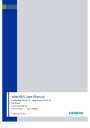
advertisement
▼
Scroll to page 2
of 171
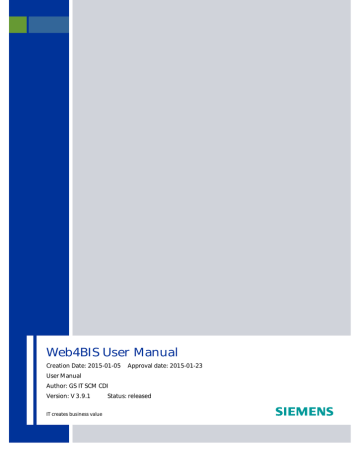
Web4BIS User Manual Creation Date: 2015-01-05 Approval date: 2015-01-23 User Manual Author: GS IT SCM CDI Version: V 3.9.1 IT creates business value Status: released Document status The general fields are updated here - Please mark this paragraph and lock with Ctrl-F11. It can then be unlocked with Shift+Ctrl+F11. The review and approval fields are updated here (default: locked): Printed copies of this document should not be relied upon as current reference Dokumentendetails Siemens Global Services Information Technology (GS IT) Process Document Management Subject General templates Title Web4BIS User Manual Creation date 2015-01-05 Document type User Manual Classification Internal Binding Character GS IT SCM all Status released Document name/path Original document / language Web4BIS User Manual Deutsch Document management Change history, version management, and processing status Date / Version Prepared by GS IT SCM CDI 2015-01-05 / Tel: ++49 89 636 33320 V 3.9.1 E-Mail: [email protected] Department Notes Reviewer: GS IT SCM CDI CCR SC Approved by: GS IT SCM CDI SMQ SQ GS IT SCM all Approved on: 2015-01-23 - content review by GS IT SCM CDI CCR SC - formal updates, including organizational changes IT creates business value Web4BIS User Manual 2015-01-05 V 3.9.1 GS IT SCM CDI Page 2 of 171 © Siemens AG 2015 Printed copies of this document are uncontrolled Content 1 Overview of symbols 4 2 Web4BIS introduction 6 3 Definition of terms 9 4 Web4BIS start 17 5 Administration 24 6 Menu overview 51 7 Business Processes Status Overview 58 8 Message display 140 9 Recycle bin 156 10 What to do in case of errors 162 11 Glossary 169 Note: As an introduction to every chapter you will find a chapter index listing the contents of the respective chapter. IT creates business value Web4BIS User Manual 2015-01-05 Internal V 3.9.1 GS IT SCM CDI © Siemens AG 2014 Pagee 3 of 171 1 Overview of symbols The Web4BIS user manual uses various symbols and notes. These notes support the user with the correct use of Web4BIS. Caution: Information or notes to be observed to avoid malfunctions Note: Important notes for more effective use of Web4BIS Tip: Helpful tips for quicker use of Web4BIS Printed copies of this document are uncontrolled The Web4BIS application uses the following symbols. Symbols Explanation Show further entry fields Button for confirmation of selection Display explanations for entry field Mandatory field: an entry must be made in this field Show calendar Delete blanket order/order process and the related messages (recycle bin) Display business process or transaction Detail view of viewed consolidated orders/blanket orders Detail view of unread consolidated orders/blanket orders No document duty (consolidated order) ORDRSP sent (consolidated order) ORDRSP not yet sent (consolidated order) DESADV sent (consolidated order) DESADV not yet sent (consolidated order) Item deleted (consolidated order /blanket order) IT creates business value Web4BIS User Manual 2015-01-05 Internal V 3.9.1 GS IT SCM CDI © Siemens AG 2014 Pagee 4 of 171 Item changed (consolidated order /blanket order) Item added (consolidated order / blanket order) Item unchanged (consolidated order / blanket order) Detail view consolidated delivery forecast Detail view unread consolidated delivery forecast Delivery forecast response created (consolidated delivery forecast) Delivery forecast response not created (consolidated delivery forecast) Despatch advice created (consolidated delivery forecast) Despatch advice not created (consolidated delivery forecast) Printed copies of this document are uncontrolled A new item has been added in a newly transmitted delivery forecast (consolidated delivery forecast) Change exists in this item of the newly transmitted delivery forecast (consolidated delivery forecast) In the newly transmitted delivery forecast one existing item has not been included compared with the consolidated delivery forecast; the item has been deleted (consolidated delivery forecast) No changes contained in this item of the newly transmitted delivery forecast (consolidated delivery forecast) All calls of this item in the newly transmitted delivery forecast have been fulfilled (consolidated delivery forecast) Display message as PDF formatted for printing Download message in XML format Show message or details Reject item Accept item Take over all recently confirmed dates into the delivery date of the respective call Show item details, or change or update item details Show item details or add sub-items Print packing slip (for despatch advice only) Create invoice IT creates business value Web4BIS User Manual 2015-01-05 Internal V 3.9.1 GS IT SCM CDI © Siemens AG 2014 Pagee 5 of 171 2 Web4BIS introduction Siemens is a worldwide leader in the electronics and electronic engineering sector with numerous business partners (customers, suppliers, carriers, etc.). Most of these partners already take part in the global electronic data exchange via Siemens’ classic corporate service EDI. With Web4BIS Corporate Service EDI provides another access to the electronic data exchange on the basis of Internet technologies. This solution enables consistent electronic business processes and low process costs with a minimum use of technology. Small and medium-sized companies whose transaction volumes do not warrant the set-up of a classic EDI infrastructure form the main target group of Web4BIS. The solution is aligned to Siemens‘ mandatory SES exchange format (Siemens Edifact Subset) or the aligned and compatible DIN5XML format. Web4BIS is available for different scenarios supporting the connection of suppliers. The corresponding business processes are supported through the creation and display of the following relevant message types: Printed copies of this document are uncontrolled · · · · · · · · Orders and blanket orders (ORDERS) Order changes and blanket order changes (ORDCHG) Delivery schedule forecast (DELFOR) Delivery forecast responses (DELFORSP) Inventory report (INVRPT) Order response (ORDRSP) Despatch advice (DESADV) Invoice/self billing invoice (INVOIC) IT creates business value Web4BIS User Manual 2015-01-05 Internal V 3.9.1 GS IT SCM CDI © Siemens AG 2014 Pagee 6 of 171 Printed copies of this document should not be relied upon as current reference Chapter index 1 Overview of symbols 4 2 Web4BIS introduction 6 3 Definition of terms 9 3.1 Order process (BV) 9 3.2 Blanket order / blanket order process (RBV) 9 3.3 Delivery forecast (DELFOR) 9 3.4 Consolidated delivery forecast 9 3.5 Consolidated order 10 3.6 Call of a delivery forecast and commitment levels 11 3.7 Document duty 11 3.8 Information on customs/import/export data in the items 13 3.9 Supervisor 13 3.10 TechDocs 14 4 Web4BIS start 17 4.1 Web4BIS login 17 4.2 Web4BIS logout 18 4.3 Forgot your password 19 5 Administration 24 5.1 Select partner role 24 5.2 Perform search 24 5.3 Edit user data 30 5.4 Call up information 45 5.5 Contact support 45 5.6 TechDocs 46 5.7 Select language 50 6 Menu overview 51 7 Business Processes Status Overview 58 7.1 Rename business process folders 59 7.2 Administrate order processes 60 7.3 Administrate schedule processes 72 IT creates business value Web4BIS User Manual 2015-01-05 V 3.9.1 GS IT SCM CDI Page 7 of 171 © Siemens AG 2015 Printed copies of this document are uncontrolled 7.4 Generate messages 91 8 Message display 8.1 Message status overview 140 8.2 Message overview 141 8.3 Message actions 143 8.4 Message status changes 153 8.5 Move individual messages (without link to a business process) 154 9 Recycle bin 9.1 Use of recycle bin for schedule/order processes 156 9.2 Recycle bin display 157 9.3 Move messages from recycle bin 160 10 What to do in case of errors 10.1 Limit the number of messages 162 10.2 Document duty error message 163 10.3 Consolidated order is not displayed 164 10.4 The account used is locked 166 10.5 FAQs 168 11 Glossary 140 156 162 169 IT creates business value Web4BIS User Manual 2015-01-05 Internal V 3.9.1 GS IT SCM CDI © Siemens AG 2014 Pagee 8 of 171 3 Definition of terms 3.1 Order process (BV) All messages with the same order or reference number are combined in a single business process. This method provides a good overview of the messages related to one process and speeds up navigation. In general, all received messages (ORDERS, ORDCHG) assigned to the order process initially receive message status "received". With the order process-based method all changes to an order are incorporated in a consolidated order. This consolidated order forms the basis for the creation of additional messages, such as order response, despatch advice and invoices, and it always contains the same current order status that the customer can see in SAP. Printed copies of this document should not be relied upon as current reference 3.2 Blanket order / blanket order process (RBV) A blanket order (ORDERS with BGM+1001=221) is an order with individual calls in the form of delivery schedule calls for the ordered deliveries/services under the terms specified in the blanket order. A blanket order is either issued with reference to quantity or with reference to time. A time-related blanket order can usually be recognized by the quantity '99999'. This type of order, with a maximum of 550 items, differs from the order process. This message type does not permit any order response, as it is based on an agreed contract. 3.3 Delivery forecast (DELFOR) With a delivery forecast (DELFOR) the customer informs the supplier which quantities of a delivery schedule item are to be delivered on which date. A supplier can respond to a DELFOR with a delivery forecast response with or without changes. This response confirms the expected delivery date of the goods. The despatch advice (DESADV) is a delivery notification containing the delivery date, quantities and the dispatched goods. A despatch advice is generated on the basis of the consolidated delivery forecast. The delivery can only be invoiced after the despatch advice (DESADV) has been created. 3.4 Consolidated delivery forecast Based on the large quantity of items ordered in a blanket order and the partly daily transmission of delivery schedule changes, the user is supplied with a consolidated delivery schedule display. The introduction of a consolidated delivery forecast/schedule goes hand in hand with less manual work for the supplier. A consolidated delivery forecast/schedule contains all changes to a delivery forecast/schedule with the same order number at item level. This consolidated delivery forecast/schedule also forms the basis for further turnaround messages (e.g. creation of despatch advice). The consolidated delivery forecast/schedule should thus not be regarded as a single message, but rather as the summary presentation of a delivery forecast and the related changes. In addition to updated values from blanket order changes, a consolidated delivery forecast/schedule also displays information on confirmed items, delivered items and invoiced items at item level. IT creates business value Web4BIS User Manual 2015-01-05 V 3.9.1 GS IT SCM CDI Page 9 of 171 © Siemens AG 2015 3.5 Consolidated order The introduction of a consolidated order has reduced the supplier’s manual work effort involved in the comparison of orders and subsequent changes. A consolidated order contains all order changes with the same order number at item level (only certain changes are incorporated at header level). This consolidated order then forms the basis for additional turnaround messages such as the creation of an order response, a despatch advice or an invoice. The consolidated order should thus not be regarded as a single message, but as a summary presentation or an order and the related order changes. In addition to updated values from order changes, a consolidated order also displays information on confirmed items (ORDRSP), delivered items (DESADV-LM/DESADV-VB) and invoiced items (INVOIC) at item level. Additional order-related information per item: Information type Printed copies of this document are uncontrolled …from the order …last confirmed (from order process’s order response) Quantity… …already delivered (total quantity from all despatch advices for the order process related to the respective item) …already invoiced (total of all already invoiced quantities of the order process related to the respective item) … from the order Quantity unit… …from the last order response sent …for the displayed, already delivered quantity ...for the displayed, already invoiced quantity Price… Price unit… Delivery date… … from the order …from the last order response sent … from the order … from the last order response sent … from the order … from the last order response sent IT creates business value Web4BIS User Manual 2015-01-05 Internal V 3.9.1 GS IT SCM CDI © Siemens AG 2014 Pagee 10 of 171 3.6 Call of a delivery forecast and commitment levels A delivery forecast item can contain several so-called calls, i.e. individual calls within an item with different commitment levels. Each call is always assigned to one of the 4 delivery forecast commitment levels: · · · · Firm order Production release Material release Non-binding requirements forecast A call with delivery forecast commitment level "firm order" entitles the supplier to deliver. It contains information such as the quantity to be delivered and the requested delivery dates. A call with another delivery forecast commitment level only contains the expected delivery dates and quantity estimates. Printed copies of this document are uncontrolled 3.7 Document duty In an order the customer can define a document duty for a despatch advice (DESADV) and/or an order response (ORDRSP) for all items in the order process. Electronic messages currently only permit a transmission at header level. The document duty status is determined from the initial order (SES D.05A segment BGM 4343) and is indicated in the list of items. It is not possible to change the document duty in an order change later. The document duty can be seen in the detail view of the consolidated order in the Header Data tab. The following document duty is possible: 1. ORDRSP + DESADV required IT creates business value Web4BIS User Manual 2015-01-05 Internal V 3.9.1 GS IT SCM CDI © Siemens AG 2014 Pagee 11 of 171 2. ORDRSP required Printed copies of this document are uncontrolled 3. No document duty The document duty status can be seen in the detail view of the consolidated order in the Item Data tab. Possible document duty statuses: Symbols Description ORDRSP required, but not yet sent ORDRSP sent DESADV required, but not yet sent DESADV sent No document duty Caution: If a document duty exists, the required documents must first be sent before any other messages can be created for this order process. IT creates business value Web4BIS User Manual 2015-01-05 Internal V 3.9.1 GS IT SCM CDI © Siemens AG 2014 Pagee 12 of 171 3.8 Information on customs/import/export data in the items Terms Export list number -AL Export Control Classification Number Printed copies of this document are uncontrolled (ECCN) Description Export classification number (5-digit as alphanumeric code) for all goods to be delivered (hardware, software, technology) as detailed in the “EG Dual Use List“ pursuant to EC (VO) 1334/2000 valid at the time of delivery. Suppliers in the EC must provide the AL as a delivery item-specific entry, i.e. mandatory field for EC suppliers. If the goods are not shown in the EC Dual Use List, the AL is "N". Export Control Classification Number (5-digit alphanumeric code number) for all goods to be delivered (hardware, software, technology) as detailed in the U.S. Commerce Control List specified in the U.S. Export Administration Regulations, in the version valid at the time of delivery. Commodity number Customs classification for import and export clearance for all goods to be delivered, as detailed in the list of commodities valid at the time of delivery. The commodity number shall be entered by suppliers within the EC as a mandatory 8-digit field (numerical code) and by suppliers outside the EC as a mandatory 6-digit field (HS= numerical code). Description of goods A meaningful description of the goods for import and export clearance in accordance with the criteria for customs classification in the list of commodities. Country of origin Customs classification for import and export clearance for all goods to be delivered (hardware) as specified in the certificate of origin issued by the Chamber of Commerce and Industry. Suppliers worldwide are to enter the details of the country of origin as a mandatory 2-digit ISO alpha code field. Customs status Indicator as to whether the goods are duty unpaid goods (= dutiable goods => no customs clearance, or goods are covered by customs proceedings such as inward processing, bonded warehouse, conversion) or whether they are duty-paid goods (= cleared for free distribution). 3.9 Supervisor Some customers wish to view the order processes of a particular supplier centrally for the latter’s support queries. For that reason, after the Web4BIS system administrator has created a business partner with the type "supplier", the respective supplier administrator can create a user with the role “supplier supervisor“. This is, however, only possible if it has been requested by the customer and approved by the supplier. The supplier administrator can then assign the respective Siemens Division to this supplier supervisor using a form and with the help of a grouping criterion (currently a Siemens Division code in the SSD). With this user the customer can then view all order processes of the respective Siemens Division. The role of supplier supervisor does, however, not have any privileges or functions for modifying data. The supplier or supplier administrator alone is responsible for the correct assignment of the grouping criterion to a supplier supervisor. If necessary, he or she can also delete the supplier IT creates business value Web4BIS User Manual 2015-01-05 Internal V 3.9.1 GS IT SCM CDI © Siemens AG 2014 Pagee 13 of 171 supervisor account again. The central Web4BIS support cannot create any supplier supervisor accounts. 3.10 TechDocs Normally the items in an order or order change are clearly and adequately described by the item numbers (or article numbers). However, the supplier requires detailed descriptions for a number of order items (e.g. technical drawings) to produce the items accordingly. Such detailed descriptions (attachments) are also referred to as technical documents or TechDocs. Web4BIS supports the communication of orders and order changes with such attachments (TechDocs) at item level. When creating orders (ORDERS) and order changes (ORDCHG) the customer can add a collection of technical documents as attachments at item level. Printed copies of this document are uncontrolled The BIS service forwards the orders or order changes to Web4BIS while the technical documents are transferred to a document server. Alternatively, the supplier can also request technical documents via the Web4BIS interface. In that case it makes no difference whether the request refers to orders in Web4BIS or not. This, however, requires the corresponding privileges. The available TechDocs can then also be displayed in the Web4BIS user interface, and be downloaded and stored locally. IT creates business value Web4BIS User Manual 2015-01-05 Internal V 3.9.1 GS IT SCM CDI © Siemens AG 2014 Pagee 14 of 171 Printed copies of this document should not be relied upon as current reference Chapter index 1 Overview of symbols 4 2 Web4BIS introduction 6 3 Definition of terms 9 3.1 Order process (BV) 9 3.2 Blanket order / blanket order process (RBV) 9 3.3 Delivery forecast (DELFOR) 9 3.4 Consolidated delivery forecast 9 3.5 Consolidated order 10 3.6 Call of a delivery forecast and commitment levels 11 3.7 Document duty 11 3.8 Information on customs/import/export data in the items 13 3.9 Supervisor 13 3.10 TechDocs 14 4 Web4BIS start 17 4.1 Web4BIS login 17 4.2 Web4BIS logout 18 4.3 Forgot your password 19 5 Administration 24 5.1 Select partner role 24 5.2 Perform search 24 5.3 Edit user data 30 5.4 Call up information 45 5.5 Contact support 45 5.6 TechDocs 46 5.7 Select language 50 6 Menu overview 51 7 Business Processes Status Overview 58 7.1 Rename business process folders 59 7.2 Administrate order processes 60 7.3 Administrate schedule processes 72 7.4 Generate messages 91 IT creates business value Web4BIS User Manual 2015-01-05 V 3.9.1 GS IT SCM CDI Page 15 of 171 © Siemens AG 2015 Printed copies of this document are uncontrolled 8 Message display 140 8.1 Message status overview 140 8.2 Message overview 141 8.3 Message actions 143 8.4 Message status changes 153 8.5 Move individual messages (without link to a business process) 154 9 Recycle bin 9.1 Use of recycle bin for schedule/order processes 156 9.2 Recycle bin display 157 9.3 Move messages from recycle bin 160 10 What to do in case of errors 10.1 Limit the number of messages 162 10.2 Document duty error message 163 10.3 Consolidated order is not displayed 164 10.4 The account used is locked 166 10.5 FAQs 168 11 Glossary 156 162 169 IT creates business value Web4BIS User Manual 2015-01-05 Internal V 3.9.1 GS IT SCM CDI © Siemens AG 2014 Pagee 16 of 171 4 Web4BIS start 4.1 Web4BIS login Printed copies of this document should not be relied upon as current reference Enter https://webedi.siemens.de/web4bis to call up the Web4BIS login screen. 1. Enter the user data you received from the support team. 2. Click “Login“ to confirm your entry. Caution: The password must be changed after the first login. Note: External suppliers cannot use PKI for login. Note: Your new password should have at least 8 characters and a maximum of 16 characters. Furthermore, the following criteria should be taken into account: at least one upper case letter, at least one lower case letter, at least one number, at least one special character (/+:=?!()“%&*:<>,). When you log in for the first time the system will ask you to accept the Web4BIS terms of use. The terms of use will be displayed. IT creates business value Web4BIS User Manual 2015-01-05 V 3.9.1 GS IT SCM CDI Page 17 of 171 © Siemens AG 2015 Printed copies of this document are uncontrolled You can log in to Web4BIS after you have accepted the terms of use. The terms of use are not a contract, just the terms to be accepted by users when using the application. This does not affect the EDI agreement/TPA. You do not accept the terms of use for your company, only for yourself as user using the tool under the terms outlined in the text. The terms of use only need to be accepted once, unless they change. The terms of use can be seen in Web4BIS at any time. To do so, click “Terms of Use” at the bottom of the page. 4.2 Web4BIS logout You can log out of Web4BIS at any time. Thereafter, you can log in again or can also use another account for the login. Ø Click Logout to log out. IT creates business value Web4BIS User Manual 2015-01-05 Internal V 3.9.1 GS IT SCM CDI © Siemens AG 2014 Pagee 18 of 171 4.3 Forgot your password Printed copies of this document are uncontrolled If you have forgotten your password click the Forgot your password? link in the login screen. 3. Enter your email address associated with your Web4BIS account 4. Click Request new password. ü A new password will be sent to the email address you entered. Caution: When a user enters an incorrect password three times in a row the account will be locked. Caution: When using a colleague’s account you need to enter the colleague’s email address. Please note that the password will be sent to the email address entered for a certain account. IT creates business value Web4BIS User Manual 2015-01-05 Internal V 3.9.1 GS IT SCM CDI © Siemens AG 2014 Pagee 19 of 171 Printed copies of this document should not be relied upon as current reference Chapter index 1 Overview of symbols 4 2 Web4BIS introduction 6 3 Definition of terms 9 3.1 Order process (BV) 9 3.2 Blanket order / blanket order process (RBV) 9 3.3 Delivery forecast (DELFOR) 9 3.4 Consolidated delivery forecast 9 3.5 Consolidated order 10 3.6 Call of a delivery forecast and commitment levels 11 3.7 Document duty 11 3.8 Information on customs/import/export data in the items 13 3.9 Supervisor 13 3.10 TechDocs 14 4 Web4BIS start 17 4.1 Web4BIS login 17 4.2 Web4BIS logout 18 4.3 Forgot your password 19 5 Administration 24 5.1 Select partner role 24 5.2 Perform search 24 5.2.1 Search for messages 25 5.2.1.1 Search for message number/order number 26 5.2.1.2 Search for date 27 5.2.1.3 Search for message type/message status 27 5.2.2 Search for business processes 28 5.2.2.1 Search for order number 28 5.2.2.2 Search for date 29 5.2.2.3 Search for business process type/business process status 30 5.3 Edit user data 30 5.3.1 Edit person information 32 5.3.2 Edit login information 33 5.3.3 Edit partner information 34 5.3.4 See additional ORG-IDs 37 IT creates business value Web4BIS User Manual 2015-01-05 V 3.9.1 GS IT SCM CDI Page 20 of 171 © Siemens AG 2015 Printed copies of this document are uncontrolled 5.3.5 Message default values 37 5.3.6 Edit persons list 39 5.3.6.1 Delete user 39 5.3.6.2 Modify user 39 5.3.6.3 Lock/unlock user 40 5.3.6.4 Add user 41 5.3.6.5 Create a supervisor 42 5.4 Call up information 45 5.5 Contact support 45 5.6 TechDocs 46 5.6.1 Request TechDocs with order number 47 5.6.2 Request TechDocs without order number 48 5.6.3 TechDocs requests overview 49 5.7 Select language 50 6 Menu overview 51 7 Business Processes Status Overview 58 7.1 Rename business process folders 59 7.2 Administrate order processes 60 7.2.1 Order processes status overview 60 7.2.2 Order processes - actions 61 7.2.2.1 Sort order processes 61 7.2.2.2 Change order process status 62 7.2.2.3 Show consolidated order 62 7.2.2.4 Display related business process 69 7.2.2.5 Show consolidated order in PDF format 70 7.2.2.6 Display consolidated order in XML format 71 7.3 Administrate schedule processes 72 7.3.1 Schedule process status overview 72 7.3.2 Schedule processes - actions 73 7.3.2.1 Sort schedule processes 74 7.3.2.2 Change schedule process status 74 7.3.2.3 Display consolidated schedule process 75 7.3.2.4 Display consolidated delivery forecast 80 7.3.2.5 Display related business process 86 7.3.2.6 Display consolidated blanket order in PDF format 88 IT creates business value Web4BIS User Manual 2015-01-05 Internal V 3.9.1 GS IT SCM CDI © Siemens AG 2014 Pagee 21 of 171 Printed copies of this document are uncontrolled 7.3.2.7 Display consolidated blanket order in XML format 89 7.3.2.8 Display consolidated delivery schedule in PDF format 90 7.3.2.9 Display consolidated delivery schedule in XML format 90 7.3.2.10 Display consolidated delivery schedule in Excel 90 7.4 Generate messages 91 7.4.1 Order response (order processes) 91 7.4.1.1 Generate order response without changes (order processes) 91 7.4.1.2 Generate order response with changes (order processes) 93 7.4.1.3 Save order response 101 7.4.2 Delivery forecast/schedule response (blanket order processes) 102 7.4.2.1 Create a delivery forecast/schedule response without changes (blanket order process) 102 7.4.2.2 Create delivery forecast/schedule response with changes (blanket order process) 104 7.4.3 Despatch advice 107 7.4.3.1 Despatch advice in order processes 107 7.4.3.2 Despatch advice in blanket order processes 108 7.4.3.3 Create despatch advice 109 7.4.3.4 Save/send despatch advice 114 7.4.4 Invoices 116 7.4.4.1 Invoice with order reference (for order processes only) 116 7.4.4.2 Invoice on the basis of a despatch advice (order processes / blanket order processes) 117 7.4.4.3 Invoice “from scratch“ 120 7.4.4.4 Create invoice 120 7.4.4.5 Save invoice 130 7.4.4.6 PDF invoice 131 7.4.4.7 PDF invoice upload in the upload portal 133 7.4.5 Draft 137 7.4.5.1 Save draft 137 7.4.5.2 Edit draft 137 8 Message display 8.1 Message status overview 140 8.2 Message overview 141 8.3 Message actions 143 8.3.1 Sort message overview 144 8.3.2 Show details 145 8.3.3 XML download 149 8.3.4 Display PDF 150 140 IT creates business value Web4BIS User Manual 2015-01-05 Internal V 3.9.1 GS IT SCM CDI © Siemens AG 2014 Pagee 22 of 171 Printed copies of this document are uncontrolled 8.3.5 Show business process 151 8.3.6 Packaging slip functionality 152 8.4 Message status changes 153 8.5 Move individual messages (without link to a business process) 154 9 Recycle bin 9.1 Use of recycle bin for schedule/order processes 156 9.2 Recycle bin display 157 9.2.1 Display schedule/order processes in the recycle bin 157 9.2.2 Display messages in the recycle bin 159 9.3 Move messages from recycle bin 160 10 What to do in case of errors 10.1 Limit the number of messages 162 10.2 Document duty error message 163 10.3 Consolidated order is not displayed 164 10.4 The account used is locked 166 10.5 FAQs 168 11 Glossary 156 162 169 IT creates business value Web4BIS User Manual 2015-01-05 Internal V 3.9.1 GS IT SCM CDI © Siemens AG 2014 Pagee 23 of 171 5 Administration The administration can be found in the Web4BIS header. Here you can navigate to different functions. The administration includes the following functions: Printed copies of this document should not be relied upon as current reference · · · · · · · · Partner role Search User data Info Support TechDocs Invoice status Languages 5.1 Select partner role If you have been assigned the partner roles Supplier and Customer you can select these roles after the login. Ø Click to select the partner role. Note: The partner role can only be changed in the Home view. Partners are usually only assigned the supplier role and can thus not select their role. 5.2 Perform search The Search function allows you to find messages quickly. Ø Move your cursor over Search. IT creates business value Web4BIS User Manual 2015-01-05 V 3.9.1 GS IT SCM CDI Page 24 of 171 © Siemens AG 2015 ü Now you can see the search options Search for messages and Search for business processes. 5.2.1 Search for messages To use the message search function you need to go to Search in the administration functions and then select Search for messages. In this search screen you can search for the following message criteria: Printed copies of this document are uncontrolled · · · · · · · · Siemens Partner Id (only relevant if you have pooled several accounts) Message number Buyer Org Id (BY) Order number From date (DD.MM.YYYY) To date (DD.MM.YYYY) Message type Message status Note: You can also combine various search criteria. IT creates business value Web4BIS User Manual 2015-01-05 Internal V 3.9.1 GS IT SCM CDI © Siemens AG 2014 Pagee 25 of 171 5.2.1.1 Search for message number/order number You can enter different search numbers in the Message number field. Prerequisite: You must know one of the following numbers to search for a message with the message number. · · · · · · Invoice number Order number Order response number Shipment number Despatch advice number Delivery forecast number Printed copies of this document are uncontrolled The search for messages can be performed as shown below. 5. Click the field Message number and enter the number to be searched for. 6. Click and select the desired search option. 7. Click Search to start the search. The search function offers the following options: Search option Description equals The number to be searched for equals the number you entered begins The number to be searched begins with the number you entered ends The number to be searched ends with the number you entered contains The number to be searched contains a part of the number you entered Note: The search for the order number is similar to the search for the message number, but refers exclusively to messages with this order number. IT creates business value Web4BIS User Manual 2015-01-05 Internal V 3.9.1 GS IT SCM CDI © Siemens AG 2014 Pagee 26 of 171 5.2.1.2 Search for date Printed copies of this document are uncontrolled With the search options From date and To date you can search for messages from a certain period of time. 8. Click From date and enter the date. 9. Click To date and enter the date. 10. Click Search to start the search. Tip: With you can open the calendar and select a date, or close the calendar again. 5.2.1.3 Search for message type/message status You can search for messages of a certain Message type or a certain Message status. 11. Click and select the desired search option. 12. Click Search to start the search. IT creates business value Web4BIS User Manual 2015-01-05 Internal V 3.9.1 GS IT SCM CDI © Siemens AG 2014 Pagee 27 of 171 5.2.2 Search for business processes To access the search function for business processes you need to go to Search in the administration functions and select Search for business processes. The search screen for business processes offers the following search criteria: Printed copies of this document are uncontrolled · · · · · · · Siemens Partner Id (only relevant if you have pooled several accounts) Buyer Org-Id Order number From date (DD.MM.YYYY) To date (DD.MM.YYYY) Business process type Business process status Note: You can also combine various search criteria. 5.2.2.1 Search for order number One possibility is to use the order number for your search. Prerequisite: You must have an order number. The search with the order number can be started as follows: IT creates business value Web4BIS User Manual 2015-01-05 Internal V 3.9.1 GS IT SCM CDI © Siemens AG 2014 Pagee 28 of 171 Printed copies of this document are uncontrolled 13. Click the Order number field and enter the number to be searched for. 14. Click and select the desired search option. 15. Click Search to start the search. The search function offers the following options: Search option Description equals The number to be searched for equals the number you entered begins The number to be searched for begins with the number you entered ends The number to be searched for ends with the number you entered contains The number to be searched for contains a part of the number you entered 5.2.2.2 Search for date With the search options From date and To date you can search for messages from a certain period of time. When searching for business processes the From date and To date refer to the date when the order process was created in Web4BIS, i.e. the date when the first message related to an order process was imported. IT creates business value Web4BIS User Manual 2015-01-05 Internal V 3.9.1 GS IT SCM CDI © Siemens AG 2014 Pagee 29 of 171 Click From date and enter the date. 16. Click To date and enter the date. 17. Click Search to start the search. Tip: With you can open the calendar and select a date, or close the calendar again. 5.2.2.3 Search for business process type/business process status Another search option is to select either the order process or the blanket order/schedule process in the Business process type“. The default setting depends on the privileges you have been assigned in the user management: Printed copies of this document are uncontrolled If you have the corresponding privileges to create delivery forecast responses, the presetting will be schedule process. In all other cases the standard setting will be order process. The selection can, however, be changed at any time. If you want to use the Business process status for the search, please proceed as follows: 18. Click and select the desired search option and the desired type. 19. Click Search to perform the search. 5.3 Edit user data In User Data you can adjust and change your own data and the data of your company. Ø Click User Data to switch to this function. This function provides the following tabs for editing information: · Person information · Login information IT creates business value Web4BIS User Manual 2015-01-05 Internal V 3.9.1 GS IT SCM CDI © Siemens AG 2014 Pagee 30 of 171 · · · · Partner information Additional ORG-IDs Message default values Persons list Note: Printed copies of this document are uncontrolled The next sub-chapters describe all tabs in more detail. IT creates business value Web4BIS User Manual 2015-01-05 Internal V 3.9.1 GS IT SCM CDI © Siemens AG 2014 Pagee 31 of 171 5.3.1 Edit person information You can edit your personal data in the Person information tab. This includes fields such as Name, address, phone, email etc. Furthermore the fields Partner administrator and Message privileges provide general information as to whether you are entitled to act as administrator for this partner or not. There you can also see which messages you are allowed to create. In the mandatory field Email 1 you can change several options. Email type Printed copies of this document are uncontrolled Email 1 Description The email address entered here is automatically used as sender email address for order responses and as receiver address for passwords if the user requests a new password. Furthermore, the email address receives an email depending on the type of notification selected by the user: Avis-Email sends an email to the email addresses entered in Email 1, AvisEmail1, AvisEmail2 whenever a message is received Reminder-Email sends a reminder email if messages in Web4BIS remain unread for more than 2 days. AvisEmail1/ AvisEmail2 Offers the possibility to enter additional email addresses for the Avis-Email function. IT creates business value Web4BIS User Manual 2015-01-05 Internal V 3.9.1 GS IT SCM CDI © Siemens AG 2014 Pagee 32 of 171 Printed copies of this document are uncontrolled 20. Click the desired field to edit the contents. 21. Press Return on your keyboard to delete the contents. 22. Enter the desired contents. 23. Left mouse click or use the tab key to select the next field. Caution: Make sure that your data is always up-to-date. In AvisEmail1 and AvisEmail2 you should only make entries for information purposes. For persons actively using Web4BIS a new user account should be created. Note: Some fields have already been preset by the Web4BIS registration. Note: Fields marked with are mandatory fields. 5.3.2 Edit login information In the Login information tab you can change your password or the default language. IT creates business value Web4BIS User Manual 2015-01-05 Internal V 3.9.1 GS IT SCM CDI © Siemens AG 2014 Pagee 33 of 171 24. Enter your old password in the Old password field. 25. Enter your new password in the New password field. 26. Enter your new password again in the Confirm new password field. 27. Click “Save changes“ to take over your changes. Printed copies of this document are uncontrolled Caution: You need your old password to change the password. Note: Your new password should have at least 8 characters and a maximum of 16 characters. Furthermore, the following criteria should be taken into account : at least one upper case letter, at least one lower case letter, at least one number, at least one special character (/+:=?!()“%&*:<>,). Note: Fields marked with are mandatory fields. Note: If you change the language this will affect all the data and the change will be permanent. For the change of language to take effect you need to log out and then log in again. Tip: Use the button to display explanations for the respective entry field. 5.3.3 Edit partner information In the Partner information you can see your company’s general data. Company data such as address and name should always be up-to-date. The following table describes some of the fields in this tab: Field Description IT creates business value Web4BIS User Manual 2015-01-05 Internal V 3.9.1 GS IT SCM CDI © Siemens AG 2014 Pagee 34 of 171 Interface Here you can see whether you have been classified as Siemens internal or external supplier. This is relevant for the invoice generation as different values are displayed and can be changed for Siemens internal and external suppliers. Message privileges Here you can see whether you are generally entitled to create order responses, despatch advices, delivery forecast response and invoices. If you do not have the corresponding privileges you will not see the following actions for the business processes: Printed copies of this document are uncontrolled · · · · · · · Order response without changes Order response with changes Delivery forecast response without changes Delivery forecast response with changes Despatch advice Invoice with order reference Generate invoice Invoice information If you send invoices in Web4BIS this field needs to be filled in. If necessary please correct the pre-set value for the VAT name, enter a correct tax rate and your tax country. This information will be taken over into every invoice, but can always be changed manually, e.g. when using different tax rates. General privileges Here you see whether you are entitled to enquire the invoice status or to request TechDocs. If you do not have the “Pull technical documents” privileges you will not see the TechDocs in the administration. Bank account information“ If you send invoices in Web4BIS you should enter the bank account information here. After saving these details they will be taken over into every invoice. Otherwise the information needs to be entered manually in every invoice. Configuration Here you can make configurations regarding the folders displayed and the folder names. IT creates business value Web4BIS User Manual 2015-01-05 Internal V 3.9.1 GS IT SCM CDI © Siemens AG 2014 Pagee 35 of 171 Printed copies of this document are uncontrolled Caution: Changes in the partner information are not limited to your user account. Note: Fields marked with are mandatory fields. Note: Fields with a grey background can only be changed by the Web4BIS administrator. If you want to change any of these fields please contact the support team (see 5.5 Contact support page45). IT creates business value Web4BIS User Manual 2015-01-05 Internal V 3.9.1 GS IT SCM CDI © Siemens AG 2014 Pagee 36 of 171 5.3.4 See additional ORG-IDs Your ORG-IDs are listed in the tab titled Additional ORG-IDs. You normally work with one Org-ID and will not see any further entries. Prerequisite: You must have been assigned several ORG-IDs. 5.3.5 Message default values Printed copies of this document are uncontrolled In the “Message default values” tab you can define default values for the message generation. These values will then be offered for selection when you generate a message: IT creates business value Web4BIS User Manual 2015-01-05 Internal V 3.9.1 GS IT SCM CDI © Siemens AG 2014 Pagee 37 of 171 Printed copies of this document are uncontrolled Here you can enter standard values for the commodity code, the export list number and the ECCN number. If relevant you can also enter standard values for the invoice generation. For the tax sign you can define whether the standard value is to be service, delivery or catalog service. For the invoice generation, as well as for the export sign, you can define whether it is a delivery or a service. Web4BIS does not provide any preset values. In the invoice you need to make an explicit selection. As soon as you select any values there, these values will be preset in your invoice. Note: When using default values, please note that these must be changed manually if you want to use different values than the default values. The user is responsible for entering the correct values. Default values can only be changed by users with a partner administrator role. IT creates business value Web4BIS User Manual 2015-01-05 Internal V 3.9.1 GS IT SCM CDI © Siemens AG 2014 Pagee 38 of 171 5.3.6 Edit persons list For every business partner there is at least one user with the new partner administrator role. This role can use the partner self administration functions described in the following sub-chapters. As partner administrator you can add further users, administrate existing users or delete users. Printed copies of this document are uncontrolled Prerequisite: You must be in the User Data in the Persons List tab. 5.3.6.1 Delete user A user can be deleted from the persons list as follows: 28. Mark the user name with the left mouse button. 29. Click Delete person to delete the person. ü The person has been deleted from the persons list. 5.3.6.2 Modify user A user can be modified in the persons list as follows: 30. Mark the name with the left mouse button. 31. Click Modify person to edit the personal data. ü The system will open a new screen containing the information saved for this person. IT creates business value Web4BIS User Manual 2015-01-05 Internal V 3.9.1 GS IT SCM CDI © Siemens AG 2014 Pagee 39 of 171 Printed copies of this document are uncontrolled Here you can for example change a user’s name, phone number or email address, as well as the email notification settings or the user’s password. 5.3.6.3 Lock/unlock user As partner administrator you can lock and unlock user accounts. A user can be locked or unlocked as follows: 32. Mark the name with the left mouse button. 33. Click Lock/Unlock to lock or unlock the person. ü The user’s status will change accordingly. Caution: The account will also be locked if the user enters the wrong password three times in a row. If that happened you can unlock the user any time so that the user can log in again. IT creates business value Web4BIS User Manual 2015-01-05 Internal V 3.9.1 GS IT SCM CDI © Siemens AG 2014 Pagee 40 of 171 5.3.6.4 Add user A new person can be added as follows: Printed copies of this document are uncontrolled Ø Click Add person to add a new person. ü The system will open a new screen in which you enter the Person information and Login information. Ø Ø Ø Ø Enter the required contents in the corresponding fields. In the Message privileges field you assign the user the different privileges for creating messages. In the field titled General privileges you assign the user the right to pull techdocs. Click Save changes to take over the changes for this person. IT creates business value Web4BIS User Manual 2015-01-05 Internal V 3.9.1 GS IT SCM CDI © Siemens AG 2014 Pagee 41 of 171 ü The person has been added to the persons list. Caution: Do not forget to fill in the Login information tab. Note: Please take into account the password guidelines . Your new password should have at least 8 characters and a maximum of 16 characters. Furthermore, the following criteria should be taken into account: at least one upper case letter, at least one lower case letter, at least one number, at least one special character (/+:=?!()“%&*:<>,). Notes: Printed copies of this document are uncontrolled Fields marked with are mandatory fields. 5.3.6.5 Create a supervisor As partner administrator you can also create a new user with the role of supplier_supervisor. Prerequisite: You must be in the Persons List tab in the User Data. Then you proceed as follows: 34. Click Add person to create a new supervisor. ü The system will open a new screen in which you need to enter the Person information and Login information. IT creates business value Web4BIS User Manual 2015-01-05 Internal V 3.9.1 GS IT SCM CDI © Siemens AG 2014 Pagee 42 of 171 Printed copies of this document are uncontrolled 35. Select the function Partner supervisor. 36. Select the Group code to which the supervisor is to be assigned. Keep the CTRL key pressed if you want to select more than one Group code. Ask your Siemens business contact person who requested the account to provide the corresponding Group code(s). 37. Enter the required contents in the corresponding fields. ü Now the supervisor on the customer side can view all order processes for which the supplier has assigned the Division codes to the supervisor. In the Login information tab you need to make sure that the account (login name) complies with the following structure: SV_<supplier OrgID>_<name> | | |-----------------String of characters of your choice, max. 4 digits | |-------------------------------------Supplier Org-ID |----------------------------------------------------------SV stands for supervisor IT creates business value Web4BIS User Manual 2015-01-05 Internal V 3.9.1 GS IT SCM CDI © Siemens AG 2014 Pagee 43 of 171 Note: Printed copies of this document are uncontrolled The role of supplier supervisor does not have any data-modifying privileges or functions. This means that no message privileges can be assigned. Note: You can give a person either administrator privileges or supervisor privileges. Please note that these two roles are mutually exclusive. Note: If the name does not have the correct structure the system will issue an error message and display the required structure of the file name again. Note: Please take into account the password guidelines . Your new password should have at least 8 characters and a maximum of 16 characters. Furthermore, the following criteria should be taken into account: at least one upper case letter, at least one lower case letter, at least one number, at least one special character (/+:=?!()“%&*:<>,). Note: Fields marked with are mandatory fields. IT creates business value Web4BIS User Manual 2015-01-05 Internal V 3.9.1 GS IT SCM CDI © Siemens AG 2014 Pagee 44 of 171 5.4 Call up information Menu item Info provides information on Web4BIS, like for example: Printed copies of this document are uncontrolled · · · · · Ø User documentation Web4BIS (user guide) Web-based training (WBT) FAQ Links to invoice status Version history (list of changes in latest version) Click Info to go to the information section. 5.5 Contact support In menu item Support you can contact a member of the support team directly if you have any questions or problems. Ø Click Support to contact the support. ü The system will open your email program creating a new email to the EDI hotline. The support can be contacted as follows: Email: [email protected] EDI Hotline: +49 (0)89 636-48888 Note: If you have your ORG-ID at hand you can speed up the search process. Your ORG-ID begins with an uppercase A. Please always use the support function when sending emails to the support as your Org-ID will then be automatically preset. IT creates business value Web4BIS User Manual 2015-01-05 Internal V 3.9.1 GS IT SCM CDI © Siemens AG 2014 Pagee 45 of 171 5.6 TechDocs The items in an order or order change are clearly and adequately described by the item numbers (or article numbers). However, the supplier requires detailed descriptions for a number of order items to produce the items accordingly. These detailed descriptions (attachments) are also referred to as technical documents or TechDocs. These technical documents can be provided in 2 different ways: · The technical documents are provided together with the order (push mode). · The supplier requests the technical documents and the documents are then provided by the customer (pull mode). It does not matter whether there is an order reference or not when the document is requested. Printed copies of this document are uncontrolled In both cases the documents can be accessed with the TechDocs menu item in Web4BIS. Ø Place your mouse over TechDocs. ü You will now see the options TechDocs with order number, TechDocs without order number and TechDoc requests. IT creates business value Web4BIS User Manual 2015-01-05 Internal V 3.9.1 GS IT SCM CDI © Siemens AG 2014 Pagee 46 of 171 5.6.1 Request TechDocs with order number Ø Click TechDocs with order number in the TechDocs menu. Printed copies of this document are uncontrolled If you want to request a technical document related to an existing order you can enter the order reference in the request: Ø Ø Ø Ø Enter the order reference number in Order Reference. Enter the line item in Line Item. Enter the contact person in Name in case there are further questions regarding your request. Click Submit to request a TechDoc with order number. ü After your request has been submitted you will receive a request ID. You can use this ID if you want to search for your request later on. Caution: Please make sure that the line item exists in the order number you entered. If that is not the case, or if you have not entered any line item, the system will issue an error message. The system will open a list with valid line items. You then need to select the corresponding number from the list. Note: If the order number and line item you entered cannot be clearly assigned to an OrgID, i.e. if the system finds several business processes with this combination, it will ask you to select the corresponding Org-ID. IT creates business value Web4BIS User Manual 2015-01-05 Internal V 3.9.1 GS IT SCM CDI © Siemens AG 2014 Pagee 47 of 171 5.6.2 Request TechDocs without order number Ø Click TechDocs without order number in the TechDocs menu item. Printed copies of this document are uncontrolled When requesting technical documents without order reference you can request up to 6 documents at the same time. Ø Ø Click in one of the fields and enter the desired document number. Click Submit to request a TechDoc without order reference ü After you have submitted your request you will receive one request ID for each of the document numbers you entered. IT creates business value Web4BIS User Manual 2015-01-05 Internal V 3.9.1 GS IT SCM CDI © Siemens AG 2014 Pagee 48 of 171 Caution: If, for some reason or other, a request cannot be submitted for one of the document numbers you entered, the system will issue a corresponding error message All further requests listed in the error message have then not been processed. You need to enter the request again. Note: If you have not entered any document numbers the system will issue an error message. Printed copies of this document are uncontrolled 5.6.3 TechDocs requests overview Ø Click TechDoc requests in the TechDocs menu. ü The system will provide a search screen in which you can define the requests to be searched for. If you want to receive an overview of all TechDoc requests you need to proceed as follows: 38. Select whether you want to receive an overview with All Requests or certain requests only (by entering Request ID, Document Number, Order Ref. and Line Item). 39. Click Submit to start the corresponding search. IT creates business value Web4BIS User Manual 2015-01-05 Internal V 3.9.1 GS IT SCM CDI © Siemens AG 2014 Pagee 49 of 171 ü You will then receive a hit list with all requests found for your Org-ID: Printed copies of this document are uncontrolled Ø Click to open the technical document as PDF and save it locally. Note: If you cannot see the download icon no document is (yet) available for the corresponding request 5.7 Select language Language settings can be changed in the upper right-hand corner of the menu bar. You can select the following languages: · · · · German English Spanish French Note: Language settings will only apply for one session. After the next login the system will return to the language defined as default language in the User Data in menu item Login information. IT creates business value Web4BIS User Manual 2015-01-05 Internal V 3.9.1 GS IT SCM CDI © Siemens AG 2014 Pagee 50 of 171 6 Menu overview Printed copies of this document should not be relied upon as current reference After the Web4BIS login, you will automatically see a Business Processes Status Overview as well as the Message Status Overview. These overviews show how many order or schedule processes there are, with their respective status, which folders are available and how many messages per message type were received, viewed or moved to the recycle bin. Ø Click one of the numbers to get to a status’s business process overview or to a message type’s message overview. Tip: Use the button to display helpful explanations for the processes or messages. Alternative: You can also access the individual business process overviews or message overviews with the quick navigation function on the left side of the screen. The menu bar on the left side contains the following folders: · · · · · · · Order Processes Schedule Processes Messages Create - invoice from scratch (if you have the required privileges) Pdf upload/download (if you have the required privileges) Drafts Recycle bin IT creates business value Web4BIS User Manual 2015-01-05 V 3.9.1 GS IT SCM CDI Page 51 of 171 © Siemens AG 2015 Printed copies of this document are uncontrolled Furthermore, you can adjust the number of messages displayed in the business process overview / message overview here. This can be done as follows: 40. Click to select the number of business processes or messages to be displayed per page. 41. Click OK to take over the settings. IT creates business value Web4BIS User Manual 2015-01-05 Internal V 3.9.1 GS IT SCM CDI © Siemens AG 2014 Pagee 52 of 171 Printed copies of this document are uncontrolled In the same way you can also define the Maximum line items per page. This setting defines how many items within a consolidated order or an individual message will be displayed without paging. Note: These settings apply to your current session only. After the next login the system will revert to the preset values (20). IT creates business value Web4BIS User Manual 2015-01-05 Internal V 3.9.1 GS IT SCM CDI © Siemens AG 2014 Pagee 53 of 171 Printed copies of this document should not be relied upon as current reference Chapter index 1 Overview of symbols 4 2 Web4BIS introduction 6 3 Definition of terms 9 3.1 Order process (BV) 9 3.2 Blanket order / blanket order process (RBV) 9 3.3 Delivery forecast (DELFOR) 9 3.4 Consolidated delivery forecast 9 3.5 Consolidated order 10 3.6 Call of a delivery forecast and commitment levels 11 3.7 Document duty 11 3.8 Information on customs/import/export data in the items 13 3.9 Supervisor 13 3.10 TechDocs 14 4 Web4BIS start 17 4.1 Web4BIS login 17 4.2 Web4BIS logout 18 4.3 Forgot your password 19 5 Administration 24 5.1 Select partner role 24 5.2 Perform search 24 5.2.1 Search for messages 25 5.2.1.1 Search for message number/order number 26 5.2.1.2 Search for date 27 5.2.1.3 Search for message type/message status 27 5.2.2 Search for business processes 28 5.2.2.1 Search for order number 28 5.2.2.2 Search for date 29 5.2.2.3 Search for business process type/business process status 30 5.3 Edit user data 30 5.3.1 Edit person information 32 5.3.2 Edit login information 33 5.3.3 Edit partner information 34 5.3.4 See additional ORG-IDs 37 IT creates business value Web4BIS User Manual 2015-01-05 V 3.9.1 GS IT SCM CDI Page 54 of 171 © Siemens AG 2015 Printed copies of this document are uncontrolled 5.3.5 Message default values 37 5.3.6 Edit persons list 39 5.3.6.1 Delete user 39 5.3.6.2 Modify user 39 5.3.6.3 Lock/unlock user 40 5.3.6.4 Add user 41 5.3.6.5 Create a supervisor 42 5.4 Call up information 45 5.5 Contact support 45 5.6 TechDocs 46 5.6.1 Request TechDocs with order number 47 5.6.2 Request TechDocs without order number 48 5.6.3 TechDocs requests overview 49 5.7 Select language 50 6 Menu overview 51 7 Business Processes Status Overview 58 7.1 Rename business process folders 59 7.2 Administrate order processes 60 7.2.1 Order processes status overview 60 7.2.2 Order processes - actions 61 7.2.2.1 Sort order processes 61 7.2.2.2 Change order process status 62 7.2.2.3 Show consolidated order 62 7.2.2.4 Display related business process 69 7.2.2.5 Show consolidated order in PDF format 70 7.2.2.6 Display consolidated order in XML format 71 7.3 Administrate schedule processes 72 7.3.1 Schedule process status overview 72 7.3.2 Schedule processes - actions 73 7.3.2.1 Sort schedule processes 74 7.3.2.2 Change schedule process status 74 7.3.2.3 Display consolidated schedule process 75 7.3.2.4 Display consolidated delivery forecast 80 7.3.2.5 Display related business process 86 7.3.2.6 Display consolidated blanket order in PDF format 88 IT creates business value Web4BIS User Manual 2015-01-05 Internal V 3.9.1 GS IT SCM CDI © Siemens AG 2014 Pagee 55 of 171 Printed copies of this document are uncontrolled 7.3.2.7 Display consolidated blanket order in XML format 89 7.3.2.8 Display consolidated delivery schedule in PDF format 90 7.3.2.9 Display consolidated delivery schedule in XML format 90 7.3.2.10 Display consolidated delivery schedule in Excel 90 7.4 Generate messages 91 7.4.1 Order response (order processes) 91 7.4.1.1 Generate order response without changes (order processes) 91 7.4.1.2 Generate order response with changes (order processes) 93 7.4.1.3 Save order response 101 7.4.2 Delivery forecast/schedule response (blanket order processes) 102 7.4.2.1 Create a delivery forecast/schedule response without changes (blanket order process) 102 7.4.2.2 Create delivery forecast/schedule response with changes (blanket order process) 104 7.4.3 Despatch advice 107 7.4.3.1 Despatch advice in order processes 107 7.4.3.2 Despatch advice in blanket order processes 108 7.4.3.3 Create despatch advice 109 7.4.3.4 Save/send despatch advice 114 7.4.4 Invoices 116 7.4.4.1 Invoice with order reference (for order processes only) 116 7.4.4.2 Invoice on the basis of a despatch advice (order processes / blanket order processes) 117 7.4.4.3 Invoice “from scratch“ 120 7.4.4.4 Create invoice 120 7.4.4.5 Save invoice 130 7.4.4.6 PDF invoice 131 7.4.4.7 PDF invoice upload in the upload portal 133 7.4.5 Draft 137 7.4.5.1 Save draft 137 7.4.5.2 Edit draft 137 8 Message display 8.1 Message status overview 140 8.2 Message overview 141 8.3 Message actions 143 8.3.1 Sort message overview 144 8.3.2 Show details 145 8.3.3 XML download 149 8.3.4 Display PDF 150 140 IT creates business value Web4BIS User Manual 2015-01-05 Internal V 3.9.1 GS IT SCM CDI © Siemens AG 2014 Pagee 56 of 171 Printed copies of this document are uncontrolled 8.3.5 Show business process 151 8.3.6 Packaging slip functionality 152 8.4 Message status changes 153 8.5 Move individual messages (without link to a business process) 154 9 Recycle bin 9.1 Use of recycle bin for schedule/order processes 156 9.2 Recycle bin display 157 9.2.1 Display schedule/order processes in the recycle bin 157 9.2.2 Display messages in the recycle bin 159 9.3 Move messages from recycle bin 160 10 What to do in case of errors 10.1 Limit the number of messages 162 10.2 Document duty error message 163 10.3 Consolidated order is not displayed 164 10.4 The account used is locked 166 10.5 FAQs 168 11 Glossary 156 162 169 IT creates business value Web4BIS User Manual 2015-01-05 Internal V 3.9.1 GS IT SCM CDI © Siemens AG 2014 Pagee 57 of 171 7 Business Processes Status Overview The business process overview consists of two categories: · Order Processes · Schedule Processes Printed copies of this document should not be relied upon as current reference When using the standard settings the business processes status overview is structured into the following sections: Sections 1. Incoming Explanation New business processes can always be found in the folder titled New. As soon as there is a change to the process the complete process is automatically moved to the Changed folder, independent of whether the process had previously been in folder New or in any other folder. 2. Processing Here you can create four or eight folders which can be used for organizing and moving processes. To get a comprehensive overview you can name these folders as you like. By default the system will display 4 folders with standard names. 3. Recycle bin Processes you no longer need can be moved to the Recycle bin folder. This folder is deleted by the system at regular intervals. (3 months after a process is moved to the recycle bin). Please make sure that the processes you move to the recycle bin are really completed. 4. Total Shows the total number of business processes or schedule processes. IT creates business value Web4BIS User Manual 2015-01-05 V 3.9.1 GS IT SCM CDI Page 58 of 171 © Siemens AG 2015 7.1 Rename business process folders The user can move business processes into different folders. Users can name folder 1 – folder 8 as they like. These folders represent the status of a business process. One example for naming these folders would be: · · · · Folder 1 (in processing) Folder 2 (completed) Folder 3 (cancelled) Folder 4 (other) Further categorizations are also possible, e.g. a division by editor or customer. Printed copies of this document are uncontrolled The folders in the Business Process Status Overview in the Processing section can be renamed as follows: 42. Click User Data in the administration. 43. Click Partner information in the User Data. 44. Click in the desired Folder name field beneath Configuration and enter the desired contents. 45. Click Save changes to accept the new name. ü The folders in the business processes status overview have been renamed. IT creates business value Web4BIS User Manual 2015-01-05 Internal V 3.9.1 GS IT SCM CDI © Siemens AG 2014 Pagee 59 of 171 Caution: You can either name 4 folders or 8 folders, i.e. you must either enter names for 4 or for all 8 folders. Otherwise the system will issue an error message. 7.2 Administrate order processes 7.2.1 Order processes status overview An order process includes all processes (most often with different message types) of a supplier (OrgID+SU) with identical order reference number as well as identical buyer (OrgID+BY). Printed copies of this document are uncontrolled Switch to the business processes status overview as follows: 46. Click Order Processes on the left side to open the order processes. 47. Click Overview to switch to the order processes status overview. ü You are now in the order processes status overview IT creates business value Web4BIS User Manual 2015-01-05 Internal V 3.9.1 GS IT SCM CDI © Siemens AG 2014 Pagee 60 of 171 7.2.2 Order processes - actions The order processes contain a number of actions. The individual actions are marked with small symbols. Prerequisite: You must be in one of the order processes folders. Printed copies of this document are uncontrolled Symbols ; Action Sort descending / sort ascending Detail view of consolidated order (which has already been read) Detail view of consolidated order (which has not yet been viewed, i.e. which is either new, or has been changed and not yet read) Show business process (displays all individual messages related to an order process) Show message or details Download message in XML format Show message prepared for printing as PDF Create invoice 7.2.2.1 Sort order processes The order processes overview is available in every folder in Web4BIS. There you can always sort the order processes by certain criteria. Ø Click one of the underlined headings to sort the overview. ü A small black arrow indicates the sorting criterion and shows whether the sorting order is ascending or descending. IT creates business value Web4BIS User Manual 2015-01-05 Internal V 3.9.1 GS IT SCM CDI © Siemens AG 2014 Pagee 61 of 171 7.2.2.2 Change order process status Status New contains all order processes after the receipt of the initiating message. They remain in this folder until the user assigns a different status to the order process, or until a change is received. To change the status of an order process, proceed as follows: Printed copies of this document are uncontrolled Prerequisite: You must be in one of the order processes folders. 48. Tick the box to select one or more order processes. 49. Click in the dropdown menu and select the desired folder. 50. Click Submit to move the business process. Note: This status is only assigned by the user (see 7.1Rename business process folders page59). 7.2.2.3 Show consolidated order Whenever an order process is created a consolidated order is created for that order process. The consolidated order contains the date, as well as the time when the first message was imported. All order changes related to an order, as well as some pieces of information from order response, despatch advice and invoice are also included. The following message contents are taken over: · · · · · · · · · Additional order information (at header level) Contract number (at header level) Import license number (at header level) Information on parties involved (at header level) Information on taxes or customs (at header level) Product/article number (at item level) Order quantity (at item level) Delivery date (at item level) Additional order information (at item level) IT creates business value Web4BIS User Manual 2015-01-05 Internal V 3.9.1 GS IT SCM CDI © Siemens AG 2014 Pagee 62 of 171 Prerequisite: To display a consolidated order you need to be in one of the order process folders. Ø Click to display the consolidated order. ü You are now in the detail view of the consolidated order. Note: Printed copies of this document are uncontrolled For unread orders, the icon is colored red . After the consolidated order has been viewed for the first time the color will change to light blue . Note: The consolidated order view is structured into several tabs which will be described in the following paragraphs. 1) Header Data (header level) The Header Data tab contains the most important data of the consolidated order. IT creates business value Web4BIS User Manual 2015-01-05 Internal V 3.9.1 GS IT SCM CDI © Siemens AG 2014 Pagee 63 of 171 2) Item Data (header level) The Item Data tab contains the overview of individual items. There you can also see the document duties for the items and which documents have already been created. The following table explains the most important item data columns: Column Document duty Description There are two entries: ORDRSP and DESADV If the respective document has been requested by the buyer (document duty) you will see one of the following icons: ORDRSP requested, but not yet sent ORDRSP already sent Printed copies of this document are uncontrolled DESADV requested, but not yet sent DESADV already sent No document duty Delivery date Shows on which date the goods are to be delivered. If the delivery is divided into partial deliveries the delivery date can be seen in the Item Details . TechDocs Shows whether technical documents/attachments are available for the individual items. Status Shows which item is unchanged or has been changed, added or deleted: unchanged changed deleted added Action Shows further details for the individual items. IT creates business value Web4BIS User Manual 2015-01-05 Internal V 3.9.1 GS IT SCM CDI © Siemens AG 2014 Pagee 64 of 171 Ø Click beneath Action to access the item details. Printed copies of this document are uncontrolled The item details are structured into the following tabs: · · · · Additional Info Charges/Discounts Partial Deliveries Technical Documents 1) Additional Info (item level) In the Additional Info you can see the consolidated values for quantity, quantity unit, price, price unit and delivery date. The values are structured into 5 columns: Column Current Value Description Contains the values of the latest order change IT creates business value Web4BIS User Manual 2015-01-05 Internal V 3.9.1 GS IT SCM CDI © Siemens AG 2014 Pagee 65 of 171 Value from Order Contains the original order values Last confirmed value Contains the values from the latest order response (referring to this item) Sent value Contains the accumulated value (quantity, quantity unit) of the already sent despatch advices (referring to this item) Invoiced value Shows the accumulated value (quantity, quantity unit) of the sent invoices (referring to this item) Caution: Printed copies of this document are uncontrolled The system provides for the possibility to invoice more or fewer articles than those actually delivered. Please make sure to enter the correct quantity. 2) Charges/Discounts (item level) The Charges/Discounts tab contains information about the type and amount of surcharges/discounts for this item. 3) Partial Deliveries (item level) The Partial Deliveries tab contains information about partial deliveries for this item. 4) Technical Documents (item level) The Technical Documents tab contains references to existing technical documents relevant for this order. If TechDocs exist they can be downloaded here. IT creates business value Web4BIS User Manual 2015-01-05 Internal V 3.9.1 GS IT SCM CDI © Siemens AG 2014 Pagee 66 of 171 Ø Click to open or save the document. Note: Click the Back button to return to the header level of the consolidated order. Printed copies of this document are uncontrolled Tip: With the buttons Previous Item and Next Item you can switch between the individual items without returning to the header data. 3) General Data (header level) The General Data tab contains additional data for a message, among other fields a different invoice address. IT creates business value Web4BIS User Manual 2015-01-05 Internal V 3.9.1 GS IT SCM CDI © Siemens AG 2014 Pagee 67 of 171 Printed copies of this document are uncontrolled IT creates business value Web4BIS User Manual 2015-01-05 Internal V 3.9.1 GS IT SCM CDI © Siemens AG 2014 Pagee 68 of 171 7.2.2.4 Display related business process Prerequisite: To display the business process you must be in one of the order processes folders. Ø Click to open the business process. Printed copies of this document are uncontrolled ü Now you are in the business process’s detail view. The detail view of the selected order process shows which messages related to the process exist in Web4BIS, and when these messages have been created. You can see all messages with identical order number, as well as identical supplier and buyer Org-ID. Column Description Changes Here you can see as additional information for an order response whether there have been any changes in the messages. Message type For message type INVOIC there is the following additional information: · Is the message a trade invoice or a self-billing invoice · Which invoice value is included in the message Status Action The status indicates whether the sent message was rejected (red/yellow) or processed (green). If the message was sent, but has not yet been checked, the status will be without color (sent). If the message was rejected the corresponding BIS protocol can be viewed by clicking the link. If the message was rejected the Web4BIS support team will contact you to correct the error. Message detail view Download message in XML format Download message in PDF format IT creates business value Web4BIS User Manual 2015-01-05 Internal V 3.9.1 GS IT SCM CDI © Siemens AG 2014 Pagee 69 of 171 7.2.2.5 Show consolidated order in PDF format Prerequisite: You must be in one of the order processes folders. The consolidated order can be downloaded in 2 different ways: Directly in the order processes: Printed copies of this document are uncontrolled 51. Click beneath Action to open the action list. 52. Select PDF display. 53. Click to confirm your selection. In the consolidated order’s detail view: Ø Click to display the consolidated order. ü You are now in the consolidated order’s detail view. 54. Click to open the action list. 55. Select PDF display. 56. Click Submit to confirm your selection. IT creates business value Web4BIS User Manual 2015-01-05 Internal V 3.9.1 GS IT SCM CDI © Siemens AG 2014 Pagee 70 of 171 7.2.2.6 Display consolidated order in XML format Prerequisite: You must be in one of the order processes folders. The consolidated order can be downloaded in DIN5XML format in 2 different ways: Directly in the order processes: 57. Click beneath Action to open the action list. 58. Select XML download. Printed copies of this document are uncontrolled 59. Click to confirm your selection. In the consolidated order’s detail view: Ø Click to display the consolidated order. ü You are now in the consolidated order’s detail view. 60. Click to open the action list. 61. Select XML download. 62. Click Submit to confirm your selection. IT creates business value Web4BIS User Manual 2015-01-05 Internal V 3.9.1 GS IT SCM CDI © Siemens AG 2014 Pagee 71 of 171 7.3 Administrate schedule processes 7.3.1 Schedule process status overview A schedule process includes all processes (most often with different message types) of a supplier (OrgID+SU) with the same order reference number and the same buyer (OrgID+BY). This is a special procurement process using delivery schedules and framework contracts. Printed copies of this document are uncontrolled Switch to the schedule processes status overview as follows: 63. Click Schedule Processes on the left to open the menu. 64. Click Overview to switch to the schedule processes status overview. ü You are now in the schedule processes status overview IT creates business value Web4BIS User Manual 2015-01-05 Internal V 3.9.1 GS IT SCM CDI © Siemens AG 2014 Pagee 72 of 171 7.3.2 Schedule processes - actions The schedule processes provide a number of actions. These actions are marked with small symbols. Prerequisite: You must be in one of the schedule processes folders. Printed copies of this document are uncontrolled Symbols ; Action Sort descending / sort ascending Detail view of consolidated schedule process (which has already been read) Detail view of consolidated schedule process (which has not yet been read, i.e. which is either new, or has been changed and not yet read). Detail view of consolidated delivery forecast (which has already been read) Detail view of consolidated delivery forecast (which has not yet been read, i.e. which is either new, or has been changed and not yet read) Show business process (displays all individual messages related to a schedule process) Show message or details Download message in XML format Display message in PDF format prepared for printing Create invoice The delivery forecast response duty column indicates whether a delivery forecast response has already been sent or whether it yet needs to be sent, and also whether no delivery forecast is yet available. IT creates business value Web4BIS User Manual 2015-01-05 Internal V 3.9.1 GS IT SCM CDI © Siemens AG 2014 Pagee 73 of 171 Symbols empty Meaning There is no delivery forecast for this schedule process A delivery forecast exists for this schedule process, but not all firm orders included in the delivery forecast have been confirmed with a delivery forecast response A delivery forecast exists for this schedule process, and a delivery forecast response has been generated for all firm orders included in the delivery forecast 7.3.2.1 Sort schedule processes Printed copies of this document are uncontrolled The schedule processes overview is contained in every folder inWeb4BIS. There you can always sort the schedule processes by certain criteria. Ø Click one of the underlined headings to sort the overview. ü A small black arrow indicates the sorting criterion and shows whether the sorting order is ascending or descending. 7.3.2.2 Change schedule process status Status New contains all schedule processes after receipt of the initiating message. They remain there until the user assigns a different status to the order process or until a change is received. The status of a schedule process can be changed as follows: Prerequisite: You must be in one of the schedule processes folders. 65. Tick the box to select one or more schedule processes. 66. Click in the dropdown menu and select the desired folder. IT creates business value Web4BIS User Manual 2015-01-05 Internal V 3.9.1 GS IT SCM CDI © Siemens AG 2014 Pagee 74 of 171 67. Click Submit to move the schedule process. Note: This processing status is only assigned by the user. (see 7.1Rename business process folders page59). 7.3.2.3 Display consolidated schedule process When creating a schedule process, a consolidated order is created for this order process (if a schedule process exists) and/or a consolidated delivery forecast (if a delivery forecast exists). Printed copies of this document are uncontrolled The consolidated schedule process contains the date and the time when the first message was imported. A consolidated schedule process contains the changes from the schedule process changes at header and item level. In the consolidated schedule process display you can also see information from the original schedule process/blanket order at item level. In contrast to the consolidated order, information from sent messages (e.g. despatch advice) is not shown; that kind of information can be found in the consolidated delivery forecast. The following values (at item level) from the original schedule process as well as from the schedule process change are displayed in a consolidated schedule process: · · · · · Quantity Quantity unit Price Price unit Delivery date Prerequisite: To display a consolidated schedule process you need to be in one of the schedule processes folders. Ø Click to display the consolidated schedule process. ü Now you are in the detail view of the consolidated schedule process. Note: If the schedule process has not yet been viewed, the icon will be colored red After it has been viewed for the first time the color will change to light blue . . Note: The consolidated schedule process view is divided into several tabs which will be described in the following paragraphs. IT creates business value Web4BIS User Manual 2015-01-05 Internal V 3.9.1 GS IT SCM CDI © Siemens AG 2014 Pagee 75 of 171 1) Header Data (header level) Printed copies of this document are uncontrolled The Header Data tab contains the “most important” data of the consolidated blanket order/schedule process. 2) Item Data (header level) The Item Data tab contains an overview of the individual items. The following table explains the most important columns of the item data: Column Description TechDocs Shows whether technical documents/attachments exist for the individual items. Status Shows which item is unchanged, or has been changed, added or deleted: unchanged changed added deleted Action Shows further details for the individual items. To display them click . IT creates business value Web4BIS User Manual 2015-01-05 Internal V 3.9.1 GS IT SCM CDI © Siemens AG 2014 Pagee 76 of 171 Ø Click to see the item details. Here you can make changes at item level. The item details are structured into the following tabs: · Additional Info · Charges/Discounts · Partial Deliveries Printed copies of this document are uncontrolled 1) Additional Info (item level) The Additional Info tab shows the consolidated values for quantity, quantity unit, price, price unit and delivery date among other things. These values are divided into 5 columns: Column Description Current Value Contains the values of the latest order change Value from Order Contains the original values from the order First confirmed value Is not displayed in a consolidated blanket order as there are no confirmations for these orders IT creates business value Web4BIS User Manual 2015-01-05 Internal V 3.9.1 GS IT SCM CDI © Siemens AG 2014 Pagee 77 of 171 Sent value Contains the accumulated value (quantity, quantity unit) of the sent despatch advices (regarding this item) Invoiced value Shows the accumulated value (quantity, quantity unit) from the sent invoices (regarding this item) Caution: The system provides for the possibility to invoice more or fewer articles than those actually delivered. Please make sure to enter the correct quantity. 2) Charges/Discounts (item level) Printed copies of this document are uncontrolled Charges/Discounts provides information about the type and amount of surcharges/discounts for this item. 3) Partial Deliveries (item level) The Partial Deliveries tab contains information about partial deliveries for this item. Note: Click the Back button to return to the header level of the consolidated blanket order. Tip: With the buttons Previous Item and Next Item you can switch between the individual items without returning to the header data. IT creates business value Web4BIS User Manual 2015-01-05 Internal V 3.9.1 GS IT SCM CDI © Siemens AG 2014 Pagee 78 of 171 3) General Data (header data) Printed copies of this document are uncontrolled The General Data tab contains additional message data, among others a different invoice address. IT creates business value Web4BIS User Manual 2015-01-05 Internal V 3.9.1 GS IT SCM CDI © Siemens AG 2014 Pagee 79 of 171 7.3.2.4 Display consolidated delivery forecast A consolidated delivery forecast contains changes at header level. Furthermore, changes at item and call level from a delivery forecast/schedule with the same order reference are identified and integrated there. This consolidated delivery forecast/schedule then also forms the basis for other turnaround messages (e.g. creation of despatch advice or delivery forecast response). In addition to updated values from blanket order changes, the display at item level also includes information on confirmed items (DELFOR with BGM element 1001 = 291), delivered items (DESADVLM / DESADV-VB), as well as invoiced items (INVOIC). Printed copies of this document are uncontrolled Prerequisite: To display a consolidated delivery forecast you need to be in one of the schedule processes (blanket order) folders. Ø Click to access the consolidated delivery forecast. ü You are now in the consolidated delivery forecast’s detail view. Note: If the delivery forecast has not yet been viewed the icon will be colored red . After it has been viewed for the first time the icon color will change to light blue . Note: The consolidated delivery forecast view is structured into several tabs which will be described in the following paragraphs. IT creates business value Web4BIS User Manual 2015-01-05 Internal V 3.9.1 GS IT SCM CDI © Siemens AG 2014 Pagee 80 of 171 1) Header Data (header level) Printed copies of this document are uncontrolled The header data tab contains the “most important” data of the consolidated delivery forecast. Note: In the consolidated delivery forecast view you can select an action at any time, or you can assign a new status to the complete blanket order process. 2) Item Data (header level) The item data tab contains the overview of individual items. Filtering: Here you can define filters to display the items that are relevant for you. Delivery forecasts often contain a large number of items. It can thus be quite practical for the user to display relevant items only. 68. Select the desired filter. Multiple selections are also possible. 69. Click Refresh. ü You will then see the desired filtered overview. IT creates business value Web4BIS User Manual 2015-01-05 Internal V 3.9.1 GS IT SCM CDI © Siemens AG 2014 Pagee 81 of 171 Document Info: Printed copies of this document are uncontrolled Here you see whether a delivery forecast response or a despatch advice has already been created for this item. Symbols Description No delivery forecast response created No despatch advice created Delivery forecast response created Despatch advice created Status: The status shows whether this item has been changed or not: Symbols Description In a new delivery forecast a new request quantity > 0 is marked as added Changes available in this item: The new delivery forecast contains at least one change of the following contents in the IT creates business value Web4BIS User Manual 2015-01-05 Internal V 3.9.1 GS IT SCM CDI © Siemens AG 2014 Pagee 82 of 171 marked item: Item level: Buyer’s article number; article description Call level: Request quantity; quantity unit; delivery date; type of commitment for delivery The new delivery forecast does not contain any changes in the marked item All calls for this item have been fulfilled The quantities in this item contained in the new delivery forecast are unchanged; the open quantity calculated in Web4BIS is zero and the quantity of incoming goods calculated in Web4BIS is > zero. Printed copies of this document are uncontrolled Compared with the consolidated delivery forecast, one existing item is missing in the new delivery forecast and the BGM segment contains the indicator overwrite, or the total of all quantities transmitted for this call is zero in the new delivery forecast with the call number remaining unchanged. You can also display details for the individual items. Ø Click to access the item details. The item details are structured into the following tabs: · Delivery Plan · Previous Deliveries · General Data IT creates business value Web4BIS User Manual 2015-01-05 Internal V 3.9.1 GS IT SCM CDI © Siemens AG 2014 Pagee 83 of 171 1) Delivery Plan (item level) If the field contents of request quantity, quantity unit, delivery date or type of commitment have changed at call level, the respective field contents will be colored in red. In the delivery forecast screen you can filter the display according to your needs. The filter parameters for the call overview correspond to the possible types of commitment for delivery from the delivery forecast message: Printed copies of this document are uncontrolled · · · · Firm Manufacturing Material Planning 70. Select the desired filter. 71. Click Refresh. 2) Previous Deliveries (item level) The Previous Deliveries tab contains information on quantity, date and delivery note number if the customers stated in a delivery forecast that they have received the goods. IT creates business value Web4BIS User Manual 2015-01-05 Internal V 3.9.1 GS IT SCM CDI © Siemens AG 2014 Pagee 84 of 171 3) General Data (item level) The General Data tab contains information on: · Consignee at item level · Article descriptions · Additional article identification Printed copies of this document are uncontrolled as well as information on the quantities that have been ordered, requested, delivered and invoiced. Note: Click the Back button to return to the header level of the consolidated delivery forecast. Tip: With the buttons Previous Item and Next Item you can switch between the individual items. IT creates business value Web4BIS User Manual 2015-01-05 Internal V 3.9.1 GS IT SCM CDI © Siemens AG 2014 Pagee 85 of 171 3) General Data (header level) Printed copies of this document are uncontrolled In the General Data tab of the consolidated delivery forecast you can find information on the related blanked order, as well as the source document’s internal reference. Ø Click to switch to the consolidated blanket order view. Note: More information on the consolidated blanket order view can be found in chapter 7.3.2.3 Display consolidated schedule process page75. 7.3.2.5 Display related business process Prerequisite: You must be in one of the schedule processes folders to display the business process. Ø Click to open the business process. ü Now you are in the business process detail view. The detail view of the selected blanket order /schedule process shows which messages exist for this process in Web4BIS and when they have been created. It shows all messages with identical order number, as well as identical supplier and buyer Org-ID. IT creates business value Web4BIS User Manual 2015-01-05 Internal V 3.9.1 GS IT SCM CDI © Siemens AG 2014 Pagee 86 of 171 Printed copies of this document are uncontrolled Column Description Updates For a delivery forecast response you can see here as additional information whether there have been changes in the messages. Message type For message type Invoice there is the following additional information: · Is the message a trade invoice or a self-billing invoice. · What is the invoice amount contained in the message. Status Action The status indicates whether the sent message was rejected (red/yellow) or processed (green). If the message was sent, but has not yet been checked, the status will be without color (sent). If the message was rejected the corresponding BIS protocol can be viewed by clicking the link. If the message was rejected the Web4BIS support team will contact you to correct the error. Message detail view Download message in XML format Download message in PDF format IT creates business value Web4BIS User Manual 2015-01-05 Internal V 3.9.1 GS IT SCM CDI © Siemens AG 2014 Pagee 87 of 171 7.3.2.6 Display consolidated blanket order in PDF format Prerequisite: You must be in one of the schedule processes folders. The consolidated blanket order can be downloaded in 2 different ways: Printed copies of this document are uncontrolled Directly in the schedule processes: 72. Click beneath Action to open the action list. 73. Select PDF display cons. blanket order. 74. Click to confirm your selection. In the consolidated order’s detail view: Ø Click to display the consolidated blanket order. ü Now you are in the consolidated blanket order’s detail view. 75. Click to open the action list. 76. Select PDF display cons. blanket order. 77. Click Submit to confirm your selection. IT creates business value Web4BIS User Manual 2015-01-05 Internal V 3.9.1 GS IT SCM CDI © Siemens AG 2014 Pagee 88 of 171 7.3.2.7 Display consolidated blanket order in XML format Prerequisite: You must be in one of the schedule processes folders. The consolidated blanket order can be downloaded in DIN5XML format in 2 different ways: Printed copies of this document are uncontrolled Directly in the schedule processes: 78. Click beneath Action to open the action list. 79. Select XML download cons. blanket order. 80. Click to confirm your selection. In the consolidated blanket order’s detail view: Ø Click to display the consolidated blanket order. ü Now you are in the consolidated blanket order’s detail view. 81. Click to open the action list. 82. Select XML download cons. blanket order. 83. Click Submit to confirm your selection. IT creates business value Web4BIS User Manual 2015-01-05 Internal V 3.9.1 GS IT SCM CDI © Siemens AG 2014 Pagee 89 of 171 7.3.2.8 Display consolidated delivery schedule in PDF format Prerequisite: You must be in one of the schedule processes folders. 84. Click beneath Action to open the action list. 85. Select PDF display cons. delivery schedule. 86. Click to confirm your selection. Printed copies of this document are uncontrolled 7.3.2.9 Display consolidated delivery schedule in XML format Prerequisite: You must be in one of the schedule processes folders. 87. Click beneath Action to open the action list. 88. Select XML download cons. delivery schedule. 89. Click to confirm your selection. 7.3.2.10 Display consolidated delivery schedule in Excel The consolidated delivery schedule can also be downloaded and saved as Excel report. Prerequisite: You must be in one of the schedule processes folders. 90. Click beneath Action to open the action list. 91. Select Excel display cons. delivery schedule. 92. Click to confirm your selection. IT creates business value Web4BIS User Manual 2015-01-05 Internal V 3.9.1 GS IT SCM CDI © Siemens AG 2014 Pagee 90 of 171 7.4 Generate messages 7.4.1 Order response (order processes) In the order process-based method all order changes related to an order are incorporated in a consolidated order. This consolidated order then forms the basis for the generation of other processes such as order responses, despatch advices and invoices. You can see whether an order response has been requested by clicking dated order view and there to the Header Data. to switch to the consoli- Note: Printed copies of this document are uncontrolled You can only respond to orders if you have the corresponding privileges (can be seen in menu item User Data in the Person information tab). 7.4.1.1 Generate order response without changes (order processes) An order response without changes (you confirm the order as it was sent by the customer, without modifications, e.g. regarding the delivery date) can be generated in 2 different ways: Prerequisite: You must be in one of the order processes folders. Directly in the order processes: 93. Click beneath Action to open the action list. 94. Select Order response without changes. 95. Click to confirm your selection. In the consolidated order’s detail view: Ø Click to display the consolidated order. ü You are now in the consolidated order’s detail view. IT creates business value Web4BIS User Manual 2015-01-05 Internal V 3.9.1 GS IT SCM CDI © Siemens AG 2014 Pagee 91 of 171 96. Click to open the action list. 97. Select Order response without changes. 98. Click Submit to confirm your selection. Printed copies of this document are uncontrolled ü In both cases the system will open a screen in which you need to enter an order response number. Ø Ø Ø Enter a number of your choice in the field Order response number. Click Cancel to cancel the process. Click Send to send the order response. ü You can then see the sent response in the business process’s detailed view . Note: You can only respond to orders if you have the corresponding privileges (can be seen in menu item User Data in the Person information tab). Note: The order response number can be freely selected and can also contain letters. The entry of such a number is meant to help you, as you can use a number of your choice helping you to find the order responses more easily later on. The number must, however, be unambiguous. Suppliers frequently use their own internal order number, or a combination of the order response date and other values. Note: With this action you confirm the order exactly as it has been received. Tip: To have a better overview of the business processes you can move the process to IT creates business value Web4BIS User Manual 2015-01-05 Internal V 3.9.1 GS IT SCM CDI © Siemens AG 2014 Pagee 92 of 171 another folder. To do so, select another status and click Submit. This can for example be done if you have created a folder with the name “Confirmed“. 7.4.1.2 Generate order response with changes (order processes) An order response with changes (you confirm order, but with modifications, e.g. regarding the delivery date) can be generated in 2 different ways: Prerequisite: You must be in one of the order processes folders. Printed copies of this document are uncontrolled Directly in the order processes: 99. Click beneath Action to open the action list. 100. Select Order response with changes. 101. Click to confirm your selection. In the consolidated order’s detail view: Ø Click to display the consolidated order. ü Now you are in the consolidated order’s detail view. IT creates business value Web4BIS User Manual 2015-01-05 Internal V 3.9.1 GS IT SCM CDI © Siemens AG 2014 Pagee 93 of 171 102. 103. 104. Click to open the action list. Select Order response with changes. Click Submit to confirm your selection. Printed copies of this document are uncontrolled ü In both cases the system will open a screen in which you need to enter an order response number. Ø Click in the field Order response number and enter a number. Note: The order response number can be freely selected and can also contain letters. The entry of such a number is meant to help you, as you can use a number of your choice helping you to find the order responses more easily later on. The number must, however, be unambiguous. Suppliers frequently use their own internal order number, or a combination of the order response date and other values. You can only respond to orders if you have the corresponding privileges (can be seen in menu item User Data in the Person information tab). IT creates business value Web4BIS User Manual 2015-01-05 Internal V 3.9.1 GS IT SCM CDI © Siemens AG 2014 Pagee 94 of 171 Notes: Fields marked with are mandatory fields. Note: Before responding to an order you should make the desired modifications. You can navigate to the individual tabs (Header Data, Item Data, General Data, Charges/Discounts) and make your changes there. Note: The view of the order response with changes is structured into several tabs, which will be described in the following paragraphs. 1) Item Data (header level) Printed copies of this document are uncontrolled In the Item Data tab you can make changes at item level. Here you can: · generally reject an item · make changes referring to one item only. Ø Click to reject an item. ü The item will be marked as refused. You can revoke this action at any time. Ø Click to accept the item. You can also edit an item. Here you can edit the additional information, charges/discounts and partial deliveries for every item. IT creates business value Web4BIS User Manual 2015-01-05 Internal V 3.9.1 GS IT SCM CDI © Siemens AG 2014 Pagee 95 of 171 Ø Click to edit the item. ü Now you are at the order response’s item level. 1) Additional Info (item level) Printed copies of this document are uncontrolled In the Additional Info tab you can change the item’s general characteristics, such as: · · · · General (among others quantity, price, delivery date) Additional article identification Customs/import/export Item texts/descriptions IT creates business value Web4BIS User Manual 2015-01-05 Internal V 3.9.1 GS IT SCM CDI © Siemens AG 2014 Pagee 96 of 171 Printed copies of this document are uncontrolled Caution: Any changes you make here apply to the current item only, and not to any other items. The changes do thus not affect the complete order. If the confirmed delivery date is in the past Web4BIS will issue a warning. IT creates business value Web4BIS User Manual 2015-01-05 Internal V 3.9.1 GS IT SCM CDI © Siemens AG 2014 Pagee 97 of 171 In this case, select the option Send anyway. If you have accidentally selected a delivery date in the past, select Correct the message. You can then change the delivery date again. 2) Charges/Discounts (item level) Printed copies of this document are uncontrolled In the Charges/Discounts tab you can define item specific discounts or surcharges. 105. 106. 107. 108. Click and select the type of charge/discount. Click in Percentage [%]“ and enter a percentage value. Click in Amount and enter an amount. Click Add to take over the charge/discount for the item. ü The charge/discount has been assigned to the item. IT creates business value Web4BIS User Manual 2015-01-05 Internal V 3.9.1 GS IT SCM CDI © Siemens AG 2014 Pagee 98 of 171 Printed copies of this document are uncontrolled To remove the charge/discount, proceed as follows: 109. 110. Select the charge/discount by ticking the box on the left side. Click Delete to delete it. 3) Partial Deliveries (item level) In the Partial Deliveries tab you can divide deliveries up into partial deliveries. Here you can define the quantities for the individual partial deliveries and the delivery date. 111. 112. 113. 114. Click in the Quantity field and enter the desired quantity. Click in the Delivery date field and enter a date. Select one of the options (delivery date; delivered; to be defined). Click Add to create the partial delivery. Caution: When working with partial deliveries please make sure that the total quantity of the partial deliveries matches the total quantity of the item. Tip: With you can open the calendar and select a date. IT creates business value Web4BIS User Manual 2015-01-05 Internal V 3.9.1 GS IT SCM CDI © Siemens AG 2014 Pagee 99 of 171 When you have edited all the information for an item you just need to save the data or discard the changes to finish the procedure. Printed copies of this document are uncontrolled Ø Ø Click Update & Back to save the changes. Click Cancel to cancel the changes. ü In both cases you will return to the Item Data. 2) General Data (header level) In General Data you can add general information to the order response. You can also add individual comments. General information can be: · · · Price basis Delivery location referring to price basis Reason for customization IT creates business value Web4BIS User Manual 2015-01-05 Internal V 3.9.1 GS IT SCM CDI © Siemens AG 2014 Pagee 100 of 171 3) Charges/Discounts (header level) Printed copies of this document are uncontrolled In Charges/Discounts you can enter charges or discounts for an order at header level in the order response. The proceeding is the same as for the item level (see 2)Charges/Discounts (item level) page98) 7.4.1.3 Save order response When you are finished editing the order and have made all the adjustments you can confirm your adjustments or cancel them. After you have confirmed your adjustments you have the following options: Ø Click Save draft to save the order response in the drafts ü The order response will be moved to the Drafts folder and can be edited or sent later (see Fehler! Verweisquelle konnte nicht gefunden werden. Fehler! Verweisquelle konnte nicht gefunden werden. pageFehler! Textmarke nicht definiert.) Ø Click Send message to send the order response immediately. ü The sent response will then be displayed in the business process detail view . IT creates business value Web4BIS User Manual 2015-01-05 Internal V 3.9.1 GS IT SCM CDI © Siemens AG 2014 Pagee 101 of 171 7.4.2 Delivery forecast/schedule response (blanket order processes) The supplier can respond to the delivery forecast with a delivery forecast response – with or without change – but a response is not mandatory. With the delivery forecast response the supplier confirms the expected delivery date of the goods. The contents of the delivery forecast response are not checked, i.e. it is not checked whether the quantity of one item matches the quantity of the corresponding item in the consolidated delivery response. Furthermore, any number of responses can be sent for a despatch advice (also per item). 7.4.2.1 Create a delivery forecast/schedule response without changes (blanket order process) Printed copies of this document are uncontrolled When confirming a delivery forecast /schedule without changes, the requested delivery date is confirmed as committed date for all calls with delivery commitment level "Firm". For other commitment levels it is generally not possible to confirm a differing delivery date. A delivery schedule response number is all that needs to be entered. A comment for each call can be entered at item level if necessary. Prerequisite: You must be in one of the schedule processes folders. 115. 116. Click beneath Action to open the action list. Select Delivery schedule response without changes. 117. Click to confirm your selection. ü You will then see the screen in which you need to enter a response number. Ø Enter a number of your choice in the field titled Delivery Schedule Response Number. IT creates business value Web4BIS User Manual 2015-01-05 Internal V 3.9.1 GS IT SCM CDI © Siemens AG 2014 Pagee 102 of 171 Note: The response number can be any number of your choice and can also contain letters. This number is meant to help you find the delivery forecast more easily. Note: Fields marked with are mandatory fields. Note: Before confirming the delivery forecast response you should make the desired changes. You can navigate to the individual tabs (Header Data, Item Data, General Data) and make the changes there. Note: Printed copies of this document are uncontrolled The view of the delivery forecast response without changes is structured into several tabs which will be described in the following paragraphs. 1) Item Data (header level) Here you can enter comments for the different calls. Ø Click to access the item’s detail view. ü You are now at the item level of the delivery forecast/schedule response. Ø Ø Ø Enter the comment in the entry field beneath Type of commitment for delivery. Click Update & Back to save the changes. Click Cancel to cancel the changes. ü In both cases you will return to the Item Data. IT creates business value Web4BIS User Manual 2015-01-05 Internal V 3.9.1 GS IT SCM CDI © Siemens AG 2014 Pagee 103 of 171 Tip: With the buttons Previous Item and Next Item you can switch between the individual items. Printed copies of this document are uncontrolled Now you are back at header level: Ø Click Approve to send a delivery forecast response. ü You can then see the sent response in the detail view of the blanket order process . 7.4.2.2 Create delivery forecast/schedule response with changes (blanket order process) In a delivery forecast/schedule response with changes the supplier can enter a delivery date for the calls at item level in addition to the response number and the comment. The request quantity cannot be changed. If the supplier has already confirmed a call, the date of the last response is displayed as help. A reload function is also offered in this context. This function automatically takes these dates over into the confirmed delivery dates of all calls. Prerequisite: You must be in one of the schedule processes folders. 118. 119. Click to open the action list. Select Delivery schedule response with changes. 120. Click to confirm your selection. IT creates business value Web4BIS User Manual 2015-01-05 Internal V 3.9.1 GS IT SCM CDI © Siemens AG 2014 Pagee 104 of 171 ü You will then see a screen in which you need to enter a response number. Enter a number of your choice in the field titled Delivery Schedule Response Number. Printed copies of this document are uncontrolled Ø Note: The response number can be any number of your choice and can also contain letters. This number is meant to help you find the delivery forecast more easily. Note: Fields marked with are mandatory fields. Note: Before confirming the delivery forecast response you should make the desired changes. You can navigate to the individual tabs (Header Data, Item Data, General Data) and make the changes there. Note: The view of the delivery forecast response with changes is structured into several tabs which will be described in the following paragraphs. 1) Item Data (header level) In the Item Data you can make the desired changes. IT creates business value Web4BIS User Manual 2015-01-05 Internal V 3.9.1 GS IT SCM CDI © Siemens AG 2014 Pagee 105 of 171 Ø Click to access the item’s detail view. Printed copies of this document are uncontrolled ü You are now at the delivery forecast response’s item level. Ø Ø Ø Enter the comment in the entry field beneath Type of commitment for delivery. For firm orders you can change the delivery date Click to take over all previously confirmed dates into the delivery date of the respective call. Ø Ø Click Update & Back to save the changes. Click Cancel to cancel the changes. ü In both cases you will return to the Item Data. Tip: You can also select the delivery date with the button. Tip: With the buttons Previous Item and Next Item you can switch between the individual items. Now you are back at header level: Ø Click Approve to send a delivery forecast/schedule response. ü The sent delivery forecast/schedule response can then be seen in the detail view of the blanket order/schedule process . IT creates business value Web4BIS User Manual 2015-01-05 Internal V 3.9.1 GS IT SCM CDI © Siemens AG 2014 Pagee 106 of 171 7.4.3 Despatch advice Despatch advices can be created both in order processes and in blanket order processes. 7.4.3.1 Despatch advice in order processes If there is a document duty regarding a despatch advice for an initial order (i.e. a despatch advice must be created for all items), the despatch advice created in the turnaround only provides the already confirmed items. This means you first need to send an order response before you can send your despatch advice. Any number of despatch advices (also for each item) can be sent. Printed copies of this document are uncontrolled The accumulated quantity that has already been delivered is displayed in the item details of the consolidated order. When creating a despatch advice / despatch readiness report (DESADV-LM/DESADV-VB) the supplier can add further sub-items to the existing items. A despatch advice can be sent in 2 different ways: Prerequisite: You must be in one of the order processes folders. Directly in the order processes: 121. 122. Click beneath Action to open the action list. Select Despatch advice from the list. 123. Click to confirm your selection. In the consolidated orders detail view: Ø Click to display the consolidated order. IT creates business value Web4BIS User Manual 2015-01-05 Internal V 3.9.1 GS IT SCM CDI © Siemens AG 2014 Pagee 107 of 171 ü Now you are in the consolidated order’s detail view. 124. 125. 126. Click to open the action list. Select Despatch advice from the list. Click Submit to confirm your selection. Printed copies of this document are uncontrolled Note: The contents of the despatch advice are not checked, i.e. it is not checked whether the quantity of one despatch advice item matches the quantity of the corresponding item in the consolidated order. Note: An item for which a despatch advice has been sent will be marked accordingly in the consolidated order view (item overview). 7.4.3.2 Despatch advice in blanket order processes In the delivery schedule management there is no document duty for a delivery forecast response, i.e. not all items need to be confirmed. Furthermore, any number of despatch advices (also for each delivery forecast call/item) can be sent. It is, however, not possible to create a DESADV for deleted or sent items. A despatch advice on the basis of a consolidated delivery forecast/schedule can be created as follows: Prerequisite: You must be in one of the schedule processes folders. 127. 128. Click beneath Action to open the action list. Select Despatch advice. 129. Click to confirm your selection. IT creates business value Web4BIS User Manual 2015-01-05 Internal V 3.9.1 GS IT SCM CDI © Siemens AG 2014 Pagee 108 of 171 Note: The contents of the despatch advice are not checked, i.e. it is not checked whether the quantity of one despatch advice item matches the quantity of the corresponding item in the consolidated blanket order/delivery forecast call. Note: An item for which a despatch advice has been sent will be marked accordingly in the delivery forecast view (item overview). 7.4.3.3 Create despatch advice 1) Header Data (header level) Printed copies of this document are uncontrolled Here you enter the delivery note number, the bill of lading number and the bill of lading date. Note: Fields marked with are mandatory fields. 2) Item Data (header level) In the Item Data you can find information on the individual despatch advice items. IT creates business value Web4BIS User Manual 2015-01-05 Internal V 3.9.1 GS IT SCM CDI © Siemens AG 2014 Pagee 109 of 171 For every item you can perform 2 actions: · With · With you can change or update information for this item. you can add sub-items to an item. 1) Additional Info (item level) Printed copies of this document are uncontrolled If you want to update an item you can change additional information and texts at item level. IT creates business value Web4BIS User Manual 2015-01-05 Internal V 3.9.1 GS IT SCM CDI © Siemens AG 2014 Pagee 110 of 171 Note: Fields marked with 2) Item Texts are mandatory fields. (item level) Printed copies of this document are uncontrolled In the items texts you can add customs information and other information in the free text fields. Ø Click Update & Back to return to the header level. ü You entries for this item will be saved and you will return to the item overview. If you clicked the action link for creating a sub-item in the item overview you will see an additional info screen for the item. 1) Additional Info (item level) IT creates business value Web4BIS User Manual 2015-01-05 Internal V 3.9.1 GS IT SCM CDI © Siemens AG 2014 Pagee 111 of 171 Note: You should assign a new sub-item number for the new sub-item. Here you will see the values of the main item. All of these values can be overwritten. Note: Fields marked with 2) Item Texts are mandatory fields. (item level) Printed copies of this document are uncontrolled For the sub-item you can also add a description of the goods or information on customs in the free text fields. Ø Click Update & Back to return to the header level. ü Your entries for this item will be saved and you will return to the item overview. 3) General Data (header level) In the General Data tab you can enter information on the contact person for dangerous goods, Incoterms or carriers. IT creates business value Web4BIS User Manual 2015-01-05 Internal V 3.9.1 GS IT SCM CDI © Siemens AG 2014 Pagee 112 of 171 Printed copies of this document are uncontrolled 4) Partner Addresses (header level) In the Partner Addresses you can see the delivery address. The preset entries in this screen can be adjusted. 5) Header Texts (header level) IT creates business value Web4BIS User Manual 2015-01-05 Internal V 3.9.1 GS IT SCM CDI © Siemens AG 2014 Pagee 113 of 171 Printed copies of this document are uncontrolled In the Header Texts you can enter your own header texts, or additional information such as hazard information, a transport description or transport details. 6) Package Items (header level) In the Package Items tab you can enter additional information on packaging, site and weight of a shipment, or modify or delete existing entries. Note: Fields marked with are mandatory fields. 7.4.3.4 Save/send despatch advice When you are finished editing the despatch advice and have made all the necessary adjustments you can confirm or cancel the transaction. IT creates business value Web4BIS User Manual 2015-01-05 Internal V 3.9.1 GS IT SCM CDI © Siemens AG 2014 Pagee 114 of 171 Ø Click Approve to validate the despatch advice. Ø Click Save draft to save the despatch advice. ü The despatch advice will moved into the Drafts folder and can be edited or sent later (see Fehler! Verweisquelle konnte nicht gefunden werden. Fehler! Verweisquelle konnte nicht gefunden werden. pageFehler! Textmarke nicht definiert.). Printed copies of this document are uncontrolled Ø Click Send message to send the despatch advice immediately. ü The sent despatch advice can then be found in the detail view of the business process . Note: If any problems are identified in the message these will be displayed within the scope of the plausibility check. You then first need to remedy the problems before you can send the message. IT creates business value Web4BIS User Manual 2015-01-05 Internal V 3.9.1 GS IT SCM CDI © Siemens AG 2014 Pagee 115 of 171 7.4.4 Invoices External suppliers have different possibilities to create an invoice. Prerequisite: You must have the corresponding privileges to create an invoice. Invoices for order processes: · Create invoice on the basis of an existing order (invoice with order reference) · Create invoice based on an existing despatch advice · Create invoice “from scratch“, i.e. without order reference Invoices for blanket order processes: · Create invoice based on an existing despatch advice · Create invoice “from scratch“, i.e. without order reference Printed copies of this document are uncontrolled 7.4.4.1 Invoice with order reference (for order processes only) When creating an invoice with order reference there might be a document duty to be taken into account: · If it has been specified in the order that an order response and maybe also a despatch advice are required, you need to make sure that these documents have been created before you create an invoice. Otherwise the system will issue an error message. · You can also create an invoice for those items that fulfill the required document duty. The remaining items can be invoiced after the required documents have been created. · If there is a document duty for an initial order requiring an order response (i.e. all items must be confirmed) the invoice created in the turnaround will only offer items that have already been confirmed. An item is regarded as confirmed if it has been confirmed at least once in an order response (regardless of the contents). · If there is a document duty for an initial order requiring a despatch advice (i.e. a despatch advice must be sent for every item) the invoice created in the turnaround will offer the delivered items only. An item is regarded as delivered if it has been included in a despatch advice. An invoice with order reference can be created in 2 different ways: Prerequisite: You must be in one of the order processes folders. Directly in the order processes: 130. 131. Click beneath Action to open the action list. Select Invoice with order reference. IT creates business value Web4BIS User Manual 2015-01-05 Internal V 3.9.1 GS IT SCM CDI © Siemens AG 2014 Pagee 116 of 171 132. Click to confirm your selection. In the consolidated order’s detail view: Ø Click to display the consolidated order. Printed copies of this document are uncontrolled ü Now you are in the consolidated order’s detail view. 133. 134. 135. Click to open the action list. Select Invoice with order reference from the list. Click Submit to confirm your selection. ü In both cases the invoice generated by the system has automatically taken over the values from the consolidated order. Note: Individual fields must be additionally filled in. Note: The invoice with order reference view is structured into several tabs which are described in chapter 7.4.4.4 Create invoice page120. 7.4.4.2 Invoice on the basis of a despatch advice (order processes / blanket order processes) The invoice creation based on a despatch advice can be accessed similarly in the order processes and in the blanket order processes. IT creates business value Web4BIS User Manual 2015-01-05 Internal V 3.9.1 GS IT SCM CDI © Siemens AG 2014 Pagee 117 of 171 An invoice on the basis of a despatch advice can be created in 2 different ways: Prerequisite: You must be in one of the order processes/blanket order processes folders. In the detail view of the blanket order/order process Printed copies of this document are uncontrolled 136. Click : to get to the detail view of a blanket order/order process. ü Now you are in the blanket order/order process detail view. 137. The Message Type must be a despatch advice. 138. Click to create the invoice. IT creates business value Web4BIS User Manual 2015-01-05 Internal V 3.9.1 GS IT SCM CDI © Siemens AG 2014 Pagee 118 of 171 In the despatch advice view: Now you are in the blanket order/order process detail view . for Message Type despatch advice to call up the despatch advice view. Click 140. Click Create Invoice. Printed copies of this document are uncontrolled 139. ü In both cases you will call up the invoice creation. Note: The invoice generated by the system has automatically taken over the values from the despatch advice. Individual fields need to be additionally filled in. Note: The view of the invoice based on a despatch advice is structured into several tabs which are described in chapter 7.4.4.4 Create invoice page120 . IT creates business value Web4BIS User Manual 2015-01-05 Internal V 3.9.1 GS IT SCM CDI © Siemens AG 2014 Pagee 119 of 171 7.4.4.3 Invoice “from scratch“ Printed copies of this document are uncontrolled If you want to create an invoice without any data basis, this function is started with the link Create – Invoice from scratch in the left-hand menu. Caution: This invoice can only be seen in the messages and is not assigned to any order process. Not all suppliers have the corresponding privileges; this depends on your Siemens customer. Note: The view of the invoice from scratch is structured into several tabs which are described in chapter 7.4.4.4 Create invoice page120. 7.4.4.4 Create invoice This chapter describes the tabs of the invoice creation and the contents you can/need to enter there. This chapter describes the creation of an invoice: · with order reference · on the basis of a despatch advice · from scratch Note: When creating an invoice on the basis of the cons. order or the despatch advice most of the data will be preset by the system. IT creates business value Web4BIS User Manual 2015-01-05 Internal V 3.9.1 GS IT SCM CDI © Siemens AG 2014 Pagee 120 of 171 1) Header Data (header level) Printed copies of this document are uncontrolled In the Header Data you can find the general invoice data. Ø Ø Ø Ø Ø Click to select the Document type. You normally select commercial invoice. If you want to send a self-billing invoice, however, you select “Self-billing invoice” here Click in one of the white text fields to edit the contents. Enter the ORG-ID number in the Partner ORG ID field. Click Get SSD data to receive the buyer info. Click Calculation to calculate the invoice value. Caution: The system does not preset any data for invoice type from scratch. To minimize your work effort you can load the customer’s SSD data in the header data. Caution: Changes to the items or discounts must be calculated anew to display the current invoice amount. In any case, it is important to recalculate the invoice amount internally before sending the message, independent of the calculated value, because the calculated value is only meant to provide an overview. Note: Fields marked with are mandatory fields. IT creates business value Web4BIS User Manual 2015-01-05 Internal V 3.9.1 GS IT SCM CDI © Siemens AG 2014 Pagee 121 of 171 Note: You can assign any invoice number you deem reasonable. The number must, however, have at least 3 digits and must be unique for every invoice. Note: To get data from SSD you need the Partner ID/ORG-ID. For external suppliers it is essential that the buyer is included in the EDI Service’s list of buyers, as external suppliers may not send goods to every Siemens unit. If you encounter any problems please contact the Web4BIS support team (see 5.5 Contact support page45). Tip: Printed copies of this document are uncontrolled Use to receive explanations for the entry field. 2) Item Data (header level) In the Item Data you can find information on the individual invoice items. An item can be deleted as follows: Ø Ø Mark the item by ticking the check box on the left. Click Delete to delete the item. ü The item has been deleted from the invoice. This means that you do not want to invoice the item in the current invoice, but the item will not be deleted from the order. Caution: When using invoice type from scratch the items need to be entered manually. Click Add to create a new item. Please make sure to use the item numbers from the Siemens order, e.g. from the fax. You might need to change the suggested item number format. IT creates business value Web4BIS User Manual 2015-01-05 Internal V 3.9.1 GS IT SCM CDI © Siemens AG 2014 Pagee 122 of 171 Ø Click to update an item at item level. ü Now you are at the invoice’s item level. 1) Additional Info (item level) Printed copies of this document are uncontrolled In the Additional Info tab you can change general item data. IT creates business value Web4BIS User Manual 2015-01-05 Internal V 3.9.1 GS IT SCM CDI © Siemens AG 2014 Pagee 123 of 171 Note: Fields marked with are mandatory fields. 2) Charges/Discounts (item level) Printed copies of this document are uncontrolled In the Charges/Discounts tab you can define discounts or charges for each item. 141. 142. 143. 144. Click and select the type of charge/discount. Click in the Percentage [%] filed and enter a percentage. Click in the Amount field and enter an amount. Click Add to take over the charge/discount for the item. ü The charge/discount has been assigned to the item. Charges/discounts can be deleted as follows: IT creates business value Web4BIS User Manual 2015-01-05 Internal V 3.9.1 GS IT SCM CDI © Siemens AG 2014 Pagee 124 of 171 Printed copies of this document are uncontrolled 145. 146. Select the charge/discount by ticking the check box on the left. Click Delete to delete it. After you have edited all item details you just need to save or discard your changes to complete the process. Ø Click Update & Back to save the changes. Ø Click Cancel to cancel the changes. IT creates business value Web4BIS User Manual 2015-01-05 Internal V 3.9.1 GS IT SCM CDI © Siemens AG 2014 Pagee 125 of 171 ü In both cases you will return to the Item Data. Caution: The invoice from scratch now contains the updated item data. Tip: With the buttons Previous Item and Next Item you can switch between the individual items. 3) General Data (header level) Printed copies of this document are uncontrolled In General Data you can define the currency or the country of destination. IT creates business value Web4BIS User Manual 2015-01-05 Internal V 3.9.1 GS IT SCM CDI © Siemens AG 2014 Pagee 126 of 171 Printed copies of this document are uncontrolled Note: Fields marked with are mandatory fields. Tip: Use to receive explanations for the entry field. IT creates business value Web4BIS User Manual 2015-01-05 Internal V 3.9.1 GS IT SCM CDI © Siemens AG 2014 Pagee 127 of 171 4) Partner Addresses (header level) Printed copies of this document are uncontrolled The Partner Addresses tab contains a list of the partners involved and their addresses. Caution: When using the invoice type from scratch you must enter the delivery address manually. Tip: To minimize your manual work effort, enter the ORG-ID in the Partner ORG ID field and click Get SSD data. The system will automatically preset your customer’s name and address. IT creates business value Web4BIS User Manual 2015-01-05 Internal V 3.9.1 GS IT SCM CDI © Siemens AG 2014 Pagee 128 of 171 5) Header Texts (header level) Printed copies of this document are uncontrolled In the Header Texts tab you can enter your own header texts or additional information. 6) Charges/Discounts (header level) In Charges/Discounts you can define charges/discounts at header level. The proceeding is the same as at item level (see 2) Charges/Discounts (item level) page124). IT creates business value Web4BIS User Manual 2015-01-05 Internal V 3.9.1 GS IT SCM CDI © Siemens AG 2014 Pagee 129 of 171 7.4.4.5 Save invoice When you are finished editing the invoice and have made all the necessary adjustments, you can either confirm the process or cancel it. After you have confirmed the process you have several possibilities: Ø Click Save draft to save the invoice in the drafts. ü The invoice will be moved into the Drafts folder, and can be edited or sent later (see Fehler! Verweisquelle konnte nicht gefunden werden. Fehler! Verweisquelle konnte nicht gefunden werden. pageFehler! Textmarke nicht definiert.) Ø Click Send message to send the message immediately. ü You can then find the sent invoice in the business process’s detail view . Printed copies of this document are uncontrolled Note: When you click Approve the system will perform numerous checks to make sure that the invoice complies with the mandatory Siemens guidelines. If the invoice does not comply with the guidelines the system will indicate the corresponding errors and ask you to correct them. Some errors are just notes. In that case you can send the message anyway instead of correcting the errors. Note: A PDF invoice cannot be sent directly. In that case the system will open a new screen with a Pdf Upload/Download option. Note: After filling in all mandatory fields you can click the Approve button. The system will create the PDF invoice. You can then download the invoice. IT creates business value Web4BIS User Manual 2015-01-05 Internal V 3.9.1 GS IT SCM CDI © Siemens AG 2014 Pagee 130 of 171 7.4.4.6 PDF invoice In Web4BIS suppliers within the EU can send invoices using a PDF solution in a new upload portal. Web4BIS supports the user with the creation of a PDF invoice. Suppliers save this invoice on their hard disk. Thereafter the PDF invoice, which counts as original, can be uploaded in a new upload portal and be reviewed again. Only then will the supplier transmit the invoice to Siemens. Web4BIS continues supporting you with the creation of PDF invoices based on the user interface and the data from the order/order response. A PDF invoice can be accessed as follows. Printed copies of this document are uncontrolled Directly in the left-hand menu: Ø Click PDF upload/download to switch to the invoice view. ü Here you can see all the PDF invoices you have created. In the Status column you see the following status options: Status Ready for downloading Downloaded for sending Description Invoices which have not yet been downloaded as PDF. Invoices which have already been downloaded as PDF, but have not yet been sent to Siemens. IT creates business value Web4BIS User Manual 2015-01-05 Internal V 3.9.1 GS IT SCM CDI © Siemens AG 2014 Pagee 131 of 171 There you have the following possibilities: - Delete accidentally created invoices or incorrect invoices Edit invoices with incorrect contents PDF invoices can be deleted as follows: Ø Mark the invoice(s) to be deleted by ticking the corresponding check box and click Delete. ü The invoices have been deleted and can no longer be uploaded as PDF Printed copies of this document are uncontrolled Invoices with incorrect contents can be edited as follows: Ø Ø Ø Ø Click the Adjust invoice item Confirm the system message with OK to edit the message. If you have already downloaded the PDF message, please note that it can no longer be sent when you edit the contents here. Change the invoice accordingly. The invoice date will automatically be changed to the current date Submit the invoice by clicking Approve ü A new PDF invoice with status “ready for downloading“ has been created. You now need to download this invoice to send it to Siemens. IT creates business value Web4BIS User Manual 2015-01-05 Internal V 3.9.1 GS IT SCM CDI © Siemens AG 2014 Pagee 132 of 171 7.4.4.7 PDF invoice upload in the upload portal The PDF invoices you created are saved in the download area. PDF invoices can be uploaded and sent to Siemens as follows: Printed copies of this document are uncontrolled Prerequisite: You must be in menu item Pdf Upload/Download. Ø Click to save the invoice locally on your PC. ü The system will open a small screen offering several options. Ø Click Save to save the PDF invoice on your PC. ü The saved invoice can be opened at any time, e.g. with Adobe Reader. Caution: Click Save, not Open. If you open the invoice directly this might alter the hash values (value of fix file length) within your PDF invoice. This might prevent the invoice from being uploaded or sent. IT creates business value Web4BIS User Manual 2015-01-05 Internal V 3.9.1 GS IT SCM CDI © Siemens AG 2014 Pagee 133 of 171 Printed copies of this document are uncontrolled ü Now you must call up the new invoice upload portal. Ø Click Upload Invoice PDF to send the invoice to Siemens. ü The system will open a new browser window. Ø Ø Ø You will remain logged in during the current session. If the session has expired you can log in with your Web4BIS login data. Now select the “Durchsuchen“ (search) function and select the previously downloaded PDF invoice Click Upload to upload the PDF into the portal ü Now you can see the uploaded invoice. You can check the invoice again. IT creates business value Web4BIS User Manual 2015-01-05 Internal V 3.9.1 GS IT SCM CDI © Siemens AG 2014 Pagee 134 of 171 Printed copies of this document are uncontrolled Ø Click Send to send the invoice to Siemens. Ø Click Reset to discard the PDF invoice. The invoice will then not be sent to Siemens. Note: After the upload a hash value will be determined for your PDF invoice and will be compared with the invoice data inWeb4BIS for which a hash value has also been determined. Only if these hash values match can the invoice be converted into a Siemens inhouse format (SES-Invoice) and sent to the invoice receiver together with the PDF invoice. This proceeding ensures that only PDF invoices created in Web4BIS can be sent to Siemens and that the invoice data matches the data in Web4BIS. ü After the uploaded PDF invoice has been successfully submitted, it will be transmitted to Siemens electronically. Thereafter, a confirmation email with the transmitted PDF invoice will be sent to your email address stored in Web4BIS. You can then check again which PDF has been sent to Siemens as invoice. IT creates business value Web4BIS User Manual 2015-01-05 Internal V 3.9.1 GS IT SCM CDI © Siemens AG 2014 Pagee 135 of 171 Caution: Printed copies of this document are uncontrolled Please note that according to §14b Value Added Tax Act and §147 German Fiscal Code you are obliged to keep one copy of the PDF invoice for 10 years. Note: The supplier is responsible for the proper invoice archiving complying with tax laws. Note: Invoices cannot be dated forward, i.e. the invoices must be sent on the day of creation. If a PDF invoice is uploaded later than the day of its creation you will see the following error message. In that case you need to correct the invoice and download it as PDF again. For more information please refer to the previous chapter. Note: In case of problems with a PDF invoice’s hash value (i.e. the PDF invoice has another hash value than the saved invoice) you will see the following error message: In that case download the PDF again and then upload it again. You can then send it again. Please refer to the notes on how to download and save PDF invoices correctly. IT creates business value Web4BIS User Manual 2015-01-05 Internal V 3.9.1 GS IT SCM CDI © Siemens AG 2014 Pagee 136 of 171 7.4.5 Draft You can save the following messages as draft, and then edit or send them later on: · · · (Order processes) Order response with changes Despatch advice All types of invoices 7.4.5.1 Save draft If you want to interrupt the processing you can save the process as a draft with Save draft. You can then continue later on. Printed copies of this document are uncontrolled Prerequisite: You must be in a message’s detail view when creating a message. Ø Click Save draft to save the process. ü The message will be moved into the Drafts folder. 7.4.5.2 Edit draft When you have saved a message as draft and want to edit it you need to search it in the Drafts folder and switch to the message’s detail view. 147. 148. Click Drafts in the left menu bar. Click to switch to the detail view. The systems shows in which tab you have been when saving the draft. IT creates business value Web4BIS User Manual 2015-01-05 Internal V 3.9.1 GS IT SCM CDI © Siemens AG 2014 Pagee 137 of 171 Printed copies of this document are uncontrolled In the detail view you can revise the process again. Ø Click Update draft to edit the process. ü Click Approve when you are finished. Thereafter, you can choose whether you want to send the message or a copy of the draft. If you send a copy, the draft will remain in the Drafts folder even after the message has been sent. IT creates business value Web4BIS User Manual 2015-01-05 Internal V 3.9.1 GS IT SCM CDI © Siemens AG 2014 Pagee 138 of 171 Printed copies of this document should not be relied upon as current reference Chapter index 9 Message display 140 9.1 Message status overview 140 9.2 Message overview 141 9.3 Message actions 143 9.3.1 Sort message overview 144 9.3.2 Show details 145 9.3.3 XML download 149 9.3.4 Display PDF 150 9.3.5 Show business process 151 9.3.6 Packaging slip functionality 152 9.4 Message status changes 153 9.5 Move individual messages (without link to a business process) 154 IT creates business value Web4BIS User Manual 2015-01-05 V 3.9.1 GS IT SCM CDI Page 139 of 171 © Siemens AG 2015 8 Message display In the current version you can receive the following messages: · · · · · · · Orders Blanket orders Order changes Blanket order changes Delivery forecasts Inventory reports Self-billing invoices Printed copies of this document should not be relied upon as current reference In the current version you can create the following messages: · · · · Order responses Delivery forecast responses Despatch advices (ready for shipment note and despatch advice) Invoices 8.1 Message status overview After the login in Web4BIS you will automatically be forwarded to the Message status overview. There you can see the number of messages per message type. Please note that you will not see any orders, order changes, blanket orders, blanket order changes, despatch advices or invoices related to a business process here. The message status overview is structured into four sections. IT creates business value Web4BIS User Manual 2015-01-05 V 3.9.1 GS IT SCM CDI Page 140 of 171 © Siemens AG 2015 Sections Explanation 1. Outbox Newly created messages (drafts) are saved in the drafted folder. Sent messages can be found in the sent folder. 2. Inbox New, received messages can be found in the received folder. After a new, received message has been opened it will be automatically moved to the viewed folder. 3. Recycle bin Messages that are no longer needed can be moved into the Recycle bin. The recycle bin is regularly deleted by the system. 4. Total Shows the total number of messages per message type. Tip: Printed copies of this document are uncontrolled Click to see explanations for the message types. 8.2 Message overview You have 2 possibilities to access a message type’s message overview: Left side navigation Ø Ø Click the folder Messages. Click the desired message type to call up a message type’s message overview. There you can also see the individual messages for a business process (e.g. an order) IT creates business value Web4BIS User Manual 2015-01-05 Internal V 3.9.1 GS IT SCM CDI © Siemens AG 2014 Pagee 141 of 171 Printed copies of this document are uncontrolled Link of the respective number in the message status overview Ø Click one of the numbers in the message status overview to access the selected message type’s message overview. ü Now you are in a message type’s message overview. The Message Overview lists the different messages in an overview. For every message certain message contents are displayed in each line. These contents are assigned to the Meta data in the header line. IT creates business value Web4BIS User Manual 2015-01-05 Internal V 3.9.1 GS IT SCM CDI © Siemens AG 2014 Pagee 142 of 171 You can also see additional information depending on the message type: Message type Additional information Order response Here you can see whether the order has been confirmed with changes or without changes. Invoice Here you can additionally see whether the message type is an invoice or a self-billing invoice. Note: For the messages you created you can also see the processing status. If the message has been successfully transmitted to Siemens the status will be sent (processed). Printed copies of this document are uncontrolled Note: If a message is rejected the BIS service will show a note with a yellow or red background in the message overview. Click the link to see the BIS protocol. If a message has been rejected you will be proactively contacted by the Web4BIS support to correct the error. After a message has been rejected (red color / status sent – rejected) the Web4BIS support will be automatically informed and the status will then change to yellow / status sent (rejected – support initiated) If you have not yet been contacted or have further questions please contact the Web4BIS support team (see 5.5 Contact support page45). 8.3 Message actions The message overview offers a number of actions. The individual actions are marked with small symbols. IT creates business value Web4BIS User Manual 2015-01-05 Internal V 3.9.1 GS IT SCM CDI © Siemens AG 2014 Pagee 143 of 171 Symbols ; Action Sort descending / sort ascending Message detail view Download message in XML format Show message as PDF prepared for printing Show business process (if a message belongs to a business process you can use this function to access the business process from the individual message) Print package slip of despatch advice (possible for certain Siemens customers only) Note: Printed copies of this document are uncontrolled The individual actions are described in more detail in the following chapters. 8.3.1 Sort message overview The message overview can be sorted by all the Meta data in the header line. The Meta data used for the sorting will be indicated with a small arrow next to the name. The arrow’s direction shows whether the sorting order is descending or ascending. Ø Click one of the underlined headings to sort the overview. ü A small black arrow indicates the sorting criterion and shows whether the sorting order is ascending or descending. IT creates business value Web4BIS User Manual 2015-01-05 Internal V 3.9.1 GS IT SCM CDI © Siemens AG 2014 Pagee 144 of 171 8.3.2 Show details The glasses symbol in the message overview opens a message’s detail view. Printed copies of this document are uncontrolled Prerequisite: You must be in the overview of one of the message types. to call up the detail view. Ø Click A message’s detail view is structured into several tabs. The following table lists all message types and the related tabs in the detail view: Tabs Header Data Item Data General Data Partner Addresses Header Texts Charges/ Discounts Package Items Message type Order X X X Order change X X X Order response X X X Blanket order X X X Blanket order change X X X Delivery forecast X X X Delivery forecast response X X X Inventory report X X Self-billing invoice X X X X X Despatch advice X X X X X Invoice X X X X X X X X X Note: The tabs in a message’s detail view will be generally described in the following paraIT creates business value Web4BIS User Manual 2015-01-05 Internal V 3.9.1 GS IT SCM CDI © Siemens AG 2014 Pagee 145 of 171 graphs. 1) Header Data Printed copies of this document are uncontrolled The Header Data tab contains the most important message data, including the customer and supplier information. 2) Item Data The Item Data tab contains the overview of individual items. In this overview you can display further details on the individual items. Ø Click to display the item details. IT creates business value Web4BIS User Manual 2015-01-05 Internal V 3.9.1 GS IT SCM CDI © Siemens AG 2014 Pagee 146 of 171 3) General Data Printed copies of this document are uncontrolled The General Data tab contains additional message data. 4) Partner Addresses The Partner Addresses tab summarizes the most important addresses related to a message and provides a comprehensive overview of these addresses. IT creates business value Web4BIS User Manual 2015-01-05 Internal V 3.9.1 GS IT SCM CDI © Siemens AG 2014 Pagee 147 of 171 5) Header Texts Printed copies of this document are uncontrolled The Header Texts contain customer specific message header text information. 6) Charges/ Discounts In Charges/Discounts you can find information on discounts and surcharges. 7) Package Items The Package Items tab contains additional information on packaging, size and weight of a shipment. IT creates business value Web4BIS User Manual 2015-01-05 Internal V 3.9.1 GS IT SCM CDI © Siemens AG 2014 Pagee 148 of 171 8.3.3 XML download In the Message Overview you can download a message in DIN5XML format. Printed copies of this document are uncontrolled Prerequisite: You must be in the overview of one of the message types or in a message’s detail view. to download a message in XML format. Ø Click Ø Alternatively you can click Download XML button. to open the message in the individual view, and then click the IT creates business value Web4BIS User Manual 2015-01-05 Internal V 3.9.1 GS IT SCM CDI © Siemens AG 2014 Pagee 149 of 171 8.3.4 Display PDF In the Message Overview you can view a message in PDF format prepared for printing, print it and save it. The system will open the message in a new screen. Printed copies of this document are uncontrolled Prerequisite: You must be in the message overview of one of the message types or in a message’s detail view. Ø Ø Ø Click to display the message in PDF format. To download several PDF messages simultaneously tick one or more of the check boxes on the left and then click Download PDF Files. The system will then create several PDF files and offer them for download as zip file. Alternatively, you can also click to open the message in the individual view and then click Download PDF. Note: In the detail view of a Self Billing Invoice you can additionally see the button . This function provides a special, shorter PDF version of the selfbilling invoice in which certain values are collected and accumulated. IT creates business value Web4BIS User Manual 2015-01-05 Internal V 3.9.1 GS IT SCM CDI © Siemens AG 2014 Pagee 150 of 171 8.3.5 Show business process In the Message Overview you can see all messages related to a business process at a glance. Printed copies of this document are uncontrolled Prerequisite: You must be in the message overview of one of the message types. Ø Click to view a message’s business process. ü You will see all messages with the same order or reference number. This helps you to keep a better overview and facilitates the navigation. IT creates business value Web4BIS User Manual 2015-01-05 Internal V 3.9.1 GS IT SCM CDI © Siemens AG 2014 Pagee 151 of 171 8.3.6 Packaging slip functionality In the Message Overview you can see a despatch advice prepared in the packaging slip and print it. The despatch advice is opened in a new screen in an external application. Printed copies of this document are uncontrolled Prerequisite: You must be in the message type despatch advice and this function must be supported by your Siemens customer. If the function is not supported you will not see the corresponding symbol. Ø Click to open the packaging slip prepared for printing. Note: The packaging slip function is available in message type despatch advice only. IT creates business value Web4BIS User Manual 2015-01-05 Internal V 3.9.1 GS IT SCM CDI © Siemens AG 2014 Pagee 152 of 171 8.4 Message status changes In the message status changes you can see the history or the chronology of a message’s status changes. Here you can see information such as the following: · · · When was the message received When was the message viewed When was the message moved to the recycle bin (i.e. status completed) The message status changes can be called up as follows: Printed copies of this document are uncontrolled Prerequisite: You must be in a message’s detail view Ø . Click Status changes to call up the message status changes. IT creates business value Web4BIS User Manual 2015-01-05 Internal V 3.9.1 GS IT SCM CDI © Siemens AG 2014 Pagee 153 of 171 8.5 Move individual messages (without link to a business process) In Web4BIS messages related to a business process are automatically moved into the recycle bin when the business process is moved into the recycle bin. There are, however, individual messages not related to a business process, e.g. self-billing invoices, inventory reports, invoices from scratch, as well as delivery forecasts or certain order changes. These messages can also be moved into the recycle bin. . Printed copies of this document are uncontrolled Prerequisite: You must be in a message’s detail view Ø Click Move into Recycle bin to move the message from the “received” or “viewed” folder into the recycle bin. Ø Click Move into Received to mark a message that has already been viewed as unread again ü The message will be moved from “viewed” into “received”. IT creates business value Web4BIS User Manual 2015-01-05 Internal V 3.9.1 GS IT SCM CDI © Siemens AG 2014 Pagee 154 of 171 Chapter index Recycle bin 156 10.1 Use of recycle bin for schedule/order processes 156 10.2 Recycle bin display 157 10.2.1 Display schedule/order processes in the recycle bin 157 10.2.2 Display messages in the recycle bin 159 10.3 Move messages from recycle bin 160 Printed copies of this document should not be relied upon as current reference 10 IT creates business value Web4BIS User Manual 2015-01-05 V 3.9.1 GS IT SCM CDI Page 155 of 171 © Siemens AG 2015 9 Recycle bin Business processes that are no longer needed, both order processes and schedule processes, can be moved into the recycle bin. This also applies to individual messages which are not related to any business process, but which are no longer needed either. Note: Every 3 months, from the date when the process/message was moved into the bin, the recycle bin will be automatically emptied by the system. 9.1 Use of recycle bin for schedule/order processes Printed copies of this document should not be relied upon as current reference To keep a better overview of the business processes, completed business processes can be moved into the Recycle bin. This can be done in the following view: · In the order processes overview · In the schedule processes overview Prerequisite: You must be in one of the folders of the schedule/order processes overview. 149. Tick the check box on the left to mark the desired process. You can also mark more than one process. 150. Now click Move into Recycle bin to move the process(es) into the recycle bin. ü The status of the schedule/order process will change to archived. ü All messages related to this schedule/order process will receive status completed and will also be moved into the recycle bin. The related messages can be seen in the business processes . IT creates business value Web4BIS User Manual 2015-01-05 V 3.9.1 GS IT SCM CDI Page 156 of 171 © Siemens AG 2015 9.2 Recycle bin display Here you have three display options: Printed copies of this document are uncontrolled · Order processes · Schedule processes · Messages Ø Ø Click Recycle bin in the left-hand menu. Select one of the display options. 9.2.1 Display schedule/order processes in the recycle bin When selecting order processes and schedule processes you will see all archived order processes or schedule (blanket order) processes in the recycle bin. Prerequisite: You must be in the recycle bin in the folder order processes or schedule processes. Order processes: IT creates business value Web4BIS User Manual 2015-01-05 Internal V 3.9.1 GS IT SCM CDI © Siemens AG 2014 Pagee 157 of 171 Schedule processes: In both display options you can find the following actions: Printed copies of this document are uncontrolled Symbols Action Display schedule/order processes in form of a consolidated blanket order /order Delete schedule /order process and the related messages Show business process Show order process as consolidated order in PDF format or as XML file (for order processes only) Display cons. blanket order process or cons. delivery forecast/schedule in PDF format, as XML file or in Excel format (for schedule/blanket order processes only) IT creates business value Web4BIS User Manual 2015-01-05 Internal V 3.9.1 GS IT SCM CDI © Siemens AG 2014 Pagee 158 of 171 9.2.2 Display messages in the recycle bin When you select Messages you will see all archived individual messages which are not related to any business process in the recycle bin, as well as all individual messages of a business process which have been moved into the recycle bin when the business process was moved there. Printed copies of this document are uncontrolled Prerequisite: You can only find messages in the recycle bin if you have moved individual messages or business processes into the recycle bin before. Ø Ø Click Recycle bin in the left-hand menu. Click Messages in the recycle bin menu. The display offers the following actions: Symbols Action Detail view of individual message Download message in XML format Display message prepared for printing as PDF Display business transaction (for individual messages not related to a business process the system will only display 1 message here) Note: Messages related to a business process are displayed in the recycle bin for information only. Note: The status of all archived messages is set to completed. Note: By moving the order or blanket order process from the recycle bin, the status of the related messages will be reset from completed to viewed or sent. IT creates business value Web4BIS User Manual 2015-01-05 Internal V 3.9.1 GS IT SCM CDI © Siemens AG 2014 Pagee 159 of 171 9.3 Move messages from recycle bin To move an order process or blanket order process from the recycle bin again you need to proceed as follows: Printed copies of this document are uncontrolled Prerequisite: You must be in one of the order process folders or in the schedule processes folders in the recycle bin. 151. Tick the check box on the left to select the desired process. You can also select more than one process. 152. Then click Move from Recycle bin to recover the process. ü The status of the blanket order/order process will change to new and the process can then be found again in the folder titled new. Note: If an order process or schedule/blanket order process is moved from the recycle bin, all the messages related to this process will also be moved from the recycle bin. Individual messages not related to a business process can be moved from the recycle bin as follows: Prerequisite: You must be in the message folder in the recycle bin. Ø Click to open the message’s detail view. Ø Click Move from Recycle bin to move the message from the recycle bin. ü The message will be automatically moved into the “viewed” folder. IT creates business value Web4BIS User Manual 2015-01-05 Internal V 3.9.1 GS IT SCM CDI © Siemens AG 2014 Pagee 160 of 171 Chapter index What to do in case of errors 162 11.1 Limit the number of messages 162 11.2 Document duty error message 163 11.3 Consolidated order is not displayed 164 11.4 The account used is locked 166 11.5 FAQs 168 Printed copies of this document should not be relied upon as current reference 11 IT creates business value Web4BIS User Manual 2015-01-05 V 3.9.1 GS IT SCM CDI Page 161 of 171 © Siemens AG 2015 10 What to do in case of errors 10.1 Limit the number of messages Web4BIS is not an archiving system. The supplier is responsible for proper archiving. The number of messages that can be saved in Web4BIS is thus limited. Suppliers themselves must regularly archive the messages (e.g. by saving them locally as PDF) and move them into the recycle bin in Web4BIS. Printed copies of this document should not be relied upon as current reference If there are too many messages you will no longer be able to perform message actions in the following folders: · · · · · Orders Order responses Delivery forecasts Inventory reports Invoices The following message will inform you about a restriction of the functionality. Ø Move some of your processes into the recycle bin. ü This will recover the full functionality. Your message storage data can be found in the User Data administration in the tab titled Partner information. IT creates business value Web4BIS User Manual 2015-01-05 V 3.9.1 GS IT SCM CDI Page 162 of 171 © Siemens AG 2015 Note: The message storage is restricted to a maximum number of messages for every partner. You cannot change this value yourself. 10.2 Document duty error message If you want to create a despatch advice or an invoice for an order process with document duty you first need to fulfill the document duty by creating the required messages before you can proceed. Printed copies of this document are uncontrolled If you do not meet your obligation to create certain documents you will see the following error message (here as an example for the invoice; the same message can also be issued for the despatch advice): Note: The document duty status can be seen in the detail view of the consolidated order, in the Item Data. Prerequisite: You must be in one of the order process folders. Ø Click to display the consolidated order. IT creates business value Web4BIS User Manual 2015-01-05 Internal V 3.9.1 GS IT SCM CDI © Siemens AG 2014 Pagee 163 of 171 Status options of document duty: Symbols Description ORDRSP not sent ORDRSP sent DESADV not sent DESADV sent No document duty Printed copies of this document are uncontrolled Caution: Only after the document duty icons have been colored green can you create further messages for this process. Note: You first need to send the ORDRSP before you can send the DESADV. 10.3 Consolidated order is not displayed If the original order is not available or has not been sent, only the order change, you will receive the following error message: For a correct order process display Web4BIS always requires an order. There might be cases in which orders are missing, e.g. - You have only recently started working with Web4BIS; there are open orders from your customer which have been placed before you started using Web4BIS. Now you receive a change related to one of the old orders. Solution: Contact the buyer and ask the buyer to send the order again as original order via EDI. After the order has been sent, the order change will be automatically consolidated and the error message will be gone when you open the consolidated order. Alternatively you can also display the order change manually to edit it. In that case further processing, e.g. an order response, despatch advice or invoice is not possible. IT creates business value Web4BIS User Manual 2015-01-05 Internal V 3.9.1 GS IT SCM CDI © Siemens AG 2014 Pagee 164 of 171 - You have already deleted the original order (i.e. moved into the recycle bin and deleted there), now you receive an order change Solution: Unfortunately, deleted messages cannot be recovered. Contact the buyer and ask the buyer to send the order again as original invoice via EDI. After the order has been sent, the order change will be automatically consolidated and the error message will be gone when you open the consolidated order. Alternatively you can also display the order change manually to edit it. In that case further processing, e.g. an order response, despatch advice or invoice is not possible. - The customer forgot to send the original order via Web4BIS or sent the original order by fax or email Printed copies of this document are uncontrolled Solution: Contact the buyer and ask the buyer to send the order again as original invoice via EDI. After the order has been sent, the order change will be automatically consolidated and the error message will be gone when you open the consolidated order. Alternatively you can also display the order change manually to edit it. In that case further processing, e.g. an order response, despatch advice or invoice is not possible Despite this error message you can display the current order change manually. To do so, proceed as follows: Ø Click Order Changes in the Messages menu. IT creates business value Web4BIS User Manual 2015-01-05 Internal V 3.9.1 GS IT SCM CDI © Siemens AG 2014 Pagee 165 of 171 Printed copies of this document are uncontrolled Ø Ø Ø Search for the order change related to the order process. This can be done with the Meta data. Click to see the detail view of the order change. Note: Contact the buyer or the support to get the original order (see 5.5 Contact support page45). 10.4 The account used is locked If you receive the error message “The account has been locked”, your user account has been temporarily locked. This happens if you enter a wrong password three times in a row. Please note: this can also have happened on different days as the system counts failed login attempts to prevent unauthorized access to your user account. In that case please contact the Web4BIS support asking them to unlock your account. Please state your Org-ID, as well as your user account to facilitate the unlocking procedure (see 5.5 Contact support page45). IT creates business value Web4BIS User Manual 2015-01-05 Internal V 3.9.1 GS IT SCM CDI © Siemens AG 2014 Pagee 166 of 171 Note: Be careful when using copy and paste as it sometimes happens that blanks are copied as well and the user thus accidentally enters a wrong password. Printed copies of this document are uncontrolled To prevent your account from being locked you should enter the password manually if you note that the login does not work. IT creates business value Web4BIS User Manual 2015-01-05 Internal V 3.9.1 GS IT SCM CDI © Siemens AG 2014 Pagee 167 of 171 10.5 FAQs Printed copies of this document are uncontrolled The FAQs (frequently asked questions) and helpful tips for Web4BIS can be found here: Ø Ø Click Info in the administration. Click FAQ.pdf to see the FAQs. ü The system will open a PDF with the most frequently asked questions and the related answers. IT creates business value Web4BIS User Manual 2015-01-05 Internal V 3.9.1 GS IT SCM CDI © Siemens AG 2014 Pagee 168 of 171 11Glossary Terms Definition Avis-Email Sends an email to the email address entered whenever a message is received. BV Order process Default values Pre-settings, specifications, preset value DELFOR Delivery forecast DELFORSP Delivery forecast response DESADV Despatch advice EDI Corporate Service EDI (CS EDI) Enables the worldwide integration of business processes through electronic message exchange. Integrates process steps from order assignment and delivery to invoicing. From scratch An invoice without data basis (International Commercial Terms): a number of voluntary rules for interpreting commercial contract clauses in the international goods trade. Invoice/self-billing invoice Incoterms INVOIC INVRPT Tab Screen Inventory report A tab is a sorting and navigation help further structuring individual elements. A screen provides a frame in which the user enters data like in a form, or changes the displayed data, or in which the software system enters the desired data. Meta data Information on characteristics of other data (date; time; message type; status; document duty; etc.) ORDCHG Order change ORDERS Orders ORDRSP Order response ORG-ID Organization identification Partner role In Web4BIS users are assigned to the roles supplier, customer, or supplier and customer. The users have different privileges depending on their role assignment. PDF Portable Document Format PKI Public Key Infrastructure Forms the basis for the secure communication and storage of internal company information and is the prerequisite for confidential and legally binding transactions via public networks. Blanket order process / schedule process Reminder-Email Reminder email, sends a reminder if there are messages in Web4BIS that remain unread for more than 2 days. SES Siemens-EDIFACT-Subset Siemens in-house format Collective term for all non-standardized data formats resulting from the connection partners’ different applications. SSD Siemens-Schlüssel-Datenbank (Siemens key database) Contains all partners participating in the electronic business transactions with a distinct key and additional attributes. Turnaround In the turnaround principle the response documents are created automatically on the basis of the preceding message. XML Extensible Markup Language Printed copies of this document are uncontrolled RBV IT creates business value Web4BIS User Manual 2015-01-05 Internal V 3.9.1 GS IT SCM CDI © Siemens AG 2014 Pagee 170 of 171 Printed copies of this document are uncontrolled Support contact data: Email: [email protected] EDI hotline: +49 (0)89 636-48888 (Mon. – Fri. 8:00 a.m. – 05:00 p.m. CET) Note: Keep your ORG-ID at hand to speed up the search process. Your ORG-ID begins with an upper case “A“. If you use the Support email function in Web4BIS, your Org-ID will be automatically determined and included in the email to the support. We thus recommend that you always use the Web4BIS support form for your email inquiries. Siemens AG © Siemens AG 2015. All Rights Reserved. GS IT SCM CDI IT creates business value Web4BIS User Manual 2015-01-05 Internal V 3.9.1 GS IT SCM CDI © Siemens AG 2014 Pagee 171 of 171
advertisement
* Your assessment is very important for improving the workof artificial intelligence, which forms the content of this project