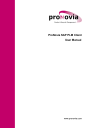
advertisement
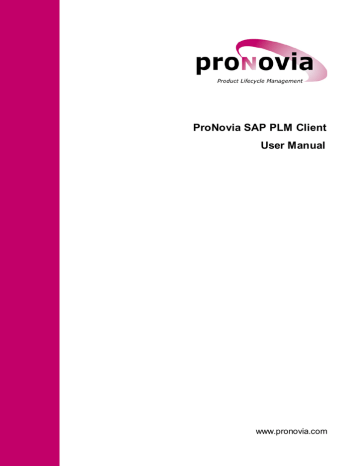
ProNovia SAP PLM Client
User Manual
www.pronovia.com
2
Imprint
Legal Notices
Issue Januar 2015 / A.00.0
All rights reserved.
Copyright and Usage Rights
This document is copyrighted and may not be modified without the prior written consent of the publisher.
Reproduction and distribution is permitted only with the following legal notice:
© 2015 ProNovia AG
Changes and updates without notice.
Microsoft is a registered trademark of Microsoft Corporation.
SAP is registered trademark of SAP AG.
ProNovia is a registered trademark of ProNovia AG.
Disclaimer
ProNovia AG assumes no responsibility for any typographical, technical, or other inaccuracies, errors, or omissions and their consequences. Liability in respect of the software described herein, please see our software terms.
Publisher / Contact
ProNovia AG
P.O. Box
CH-8180 Bülach
Fon +41 44 860 13 06
Fax +41 44 860 13 07
Website www.pronovia.com
E-Mail info [at] pronovia.com
Table of Content
2.1
2.2
1.1
1.2
1.3
1.4
3.1
3.2
ProNovia AG, P.O. Box, CH-8180 Bülach 3
3.3
3.4
4.5
4.6
4.7
4.8
4.9
4.1
4.2
4.3
4.4
4 ProNovia AG, P.O. Box, CH-8180 Bülach
PLC
Introduction
1 Introduction
This manual describes the following topics:
Operation of ProNovia SAP PLM Client
ProNovia SAP PLM Client user interface and displayed information
This manual describes the PLC with definitions and functions of customizing templates included in the delivery.
Behaviour as well as appearance are strongly dependent on the definition of available objects, data and functions of PLC. All information displayed in this manual must therefore been regarded generally, and may be defined differently. Please regard your valid definitions in your company for PLC as well as additional documentation (Customizing Manual and Integration & Enhancement).
1.1
Other documents
All relevant and available documents are found in the ProNovia Support Center: http://support.pronovia.ch
.
1.2
Prerequisites
Prerequisites for using ProNovia products:
The ProNovia products to be used must be installed and setup correctly on the relevant systems.
The ProNovia products must be properly integrated, activated and configured. Details see ProNovia Basic
Library Integration and Enhancement Manual.
To use the ProNovia products, valid licenses for each product must be loaded on each system. Details see
ProNovia Basic Library Integration and Enhancement Manual.
The necessary permissions for the display and maintenance of SAP objects must be present.
1.3
Abbreviations
Some abbreviations used in the ProNovia documents:
MSC
MSO
OBJ
OLM
PBL
PCF
Abbreviation
ADM
C5C
CHD
DMC
ESB
GCP
MMS
Stands for
ProNovia SAP PLM Administrator
ProNovia SAP PLM CATIA-V5-Conversion (CENIT)
ProNovia SAP DMS ChangeDoc
ProNovia SAP DocumentManagementClient
ProNovia SAP EasyBrowse
ProNovia SAP PLM ProcessManager Generic CAD Plugin
ProNovia SAP PLM MaterialMasterSupport
ProNovia SAP PLM StructureControl
ProNovia SAP DMS MSOfficeIntegration
ProNovia Object Services
ProNovia SAP PLM ObjectLifecycleManager
ProNovia SAP PLM PRM DynamicBaseline
ProNovia SAP Client Framework
ProNovia AG, P.O. Box, CH-8180 Bülach 5
PLC
Introduction
PCM
PLC
PRM
PRL
PBL
SDF
UGC
UTI
ProNovia SAP PLM ChangeManager
ProNovia SAP PLM Client
ProNovia SAP PLM ProcessManager
ProNovia SAP PLM ProcessManager LogisticExtension
ProNovia SAP PLM PRM DynamicBaseline
ProNovia SAP DMS FrameWork
ProNovia SAP PLM UG-Conversion (Marenco)
ProNovia Basic Library
More terms are described in the ProNovia SAP PLM Glossar.
1.4
Symbols in this document
In this document following symbols may be used:
Important or critical hint, to pay special attention to.
Additional information.
BusinessAddIns (BAdi) are available. They are described in the corresponding installation and enhancement manual.
Function protected by SAP authorization.
6 ProNovia AG, P.O. Box, CH-8180 Bülach
PLC
ProNovia SAP PLM Client
2 ProNovia SAP PLM Client
Start of the application
ProNovia SAP PLM Client is started by default with one of SAP PLM transactions /PRONOVIA/PLC1 to /
PRONOVIA/PLCn. These transactions are assigned to the relevant user interface definitions. Eventually transactions related to the former product name /PRONOVIA/PLG1 through /PRONOVIA/PLGn are still used in your company.
The delivery status (usage of the customizing template) defines the following transactions:
/PRONOVIA/PLC1 ProNovia SAP PLM Client
/PRONOVIA/PLC2 ProNovia SAP PLM Client incl. PLM Administrator
Please note the transactions of the ProNovia SAP PLM Client valid for your enterprise. Optionally, transaction codes from the customer’s name space can also be in use.
Please note that the entry of transaction codes from reserved name spaces in the SAP command field must always begin with prefix /N, whereas the entry into the SAP Easy Access menu is required without this prefix.
Entry into the SAP command field:
Entry into the SAP
Easy Access menu:
2.1
User Interface
On its user interface, ProNovia SAP PLM Client provides different screen sections where object types, objects and functions can be selected and data will be displayed. Below an overview of these screen sections and the explanation of the terms used in the following chapters.
ProNovia AG, P.O. Box, CH-8180 Bülach 7
PLC
ProNovia SAP PLM Client
8
1
User interface definition
Defines the objects and their functions, which are available in this definition. One or several definitions are assigned to a transaction.
2
Objects of the user interface
A definition consists of objects for which data can be displayed and functions which can be performed.
Furthermore an object can display structures and usages in a separate section.
3
Object Tab
For every object, one or several tabs can be defined. In these, data is displayed or functions are provided.
Also tabs which directly perform an ABAP report or a transaction can be defined.
4
User data / user sections
These sections are always provided and their content is determined by the user:
Selection:
Arbitrary collection of objects which can be assembled by drag & drop, search operations, etc.. These
Object can then be redisplayed by selecting. A selection can be saved, reloading is also possible by other users.
ProNovia AG, P.O. Box, CH-8180 Bülach
PLC
ProNovia SAP PLM Client
SAP Easy Access favorites:
If activated, the functions from the SAP Easy Access Favorites are provided here.
Favorites:
Every displayed object can be listed in the favorites list by clicking on icon , and can be displayed again by selection from the list.
5
Function definitions
Functions are defined and displayed over function definitions. These function definitions are then assigned to the relevant tabs.
2.1.1
User Interface Definitions
A Definition defines the available objects and the functions provided for the objects. One or several definitions are assigned to one transaction.
Selection of User Interface Definition
In the ProNovia customizing template, two user interface definitions are available bound to the following SAP transactions.
User interface definition
Standard PLC template
(delivery)
ProNovia SAP PLM
Administrator
Meaning SAP transactions
Standard ProNovia SAP PLM Client: /PRONOVIA/PLC1
Definitions for objects material, document, change master, functional location, equipment and objects of the project system.
/PRONOVIA/PLC2
(old /PRONOVIA/PLG1 and /PRONOVIA/PLG2)
Definitions of the ProNovia SAP PLM Administrator functions.
/PRONOVIA/PLC2
(old /PRONOVIA/PLG2)
Eventually also other user interface definitions respectively SAP transactions are available in your enterprise, e.g.:
Engineering definitions for objects and functions regarding engineering
AVOR definitions for objects and functions regarding section work preparation
The function definitions of the user interface definition „ProNovia SAP PLM Administrator“ corresponds to the functions of the product ProNovia SAP PLM Administrator. For the usage of these functionalities the product must be installed accordingly and must be licensed.
ProNovia SAP PLM administrator allows the manipulation of specific data of SAP PLM objects.
If several user interface definitions are assigned to a transaction (such as /PRONOVIA/PLC2), then the requested user interface can be selected with the function „change of definition“ :
ProNovia AG, P.O. Box, CH-8180 Bülach 9
PLC
ProNovia SAP PLM Client
2.1.2
Objects of the User Interface
A definition consists of objects for which data can be displayed and functions can be performed. Furthermore, an object can display structures and usages in a separate section; see
39
. Information on the objects supported in the scope of delivery can be found in chapter
40
.
2.1.3
Object Tab
For each object, one or several tabs can be defined, in which data is displayed or functions are provided. Tabs which directly perform an ABAP report or a transaction can also be defined.
10 ProNovia AG, P.O. Box, CH-8180 Bülach
PLC
ProNovia SAP PLM Client
2.1.4
User Data/User Section
These sections are always provided (sometimes only if activated), and their content is determined by the user:
Selection list (1)
Arbitrary collection of objects which can be assembled by drag & drop, search operations, etc.. Objects from the list can be redisplayed by selecting them from the list. A selection can be saved, and can be reloaded, also by other users. Details see
30
.
SAP Easy Access favorites (2)
If activated, functions from the personal SAP Easy Access Favorites are provided here. See also chapter
13
.
Favorites (3)
Every object displayed can be listed in the favorites list by clicking the icon and can be displayed again with direct selection from the list. See also
26
.
ProNovia AG, P.O. Box, CH-8180 Bülach 11
PLC
ProNovia SAP PLM Client
2.2
Widgets
The left section of the ProNovia SAP PLM Client is reserved to implement socalled “widgets”. Widgets are flexible, task oriented, reusable display sections with object specific and context sensitive functionalities. E.g.
the application ProNovia DocumentManagementClient is completely implemented with widgets.
A widget:
provides information providse content functions can interact with other widgets (within the same ProNovia product) can be displayed individually and user specific (maximize, minimize, restore, close, lock, etc.)
12 ProNovia AG, P.O. Box, CH-8180 Bülach
PLC
Operations / Functions
3 Operations / Functions
If a ProNovia SAP PLM Client object refers to another supported SAP object you can jumped directly to the object display with a double-click on the relevant field or single-click on the icon.
With function „last object“ ( / F3) you can return to the object displayed before (multiple times possible).
Nodes can be displayed compressed or expanded using the mouse button.
Originals of documents can be displayed directly over the icon „original“.
PLC supports „drag & drop“. Details see
34
.
The object key of the displayed object is transferred to PLC functions and SAP transactions executed trough the SAP Easy Access widget directly.
After performing an external function or transaction, the control goes back to PLC,
If a new object (material, document, etc.) is created this will directly be shown in PLC, except the update process needs to much time.
Within a function definition, functions will only be available, if the user has adequate authorization.
3.1
Object Selection / Object Function
Objects in the ProNovia SAP PLM Client can be selected directly in the section „Object”, by selecting the relevant object type and the entry of the object key. The regular SAP search help functions are available. Also see
34
.
In the object selection several general functions – depending on the object – are available, e.g.:
Create
Change
Display
Search
(List is not complete)
3.2
Object Independent Functions
The basic functions of the ProNovia SAP PLM Client can be activated in different ways:
Function call from the menu (1)
ProNovia AG, P.O. Box, CH-8180 Bülach 13
PLC
Operations / Functions
Function call with Push buttons (2a and 2b)
Function call from the SAP standard context menu (right mouse button, 3). Functions available are depending on the area / object the context menu is executed.
14 ProNovia AG, P.O. Box, CH-8180 Bülach
PLC
Operations / Functions
3.2.1
Personal Settings
Personal settings will influence the behavior and the display.
Settings are listed on the left side hierarchically. Which setting can be changed depends on the current application. Only relevant settings for this product will be listed. Only these settings will be listed.
Settings are saved for user and client.
To change personal settings, select icon or menu Application Personal Settings.
3.2.1.1
General
No confirmation on quit
If activated, no confirmation prompt will be necessary when exiting the program.
Automatic display refresh
If activated, the display will be refreshed automatically and periodically. Changes by other users will become visible.
Automatic refreshing will shortly freeze the SAP GUI, which may also have an influence on other open SAP GUI or external open windows.
ProNovia AG, P.O. Box, CH-8180 Bülach 15
PLC
Operations / Functions
Options for small displays (screens)
If activated, the application tries to optimize the dispay for smaller screens by hiding/showing the the sections on the left side, depending the selected tab.
3.2.1.2
Display
General
Formatting Key Fields
Different format options are available for key fields.
Hide Empty Fields
If active, empty fields will be hidden
Start Document Key with Number
If activated the document keys will be processed, starting with the document key. Else acc. document type, document number, part document, document version.
Material
Show number of plant views / sales views
If activated, also the total number will be indicated, when plant and distribution views are shown.
Document / Object links
Display of Document Version
Defines which document version of the linked document shall be displayed:
Show only highest version
Only highest version of document info record will be displayed.
Show all versions
All linked document versions shall be displayed.
Highest version in validity range
Display of highest version in current defined validity range, which is the highest released one. The overall highest version will also be listed, however in brackets. If no released version can be found in this validity
16 ProNovia AG, P.O. Box, CH-8180 Bülach
PLC
Operations / Functions range, the highest version otherwise will be listed. In order to indicate whether this version is released or not, a status icon is displayed, too.
Show Number of Linked Documents
If activated, the number of linked objects will be listed.
Show Object Status of Linked Objects
If activated, for some linked objects also the object status will be displayed.
Classification
Class Display
Selection for display in expanded or compressed version for default class as well as for all classes.
Show Non-Valuated Characteristics
If activated, also characteristics without valuation will be displayed.
Display Characteristic Value
Defines whether characteristic values will be displayed in external format or internal, technical format.
3.2.1.3
Behaviour
Deactivate Single Click (Improved D'n'D Handling)
If activated, all single click actions will be deactivated. In order to execute certain actions, a double click is required.
This setting optimizes the drag & drop handling, because no actions can be triggered accidentally, when handling an object with drag & drop.
3.2.1.4
Structure / Usage
Material
Explosion Sub-Structure with Position Validity
By default the following BOM levels will be exploded with the current validity settings.
If this option is activated the lower-level assemblies will be exploded with the validity of the current BOM position.
ProNovia AG, P.O. Box, CH-8180 Bülach 17
PLC
Operations / Functions
BOM call with change number
Relevant for function "Create BOM", "Change BOM" or "Display BOM" for object material as well as for object document.
The function can be activated via context menu in section "structure / usage" or via relevant function in widget "SAP functions".
If this option is activated, the valid change number (if existing) will be handed over to the BOM maintenance. The following rules are applied:
If this option is activated, then the change number valid at the time (if available) is transferred to the BOM maintenance. Thereby, the following rules are applied:
Always the change number according the document info record will be used: o
For a BOM creation, the valid change number is always proposed.
For display or change:
If the BOM requires no history, i.e. it was never before edited with a change number, then no change number will be proposed.
If the BOM has not been edited with the valid change number, then o no change number is proposed for the display, o the valid change number is suggested on a change a change it becomes the valid change number.
If the BOM has been edited with the valid change number, then it is verified if other changes have been made on the same day or later with other numbers. If so, the change number can be selected. If not, the valid change number is proposed.
The change number is always transferred as a proposal, and can be changed or deleted in the according start dialogue of the maintenance transaction.
Automatic BOM explosion
If activated, the BOM will be exploded automatically (no user interaction required).
Automatic Usage Explosion
If activated, any usages will be automatically exploded.
BOM Usg
Controls which usage shall be exploded automatically in case of an automatic explosion.
Plant
Controls, which plants shall be exploded automatically in case of an automatic explosion.
Document
Automatic BOM Explosion
If activated, the BOM will be exploded automatically (no user interaction required).
18 ProNovia AG, P.O. Box, CH-8180 Bülach
PLC
Operations / Functions
Automatic Usage Explosion
If activated, any usages will be automatically exploded.
Display
View ...
For the display of BOM and usages, different fields can be hidden or displayed.
3.2.1.5
Others
Object Selection
Save selection when ending automatically
If activated the current object selection will be automatically saved when the application is ended.
Sort "selection" automatically
If activated the object selection will be sorted automatically when new objects have been added (by object key and/or object key, description etc.). However the sorting can be always be changed directly in the object selection.
Easy Access
Show Technical Name
If activated, the technical names (transactions) will be displayed with all SAP Easy Access favorites.
3.2.2
Layout Manager
All layouts can be configured customer specifically in the layout manager. Widgets can be added or removed, orders and display states can be changed, widgets can be grouped to tabs.
The layout manager is started with icon or menu Application Layout Manager.
In the central customizing, the general ProNovia SAP PLM Client layout is configured. These settings define the content of the left and right (middle) section, visibility and order can be set user specifically.
Use specific settings can always be reset to default settings.
ProNovia AG, P.O. Box, CH-8180 Bülach 19
PLC
Operations / Functions
The drag & drop functionality can only be used moving widgets. Push buttons are provided to add or remover widgets.
Push Button Description
Add new widget or widget group. All widgets available will be listed in a selection menu.
Removes the selected widget or widget group.
Resets all settings as defined in the customizing.
When changes are made in the central customizing, the combination user and standard settings may result in an incorrect display. In this case, the layout must be reset with this function.
Saves changes to current layout.
Ends layout manager.
3.2.3
Management of Tree Display Layouts
For widgets which are displaying the data in a tree layout with columns, different personal layouts can be managed. Column titles are used for all actions.
Function Description
Change layout
Change column width
The column width left from the separator can be changed when clicking on the separator and moving it.
20 ProNovia AG, P.O. Box, CH-8180 Bülach
PLC
Operations / Functions
Function Description
Change column position
The position of the column can be change when clicking on the column title and moving it to another position.
Context menu functions
Save layout… The current layout settings for this widget will be saved. The layout name can be freely chosen.
A layout with the same name will be overwritten.
Load layout… A saved layout can be selected and the settings will be used.
Set standard layout…
Allows selecting a standard layout which will be loaded for this widget when starting the user interface.
Delete layout…
Allows deleting layouts. The layout to be deleted can be selected in a dialog.
3.2.4
Validity without ProcessManager
Menu entry PLM Client set validity…
Push button
Context menu function
Set validity…
The explosion resp. representation of a structure (e.g. material BOM, document BOM, functional location BOM etc.) is always in relation to a validity range.
The following representations / views in the ProNovia SAP PLM Client are concerned:
ProNovia SAP PLM ProcessManager workbench
ProNovia SAP PLM ProcessManager navigator
Data in the section structure/usages
ProNovia AG, P.O. Box, CH-8180 Bülach 21
PLC
Operations / Functions
With this function the validity range can be defined. The following options are available:
A validity range is saved in the user data of the ProNovia SAP PLM Client, and is readjusted automatically with the next start.
(Highest) validity according object
For the relevant object the actual validity is determined. If several validities are possible (e.g. for several material revisions), then the maximum validity is determined. For objects which do not have a validity the range current date until 31.12.9999 is used. A change of the object also determines the validity again.
Specify validity range
The validity range can be set, and the structures and usages are determined by this date range.
When the validity is set with this option, it remains active until a reset. A change of the object does not influence the selected validity.
Select validity range using object
This option is only active when a material or a document object is displayed.
After selection of this option and confirmation of the dialog selection/ validity for structure explosion, all revisions / versions of the current object are displayed for selection in a popup:
The validity range used afterwards is verified according to the revision / version: Valid from according to the display, valid until = next higher revision / version minus one day. If the current highest revision / version is selected, then valid until will be set on 31.12.9999.
In the example above, by selecting the second line, is would be 29.09.2014 - 2.12.2014.
If the validity is set with this option, then it will remain active until a reset. A change of the object does not influence the selected validity.
22 ProNovia AG, P.O. Box, CH-8180 Bülach
PLC
Operations / Functions
3.2.5
Validity with ProcessManager
Menu entry PLM Client set validity…
Push button
Context menu function
Set validity…
If ProNovia SAP PLM ProcessManager is used and the validity selection is started on a material object, the control will be transferred to the ProNovia SAP PLM ProcessManager which allows a more detailed selection:
After the selection from this dialogue, the following options are used on the other objects:
Options of the group 1 (Max.) validity of the actual object
Options of the group 2 determined resp. recorded validity
ProNovia AG, P.O. Box, CH-8180 Bülach 23
PLC
Operations / Functions
If the selection of the validity range is active via ProNovia SAP PLM ProcessManager active, it will be displayed in a Push button for the validity:
Current Date / Due Date
The validity range is set to current date, e.g. "valid from" equals "valid to" (cutoff date).
3.2.6
Structure On/Off
Menu entry
Push button
Application structure on/off
(on) or (off)
Structure on/off
Context menu function
With this function the entire left section (selection list / structures & usages / SAP Easy Access Favorites) can be shown resp. hidden. Hiding this section may become necessary on workstations with small screens.
Please also note the settings „Options for small screens“ as described in
15
.
3.2.7
Save
Menu entry
Push button
Context menu function
PLM Client save
Save
Will be displayed and activated dynamically by an object-/tab integration. Data of the relevant program will be saved.
An example is the integration of the ProNovia SAP PLM Object Lifecycle Manager which activates the function
Save in the change mode.
3.2.8
Exit PLM Client
Menu entry Application exit
Push button
Context menu function
Exit
With this function the ProNovia SAP PLM Client is exited. Depending on how ProNovia SAP PLM Client is called, the settings and the number of open ProNovia SAP PLM Client sessions, different dialogs and actions are processed.
24 ProNovia AG, P.O. Box, CH-8180 Bülach
PLC
Operations / Functions
(1) Remark that other sessions are active:
(2) Question if ProNovia SAP PLM Client shall be exited:
(3) Leave ProNovia SAP PLM Client without dialog and without to save any data.
(4) Leave ProNovia SAP PLM Client without dialog and with saving data.
The following matrix shows how ProNovia SAP PLM Client processes the Exit function:
End confirmation inactive End confirmation active
(1) (3) Session control active, another ProNovia SAP
PLM Client session is running.
Session control active, the last open ProNovia
SAP PLM Client is closed.
Session control inactive.
(2)
(1)
(4)
(4)
Remarks:
The numbers in brackets are referring to the list above.
End confirmation is always active if ProNovia SAP PLM Client is called using a transaction code, or if a calling program sets this attribute and the user has not activated option "no confirmation prompt" under
15
.
The session control is enabled or disabled within the ProNovia SAP PLM Client system settings.
If the session ends with saving the data, various settings are saved (always) and if enabled the object selection will be saved (see
15
).
3.2.9
Find/Find Next
Menu entry
Find
Find next
Push button
ProNovia AG, P.O. Box, CH-8180 Bülach 25
PLC
Operations / Functions
Context menu function
–
Allows searching a term within the standard ProNovia SAP PLM Client tree views. This is for example the
Selection, the Data and the Function section, or the Structures section. The search term must be entered in a dialog window.
Hints:
The search is processed in the current activated section (section with focus). If the current type of section is not supported, a corresponding message is shown.
Only the data already read into memory is searched. To speed up the initial display of data, some data is only read when a corresponding node is opened, else the data is not available for the search function.
This function works only on ProNovia SAP PLM Client tree views. Data from other applications (in own tabs) are not supported. As an example, the PRM Workbench is not supported.
If a search term is found, the corresponding line is made visible and the position within the line will be marked.
The function "Find next" searches the last entered search term. The search starts at the line, following the one where the search string was found before. If a search term is not found again, a message will be displayed and the last position will still be marked.
3.2.10
Refresh Data
Menu entry
Push button
Context menu function
Edit refresh data
Refresh data
The objects displayed in the ProNovia SAP PLM Client are read in again. This can, for example, be necessary when the validity range or object data in other programs have been changed.
Attention: “Frozen “ widgets will not be refreshed, see also
39
.
3.2.11
Add Objects to Favorites
Menu entry
Push button
Edit object for favorites
Context menu function
Object for favorites
The object currently selected in the ProNovia SAP PLM Client is added to the personal favorites list. The favorites list also remains when ProNovia SAP PLM Client has been restarted.
By selecting an object from the favorites list, it will be displayed again.
3.2.12
Load Objects from Favorites
Menu entry
Push button
Edit object for favorites
26 ProNovia AG, P.O. Box, CH-8180 Bülach
PLC
Operations / Functions
Context menu function
Object for favorites
A dialog will appear and from a drop-down list the object which shall be loaded from a favorite list can be selected.
3.2.13
Remove Objects from Favorites
Menu entry
Push button
Edit Remove object for favorites
Context menu function
Remove object from favorites
Currently displayed objects in the favorites list can be removed from the list.
3.2.14
Delete All Favorites
Menu entry
Push button
Context menu function
Edit
None
Delete all favorites
Delete all objects from favorites
Currently displayed objects in the favorites list, can be removed from the list.
3.2.15
Previous Object
Menu entry
Push button
Context menu function
Edit Previous object
Previous object
If several objects have been displayed in the ProNovia SAP PLM Client, this function allows returning directly to the previous object. The function can be performed several times until the first object of the current session is displayed again.
3.2.16
Copy
Menu entry
None
ProNovia AG, P.O. Box, CH-8180 Bülach 27
PLC
Operations / Functions
Push button
Context menu function
None
Copy
This function is available in widgets and in the standard tree display. The currently marked text is copied into the short memory of the workstation (clipboard) and can be pasted in every application which supports this function (Copy & Paste).
In the following example the displayed and marked document key is copied into the fast memory:
3.2.17
Text Maintenance
Menu entry
Push button
Context menu function
None
None
Available in the data section of the object material and document. Also see the relevant paragraphs under
40
and
43
.
The text maintenance is done in a dialog box (in case of missing authorization or if not allowed acc. to other settings, the texts are only displayed):
If supported by the relevant object, then also a long text can be displayed / maintained using Push button or by double-clicking on the tick-off field LgTextID.
3.2.18
General Widget Functions
The general widget functions are listed below. The display of push buttons depends on the widget an its current state.
28 ProNovia AG, P.O. Box, CH-8180 Bülach
PLC
Operations / Functions
Push button
Description
Fix Content
The content of this widget will be locked. Changes which have been initiated by other widgets will have no influence. Widget document structure / usages will not refresh the listed BOM and usages, after another object was selected.
Release Content
Minimize
The wdget will be minimized
Maximize
The widget will be maximized. All other widgets will be hidden.
Restore
Restores the widget after the minimizing or maximizing function has been used.
Activate data
Filter acc. to customizing definition.
Deactivate filter
Deactivates any data filter.
Show folder
Used in the object selection. Shows objects (foldesr) of the document structure and objects of the file explorer, which have been added to the selection.
Both object types will not be used in the PLC (PCF functionality used in DMC).
Show selection list
Used in the object selection. Shows all objects but folders in the selection list, see Show folder above.
ProNovia AG, P.O. Box, CH-8180 Bülach 29
PLC
Operations / Functions
3.3
Selection List
The selection list is an arbitrary collection of objects which can be assembled by drag & drop, search operations, etc.. These Object can then be redisplayed by selecting. A selection can be saved, reloading is also possible by other users.
The context menu (right mouse button) on an entry in the selection list provides following functions:
3.3.1
Function of Selection List
Menu
Sort
Remove entry
Delete list
Load selection
Description
Sorts the selection list according to one of the criteria acc. to the submenu.
The selection list can optionally also be sorted automatically, see
15
.
Removes the marked object from the selection list without any confirmation dialog.
Delete all objects from the list without any confirmation dialog. The selection list is empty afterwards.
Saved selection lists will not be deleted with this function.
Depending on the last loaded selection and the changes to it, the following options are available. After appropriate selection the chosen selection is loaded.
Last saved selection
Last automatically saved selection will be loaded.
Load selection…
The selection list to load can be selected.
30 ProNovia AG, P.O. Box, CH-8180 Bülach
Menu
Save selection
PLC
Operations / Functions
Description
Create selection via file…
Allows the loading of a selection of objects whose keys are saved in a text file. In
33
the format of the file content is described.
Import MSC material selection…
Import and display of the material master records which are saved in a
ProNovia SAP PLM Client selection.
Import MSC document selection…
Import and display of the document info records which are saved in a ProNovia
SAP PLM Client selection.
The MSC menu entries are only available if MSC is installed on the system.
Depending on the last selection loaded and the changes to it, the following options are provided:
Last saved selection
Overwrites the last automatically saved selection with the current selection.
Save selection…
Saves current selection, name and options can be specified in a dialog.
Save Selection as file
Save the selection in a file format, the separators are fixed and guaranties an easy import.
Save selection as file for ext.
Save the selection in a file in various formats, the separators can be selected individually.
ProNovia AG, P.O. Box, CH-8180 Bülach 31
PLC
Operations / Functions
Menu Description
Remarks
Personal or general selection lists can be saved.
Personal selection lists can be loaded, refreshed or deleted by the creator.
General selection lists can be loaded by any user. A deletion or an overwriting is only possible by the creator (except with special authorizations).
A selection list is uniquely identified by its description and selection list type.
A selection list can be assigned to a specific laboratory / office, or the usage can be restricted by assigning an authorization group. To set a specific authorization group, the corresponding authorization is checked.
Sort
Delete selection
Send selection…
Sorting of the selection list according to one of the criteria of the sub menu.
A selection list can be selected for deletion. The selected selection list is deleted after a request. Only personal lists can be deleted (except with special authorizations).
Allows sending a PLC selection list to another user using SAPMail. Not the list itself is send, but the identification of the list. Only public lists can be sent.
The list to be send must be selected in a dialog. If the currently displayed election list is valid for the operation, then this list is proposed as default.
Maintain selection types…
Copy
After choosing the list the SAPMail sending dialog will be opened.
By clicking on the object symbol, which is attached to the E-mail, the receiver can directly start ProNovia SAP PLM Client and the corresponding list will be opened. Authorization to a user interface definition which matches the selection list is required.
Calls the maintenance dialog for the selection list types. Requires special authorization.
Copies the selected text (key or description) into the fast memory of the workstation (clipboard). See
27
.
32 ProNovia AG, P.O. Box, CH-8180 Bülach
PLC
Operations / Functions
3.3.2
Language of the Description
The object description of an object in the selection list is displayed in the login language only if the description is available in this language.
3.3.3
Create Selection via File
If a selection is created via a text file, the content of this file must comply with the format described as follows.
General structure
[<SAP Object type 1>]
<Object key 1>
<Object key 2>
...
<Object key n>
EQUI
IFLOT
MARA
PLKO
PROJ
PRPS
[<SAP Object type n>]
...
If no object type is indicated before the first object, it is assumed that the the objects are of same type as the currently selected object type in PLC.
Supported SAP object types are listed below. The following signs are allowed as separators(</>) for keys with several parts: ; (semicolon), / (slash) or tabulator.
Description Key Object type
AENR
CRHD
DRAW
Change master
Work center
<Change number>
<Plant></><Work center>
Document info record <Type></><Number></><document part></><Version> or
<Type></><Number></><document part> without <Version> the highest version is determined
Equipment
Functional location
Material master
Routing
Project definition
PSP element
<EquipmentNo>
<Functional location>
<Material number>
<Routing type></><Group></><group counter>
<Project number>
<PSP ElementNo>
ProNovia AG, P.O. Box, CH-8180 Bülach 33
PLC
Operations / Functions
Example of a file for creating the selection list.
3.3.4
Adding Objects
Objects can be added in a selection list in different ways
Drag & Drop
SAP Netweaver doesn’t support Drag & Drop before EHP4. In case the ProNovia SAP PLM Client is used as a web based version, no Drag & Drop is possible. See
34
for an alternative option to include objects in the selection list.
All objects supported by the ProNovia SAP PLM Client can be included in the selection list by Drag &
Drop. Therefore, an object must be selected with the left mouse button, the mouse button must be hold, and released anywhere in the selection list.
34 ProNovia AG, P.O. Box, CH-8180 Bülach
PLC
Operations / Functions
Drag & Drop is only possible if the selection list section is displayed; see
24
.
If an object cannot be included in the selection list, then the relevant application which is responsible for the data display does not support ProNovia SAP PLM Client Drag & Drop.
Objects included by Drag & Drop must be dragged into an empty area (below current object) to insert in selection list.
Examples of possible Drag & Drop actions:
ProNovia AG, P.O. Box, CH-8180 Bülach 35
PLC
Operations / Functions
If available the Drag & Drop functionality is also supported in tabs of the product ProNovia SAP PLM
Process Manager (Workbench and Navigator):
Drag-and-drop of structures
If structures are added to a selection list, always all objects in this structure will be added to the selection list. If the head of the structure (tree node) is also an object, the user must choose whether only the object of this node or all sub objects shall be added, too (only objects on level below).
36 ProNovia AG, P.O. Box, CH-8180 Bülach
PLC
Operations / Functions
Context menu function
Instead of Drag & Drop an object can also be added to the selection list by the function "Add to selection" using the context menu.
This is also possible if the selection list is not displayed, see
24
.
ProNovia AG, P.O. Box, CH-8180 Bülach 37
PLC
Operations / Functions
Selection of object search
Using the search function of an object (1) the so selected objects can be inserted into the selection list (2).
The object search is available for the following object types:
Material
Document
Change master record
If entries already exist in the selection list, the user will be asked in a dialog whether the current entries in the selection list shall be deleted or the new objects shall be added to this current list:
38 ProNovia AG, P.O. Box, CH-8180 Bülach
PLC
Operations / Functions
3.4
Structure/Usage
The screen section structure / usage displays structures (e.g. material BOM) and usages of the objects, if the object supports it.
Example of a display of a material master record:
If an object is selected from this list, then it will be displayed. Thus, the display structure / usage also changes and the objects of the newly selected object are displayed.
Execption:
This widgets can be “frozen”. Frozen widgets won’t refresh their data. Neither when using function “refresh data”, nor when loading a new object. See also
28
.
For BOM's functions to display and edit the objects are provided:
ProNovia AG, P.O. Box, CH-8180 Bülach 39
PLC
Objects
4 Objects
ProNovia SAP PLM Client is based on the user interface of the ProNovia SAP ClientFramework (PCF). PCF allows the integration of various objects. For each object, data can be displayed or changed, and different functions can be provided.
With settings and extensions it is possible to configure the provided objects, tabs and functions.
In this chapter the SAP PLM objects supported by ProNovia SAP PLM Client are briefly explained. For details on the implemented objects, tabs and functions, please see also the relevant documentation in your enterprise.
Please also note the hints in
5
.
4.1
Object "Material"
Structures/Usages
Screen section „Structures/Usages“ displays usages in material -, functional location -, and equipment
BOM, as well as material BOMs of the selected material. The material BOM of the material can be multilevel exploded / displayed. Furthermore, routings assigned to the material master are displayed.
If a bill of material is assigned to multiple plants and / or clients, then this will be indicated with a special icon and in the context menu the function “Display Allocations to Plant” will be available.
Tabs for Object "Material"
Tab „Data / Functions“ provides the main material data and basic SAP functions of the selected material master are displayed.
In the tab „PRM Workbench“ the ProNovia SAP PLM ProcessManager Workbench displays the selected material (if installed).
Tab „PRM Navigator“ displays the ProNovia SAP PLM ProcessManager Navigator for the selected material (if installed).
Tab „OLM“ displays ProNovia SAP PLM Object Lifecycle Manager processes for the selected material which can be edited if required (if installed).
40 ProNovia AG, P.O. Box, CH-8180 Bülach
PLC
Objects
Remarks:
If the object is currently locked, then this will be displayed, example:
.
The description of the object management record (text / long text) on the line “OM rec. descr.” can be created, changed or displayed using the corresponding icon.
In the “Revision level / changes“ section, either the object management record description (with an icon to display the full text) or the description of the change master (without icon) is displayed.
Context Menu Function for Data
ProNovia AG, P.O. Box, CH-8180 Bülach 41
PLC
Objects
On the nodes of the displayed data additional functions may be available:
Function Valid on node
Maintenance status
Material
Plant entries
Description
Shows the maintenance status of the material master record (overall) or the specific plant:
42
Edit text Material
If any storage views for a plant are maintained, this is also shown for the plant record.
If allowed by settings and authorities, this function calls a text maintenance dialog, see
28
.
ProNovia AG, P.O. Box, CH-8180 Bülach
PLC
Objects
Function
Status change
Assign classes / charact.
valuation
Others
Valid on node Description
Material
Cross plant status
Allows to set a new material status by selecting the new status from a selection dialog. If installed, status selection is made (and restricted) by
ProNovia SAP PLM ProcessManager.
Plant
Classification nodes
If allowed by authorizations, the maintenance of class assignments and valuation is called. The default transaction CL20N for class maintenance is called.
See
13
.
4.2
Object "Document"
Structures/Usages
The screen section „Structures/Usages“ displays the usages in document -, material -, functional location -, and equipment BOM, as well as any document structure of the selected document. The document structure of the document can be multi-level exploded / displayed.
Tabs for Object "Document"
Tab „Data / Functions“ displays the main document data and basic SAP functions of the selected document.
Tab „Originals“ directly displays the originals in the ProNovia SAP PLM Client for the selected document. The original to be displayed must be selected over the selection list. The system can also be configured so certain originals are loaded automatically. Which application types are possible, resp. are allowed is defined with the settings.
Tab „OLM“ displays the ProNovia SAP PLM Object Lifecycle Manager for the selected document and allows editing (if installed).
Tab „ChangeDoc“ displays the selected document of the ProNovia SAP PLM Change Doc (if installed).
Tab „PRM Navigator“ displays the ProNovia SAP PLM ProcessManager Navigator for the selected document (if installed).
ProNovia AG, P.O. Box, CH-8180 Bülach 43
PLC
Objects
44
Remarks:
If another version than the current version is displayed, it will be indicated:
If the object is currently locked, then it will be indicated:
.
Release states are marked in the line document status and in the status protocol with the icon .
If a digital signature has been given for a release status, then this is marked in the status protocol with icon .
The description of the object management record (text / long text) on the line “OM rec. descr.” can be created, changed or displayed using the corresponding icon.
All object types which are linked are displayed, even if this link meanwhile is not available anymore pursuant to SAP-DVS customizing.
Context Menu for Data
On the nodes of the displayed data additional functions may be available:
ProNovia AG, P.O. Box, CH-8180 Bülach
PLC
Objects
Function Possible on node Description
Text maintenance
Status change
Document
Document
Document status
If the settings and authorizations allow it, then the document short text, and the long text can directly be maintained over this function, see
28
.
Allows to set the document status using a selection dialog.If installed, status selection is made (and restricted) by ProNovia SAP PLM ProcessManager.
In case a digital signature is required for the status, the status change is processed with standard transaction CV02N, and after the entering of the digital signature, the document must be saved manually.
Digital signatures
Assign classes / charact.
valuation
Line from the status log If a digital signature has been made for one of the recorded status changes, then this signatures can be displayed over this function.
Classification nodes If allowed by authorizations, the maintenance of class assignments and valuation is called. The default transaction CL20N for class maintenance is called.
4.3
Object "Functional Location"
Structures/Usages
The screen section „Structures/Usages“ displays the usages in functional locations, subordinate functional locations, BOM for functional locations, as well as integrated equipment. The structures can be multi-level exploded / displayed.
Tabs for "Functional Location"
Tab „Data / Functions“ displays the main data and basic SAP functions for the selected functional location.
ProNovia AG, P.O. Box, CH-8180 Bülach 45
PLC
Objects
Remarks:
If the object is currently locked, the following message will be shown:
.
4.4
Object "Equipment"
Structures/Usages
The screen section „Structures/Usages“ displays the usages in functional locations and equipment, subordinate equipment and BOM for the equipment are displayed. The structures can be multi-level exploded / displayed.
Tabs for Object "Equipment"
Tab „Data / Functions“ displays the main data and basic SAP functions for the selected equipment:
46 ProNovia AG, P.O. Box, CH-8180 Bülach
PLC
Objects
Remarks:
If the object is currently locked, the following message will be shown:
4.5
Objects "Project System"
Structures/Usages
In the object selection the project system supports the following objects of the SAP project:
Project definition
WBS element
Standard project template
Standard WBS element
The requested object must be selected accordingly:
.
ProNovia AG, P.O. Box, CH-8180 Bülach 47
PLC
Objects
Tabs for object "Project System"
Tab „Overview“ displays the main data for the selected object:
Remarks:
If the object is currently locked, the following message will be shown: .
In the standard scope of supply no functions are provided. Use the Project Builder which directly can be selected over the push-button in the section object.
4.6
Object "Change Master"
Structures/Usages
This object shows no structures or usages.
Tabs for Object "Change Master"
Tab „Data / Functions“ displays the main change master data and basic SAP functions for the selected change master.
Remarks:
If the object is currently locked, then this will be displayed: .
48 ProNovia AG, P.O. Box, CH-8180 Bülach
PLC
Objects
Tab „Objects“ displays objects assigned to the change master resp. changed with the change number.
The objects listed are sorted by object types. The description of the object management record (text / long text) can be created, changed or displayed using the corresponding icon. If objects which are not supported by the ProNovia SAP PLM Client are assigned to the change master, then this is indicated.
Further / not supported object types must be displayed using over the change master record (display change master record -> objects).
Tab „Alternative Dates“ displays the alternative dates and the objects assigned. The display depends on the sorting mode, either sorted after date (year) or sorted after name of the alternative dates.
Tab "OLM" displays the ProNovia SAP PLM Object Lifecycle Manager for the selected change master record.
Tab "PCM” displays the ProNovia SAP PLM ChangeMaster for the selected change master record.
ProNovia AG, P.O. Box, CH-8180 Bülach 49
PLC
Objects
Context Menu Functions for Data
On the nodes of the displayed data additional functions may be available:
Function
Change status
Assign classes / characteristic valuation
Possible on nodes
Change Number
Status ChngNr
Nodes of the classification
Description
Allows setting the status of the change master directly. All status defined in customizing will be displayed for selection.
This list can be reduced by customer specific extensions.
If allowed by authorizations, the maintenance of class assignments and valuation is called. The default transaction CL20N for class maintenance is called.
4.7
Object "Routing"
Structures/Usages
The screen section „Structures/Usages“ displays the material assignments for the current routing.
50 ProNovia AG, P.O. Box, CH-8180 Bülach
Tabs for Object "Routing"
Tab „Data / Functions“ displays the main data and basic SAP functions for the selected routing:
PLC
Objects
Remark:
If the object is currently locked, the following message will be shown: .
If for a group more than one group counter exists, then beside the field “Grp.Countr” a push-button will be displayed:
ProNovia AG, P.O. Box, CH-8180 Bülach 51
PLC
Objects
Clicking this button all available groups are displayed:
If for a group counter of a group several variants are valid (acc. to „valid from“ date / change number), then all validities are displayed. If several routings are displayed (all group counters and / or several validities) and the functions „Change“ or „Display“ activated, then the routing to be displayed or changed must be selected.
Context Menu Functions for Data
On the nodes of the displayed data additional functions may be available:
Unlike other objects, object routing does not allow maintenance of the classification, this is only allowed via the object maintenance (restriction through SAP standard in the object routing).
4.8
Object "Work Center"
Structures/Usages
The screen section „Structures/Usages“ displays the following data:
Hierarchies of work centers. Thereby, a node „Superior“ as well as a node „Hierarchy“ is displayed. The structure of the hierarchy can be multi-level exploded / displayed.
If available, usages of the work center in routings are displayed. In case a work center is used in more than five hundred routings, then the reading is cancelled, and as a last entry of this list an appropriate hint is output. In this case the complete list, if necessary with further restrictions, can be displayed over the function „Usage work center in routings“ (functions reports).
52 ProNovia AG, P.O. Box, CH-8180 Bülach
Tabs for Object "Work Center"
Tab „Data / Functions“ displays the main data and basic SAP functions of the selected work center.
PLC
Objects
Remarks:
If the object is currently locked, the following message will be shown:
Context Menu Functions for Data
On the nodes of the displayed data, additional functions may be available:
ProNovia AG, P.O. Box, CH-8180 Bülach 53
PLC
Objects
Function Possible on nodes
Description
Assign classes / characteris tic valuation
Nodes of the classificati on
If allowed by authorizations, the maintenance of class assignments and valuation is called. The default transaction CL20N for class maintenance is called.
4.9
Object "System"
In the standard definition, only available in the definition ProNovia SAP PLM Administrator. This object has no object key.
Structures/Usages
This object displays no structures or usages.
54 ProNovia AG, P.O. Box, CH-8180 Bülach
Tabs for Object "System"
Tab „Data / Functions“ displays system data and basic SAP functions.
PLC
Objects
ProNovia AG, P.O. Box, CH-8180 Bülach 55
advertisement