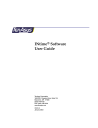
advertisement
▼
Scroll to page 2
of 185
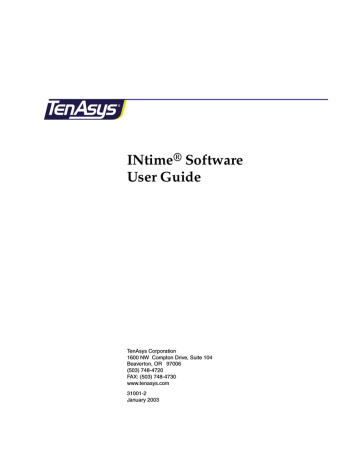
INtime® Software User Guide TenAsys Corporation 1600 NW Compton Drive, Suite 104 Beaverton, OR 97006 (503) 748-4720 FAX: (503) 748-4730 www.tenasys.com 31001-2 January 2003 January 2003 Copyright © 2003 by TenAsys Corporation. All rights reserved. INtime, iRMX, and TenAsys are registered trademarks of TenAsys Corporation. † All other trademarks, registered trademarks, service marks, and trade names are the property of their respective owners. Before you begin This guide describes INtime® software, an extension for Windows XP, Windows XP Embedded, Windows 2000, Windows NT 4.0, and Windows NT 4.0 Embedded, that provides the tools you need to create and run real-time (RT) applications—robust, high-performance applications with predictable responses to external events. This guide assumes that you know how to develop programs for Windows and understand RT system concepts. In this guide, the term “Windows” means either Windows XP, Windows XP Embedded, Windows 2000, Windows NT 4.0, or Windows NT Embedded 4.0. About this guide Guide contents This guide introduces you to INtime software: how it makes RT applications possible, and how to use the INtime development tools. Use this guide to get acquainted with INtime software, then refer to Help for detailed information about INtime components. For more information about accessing help, see Where to get more information later in this chapter. For a quick start, read Chapter 1, Overview to introduce you to all the basic INtime software concepts and to learn where to find detailed information about INtime software, then read Chapter 10, INtime application development, to learn about developing RT applications using INtime software. iii INtime® Software User Guide Part I: Introducing INtime software This part introduces INtime software and explains how INtime software and Windows work together to create RT applications. Chapter 1 Overview 2 3 4 5 Description Describes how INtime software works together with Windows to create and run RT applications, and lists INtime software’s features. It also tells you where to find detailed information about INtime software topics. Understanding INtime Explains how INtime’s RT kernel works with software architecture Windows to provide RT functionality. It also lists and describes INtime components. About INtime software’s Describes the RT kernel and its objects, the basic RT kernel building blocks that application programs manipulate. About RT programming Describes processes unique to RT programming. Designing RT applications Provides general guidelines for RT system design. Part II: Using INtime software This part explains how to start INtime software and how to use the INtime software development tools. Chapter 6 Installation 7 Configuration 8 Preparing an RT node 9 Operation 10 INtime application development Description Explains how to install and uninstall INtime software. Describes how to configure INtime software. Explains how to set up an RT node to run INtime software. Describes how to start and run INtime software. Explains how to use the INtime development environment to create INtime applications. Part III: Appendices The appendices provide additional information about INtime software. Appendix A INtime software system calls B INtime software components iv Description Lists and describes system calls that threads in the RT portion of INtime applications use to communicate with each other and with Windows threads. You can find detailed information, including syntax and parameter values, in Help. Lists and describes INtime software program files. Before you begin Appendix C Adding INtime software to an XP Embedded configuration D Troubleshooting Description Lists and describes how to add INtime components to a Windows XP Embedded development environment so that XP Embedded images can be produced that include these INtime components. Lists problems you may encounter while running INtime software, and explains how to avoid or resolve those problems. Glossary The glossary defines terms used to describe INtime software. Notational conventions This manual uses the following conventions: • All numbers are decimal unless otherwise stated. • Bit 0 is the low-order bit. If a bit is set to 1, the associated description is true unless otherwise stated. • Data structures and syntax strings appear in this font. Notes indicate important information about the product. Tips indicate alternate techniques or procedures that you can use to save time or better understand the product. Cautions indicate situations that may result in damage to data or the hardware. Warnings indicate situations that may result in physical harm to you or the hardware. Where to get more information About INtime software You can find out more about INtime software from these sources: • World Wide Web: TenAsys maintains an active site on the World Wide Web. The site contains current information about the company and locations of sales offices, new and existing products, contacts for sales, service, and technical support information. You can also send e-mail to TenAsys using the web site: www.tenasys.com You can contact TenAsys by email: [email protected] v INtime® Software User Guide You can contact TenAsys technical support by email: [email protected] When sending e-mail for technical support, please include information about both the hardware and software, plus a detailed description of the problem, including how to reproduce it. Requests for sales, service, and technical support information receive prompt response. • INtime Help: Describes INtime software concepts and explains how to use INtime tools. Help includes all system calls, including their syntax which you can cut and paste directly into your code. To access Help, do one of these: • Within Microsoft Developer Studio: Select Help>Contents. INtime Help displays. • Within source code: Highlight a system call in your source code, then press F1. Help for that system call displays. Before you can access context-sensitive Help within source code, you must enable context-sensitive Help with the Microsoft Developer Studio. To enable context-sensitive Help: i. In Microsoft Developer Studio, select the Help menu’s Use Extension Help option. This disables the Microsoft online books, and enables INtime Help. ii. To display the parameters for any INtime software call, click on the call and press F1. To re-enable the Microsoft online books, select the Use Extension Help option entry again. • Readme file: Lists features and issues that arose too late to include in other documentation. • Other: If you purchased your TenAsys product from a third-party vendor, you can contact that vendor for service and support. About Windows For more information about Windows operation and program development, see these documents: vi • Documentation that came with Windows. • Documentation that came with Microsoft Developer Studio. • Microsoft Windows resource kits (Server and workstation versions available). Contents Part I Introducing INtime software Chapter 1 Overview Chapter 2 Understanding INtime software architecture How does INtime software work? ................................................................................... Running an INtime application in Windows ......................................................... Communication between Windows and RT threads .................................... Considerations for INtime applications running on a single PC................. Developing an INtime application ................................................................................... Design considerations ................................................................................................ Code development...................................................................................................... Features ................................................................................................................................ Development environment........................................................................................ Wizards................................................................................................................. Libraries................................................................................................................ Debuggers ............................................................................................................ Sample applications............................................................................................ Runtime environment ................................................................................................ RT enhancements to Windows ......................................................................... Memory protection ............................................................................................. Blue screen protection ........................................................................................ How INtime software and Windows work together to run RT applications ............ Topology terminology................................................................................................ INtime on a single PC......................................................................................... INtime distributed across multiple PCs .......................................................... Transport mechanisms ............................................................................................... About the OSEM ................................................................................................. How the RT interface driver works.................................................................. About remote NTX ............................................................................................. About the modified Windows HAL ........................................................................ About thread scheduling ................................................................................................... Priority-based scheduling.......................................................................................... Execution state ............................................................................................................ Round-robin scheduling ............................................................................................ Handling interrupts............................................................................................................ Interrupt handler alone.............................................................................................. Interrupt handler/thread combination ................................................................... Managing time .................................................................................................................... Alarm events................................................................................................................ 3 3 4 5 6 6 6 7 7 7 8 9 9 11 11 11 12 13 15 15 15 17 18 19 21 21 22 22 22 24 24 25 25 26 26 vii INtime® Software User Guide Chapter 3 About INtime software’s RT kernel Chapter 4 About RT programming Chapter 5 Designing RT applications Part II Using INtime software Chapter 6 Installation viii What does the RT kernel provide? ................................................................................... RT kernel objects ................................................................................................................. Threads ................................................................................................................................. Processes............................................................................................................................... Virtual memory ........................................................................................................... Memory pools.............................................................................................................. Dynamic memory ....................................................................................................... Object directories ........................................................................................................ Exchange objects ................................................................................................................. Validation levels.......................................................................................................... Mailboxes ..................................................................................................................... Semaphores.................................................................................................................. Regions ......................................................................................................................... Ports .............................................................................................................................. Services ................................................................................................................................. Heaps .................................................................................................................................... Multi-threading ................................................................................................................... Preemptive, priority-based scheduling ........................................................................... Interrupt processing ........................................................................................................... Multi-programming............................................................................................................ Inter-thread coordination and communication .............................................................. Messages ...................................................................................................................... Synchronization .......................................................................................................... Mutual exclusion......................................................................................................... Memory pools and memory sharing................................................................................ System calls.......................................................................................................................... Real time shared libraries .................................................................................................. Exception handling............................................................................................................. Define the application ........................................................................................................ Target environments .......................................................................................................... Methodology ....................................................................................................................... A hypothetical system........................................................................................................ Interrupt and event processing................................................................................. Multi-tasking ............................................................................................................... Install INtime software on a Windows system .............................................................. Requirements............................................................................................................... Before you begin ......................................................................................................... Running the Installation program ............................................................................ Installing hardware for use with the RT kernel ............................................................. 27 27 28 28 29 30 30 31 32 32 33 34 35 36 36 36 38 39 40 42 43 44 45 45 46 48 48 49 51 53 53 54 55 55 59 59 60 60 62 Contents Chapter 7 Configuration Chapter 8 Preparing an RT node Chapter 9 Operation Chapter 10 INtime application development Configuring INtime software............................................................................................ Default configuration ................................................................................................. Running the INtime Configuration Utility ............................................................. Miscellaneous .............................................................................................................. RTIF.SYS driver................................................................................................... Interrupt resources ............................................................................................. Configuring INtime applications ..................................................................................... Configuring Windows for non-interactive operation ........................................... Verifying BIOS execution .................................................................................. Configuring Windows for non-interactive logon .......................................... Configuring INtime software services to execute automatically................. Using the ItWrpsrv.exe Service wrapper ................................................................ Configuring a Windows service to execute automatically ................................... Configuring the INtime TCP/IP software ...................................................................... Before you begin ......................................................................................................... Hardware installation ................................................................................................ Setting the TCP/IP configuration parameters........................................................ NIC driver configuration ........................................................................................... Advanced configuration parameters ............................................................................... Requirements....................................................................................................................... Configuring an RT subsystem........................................................................................... Building remote node boot/installation floppies .................................................. Booting from the Boot floppy disk ........................................................................... Copy build files to the hard/flash disk ................................................................... Special requirements for Flash disks........................................................................ Loading a user application on an RT node at boot time ............................................... RtLoad.xxx file format and switches................................................................................ First character .............................................................................................................. First space..................................................................................................................... Editing the RtLoad file in-line........................................................................................... 65 65 66 67 67 67 67 68 68 69 70 70 71 71 71 71 72 72 73 75 76 77 78 78 79 79 80 80 80 82 Starting the RT kernel and related components............................................................. 83 INtime service dependencies .................................................................................... 85 After you start INtime software........................................................................................ 85 Create a project.................................................................................................................... Develop Windows source code ........................................................................................ Adding the INtime RT Client Browser to your INtime application.................... Develop RT source code .................................................................................................... Running the INtime RT process wizard .................................................................. Running the INtime RT process add-in wizard ..................................................... Running the INtime RT device driver wizard........................................................ Running the INtime RSL wizard .............................................................................. 88 88 88 90 90 92 92 93 ix INtime® Software User Guide Compile ................................................................................................................................ 94 Debug.................................................................................................................................... 96 Debugging tips ............................................................................................................ 96 Performance monitor.......................................................................................... 96 Status messages................................................................................................... 97 Prepare for release .............................................................................................................. 98 Before you begin ......................................................................................................... 98 Using Runtime220.msi ............................................................................................... 98 Sample INtime applications .............................................................................................. 100 EventMsg DLL Project ............................................................................................... 100 INtime API Sample..................................................................................................... 101 INtime Serial Driver Sample ..................................................................................... 101 INtime Graphical Jitter............................................................................................... 101 Real-time Interrupt Sample ....................................................................................... 102 C and C++ Samples for Debugger............................................................................ 102 TCPIP>TCP-IP Server Sample .................................................................................. 102 TCPIP>TCIP-IP Client Sample.................................................................................. 103 Fault Handling (ntrobust).......................................................................................... 103 Floating Point Exception Handling.......................................................................... 103 RSL Example................................................................................................................ 103 NTX Sample (MsgBoxDemo) .................................................................................... 104 INtime Windows STOP Detection sample (STOPmgr)......................................... 104 INtime USB Client sample......................................................................................... 104 Part III Appendices Appendix A INtime software system calls x System call types ................................................................................................................. 108 NTX calls ...................................................................................................................... 109 Handle conversion.............................................................................................. 109 RT calls ......................................................................................................................... 110 High-level (validating) calls .............................................................................. 110 Low-level (non-validating) calls ....................................................................... 110 RT services ................................................................................................................... 111 RT system calls .................................................................................................................... 112 Exception handling..................................................................................................... 112 High-level calls.................................................................................................... 112 Interrupts...................................................................................................................... 112 High-level calls.................................................................................................... 112 Mailboxes ..................................................................................................................... 113 NTX calls ............................................................................................................. 113 High-level calls.................................................................................................... 113 Low-level calls..................................................................................................... 114 Memory ........................................................................................................................ 114 Object directories ........................................................................................................ 116 Contents Ports .............................................................................................................................. 117 Service support ................................................................................................... 118 Port object management ................................................................................... 118 Message transmission ...................................................................................... 119 Processes....................................................................................................................... 119 Regions ......................................................................................................................... 120 Scheduler...................................................................................................................... 120 Semaphores.................................................................................................................. 121 Status............................................................................................................................. 122 System accounting ...................................................................................................... 123 System data.................................................................................................................. 123 TCP/IP calls ................................................................................................................ 124 Threads ......................................................................................................................... 125 Time management ...................................................................................................... 126 RT services ........................................................................................................................... 127 Registry calls ............................................................................................................... 127 RT service calls ............................................................................................................ 128 RT service handlers..................................................................................................... 129 PCI library calls ................................................................................................................... 130 Appendix B INtime software components Blue.exe (Windows crash program)................................................................................. 132 BlueCon.rta .......................................................................................................................... 132 Clk0Jitr.rta ............................................................................................................................ 133 EventMsg.dll........................................................................................................................ 133 INtimeConfiguration.exe................................................................................................... 133 INtime.hlp ............................................................................................................................ 133 Main Help files ............................................................................................................ 134 Utility Help files.......................................................................................................... 134 Embedded C++ Help files ......................................................................................... 135 INscope.exe.......................................................................................................................... 135 INtex.exe............................................................................................................................... 136 INtime Performance Monitor (INtmPerf.* files)............................................................. 136 INtime RT Client Browser ................................................................................................. 136 ItWrpSrv.exe (Service wrapper) ....................................................................................... 137 Jitter.exe ................................................................................................................................ 137 LdRta.exe (INtime RT Application Loader).................................................................... 137 LoadRtk.exe (INtime Kernel Loader)............................................................................... 138 MFC*.dll files ....................................................................................................................... 138 netstat.rta.............................................................................................................................. 139 NTX header files ................................................................................................................. 139 NTX import libraries ......................................................................................................... 139 NTX DLLs ............................................................................................................................ 139 NtxRemote2.exe (INtime Remote Connection Manager) ............................................. 139 OvwGuide.pdf..................................................................................................................... 140 Pdsproxy.dll files ................................................................................................................ 140 Ping.rta ................................................................................................................................. 140 Project files ........................................................................................................................... 140 xi INtime® Software User Guide RT node files ........................................................................................................................ RT header files .................................................................................................................... RT interface libraries .......................................................................................................... RT Stack Services ................................................................................................................ RT USB Interface Drivers................................................................................................... RtClkSrv.exe (INtime Clock Synchronization Service) ................................................. RtDrvrW5.awx (RT Device Driver wizard)..................................................................... RtELServ.exe (INtime Event Log Service)....................................................................... RtIf.sys (RT Interface Driver) ............................................................................................ RtIOCons.exe (INtime I/O console)................................................................................. RtIOSrv.exe (INtime I/O Service) .................................................................................... RtkImage.dbg (RT kernel with debug capabilities) ....................................................... RtkImage (RT kernel) ......................................................................................................... RtMgr.exe (RT Process Manager) ..................................................................................... RtNdSrv.exe (INtime Node Detection Service) .............................................................. RtPrcMgr.rta ........................................................................................................................ RtProcW5.awx (RT Process wizard)................................................................................. RtProcAddinW5.awx (RT Process Add-in wizard) ....................................................... RtRegSrv.exe (INtime Registry Service) .......................................................................... RtRslWiz.awx (RT Shared Library wizard) .................................................................... Soft-Scope auxiliary files.................................................................................................... SSBug.exe (Soft-Scope record conversion) ...................................................................... SSWin32.exe (Soft-Scope RT debugger) .......................................................................... Stacksrv.exe (INtime Network Service)........................................................................... StarveAlarm.exe (Windows Starvation Alarm).............................................................. Appendix C Appendix D 141 142 142 142 143 143 143 144 144 145 145 146 146 146 147 147 147 147 148 148 148 148 149 149 150 Adding INtime software to an XP Embedded configuration ....................... 151 Troubleshooting 1. Do a quick check ............................................................................................................. 2. Look for symptoms......................................................................................................... Other resources ................................................................................................................... Soft-Scope hints & tips ....................................................................................................... 154 154 158 158 Glossary ............................................................................................................................ 151 Index ................................................................................................................................... 163 xii Contents Figures Figure 1-1. Transport mechanism for NTX communication......................................................................... 4 Figure 1-2. Transferring control between Windows and INtime software’s RT kernel ........................... 5 Figure 1-3. Creating INtime applications ........................................................................................................ 7 Figure 2-1. How Windows threads and RT threads communicate with each other on an INtime node 13 Figure 2-2. How INtime operates on a single PC ........................................................................................... 15 Figure 2-3. How INtime runs between computers ........................................................................................ 16 Figure 2-4. How NTX communicates with RT nodes.................................................................................... 17 Figure 2-5. Encapsulating Windows processes and threads into an RT thread ........................................ 19 Figure 2-6. Execution state transitions for threads......................................................................................... 23 Figure 2-7. Round-robin scheduling ................................................................................................................ 24 Figure 2-8. Thread execution model................................................................................................................. 26 Figure 3-1. Processes in a process tree ............................................................................................................. 29 Figure 3-2. Threads using their process’s memory pool ............................................................................... 30 Figure 3-3. Threads using the root process's object directory ...................................................................... 31 Figure 3-4. Threads using an object mailbox .................................................................................................. 33 Figure 3-5. Threads using a semaphore for synchronization ....................................................................... 34 Figure 4-1. Thread switching in a multithreading environment ................................................................. 38 Figure 4-2. Multithreading and preemptive, priority-based scheduling.................................................... 39 Figure 4-3. Interrupt handler interrupting a thread ...................................................................................... 40 Figure 4-4. Multiprogramming ......................................................................................................................... 42 Figure 4-5. Resources in a process .................................................................................................................... 43 Figure 4-6. Object-based solution for message passing................................................................................. 44 Figure 4-7. Threads that use a semaphore for synchronization ................................................................... 45 Figure 4-8. Multithreading and mutual exclusion ......................................................................................... 46 Figure 4-9. Dynamic memory allocation between threads ........................................................................... 47 Figure 5-1. Typical development cycle for INtime applications .................................................................. 52 Figure 5-2. The hardware of the dialysis application system....................................................................... 54 Figure 6-1. Installing INtime software ............................................................................................................. 61 Figure 9-1. INtime service dependency hierarchy ......................................................................................... 85 Figure 10-1. Developing an INtime application ............................................................................................. 87 Figure 10-2. Installing INtime Runtime software........................................................................................... 99 Figure A-1. Converting NTXHANDLES to RTHANDLES........................................................................... 109 Figure D-1. Troubleshooting INtime software problems.............................................................................. 153 xiii INtime® Software User Guide Tables Table 3-1. Exchange objects: validation levels ................................................................................................ Table 9-1. INtime software’s Windows services............................................................................................. Table D-1. Symptom table ................................................................................................................................. Table D-2. Solution table.................................................................................................................................... xiv 32 83 154 155 I Introducing INtime software This part acquaints you with INtime software: its components, how they’re put together, and how they work with Windows to run RT applications. This part contains: Chapter 1: Overview Describes how INtime software works together with Windows to create and run RT applications, and lists INtime software’s features. It also tells you where to find detailed information about INtime software topics. Read this chapter first. It introduces you to all the basic INtime software concepts and tells you where to find detailed information. Chapter 2: Understanding INtime software architecture Explains how INtime’s RT kernel works with Windows to provide RT functionality. It also lists and describes INtime components. Chapter 3: About INtime software’s RT kernel Describes the RT kernel and its objects, the basic building blocks that application programs manipulate. Chapter 4: About RT programming Describes processes unique to RT programming. Chapter 5: Designing RT applications Provides general guidelines for RT system design. 1 INtime® Software User Guide 2 1 Overview INtime software extends Windows to provide the tools you need to create and run RT (real-time) applications. INtime software consists of: • Development environment: tools you use to create RT applications that run in the INtime runtime environment under Windows. • Runtime environment: additions to your Windows system that provide RT performance for INtime applications. This chapter describes how INtime software works together with Windows to create and run INtime applications, and lists INtime software features. It also tells you where to find detailed information about INtime software. How does INtime software work? You install INtime software on a system that already runs Windows. Once installed, Windows and INtime software work together to provide deterministic, RT support for INtime applications. INtime software works with the following versions of Windows: • Windows XP • Windows XP Embedded • Windows 2000 • Windows NT 4.0 • Windows NT Embedded 4.0 Running an INtime application in Windows For detailed information about how INtime software and Windows work together to run INtime applications, see Chapter 2, Understanding INtime software architecture. An INtime application includes these components: • RT processes: RT processes contain threads that typically handle time-critical I/O and control. RT threads preempt Windows threads. 3 INtime® Software User Guide • Windows processes: Windows processes contain threads that handle aspects other than time-critical I/O and control, including the user interface, network communication, data manipulation and computation, and data storage. Communication between Windows and RT threads When an INtime application runs, Windows threads communicate with RT threads via the Windows extension (NTX) API. The RT threads in your INtime application(s) may reside on the same PC as the Windows threads or in a remote computer accessed via serial or Ethernet cable. The NTX API automatically detects the connection type and determines the transport mechanism to use between Windows and RT threads: in-memory (local), serial, or Ethernet: Windows host INtime application(s) (Windows portion) NTX 1–n RT clients Transport mechanism INtime application(s) (RT portion) Figure 1-1. Transport mechanism for NTX communication For detailed information about INtime software’s transport mechanisms, see Transport mechanisms in Chapter 2, Understanding INtime software architecture 4 Chapter 1: Overview Considerations for INtime applications running on a single PC When both the Windows and RT portions of an INtime application run on a single PC, INtime software transfers control between the Windows and RT environments as shown in this figure: RT interrupt occurs Switch to RT kernel Windows runs Windows RT kernel Windows activity stops Switch to Windows RT threads idle When a Windows thread runs, the full Windows environment exists, including its interrupts, interrupt masks, and handlers. When an RT interrupt occurs, control immediately switches to the RT kernel, where an RT interrupt handler deals with the event. This, in turn, may cause one or more RT threads to execute. Windows processes and interrupts stop until the RT threads complete. When all RT threads complete their work, leaving no RT threads ready to run, control switches back to the Windows environment, and standard Windows scheduling resumes. Figure 1-2. Transferring control between Windows and INtime software’s RT kernel When running on a single microprocessor, the INtime runtime environment encapsulates all Windows processes and threads into a single RT thread of lowest priority. As a result, RT threads always preempt running Windows threads, guaranteeing determinism for RT activities within the system. The RT and Windows threads can share sections of memory allocated by INtime applications. A Windows thread can obtain a handle for this shared memory, then map the memory referenced by that handle into the thread’s address space. For detailed information about memory usage, go to Help and select About INtime software, RT kernel objects, then Memory Management. 5 INtime® Software User Guide Developing an INtime application Design considerations For detailed information about designing INtime applications, see Chapter 5, Designing RT applications. When designing INtime applications, you must divide the labor appropriately between Windows processes and RT processes and, to a finer degree, between the threads in each process. For the best performance, limit RT processes to performing only time-critical functions, and determine which Windows threads require the greater relative priority. Code development For detailed information about developing INtime applications, see Chapter 10, INtime application development. To develop an INtime application, you use Microsoft Developer Studio, including INtime wizards and Microsoft Developer Studio extensions for RT processes, a standard Windows debugger, and a Windows-based RT dynamic debugger that supports on-target debugging of RT threads. 6 Chapter 1: Overview When developing INtime applications with Microsoft Developer Studio, you create executable files for both RT and Windows environments as shown in this figure: Microsoft Developer Studio Develop source code Windows portion Windows wizard NTX components NTX application source code Compile source and link libraries Create INtime executable files Real-time portion INtime wizard RT application source code NTX Windows Windows (.DLL and .EXE) files RT kernel RT (.RTA and .RSL) files Figure 1-3. Creating INtime applications Features For detailed list of INtime software components, see Appendix B, INtime software components. For information about using these components, see Chapter 10, INtime application development. Development environment To develop INtime applications, you use standard Windows tools together with these INtime software tools: Wizards Accessed from within Microsoft Developer Studio, INtime wizards automatically prompt you for the information needed to create projects that contain source code for the RT portion of your INtime applications. Once you create the project, you manually edit the code. 7 INtime® Software User Guide INtime software provides these wizards: • RT Process wizard: develops the RT portion of INtime applications. • RT Process Add-in wizard: adds supplemental files to the already-generated RT portion of INtime applications. • RT Device Driver wizard: develops RT device drivers. • RT Shared Library wizard: develops RT shared library (RSL-RT equivalent to Windows DLL) For information about using the INtime wizards, see Chapter 10, INtime application development. Libraries INtime software provides interface libraries that your threads use to obtain RT kernel services. These libraries support mailboxes, semaphores, and shared memory. INtime software libraries include: • Windows extension (NTX) library: Contains system calls that the Windows portion of an INtime application uses to communicate with the RT portion of the system. • Real-time (RT) application library: Contains system calls that the RT portion of an INtime application uses to access RT kernel services such as memory management and inter-thread communication. • Real-time (RT) DSM library: Contains system calls that implement sponsorship and dependency registration of INtime RTAs (real-time applications) with their counter-part Windows applications. • Real-time C and EC++ libraries: Contains system calls that the RT portion of an INtime application uses to access standard ANSI C and EC++ functions. • RT services library: Contains additional calls required to implement INtime Services. • PCI library: Contains system calls that provide access to the PCI bus configuration space. For an overview of system calls included in the APIs, see Appendix A, INtime software system calls. For detailed information, including syntax and parameter values, see Help. 8 Chapter 1: Overview Debuggers You debug the Windows portion of INtime applications using the debug tools provided in Microsoft Developer Studio. To debug the RT portion of INtime applications, you use the debug tools provided with INtime software: • Soft-Scope† (SSWIN32.EXE): A Windows application that provides source level, multi-tasking debug capabilities. Soft-Scope can debug multiple RT threads simultaneously while other threads continue to run. • System debug monitor (SDM): A command-line interface that provides lowlevel, static debugging capability. SDM requires a separate serial debug terminal for its user interface. • System Debugger (SDB): An RT subsystem that provides a mechanism to retrieve information about RT kernel objects, threads, and processes. You can activate this mechanism either from SDM in a static debug session, or from Soft-Scope in a dynamic debug session. You can debug the Windows and RT portions of an INtime application simultaneously. For detailed information about Soft-Scope, see Soft-Scope’s Help. For detailed information about SDM, see INtime Help. For detailed information about using SDM, access INtime Help, then select Debuggers>Low-level debugger>System Debug Monitor (SDM). Sample applications INtime software contains several sample applications that you can use as examples for your own program development. • EventMsg DLL Project: This DLL allows you to customize event messages. • INtime API Sample:This test application exercises a subset of the INtime software. • INtime Serial Driver Sample: This demo provides a high-speed serial driver in both binary and source form, plus an RT application that uses this driver to communicate with a terminal. • INtime Graphical Jitter: This application measures the minimum, maximum, and average times between consecutive INtime low-level clock ticks via an Alarm Event Handler. Because this application consists of both RT and Windows executables, it shows both INtime threads and Windows NTX API usage. • Real-time Interrupt Sample: This application tests the INtime RT Interrupt system calls using the Transmitter Ready interrupt from COM1. 9 INtime® Software User Guide • C and C++ Samples for Debugger: These simple C and C++ programs are provided as a vehicle to demonstrate the Soft-Scope debugger’s capabilities. The C++ program also demonstrates several components of the C++ language available to RT applications, as well as basic classes, dynamic instantiation, operator overloading, and so on. It also shows the libraries and startup modules needed. • TCPIP>TCP-IP Server Sample: Sample TCP/IP application that waits for 130Kbyte messages and returns them to the sender. • TCPIP>TCIP-IP Client Sample: Sample TCP/IP application that looks for a TCP/IP server and then sends 130KByte messages to it and waits for the reply. • Fault Handling (ntrobust): This INtime application has both a Windows and a RT portion. The Windows portion allows the user to set up timing parameters that control how often a thread in the RT portion causes a hardware fault. The application demonstrates how another RT thread can detect and log the failure, delete the offending thread, and recreate it, all without affecting Windows or other RT processes. • Floating Point Exception Handling: This sample program demonstrates floating point exception handling. • RSL Example: This RT program demonstrates the creation and use of RT Shared Libraries, the RT analog for Windows DLLs. • NTX Sample (MsgBoxDemo): This INtime application has both a Windows and a RT portion. The Windows portion looks up an RT mailbox created by the RT portion, and then waits at the mailbox. When an RT thread sends a message to the mailbox, the Windows portion displays the received data in a message box on the Windows side. RT semaphore and RT shared memory usage are also demonstrated. • INtime Windows STOP Detection sample (STOPmgr): This sample application shows how an INtime application can detect either a Windows Crash (blue screen) or Windows Shutdown event and prevent Windows from completing its normal actions until the RT application has had a chance to do a “graceful” shutdown. For detailed information about these sample applications, see Chapter 10, INtime application development. 10 Chapter 1: Overview Runtime environment INtime’s runtime environment includes RT enhancements to Windows, memory protection, and blue screen protection. INtime software uses these features only for INtime applications that run on a single microprocessor, unless otherwise noted. Runtime features are described in detail in the following sections. RT enhancements to Windows These features enable Windows and the RT kernel to work together: • RT kernel: (used in both INtime and RT nodes) provides deterministic scheduling and execution of RT threads. • OS encapsulation mechanism (OSEM): (used only with INtime nodes) manages the simultaneous operation and integrity of the Windows kernel and the RT kernel. • Modified (at run-time) Windows Hardware Abstraction Layer (HAL): (required only for INtime nodes) ensures the determinism of INtime applications. For information about the RT kernel, see Chapter 3, About INtime software’s RT kernel. For information about the OSEM and HAL, see Chapter 2, Understanding INtime software architecture Memory protection During INtime node system initialization, memory is allocated through the OSEM for use by the RT kernel and INtime applications. This memory is “locked down” so that it does not page to disk. It is also removed from the memory pool available for Windows applications. INtime’s RT kernel provides several protection levels for RT memory: • 32-bit segmentation: (used in both INtime and RT nodes) • Local configurations: INtime software keeps Windows and each RT process in separate segments. Keeping Windows separate from the RT kernel isolates and protects addresses not only between complex RT processes but between RT processes and Windows processes. • Remote configurations: INtime software keeps RT processes in separate segments. Keeping them separate from the RT kernel isolates and protects addresses between complex RT processes. 11 INtime® Software User Guide • Paging: (used in both INtime and RT nodes) The RT kernel uses the processor’s paging mode for virtual address translation, but does not implement demand paging. Each RT process is loaded into its own virtual address space, defined by a 32-bit virtual segment. Because code, data, and stack are automatically placed in non-contiguous areas of the application’s virtual memory, memory overruns are trapped as page faults. • Virtual addressing: (used in both INtime and RT nodes) Since each RT process resides in a separate memory space defined by a virtual segment created by the RT Application Loader, RT processes cannot address beyond the virtual segment. This effectively partitions every RT process into its own address space. Blue screen protection On an INtime node, the RT kernel enables successful execution of RT threads even in the event of a total Windows failure, also known as a “blue screen crash.” • Failure diversion: HAL modifications capture Windows failures. Once captured, control transfers to the RT kernel, Windows operation is suspended, and RT threads continue to run, unaffected by the failure. • Application-specific recovery: (used only in local INtime system configurations) In the event of a Windows failure, your crash recovery RT threads run and you can execute an orderly shutdown of the hardware your INtime application controls. Remote INtime configurations do not require blue-screen protection because RT processes execute on dedicated hardware, separately from Windows. This means a crash, reboot, or restart of the Windows system does not interrupt execution of remote RT processes. In the event of a Windows blue screen crash, INtime software keeps running until a graceful shutdown occurs. To start INtime software again, you must first restart Windows. 12 2 Understanding INtime software architecture This chapter explains how the RT kernel works with Windows to provide realtime functionality. It also lists and describes INtime components. How INtime software and Windows work together to run RT applications When an INtime application runs on an INtime node, Windows threads communicate with RT threads via the Windows extension (NTX) library as shown in this figure: INtime software application Real-time process Windows process Real-time C library Real-time application library NTX library Windows executive Windows kernel Transport driver Transport mechanism RT kernel HAL Figure 2-1. How Windows threads and RT threads communicate with each other on an INtime node 13 INtime® Software User Guide The INtime components include: 14 RT kernel: Provides deterministic scheduling and execution of RT threads within RT processes. For detailed information about the kernel, see Chapter 3, About INtime software’s RT kernel. Real-time application, C, and EC++ libraries: Gives direct access to the RT kernel services for RT threads. For an overview of calls in the RT libraries, see Appendix A, INtime software system calls. For detailed information on all calls, including syntax and parameter values, see Help. NTX library: Provides RT interface extensions for the Win32 API that allow Windows threads to communicate and exchange data with RT threads within the application. For an overview of calls in this library, see Appendix A, INtime software system calls. For detailed information, including syntax and parameter values, see Help. Transport driver: A driver that converts information to the protocol needed by the specified transport mechanism. For details, see Transport mechanisms later in this chapter. Transport mechanism: The communication protocol or method used by NTX to communicate between Windows and RT threads. Whether the various portions of your INtime applications reside on a single PC, or on multiple computers accessed via serial or Ethernet cable, NTX provides this essential communication. For details, see Transport mechanisms later in this chapter. Windows hardware abstraction layer (HAL): INtime software intercepts some HAL calls to ensure real-time performance. For details, see About the modified Windows HAL”later in this chapter. Chapter 2: Understanding INtime software architecture Topology terminology INtime on a single PC When INtime software runs as an INtime node, the Windows host communicates with the RT client via the OSEM. INtime node Windows subsystem Windows host Distributed INtime RT subsystem Transport mechanism OSEM RT client Distributed INtime Figure 2-2. How INtime operates on a single PC INtime distributed across multiple PCs When INtime software runs between computers, the Windows host communicates with the RT client via RS-232 or Ethernet. The Windows node is a computer that requires a Windows subsystem which contains the Windows host software. 15 INtime® Software User Guide The RT node is a computer that requires an RT subsystem which contains the RT client software. RT node Windows node Windows subsystem Windows host Distributed INtime RT subsystem Transport mechanism Ethernet or RS-232 RT client Distributed INtime Figure 2-3. How INtime runs between computers 16 Chapter 2: Understanding INtime software architecture Transport mechanisms With INtime software, NTX communicates between Windows and RT portions of INtime applications whether they reside on a single PC, or on separate computers accessed via serial or Ethernet cable: Windows host INtime application(s) (Windows portion) NTX INtime application(s) (RT portion) RT client INtime application(s) (RT portion) RT client INtime application(s) (RT portion) RT client The Windows portion of INtime applications, located on a Windows host, makes NTX calls that communicate to RT clients. NTX determines RT client locations, detects the connection method, and determines how to communicate between Windows and RT threads. NTX uses the appropriate transport method to communicate with the RT portion of the INtime applications, located on RT clients. Figure 2-4. How NTX communicates with RT nodes Transport methods available to NTX include: Transport mechanism Transport driver OSEM RTIF.SYS Used when the Windows host and RT client co-exist on a single PC. For details, see About the OSEM and How the RT interface driver works later in this chapter. Ethernet UDP/IP Used for Windows hosts and RT nodes connected via a local area network (LAN) cable. For details, see About remote NTX later in this chapter. RS-232 Serial I/O Used for Windows hosts and RT nodes connected by serial cable. For details, see About remote NTX later in this chapter. Description 17 INtime® Software User Guide About the OSEM The OSEM manages the simultaneous operation of Windows and the RT kernel on the same CPU. It encapsulates all of Windows as an RT thread, and then transparently switches execution to the appropriate kernel, based on interrupt activity and thread scheduling. Once encapsulated, Windows (with all its processes and threads) execute as a single, low priority, RT thread in the context of the RT root process. The OSEM provides: • Isolated processes: Uses standard Intel architecture support for hardware multi-tasking to maintain proper address space isolation and protection between Windows processes and RT processes. This approach also ensures RT responsiveness, regardless of Windows activity. • Transparent thread creation and switching: Transparently creates a hardware task for the RT kernel, and manages the switching and execution of both the standard Windows and INtime system hardware tasks. In a standard Windows configuration, the bulk of the OS runs in the confines of a single hardware task. Additional hardware tasks are defined only to handle catastrophic software-induced failures, such as stack faults and double faults, where a safe and known environment is required from which to handle the failure. INtime software’s task switching approach guarantees the integrity of both Windows and the RT kernel, and enables the successful operation of RT threads even in the event of a total Windows failure (a blue screen crash). • Additional address isolation via 32-bit segmentation: Provides additional address isolation and protection between complex RT processes, and between RT processes and Windows code. The RT kernel accomplishes this by using multiple sets of 32-bit segments, separate from those used by Windows. • Easy-to-use interface: Provides a clean, well defined interface, which minimizes interaction with Windows to a few key areas. The result is improved product reliability and simplified compatibility between Windows releases. With INtime applications running on a single PC, the INtime runtime environment encapsulates all Windows processes and threads into a single RT thread of lowest priority as shown in the next figure. As a result, RT threads always preempt running Windows threads, guaranteeing hard determinism for all RT activities within the system. 18 Chapter 2: Understanding INtime software architecture Win32 threads RT threads Win32 subsystem RT API User mode - Ring 3 Kernel mode - Ring 0 highest Windows executive Windows kernel Windows HAL Device drivers/ISRs highest RT kernel lowest lowest Windows priorities Windows hardware task RT priorities RT hardware task Intel architecture CPU Figure 2-5. Encapsulating Windows processes and threads into an RT thread When an interrupt occurs, the INtime runtime environment responds in one of these ways: Interrupt type Windows in control RT in control Shared control Windows Windows maintains control. RT maintains control. RT determines whether to maintain or relinquish control. RT RT takes control, pre-empting Windows activity. RT maintains control. RT maintains control. How the RT interface driver works RTIF.SYS is a Windows device driver that provides centralized support for the OS encapsulation mechanism (OSEM). The RT Interface Driver facilitates communications between RT kernel threads and Windows threads. The RTIF driver begins execution as a Windows system service, early in the Windows boot process. During initialization, it allocates physically contiguous memory for the RT kernel’s memory pool. 19 INtime® Software User Guide The RTIF driver cooperates with the RT Application Loader to load and start the RT kernel in its own environment. The driver queries the registry for various kernel parameters and passes them to the RT kernel at the kernel’s initialization time. Parameters include: • The number of Windows threads that can simultaneously make NTX library calls. • The low-level tick duration used by the RT kernel. • The Windows time base currently in effect (in microseconds). If the RT kernel is running, the RTIF driver: • Routes the clock interrupt (IRQ 0), based on who needs the next clock tick, to either the RT kernel or to the Windows clock interrupt entry point for processing. When neither environment needs the tick, the driver sends an EOI to the PIC for this level and returns control to the interrupted Windows thread. • Immediately routes all other real-time interrupts to the RT kernel for processing. • Relays NTX library requests to the RT kernel and blocks the calling Windows thread until the RT kernel responds to the request and/or until resources are available to complete the request. Otherwise, the RTIF driver terminates NTX library requests. When the RT kernel announces its termination, the RTIF driver terminates all pending requests. • Manages the Windows portion of controlled shutdown during a Windows blue screen crash: the handler notifies the RT kernel to handle the RT portion of the controlled shutdown. If the kernel is not running, control is returned to Windows. In summary, the RTIF.SYS device driver contains the Windows portion of the OSEM. It also acts as the NTX transport driver for a co-resident, or local, RT kernel. RTIF.SYS allocates physical memory for the RT kernel and locks that memory in place so it will not be used or paged to disk by the Windows kernel. A Windows service loads the RT kernel into the allocated memory and issues a “start kernel” command to RTIF.SYS. In response to the start command, the driver establishes a separate hardware task for the RT kernel and hands off control to the kernel’s initialization code. After initializing its environment, the RT kernel creates a low-priority thread (priority level 254) which returns to Windows and becomes the Windows thread. 20 Chapter 2: Understanding INtime software architecture About remote NTX The INtime RT kernel may be installed and run on a standalone PC platform, and connected to the Windows workstation. Such an installation is called an “RT Node”. Communication between a Windows application and an RT application running on the RT node uses the same NTX interface as with the local kernel, with Ethernet or a serial line as the communications medium. All the calls are available and work identically, except for shared memory. About the modified Windows HAL INtime software uses the Windows HAL, but modifies it in place to perform the following actions: • Traps attempts to modify the system clock rate so that the RT kernel can control the system time base. • Traps attempts to assign interrupt handlers to interrupts reserved for RT kernel use. • Ensures that interrupts reserved for RT kernel use are never masked by Windows software. INtime software is compatible with the following HAL files: • “Standard PC” • “Advanced Configuration and Power Interface (ACPI) PC” On INtime-compatible PCs, other HAL files may be replaced with one of these. For details, see Chapter 6, Installation. 21 INtime® Software User Guide About thread scheduling The RT kernel switches between threads and makes sure the processor always executes the appropriate thread. The kernel’s scheduling policy is that the highest priority thread that is ready to run is/becomes the running thread. The kernel maintains an execution state and a priority for each thread and enforces its scheduling policy on every interrupt or system call. Priority-based scheduling A priority is an integer value from 0 through 255, with 0 being the highest priority. Range 0–127 128–130 131–253 Usage Used by the OS for servicing external interrupts. Creating a thread that handles internal events here masks numerically higher interrupt levels. Used for threads that communicate with interrupt threads. Used for threads that handle internal events, such as message passing. You can usually start using round-robin scheduling at about priority 141. Interrupt threads mask lower-priority (numerically higher) interrupt levels. When you assign interrupt levels, give a higher-priority (numerically lower) level to interrupts that can't wait, such as serial input, and a lower priority (numerically higher) to interrupts that can wait, such as cached input. Execution state The execution state for each thread is, at any given time, either running, ready, asleep, suspended, or asleep-suspended. The RT kernel enforces the scheduling policy in which the highest priority ready thread is always the running thread. 22 Chapter 2: Understanding INtime software architecture Threads run when they have the highest (numerically lowest) priority of all ready threads in the system and are ready to run. Threads can change execution state, as shown in the next figure. Ready Running Asleep Asleep/ suspended Suspended Threads are created in the ready state. The running thread, the ready thread with the highest priority, does one of these: • Runs until it removes itself from the ready state by making a blocking system call. • Runs until its time slice expires (when running with a priority lower—numerically higher—or equal to the configured round robin threshold priority with other threads at the same priority. • Runs until preempted by a higher priority thread which has become ready due to the arrival of an interrupt, or through the receipt of a message/unit at an exchange at which the higher priority thread was blocked. A thread in any state except ready cannot run, even if it has the highest priority. Figure 2-6. Execution state transitions for threads A thread can put itself to sleep or suspend itself by using system calls for that purpose. The RT kernel might indirectly put a thread to sleep if the thread makes a “blocking” call by, for example, waiting at a mailbox until a message arrives. The kernel puts the thread in the ready state when the message arrives. 23 INtime® Software User Guide Round-robin scheduling INtime software also provides round-robin scheduling, where equal-priority threads take turns running. Each thread gets a time slice. If a thread is still running when its time slice expires, that thread moves to the end of a circular queue for that priority level where it waits until all threads ahead of it use up their time slices, as shown in the next figure. You adjust the length of the time slice and set the priority level where round-robin scheduling occurs. Thread A Thread B Thread C Threads A, B, and C are of equal priority below the round-robin priority threshold. Thread A, the running thread, stops running when its time slice runs out. Thread A's state is saved and it moves to the end of the queue. Thread B, a ready thread, then becomes the running thread. Thread A runs again when all threads in the queue either finish running or are preempted when their time slice expires. Figure 2-7. Round-robin scheduling Higher-priority threads still preempt any running thread in the round-robin queue, regardless of the amount of time left in its time slice. Round-robin scheduling cannot guarantee a predictable worst-case response to events because the number of threads in the queue varies. Handling interrupts System hardware invokes an interrupt handler in response to an asynchronous interrupt from an external source, based on its entry number in the IDT (Interrupt Descriptor Table). The handler takes control immediately and saves the register contents of the running thread so it can be restarted later. There are two ways you can service an interrupt: 24 • Using a handler alone • Using a handler/thread combination Chapter 2: Understanding INtime software architecture Interrupt handler alone An interrupt handler alone can process only interrupts that require very little processing and time. Handlers without threads can: • Accumulate data from the device in a buffer. The data must have an associated thread to process the data. • A handler begins running with all interrupts disabled. It must execute quickly and then exit to minimize its effect on system interrupt latency. • Find the interrupt level currently serviced. This is useful if one handler services several interrupt levels. • Send an EOI (End of Interrupt) signal to the hardware. By itself, an interrupt handler can only do very simple processing, such as sending an output instruction to a hardware port to reset the interrupt source. Handlers can use only a few system calls. For a list and description of system calls, see Appendix A, “INtime software system calls”. During the time the interrupt handler executes, all interrupts are disabled. Since even very high level interrupts are disabled, it is essential that the handler execute quickly and exit. When the handler finishes servicing the interrupt, it sends an EOI to the PIC (Programmable Interrupt Controller) via an INtime software system call, restores the register contents of the interrupted thread, and then returns to the interrupted thread. Interrupt handler/thread combination An interrupt handler/thread combination provides more flexibility. Although the handler may perform some processing, it typically signals the corresponding interrupt thread to do most or all interrupt processing. In general, use an interrupt handler/thread combination if the processing requires more than 50 microseconds or requires system calls that interrupt handlers cannot use. When an associated interrupt thread exists, the handler can put accumulated information into a memory address, if the interrupt thread has set one up. The interrupt thread can access data in the memory address and perform the required processing. Interrupt threads have access to the same resources and use the same system calls as ordinary threads. The RT kernel assigns an interrupt thread’s priority, which is based on the interrupt level associated with the handler. Ordinary threads have a priority assigned by the process. 25 INtime® Software User Guide In addition to the usual thread activities, an interrupt thread can also: • Cancel the assignment of an interrupt handler to an interrupt level. • Wait for an interrupt to occur. • Enable and disable interrupts. This shows how an interrupt thread enters an event loop where it waits to service an interrupt: Interrupt Upon creation, the interrupt thread uses an RT system call to set up an RT interrupt and associate itself with this interrupt. Normally, it then waits for a signal that indicates an interrupt occured. When signaled, the interrupt thread executes the required operations. The interrupt thread releases control by waiting for the next signal from the interrupt handler, which restarts the cycle shown in this figure. Figure 2-8. Thread execution model Managing time INtime software enables threads to: • Create single-shot and repetitive alarm events for a specified time interval, and specify which alarm event thread to activate. • Start and stop scheduling by the RT kernel. Alarm events Software alarm events are virtual timers that invoke alarm event threads that you write. 26 3 About INtime software’s RT kernel This chapter describes objects provided by the RT kernel. What does the RT kernel provide? The RT kernel provides: Object management Includes creating, deleting, and manipulating object types defined by the kernel. Memory for high-level kernel objects is automaticallly taken from your processor’s memory pool. You must provide memory for low-level kernel objects and may allocate memory beyond the kernel’s needs to store application specific state information associated with the low-level object. Time management Includes an RT clock, alarms that simulate timer interrupts, and the ability to put threads to sleep. Thread management Includes scheduling locks which protect the currently running thread from being preempted. Memory Implements memory pools from which it allocates memory in management response to application requests. RT kernel objects Objects, data structures that occupy memory, are building blocks that application programs manipulate. Each object type has a specific set of attributes or characteristics. Once you learn the attributes of, for example, a mailbox, you know how to use all mailboxes. Object-based programming, which concentrates on objects and operations performed on them, is compatible with modular programming. Typically a single thread performs only a few related functions on a few objects. The RT kernel provides basic objects and maintains the data structures that define these objects and their related system calls. When you create an object, the RT kernel returns a handle that identifies the object: • High-level objects consume memory, but also a slot in the system GDT (Global Descriptor Table). Therefore, the maximum number of high-level objects allowed in the system at any one time is approximately 7600 (8192 slots in a GDT minus slots used by the operating system). • Low-level objects consume only memory. Therefore, only the amount of system memory controls how many low-level objects can be present at a given time. 27 INtime® Software User Guide The RT kernel provides these objects. Each object is discussed on the indicated page: Object Threads Processes Exchange objects Mailboxes Semaphores Regions Ports Dynamic memory Description Do the work of the system and respond to interrupts and events. Environments where threads do their work. Used by threads to pass information. Used by threads to pass objects and data. INtime software includes both object and data mailboxes. Used by threads to synchronize. Used by threads to provide mutual exclusion. Used by threads to synchronize operations, pass messages, and access INtime services. Addressable blocks of memory that threads can use for any purpose. Page 28 28 32 33 34 35 36 30 For detailed information about RT kernel objects, how they operate, and system calls associated with each object, see INtime Help. Threads Threads, or threads of execution, are the active, code-executing objects in a system. Threads typically respond to external interrupts or internal events. External interrupts include events such as a keystroke, a system clock tick, or any other hardware-based event. Internal events include events such as the arrival of a message at a mailbox. Threads have both a priority and an execution state, whether the thread is running or not. There are system calls to create and delete threads, view and manipulate a thread’s priority, control thread readiness, and obtain thread handles. For a list and description of these system calls, see Appendix A, “INtime software system calls”. Processes A process is an RT kernel object that contains threads and all their needed resources. Processes make up your INtime applications. The RT kernel processes have these characteristics: 28 • Cannot make system calls ; they are passive. • May include one or more threads. Chapter 3: About INtime software’s RT kernel • Isolate resources for their threads, particularly for dynamically allocated memory. Two threads of one process compete for the memory associated with their process. Threads in different processes typically do not. • Provide error boundaries. Errors within one process do not corrupt other processes or the OS because they reside in separate virtual address spaces. • When you delete processes, the objects associated with them also are deleted. Each INtime application’s executable loads as a separate, loadable process. The processes in a system form a process tree. Each application process obtains resources from the root: Root process C library Paging subsystem User Process 1 User Process 2 User Process 3 Figure 3-1. Processes in a process tree The RT Application Loader creates RT processes when an INtime application loads. There are system calls you can use to delete RT processes from within an application. Virtual memory Each process has an associated VSEG whose size is the amount of Virtual Memory available to the process. The VSEG size must be large enough to contain all the memory dynamically allocated by the threads within the process. 29 INtime® Software User Guide Memory pools Each process has an associated memory pool, an amount of memory with a specified minimum and maximum, allocated to the process. Minimum memory is always contiguous. Usually, all memory needed for threads to create objects in the process comes from the process's memory pool, as shown in the next figure. A B Threads A and B obtain memory from the process's memory pool. Figure 3-2. Threads using their process’s memory pool If not enough contiguous memory exists (up to the maximum size of the process’s memory pool), the RT kernel tries to borrow from the root process. You can also statically allocate memory to processes, but you cannot free memory allocated in this manner for other processes. The system’s total memory requirement is always the sum of the memory requirements of each process. Static memory allocation uses more memory than dynamic allocation, but may be safer. Dynamic memory Dynamic memory supports many uses, including communicating and storing data. The memory area is usually allocated from the memory pool of the thread’s process, as shown in Figure 3-2.“Threads using their process’s memory pool”. If there is not enough memory available (up to the maximum size of the process's memory pool), the kernel tries to borrow from the root process. INtime software includes system calls that allocate and free memory and create handles for allocated memory to share with other processes. For an overview of these calls, see Appendix A, INtime software system calls. For detailed information, including syntax and parameter values, see Help. 30 Chapter 3: About INtime software’s RT kernel Object directories Each process has an associated object directory. When a thread creates an object, the RT kernel creates a handle for it. A thread can catalog a high-level object, with its handle and a corresponding name, in the object directory of its own process or any other process it knows about. Typically, you catalog objects in the root directory so that threads in other processes can access them. Threads in the same process and threads that know the name can use the object directory to look up and access objects, or they can use global variables within their address space to identify and access system objects contained within their process. You cannot catalog the handle for a low-level object in an object directory. A B Thread A catalogs an object such as a data mailbox in the root process's object directory. Thread B looks up the object in the object directory to use it. Now thread A can send data to the mailbox and thread B can receive it. Figure 3-3. Threads using the root process's object directory 31 INtime® Software User Guide Exchange objects Validation levels INtime software provides two levels of system calls for exchange objects: Table 3-1. Exchange objects: validation levels Level High (validating) Low (non-validating) Description Provides lower performance and higher protection and validation features. Memory is allocated automatically from the process’s pool. High-level objects: • Validate parameters. • Are protected against unexpected deletion. Provide higher performance and lower protection and validation features. Lowlevel objects provide functionality beyond that of high-level objects. You must allocate memory for low-level objects and may allocate memory beyond low-level object needs. You can use this additional memory to store applicationspecific state information associated with the object. Low-level objects: • Do not validate parameters. If you need parameter validation, use highlevel system calls instead. • Are not protected against unexpected deletion. Note: System calls that manipulate lowlevel objects assume that all memory reference pointers received are valid. Exchange objects • Object mailboxes • Data mailboxes • Counting semaphores • Regions (for mutual exclusion with priority inversion protection) • Data mailboxes • Single-unit semaphores • Region semaphores (with priority inversion protection) • Software alarm events (virtual timers) that invoke alarm event threads that you write. Write, test, and debug your application using high-level calls with their protection and validation features. When the application runs as you desire, increase performance by substituting low-level system calls where appropriate. For more information about validation levels, see RT calls in Appendix A, INtime software system calls. 32 Chapter 3: About INtime software’s RT kernel Mailboxes Mailboxes provide communication between threads in the same process or in different processes. They can send information and, since a thread may have to wait for information before executing, they can synchronize thread execution. There are two mailbox types: • Object mailboxes: Send and receive object handles. Available only as high level objects. • Data mailboxes: Send and receive data. Available as both high- and low-level objects. High-level data mailboxes have a maximum limit of 128 bytes. The next figure shows how threads use an object mailbox to send a handle for a memory address. A B Thread A allocates a block of memory and creates a shared-memory handle for it. Data is placed in this shared memory object. Thread A sends the shared memory handle to a mailbox. Thread B waits to receive the shared memory handle at the mailbox. You can specify whether or not thread B should wait if the handle isn’t in the mailbox. Thread B obtains the handle and accesses the data in the memory object by mapping the memory associated with the memory object into its memory address space. Figure 3-4. Threads using an object mailbox Mailboxes have thread queues, where threads wait for messages, and message queues, where messages wait threads to receive them. The thread queue may be FIFO- or priority-based; the message queue is always FIFO-based. You use the same system calls to create and delete object and data mailboxes. However, you use different calls to send and receive messages or data. 33 INtime® Software User Guide Semaphores A semaphore is a counter that takes positive integer values. Threads use semaphores for synchronization by sending units to and receiving units from the semaphores. When a thread sends n units to a semaphore, the value of the counter increases by n; when a thread receives n units from a semaphore, the value of the counter decreases by n. The next figure shows a typical example of a binary (one-unit) semaphore used for synchronization. A B To ensure that thread A can do its work before thread B starts running, thread A creates a semaphore that contains one unit. To enable synchronization, threads A and B should request and obtain the unit before running. Thread A begins to run and obtains the semaphore unit, leaving the semaphore empty. While the semaphore has no units, thread B cannot run. When thread A completes, it returns the unit to the semaphore. Thread B can now obtain the unit and start running. Figure 3-5. Threads using a semaphore for synchronization Semaphores: 34 • Enable synchronization; they don't enforce it. If threads do not request and obtain units from the semaphore before running, synchronization does not occur. Each thread must return the unit to the semaphore when it is no longer needed. Otherwise, threads can be permanently prevented from running. • Provide mutual exclusion from data or a resource as follows: 1. Thread A requests one unit from a binary semaphore, and uses the resource when it receives the unit. 2. Thread B requests one unit from the semaphore before using the resource. Thread B must wait at the semaphore until thread A returns the unit. • Enable mutual exclusion; they do not enforce it. • Have a queue where threads wait for units. The queue may be FIFO- or priority-based. There are system calls to create and delete semaphores, and to send and receive units. Chapter 3: About INtime software’s RT kernel Regions A region is a single-unit semaphore with special suspension, deletion, and priority-adjustment features. Regions provide mutual exclusion for resources or data; only one thread may control a region at a time; only the thread in control of the region can access the resource or data protected by a region. Once a thread gains control of a region, the thread cannot be suspended or deleted until it gives up control of the region. When the running thread no longer needs access, it exits the region, which enables a waiting thread to obtain control of the region and thus access the resource or data protected by that region. Regions have a thread queue where threads wait for access to the region. The queue may be FIFO- or priority-based. Regions also have a priority-inversion avoidance mechanism when the region’s thread queue is priority based. Then, if a higher-priority thread tries to enter a busy region, the priority of the thread in the region is raised temporarily so that it equals the waiting thread's priority. This helps prevent priority-inversion, as shown in this example: 1. Thread A is the running thread. It is a low-priority thread with control of a region, accessing some data. The region has a priority queue. The only other thread that uses the data is thread C, a high-priority thread that is not ready to run. 2. Thread B, a medium-priority thread, becomes ready to run and preempts A. 3. Thread C becomes ready to run and preempts B. It runs until it tries to gain control of the region. Thread A's priority is raised to equal thread C's priority until thread A releases the region; then its priority returns to its initial level. 4. When thread A releases the region, thread C receives control of the region and uses the data. When thread C completes, thread B runs. Without the priority inversion avoidance mechanism, thread B would have preempted A while A had control of the region; C would have preempted B, but would have been unable to use the data because A had control of the region. Regions require careful programming to avoid deadlock, where threads need simultaneous access to resources protected by nested regions, and one thread has control of one region while the other thread has control of another. To avoid deadlock, all threads must access nested regions in the same, arbitrary order, and release them in the same reverse order. 35 INtime® Software User Guide Ports A port is the object which allows access to the features provided by an INtime service. A process that uses a port object can send messages through the port to the INtime service, or can receive messages through the port from the service. Other operations possible on ports include: • Attach a heap object to the port for use by the service to store received messages. • Link ports to a sink port, allowing a single thread to service multiple ports. Services An INtime service is an INtime real-time application (RTA) which provides access to one or more interfaces. Each interface is associated with a service descriptor. The interface generates events which are handled by the service. A process which uses a service creates a port for access to that service. A service may support more than one port and more than one user process may use a given port. A user process communicates with the service by sending and receiving messages via the port. Heaps A heap is an INtime memory object that manages the chunk of dynamic memory allocated to it. A heap can be used by multiple processes that need to share large amounts of information. For instance, a heap can be associated with a port. Data placed in memory obtained from the heap by threads in one process (the thread using a port to communicate with an INtime service) can be manipulated by threads in another process (thread within the service accessing data passed through the port to the service). 36 4 About RT programming This chapter describes mechanisms unique to RT programming: For information about developing an RT application using INtime software, see Chapter 10, INtime application development. Mechanism Multi-threading Preemptive, prioritybased scheduling Interrupt processing Determinism Multi-programming Inter-thread coordination and communication Messages Synchronization Mutual exclusion Memory pools and memory sharing System calls Real time shared libraries Exception handling Description Switches between threads of execution. Determines which thread needs to run immediately and which can wait. Responds to external interrupts that occur during system operation. Enables threads to execute in a predictable fashion, regardless of the arrival of both internal and external events. Allows more than one application to run at a time. Enables asynchronous threads, which run in a random order, to coordinate and communicate with one another Enables threads to exchange data, messages, or object handles. Enables threads to signal the second thread when a task is completed. Prevents threads from accessing data currently in use until released. Allocates memory to RT applications on request and manages multiple memory requests. Programmatic interfaces you use to manipulate objects or control the computer's actions. Libraries you build that can be shared by one or more real-time applications. Causes and proper handling of system exceptions. Page 38 39 40 41 42 43 44 45 45 46 48 48 49 37 INtime® Software User Guide Multi-threading Multithreading means the computer stops running one thread and starts running another, as shown in the next figure. INtime software manages thread switching, saving the old thread’s context on the old thread’s stack and loads the new thread’s context before starting execution. An INtime software thread is a thread of execution, similar to a Windows thread. Thread A Thread B The processor executes thread A. An event happens and a thread switch occurs. The processor then executes thread B. When thread B finishes, thread A becomes the running thread again. Figure 4-1. Thread switching in a multithreading environment Multithreading and modular programming go hand-in-hand. You start by breaking down a large, difficult application problem into successively smaller and simpler problems, grouping similar problems where you can. Finally, you solve the small problems in separate program modules. In the INtime software multithreading environment, each module is a thread. Multithreading simplifies building an application. When you need a new function, you just add a new thread. When you combine multithreading with preemptive, priority-based scheduling, your application can switch as appropriate: from relatively unimportant threads, to important threads, to critical threads, and back again. 38 Chapter 4: About RT programming Preemptive, priority-based scheduling In a preemptive, priority-based system, some threads are more critical than others. Critical threads run first and can preempt less critical threads, as shown in this figure: Event Thread A Thread B Thread A, a low-priority thread, prints data accumulated from the robotic arm in report form. Thread B, a high-priority thread, controls the robotic arm. If the arm needs to move while thread A runs, thread B preempts the print thread, then starts and moves the arm. After thread B repositions the arm, thread A finishes printing. Figure 4-2. Multithreading and preemptive, priority-based scheduling Multithreading allows an application to respond to internal events and external interrupts, such as clock ticks from the system clock or receiver ready from a serial device, based on how critical they are. You determine the priority of threads in your application; INtime software provides the thread scheduling algorithms. When you add interrupt processing to multithreading and preemptive, prioritybased scheduling, your application can respond to interrupts as they occur. Your application becomes event-driven. 39 INtime® Software User Guide Interrupt processing Interrupts are signals from devices such as a malfunctioning robot or interactive terminal. You connect interrupt sources to the processor through the PC’s two PICs (Programmable Interrupt Controllers). With interrupt processing, your application can handle interrupts occurring at random times (asynchronously) and can handle multiple interrupts without losing track of the running thread, or those threads waiting to run. Interrupts can occur while the processor is executing either an unrelated thread or a related thread, as shown in the next figure. Processor PIC Event Thread A Thread B IRQ signal IRQ handler Thread B, the running thread, repositions the robotic arm. The robotic arm malfunctions and sends an interrupt signal through the PIC. As soon as it receives the signal, the microprocessor stops the running thread and starts an interrupt handler. The interrupt handler runs in the context of thread B. No new thread is loaded; thread B’s state does not need to be saved. It remains loaded in RAM until the scheduler runs it again. Thread A, the print thread, is still waiting to run. Figure 4-3. Interrupt handler interrupting a thread Typically, numerous sources of interrupts exist in an application. Some of them, like the malfunctioning robotic arm, are critical; some of them are not. You assign interrupt levels (which map directly to priorities) to the interrupt sources by the order in which you connect your external sources to the PIC. INtime software handles more critical interrupts first, and keeps track of which interrupts occurred, the order in which they occurred, and which ones have not been handled. Interrupt handlers can perform very limited operations, so you typically write an interrupt handler to signal an interrupt thread. The interrupt thread's priority can be automatically assigned, based on the interrupt level of the external source. 40 Chapter 4: About RT programming Multithreading and interrupt processing simplify expanding an application. Because of the one-to-one relationship between interrupts and threads, you add a new thread when you need to respond to a new interrupt. Interrupt processing is also more efficient, since your system spends all of its time running threads, not polling for interrupts. Determinism INtime software provides deterministic response by establishing a predictable, worst-case response time to a high-priority interrupt. Deterministic response time includes these components: • Interrupt response time: The time that elapses between a physical interrupt and the start of interrupt handler execution. A predictable worst-case response time to interrupt processing ensures that incoming data is handled before it becomes invalid. • Thread switch time: The time that elapses between exiting one thread and starting another. To exit a thread, the RT kernel must save data registers, stack and execution pointers (the thread state) of one thread. Minimized thread switch time also provides a predictable response time to a high-priority thread. Since the typical response to an interrupt includes invoking a handler and then performing a thread switch to an interrupt thread, the deterministic response time includes both the interrupt response and thread switch times. RT response does not mean instantaneous execution. A high-priority thread that is very long and performs many calculations uses as much processor time to execute on an RT system as on any other system. The length of time instructions take to execute is a function of processor speed. 41 INtime® Software User Guide Multi-programming INtime software supports multiprogramming—running several unrelated applications on a single system at the same time. Application A Application B Application A contains all the threads that relate to a robotic arm, including the print thread. It may also contain threads that control other devices on the factory floor. Application B contains all the threads that relate to an application that controls a chemical mixing system in one part of the factory. Figure 4-4. Multiprogramming To take full advantage of multiprogramming, you provide each application with a separate environment: separate memory and other resources. INtime software provides this kind of isolation in a process. Typically, a process includes a group of related threads and the resources they need, as shown in the next figure. 42 Chapter 4: About RT programming Process A B A group of related threads. The memory the threads need. An object directory where you can catalog thread resources. Figure 4-5. Resources in a process You decide what processes to include in your system. INtime software coordinates the use of resources within and between processes so independentlydeveloped applications do not cause problems for each other. Multiprogramming simplifies adding new applications; you can modify your system by adding new processes (or removing old ones) without affecting other processes. Inter-thread coordination and communication INtime software exchange objects are mailboxes, semaphores, regions, and message ports. They enable asynchronous threads, which run in a random order, to coordinate and communicate with one another by: • Passing messages • Synchronizing with each other • Mutually excluding each other from resources 43 INtime® Software User Guide Messages Threads may need to exchange data, messages, or object handles. For example, a thread accumulates input from a terminal until it receives a carriage return. The thread then uses an exchange object to send the entire line of input as data to another thread that decodes the input. This figure summarizes how you can solve a problem that requires routing several input types into several output types using a mailbox object. One mailbox and one manager thread can handle messages from multiple input and output threads. Input threads A Messages A Output threads Messages B B D A C E B System calls move data from input threads A and B to a waiting mailbox. Thread C, the manager thread, waits at the mailbox and determines which messages go to which output threads. If another message arrives during processing, the message waits in the mailbox queue until the manager thread can handle it. The individual output threads receive data at their mailboxes and execute it. Figure 4-6. Object-based solution for message passing 44 Chapter 4: About RT programming Synchronization When one thread needs to run before another thread, it can use an exchange object to signal the second thread when it has completed. For example, the thread that creates the transaction summary in an automated teller application shouldn't run until after the threads that handle withdrawals and deposits run. The transaction summary thread must synchronize with the other threads. INtime software provides several objects for synchronization that accommodate a wide variety of situations. The next figure illustrates using a semaphore to send a signal to another thread. A B Thread A, the running thread, preprocesses some data. Thread B needs to use the data after thread A finishes. When thread A finishes, it sends a signal (not data) to the semaphore. When thread B receives the signal, it processes the data. Figure 4-7. Threads that use a semaphore for synchronization Mutual exclusion INtime software includes regions that you can use to protect data from being accessed by multiple threads at the same time. This is called mutual exclusion. When an INtime application runs, multiple threads can concurrently access the same data. This is useful in a multithreading system, such as a transaction processing system where a large number of operators concurrently manipulate a common database. 45 INtime® Software User Guide If a distinct thread drives each client, an efficient transaction system requires that threads share access to database data. When threads run concurrently, this situation ocasionally arises: B A Thread A, the running thread, reads data from the database and performs computations based on the data. Thread B tries to preempt thread A and update the data while thread A works on it. Mutual exclusion, provided by a region, prevents two threads from accessing the same data concurrently. Figure 4-8. Multithreading and mutual exclusion Unless thread B is prevented from modifying the data until after thread A has finished, thread A may unknowingly use some old data and some new data, resulting in an invalid computation. It should, however, read and compute the new data after thread B updates it. Memory pools and memory sharing Memory pools are the basis of INtime software’s memory management. Two types of memory pools exist: • Initial memory pool: All the memory available to the RT kernel (that is, free space memory). Managed by the RT kernel, the initial memory pool belongs to the root process and is allocated to INtime applications on request. Any amount of memory you allocate to the RT kernel is not available to Windows for that session. There is a practical maximum for the amount of memory allocated to INtime software. This value depends on the number and size of INtime applications that run on the RT kernel. • Process memory pools: A portion of the initial memory pool assigned to an INtime application process when that process is created. Each process memory pool has a minimum and a maximum size. Once the minimum memory is allocated to a process, that memory is not available to other processes. When you delete a process, its memory returns to the initial memory pool. As threads in a process create and delete objects, the process memory pool’s size increases and decreases as needed, provided minimum and maximum 46 Chapter 4: About RT programming values are not yet encountered. This provides dynamic memory allocation of the memory pool. The RT kernel uses dynamic memory allocation to free unused memory and assign freed memory to other processes. Threads within processes use dynamic memory allocation in the same manner. For example, some threads periodically need additional memory to improve efficiency such as a thread that allocates large buffers to speed up input and output operations. Such threads can release memory for other threads when they complete, as shown in the next figure. A A C C B B D Threads A and B use memory in the process's memory pool for objects they create. Thread C completes and then deletes its objects, and releases its memory to the process's memory pool. Thread D requests memory. Figure 4-9. Dynamic memory allocation between threads 47 INtime® Software User Guide System calls Each RT kernel object has an associated set of system calls: programmatic interfaces you use to manipulate objects or control the computer's actions. System calls for one object type cannot manipulate objects of another type. This protects objects from inappropriate actions or changes. Most system calls have parameters, such as values and names, that you can set to tailor the call's performance. High-level system calls validate these parameters; a condition code returned by the call indicates whether or not the call completed successfully. Invalid parameter usage, such as trying to manipulate an object of the wrong type, or trying to read or write memory to which you have no access, results in the return of a ‘call failed’ condition code. You can use another system call (GetLastRtError) to determine the failure’s exact cause. Examples of tasks you can perform with system calls include: Function System call Create a new mailbox Set a thread’s priority Send a handle to an object mailbox CreateRtMailbox SetRtThreadPriority SendRtHandle For an overview of INtime software’s system calls, see Appendix A, “INtime software system calls”. For detailed information, including syntax and parameter values, see Help. Real time shared libraries You can build libraries that can be shared by one or more real-time applications. These Real time shared libraries (RSLs), function essentially like their Windows DLL counterparts. An INtime Wizard is provided that integrates with Microsoft Developer Studio to allow you to easily create an RSL. It produces the framework for an RSL, and sets up the various Developer Studio settings to generate an RSL that the INtime loader can manage. For detailed information on creating an RSL, see Help. 48 Chapter 4: About RT programming Exception handling While running, an INtime application makes various system calls and interfaces with various hardware devices, the CPU’s Numerics Processor, and both self- and system-defined memory structures. Incorrect usage of any of these resources will cause a system exception. System exceptions include: System exception Programming error Environmental error Numerics exception Hardware fault Cause Passing an invalid parameter to a system call. Requesting resources outside the capabilities/limits of the operating system to grant. For example, a call to malloc can fail with an Environmental exception if the caller’s process cannot provide the requested memory. Attempting an illegal floating point operation, such as a floating point divide-by-zero operation. Attempting to do an operation that violates the protection mechanisms built into the X86 architecture. For example, an integer divide-by-zero operation causes a Divide-by-Zero Fault. Likewise, trying to access a memory address in your VSEG that has not had physical memory assigned to it causes a Page Fault. Programming and Environmental errors are signaled to threads making system calls as the return value for each call. Application code should check for successful completion of each system call and provide error handling subroutines to handle any possible Programming or Environmental errors. Proper handling of Numerics exceptions requires that a user exception handler be set up for each thread that makes floating point calls. INtime software provides a Floating Point Exception handler sample project that you can use as a template for your own floating point exception handler. When a thread causes a Hardware Fault, a system wide Hardware Fault Handler is called. This handler takes one of the following user specified actions: • Suspends the offending thread (default). • Deletes the offending thread. • Deletes the offending thread and its process. 49 INtime® Software User Guide The handler also sends a notification message to the following cataloged data mailboxes: • HW_FAULT_MBX cataloged in the object directory of the root process. • HW_FAULT_MBX (if present) cataloged in the object directory of the process whose thread caused the Hardware Fault. An INtime application can create and catalog a data mailbox in its object directory under the name HW_FAULT_MBX. It can then create a thread that waits at that mailbox for any hardware fault messages and take whatever actions are desired. INtime software provides a Hardware Fault Exception handler sample project that shows the use of a local HW_FAULT_MBX mailbox and a thread that manages it. For detailed information on the HW_FAULT_MBX and its notification messages, see Help. 50 5 Designing RT applications This chapter provides general guidelines for RT system design using INtime software. Define the application When designing an RT application, you should include these steps: • Partition the application into Windows and RT components. • List the INtime application’s inputs and outputs, and decide whether RT or Windows services each system component. Decide which objects to use for inter-thread synchronization and communication, both within the RT portion and between the RT and Windows portions. • List all threads that require the input and output. Define interrupts and decide which ones require determinism. Assign interrupt levels and priorities to take advantage of multitasking and preemptive, priority-based scheduling. • Develop the detail for each thread in a block diagram. • Decide if the application requires multiple processes, and if so, how they will use shared memory and dynamic memory allocation. • Design your user interface. • Determine if you require custom devices and drivers. • Determine if your application will run on a single system or be distributed over multiple RT nodes. 51 INtime® Software User Guide This flowchart shows steps typically taken by RT software designers. When complete, the prototype system is ready to test, debug, and fine-tune. Decide which parts of the application are RT and which are Windows. Define the application. No Is special hardware needed? Yes Build or purchase custom hardware Write code Compile/assemble code No Is an INtime driver available? Write and test driver Yes Use available driver Link with operating system interface libraries Partition the application into RT and Windows components. Define processes, then define threads, interrupt levels, and priorities. Decide which objects to use. Define interrupts, handlers, and levels. Decide on hardware and device drivers. Decide how to implement a multi-user environment and/or an operator interface. Decide if you need custom hardware that solves a unique problem or gathers data in a unique way. Figure 5-1. Typical development cycle for INtime applications 52 Chapter 5: Designing RT applications Target environments Developing INtime applications involves balancing between the target environments: • The RT environment, where you create portions of the application that require RT robustness and determinism. • The Windows environment, where you can add RT object access to a Win32 application. Methodology A critical aspect of any INtime application is the division of labor between Windows processes and RT processes and, to a finer degree, between the threads in each process. Important guidelines for developing RT user applications include: • Limit RT processes to performing only time-critical functions: For maximum performance, applications must be divided appropriately between the RT and Windows portions. The INtime software scheduler gives precedence to RT processes and threads. This preferential scheduling guarantees the best possible RT response. For example, to optimize user interface (UI) performance, design INtime applications so that RT activity occurs in event-driven bursts. An INtime application that executes for too long on the RT kernel can consume too many CPU cycles and therefore degrade the system’s Windows capabilities. This typically causes a sluggish GUI on the Windows side. Adverse effects in the Windows interface, disk, and network operation become noticeable when RT CPU utilization on your system exceeds 80 percent. • Determine which Windows threads require the greater relative priority: The relative priority given to each of the Windows threads of an INtime application can determine the perceived performance of the application in a heavily loaded system. The higher the relative priority given to a Windows thread, the more likely the thread will perform sufficiently in a heavily loaded system. Determining which threads require the greater relative priority depends on the nature of the application. For example, giving higher relative priority to data manipulation and data storage threads can sacrifice data display and user interface performance when the system is heavily loaded. If an application is data-intensive or the system has no keyboard or display, then sacrificing user interface performance may be desirable. Conversely, if a requirement of an 53 INtime® Software User Guide application is a responsive user interface, then data manipulation and data storage can be given a lower relative priority. You can use the Windows Performance Monitor to observe CPU usage by Windows and INtime software’s RT kernel. For more information, see Performance monitor in Chapter 10, INtime application development. A hypothetical system This hypothetical INtime application monitors and controls dialysis. The application consists of three main hardware components: ➀ ➁ ➂ OM02726 A bedside unit is located by each bed. Each unit runs INtime software, which performs these functions: - Measures the toxins in the blood as it enters the unit - Adjusts the rate of dialysis - Removes toxins from the blood - Generates the bedside display for bedside personnel - Accepts commands from the bedside personnel - Sends information to the MCU (Master Control Unit) The MCU, a PC with a screen and keyboard, runs INtime software. The MCU enables one person to monitor and control the entire system. It performs these functions: - Accepts commands from the MCU keyboard - Accepts messages from the bedside units (toxicity levels, bedside commands, emergency signals) - Creates the display for the MCU screen A LAN connects the bedside units to the MCU. Figure 5-2. The hardware of the dialysis application system The next sections describe how various INtime software features are used in the hypothetical system. 54 Chapter 5: Designing RT applications Interrupt and event processing Interrupts and internal events occur at the bedside units: bedside personnel enter commands asynchronously and the system computes toxicity levels at regular intervals. Toxicity levels, measured as the blood enters the bedside unit, are not subject to abrupt change. The machine slowly removes toxins while the patient's body, more slowly, puts toxins back in. The result is a steadily declining toxicity level. The bedside units must monitor toxicity levels regularly, but not too frequently. For instance, the bedside units could compute the toxicity levels once every 10 seconds, using a clock for timing. The measurement thread would measure and compute the toxicity, put the information in a mailbox for the MCU, and suspend itself for 10 seconds. Command interrupts from the bedside unit occur when a medical operator types a command and presses Enter. Interrupts from command entries occur at random times. The interrupt handler signals the interrupt thread. The interrupt thread performs any required processing and waits for the next interrupt. Processing commands from the bedside units: Each time a medical operator types a command and presses Enter, the bedside unit receives an interrupt signal from the terminal. The bedside unit stops executing the current instruction and begins to execute an interrupt handler. 1. The interrupt handler accumulates the characters in a buffer and puts them in memory. The interrupt handler signals the interrupt thread for bedside commands. 2. The interrupt thread gets the contents of the memory where the handler put the command. It parses the command and does the required processing. 3. The thread puts the command information, along with the number of the bedside unit, into a message. 4. The thread sends the message to the predetermined mailbox for the MCU. 5. The interrupt thread waits for the next interrupt. The system returns to its normal priority-based, preemptive scheduling. Multi-tasking Threads in the application run using preemptive, priority-based scheduling. This allows the more important threads, such as those that control the dialysis rate, to preempt lower-priority threads, such as those that update displays. New capabilities can be added to the system by simply adding new threads. 55 INtime® Software User Guide 56 II Using INtime software This part provides the information you need to install, run, and use INtime software to develop RT applications. This part contains: Chapter 6: Installation Explains how to install and uninstall INtime software. Chapter 7: Configuration Describes how to configure INtime software. Chapter 8: Preparing an RT node Explains how to set up an RT node to run INtime software. Chapter 9: Operation Describes how to start and run INtime software. Chapter 10: INtime application development Explains how to use the INtime development environment to create INtime applications. 57 INtime® Software User Guide 58 6 Installation This chapter explains how to install your INtime software on a Windows system. Follow the directions in this chapter to install INtime software for an INtime node or a Windows node . For information about preparing RT nodes to run INtime applications, see Chapter 8, Preparing an RT node. For descriptions of INtime nodes, Windows nodes, and RT nodes, see Topology terminology in Chapter 2, Understanding INtime software architecture. Install INtime software on a Windows system Requirements Installation of INtime software on a Windows NT 4.0 system requires: • A Pentium† (or better) CPU. • A minimum of 20MB of RAM. • A minimum of 20MB of available disk space. • Windows NT 4.0 with service pack 6 installed and running. Installation of INtime on a Windows 2000 or Windows XP system requires: • A Pentium (or better) CPU. • A minimum of 32MB of RAM. • A minimum of 20MB of available disk space. • Windows 2000 or Windows XP installed and running. The development environment requires the installation of Microsoft Visual C/C++ 6.0. 59 INtime® Software User Guide Before you begin • Ensure that you are logged on with Administrator privileges. • Exit all programs prior to installing INtime software. • If your system has a previously installed version of INtime software, remove it: 1. Ensure that no INtime services are running. If any are running, be sure they are set to Manual Start (using the Start>Control Panel> Administrative User/Services applet), and then reboot the system. 2. Select the Add/Remove Programs Applet in the System Control Panel (Select Start>Control Panel>Add/Remove Programs). 3. Highlight INtime 2.14 (or earlier) program, and then click Remove. Running the Installation program To install the INtime software: 1. Insert the INtime software CD-ROM into the CD-ROM drive. The Installation program automatically starts and the welcome screen displays. • If you’ve disabled the automatic start feature on your system, select: Start>Control Panel>Add/Remove Programs Select intime220.msi from the list that displays as you browse the CD. • If you are installing on a Windows NTv4.0 system, you may need to install the Microsoft Windows Installer components You can do this by executing the instmsiw.exe file found on the INtime software CD-ROM (Start>Run>[CD ROM drive letter]:\instmsiw.exe). If the Installation program detects a previous version of INtime software, it prompts you to exit the installation and uninstall the previous version as described in Before you begin (above). If the HAL currently installed on your machine is not compatible with INtime software, the Installation program prompts you to change the HAL driver. For details, see About the modified Windows HAL in Chapter 2, Understanding INtime software architecture. 2. Review the INtime License and note its terms and conditions. If you continue and install the INtime software, your action shows that you agree to be bound by the terms and conditions outlined in the INtime License. 3. 60 Review the Readme information for any late-breaking information not included in the product documentation. Chapter 6: Installation 4. Select a destination directory for the INtime software files, then click the Next button. The default is c:\Program Files\INtime. 5. Select one of the installation options listed below, then follow the prompts in the installation. Figure 6-1. Installing INtime software Option Description Typical Installs the INtime Node development and runtime components. Choose this option to develop and run INtime applications on this system. Full Installs all product development and runtime components. Choose this option to develop and run INtime applications on this system as well as develop, configure, and run INtime applications on one or more Remote INtime Nodes. Custom Installs the product development and runtime feature groups you specify. Choose this option, for example, to make this system a Windows host on which you can develop Remote INtime Nodetargeted applications, develop NTX-capable Windows applications, configure Remote INtime Nodes, and communicate with these nodes. For descriptions of INtime nodes, Windows nodes, and RT nodes, see Topology terminology in Chapter 2, Understanding INtime software architecture. 61 INtime® Software User Guide 6. Click the Next button to install the software. When the installation is complete, the Installation program prompts you to reboot the system. 7. Click the Finish button to complete the installation process. 8. Restart your system using one of these methods: • Select YES at the last screen. The Installation program restarts your system. • Select NO to manually restart your system at a later time. You must restart your system before running INtime software. Installing hardware for use with the RT kernel Before loading an application to interface to a hardware device, it is necessary to prepare the hardware to make it available to the RT kernel. Under Windows NT 4.0, any hardware will not be controlled by Windows unless a driver is explicitly installed. Under Windows 2000 and Windows XP however the Plug-and-Play software in those systems will attempt to automatically configure hardware it detects at boot time. To prevent this, a Windows driver is provided which allows Windows to believe it has claimed the hardware but also isolates it from other Windows hardware so that an RT application can interact with it. In an INtime system it is necessary to separate the IRQs of devices that are to be controlled by INtime from those that are to be controlled by Windows. If realtime and Windows devices were allowed to share the same interrupt line, deterministic handling of that interrupt is lost, since release of that signal would depend on the Windows kernel. To facilitate the separation of interrupts for certain devices, a Windows plug-andplay device driver, called rtdrm.sys, must be installed. This device driver attempts to separate an interrupt line and assign it to a selected device, which may then be used by the INtime kernel. The device driver currently works for PCI devices and Cardbus devices. The driver also then starts the device, making sure that it is powered up. To install the driver and assign it to a device, perform the following steps: 1. If you are adding your own custom INtime driver for PCI hardware, note the PCI Vendor ID and Device ID numbers for the device. Edit the rtdrm.inf file in this directory ...\INtime\system32\drivers 62 Chapter 6: Installation Add a line to the [MfgDeviceSection] section of the file, being careful that your new line has the next sequence number. For example, a device has vendor ID 0x1234 and device ID 0x5678. The line to add would read: %DeviceDesc53% = INtimeRtdrm, PCI\VEN_1234&DEV_5678 2. Next, add a line to the [Strings] section, being careful to match the sequence number of the previously-entered line: DeviceDesc53 = "INtime Acme 8-Channel Coyote Driver" The rtdrm.inf file already contains the required information for INtime PCI drivers provided in the product. 3. Open the Windows Device Manager. To find the device manager, right-click on My Computer, select Manage, then select the Device Manager icon. 4. Select the device you want to allocate to INtime, right-click on it and select the Update Driver... option. Select the “Install from a list or specific location” option, and follow the instructions until you can enter a path to ...\INtime\system32\drivers. Install the driver. 5. If the device is on an interrupt line not physically shared with another Windows device, the driver will install and attempt to start, which may sometimes require a reboot. If it is not possible for Windows to allocate a unique interrupt line, the installation will fail. In this case, you have the option of moving the device to a different PCI slot and try again. In some systems, the ROM BIOS Setup program can be used to initially group the various Windows devices onto a single IRQ while isolating the realtime devices to unique IRQs. Windows will then start with this information as it makes its IRQ allocations. In some cases it is not possible to physically isolate the device, in which case the hardware/motherboard combination in your system is not suitable for running the INtime device driver. To install two real-time devices, the current versions of the Windows plug and play system will attempt to allocate a unique interrupt to each device installed. It might be desirable for multiple INtime devices to share the same interrupt, but currently the plug and play system does not allow that. However, if you can place your device in a PCI slot whose interrupt is already assigned to another RTDRM device, then you can use the Windows Manager to disable your second device as far as Windows is concerned. From the INtime side, however, the device will be visible and its interrupt line will be shared with another INtime device. 63 INtime® Software User Guide To remove all traces of the rtdrm driver from your system: 64 1. Uninstall all devices assigned to the rtdrm driver. They will all be in the "INtime Rt Device Drivers" group as seen in the Windows Device Manager. 2. Remove from the Registry the \\HKLM\System\CurrentControlSet\Control\Class\ {EA6EC069-4173-4b17-9C8B-DAD4E734155C} registry entry. 3. Find and delete the oemxx.inf file that is the copy of the rtdrm.inf. The "xx" will be a number starting at "0" and will be in the Winnt\inf (W2K) or Windows\Inf (XP) directory. By doing a search in oem*.inf files for “{EA6EC069”, you should find the file to delete. Verify the textual contents before deleteing to insure it’s the right file. 7 Configuration INtime software provides the flexibility to meet a variety of INtime application requirements that you set using configuration options available in the INtime Configuration utility. This chapter describes the following options: Configuration option Page Configuring INtime software........................................................................................65 Default configuration ...............................................................................................65 Running the INtime Configuration Utility.................................................................66 Miscellaneous .........................................................................................................67 Configuring INtime applications ..................................................................................67 Configuring Windows for non-interactive operation ................................................68 Using the ItWrpsrv.exe Service wrapper.................................................................70 Configuring the INtime TCP/IP software .....................................................................71 Before you begin.....................................................................................................71 Hardware installation ..............................................................................................71 Setting the TCP/IP configuration parameters .........................................................72 NIC driver configuration ..........................................................................................72 Advanced configuration parameters ...........................................................................73 Configuring INtime software Default configuration By default, the Install program configures INtime software to: • Run with a keyboard and display. • Require manual start up for INtime Kernel services. The installation program configures all other INtime services to start automatically. • Install INtime software files in the %SystemDrive%\Program Files\INtime directory. • Access INtime application wizards, their components, and Help files from the directory appropriate for the version of Microsoft Developer Studio installed on your system. The INtime Configuration utility’s Help contains step-by-step instructions for many tasks. You can access this Help by running the utility, then pressing the Help button located at the bottom of the window. 65 INtime® Software User Guide Running the INtime Configuration Utility To access the Configuration utility, select this program: Start>All Programs>INtime>INtime Configuration Utility. When you start the utility, a tabbed interface displays: Click this button to view step-by-step instructions fo many configuration tasks. Tab RT Memory Real-time Kernel RT Kernel I/O Development Tools 66 Description Specifies the amount of memory allocated to the RT kernel and displays other memory parameters including total physical memory, and the amount of memory available to Windows. Configures settings that affect RT kernel operation. Configures settings that affect SDM. Also reserves communication ports such as COM1 and LPTR for RT use. You use SDM to disassemble code, set and execute breakpoints, display or change microprocessor registers, and display or change the contents of memory. SDM requires a separate serial debug terminal for its user interface. Installs, uninstalls, and verifies the status of INtime wizards for Microsoft Developer Studio. Note: You must have the appropriate version of Microsoft Developer Studio installed before you can install the INtime wizards. Chapter 7: Configuration Tab Automatic Logon Services Remote NTX Connections Remote Node Management INtime TCP/IP Configuration Description Configures Windows and INtime software for non-interactive operation, including operation without a keyboard or mouse. Configures INtime Services for either automatic or manual startup. Note: You can also configure these services in the Windows Service Control Manager. Displays current status of each INtime service and provides buttons to start non-running services. Configures the connection between a Windows host and its RT nodes. Edits configuration files on remote nodes. It also provides basic file system access to RT nodes including: directory creation and deletion, copying files to and from remote nodes, disk free space on remote nodes, and System Info about remote nodes. Sets the parameters for the RT Network Stack on an INtime node. Miscellaneous RTIF.SYS driver When you install INtime software as an INtime node, the installation process sets up the Windows system to allow RtIf.sys, the RT kernel mode device driver, to load at boot time. To disable the driver from running, use the Windows Device Manager to change the startup mode of the RtIf.sys driver from System to Disabled. Interrupt resources By default, INtime software takes over the system clock (IRQ0) and multiplexes the clock interrupt between the RT and the Windows kernels. INtime applications can take over other interrupts, but must ensure that Windows drivers do not try to use the associated devices. Configuring INtime applications This section details the steps required to configure INtime applications for specific conditions. You can also access this information in the INtime Configuration’s Help file. 67 INtime® Software User Guide Configuring Windows for non-interactive operation Both INtime software and Windows can run without an attached keyboard or mouse. To run INtime software without a keyboard and mouse: 1. Verify that the PC’s Basic Input Output System (BIOS) executes properly without a keyboard and mouse. 2. Configure all INtime software services to execute automatically during Windows restart. 3. Shut down Windows. Verifying BIOS execution Executing Windows and INtime software without an attached keyboard and mouse requires that the PC’s BIOS execute to completion when a keyboard and mouse do not exist. To test whether a PC supports execution without a mouse and keyboard: 1. Configure the Windows system so that it is visible on a network, and then enable remote shutdown of the system under test. 2. Shut down Windows using one of these methods: • Select the Start menu’s Shutdown option. • Depress the Ctrl+Alt+Del keys and then click the Shut Down button. • Use the remote shutdown mechanism (see step 1). 3. Turn the PC’s power off. 4. Unplug the keyboard and mouse from the PC. 5. Restore power to the PC. If Windows successfully restarts, then the PC’s BIOS executed to completion and you can use the PC without a keyboard and mouse. 68 6. Shut down Windows via the remote shutdown mechanism. 7. Remove power from the PC. 8. Plug the keyboard and mouse back into the PC. 9. Restore power to the PC. Chapter 7: Configuration Configuring Windows for non-interactive logon Executing Windows and INtime software without an attached keyboard and mouse requires that Windows be configured for non-interactive logon, also known as AutoAdmin Logon. To configure Windows for non-interactive logon: 1. Log on to Windows with Administrator privileges. 2. Create/verify the presence of a Windows user with a password as to which you want to automatically log on. 3. Start the INtime Configuration application 4. Select the Automatic Logon tab, then edit these fields: • Automatic Logon Options: Select Auto Logon Always. • Auto Logon Parameters: Enter the information in these fields: Domain Name User Name Password Note: Be sure to use the User name and Password established in step 2.. 5. Exit the INtime Configuration application. 6. Shut down Windows using one of these methods: 7. • Select the Start menu’s Shutdown option. • Depress the Ctrl+Alt+Del keys and then click the Shut Down button. • Use the remote shutdown mechanism. Restart Windows. When Windows restarts, it automatically logs on as the specified user in the specified domain. Deploying a Windows system with the non-interactive logon feature enabled represents a potential security breach: the Windows registry stores the specified user, domain, and password in clear text–they are not encrypted. 69 INtime® Software User Guide Configuring INtime software services to execute automatically Executing Windows and INtime software without an attached keyboard and mouse means that all INtime software services required by an INtime application must start automatically during a Windows restart. To configure an INtime software service to start automatically during Windows restart: 1. Go to the Services tab. 2. Choose Start Service Automatically for each INtime service you require: • INtime Kernel • INtime Remote Connection • INtime Node Detection • INtime I/O • INtime Event Log • INtime Registry • INtime Clock Synchronization • INtime Network 3. Click the OK button 4. Restart your system. “Start Services” changes made on this tab take effect only after you reboot the system. Using the ItWrpsrv.exe Service wrapper INtime software includes the Service wrapper that you can use to install or run any .EXE or .RTA file as a Windows service. You can then designate the service to start at system boot. You must have System Administrator privileges to use this wrapper. The Service wrapper installs itself as the binary for the specified service. When invoked by the Services applet, the wrapper uses Win32’s CreateProcess call to start the executable associated with this instance of the Service wrapper. The Service wrapper includes the ItWrpSrv.exe file. For detailed information about how to use the Service Wrapper, select this INtime Help option: Using INtime software>Services>Service wrapper For information about accessing Help, see About INtime software in the Before you begin chapter at the beginning of this guide. 70 Chapter 7: Configuration Configuring a Windows service to execute automatically To configure a Windows service to start automatically during system reboot: 1. Activate the Services applet found in Administrative Tools on the Control Panel (Start>Control Panel>Administrative Tools>Services). 2. Highlight the service you want to start automatically. 3. Click the right mouse button. 4. Select Properties. 5. Select Automatic as the Startup type. 6. Click the OK button. 7. Restart your system. Changes made take effect only after you reboot the system. Configuring the INtime TCP/IP software To configure the INtime kernel TCP/IP software, use the INtime TCP/IP Configuration tab in the INtime Configuration Utility. Before you begin You will have to assign an IP address and host name to the network interface controlled by the INtime TCP/IP software. This should not be the same address used by your Windows networking software. Hardware installation Before configuring INtime TCP/IP software, install and configure the network interface adapter you plan to use. Instructions for installing hardware for RT kernel use may be found in Installing hardware for use with the RT kernel in Chapter 6, Installation. 71 INtime® Software User Guide Setting the TCP/IP configuration parameters 1. Start the INtime Configuration Utility. 2. Select the INtime TCP/IP Configuration Tab. 3. Set the following: To... Select this checkbox... Enable real-time networking Enable Real-time Networking Automatically start real-time networking services Auto-Start Networking Services 4. Select the Transport Layers you plan to use. 5. Enter the host name. 6. Click the NIC Configuration button. The NIC Configuration Dialog displays. Edit or Add the interfaces you require, as needed. Each configured interface needs these items: IP address IP interface address mask Gateway address NIC driver with its associated parameters. 7. Exit the NIC Configuration Dialog. 8. If you want to use a DNS server for name resolution, select the DNS checkbox, then enter the domain name and up to three IP addresses of DNS servers. 9. Click the Apply button. If the kernel is already loaded, you must restart the system for changes to take effect. NIC driver configuration When you add or edit a NIC interface, you will need to select the NIC driver appropriate to your hardware, and configure the parameters appropriate to your hardware. Normally an ISA card requires configuring of the IRQ and Base Address. PCI cards do not normally require any special configuration parameters. However, if there are multiple PCI NIC cards in the system of the same type (for example, two Intel EtherExpressPro/100 cards), then you must specify the proper instance number for the card you want to manage with the specified INtime driver. 72 Chapter 7: Configuration Advanced configuration parameters In some instances it may be necessary to change default settings for the real-time networking services (e.g. IP, TCP, or UDP). You can configure these parameters by clicking on the Advanced button in the NIC Configuration Dialog. The Advanced Settings Dialog appears which allows you to choose the section you which to configure. Once you choose a section, the parameters for that section are displayed with their values. You can edit these values or add your own. Static routes and aliases may be added to the configuration using the INtime Configuration utility. See the Configuration help file for further details. 73 INtime® Software User Guide 74 8 Preparing an RT node This chapter explains how to set up an RT node to run INtime software. Topic Page Requirements ....................................................................................................................75 Configuring an RT subsystem..........................................................................................76 Building remote node boot/installation floppies..........................................................77 Loading a user application on an RT node at boot time ................................................79 RtLoad.xxx file format and switches ................................................................................80 First character ...............................................................................................................80 First space ....................................................................................................................80 Editing the RtLoad file in-line ...........................................................................................80 Requirements Installing INtime software on systems used as RT nodes requires: • A PC that contains an Intel386† EX or better microprocessor. • A minimum 4MB of DRAM for the debug version of the RT kernel; 2MB of DRAM for the non-debug version of the RT kernel. • PC-compatible local media. (Where the BIOS uses INT13). • RT node files: Files/directories Description bluecon.rta An INtime application that manages the system console. eepro100.rta An Intel EtherExpress† Pro/100 NIC driver. ping.rta An RT application that tests the network connection between two machines. ne.rta An INtime driver for the NE2000 compatible NIC (ISA card). 3c59x.rta A 3COM 3C59XX NIC driver. rtl8139.rta A Realtek rtl8139 NIC driver. ntxproxy.rta An INtime application that manages NTX calls on the RT node. rrtimage An RT kernel binary image without debug capabilities for use on an RT node. rrtimage.dbg An RT kernel binary image with debug capabilities for use on an RT node. 75 INtime® Software User Guide rtcimcom.rta An INtime application that manages the serial NTX communications channel. rtcimudp.rta An INtime application that manages the UDP NTX communications channel. serdrvr.rta An INtime driver for the serial devices on the remote RT node. loopback.rta An INtime loopback driver for use with the TCP/IP stack layers. ip.rta, rip.rta, udp.rta, tcp.rta TCP/IP stack layers. rtconfig.sys A file generated by the Configuration Utility that sets up boottime configuration parameters for the remote RT kernel. rtboot.ini A file generated by the Configuration Utility that sets up boot-time configuration parameters for the remote INtime bootloader. rtload.xxx A file generated by the Configuration Utility that specifies what files to load at boot time on the RT node. The extension xxx can either be udp if the UDP/IP NTX channel is used, or ser if the Serial NTX channel is used. • bldflpys.bat, A file generated by the Configuration Utility that is used to create installation floppies used to install the Remote INtime files onto an RT node’s Hard Disk or Flash system, or for use in booting the RT node from the floppy disks themselves. • RtSetup.exe, a DOS program used to make an RT node’s boot device bootable. This file is located in either the \INtime\remote\common directory or on the INtime RT node setup disk. Configuring an RT subsystem To build an RT subsystem: 1. Ensure that INtime software is installed on the Windows system you want to use as the Windows host for your RT nodes. 2. Determine the type of RT subsystem you want to build. Subsystem types are categorized by the type of Boot Media on the remote system: 3. 76 • Floppy diskette • Hard disk • Flash disk Build the RT subsystem floppies. Differences in the directions based on the subsystem type you select will be noted. Chapter 8: Preparing an RT node Building remote node boot/installation floppies 1. Start the INtime Configuration utility and select the Remote NTX Connections tab. 2. Click the Add button in the Remote NTX connections tab. The Remote Client Settings screen displays. 3. Complete the fields on each of these tabs: • NTX tab Be sure to select the appropriate Remote Client Channel and complete the prompts for that channel that display on the right side of the screen. • RT Kernel tab • Loader tab • Boot tab • Setup tab If the RT node’s boot media is a set of floppy disks, select “Floppy’” as the Boot Media. If the RT node’s boot media is a Hard Disk, select “Harddisk” as the Boot Media. If the RT node’s boot media is a Flash Disk, select “Flashdisk” as the Boot Media. 4. Click the OK button. The Remote NTX Connections tab displays. 5. Click the Apply button to update the registry with information about this RT node. 6. Click the Build System button to build the RT subsystem files with the settings you specified. If a message indicates that a setting is not correct, you must fix the error, click the Apply button, then build again. When successful, a message tells you where the build files were placed. 7. Build RT node installation/boot floppy disks: A. Double-click the bldflpys.bat file and follow the directions when prompted. This file builds two floppy disks used to boot/install the RT subsystem. B. Ensure that no error messages display while the batch file builds the floppies and name (label) the floppy disks when prompted during each FORMAT operation. 77 INtime® Software User Guide C. Label the floppies as follows: If you selected “Floppy” as the Boot Media in step 3 (on page 77), label the two floppy disks as follows: Floppy 1: Floppy 2: Boot floppy Commands floppy If you selected any other option for Boot Media in step 3, label the two floppy disks as follows: Floppy 1: Floppy 2: Installation Floppy 1 Installation Floppy 2 Booting from the Boot floppy disk If you selected “Floppy” as the Boot Media in step 3 (on page 77): 1. Place the Boot floppy in the RT node’s floppy drive. 2. Press Ctrl-Alt-Delete. The system reboots, then loads INtime software’s remote RT kernel from Boot floppy. 3. Insert the Commands floppy when prompted to do so. The system loads the system applications from the Commands floppy. After the applications load, the RT Node can communicate with the Windows host. Copy build files to the hard/flash disk If you selected “Harddisk” or “Flashdisk”as the Boot Media in step 3 (on page 77): 1. Place the INtime RT node setup disk in the target RT node’s floppy drive and boot. The DOS prompt displays. 2. Partition the hard/flash disk: A. Invoke the ‘fdisk’ command. A character-based GUI displays. B. Ensure that partition 1 is available for use. C. Select the option that creates DOS partition 1. D. Specify the amount of memory allocated to the primary DOS partition. The RT kernel can only detect DOS partition 1. E. 3. Press the Esc key to exit fdisk and reboot the system. Leave the RT node setup disk in the drive. Format the hard/flash disk by entering: format c: /u 78 Chapter 8: Preparing an RT node 4. Run the RT setup program by entering: rtsetup c: 1 where c: is the drive and 1 is the partition number. 5. Copy the contents of Installation Floppy 1 and Installation Floppy 2 (created earlier) to the hard/flash disk: A. Insert Installation Floppy 1, prepared by the batch file, into the floppy drive and then enter this command to copy the floppy disk’s contents to the hard/flash disk: copy *.* c: B. Insert Installation Floppy 2, prepared by the batch file, into the floppy drive and then enter this command to copy the floppy disk’s contents to the hard/flash disk: copy *.* c: C. Remove the floppy disk and reboot the system. The system reboots and loads the INtime software’s remote RT kernel and system applications. The RT node can now communicate with the Windows host. Special requirements for Flash disks • Ensure that DOS can detect the flash disk as the C: drive. • Ensure that you can format and fdisk the flash disk from DOS. • Ensure that these basic ROM BIOS functions are available: • INT 13H (disk I/O) • INT 15H (Extended memory access) • INT 10H (video) Loading a user application on an RT node at boot time To have one or more user applications load at boot time on an RT node, simply add them to the appropriate RtLoad file after the system applications. For example, to cause the application MyApp.rta to load with input parameters "base=0x760 irq=5" on an RT node set up to boot up with a UDP-based NTX interface to its Windows host, modify the RtLoad.udp file as follows: • After ntxproxy.rta, add this line: \myapp.rta "base=0x760 irq=5" • Set process-level parameters in RtLoad.sys following the switch setting information described in the next section. 79 INtime® Software User Guide RtLoad.xxx file format and switches The RtLoad.xxx file is generated by the INtime Configuration utility, based on user input. As the RT image boots, it finds the RtLoad file specified in the RtConfig.sys configuration file and parses its contents to determine which applications to load, and in what order. Each line (terminated with a LF character) in the file can indicate the full pathname of an application to load as the RT system initializes. Applications load in the same order as they appear in the file. The load file has the following per-line format: First character Mode ; # \ ^ Other Description Treat the entire line as a comment. Print the rest of the line on the current STDOUT device and wait for a response from the STDIN device before proceeding to the next line. This is useful when booting from a floppy device and then pausing to insert the second (or nth) floppy of the set before proceeding. (Only supported if Logging Mode is set to “Stdout” and Printf/Scanf console is set to “Local” on the Loader page of the INtime Configuration utility’s Remote Client Settings tab. Indicates that the following characters before the next space represent an application program in the root directory of the boot device. Processes the following character as a command to the RIRTAL (Remote INtime Run-Time Application Loader). Supported command characters include: E Tells the loader to enlarge the code segment (same as Open Data Segment in the INtime Loader) for the next application listed for loading in the RTLOAD.XXX file. Any other character is assumed to be the first letter of the application program assumed to be in the root directory of the boot device. First space In all lines except those that begin with ‘;’, ‘#’, or “^”, the first space character is interpreted as the delimiter of the application file pathname to be loaded. The rest of the line’s characters are of two types: • Parameters passed to the RIRTAL to initially load the file. • A string passed to the loaded application for its examination via the ‘argc’ and ‘argv’ C-library commands. The RIRTAL-load parameters are all prefixed with a ‘-‘ (dash) and the application parameters are contained within a quoted string. 80 Chapter 8: Preparing an RT node The following RIRTAL-targeted load parameters are as follows: Parameter -o -n -x -v -p -w -d Description Object directory size (number of entries) of the application being loaded. If not specified, the EIOS default I/O job object directory is used. If not a multiple of 16, the specified value is rounded down to the nearest multiple of 16. Minimum size of the application’s memory pool in bytes. If not specified, the minimum pool size is calculated from information found in the binary of the application being loaded. Maximum size of the application’s memory pool in bytes. If not specified, the maximum pool size will be 0xffffff. Size in megabytes of the VSEG created for Ring 3, Flat applications. If not specified, a default value of 8 megabytes will be used. A value of 0 or 1 causes the Default VSEG_SIZE value specified in the ICU to be used. Values above 512 are reduced to 512. The value specified is multiplied by 4 Mbytes. Note: the VSEG size specified here must be large enough to hold the amount of physical memory needed by the application. Priority of the initial thread of the application being loaded. If not specified, a default of 136 is used. Number of seconds the Loader should wait before loading the next application specified in the load file. Tells the RIRTAL to place an Int 3 instruction at the first instruction of the loaded application so that the system breaks to the monitor when the application begins to run. This is useful for debugging. Any parameters other than those listed above cause the line to be ignored. The argument string within a pair of " (double quote) characters can be up to 256 characters in length. It is passed intact. It cannot contain any " (double quote) characters itself. Both the beginning double quote and the ending double quote must be found on the same line, otherwise the line is ignored. Valid load parameters can appear after the argument string on a given line. A SPACE character must precede both load parameters and argument strings. No SPACE character is allowed between a load parameter ID and the parameter itself. For example, testfile -o128 "This is a test" is a valid entry that causes the file testfile to load with an object directory size of 128, and with the string “This is a test” passed to it as an argument. Likewise, the example testfile1 -v 16 "This is a test" is invalid since: 1. There is a SPACE between the ‘v’ and the 16, and 2. There is no SPACE preceding the argument string “This is a test”. 81 INtime® Software User Guide Editing the RtLoad file in-line Once the Remote node is configured and started, you may need to edit the RtLoad.xxx file to, for example, add or delete applications loaded at startup. You can use the INtime Configuration utility to edit this file: 1. Open the INtime Configuration utility and select the Remote Node Management Utility tab. 2. Click the Nodes button and choose the remote client node that you want to configure. Once an active node is selected, the root directory displays in the pane. 3. Navigate to the file you want to edit. You can navigate through the directory structure by double-clicking into folders and by pressing the “Up One Level” button. Highlight the text file you want to edit. 4. Click the “Edit Remote File” button. The utility copies the file to the host system and opens the file in an editor. Be sure to save any desired changes and exit the editor when you are finished. 5. Click the OK button in the dialog box to copy the updated file to the remote node. You can also use the utility to transfer files to and from the remote node, and to restart the remote node. 82 9 Operation This chapter describes how to start and operate INtime software. You can treat the RT kernel and associated INtime applications as Windows services and start them automatically when Windows initializes. In the event of a Windows blue screen crash, INtime software keeps running until a graceful shutdown occurs. To start INtime software again, you must first restart Windows. Starting the RT kernel and related components 1. Open the Windows Service Manager (Start>Control Panel>Administrative Tools>Services). The Windows Services table lists these INtime services: Table 9-1. INtime software’s Windows services Service Description INtime Kernel Loader Loads the RT kernel binary image into memory and starts it. Uses loadrtk.exe. INtime Network service A Windows service which loads the TCP/IP network processes onto the INtime kernel, according to the configuration defined by the INtime Configuration utility. INtime ClockSynchronization service A Windows program that synchronizes RT client time-of-day clocks with the Windows host’s time-ofday clock. INtime Event Log service A Windows program that acts as a gateway to allow RT applications to log events in the system event log on the Windows host. INtime I/O service A Windows program that acts as a server to RT “C” library to obtain a console window for display (via printf) of application data and to receive (via scanf) user input from the system keyboard. This service also provides Windows file system support to the RT “C” library. 83 INtime® Software User Guide Table 9-1. INtime software’s Windows services 2. Service Description INtime Node Detection service A Windows program that detects RT clients, both local and remote. This program checks for and registers RT clients that exist in both of these locations: • RT clients configured in INtimeConfiguration.exe. • RT clients available to the system. Intime Remote Connection manager A Windows program that detects and manages connections between the Windows host and its RT nodes. The manager includes NtxRemote2.exe, which is required for a Windows host to communicate with RT nodes. INtime Registry service A Windows program that provides Windows registry access to RT processes via the RT application library. Start each INtime software service as desired. By default all services except the INtime Kernel and INtime Network services start automatically. You can change this in the INtime Configuration utility: A. Open the utility and select the Services tab. B. Start INtime services here, configuring them to start either automatically or manually. You can perform the same functions from the Windows Service Manager. 84 Chapter 9: Operation INtime service dependencies Some INtime services require other INtime services. If you start an INtime service that has such a dependency before starting the services it requires, that service automatically starts the services it requires. This figure shows the INtime service dependency hierarchy:: INtime Registry service INtime Event Log service INtime I/O service INtime Node Detection service INtime Remote Connection Manager INtime Clock Synchronization service Figure 9-1. INtime service dependency hierarchy After you start INtime software • Use Microsoft Developer Studio to develop your INtime application. • Use the Soft-Scope debugger to load and debug your RT applications. You can start this program by selecting Start>All Programs>INtime>Soft-Scope Real-time Application Debugger. • Use the INtime Loader to load and run your RT applications. You can start this program by selecting Start>All Programs>INtime>RT Application Loader. • INtime tools available from the Start>All Programs>INtime software menu include: One or more of these tools are installed, depending on which INtime Environment option you selected when you installed INtime software. 85 INtime® Software User Guide Tool Description INtime Configuration A Windows program that configures INtime software. RT Application Loader A Windows program that loads/starts the RT portion of INtime applications. Soft-Scope Debugger A Windows program that communicates using NTX calls, with the INtime debug server (SSKernel) to provide dynamic source level, multi-tasking debug capabilities for RT applications. Note: For detailed information about using SoftScope, see Soft-Scope’s Help. Starvation Alarm A Windows program that detects starvation based on how many CPU cycles Windows receives within a specified time interval. INtime Explorer A Windows program that uses NTX calls to communicate with its self-loaded RT counterpart to display objects inside an INtime node. INscope Real-time Performance Analyzer A Windows program that uses NTX calls to communicate with its self-loaded RT counterpart to trace execution of INtime applications. RT Process Manager An RT application that displays the currently active RT processes in the system. It also queries the user for processes to delete. Also available from the Start>All Programs>INtime software menu are these resources: 86 • INtime Help: Describes INtime software concepts and explains how to use INtime tools. Help includes all system calls, including their syntax which you can cut and paste directly into your code. • INtime Release Notes: Lists features and issues that arose too late to include in other documentation. • Dinkum EC++ Help: Describes the Dinkumware EC++ software included with the INtime product. • Sample Code and Projects: Menu of MSVC projects that demonstrate various aspects of INtime application programming. 10 INtime application development This chapter describes how to create INtime applications. Typically, you develop both Windows and RT source code as shown in this illustration. The remainder of this chapter details each of these steps. Developing an INtime application Create a project Develop Windows source code Develop RT source code Run Windows wizard Run INtime wizard Edit source Debug with Windows tools Compile Debug with RT debugger Prepare for release Done Figure 10-1. Developing an INtime application 87 INtime® Software User Guide Create a project To develop RT applications using INtime software, you must have INtime installed on your system, and Microsoft Developer Studio (version 6.0) running. Before creating the project, decide how to set it up. Typical structures for INtime applications include: • Set up the Windows portion as a project, and the RT portion as a sub-project. Use this approach when you want to start your INtime application in Windows and invoke the RT functions. • Set up the RT portion as a project, and the Windows portion as a sub-project. • Set up each portion as a project. Keep in mind that an INtime application results in a minimum of one Windows executable (a .DLL or .EXE file) and one RT executable (an .RTA file). Develop Windows source code To develop the Windows portion of an INtime application, use Microsoft Developer Studio as you normally would: 1. With Microsoft Developer Studio running, select a standard application wizard. Use the wizard to build the Windows portion of your INtime application. 2. Use the Microsoft Developer Studio’s editor to edit the generated code and link the application. 3. When editing your Windows source code, use the NTX calls provided with INtime software to access RT functionality. 4. Debug with the debugger included as part of Microsoft Developer Studio. Adding the INtime RT Client Browser to your INtime application The INtime RT Client Browser (INBROW.OCX) is an ActiveX control that you can add to your INtime applications. Add the browser by selecting Project/Add to Project/Components and Controls on the Microsoft Developer Studio menu. Select Registered ActiveX Controls/INtime Node Browser and add it to your project. The Node Browser then appears as an available control on the Controls Toolbar. Add the control to the dialog you desire. For information about including ActiveX controls in projects, see the Microsoft Developer Studio documentation. 88 Chapter 10: INtime application development Once in your project, the control offers these functions: Function GetCurrentName GetCurrentState GetMask SetCurrentName SetCurrentState SetMask SetSelected Description Obtains the name of the item highlighted in the INtime RT Client Browser. Obtains the state of the item highlighted in the INtime RT Client Browser. Valid states include: 0 Not an INtime node 1 ACTIVE 2 OFFLINE 4 CONFIG Where: ACTIVE RT nodes the browser currently can communicate with. OFFLINE RT nodes the browser has but cannot currently communicate with. CONFIG RT nodes the browser has not communicated with. These nodes may not exist. Indicates which RT nodes display in the INtime RT Client Browser. Not supported. Not supported. Displays in the INtime RT Client Browser only the nodes with the state(s) you specify: 0 Not an INtime RT node 1 ACTIVE 2 OFFLINE 3 ACTIVE + OFFLINE 4 CONFIG 5 CONFIG + ACTIVE 6 CONFIG + OFFLINE 7 CONFIG + OFFLINE + ACTIVE Where: ACTIVE RT nodes the browser currently can communicate with. OFFLINE RT nodes the browser has but cannot currently communicate with. CONFIG RT nodes the browser has not communicated with. These nodes may not exist. Identifies which INtime RT node to select in the browser window when you specify a pointer to a string that contains a node name. This function returns TRUE if the name is valid and selected; otherwise it returns FALSE. 89 INtime® Software User Guide Develop RT source code To develop the RT portion of an INtime application, use the INtime wizards available in Microsoft Developer Studio. The INtime wizards guide you through the decisions required to develop the RT portion of an INtime application and generate the corresponding code framework which you fine-tune in the Microsoft Developer Studio’s editor. You can select one of these INtime wizards: • RT process wizard: develops the RT portion of RT applications. • RT Process Add-in wizard: adds supplemental files to the already-generated RT portion of INtime applications. This wizard supports only code written in EC++. • RT device driver wizard: develops RT drivers. The RT portion of INtime applications support only source code written in C or EC++. They do not support applications written using MFC. • RT RSL Wizard: generates code for a Realtime Shared Library. Running the INtime RT process wizard To create the RT portion of an INtime application: 1. 2. Select what you want to generate: • An empty project (the wizard simply sets up the correct compiler and linker settings for you). If you select this option, go to step 4. • A simple “Hello World” application (the wizard creates a simple source file and adds it to the project). If you select this option, go to step 4. • A full-featured INtime application. If you select this option, continue to the next step. Add elements to your process: A. Select one or more elements from the main screen to add to your RT application: 90 • Mailbox or semaphore server thread • Thread that operates at a regular interval • Interrupt handling • Shared memory allocation Chapter 10: INtime application development • Client thread For detailed information about the fields on these screens, see Help. For information about accessing help, see Where to get more information on page v. B. Click the Add element button. That element’s detail screen displays. C. Specify element parameter values. D. When satisfied with an element’s settings, click the OK button. The wizard’s main screen displays again. 3. (Optional) Change the global process settings: A. Select -global- option from the main screen. Note: You must click in the Name column to access this detail screen. B. Specify global process values. C. When satisfied with the global settings, click the OK button. The wizard’s main screen displays again. Note: If you don’t access this screen now, the wizard will prompt you to verify global settings before generating the process. 4. Generate the process. The wizard creates a project from the settings you specified. A. Click the Generate Process button. If you did not access the Global Settings screen, the wizard prompts you to edit or accept the global process settings. The wizard then displays the New Project Information screen and prompts you to verify the process information. Note: You must click in the Name column to access this detail screen. B. Click the OK button. The wizard creates a process from the settings you specified. A process includes, at a minimum, these files: • Main file (which has the project name) with a .C or .CPP extension; for example: TEST.C. • Project file TEST.DSP and TEST.DSW. • Project header file with a .H extension. • Utility function file, UTIL.C. • A C source file with a .C extension for each thread. • A text file called README.TXT that describes each generated file. 91 INtime® Software User Guide Running the INtime RT process add-in wizard To modify an existing RT process: 1. Add elements to your process: A. Select one or more elements from the main screen to add to your RT application: • Mailbox or semaphore server thread • Thread that operates at a regular interval • Interrupt handling • Shared memory allocation • Client thread For detailed information about the fields on these screens, see Help. For information about accessing help, see Where to get more information on page v. B. Click the Add element button. That element’s detail screen displays C. Specify element parameter values. D. When satisfied with an element’s settings, click the OK button. The wizard’s main screen displays again and a message indicates what the wizard added to that process. E. 2. When satisfied with the global settings, click the OK button. The wizard’s main screen displays again. When you are satisfied with your additions, click the Close button to exit the wizard. Running the INtime RT device driver wizard To create an RT device driver: 92 1. Specify parameter values on the screen that displays. 2. When satisfied with an element’s settings, click the Next button. The wizard’s next screen displays. 3. Repeat steps 1 and 2 for each of these screens: • General service information • Options for the service • Sizes of information for the service • Port number ranges for the service Chapter 10: INtime application development The last screen is one of these: • Implementation details for polling • Implementation details for interrupt handling • Implementation details for port-based event • Implementation details for custom event • The last screen that displays depends on the information you provided on the first screen. • For detailed information about the fields on these screens, see Help. For information about accessing help, see Where to get more information on page v. 4. Click the Finish button. The wizard prompts you to verify new project information. 5. Click OK. The wizard creates a project from the settings you specified. A project includes these files: • Main file (which has the project name) with a .C extension; for example: TEST.C. • Project file TEST.DSP and TEST.DSW. • Project header file with a .H extension. • Utility function file, UTIL.C. • Implementation file, IMPL.C • A text file called README.TXT that describes each generated file. Running the INtime RSL wizard The INtime RSL (Real-time Shared Library) wizard generates the framework for a Real-time Shared Library. The code generated illustrates how to export both function and variable names, and also initializes the project settings to correctly generate an RSL. The generated files include: • Main file (which has the project name) with either a .C or a .CPP extension, depending on which option was chosen, for example TEST.C. • Project files, for example TEST.DSP and TEST.DSW. • Project header file, for example TEST.H. • Utility function file, UTIL.C. 93 INtime® Software User Guide The main file contains a function RslMain which you can modify, if required. A default RslMain function is linked if this function is deleted from the source file. For further details about RSLs, see Help. Compile Use Microsoft Developer Studio to compile and link the application. The RT portion of INtime applications requires certain project settings. If you use the INtime wizards to develop the RT portion of your application, the wizards will set up your project properly. Settings vary, depending on whether you configured Microsoft Developer Studio to build a debug or a release version. To view and verify settings required by INtime software, select Microsoft Developer Studio’s Build>Settings menu option. Only required RT portion settings are listed; checkboxes and radio buttons are disabled (not checked) unless otherwise noted. You can enter the values you want in fields for which no setting is listed. General Dbg Rel Field Value X X Microsoft Foundation Classes Not using MFC Debug This tab requires no special settings. Custom Build This tab requires no special settings. C/ EC++ Dbg Rel Category X X Common options X X Field Value Display only field; shows values derived from other fields on this tab. General Debug info X X X X 94 Optimizations X X X Code Generation Precompiled headers Calling convention Not using precompiled headers C7 compatible None Disable Maximize Speed __cdecl * Enabled (checked) Chapter 10: INtime application development X Preprocessor X X X X X Preprocessor definitions Additional include directories Ignore standard include paths _WIN32 _DEBUG _WIN32 c:\Program Files\INtime\rt\include Enabled (checked) Link Dbg Rel Category X X Project Options X X X General X X Customize X X Input X X Output Stack allocations X X Field Value Display only field; shows values derived from other fields on this tab. Important: You must add value: / heap:0x100000,0x2000 Generate debug info Enabled (checked) Additions library path c:\Program Files\INtime\rt\lib Output filename Must have an .RTA extension Object/library modules ciff3m.lib rt.lib rtserv.lib pcibus.lib netiff3m.lib rmxiff3m.lib Reserve Commit Version information Major Minor 0x100000 0x2000 21076 20052 Resources This tab requires no special settings. Browse Info This tab requires no special settings. 95 INtime® Software User Guide Debug You must debug both portions of your INtime application using the appropriate tools: • Windows portion: Use standard Windows development tools, including the Microsoft Developer Studio debugger. • RT portion: Use Soft-Scope plus the other debug tools provided with INtime software Using the two debuggers, you can simultaneously view and debug on-target application code in both the Windows and the RT environments. • Soft-Scope (SSWIN32.EXE): A Windows-based RT debugger that supports on-target debugging of RT threads. The Soft-Scope debugger fully comprehends the RT constructs supported by INtime and supports dynamic debugging. Soft-Scope can debug multiple RT threads simultaneously while other threads continue to run. • System debug monitor (SDM): A command-line interface that provides low-level, static debugging capabilities. SDM requires a separate serial debug terminal for its user interface. For detailed information about using Soft-Scope, see Soft-Scope’s Help. For detailed information about using SDM, select Debuggers>Low-level debugger>System Debug Monitor (SDM) in INtime Help. • INtex: A Windows-based RT object browser. The INtex program, through its self-loaded RT counterpart, is able to show the state of all RT processes, threads, and objects. It can also display the code (via Microsoft Developer Studio) of a process that has been suspended due to a hardware fault (crash analysis). • INscope: The INScope Real-time Performance Analyzer is a Windows application that allows you to trace execution of INtime applications. Trace information for thread switches, system calls, and interrupt handling is displayed in a graphical user interface with various tools available to allow system analysis. Debugging tips Performance monitor To view CPU usage in both the Windows and RT kernels, you can run the Windows Performance monitor. Viewing CPU activity provides the feedback you need to determine if you divided labor appropriately between Windows 96 Chapter 10: INtime application development processes and RT processes. For more information about designing your INtime applications, see Chapter 5, “Designing RT applications”. To view Windows and RT kernel activity in the Windows Performance Monitor: 1. Open the Performance Monitor by selecting this option from the Start menu: Control Panel>Administrative Tools>Performance>System Monitor 2. Open a chart by selecting the File menu’s New Chart option. 3. Identify the performance metrics you want to view by choosing the Edit menu’s Add to Chart option, then select these options: Object Counter Purpose Processor % Processor time Displays the percent of time devoted to Windows work. INtime RT kernel RT Kernel CPU usage (%) Displays the percent of time devoted to RT work. You can now run your INtime application and observe the CPU usage of both the Windows and RT kernels. When viewing the CPU usage, keep in mind that the Performance Monitor displays total CPU usage which includes more than the activity generated by an INtime application. Status messages When the RT kernel is running, a protection fault which occurs in the RT portion of an INtime application is handled by the default system hardware exception handler which suspends the faulting thread. Such threads display in the INtime Explorer with a Thread State of 2 and a Delay Request of 0xffff. For threads in this state, the CPU frame displays the thread’s CPU context when the hardware fault occurred, including the CS:EIP address of the faulting instruction. The error code indicates the fault encountered as follows: Fault EH_ZERO_DIVIDE EH_SINGLE_STEP EH_NMI EH_DEBUG_TRAP EH_OVERFLOW EH_ARRAY_BOUNDS EH_INVALID_OPCODE EH_DEVICE_NOT_PRESENT EH_DOUBLE_FAULT Code 0x8100 0x8101 0x8102 0x8103 0x8104 0x8105 0x8106 0x8107 0x8108 Description Divide by Zero error Single Step NMI Debug Interrupt (Ignored by handler) Overflow error Array Bounds error Invalid Opcode error NPX device not present Double Fault error 97 INtime® Software User Guide Fault EH_DEVICE_ERROR EH_INVALID_TSS EH_SEGMENT_NOT_PRESENT EH_STACK_FAULT EH_GENERAL_PROTECTION EH_PAGE_FAULT Code 0x8109 0x810A 0x810B 0x810C 0x810D 0x810E Description NPX device error Invalid TSS error Segment Not Present error Stack Fault General Protection Fault Page Fault If Soft-Scope is running when the protection fault occurs, Soft-Scope traps the fault and allows you to debug or delete the offending program. Prepare for release Before you begin • On the target system, ensure that you are logged on with Administrator privileges. • Exit all programs prior to installing INtime software. • If your system has a previously installed version of INtime software, remove it using the Add/Remove Programs Applet in the System Control Panel (select: Start>Control Panel>Add/Remove Programs. Highlight INtime 2.14 (or earlier) program, and then click Remove). Make sure none of the INtime services are running. If they are running, you must make sure they are set to Manual Start (using the Start>Control Panel>Administrative User/Services applet) and reboot the system before you can successfully complete the uninstall operation. Using Runtime220.msi To install INtime runtime software: 1. Start the runtime220.msi program: A. Select the Start>Settings>Control Panel>Add/Remove Programs Applet. B. Select runtime220.msi. You can use the Browse feature to quickly find the runtime220.msi program that originally came on the INtime 2.20 CD-ROM. If the Installation program detects a previous version of INtime software, it prompts you to exit the installation and uninstall the previous version. If the HAL currently installed on your machine is not compatible with INtime software, the Installation program prompts you to change the HAL driver. 98 Chapter 10: INtime application development For details, see About the modified Windows HAL in Chapter 2, Understanding INtime software architecture. If your system does not have the Microsoft Installer product, the Installation program prompts you to install it. After installation, you may need to reboot. The Installation program automatically resumes. 2. Review the INtime License and note its terms and conditions. 3. Select a destination directory for the INtime software files, then click the Next button. The default is c:\Program Files\INtime. 4. Select one of the installation options listed below, then follow the prompts in the installation.. Figure 10-2. Installing INtime Runtime software Option Description Typical Installs the INtime node runtime components. Choose this option to run INtime applications on this system. Full Installs all product runtime components. Choose this option to run INtime applications on this system, as well as configure and run INtime applications on one or more Remote INtime nodes. Custom Installs the runtime component groups you specify. Choose this option to make this system a Windows host that communicates with INtime applications on Remote INtime nodes. 99 INtime® Software User Guide 5. Click the Next button to install the software. The runtime220.msi program creates the directory you specified, then installs the INtime software files. 6. Click the Finish button to complete the installation process. 7. Restart your system using one of these methods: • Select OK at the last screen. Runtime restarts your system. • Restart your system at a later time. You must restart your system before running INtime software. The runtime220.msi executable installs those portions of INtime software that you can include in your derivative works. Use of runtime220.msi is governed by the INtime Software Redistribution License Agreement you must enter into in order to include INtime Software in your product. For information about obtaining a Software Redistribution License and on the associated per unit royalty due to TenAsys Corporation for use of the INtime software in your product, contact [email protected]. Sample INtime applications INtime software has a number of sample applications that you can use as samples for your own INtime applications. The source code for these applications are provided in MSVC 6.0 generation format, and reside in separate directories per demo. For instance, the INtime API test program source files reside in the c:\Program Files\INtime\Projects\rttest directory. You can open the projects for these applications from the Start>All Programs>INtime>Sample Code and Projects menu. The executables generated by these projects can be loaded using the INtime RT Application Loader (Start>All Programs>INtime>RT Application Loader). EventMsg DLL Project This DLL allows you to customize event messages. Item Pathname Runtime requirements 100 Source c:\Program Files\INtime\Projects\eventmsg The EventMsg Project builds the EventMsg.DLL file properly only if you first build the project under release mode from within the Microsoft Developer Studio. After building the project under release mode, you may then build the project under debug mode. Chapter 10: INtime application development INtime API Sample This test application exercises most INtime software system calls. Item Pathname Source c:\Program Files\INtime\ projects\rttest Executable c:\Program Files\INtime\projects\ rttest\debug INtime Serial Driver Sample This sample application consists of a working INtime serial driver plus an INtime application that utilizes the driver to communicate with a serial terminal connected to the specified COMn channel. The driver provides an RT application with high-speed serial I/O communications capabilities. The driver (c:\Program Files\INtime\Projects\serialio\debug\serdrvr.rta) operates as an INtime service that manages a serial device attached to COM1 or COM2 on an INtime system. The demo (c:\Program Files\INtime\Projects\ serialio\debug\serialio.rta) uses an INtime Message Port to obtain read/write access to the COMn channel managed by the Serdrvr.rta service. Both components are provided in source and binary form. For more information, see the README.TXT file in the source code directory for this sample application. Item Pathname Source c:\Program Files\INtime\ projects\serialio Executable c:\Program Files\INtime\projects\ serialio\debug INtime Graphical Jitter This application measures the minimum, maximum, and average times between low-level ticks via an Alarm Event Handler. Because this application is made from both an RT and Windows executables, it shows both INtime and NTX API usage. INtime Graphical Jitter includes these executables: • Jitter.exe: The Windows executable. Automatically starts ClkJitr0Rt.rta, then processes output and displays a histogram. • ClkJitr0Rt.rta: The RT executable. Started by Jitter.exe. Item Pathname Invocation Source Executable c:\Program Files\INtime\ c:\Program Files\INtime\projects\jitternt\ projects\jitternt debug c:\Program Files\INtime\ c:\Program Files\INtime\projects\jitterrt\ projects\jitterrt debug Invoke the Windows jitter.exe program. 101 INtime® Software User Guide Real-time Interrupt Sample This application tests the INtime RT Interrupt system calls using the Transmitter Ready interrupt from COM1. The INtime RT Interrupt API Test takes over COM1 and toggles its Transmitter Ready Interrupt. When the test ends, COM1 is disabled. Make sure COM1 is available on your system before running this test application. When you run the test, continuous activity occurs on the RT side, preempting Windows activity for eight 10-second time periods. Item Pathname Source c:\Program Files\INtime\ projects\inttest Executable c:\Program Files\INtime\projects\ inttest\debug C and C++ Samples for Debugger These simple C and C++ programs are provided as a vehicle to demonstrate the Soft-Scope debugger’s capabilities. The C++ program also demonstrates several components of the C++ language available to RT applications, as well as basic classes, dynamic instantiation, operator overloading, and so on. It also shows the libraries and startup modules needed. Item Pathname Invocation Source Executable c:\Program Files\INtime\ c:\Program Files\INtime\projects\ projects\csamp (C program) csamp\debug c:\Program Files\INtime\ c:\Program Files\INtime\projects\ projects\cppsamp cppsamp\debug (C++ program) Use Soft-Scope to load these programs. TCPIP>TCP-IP Server Sample Sample TCP/IP application that waits for 130Kbyte messages and returns them to the sender. Item Pathname Invocation 102 Source Executable c:\Program Files\INtime\ c:\Program Files\INtime\projects\ projects\tcpserv tcpserv\debug See the ReadMe.txt file in the source code directory. Chapter 10: INtime application development TCPIP>TCIP-IP Client Sample Sample TCP/IP application that looks for a TCP/IP server and then sends 130KByte messages to it and waits for the reply. Item Pathname Invocation Source Executable c:\Program Files\INtime\projects\ c:\Program Files\INtime\projects\ tcpclnt tcpInt\debug See the ReadMe.txt file in the source code directory. Fault Handling (ntrobust) This INtime application has both a Windows and a RT portion. The Windows portion allows the user to set up timing parameters that control how often a thread in the RT portion causes a hardware fault. The application demonstrates how another RT thread can detect and log the failure, delete the offending thread, and recreate it, all without affecting Windows or other RT processes. Item Pathname Invocation Source Executable c:\Program Files\INtime\projects\ c:\Program Files\INtime\projects\ NtRobust NtRobust\Debug c:\Program Files\INtime\projects\ c:\Program Files\INtime\projects\ NtRobust\RtRobust\ NtRobust\RtRobust\Debug See the ReadMe.txt file in the source code directory. Floating Point Exception Handling This simple program demonstrates floating point exception handling. Item Pathname Invocation Source Executable c:\Program c:\Program Files\INtime\projects\ Files\INtime\projects\FpExcep FpExcep\Debug See the ReadMe.txt file in the source code directory. RSL Example This RT program demonstrates the creation and use of RT Shared Libraries, the RT analog for Windows DLLs. Item Pathname Invocation Source Executable c:\Program Files\INtime\projects\ c:\Program Files\INtime\projects\ RslTest RslTest\Debug See the ReadMe.txt file in the source code directory. 103 INtime® Software User Guide NTX Sample (MsgBoxDemo) This INtime application has both a Windows and a RT portion. The Windows portion looks up an RT mailbox created by the RT portion, and then waits at the mailbox. When an RT thread sends a message to the mailbox, the Windows portion displays the received data in a message box on the Windows side. RT semaphore and RT shared memory usage are also demonstrated. Item Pathname Invocation Source Executable c:\Program Files\INtime\projects\ c:\Program Files\INtime\projects\ MsgBoxDemo MsgBoxDemo\Debug c:\Program Files\INtime\projects\ C:\Program Files\INtime\projects\ MsgBoxDemo\RtMsgBox MsgBoxDemo\RtMsgBox\Debug See the ReadMe.txt file in the source code directory. INtime Windows STOP Detection sample (STOPmgr) This sample application shows how an INtime application can detect either a Windows Crash (blue screen) or Windows Shutdown event and prevent Windows from completing its normal actions until the RT application has had a chance to do a “graceful” shutdown. Item Pathname Source c:\Program Files\INtime\projects\ stopmgr Executable c:\Program Files\INtime\projects\ stopmgr\debug INtime USB Client sample This sample application demonstrates how to use the INtime USB subsystem. It monitors a USB keyboard and prints a dump of each keystroke as it occurs. Item Pathname 104 Source c:\Program Files\INtime\ projects\usbsamp Executable c:\Program Files\INtime\ projects\usbsamp\debug III Appendices The appendices include: Appendix A: INtime software system calls Lists and describes system calls that threads in the RT portion of INtime applications use to communicate with each other and with Windows threads. You can find detailed information, including syntax and parameter values, in Help. Appendix B: INtime software components Lists and describes INtime software program files. Appendix C: Adding INtime software to an XP Embedded configuration Lists and describes how to add INtime components to a Windows XP Embedded development environment so that XP Embedded images can be produced that include these INtime components. Appendix D: Troubleshooting Lists problems you may encounter while running INtime software, and explains how to avoid or resolve those problems. 105 INtime® Software User Guide 106 A INtime software system calls This appendix lists and describes INtime software system calls. Use this appendix to identify the system calls you want to use for each RT kernel exchange object. The calls are arranged first by system call types, and then by objects available to that object type: NTX, high-, or low-level. Other calls are listed at the end of the appendix. For detailed information about system calls, including syntax and parameter values, refer to Help. For more information about accessing Help, see Where to get more information on page page v Object Page System call types ......................................................................................................108 RT system calls.........................................................................................................112 Exception handling ...............................................................................................112 Interrupts ..............................................................................................................112 Mailboxes..............................................................................................................113 Memory.................................................................................................................114 Object directories..................................................................................................116 Ports .....................................................................................................................117 Processes .............................................................................................................119 Regions.................................................................................................................120 Scheduler..............................................................................................................120 Semaphores .........................................................................................................121 Status....................................................................................................................122 System accounting ...............................................................................................123 System data..........................................................................................................123 TCP/IP calls ..........................................................................................................124 Threads.................................................................................................................125 Time management................................................................................................126 RT services ...............................................................................................................127 RT service handlers..............................................................................................129 RT service calls ....................................................................................................128 PCI library calls .........................................................................................................130 107 INtime® Software User Guide System call types Several types of calls exist, and each kernel exchange object has calls of one or more type associated with it: • Windows eXtension (NTX) calls: Windows uses these calls to communicate with the INtime kernel. NTX calls allow Windows applications to operate on objects created by, stored in, and controlled by the RT kernel. • Real-time (RT) calls: The RT kernel uses these calls to run the RT portion of INtime applications and communicate with Windows. INtime software provides two levels of system calls for RT kernel exchange objects: • • High-level (validating) calls: Write, test, and debug your application using high-level calls with their protection and validation features. • Low-level (non-validating) calls: When the application runs as you desire, increase performance by substituting low-level system calls where appropriate. RT services: INtime real-time applications (RTAs) which process messages from a user and events from an interface, and the service handlers required to perform service-dependent functions of the system calls. RT kernel objects provide these RT call levels: Object Distributed system manager Exception handling Interrupts Mailboxes Memory Object directories Ports Processes Regions Scheduler Semaphores Status System accounting Threads Time management 108 NTX X X X X X X X X High-level X X X X X X X X X X X X X Low-level X X X X Appendix A: INtime software system calls Regarding INtime software system calls: • System call names correspond to related Windows functions, where appropriate. Where it is confusing to associate the function of an INtime software object with a Windows object, the names reflect the difference. For example, no Windows object corresponds closely to an INtime software region, so these are left as regions. On the other hand, INtime software alarms are encapsulated as an object which somewhat correspond to a specialized Windows event object, so this is called AlarmEvent. It does not, however, perform all the same functions as a Windows event. • To avoid confusion with similarly-named Windows calls, INtime software system call names usually include the letters ‘Rt’. • RT kernel objects and the kernel interface which differ substantially from corresponding items in the other INtime software layers, include a ‘kn’ prefix to indicate calls that map to low-level RT kernel functions and deal with lowlevel kernel objects. NTX calls NTX calls allow Windows applications to operate on objects created by, stored in, and controlled by the RT kernel. This allows Windows and INtime applications to communicate and coordinate their activities. Handle conversion The NTX DLL converts in transit NTXHANDLES sent to the RT kernel to RTHANDLES, and vice-versa. This is necessary as the RT kernel cannot operate on NTXHANDLES and NTX can’t operate on RTHANDLES. Windows RT kernel NTX Figure A-1. Converting NTXHANDLES to RTHANDLES If a handle passes from RT to Windows in data, ntxImportRtHandle must convert it. Object directories and object mailboxes are converted automatically. 109 INtime® Software User Guide RT calls You use these calls when developing the real-time portion of an INtime application. High-level (validating) calls High-level calls provide lower performance, plus higher protection and validation features. Memory is allocated automatically from the process’s pool. Each high level object consumes a slot from the system GDT (8000 objects maximum) High-level system calls validate a call’s parameters; a condition code returned by the call indicates whether you used invalid parameters. Condition codes for trying to read or write memory to which you have no access also exist. High-level exchange objects validate parameters and are protected against unexpected deletion. High-level calls exist for these exchange objects: • Object and data mailboxes • Counting semaphores • Regions (for mutual exclusion with priority inversion protection) Low-level (non-validating) calls Low-level calls provide higher performance, but lower protection and validation features. Low-level objects provide functionality beyond that of high-level objects. You must allocate memory for low-level objects and may allocate memory beyond low-level object needs. You can use this additional memory to store application-specific state information associated with the object. Low-level objects are not protected against unexpected deletion and do not validate parameters (if you need parameter validation, use high-level system calls). Low-level calls use the flat, 4 Gbyte addressing capabilities of the microprocessor. They do not use segmentation. Therefore, they do not consume a slot from the system GDT. Use low-level objects in these situations: 110 • For well-tested code. • For isolated parts of the application, such as signaling ordinary threads from an interrupt handler. Appendix A: INtime software system calls • When performance is critical, such as high-performance, unvalidated sending and receiving of data mailbox messages and semaphore units.. System calls that manipulate low-level objects assume that all memory reference pointers received are valid. Low-level calls exist for these exchange objects: • Data mailboxes • Single-unit semaphores • Region semaphores (with priority inversion protection) • Software alarm events (virtual timers) that invoke alarm event threads that you write. RT services Real-time services include: • RT service calls: An INtime real-time application (RTA) which processes messages from a user and events from an interface. A service is defined by the set of messages and the actions provoked by those messages. Each interface is associated with a service descriptor. • RT service handlers: Subroutines invoked by the kernel to perform servicedependent functions of the system calls. 111 INtime® Software User Guide RT system calls Exception handling High-level calls System call SetRtExceptionHandler GetRtExceptionHandlerInfo Description Assigns an exception handler and exception mode or changes the current mode for any of the following: • Current thread exception handler • Current process exception handler • System-wide exception handler The GetRtExceptionHandlerInfo function returns the address and exception-handling mode for any of the following: • Current thread’s exception handler • Current process’ exception handler • System-wide exception handler • System-wide hardware exception handler (trap handler) Interrupts This group provides the system calls required to manage interrupts. Interrupt requests are encoded to indicate their source; the resulting coding is called the interrupt level. This encoded interrupt level is required in a number of the system calls in this group. Macros are provided in the header files for the 15 standard PC interrupt levels, IRQ0_LEVEL to IRQ15_LEVEL. High-level calls System call SetRtInterruptHandler SetRtInterruptHandlerEx ResetRtInterruptHandler EnterRtInterrupt GetRtInterruptLevel 112 Description Assigns an interrupt handler to the specified interrupt level, and optionally makes the calling thread the interrupt thread for that level. Cancels the assignment of the current interrupt handler to the specified level and disables the level. Allows the interrupt handler to have access to static data belonging to the RT process which owns the handler. This function is called from an interrupt handler. Returns to the calling thread the highest (numerically lowest) level that an interrupt handler has started servicing but has not yet finished. Appendix A: INtime software system calls SignalRtInterruptThread SignalEndOfRtInterrupt WaitForRtInterrupt DisableRtInterrupt EnableRtInterrupt Sends an EOI signal to the interrupt hardware then schedules the interrupt thread associated with the specified level. This function is called from an interrupt handler. Sends an EOI signal to the interrupt hardware. This function is called from an interrupt handler. Used by an interrupt thread to signal its readiness to service an interrupt. It blocks for the given number of milliseconds. Disables the specified interrupt level. It has no effect on other levels. Enables a specific interrupt level which must have an interrupt handler assigned to it. Mailboxes These calls manage various RT kernel mailbox object types. INtime software includes two kinds of RT mailboxes: • Object mailboxes manage RTHANDLES. • Data mailboxes manage short sections of arbitrary data. NTX calls System call ntxCreateRtMailbox ntxDeleteRtMailbox ntxReceiveRtHandle ntxSendRtHandle ntxSendRtData ntxReceiveRtData Description Creates an RT mailbox. Deletes an RT mailbox. Receives RTHANDLES from an object mailbox. Sends RTHANDLES to an object mailbox. Copies arbitrary data to a data mailbox (up to 128 bytes). Copies arbitrary data out of a data mailbox (up to 128 bytes). High-level calls System call CreateRtMailbox DeleteRtMailbox SendRtHandle Description Creates a new mailbox and returns an RTHANDLE for the object. The mailbox type is determined by the flags parameter. Deletes the mailbox specified by the RTHANDLE given. Sends an RT object RTHANDLE to a mailbox which has been created to pass RT objects. 113 INtime® Software User Guide ReceiveRtHandle SendRtData ReceiveRtData Receives an RTHANDLE from an object mailbox. Copies arbitrary data to a data mailbox (up to 128 bytes). Copies arbitrary data out of a data mailbox (up to 128 bytes). Low-level calls System call knCreateRtMailbox knDeleteRtMailbox knSendRtData knSendRtPriorityData knWaitForRtData Description Creates a kernel mailbox with the given specifications. Deletes the kernel mailbox associated with the given kernel handle. Sends a data message to the given kernel mailbox. Sends high-priority data to a kernel mailbox, bypassing the queue. Requests a message from a specific kernel mailbox. Memory The NTX and RT portions of INtime applications can share regions of memory created by the RT portion of INtime applications. These system calls implement the flat-model memory management interface for RT applications. There are additional calls for the management of page-aligned segments for sharing between applications (both RT and Windows applications). Also included are the calls that an application requires to allocate memory from its own virtual segment. Physical memory may be allocated and mapped into an application’s virtual segment and then an RTHANDLE created for this allocated memory so that it may be shared between applications (both RT and Windows applications) 114 Appendix A: INtime software system calls NTX calls System call ntxMapRtSharedMemory ntxMapRtSharedMemoryEx ntxGetRtSize ntxUnmapRtSharedMemory ntxCopyRtData Description Obtains a Windows pointer to the section of RT memory defined by the call’s SharedRTMemoryHandle parameter. Determines the size of the call’s RT object parameter Removes the mapping of a RT memory section and returns Windows system resources mapped to that memory. Copies data directly to/from Windows application space from/to an RT memory object. High-level calls System call AllocateRtMemory FreeRtMemory CreateRtMemoryHandle DeleteRtMemoryHandle MapRtSharedMemory MapRtPhysicalMemory GetRtPhysicalAddress GetRtSize CreateRtHeap DeleteRtHeap Description Allocates memory from the current process’s memory pool to the current thread’s virtual segment. Frees physical memory associated with the calling thread’s virtual segment. Creates a handle for an area of memory in the process’s virtual segment. Deletes a memory handle created with CreateRtMemoryHandle. Maps a memory area, previously created by another process using CreateRtMemoryHandle, into the current thread’s memory space. Maps a physical memory area, defined by its absolute address and contiguous length before any translation imposed by the paging system, into the current process’ virtual segment. Returns the physical address for a valid buffer described by the call parameters. Returns the number of bytes in a previously allocated segment. Creates a heap object by allocating a segment of cbHeapSize bytes (plus overhead) and creating the heap structure in this segment. Deletes a heap object, given its handle. Any flatmodel mappings are deleted. 115 INtime® Software User Guide RequestRtBuffer ReleaseRtBuffer GetRtHeapInfo GetRtBufferSize Allocates a memory buffer from a heap object and returns a pointer to the caller. Returns a previously-allocated buffer to its heap. Returns a structure containing information about a heap object. Returns the allocated size of a buffer previously allocated from a heap. Object directories The object directory provides a rendezvous mechanism between RT threads or between an RT thread and a Windows thread in an INtime application. The RT portion of an INtime application creates shared objects and catalogs those it wants to share. The Windows portion of the application awaits their cataloging. These system calls manage RT object directories. Objects may be cataloged, looked up, and uncataloged. The default directory is the one for the current process. Handles for the other processes may be obtained using the GetRtThreadHandles call. Catalog names may be up to 14 characters long and are case-sensitive. NTX calls System call ntxLookupNtxhandle ntxImportRthandle ntxCatalogRtHandle ntxUncatalogRtHandle ntxGetRootRtProcess ntxGetType 116 Description Looks up a name-to-handle association. Given a name, an RT or NTX application can look up the handle associated with it. Obtains an NTXHANDLE corresponding to an RTHANDLE. Creates a name-to-handle association in the object directory of the RT process specified in the call. Removes the name-to-handle association in the object directory of the RT process specified in the call. Obtains the root RT process handle for the NTX location specified in the call. Checks the RT object’s type. Appendix A: INtime software system calls High-level calls System call CatalogRtHandle LookupRtHandle UncatalogRtHandle InspectRtProcessDirectory GetRtHandleType GetRtHandleTypeEx Description Creates a name-to-handle association in the object directory of the RT process specified in the call. Searches the given process’ object directory for a given name and returns the object handle, if found. Removes an entry from a process’ object directory. Returns the contents of a process’ object directory. Returns a value indicating the type of an RT object. The handle must be for a valid RT object. Ports NTX calls System call ntxBindRtPort ntxCreateRtPort ntxDeleteRtPort ntxConnectRtPort ntxAttachRtPort ntxDetachRtPort ntxGetRtPortAttributes ntxSendRtMessage ntxSendRtMessageRSVP ntxCancelRtTransaction ntxReceiveRtMessage ntxReceiveRtReply ntxGetRtServiceAttributes Description Binds an address to a port. Creates a port for access to an RT service module. Destroys an RT port created by a Windows process. Creates a connection between one local port identified by a handle, and another port identified by an address. Forwards messages from one port to another on the same service. Stops forwarding messages from the specified port. Obtains information about the specified port. Sends a message from a port to a service. Sends the request part of an RSVP transaction. Cancels an RSVP message transmission in progress, or the status reporting phase of an asynchronous send operation. Receives a message at a port. Receives the reply phase of an RSVP transaction. Allows the caller to receive parameters from the service. 117 INtime® Software User Guide ntxSetRtServiceAttributes ntxRequestRtBuffer ntxReleaseRtBuffer Allows the caller to specify run-time parameters for the service. Allocates a memory buffer from the heap object associated with a port connected to a service, and returns a pointer to the Windows mapping of the buffer. Returns memory to the heap object from which it was taken. Service support System call InstallRtServiceDescriptor UninstallRtServiceDescriptor GetRtServiceAttributes SetRtServiceAttributes Description Adds a service to the operating system by linking the service descriptor to the service descriptor list. Removes a service from the operating system by unlinking the service descriptor from the service descriptor list. Interrogates certain attributes of the interface controlled by the service. Sets or changes some attributes of the interface controlled by the service. Port object management System call AttachRtHeap AttachRtPort BindRtPort ConnectRtPort CreateRtPort CreateRtPortEx DeleteRtPort DetachRtHeap DetachRtPort GetRtPortAttributes 118 Description Makes a heap’s memory resources available to one or more message port objects. Enables an application to monitor several ports simultaneously. Binds an address to a port. Creates a connection between a local port and a remote port. Creates a message port for access to a given service. Deletes a port object. Any messages queued at the port are discarded and, if the port is forwarded, forwarding is severed. Ends the association between a heap object and a message port. Ends message forwarding from the specified message port. Returns a structure giving information about the port object indicated by the supplied handle. Appendix A: INtime software system calls Message transmission System call SendRtMessage SendRtMessageRSVP SendRtReply CancelRtTransaction ReceiveRtMessage ReceiveRtReply ReceiveRtFragment Description Sends a data message from a port to a service. Sends the request phase of a transaction and allocates a storage for the response part of the transaction. Sends a response message to an earlier receive SendRtMessageRSVP message. Performs synchronous cancellation of RSVP message transmission. Receives a message at a port. Receives a reply message to an earlier RSVP transmission. The port cannot be a sink port. Receives a fragment of an RSVP data message request. Processes NTX calls System call ntxCreateRtProcess ntxRegisterDependency ntxUnregisterDependency ntxRegisterSponsor ntxUnregisterSponsor ntxNotifyEvent Description Creates a process. Creates a dependency relationship between the calling process and the specified sponsor. Removes the dependency relationship between the calling process and the specified sponsor. Registers the calling process as a Sponsor with the given name. Removes the current sponsor name from the active sponsor state. Blocks until one of the desired notifications has been received. 119 INtime® Software User Guide High-level calls System call ExitRtProcess RegisterRtDependency UnregisterRtDependency RegisterRtSponsor UnregisterRtSponsor Description Deletes the current process, all of the process' threads, and all objects created by the threads. Looks up the name in the sponsor list and creates a dependency relationship to that sponsor process. Removes the dependency relationship from the database between the RT process and the Windows sponsor registered with the given name. Allows the RT process to register as a sponsor under the given name. Removes the RT process registered as a sponsor from the database Regions High-level calls System call CreateRtRegion DeleteRtRegion AcceptRtControl WaitForRtControl ReleaseRtControl Description Creates a region object. Deletes a region object. Receives ownership of a region object only if it is immediately available. Gains ownership of a region. This function blocks until the current owner gives up the region. Releases this thread’s most recently obtained region object. Scheduler Low-level calls System call knRtSleep knStartRtScheduler knStopRtScheduler 120 Description Puts the calling thread to sleep for the specified number of kernel ticks. Cancels one scheduling lock imposed by the knStopRtScheduler function. Temporarily locks the scheduling mechanism or places an additional lock on the mechanism for the running thread. Appendix A: INtime software system calls Semaphores Semaphores contain units. These system calls deal with semaphore objects and the units associated with them. RT semaphores differ from Windows semaphore objects in these respects: • Choice of FIFO or priority queuing. • A thread may wait for multiple units from a semaphore. • Waiting times are defined as “wait for the specified number of clock ticks” rather than “wait for at least the specified number of milliseconds”. • Multiple-object waiting is not supported. High-level semaphores differ from the low-level semaphores in the following respects: • High-level semaphores have parameter validation.. • Multiple units may be sent to and received from high-level semaphores. • High-level semaphore may be created with any initial count other than one or zero (low-level semaphores may be created only with zero or one unit). • Low-level handles may not be cataloged. NTX calls System call ntxCreateRtSemaphore ntxDeleteRtSemaphore ntxWaitForRtSemaphore ntxReleaseRtSemaphore Description Creates an RT semaphore. Deletes an RT semaphore. Waits for and removes units from an RT semaphore. Adds units to an RT semaphore. High-level calls System call CreateRtSemaphore DeleteRtSemaphore WaitForRtSemaphore ReleaseRtSemaphore Description Creates a semaphore with the given initial and maximum number of units. Deletes a semaphore. Waits for and removes a specified number of units from a semaphore. Sends a given number of units to a semaphore. 121 INtime® Software User Guide Low-level calls System call knCreateRtSemaphore knDeleteRtSemaphore knWaitForRtSemaphore knReleaseRtSemaphore Description Creates 1 of 3 kinds of kernel semaphores with 0 or 1 initial units. Deletes a kernel semaphore. Waits for and removes a unit from the specified kernel semaphore. Sends a single unit to a specified kernel semaphore. Status NTX calls System call ntxGetLastRtError ntxGetRtErrorName ntxLoadRtErrorString ntxGetRtStatus Description Returns the status code of the last failing NTX call made in this Windows thread. Returns a pointer to a constant string. Copies a short sentence (no punctuation) that describes "Status" into the buffer at lpBuffer. Verifies whether the RT kernel is currently running. High-level calls System call GetLastRtError SetLastRtError CopyRtSystemInfo ReportRtEvent 122 Description Returns the status code of the last failing RT system call made by this RT thread. Sets the calling thread’s last error field. Copies the contents of the RQSYSINFO segment, cataloged in the root process, into the SYSINFO structure Collects log data in the same format as the Windows ReportEvent function, and passes it to the INtime Registry Service for logging in the Windows Registry. Appendix A: INtime software system calls System accounting High-level calls System call GetRtThreadAccounting SetRtSystemAccountingMode Description Returns information about when a thread was created and the amount of time the thread has run. Toggles accounting tracking. You can return accounting information using GetRtThreadAccounting. System data NTX calls System call ntxGetLocationByName ntxGetFirstLocation ntxGetNextLocation ntxGetNameOfLocation NtxFindINtimeNode Description Gets a handle to a specified location. Returns a handle to the first known location. Gets the handle that follows the one return by the last location call. Gets the name NTX uses for a handle. Invokes the INtime RT Client Browser to allow target INtime node selection. 123 INtime® Software User Guide TCP/IP calls System call accept bind bstring byteorder connect gethostname getpeername getsockname getsockopt inet listen recv select send shutdown socket socktout 124 Description Accepts a connection on a socket. Assigns a name to an unnamed socket. Executes binary string operations. Converts short and long quantities between network byte order and host byte order. Initiates a connection on a socket. Gets and sets the local host name. Returns the socket name of the connected remote socket. Returns the current name for the specified socket. Returns or sets options associated with a socket. Manipulates Internet addresses. Listens for connection requests on a socket. Receives a message from a socket. Checks the sockets specified in the sets of descriptors supplied as parameters to see if any of the sockets are ready for receiving or sending, or have out-of-band data pending. Sends a message from one socket to another. Shuts down all or part of a full-duplex connection. Creates an endpoint for communication. Defines a maximum time to wait for completion of any subsequent calls on the specified socket. Appendix A: INtime software system calls Threads High-level calls System call CreateRtThread DeleteRtThread GetRtThreadPriority GetRtThreadHandles SetRtThreadPriority SetRtProcessMaxPriority RtSleep GetRtThreadAccounting SuspendRtThread ResumeRtThread GetRtThreadInfo GetRtThreadState Description Creates a thread to execute within the context of the calling process. Deletes a thread referenced by the given handle. Returns the specified thread’s current priority. Returns a handle for either the calling thread, the calling thread's process, the parameter object of the calling thread's process, the root process, or the parent process of the calling thread's process, depending on the encoded request. Dynamically changes the priority of a non-interrupt thread. The new value must not exceed the containing process' maximum priority. Dynamically change the maximum priority of threads in a process. Places the current thread in the sleep state until the required number of system ticks have occurred. System ticks are always 10ms apart. Returns information about when a thread was created and the amount of time the thread has run. Increases by one the suspension depth of a specified thread. Decreases by one the suspension depth of the specified non-interrupt thread. Returns information about a thread, including such items as priority, exception handler, containing process, and execution state. Returns information about the state of any thread in the system, including such items as the execution state and the CPU registers for that thread’s execution context (if the thread has been suspended due to its causing a hardware fault). 125 INtime® Software User Guide Time management INtime software provides low-level time management calls that allow threads to create alarm events and to sleep for a specified amount of time. The kernel also provides a RT clock. An alarm event is an object which is signaled when a pre-determined time interval has expired. The alarm event mode may be single-shot or repeatable. The kernel's RT clock is a counter that the kernel uses to keep track of the number of kernel clock ticks that have occurred. When the kernel is initialized, the count is set to 0 (zero). The period of a kernel clock tick is configurable via the INtime Configuration utility and you can read the current configuration using CopyRtSystemInfo. Low-level calls System call knCreateRtAlarmEvent knWaitForRtAlarmEvent knResetRtAlarmEvent knDeleteRtAlarmEvent knGetKernelTime knSetKernelTime 126 Description Creates an alarm event object which is triggered by an alarm. Waits at an alarm object for the given time interval, or until the alarm triggers. Resets a one-shot alarm after it has triggered. Deletes an alarm event object and releases the memory used to store its state for reuse. Returns the value of the counter the kernel uses to tally the number of low-level ticks that have occurred. Sets the value of the counter that the kernel uses to tally the number of low-level ticks that have occurred. Appendix A: INtime software system calls RT services Registry calls System call RtRegCloseKey RtRegConnectRegistry RtRegCreateKeyEx RtRegDeleteKey RtRegDeleteValue RtRegEnumKeyEx RtRegEnumValue RtRegFlushKey RtRegLoadKey RtRegOpenKeyEx RtRegQueryInfoKey RtRegQueryValueEx RtRegReplaceKey RtRegRestoreKey RtRegSaveKey RtRegSetValueEx RtRegUnLoadKey Description Releases a handle to a key. Establishes a connection to a registry handle on another computer. Creates a key. Deletes a subkey from the registry. Deletes a value from a registry key. Enumerates subkeys of an open registry key. Enumerates a value for an open registry key. Writes attributes of an open key into the registry. Creates a subkey and stores registration information into that subkey. Opens a key. Retrieves information about a registry key. Retrieves type and data for a value name associated with an open registry key. Replaces the file backing a key and all its subkeys with another file. Reads registry information in a file and copy it over a key. Saves a key and all its subkeys and values to a new file. Sets the data and type of a value under a registry key. Unloads a key and subkeys from the registry. 127 INtime® Software User Guide RT service calls System call RequestControlBuffer ReleaseControlBuffer RequestTransaction Description Requests a control buffer from the service pool. Returns a control buffer to the service pool. Requests a TRANSACTION buffer from the service transaction pool. ReleaseTransaction Returns a transaction structure to the pool. LookupPortHandle Looks up a port handle given a port ID. GetTransaction Upon receiving a response message from the interface, instructs the service thread to tie the message with its transaction structure. GetRSVPTransaction Upon receiving a response message from the interface, instructs the service thread to tie the message with its transaction structure. DeliverMessage Delivers a complete transactionless message to a port. This call is typically made from the service thread. DeliverTransaction Delivers a transaction. This call is used after a service thread receives a response message, and the transaction is complete. DeliverStatus Terminates a transmit operation, usually from the service thread. EnqueueOutPutTransaction Enqueues a transaction on the service output queue when (for example) the transmitter hardware is busy. QueryOutputTransactionQueue Returns the transaction at the head of the service output queue. DequeueOutputTransaction Dequeues the transaction at the head of the service output queue and returns a pointer to it. EnqueueInputTransaction Enqueues a transaction on the service input queue. This allows the service to maintain an ordered list of requests for later completion by the service thread. QueryInputTransactionQueue Returns the transaction at the head of the service input queue. DequeueInputTransaction Dequeues the transaction at the head of the service input queue and returns a pointer to it. GetPortId Returns the port ID for a given port handle. SetPortParameter Sets the port parameter for the given port to a value given by the caller. GetPortParameter Retrieves the parameter previously associated with a port by a call to SetPortParameter. 128 Appendix A: INtime software system calls EnterServiceRegion ExitServiceRegion Enters the region associated with the service. Currently the SendMessage handler is called while in this region. If mutual exclusion is desired between the service thread and the SendMessage handler, the service thread can make this call. Exits the service region previously entered with EnterServiceRegion. RT service handlers Service handlers are subroutines invoked by the kernel to perform servicedependent functions of the system calls. For example, calling SendRtMessage causes the kernel to invoke the handler supplied by the service to handle the transmission of the message to the interface. Some of these handlers must be supplied by the service while others are optional. The control and transaction buffer pools are the static resources used for allocating internal data structures. The size of these pools is determined from parameters in the service descriptor at installation time. System call CancelTransaction CreatePort DeletePort Finish GetAttributes GetFragment Initialize Description implement special actions as a result of calling CancelRtTransaction or DeleteRtPort. Invoked when CreateRtPort is called. A status of E_OK must be returned for the port to be created, else the port object is deleted and the status code is returned to the caller. Invoked when DeleteRtPort is called. It must return a status of E_OK for the port to be deleted, else the port object is deleted and the status code is returned to the caller. Ensures that any service-dependent resources are cleaned up before the service process is killed. Gets attributes from the service when an application calls GetRtServiceAttributes. Invoked when an application calls ReceiveRtFragment. Performs any service-specific initialization functions and returns a suitable status code to the caller. 129 INtime® Software User Guide SendMessage Service SetAttributes UpdateReceiveInfo VerifyAddress Implemented by all services which require a transmission function. Invoked by the service thread when an event occurs. Passes parameters from SetRtServiceAttributes. Invoked just before returning results to either ReceiveRtMessage or ReceiveRtReply, caused by a service handler calling DeliverStatus. The kernel handles the receipt of a message at a port, and then may call this routine in order that the RECEIVEINFO structure may be filled out. Validates the address parameter passed to the call. PCI library calls System call PciInitialize PciReadHeader PciFindDevice PciSetConfigRegister PciGetConfigRegister PciVendorName PciDeviceName PciClassName 130 Description Initializes the PCI library by determining the PCI configuration access method used by the local chipset. Reads the PCI configuration header fields to the supplied PCI_DEV structure. Locates a PCI device given the vendor and device IDs, and an instance number. Writes a value to a given PCI configuration register. Reads a value from a given PCI configuration register. Returns a text string corresponding to the vendor ID supplied as a parameter. Returns a text string corresponding to the vendor and device IDs supplied as parameters. Returns a text string corresponding to the class ID supplied as parameters. B INtime software components This appendix describes product components. The descriptions assume that the installation path is c:\Program Files\INntime\...: Configuration option Page Blue.exe (Windows crash program) ..........................................................................132 BlueCon.rta ...............................................................................................................132 Clk0Jitr.rta .................................................................................................................133 EventMsg.dll..............................................................................................................133 INtimeConfiguration.exe............................................................................................133 INtime.hlp ..................................................................................................................133 INscope.exe ..............................................................................................................135 INtex.exe ...................................................................................................................136 INtime Performance Monitor (INtmPerf.* files) ..........................................................136 INtime RT Client Browser..........................................................................................136 ItWrpSrv.exe (Service wrapper) ................................................................................137 Jitter.exe....................................................................................................................137 LdRta.exe (INtime RT Application Loader)................................................................137 LoadRtk.exe (INtime Kernel Loader).........................................................................138 MFC*.dll files .............................................................................................................138 netstat.rta ..................................................................................................................139 NTX header files .......................................................................................................139 NTX import libraries ..................................................................................................139 NTX DLLs .................................................................................................................139 NtxRemote2.exe (INtime Remote Connection Manager)..........................................139 OvwGuide.pdf ...........................................................................................................140 Pdsproxy.dll files........................................................................................................140 Ping.rta......................................................................................................................140 Project files ...............................................................................................................140 RT node files .............................................................................................................141 RT header files..........................................................................................................142 RT interface libraries .................................................................................................142 RT Stack Services.....................................................................................................142 RtClkSrv.exe (INtime Clock Synchronization Service) ..............................................143 RtDrvrW5.awx (RT Device Driver wizard) .................................................................143 RtELServ.exe (INtime Event Log Service) ................................................................144 RtIf.sys (RT Interface Driver).....................................................................................144 RtIOCons.exe (INtime I/O console)...........................................................................145 RtIOSrv.exe (INtime I/O Service) ..............................................................................145 RtkImage.dbg (RT kernel with debug capabilities)....................................................146 RtkImage (RT kernel)................................................................................................146 131 INtime® Software User Guide Configuration option Page RtMgr.exe (RT Process Manager) .............................................................................146 RtNdSrv.exe (INtime Node Detection Service)..........................................................147 RtPrcMgr.rta ..............................................................................................................147 RtProcW5.awx (RT Process wizard) .........................................................................147 RtProcAddinW5.awx (RT Process Add-in wizard).....................................................147 RtRegSrv.exe (INtime Registry Service) ...................................................................148 RtRslWiz.awx (RT Shared Library wizard) ................................................................148 Soft-Scope auxiliary files...........................................................................................148 SSBug.exe (Soft-Scope record conversion) ..............................................................148 SSWin32.exe (Soft-Scope RT debugger)..................................................................149 Stacksrv.exe (INtime Network Service) .....................................................................149 StarveAlarm.exe (Windows Starvation Alarm) ..........................................................150 Blue.exe (Windows crash program) A Windows program that causes the Windows system to have a ‘blue screen crash’. Use this program to validate the operation of the INtime software after Windows experiences a “blue screen crash”. Item Pathname Invocation Description c:\Program Files\INtime\bin\blue.exe Invoke from the DOS box as follows: blue -really BlueCon.rta An INtime application that manages the system console and keyboard on a remote node. It sets up the RT “C” library’s printf and scanf routines to interface with the console and keyboard, enabling communication between a remote INtime node and an operator at that node. Item Pathname Invocation 132 Description c:\Program Files\INtime\remote\common\bluecon.rta Invoked by the Remote INtime Run-Time Application Loader when the system boots. Appendix B: INtime software components Clk0Jitr.rta An RT application started by Jitter.exe. This application measures the minimum, maximum, and average times between low-level ticks via an Alarm Event Handler. For more information, see INtime Graphical Jitter. Item Pathname Invocation Description c:\Program Files\INtime\projects\jitterrt\clk0jitr.rta Jitter.exe loads this RT application as it starts. EventMsg.dll A resource DLL that associates an event ID with a message. You can add your own messages and event IDs to this DLL by using Microsoft Visual Studio on the project c:\Program Files\INtime\projects\eventmsg. Item Pathname Invocation Description c:\Program Files\INtime\system32\eventmsg.dll The INtime Event Log service loads this DLL at runtime. INtimeConfiguration.exe A Windows program that configures INtime software. Item Pathname Invocation Description c:\Program Files\INtime\bin\INtimeConfiguration.exe Double-click the icon associated with the file in the INtime program folder (Start>All Programs>INtime>INtime Configuration). INtime.hlp INtime software contains the following Help files: • Main Help files • Utility Help files • Embedded C++ Help files 133 INtime® Software User Guide Main Help files A Windows Help file that describes INtime software. The Help file uses the file, c:\Program Files\INtime\help\intime.cnt, to display INtime software information. Item Pathname Invocation Description c:\Program Files\INtime\help\intime.hlp Double-click the icon associated with the help file in the INtime program folder (Start>All Programs>INtime>INtime Help). Utility Help files Windows Help files that describe INtime software’s utilities. Utilities include: Utility Configuration utility RT Process wizard RT Process Add-in wizard RT Device Driver wizard RT Process Manager RT Application Loader RT Service Wrapper Starvation alarm 134 Help files INtmCnfg.cnt INtmCnfg.hlp RtProcW.cnt RtProcW.hlp RtAddinW.cnt RtAddinW.hlp RtDrvrW.cnt RtDrvrW.hlp RTMgr.cnt RTMgr.hlp LdRta.hlp ITWrpSrv.hlp StrvAlrm.cnt StrvAlrm.hlp Appendix B: INtime software components Embedded C++ Help files HTML and GIF files that describe Embedded C++ calls and syntax. Files include: Pathname c:\Program Files\ INtime\help\ecpp\ Item Pathname Invocation Files _index.html assert.html cassert.html cctype.html cerrno.html cfloat.html charset.html climits.html clocale.html cmath.html complex.html crit_pb.html crit_pjp.html csetjmp.html csignal.html cstdarg.html cstddef.html cstdio.html cstdlib.html cstring.html ctime.html ctype.gif ctype.html errno.html escape.gif exceptio.html express.html float.html format.gif fstream.html fstream2.html function.html index.html iomanip.html iomanip2.html ios.html iosfwd.html iostrea2.html iostream.html istream.html lib_cpp.html lib_file.html lib_over.html lib_prin.html lib_scan.html limits.html locale.html math.html new.html new2.html ostream.html preproc.html print.gif scan.gif setjmp.html signal.html sstream.html stdarg.html stddef.html stdexcep.html stdio.html stdlib.html stream.gif streambu.html string.html string2.html strstrea.html strtod.gif strtol.gif time.gif time html Description c:\Program Files\INtime\help\ecpp\_index.html Do one of these: • Access INtime software Help, then select Using INtime software>Other system calls>EC++ calls. • Double-click the _index.html file in the EC++ help folder. INscope.exe A Windows program that uses NTX calls to communicate with its self-loaded RT counterpart to trace execution of INtime applications. Item Pathname Invocation Description c:\Program Files\INtime\bin\inscope.exe Double-click the icon associated with the file in the INtime Program folder (Start>All Programs>INtime>INtime Real-time Performance Analyzer). 135 INtime® Software User Guide INtex.exe A Windows application which allows you to browse the objects in an INtime kernel. Item Pathname Invocation Description c:\Program Files\INtime\bin\intex.exe Double-click the icon associated with the file in the INtime Program folder (Start>All Programs>INtime>INtime Explorer). INtime Performance Monitor (INtmPerf.* files) The INtime Performance Monitor reports INtime Kernel CPU usage to the Windows Performance Monitor. INtmPerf.ini is a setup file required as a part of the INtime installation process. It is used by the Windows LOADCTR utility to add the proper registry keys and settings. Item Pathname Description c:\Program Files\INtime\system\intimperf.dll c:\Program Files\INtime\system\intimperf.ini INtime RT Client Browser An ActiveX control that you can add to your INtime applications. For information about adding this browser to INtime applications, see Adding the INtime RT Client Browser to your INtime application on page 88. Item Pathname Description c:\Program Files\INtime\system32\inbrow.ocx You can also add the INtime RT Client Browser using the NTX API call ntxFindINtimeNode and its associated export library and DLL, See INtime Help for detailed information about this call. Item Pathname 136 Description c:\Program Files\INtime\nt\lib\ntxrow.lib c:\Program Files\INtime\bin\ntxrow.dll Appendix B: INtime software components ItWrpSrv.exe (Service wrapper) A Windows program that installs and removes a user application (either Windows or INtime software) as a Windows service. Item Pathname Invocation Description c:\Program Files\INtime\bin\itwrpsrv.exe A user runs this program to install a custom service to Windows. Run it with the -help switch to display usage parameters. Once installed, run ItWrpSrv.exe using the -remove switch to remove the custom Windows service. Jitter.exe A Windows program that automatically starts Clk0Jitr.rta, then processes output and displays a histogram. This application measures the minimum, maximum, and average times between low-level ticks via an Alarm Event Handler. For more information, see INtime Graphical Jitter. Item Pathname Invocation Description c:\Program Files\INtime\projects\jitternt\jitter.exe Select Start>All Programs>INtime>INtime Graphical Jitter LdRta.exe (INtime RT Application Loader) A Windows program that loads and starts the RT portion of INtime applications. The loader has two parts: the program that executes on Windows, and an RT “helper” process that performs the RT portion of a load operation. The “helper” process is part of the RT kernel. The Windows-resident portion of the RT Application Loader is a 32-bit Windows program that uses NTX library calls to load and start INtime applications under the RT kernel. The RT Application Loader: • Supports loading of both 32-bit Microsoft PE code (the output of Developer Studio) and 32-bit OMF386 code. • Supports both command line and dialog-based operation. Supports specification of the file to load, optional debug arguments, and optional program arguments. • Recognizes the file extension “.RTA” (for RT application). The INtime Installation processes set up a file association so that an INtime application loads automatically when a user double-clicks the file name in a supporting Windows application (such as Windows Explorer). If a default node 137 INtime® Software User Guide has not been established, such an invocation (double-click of the filename) displays ldrta.exe’s user interface so you can establish a default node. Item Pathname Invocation Description c:\Program Files\INtime\bin\ldrta.exe Do one of these: • Double-click the icon associated with LdRta.exe (INtime RT Application Loader) in the INtime program folder (Start\All Programs\Intime\INtime Loader), then select the INtime application you want to load. • Double-click an INtime application executable which has a .RTA extension. LoadRtk.exe (INtime Kernel Loader) A 32-bit Windows program that loads the RT kernel after Windows starts. When set to automatically start, the Windows service manager launches the INtime Kernel Loader at system startup. In this case, the loader loads the RT kernel after the Windows kernel and after other Windows services, but before users log on. Otherwise, the INtime Kernel Loader is started manually using the Services applet (Start>Control Panel>Administrative Tools>Services). The INtime Kernel Loader cooperates with the RT Interface Driver (RtIf.sys) to load the RT kernel image set up by the INtime Configuration Utility. First it loads the specified image into the memory allocated by the RT Interface Driver, then it makes a request to the RT Interface Driver to start the RT kernel. You can configure the RT kernel to start automatically at boot time by using the Windows Services Manager. Item Pathname Invocation Description c:\Program Files\INtime\bin\loadrtk.exe Start INtime software’s RT kernel either in Manual or Automatic mode, using the Windows Services Manager (Start>Control Panel>Administrative Tools>Services>INtime Kernel Loader). MFC*.dll files Microsoft DLLs required by MFC programs; included in the event they were not installed with Windows. Item Pathname 138 Description c:\Program Files\INtime\system32\mfc30.dll c:\Program Files\INtime\system32\mfc30d.dll c:\Program Files\INtime\system32\mfc42.dll Appendix B: INtime software components netstat.rta An RT application that displays statistics about the INtime TCP/IP stack. Item Pathname Invocation Description c:\Program Files\INtime\bin\netstat.rta netstat [ -ains ] [ -p protocol ] [ interval ] NTX header files Pathname c:\Program Files\ INtime\nt\include\... Files ntx.h ............................................................... C NTX header file NTX import libraries Pathname c:\Program Files \INtime\nt\lib\... Files ntx.lib..............................................................NTX import library ntxext.lib ........................................Extended NTX import library. NTX DLLs DLLs provided with INtime software used by Windows applications to communicate with INtime applications using NTX system calls. Item Pathname Invocation Description c:\windows\system32\ntx.dll c:\windows\system2\ntxext.dll Windows loads these DLLs when a Windows application attempts the first NTX call. NtxRemote2.exe (INtime Remote Connection Manager) Manages connections with remote INtime nodes. Runs as the INtime Remote Connection Manager. Item Pathname Invocation Description c:\Program Files\INtime\bin\ntxremote2.exe Start INtime software’s ntxremote2.exe either in Manual or Automatic mode using the Windows Services Manager (Start>Control Panel>Administrative Tools>Services>INtime Remote Connection Manager). 139 INtime® Software User Guide OvwGuide.pdf The INtime Software Overview Guide in PDF format. This file requires Acrobat32.exe. Item Pathname Invocation Description c:\Program Files\INtime\help\OvwGuide.pdf Double-click the file in the Windows Explorer. This launches Acrobat32.exe which, in turn, opens the OvwGuide.pdf file for viewing. Pdsproxy.dll files Performance data server DLL. Used by the INtime Starvation Alarm to gather INtime CPU usage information. Item Pathname Invocation Description c:\Program Files\INtime\system32\ Loaded by the INtime Starvation Alarm when it first starts. Ping.rta An RT application that you use to test the network connection between two machines. If connected, the remote system responds with a series of packet echoes. Item Pathname Invocation Description c:\Program Files\intime\bin Start the program using the RT Application Loader. Use this syntax: ping TargetSystemIPAddress Project files INtime software has a number of sample applications that you can use as samples for your own INtime applications. The source code for these applications is provided in Microsoft Developer Studio version 6.0 generation format, and reside in separate directories. For example, the INtime API test program source files reside in the c:\Program Files\INtime\Projects\RTTest directory. 140 Appendix B: INtime software components Click on the desired project’s name (Start>All Programs/INtime/Sample Code and Projects) to open the Microsoft Developer Studio and find out more about each of these projects: • INtime API Sample • INtime Serial Driver Sample • INtime Graphical Jitter • Real-time Interrupt Sample • C and C++ Samples for Debugger • TCPIP>TCIP-IP Client Sample • TCPIP>TCP-IP Server Sample • Fault Handling (ntrobust) • Floating Point Exception Handling • RSL Example • NTX Sample (MsgBoxDemo) • INtime Windows STOP Detection sample (STOPmgr) • INtime USB Client sample Item Pathname Invocation Description c:\Program Files\INtime\projects\<Sample Directory>\for source code c:\Program Files\INtime\projects\<Sample Directory>\ debug for executables Use Microsoft Developer Studio to edit/compile these sample applications. Use the INtime RT Application Loader to load the resulting sample application executables. RT node files Contains the files required to build an RT node. For more information about building RT nodes, see Chapter 8, Preparing an RT node. Pathname c:\Program Files\INtime\remote\common Files 141 INtime® Software User Guide RT header files Pathname c:\Program Files\INtime\rt\include\... c:\Program Files\INtime\rt\include\sys\... c:\Program Files\INtime\rt\include\arpa\... c:\Program Files\INtime\rt\include\netinet\... c:\Program Files\INtime\rt\include\services\... Files C RT and C library header files. Additional C RT and C library header files. Internet C header files. Additional internet C header files. C RT Services header files. RT interface libraries Pathname c:\Program Files\ INtime\rt\lib\... Files ciff3m.lib............... CLIB function interface library ecpp.lib................. Embedded C++ library net3m.lib .............. Sockets utility flat library pcibus.lib .............. PCI library rmxiff3m.lib........... Flat RMX library rt.lib ...................... INtime API interface library rtpplib ................... Embedded C++ library rtppd.lib ................ Embedded C++ debug library rtserv.lib ............... INtime port interface library usbss.lib ............... INtime USB subsystem interface library RT Stack Services INtime RT components that make up the RT TCP/IP Stack. These components include NIC drivers and TCP/IP Stack Layers. Pathname c:\Program Files\ INtime\remote\common\... 142 Files 3c59x.rta........................ INtime 3COM Driver eepro100.rta .................. INtime EEpro 100 Driver ip.rta .............................. INtime IP loopback.rta................... INtime Loopback Driver ne.rta ............................. INtime NE Driver rip.rta ............................. INtime Raw IP rtl8139.rta ...................... Realtek Driver tcp.rta ............................ INtime TCP udp.rta ........................... INtime UDP Appendix B: INtime software components RT USB Interface Drivers INtime RT components that make up the RT USB Subsystem. These components include Host Controller drivers for UHCI, OHCI, and EHCI (USB 2.0) interfaces. Pathname Files c:\Program Files\INtime\bin usbss.rsl ...........INtime USB Subsystem Shared Library uhci.rta .............INtime USB Universal Host Controller Interface Driver ohci.rta .............INtime USB Open Host Controller Interface Driver ehci.rta .............INtime USB Enhanced Host Controller Interface (USB 2.0) Driver RtClkSrv.exe (INtime Clock Synchronization Service) A Windows program that provides time-of-day and time interval services used to synchronize the RT time-of-day clock to the Windows time-of-day clock. You can have the INtime Clock Synchronization Service start automatically at boot time by using the Windows Services Manager to set up the INtime Clock Synchronization Service for Automatic Startup. If the INtime Node Detection Service has not yet started, it is automatically started by the INtime Clock Synchronization Service. Item Pathname Invocation Description c:\Program Files\INtime\bin\rtclksrv.exe This program is run as a Windows service (Start>Control Panel>Administrative Tools>Services> INtime Clock Synchronization Service). RtDrvrW5.awx (RT Device Driver wizard) An MSVC 6.0 Application Wizard that you use to develop device drivers for INtime applications. Item Pathname Invocation Description c:\Program Files\INtime\msdev\template\rtdrvrw5.awx Invoked by the MSVC 6.0 IDE. 143 INtime® Software User Guide RtELServ.exe (INtime Event Log Service) A 32-bit Windows program that supports Windows event log manipulation by RT threads. The RT Event Log Service receives, processes, and responds to requests from the RT application library’s event log entry points. When the RT Event Log Service receives a request, it blocks the calling thread, executes the appropriate Win32 event log function, and replies to the original request (unblocking the calling thread). If the Windows host and/or the RT Event Log Service terminates execution, it terminates all pending requests with an E_EXIST error. The RT Event Log Service supports a single request: to write an entry from the RT client event source at the end of the local PC’s Application event log. Neither the RT application library nor the RT Event Log Service support event logging to the system or security event logs, event logging by a source other than RT client, event logging to a remote PC, or backing up an event log file. You can have the INtime Event Log Service start automatically at boot time by using the Windows Services Manager to set up the INtime Event Log Service for Automatic Startup. If the INtime Node Detection Service has not yet started, it is automatically started by the INtime Event Log Service Item Pathname Invocation Description c:\Program Files\INtime\bin\rtelserv.exe Start the INtime Event Log Service using the Windows Services Manager (Start>Control Panel>Administrative Tools>Services). RtIf.sys (RT Interface Driver) A Windows kernel mode device driver that co-manages the OSEM used by the INtime product to add RT capabilities to Windows. This driver: • Establishes the initial RT kernel environment. • Co-manages switching between the Windows and INtime runtime environments. • Supports communication and synchronization mechanisms between Windows threads and RT threads by relaying NTX library requests. Note: Item Pathname Invocation 144 For detailed information, see Help. Description c:\windows\system32\drivers\rtif.sys Windows loads this driver at system initialization time. Appendix B: INtime software components RtIOCons.exe (INtime I/O console) The RT I/O Console is a 32-bit Windows program that provides support for Windows console I/O for RT threads. It creates and manages a single console window and executes keyboard data (input) requests and display (output) requests from the RT thread. Item Pathname Invocation Description c:\Program Files\INtime\bin\rtiocons.exe Invoked by RtIOSrv.exe (INtime I/O Service) RtIOSrv.exe (INtime I/O Service) A 32-bit Windows program that provides Windows file system and console I/O support for RT threads. This program acts as a server to RT “C” library to obtain a console window for display (via printf) of application data and to receive (via scanf) user input from the system keyboard. When the RT “C” library receives an stdio request from a real-time thread, it checks to see if a console exists. If a console exists, it relays the request to the appropriate RT I/O console If no console exists, it blocks the thread making the request, creates an RT I/O console window for the thread via the INtime I/O Service, and relays the request to the RT I/O console. When a request completes, the INtime I/O Service unblocks the corresponding thread and relays the reply. If Windows terminates execution, the RT I/O Console terminates all pending requests with an E_EXIST error. When the RT “C” library receives a file I/O request from an RT thread, it blocks the thread making the request and forwards the request to the INtime I/O Service for completion. When a request completes, the RT “C” library unblocks the thread making the request and relays the reply to the thread. Use of the INtime I/O Service is restricted to the RT “C” library. You can have the INtime I/O Service start automatically at boot time by using the Windows Services Manager to set up the INtime I/O Service for Automatic Startup. If the INtimeNodeDetection Server has not yet started, the INtimeIO Server starts it automatically. Item Pathname Invocation Description c:\Program Files\INtime\bin\rtioserv.exe Start the INtimeIO Server using the Windows Services Manager (Start>Control Panel>Administrative Tools>Services). 145 INtime® Software User Guide RtkImage.dbg (RT kernel with debug capabilities) The RT kernel binary image with debug capabilities, loaded by LoadRtk.exe (INtime Kernel Loader). This is identical to RtkImage (RT kernel), except for debug capabilities. When you start the INtime Kernel Loader service, the RT kernel program listed in the registry (RTKIMAGE.DBG or RTKIMAGE) loads and starts.You identify which program to use during installation, and you can change it by using the INtime Configuration utility. Item Pathname Invocation Description c:\Program Files\INtime\rtkimage.dbg Launched by LoadRtk.exe (INtime Kernel Loader). RtkImage (RT kernel) The RT kernel binary image without debug capabilities, loaded by LoadRtk.exe (INtime Kernel Loader). This is identical to RtkImage.dbg (RT kernel with debug capabilities), except for debug capabilities. When you start the INtime Kernel Loader service, the RT kernel program listed in the registry (RTKIMAGE.DBG or RTKIMAGE) loads and starts.You identify which program to use during installation, and you can change it by using the INtime Configuration utility. Item Pathname Invocation Description c:\Program Files\INtime\rtkimage.exe Launched by LoadRtk.exe (INtime Kernel Loader). RtMgr.exe (RT Process Manager) A 32-bit Windows program that you use to monitor and manage RT processes. It is similar in visual appearance and functionality to the Windows task manager, but is specific to RT processes and threads. Item Pathname Invocation 146 Description c:\Program Files\INtime\bin\rtmgr.exe Double-click the icon associated with the file in the INtime Program folder (Start>All Programs>INtime>Realtime Process Manager). Appendix B: INtime software components RtNdSrv.exe (INtime Node Detection Service) A 32-bit Windows program that detects RT clients, both local and remote. This program checks for and registers RT clients that exist in both of these locations: • RT clients configured in INtime Configuration utility. • RT clients available to the system. Item Pathname Invocation Description c:\Program Files\INtime\bin\rtndsrv.exe Start the INtime Node Detection Service using the Windows Services Manager (Start>Control Panel>>Administrative Tools>Services). RtPrcMgr.rta An INtime application loaded by the RT Process Manager. It is the RT server which provides RT data for the RT Process Manager. Item Pathname Invocation Description c:\Program Files\INtime\bin\rtprcmgr.rta Invoked by RtMgr.exe (the RT Process Manager). RtProcW5.awx (RT Process wizard) An MSVC 6.0 Application Wizard that you use to develop the RT portion of INtime applications. Item Pathname Invocation Description c:\Program Files\INtime\msdev\template\rtprocw5.awx Invoked by the MSVC 6.0 IDE. RtProcAddinW5.awx (RT Process Add-in wizard) An Application wizard for Microsoft Developer Studio, version 6.0, that you use to add supplemental files to the already-generated RT portion of INtime applications. Item Pathname Invocation Description c:\Program Files\INtime\msdev\addins\rtprocaddinw5.awx Invoked by the MSVC 6.0 IDE. 147 INtime® Software User Guide RtRegSrv.exe (INtime Registry Service) A Windows program that provides RT Registry Clients access to the Windows registry. Item Pathname Invocation Description c:\Program Files\INtime\bin\rtregsrv.exe Start the INtime Registry Service using the Windows Services Manager (Start>Control Panel>Administrative Tools>Services). RtRslWiz.awx (RT Shared Library wizard) An MSVC 6.0 Application Wizard that you use to develop a Realtime Shared Library (RSL) for an INtime application. Item Pathname Invocation Description c:\Program Files\INtime\msdev\template\rtrslwiz.awx Invoked by the MSVC 6.0 IDE. Soft-Scope auxiliary files Macro/configuration files used by Soft-Scope to provide RT kernel-aware, source level debugging capabilities. Item Pathname Files Description c:\Program Files\INtime\sswin32\... SDBWin.MAC SSWin32.INI SSWin.MACS SSWin32.CNT SSWin32.HLP SSBug.exe (Soft-Scope record conversion) A 32-bit Windows program that converts debug records from Microsoft OMF to OMF386 format. Soft-Scope requires debug records in OMF386 format. Soft-Scope automatically executes SSBug.exe when it loads an executable containing debug records in Microsoft OMF. Item Pathname Invocation 148 Description c:\Program Files\INtime\sswin32\ssbug.exe Invoked by SSWin32.EXE Appendix B: INtime software components SSWin32.exe (Soft-Scope RT debugger) A 32-bit Windows program that communicates via NTX calls to the RT kernel to provide source level, multi-tasking debug capabilities for INtime applications. Two methods of debugging are possible using SoftScope: one where the RT process is loaded by Soft-Scope (via the RT Application Loader), and another where the RT process is loaded by the user via the RT Application Loader and connected to by Soft-Scope. Both methods requires the RT Application Loader to insert an “INT 3” instruction at the entry point of the loaded application’s initial thread. Once the breakpoint is reached, the thread is suspended until resumed by Soft-Scope. Soft-Scope loads the RT process’s symbols and picks up debugging the thread at its entry point. Item Pathname Invocation Description c:\Program Files\INtime\sswin32\sswin32.exe Double-click the icon associated with SSWin32.exe in the INtime program folder (Start>All Programs>INtime>Soft-Scope Real-time Application Debugger). Stacksrv.exe (INtime Network Service) A Windows program that starts the INtime TCP/IP Stack components and NIC Drivers. Item Pathname Invocation Description c:\Program Files\INtime\bin\stacksrv.exe Start the INtime Network Service using the Windows Services Manager (Start>Control Panel>Administrative Tools>Services). 149 INtime® Software User Guide StarveAlarm.exe (Windows Starvation Alarm) A 32-bit Windows program that detects starvation based on how many CPU cycles Windows receives within a specified time interval. You specify both the cycles and the time interval; the Starvation Alarm does the detective work. When starvation occurs, the Starvation Alarm utility: • Updates the Windows event log with the time and type of starvation event. The log receives entries for these occurrences of each starvation specification: 1, 10, 100, 1000. Entry 1000 also indicates that no further entries will be made until the application exits. Upon application exit, the log receives an entry for each starvation specification that occurred, with the total number of occurrences since the last associated entry provided in the entry. • Emits the alarm type you specify, an audible beep, a visible message, or both. • Changes the appearance of the icon in the task bar to indicate that starvation occurred. Item Pathname Invocation 150 Description c:\Program Files\INtime\bin\starvealarm.exe Double-click the icon associated with StarveAlarm.exe in the INtime program folder (Start>All Programs>INtime>Starvation Alarm). C Adding INtime software to an XP Embedded configuration You can add INtime components to your XP Embedded configuration using the standard mechanism provided in the XP Embedded Developer's Kit. The INtime.sld file (c:\Program Files\INtime\Xpembedded\intime.sld) defines the INTime components and should be imported into the component database using the Component Database Manager. After creating new target XPE images, you can view and add INtime components from the Database. INtime components are found in the component hierarchy under this key: Software\System\OEM System Extensions\Infrastructure\ 151 INtime® Software User Guide 152 D Troubleshooting This appendix lists problems you may encounter while running INtime software, and explains how to avoid or resolve those problems. Complete these steps to resolve INtime software problems: Problem encountered 1. Do a quick check to eliminate the most common causes of failure. 1. Look for symptoms. • Use the Symptom table to find a solution code for your symptoms. • Find the solution code in the Solution table and try the suggested remedy. Yes Problem still exists? No Problem resolved Figure D-1. Troubleshooting INtime software problems 153 INtime® Software User Guide 1. Do a quick check Many problems are solved by correcting these: 2. • Is the RT kernel running? You must start the RT kernel prior to starting most INtime development tools and all INtime applications. • Did you use the INtime RT Application wizard to set up the project? Using this wizard automatically starts an INtime project and ensures that the project includes proper settings. Look for symptoms Scan the Symptom table until you find a symptom that your system exhibits. The Symptom table lists solution codes in the order most likely to occur. Locate the corresponding solution codes in the Solution table and take the recommended action. You may need to try several solutions before you successfully resolve the problem. Table D-1. Symptom table Symptom INtime software does not install. Solution codes 1, 2, 3, 4, 5, 6 11 9, 10 12 11, 13 14 15 15 Tools in the INtime development environment do not run. The INtime application reports build errors. The serial mouse does not respond after you start the RT kernel. The INtime application does not load. The file is not recognized as a valid INtime application. The INtime application terminates unexpectedly. The INtime application displays this message: Running out of Virtual Address Space (error code 0xf0) The INtime application reports an unsupported C library function. 10 The INtime application performs terminal I/O, and no terminal 17 window appears. Only a blue screen displays. 20 Windows window events and applications respond slowly. 19, 16 The system doesn’t respond to attempts to move the cursor or make entries 18, 20, from the keyboard. 19, 16, 8 You’re running SDM and neither the system console nor the SDM terminal 7 respond to attempts to move the cursor or make entries from the keyboard. While running Soft-Scope, you tried to suspend or resume threads not visible 21 in the Threads windows and the INtime application stopped running. 154 Appendix D: Troubleshooting Table D-2. Solution table Installing 1 Adjust your system configuration. INtime software Your system has an incompatible system configuration. 2 Install INtime on a Pentium system that has only a single processor. INtime software does not install or run on systems that have more than one processor, such as a dual-Pentium system. Note: You can install INtime on a dual-Pentium enabled system that has only one processor. For information about installing on such a system, select Start>All Programs>INtime>INtime v2.20 Release Notes. 3 Ensure that your PC has: • A minimum 20MB of DRAM. • A minimum 10MB disk space • Windows NT, version 4.0 or later. 4 Ensure that you exit all programs before you install INtime software. 5 Ensure that your system does not contain a previous version of INtime. If a previous version exists, uninstall it by selecting Start>Control Panel>Add/Remove programs. 6 Ensure that you are logged on with Administrator privileges. Developing 7 Use the SDM PDP <logical address> command to get the INtime physical address of memory in question, followed by S applications c80:physical address (returned by PDP). Do not use the SDM D command to display Ring 3 code/data in a Virtual Segment at an address not populated with memory. Do not use the SDM S command to modify memory using a Ring 3 code segment (read-only). 8 If you’re running SDM, no action is required. When you run SDM, you access the INtime software via the SDM terminal and the Windows system console no longer responds. 9 Verify project build settings and ensure that you: • Select Not Using MFC to disable use of MFC classes. • Include the <INtime install path>\rt\include directory as a preprocessor directive. • Ignore all default libraries as a link option. 10 Remove C library calls not supported by INtime. For a list of C library calls that INtime supports, run INtime Help and select Programmer’s reference>C library reference. 155 INtime® Software User Guide Table D-2. Solution table Loading INtime 11 Start the RT kernel before starting an INtime application. applications For information about starting the RT kernel, see Chapter 9, Operation. 12 Do one of these: • If your mouse is on COM2, switch it to COM1. • Switch the RT kernel debug port to COM1 or disable RT kernel debug. 13 Run the RT Application Loader and select the Advanced option to increase the amount of virtual address space in 4 MByte increments. Not enough memory exists to load the application. The program size and its heap and stack requirements specified when it was built may exceed the amount of memory available for INtime applications. For more information about changing memory options for loading INtime applications, see Help in the RT Application Loader. 14 Rebuild the project. You may have tried to run a corrupted executable. This can occur, as an example, when a project is open and Windows halts. 156 Appendix D: Troubleshooting Table D-2. Solution table Running INtime 15 Run the RT Process Manager to obtain debug information. applications For information about running the RT Process Manager, see After you start INtime software in Chapter 9, Operation. 16 Set the RT kernel tick interval above 200usec. When the kernel tick drops below this rate, Windows slows down because the CPU devotes too much time to switching between the Windows and INtime kernels. 17 Ensure that the INtime I/O Service is running. INtime applications that perform terminal I/O require that the INtime I/O Service runs. For information about starting this service, see Starting the RT kernel and related components in Chapter 9, Operation. 18 End the INtime application: 1. Invoke the INtime Explorer (Start>All Programs>INtime>INtime Explorer). 2. Highlight the INtime application you want to terminate. 3. Right click the mouse. A pulldown menu displays. 4. Select Delete. INtex prompts you to confim the deletion process. 5. Select Yes. If you cannot display the INtime Explorer (i.e., the Windows screen seems frozen and the mouse does not respond), the INtime application may have halted or may be monopolizing system resources. If you suspect the latter, see solution 19. Note: To verify whether Windows has halted, try to access the file system from another system. If you can, Windows is still running but cannot respond. 19 Adjust your INtime application so that the RT portion of your INtime applications do not dominate CPU time. Your INtime application may be designed to monopolize too many system resources. For more information about designing applications to balance RT and Windows activity, see Methodology in Chapter 5, Designing RT applications. Note: To aid in diagnosing system resource misuse, try to access the file system from another system. If you can, Windows is still running but cannot respond. 157 INtime® Software User Guide Table D-2. Solution table Running INtime 20 Exit INtime applications, if possible, then reboot your system: applications One of these situations may have occured: (continued) • Windows halted. • A Windows application halted. • An INtime application monopolized system resources. Note: Try other solutions before trying this one. 21 Use the Command Line (Control+L) Suspend <thread handle> command on application threads identified via SDB commands under Soft-Scope. While Soft-Scope was running, you tried to suspend or resume threads not visible in the Threads window. Other resources If the information in this chapter doesn’t solve the problem, you may want to contact TenAsys as described in Where to get more information on page v. Soft-Scope hints & tips Ensure that your application contains no free-running threads. Every thread should either wait for an event, or should sleep on occasion so that Windows, and thus Soft-Scope, can run. If Soft-Scope terminates abnormally, it can corrupt or delete its .INI file (SSWIN32.INI). A backup SSWIN32.INI file is installed in <INtime Install Path>\backup directory. If Soft-Scope signs on with no loading of macros, replace the SSWIN32.INI in <INtime Install Path>\sswin32 directory with a copy of the one in the <INtime Install Path>\backup directory. If a debug session terminates abnormally. Soft-Scope can sometimes get out of sync with it's self-loaded RT counterpart (SskNw.TMP). If this occurs, use INtime Explorer to delete any child processes of the SskNew.TMP process on the INtime System, and then delete SskNew.TMP itself. Soft-Scope will now load a new version of SskNew.TMP, and the two will be in Sync again. 158 Glossary application loader The layer of an INtime application that loads programs into memory for execution, such as when a user enters a command at the console. asynchronous Events that occur at random times. BIOS (Basic I/O System) On a PC system, the code that resides in ROM to supply OS-independent access to the computer’s I/O system. BSOD (Blue Screen of Death) An acronym used to describe total Windows failure. client On a network, a client is a computer which makes requests of a remote system that acts as a server. For example, a client could request a remote server to supply it with data from one of the server’s disk files. descriptor An 8-byte data structure taken from a descriptor table in memory. Descriptors provide the CPU with the data it needs to map a logical address into a linear address. The fields of a descriptor include information concerning segment size, base address, access rights, and segment type (such as read/write segment, executable segment, call gate, task gate, trap gate, etc). determinism Predictable response time. Enables threads to execute before their deadlines expire. device controller The hardware interface between the CPU or system bus and a device unit. device driver The software interface between the I/O system and a device controller. Distributed INtime A configuration of INtime where an INtime kernel (RT client) runs on a CPU that does not run Windows. encapsulation A characteristic of object-based systems. The representation of an object is hidden from the user of that object. Only the object’s type manager can manipulate an object. Users of an object can manipulate the object only by invoking type manager functions for the object. EOI (End of Interrupt) A command sent to a PIC to indicate that an interrupt handler completed processing an interrupt. event-driven Applications can respond to interrupts as they occur; they do not waste time polling for interrupts. exception handler A program that receives control when either the operating system or hardware detects an error. exchange object Generic name for object types managed by INtime software that allow threads to synchronize and communicate with each other. Exchange objects include: semaphores, mailboxes, and regions. 159 INtime® Software User Guide execution state Thread state. Thread execution states include: running, ready, asleep, suspended, or asleep-suspended. FIFO First in, first out. GDT (Global Descriptor Table) A memory segment that contains descriptors for code, data, and descriptor table segments. handle An object identifier. IDT Interrupt descriptor table. interrupt A signal from a device such as a NIC (Network Interface Card) or IDE hard disk controller. You connect interrupt sources to the processor through a PIC (Programmable Interrupt Controller). interrupt handler Code executed first in response to a hardware interrupt. This code runs in the context of the thread that was running when the interrupt occurred. Interrupt handlers must save the current context on the stack before using any CPU registers. interrupt levels PICs manage interrupts by presenting them to the system processor as discreet levels in priority order. INtime software handles more critical interrupts first, and keeps track of which interrupts occurred, the order in which they occurred, and which ones have not been handled. interrupt response time The time between a physical interrupt happening and the system beginning to execute the interrupt handler. By being able to calculate a predictable worst-case response time to interrupt processing, a real-time system can be designed to ensure that incoming data is handled before it becomes invalid. INtime node A computer that simultaneously executes both a Windows host and an RT client that are connected via the OSEM. MAC (Media Access Control) The 6-byte Ethernet address for a computer node on a network. mailbox An RT kernel object type managed by the RT kernel. Mailboxes are used for interthread synchronization and communication. Two types of mailboxes exist: memory address 160 • Data mailbox: sends and receives data. Available in both high and low level. • Object mailbox: sends and receives object handles. Available only in high level. The architectural mechanism used by x86 processors to access an individual byte of system physical memory. In the 32 bit protected mode environment of Windows and INtime, memory addresses are 32 bit linear addresses relative to a 16 bit descriptor that is loaded into a CPU segment register. The INtime kernel manages the 16 bit descriptors (virtual segments - VSEGs) for INtime applications that only use 32 bit linear addresses to access code and data (flat model applications generated with MSVC tools). Glossary memory area Provides memory for threads to use for many purposes, including communicating and storing data. memory pool An amount of memory, with a specified minimum and maximum, allocated to a process. The basis of INtime software’s memory management. The initial memory pool is all the memory available to the application (that is, free space memory). It is managed by the OS and allocated to the application on request. message port An RT kernel object type managed by the kernel. Used to provide an access point for an INtime application thread to communicate with an INtime service. multiprogramming Ability of an operating system to simultaneously run several unrelated applications on a single system. Allows more than one application to run at a time. multithreading Ability of an operating system to run multiple threads at virtually the same time. When the operating system stops executing one thread, it resumes/starts executing another thread. This transition from one thread to another is called a thread switch. object An instance of a data structure that can be accessed only through a set of functions provided by a type manager. object directory A storage area within an INtime process where objects can be cataloged, i.e. have a name associated with the objects so that other theads may refer to/access the cataloged object by name. PIC (Programmable Interrupt Controller) An integrated circuit that can resolve simultaneous interrupt requests and negotiate a sequence of CPU interrupt requests based on the priorities of the requesting device controllers. priority-based scheduling Abiltiy of an operating system to assign execution order importance values (priority) to each thread in the system. In an INtime system, the scheduling policy enforced by the INtime kernel is that the highest priority ready thread is/will immediately become the running thread. Thus, when thread A is running, if thread B becomes ready through some system event, and thread B is higher priority than thread A, then the INtime kernel will immediately preempt thread A, and make thread B the running thread. priority inversion A situation in which a high-priority thread is effectively prevented from running by a lower-priority thread. Proper use of the RT kernel’s region objects eliminates this problem. process An RT kernel object type. Processes have memory pools and contain/own execution threads and other objects. region An RT kernel object type managed by the kernel. Regions are binary semaphores with special suspension, deletion, and priority-adjustment features. You can use regions to provide mutual exclusion for resources or data. round-robin scheduling A scheduling method where equal priority threads take turns running. Each thread gets a time slice, an equal portion of the processor’s time. 161 INtime® Software User Guide RT Real-time. RT client An RT subsystem designated to consume INtime services (booting, configuration, file system proxy, etc.) provided by a Windows host. RT kernel (Real-time kernel) An operating system that provides full RT functionality. RT subsystem A self-contained collection of software containing an RT kernel, a number of RT support processes, and the RT portion of zero or more INtime applications. semaphore An RT kernel object type managed by the kernel. Semaphores are used for interthread synchronization. A counter that takes positive integer values. Threads use semaphores for synchronization by sending units to and receiving units from the semaphores. server On a network, a server is any computer which responds to requests from remote systems. For example, file or print servers allow remote systems to access local disks or printers. system call A subroutine supplied by INtime software to provide a service, such as I/O processing or memory allocation. A programmatic interface you use to manipulate objects or control the computer’s actions. thread An RT kernel object type managed by the RT kernel. Threads, or threads of execution, are the active, code-executing objects in a system. thread switch time The time required to save the context (data registers, stack and execution pointers) of one thread, and to start another thread by moving its context into the processor registers. time slice An equal portion of the processor’s time. Windows host A Windows subsystem designated to provide INtime services (booting, configuration, file system proxy, etc.) to one or more RT clients. Not all Windows subsystems are Windows hosts. Windows node A computer executing a Windows subsystem. Windows subsystem A self-contained collection of software containing Windows, a number of Windows support processes, and the Windows portion of zero or more INtime applications. 162 Index S A B C D E F G H I J K L M N O P Q R S T U V W X Y A C accept 124 AcceptRtControl 120 alarms 26 , 32 AllocateRtMemory 115 allocating memory 46 application development design 51 examples 54 applications INscope 96 INtex 96 loading on RT node 79 RT Event Log Server 144 RT kernel loader 138 RT loader 137 RT Node Detection Server 147 RT Process Manager 146 sample, defined 9 SDM 96 Soft-Scope 96 Soft-Scope RT debugger 149 Windows NT Crash program 132 AttachRtHeap 118 AttachRtPort 118 C and C++ sample for debugger 141 calls NTX 109 real-time 110 low-level 110 calls. See system calls. CancelRtTransaction 119 CancelTransaction 129 CatalogRtHandle 117 communicating between threads 44 between Windows NT and RT threads 4 configuring INtime software default settings 65 interrupt resources 67 options 65 connect 124 ConnectRtPort 118 conventions, notational v conversion, records 148 CopyRtSystemInfo 122 crash program, Windows NT 132 CreatePort 129 CreateRtHeap 115 CreateRtMailbox 113 CreateRtMemoryHandle 115 CreateRtPort 118 CreateRtPortEx 118 CreateRtRegion 120 CreateRtSemaphore 121 CreateRtThread 125 B bind 124 BindRtPort 118 blue screen protection 12 Blue.exe 132 BlueCon.rta 132 booting remote RT nodes from floppy disk 77 browser, INtime RT Client 136 BSOD. See blue screen protection. bstring 124 byteorder 124 Z D data, validity of 46 deadlock 35 debug tools INscope 96 INtex 96 SDM 96 Soft-Scope 96 163 INtime® Software User Guide S A B C D E F G H I J K L M N O P Q R debuggers 9 C and C++ sample 141 Soft-Scope 149 default configuration settings 65 DeletePort 129 DeleteRtHeap 115 DeleteRtMailbox 113 DeleteRtMemoryHandle 115 DeleteRtPort 118 DeleteRtRegion 120 DeleteRtSemaphore 121 DeleteRtThread 125 DeliverMessage 128 DeliverStatus 128 DeliverTransaction 128 DequeueInputTransaction 128 DequeueOutputTransaction 128 desigining RT applications RT processes, appropriate tasks 53 sample system 54 Windows NT processes, assigning priority 53 designing RT applications guidelines 51 DetachRtHeap 118 DetachRtPort 118 determinism 41 interrupt response time 41 thread switch time 41 developing INtime applications 6 development environment. See INtime development environment. directories, object 31 DisableRtInterrupt 113 drivers RT interface 19 , 144 RT USB interface 143 dynamic memory 30 E e-mail address, TenAsys vi email, technical support vi , 100 email, TenAsys v Embedded C++ Help files 135 EnableRtInterrupt 113 encapsulating Windows NT as an INtime software thread 19 See OSEM 18 164 S T U V W X encapsulation mechanism. See OSEM. EnqueueInputTransactionTransaction 128 EnqueueOutPutTransaction 128 EnterRtInterrupt 112 EnterServiceRegion 129 Ethernet 17 event log service 144 event-driven applications 39 EventMsg.dll 133 events, alarms 26 examples application systems 54 interrupt handlers 25 , 55 multitasking 55 mutual exclusion 34 , 35 regions 35 sample system 54 semaphores 34 synchronizing threads 45 exception handling calls 112 exception handling, floating point 141 exchange objects 32 mailboxes 33 ports 36 regions 35 semaphores 34 validation levels 32 exclusion, mutual 46 execution state 22 ExitRtProcess 120 ExitServiceRegion 129 F Fault Handling (ntrobust) 141 file types .DLL 7 .EXE 7 .RTA 7 files required for RT nodes 75 Soft-Scope auxiliary 148 Finish 129 Floating Point Exception Handling 141 floppy disk booting remote RT node from 77 FreeRtMemory 115 functions. See system calls. Y Z Index S A B C D E F G H I J K L M N O P Q R S G GetAttributes 129 GetFragment 129 gethostname 124 GetLastRtError 122 getpeername 124 GetPortId 128 GetPortParameter 128 GetRServiceAttributes 118 GetRSVPTransaction 128 GetRtBufferSize 116 GetRtExceptionHandlerInfo 112 GetRtHandleType 117 GetRtHandleTypeEx 117 GetRtHeapInfo 116 GetRtInterruptLevel 112 GetRtPhysicalAddress 115 GetRtPortAttributes 118 GetRtSize 115 GetRtThreadAccounting 123 , 125 GetRtThreadHandles 125 GetRtThreadInfo 125 GetRtThreadPriority 125 GetRtThreadState 125 getsockname 124 getsockopt 124 GetTransaction 128 guidelines for designing applications 51 guidelines for designing INtime applications 51 H HAL, modified for INtime software 11 , 21 handlers interrupt 40 service 129 handlers, interrupt alone 25 handler/thread combination 25 header files NTX 139 RT 142 help iii , v , vi , 3 , 100 , 133 I INBrow.ocx 136 inet 124 Initialize 129 T U V W X Y Z INscope application 96 Installation program, running 60 installing INtime software before you begin 60 running the Installation program 60 InstallRtServiceDescriptor 118 interface driver, RT 19 interface, RT driver 144 internal loop. See loop. interrupt calls 112 interrupt handlers 25 , 40 alone 25 examples 25 , 55 handler/thread combination 25 interrupts during RT operation 19 levels 40 processing 40 resources, configuring 67 response time 41 threads 25 , 40 INtex application 96 INtime API Test 141 INtime applications described 3 developing 6 , 51 files 7 how they run 13 loading on RT node at boot time 79 RT processes, appropriate tasks 53 runtime behavior 19 sample system 54 Windows NT processes, assigning priority 53 INtime development environment debuggers 9 libraries 8 wizards 7 INtime Driver Model Serial Driver Test Demo 141 INtime Graphical Jitter 141 INtime Performance Monitor.INtmPerf.* files.Performance monitor 136 INtime RT Client Browser 136 INtime RT device driver wizard 92 INtime RT process add-in wizard 92 INtime RT process wizard 90 INtime runtime environment blue screen protection 12 165 INtime® Software User Guide S A B C D E F G H I J K encapsulating Windows NT as a thread 19 HAL, modified for Windows NT 11 HAL, modified for windows NT 21 how INtime applications run 13 kernel 11 memory protection 11 OSEM 11 , 18 RT interface driver 19 sample applications 9 INtime Serial Driver Sample 141 INtime services server INtime Registry service 148 INtime software configuring 65 default settings 65 interrupt resources 67 debuggers 9 defined 3 libraries 8 requirements 59 , 75 wizards 7 INtime Software Overview Guide, PDF format 140 INtime USB Client sample 141 INtime Windows STOP Detection sample (STOPmgr) 141 INtime.hlp 133 INtimeConfiguration.exe 133 INtmCnfg.hlp 134 ip.rta 76 ItWrpSrv.exe 137 ITWrpSrv.hlp 134 L M N O P Q R S T U V W X knDeleteRtAlarmEvent 126 knDeleteRtMailbox 114 knDeleteRtSemaphore 122 knGetKernelTime 126 knReleaseRtSemaphore 122 knResetRtAlarmEvent 126 knRtSleep 120 knSendRtData 114 knSendRtPriorityData 114 knSetKernelTime 126 knStartRtScheduler 120 knStopRtScheduler 120 knWaitForRtAlarmEvent 126 knWaitForRtData 114 knWaitForRtSemaphore 122 L Jitter 141 LdRta.exe 137 LdRta.hlp 134 levels, interrupt 40 libraries 8 NTX import 139 RT interface 142 limitations maximum objects in system 27 listen 124 loader RT application 137 RT kernel 138 loading INtime applications 79 LoadRtk.exe 138 LookupPortHandle 128 LookupRtHandle 117 loop. See internal loop. low-level calls 110 when to use 110 K M kernel blue screen protection 12 loader 138 memory protection 11 RT 146 time management 26 knCreateRtAlarmEvent 126 knCreateRtMailbox 114 knCreateRtSemaphore 122 mailbox calls 113 mailboxes, kernel 32 , 33 , 110 manager RT process 146 managing time 26 MapRtPhysicalMemory 115 MapRtSharedMemory 115 memory allocating and sharing 46 J 166 Y Z Index S A B C D E F G H I J K dynamic 30 pools 30 segments 30 memory calls 114 memory pools defined 30 memory protection 11 memory/buffer management 114 message port calls 117 message transmission calls 119 MFC*.dll files 138 modified Windows NT Hardware Abstraction Layer. See HAL. modular programming 38 MsgBoxDemo (NTX Sample) 141 multiprogramming 42 multitasking, examples 55 multi-threading 38 mutual exclusion defined 46 examples 34 , 35 N ne.rta 75 Node Detection Server 147 nodes, RT preparing for boot 75 non-validating calls 110 notational conventions v NT Crash program 132 ntrobust (Fault Handling) 141 NTX calls 109 NTX header files 139 NTX import libraries 139 NTX Sample (MsgBoxDemo) 141 NTX.dll 139 ntxAttachRtPort 117 ntxBindRtPort 117 ntxCancelRtTransaction 117 ntxCatalogRtHandle 116 ntxConnectRtPort 117 ntxCopyRtData 115 ntxCreateRtMailbox 113 ntxCreateRtPort 117 ntxCreateRtProcess 119 ntxCreateRtSemaphore 121 ntxDeleteRtMailbox 113 L M N O P Q R S T U V W X Y Z ntxDeleteRtPort 117 ntxDeleteRtSemaphore 121 ntxDetachRtPort 117 ntxFindINtimeNode 123 ntxGetFirstLocation 123 ntxGetLastRtError 122 ntxGetLocationByName 123 ntxGetNameOfLocation 123 ntxGetNextLocation 123 ntxGetRootRtProcess 116 ntxGetRtErrorName 122 ntxGetRtPortAttributes 117 ntxGetRtServiceAttributes 117 ntxGetRtSize 115 ntxGetRtStatus 122 ntxGetType 116 ntxImportRthandle 116 ntxLoadRtErrorString 122 ntxLookupNtxhandle 116 ntxMapRtSharedMemory 115 ntxMapRtSharedMemoryEx 115 ntxNotifyEvent 119 ntxproxy.rta 75 ntxReceiveData 113 ntxReceiveHandle 113 ntxReceiveRtMessage 117 ntxReceiveRtReply 117 ntxRegisterDependency 119 ntxRegisterSponsor 119 ntxReleaseRtBuffer 118 ntxReleaseRtSemaphore 121 NtxRemote2.exe 139 ntxRequestRtBuffer 118 ntxSendData 113 ntxSendHandle 113 ntxSendRtMessage 117 ntxSendRtMessageRSVP 117 ntxSetRtServiceAttributes 118 ntxUncatalogRtHandle 116 ntxUnmapRtSharedMemory 115 ntxUnregisterDependency 119 ntxUnregisterSponsor 119 ntxWaitForRtSemaphore 121 O objects defined 27 167 INtime® Software User Guide S A B C D E F G H I J K directories 31 , 116 exchange 32 mailboxes 33 ports 36 regions 35 semaphores 34 maximum in system 27 memory pools 30 processes 28 threads 28 OS encapsulation mechanism. See OSEM. OSEM 11 , 18 OvwGuide.pdf 140 P PCI library calls 130 PciClassName 130 PciDeviceName 130 PciFindDevice 130 PciGetConfigRegister 130 PciInitialize 130 PciReadHeader 130 PciSetConfigRegister 130 PciVendorName 130 PciClassName 130 PciDeviceName 130 PciFindDevice 130 PciGetConfigRegister 130 PciInitialize 130 PciReadHeader 130 PciSetConfigRegister 130 PciVendorName 130 PDF file, INtime Software Overview Guide 140 Pds.* files 140 Ping.rta 140 ping.rta 75 pools, memory 30 port calls message transmission 119 port object management 118 service support 118 port callst 117 port object management calls 118 ports 36 pre-emptive scheduling 39 priority-based scheduling 22 , 39 process management calls 119 168 L M N O P Q R S T U V W X processes 28 about 28 components 42 manager, RT 146 tree 29 processing, interrupts 40 Project files 140 protection blue screen 12 memory 11 Q QueryInputTransactionQueue 128 QueryOutputTransactionQueue 128 R real-time debuggers 9 interface driver 19 INtime applications, designing 51 response 37 RT kernel 11 real-time calls 110 Real-time Interrupt Sample 141 ReceiveRtData 114 ReceiveRtFragment 119 ReceiveRtHandle 114 ReceiveRtMessage 119 ReceiveRtReply 119 record conversion 148 recursive. See recursive. recv 124 region calls 120 regions 35 RegisterRtDependency 120 RegisterRtSponsor 120 registry calls 127 ReleaseControlBuffer 128 ReleaseRtBuffer 116 ReleaseRtControl 120 ReleaseRtSemaphore 121 ReleaseTransaction 128 remote RT node booting from floppy disk 77 ReportRtEvent 122 RequestControlBuffer 128 RequestRtBuffer 116 Y Z Index S A B C D E F G H I J RequestTransaction 128 requirements for INtime software 59 , 75 ResetRtInterruptHandler 112 response time, predictability 41 ResumeRtThread 125 rip.rta 76 round-robin scheduling 24 rrtimage 75 rrtimage.dbg 75 RS-232 17 RSL Example 141 RT application loader 137 RT Clock Synchronization Server 143 RT debugger Soft-Scope 149 RT Device Driver wizard 143 RT Event Log Server 144 RT header files 142 RT I/O console 145 RT I/O Server 145 RT interface driver 144 RT interface libraries 142 RT kernel 11 , 146 blue screen protection 12 communicating with Windows NT 4 loader 138 RT node files 141 preparing for boot 75 required files 75 RT Node Detection Server 147 RT Process Add-in wizard 147 RT Process Manager 146 RT process wizard 147 RT service handlers 129 CancelTransaction 129 CreatePort 129 DeletePort 129 Finish 129 GetAttributes 129 GetFragment 129 Initialize 129 SendMessage 130 Service 130 SetAttributes 130 UpdateReceiveInfo 130 VerifyAddress 130 K L M N O P Q R S T U V W X Y Z RT services 111 RT Shared Library wizard 148 RT USB Interface Drivers 143 RtAddinW.hlp 134 rtcimcom.rta 76 rtcimudp.rta 76 RtClkSrv 143 RtDrvrW.hlp 134 RtDrvrW5.awx 143 RtELServ.exe 144 RTIF.SYS 17 , 19 RtIf.sys 144 RtIOCons.exe 145 RtIOSrv.exe 145 RtkImage.dbg 146 RtLoad.sys file 80 RtMgr.exe 146 RTMgr.hlp 134 RtNdSrv.exe 147 RtPrcMgr.rta 147 RtProc5.awx 147 RtProcAddinW5.awx 147 RtProcW.hlp 134 RtRegCloseKey 127 RtRegConnectRegistry 127 RtRegCreateKeyEx 127 RtRegDeleteKey 127 RtRegDeleteValue 127 RtRegEnumKeyEx 127 RtRegEnumValue 127 RtRegFlushKey 127 RtRegLoadKey 127 RtRegOpenKeyEx 127 RtRegQueryInfoKey 127 RtRegQueryValueEx 127 RtRegReplaceKey 127 RtRegRestoreKey 127 RtRegSaveKey 127 RtRegSetValueEx 127 RtRegSrv.exe 148 RtRegUnLoadKey 127 RtRslWiz.awx 148 rtsetup.exe 76 RtSleep 125 runtime environment. See INtime runtime environment. 169 INtime® Software User Guide S A B C D E F G H I J K S sample application folders 140 sample applications 9 scheduler calls 120 scheduling priority-based 22 , 39 round-robin 24 SDM application 96 segments 30 semaphores 34 , 121 send 124 SendMessage 130 SendRtData 114 SendRtHandle 113 SendRtMessage 119 SendRtMessageRSVP 119 SendRtReply 119 serdrvr.rta 76 Serial I/O 17 Service 130 service handlers 129 service support calls 118 Service wrapper 137 Services RT Event Log Server 144 RT I/O Server 145 RT Node Detection Server 147 services, RT 111 ServicesLRT Clock Synchronization Server 143 SetAttributes 130 SetLastRtError 122 SetPortParameter 128 SetRtExceptionHandler 112 SetRtInterruptHandler 112 SetRtInterruptHandlerEx 112 SetRtProcessMaxPriority 125 SetRTServiceAttributes 118 SetRtSystemAccountingMode 123 SetRtThreadPriority 125 sharing memory 46 shutdown 124 SignalEndOfRtInterrupt 113 SignalRtInterruptThread 113 socket 124 Soft-Scope application 96 auxiliary files 148 170 L M N O P Q R S T U V W X Y debugger 9 record conversion 148 RT debugger 149 SSBug.exe 148 SSWin32.exe 149 Starvation Alarm 150 StarveAlarm.exe 150 states execution 22 thread 41 STOPmgr (INtime Windows STOP Detection sample) 141 StrvAlrm.hlp 134 support iii , v , 3 , 133 support, technical vi , 100 SuspendRtThread 125 switches RtLoad.sys file 80 synchronizing threads 45 system accounting calls 123 system calls 8 , 48 high-level calls exception handling 112 interrupts 112 mailboxes 113 memory 114 message ports 117 object directories 116 process management 119 regions 120 semaphores 121 system accounting 123 thread management 125 low-level calls 121 mailboxes 113 scheduler 120 NTX calls 109 mailboxes 113 memory 114 object directories 116 semaphores 121 ntx calls system data 123 PCI library 130 real-time 110 low-level 110 registry 127 Z Index S A B C D E F G H I J K L M N O P Q R S TCP/IP calls 124 types 108 system data calls 123 T TCP Client 141 TCP Server 141 tcp.rta 76 TCP/IP calls 124 TCPClient 141 TCPServ 141 technical support vi , 100 , 133 TenAsys, contacting vi thread management calls 125 threads 28 about 28 communicating between Windows NT and the RT kernel 4 communication 43 coordination 43 encapsulating Windows NT 19 execution state 22 interrupt 40 message passing 44 multi-threading 38 priority of 22 scheduling defined 22 priority-based 22 round-robin 24 states 41 switch time 41 synchronizing 45 time, managing 26 top-down programming 38 T U V W X Y Z troubleshooting iii , v , 3 , 133 U udp.rta 76 UDP/IP 17 UncatalogRtHandle 117 UninstallRtServiceDescriptor 118 UnregisterRtDependency 120 UnregisterRtSponsor 120 UpdateReceiveInfo 130 USB Client sample 141 Utilities INtime Configuration utility 133 V validation levels 32 VerifyAddress 130 W WaitForRtControl 120 WaitForRtInterrupt 113 WaitForRtSemaphore 121 Windows NT communicating with the RT kernel 4 encapsulated as an INtime software thread 19 modified HAL 21 running INtime applications 3 , 13 where to find information vi wizards 7 , 90 , 92 RT Device Driver 143 RT Process Add-in, MSVC 5.0 147 RT process, MSVC 5.0 147 RT Shared Library 148 171
advertisement
* Your assessment is very important for improving the workof artificial intelligence, which forms the content of this project