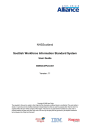
advertisement
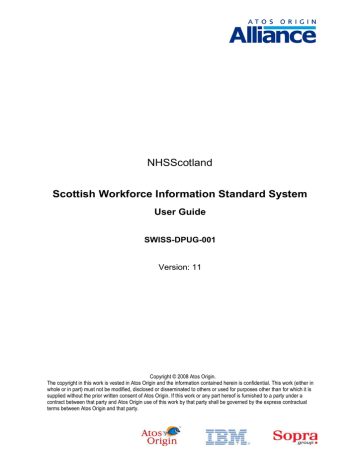
NHSScotland
Scottish Workforce Information Standard System
User Guide
SWISS-DPUG-001
Version: 11
Copyright © 2008 Atos Origin.
The copyright in this work is vested in Atos Origin and the information contained herein is confidential. This work (either in whole or in part) must not be modified, disclosed or disseminated to others or used for purposes other than for which it is supplied without the prior written consent of Atos Origin. If this work or any part hereof is furnished to a party under a contract between that party and Atos Origin use of this work by that party shall be governed by the express contractual terms between Atos Origin and that party.
Contents
4.
4.1
4.2
4.3
3.
3.1
3.2
3.3
5.
5.1
5.2
6.
6.1
6.2
6.3
6.4
1.
1.1
1.2
1.3
2.
2.1
2.2
7.
8.
9.
9.1
10.
11.
12.
SWISS-DPUG-001 Ver 11
About this document
Purpose
Applicability
Owner
Accessing the Workforce application
Connecting to the application
Logging on
Administration
Create user
Edit User
List Users
Exceptions
Payroll exceptions
Workforce exceptions
Org Structure exceptions
Workforce Management
Departmental transfers
Updating the organisational structure
Employees and employments
Access
Search facility
Employee Details
Employment Details
Duplicate Employee Process
Bulk Organisational Structure Process
National files
Base Locations
System Admin
GMC Daily Update Process
My account
Page 2 of 112
71
72
75
75
76
84
85
24
25
27
29
15
16
20
21
7
7
7
4
4
4
4
31
31
34
43
43
44
49
61
Date last updated 16 March 2011
15.
16.
17.
18.
12.1
Change own password
12.2
Change own email address
12.3
Change own username
Application 13.
14.
Appendix A - Payroll Import Exceptions
Appendix B - Workforce Import Exceptions
Appendix C - Gold Import Parsing Failures
Appendix D – Org Structure
Appendix E – Email Alerts
19.
Appendix F – GMC Daily Upload File
85
86
87
89
91
93
94
107
109
111
SWISS-DPUG-001 Ver 11 Page 3 of 112 Date last updated 16 March 2011
1. About this document
1.1 Purpose
This document describes the facilities available within the Web Front-end to Workforce data, how these facilities are managed and made available to end-users and how those end-users interact with the application when entering/amending workforce data.
1.2 Applicability
The document is designed to support end-users who wish to maintain workforce data.
The Web front-end accesses the operational Workforce database and applies the appropriate data changes. Amended details are subsequently applied to the reporting
Workforce database, the Workforce Information Repository (WIR).
1.3 Owner
Matthew Little, Workforce Systems Development Manager, owns this document.
The owner is responsible for approval of this document and all related feedback should be addressed to him.
SWISS-DPUG-001 Ver 11 Page 4 of 112 Date last updated 16 March 2011
Version history
Version Date
0.1
0.2
0.3
1.0
1.1
1.2
1.2
1.3
1.3
1.4
2.0
2.0
2.0
1.0
1.1
2.0
3.0
3 June 2005
8 June 2005
13 June 2005
17 June 2005
16 August 2005
17 October 2005
27 October 2005
20 January 2006
1 February 2006
23 June 2006
17 November 2006
26 January 2007
07 March 2007
Comment
Initial draft
Reflecting some initial comments and including details of
Administration facilities.
Response to further initial comments and user acceptance testing.
Web page screen shots revised to reflect initial production version of the Front-end.
Web page screen shots updated to reflect the current production version of the Front-end.
Web page screen shots updated to reflect the current production version of the Front-end.
Web page screen shots updated to reflect the current production version of the Front-end.
Web page screen shots updated to reflect the current production version of the Front-end.
Agreed Developments SW001, SW002, SW009 and SW011 enabled and some bug fixes applied. Web page screen shots updated to reflect all changes.
Agreed Developments SW004, SW006, SW017 and SW019 enabled. Web page screen shots updated to reflect all changes
Agreed Developments SW037 & SW038 enabled. Web page screen shots updated to reflect all changes.
All SWISS and Shared Authentication software now built using
Microsoft Visual Studio 2005.
Agreed Development SW032 enabled. Web page screen shots updated to reflect all changes.
Agreed Development SW000-115 enabled. Web page screen shots updated to reflect all changes.
25 September 2007 Name of User Guide changed in line with the AOA/AO guidance for document management.
Agreed developments SW031, SW033, SW035, SW036 and
SW045
Changes to look and feel on most pages.
Changes to Login – additional security functionality.
Changes to Payroll Exceptions section Appendix A
28 February 2008 Name of User Guide changed in line with the AOA/AO guidance for document management.
Agreed developments SW048, SW045, SW000-151, SW000-
155
Web page screen shots updated to reflect all changes.
31 July 2008
29 October 2008
Agreed developments in Build 3.2 incorporated – summary details in the Release Letter
Agreed development in Build 3.4 incorporated – summary details in the Release Letter.
Web page screen shots updated to reflect all changes
SWISS-DPUG-001 Ver 11 Page 5 of 112 Date last updated 16 March 2011
4.0
5.0
6.0
6.0
6.0
7.0
8.0
9.0
9.1
10.
11
05 March 2009 Agreed development in Build 4.0 incorporated – summary details in the Release Letter.
Web page screen shots updated to reflect all changes
29 April 2009 New URL on page 7
15 September 2009 Agreed development in Build 4.1 incorporated – summary details in the Release Letter.
Web page screen shots updated to reflect all changes.
28 October
2009
Minor wording amendments based on user feedback for
Build 4.1.
05 November
2009
16 December
2009
Minor wording amendments based on user feedback for
Build 4.1.
Changes added for development 103 for Build 5.0
11 March 2010 Agreed developments in Build 5.0 incorporated – summary details in the Release Letter.
Web page screen shots updated to reflect all changes.
20 May 2010
6 September 2010
29 October 2010
16 March 2011
Agreed developments in Build 5.1 incorporated – summary details in the Release Letter.
Web page screen shots updated to reflect all changes.
Document renamed using reference SWISS-DPUG-001. That reference also applied to internal labels.
Agreed developments in Build 5.5 incorporated – summary details in the Release Letter.
Web page screen shots updated to reflect all changes.
Agreed development in Build 6.0 incorporated – summary details
In the Release Letter.
Web page screen shots updated to reflect all changes.
SWISS-DPUG-001 Ver 11 Page 6 of 112 Date last updated 16 March 2011
2. Accessing the Workforce application
2.1 Connecting to the application
Use Internet Explorer (Version 6 or higher) to connect to the Web-site https://workforce.mhs.scot.nhs.uk/eYou/Authentication/login.aspx
. This URL may be stored within your ‘Favourites’ folder and given an easily remembered name.
You will then be presented with the Logon Web page, which is shared with SSTS and eExpenses.
2.2 Logging on
With effect from August 2008, new users to SWISS will be required to supply the
SWISS administrator with a business email address.
This will provide the system with a method of sending initial username and password details to the new user. Subsequently, forgotten passwords or user being locked out situations can be resolved without the need to contact the local administrator.
Your Username takes the form surname + first initial + a serial number. For example, the Username of the first Smith with initial J to be accredited with access to the
SWISS-DPUG-001 Ver 11 Page 7 of 112 Date last updated 16 March 2011
Workforce application will be smithj1.
Please note that both Username and Password are case sensitive (lower case).
Clear will blank out the username and password for retyping.
A successful Login will present a confirmation screen for security purposes. This advises when your username last logged on to the system. As the confirmation box indicates if this is not correct you should notify the Data Administrator as an unauthorised person may have used your username and password.
Select Confirm to continue.
When you first access the Workforce application, you will be prompted to change your initial password, which is valid for one access only.
Select OK.
SWISS-DPUG-001 Ver 11 Page 8 of 112 Date last updated 16 March 2011
If the password is not changed within this session the account will be locked. Valid passwords consist of 8 to 30 characters and are case sensitive.
Passwords will be valid for a maximum of 90 days.
Passwords cannot match any previous 12 passwords, must contain Upper, lower and numeric characters, and cannot be too similar to your current password.
Passwords can consist of any alpha-numeric characters of either case as well as any recognised special character.
Passwords cannot contain the account’s username.
The system will display a reminder to change the password from 14 days prior to the password expiring.
The application passwords generated by the system for self service password resets and when a new user is created will now not contain vowels to minimise risk of an offensive password being generated.
Once a password has expired it must be changed on the next login session or you will be locked out.
Select Save to continue and press OK on the following window.
SWISS-DPUG-001 Ver 11 Page 9 of 112 Date last updated 16 March 2011
If an incorrect password is entered the following prompt will be provided if an email address is held
SWISS-DPUG-001 Ver 11 Page 10 of 112 Date last updated 16 March 2011
By selecting the link an action is taken to send an email to the user’s email address with details of the new password. This new password will be used once and a new password will have to be set up by the user.
A similar process is followed if three wrong passwords are entered and the user is locked out
In both the above circumstances a confirmation will be provided that a new password
will be sent along with the email address which will be used.
This email should arrive almost immediately, provided that local email servers are
responding.
The following page will be displayed if you have access rights to more than one application, otherwise you will be passed to the SWISS Home Page.
SWISS-DPUG-001 Ver 11 Page 11 of 112 Date last updated 16 March 2011
Selecting Workforce will direct you to the following screen.
SWISS-DPUG-001 Ver 11 Page 12 of 112 Date last updated 16 March 2011
The functions which will appear in the menu bar will depend upon the Role(s) which the user has been allocated.
By moving the Mouse over the menu option, further options for selection will appear. To select the required option simply click the option. Where there are no further options provided then the top menu option should be clicked.
My Account and Application will be available to all users .
Administration
The Administrator role can only be assigned at Employer level and is restricted to setting up, amending, removing and listing users.
Exceptions
The Exceptions Manager role can be assigned from Employer down to Sub Department Level and comprises Payroll Exceptions and Workforce Exceptions. The Exceptions Manager can have access to one or other or both of these options. Where the option is not set up it will not be enabled.
Workforce Management
The Workforce Manager role can only be assigned at Employer level and is restricted
•
To the maintenance of the Organisational Structure – Division CHP, Directorate,
Department and Sub Department and
•
Employee transfers between organisational units.
Employees/Employments
SWISS-DPUG-001 Ver 11 Page 13 of 112 Date last updated 16 March 2011
The Workforce Clerk role can be assigned from Employer down to Sub Department level and covers the viewing or editing of employee and employment data. Additional functions and specific restrictions to the data can be set up with the viewing and editing to provide the flexibility which the Workforce user community requires.
Base Locations
The National Files Manager role is only available to members of the NHS Payroll Project Team who are responsible for the updates to the Base Locations file. This role is not accessible for allocation within the Administration function and will be handled by Atos Origin upon request from the SWISS System Manager.
System Admin
The System Administration role is not accessible for allocation within the Administration function and will be handled by Atos Origin upon request from the SWISS System Manager.
This role will cover the maintenance of all reference table values and will be managed by NHS
National Project Team.
My Account
Allows you to change
•
Your own password and
•
Your business email address.
Application
Allows you to logout or select another application (e.g. SSTS) based on your access rights, returning you to the logout page or to the select application page.
General points on using the system
•
The system screens should operate in the same way throughout irrespective of whether the Mouse or Keyboard is preferred by the end user
•
Where it is necessary to remove the contents of any entry on the screen, it is recommended that the data held is selected/highlighted and then the Delete or
Backspace key is used to clear the contents. Using the spacebar can produce unpredictable results.
SWISS-DPUG-001 Ver 11 Page 14 of 112 Date last updated 16 March 2011
3. Administration
Access to the facilities described in this section is restricted to those users who have been allocated the Administrator role. Those previously with user administration access will automatically be set up with this role following the introduction of the new roles and access in
August 2008.
Administrators will operate at Employer level and can operate across a number of
employers.
The Administrator can set up other users in the Employers for which the Administrator role is set up.
For example:
If the Administrator has been give access to Highland, Orkney and Shetland, then the administrator can set up new users with access in any or all of these employers, provided that the users have at least 1 current employment in one of these employers.
Under the Administration top menu, there are three options:
Create User
Edit User
List Users
SWISS-DPUG-001 Ver 11 Page 15 of 112 Date last updated 16 March 2011
3.1
Create user
Select Create user from the Administration menu.
Enter the Pay Number and click on Select .
The Pay Number must identify an employment
•
Which is not the administrator’s own pay number
•
Which is a current NHS employment in one of the employers in which the administrator has access rights
The following page will be presented for all accepted pay numbers
For confirmation the employee’s name, the NHS Staff ID and the status of the all employments held for the employee within the administrator’s areas of responsibility are displayed.
An entry box is provided for the insertion or amendment of a business email address. It will not
SWISS-DPUG-001 Ver 11 Page 16 of 112 Date last updated 16 March 2011
be possible to create a new user without an email address – as this is the means by which the system will communicate new passwords to the user.
An existing email in the entry box is an indication that the user is already a user in SSTS or possibly SWISS, but with an employer not in the administrator’s area of responsibility.
Only valid email addresses will be accepted.
If Cancel is selected control is passed back to the Create user entry page – no new user is created.
If Create is selected, the new user is created and the following page is displayed. At this point there are no roles or access set up for the user – so if Cancel is selected on this page, the user will exist but with no roles. This is acceptable. To add roles subsequently, Edit User would have to be used.
The above page is split into two panels.
The left panel provides an expandable view of the organisational units to which data access can be granted.
The right panel provides details of the roles which can be ticked. Where it is not possible to tick a box in the roles panel, the box will be disabled.
The current level at which access is being granted is displayed in the Current Location line. The starting position is always NHSScotland. No roles can be allocated at that level. The same effect can be achieved by granting access to all employers.
SWISS-DPUG-001 Ver 11 Page 17 of 112 Date last updated 16 March 2011
By default access granted at any level will cascade down to all lower levels. Access granted at lower levels – e.g. at Department Level – will not apply to levels above.
The ‘Change Location to’ panel operates as follows:
•
The list will initially display those Employers available to the administrator; selecting from this list will add the Employer to the Current Location
•
The list will then change to a list of Division/CHPs; selecting from this list will add the
Division CHP to the Current Location
•
The list will then change to a list of Directorates; selecting from this list will add the
Directorate to the Current Location
•
The list will then change to a list of Departments; selecting from this list will add the
Department to the Current Location
•
The list will then change to a list of Sub-departments; selecting from this list will add the
Sub-department to the Current Location
Please note:
•
To get back to any level in the Current Location, select the level above – e.g. to redisplay the Employer List then select NHSScotland, to redisplay the directorate list then select the Division/CHP
•
Roles not available at the selected level will be disabled – e.g. Administrator and
Workforce Manager are only available at Employer level and will be disabled at any lower location.
Validation rules at the selected location:
Employees/Employments
•
Either View Employee/Employment Data or Edit Employee/Employment Data must be selected if access to this function is to be set up
•
Diversity Data Available can only be selected if Edit Employee/Employment Data is ticked – it is an optional entry
•
Professional Data Only cannot be ticked if Diversity Data Available is ticked – it is an optional entry
•
NMC Mentorship Data Only cannot be ticked if Diversity Data Available is ticked – it is an optional entry
•
Medical Staff Only can be ticked with all valid combinations - it is an optional entry
Workforce Management
SWISS-DPUG-001 Ver 11 Page 18 of 112 Date last updated 16 March 2011
•
Reference Table Manager allows the user to update Division CHPs, Directorates,
Departments and Sub-departments
•
Departmental Transfers allows the user to transfer employees between organisational units
•
Either or both of these options can be ticked to grant access to the Workforce
Management function.
•
These functions are enabled at Employer level only.
Exceptions Management
•
Payroll Exceptions allows the user to inspect, check and remove the exception messages which are generated by the overnight update from payroll.
•
Workforce Exceptions allows the user to inspect, check and remove the exception messages which are generated by the workforce update (the gold update).
•
Either or both of these options can be ticked to grant access to the Exceptions function.
Administration
•
Administrator must be ticked to grant access to this function. This will be enabled at
Employer level only.
Options to Save , Delete and Cancel are provided at the bottom of the page.
Save must be selected to action any and all changes applied on this page. A confirmation box is displayed.
By selecting OK the updated data will be redisplayed. At this point the user can select the link to
Create another user or select another top menu option.
Delete should be selected to delete the user from SWISS. It may not be possible to do this if the user is also set up with access in employers other than those in which the current administrator can operate. An option to confirm the Delete is provided and then a confirmation of the delete.
Users with access to SSTS and SWISS, which are then removed from SWISS will still be able to access SSTS, but they will not appear in any SWISS user lists.
Cancel must be selected if the changes applied on this page are to be ignored – note that the user will still exist. Control is then passed back to the Create User entry page.
A separate function ‘Remove all roles’ is provided in order that all access set up can be removed and the administrator can start again. The function can also be used to disable rather than delete a user. This function does not include the National File Manager and System Admin
SWISS-DPUG-001 Ver 11 Page 19 of 112 Date last updated 16 March 2011
roles; access is maintained by Atos Origin.
3.1.1 Email notification
When the new user has been set up successfully, notification of the new username and password are sent to the entered email address
3.2 Edit User
Select Edit User from the Administration menu.
Enter a username (e.g. brownl1) and Select
A username will only be accepted if
•
It is a valid username, with at least 1 employment associated with the username’s
SWISS-DPUG-001 Ver 11 Page 20 of 112 Date last updated 16 March 2011
employee ID, which is with an employer to which the current administrator has access.
•
It is not the administrator’s own username
The following page will be displayed for entry or amendment of the email address and roles and access.
This page will operate in the same way as described for the Create User function.
3.3 List Users
Select ‘ List users’ from the Administration menu.
The following page is displayed with the options to select
•
An employer from the list of available employers
•
A role from the list of available roles
SWISS-DPUG-001 Ver 11 Page 21 of 112 Date last updated 16 March 2011
Make the selections and then select List
A list of users is provided where the included users
•
Have an employment in any of the employers available in the list and
•
Have the selected role in the selected employer
Included in each line is information regarding the user’s employment status with the
SWISS-DPUG-001 Ver 11 Page 22 of 112 Date last updated 16 March 2011
selected Employer.
This will be one of
•
Current - there is at least 1 employment without a date of termination or the date of termination is later than today
•
Terminated – all employments have a date of termination earlier than today
•
Blank – there are no employments
The Select link allows the administrator to select that user for update. This will operate in the same way that Edit User does, with control returned to the list when the edit is completed or cancelled.
The facility to scroll through the list is provided by the page selection under the list.
It is also possible to make new selections and select List to display a new list of users.
When this is done, please note that the list will be displayed at the same page number as the previous list. To ensure that lists always start at page 1, it is necessary to select the List Users option.
SWISS-DPUG-001 Ver 11 Page 23 of 112 Date last updated 16 March 2011
4. Exceptions
Access to this top menu option is available only to those users with the Exceptions
Manager role or the Reference Table Manager role.
The Exceptions Manager role is allocated if either or both of Payroll Exceptions and
Workforce Exceptions functions are selected. Where an option has not been set up it will not be available for selection.
The Exceptions Manager role can be set up at Employer or Division CHP or
Directorate or Department or Sub-department level.
Payroll exceptions are generated by the overnight import of new start, termination and amendment data from Payroll/SSPS.
Workforce exceptions are generated by the weekly or ad hoc import of workforce data additions and changes from local HR systems and from the GMC LRMP website via the GMC Interface.
Org Structure exceptions are available for selection if the user has the Reference
Table Manager role. These exceptions are generated by the bulk update facility for organisation tables.
Select Exceptions from the top menu and then either Payroll , Workforce or Org
Structure from the Exceptions menu.
SWISS-DPUG-001 Ver 11 Page 24 of 112 Date last updated 16 March 2011
4.1 Payroll exceptions
A full list of the exceptions is in Appendix A of this guide.
Exceptions are stored in the system with the date when the exception was raised – effectively the date when the change was passed from payroll and applied to SWISS.
Only NHS Employments with exceptions will be displayed.
A drop down list of dates where there are exceptions held is presented. Dates will only appear where there are exceptions still to be checked in any of the organisational
levels to which the Exceptions Manager has access. Dates disappear from the list when all exceptions have been checked.
SWISS-DPUG-001 Ver 11 Page 25 of 112 Date last updated 16 March 2011
To check an individual exception click on the Actioned check box and then Save . The list will be redisplayed and the drop down list will revert to Please Select.
Delete all Exceptions will effectively check all exceptions, after which the date should be removed from the drop down list and a confirmation that there are no exceptions remaining for the date selected previously.
SWISS-DPUG-001 Ver 11 Page 26 of 112 Date last updated 16 March 2011
4.2 Workforce exceptions
A full list of the exceptions is in Appendix B of this guide.
SWISS-DPUG-001 Ver 11 Page 27 of 112 Date last updated 16 March 2011
Exceptions are stored in the system with the date when the exception was raised – effectively the date when the change was applied to SWISS.
Only NHS Employments with exceptions will be displayed.
A drop down list of dates where there are exceptions held is presented. Dates will only appear where there are exceptions still to be checked in any of the organisational
levels to which the Exceptions Manager has access. Dates disappear from the list when all exceptions have been checked.
It is obviously good practice to review the exceptions on a regular basis and not to let a situation arise as illustrated above!
To check an individual exception click on the Actioned check box and then Save . The list will be redisplayed and the drop down list will revert to Please Select.
Delete all Exceptions will effectively check all exceptions, after which the date should be removed from the drop down list and a confirmation that there are no exceptions remaining for the date selected previously.
Paging is not provided – where there are significant numbers of exceptions ( e.g. after
a one-off bulk update of data which may be incorrectly formatted ) scrolling will be
necessary to view all exceptions.
SWISS-DPUG-001 Ver 11 Page 28 of 112 Date last updated 16 March 2011
4.3 Org Structure exceptions
A full list of the exceptions is in Appendix D of this guide.
Exceptions are stored in the system with the date when the exception was raised – effectively the date when the change was applied to SWISS.
A drop down list of dates where there are exceptions held is presented. Dates will only appear where there are exceptions still to be checked. Dates disappear from the list when all exceptions have been checked.
It is obviously good practice to review the exceptions on a regular basis and not to let them accumulate.
SWISS-DPUG-001 Ver 11 Page 29 of 112 Date last updated 16 March 2011
To check an individual exception click on the Actioned check box and then Save . The list will be redisplayed and the drop down list will revert to Please Select.
Delete all Exceptions will effectively check all exceptions, after which the date should be removed from the drop down list and a confirmation that there are no exceptions remaining for the date selected previously.
Paging is not provided – where there are significant numbers of exceptions ( e.g. after
a one-off bulk update of data which may be incorrectly formatted ) scrolling will be
necessary to view all exceptions.
SWISS-DPUG-001 Ver 11 Page 30 of 112 Date last updated 16 March 2011
5. Workforce Management
Within the Workforce Management option, which is available only to users allocated the role of
Workforce Manager, either or both of the following can be selected, depending on which options have been applied to the role.
•
Departmental Transfers
•
Updates to Division CHPs/Directorates/Departments and Sub-departments
Only those sub functions which have been set up will be available for selection under the top menu option.
The Workforce Manager role is set up at Employer level. This means that changes can be applied to all organisational levels below the employer and transfers can be set up between all departments within the employer.
5.1 Departmental transfers
Select Departmental transfers from Workforce Management
SWISS-DPUG-001 Ver 11 Page 31 of 112 Date last updated 16 March 2011
Transfer Employments From
Select Employer from Employer list
Select Division/CHP from Division/CHP list
Select Directorate from Directorate list
Select Department from Department list
Select Sub-department from Sub-department list – the user will have the choice of selecting ‘All’ or individual Sub-departments. Please note that ‘None’ is now a valid description for all of the elements of the organisation’s structure, particularly relevant for Department and Subdepartment.
•
‘All’ will transfer the employments within the selected Department and any within its Subdepartments.
•
Selecting an individual Sub-department will only transfer employments from within that
Sub-department.
The number of selected employments for transfer is displayed for information.
SWISS-DPUG-001 Ver 11 Page 32 of 112 Date last updated 16 March 2011
To
Select Division/CHP from Division/CHP list
Select Directorate from Directorate list
Select Department from Department list
Select Sub-department from Sub-department list
Select Transfer to action the transfer. A confirmation window will appear.
SWISS-DPUG-001 Ver 11 Page 33 of 112 Date last updated 16 March 2011
Select OK to proceed or Cancel to abandon the transfer
Select OK to return to the Home Page.
5.2 Updating the organisational structure
5.2.1 Division/CHP updates
Select Edit Division from Workforce Management
Select an employer from the ‘ Employer ’ list, which holds only those employers to which the user has access.
This populates the ‘ Division/CHP ’ list with Division/CHP entities for that employer.
SWISS-DPUG-001 Ver 11 Page 34 of 112 Date last updated 16 March 2011
Selecting a Division/CHP automatically populates the Code and Name fields which can then be updated and saved.
The page also provides the number of employments (both current and terminated) in the
Division/CHP.
At this point it is possible to Amend the Code and/or the associated Name of the Division and
Save .
Alternatively if the Delete button is selected the following will be displayed.
SWISS-DPUG-001 Ver 11 Page 35 of 112 Date last updated 16 March 2011
It is only possible to delete a Division/CHP if there are no employments attached to it.
To create a new entry, select ‘ Add New ’ from the Division/CHP list.
Complete the code and description and select ‘ Save’ .
It is not possible to add a new entry which has the same code as an existing Division/CHP.
5.2.2 Directorate updates
Select ‘ Directorates’ from the Administration menu to create/amend/delete/view Directorates
SWISS-DPUG-001 Ver 11 Page 36 of 112 Date last updated 16 March 2011
held.
Select an Employer from the ‘ Employer ’ list.
Select a Division/CHP from the ‘Division/CHP’ list.
Select a Directorate from the ‘ Directorate ’ list.
Selecting a Directorate populates the Name box with the Directorate name and provides the number of employments (both current and terminated) associated with the Directorate.
To update the directorate name amend the description and select Save .
Select Delete to remove the Directorate from the list. Directorates can only be deleted if they are not in use in any employments.
To create a new Directorate select ‘Add new’ from the list, enter a description in the Name box
SWISS-DPUG-001 Ver 11 Page 37 of 112 Date last updated 16 March 2011
and select Save .
5.2.3 Department updates
Select an Employer from the ‘ Employer ’ list.
Select a Division/CHP from the ‘Division/CHP’ list.
Select a Directorate from the ‘ Directorate’ list.
Select a Department from the ‘Department’ list.
Selecting a Department populates the Name box with the Department name and provides the number of employments (current and terminated) in the Department.
SWISS-DPUG-001 Ver 11 Page 38 of 112 Date last updated 16 March 2011
To update the Department name amend the description and select Save .
Select Delete to remove the Department from the list. Departments can only be deleted if they are not in use any employments. An error will be presented as follows:
To create a new Department select ‘Add new’ from the list, enter a description in the Name box and select Save .
SWISS-DPUG-001 Ver 11 Page 39 of 112 Date last updated 16 March 2011
5.2.4 Sub-department updates
Select ‘ Sub-departments ’ from the Administration menu to create/amend/delete/view Sub
Departments.
Select an Employer from the ‘ Employer ’ list.
Select a Division/CHP from the ‘Division/CHP’ list.
Select a Directorate from the ‘ Directorate’ list.
Select a Department from the ‘Department’ list.
Select a Sub-department from the ‘Sub-department’ list.
Selecting a Sub-department populates the Name box with the Sub-department name and provides the number of employments (both current and terminated) associated with the Subdepartment.
SWISS-DPUG-001 Ver 11 Page 40 of 112 Date last updated 16 March 2011
To update the Sub-department name amend the description and select Save .
Select Delete to remove the Sub-department from the list. Sub-departments can only be deleted if they are not in use by any employments.
To create a new Sub-department select ‘Add new’ from the list, enter a description in the Name box and select Save .
SWISS-DPUG-001 Ver 11 Page 41 of 112 Date last updated 16 March 2011
SWISS-DPUG-001 Ver 11 Page 42 of 112 Date last updated 16 March 2011
6. Employees and employments
6.1 Access
This top menu option is available only to those who have been allocated the Workforce Clerk role and provides further functions
•
View or edit employee and employment data
•
Edit diversity data available
•
Professional data only
•
NMC Mentorship data only and can further restrict access within these functions to Medical Staff Only.
The Workforce Clerk role can be set up at Employer, Division/CHP, Directorate, Department and Sub-department level.
The options set at any one level will apply to all lower levels, unless other specific options are set at a lower level.
For example,
•
It is possible to set Edit Employee and Employment data access at Employer and to restrict edit access to Medical Staff only at an individual Department.
•
It is possible to be set View access at Employer level but Edit access at an individual
Directorate.
The following restrictions apply at any level:
•
Edit Diversity Data and Professional Data only cannot both be set up.
•
Edit Diversity Data and NMC Mentorship Data only cannot both be set up.
However it is acceptable to set both Professional Data Only and NMC Mentorship Data Only.
SWISS-DPUG-001 Ver 11 Page 43 of 112 Date last updated 16 March 2011
6.2 Search facility
Select Employees / Employments from the main menu to display the above Search page.
See Section 7 - Duplicate Employee Process - for details on how employees are identified.
Either Employee Search or Employment Search should be selected.
It is possible to get to employee data from an employment search, just as it is possible to get to employment data from an employee search.
Employment Search is the more direct method if it is employment data which is wanted.
Where the user is set up with the Medical Staff Only function, the results will be restricted to those employees and employments where at least 1 employment for the employee is a medical one. Only the medical employments will be displayed.
The results will also be restricted to those employees and employments where at least 1 employment for the employee is an NHS Employment. Only the NHS employments will be displayed.
SWISS-DPUG-001 Ver 11 Page 44 of 112 Date last updated 16 March 2011
Employee searches:
Where any of the following matching items is known, use this for a more efficient search. Only one of these can be selected at a time.
National Staff ID – enter the 7 digit NHSS number if known and select Search to display an individual employee
OR
Pay Number – enter the 8 digit pay number and select Search to display the individual employee to which the employment is linked. If the Pay Number is not recognised, it is possible that the employment has not yet been notified to workforce from SSPS (an update is run every night).
OR
National Insurance Number (NI Number) – enter the first 8 characters of the NI Number. This should be unique – unless a temporary number, such as TN131074M, where the date of birth and gender comprise the number, has been allocated. If several employees with the same NI
Number are displayed then this will be as a result of partially matched employee data.
Subsequent amendments applied within payroll should resolve in due course.
OR
Surname and Forename
Where the search key fails to find a match an error is produced, as illustrated below
.
Any request to select the requesting user’s details will be rejected.
SWISS-DPUG-001 Ver 11 Page 45 of 112 Date last updated 16 March 2011
Where a single employee record is identified by the search the following screen is displayed.
Where the search produces multiple matches then a screen with a list of matching employees is presented.
General selection using Surname, Forename, Known As
Where the employee identity is not known exactly then a search on Surname and/or Forename and/or Known As can be used. Where the number of ‘hits’ is too great the system will display a message and the search will have to be refined.
The entries can be as general or as specific as appropriate and can be entered separately or combined. The exact match tick box will ensure that the match is attempted on exactly what is entered.
For example entering H under Surname will present all employees where the surname starts with H, restricted by the access permissions set up.
Please note that the Date of Birth has been removed from the list contents.
SWISS-DPUG-001 Ver 11 Page 46 of 112 Date last updated 16 March 2011
Selecting the Edit link will open up the Employee page for the selected employee.
Alternatively selecting the Show Employments will display either the employment pages for a single employment or a list of employment for further selection.
Entering Hall at surname and P at forename would present.
SWISS-DPUG-001 Ver 11 Page 47 of 112 Date last updated 16 March 2011
Employment searches
Pay Number is the unique employment identifier and is the quickest way to find an employment.
Where the Pay Number is not known, then any of the following can be used in an Employment
Search
National Staff Id
OR
National Insurance Number (NI Number)
OR
Surname and Forename - where the entry can be as general or specific as required then a list of matching employees will be displayed.
SWISS-DPUG-001 Ver 11 Page 48 of 112 Date last updated 16 March 2011
On selecting Show Employments a list of all NHS employments will be presented, or, where there is only 1 NHS employment, the Employment Page will be presented.
The selected employee will remain highlighted on the employee list.
6.3 Employee Details
Within the Employee Details page seven ‘tabs’ are used to identify various data groups
•
Personal
•
Diversity
•
Disclosure
•
Professional Standards
•
NMC Mentorship/Practice Teaching
•
NHS Employments
•
Non-NHS Employments
SWISS-DPUG-001 Ver 11 Page 49 of 112 Date last updated 16 March 2011
The identifying details at the top of the page are shown regardless of the ‘tab’ in use.
The selected tab is identified by its name being highlighted in white text.
A new employee search can be initiated from the employee page by entering an NHSS Staff ID at the top of the page and by clicking on the ‘ Select ’ button. If the entered Staff ID is for an employee with no NHS employments, the entry will be rejected.
Please note:
It is necessary to click ‘ Save’ on each tab if changes have been made to avoid losing any changes. If any data is invalid the ‘Save’ will be rejected and the errors will be presented, in red , above the employee tabs.
There is no prompt that changes have been applied but not saved.
To remove data held use one of the following options.
•
If the data item appears in a simple input box, simply empty the box, using the Delete key or the backspace key – try to avoid using the spacebar as there may be unpredictable results.
•
If the data item is selected from a drop-down list, select the ‘ - - Please Select - - ’ text, except for the Diversity Tab where drop-down lists have a ‘- - Cancel - -’ option.
The data will be removed when the Save button is actioned.
Mandatory data cannot be removed.
If a user only has view permissions, the pages will be displayed but the data cannot be amended - all input boxes, ‘drop down lists’ etc. will be disabled.
All pre-existing details will be displayed and these may be amended or ignored as appropriate.
The contents of ‘drop-down’ lists are taken from the Core Data Standard and any queries should be addressed to the SWISS Project Lead, Caroline Hutchinson.
On some pages it is not possible to include all data on a visible page. Note the slider bar at the right hand side of the page. By moving it up and down (move the mouse pointer over the bar, and move the mouse while holding down the left button) the rest of the page is displayed. This is especially important as the Save button is at the bottom of the page.
SWISS-DPUG-001 Ver 11 Page 50 of 112 Date last updated 16 March 2011
6.3.1 Personal
The Previous Surname, Date of Birth, NI Number and Gender are displayed as further confirmation of the employee/employment being updated. These cannot be amended as they come from payroll.
Validation notes:
Immigration Status Expiry Date, Residence Expiry Date and Annual Check Due Date, if entered, must be a future date.
Immigration Status Expiry Date and Annual Check Due Date cannot be selected without an
Immigration Status being selected.
Immigration Status Expiry Date must be set if Immigration Status is selected.
Immigration Status must be an active value.
Nhs Start Date cannot be after earliest Employment Start Date
Next of Kin details must have a Surname and Forename if data is to be entered.
SWISS-DPUG-001 Ver 11 Page 51 of 112 Date last updated 16 March 2011
6.3.2 Diversity
This tab will be enabled only when the user has been granted access to the Equality and Diversity Data Available function.
Equality and Diversity Data recorded for NHSS employees is regarded as sensitive. In order to fully protect confidentiality of this data, there is now a requirement to ensure that the data held is never displayed on screen once recorded.
For those end users with access to Employee Equality and Diversity data, when the Employee
Diversity Page is selected all ‘pick lists’ will be set to ‘Please Select’, irrespective of what data is held in the database.
All details within the Diversity tab are entered by selecting from ‘pick lists’ whose contents are made visible by clicking on the button at the right hand side of the box. Only codes are present in the drop down lists. Diversity details may be entered, amended or deleted.
To set an item from a pick list on the Diversity tab to “Don’t Know” set the pick list to “Cancel” and click the save button. This will remove the data from the database and reset the pick list to
“Please Select” on screen. All change will continue to filter through to the WIR reporting database.
SWISS-DPUG-001 Ver 11 Page 52 of 112 Date last updated 16 March 2011
Validation notes: a) Disability descriptors cannot be set up unless the Disabled flag is set to Y b) A description in Other Description is needed if the Descriptor is Other (please specify) c) Q in the diversity fields indicates that the employee has requested a questionnaire to complete. d) Cannot have duplicate disability descriptors.
6.3.3 Disclosure
Disclosure details may be entered/amended/deleted.
Validation notes: a) If there is a disclosure level there must be a date obtained entry and a reference number b) Date obtained cannot be a future date c) Criminal History Level must be an active value.
SWISS-DPUG-001 Ver 11 Page 53 of 112 Date last updated 16 March 2011
6.3.4 Professional Standards
This tab is available for all staff groups.
Two sets of Professional Registration details are maintained.
Registration Parts will only be presented where the Registration Body has parts for selection.
Up to six Mandatory Standards can be selected, with duplicates being prohibited.
Up to six Competencies can be selected, with duplicates being prohibited.
Up to six Professional Bodies can be selected, with duplicates being prohibited.
Remember to use the slider bar to see all the detail which can be displayed on this page details.
SWISS-DPUG-001 Ver 11 Page 54 of 112 Date last updated 16 March 2011
GMC Registration data will now be supplied by the GMC LRMP (List of Registered Medical
Practitioners) website via a daily upload. The majority of this data will be read only except for
Registration Notes and Registration Number, which can be updated. See Appendix F and the
Daily GMC Upload Process section for further details.
The GMC reference number will be matched against the data from the GMC LRMP website and if found the full set of registration data will be updated and viewable. If not found the new number will be rejected and an error will be displayed.
It will still be possible to remove a GMC registration for an employee by setting the Registration
Body to “- -Please Select- - “ and saving the page.
Email Alerts will be generated when certain changes occur to Registration Status, FtP
Conditions or FtP Undertakings details. See Appendix E for further details.
The Update Employment Registration checkbox when selected will update the employment
Registration Body 1 and 2 on every current employment belonging to the employee with the
Registration Body 1 and 2 contents on the Professional Standards Page. If the Update
Employment Registration checkbox is not selected no change will be applied to the employment registrations.
SWISS-DPUG-001 Ver 11 Page 55 of 112 Date last updated 16 March 2011
GMC Registration
Note that Professional Qualification Body, Country and Year Obtained are now on the Medical
Page.
Validation notes: a) Where a Registration Body is held the Registration Number and the Expiry Date are mandatory b) Expiry Date must be a future date c) Date of most recent validation cannot be a future date d) Reason Registration End cannot be set unless Date of Registration End is set. e) Registration Body, Reason for Registration End, Mandatory Standard, Competency Title and Professional Body must be active values. f) Mandatory Achievement dates are mandatory when a Standard is selected but must be earlier than the present date when input. g) Competency Achievement dates are mandatory when a Competency Tile is selected but must be earlier than the present date when input. h) Mandatory Withdrawal dates are not mandatory but must not be earlier than the achievement date and can only exist if the achievement date and Mandatory Standard exist.
SWISS-DPUG-001 Ver 11 Page 56 of 112 Date last updated 16 March 2011
i) Competency Withdrawal dates are not mandatory but must not be earlier than the achievement date and can only exist if the achievement date and Competency Title exist. j) GMC Registration number must match with a valid number and surname/forename must be an exact match from the data supplied by the GMC LRMP website. k) Registration Information fields are independent and can be added with or without a
Statutory Registration.
Nursing registrations (for illustration)
Validation notes: a) A maximum of 10 registration parts can be selected b) Must be an active value if selected. Inactive values will be disabled.
To delete an inactive value already attached to an employee select the Delete Inactive Parts check box and click save.
SWISS-DPUG-001 Ver 11 Page 57 of 112 Date last updated 16 March 2011
6.3.5 NMC Mentorship/Practice Teaching
This tab will be available if the employee has at least one NMC Registration.
Validation notes: a) Date Individual Transferred To Mentor Register, Registered Mentor Programme
Completion Date and Registered Mentor Most Recent Update dates may only be set if
Mentorship Status has been provided. b) Mentor NMC Sign Off Date may only be set if Mentorship Status is Sign-Off Mentor. c) Date NMC Triennial Review Met, Date Mentor/Sign Off Mentor Lapsed From and Date
Mentor/Sign Off Mentor Lapsed To may only be set if Mentorship Status is Registered
Mentor. d) Registered Practice Effective Date, Date NMC Practice Teacher Programme
Successfully Completed, Date of Most Recent Update For Practice Teachers, Date Met
NMC Practice Teacher Triennial Reviews Requirements, Date Practice Teacher Lapsed
From and Date Practice Teacher Lapsed To may only be set if Mentorship Status is
Practice Teacher. e) Mentorship must be an active value.
SWISS-DPUG-001 Ver 11 Page 58 of 112 Date last updated 16 March 2011
6.3.6 NHS Employments
From the NHS Employments tab a user can view the employee’s NHS employments.
NHS Employments for an employee are displayed as a list and to open up the employment details the Pay Number link should be selected.
The Employment Start Date is included for further identification.
SWISS-DPUG-001 Ver 11 Page 59 of 112 Date last updated 16 March 2011
6.3.7 Non NHS Employments
The system allows employers to record details of any employments the employee has outside the NHS.
Validation notes: a) If the Other NHS employment box is ticked the system expects an entry in the Other
Employer name, address line 1 and hours per week. b) If the Other NHS employment box is un-ticked then the associated name and address details will be removed by the system when the page is saved.
SWISS-DPUG-001 Ver 11 Page 60 of 112 Date last updated 16 March 2011
6.4 Employment Details
Within the Employment Details page the following tabs are available for selection. By default the Employment tab is opened up.
Employment
Medical
Recruitment
Contact Information
Emergency Contact
Other NHS Employments
The identifying details at the top of the page are shown regardless of the ‘tab’ in use i.e. pay number, employee name, an NHSS Id link which can be selected to redirect the user to the Employee Details page.
An option to search for a new employment is provided. Enter the Pay Number and click on the Select button. If the entered Pay Number is not an NHS employment, the entry will be rejected.
It is necessary to click ‘ Save’ on each tab if changes have been made to avoid losing the changes.
Invalid data will prevent the page from saving; all errors noted will be listed, in red , at the top of the page.
The deletion of data is effected in two ways. If the data item appears in a simple input box, simply empty the box. If the data item is selected from a drop-down list, select the
‘ - - Please Select - - ’ text. In either case, the corresponding items are deleted from the operational database when the ‘Save’ button is clicked. It is not possible to delete data, which is mandatory.
Please note that changes applied via the web front end should take effect in the WIR the following working day.
Like the employee pages a user may be restricted within the Employment pages as to what data they may view/edit.
SWISS-DPUG-001 Ver 11 Page 61 of 112 Date last updated 16 March 2011
6.4.1 Employment
The Terms and Conditions of the employment are shown for information. There are three possibilities – Agenda for Change, Whitley Medical and Whitley non-Medical – currently the value is determined by the Employment Type and/or the Pay Scale Prefix/Staff Group.
Location details:
SWISS-DPUG-001 Ver 11 Page 62 of 112 Date last updated 16 March 2011
Division/CHP, Directorate, Department and Sub-department are all mandatory. The contents will be determined by the Employer for the selected employment.
These items are linked; the contents of each list will be constrained by the previous selections – e.g. the Department list will include only those departments in the selected Division/CHP and
Directorate.
The Base Location can be selected from a pick list whose contents are normally restricted to those of the selected employment’s Area, as identified by the first character of the Pay number.
Some Areas have many base locations and to help the users in their search they can filter the base location pick list by selecting a ‘ Base Location Type ’ i.e. H - Hospital, A - Admin Offices, B
- Surgery, C - Clinic, V - Nursing Home, L – School, Q – School, E – Extra-mural Clinics, J –
Joint-user Hospital, K – Contractual Hospital Pre-1990, M – Non-NHS Maternity, N – Noninstitutional e.g. Domiciliary, P – Prison/Young Offenders Institution, R – Home for the Elderly, S
– Other Home, T – Miscellaneous premises from the Base Location Type pick list, which will then only return base locations for that particular type.
The Base Location pick list also has functionality to enable users to key in the first few letters of the base location they are looking for or they can type the full word and have it automatically narrow down the option they require within the pick list.
It may be appropriate to select a Base Location from outside the ‘home’ Area e.g. for seconded employments. In such cases, another Area may be selected from the pick list to the right of
Base Location and the Base Location pick list will then be populated with Base Locations appropriate to that Area.
For historical reasons, the Location Codes used by the Scottish Ambulance Service do not start with an ‘E’ (the Area code) but an ‘X’.
Post details:
Healthcare Support Workplace Supervisor is disabled for medical staff.
High level service area and service area are linked – the service area values offered will depend upon the high level service area selected.
Validation notes: a) Night worker indicator has been defaulted to N for all employees at 31 July 2008 and N will be the default for all New Starts thereafter. b) WTR opt out review date must be entered if WTR opt out is set to Y. The WTR opt out indicator has been defaulted to N for all employees at 31 July 2008 and N will be the default for all New Starts thereafter. c) WTR opt out review date cannot be entered if WTR opt out is set to N. d) Clinical Nurse Specialty fields will only be enabled for nursing employments (using the
Job Family contents for identification). e) Clinical Nurse Specialist Area cannot be set unless Clinical Nurse Specialist is Y. f) If Clinical Nurse Specialist Area is set to ‘Other (please specify) ’ then a description is required. g) Clinical Nurse Specialty WTE can only be set if Clinical Nurse Specialist is Y and Clinical
SWISS-DPUG-001 Ver 11 Page 63 of 112 Date last updated 16 March 2011
Nurse Specialist Area is selected. h) Clinical Nurse Specialty WTE cannot be greater than 99.99. i) High Level Service Area, Service Area, Patient Pathway, Age of Population,
Planned/Emergency Care, Location of Service Delivery, Clinical Nurse Specialist Area must be active values. j) CAJE Reference Number can only be entered if the Job Family is not “Medical And
Dental”. k) Employment Registration Body 1 and 2 can only be set if Registration Required Indicator is set to Y. No duplicate or inactive bodies allowed to be set for an employment. l) Setting Registration Required Indicator to N will remove all previously held employment registrations. m) If Registration Required Indicator is Y then an employment registration must be set. n) Consultant NMAHP Specialty can only be set if Consultant NMAHP Indicator is set to Y.
No inactive Consultant NMAHP Specialties allowed to be set for an employment. o) If Consultant NMAHP indicator is Y then a Consultant NMAHP specialty must be set. p) Setting Consultant NMAHP indicator to N will remove any held Consultant NMAHP specialty for the employment. q) Advance Practice can be set to N or Y and is not dependent on any other fields.
If any changes are applied the Save button must be selected before moving to another tab.
6.4.2 Medical
This page will be enabled for medical employments only (currently where the Pay Scale is a J,
K, or L scale or Job Family is ‘Medical And Dental’)
SWISS-DPUG-001 Ver 11 Page 64 of 112 Date last updated 16 March 2011
All entries are optional. The EPAs/APAs value is available for edit if the employment is an
Honorary Doctor, if not the EPAs/APAs will be read only.
Validation notes: a) It is not possible for the main and second specialties of the employment to be the same b) Main speciality and sub speciality are linked – the sub speciality values offered will depend upon the main speciality selected. c) Consultant post can hold either Yes or No. It will not be possible for the value No to be held if the pay scale for the associated employment is in the range L001 – L249 or L301
– L399. If left blank when the page is sent it will be set to Yes automatically if the pay scale is in this range. It is always possible to set the value to Yes to indicate that a previous employment has been a consultant post. d) It is not possible to have duplicate professional qualification bodies e) Employee must have been at least 18 years old when the professional qualification was obtained. f) Where a Professional Body is held then a Year and Country Obtained must be entered. g) Professional Body Year cannot be a future date.
SWISS-DPUG-001 Ver 11 Page 65 of 112 Date last updated 16 March 2011
h) Total of Programmed Activities cannot be greater than Contracted Hours unless employment is an Honorary Doctor. i) Speciality, Sub Speciality, Second Speciality, Medical Grade, and Speciality of Training must be an active value.
6.4.3 Recruitment
Select the Recruitment page to enter or update the recruitment data collected.
SWISS-DPUG-001 Ver 11 Page 66 of 112 Date last updated 16 March 2011
All entries are optional.
Validation notes: a) Country, Method and Entry Source must be active values.
6.4.4 Contact information
SWISS-DPUG-001 Ver 11 Page 67 of 112 Date last updated 16 March 2011
The Home Address for the employment is displayed for information, is controlled by SSPS and therefore cannot be amended. The Home Address is held at employee level and will be updated each time any employment update for the employee is passed from SSPS.
The Home Telephone Number is optional.
Contact Address details are optional. The ‘ Use Home Address ’ button will automatically populate the contact address fields with the home address details if preferred.
Note that this update does not include telephone number. Two contact telephone numbers are provided.
6.4.5 Emergency Contact
Use this tab to enter emergency contact details for the selected employment. Where an employee has more than 1 employment then it is possible to have different emergency contact
SWISS-DPUG-001 Ver 11 Page 68 of 112 Date last updated 16 March 2011
details for each.
Emergency Contact details are optional.
The ‘ Use Home Address ’ button can be used to populate emergency contact data with the home address, and, will populate 1 st
Telephone with the home telephone number.
A second emergency telephone number is now provided.
6.4.6 Other NHS Employments
Select this tab to list any other NHS employments for the employee. If the end user has the
Medical Staff Only access set up, the list will be restricted to other medical NHS employments.
SWISS-DPUG-001 Ver 11 Page 69 of 112 Date last updated 16 March 2011
Select the Pay Number link to expand the full NHS employment details.
SWISS-DPUG-001 Ver 11 Page 70 of 112 Date last updated 16 March 2011
7. Duplicate Employee Process
An employee is uniquely identified by National Insurance Number, Surname,
Forename and Date of Birth.
A duplicate employee record will exist where
•
a partial match on the above key items is established between an existing employee and a new start – two employee National Staff IDs will result.
•
a subsequent amendment( to any or all of the above key fields ), to either of the records, results in a full match the matching items – with the two employee
National Staff IDs remaining.
The payroll import process does not attempt to resolve duplicates. A new process, which will run immediately after the overnight payroll process, is introduced with Build
3.2 to handle/resolve duplicates.
For each duplicate employee record found the process will:
•
Determine which employee record has the earliest/lowest National Staff ID as this is the one that will remain in the database.
•
For each of the duplicate employee records found in the database, merge the employments to the employee of the record with this National Staff ID.
•
All associated payroll and workforce data from the duplicates will be attached to the retained employee record – using the latest version of each data item.
•
Remove the employee record(s) with the later/higher National Staff IDs
•
Write an exception to the payroll import exceptions screen in the workforce front end.
•
Write these changes back to payroll for all the newly merged employments with the new National Staff ID so that SSPS can update its records.
•
Apply the same changes to the employee and employment records in the WIR.
SWISS-DPUG-001 Ver 11 Page 71 of 112 Date last updated 16 March 2011
8. Bulk Organisational Structure Process
Facilities are provided within the Workforce Web Front End which allows SWISS users to maintain the contents of the Organisation Structures – within each NHSS Board,
Division/CHPs, Directorates, Departments and Sub Departments.
For many NHSS Boards this detail is recorded in a local HR system.
Therefore a new process has now been provided which will operate in a very similar way to the workforce ‘gold’ file processing. This will
•
Allow NHS users to send an update file each week if necessary
•
Pick these files up and apply as an ‘all-employer’ update to the workforce front end database organisation tables
•
Generate a new set of exceptions if any transaction presented is not accepted
The format of the update file and exceptions that may be generated can be seen in
Appendix D.
Employer contacts should transfer the file to the same folder location as the
QPAWIRGOLD files, using the same transfer username and password.
The process will be run every Friday evening to pick up all employer data files and combine them into a single update file. Updates and exceptions will be viewable on the
Monday morning. Changes will also be reflected in the WIR.
Please note:
Employers should be aware that when changes are applied to the organisation tables, there will be a requirement to refine the access to the reporting service which is set up at Employer / Division / Directorate / Department and Sub Department level.
It is also recommended that entries on the Gold Interface file for employments with new
Division CHP/Directorate/Department and Sub Department data should be held back until the following week’s gold file processing – to avoid exceptions being generated unnecessarily should there be any operational glitch with the new process.
The new process will allow for
•
the addition of new Divisions, Directorates, Departments and Sub Departments ( type A)
•
the removal of Divisions, Directorates, Departments and Sub Departments ( type
D)
At the request of the NHSS National Project Team no provision has been made for amendment to the Division/CHP name. This will require a deletion followed by an addition - or a change applied through the front end function.
Adding new entries: Record type A
All ‘columns’ must be populated. The software will recognise if the Division/CHP or
Directorate or Department is new. If the entry already exists a new Org Structure exception will be generated.
Removing entries: Record type D
Employer Code, Division/CHP code and name are mandatory.
SWISS-DPUG-001 Ver 11 Page 72 of 112 Date last updated 16 March 2011
•
The number of additional columns populated will depend on what is to be deleted
•
A delete will fail if there is no match on the columns populated and the database entries held.
•
A delete will fail if there are employments ( current or terminated ) with the data held
•
To remove a Division/CHP then only the three mandatory entries are required o The Directorate Name, Department Name and Sub
Department Name should not be populated. o If there is a match on all entries the Division /CHP and all
subordinate Directorates, Departments and Sub Departments
will be removed
•
To remove a Directorate then the Directorate is required after the three mandatory items o The Department and Sub Department should not be populated o If there is a match on all entries the Directorate and all subordinate
Departments and Sub Departments will be removed
•
To remove a Department then the Directorate and Department are required after the three mandatory items o The Sub Department should not be populated o If there is a match on all entries the Department and all subordinate Sub
Departments will be removed
•
To remove a Sub Department then the Directorate, Department and Sub Department are required after the three mandatory items o If there is a match on all entries the Sub Department will be
removed
Reporting Exceptions:
A new type of exception (Org Structure Exceptions) is provided under the Exceptions top menu tab.
Users with the Workforce Manager/Reference Table Manager role will be able to view the Org
Structure Exceptions – for the Employers,Division/CHPs, Directorates, Departments and Sub
SWISS-DPUG-001 Ver 11 Page 73 of 112 Date last updated 16 March 2011
Departments to which they have access with this role.
As usual a date when the exceptions were reported has to be selected from the list
And the exceptions are listed as below for taking action on and removing from the list.
SWISS-DPUG-001 Ver 11 Page 74 of 112 Date last updated 16 March 2011
9. National files
9.1 Base Locations
This function is restricted to users with the National Reference File Manager role – currently restricted to the NHS Payroll Project Team.
Select ‘ Base Locations ’ from the top menu.
Select a code from the ‘ Area ’ list.
This populates the ‘ Location Selection ’ list with appropriate base locations.
Choosing a location will then automatically populate the Code, Name and Address fields which can then be updated if required and saved by clicking the ‘ Save ’ button.
To remove a base location, select ‘ Delete’. Base locations can only be deleted if they are not in use (i.e. there are no employments with the location held).
To add a new base location select the ‘ Area ’ that the base location is to be added to, complete all the relevant details in the text boxes provided, then click the ‘ Save ’ button.
SWISS-DPUG-001 Ver 11 Page 75 of 112 Date last updated 16 March 2011
10. System Admin
This function is restricted to users with the System Admin role – currently restricted to the NHS
SWISS Project Team. This role will be managed by Atos Origin on request from SWISS
Systems Manager.
As a result of changes applied by the System Admin function entries in the drop down list tables will be recorded as either Active or Inactive.
Inactive records are records which have been deleted but cannot be removed from the database due to their being in use on Employee and Employment records.
Linked drop down lists are accommodated (e.g. when there is a change to the Sub Specialty, both the Specialty and Sub Specialty entries will be impacted).
Once an entry is Inactive it will no longer be included in the drop down list for selection when
Employee and Employment records are being updated.
Changes to the text description of an entry will be applied automatically to the employee or employment record.
Changes applied by the National Project Team will be effective immediately.
When a value presented on the gold interface is validated against a drop down reference list, and the value is established as being ‘inactive’, then a workforce exception will be produced and the entry will be rejected.
Select ‘ System Admin’ from the top menu
Select the reference data that is to be viewed/edited from the pick list and click the select
SWISS-DPUG-001 Ver 11 Page 76 of 112 Date last updated 16 March 2011
button.
SWISS-DPUG-001 Ver 11 Page 77 of 112 Date last updated 16 March 2011
From here you can choose whether to view all records, view only active records or view only inactive records.
To edit a reference value, click the ‘ Select ’ link.
This provides the ability to Edit, Delete or create a New value.
The number of Employee or Employment records that use the selected reference value is
SWISS-DPUG-001 Ver 11 Page 78 of 112 Date last updated 16 March 2011
displayed.
To create a new value click the ‘ New’ button, input the new information into the input boxes and click ‘ Save’ .
This will result in the new reference value being added to the table
SWISS-DPUG-001 Ver 11 Page 79 of 112 Date last updated 16 March 2011
To edit a reference table value select it and click the Edit button, then edit the data and click
‘ Save’ .
The change is instant
SWISS-DPUG-001 Ver 11 Page 80 of 112 Date last updated 16 March 2011
To delete a reference table value select it and click the ‘ Delete’ button. You will then be asked to confirm you wish to delete the value. Clicking OK will remove it from the table.
However if the reference table value is attached to any employments the value will be set to inactive but not deleted from the table. It will no longer be displayed in active results. To view inactive values select ‘View Inactive Records’ from the pick list and click select.
SWISS-DPUG-001 Ver 11 Page 81 of 112 Date last updated 16 March 2011
If no inactive records exist for a reference table the following will be displayed
SWISS-DPUG-001 Ver 11 Page 82 of 112 Date last updated 16 March 2011
Validation:
•
All reference table entries must be unique.
SWISS-DPUG-001 Ver 11 Page 83 of 112 Date last updated 16 March 2011
11. GMC Daily Update Process
With effect from the start of April 2010 the data held for each GMC registration in SWISS will be maintained by the contents of the GMC List of Registered Medical Practitioners (LRMP) rather than by the end users.
It will be the responsibility of local workforce/HR teams to determine how this data will be fed back into local HR systems.
A full GMC LRMP file will have been picked up and its contents will have been loaded into the
SWISS workforce database.
For each GMC registration held in the SWISS workforce database a matching exercise will have undertaken and where there is an exact match on GMC Number, Surname and Forename, the contents of the LRMP file will populate the employee’s GMC Registration Record in both the workforce front end and reporting databases. Workforce exceptions will have been generated for any mismatches found.
Thereafter a daily file of changes only will be picked up and will be used to update the GMC registration data for matched employee Registration Records.
Please note that there will be neither front end functionality nor reporting capability within the Workforce Information Repository (WIR) associated with the LRMP reference data stored in
SWISS.
There will be checks built into the daily process to report on any failures to access the GMC web site or where the transfer fails for some reason. An email will be sent to the AO support team so that such fails are noticed and appropriate action can be taken.
With this new approach, the SWISS end users will be restricted to the following activities: a) adding new GMC registrations b) adding / amending / removing Registration Notes c) amending GMC Numbers d) deleting GMC registrations
See appendix F for further details of fields that will be affected.
SWISS-DPUG-001 Ver 11 Page 84 of 112 Date last updated 16 March 2011
12. My account
12.1 Change own password
The system will prompt the user to change password on first access or if password has expired. Alternatively the password can be changed at any time by selecting My
Account.
The process is the same as the login process. The current password, the new password and the new password again are required.
Valid passwords consist of 8 to 30 characters and are case sensitive.
Passwords will be valid for a maximum of 90 days.
Passwords cannot match any previous 12 passwords, must contain Upper, lower and numeric characters, and cannot be too similar to your current password.
Passwords can consist of any alpha-numeric characters of either case as well as any recognised special character.
Passwords cannot contain the account’s username.
Once the details have been entered, click on ‘Save’ and the new password will be stored, provided that it passes validation, or click on ‘Cancel’ which will pass control back to the home page without updating the password.
Now, remember it and remember that it is case sensitive!
SWISS-DPUG-001 Ver 11 Page 85 of 112 Date last updated 16 March 2011
12.2 Change own email address
With the introduction of the use of email for notification of new passwords when there is an incorrect login, or the user is locked out after three unsuccessful accounts, this new facility is provided so that each SWISS user can change the business email address, without having to notify the local administrator of the change. This should provide a useful facility with more users switching to the nhs.net addresses.
SWISS-DPUG-001 Ver 11 Page 86 of 112 Date last updated 16 March 2011
12.3 Change own username
A user can change their username from the My Account menu.
This option will change the users Username if their surname and/or forename have been changed. In this instance, the following will be displayed
The user should now use the new username to login to the system.
If the surname and/or forename have not been changed, the following screen will be
SWISS-DPUG-001 Ver 11 Page 87 of 112 Date last updated 16 March 2011
displayed:
Pressing the OK button will return the user to Workforce.
SWISS-DPUG-001 Ver 11 Page 88 of 112 Date last updated 16 March 2011
13. Application
There are two secure methods for logging off. Both involve closing your Web Browser
Window, which is essential for data security.
Either close your browser Window by clicking on the ‘X’ button at the top right hand corner of your screen/browser Window or click on Logout on the Application menu. This action will direct you to the following page below which will force you to close the session properly.
SWISS-DPUG-001 Ver 11 Page 89 of 112 Date last updated 16 March 2011
Click on the ‘Close Browser’ button.
Alternatively you can select another application from the Application menu by selecting Select
Application. This will direct you to the screen below where you can choose from a list of applications. You will only be provided with a list of applications you have access rights for.
SWISS-DPUG-001 Ver 11 Page 90 of 112 Date last updated 16 March 2011
14. Appendix A - Payroll Import Exceptions
EXCEPTION
New
Employee/Employment
(Partial match on NI number)
Employee already found for Pay Number
Employee NHSS Number could not be matched
Employee Pay Number could not be matched
Import Record Parse Fail
DEFINITION
This record was not matched on NHSS number or Pay Number
Record was matched on
NI Number but not fully on Surname, Forename or Date of Birth. New employee and
Employment records have been created
No NHSS Number has been passed but the pay number exists on the
Workforce database associated with an employee. The employment is added to the database linked to the matched employee.
An NHSS Number has been passed but the
NHSS number could not be matched in the database. The employment record is not added or updated.
An NHSS Number has been passed but the Pay
Number could not be matched in the database. The employment record is not added or updated.
The import record has data that is not in the correct format. The employment is not added to the database
ACTIONED BY
Payroll Team/
Data Administrator
Payroll Team/
Data Administrator
Payroll Team/
Data Administrator
Payroll Team/
Data Administrator
SOLUTION
Check software / database records
Check software / database records
Check software / database records
Check software / database records
Payroll Team /
Data Administrator
Check the additional information passed with this exception. Assess whether this is to be resolved with import software change, SSPS software change or action by Data
Administrator.
Once this has been resolved, trigger a re-send.
SWISS-DPUG-001 Ver 11 Page 91 of 112 Date last updated 16 March 2011
EXCEPTION
Employee Update
Cross Employer
DEFINITION
The changes applied to this pay number's employee record affect employments with other NHSS employers.
ACTIONED BY
Data Administrator
SOLUTION
Employee data should be consistent across employers, so other employers should be contacted to ensure employee's details are up to date.
Data Administrator Employee Home
Address has been modified
Home address changes have been applied to the employee record attached to this Pay
Number and multiple current employments across employers exist.
Duplicate Employee
Found and Removed.
A full match on
Surname, Forename,
Date of Birth and
National Insurance
Number has been found in the database for an employee and has been removed.
All employments attached to the removed employee have been transferred to the remaining employee. (NB - The employee with the
Highest Nhss Number will remain)
Data Administrator
Employment
Termination Date Set
To (‘ Termination
Date ’)
Employment
Termination Date has been set on an employment belonging to a workforce front end user.
Data Administrator
SWISS-DPUG-001 Ver 11 Page 92 of 112 Date last updated 16 March 2011
15. Appendix B - Workforce Import Exceptions
EXCEPTION DEFINITION
Gold Employment Not
Found
No employment exists for import record in database.
ACTIONED BY
Payroll Team/Data
Administrator
Gold Update
Employee Failed
Payroll Team/Data
Administrator
Gold Update
Employment Failed
The import record has data that is not in the correct format for the database. No employee data from the import record is added to the database.
The import record has data that is not in the correct format for the database. No employment data from the import record is added to the database.
Payroll Team/Data
Administrator
Gold Import Record
Parse Fail
Gold Import Record
Transaction Fail
Gold Import Record
Invalid
The import record has data that is not valid.
The import record has failed to load – general catch-all error.
Import record is not in a valid format.
Payroll Team/Data
Administrator
Payroll Team
Data Administrator
SOLUTION
Check it is not software problem
Check import record.
Check software
Check import record .
Check software
Check import record.
Check software
Check import record.
Check software
Check import record.
Check the import record.
SWISS-DPUG-001 Ver 11 Page 93 of 112 Date last updated 16 March 2011
16. Appendix C - Gold Import Parsing Failures
FIELD
Advance Practice
Age Of Population / Clients Treated
Base Location
CAJE Reference Number
Clinical Nurse Specialist Area
Clinical Nurse Specialist Area Other
Desc
Clinical Nurse Specialist Indicator
Clinical Nurse Specialty WTE
Competency Achievement Date
Competency End Date
ERROR
•
If blank database contents will be left
•
Must be Y, N or space
•
Cannot be greater than 30 characters long
•
Must match with a valid active Age Of Population / Clients Treated description
•
An Asterix(*) flags field to be deleted
•
If blank database contents will be left
•
Cannot be greater than 5 characters long
• Must match with a valid active Base Location Code
•
An Asterix(*) flags field to be deleted
•
If blank database contents will be left
•
Cannot be greater than 20 characters
•
Cannot exist if Job Family = ‘Medical And Dental’
•
An Asterix(*) will flag field to be deleted
•
If blank database contents will be left
•
Cannot be greater than 60 characters long
•
Description must match with a valid active Clinical Nurse Specialist Area description
• Clinical Nurse Indicator must be Y
•
Must be a nursing employment
•
If left blank and other fields in group exist this will be overwritten with blank. All Clinical Nurse Specialist fields should be present if they exist and a change is being made to any other group field.
•
If all Clinical Nurse Specialist data is blank then the database contents will be left
•
Cannot be greater than 60 characters long
•
Clinical Nurse Indicator must be Y
•
Must be a nursing employment
•
Clinical Nurse Specialist Area must be “Other (please specify)”
•
If all Clinical Nurse Specialist data is blank then the database contents will be left
•
If left blank and other fields in group exist this will be overwritten with blank. All Clinical Nurse Specialist fields should be present if they exist and a change is being made to any other group field.
•
Must be set to Y or N
•
Must be a nursing employment
•
An Asterix(*) will indicate a delete all Clinical Nurse Specialist data
•
If all Clinical Nurse Specialist data is blank then the database contents will be left
•
Must be numeric/decimal and cannot be greater than 99.99
•
Must be a nursing employment if present.
•
If all Clinical Nurse Group is blank then the database contents will be left
• Clinical Nurse Specialist Indicator must be Y if this field is populated.
•
Clinical Nurse Specialist Area must be set if this field is populated.
•
If blank and other fields in the group exist i.e. this will be overwritten in the database. All fields should be present if exists and a change is being made to any group field.
•
Must be a valid date earlier than present date
• A mandatory field, but can only exist if competency title exists
•
If blank and a competency title exists this field will be overwritten in the database with blank.
•
Must be a valid date not earlier than competency achievement date
•
Not a mandatory field, but can only exist if competency title exists and
SWISS-DPUG-001 Ver 11 Page 94 of 112 Date last updated 16 March 2011
FIELD
Competency Title
Consultant Post
Consultant NMAHP
Consultant NMAHP Specialty
Country Recruited From
Criminal History
Date appointed to consultant Grade
Date Individual Transferred To
Mentor Register
ERROR achievement date exists.
•
If blank and a competency title exists this field will be overwritten in the database with blank
•
Cannot be greater than 30 characters
•
Description must match with a valid active competency title description
•
If all Competency Title Group are blank then database contents will be left.
•
Must be in order i.e. no gaps
•
No duplicate Competency Titles
•
An Asterix(*) will flag field to be deleted
•
Can be set to Yes or No
•
Can only be set if employment is medical
•
If payscale is between L001-L249 or L301-L399, consultancy Post cannot be set to No.
•
An Asterix(*) will flag field to be deleted
• If blank database contents will be left
•
Can be Y or N
•
If all Consultant NMAHP group blank database contents will be left
•
All fields must be valid for group to be updated
•
If Y then there must be a valid Consultant NMAHP Specialty
•
If N and a Consultant NMAHP Specialty is present then the group will be rejected
•
If N and Consultant NMAHP Specialty is not present on file then the contents of the database will be removed
•
If all Consultant NMAHP group blank database contents will be left
•
All fields must be valid for group to be updated
•
Consultant NMAHP Specialty must match with a valid acitve description
• To remove a Consultant NMAHP Specialty from the database set
Consultant NMAHP to N with no specialty present on file.
•
Cannot be greater than 20 characters long
•
Description must match with a valid active Country Recruited From description
•
An Asterix(*) will flag field to be deleted
• If blank database contents will be left
•
Disclosure Level cannot be greater than 1 character long
•
SCRO Ref. Number cannot be greater than 30 characters long
•
Effective Date must be a valid date and cannot be a future date.
•
Effective Date must be 8 characters long
•
Code must match with a valid active Criminal History Code
• If Criminal History Level is other than N then Ref. Number & Effective
Date must be present
•
If Criminal History Level is N then SCRO Ref. Number & Effective Date should not be present.
•
An Asterix(*) in Disclosure Level indicates all criminal history data to be deleted
•
If all Criminal History Group are blank then database contents will be left
•
Must be a valid date
•
Can only be set if employment is medical
•
An Asterix(*) will flag field to be deleted
•
If blank database contents will be left
•
Must be a valid date
•
Must be 8 characters long
•
Must have an NMC Registration
•
Mentorship Status must exist
•
If all Mentorship Group data is blank then database contents will be left
•
If field is blank and other fields are present for NMC group data this will be overwritten in the database with blank. All fields should be present if
SWISS-DPUG-001 Ver 11 Page 95 of 112 Date last updated 16 March 2011
FIELD
Date Mentor Sign Off Mentor
Lapsed From
Date Mentor Sign Off Mentor
Lapsed To
Date Met NMC Practice Teacher
Triennial Review Requirements
Date Met NMC Triennial Review
Requirements
Date Of Most Recent Registration
Date Of Most Recent Update For
Practice Teachers
SWISS-DPUG-001 Ver 11
ERROR they exist for the group if a change is being made to any other NMC group field.
•
Must be a valid date
•
Must be 8 characters long
•
Must have an NMC Registration
•
Cannot be updated unless Mentorship Status = “Registered Mentor” or
“Sign-Off Mentor”
•
If all Mentorship Group data is blank then database contents will be left
•
If field is blank and other fields are present for NMC group data this will be overwritten in the database with blank. All fields should be present if they exist for the group if a change is being made to any other NMC group field.
•
Must be a valid date
•
Must be 8 characters long
•
Must have an NMC Registration
•
Cannot be updated unless Mentorship Status = “Registered Mentor” or
“Sign-Off Mentor”
•
If all Mentorship Group data is blank then database contents will be left
•
If field is blank and other fields are present for NMC group data this will be overwritten in the database with blank. All fields should be present if they exist for the group if a change is being made to any other NMC group field.
•
Date Mentor Sign Off Mentor Lapsed From must be set.
•
Must be a valid date
•
Must be 8 characters long
•
Must have an NMC Registration
•
Cannot be updated unless Mentorship Status = “Practice Teacher”
•
If all Mentorship Group data is blank then database contents will be left
•
If field is blank and other fields are present for NMC group data this will be overwritten in the database with blank. All fields should be present if they exist for the group if a change is being made to any other NMC group field.
•
Must be a valid date
•
Must be 8 characters long
•
Must have an NMC Registration
•
Cannot be updated unless Mentorship Status = “Registered Mentor” or
“Sign-Off Mentor”
•
If all Mentorship Group data is blank then database contents will be left
•
If field is blank and other fields are present for NMC group data this will be overwritten in the database with blank. All fields should be present if they exist for the group if a change is being made to any other NMC group field.
•
Must be a valid date
•
Must be 8 characters long
•
Cannot be a date in the future
• Should only exist when a Registration Body exists
•
If all Registration Group are blank then database contents will be left for group.
•
If field is blank and other fields in the Registration Group exist this will overwrite database contents with blank. All fields should be present if they exist and there is a change to any other registration group data.
•
If the Registration Body is GMC this field will be ignored and all relevant data will be taken from the GMC LRMP.
•
Must be a valid date
•
Must be 8 characters long
•
Must have an NMC Registration
•
Cannot be updated unless Mentorship Status = “Practice Teacher”
•
If all Mentorship Group data is blank then database contents will be left
•
If field is blank and other fields are present for NMC group data this will
Page 96 of 112 Date last updated 16 March 2011
FIELD
Date Of Successful Completion Of
New NMC Practice Teacher
Programme
Date Practice Teacher Lapsed
From
Date Practice Teacher Lapsed To
Date Started In NHS
Date Transferred To New Practice
Teacher Register
Department
Directorate
Disability Descriptor
SWISS-DPUG-001 Ver 11
ERROR be overwritten in the database with blank. All fields should be present if they exist for the group if a change is being made to any other NMC group field.
•
Must be a valid date
•
Must be 8 characters long
•
Must have an NMC Registration
•
Cannot be updated unless Mentorship Status = “Practice Teacher”
•
If all Mentorship Group data is blank then database contents will be left
•
If field is blank and other fields are present for NMC group data this will be overwritten in the database with blank. All fields should be present if they exist for the group if a change is being made to any other NMC group field.
•
Must be a valid date
•
Must be 8 characters long
•
Must have an NMC Registration
•
Cannot be updated unless Mentorship Status = “Practice Teacher”
•
If all Mentorship Group data is blank then database contents will be left
•
If field is blank and other fields are present for NMC group data this will be overwritten in the database with blank. All fields should be present if they exist for the group if a change is being made to any other NMC group field.
•
Must be a valid date
•
Must be 8 characters long
•
Must have an NMC Registration
•
Cannot be updated unless Mentorship Status = “Practice Teacher”
• If all Mentorship Group data is blank then database contents will be left
•
If field is blank and other fields are present for NMC group data this will be overwritten in the database with blank. All fields should be present if they exist for the group if a change is being made to any other NMC group field.
•
Date Practice Teacher Lapsed From must be set
•
Must be a valid date
•
Must be 8 characters long
•
An Asterix(*) will flag field to be delete
•
If blank then database contents will be left
• Will only overwrite the current value in the database if there is an earlier date on file.
•
Must be a valid date
•
Must be 8 characters long
•
Must have an NMC Registration
•
Cannot be updated unless Mentorship Status = “Practice Teacher”
•
If all Mentorship Group data is blank then database contents will be left
•
If field is blank and other fields are present for NMC group data this will be overwritten in the database with blank. All fields should be present if they exist for the group if a change is being made to any other NMC group field.
•
Cannot be greater than 30 characters long
•
Must exist within the Directorate for the relevant pay number
•
Division / CHP, Directorate, Department & Sub Department should all be present on the file if updating one of these fields
•
If all are blank then the database contents will be left
•
Cannot be greater than 30 characters long
•
Must exist within the Division/Chp for the relevant pay number
•
Division / CHP, Directorate, Department & Sub Department should all be present on the file if updating one of these fields
• If all are blank then the database contents will be left
•
Can only be set if Disabled is set to Y
Page 97 of 112 Date last updated 16 March 2011
FIELD
Disability Description
Disabled Code
Division / CHP
Emergency Contact
Employment Contact
Employment Registration Body 1
SWISS-DPUG-001 Ver 11
ERROR
•
Cannot be greater than 30 characters long
• Must match with a valid active Disability Descriptor description
•
Only required if Disability Descriptor set to Other (please specify)
•
Cannot have duplicate disability descriptors
•
Can only be set if Disabled is set to Y and Disabiltiy Descriptor is set to
Other (please specify)
•
If all Disability Group are blank then database contents will be left.
•
If field is blank and other fields in the disabled group are present this field will be overwritten with blank in the database. All fields should be present for group data if they exist.
•
Cannot have duplicate disability descriptions
•
Must be set to Y, N, X or Q
•
If all disability group are blank then the database contents will be left
•
An Asterix(*) flags field to be deleted. This will also remove any current disability descriptors from the database.
•
Must exist within the employer for this pay number
•
Must match with a valid Division/CHP Code
•
Cannot be greater than 5 characters long
•
Division / CHP, Directorate, Department & Sub Department should all be present if updating one of these fields, otherwise they will not be updated.
•
Forename cannot be greater than 11 characters long
•
Surname cannot be greater than 18 characters long
•
Address Line 1 cannot be greater than 30 characters long
•
Address Line 2 cannot be greater than 30 characters long
•
Address Line 3 cannot be greater than 30 characters long
•
PostCode cannot be greater than 8 characters long
• First Telephone Number cannot be greater than 16 characters long
•
Second Telephone Number cannot be greater than 16 characters long
•
Relationship cannot be greater than 20 characters long
•
Cannot be updated unless Forename & Surname exist
•
An Asterix(*) in Forename and Surname will flag all group data to be deleted
•
If all are blank database contents will be left
•
If any field is blank and other fields in the group are present this field will be overwritten with blank in the database. All fields should be present for group data if they exist.
•
Address details should be present in order
•
Address Line 1 cannot be greater than 30 characters long
•
Address Line 2 cannot be greater than 30 characters long
•
Address Line 3 cannot be greater than 30 characters long
•
PostCode cannot be greater than 8 characters long
•
Telephone Number cannot be greater than 16 characters long
•
Second Telephone Number cannot be greater than 16 characters long
•
Relationship cannot be greater than 20 characters long
•
Cannot be updated unless Address Line 1 exists except for Telephone
Number which can be present on its own
•
An Asterix(*) in Address Line 1 flags all address details to be deleted
•
If any field is blank and other fields in the group are present this field will be overwritten with blank in the database. All fields should be present for group data if they exist.
•
If all are blank database contents will be left
•
Address details should be provided in order
•
Fields – Registration Required, Employment Registration Body 1 and 2 will be classed as a group – all must be valid and present where applicable for fields to be processed.
•
Registration Required must be Y or N. If blank then all group fields must
Page 98 of 112 Date last updated 16 March 2011
FIELD
Employment Registration Body 2
End Date of Registration
Entry Source
SWISS-DPUG-001 Ver 11
ERROR be blank for it to be valid, if valid the contents of the database shall be left.
•
Where the Registration Required flag is set to Y an entry at Employment
Registration Body 1 on the file will be mandatory; Registration Body 2 will be accepted if there is a Registration Body 1.
•
Where the Registration Required flag is N then an entry at either
Employment Registration Body 1 or 2 on the file will be rejected.
•
When the flag is N then any employment registration body held on the employment will be removed.
•
Employment Registration Body 1 and 2 will be rejected if they are not valid Registration Bodies or if they are inactive.
•
Cannot have duplicate Employment Registration bodies.
• Where both employment registrations are held in the database and the requirement is to remove one of them then the file should be populated with the registration required flag and the registration to remain in registration 1 fields and the registration 2 field left blank.
•
Fields – Registration Required, Employment Registration Body 1 and 2 will be classed as a group – all must be valid and present where applicable for fields to be processed.
•
Registration Required must be Y or N. If blank then all group fields must be blank for it to be valid, if valid the contents of the database shall be left.
•
Where the Registration Required flag is set to Y an entry at Employment
Registration Body 1 on the file will be mandatory; Registration Body 2 will be accepted if there is a Registration Body 1.
•
Where the Registration Required flag is N then an entry at either
Employment Registration Body 1 or 2 on the file will be rejected.
•
When the flag is N then any employment registration body held on the employment will be removed.
•
Employment Registration Body 1 and 2 will be rejected if they are not valid Registration Bodies or if they are inactive.
•
Cannot have duplicate Employment Registration bodies.
•
Where both employment registrations are held in the database and the requirement is to remove one of them then the file should be populated with the registration required flag and the registration to remain in registration 1 fields and the registration 2 field left blank.
•
Must be a valid date
•
Must be 8 characters long
•
Should only exist when a Registration Body exists
•
If all Registration Group are blank then database contents will be left for group.
•
If field is blank and other fields in the Registration Group exist this will overwrite database contents with blank. All fields should be present if they exist and there is a change to any other registration group data.
•
If the Registration Body is GMC this field will be ignored and all relevant data will be taken from the GMC LRMP.
•
Cannot be greater than 32 characters long
•
Description must match with a valid active Entry Source description
•
An Asterix(*) flags field to be deleted
Page 99 of 112 Date last updated 16 March 2011
FIELD
EPA/APA Hours
Ethnic Group Description
FtPConditions Exist
FtPUndertakings Exist
Home Telephone Number
Immigration Annual Check Due
Date
Immigration Status Type
JKL Band (protected)
Known As
Location Of Service Delivery
Mandatory Achievement Date
Mandatory End Date
Mandatory Standards
SWISS-DPUG-001 Ver 11
ERROR
•
If blank database contents are left
•
Must not be greater than 99.99
•
Must be numeric
•
Can only be set for medical employments
•
An Asterix(*) will flag field to be deleted
•
If blank database contents will be left
•
Cannot be greater than 30 characters long
•
Description must match with a valid active Ethnic Group description
•
An Asterix(*) flags field to be deleted
•
If blank database contents are left
•
For GMC Registrations only and will be supplied by the GMC LRMP website. No user input required.
•
For GMC Registrations only and will be supplied by the GMC LRMP website. No user input required.
•
Cannot be greater than 16 characters long
•
An Asterix(*) flags field to be deleted
•
If blank database contents are left
• Must be a valid date
•
Must be 8 characters long
•
Immigration Status must exist
•
Must be a future date
•
If field is blank and other fields in immigration group exist this will overwrite database contents with blank. All fields should be present if they exist and there is a change to any other immigration group data.
•
If all immigration group data is blank then the database contents will be left for group.
•
Cannot be greater than 60 characters long
•
Description must match with a valid active Immigration Status Type description
•
An Asterix(*) flags all immigration group data to be deleted
•
If all immigration group data is blank then the database contents will be left for group.
• Cannot be greater than 3 characters long
•
Cannot be set for non-medical employments
•
An Asterix(*) flags field to be deleted
•
If blank database contents are left
•
Cannot be greater than 11 characters long
•
An Asterix(*) flags field to be deleted
• If blank database contents are left
•
Cannot be greater than 50 characters long
•
Must match with a valid active Location Of Service Delivery description
•
An Asterix(*) flags field to be deleted
•
If blank database contents are left
•
Must be a valid date earlier than present date.
•
A mandatory field, but can only exist if mandatory standard exists.
•
If blank and a mandatory standard exists this field will be overwritten in the database with blank.
•
Must be a valid date not earlier than mandatory achievement date.
•
Not a mandatory field, but can only exist if mandatory standard exists and mandatory achievement date exists.
•
If blank and a mandatory standard exists this field will be overwritten in the database with blank.
•
Cannot be greater than 30 characters
•
Must match with a valid active mandatory standard description
•
If all Mandatory Standard Group are blank then database contents will be left
Page 100 of 112 Date last updated 16 March 2011
FIELD
Medical Grade
Medical Notes
Mentor NMC Sign Off Date
Mentorship Status
Next of Kin
NES Training Number
NES Post Id
Night Worker
Other Employer
SWISS-DPUG-001 Ver 11
ERROR
•
Must be in order i.e. no gaps
• No duplicate Mandatory Standards
•
Can only be set for medical employments
•
An Asterix(*) will flag field to be deleted
•
Cannot be greater than 60 characters long
•
Must match with a valid active Medical Grade description
•
Valid for Medical employments only
•
An Asterix(*) flags field to be deleted
•
If blank database contents are left
•
Cannot be greater than 250 characters
•
Can only be set for medical employments
•
An Asterix(*) will flag field to be deleted
•
If blank database contents will be left
• Must be a valid date
•
Must be 8 characters long
•
Must have an NMC Registration
•
Cannot be updated unless Mentorship Status = “Sign-Off Mentor”
•
If all Mentorship Group data is blank then database contents will be left
•
If field is blank and other fields are present for NMC group data this will be overwritten in the database with blank. All fields should be present if they exist for the group if a change is being made to any other NMC group field.
•
Cannot be greater than 60 characters long
• Description must match with a valid active Mentorship Status description
•
Must have an NMC Registration
•
An Asterix(*) will flag a delete all NMC data
•
If all Mentorship Group data is blank then database contents will be left
•
Forename cannot be greater than 11 characters long
•
Surname cannot be greater than 18 characters long
•
Address Line 1 cannot be greater than 30 characters long
•
Address Line 2 cannot be greater than 30 characters long
•
Address Line 3 cannot be greater than 30 characters long
•
PostCode cannot be greater than 8 characters long
•
Telephone Number cannot be greater than 16 characters long
•
Relationship cannot be greater than 20 characters long
•
Cannot be updated unless Forename & Surname exist
•
An Asterix(*) in Forename & Surname flags group to be deleted.
•
If all group fields are blank the database contents are left
•
If any field is blank and other fields are present for Next of Kin group data this will be overwritten in the database with blank. All fields should be present if they exist for the group if a change is being made to any other Next of Kin group field.
•
Address details should be presented in order
•
Cannot be greater than 12 character
•
Can only be set for medical employments
•
An Asterix(*) will flag field to be deleted
•
If blank database contents will be left
•
Cannot be greater than 17 characters
•
Can only be set for medical employments
•
An Asterix(*) will flag field to be deleted
•
If blank database contents will be left
•
Must be set to Y or N
•
Name cannot be greater than 30 characters long
•
Address Line 1 cannot be greater than 30 characters long
•
Address Line 2 cannot be greater than 30 characters long
•
Address Line 3 cannot be greater than 30 characters long
Page 101 of 112 Date last updated 16 March 2011
FIELD
Patient Pathway
Pay Number
Planned / Emergency Care
Post Number
Professional Body Name 1 - 6
Professional Qualification Body
Professional Qualification Country
Obtained
Professional Qualification Year
Obtained
ERROR
•
PostCode cannot be greater than 8 characters long
• Non-NHS employment details cannot be set unless indicator is Y
•
An Asterix(*) in Other Employer field flags all other employer data to be delete.
•
If any field is blank and other fields are present for Other Employer group data this will be overwritten in the database with blank. All fields should be present if they exist for the group if a change is being made to any other Other Employer group field.
•
If all group fields are blank the database contents are left
•
Address details should be presented in order
•
Cannot be greater than 50 characters long
•
Must match with a valid active Patient Pathway description
•
An Asterix(*) flags field to be deleted
•
If blank database contents are left
•
Must be valid
•
Cannot be greater than 50 characters long
•
Must match with a valid active Planned / Emergency Care description
•
An Asterix(*) flags field to be deleted
•
If blank database contents are left
•
Cannot be greater than 8 characters long
•
An Asterix(*) flags field to be deleted
•
If blank database contents are left
•
Cannot be greater than 60 characters long
•
Description must match with a valid active Professional Body Name description
•
Must be presented in order i.e. no gaps
•
If all fields are blank database contents are left
•
If any field is blank and other fields are present for Professional Body group data this will be overwritten in the database with blank. All fields should be present if they exist for the group if a change is being made to any other Professional Body group field.
•
An Asterix(*) in Professional Body Name 1 will flag a delete all in group
•
Cannot be set for non-medical employments
•
Cannot have duplicate Professional Qualification bodies
• Cannot be greater than 6 characters
•
An Asterix(*) in Professional Body 1 will flag a delete all qualifications from the database i.e. 1 & 2
•
Where both professional bodies are held in the database and the requirement is to remove one of them then the file should be populated with the Professional body to remain in Professional Body 1 field and then Professional body 2 field left blank
•
If all Professional Qualification fields are blank the database contents are left
•
Cannot be greater than 20 characters long
•
Cannot exist when Professional Qualification Body does not exist
•
Must exist when Professional Qualification Body exists
•
If all Professional Qualification fields are blank the database contents are left
•
Must be a valid year
•
Must be 4 characters long
•
Cannot be a date in the future
•
Must be after 18th birthday
•
Cannot exist when Professional Qualification Body does not exist
•
Must exist when Professional Qualification Body exists
•
If all Professional Qualification fields are blank the database contents are left
SWISS-DPUG-001 Ver 11 Page 102 of 112 Date last updated 16 March 2011
FIELD
Programmed Activities
Public Body
Reason Registration End
Recruitment Description
Registered Mentor Most Recent
Update
Registered Mentor Programme
Completion Date
Registration Body
SWISS-DPUG-001 Ver 11
ERROR
•
Cannot be set for non-medical employments
• Clinical Care Out Of Hours must not be greater than 99.99
•
Supporting Prof Activities must not be greater than 99.99
•
Clinical Care Other must not be greater than 99.99
•
The total of the above three fields must not exceed Contracted Hours if the employment is anything other than an Honorary Doctor
•
An Asterix(*) in fields flags field to be deleted
•
If any fields are blank and other fields in the group exist then the field will be overwritten with blank. All fields should be present if exist and a change is being made to any group field.
•
If all fields are blank the database contents are left
•
Must be set to Y or N
•
An Asterix(*) flags field to be deleted
•
Cannot be greater than 30 characters long
•
Should only exist when a Registration Body exists
•
Must match with a valid active Reason Registration End Description
•
Can only exist if End Date of Registration exists
•
If all Registration Group are blank then database contents will be left for group.
•
If field is blank and other fields in the Registration Group exist this will overwrite database contents with blank. All fields should be present if they exist and there is a change to any other registration group data.
•
If the Registration Body is GMC this field will be ignored and all relevant data will be taken from the GMC LRMP.
•
Cannot be greater than 24 characters long
•
Description must match with a valid active Recruitment Method description
•
An Asterix(*) flags field to be deleted
•
If blank the database contents are left
•
Must be a valid date
•
Must be 8 characters long
•
Must have an NMC Registration
•
Mentorship Status must exist
•
If all Mentorship Group data is blank then database contents will be left
•
If field is blank and other fields are present for NMC group data this will be overwritten in the database with blank. All fields should be present if they exist for the group if a change is being made to any other NMC group field.
•
Must be a valid date
•
Must be 8 characters long
• Must have an NMC Registration
•
Mentorship Status must exist
•
If all Mentorship Group data is blank then database contents will be left
•
If field is blank and other fields are present for NMC group data this will be overwritten in the database with blank. All fields should be present if they exist for the group if a change is being made to any other NMC group field.
•
Cannot be greater than 8 characters long
•
Cannot have duplicate Registration bodies
•
Must match with a valid active Registration body description
• If all Registration Group are blank then database contents will be left for group.
•
To remove all registration data i.e. 1 & 2 an Asterix(*) should be entered in Registration Body 1 field.
•
To remove one registration when only one exists an Asterix(*) should be supplied in Registration Body 1.
•
Where both registrations are held in the database and the requirement is to remove one of them then the file should be populated with the registration to remain in registration 1 fields and the registration 2 fields
Page 103 of 112 Date last updated 16 March 2011
FIELD
Registration Information 1
Registration Information 2
Registration Notes
Registration Number
Registration Part
Registration Renewal Date
Registration Required
SWISS-DPUG-001 Ver 11
ERROR left blank.
•
All GMC data will be supplied by the GMC LRMP(List of Registered
Medical Practitioners) website. Therefore there is only a need to supply
Body, Number and/or Notes, all other registration data will be ignored for
GMC Registrations.
•
Cannot be greater than 250 aphanumeric characters.
•
Asterix(*) in field flags field to be deleted.
•
If field is blank, leave the database contents.
•
Cannot be greater than 250 aphanumeric characters.
•
Asterix(*) in field flags field to be deleted.
•
If field is blank, leave the database contents.
•
Cannot be greater than 250 characters long
• Should only exist when a Registration Body exists
•
If all Registration Group are blank then database contents will be left for group.
•
If field is blank and other fields in the Registration Group exist this will overwrite database contents with blank. All fields should be present if they exist and there is a change to any other registration group data.
•
Cannot be greater than 20 characters long
•
Cannot exist when Registration Body does not exist
•
Must exist when Registration Body exists
•
If all Registration Group are blank then database contents will be left for group.
•
If the Registration Body is GMC, the number will be matched with the
GMC LRMP data and where a match is found and the surname/forname also match the data will be added to the employee registration record.
•
Cannot be greater than 8 characters long
•
Should only exist when there is a Registration Body
•
Cannot have duplicate Registration parts
•
Must exist with specified Body
•
Must match with a valid active Registration part description
•
Cannot have gaps between parts
•
If all Registration Group are blank then database contents will be left for group.
•
If field is blank and other fields in the Registration Group exist this will overwrite database contents with blank. All fields should be present if they exist and there is a change to any other registration group data.
•
Field will be ignored if Registration Body is GMC
•
Must be a valid date
•
Must be 8 characters long
•
Should only exist when a Registration Body exists
•
If all Registration Group are blank then database contents will be left for group.
•
Must be a future date
•
If the Registration Body is GMC this field will be ignored and all relevant data will be taken from the GMC LRMP supplied data.
•
Fields – Registration Required, Employment Registration Body 1 and 2 will be classed as a group – all must be valid and present where applicable for fields to be processed.
•
Registration Required must be Y or N. If blank then all group fields must be blank for it to be valid, if valid the contents of the database shall be left.
•
Where the Registration Required flag is set to Y an entry at Employment
Registration Body 1 on the file will be mandatory; Registration Body 2 will be accepted if there is a Registration Body 1.
Page 104 of 112 Date last updated 16 March 2011
FIELD
Registration Type
Registration Status
Religion Description
Residency Expiry Date
Retained Service Body
Second Specialty
Service Areas
Sexual Orientation
Specialty
SWISS-DPUG-001 Ver 11
ERROR
•
Where the Registration Required flag is N then an entry at either
Employment Registration Body 1 or 2 on the file will be rejected.
•
When the flag is N then any employment registration body held on the employment will be removed.
•
Employment Registration Body 1 and 2 will be rejected if they are not valid Registration Bodies or if they are inactive.
•
Cannot have duplicate Employment Registration bodies.
•
Where both employment registrations are held in the database and the requirement is to remove one of them then the file should be populated with the registration required flag and the registration to remain in registration 1 fields and the registration 2 field left blank.
•
For GMC Registrations only and will be supplied by the GMC LRMP website. No user input required.
•
For GMC Registrations only and will be supplied by the GMC LRMP website. No user input required.
•
Cannot be greater than 30 characters long
•
Description must match with a valid active Religion description
•
An Asterix(*) flags field to be deleted
•
If blank database contents are left
•
Must be a valid date
•
Must be 8 characters long
•
Must be a future date
•
An Asterix(*) flags field to be deleted
•
If blank database contents are left
•
Must be set to Y or N
•
An Asterix(*) flags field to be deleted
•
If blank database contents are left
•
Cannot be greater than 50 characters long
•
Cannot be set for non-medical employments
• Description must match with a valid active Second Specialty description
•
Cannot be the same as Specialty
•
Where speciality is supplied and second speciality and/or sub speciality are blank on the file then the database contents are removed for these.
•
All Speciality fields should be present if exist and a change is being made to any other speciality group fields.
•
If all speciality fields are blank the database contents are left
•
Service Areas cannot be greater than 50 characters long
•
High Level Service Area description must match with a valid active High
Level Service Area description
•
Service Area description must match with a valid active Service Area description and be appropriate for the High Level Service Area description
•
An Asterix(*) in High Level Service area flags all service area group data to be deleted.
•
If all are blank the database contents are left
•
Service cannot exist on file without a High Level service area
•
All Service Area fields should be present if exist and a change is being made to any of the group data.
•
Cannot be greater than 13 characters long
•
Description must match with a valid active Sexual Orientation description
•
An Asterix(*) flags field to be deleted
•
If blank the database contents are left
•
Cannot be greater than 50 characters long
•
Cannot be set for non-medical employments
Page 105 of 112 Date last updated 16 March 2011
FIELD
Sub Department
Sub Specialty Description
Transgender
Training Specialty
Immigration Status Expiry Date
WTR Opted Out Indicator
WTR Opted Out Review Date
ERROR
•
Description must match with a valid active Specialty description
• Cannot be the same as Second Specialty
•
Where speciality is supplied and second speciality and/or sub speciality are blank on the file then the database contents are removed for these.
•
All Speciality fields should be present if exist and a change is being made to any other speciality group fields.
•
An Asterix(*) flags all speciality group data to be deleted
•
If all speciality fields are blank the database contents are left
•
Cannot be greater than 30 characters long
•
Must exist within the Department for the relevant pay number
•
Division / CHP, Directorate, Department & Sub Department should all be present on the file if updating one of these fields
•
If all are blank then the database contents will be left
•
Cannot be greater than 50 characters long
•
Cannot be set for non-medical employments
•
Must match with a valid active Sub Specialty for Specialty
•
Where speciality is supplied and second speciality and/or sub speciality are blank on the file then the database contents are removed for these.
•
All Speciality fields should be present if exist and a change is being made to any other speciality group fields.
•
If all speciality fields are blank the database contents are left
•
Must be set to Y, N, X or Q
•
An Asterix(*) flags field to be deleted
•
If blank the database contents are left
•
Description must match with a valid active Training Specialty description
•
Can only be set for medical employments
•
An Asterix(*) will flag field to be deleted
•
If blank database contents will be left
•
Must be a valid date
• Must be 8 characters long
•
Must be a future date
•
Immigration Status must exist
•
Must exist if Immigration Status is present
•
If all immigration group data is blank the database contents are left
•
Must be set to Y or N
• Where N is present it will remove any WTR Opted Out Review Date from the database
•
If all WTR group data is blank then the database contents are left
•
Must be a valid date
• Must be 8 characters long
•
Should only exist when WTR Indicator is Y
•
If left blank and WTR Indicator the database contents will be overwritten with blank if WTR Indicator is set.
•
If all WTR group data is blank then the database contents are left
SWISS-DPUG-001 Ver 11 Page 106 of 112 Date last updated 16 March 2011
17. Appendix D – Org Structure
6.
7.
1.
2.
3.
4.
5.
QPAORGDATA.CSV – a COMMA SEPARATED FILE
Field
Record type
Employer code
Division / CHP code
Division / CHP Name
Directorate Name
Department Name
Sub Department Name
Notes
= A if new entry
= D if deleting the full entry
This is a 5 character code e.g. ST999
(Tayside)
This is a unique 5 character code
Must be the name associated with the 5 character code
Definition
Alphanumeric (1)
Mandatory for both record types
Alphanumeric (5)
Mandatory for both record types
Alphanumeric (5)
Mandatory for both record types
Alphabetic (50)
Mandatory for both record types
Alphabetic (30)
Mandatory for record type A
Alphabetic (30)
Mandatory for record type A
Alphabetic (30)
Mandatory for record type A
Org Structure Exceptions:
Resulting Message Definition
Record Type must be 1 character
Record Type is not 1 character
Record Type must be set to A or D
Record Type is not A or D
Employer Code must be 5 characters
Employer Code is not 5 Characters
Division/Chp Code must be 5 characters
Division/Chp Code is not 5 Characters
Division/Chp Name cannot be Null
Division/Chp cannot be null or empty string.
Directorate Name cannot be greater than 30 characters
Directorate Name is greater than 30 characters
SWISS-DPUG-001 Ver 11 Page 107 of 112 Date last updated 16 March 2011
Department Name cannot be greater than 30 characters
Department Name is greater than 30 characters
Sub Department Name cannot be greater than 30 characters
Sub Department Name is greater than 30 characters
All entries must be present if Record Type = A
All entries not present when Record Type is A
None is not a valid value None is present in any field when Record
Type is A
Employer Code does not exist
Employer does not exist
Org Structure Already
Exists
Org structure to be processed already exists in database.
Cannot delete Org
Structure as there are employments attached
Employments are attached to the org structure.
Org Structure does not exist or is invalid
The Org Structure does not exist in the database.
DivisionChp Code already exists with another
DivisionChp Name for employer
The DivisionChp code already exists with another DivisionChp Name in the database for the employer.
SWISS-DPUG-001 Ver 11 Page 108 of 112 Date last updated 16 March 2011
18. Appendix E – Email Alerts
A process will run every night which will combine generated alerts for each employer into a single email. The email address will be as notified by each employer to the NHSS
SWISS Project Team. The email address should, ideally be a group address for the local
Workforce Systems Team rather than an individual’s email address.
Changes to the email address should be directed to the NHSS SWISS Project Team who will then raise a change with Atos Origin.
The alerts included will arise from the following being applied via the front end, the gold interface, the initial full GMC update and the daily GMC changes.
Email Alerts will Occur From the Following Changes
The GMC Registration Status of the following employees has changed to
Registered with Licence
The GMC Registration Status of the following employees has changed to
Registered without a Licence
The GMC Registration Status of the following employees has changed to
Suspended
The GMC Registration Status of the following employees has changed to
Not Registered - Administrative Reason
The GMC Registration Status of the following employees has changed to
Not Registered – Deceased
The GMC Registration Status of the following employees has changed to
Not Registered - Erased after Fitness to Practise panel hearing
The GMC Registration Status of the following employees has changed to
Not Registered - Having relinquished registration
GMC Fitness to Practice Conditions have been added for the following employees
GMC Fitness to Practice Undertakings have been added for the following employees
GMC Fitness to Practice Conditions have been removed for the following employees
GMC Fitness to Practice Undertakings have been removed for the following employees
Example Email Alert:
SWISS-DPUG-001 Ver 11 Page 109 of 112 Date last updated 16 March 2011
SWISS-DPUG-001 Ver 11 Page 110 of 112 Date last updated 16 March 2011
19. Appendix F – GMC Daily Upload File
Data description Format
GMC reference number
Surname
Forename
N (7)
A (50)
A(50)
Comments Field in SWISS to be updated
Main key
Must be a full match
GMC ref no
Second key
Must be a full match
Third key
Must be a full match
Not used
GMC Qualification (new )
Gender A (1)
GMC Qualification – Name of the Doctor’s Primary Medical qualification
A (30)
Year of Qualification - the year when Primary Medical
Qualification exams were passed
CCYY
Place of Qualification – country or university?
A(100)
GMC Qualification Year
(New)
GMC Place
Qualification
(New)
Registration Type of
Provisional Registration(PR)
Date – date this first granted ddmmyyyy
Full Registration (FR) Date – date this first granted ddmmyyyy
Specialist Register Date – date when doctor entered into the specialist register ddmmyyyy
GP Register Date
GMC Registration Status ddmmyyyy
A(70)
Annual Retention Fee(ARF)
Due Date ddmmyyyy
SWISS-DPUG-001 Ver 11 Page 111 of 112
Registration Type
Date of Specialist
Registration (New)
GP Register Date (New)
GMC Registration Status
GMC Expiry Date
Date last updated 16 March 2011
Data description
Specialty 1
Sub Specialty 1
Specialty 2
Sub Specialty 2
Specialty 3
Sub Specialty 3
Specialty 4
Sub Specialty 4
Specialty 5
Sub Specialty 5
Specialty 6
Sub Specialty 6
Specialty 7
Sub Specialty 7
FtP Conditions Exist
FtP Undertakings Exist
Other names
FtPWarningsExist
Format
A(100)
A(100)
A(100)
A(100)
A(100)
A(100)
A(100)
A(100)
A(100)
A(100)
A(100)
A(100)
A(100)
A(100)
A(1)
A(1)
A(150)
A(1)
PlaceofQualificationCountry A(100)
Comments Field in SWISS to be updated
GMC Specialty 1(New)
GMC
1(New)
Sub Specialty
GMC Specialty 2 (New)
GMC Sub Specialty 2
(New)
GMC Specialty 3 (New)
GMC Sub Specialty 3
(New)
GMC Specialty 4(New)
GMC Sub Specialty 4
(New)
GMC Specialty 5 (New)
GMC Sub Specialty 5
(New)
GMC Specialty 6 (New)
GMC Sub Specialty
6(New)
GMC Specialty 7(New)
GMC Sub Specialty
7(New)
FtP Conditions Exist
FtP Undertakings Exist
Will not be used by
SWISS
FtPWarningsExist
GMC_QualificationCountry
SWISS-DPUG-001 Ver 11 Page 112 of 112 Date last updated 16 March 2011
advertisement
* Your assessment is very important for improving the workof artificial intelligence, which forms the content of this project
Related manuals
advertisement