- Computers & electronics
- Computer components
- System components
- Motherboards
- Biostar
- M7VIT 800
- Owner's manual
advertisement
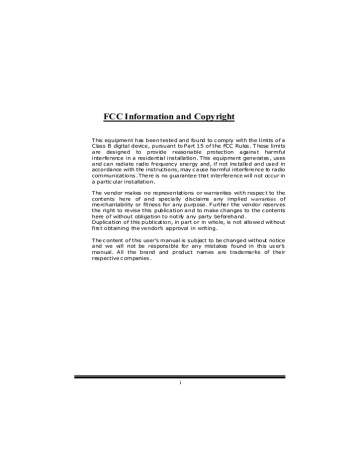
FCC Information and Copyright
This equipment has been tested and found to c omply with the limits of a
Class B digital device, pursuant to Part 15 of the FCC Rules . T hese limits are designed to provide reasonable protection agains t harmful interference in a residential installation. This equipment generates , uses and can radiate radio frequency energy and, if not ins talled and used in accordance with the instructions, may c ause harmful interference to radio communications . There is no guarantee that interference will not occur in a partic ular installation.
The vendor makes no representations or warranties with respec t to the contents here of and specially disclaims any implied warranties of merchantability or fitness for any purpose. Further the vendor reserves the right to revise this publication and to make changes to the c ontents here of without obligation to notify any party beforehand.
Duplication of this publication, in part or in whole, is not allowed without firs t obtaining the vendor’s approval in writing.
The c ontent of this user’s manual is subject to be changed without notice and we will not be responsible for any mistakes found in this us er’s manual. All the brand and product names are trademarks of their respective c ompanies . i
T a b l l l e o f f f t t t h e C o n t t t e n t t t s
LAYOUT .................................................................................................... 1
COMPONENT INDEX............................................................................. 2
S YS TEM S TRUCTURE ........................................................................... 3
ENGLIS H................................................................................................... 4
Fe atu res............................................................................................ 4
Pack age con ten ts............................................................................... 5
How to set u p Jum pe r ....................................................................... 6
CPU Install ation................................................................................ 6
DDR DIMM Module s: DDR1, DDR2 ................................................ 7
Installin g DDR Module ..................................................................... 7
Jum pe rs, Heade rs, Connectors & Slots ............................................. 8
FRANÇAIS .............................................................................................. 13
Caracté risti que s.............................................................................. 13
Contenu de l 'Emball age .................................................................. 14
WARPSPEEDER..................................................................................... 15
INTRO DUC TION............................................................................ 15
System Re qui remen t ....................................................................... 15
Installation ...................................................................................... 16
Usage............................................................................................... 17
TROUBLE S HOOTING......................................................................... 25 ii
Layout
NOTE: ●represents the f irst pin.
1
Component Index
A. Back Panel Connector
B. ATX Po wer Connector:ATX 1
J. Floppy Di sk Connector:FDD1
K. Case Open Connector:JCI 1
C. CD-ROM Audio-In Header:JCDIN1
D. Digital Audio Connector:JSPDIF 1
E. Front Audio Head er:JAUDIO1
L. System FAN H eader: JSF AN1
M. Seri al ATA Connectors:JSATA1- 2 *
N. Front USB Header:JUSB2/JUSB3
F. Accel erated Graphi cs Port Slot:AGP1 O. IDE Connectors:IDE1- 2
G. PCI BUS Slots:PCI 1-5 P. DDR Modules:DDR1-2
H. Front Panel Connector:JPAN EL1
I. Clear CMOS Function:JCMOS1
Q. Frequency Selection:JCLK1
R. CPU Fan Connector:JCFAN1
*
stands for “Optional .”
2
System Structure
3
English
Features
A. Hardware
CPU
Prov ides Socket A.
Supports single AMD
®
Athlon XP/ Duron Family processor.
Front Side Bus at 200/266/333/400 MHz.
Chipset
North Bridge: VIA KT600.
South Bridge: VIA VT8237.
Main Memory
Supports up to 2 DDR devices.
Supports 266/333/400 MHz (without ECC) DDR devices.
Maximum memory size is 2GB.
Super I/O
Chip: U2 ITE8705F.
Prov ides the most commonly used legacy Super I/O functionality.
Env ironment Control initiatives,
- H/W Monitor
- ITE's “Smart Guardian” function
Slots
Five 32-bit PCI bus master slots.
One AGP 4X/8X compatible slot.
On Board IDE
Supports four IDE disk drives.
Supports PIO Mode 4, Master Mode and Ultra DMA 33/66/100/133 Bus Master
Mode.
LAN
PHY: VIA VT6103.
Supports 10 Mb/s and 100 Mb/s auto-negotiation
Half /Full duplex capability.
On Board AC’97 Sound Codec
Chip: CMI9761A.
Compliant with AC’97 specification.
Supports 6 channels.
Supports stereo Microphone.
4
On Board Peripherals
a. Rear side
1 x serial port.
1 x parallel port. (SPP/EPP/ECP mode)
1x Audio ports in vertical position.
1 x RJ-45 LAN jack.
1 x PS/2 mouse and 1 x PS/2 keyboard.
4 x USB2.0 ports. b. Front Side
1 floppy port supports 2 FDDs with 360K, 720K, 1.2M, 1.44M and 2.88Mbytes.
4 USB2.0 ports.
1 front audio header.
1 S/PDIF Out header. (Optional)
Dimensions
ATX Form Factor: 19.1cm X 29.3cm (W X L)
B. BIOS & Software
BIOS
Award legal BIOS.
Supports APM1.2.
Supports ACPI.
Supports USB Function.
Software
Supports Warpspeeder™, 9th Touch™, FLASHER™.
Off ers the highest performance for Windows 98 SE, Windows 2000, Windows Me,
Windows XP, UNIX Series etc.
Package contents
HDD Cable X 1
FDD Cable X 1
User’s Manual X 1
Fully Setup Driv er CD X 1
USB 2.0 Cable X 1 (optional)
S/PDIF Cable X 1 (optional)
Rear I/O Panel f or ATX Case X 1 (optional)
5
How to set up Jumper
The illustration shows how to set up a jumper. When the Jumper cap is placed on pins, the jumper is “close”. If no jumper cap is placed on the pins, the jumper is ”open”. The illustration shows a 3-pin jumper whose pin 1 and 2 are “close” when jumper cap is placed on these 2 pins.
Jumper open Jumper close Pin1-2 close
CPU Installation
Step1: Pull the lever sideway s away from the socket and then raise the lev er up to a
90-degree angle.
Step2: Look for the white dot/cut edge. The white dot/cut edge should point towards the lev er piv ot. The CPU will f it only in the correct orientation.
Step3: Hold the CPU down f irmly, and then close the lever to complete the installation.
Step4: Put the CPU Fan on the CPU and buckle it. Connect the CPU fan power cable to the JCFAN1. Then the installation is completed.
Step1 Step2 Step3 Step4
6
CPU Fan Header: JCFAN1
1
JCFAN1
Pin
1
2
3
Assignment
Ground
+12V
FAN RPM rate Sense
S ystem Fan Header: JSFAN1
Pin
1
Assignment
1
JSFAN1
Ground
+12V 2
3 FAN RPM rate Sense
DDR DIMM Modules: DDR1, DDR2
DRAM Access Time: 2.5V Unbuffered/ Registered DDR 266 MHz (PC2100)/
DDR 333 MHz (PC2700)/ DDR 400 MHz (PC3200) Ty pe required.
DRAM Ty pe: 64MB/ 128MB/ 256MB/ 512MB/ 1GB DIMM Module (184 pin)
DIM M Socket
Location
DDR 1
DDR M odule
64MB/128MB/256MB/512MB/1GB
*1
DDR 2
To tal M emory
Size (MB)
Max is
2GB 64MB/128MB/256MB/512MB/1GB
*1
***Only for reference***
Installing DDR Module
1. Unlock a DIMM slot by pressing the retaining clips outward. Align a DIMM to the slot in the way that the notch of the DIMM matches the break of the slot.
2. Insert the DIMM v ertically and firmly into the slot until the retaining chip snap back in place and the
DIMM is properly seated.
7
Jumpers, Headers, Connectors & Slots
Floppy Disk Connector: FDD1
The motherboard provides a standard f loppy disk connector that supports 360K,
720K, 1.2M, 1.44M and 2.88M floppy disk types. This connector supports the prov ided f loppy drive ribbon cables.
Hard Disk Connectors: IDE1/ IDE2
The motherboard has a 32-bit Enhanced PCI IDE Controller that provides PIO
Mode 0~4, Block Mode, Bus Master, and Ultra DMA 33/ 66/ 100/ 133 functionality.
It has two HDD connectors IDE1 (primary) and IDE2 (secondary).
The IDE connectors can connect a master and a slave driv e, so you can connect up to f our hard disk driv es. The f irst hard drive should alway s be connected to
IDE1.
Peripheral Component Interconnect Slots: PCI 1-5
This motherboard is equipped with 5 standard PCI slots. PCI stands f or Peripheral
Component Interconnect, and it is a bus standard for expansion cards. This PCI slot is designated as 32 bits.
Accelerated Graphics Port S lot: AGP1
Y our monitor will attach directly to that v ideo card. This motherboard supports video cards for PCI slots, but it is also equipped with an Accelerated Graphics Port
(AGP). An AGP card will take adv antage of AGP technology f or improved v ideo efficiency and performance, especially with 3D graphics.
Serial ATA Connector: JS ATA1/ JS ATA2 (Optional)
The motherboard has a PCI to SATA Controller with 2 channels SATA interf ace, it satisfies the SATA 1.0 spec and can transf er data with 1.5 Gb/s speed.
6 5 3 2
7 4 1
JS ATA1/ JSATA2
Pin Assignment Pin Assignment
1 Ground 2 TX+
3
5
TX-
RX-
4
6
Ground
RX+
7 Ground
Note:
1.
When plugging SATA HDD on JSATA1 connector, SATA BIOS will automatically detect as channel 1.
2. When plugging SATA HDD on JSATA2 connector, SATA BIOS will automatically detect as channel 0.
8
Front Panel Connector: JPANEL1
SLP
PWR_LED
ON/ OFF
(+ ) (+ ) (- )
IR
JPANEL1
2
1
24
23
SPK
(+ ) ( -)
HLED
RST IR
Pin Assignment Function Pin Assignment Function
1 +5V Speaker 2 Sleep Control Sleep
3 NA Connector 4 Ground Button
5 NA 6 NA NA
7
9
Speaker
HDD LED (+)
11 HDD LED (-)
Hard Drive
LED
8 Power LED (+)
10 Power LED (+)
12 Power LED (-)
POWER
LED
13 Ground
15 Reset Control
Reset
Button
17
19 NA IrDA
Connector
21 +5V
23 IRTX
Power Connectors: ATX1
14 Power Button
16 Ground
20
22
24
Power-on
Button
KEY
KEY
Ground
IrDA
Connector
IRRX
10
1
ATX1
20
11
PIN Assignment PIN Assignment
1 +3.3V 11 +3.3V
2 +3.3V 12 -12V
3 Ground 13 Ground
4
5
+5V
Ground
14
15
PS_ON
Ground
6
7
+5V
Ground
16
17
Ground
Ground
8 PW_OK 18 -5V
9
10
Standby Voltage
+5V
+12V
19
20
+5V
+5V
9
Clear CMOS Jumper: JCMOS1
JCMOS1 Assignment
1 3
Pin 1-2 Close
Normal Operation (default)
1 3
Clear CMOS Data
Pin 2-3 Close
※ Clear CM OS Procedures:
1. Remov e AC power line.
2. Set the jumper to “Pin 2-3 Close”.
3. Wait for fiv e seconds.
4. Set the jumper to “Pin 1-2 Close”.
5. Power on the AC.
6. Reset y our desired password or clear the CMOS data.
Case Open Connector: JCI1
1
JCI1
Pin
1
Assignment
Case Open Signal
2
CD-ROM Audio-In Header: JCDIN1
Ground
1
Pin
1
2
3
Assignment
Left Channel Input
Ground
Ground
Digital Audio Connector: JS PDIF1
1
JSPDIF1
Pin
1
2
3
Assignment
+5V
SPDIF_OUT
Ground
10
Front Panel Audio Header: JAUDIO1
2
1
14
13
JAUDIO1
Pin
1
3
5
7
9
11
Assignment
Left stereo Mic In/ Center
Right stereo Mic In/ Bass
Right Line Out/ Speaker Out
Right
Reserv ed
Left Line Out/ Speaker Out
Left
Right Line In/ Rear Speaker
Right
Pin
2
Assignment
Ground
4 Audio Power
6 Right Line Out/ Speaker Out Right
8 Key
10 Left Line Out/ Speaker Out Left
12 Right Line In/ Rear Speaker Right
13 Left Line In/ Rear Speaker Left 14 Left Line In/ Rear Speaker Left
Front USB Header: JUSB2/ JUS B3
2
1
JUSB2/
(JUSB3)
10
9
Pin Assignment Pin Assignment
1 +5V 2 +5V
3 USB- 4 USB-
5
7
USB+
Ground
6
8
USB+
Ground
9 KEY 10 NA
Frequency S election: JCLK1
8 7
2 1
1-2
3-4
5-6
7-8
Open Open Close Open
Close Close Close Open
Close Open Open Open
Open Close Close Open
11
Back Panel Connectors
Printer Port
LAN
PS/2
Keyboard
PS/2
Mouse
COM1
6 Channel Speakers
USB USB
Speaker Out/
Right & Left
Line In/
Rear Speaker (Left & Right)
Mic In/ Center & Bass
Line In
Speaker Out
Mic In
12
Français
Caractéristique s
A. Matériel
Processeur
Avec socket A.
Prise en charge du processeur AMD
®
Athlon XP/Duron Family.
Bus f rontal à 200/266/333/400 MHz.
Jeu de puces
North Bridge : VIA KT600.
South Bridge : VIA VT8237.
Mémoire principale
Prise en charge de deux périphériques 2 DDR.
Prise en charge des périphériques DDR 200/266/333/400 MHz (sans ECC).
Taille maximale de la mémoire :2Go.
Super E/S
Puce : U2 ITE8705F.
Interf ace de Comptage de Broche Faible.
Offre la f onctionnalité Super E/S héritée la plus couramment utilisée.
Initiatives de Controle d’Env ironnement.
- Fonction “Smart Guardian” de ITE
Fentes
5 f entes Bus Master PCI à 32 bits.
Une f ente AGP 4X/8X.
IDE intégré
Prise en charge de quatre lecteurs de disque IDE.
Prise en charge de PIO Mode 4 et Ultra DMA 33/66/100/133 Bus Master Mode.
LAN
PHY : VIA VT6103
Double Vitesse: 10/100Mbps.
Full/Half Duplex.
Négociation automatique : 10/100 Mbps, Full/Half Duplex.
AC’97 Sound Codec intégré (seulement pour version 1.x)
Puce: 9761A
Conf orme aux spécif ications AC’97.
Interf ace AC’97 2.2.
13
Prise en charge de 6 canaux.
Prise en charge de la microphone stereo.
Périphériques intégrés
a. Côté arrière
1 port série.
1 port parallèle (mode SPP/EPP/ECP)
1 port audio en position v erticale.
1 RJ-45 LAN Jack.
Souris PS/2 et clavier PS/2.
4 ports USB2.0. b. Côté frontal
1 port disquette prenant en charge 2 FDD avec 360K, 720K, 1.2M, 1.44M et
2,88Mo.
4 ports USB2.0, 1 Embase Audio, 1 Embase de Sortie S/PDIF (optionnel).
Dimensions
Facteur de forme ATX : 19.5 cm x 29.3 cm. (W x L)
B. BIOS et logiciel
BIOS
Award legal Bios.
APM1.2.
ACPI.
Fonction USB.
Logiciel
Prise en charge de Warpspeeder
TM
, 9th Touch
TM
, FLASHER™
Offrant la meilleure performance pour Windows 98 SE, Windows 2000, Windows Me,
Windows XP, UNIX series etc.
Contenu de l'Emballage
Câble de Disque Dur X1
Câble de Lecteur de Disquette X1
Manuel d’utilisation X1
Câble USB 2.0 X1 (Optionnel)
Panneau d’E/S Arrière pour Boîtier Flex X 1 (Optionnel)
CD de Pilote Complet X 1
Câble S/PDIF X1 (Optionnel)
14
WarpSpeeder
Introduction
[ WarpSpeeder™ ], a new powerf ul control utility, f eatures three user-f riendly functions including Ov erclock Manager, Ov ervoltage Manager, and Hardware Monitor.
With the Ov erclock Manager, users can easily adjust the frequency they prefer or they can get the best CPU perf ormance with just one click. The Ov ervoltage Manager, on the other hand, helps to power up CPU core v oltage and Memory voltage. The cool Hardware
Monitor smartly indicates the temperatures, voltage and CPU fan speed as well as the chipset inf ormation. Also, in the About panel, you can get detail descriptions about BIOS model and chipsets. In addition, the frequency status of CPU, memory, AGP and PCI along with the CPU speed are synchronically shown on our main panel.
Moreov er, to protect users' computer systems if the setting is not appropriate when testing and results in system f ail or hang, [ WarpSpeeder™ ] technology assures the system stability by automatically rebooting the computer and then restart to a speed that is either the original system speed or a suitable one.
System Requirement
OS Support: Windows 98 SE, Windows Me, Windows 2000, Windows XP
DirectX: DirectX 8.1 or above. (The Windows XP operating system includes DirectX 8.1. If y ou use Windows XP, y ou do not need to install DirectX 8.1.)
15
Installation
1. Execute the setup execution f ile, and then the following dialog will pop up.
Please click “Next” button and f ollow the default procedure to install.
2. When y ou see the f ollowing dialog in setup procedure, it means setup is completed. If the “Launch the WarpSpeeder Tray Utility ” checkbox is checked, the Tray Icon utility and [WarpSpeeder™] utility will be automatically and immediately launched after y ou click “Finish” button.
16
Usage
The following figures are just only for reference, the screen printed in this user manual will change according to your motherboard on hand.
[WarpSpeeder™] includes 1 tray icon and 5 panels:
1. Tray Icon:
Whenev er the Tray Icon utility is launched, it will display a little tray icon on the right side of
Windows Taskbar.
17
This utility is responsible f or conveniently invoking [WarpSpeeder™] Utility. Y ou can use the mouse by clicking the left button in order to inv oke [WarpSpeeder™] directly from the little tray icon or you can right-click the little tray icon to pop up a popup menu as following f igure. The “Launch Utility” item in the popup menu has the same function as mouse left-click on tray icon and “Exit” item will close Tray Icon utility if selected.
2. Main Panel
If you click the tray icon, [ WarpSpeeder™ ] utility will be inv oked. Please ref er do the following f igure; the utility’s f irst window y ou will see is Main Panel.
Ma in Pan el contains f eatures as f ollow s:
a. Display the CPU Speed, CPU external clock, Memory clock, AGP clock, and PCI clock inf ormation. b. Contains About, Voltage, Overclock, and Hardware Monitor Buttons f or invoking respective panels. c. With a user-friendly Status Animation, it can represent 3 ov erclock percentage stages:
Man walking => ov erclock percentage from 100% ~ 110 %
Panther running => overclock percentage from 110% ~ 120%
Car racing => ov erclock percentage f rom 120% ~ above
18
3. Voltage Panel
Click the Voltage button in Main Panel, the button will be highlighted and the Voltage
Panel will slide out to up as the f ollowing figure.
In this panel, you can decide to increase CPU core voltage and Memory voltage or not.
The def ault setting is “No”. If y ou want to get the best performance of ov erclocking, we recommend y ou click the option “Y es”.
19
4. Overclock Panel
Click the Ov erclock button in Main Panel, the button will be highlighted and the Overclock
Panel will slide out to left as the f ollowing figure.
20
Overclock Pa nel contains the these features:
a. “–3MHz button”, “-1MHz button”, “+1MHz button”, and “+3MHz button”: provide user the ability to do real-time overclock adjustment.
Warning: Manually overclock is potentially dangerous, especially w hen the overclocking percentage is over 110 %. We strongly recommend you verify every speed you overclock by click the Verify button. Or, you can just click
Auto overclock button and let [ WarpSpeeder™ ] automatically gets the best result for you.
b. “Recovery Dialog button”: Pop up the following dialog. Let user select a restoring way if system need to do a f ail-safe reboot.
21
d. “Auto-ov erclock button”: User can click this button and [ WarpSpeeder™ ] will set the best and stable performance and frequency automatically. [ WarpSpeeder™ ] utility will execute a series of testing until system f ail. Then system will do f ail-saf e reboot by using Watchdog f unction. After reboot, the [ WarpSpeeder™ ] utility will restore to the hardware def ault setting or load the verif ied best and stable frequency according to the Recovery Dialog’s setting. e. “Verify button”: User can click this button and [ WarpSpeeder™ ] will proceed a testing f or current frequency. If the testing is ok, then the current f requency will be sav ed into system registry. If the testing f ail, system will do a fail-safe rebooting.
After reboot, the [ WarpSpeeder™ ] utility will restore to the hardware default setting or load the verif ied best and stable frequency according to the Recovery
Dialog’s setting.
Note: Because the testing programs, invoked in Auto-overclock and Verify, include DirectDraw , Direct3D and DirectShow tests, the DirectX 8.1 or new er runtime library is required. And please make sure your display card’s color depth is High color (16 bit) or True color( 24/32 bit ) that is required for
Direct3D rendering.
22
5. Hardware Monitor Panel
Click the Hardware Monitor button in Main Panel, the button will be highlighted and the
Hardware Monitor panel will slide out to left as the f ollowing figure.
In this panel, y ou can get the real-time status inf ormation of y our system. The information will be ref reshed ev ery 1 second.
6. About Panel
Click the About button in Main Panel, the button will be highlighted and the About Panel will slide out to up as the following f igure.
In this panel, you can get model name and detail inf ormation in hints of all the chipset that are related to overclocking. Y ou can also get the mainboard’s BIOS model and the
Version number of [ WarpSpeeder™ ] utility.
23
Note: Because the overclock, overvoltage, and hardware monitor features are controlled by several separate chipset, [ WarpSpeeder™ ] divide these features to separate panels. If one chipset is not on board, the correlative button in Main panel will be disabled, but will not interfere other panels’ functions. This property can make [ WarpSpeeder™ ] utility more robust.
24
Trouble Shooting
PROBABLE SOLUTION
No power to the system at all Power light don’t * Make sure power cable is securely plugged in illuminate, fan inside power supply does not turn on. Indicator light on keyboard does not turn on
* Replace cable
* Contact technical support
PROBABLE SOLUTION
System inoperative. Keyboard lights are on, * Using even pressure on both ends of the power indicator lights are lit, hard drive is DIMM, press down firmly until the module spinning. snaps into place.
PROBABLE SOLUTION
System does not boot from hard disk drive, can * Check cable running from disk to disk controller be booted from CD-ROM drive. board. Make sure both ends are securely plugged in; check the drive type in the standard CMOS setup.
* Backing up the hard drive is extremely important. All hard disks are capable o breaking down at any time.
PROBABLE SOLUTION
System only boots from CD-ROM. Hard disk can * Back up data and applications files. Reforma be read and applications can be used but booting from hard disk is impossible. the hard drive. Re-install applications and data using backup disks.
PROBABLE SOLUTION
Screen message says “Invalid Configuration” or * Review system’s equipment . Make sure
“CMOS Failure.” correct information is in setup.
PROBABLE SOLUTION
Cannot boot system after installing second hard * Set master/slave jumpers correctly. drive.
* Run SET UP program and select correct drive types. Call drive manufacturers for compatibility with other drives.
25
11/04/2004
26
BIOS Setup
BIOS Setup........................................................................................1
1 Main Menu.....................................................................................................3
2 Standard CMOS Features ..............................................................................6
3 Advanced BIOS Features...............................................................................9
4 Advanced Chipset Features..........................................................................12
5 Integrated Peripherals ..................................................................................16
6 Power Management Setup ...........................................................................20
7 PnP/PCI Configurations ...............................................................................24
8 PC Health Status ..........................................................................................27
9 Frequency/ Voltage Control.........................................................................28
i
BIOS Setup
BIOS Setup
Introduction
This manual discussed Award™ Setup program built into the ROM BIOS. The Setup program allows users to modify the basic system configuration. This special information is then stored in battery-backed RAM so that it retains the Setup information when the power is turned off.
The Award BIOS™ installed in your computer system’s ROM (Read Only Memory) is a custom version of an industry standard BIOS. This means that it supports AMD K7 series processor input/output system. The BIOS provides critical low-level support for standard devices such as disk drives and serial and parallel ports.
Adding important has customized the Award BIOS™, but nonstandard, features such as virus and password protection as well as special support for detailed fine-tuning of the chipset controlling the entire system.
The rest of this manual is intended to guide you through the process of configuring your system using Setup.
Plug and Play Support
These AWARD BIOS supports the Plug and Play Version 1.0A specification. ESCD
(Extended System Configuration Data) write is supported.
EPA Green PC Support
This AWARD BIOS supports Version 1.03 of the EPA Green PC specification.
APM Support
These AWARD BIOS supports Version 1.1&1.2 of the Advanced Power Management
(APM) specification. Power management features are implemented via the System
Management Interrupt (SMI). Sleep and Suspend power management modes are supported.
Power to the hard disk drives and video monitors can be managed by this AWARD BIOS.
ACPI Support
Award ACPI BIOS support Version 1.0 of Advanced Configuration and Power interface specification (ACPI). It provides ASL code for power management and device configuration capabilities as defined in the ACPI specification, developed by Microsoft,
Intel and Toshiba.
1
BIOS Setup
PCI Bus Support
This AWARD BIOS also supports Version 2.1 of the Intel PCI (Peripheral Component
Interconnect) local bus specification.
DRAM Support
DDR SDRAM (Double Data Rate Synchronous DRAM) are supported.
Supported CPUs
This AWARD BIOS supports the AMD CPU.
Using Setup
In general, you use the arrow keys to highlight items, press <Enter> to select, use the
<PgUp> and <PgDn> keys to change entries, press <F1> for help and press <Esc> to quit.
The following table provides more detail about how to navigate in the Setup program by using the keyboard.
Keystroke Function
Up arrow
Down arrow
Left arrow
Right arrow
Move Enter
PgUp key
PgDn key
+ Key
- Key
Esc key
F1 key
F5 key
F7 key
F10 key
Move to previous item
Move to next item
Move to the item on the left (menu bar)
Move to the item on the right (menu bar)
Move to the item you desired
Increase the numeric value or make changes
Decrease the numeric value or make changes
Increase the numeric value or make changes
Decrease the numeric value or make changes
Main Menu – Quit and not save changes into CMOS
Status Page Setup Menu and Option Page Setup Menu – Exit
Current page and return to Main Menu
General help on Setup navigation keys
Load previous values from CMOS
Load the optimized defaults
Save all the CMOS changes and exit
2
BIOS Setup
1 Main Menu
Once you enter Award BIOS™ CMOS Setup Utility, the Main Menu will appear on the screen. The Main Menu allows you to select from several setup functions. Use the arrow keys to select among the items and press <Enter> to accept and enter the sub-menu.
!! WARNING !!
The information about BIOS defaults on manual (Figure
1,2,3,4,5,6,7,8,9) is just for reference, please refer to the BIOS installed on board, for update information.
Figure 1. Main Menu
Standard CMOS Features
This submenu contains industry standard configurable options.
Advanced BIOS Features
This submenu allows you to configure enhanced features of the BIOS.
Advanced Chipset Features
This submenu allows you to configure special chipset features.
Integrated Peripherals
3
BIOS Setup
This submenu allows you to configure certain IDE hard drive options and Programmed
Input/ Output features.
Power Management Setup
This submenu allows you to configure the power management features.
PnP/PCI Configurations
This submenu allows you to configure certain “Plug and Play” and PCI options.
PC Health Status
This submenu allows you to monitor the hardware of your system.
Frequency/ Voltage Control
This submenu allows you to change CPU Vcore Voltage and CPU/PCI clock. (However, this function is strongly recommended not to use. Not properly change the voltage
and clock may cause CPU or M/B damage!)
Load Optimized Defaults
This selection allows you to reload the BIOS when the system is having problems particularly with the boot sequence. These configurations are factory settings optimized for this system. A confirmation message will be displayed before defaults are set.
Set Supervisor Password
Setting the supervisor password will prohibit everyone except the supervisor from making changes using the CMOS Setup Utility. You will be prompted with to enter a password.
4
BIOS Setup
Set User Password
If the Supervisor Password is not set, then the User Password will function in the same way as the Supervisor Password. If the Supervisor Password is set and the User Password is set, the “User” will only be able to view configurations but will not be able to change them.
Save & Exit Setup
Save all configuration changes to CMOS(memory) and exit setup. Confirmation message will be displayed before proceeding.
Exit Without Saving
Abandon all changes made during the current session and exit setup. confirmation message will be displayed before proceeding.
Upgrade BIOS
This submenu allows you to upgrade bios.
5
BIOS Setup
2 Standard CMOS Features
The items in Standard CMOS Setup Menu are divided into 10 categories. Each category includes no, one or more than one setup items. Use the arrow keys to highlight the item and then use the<PgUp> or <PgDn> keys to select the value you want in each item.
Figure 2. Standard CMOS Setup
6
BIOS Setup
Main Menu Selections
This table shows the selections that you can make on the Main Menu.
Date
Time
IDE Primary Master Options are in its sub menu.
IDE Primary Slave Options are in its sub menu.
IDE Secondary Master Options are in its sub
IDE Secondary Slave Options are in its sub
Drive A
Drive B mm : dd : yy hh : mm : ss menu. menu.
360K, 5.25 in
1.2M, 5.25 in
720K, 3.5 in
1.44M, 3.5 in
2.88M, 3.5 in
None
Set the system date. Note that the ‘Day’ automatically changes when you set the date.
Set the system internal clock.
Press <Enter> to enter the sub menu of detailed options
Press <Enter> to enter the sub menu of detailed options.
Press <Enter> to enter the sub menu of detailed options.
Press <Enter> to enter the sub menu of detailed options.
Select the type of floppy disk drive installed in your system. device.
CGA 40
CGA 80
MONO
7
BIOS Setup
Halt On
Base Memory
Extended Memory
Total Memory
All Errors
No Errors
All, but Keyboard
All, but Diskette
All, but Disk/ Key
N/A
Select the situation in which you want the BIOS to stop the POST process and notify you.
N/A
N/A
Displays the amount of conventional memory detected during boot up.
Displays the amount of extended memory detected during boot up.
Displays the total memory available in the system.
8
BIOS Setup
3 Advanced BIOS Features
Figure 3. Advanced BIOS Setup
Boot Seq & Floppy Setup
This item allows you to setup boot seq & Floppy.
First/ Second/ Third/ Boot Other Device
These BIOS attempt to load the operating system from the devices in the sequence selected in these items.
The Choices: Floppy, LS120, HDD-0, SCSI, CDROM, HDD-1, HDD-2,
HDD-3, ZIP100, LAN, Enabled, Disabled.
Swap Floppy Drive
For systems with two floppy drives, this option allows you to swap logical drive assignments.
The Choices: Disabled (default), Enabled.
Boot Up Floppy Seek
Enabling this option will test the floppy drives to determine if they have 40 or 80 tracks. Disabling this option reduces the time it takes to boot-up.
The Choices: Enabled (default), Disabled.
Cache & Shadow Setup
This item allows you to setup cache & shadow setup.
CPU Internal Cache
9
BIOS Setup
Depending on the CPU/chipset in use, you may be able to increase memory access time with this option.
Enabled (default)
Disabled
Enable cache.
Disable cache.
External Cache
This option enables or disables “Level 2” secondary cache on the CPU, which may improve performance.
Enabled (default)
Disabled
Enable cache.
Disable cache.
CPU L2 Cache ECC Checking
This item allows you to enable/disable CPU L2 Cache ECC Checking.
The Choices: Enabled (default), Disabled.
Video BIOS Shadow
Determines whether video BIOS will be copied to RAM for faster execution.
Enabled (default)
Disabled
Optional ROM is enabled.
Optional ROM is disabled.
Virus Warning
This option allows you to choose the Virus Warning feature that is used to protect the IDE
Hard Disk boot sector. If this function is enabled and an attempt is made to write to the boot sector, BIOS will display a warning message on the screen and sound an alarm beep.
Disabled (default) Virus protection is disabled.
Enabled Virus protection is activated.
Quick Power On Self Test
Enabling this option will cause an abridged version of the Power On Self-Test (POST) to execute after you power up the computer.
Enabled (default)
Disabled
Enable quick POST.
Normal POST.
Boot Up NumLock Status
Selects the NumLock. State after power on.
On (default) Numpad is number keys.
Off Numpad is arrow keys.
Gate A20 Option
Select if chipset or keyboard controller should control Gate A20.
Normal A pin in the keyboard controller controls Gate A20.
Lets chipset control Gate A20. Fast (default)
10
BIOS Setup
Typematic Rate Setting
When a key is held down, the keystroke will repeat at a rate determined by the keyboard controller. When enabled, the typematic rate and typematic delay can be configured.
Disabled (default)
Enabled
Typematic Rate (Chars/Sec)
Sets the rate at which a keystroke is repeated when you hold the key down.
The Choices: 6 (default), 8,10,12,15,20,24,30.
Typematic Delay (Msec)
Sets the delay time after the key is held down before it begins to repeat the keystroke.
The Choices: 250 (default), 500,750,1000.
Security Option
This option will enable only individuals with passwords to bring the system online and/or to use the CMOS Setup Utility.
System
Setup (default)
A password is required for the system to boot and is also required to access the Setup Utility.
A password is required to access the Setup Utility only.
This will only apply if passwords are set from the Setup main menu.
APIC Mode
By selecting Enabled enables ACPI device mode reporting from the BIOS to the operating system.
The Choices: Disabled (default), Enabled.
MPS Version Control For OS
The BIOS supports version 1.1 and 1.4 of the Intel multiprocessor specification.
Select version supported by the operation system running on this computer.
The Choices: 1.4 (default), 1.1.
OS Select For DRAM > 64MB
A choice other than Non-OS2 is only used for OS2 systems with memory exceeding 64MB.
The Choices: Non-OS2 (default), OS2.
Summary Screen Show
This item allows you to enable/ disable display the Summary Screen Show.
The Choices: Disabled (default), Enabled.
11
BIOS Setup
4 Advanced Chipset Features
This submenu allows you to configure the specific features of the chipset installed on your system. This chipset manage bus speeds and access to system memory resources, such as
DRAM. It also coordinates communications with the PCI bus. The default settings that came with your system have been optimized and therefore should not be changed unless you are suspicious that the settings have been changed incorrectly.
Figure 4. Advanced Chipset Setup
DRAM Clock/Drive Control
To control the Clock/Drive. If you highlight the literal “Press Enter” next to the “DRAM
Clock/Drive Control” label and then press the enter key, it will take you a submenu with the following options:
DRAM Clock
This item determines DRAM clock following 100MHz, 133MHz, 166MHz or By
SPD.
The Choices: 100MHz, 133MHz, By SPD (default), 166MHz.
DRAM Timing
This item determines DRAM clock/ timing follow SPD or not.
The Choices: Auto By SPD (default), Manual, Turbo, Ultra.
DRAM CAS Latency
12
BIOS Setup
When DRAM is installed, the number of clock cycles of CAS latency depends on the DRAM timing.
The Choices: 2.5 (default), 2.
Bank Interleave
This item allows you to enable or disable the bank interleave feature.
The Choices: Disabled (default), 2 bank, 4 bank.
Precharge to Active (Trp)
This items allows you to specify the delay from precharge command to activate command.
The Choices: 2T, 3T, 4T, 5T (default).
Tras Non-DDR400/ DDR400
This items allows you to set Tras Non-DDR400/DDR400.
The Choices: 7T/10T (default), 6T/8T, 5T/6T, 8T/12T.
Active to CMD (Trcd)
Use this item to specify the delay from the activation of a bank to the time that a read or write command is accepted.
The Choices: 2T, 3T, 4T, 5T (default).
DRAM Burst Length
The Choices: 4 (default), 8.
DRAM Queue Depth
This item permits to place the depths of the memory. The deeper the depth is, the better is this function.
The Choices: 4 level (default), 2 level, 3 level.
DRAM Command Rate
This item controls clock cycle that must occur between the last valid write operation and the next command.
The Choices: 1T Command, 2T Command (default).
Write Recovery Time
This item allows you to select the recovery time.
The Choices: 3T (default), 2T. tWTR for DDR400 ONLY
This item allows you to choose tWTR for DDR 400 only.
The Choices: 3T (default), 1T, 2T.
AGP & P2P Bridge Control
If you highlight the literal “Press Enter” next to the “AGP & P2P Bridge Control” label and then press the enter key, it will take you a submenu with the following options:
13
BIOS Setup
AGP Aperture Size
Select the size of the Accelerated Graphics Port (AGP) aperture. The aperture is a portion of the PCI memory address range dedicated for graphics memory address space. Host cycles that hit the aperture range are forwarded to the AGP without any translation.
The Choices: 64M, 256M, 128M (default), 32M, 16M, 8M, 4M.
AGP Mode
This item allows you to select the AGP Mode.
The Choices: 4X (default), 2X, 1X.
AGP Driving Control
By choosing “Auto” the system BIOS will the AGP output Buffer Drive strength
P Ctrl by AGP Card. By choosing “Manual”, it allows user to set AGP output
Buffer Drive strength P Ctrl by manual.
The Choices: Auto (default), Manual.
AGP Driving Value
While AGP driving control item set to “Manual”, it allows user to set AGP driving.
The Choices: DA (default).
AGP Fast Write
This item allows you to enable or disable AGP Fast Write function.
The
AGP Master 1 WS Write
When Enabled, writes to the AGP (Accelerated Graphics Port) are executed with one-wait states.
The Choices: Disabled (default), Enabled.
AGP Master 1 WS Read
When Enabled, read to the AGP (Accelerated Graphics Port) are executed with one wait states.
The Choices: Disabled (default), Enabled.
AGP 3.0 Calibration cycle
This item allows you to enable or disable AGP 3.0 Calibration cycle.
The Choices: Enabled (Default), Disabled.
CPU & PCI Bus Control
If you highlight the literal “Press Enter” next to the “CPU & PCI Bus Control” label and then press the enter key, it will take you a submenu with the following options:
PCI1 Master 0 WS Write
14
BIOS Setup
When enabled, writes to the PCI bus are executed with zero-wait states.
The Choices: Enabled (default), Disabled.
PCI2 Master 0 WS Write
When enabled, writes to the AGP bus are executed with zero-wait states.
The Choices: Enabled (default), Disabled.
PCI1 Post Write
When Enabled, CPU writes are allowed to post on the PCI bus.
The Choices: Enabled (default), Disabled.
PCI2 Post Write
When Enabled, CPU writes are allowed to post on the AGP bus.
The Choices: Enabled (default), Disabled.
VLink 8X Support
The Choices: Enabled (default), Disabled.
PCI Delay Transaction
The chipset has an embedded 32-bit posted write buffer to support delay transactions cycles. Select Enabled to support compliance with PCI specification.
The Choices: Enabled (default), Disabled.
Memory Hole
When enabled, you can reserve an area of system memory for ISA adapter ROM. When this area is reserved, it cannot be cached. Refer to the user documentation of the peripheral you are installing for more information.
The Choices: Disabled (default), 15M – 16M.
System BIOS Cacheable
Selecting the “Enabled” option allows caching of the system BIOS ROM at
F0000h-FFFFFh, which can improve system performance. However, any programs writing to this area of memory will cause conflicts and result in system errors.
The Choices: Enabled, Disabled (default).
Video RAM Cacheable
Enabling this option allows caching of the video RAM, resulting in better system performance. However, if any program writes to this memory area, a system error may result.
The Choices: Enabled, Disabled (default).
15
BIOS Setup
5 Integrated Peripherals
Figure 5. Integrated Peripherals
VIA OnChip IDE Device
The chipset contains a PCI IDE interface with support for two IDE channels.
Select “Enabled” to activate the first and / or second IDE interface. If you install a primary and / or secondary add-in IDE interface, select “Disabled” to deactivate an interface. If you highlight the literal “Press Enter” next to the “Onchip IDE Control” label and then press the enter key, it will take you a submenu with the following options:
IDE DMA transfer access
The “onboard” IDE drive interface supports IDE DMA read/write function.
The Choices: Enabled (default), Disabled.
OnChip IDE Channel 0/1
The motherboard chipset contains a PCI IDE interface with support for two IDE channels. Select “Enabled” to activate the first and/or second IDE interface. Select “Disabled” to deactivate an interface if you are going to install a primary and/or secondary add-in IDE interface.
The Choices: Enabled (default), Disabled.
IDE Prefetch Mode
The “onboard” IDE drive interfaces supports IDE prefetching for faster drive access. If the interface does not support prefetching. If you install a primary and/or secondary add-in IDE interface, set this option to “Disabled”.
The Choices: Enabled (default), Disabled.
16
BIOS Setup
Primary / Secondary Master / Slave PIO
The IDE PIO (Programmed Input / Output) fields let you set a PIO mode (0-4) for each of the IDE devices that the onboard IDE interface supports. Modes 0 through 4 provides successively increased performance. In Auto mode, the system automatically determines the best mode for each device.
The Choices: Auto (default), Mode0, Mode1, Mode2, Mode3, Mode4.
Primary / Secondary Master / Slave UDMA
Ultra DMA/100 functionality can be implemented if it is supported by the IDE hard drives in your system. As well, your operating environment requires a DMA driver (Windows 95 OSR2 or a third party IDE bus master driver). If your hard drive and your system software both support Ultra DMA/100, select Auto to enable BIOS support.
The Choices: Auto (default), Disabled.
IDE HDD Block Mode
Block mode is also called block transfer, multiple commands, or multiple sector read / write. If your IDE hard drive supports block mode (most new drives do), select Enabled for automatic detection of the optimal number of block mode
(most new drives do), select Enabled for automatic detection of the optimal number of block read / write per sector where the drive can support.
The Choices: Enabled (default), Disabled.
VIA OnChip PCI Device
If you highlight the literal “Press Enter” next to the “ OnChip PCI Device ” label and then press the enter key, it will take you a submenu with the following options:
VIA-3058 AC97 Audio
This option allows you to control the onboard AC97 audio.
The Choices: Auto (default), Disabled.
VIA-3043 OnChip LAN
This option allows you to control the onboard LAN.
The Choices: Enabled (default), Disabled.
Onboard LAN Boot ROM
This item allows you to enable or disable Onboard LAN Boot ROM.
The Choices: Disabled (default), Enabled.
Onchip USB Controller
Select “Enabled” if your system contains a Universal Serial Bus (USB) controller and you have USB peripherals.
The Choices: All Enabled (default), All Disabled.
Onchip EHCI Controller
Select “Enabled” if your system contains an EHCI controller.
The Choices: Enabled (default), Disabled.
17
BIOS Setup
USB Keyboard/ Mouse Support
This item allows you to enable or disable the USB Keyboard/ Mouse Legacy
Support.
The Choices: Disabled (default), Enabled.
Super IO Device
If you highlight the literal “Press Enter” next to the “ Super IO Device ” label and then press the enter key, it will take you a submenu with the following options:
Onboard FDC Controller
Select Enabled if your system has a floppy disk controller (FDC) installed on the system board and you wish to use it. If install and FDC or the system has no floppy drive, select Disabled in this field.
The Choices: Enabled (default), Disabled.
Onboard Serial Port 1
Select an address and corresponding interrupt for the first and second serial ports.
The Choices: Disabled, 3F8/IRQ4 (default), 2F8/IRQ3, 3E8/IRQ4, 2E8/IRQ3,
Auto.
Onboard Serial Port 2
Select an address and corresponding interrupt for the first and second serial ports.
The Choices: Disabled (default), 2F8/IRQ3, 3F8/IRQ4, 3E8/IRQ4,
2E8/IRQ3, Auto.
UART Mode Select
This item allows you to determine which Infra Red (IR) function of onboard I/O chip.
The Choices: Normal (default), AS KIR, IrDA.
UR2 Duplex Mode
Select the value required by the IR device connected to the IR port. Full-duplex mode permits simultaneous two-direction transmission. Half-duplex mode permits transmission in one direction only at a time.
The Choices: Half (default), Full.
Onboard Parallel Port
This item allows you to determine access onboard parallel port controller with which I/O Address.
The Choices: 378/IRQ7 (default), 278/IRQ5, 3BC/IRQ7, Disabled.
Parallel Port Mode
The default value is SPP.
The Choices:
SPP(default) Using Parallel port as Standard Printer Port.
18
BIOS Setup
EPP Using Parallel Port as Enhanced Parallel Port.
ECP
ECP+EPP
Using Parallel port as Extended Capabilities Port.
Using Parallel port as ECP & EPP mode.
ECP Mode Use DMA
Select a DMA Channel for the port.
The Choices: 3 (default), 1.
Init Display First
With systems that have multiple video cards, this option determines whether the primary display uses a PCI Slot or an AGP Slot.
The Choices: PCI Slot (default), AGP.
19
BIOS Setup
6 Power Management Setup
The Power Management Setup Menu allows you to configure your system to utilize energy conservation and power up/power down features.
Figure 6. Power Management Setup
ACPI function
This item displays the status of the Advanced Configuration and Power Management
(ACPI).
The Choices: Enabled (default), Disabled.
ACPI Suspend Type
The item allows you to select the suspend type under the ACPI operating system.
The Choices: S1 (POS) (default) Power on Suspend
S3 (STR) Suspend to RAM
S1+S3 POS+STR
Power Management
This category allows you to select the type (or degree) of power saving and is directly related to the following modes:
1.HDD Power Down.
2.Suspend Mode.
There are four options of Power Management, three of which have fixed mode settings
20
BIOS Setup
Min. Power Saving
Minimum power management.
Suspend Mode = 1 hr.
HDD Power Down = 15 min
Max. Power Saving
Maximum power management only available for sl CPU’s.
Suspend Mode = 1 min.
HDD Power Down = 1 min.
User Defined (default)
Allows you to set each mode individually.
When not disabled, each of the ranges are from 1 min. to 1 hr. except for HDD
Power Down which ranges from 1 min. to 15 min. and disable.
HDD Power Down
When enabled, the hard disk drive will power down and after a set time of system inactivity.
All other devices remain active.
The Choices: Disabled (default), 1 Min, 2 Min, 3 Min, 4 Min, 5 Min, 6 Min, 7 Min, 8 Min,
9 Min, 10 Min, 11 Min, 12 Min, 13 Min, 14 Min, 15Min.
Suspend Mode
The item allows you to select the suspend type under ACPI operating system.
The Choices: Disabled (default), 1 Min, 2 Min, 4 Min, 6 Min, 8 Min, 10 Min, 20 Min, 30
Min, 40 Min, 1 Hour.
Video Off Option
This field determines when to activate the video off feature for monitor power management.
The Choices: Suspend→Off (default), Always on.
Video Off Method
This option determines the manner in which the monitor is goes blank.
V/H SYNC+Blank (default)
This selection will cause the system to turn off the vertical and horizontal synchronization ports and write blanks to the video buffer.]
Blank Screen
This option only writes blanks to the video buffer.
DPMS
Initial display power management signaling.
The Choices: Stop Grant, PwrOn Suspend.
21
BIOS Setup
Modem Use IRQ
This determines the IRQ, which can be applied in MODEM use.
The Choices: 3 (default),4 / 5 / 7 / 9 / 10 / 11 / NA.
Run VGABIOS if S3 Resume
Choosing Enabled will make BIOS run VGA BIOS to initialize the VGA card when system wakes up from S3 state . The system time is shortened if you disable the function , but system will need AGP driver to initialize the card . So , if the AGP driver of the VGA card does not support the initialization feature , the display may work abnormally or not function after S3 .
The Choices: Auto, Yes (default), No.
Soft-Off by PWRBTN
Pressing the power button for more than 4 seconds forces the system to enter the
Soft-Off state when the system has “hung.”
The Choices: Delay 4 Sec, Instant-Off (default).
PWRON After PWR-Fail
This field determines the action the system will automatically take when power is restored to a system that had lost power previously without any subsequent manual intervention. There are 3 sources that provide current to the CMOS area that retains these Power-On instructions; the motherboard battery (3V), the Power
Supply (5VSB), and the Power Supply (3.3V). While AC is not supplying power, the motherboard uses the motherboard battery (3V). If AC power is supplied and the Power Supply is not turned on, 5VSB from the Power Supply is used. When the Power Supply is eventually turned on 3.3V from the Power Supply will be used.
There are 3 options: “Former-Sts”, “On”, “Off”.
“Former-Sts”
“On”
Means to maintain the last status of the CMOS when AC power is lost.
Means always set CMOS to the “On” status when AC power is lost
Means always set CMOS to the “Off” status when AC “Off” (default) power is lost.
For example: If set to “Former-Sts” and AC power is lost when system is live, then after AC power is restored, the system will automatically power on. If AC power is lost when system is not live, system will remain powered off.
IRQ/Event Activity Detect
If you highlight the literal “Press Enter” next to the “ IRQ/Event Activity Detect ” label and then press the enter key, it will take you a submenu with the following options:
VGA
When set to On, any event occurring at a VGA Port will awaken a system which
22
BIOS Setup has been powered down.
The Choices: Off (default), On.
LPT & COM
When this option is set to On, any event occurring at a COM(serial)/LPT (printer) port will awaken a system which has been powered down.
The Choices: LPT/COM (default), COM, LPT, NONE.
HDD & FDD
When this option is set to On, any event occurring on a hard drive or a floppy drive will awaken a system which has been powered down.
The Choices: On (default), Off.
PCI Master
When set to On, you need a LAN add-on card which supports the power function.
It should also support the wake-up on LAN jump.
The Choices: Off (default), On.
PowerOn by PCI Card
When you select Enabled, a PME signal from PCI card returns the system to Full
ON state.
The Choices: Disabled (default), Enabled.
RTC Alarm Resume
When “Enabled”, you can set the date and time at which the RTC (real-time clock) alarm awakens the system from Suspend mode.
The Choices: Enabled, Disabled (default).
IRQs Activity Monitoring
Press Enter to access another sub menu used to configure the different wake up events (i.e. wake on LPT & COMM activity).
Primary INTR On
Enabled
Enabled
Enabled
IRQ8 (RTC Alarm)
Enabled
Disabled
IRQ9 (IRQ2 Redir) Disabled
IRQ10 Disabled
IRQ11 Disabled
IRQ12 (PS/2 Mouse) Enabled
IRQ14 (Hard Disk)
IRQ15 (Reserved)
Enabled
Disabled
23
BIOS Setup
7 PnP/PCI Configurations
This section describes configuring the PCI bus system. PCI, or Personal Computer
Interconnect, is a system which allows I/O devices to operate at speeds nearing the speed of the CPU itself uses when communicating with its own special components. This section covers some very technical items and it is strongly recommended that only experienced users should make any changes to the default settings.
Figure 7. PnP/PCI Configurations
PNP OS Installed
When set to YES, BIOS will only initialize the PnP cards used for the boot sequence (VGA,
IDE, SCSI). The rest of the cards will be initialized by the PnP operating system like
Window™ 95. When set to NO, BIOS will initialize all the PnP cards. For non-PnP operating systems (DOS, Netware™), this option must set to NO.
The Choices: No (default), Yes.
Reset Configuration Data
The system BIOS supports the PnP feature which requires the system to record which resources are assigned and protects resources from conflict. Every peripheral device has a node, which is called ESCD. This node records which resources are assigned to it. The system needs to record and update ESCD to the memory locations. These locations (4K) are reserved in the system BIOS. If the Disabled (default) option is chosen, the system‘s
ESCD will update only when the new configuration varies from the last one. If the Enabled option is chosen, the system is forced to update ESCDs and then is automatically set to the
“Disabled” mode.
24
BIOS Setup
The above settings will be shown on the screen only if “Manual” is chosen for the resources controlled by function.
Legacy is the term, which signifies that a resource is assigned to the ISA Bus and provides non-PnP ISA add-on cards. PCI / ISA PnP signifies that a resource is assigned to the PCI
Bus or provides for ISA PnP add-on cards and peripherals.
The Choices: Disabled (default), Enabled.
Resources Controlled By
By Choosing “Auto(ESCD)” (default), the system BIOS will detect the system resources and automatically assign the relative IRQ and DMA channel for each peripheral.By
Choosing “Manual”, the user will need to assign IRQ & DMA for add-on cards. Be sure that there are no IRQ/DMA and I/O port conflicts.
IRQ Resources
This submenu will allow you to assign each system interrupt a type, depending on the type of device using the interrupt. When you press the “Press Enter” tag, you will be directed to a submenu that will allow you to configure the system interrupts. This is only configurable when “Resources Controlled By” is set to “Manual”.
IRQ-3 assigned to PCI Device
IRQ-4 assigned to PCI Device
IRQ-5 assigned to
IRQ-7 assigned to
PCI Device
PCI Device
IRQ-9 assigned to PCI Device
IRQ-10 assigned to PCI Device
IRQ-11 assigned to PCI Device
IRQ-12 assigned to PCI Device
IRQ-14 assigned to
IRQ-15 assigned to
PCI Device
PCI Device
PCI / VGA Palette Snoop
Choose Disabled or Enabled. Some graphic controllers which are not VGA compatible take the output from a VGA controller and map it to their display as a way to provide boot information and VGA compatibility.
However, the color information coming from the VGA controller is drawn from the palette table inside the VGA controller to generate the proper colors, and the graphic controller needs to know what is in the palette of the VGA controller. To do this, the non-VGA graphic controller watches for the Write access to the VGA palette and registers the snoop data. In PCI based systems, where the VGA controller is on the PCI bus and a non-VGA graphic controller is on an ISA bus, the Write Access to the palette will not show up on the
ISA bus if the PCI VGA controller responds to the Write.
In this case, the PCI VGA controller should not respond to the Write, it should only snoop the data and permit the access to be forwarded to the ISA bus. The non-VGA ISA graphic
25
BIOS Setup controller can then snoop the data on the ISA bus. Unless you have the above situation, you should disable this option.
Disabled (default)
Enabled
Disables the function.
Enables the function.
Assign IRQ For VGA
This item allows the users to choose which IRQ to assign for the VGA.
The Choices: Enabled (default), Disabled.
Assign IRQ For USB
This item allows the users to choose which IRQ to assign for the USB.
The Choices: Enabled (default), Disabled.
26
BIOS Setup
8 PC Health Status
Figure 8. PC Health Status
CPU Vcore/ 3.3V/ +5V/ +12V/ 5V(SB)/ Voltage Battery
Detect the system’s voltage status automatically.
Current CPU Temp
This field displays the current temperature of the CPU.
Current CPU FAN Speed
This field displays the current speed of CPU fan.
Current SYS FAN Speed
This field displays the current speed SYSTEM fan.
Show H/W Monitor in POST
If your computer contains a monitoring system, it will show PC health status during POST stage. The item offers several delay time for you to choose.
The Choices: Enabled (default), Disabled.
Chassis Open Warning
This item allows you to enable or disable Chassis Open Warning beep.
The Choices: Disabled (Default), Enabled.
27
BIOS Setup
9 Frequency/ Voltage Control
Figure 9. Frequency/ Voltage Control
Auto Detect PCI/DIMM Clk
This item allows you to enable / disable auto Detect PCI Clock.
The Choices: Enabled (Default), Disabled.
CPU Clock
This item allows you to select CPU Clock, and CPU over clocking.
Min=100
Max=255
The Choices: 100MHz (Default)
If unfortunately, the system’s frequency that you are selected is not functioning, there are two methods of booting-up the system.
Method 1: Clear the COMS data by setting the JCOMS1 ((2-3) closed)) as “ON” status. All the CMOS data will be loaded as defaults setting.
Method 2: Press the <Insert> key and Power button simultaneously, after that keep-on pressing the <Insert> key until the power-on screen showed. This action will boot-up the system according to FSB of the processor.
※ It’s strongly recommended to set CPU Vcore and clock in default setting. If the CPU Vcore and clock are not in default
setting, it may cause CPU or M/B damage.
28
advertisement
* Your assessment is very important for improving the workof artificial intelligence, which forms the content of this project