Goodmans XB6CDG Karaoke Machine User guide
Add to my manuals
20 Pages
Goodmans XB6CDG is a portable CD Karaoke System that lets you sing along to your favorite songs using CD+G discs. You can connect it to your TV to display song lyrics on the screen while the backing tracks and your voice play through the built-in speaker or a connected sound system. The system features auto voice control that replaces the original singer's voice with yours, echo control for adding a concert hall effect, and microphone volume and master volume adjustments.
advertisement
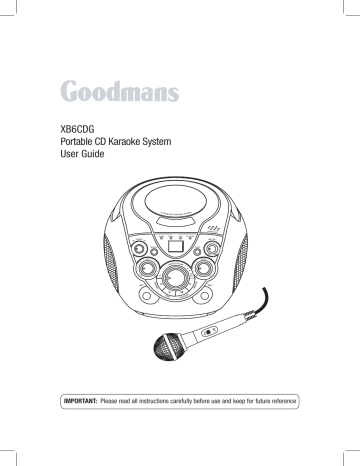
XB6CDG
Portable CD Karaoke System
User Guide
IMPORTANT: Please read all instructions carefully before use and keep for future reference
XB7CDGIP_UserGuide Rev2.indd 1 23/11/2009 10:03:52
Introduction
Thank you for choosing this Goodmans Portable CD Karaoke System.
Not only can you and your friends sing along to all your favourite songs, you can also view the song lyrics on your TV screen.
It’s really simple to use: yet full of features with a compact design. After just a few simple instructions, you will become an expert. Before you attempt to use your
Karaoke System, please read this User Guide thoroughly to familiarise yourself with all the features available and the sections of the User Guide that describe their operation.
Throughout this User Guide, the Portable CD Karaoke System will be referred to as the Karaoke System.
Safety is important
Use of any electrical equipment should be undertaken with care. Please read the safety section on page 16 before using your Karaoke System. This appliance is for household use only.
GRAPHICS
CD+G disc, also known as CD+
Graphics are audio discs which contain backing tracks and lyrics. These are specifically designed for Karaoke
Systems which are designed to display on-screen lyrics.
2
XB7CDGIP_UserGuide Rev2.indd 2 10:04:14
Introduction
Key features
Karaoke with CD+G discs - You and your friends can sing along to all your favourite songs using CD+G discs. The Karaoke System can be connected to a TV to display onscreen lyrics. Your voice and the backing tracks will be played through either the built in speaker, or a connected Sound System/TV.
Lyrics on TV Screen - Displays the lyrics with the tempo of music when playing
CD+G discs.
Auto Voice Control - Lets you replace the original singer's voice with your own voice when any prerecorded, multiplex karaoke disc is played. To activate, just rotate the
MIC VOLUME DIAL to a comfortable listening level, and the AVC DIAL for the best balance between playback and microphone levels.
Echo Control - Lets you add an echo to enrich your voice for a concert hall effect.
3
What’s in the box?
Audio/Video RCA Cable
Power Cable
Quick Start Guide
Scart Adaptor
Karaoke System
Microphone
User Guide
Contents
01 Your Karaoke System ................ 5
02 Getting Started .......................... 6
03 Daily Use .................................. 8
04 CD+G Playback .......................10
05 Troubleshooting .......................12
06 Specification ...........................15
07
08
09
Warnings .................................16
Electrical Information ...............18
Guarantee ...............................19
4
XB7CDGIP_UserGuide Rev2.indd 2 10:04:14
Your Karaoke System
Front view
Program Indicator
Repeat Indicator
Power Indicator
Power Switch
Repeat Button
Auto Voice Control
Skip Button
Stop Button
Microphone 1 Input
Volume Dial
Rear view
Carry Handle
Video Output
(Composite)
R L
VIDEO OUT AUDIO OUT
Audio Output
Battery Compartment
AC~
AC Power Input
5
01
CD Door
Play/Pause Indicator
Open/Close Button
LED Display
Microphone Volume
Dial
Program Button
Echo Dial
Skip Button
Play/Pause Button
Microphone 2 Input
02 Getting started
1 Power the Karaoke System using batteries
The Karaoke System can be powered using eight ‘C’ type batteries.
Insert eight batteries (not supplied) into the Battery Compartment at the bottom of the Karaoke System observing the polarity markings on the base of the Battery Compartment.
OPEN
DON’T FORGET! When replacing the batteries make sure that you use the same size and type.
2 Connecting to external devices
The Karaoke System can be connected to either the TV or a Stereo Sound
System using the supplied RCA Cables.
To connect the Karaoke System to a TV only, follow the instructions provided in the Quick Start Guide.
To connect the Karaoke System to a TV and Stereo Sound System:
Use the Yellow RCA Cable to connect the TV and Karaoke System.
Use the Red and White RCA Cable to connect the Stereo Sound System and Karaoke System.
R
VIDEO OUT AUDIO OUT
L
AC~
6
XB7CDGIP_UserGuide Rev2.indd 2 10:04:14
Getting started
3 Setting up the Karaoke System
Plug the Microphone Jack into the MIC 1 Socket on the front of the
Karaoke System.
Connect the Karaoke System to your TV using the Supplied RCA Cables
(use the supplied SCART adaptor if required).
Turn your TV ON and select the AV source.
Connect the Power Cable to the Power Socket on the rear of the Karaoke
System.
Insert the Power Cable Plug into the wall socket and switch the socket
On.
Load a CD+G disc onto the central spindle.
Rotate the POWER switch to turn the Karaoke System On.
02
7
03 Daily use
Switching ON
To turn the Karaoke System On,
Rotate the POWER switch to the
ON position.
To turn the Karaoke System Off,
Rotate the POWER switch to the
OFF position.
Using the microphone
Up to two Microphones can be used with the Karaoke System.
DON’T FORGET! Only one microphone is supplied with the
Karaoke System.
Insert the Microphone Jack into the
MIC 1 or MIC 2 socket on the front of the Karaoke System.
Slide the Microphone Power Switch to the ON position. The microphone is now On and ready to use.
DON’T FORGET! If the RCA Cable is connected between the Karaoke
System and a TV, the backing track will play through the TV speakers.
Adjusting the microphone volume
To increase the Microphone volume, rotate the MIC VOLUME DIAL on the front of the Karaoke System clockwise.
To decrease the Microphone volume, rotate the MIC VOLUME DIAL on the front of the Karaoke System anticlockwise.
Adjusting the echo effect
An echo effect can be added to your voice while you sing. The amount of echo can be adjusted using the ECHO
DIAL .
To increase the echo, rotate the
ECHO DIAL on the front of the
Karaoke System clockwise.
To decrease the echo, rotate the
ECHO DIAL on the front of the
Karaoke System anticlockwise.
Adjusting the master volume
To increase the master volume, rotate the MASTER VOLUME DIAL on the front of the Karaoke System clockwise.
To decrease the master volume, rotate the MASTER VOLUME DIAL on the front of the Karaoke System anticlockwise.
8
4
Daily use
Cutting Backing Vocals while you Sing
The Karaoke System allows you to reduce or turn off the vocals of the backing track while you sing.
To turn off the vocals of the backing track while you sing, rotate the
AVC DIAL on the front of the
Karaoke System clockwise.
Whenever you sing, the vocals of the backing track will temporarily stop.
When you stop singing, the backing vocals will be heard again.
To keep the vocals of the backing track while you sing, rotate the
AVC DIAL on the front of the Karaoke
System anticlockwise to minimum setting.
Whenever you sing, the volume of backing track vocals will be reduced.
When you stop singing, the volume of the backing vocals will return to normal.
DON’T FORGET! The AVC function only works when using a prerecorded, multiplex karaoke disc.
03
9
04 CD+G playback
Playing CD+G discs
Loading discs
ON position to turn on the Karaoke
System.
Press the top right hand corner of the CD Door to open.
Insert the CD+G Disc into the CD
Compartment with the label facing outwards.
Close the CD Door.
When closed, the Karaoke System starts to spin the disc.
The LED Display will show the total number of tracks on the CD+G.
Playback playback. The backing track will begin to play and the lyrics will appear on the TV screen if connected.
pause playback. The Play/Pause indicator will flash on the LED
Display.
I b u t t o n t o s k i p t o t h e next track.
DON’T FORGET! If you are on the last track of the disc, the Karaoke
System will return to the first track.
Press the I button to skip to the previous track.
Press the button to stop playback.
Repeat play
You can repeat a single track or all the tracks on the CD+G disc.
Repeating a single track
To repeat a single track, press the
REPEAT button once. The Repeat indicator on the LED Display will begin to flash.
The track will be played continuously until the button is pressed.
To cancel the repeat function, press the REPEAT button continuously until the Repeat Indicator on the LED
Display is no longer lit.
Repeating the entire CD
To repeat all tracks, press the
REPEAT button twice. The Repeat indicator on the LED Display will be lit.
The entire disc will be played continuously until the button is pressed.
To cancel the repeat function, press the REPEAT button continuously until the Repeat Indicator on the LED
Display is no longer lit.
Programming tracks
You can programme the Karaoke
System to play up to a total of 20 tracks in any desired order. You can also programme the same track to play several times within a programme sequence.
While the Karaoke System is in playback mode, press the button to stop playback.
10
4
CD+G playback
indicator will begin to flash and the number 1 will momentarily appear on the LED Display. This indicates that you can programme the first track.
Select the first track using the I and I buttons.
Audio CD playback
Compatible disc types
The Karaoke System supports playback of following types of CD:
• CD+G compact Disc
• 8cm/12cm Compact Disc
Audio Discs
• 12cm Compact Disc
Recordable Discs
• 12cm Compact Disc
Re-Writable Discs
Karaoke System. The number 2 will momentarily appear on the LED
Display. This indicates that you can programme the second track.
Select the second track using the
I a n d I buttons.
Repeat steps 4 and 5 until all the tracks have been programmed.
Playback playback. The first track will begin to play.
playback. The backing track will begin to play and the lyrics will appear on the TV screen if connected.
DON’T FORGET! Playback will stop
after all the programmed tracks have been played.
To replay the programmed tracks, press the PROG button followed by the / II button.
To cancel the programmed sequence from the memory, press the button during playback.
pause playback. The Play/Pause indicator will flash on the LED
Display.
I b u t t o n t o s k i p t o t h e next track.
DON’T FORGET! If you are on the last track of the disc, the Karaoke
System will return to the first track.
Press the I button to skip to the previous track.
Press and hold the I b u t t o n t o fast forward within the current track.
Press and hold the I button to fast rewind the current track.
Press the button to stop playback.
04
11
05 Troubleshooting
General
Problem
No Power
No sound is heard
Possible Cause What to do
1. The plug is not plugged 1. Ensure the plug is plugged
into the wall socket.
2. The wall socket is not
into the wall socket.
2. Turn on the power at the wall
1. The volume is on the
socket.
1. Increase the master volume.
There is no sound from the Karaoke
System when playing CD+G discs
1. The POWER switch is
not in the ON position.
2. The CD+G disc is
1. Rotate the POWER switch to
the ON position. See Picture
6 for more information in the
2. Insert the CD+G disc
correctly. See page 7 for
There is no sound when singing into the Microphone
3. The master volume
is on the minimum
setting.
1. The Microphone is not
connected to the
2. The Microphone is not
3. Increase the master volume.
1. Connect the Microphone to
the Karaoke System. See
page 7 for more information.
2. Switch on the Microphone.
3. The Microphone
Volume is on the
3. Increase the Microphone
Volume.
12
4
Troubleshooting
CD
Problem
The CD does not play
CD Sound Skips
Possible Cause
1. The CD is incorrectly
loaded.
What to do
1. Ensure the CD is correctly
loaded into the CD
Compartment. See page 7 for
2. The CD is an 2. Check the format of the CD
is supported. See page 11
3. The CD is paused.
4. The Karaoke System is
not playing CD or
3. Press the / II button to
continue playback of the CD.
4. Rotate the POWER switch to
5. The CD is dirty or
scratched.
1. The CD is dirty.
2. The CD is warped or
scratched.
5. Make sure the CD is not dirty
or scratched. If it is dirty,
clean the CD with a soft
cloth.
1. Clean the CD with a soft
cloth.
2. The CD should be replaced.
05
13
05 Troubleshooting
Karaoke
Problem
Some vocals are still present when
AUTO VOICE
CONTROL is on the minimum setting
Feedback is heard when singing
Possible Cause
1. Backup vocals are
supposed to be
included.
1. Microphone is too
close to unit or the
What to do
1. This is normal, only the main
1. Move the microphone away
from unit or decrease the
No song lyrics appear on the TV screen
is too high.
1. Using a non-CD+G
disc.
2. Video cable is not
connected properly to
3. AV source on your TV
is not selected.
1. Use a CD+G disc.
2. Connect the video cable
(Yellow) to the Karaoke
System VIDEO OUT and to
the TV VIDEO IN.
3. Turn your TV ON and select
the AV source.
Need extra help?
Don’t worry we are just at the other end of the phone. If you are experiencing problems using your new product, before returning it to the retailer, just call 0871 230 1777.
Need a spare part?
In the unlikely event of you needing spare parts, please contact our spares department on: 0871 230 0790
14
4
Specifications
Model Number
Power Supply
Power Consumption:
Off Mode
Operating
Frequency Response
Power Output
Speaker
Microphone
Unit Dimensions
Unit Weight
XB6CDG
230V AC 50Hz
12V DC (8 x 1.5V "C" size batteries)
(not included)
Alkaline is recommended for longer life
0.5W
15W
100 - 10,000 Hz (+/- 3db)
1W x 2 (10% THD)
3” 4 ohms
60 dB 600 ohms impedance with 6.3mm dynamic microphone
241 (D) x 210 (W) x 192 (H) mm
1.5 kgs
06
15
07 Warnings
WEEE
This appliance is labelled in accordance with European Directive 2002/96/
EG concerning used electrical and electronic appliances (Waste Electrical and Electronic Equipment - WEEE).
The guideline determines the framework for the return and recycling of used appliances.
Sound levels
Your hearing is very important to you and to us, so please take care when using this Karaoke System. It is strongly recommended that you follow the listed guidelines in order to prevent possible damage or loss of hearing.
Establish a safe sound level
Over time your hearing will adapt to continuous loud sounds and will give the impression that the volume has in fact been reduced. What seems normal to you may in fact be harmful. To guard against this before your hearing
adapts, set the volume to a low level.
Slowly increase the level until you can hear comfortably and clearly and without distortion. Damage to your hearing is accumulative and is irreversible. Any ringing or discomfort in the ears indicates that the volume is too loud.
Once you have established a comfortable listening level, do not
increase the sound level .
General safety
This Karaoke System has been designed and manufactured to meet European safety standards, but like any electrical equipment, care must be taken if you are to obtain the best results and safety is to be assured.
Do read these operating instructions before you attempt to use the Karaoke
System.
Do ensure that all electrical connections
(including the mains plug, extension leads and interconnections between pieces of equipment) are properly made in accordance with the manufacturer’s instructions.
Switch off and remove the mains plug when making or changing any connections.
Do consult your dealer if you are ever in doubt about the installation, operation or safety of your Karaoke System.
Don’t continue to operate the Karaoke
System if you are ever in doubt about it working normally, or if it is damaged in any way. Switch it off, withdraw the plug from the mains and consult your dealer.
Don’t remove any fixed covers as this may expose you to dangerous voltages.
Don’t leave the Karaoke System switched On when it is unattended for long periods of time, unless it is specifically stated that it is designed for unattended operation or has a standby mode.
16
4
Warnings
Make sure that other people in your household are conversant with the
Karaoke System.
Don’t obstruct the ventilation vents on the Karaoke System, for example with curtains or soft furnishings.
Don’t allow electrical equipment to be exposed to rain or moisture.
Store the Karaoke System in a clean, dry environment.
Do not use any cleaning solutions on the Karaoke System.
07
17
08 Electrical information
The mains lead supplied with this Karaoke System is fitted with a BS1363/A 13 amp plug. If it is not suitable for your supply sockets it must be removed and replaced with an appropriate plug. If the plug becomes damaged and/or needs to be replaced please follow the wiring instructions below. The plug removed must be disposed of immediately. It must not be plugged into a supply socket as this will be an electrical hazard. If the fuse needs to be replaced it must be of the same rating and ASTA approved to BS1362. If the plug is changed, a fuse of the appropriate rating must be fitted in the plug, adapter or at the distribution board. If the fuse in a moulded plug is replaced, the fuse cover must be refitted before the appliance can be used.
Wiring instructions
The supply cable will be either 2-core or 3-core. Follow the appropriate wiring instructions given below. In both cases ensure that the outer sheath of the cable is firmly held by the cable clamp.
2- Core plug
W A R N I N G : Do not connect either wire to the earth terminal.
T h i s s y m b o l i n d i c a t e s t h a t t h i s 2 c o r e a p p il a n c e is Class II and does not require an earth connection.
The wire coloured blue must be connected to the terminal marked with the letter N or coloured black.
The wire coloured brown must be connected to the terminal marked with the letter L or coloured red.
Fuse
Blue
(Neutral)
Brown (Live)
3- Core plug
W A R N I N G : This appliance must be earthed.
The wire coloured green and yellow must be connected to the terminal marked with the letter E, or by the earth symbol , or coloured green or green and yellow.
The wire coloured blue must be connected to the terminal marked with the letter N or coloured black.
The wire coloured brown must be connected to the terminal marked with the letter L or coloured red.
Green & yellow
(Earth)
Fuse
Blue
(Neutral)
Brown (Live)
18
4
Guarantee
The Karaoke System is guaranteed for twelve months from the date of original purchase. If any defect due to faulty materials or workmanship, contact the
Goodmans Helpline. Have your receipt of purchase on hand.
The guarantee is subject to the following provisions:
• It is only valid within the boundaries of the country of purchase.
• The product must be correctly installed and operated in accordance with the instructions contained in this User Guide.
• The Karaoke System must be used solely for domestic purposes.
• The guarantee will be rendered invalid if the Karaoke System is re-sold or has been damaged by inexpert repair.
• The manufacturer disclaims any liability for incidental or consequential damages.
• The guarantee is in addition to, and does not diminish, your statutory or legal rights.
09
19
Technical Support: 0871 230 1777 Rev5-11052010 XB6CDG IB
advertisement
* Your assessment is very important for improving the workof artificial intelligence, which forms the content of this project
Related manuals
Frequently Answers and Questions
How can I play CD+G discs?
How can I skip to the next or previous track?
How can I repeat a single track or all the tracks on the CD+G disc?
How can I program tracks to play in a desired order?
What types of CD does the Karaoke System support?
advertisement
Table of contents
- 5 Your Karaoke System
- 6 Getting Started
- 8 Daily Use
- 10 CD+G Playback
- 12 Troubleshooting
- 15 Specification
- 16 Warnings
- 18 Electrical Information
- 19 Guarantee