XtendLan DPC-D250 series User manual
Add to My manuals23 Pages
XtendLan DPC-D250 series is a door station with proximity access control that features a fisheye camera for a wide-angle view, external motion detection for enhanced security, and multiple customizable settings for personalized use. With its ability to connect to electric locks and support multiple door stations and monitors, it offers a comprehensive access control solution for various scenarios, from residential buildings to commercial offices.
advertisement
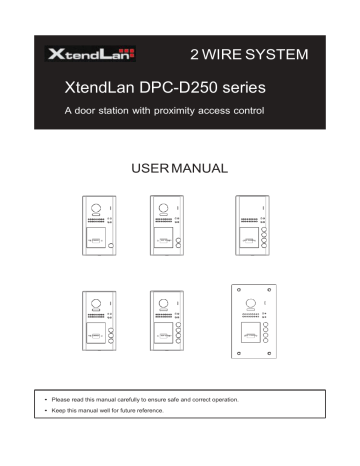
2 WIRE SYSTEM
XtendLan DPC-D250 series
A door station with proximity access control
USER MANUAL
RF CARD RF CARD RF CARD
RF CARD RF CARD
RF CARD
• Please read this manual carefully to ensure safe and correct operation.
• Keep this manual well for future reference.
CONTENTS
PARTS AND FUNCTIONS ..................................................................................... 3
Part Names............................................................................................................. 3
Mounting ................................................................................................................. 4
BASIC FUNCTIONS .............................................................................................. 6
Unlock Operations .................................................................................................. 6
Fisheye Camera ..................................................................................................... 6
External Motion Detection ...................................................................................... 6
SETUP INSTRUCTIONS ........................................................................................ 7
Functions Setting Up .............................................................................................. 7
Setting Door Station Address ................................................................................. 8
Setting Door Station Calling Mode ......................................................................... 8
Setting Camera Resolution.................................................................................... 10
Setting Unlock Mode ............................................................................................. 10
Setting Unlock Time............................................................................................... 11
Setting Nameplate Illumination Mode .................................................................... 11
Setting Night View LED Illumination Mode ............................................................ 12
Setting Ring-back Tone ......................................................................................... 12
Setting Image Display Mode.................................................................................. 13
Registering ID Card ............................................................................................... 14
WIRING ................................................................................................................. 17
Connecting Electric Lock ....................................................................................... 17
Connecting Basic One-to-one ............................................................................... 18
Connecting Multi Door Stations ............................................................................. 18
Connecting Multi Monitors ..................................................................................... 19
APPENDIX ............................................................................................................ 21
Precautions............................................................................................................ 21
Specification .......................................................................................................... 21
Cables and Requirments ....................................................................................... 22
PARTS AND FUNCTIONS
Part Names
Surface mounted
[11]
[10]
[13]
Flush mounted
[12]
[9]
[8]
[7]
[6]
[5]
[14]
[13]
[11]
[12]
[1] Microphone
[2] UNLOCK indicator
[3] CALL indicator
[4] Call button
[5] Nameplate
[6] Front panel
[7] Speaker
[8] Night view LED
[9] Camera lens
[9]
[8]
[7]
[6]
[5]
[10] Rainy cover
[11] Mounting hook
[12] Connection port
[13] Screw hole
[14] Mounting box
[1]
[2]
[3]
[4]
[1]
[2]
[3]
[4]
-3-
PARTS AND FUNCTIONS
Mounting
The installation height is suggested to 145~160cm.
Surface mounted
1 2 3 4 5
AcDbMLeader (ACDB_MLEADER_CLASS)
AcDbMLeader (ACDB_MLEADER_CLASS)
1. Connect the cable correctly.
2. Drill holes in the wall to match the size of screw stoppers,then attach the rainy cover and main unit to the wall.
3. Install the name plate.
4. Attach the front panel to the main unit.
5. Use the special screwdriver and the screws to fix the panel.
Flush mounted
1 2 3 4 5
AcDbMLeader (ACDB_MLEADER_CLASS)
AcDbMLeader (ACDB_MLEADER_CLASS)
AcDbMLeader (ACDB_MLEADER_CLASS)
1. Drill a hole in the wall to match the size of mounting box,then attach the mounting box to the wall.
2. Loosen the high screws to install the name plate.
3. Connect the cable correctly.
4. Attach the front panel to the mounting box,then use the special screwdriver and the screws to fix the panel.
5. Finish the installation.
* The camera angle view of surface mount model may be less than 170
0
.
-4-
PARTS AND FUNCTIONS
Terminal description
1 2 3
Lock Control Jumper
PIR Motion Detector
Connect Port
+12V GND
L1 L2 PL
S+ S-
Main Connect Port
Lock Control Jumper:
To select the lock type.
Motion Detector Connect Port:
To connect external PIR motion detector.
Main Connect Port:
To connect the bus line and the electronic locks.
• L1,L2: Connect to the bus line, no polarity.
• PL: External lock power input, connect to the power positive(power +).
• S+: Lock power(+) output.
• S-: Lock power(-) output, connect to the power(-) input of locks(only when using the door station to power the locks, if using the external power supply for the locks, the S- will not be connected).
-5-
BASIC FUNCTIONS
Unlock Operations
Unlocking of ID Card
When the registered user card has been shown to ID card window, the UNLOCK indicator lights up, the buzzer sounds,and the electric door strike is unlocked.
• If show the authorized user card,the buzzer will sound of beep+,and the UNLOCK indicator will light up.
• If show the unauthorized user card,the buzzer will sound of beep,beep,beep.
Fisheye Camera
Please note that this function requires the monitor with fisheye function to support.
The angle view is 170
0
,visitors in this angle view can be seen clearly and can be zoomed to see individuals up close via indoor monitor with fisheye function.
170
0
door camera angle
(Wide angle view shown)
External Motion Detection
The door station is equipped with a terminal to connect external motion detector.
If the external motion detector is connected to the system,following functions will be effective:
If detect someone passing by, the door station can be activated operation to unlock or turn on light.
* Please contact with supplier for more details about detector connection.
-6-
12V
GND
PIR
SETUP INSTRUCTIONS
Functions Setting Up
This section explains the settings of each function,please refer to the following table:
To perform the settings for the function you want,you should move away the metal front panel. Please refer to the sketch map.
Each operation is indicated by the lighting up of the LED indicator on the unit, and by the sounding of the buzzer.
LED_NAME
RF CARD
LED_UNLOCK
LED_TALK
KEY_SET
KEY_4
KEY_3
KEY_2
KEY_1
Order
1
2
3
4
5
6
7
8
9
Setting items Setting range
Setting door station address
Setting door station calling mode
Setting camera resolution
0~3
Standard/Group calling mode
High/Low
Setting the unlock mode 0:opened/1:closed
Setting the unlock time
Setting the nameplate illumination mode
Setting night view LED illumination mode
01 to 99 seconds
On/Off/Auto
On/Off/Auto
Setting ring-back tone
Setting image display mode
Ringing one time
Ring continuously
No ring-back tone
Alternate switching mode
Zoom mode
Full screen mode
Default value
0
Standard calling mode
High
0:opened
1 seconds
On
Auto
Ringing one time
Alternate switching mode
-7-
SETUP INSTRUCTIONS
Setting Door Station Address
Total 4 addresses can be configured. It can be modified either before or after installation.
0 is default, to change the setting, please follow the steps:
ID=0,1 st
door station ID=1,2 nd
door station ID=2,3 rd
door station ID=3,4 th
door station
In standby mode, press
KEY_SET button once
UNLOCK Indicator:OFF
TALK Indicator:OFF
Buzzer
Beep+, Beep
Press KEY_1 button to set the first door station.
Press KEY_2 button to set the second door station.
Press KEY_3 button to set the third door station.
Press KEY_4 button to set the fourth door station.
UNLOCK Indicator:OFF
TALK Indicator:OFF
Buzzer Beep+
UNLOCK Indicator:OFF
TALK Indicator:OFF
Buzzer Beep,Beep
UNLOCK Indicator:OFF
TALK Indicator:OFF
Buzzer Beep,Beep,Beep
UNLOCK Indicator:OFF
TALK Indicator:OFF
Buzzer Beep,Beep,Beep,Beep
• If setting mode has not been exited, you can change the address of door station by pressing KEY1~4 freely.
• The LED_NAME indicator will always blink until exit out the setting mode.
• If without any operation in 10 seconds, it will exit out setting mode automatically.
• In this step,press KEY_SET button four times to exit out the setting mode manually.
Setting Door Station Calling Mode
There are two calling modes for door station, Standard calling mode and Group calling mode.
Please know that the door station work in Standard calling mode by default.
-8-
SETUP INSTRUCTIONS
Each call button will respond different addresses when set in different calling mode. Refer to the followings for more informations.
RF CARD
A
RF CARD
B
A
1.Standard calling mode(Address range 01-04 by default)
Call buttonA: call the monitor with address 01 by default.
Call buttonB: call the monitor with address 02 by default.
Call buttonC: call the monitor with address 03 by default.
Call buttonD: call the monitor with address 04 by default.
RF CARD
C
B
A
RF CARD
B
A
D
C
2.Group calling mode
Call buttonA: Call all monitors in group address from
00~15.(one of the monitor should be set to 00)
Call buttonB,C,D: Call all monitors in group address from
16~31. (one of the monitor should be set to 16)
* More details about code setting for monitor, please refer to corresponding user manual .
To change this setting, please follow the steps:
In standby mode, press
KEY_SET button twice.
UNLOCK Indicator:OFF
TALK Indicator:ON
Press KEY_1 button to activate
Standard calling
mode for door station.
UNLOCK Indicator:OFF
TALK Indicator:ON
Buzzer Beep+, Beep Buzzer Beep+
Press KEY_1 button again to activate Group calling mode for door station.
UNLOCK Indicator:OFF
TALK Indicator:ON
Buzzer Beep, Beep
Press
KEY_1
• If setting mode has not been exited, you can change the calling mode by pressing KEY1 circularly.
• The LED_NAME indicator will blink all the time until exit out the setting mode.
• If without any operation in 10 seconds, it will exit out setting mode automatically.
• In this step,press KEY_SET button three times to exit out the setting mode manually.
-9-
SETUP INSTRUCTIONS
Setting Camera Resolution
The resolution of the camera can be adjusted at any time, that means the quality of image on screen can be set to high or low.
High resolution is default, to change the setting, please follow the steps:
In standby mode, press
KEY_SET button twice.
UNLOCK Indicator:OFF
TALK Indicator:ON
Buzzer Beep+, Beep
Press KEY_2 button to set the camera to High resolution.
UNLOCK Indicator:OFF
TALK Indicator:ON
Buzzer Beep+
Press KEY_2 button again to set the camera to
Low
resolution.
UNLOCK Indicator:OFF
TALK Indicator:ON
Buzzer Beep, Beep
Press
KEY_2
• If setting mode has not been exited, you can change the camera resolution by pressing KEY2 circularly.
• The LED_NAME indicator will blink all the time until exit out the setting mode.
• If without any operation in 10 seconds, it will exit out setting mode automatically.
• In this step,press KEY_SET button three times to exit out the setting mode manually.
Setting Unlock Mode
There are 2 unlock modes, Normally opened and Normally closed.
Normally opened is default, to change the setting, please follow the steps:
In standby mode, press
KEY_SET button three
times.
UNLOCK Indicator:ON
TALK Indicator:OFF
Press KEY_1 button to set the unlock mode to
Normally opened.
UNLOCK Indicator:ON
TALK Indicator:OFF
Press KEY_1 button again to set the unlock mode to
Normally closed.
UNLOCK Indicator:ON
TALK Indicator:OFF
Buzzer
Beep+, Beep
Buzzer
Beep+
Buzzer
Beep, Beep
Press
KEY_1
• If setting mode has not been exited, you can change the unlock mode by pressing KEY1 circularly.
• The LED_NAME indicator will blink all the time until exit out the setting mode.
• If without any operation in 10 seconds, it will exit out setting mode automatically.
• In this step,press KEY_SET button twice to exit out the setting mode manually.
-10-
SETUP INSTRUCTIONS
Setting Unlock Time
By default, the unlock time is 1s, but it can be changed,the setting range is 1s~99s.
Follow the steps:
In standby mode, press
KEY_SET button three
times.
UNLOCK Indicator:ON
TALK Indicator:OFF
Press and hold on
KEY_2
button. The time you holding on is the new unlock time.
UNLOCK Indicator:ON
TALK Indicator:OFF
Buzzer Beep+, Beep Buzzer Beep,Beep......
• When entering time delayed setting, the buzzer sound one time every second.
• The LED_NAME indicator will blink all the time until exit out the setting mode.
• If without any operation in 10 seconds, it will exit out setting mode automatically.
• In this step,press KEY_SET button twice to exit out the setting mode manually.
Setting Nameplate Illumination Mode
There are 3 illumination modes for nameplate indicator, Normally on,Normally off and Auto.
Normally on is default, to change the setting, please follow the steps:
In standby mode, press
KEY_SET button three
times.
UNLOCK Indicator:ON
TALK Indicator:OFF
Buzzer
Beep+, Beep
Press KEY_3 button to set the nameplate illumination mode to Normally on.
UNLOCK Indicator:ON
TALK Indicator:OFF
Buzzer
Beep+
Press KEY_3 button again to set the nameplate illumination mode to Normally off.
UNLOCK Indicator:ON
TALK Indicator:OFF
Buzzer
Beep, Beep
Press KEY_3 button again and again to set the nameplate illumination mode to Auto.
UNLOCK Indicator:ON
TALK Indicator:OFF
Buzzer
Beep, Beep,Beep
Press
KEY_3
• If setting mode has not been exited, you can change the nameplate illumination mode by pressing KEY3 circularly.
• The LED_NAME indicator will blink all the time until exit out the setting mode.
• If without any operation in 10 seconds, it will exit out setting mode automatically.
• In this step,press KEY_SET button twice to exit out the setting mode manually.
-11-
SETUP INSTRUCTIONS
Setting Night View LED Illumination Mode
There are 3 working modes for night view LED indicator,
Normally on,Normally off and Auto.
Auto is default, to change the setting, please follow the steps:
In standby mode, press
KEY_SET button three
times.
UNLOCK Indicator:ON
TALK Indicator:OFF
Buzzer
Beep+, Beep
Press
KEY_4 button to set the night view LED mode to Normally on.
UNLOCK Indicator:ON
TALK Indicator:OFF
Buzzer
Beep+
Press
KEY_4 button again to set the night view LED mode to Normally off.
UNLOCK Indicator:ON
TALK Indicator:OFF
Buzzer
Beep, Beep
Press
KEY_4 button again and again to set the night view LED mode to Auto.
UNLOCK Indicator:ON
TALK Indicator:OFF
Buzzer
Beep, Beep,Beep
Press
KEY_4
• If setting mode has not been exited, you can change the night view LED illumination mode by pressing
KEY4 circularly.
• The LED_NAME indicator will blink all the time until exit out the setting mode.
• If without any operation in 10 seconds, it will exit out setting mode automatically.
• In this step,press KEY_SET button twice to exit out the setting mode manually.
Setting Ring-back Tone
If allow ring-back tone, press the call button to call monitor, a ring-back call tone can be heard from door station.
There are 3 ring-back call tones, Ringing one time,Ringing continuously and No ring-back
tone.
Ringing one time is default, to change the setting, please follow the steps:
In standby mode, press
KEY_SET button four
times.
UNLOCK Indicator:ON
TALK Indicator:ON
Buzzer Beep+, Beep
Press KEY_1 button to set the ring-back call tone ringing one time.
UNLOCK Indicator:ON
TALK Indicator:ON
Buzzer Beep+
Press KEY_1 button again to set the ring-back call tone ringing continuously.
UNLOCK Indicator:ON
TALK Indicator:ON
Buzzer Beep, Beep
Press KEY_1 button again and again to close ring-back call tone.
UNLOCK Indicator:ON
TALK Indicator:ON
Buzzer Beep, Beep,Beep
Press
KEY_1
• If setting mode has not been exited, you can change the ring-back tone by pressing KEY1 circularly.
• The
LED_NAME indicator will blink all the time until exit out the setting mode.
• If without any operation in 10 seconds, it will exit out setting mode automatically.
• In this step,press KEY_SET button once to exit out the setting mode manually.
-12-
SETUP INSTRUCTIONS
Setting Image Display Mode
Please know that this setting is only effective for monitors which does not support manual operation for pan-tilt.
When the monitor being called
When door station calls monitor,the image will be displayed on screen,there are 3 modes for image displayed, Alternate switching mode,Zoom mode and Full screen mode.
Alternate switching mode: when the monitor being called, switch at regular time(5s) between
Full screen and Zoom image.
Zoom mode: when the monitor being called, the image will be displayed on full screen for 5 seconds, then switch to Zoom image.
Full screen mode: when the monitor being called, the image will be always displayed on Full
screen.
Alternate switching mode is default, to change the setting, please follow the steps:
In standby mode, press
KEY_SET button four
times.
UNLOCK Indicator:ON
TALK Indicator:ON
Buzzer
Beep+, Beep
Press KEY_2 button to set the image display mode to Cycle switching.
UNLOCK Indicator:ON
TALK Indicator:ON
Buzzer
Beep+
Press KEY_2 button again to set the image display mode to Zoom mode.
UNLOCK Indicator:ON
TALK Indicator:ON
Buzzer
Beep, Beep
Press KEY_2 button again and again to set the image display mode to Full screen.
UNLOCK Indicator:ON
TALK Indicator:ON
Buzzer
Beep, Beep,Beep
Press
KEY_2
During setting mode, press
KEY-2 to switch Cycle switching mode, Zoom mode and Full screen mode in cycle.
• If setting mode has not been exited, you can change the image display mode by pressing KEY2 circularly.
• The LED_NAME indicator will blink all the time until exit out the setting mode.
• If without any operation in 10 seconds, it will exit out setting mode automatically.
• In this step,press KEY_SET button once to exit out the setting mode manually.
When answering the call
When answering the call, the image switching reminder can be activated or forbidden.
If set to activated mode, the image switching reminder will be different for different image display mode.
Alternate switching mode: When answering the call, image switching reminder is not effective.
Zoom mode: When answering the call, the image will be displayed on full screen for 5 seconds, then switch to Zoom image to remind to enter talking status.
-13-
SETUP INSTRUCTIONS
Full screen mode: When answering the call, the image will be displayed on Zoom mode for 5 seconds, then switch to Full screen to remind to enter talking status.
If set to forbidden mode, there is no image switching reminder at any image display mode.
Activated is default, to change the setting, please follow the steps:
In standby mode, press
KEY_SET button four
times.
UNLOCK Indicator:ON
TALK Indicator:ON
Buzzer Beep+, Beep
Press KEY_3 button to activate image switching when answering the call.
UNLOCK Indicator:ON
TALK Indicator:ON
Buzzer Beep+
Press KEY_3 button again to forbid image switching when answering the call.
UNLOCK Indicator:ON
TALK Indicator:ON
Buzzer Beep, Beep
Press
KEY_3
• If setting mode has not been exited, you can change the image display mode by pressing KEY3 circularly.
• The LED_NAME indicator will blink all the time until exit out the setting mode.
• If without any operation in 10 seconds, it will exit out setting mode automatically.
• In this step,press KEY_SET button once to exit out the setting mode manually.
Registering ID Card
• Up to 320 user cards can be registered by the door station.
• Easy management with LED status and sound hints.
• There are two master cards, one MASTER CARD ADD card and one MASTER CARD DELETE card, When registered new master cards, the old master cards are invalid automatically.
• Card reading distance is less than 3cm.
• The master cards are necessary when you add or delete user cards. Please keep it well for future use.
• EM card, 125kHz.
Authorizing master cards:
By default,there are two master cards marked MASTER CARD ADD and MASTER CARD
DELETE ,but you should know that the master card can be authorized by users at any time.
That means any two user cards can be authorized to master cards,When registered new master cards, the old master cards will be invalid automatically.
-14-
SETUP INSTRUCTIONS
When power on in 10s,press and hold on KEY_SET button for 3s.
UNLOCK Indicator:OFF
TALK Indicator:OFF
Buzzer
Beep+, Beep
Press
KEY_2 button.
UNLOCK Indicator:Blink one time
TALK Indicator:OFF
Buzzer
Beep+
Show the first card to ID card window, set the card of MASTER CARD ADD.
UNLOCK Indicator:Blink two times
TALK Indicator:OFF
Buzzer
Beep,Beep
Show the second card to ID card window, set the card of
MASTER CARD DELETE.
UNLOCK Indicator:Blink three times
TALK Indicator:OFF
Buzzer
Beep,Beep,Beep
• The LED_NAME indicator will always blink until exit out the master card authorized mode.
• If without any operation in 10 seconds, it will exit out setting mode automatically.
• It will exit out setting mode automatically after showing these two cards,the UNLOCK&TALK indicator will be turned off.
Switching Access Control:
The access can be controlled by door station,so it’s available to switch the access function.
Show the master card of
MASTER CARD DELETE again to switch as a door station access control.
UNLOCK Indicator:OFF
TALK Indicator:OFF
Buzzer Beep+
Show the master card of
MASTER CARD ADD to ID card window in standby.
UNLOCK Indicator:OFF
TALK Indicator:ON
Buzzer
Beep+, Beep
Show the master card of
MASTER CARD DELETE to ID card window.
UNLOCK Indicator:ON
TALK Indicator:ON
Buzzer
Beep+, Beep
Show the master card of
MASTER CARD DELETE again to switch to ACC controlled.
UNLOCK Indicator:OFF
TALK Indicator:OFF
Buzzer
Beep+,Beep
• If without any operation in 10 seconds, it will exit out setting mode automatically.
• If current access is controlled by door station, next access switching setting is controlled by ACC.
-15-
SETUP INSTRUCTIONS
Adding User Cards:
Show the master card of
MASTER CARD ADD to ID card window in standby.
UNLOCK Indicator:OFF
TALK Indicator:ON
Buzzer
Beep+, Beep
Show user cards to be added in sequence.
UNLOCK Indicator:OFF
TALK Indicator:Blink one time
Buzzer
Beep+
Show the master card of
MASTER CARD ADD again to exit.
UNLOCK Indicator:OFF
TALK Indicator:OFF
Buzzer
Beep, Beep+
• If without any operation in 10 seconds, it will exit out setting mode automatically.
• To add user card, the access must be controlled by door station.
Deleting User Cards:
Show the master card of
MASTER CARD DELETE to
ID card window in standby.
UNLOCK Indicator:ON
TALK Indicator:OFF
Buzzer Beep+, Beep
Show user cards to be deleted in sequence.
UNLOCK Indicator:Blink one time
TALK Indicator:OFF
Buzzer Beep+
Show the master card of
MASTER CARD DELETE again to exit.
UNLOCK Indicator:OFF
TALK Indicator:OFF
Buzzer Beep, Beep+
• .If without any operation in 10 seconds, it will exit out setting mode automatically.
• To add user card, the access must be controlled by door station.
Initializing Access (delete all user cards):
Show the master card of
MASTER CARD DELETE to
ID card window in standby.
UNLOCK Indicator:ON
TALK Indicator:OFF
Buzzer Beep+, Beep
Show the master card of
MASTER CARD ADD to ID card window.
UNLOCK Indicator:ON
TALK Indicator:ON
Buzzer Beep+, Beep
Show the master card of
MASTER CARD ADD again, format is activated.
UNLOCK Indicator:
Blink for some time
TALK Indicator:Blink for some time
Buzzer Beep
• If without any operation in 10 seconds, it will exit out setting mode automatically.
• To add user card, the access must be controlled by door station.
• At step3, the UNLOCK & TALK indicator will blink all time until formatting is finished.
• When formatting is finished, UNLOCK & TALK indicator will be turned off and sound “ Beep+ ”, and exit out setting mode automatically.
-16-
WIRING
Connecting Electric Lock
Door Lock Controlled with Internal Power
1.Electronic lock of Power-on-to-unlock type should be used.
2.The door lock is limited to 12V, and holding current must be less than 250mA.
3.The jumper should be placed on position
2 and 3 before connecting.
4.The door lock control is not timed from
Exit Button(EB).
5.The
Unlock Mode
must be set to 0 (by default).
*
EB
1 2 3
Jumper position on 2&3
L1 L2 PL S+ S-
LOCK
Door Lock Controlled with Dry Contact
1.The external power supply must be used according to the lock.
2.The inside relay contact is restricted to
230Vac 1A or 24Vdc 1A.
3.The jumper must be taken off before connecting.
4.Setup the
Unlock Mode
according to different lock types.
• Power-on-to-unlock type:Unlock
Mode=0 (by default)
• Power-off-to-unlock type:Unlock
Mode=1
* RLC relay actuator is needed for 2nd lock connection.
1 2 3
Take off the jumper
L1 L2 PL S+ S-
POWER
SUPPLY
LOCK
-17-
WIRING
Connecting Basic One-to-one
Code=1, DIP6=on
ID=0
AC~
100~240VAC
PC6A
RF CARD
BUS(IM) BUS(DS)
L1
L2
DIP Switches
ON DIP
1 2 3 4 5 6
L1 L2 PL S+ S-
-
+
• The door station work in
Standard mode in this situation. Refer to Page 9 in detail.
• The door station is also compatible with other monitors which are provided by our company.
Connecting Multi Door Stations
1 st door station
ID=0
2 nd door station
ID=1
3 rd door station
ID=2
4 th door station
ID=3
RF CARD
L1 L2 PL S+ S-
RF CARD
L1 L2 PL S+ S-
RF CARD
L1 L2 PL S+ S-
RF CARD
L1 L2 PL S+ S-
To monitors
AC~
100~240VAC
PC6A
A B C D
DBC4A1
BUS(IM) BUS(DS)
OFF
ON
• Max.4 door stations can be connected to the system.
• Ensure to set the correct address for each door station, Refer to Page 8 for more details about the address setting of door stations.
-18-
WIRING
Connecting Multi Monitors
Basic IN-OUT Wiring in Standard Mode
Code=1, DIP6=on
(Slave 3)
Code=1, DIP6=off
(Slave 2)
• The door station is also compatible with other monitors which are provided by our company.
• Please set door station into group calling mode if there is more than 4 monitors in villa(Refer to Page 9)
• Distributor is unnecessary in full audio system, and IN-OUT mode is recommended.
• For the last monitor connected to the system, DIP6 should set to ON.
Code=1, DIP6=off
(Slave 1)
AC~
100~240VAC
PC6A
BUS(IM) BUS(DS)
Code=1, DIP6=off
(Master)
SCU GSM TPS QSW
Optional functional module
SCU camera module(max.4)
GSM module(mobile phone transfer)
TPS module(PBX transfer)
QSW image quad splitter module
RF CARD
ID=0
-19-
WIRING
Star Topology Wiring With DBC4A1 in Standard Mode
Code=1,DIP6=on Code=2,DIP6=on
OFF ON
Code=3,DIP6=on Code=4,DIP6=on
AC~
100~240VAC
PC6A
BUS(IM) BUS(DS)
BDU
RLC DBC4A1
Optional functional module
BDU bus amplifier module
RLC staircase light controller module
DBC4A1 2/4 inputs branch distributor
RF CARD
ID=0
• The door station is also compatible with other monitors which are provided by our company.
• It can be extended 3 slave monitors for each monitor.(Better use with extra distributor for the extension)
-20-
APPENDIX
Precautions
• Please clean the unit with soft cotton cloth, don't use the organic impregnant or chemical clean agent. If necessary, please use a little pure water or dilute soap water to clean the dust.
• The unit is weather resistant. However do not spray high pressure water on access control keypad directly. Excessive moisture may cause problems with the unit.
• You must use the right adaptor which is supplied by the manufacture or approved by the manufacture.
• Pay attention to the high voltage inside the products, please refer service only to a trained and qualified professional.
Specification
Power supply:
Power consumption:
DC 24V
Standby 0.8W; Working 3W
Camera lens: Color CMOS, 2.0 Mega pixel
1/2.7’’ fisheye camera,170 0 wide angle
Lock Power supply:
Number of relay circuits:
Mounting:
Working temperature:
12Vdc, 280mA(Internal Power);
2(the second lock need external device to support)
Surface wall-mount / flush mount
-20ºC ~ +55ºC
Protection: IP54
Material: Zinc alloy panel(surface mounted)
Stainless steel panel(flush mounted)
220(H)×119(W)×52(D)mm(flush mounted)
-21-
APPENDIX
Cables and Requirments
The maximum distance of the wiring is limited in the system. Using different cables may also affect the maximum distance which the system can reach.
Basic IN-OUT Wiring Mode
B
Cable and distance(unit:m)
Cable Usage A B
≤2 IM
B
≤16 IM
Twisted cable 2x0.75mm
2
Twisted cable 2x1mm
2
60
80
100
120
40
60
-22-
PC6A
A
RF CARD
APPENDIX
Star Topology Wiring Mode With DBC4A1
2
DBC4A1
B
2
A
PC6A
C
Cable and distance(unit:m)
Cable Usage A B C
Twisted cable 2x0.75mm
2 60 60 30
Twisted cable 2x1mm
2
80 80 40
RF CARD
-23-
advertisement
Related manuals
advertisement
Table of contents
- 3 PARTS AND FUNCTIONS
- 3 Part Names
- 4 Mounting
- 6 BASIC FUNCTIONS
- 6 Unlock Operations
- 6 Fisheye Camera
- 6 External Motion Detection
- 7 SETUP INSTRUCTIONS
- 7 Functions Setting Up
- 8 Setting Door Station Address
- 8 Setting Door Station Calling Mode
- 10 Setting Camera Resolution
- 10 Setting Unlock Mode
- 11 Setting Unlock Time
- 11 Setting Nameplate Illumination Mode
- 12 Setting Night View LED Illumination Mode
- 12 Setting Ring-back Tone
- 13 Setting Image Display Mode
- 14 Registering ID Card
- 17 WIRING
- 17 Connecting Electric Lock
- 18 Connecting Basic One-to-one
- 18 Connecting Multi Door Stations
- 19 Connecting Multi Monitors
- 21 APPENDIX
- 21 Precautions
- 21 Specification
- 22 Cables and Requirments

