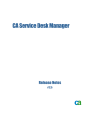
advertisement
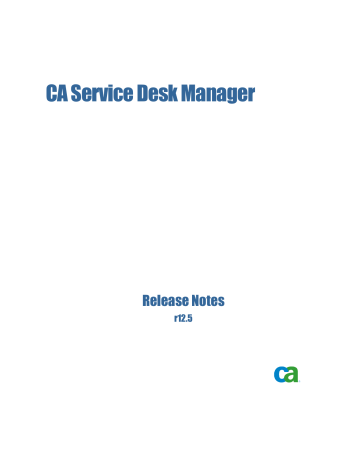
CA Service Desk Manager
Release Notes
r12.5
This documentation and any related computer software help programs (hereinafter referred to as the
"Documentation") are for your informational purposes only and are subject to change or withdrawal by CA at any time.
This Documentation may not be copied, transferred, reproduced, disclosed, modified or duplicated, in whole or in part, without the prior written consent of CA. This Documentation is confidential and proprietary information of CA and may not be used or disclosed by you except as may be permitted in a separate confidentiality agreement between you and
CA.
Notwithstanding the foregoing, if you are a licensed user of the software product(s) addressed in the Documentation, you may print a reasonable number of copies of the Documentation for internal use by you and your employees in connection with that software, provided that all CA copyright notices and legends are affixed to each reproduced copy.
The right to print copies of the Documentation is limited to the period during which the applicable license for such software remains in full force and effect. Should the license terminate for any reason, it is your responsibility to certify in writing to CA that all copies and partial copies of the Documentation have been returned to CA or destroyed.
TO THE EXTENT PERMITTED BY APPLICABLE LAW, CA PROVIDES THIS DOCUMENTATION "AS IS" WITHOUT
WARRANTY OF ANY KIND, INCLUDING WITHOUT LIMITATION, ANY IMPLIED WARRANTIES OF MERCHANTABILITY,
FITNESS FOR A PARTICULAR PURPOSE, OR NONINFRINGEMENT. IN NO EVENT WILL CA BE LIABLE TO THE END USER
OR ANY THIRD PARTY FOR ANY LOSS OR DAMAGE, DIRECT OR INDIRECT, FROM THE USE OF THIS DOCUMENTATION,
INCLUDING WITHOUT LIMITATION, LOST PROFITS, LOST INVESTMENT, BUSINESS INTERRUPTION, GOODWILL, OR
LOST DATA, EVEN IF CA IS EXPRESSLY ADVISED IN ADVANCE OF THE POSSIBILITY OF SUCH LOSS OR DAMAGE.
The use of any software product referenced in the Documentation is governed by the applicable license agreement and is not modified in any way by the terms of this notice.
The manufacturer of this Documentation is CA.
Provided with "Restricted Rights." Use, duplication or disclosure by the United States Government is subject to the restrictions set forth in FAR Sections 12.212, 52.227-14, and 52.227-19(c)(1) - (2) and DFARS Section
252.227-7014(b)(3), as applicable, or their successors.
Copyright © 2010 CA. All rights reserved. All trademarks, trade names, service marks, and logos referenced herein belong to their respective companies.
CA Product References
This documentation set references the following CA products:
■ CA Advantage™ Data Transformer (ADT)
■ CA Asset Portfolio Management (CA APM)
■ CA CMDB
■ CA Business Intelligence
■ CA Cohesion
®
Application Configuration Manager (CA Cohesion ACM)
■ CA Embedded Entitlements Manager (CA EEM)
■ CA Enterprise Workload Automation (CA EWA)
■ CA IT Process Automation Manager (CA IT PAM)
■ CA Management Database (CA MDB)
■ CA Management Portal
■ CA Network and Systems Management (CA NSM)
■ CA Portal
■ CA Remote Control Manager (CA RCM)
■ CA Service Desk Manager (CA SDM)
■ CA Service Management
■ CA Siteminder
■ CA Software Delivery
■ CA Spectrum
®
Infrastructure Manager (CA Spectrum)
■ CA Wily
■ CA Workflow
■ Unicenter Asset Portfolio Management (UAPM)
Contact CA
Contact Technical Support
For your convenience, CA provides one site where you can access the information you need for your Home Office, Small Business, and Enterprise CA products. At http://ca.com/support , you can access the following:
■ Online and telephone contact information for technical assistance and customer services
■ Information about user communities and forums
■ Product and documentation downloads
■ CA Support policies and guidelines
■ Other helpful resources appropriate for your product
Provide Feedback
If you have comments or questions about CA product documentation, you can send a message to [email protected]
.
If you would like to provide feedback about CA product documentation, complete our short customer survey , which is also available on the CA Support website, found at http://ca.com/docs .
Contents
Chapter 1: Welcome 11
What this Document Covers
...................................................................
11
International Support
.........................................................................
11
Find Product Roadmap Information
............................................................
12
Chapter 2: New Features, Enhancements, and Fixes 15
New Key Features
............................................................................
15
Feature Changes
.............................................................................
17
Product Integration Changes
..................................................................
18
Support for FIPS 140-2
.......................................................................
19
Knowledge Management
......................................................................
19
Knowledge Management Notification Enhancements 19
Document Link Relationships
..............................................................
20
Security Enhancements
...................................................................
20
Self-Service and Knowledge Activity Tracking
...............................................
20
Change and Configuration Management
........................................................
21
Configuration Item-Based Auto Assignment 21
Configuration Item Copy
..................................................................
22
CI Reconciliation
..........................................................................
22
CI Maintenance Windows
..................................................................
23
CMDBf CI Detail Viewer
...................................................................
23
CI-Related Knowledge 24
Visualizer Enhancements
..................................................................
24
CA APM Integration Enhancements 24
Incident and Problem Management
............................................................
25
Administrative Enhancements
.............................................................
25
Analyst Enhancements
....................................................................
25
Auto Assignment Manual Trigger
...........................................................
26
CA IT PAM Workflow
......................................................................
26
CA Business Intelligence Reporting Enhancements
..........................................
26
Granular Function 27
Incident Tracking
.........................................................................
27
Incident and Request Resolutions
..........................................................
27
LREL Reimplementation
...................................................................
28
Mailboxes
................................................................................
30
Multi-Tenancy Enhancements
..............................................................
31
Notification Enhancements
................................................................
33
Contents 5
Outage Types
.............................................................................
34
Priority Calculation
........................................................................
34
Symptom Codes
..........................................................................
35
Scoreboard Limits
.........................................................................
35
Self-Service Enhancements
................................................................
36
Special Handling Types
....................................................................
36
Status Transitions and Dependent Attribute Controls
........................................
37
Target Resolution and Response Times
.....................................................
37
Terms of Usage
...........................................................................
38
Support Automation
..........................................................................
38
Support Automation Licensing
.............................................................
39
Support Automation Predefined Reports
....................................................
39
Support Automation Notification Enhancements
.............................................
39
Live Assistance
...........................................................................
40
Published Fixes
...............................................................................
41
Fixes
........................................................................................
42
Chapter 3: Documentation 47
View the CA Bookshelf
........................................................................
47
Newly Documented Features
..................................................................
47
Documentation Changes
......................................................................
48
Discontinued Guides
......................................................................
49
Chapter 4: System Information 51
Operating Systems
...........................................................................
51
IBM AIX Operating Systems
...............................................................
52
Microsoft Windows Operating Systems
.....................................................
53
Redhat Enterprise Linux Operating Systems
................................................
54
Sun Solaris Operating Systems
............................................................
54
Novell SuSE Linux (SLES) Operating Systems 55
VMware Operating Systems
...............................................................
56
Microsoft Windows Client
......................................................................
56
Apple Mac OS Client
..........................................................................
56
Web Browsers
................................................................................
57
Mozilla Firefox Web Browser
...............................................................
57
Microsoft Internet Explorer Web Browser
...................................................
57
Apple Safari Web Browser
.................................................................
58
Web Servers
.................................................................................
58
Runtime Environment Software Requirements
..................................................
58
Database Management Systems
...............................................................
59
System Requirements
........................................................................
60
6 Release Notes
Support Automation End-User Workstation Requirements
.......................................
61
Support Automation Analyst Workstation Requirements
.........................................
61
Support Automation Client Component Requirements
...........................................
62
Support Automation Server Component Requirements
..........................................
62
FAST ESP Hardware Requirements
.............................................................
63
CA Business Intelligence System Requirements
.................................................
63
CA IT PAM System Requirements
..............................................................
65
Chapter 5: Implementation Considerations 67
Find Upgrade Information and Schema Changes
................................................
67
View the Product Compatibility Matrix
..........................................................
68
Find ADT-Supported Operating Environments 68
Install CA EEM Without Specifying a Java_Home Variable
........................................
69
Oracle Environment Variables
.................................................................
69
Support Change Windows in a Customized Change Calendar
....................................
69
Update Secondary Server Communication for CA Workflow
......................................
70
Tenant Support for CA IT PAM and CA Service Management
.....................................
70
CA Service Desk Manager and CA APM Integration
..............................................
71
Preserve CA APM Assets as Assets Only
........................................................
71
CA Wily and CA CMDB Integration
.............................................................
72
CA CMDB and CA Cohesion Integration 72
CA IT PAM Orchestrator Log Messages
.........................................................
72
FAST Support
................................................................................
73
Chapter 6: Known Issues 75
Migration Failure on Oracle 10g
Configuration Failure on 64-bit Oracle
75
75
Update Tomcat Delivered with CA Service Desk Manager r11.2
..................................
76
MDB Patch 17261861 Oracle for Windows
......................................................
77
Oracle and CI Name Search
...................................................................
77
Oracle 11g Release 1: Enable Case-Sensitive Search Capabilities within CA Service Desk
Manager
.....................................................................................
77
Supported Characters in Installation Path
......................................................
78
Comma Not Supported in Name Fields
.........................................................
78
GRLoader Compatibility
.......................................................................
79
Migration Does Not Back Up xlate Files Located in <nxroot>/java/lib/GRLoader 80
How to Review the Log Files
...................................................................
80
Priority Calculation Generates Urgency Value After Saving Self Service Tickets 81
Warning Message Appears When Implementing CA Service Desk Manager
........................
82
CA Service Desk Manager Fails to Start When CA Products Using Previous Versions of eTPKI Are
Installed After CA Service Desk Manager
.......................................................
82
Antivirus Software Can Delay CA Service Desk Manager Startup
.................................
83
Contents 7
LDAP using TLS on a Windows AD Server Stalls or Fails
.........................................
84
IPV6 Address Fails to Connect
.................................................................
85
Upgrade Fails from Unicenter Service Desk, CA CMDB 11.2, and Visualizer to CA Service Desk
Manager 12.5
................................................................................
86
Unable to Install or Configure CA Service Desk Manager Properly on UNIX/Linux When Install
Directory Contains Spaces
....................................................................
86
Error Adding Scoreboard to a Multi-Frame Form
................................................
87
Error While Launching the CA IT PAM Process Viewer from CA Service Desk Manager
.............
87
Users Can Edit CIs (Assets) Created with UAPM 11.3.4 When the allow_unrestricted_asset_upd
Option is Not Installed
........................................................................
88
Dependant CIs Belonging to Service Family Do Not Display on Change Scheduler
.................
89
Versioning Tab Date Format
...................................................................
89
Help Set Redefinition Error
....................................................................
89
Values in Money Fields Truncated at Decimal Point
..............................................
90
Searching for a Document That Has Multiple White Spaces in the Title Can Cause Failure
..........
90
Automatic Login to InfoView Fails
..............................................................
91
Central Management Server (CMS) Not Starting
................................................
91
Admin or InfoView Pages Do Not Display Properly After Installation
..............................
92
Unable to Switch Databases on Upgraded System
..............................................
92
Warning Messages Appear When Generating Stub Classes With AXIS Tool WSDL2JAVA 92
Web Intelligence Reports Do Not Display on the Reports Tab With Firefox
........................
93
Online Help Error Messages
...................................................................
93
Crystal Reports List of Values Does Not Refresh
................................................
93
Multi-Site Synchronization Issues When Using Windows and AIX Combination
....................
94
Configuration Item Reconciliation Attributes are Not Tenant Aware 95
Error Message Appears in Internet Explorer When Launching the Support Automation Analyst and End-User Clients
.........................................................................
95
Inactive Support Automation Users Set to Employee Access Type After Migration
.................
96
Data in Support Automation Reports Cannot Be Grouped by CA Service Desk Manager Ticket
Category After Migration
......................................................................
96
Support Automation Creates a Temporary Folder Named CA-SupportBridge
......................
97
Live Assistance, Live Chat, and Join Analyst Now Links Are Missing
..............................
97
The Support Automation Web Client End User Does Not Launch
..................................
98
Purge on a CA Support Automation r6.0 SR1 eFix5 Database Does Not Export Inactive Users
.....
98
CA Service Desk Manager Upgrade Fails if UTF-8 Locale Not Installed
............................
99
EBR Search Does Not Display Recommend Documents
..........................................
99
Unable to Export Schedule on Internet Explorer
................................................
99
Cygwin Environment Causes Application Problem
..............................................
100
CA Workflow Process Definitions Are Not Imported Automatically
...............................
100
CA Workflow IDE Login on Linux as User Other than Root Sets Incorrect URL
....................
101
ADT Installation Fails
........................................................................
102
Federation Adapter Installation Problem
.......................................................
102
Duplicate Definition Messages
................................................................
103
8 Release Notes
Large and Extra Large Fonts Do Not Display Properly with Internet Explorer 7 and 8
.............
104
Large and Extra Large Fonts Do Not Display Properly with Firefox 3.0
...........................
104
Errors Occur When CA Wily Data is Loaded into CA CMDB
......................................
105
Unable to Launch CA Cohesion ACM Tree Detail for an Enterprise Service Family CI
..............
105
Tenant Column on Contacts List
..............................................................
105
Multi-Tenancy and Visualizer
.................................................................
106
Visualizer Relationship Performance 106
Underscore (_) In Visualizer Server Name
.....................................................
107
Set Browser Locale for Visualizer
.............................................................
107
Firefox Limitations in Knowledge Management
.................................................
108
Printed Knowledge Documents Contain Large Spaces After Migration
............................
108
Search for New Knowledge After Knowledge Management Installation Might Fail
.................
109
Cannot View a Zero-Size Knowledge Attachment
..............................................
109
Oaserver Fails to Start if CA Service Desk Manager and FAST ESP Installed on Same Server
......
110
FAST ESP Installation Fails to Execute Windows.dst
............................................
111
Start and Stop FAST Considerations
..........................................................
112
Enable QPS FAST ESP License Limit Logging
...................................................
114
Highlight Text and Spell Check on FAST ESP for Chinese, Japanese, and Korean Languages
......
114
FAST ESP License Supports Two Queries Per Second
...........................................
114
Problem Uninstalling FAST on Linux Systems
..................................................
115
Uninstall CA Service Desk Manager Manually
..................................................
115
Migration Does Not Remove WorldView Class Options
..........................................
116
JAWS and Auto Forms Mode
..................................................................
117
JAWS r10 and the Tab Key
...................................................................
117
JAWS and Firefox 3.5.5
......................................................................
118
Magnifier Does Not Focus
....................................................................
118
Library Errors Occur When Running Command-Line Utilities
....................................
119
Configure InfoView Login Page
...............................................................
119
CA Business Intelligence Web Report Options 120
Wrong Number of Documents Might Be Returned in Search Results
.............................
120
Localization Issues 121
Localized Versions on Windows
...........................................................
121
Installer and Component Installers Translated Incorrectly
..................................
121
CA EEM Install Fails on Windows 2008 SP2
................................................
122
Two Windows Menu Shortcuts for the EEM Documentation and UI Items
Hot Keys Not Working in Context Menus
122
123
Reports Not Translated Correctly 123
Some Values in the Option List Are Not Translated
.........................................
123
Localized Noise Words
....................................................................
124
Alias Name is not Localized
...............................................................
124
8.3 File Name Creation and Extended Character Support
...................................
124
Incorrect Table Icon Displayed
............................................................
125
Contents 9
Command-Line Utilities Cannot Display Special Latin, Japanese, and Chinese Characters
.....
125
Command Line Tools Output Strings Incorrectly on Windows
...............................
125
Spell Check Not Working as Expected
.....................................................
126
Only U.S. States and Canadian Provinces Display for All Localized Versions
..................
126
Characters Not Displayed in Linux SuSE Installation and Configuration
......................
127
Hot Keys Defined as ($)
..................................................................
127
Characters Not Translated During Upgrade
................................................
127
Email Subject Not Translated
.............................................................
127
CA CMDB Visualizer Date Helper Does Not Translate the Month and the Day
.................
127
CA CMDB Visualizer Date Format cannot be Localized in Japanese and Chinese
..............
128
Process Definitions in the CA Workflow IDE Appear in English
...............................
128
Support Automation End-User Assistance Session Pages Display in English
..................
128
Knowledge Search Parse Settings Set to English in Localized Versions
.......................
128
CA Business Intelligence Installer Wizards Partially Translated in Japanese Version
...........
129
No CA Service Desk Report under InfoView after CA Business Intelligence Install 129
Illegible Japanese Characters Display in PDF Reports When Exported From BusinessObjects
InfoView
................................................................................
129
Web Screen Painter Shows English Strings While in Design Mode 130
Documentation Issues
.......................................................................
130
Online Help - Create a Special Handling Type
..............................................
131
Online Help - Enable Auto Assignment Only Applies to Location-Based Auto Assignment
......
131
Administration Guide - The Versioning Tab Displays CA APM Audit Trail Information from all
Families
.................................................................................
132
Administration Guide - How to Use the Mailbox Rules TextAPI Defaults and TextAPI Ignore
Incoming Settings
.......................................................................
133
Administration Guide - How to Create a Mailbox Rule That Matches Every Inbound Message
.........................................................................................
134
Administration Guide - PDM Functions
.....................................................
135
Implementation Guide - Install MDB on Oracle (Windows)
..................................
136
Implementation Guide - CA EEM Installation
...............................................
138
Implementation Guide - AIX (Primary Server) and the Java Runtime Environment (JRE)
......
139
Appendix A: Accessibility Features 141
Product Enhancements
.......................................................................
141
10 Release Notes
Chapter 1: Welcome
Welcome to CA Service Desk Manager r12.5.
This section contains the following topics:
What this Document Covers (see page 11)
International Support (see page 11)
Find Product Roadmap Information (see page 12)
What this Document Covers
This document provides information about system requirements, installation considerations, general implementation considerations, documentation, and information about contacting CA Technical Support for installing and using CA
Service Desk Manager. In addition, this document provides overview information about CA Service Desk Manager enhancements and changes in functionality in this release.
Note:
At publication time, CA Service Desk Manager r12.5 supports the operating systems and the third-party software listed in this document. For assistance, contact Technical Support at http://ca.com/support . For complete installation instructions, see the
Implementation Guide
on your installation media. For complete upgrade information, see the CA Service Desk Manager
Upgrade Information Page on support.ca.com.
More information:
Find Upgrade Information and Schema Changes (see page 67)
International Support
An internationalized product is an English product that runs correctly on local language versions of the required operating system and required third-party products, and supports local language data for input and output.
Internationalized products also support the ability to specify local language conventions for date, time, currency, and number formats.
A translated product (sometimes referred to as a localized product) is an internationalized product that includes local language support for the user interface of the product, online help and other documentation, and local language default settings for date, time, currency, and number formats.
Chapter 1: Welcome 11
Find Product Roadmap Information
In addition to the English release of CA Service Desk Manager, CA supports only those languages listed in the following table.
Object Contact Internationalized Translated
Brazilian
Chinese (Simplified)
Yes
Yes
No
No
Chinese (Traditional)
French
German
Italian
Yes
Yes
Yes
Yes
No
No
No
No
Japanese
Korean
Spanish
Yes
Yes
Yes
No
No
No
Find Product Roadmap Information
The CA Service Desk Manager Product Roadmap outlines CA’s general product direction and provides information that can help you plan and manage your CA
Service Desk Manager implementation. For example, the Product Roadmap provides you with the following information:
■ Planned features and functionality
■ End-of-service announcements
■ Interim releases
■ CA Service Desk Manager components
■ Removed features and functionality
■ Product direction
■ Planned changes such as feature and functionality removal
To find the CA Service Desk Manager Product Roadmap
1.
Open a browser and go to http://support.ca.com.
The CA Support Online page appears.
2.
Log in to CA Support Online.
12 Release Notes
Find Product Roadmap Information
3.
Select CA Service Desk Manager from the Support By Product, Select a
Product page drop-down list.
The CA Service Desk Manager page appears.
4.
Scroll to the Product Status section, and click the CA Service Desk Manager
Product Roadmap link.
The CA Service Desk Manager Product Roadmap appears.
Chapter 1: Welcome 13
Chapter 2: New Features,
Enhancements, and Fixes
This section contains the following topics:
New Key Features (see page 15)
Product Integration Changes (see page 18)
Support for FIPS 140-2 (see page 19)
Knowledge Management (see page 19)
Change and Configuration Management (see page 21)
Incident and Problem Management (see page 25)
Support Automation (see page 38)
New Key Features
CA Service Desk Manager r12.5 provides the following key features:
■ Granular administration
■ Enhanced multi-tenancy that includes a tenant hierarchy model and subtenants
■ Email integration and notification improvements
■ Status transition control management
■ Enhanced configuration item reconciliation
■ Increased automation to improve ITIL v3 alignment
■ Automated closure of resolved incidents
■ Service target templates
■ Technology aligned across components
■ Improved alignment with CA IT PAM
■ Support Automation enhancements
■ User interface improvements
Chapter 2: New Features, Enhancements, and Fixes 15
New Key Features
More information:
Administrative Enhancements (see page 25)
Multi-Tenancy Enhancements (see page 31)
Notification Enhancements (see page 33)
Status Transitions and Dependent Attribute Controls (see page 37)
CI Reconciliation (see page 22)
CA IT PAM Workflow (see page 26)
Target Resolution and Response Times (see page 37)
Product Integration Changes (see page 18)
Support Automation (see page 38)
Analyst Enhancements (see page 25)
16 Release Notes
Feature Changes
Feature Changes
The following CA Service Desk Manager, CA CMDB, and Support Automation features are changed in r12.5:
■ CA Service Desk Manager Knowledge Tools
– Knowledge Tools is renamed to Knowledge Management.
– Image Preview is not available after you insert an image into your document or template in the HTML Editor.
■ Change Impact Analyzer (CIA)
CA CMDB and CA CMDB Visualizer replace the CIA capabilities. The CIA component is removed.
■ Self Healing Automation
Support Automation no longer supports Self Healing Automation.
■ TConnect
Support Automation analysts cannot initiate (TConnect) assistance sessions.
The Support Automation end-user agent installer is available, but the
Support Automation assistance session is always established after the end user logs into CA Service Desk Manager and launches the Support
Automation end-user client from the CA Service Desk Manager interface.
■ Support Automation Scripting Framework Functions
The following scripting framework functions are deprecated in this release of
CA Service Desk Manager:
– SetLoginField
– GetLoginField
– SetProfileField
– GetProfileField
– AddKeyword
– AssignToCategory
■ Support Automation System Properties
The following system properties are deprecated in this release of CA Service
Desk Manager:
– system.selfServe.maxScriptsAllowed
– system.selfServe.maxSessionTimeAllowed
■ FAXserve
CA Service Desk Manager no longer supports FAXserve. Cheyenne FAXserve is no longer available as a product.
Chapter 2: New Features, Enhancements, and Fixes 17
Product Integration Changes
More information:
Knowledge Management (see page 19)
Support Automation (see page 38)
Product Integration Changes
The following CA Service Desk Manager, Support Automation, CA CMDB, CA
APM, and CA Service Management integrations are changed in r12.5:
■ CA Support Automation
CA Support Automation is no longer available in a stand-alone environment.
Support Automation capabilities are included in the CA Service Desk
Manager installation. The CA Service Desk Manager configuration enables
Support Automation by default.
Note:
You can no longer use divisions in Support Automation, you must convert them to tenants. You migrate the divisions before you enable
Support Automation in CA Service Desk Manager. For more information about migrating divisions to tenants, see the
Implementation Guide
.
■ CA CMDB
CA CMDB is no longer available in a stand-alone environment. However, during CA Service Desk Manager installation you can specify to migrate a stand-alone CA CMDB implementation to CA Service Desk Manager.
■ CA APM
CA Service Desk Manager and CA APM now share attribute labels for
CI/assets that both products manage.
■ CA Service Management
CA Service Management r12.5 users can access the product directly through the CA Service Desk Manager interface. Administrators must perform setup work CA Service Desk Manager to provide this access.
Note:
For information about integrating CA Service Management with CA
Service Desk Manager, see the CA Service Management documentation.
■
Single Point of Entry
Single Point of Entry provides a common entry page for CA Service Desk
Manager and CA Service Management, based on the CA Service Desk
Manager Employee Self-Service page. When CA Service Desk Manager and
CA Service Management are integrated in the same production environment, the single point of entry is the CA Service Desk Manager Employee
Self-Service Interface.
Note:
For information about configuring Single Point of Entry, see the
Implementation Guide
.
18 Release Notes
Support for FIPS 140-2
Support for FIPS 140-2
The Federal Information Processing Standard (FIPS) Publication 140-2 (FIPS
PUB 140-2) is a U.S. government computer security standard that is used to accredit cryptographic modules. The National Institute of Standards and
Technology (NIST) issues and maintains the standard.
CA Service Desk Manager supports FIPS-compliant techniques for cryptography.
CA Service Desk Manager is in-compliance with FIPS 140-2 through the use of
CA eTrust PKI version 3.2.1 (at a minimum). These application libraries use
FIPS-compliant RSA Crypto-C ME 2.0.
Knowledge Management
CA Service Desk Manager r12.5 provides new features for Knowledge
Management. These features help administrators and end users manage knowledge documents in your environment. For example, you can link knowledge documents in parent-child relationships.
Knowledge Management Notification Enhancements
Knowledge Management notifications are enhanced in the following ways:
■
Knowledge Management notification data from a previous release, such as r12.0 and r12.1, uses the CA Service Desk Manager notification engine after upgrading to r12.5 to help administrators manage knowledge notifications.
Note:
Data in the
KT_REPORT_CARD
table does not migrate to r12.5.
■ Administrators can view the following information about knowledge submitted by users in their environment:
■
The percentage of submitted documents that have been published in the last 365 days. For example, this information can help administrators determine common problems and help them prepare for resolving them.
■
The average number of page visits in the last 365 days per submitted document. For example, this information can help administrators determine which documents users most frequently view.
■
The average vote on a knowledge documents the last 365 days. For example, this information can help administrators determine which documents users rate highly to help them resolve common problems.
■ Administrators can use the default Knowledge Report Card notification activity object, notification rules, macros, and message templates to manage interactions between analysts and users with the knowledge environment.
Chapter 2: New Features, Enhancements, and Fixes 19
Knowledge Management
Document Link Relationships
Knowledge documents are linked in the following relationships:
■ Users can link knowledge documents as parent or child documents to create parent-child relationships.
■ Users can link knowledge documents to specific tenants or multiple tenants.
■ Administrators can add tags for the additional links to CA Service Desk r12.0 knowledge document templates after they upgrade CA Service Desk
Manager to r12.5.
■ Changes to linked objects appear in the history of a document.
Security Enhancements
Knowledge Management security and permission settings are enhanced as follows:
■ Analysts and end users can only access knowledge documents and knowledge categories for which they have permissions when using FAQ, search, and related documents.
Data partition constraints manage group and role permission restrictions.
■ Administrators can set knowledge document and knowledge category permissions based on groups and CA Service Desk Manager roles.
■ Privileged users can create and modify knowledge documents and knowledge categories when the permission selections are empty.
In previous releases of CA Service Desk Manager, granting write access required an analyst to specify at least one user group in the permission tab for write permissions on a category. The r12.5 release allows empty selection of write permissions.
Self-Service and Knowledge Activity Tracking
CA Service Desk Manager tracks self-service and knowledge activities as follows:
■ Administrators view tracked actions from the Quick Profile and the end-user contact record.
■ Administrators track status check events, such as every time the end user opens a ticket, with a link to the ticket.
20 Release Notes
Change and Configuration Management
■ Privileged users track the tenant and access type of the user whose activity created the event.
■ Privileged users monitor tenant activity for reporting purposes.
■ Administrators track the duration that a user viewed a knowledge document, with a link to the document.
■ Administrators track knowledge documents that are printed and emailed to other end users.
■ Administrators track the version number of a knowledge document to compare each version.
■
Administrators modify the
@NX_EVENT_LOG_EXCLUDE
variable in the
NX.env file to customize additional event logging exclusions in this release.
Note:
Events are stored in the
event_log
table. For more information about event logging exclusions, see the
Implementation Guide
.
■
Administrators archive and purge event log data by using the default
Event
Log
rule.
Change and Configuration Management
CA Service Desk Manager r12.5 provides new features for Change and
Configuration Management. These features help administrators and end users manage changes. For example, you can display all maintenance windows that are associated with a CI.
Configuration Item-Based Auto Assignment
Configuration item-based auto assignment lets you create group-specific assignments that apply to specific scenarios. You can specify that for
Request/Incident/Problem tickets opened for a particular Area, the value of an attribute of the configuration item associated with the ticket controls its assignment.
Configuration item-based and location-based auto assignments are exclusive options because you can select only one algorithm for use on a
Request/Incident/Problem Area. Configuration item-based and location-based auto assignment modes both serve to assign tickets when they are created; however, configuration item-based auto assignment is distinct because it also reassigns tickets whenever the Request/Incident/Problem Area of a ticket or configuration item changes.
Chapter 2: New Features, Enhancements, and Fixes 21
Change and Configuration Management
Configuration Item Copy
You can copy a configuration item and its attributes to create a configuration item with a different name. Legacy CI relationships (for example, a parent/child relationship) are always included in the copied CI. Optionally, you can include the CI business management relationships (for example, relationships to the child and parent CIs on the Impact Analyzer tab) in the copied CI.
Note:
You can copy CIs by using the Service Desk tab, depending on your role.
CI Reconciliation
CA Service Desk Manager enhances configuration item reconciliation.
Administrators can do the following:
■ Stage CI and relationship transactions before execution. After CIs are in the staging area, you can use the CA Service Desk Manager web interface or native SQL to manipulate the CIs and relationships.
■ Validate the CI and relationship transactions to help avoid creating duplicates. You view each transaction and the potential CIs it can update and reconcile the transaction manually to the target CI as follows:
– List potential CIs in the CMDB that can match the transaction.
– Inactivate rows from the TWA using the web interface.
– Inactivate rows from the TWA using GRLoader.
Note:
You do not need to delete rows in the web interface, because marking them Inactive removes them from the General Resource Loader (GRLoader) processing and online display.
■ Display and manage related CIs only once.
You do not need to edit each CI repeatedly after multiple import operations.
For example, you can do the following:
– Identify ambiguous CIs and transactions by comparing identifying characteristics.
– Supersede any ambiguous CIs that you do not want.
– Specify the target CI for any ambiguous transaction.
– Implement archive/purge for Inactive or successful transactions.
■ Archive and purge the work areas of obsolete information.
22 Release Notes
Change and Configuration Management
CI Maintenance Windows
CA Service Desk Manager provides additional Change Management functionality for maintenance windows as follows:
■ Global or non-global definitions
You can associate a CI with one or more non-global maintenance windows.
When you change a global or non-global setting, messages inform you about the consequences of changing the setting. For example, if you attempt to change a maintenance window from non-global to global, a message can warn you that the window is associated with one or more CIs.
Note:
Blackout Windows can only be global.
■ CI associations
You can view a report that displays all maintenance windows that are associated with a CI. You can also see all CIs that are associated with a particular maintenance window.
■ CIs attached to a change order
All the CIs attached to a change order and their dependant services on the
Change Scheduler are displayed. Related CIs that belong to families
"Enterprise Service and Service" are now displayed.
CMDBf CI Detail Viewer
CA Service Desk Manager provides the CMDBf CI Detail Viewer to display the results of CI federation across Management Data Repositories (MDRs) as follows:
■ On a CI Detail page (or the CI shortcut menu on the CI List), click CMDBf
Viewer to see CI attributes of federated CMDBs and MDRs in parallel.
■ On the Federated View page, click Retrieve to update the information from any of the federated MDRs.
This feature requires MDRs that support CMDBf. You configure the MDR
CMDBf Endpoints to display their results on the Federated View.
For better readability, CA CMDB metadata files can reconcile MDR attribute names and CA CMDB attribute names.
Note:
For more information about MDR configuration, see the
Implementation
Guide
. For more information about reconciliation, see the
Administration Guide
.
Chapter 2: New Features, Enhancements, and Fixes 23
Change and Configuration Management
CI-Related Knowledge
You can view the following CI-related information that the knowledge base stores as knowledge documents:
■ Individual CIs.
■ CI class—Classes identify general categories of configuration items that your enterprise supports such as, modem, router, repeater, and bridge.
■ CI family—Families are broad categories of configuration items such as hardware, software, and services. For example, the family hardware can contain classes such as, modem, router, repeater, and bridge. Families classify configuration items by type and assign attributes for each one.
■ CI model—Models contain specific information about the products that a particular manufacturer provides to your enterprise. For example, you can define as a manufacturer a particular software company. Then, you can define as models each one of the applications that the company provides for your enterprise.
The Configuration Item Detail page lets you view related knowledge. This page includes a Knowledge tab that lists links to knowledge documents that are related to the CI.
Visualizer Enhancements
CMDB Visualizer includes the following enhancements:
■
The role of the CA Service Desk Manager user determines the functionality that is available. When Visualizer launches, any CA Service Desk Manager changes in roles or function groups occur transparently.
■
The new Cause and Effect CIs built-in filter combines Root Cause and Impact
Analysis results.
■
Graphing performance is improved significantly. In addition, you can use the
Cancel function to halt graphing.
CA APM Integration Enhancements
CA Service Desk Manager and CA APM integration is enhanced to provide the following:
■
Shared attribute labels for CI/assets that are managed by both products.
■
Additional CA APM contact attributes for CA Service Desk Manager configuration items are available in the Configuration Item Detail page,
Contacts tab.
24 Release Notes
Incident and Problem Management
Incident and Problem Management
CA Service Desk Manager r12.5 provides new features that help you manage incident and problem tickets. For example, priority calculations let you manage tickets based on business scenarios. In another example, automatic closure of
CA Service Desk Manager tickets lets you streamline ticket management.
Administrative Enhancements
CA Service Desk Manager administrative interface is enhanced in the following ways:
■ Administrators can use a configurable setting to allow automatic closure of
CA Service Desk Manager tickets. When a ticket is set to a Resolved status, the ticket is automatically closed in the number of business hours specified.
The Auto Close activity notification sent to the end user displays the number of business hours before the ticket is closed. The number of hours is configurable and tenant-specific. If the status is changed before the configurable number of hours ends, the ticket closure is canceled.
■ When an activity is generated for a CA Service Desk Manager ticket, administrators can propagate the activity to one or more related tickets. For example, a Problem record created from an Incident can update the Incident record when the Problem is resolved. When the activity occurs, an activity log is generated for the related ticket. Activity logs are propagated to related tickets based on the properties set within each activity notification. The attributes of the related tickets are not modified.
Analyst Enhancements
The CA Service Desk Manager Analyst interface is enhanced in the following ways:
■ Each column name in the first row of the CA Service Desk Manager Search
List pages includes a sort option that lets users sort any of these columns in ascending or descending order. You can enable or disable sorting of columns on list forms using the List Designer in Web Screen Painter.
■ Users can export list results to Excel for use outside of CA Service Desk
Manager by clicking the Export button on the search list forms. You can perform the following actions to manage the exported files:
– Limit the number of rows to export using the Export_Max_Fetch_Rows option in Options Manager.
– Specify export properties to control the format and header information for any columns in the list using the List Designer in Web Screen Painter.
Chapter 2: New Features, Enhancements, and Fixes 25
Incident and Problem Management
Auto Assignment Manual Trigger
You can set up CA Service Desk Manager to let analysts manually trigger automatic assignment tasks from tickets. For example, if a ticket is categorized improperly when it is created, the ticket is then assigned to the wrong group and assignee. After editing the ticket to specify the correct group, analysts can click an Auto Assign button to trigger the auto-assignment task based on the updated information in the ticket.
The activity log records assignment activity and tracks key performance indicators (KPIs). This information helps management understand the number of tickets that are categorized improperly and to identify analysts who may be avoiding work by frequently running the auto-assignment of tickets.
CA IT PAM Workflow
CA IT PAM lets you track hardware and software administration tasks in enterprise IT environments. Coupled with the ability to automate tasks, CA IT
PAM manages user interactions, such as approvals and notifications for compliance and accuracy within production environments. These features make
CA IT PAM an ideal candidate for workflow management throughout the IT organization.
From CA Service Desk Manager, users select tickets with a CA IT PAM process instance. Users can log on to the CA IT PAM server to view and approve workflow tasks. When the status of the CA IT PAM process instance changes, the information appears on the ticket Workflow Tasks tab.
CA Business Intelligence Reporting Enhancements
CA Business Intelligence reporting is enhanced in the following ways:
■ Administrators and managers can monitor CA Service Desk Manager daily operations for all ticket types (request/incident/problem, change order, or issue) using dashboard reporting in BusinessObjects InfoView (InfoView).
Each report contains analytics about the top performers working on active tickets, so you can monitor their progress. You can work with individual predefined dashboard reports or use the corporate dashboard to view all CA
Service Desk Manager daily operations in a single view.
■ Support Automation administrators can use the Support Automation predefined reports that appear in InfoView to report analyst login information and metrics of Assistance Sessions.
26 Release Notes
Incident and Problem Management
■ CMDB administrators can view a report in InfoView that displays the metrics for CIs linked to multiple services with configured maintenance windows.
■ During the CA Business Intelligence configuration, report objects for CA
Service Desk Manager and Knowledge Management are provided in a single
CA Service Desk Manager Universe.
Granular Function
Functional access areas let you provide granular permissions to features.
Previous versions of CA Service Desk Manager included eight fixed functional access groups to restrict access to various defined objects. Currently, you can change access levels for roles or add new functional access areas to control the system.
Incident Tracking
Incident tracking lets analysts track an incident by selecting one or more flags for the incident. The information that analysts specify provides your organization with metrics about incidents for reports. For example, analysts can indicate that an incident was assigned incorrectly. When a large percentage of incorrectly assigned tickets appears in a report, your organization is aware that assignments must be adjusted.
For example, analysts can specify information to help your organization do the following:
■ Improve SLA responsiveness and closure at lower levels within the support organization
■
Identify tickets that are assigned incorrectly
■
Indicate that a remote control tool was used to resolve the ticket
Note:
The administrator installs the efficiency_tracking Options Manager option so that analysts can use tracking options that appear on the Efficiency Tracking tab of Incident detail pages. For more information about incident tracking, see the
Administration Guide
and the
Online Help
.
Incident and Request Resolutions
Incident management focuses on resolving events that cause an interruption in service or a crisis that affects end users. Information about resolutions can help analysts search for and identify what a problem is and how to resolve it. On incident and request tickets, analysts can indicate what the resolution was and how they implemented the resolution.
Chapter 2: New Features, Enhancements, and Fixes 27
Incident and Problem Management
Administrators create and edit the resolution codes and methods that are available to analysts on incident and request tickets. For example, you can create a resolution code to use for requests and that details what resolution was used.
LREL Reimplementation
CA Service Desk Manager reimplements List Relationships (LREL) by changing the way that the system manages object and data. In previous releases, LREL majic statements and objects described many-to-many data relationships. In this release, the system stores many-to-many relationships in separate tables and objects. For example, you can see the relationship between change orders and CIs by reviewing the new usp_lrel_asset_chgnr table and the corresponding lrel_asset_chgnr object. In addition, a new backward relation (BREL) attribute replaces the original LREL attribute in each related object.
The LREL reimplementation also eliminates the need to store attribute names in the database. BREL uses foreign key single relationships (SREL), which are easy to join and index. The system automatically migrates table and object relationships to new objects and tables. In addition, customer-defined LREL constructs migrate automatically.
Note:
For additional details about LREL migration, see the
Implementation
Guide.
The following objects and tables are deprecated for this release. During migration, the system copies the data to the new LREL tables. The system uses the new LREL tables and objects, but for reference purposes, the old tables retain the data that was present at the time of the upgrade.
DBMS Name Object Name
attmnt_lrel buslrel ccat_grp ccat_loc attmnt_lrel bmlrel chgcat_grp chgcat_loc ccat_wrkshft grp_loc icat_grp icat_loc icat_wrkshft chgcat _workshift grp_loc isscat_grp isscat_loc isscat _workshift
28 Release Notes
Incident and Problem Management
DBMS Name
km_lrel lrel pcat_grp pcat_wrkshft wftpl_grp
Object Name
kmlrel lrel1 pcat_grp pcat_workshift wftpl_grp
The migration automatically creates the following tables and objects to manage many-to-many data relationships:
DBMS Name Object Name
usp_lrel_asset_chgnr usp_lrel_asset_issnr usp_lrel_att_cntlist_macro_ntf usp_lrel_att_ctplist_macro_ntf usp_lrel_att_ntflist_macro_ntf usp_lrel_attachments_changes usp_lrel_attachments_issues usp_lrel_attachments_requests usp_lrel_aty_events usp_lrel_bm_reps_assets usp_lrel_bm_reps_bmhiers usp_lrel_cenv_cntref usp_lrel_dist_cntlist_mgs_ntf usp_lrel_dist_ctplist_mgs_ntf usp_lrel_dist_ntflist_mgs_ntf usp_lrel_false_action_act_f usp_lrel_false_bhv_false usp_lrel_kwrds_crsolref usp_lrel_notify_list_cntchgntf usp_lrel_notify_list_cntissntf usp_lrel_notify_list_cntntf lrel_asset_chgnr lrel_asset_issnr lrel_att_cntlist_macro_ntf lrel_att_ctplist_macro_ntf lrel_att_ntflist_macro_ntf lrel_attachments_changes lrel_attachments_issues lrel_attachments_requests lrel_aty_events lrel_bm_reps_assets lrel_bm_reps_bmhiers lrel_cenv_cntref lrel_dist_cntlist_mgs_ntf lrel_dist_ctplist_mgs_ntf lrel_dist_ntflist_mgs_ntf lrel_false_action_act_f lrel_false_bhv_false lrel_kwrds_crsolref lrel_notify_list_cntchgntf lrel_notify_list_cntissntf lrel_notify_list_cntntf
Chapter 2: New Features, Enhancements, and Fixes 29
Incident and Problem Management
DBMS Name Object Name
usp_lrel_ntfr_cntlist_att_ntfrlist usp_lrel_ntfr_ctplist_att_ntfrlist usp_lrel_ntfr_macrolist_att_ntfrlist usp_lrel_ntfr_ntflist_att_ntfrlist usp_lrel_oenv_orgref usp_lrel_status_codes_tsktypes usp_lrel_svc_grps_svc_chgcat usp_lrel_svc_grps_svc_isscat usp_lrel_svc_grps_svc_pcat usp_lrel_svc_grps_svc_wftpl usp_lrel_svc_locs_svc_chgcat usp_lrel_svc_locs_svc_groups usp_lrel_svc_locs_svc_isscat lrel_ntfr_cntlist_att_ntfrlist lrel_ntfr_ctplist_att_ntfrlist lrel_ntfr_macrolist_att_ntfrlist lrel_ntfr_ntflist_att_ntfrlist lrel_oenv_orgref lrel_status_codes_tsktypes lrel_svc_grps_svc_chgcat lrel_svc_grps_svc_isscat lrel_svc_grps_svc_pcat lrel_svc_grps_svc_wftpl lrel_svc_locs_svc_chgcat lrel_svc_locs_svc_groups lrel_svc_locs_svc_isscat usp_lrel_svc_locs_svc_pcat lrel_svc_locs_svc_pcat usp_lrel_svc_schedules_chgcat_svc lrel_svc_schedules_chgcat_svc usp_lrel_svc_schedules_isscat_svc usp_lrel_svc_schedules_pcat_svc lrel_svc_schedules_isscat_svc lrel_svc_schedules_pcat_svc usp_lrel_true_action_act_t usp_lrel_true_bhv_true lrel_true_action_act_t lrel_true_bhv_true
Mailboxes
Mailboxes let end users, such as employees or customers, send email to the service desk, and update or create tickets. Mailboxes and mailbox rules let you open or update tickets in a particular template, category, or assign tickets to a specific group. You can create multiple mailboxes accessing separate email accounts, across multiple servers, and attach a separate set of mailbox rules to each mailbox.
Enhancements in this release include support for multiple mailboxes, improved usability and security for customer use of email correspondence, and mailbox policies.
30 Release Notes
Incident and Problem Management
The following mailbox details help you manage inbound email:
■ Incoming mail protocol—Use Post Office Protocol (POP3) or Internet
Message Access Protocol (IMAP or IMAP4) to retrieve inbound email from the mail server.
■ Mailbox rules—Use actions, replies, or both, that must occur for mail delivery to a mailbox. Rules compare patterns with incoming messages and belong to specific mailboxes. You can delete rules or make them inactive to disable them.
■
Mailbox policies—Protect your organization against email abuse in the following ways:
– Inclusion lists limit email reception to only mail that particular email addresses (for example, [email protected]) or email domains (for example, company.com) sends, or can allow any address. You can also use inclusion lists to set individual addresses as exceptions to domains in the exclusion lists.
– Exclusion lists sort out unwanted email addresses or email domains.
– Maximum Messages Per Hour limits the number of emails per hour that any email address processes. When an email address exceeds the limitation, the email address is added to the exclusion list. No more processing is allowed for the email address until you remove the email address from the exclusion list. You can use this feature to block
Flood-style Denial of Service (DoS) attacks.
Multi-Tenancy Enhancements
CA Service Desk Manager now supports more sophisticated data sharing among tenants. In addition to enhanced data sharing, multi-tenancy also supports different products that share the same MDB. For example, CA Service Catalog also supports a tenant hierarchy of unlimited depth.
Important!
If you want to configure Support Automation in a multi-tenancy environment, you must separately migrate CA Support Automation r6.0 SR1 eFix5 divisions to r12.5 tenants before enabling Support Automation in CA
Service Desk Manager. For more information about migrating divisions to tenants, see the
Implementation Guide
.
Multi-tenancy includes the following enhancements:
■
Tenant hierarchies
, which permit
subtenants
(for example, departments or sites within a tenant) that contain separate business rules and data but also share some business data with their parent tenant. CA Service Desk
Manager supports a tenant hierarchy that is limited to a depth of 40, although the service provider can specify a limit or declare that an individual tenant cannot have subtenants.
Chapter 2: New Features, Enhancements, and Fixes 31
Incident and Problem Management
■ More sophisticated data sharing among tenants. In previous releases, tenants could update only their own data, and only the service provider tenant could update data from other tenants. In CA Service Desk Manager r12.5, read and write access for a role can be specified independently, and the service provider can authorize a tenant to update other tenants. This functionality can be used to grant a tenant write access to its subtenants, but the architecture does not limit its application.
■ Enhanced flexibility for CIs, including the following:
– CIs with ambiguous identifying attributes (sometimes named
duplicate
CIs
) are permitted as long as they belong to different tenants
– Service provider CIs can be linked to tenant CIs
– The Tenant Detail page displays the CIs associated with that tenant
– The CI Detail page displays the tenants impacted by that CI
– If a CI is shared among tenants, a tenant does not know that it is shared.
Each tenant only sees its own data.
– The service provider tenant can see the CIs and relationship for multiple tenants.
■
Enhanced flexibility for Support Automation, including the following:
– The system initially handles queries based on the tenant context of a user, followed by the public setting.
– Administrators configure system options, specific to tenants or public environments.
– Administrators customize Support Automation, such as privacy levels, branding, and configure queues for specific tenants, or for the system.
– Administrators create tenants and default data is set to public, either in a non-tenanted table or with a null tenant in a tenant-optional table.
These data objects include Live Assistance tools, localizations, conduit rules, system properties, the default queue, and so on.
– Analysts and administrators with the appropriate role permissions and access to multiple tenants select the appropriate tenant when creating classifications and uploading scripts in the Automated Task Editor.
– Analysts provide end-user support in the context of their tenant access.
For example, analysts can only create assistance sessions for the tenants where they have write access.
Important!
Analysts without read access to their tenant cannot launch the Support Automation analyst client, and a warning message appears in CA Service Desk Manager, such as from the main Support Automation tab or a ticket.
32 Release Notes
Incident and Problem Management
– Analysts belonging to the service provider tenant can enter an assistance session with an end user from any tenant. Tenant analysts can only enter sessions with end users from their own tenant and subtenants.
Important!
If a non-service provider analyst has write access to a parent, sibling, or unrelated tenant, function access must be updated for that tenant.
– Analysts use Live Assistance tools, monitor queues, host assistance sessions, and so on, but are restricted to only the tenants where they have write access.
■ Classes, families, and models are tenanted, and their respective lists and menus are tenant-restricted automatically.
Notification Enhancements
CA Service Desk Manager notification is enhanced in the following ways:
■ Users that receive any notification from the service desk can reply to that notification. The text of their reply is logged as a comment in the ticket (all ticket types) that they are being notified about.
■
Users (except employees or customers) can view all recipients of a notification—by using a link in the email that displays a list of recipients, and in the activity log. All contacts that are notified automatically or manually because of their association with an activity notification are shown with the following exception: Temporary email addresses are not shown because they are not associated with any contact record.
■ Analysts can send manual notifications to email addresses that are not associated with contacts in the system; the email address appears in the activity log with the manual notification.
■ Analysts can track any interactions with a user and send a manual notification to a temporary email address. This tracking helps when a user is out of the office or having difficulty accessing their standard email account.
■ If an error occurs while submitting email notifications to the outbound mail server, the message is queued in a directory. Sending of a queued message is retried automatically after a configurable waiting period. If the message fails to be sent again, it enters the queue again. To avoid overwhelming the outbound mail server when it becomes available, the retry for each message is scheduled individually.
Chapter 2: New Features, Enhancements, and Fixes 33
Incident and Problem Management
■ Notification phrases add information to a ticket notification message to an end user, such as the following phrase:
Reply to this notification to add additional information to the ticket
Phrases provide standardized plain or HTML-formatted text for use in multiple message templates. For example, you can maintain a common phrase such as a confidentiality notice in a single record and use it in multiple message templates. Notification phrases are useful for message replies, such as a Reply Notice, or a web URL link. CA Service Desk Manager provides example phrases and you can create your own phrases. You can set a phrase as active or inactive for use in a message template globally. When a phrase is inactive, the phrase is suppressed in all message templates that use the phrase.
Outage Types
Outage types let you indicate a single general or specific type of outage for an incident to help you categorize and track the incident. For example, for a ticket that concerns an outage at an end-user facility, specify a Facilities outage type.
Then, use the outage type in a search to find a possible solution to the cause of the facility outage.
You can perform the following outage type actions:
■ Use or edit the predefined outage types, or create types. For example, create an Intermittent Outage type to use for incidents concerning intermittent service outages.
■ List and search for outage types. For example, search for all incidents that have a Network outage type, and then view each incident for information to help resolve an incident.
Priority Calculation
Priority calculation lets you manage tickets effectively based on business scenarios. You can set up a priority calculation for incidents, problems, or both.
Later, when a user creates a ticket, the system uses the priority calculation and ticket values to generate Priority, Urgency, and Impact settings.
Previous versions calculated ticket Incident Priority by adding the Urgency and
Impact values. The user could also directly set the Priority field. Now, when you set up priority calculation for tickets, the Priority field is disabled and only the system can update this field.
34 Release Notes
Incident and Problem Management
To help ensure ITIL compliance, the Severity field is no longer available on
Incident and Problem detail and list pages. For the same reason, the Incident
Priority field, which is available when an incident is saved, is no longer available with default settings. However, the deprecated code and hidden fields are still present. In addition, you can change the Incident and Request detail and list pages to use the Urgency field instead of the Priority field for Employee users.
Symptom Codes
Symptom codes represent a single, general symptom for an incident that a user reports. When a user reports an incident, you can specify a symptom code on the ticket to help categorize and track the incident. For example, use a symptom code of Slow Response on a ticket for an application that is not running as fast as a user expects.
You can perform the following symptom code actions:
■ Use or edit the predefined symptom codes, or create symptom codes. For example, create a Cannot Activate Device code to use for incidents concerning activating wireless devices.
■ List symptom codes and search for incidents by symptom code. For example, search for all incidents that have an Application Not Responding symptom code, and then view each incident for information to help resolve an incident.
Note:
For more information about symptom codes, see the
Administration Guide
and the
Online Help
.
Scoreboard Limits
Scoreboard Limits let you control the number of tree nodes and folders that display on the Scoreboard. By limiting the number of nodes and folders, you can simplify your work environment.
Chapter 2: New Features, Enhancements, and Fixes 35
Incident and Problem Management
Self-Service Enhancements
The CA Service Desk Manager Employee Self-Service interface is enhanced in the following ways:
■ You can include buttons on the Incident and Request detail forms to represent any
status transition
(see page 37) for self-service. Status
transition buttons for incident and request process workflows appear in the employee interface when status transitions are linked to active
transition types
. A transition type defines the button text and controls the behavior of the ticket detail form. When buttons are defined, the legacy Close Incident
(or Request) and Reopen Incident (or Request) buttons are not displayed on the ticket detail forms. Instead, the employee can only change the status of the Incident or Request using the status transition buttons configured by the administrator.
■ You can use the Self-Service Include option to define which request/incident/problem areas, issue categories, and change categories to include on tickets for self-service. You can also define different self-service symbols than those symbols that the analyst sees. When the ticket is saved, the self-service symbol appears in the request/incident/problem area or issue/change category field. If the ticket appears in the analyst interface, the normal symbol for the area appears.
■ When CA Service Desk Manager and CA Service Management are integrated in the same production environment, the CA Service Desk Manager
Employee Self-Service page can provide a common entry page for CA
Service Desk Manager and CA Service Catalog services.
Note:
For information about configuring this Single Point of Entry, see the
Implementation Guide
.
Special Handling Types
Special handling types let you identify contacts (affected end users) that require some form of special attention. When you assign one or more special handling types to a contact, tickets that specify the contact in the Affected End User field show an alert banner, icon, or both. CA Service Desk Manager provides special handling types and lets you create types.
Samples of contacts that special handling types can identify are as follows:
■ Very Important Persons (VIPs) such as executives
Analysts can browse the V.I.P. folder on the Scoreboard to identify tickets that specify a VIP as the affected end user.
■
Customers with support renewal in process
36 Release Notes
Incident and Problem Management
■ Customers with disabilities requiring special handling or equipment
■ Visitors
■ Contacts suspected of misusing or abusing system resources
You can use ticket fields and special handling types to track tickets, and distinguish between two related but possibly distinct contact types. For example, a VIP (Affected End User) has an assistant (Requestor) who acts on the behalf of the VIP. When the Affected End User is a contact assigned to a VIP special handling type, an analyst can prioritize tickets more accurately.
Note:
For more information about special handling types, see the
Administration
Guide
and the
Online Help
.
Status Transitions and Dependent Attribute Controls
The following configurable controls let you restrict ticket status flows for change orders, issues, incidents/problems/requests, and determine which fields are shown or required for each ticket status:
Transitions
Controls how users select available statuses on the incident/problem/request, issue, or change order form. For example, a problem is in a status of Open, and the transition flow only allows the analyst to update the status to Closed. In this example, the analyst has no other status options, which reinforces the problem management process.
Transitions let you define a subset of the full status list and specify the default new (or next) status of a ticket based on the current status. You can define unique status transitions for each ticket type. Consider using transitions when you want to restrict status workflows for your end users.
Dependent Attribute Controls
Controls how attributes are designated as required (must supply) or locked
(cannot update) depending on ticket status. For example, the Change
Manager can prevent an analyst from editing the Summary attribute after a change order is approved. Consider using attribute controls when you want to restrict certain attributes based on the status.
Target Resolution and Response Times
You can set up Service Targets for incidents, problems, change orders, and issues to improve service target resolution and response time. Service Targets display the target date, actual date, time remaining, and violation cost for each ticket. You can sort the ticket queue based on the Service Target or Projected
Violation to prioritize work.
Chapter 2: New Features, Enhancements, and Fixes 37
Support Automation
Terms of Usage
A
terms of usage
statement presents the end user with an initial page statement when they log in to CA Service Desk Manager. The statement reminds the user about the proper use of the product. The user must agree to the terms before they can continue to log in to CA Service Desk Manager. Entries are written to the standard log and in the user event log after the attempted session login.
You can perform the following terms of usage actions:
■ Create, update, and delete a terms of usage statement
■ Associate a terms of usage statement with a tenant
Note:
You must enable multi-tenancy and configure one or more tenants before you can associate a terms of usage statement with a tenant.
■ Force the end user to accept the statement every time they log in
■ Let the end user ignore the initial statement by presenting a blank terms of usage statement
Note:
For more information about terms of usage, see the
Administration Guide
and
Online Help
.
Support Automation
CA Service Desk Manager r12.5 provides new features for support automation.
Support Automation reduces operating costs, improves customer satisfaction, and reduces downtime. Automating support can prevent, detect, and repair computer problems before they cause significant disruption to operations in the following ways:
■ Reduces service desk costs through problem prevention
■ Reduces the time required to solve support incidents through problem deflection and resolution automation
■ Provides tools to develop automated tasks and to deliver them through various channels of support
■ Integrates effectively with existing service desk technologies, and is standards-based and scalable
■ Optimizes analyst contact time by facilitating a cost-effective channel for live support and automating detection, diagnosis, and repair in the live support process
■ Lets customers leverage problem resolution
■ Lets multiple independent tenants share a single implementation
38 Release Notes
Support Automation
More information:
Support Automation Licensing
The Support Automation server uses CA Service Desk Manager licensing.
Support Automation Predefined Reports
CA Business Intelligence installs a set of predefined Support Automation reports.
Report objects for Support Automation are included in the CA Service Desk
Manager Universe provided during the CA Business Intelligence installation.
Support Automation captures detailed statistical information to use in the reports during every Assistance Session. You can filter and sort the data to suit the requirements of your organization.
The Support Automation Administrator and Support Automation Analyst roles can use the Support Automation predefined reports that appear in
BusinessObjects InfoView.
Note:
For more information about BusinessObjects InfoView, see the
Administration Guide
.
Support Automation Notification Enhancements
Support Automation notifications are enhanced in the following ways:
■ Support Automation notification data uses the CA Service Desk Manager r12.5 notification engine.
Note:
If you are upgrading CA Support Automation r6.0 SR1, notification data is not migrated. Administrators must define specific contacts for each
Support Automation notification rule.
■ In previous releases of Support Automation, analysts registered to get queue entry notifications, such as when an end user joined a session and when the session was transferred to a queue. In r12.5, CA Service Desk
Manager administrators configure notification settings.
■ Administrators can use the default Assistance Session notification activity objects, notification rules, events, macros, and message templates.
■ Administrators integrating Support Automation functionality with an external system such as Star must set the email address for the
System_SA_User contact, and add this contact to the
Session Ended
Notification
rule.
Chapter 2: New Features, Enhancements, and Fixes 39
Support Automation
Live Assistance
Analysts provide end-user support with the use of tools that enhance remote interaction between analysts and end users. Analysts can use predefined responses to speed communication with the end user. The analysts gather detailed information about an end-user computer and provide support.
Important!
Support Automation analysts
must
consider end-user contact data partition constraints, when inviting end users to assistance sessions initiated from tickets. CA Service Desk Manager lets analysts create incidents/change orders/problems and set a Customer role contact as the affected end user. By default, the Customer data partition lets the Customer role create and view only issue ticket types, but not incidents/change order/problems. If an analyst invites a Customer from any of these ticket types, the end user cannot join the initiated
Support Automation assistance session.
Analysts provide Live Assistance using the following Support Automation interfaces:
■
Analyst Interface
—The analyst can interact with end users and provide support during assistance sessions.
■
End User Client
—The end user can chat with the analyst, while the analyst provides support to their computer.
■
Administrator
—The administrator uses this interface to configure Support
Automation and view reports.
Support Automation Analyst Interface
The
Support Automation Analyst Interface
lets analysts provide live assistance to end users in a support environment. End users request live assistance from CA
Service Desk Manager tickets, such as incidents, and analysts host assistance sessions.
Note:
If analysts experience connection problems, administrators can manually configure connection settings in a browser or the Java Control Panel. For more information about configuring connection settings, see the
Administration Guide
.
Analysts monitor queues and handle assistance sessions to fix computer problems for end users in your support environment. Analysts can perform the following actions:
■ Host live chat sessions
■ View and modify end-user files and directories
■ Transfer files and folders with the end-user computer
40 Release Notes
Published Fixes
■ View and modify the end-user registry
■ Capture screenshots of the end-user desktop
■ Remote control the end-user computer to launch a program
■ Restart or shut down the end-user computer
■ Run automated tasks
Support Automation Web Administration
The Administrator role has full access to all product functionality. You typically use this role to set up all users and roles. You can also use the Administrator role for a product environment that has a single person who performs all administration tasks.
You can define how Support Automation operates within your service environment using the Administrator pages in CA Service Desk Manager. The
Support Automation node is added under the Administration main tree.
Automated Tasks
You can create automated tasks that analysts use to provide support for end users. You select the appropriate tenant when creating classifications.
Administrators and analysts with the appropriate permissions can create and upload scripts to the server using the Automated Tasks Editor. They can also upload public or tenant-specific scripts, depending on their permissions. End users can launch automated tasks through knowledge documents or analysts execute these automated tasks in assistance sessions.
Important!
The Automated Tasks Editor is not localized.
Automated tasks provide analysts with detailed information about an end-user computer. Self-service automated tasks can interact with the end user and process their input. These tasks provide changes to the file system, the registry, download install software, and so on.
Published Fixes
For all published fixes for CA Service Desk Manager r12.5, see the Published
Solutions provided by Technical Support at http://support.ca.com
.
Chapter 2: New Features, Enhancements, and Fixes 41
Fixes
Fixes
541
552
553
554
532
538
539
540
511
519
521
522
526
528
506
507
508
509
Problem Number
479
480
486
488
490
499
CA Service Desk Manager r12.5 includes the following fixes for the CA Service
Desk Manager
server
:
Summary
QUICK PROFILE AMBIGUOUS RESULT
MOUSE OVER PREFERENCE BUG
GROUP LIST CONTAIN COMMA
ACTUAL DURATION IN WORKFLOW TASK GETS OVERWRITTEN
SERVICE TYPE EVENTS ARE NOT DELAYED
REPORT TAB SHOWS ERROR IF DIFFERENT WEBENGINE USED FOR
LOGIN
ACCESS TYPE SETS TO ZERO WITH PDM_LDAP_SYNC
COMMAS ADDED TO GROUP NAME
SCRIPT ERROR AFTER PUBLISHING JAVASCRIPT FILE
RESOLUTION_TEXT FROM GETDOCUMENTBYIDS WEB SERVICES
METHOD
COPY ROLE FAILS AT SECONDARY SERVER
WRONG SQL QUERY ON SUB FACTORY
QUICK PROFILE DONOT POPULATE VALUES WHEN AVOID POPUPS IS SET
REPORTS MAY FAIL WHEN SPECIAL CHARACTERS ARE USED IN LOGIN
UNABLE TO UN-PUBLISH KNOWLEDGE DOCUMENT WITH WEB SERVICES
EMAIL NOT SENT FROM KNOWLEDGE DOCUMENT IF CONTACT HAS
SPACE
SURVEY LINK RECEIVED BY A GROUP CONTACT THROWS ERROR
ERROR WHEN PUBLISHING THE REWORKED DOCUMENT
ASSIGNEE FIELD IS NOT REFRESHED AFTER TRANSFER ACTIVITY
SPELL CHECK FAILS FOR WORDS MORE THAN 80 CHARACTERS
PDM_MAIL_NXD PROCESS MAY STOP SENDING EMAIL NOTIFICATIONS
MULTIPLE NOTIFICATION MACROS ARE NOT MIGRATED PROPERLY
WHILE INSTALLING REMOTE COMPONENTS SQL OPTION IS MISSSED
INCORRECT EDIRECTORY CONTACT INFORMATION
42 Release Notes
590
591
592
593
596
574
575
576
577
581
582
583
587
568
569
570
571
572
573
Problem Number
555
557
558
559
561
562
564
567
589
Fixes
Summary
LOG MAY DISPLAY LOGIN CREDENTIALS
FILES QUEUED FOR PDM_TEXT_API
HOT KEY ISSUE WITH GERMAN KEYWORD ON FIREFOX
ERROR DISPLAYED WHILE COPYING PROPERTY VALIDATION RULES
DOMSRVR HANGS WITH SAVE OF STORED QUERY WHERE CLAUSE
FACTORY NAME TO DISPLAY NAME
ISSUE COPY FUNCTION FAILS
CHANGING ACCESS TYPE INTERMITTENTLY CAUSES DOMSRVR CRASH
PDM_TRACE ON DOMSRVR MAY CAUSE IT TO TERMINATE
ADD_KNOW_LIST OPTION NON-FUNCTIONAL FOR ISSUES
ERROR VIEWING CI RELATIONSHIP
WEBENGINE MAY TERMINATE ABNORMALLY INTERMITTENTLY
PDM_RPC ERROR CALLING EXTERNAL WSDL
JAVA BPMESSAGE SUPPORT
SCRIPT ERRORS ON CLICKING VIEW SCHEDULE BUTTON
LIST ALL ON ATTACHMENTS THROWS SCRIPT ERROR
FACTORY NAME TO DISPLAY NAME
LEFT CLICK NOT WORKING AFTER USING KEYBOARD
UNABLE TO TYPE IN THE @ SIGN IN DESCRIPTION FIELD
DATES IN CHANGE WINDOW SHOWS INCORRECTLY WITH DD/MM/YYYY
BOPLGIN MIGHT CRASH WHEN CONFIGURED VIA EEM AGAINST LDAP
SCHEDULE DATE FORMAT IS NOT CHANGING ON MOUSE HOVER
POINTER
DOMSRVR MEMORY GROWTH DURING ARCHIVE/PURGE PROCESS
DUPLICATE REPORTS IN LIST SEEN WITH BOXI
TASK DESCRIPTION LINE BREAKS
AUTO POPULATED CATEGORY NOT SAVED
'EDIT IN LIST' IGNORES DATA PARTITIONS.
URL ATTACHMENT VALUE IN INCIDENT ATTACHMENT TAB IS GARBLED
Chapter 2: New Features, Enhancements, and Fixes 43
Fixes
635
636
637
640
641
642
629
631
632
634
618
621
622
625
612
614
615
616
617
Problem Number
597
599
600
602
604
605
607
608
610
44 Release Notes
Summary
TEXT SIZE LIMITATION ERROR APPEARS TWICE
'SERVICE TYPE' NOT POPULATED FOR DEFAULT PRIORITY
ORA: 1795 ERROR ON OPENING CONFIGURATION ITEM
LDAP SYNC OVERWRITES TENANT
PDM_REPLACE FAILS ON SUSE LINUX
INACTIVE USERS SHOWN IN ASSIGNEE OF TICKET
UNABLE TO SEARCH KNOWLEDGE DOCUMENT AFTER THEY GET
STARTED
MANUAL NOTIFY WITH % CREATE GARBAGE CHARS
PDM_KIT UTILITY CRASHES ON ENCOUNTERING A NEW LINE
CHARACTER
PDM_UCONV FAILS WITH ERROR ABOUT MISSING MSVCR71D.DLL FILE
PROPERTY VALUE NOT COPIED WHILE COPYING VALIDATION RULE
UNABLE TO CLOSE CHANGE ORDERS OR USE THE WORKFLOW TAB
ERROR POPUP FROM NOTIFICATION HISTORY OF TICKET
INAPPROPRIATE ACCESS TO ATTACHMENTS
MENU ITEMS MISSING FOR ACTIVITIES MENU
CI LOST WHEN COPYING AN EXISTING CHANGE ORDER
DATA LOST WHEN SAVING TICKET WITH INVALID DATA
UPDATE GROUPS AND ENVIRONMENT BUTTONS MISSING
LDAP LOGIN UNAVAILABLE WHEN MULTI-TENANCY SET TO SETUP
EMAIL IS NOT SENT FROM KD WHEN LAST NAME IS SAME
CATEGORY FIELD NOT AUTO-POPULATED
CALL TO FINDCONTACTS() WEBSERVICE INCREASES DOMSRVR
MEMORY
SECURITY VULNERABILITY PROBLEM IN TOMCAT SERVER
AHD CODES IN NOTIFICATION MESSAGE
EMPLOYEE EMAIL DOESN'T CREATE REQUEST IN MULTI TENANCY SETUP
SAP INTEGRATION
RATE AND COMMENT RADIO BUTTONS DISABLED
WEBENGINE TERMINATES OR HANGS INTERMITTENTLY
691
693
694
696
701
676
677
678
680
665
667
668
670
671
672
656
657
658
659
661
664
Problem Number
643
645
646
648
650
651
652
653
Fixes
Summary
GARBLED CHARACTERS IN BATCH FILE NOTIFICATIONS
INCORRECT TABLE INSERTED IN KT
LDAP MEMBER'S ACCESS TYPE NOT UPDATED
KOREAN DOUBLE BYTE CHARACTERS ARE GARBLED IN ACTIVITY LOGS
UNABLE TO MERGE LDAP CONTACT FOR LEVEL 2 ANALYST ROLE
ASSIGNEE MISSED FROM QUICK INCIDENT TEMPLATE
APOSTROPHE IN THE PDM_TEXT_CMD INPUT LOGS ERRORS
KNOWLEDGE CATEGORY SCRIPT ERROR IN EMP INTERFACE
PDM_WEBCAHCE -H FAILS TO BRING HELP INFORMATION
DETAIL REPORTS ARE IMPROPERLY FORMATTED
CLOSING PARENT TICKET CLOSES CHILD TICKETS
LOOKUP LIST SHOWS INACTIVE RECORDS
PDM_DEREF ERROR MESSAGE IF NO PARAMETERS SPECIFIED
WEB SERVICE CALLS FAIL WITH SOAP EXCEPTION 1005
REPORT TAB DISPLAYS SAME REPORT ON FIREFOX 3.X
PRIORITY VALUE IS SHOWN AS 'D' WITH NOTIFICATION
CONFIGURATION ITEM FORM MISSING BUTTONS
MISSING OUTER JOIN IN REPORTS INVOLVING USP_CONTACT TABLE
EMAIL NOT SENDING CORRECTLY WITH FROM ADDRESS
SCOREBOARD COUNT SHOWS WRONG FOR A CONTACT OF NEW ROLE
WEBENGINE TERMINATES INTERMITTENTLY
SPEL_SRVR TERMINATES INTERMITTENTLY
DETAIL REPORT CONTENT NOT WRAPPED PROPERLY
RESULTS NOT DISPLAYED PROPERLY FOR STORED QUERY
CREATE ATTACHMENT CRASHES TOMCAT
LOCALIZED TEXT AT THE MESSAGE CATALOG IS GARBLED
KOREAN DOUBLE BYTE CHARACTERS ARE GARBLED IN KD
SERVICE DESK PROCESSES MAY TERMINATE INTERMITTENTLY
SITEMODS.JS DOWNLOADED TWICE IN SCRATPAD.HTMPL
Chapter 2: New Features, Enhancements, and Fixes 45
Fixes
Problem Number
716
718
Summary
BOPLGIN HANGS OR TERMINATES
ANIMATOR CANNOT FIRE EVENT, TICKET LOCKED
CA Service Desk Manager r12.5 includes the following fixes for CA Service Desk
Manager
Web Screen Painter
(WSP):
Problem Number
33
Summary
INCORRECT DISPLAY OF VALUES WITH ANGLE
BRACKETS IN WSP
46 Release Notes
Chapter 3: Documentation
This section contains the following topics:
View the CA Bookshelf (see page 47)
Newly Documented Features (see page 47)
Documentation Changes (see page 48)
View the CA Bookshelf
The CA Service Desk Manager CA Bookshelf provides your product documentation set in Section 508-compliant HTML format, and a print version of each guide. The CA Bookshelf is installed automatically with the product and you can access it by clicking the Bookshelf link in the product.
Note:
You can also download and extract the CA Bookshelf for your product (a
ZIP file) from CA Support Online.
To extract the ZIP file and view the CA Bookshelf
1.
Use an archive product such as WinZip.
2.
Extract the content to a local folder.
3.
Double-click the Bookshelf.hta file in the Bookshelf folder.
Note:
If you are viewing the bookshelf on your hard drive in an Internet browser other than Microsoft Internet Explorer, you can simply open the
Bookshelf.html file.
The CA Bookshelf opens, and you can use it to view and search product documentation.
Newly Documented Features
In addition to documentation for new r12.5 features, CA Service Desk Manager includes content for newly documented features. This content helps you implement and use the following features that were previously made available on support.ca.com:
■ The CA Service Desk Manager with SAP Solution Manager integration provides a definitive source for all incidents in your organization. CA Service
Desk Manager incidents replicate in SAP Solution Manager automatically.
The
Implementation Guide
explains how to set up the integration and provides an example scenario to help you use the integration.
Chapter 3: Documentation 47
Documentation Changes
■ The Change Management Process Definition manages Standard, Normal, or
Emergency change orders. As part of the CA Workflow, the Change
Management Process Definition manages all change order tasks from the initial request for change, through the Post Implementation Review.
The
Administration Guide
explains how to set up and use a Change
Management Process Definition.
The
Implementation Guide
provides a Change Management Process
Definition example.
Documentation Changes
The CA Service Desk Manager documentation is rewritten and reorganized. For example, in previous releases information that helps you manage knowledge was documented in the
Knowledge Tools Administration Guide
. For r12.5, the content is rewritten, reorganized, and included in the
Administration Guide
.
The CA Support Automation r6.0 SR1 and CA CMDB documentation is now part of the CA Service Desk Manager documentation. The content is rewritten and reorganized. For example, in CA Support Automation r6.0 SR1, information that helps analysts use Live Automation was documented in the
CA Support
Automation Live Automation Technician Guide
. For r12.5, the content is rewritten, reorganized, and included in the
CA Service Desk Manager
Administration Guide
and the
Online Help
.
Note:
The
CA CMDB Technical Reference Guide
content is not moved to the
CA
Service Desk Manager Technical Reference Guide
; the CA CMDB guide remains a separate guide.
The documentation includes the following substantive organizational changes:
Previous Location
CA CMDB Implementation Guide
CA CMDB Administration Guide
CA CMDB Release Notes
Knowledge Tools Administration Guide
CA Support Automation Data Schema
CA Support Automation Guide to Authoring
Automated Tasks
CA Support Automation with SQL Server 2005,
WebLogic 9.2, Tomcat 5.5, and Oracle 10G
Installation Guide
New Location in CA Service Desk Manager
Implementation Guide
Administration guide
Release Notes
Administration Guide
Technical Reference Guide
Administration Guide
Online Help
Implementation Guide
48 Release Notes
Documentation Changes
Previous Location
CA Support Automation Readme
CA Support Automation Release Summary
CA Support Automation Sample Deployments
CA Support Automation SP1 Release Notes
CA Support Automation TConnect Guide
CA Support Automation Technical Overview
CA Support Automation Live Automation
Technician Guide
CA Support Automation Live Automation Division
Administrator User Guide
New Location in CA Service Desk Manager
Release Notes
Release Notes
Implementation Guide
Release Notes
Administration Guide
Implementation Guide
Administration Guide
Online Help
Administration Guide
Online Help
Administration Guide
Online Help
More information:
Documentation Issues (see page 130)
Discontinued Guides
The following guides are no longer included in the documentation set because
their content is reorganized and moved (see page 48) to CA Service Desk
Manager r12.5 guides:
■ CA CMDB
– Administration Guide
– Implementation Guide
– Release Notes
■ Knowledge Tools
– Administration Guide
■ CA Support Automation
– Data Schema
– Guide to Authoring Automated Tasks
– Live Automation Division Administration Guide
– Live Automation Integration with Unicenter Service Desk
Chapter 3: Documentation 49
Documentation Changes
– Live Automation Security Overview
– Live Automation Technician Guide
– Readme
– Release Summary
– Sample Deployments
– Self Healing Automation (Division Administrator User Guide)
– Self Service Automation (Division Administrator User Guide)
– SP1 Release Notes
– TConnect Guide
– Technical Overview
– With SQL Server 2005, WebLogic 9.2, Tomcat 5.5, and Oracle 10G
Installation Guide
50 Release Notes
Chapter 4: System Information
This section contains the following topics:
Operating Systems (see page 51)
Microsoft Windows Client (see page 56)
Apple Mac OS Client (see page 56)
Runtime Environment Software Requirements (see page 58)
Database Management Systems (see page 59)
System Requirements (see page 60)
Support Automation End-User Workstation Requirements (see page 61)
Support Automation Analyst Workstation Requirements (see page 61)
Support Automation Client Component Requirements (see page 62)
Support Automation Server Component Requirements (see page 62)
FAST ESP Hardware Requirements (see page 63)
CA Business Intelligence System Requirements (see page 63)
CA IT PAM System Requirements (see page 65)
Operating Systems
CA Service Desk Manager r12.5 supports a number of operating systems. CA supports each operating system for the duration of its lifecycle (as determined by its manufacturer) or until CA announces that we no longer support it.
For CA Service Desk Manager r12.5, consider the following:
■ CA Business Intelligence installation is limited to Windows operating systems. However, you can integrate CA Business Intelligence with a CA
Service Desk Manager on all supported operating systems.
■ FAST ESP installation is limited to Windows and Linux operating systems.
You can, however, integrate Knowledge Management with FAST ESP on all supported operating systems.
Note
: For more information about integrating products with CA Service Desk
Manager and Knowledge Management, see the
Implementation Guide.
■
CA Service Desk Manager requires 8.3 File Name Creation.
Note
: For detailed information about configuring File Name Creation and the disable8dot3 registry entry, see the Online Help and support documentation for your operating system.
Chapter 4: System Information 51
Operating Systems
■ CA EEM for Linux and UNIX must be installed from a command line. If you attempt to install CA EEM from the CA Service Desk Manager installation media, Product Installs option, a message informs you to use a command line for installation. The command-line install uses a self-extracting shell script that guides you through the installation process.
Note: CA EEM runs as a 32-bit application on 64-bit operating systems.
IBM AIX Operating Systems
CA Service Desk Manager r12.5 supports the following IBM AIX operating systems:
Release Version FAST ESP
5.3
6.1
(64-bit)
(64-bit)
No
No
CA Business
Intelligence and
Business Objects
Enterprise XI
CA EEM 8.4
SP3
CA Workflow
1.1.127
No
No
Yes
Yes
Yes
No
For CA Service Desk Manager r12.5, consider the following:
■
Before installing CA Service Desk Manager 12.5 (or migrating from a previous release), the IBM XL C/C++ Runtime Environment version 9.0.0.9
(or later) must be installed and running on IBM AIX servers.
■ You can integrate Knowledge Management with FAST ESP, although we do not support installing FAST ESP on IBM AIX.
■ You can integrate CA Service Desk Manager with CA Business Intelligence, which uses Business Objects Enterprise XI, although we do not support installing CA Business Intelligence on IBM AIX.
■ CA Workflow 1.1.127 server installation is supported on IBM AIX; however, you must install the CA Workflow IDE client on Windows and Linux operating systems.
■ On IBM AIX, install CA EEM by following the instructions provided when CA
EEM is selected during installation.
Note
: For more information about integrating products with CA Service Desk
Manager, see the Implementation Guide.
52 Release Notes
Operating Systems
Microsoft Windows Operating Systems
CA Service Desk Manager r12.5 supports the following Microsoft Windows operating systems:
Release Version FAST ESP CA Business
Intelligence and Business
Objects
Enterprise XI
Yes
CA EEM
8.4 SP3
CA
Workflow
1.1.127
Yes Yes Windows Server
2008
SP2 Standard
Edition (32-bit and
64-bit)
No
Windows Server
2008
R2 Standard Edition
(64-bit)
No
Yes Windows Server
2003
SP2 Standard
Edition (32-bit and
64-bit)
Windows Server
2003
R2 SP2 Standard
Edition (32-bit and
64-bit)
Yes
Yes
Yes
Yes
Yes
Yes
Yes
Yes
Yes
Yes
For CA Service Desk Manager r12.5, consider the following:
■ You can integrate Knowledge Management with FAST ESP, although we do not support FAST ESP on Windows 2008.
■ CA Business Intelligence installation is limited to Windows platforms only for
CA Service Desk Manager r12.5. You can, however, integrate CA Business
Intelligence with CA Service Desk Manager on all supported operating systems.
Note
: For more information about integrating products with CA Service Desk
Manager, see the
Implementation Guide.
Chapter 4: System Information 53
Operating Systems
Redhat Enterprise Linux Operating Systems
CA Service Desk Manager r12.5 supports the following Redhat Enterprise Linux operating systems:
Release
5.0
Version FAST ESP
No
CA Business
Intelligence and Business
Objects
Enterprise XI
No
CA EEM
8.4 SP3
CA
Workflow
1.1.127
Yes Yes
6.0 x86 (32-bit and
64-bit) x86 (32-bit and
64-bit)
No No No Yes
For CA Service Desk Manager r12.5, consider the following:
■ You can integrate Knowledge Management with FAST ESP, although we do not support installing FAST ESP on Redhat Linux 5.0 or 6.0.
■ You can integrate CA Service Desk Manager with CA Business Intelligence, which uses Business Objects Enterprise XI, although we do not support installing CA Business Intelligence on Redhat Linux.
Note
: For more information about integrating products with CA Service Desk
Manager, see the
Implementation Guide.
Sun Solaris Operating Systems
CA Service Desk Manager r12.5 supports the following Sun Solaris operating systems:
Release Version FAST ESP
10 SPARC (64-bit) No
CA Business
Intelligence and
Business Objects
Enterprise XI
CA EEM 8.4
SP3
CA
Workflow
1.1.127
No Yes Yes
54 Release Notes
Operating Systems
For CA Service Desk Manager r12.5, consider the following:
■ You can integrate Knowledge Management with FAST ESP, although we do not support installing FAST ESP on Sun Solaris.
■ You can integrate CA Service Desk Manager with CA Business Intelligence, which uses Business Objects Enterprise XI, although we do not support installing CA Business Intelligence on Sun Solaris.
■ You can install CA EEM on Sun Solaris, however CA Service Desk Manager on
Sun Solaris cannot use external authentication for CA EEM on Sun Solaris.
CA EEM authentication feature requires the site to move the boplgin daemon to a Windows or Linux operating systems.
■ CA Workflow 1.1.127 server installation is supported on Sun Solaris; however, you must install the CA Workflow IDE client on Windows and Linux operating systems.
Note
: For more information about integrating products with CA Service Desk
Manager, see the
Implementation Guide.
Novell SuSE Linux (SLES) Operating Systems
CA Service Desk Manager r12.5 supports the following Novell SuSE Linux operating systems:
Release
10
Version FAST ESP CA Business
Intelligence and Business
Objects
Enterprise XI
No
CA EEM
8.4 SP3
CA
Workflow
1.1.127
Yes Yes
11
SP1 (32-bit and
64-bit)
Yes
(32-bit and 64-bit) No No No Yes
For CA Service Desk Manager r12.5, consider the following:
■ You can integrate Knowledge Management with FAST ESP, although we do not support installing FAST ESP on SuSE Linux 10.0 and SuSE Linux 11.0.
■ You can integrate CA Service Desk Manager with CA Business Intelligence, which uses Business Objects Enterprise XI, although we do not support installing CA Business Intelligence on SuSE Linux.
Note:
For more information about integrating products with CA Service Desk
Manager, see the
Implementation Guide
.
Chapter 4: System Information 55
Microsoft Windows Client
VMware Operating Systems
CA Service Desk Manager r12.5 supports the following VMware operating systems:
Release Version FAST ESP
ESX Server 3.0 or higher
No
CA Business
Intelligence and
Business Objects
Enterprise XI
CA EEM 8.4
SP3
CA Workflow
1.1.127
Yes Yes Yes
Important!
If you want to configure CA Service Desk Manager on Windows in a network address translation (NAT) environment, modify the local HOSTS file with the hostname and IP address of your server. You can find the hosts file in the
\system32\drivers\etc\hosts\
directory.
Microsoft Windows Client
In addition to the operating systems listed for server support, the CA Service
Desk Manager web client is supported on the following Microsoft Windows operating systems:
Release Version/Level
Windows XP
Windows Vista
SP2
GA version
Note:
Microsoft no longer supports Windows 2000.
Apple Mac OS Client
In addition to the operating systems listed for server support, the CA Service
Desk Manager web client is supported on the following Apple Mac OS versions:
Release Version/Level
Mac OS X (Mozilla Firefox and Apple Safari)
Note
: Safari is supported on the customer, employee, and guest interface.
56 Release Notes
Web Browsers
Web Browsers
CA Service Desk Manager r12.5 supports a number of web browsers. CA supports each web browser for the duration of its lifecycle (as determined by its manufacturer) or until CA announces that we no longer support it.
Note:
On older browsers, an additional blank window can appear when you view attachments, and you have to close this window manually.
CA CMDB Visualizer requires a supported browser with Adobe Flash Player 9 or
10. If you use Visualizer with the Firefox browser, the F11 key is inactive when any Flash object has focus.
Mozilla Firefox Web Browser
CA Service Desk Manager r12.5 supports Mozilla Firefox on the following operating systems:
Operating Systems Mozilla Firefox Release
All 3.0 through 3.5.5
Note
: In CA Business Intelligence, if you plan to access BusinessObjects
InfoView with Firefox, review the
BusinessObjects Enterprise XI Release
2 Supported Platforms for Windows document for your operating system and Business Objects release level.
Microsoft Internet Explorer Web Browser
CA Service Desk Manager r12.5 supports Microsoft Internet Explorer on the following operating systems:
Operating Systems Microsoft Internet Explorer
Release
Microsoft Windows Internet Explorer 7 and 8
Chapter 4: System Information 57
Web Servers
Apple Safari Web Browser
CA Service Desk Manager r12.5 supports Apple Safari on the following operating systems:
Operating Systems Apple Safari Release
Microsoft Windows
Apple Mac OS X
3.x and 4 (self-service interface)
3.x and 4 (self-service interface)
Web Servers
The following tables list all web browsers that are supported by CA Service Desk
Manager r12.5. CA supports each web browser for the duration of its lifecycle (as determined by its manufacturer) or until CA announces that we no longer support it.
Operating Environment Release
Internet Information Services (IIS)
Internet Information Services
Apache Tomcat
Apache
6.0
7.0 (with Metabase Compatibility component of IIS 7.0)
5.5.25
2.0
Runtime Environment Software Requirements
The software requirements for the runtime environment are as follows:
■ Java Runtime Environment (JRE) 1.6.0_00 (included with CA Service Desk
Manager)
58 Release Notes
Database Management Systems
Database Management Systems
The following tables list the database management systems that CA Service
Desk Manager r12.5 supports.
Important!
Consider the following information:
■
Manager.
■ To resolve some known issues with Oracle 11g, you
must
force case sensitivity by setting the NX.env variable as
NX_ORACLE_CASE_INSENSITIVE=0. We recommend you also set the
NX_DSSORT to BINARY to make the domsrvr sort case sensitive.
Note:
Oracle does not support case insensitive indexes for asset registration, except in 11g R2.
Note:
You can set the NX_ORACLE_CASE_INSENSITIVE variable with Oracle
10g R2, 11g, or 11g R2. For more information about supported operating systems, see your Oracle documentation.
■ The installation media does not contain an embedded version of Ingres to install. This database is no longer supported.
CA Service Desk Manager supports Microsoft SQL Server on the following operating systems:
Operating System DBMS Release
Microsoft Windows (32-bit, 64-bit) 2005 SP2, 2008
CA Service Desk Manager supports Oracle on the following operating systems:
Operating System DBMS Release
All (32-bit, 64-bit) 10gr2 and 11g
Note:
For an Oracle 10g DBMS, the
Oracle version must be at 10.2.0.4.
Chapter 4: System Information 59
System Requirements
System Requirements
The following requirements must be met or exceeded for CA Service Desk
Manager r12.5 server to install and run properly:
Hardware Requirements
CPU Single Processor 2.0 GHz minimum,
Dual Processor 2.0 GHz preferred
RAM
Disk Space
Database Size Hardware
2 GB minimum, 4 GB preferred
2 GB
Requirements
Single Processor 2.0
GHz minimum
Small—Used for installing CA Service
Desk Manager in a test environment.
CPU
RAM
Disk Space
2 GB minimum
4 GB minimum will increase over time to accommodate database growth
Dual Processor 2.0 GHz Medium—The CA
Service Desk
Manager default.
The recommended setting for most CA
Service Desk
Manager installations.
CPU
RAM
Disk Space
CPU
2 GB minimum, 4 GB preferred
4 GB minimum will increase over time to accommodate database growth
Quad Processor 2.0 GHz Large—Used for large CA Service
Desk Manager installations.
RAM
Disk Space
4 GB minimum
4 GB minimum will
60 Release Notes
Support Automation End-User Workstation Requirements
Hardware Requirements
increase over time to accommodate database growth
Note
: At least 2 GB of space is required for the data files directory of the database server for the MDB to be installed and configured properly. For the CA
Service Desk Manager Java Client, we recommend a single 1.0 GHz processor or better with at least 1 GB RAM.
Support Automation End-User Workstation Requirements
The following requirements must be met or exceeded on the end-user workstation for Support Automation to run properly:
■ Pentium 133 PC
■ 32 MB RAM
■ 800 x 600 minimum display resolution
■ TCP/IP compatible network
■ 56 Kbps modem connection (broadband preferred)
■ Internet connection with the minimum ability to make outgoing connections on port 80
Support Automation Analyst Workstation Requirements
The following requirements must be met or exceeded on the analyst workstation for Support Automation to run properly:
■
Pentium 200 PC
■
32 MB RAM
■
800 x 600 minimum display resolution
■
TCP/IP compatible network
■
Internet connection with the minimum ability to make outgoing connections on port 80
Chapter 4: System Information 61
Support Automation Client Component Requirements
Support Automation Client Component Requirements
The following operating system components are supported for the client in CA
Service Desk Manager Support Automation:
Component
Operating Systems
Analyst and Administrator Browsers
End-User Browser
CA Service Desk Manager Support
Automation
Microsoft Windows XP
Microsoft Windows Vista
Microsoft Windows 2003
Microsoft Internet Explorer 7
Note:
Microsoft Internet Explorer 7 is supported on Windows XP and Windows Vista only.
Microsoft Internet Explorer 8
Mozilla Firefox 3.0 through 3.5.5
Microsoft Internet Explorer 7
Note:
Internet Explorer 7 is supported on Windows
XP and Windows Vista only.
Konqueror (for Web Chat Client only)
Mozilla Firefox 3.0 through 3.5.5
Apple Safari 3.0 to 4.0
Support Automation Server Component Requirements
Support Automation operating system, web server, application server, database server, and server virtual machine component requirements are the same as CA
Service Desk Manager requirements.
More Information
Operating Systems (see page 51)
IBM AIX Operating Systems (see page 52)
Microsoft Windows Operating Systems (see page 53)
Redhat Enterprise Linux Operating Systems (see page 54)
Sun Solaris Operating Systems (see page 54)
Novell SuSE Linux (SLES) Operating Systems (see page 55)
VMware Operating Systems (see page 56)
Database Management Systems (see page 59)
62 Release Notes
FAST ESP Hardware Requirements
FAST ESP Hardware Requirements
The following information lists the recommended hardware requirements for the
FAST ESP search engine:
Component
Server
RAM
CPU
Hard Disk Space
Hard Disks (Production Computer)
Requirement
Dedicated, stand-alone server on which to install the
FAST ESP search engine.
■
4 GB (Development Computer)
■
8 GB (Production Computer)
■
2 (Development Computer)
■
4 (Production Computer)
■
2.5 GB (Development Computer)
■
2.5 GB, in addition to added disk space for knowledge base (Production Computer)
■
SATA: 7.2K RPM RAID 4 (Small system)
■
SCSI: 10K RPM RAID 5 (Medium system)
■
SCSI: 15K RPM RAID 10 (Large system)
Important!
For complete FAST ESP prerequisite installation information, such as supported hardware, and configuration procedures, see the
FAST ESP
Installation Guide
, included on the installation media in the following folder:
\CA_tps.nt\FastESP\Doc\en-US.
CA Business Intelligence System Requirements
The following information lists the system requirements for CA Business
Intelligence.
Component
Java application server
Note:
For a detailed list of supported environments and hardware requirements, see the various Supported Platforms documents on the CA Business Intelligence
DVD. These documents include specific version and patch-level requirements for web application servers, web browsers, and operating systems.
Requirement
If you install the Tomcat application server during the CA Business
Intelligence installation, you do
not
have to install a Java application server before you install CA Business Intelligence.
Chapter 4: System Information 63
CA Business Intelligence System Requirements
Component
RAM
Hard Disk Space
Database Software
BusinessObjects Enterprise
VMWare
Requirement
■
512 MB (Minimum)
■
1 GB (Recommended)
■
5 GB (Minimum)
■
7 GB (Recommended)
The database software must be compatible with the CMS and the Audit database, unless you install MySQL during the CA Business
Intelligence installation.
Note:
For a detailed list of supported environments, see the
Platform.txt file that is included with your product distribution. In addition, we recommend that you also read the Release Notes included with your product distribution.
BusinessObjects Enterprise requires a database to store information about the system and its users.
Note:
For detailed information about the database requirements, see the
CA Business Intelligence Implementation Guide
.
Verify that the computer name does not include any of the following characters:
■ underscore
■ period
■ slash
Note:
The installation media includes the
CA Business Intelligence
Implementation Guide,
which provides additional system requirement information. Before running the CA Business Intelligence installer, carefully review your specific operating system requirements to help ensure a successful installation of CA Business Intelligence.
64 Release Notes
CA IT PAM System Requirements
CA IT PAM System Requirements
The following information lists the system requirements for integrating CA IT
PAM with CA Service Desk Manager:
■ CA IT PAM r2.2 software. As a best practice, we recommend that you install
CA IT PAM and CA Service Desk Manager on separate servers.
■ TCP/IP compatible network
■ CA EEM r8.4 authentication server for multi-tenancy. CA EEM is optional for installations without multi-tenancy.
Note:
For additional CA IT PAM and CA EEM requirements, see the CA IT PAM and CA EEM documentation.
Chapter 4: System Information 65
Chapter 5: Implementation
Considerations
This section contains the following topics:
Find Upgrade Information and Schema Changes (see page 67)
View the Product Compatibility Matrix (see page 68)
Find ADT-Supported Operating Environments (see page 68)
Install CA EEM Without Specifying a Java_Home Variable (see page 69)
Oracle Environment Variables (see page 69)
Support Change Windows in a Customized Change Calendar (see page 69)
Update Secondary Server Communication for CA Workflow (see page 70)
Tenant Support for CA IT PAM and CA Service Management (see page 70)
CA Service Desk Manager and CA APM Integration (see page 71)
Preserve CA APM Assets as Assets Only (see page 71)
CA Wily and CA CMDB Integration (see page 72)
CA CMDB and CA Cohesion Integration (see page 72)
CA IT PAM Orchestrator Log Messages (see page 72)
Find Upgrade Information and Schema Changes
The CA Service Desk Manager r12.5 Upgrade Information website provides you with the information you need for upgrading, and for viewing database schema changes.
To find upgrade information and schema changes
1.
Open a browser and go to http://support.ca.com
.
The CA Support Online page appears.
2.
Log in to CA Support Online.
3.
Select CA Service Desk Manager from the Support By Product, Select a
Product page drop-down list.
The CA Service Desk Manager page appears.
4.
Click the Visit the CA Service Desk Manager/CA Service Desk Manager r12.5
Upgrade Page! link in the Product News pane.
The CA Service Desk Manager r12.5 CA Service Desk Manager r12.5
Upgrade Information page appears.
5.
Click a link that corresponds to the information that you want to view.
Chapter 5: Implementation Considerations 67
View the Product Compatibility Matrix
View the Product Compatibility Matrix
The product compatibility matrix provides a list of all supported operating environments.
To view the compatibility matrix
1.
Open a browser and go to http://support.ca.com.
The CA Support Online page appears.
2.
Log in to CA Support Online.
3.
Select CA Service Desk Manager from the Support By Product, Select a
Product page drop-down list.
The CA Service Desk Manager page appears.
4.
Scroll to the Compatibilities section. Complete the product, release, and operating system information, and click Go.
The Compatibility Matrix page appears.
Find ADT-Supported Operating Environments
Although ADT supports most platforms, you can download a compatibility matrix to get a list of all supported operating environments.
Note:
ADT is not supported on Microsoft Windows Vista or Microsoft Windows
2008.
To find ADT-supported operating environments
1.
Open a browser and go to http://support.ca.com.
The CA Support Online page appears.
2.
Log in to CA Support Online.
3.
Select Advantage Data Transformer from the Support By Product, Select a
Product page drop-down list.
The ADT page appears.
4.
Scroll to the Product Status section, and click the Advantage Data
Transformer link.
The Compatibility Matrix page appears.
5.
Click the Advantage Data Transformer r2.2 link.
The Advantage Data Transformer r2.2 matrix appears.
68 Release Notes
Install CA EEM Without Specifying a Java_Home Variable
Install CA EEM Without Specifying a Java_Home Variable
You can install CA EEM r8.4 without specifying a Java_Home variable.
To install CA EEM without Java on Windows, skip the Java installation when the option appears during the CA EEM installation.
To install CA EEM without Java on UNIX and Linux, provide a switch with the install executable, such as the following:
/EEMServer.sh -javahome none
Oracle Environment Variables
Set Oracle environment variables before you install or migrate CA Service Desk
Manager as follows:
■ Verify that the ORACLE_HOME variable is set correctly.
■ Include the 32-bit Oracle libraries—commonly $ORACLE_HOME/lib32 for
64-bit Oracle—in the library path variable LD_LIBRARY_PATH (LIBPATH on
AIX).
Note:
For more information about installing CA Service Desk Manager with
Oracle, see the
Implementation Guide
.
Support Change Windows in a Customized Change
Calendar
You can use change windows on a Change Calendar that you customized in a previous release of CA Service Desk Manager.
To use maintenance windows, modify the following schedGroup macro in list_chgsched_config.htmpl:
<PDM_MACRO NAME=schedGroup grpname=maintWindow bgcolor=lightgreen label="Maintenance" legend="Maintenance Window" icon= "confirmation_12.png">
Chapter 5: Implementation Considerations 69
Update Secondary Server Communication for CA Workflow
To use blackout windows, modify the following schedGroup macro in list_chgsched_config.htmpl:
<PDM_MACRO NAME=schedGroup grpname=blackoutWindow style=italic color=white bgcolor=black label="Blackout" legend="Blackout Window" icon= "warning_12.png">
Note:
Do not change the grpname of either window. For more information about administering change windows, see the
Administration Guide
.
Update Secondary Server Communication for CA Workflow
You need to manually modify the IDE client when CA Workflow is installed on a secondary server so that CA Workflow communicates with CA Service Desk
Manager correctly. You add the privileged CA Service Desk Manager user credentials to the Java Script actor USD Initializer within CA Workflow.
To add the privileged CA Service Desk Manager user credentials
1.
Open the CA Workflow client and click the Actors tab.
2.
Expand JavaScript and select USD Initializer.
3.
From the menu, select Modify, Update, Update Operation.
4.
In the Script window, enter the following text:
USD_Username = "username" - USD_Password = "password"
5.
Click OK.
The privileged CA Service Desk Manager user credentials are added so that
CA Workflow communicates with CA Service Desk Manager correctly.
Tenant Support for CA IT PAM and CA Service Management
CA IT PAM and CA Service Management support multi-tenancy using the ca_tenant table. You can enable multi-tenancy and create tenants before installing CA Service Desk Manager in these environments. The CA Service Desk
Manager installation disables the multi_tenancy option and sets the max_tenant_depth option to 4.
If you install CA Service Desk Manager into such a multi-tenancy environment, reinstall the multi_tenancy and the max_tenant_depth options, and set tenants to the default data (such as contacts and templates).
Note:
For more information about implementing multi-tenancy, see the
Implementation Guide
.
70 Release Notes
CA Service Desk Manager and CA APM Integration
CA Service Desk Manager and CA APM Integration
One of the main purposes for implementing CA CMDB is to aggregate data from multiple data sources (known as MDRs).
When you use the CA CMDB user interface to view a CI, you can click a series of buttons to launch an MDR user interface. You can use the MDR launcher when you want to do the following:
■ Verify that a change request completed successfully.
■ To obtain additional information about a CI when the CMDB did not collect data from MDRs.
CA CMDB provides facilities for importing and loading CIs and for associating the
CIs with their origins. In addition, by using the MDR Launcher capability when viewing a CI in the CA CMDB, you can navigate seamlessly back into the system from which the CI originated.
Important!
The MDR Name for CA Asset Portfolio Management release 11.3.4 is
APM and the MDR Name for CA APM r12.5 is ITAM. Both products are supported; however, we recommend that you verify product availability at supportconnect.ca.com
before implementing the products.
Preserve CA APM Assets as Assets Only
By default, after migration to CA Service Desk Manager r12.5 from pre-PES installations, all assets are also CIs. Determine whether you want your UAPM assets to be CIs when you migrate the product to CA Service Desk Manager r12.5 from an environment that includes any of the following:
■ UAPM and Unicenter Service Desk r11.2
■ CA CMDB r11.2 without the UAPM PES
■ Earlier releases
To preserve the pre-PES UAPM assets as assets only, execute the following SQL in your DBMS tool immediately after migration:
UPDATE ca_owned_resource
SET is_ci=0;
The pre-PES UAPM assets are preserved as assets only.
Chapter 5: Implementation Considerations 71
CA Wily and CA CMDB Integration
CA Wily and CA CMDB Integration
The following CA Wily products are not compatible with CA CMDB r12.5:
■ CA Wily Customer Experience Manager for CA CMDB Integration Pack 1.0.1
■ CA Wily Introscope for CA CMDB Integration Pack 1.0.1
These products are only compatible with CA CMDB r11.2.
CA CMDB and CA Cohesion Integration
When you use CA Cohesion to send data to the CMDB, download the latest CA
Cohesion patches from support.ca.com to take advantage of the latest features and enhancements available in CA Service Desk Manager 12.5.
CA IT PAM Orchestrator Log Messages
When a CA IT PAM Orchestrator is installed, the default maximum number of log messages retained in the database (and displayed in a Process Instance) is 100.
In CA Service Desk Manager, the Workflow Tasks tab displays the process instance audit trail. However, if the number of process instance log messages exceeds the default setting, messages are discarded beginning with the first logged message. Because an increased number of operators in a process definition raises the probability of lost messages, consider increasing the
Maximum Number of Log Messages setting based on your projected CA IT PAM usage.
Note:
For more information about the Maximum Number of Log Messages setting, see Configure Orchestrator Policies in the CA IT PAM
Administration
Guide
.
72 Release Notes
FAST Support
FAST Support
CA Service Desk Manager r12.5 (and r12.0 and r12.1) includes the FAST
InStream 5.1.3 search engine component as an optional complement for
Knowledge, Incident, and Problem Management use. Microsoft acquired FAST and has discontinued development and maintenance for the FAST InStream product. CA continues to offer Level-1 support for the FAST InStream component included with r12 in accordance with current CA Support Policy and Terms. This support includes assistance with installation, basic configuration, and troubleshooting use within the CA Service Desk Manager r12 environment. CA is actively investigating alternative search technologies and approaches for use with CA Service Desk Manager. Consider this information as you evaluate your use of FAST InStream with CA Service Desk Manager.
Note
: Affective in June, 2010, CA will provide basic telephone support (no patches or upgrades) for the optional FAST InStream search engine included in
CA Service Desk Manager r12.0, r12.1, and r12.5.
Chapter 5: Implementation Considerations 73
Chapter 6: Known Issues
Migration Failure on Oracle 10g
Valid on Oracle 10g
Symptom:
The migration fails with the following error messages in the log file:
"STDERR: Error in dbcallback. event:4 err:15"
"STDERR: Error fetching data:15"
"ERROR: (54 of 54) Tables Failed Schema Validation!"
Solution:
Before starting the migration on Oracle 10g, verify that SQLPlus and Oracle DB are able to communicate using hostname. If communication fails, verify that
Oracle is configured with loopback adaptor.
Configuration Failure on 64-bit Oracle
Valid on 64-bit Oracle 10g and 11g
Symptom:
The configuration fails and the following error messages appear on 64-bit
Oracle:
■ In the stdlog: "Unable to connect to Oracle database mdbadmin on server"
■ In the checkdb.0 log: ―Unable to load the OCI library or DLL. Cannot continue!‖
Solution:
Install the latest 32-bit Oracle client, and do the following:
■ On Windows, verify that the path includes the directory for the 32-bit Oracle libraries.
■ On UNIX, set the library path variable so it points to the 32-bit Oracle library.
Note
: The problem can also occur when migrating from a previous release of CA
Service Desk Manager. If the error occurs during migration, install the client and run the migration.
Chapter 6: Known Issues 75
Update Tomcat Delivered with CA Service Desk Manager r11.2
Update Tomcat Delivered with CA Service Desk Manager r11.2
If you are upgrading from Service Desk r11.2 and are using a version of Tomcat other than the default (4.1.31), follow these instructions before upgrading to CA
Service Desk Manager r12.5.
For Windows:
1.
Modify NX_ROOT/NX.env file:
@NX_TOMCAT_INSTALL_DIR= C:/Program
Files/CA/SharedComponents/Tomcat/4.1.31
2.
Modify NX_ROOT/site/config.properties file: web.tomcat_home= c\:\\Program
Files\\CA\\SharedComponents\\tomcat\\4.1.31 web.tomcat.service_name=Apache Tomcat 4.1 web.tomcat.version=4.1.31
3.
Run the installation of R12.5.
Note:
Any customizations made to the
NX_ROOT/bopcfg/www/CATALINA_BASE/conf server.xml have to be manually updated to the server.xml (5.5.25) after configuration is run. An example would be SSL setup for Tomcat.
For Unix:
1.
Modify the NX_ROOT/NX.env file:
@NX_TOMCAT_INSTALL_DIR=/opt/CA/SharedComponents/tomcat/4.1.31
2.
Modify NX_ROOT/site/config.properties file: web.tomcat_home=/opt/CA/SharedComponents/tomcat/4.1.31 web.tomcat.service_name=Apache Tomcat 4.1 web.tomcat.version=4.1.31
3.
Run the installation of R12.f.
Note:
Any customizations made to the
NX_ROOT/bopcfg/www/CATALINA_BASE/conf server.xml have to be manually updated to the server.xml (5.5.25) after configuration is run. An example would be SSL setup for Tomcat.
76 Release Notes
MDB Patch 17261861 Oracle for Windows
MDB Patch 17261861 Oracle for Windows
Symptom:
MDB patch 17261861 Oracle for Windows has an error that prevents an upgrade to MDB r1.5.
Solution:
MDB patch 17615776 includes the fix for this problem. Install patch 17615776 before upgrading to MDB r1.5 (CA CMDB r12.0 and CA CMDB r12.1 use this MDB version).
Note:
CMDB-UAP Integration Patches RO2252 and RO02288 both include MDB patch 17261861 Oracle for Windows. If you have installed RO2252 or RO02288, and you are using an Oracle database, contact CA Technical Support for information about how to obtain the MDB patch and how to install it.
Oracle and CI Name Search
On Oracle 10g r2 and Oracle 11g r1, if you seach for an existing CI Name that is longer than 67 characters, the Search fails. This problem does not occur on
Oracle 11g r2.
Oracle 11g Release 1: Enable Case-Sensitive Search
Capabilities within CA Service Desk Manager
Valid on all operating systems
Symptom:
When using CA Service Desk Manager r12.5 with Oracle 11g Release 1, unexpected results can occur due to a case-sensitivity issue. For example, the following problems can occur:
■ Documents can be associated with the wrong categories.
■ Data partitioning may not work as intended.
■ The Web UI may become unresponsive when a list of relationships is displayed.
Chapter 6: Known Issues 77
Supported Characters in Installation Path
Solution:
To
resolve
this issue, use Oracle 11g, Release 2. You can download Oracle 11g
Release 2 from the Oracle Metalink Support page.
To
avoid
this issue, enable case-sensitive search capabilities within CA Service
Desk Manager. In the NX.env file, set the
NX_ORACLE_CASE_INSENSITIVE=variable to 0 instead of the default, 1, and restart services.
Note
: For problem resolution, BUG ID No. 7335665 has been assigned to the
Oracle development group.
Supported Characters in Installation Path
Valid on operating systems with a CA Business Intelligence installation
Symptom:
The installation fails with an error regarding the characters specified in the installation path.
Solution:
The BusinessObjects installation supports only alphanumeric, spaces, dashes, and underline characters in the installation path. Modify the installation path to include these character types only.
Comma Not Supported in Name Fields
Valid on all operating systems
Symptom:
A comma in the name field can cause unexpected results in the display of the combined user name. For example, entering a name such as the following while creating or updating a contact record causes the combined name to display incorrectly:
■ Last Name: Smith, Jr
78 Release Notes
GRLoader Compatibility
■ First Name: John
■ Middle Name: <blank>
The comma causes "Jr" to appear in the first name position and "John" not to appear.
Solution:
Avoid using the comma character in name field.
GRLoader Compatibility
The General Resource Loader (GRLoader) for CA Service Desk Manager is distributed at level r12.5 and is backward compatible with all previous releases of CA CMDB.
Important!
We recommend that you use GRLoader distributed with CA Service
Desk Manager r12.5.
The following considerations apply to GRLoader:
■ The GRLoader utility that is distributed with CA CMDB r11.x is not compatible with CA Service Desk Manager r12.5. Upgrade the utility to the version that is distributed with CA Service Desk Manager r12.5.
■ For any third-party product that uses GRLoader, reinstall all the files and directories in the java\lib directory, according to the instructions in the
CA
CMDB Technical Reference Guide
.
■ Earlier releases of GRLoader, for example, GRLoader distributed with CA
Cohesion ACM, may require an upgrade. Apply the appropriate patch.
■
(Solaris only) When running GRLoader using pdm_task, the environment variable $NX_ROOT must
not
be exported from pdm_task. Prevent exporting $NX_ROOT, by doing one of the following:
– Temporarily comment out the line where $NX_ROOT is exported.
– Add a small script so that $NX_ROOT is not exported when pdm_task runs GRLoader.
Note:
In non-Windows operating environments, it can be useful to invoke
GRLoader using pdm_task GRLoader <arguments>.
Chapter 6: Known Issues 79
Migration Does Not Back Up xlate Files Located in <nxroot>/java/lib/GRLoader
Migration Does Not Back Up xlate Files Located in
<nxroot>/java/lib/GRLoader
Symptom:
When you migrate from CA Service Desk Manager 12.1 to 12.5, the GRLoader translation "xlate" files located in <nxroot>/java/lib/GRLoader are not backed up.
Solution:
If you made edits or created new GRLoader translation "xlate" files located in
<nxroot>/java/lib/GRLoader for any user-defined class, family, or relationship, back them up before migration. More information about Xlate files can be found in the
CA CMDB Technical Reference guide
.
How to Review the Log Files
If a CA Business Intelligence installation fails, review the log files for further information. The log files contain error codes, presented as return values from certain functions.
The log files (ca-install.log, CA_Business_Intelligence_InstallLog.log) are located at the top level of the CA Business Intelligence installation directory.
During the installation process, they are located in a temporary location, determined by the TEMP environment property on the system. If the installation fails, you can locate the log file in this temporary location.
If you encounter a problem, do the following:
1.
Open CA_Business_Intelligence_InstallLog.log and check if any errors are reported.
2.
Open the ca-install.log file.
This file is large and contains log details.
3.
Scroll down to the bottom of the file and check if any errors are reported.
4.
Search for BIEK_GetExitCode to check the returned value of the
BIEK_GetExitCode function.
If the returned value is not 0, an installation error exists.
5.
Search for keywords, such as Error, Warning, CMS, or InfoStore to figure out the cause of the error.
80 Release Notes
Priority Calculation Generates Urgency Value After Saving Self Service Tickets
Priority Calculation Generates Urgency Value After Saving
Self Service Tickets
By design, priority calculation generates Urgency values only after self service users save incidents. Self service users, such as VIP employees, employees, and anonymous users, can view the generated value after saving a ticket.
For self service users, priority calculation uses the following settings and values to generate Urgency values:
■ Urgency_On_Employee is set to Yes in Options Manager
■ Override Urgency value is enabled in the active priority calculation for incidents
■
Web.cfg
Urgency settings such as AnonymousUrg for anonymous users,
ESCEmpUrg for VIP employees, and EmpUrg for all other employees
■ Area Urgency values
■ Manual user overrides
The following table summarizes how priority calculation sets the Urgency value for self service incidents:
Self Service User Action Urgency Value
The user saves an incident with the default
Urgency and an empty Incident Area.
The user saves an incident after overriding the Urgency value.
The ticket shows the default Urgency value from the
web.cfg
.
Regardless of the Area Urgency,
web.cfg
, or priority calculation settings, the ticket shows the Urgency value that the user selected.
The user saves an incident after selecting an
Incident Area. The Incident Area does not have a predefined Area Urgency value.
The ticket shows the default Urgency value from the
web.cfg
.
The user saves an incident after selecting an
Incident Area that has a predefined Area
Urgency value. The Override Urgency option is also enabled on the active priority calculation for incidents.
If the Area Urgency value is greater than the Urgency in the
web.cfg
, the ticket shows the Area Urgency value.
However, the updated Urgency field is not visible while the user is creating or editing the ticket. When the user saves and reopens the incident, the updated Urgency value appears on the incident.
The user saves an incident after selecting an
Incident Area that has a predefined Area
Urgency value. However, the Override
Urgency option is disabled on the active priority calculation for incidents.
The ticket shows an Urgency value from the
web.cfg
.
Chapter 6: Known Issues 81
Warning Message Appears When Implementing CA Service Desk Manager
Self Service User Action
The user edits an existing incident that has an Incident Area with a predefined Area
Urgency value.
Urgency Value
The Urgency drop-down list shows the Area Urgency value and all applicable
web.cfg
values.
Note:
For information about setting Urgency values for self service users, see the
Implementation Guide
.
Warning Message Appears When Implementing CA Service
Desk Manager
Valid on SuSE 11 only
Symptom:
During the CA Service Desk Manager installation, configuration, or uninstallation procedures, the following warning message appears:
libxcb: WARNING! Program tries to unlock a connection without having acquired a lock first, which indicates a programming error. There will be no further warnings about this issue.
Solution:
Disregard the warning; it has no impact on the installation, configuration, or uninstallation procedures.
CA Service Desk Manager Fails to Start When CA Products
Using Previous Versions of eTPKI Are Installed After CA
Service Desk Manager
Valid on Windows systems with other CA products installed after CA
Service Desk Manager
Symptom:
The following message occurs while CA Service Desk Manager is starting:
Unable to connect to DB
CA Service Desk Manager fails to start when CA products with earlier versions of eTPKI are installed after CA Service Desk Manager.
82 Release Notes
Antivirus Software Can Delay CA Service Desk Manager Startup
Solution:
To avoid this issue, do the following:
1.
Edit the system path: Move the
PROGRA~1\CA\SC\CAPKI\Windows\x86\32\lib directory to the beginning of the path.
2.
Start CA Service Desk Manager.
Antivirus Software Can Delay CA Service Desk Manager
Startup
Valid on Windows
Symptom:
In some situations, antivirus software running on the same computer as CA
Service Desk Manager can delay CA Service Desk Manager startup by 2 minutes or more. Typically, after a few minutes, the startup continues.
Symptoms include messages in the stdlog indicating a network connection cannot be made and CA Service Desk Manager appears suspended for several minutes.
If the delay occurs during migration, the migration can fail as the migration process times out waiting for services to start.
Solution:
Disable the antivirus software before you start CA Service Desk Manager. If the problem resolves, try configuring the antivirus software to relax restrictions on opening network ports, upgrade the antivirus software, and contact the vendor.
To complete migration, temporarily disable the antivirus software during the entire migration process.
Chapter 6: Known Issues 83
LDAP using TLS on a Windows AD Server Stalls or Fails
LDAP using TLS on a Windows AD Server Stalls or Fails
Valid on Windows
Symptom:
A Microsoft bug causes LDAP client applications that use more than one connection to stall or fail while using TLS encryption. When the server uses TLS encryption with LDAP groups enabled, CA Service Desk Manager can use a second connection in each LDAP Agent process. CA Service Desk Manager encounters one or more of the following symptoms:
■ LDAP queries, synchronizations, or imports stall. A timeout can also occur with one or more ldap_agent.exe processes running continuously at or near
100% usage of one CPU core.
■ LDAP queries, synchronizations, or imports fail with Server Down errors.
■ LDAP queries, synchronizations, or imports return no errors and no results.
Solution:
If you use TLS encryption for LDAP, we do not recommend using LDAP groups with Windows Active Directory servers. You can either disable TLS or LDAP groups.
To disable TLS encryption or LDAP groups, do the following:
1.
Terminate all ldap_agent.exe processes that are continuously using a large portion of CPU time.
2.
If you are unable to log in to CA Service Desk Manager to access the Options
Manager, stop the CA Service Desk Manager service. In the
$NX_ROOT/
NX.env
file, set one of the following options to No, and then stop and restart the CA Service Desk Manager service:
■
NX_LDAP_ENABLE_GROUPS (LDAP Groups)
■
NX_LDAP_ENABLE_TLS (TLS Encryption)
3.
In Options Manager, disable either the ldap_enable_groups (LDAP Groups) option or the ldap_enable_tls (TLS Encryption) option.
4.
If the CA Service Desk Manager service is running, the stop service.
5.
Restart the CA Service Desk Manager service.
84 Release Notes
IPV6 Address Fails to Connect
IPV6 Address Fails to Connect
Valid on all operating systems
Symptom:
A primary or secondary server is configured for either mixed mode or IPV6-only mode and the browser or standard logs show connection failure messages.
Solution:
Verify that the primary server, secondary server, or client can resolve the IPV6 address by name. Verify that the CA Service Desk Manager address is a valid
IPV6 address. For example, the IPV6 address is a routable IPV6 global address instead of an unrouted FE80 address.
To resolve IPV6 address connection issues on the servers or clients, do the following:
1.
On the primary or secondary server, run the following CA Service Desk
Manager Java 1.6.0 command line utility: java
–cp $NX_ROOT/java/lib/checkprotocols.jar com.ca.ServicePlus.ipv6.tools.getByAddress [address]
[slump_port] [protocol]
For example, to obtain IPV4 addresses for the Sd16 node, enter java –cp
$NX_ROOT/java/lib/checkprotocols.jar com.ca.ServicePlus.ipv6.tools.getByAddress Sd16 2100 IPV4.
address/node
Specifies the named address/node name of the primary or secondary server (either local or remote).
slump port
Specifies the TCP slump port number. For example, 2100.
protocol
(Optional) Specifies the IPV4 or IPV6 protocol. When you omit the protocol, the default supplies both IPV4 and IPV6 addresses.
The utility lists information for the specified server node.
2.
Use the data from the command line utility to verify that the routable CA
Service Desk Manager addresses are correct and are the same addresses that are on the DNS or name resolving servers entries.
3.
If the addresses still do not resolve, specify the local and remote addresses for the CA Service Desk Manager servers in one of the following files:
■
(Windows) <system drive>:\windows\system32\drivers\etc\hosts
■
(UNIX/Linux) /etc/hosts
Chapter 6: Known Issues 85
Upgrade Fails from Unicenter Service Desk, CA CMDB 11.2, and Visualizer to CA Service Desk Manager 12.5
Note:
Use the server information from the command line utility to update the
hosts
file. Follow the instructions in the hosts file to add the CA Service
Desk Managerr server node names.
4.
If remote clients cannot connect to CA Service Desk Manager, do one or more of the following:
■
Verify that the DNS name servers have the correct addresses.
■
Enter the IPV6 address directly into the browser.
Upgrade Fails from Unicenter Service Desk, CA CMDB 11.2, and Visualizer to CA Service Desk Manager 12.5
Valid in all languages
Symptom:
The following error message displays when you upgrade your Unicenter Service
Desk, CA CMDB 11.2, and Visualizer installation to CA Service Desk Manager
12.5:
The environment variable CMDBVISUALIZER_HOME has been detected. This system appears to have CMDB Visualizer installed. This installation cannot continue. Cancel this installer. Remove CMDB Visualizer by 1) executing the
Uninstaller separately; 2) Reboot the Operating System; 3) then run this installer again.
Solution:
You must manually uninstall CA CMDB Visualizer before you perform the upgrade.
Unable to Install or Configure CA Service Desk Manager
Properly on UNIX/Linux When Install Directory Contains
Spaces
Valid on UNIX/Linux
Symptom:
Unable to install or configure CA Service Desk Manager properly on UNIX/Linux when the install directory name contains spaces.
Solution:
Do not specify spaces in the installation media path and folder name.
86 Release Notes
Error Adding Scoreboard to a Multi-Frame Form
Error Adding Scoreboard to a Multi-Frame Form
Valid on all operating systems
Symptom:
When you add the Scoreboard to a multiframe form, the following error occurs:
Error: window.parent.scoreboard has no properties
For example, this problem occurs when you do the following:
1.
Create a multiframe form.
2.
Add the Scoreboard to one of the frames.
3.
Publish the form.
4.
Add the form to a tab, and the tab to a role.
5.
Log in to CA Service Desk Manager using the role to which you added the tab/form.
The following error message appears:
Error: window.parent.scoreboard has no properties
Note
: For information about these steps, see the
Online Help
.
Solution:
Do not use the Scoreboard with multiframe forms in CA Service Desk Manager r12.5.
Error While Launching the CA IT PAM Process Viewer from CA
Service Desk Manager
Valid on all operating systems
Symptom:
When a user tries to launch the CA IT PAM Process Viewer from CA Service Desk
Manager, the following error message appears:
Unable to launch the application. [Client name][Publisher][From]
Chapter 6: Known Issues 87
Users Can Edit CIs (Assets) Created with UAPM 11.3.4 When the allow_unrestricted_asset_upd Option is Not
Installed
Solution:
The CA IT PAM installer uses the host name of the computer where it is installed to populate the information in the CA IT PAM configuration files. For CA IT PAM to operate properly, the host name has to be a reachable name from all computers that access CA IT PAM from CA Service Desk Manager. If there is an issue with the hostname value that is set during installation, the Administrator can change a CA IT PAM configuration file to resolve the problem.
1.
On the CA IT PAM server open the
%InstallationDir%\server\c2o\.config\OasisConfig.properties file.
2.
Change the oasis.local.hostname to a value that is reachable from both the
CA IT PAM server and from CA Service Desk Manager workstations.
Note:
Verify that the new hostname matches the CA Service Desk Manager
Options Manager value set in the caextwf_processdisplay_url option.
3.
Restart the CA IT PAM server.
The user can launch the Process Viewer from CA Service Desk Manager. The host name is reachable from every computer that accesses CA IT PAM from
CA Service Desk Manager.
Users Can Edit CIs (Assets) Created with UAPM 11.3.4 When the allow_unrestricted_asset_upd Option is Not Installed
Symptom:
Previous releases of CA Service Desk Manager restricted update of selected fields in CIs (assets) which were created by UAPM. After migration to CA Service Desk
Manager 12.5, you can edit all fields in those CIs.
Solution:
Apply the latest UAPM 11.3.4 patches and run the update scripts.
88 Release Notes
Dependant CIs Belonging to Service Family Do Not Display on Change Scheduler
Dependant CIs Belonging to Service Family Do Not Display on Change Scheduler
Symptom:
Dependant CIs that belong to the CI families: Enterprise Service and Service do not display on the Change Scheduler screen if the Service family in the table ci_resource_family has an table_extension_name different from 'serx',
Solution:
Change the table_extension_name for the Service family to 'serx'.
Versioning Tab Date Format
If you change the date format definition in the web.cfg file, some date formats on the Versioning tab of the CI Detail page do not change.
Help Set Redefinition Error
Valid on all operating systems
Symptom:
When you remove topics from a Help Set, the topic headings are not removed from the Table of Contents.
For example, this problem occurs if you do the following:
1.
Create a Help Set.
2.
Associate the Help Set with a newly created role.
3.
Edit the Help Set definition and remove some of the content.
4.
Log in to CA Service Desk Manager using the role with the edited help set.
5.
Launch the online help and examine the Table of Contents.
The help topics you edited out are still listed in the Table of Contents.
Solution:
1.
Create a help set rather than edit one.
2.
Edit the role to attach the new help set.
Note
: For information about these steps, see the
Online Help
.
Chapter 6: Known Issues 89
Values in Money Fields Truncated at Decimal Point
Values in Money Fields Truncated at Decimal Point
Valid on all platforms
Symptom:
Including a decimal point in a money amount causes truncation of the value. This applies to all fields intended to hold currency values, such as Purchase Amount and Maintenance Fee. For example, if you enter 265.50 in the Purchase Amount field, the value is saved as 265.
Solution:
Avoid using a decimal point in money fields.
Searching for a Document That Has Multiple White Spaces in the Title Can Cause Failure
Valid on all operating systems
Symptom:
You create a Recommended Document from Knowledge, Search, Recommended
Documents, Create New.
If the Title text (as displayed in Edit mode) contains a leading space or double spaces between title words, creating a Recommended Document from the
Create New Recommended Document page, instead of typing the title words and using the auto-completion feature in the Knowledge Document text field, opens the Knowledge Document Lookup page with no results found.
Solution:
You must invoke the Knowledge Document Lookup Form by clicking the link on the Create New Recommended Document page. From the Knowledge Document
Lookup Form, do the following:
1.
Enter the title text.
2.
Search for the document.
3.
Select the correct record.
Note:
If you fail to do this solution and enter the title words into the text field
(without observing correct white-space), auto-completion is invoked, and the
Knowledge Document Lookup page opens with no results found. If no results occur, clear the search filter on the Knowledge Document Lookup page, manually enter keywords in the title into the Keywords for Advanced Search field, and click
Search.
90 Release Notes
Automatic Login to InfoView Fails
Automatic Login to InfoView Fails
Valid on all operating systems with a CA Business Intelligence installation
Symptom:
During the CA Business Intelligence installation, a CA web cookie is installed by default that lets you automatically access BusinessObjects InfoView from the CA
Service Desk Manager Reports tab without logging on. If access is restricted through your web browser privacy settings, the application fails to execute, and a login prompt appears on the Reports tab.
Solution:
If you encounter this issue, adjust your web browser Internet Options, Privacy settings so that CA web cookies are allowed on your system.
Central Management Server (CMS) Not Starting
Valid on all operating systems with a CA Business Intelligence installation
Symptom:
When you start the BusinessObjects server and use the Central Configuration
Manager to verify that all servers have successfully started, the Central
Management Server (CMS) can unexpectedly stop.
Solution:
Your CMS database is located on the same server and the database service has not yet started.
To start the CMS
1.
On the CMS properties Dependency tab, add the database service according to the database you are using (for example, Microsoft SQL Server).
2.
In the Central Configuration Manager, right-click Central Management
Server.
The pop-up menu appears.
3.
Select Start.
The CMS starts.
Chapter 6: Known Issues 91
Admin or InfoView Pages Do Not Display Properly After Installation
Admin or InfoView Pages Do Not Display Properly After
Installation
Valid on all operating systems with a CA Business Intelligence installation
Symptom:
After installing CA Business Intelligence, the end user is unable to view Admin or
InfoView pages.
Solution:
To resolve this problem, restart Tomcat manually.
Unable to Switch Databases on Upgraded System
Valid on all operating systems
Symptom:
When switching databases, such as from Oracle to SQL Server, after upgrading to CA Service Desk Manager r12.5, the configuration fails.
Solution:
Edit the
install.properties file
(located in $NX_ROOT/site) and set the following values:
■ packages.casqldb = 1
■ packages.capdmorc = 1
Warning Messages Appear When Generating Stub Classes
With AXIS Tool WSDL2JAVA
Valid on all operating systems
Symptom:
When using the AXIS tool WSDL2JAVA to compile stub files, you are getting warning messages.
Solution:
These warning messages are common when using AXIS 1.4 and cannot be avoided. The stub files are still created successfully.
92 Release Notes
Web Intelligence Reports Do Not Display on the Reports Tab With Firefox
Web Intelligence Reports Do Not Display on the Reports Tab
With Firefox
Valid on all operating systems with a CA Business Intelligence installation
Symptom:
Web Intelligence reports do not function properly on the CA Service Desk
Manager Reports tab when the Firefox browser is used. The report does not complete execution after it is selected on the Reports List page. The "Access
Denied" error message can appear. This message is a known BusinessObjects error.
Solution:
This problem is resolved with CA Business Intelligence Fix Pack 4.5. Fix Pack 4.5 is located on the CA Service Desk Manager DVD #2 in the ca_tps.nt/CABO/cabi/BI_FP4.5 directory. For installation instructions, see the readme.txt file at this location.
Note
: WebI reports function properly when viewed with the Firefox browser in
BusinessObjects InfoView.
Online Help Error Messages
Symptom:
Some context-sensitive online help pages produce a script error, although the online help topic displays correctly.
Solution:
The script errors can occur when script error notification is enabled in your browser. You can ignore these error messages, or you can disable script error notification on the Tools, Internet Options, Advanced tab.
Crystal Reports List of Values Does Not Refresh
Valid on Windows
Symptom:
When scheduling Crystal Reports, the List of Values (LOV) is not refreshed when you open a Crystal report parameter to select values.
Chapter 6: Known Issues 93
Multi-Site Synchronization Issues When Using Windows and AIX Combination
Solution:
This behavior is a known issue for BusinessObjects. A fix is expected in
BusinessObjects XI Release 2 Service Pack 5. After CA testing of this Service
Pack, a download will be made available on http://ca.com/support . You can use the following workaround to refresh the LOV before scheduling Crystal reports:
1.
Click Start, Programs, Business Objects XI Release 2, Business Object
Enterprise and select Business Object Enterprise Java Administration
Launchpad.
2.
Click Central Management Console.
3.
Click Folders from the Organize section.
4.
Click CA Folders.
5.
Click CA Service Desk.
The list of reports appears.
6.
Click a Crystal report. For example, select
Active Change Orders Aging by
Groups
.
The report properties page appears.
7.
Click the following options: a.
Refresh Options on the Properties tab. b.
Select All. c.
Refresh Report. d.
Update.
8.
Repeat Steps 6 and 7 to refresh other Crystal reports.
Multi-Site Synchronization Issues When Using Windows and
AIX Combination
Valid on Multi-Site systems with Windows and AIX combinations
Symptom:
You experience synchronization issues when configuring Multi-Site systems with a combination of Windows and AIX master and regional servers.
Solution:
1.
Open
NX.env.
2.
Uncomment the Fast Channel entry.
3.
Cycle CA Service Desk Manager.
94 Release Notes
Configuration Item Reconciliation Attributes are Not Tenant Aware
Configuration Item Reconciliation Attributes are Not Tenant
Aware
Valid on all systems with a multi-tenancy installation
Symptom:
User cannot create a configuration item because it conflicts with another configuration item owned by a different tenant. The following reconciliation attributes are not tenant aware:
■ Name
■ Serial Number
■ Hostname
■ DNS Name
■ Asset Tag
Solution:
To prevent this conflict, append the name of the tenant to one or more of the reconciliation attributes.
Error Message Appears in Internet Explorer When Launching the Support Automation Analyst and End-User Clients
Valid in Internet Explorer 7 and 8
Symptom:
For the Support Automation end-user client, if your CA Service Desk Manager site is in Internet zone (or any other zone) with a security level higher than
Medium-Low, Internet Explorer blocks popups and end user is not able to launch the Support Automation client.
For the Support Automation analyst client, if your CA Service Desk Manager site is in Internet zone (or any other zone) with a security level higher than
Medium-Low, Internet Explorer blocks downloads and launch from IFRAME, and the analyst is unable to launch Live Assistance.
Chapter 6: Known Issues 95
Inactive Support Automation Users Set to Employee Access Type After Migration
Solution:
For the Support Automation end-user client, move the CA Service Desk Manager site to the Trusted Sites Zone and set the security level to Medium-Low, or allow popups from the CA Service Desk Manager site.
For the Support Automation analyst client, move the CA Service Desk Manager site to the Trusted Sites Zone and set the security level to Medium-Low. You can also set a Custom security level setting the Enable for Downloads and Automatic prompting for file downloads options.
Inactive Support Automation Users Set to Employee Access
Type After Migration
Symptom:
Inactive Support Automation users, such as deleted Technicians, appear as
Employees after migration.
Solution:
If you deleted users in CA Support Automation 6.0 SR1 eFix5, login and role associations were deleted, and the users were set to inactive. After migration, these inactive users have the Employee access type.
Data in Support Automation Reports Cannot Be Grouped by
CA Service Desk Manager Ticket Category After Migration
Symptom:
CA Business Intelligence reports for Support Automation cannot group or filter data by the CA Service Desk Manager ticket category after migrating your
Support Automation data to r12.5. The Support Automation Assistance Sessions,
Support Automation Assistance Sessions Metrics, and Support Automation Tool
Usage Summary reports are impacted.
Solution:
The Support Automation migration script in r12.5 does not migrate relationships between Support Automation assistance sessions and CA Service Desk Manager ticket categories. After migration, the Support Automation assistance session associates with the CA Service Desk Manager ticket reference number.
Additionally, you
must
manually associate the assistance session to the CA
Service Desk Manager ticket category.
96 Release Notes
Support Automation Creates a Temporary Folder Named CA-SupportBridge
Support Automation Creates a Temporary Folder Named
CA-SupportBridge
Symptom:
When end users and analysts use Support Automation, they cannot locate the temporary Support Automation folder. The temporary folder stores files, such as executables, from the end-user client and Support Automation Analyst
Interface.
Solution:
The temporary folder created by the applications is named CA-SupportBridge, such as in the following directory:
C:\Documents and Settings\All Users\Application Data\CA-SupportBridge
Live Assistance, Live Chat, and Join Analyst Now Links Are
Missing
Symptom:
After upgrading from Unicenter Service Desk r11.2 with CA Support Automation r6.0 SR1 eFix5 to CA Service Desk Manager r12.5, the Support Automation Live
Chat and Join Analyst Now links on the Employee page do not appear.
Solution:
After you upgrade to CA Service Desk Manager r12.5, remove the home.htmpl page from the following directory so that the folder does not contain any files:
NX_ROOT\site\mods\www\htmpl\web\employee\Employee
Symptom:
After upgrading from Unicenter Service Desk r11.2, CA Service Desk r12 or r12.1 without CA Support Automation r6.0 SR1 eFix5 to CA Service Desk Manager r12.5, the following Support Automation options do not appear:
■ The Live Assistance button on the Assigned Queue list page.
■ The Live Chat and Join Analyst Now links on the Employee or Customer home pages.
Chapter 6: Known Issues 97
The Support Automation Web Client End User Does Not Launch
Solution:
Support Automation uses the Analyst and End User default access levels.
Because you upgraded from a CA Service Desk Manager release that did not include Support Automation, you assign the access level manually after upgrading.
The Support Automation Web Client End User Does Not
Launch
Symptom:
The web chat client session can only be launched after closing the existing browser and opening a new browser. You encounter the following problems when you configure the supportautomation_url with an IP address:
■ The web client end user does not launch after the first web client end-user session is closed. The Post Logout page displays the following message: Your
Live Assistance Session is complete.
■ Different web client end-user consoles are merged with the existing web client session when you try to launch a different web client end-user console on the same computer in the same browser window.
Solution:
If the supportautomation_url configuration uses an IP address which has an existing host name mapping, the HTTP request processing resolves to this host name. You can change the configuration of supportautomation_url to the host name or you can remove the mapping of the IP address to host name to resolve the issue.
Purge on a CA Support Automation r6.0 SR1 eFix5 Database
Does Not Export Inactive Users
After running the historical data purge script on the CA Support Automation r6.0
SR1 eFix5 database, inactive users (those that have not been involved in an assistance session during the retained history time period) are not exported to the r12.5 database.
98 Release Notes
CA Service Desk Manager Upgrade Fails if UTF-8 Locale Not Installed
CA Service Desk Manager Upgrade Fails if UTF-8 Locale Not
Installed
Valid on UNIX and Linux
Symptom:
CA Service Desk Manager must run on UTF-8 locale on UNIX and Linux operating systems.
Solution:
Before upgrading to CA Service Desk Manager r12.5, verify that you have installed UTF-8 locale.
EBR Search Does Not Display Recommend Documents
Valid on all operating systems
Symptom:
Recommended documents are not listed when you use complex SQL clauses in the following to search for knowledge:
■ Data Partitions of Security and Role Management
■ Additional Search Arguments of Knowledge Advanced Search
Solution:
The issue appears when using KT Search Engine [FILES] option. The Fast
[SEARCH_ENGINE] option functions correctly. Enable the FAST ESP search by navigating to Options Manager, Search Engine, ebr_version.
Unable to Export Schedule on Internet Explorer
Valid on Windows
Symptom:
Exporting the Change Order Schedule does not function correctly when
Enhanced Security is enabled in Internet Explorer (IE). The Enhanced Security option prevents IE from displaying the download prompt that the Export button creates for the user. The Enhanced Security option is only available on server installations of Windows.
Chapter 6: Known Issues 99
Cygwin Environment Causes Application Problem
Solution:
Disable the Enhanced Security option in IE.
Cygwin Environment Causes Application Problem
Symptom:
I can launch CA Service Desk Manager Java applications from a Cygwin environment using an AIX server, but the application buttons are not operable.
Solution:
This behavior is a problem with the Cygwin environment. Use a different emulator.
CA Workflow Process Definitions Are Not Imported
Automatically
Symptom:
The CA Workflow process definitions and actors are not imported automatically when starting CA Workflow due to incorrect locale variable settings on
UNIX/Linux.
Solution:
After installing CA Workflow, use
one
of the following methods to resolve this issue:
To import CA Workflow process definitions and actors
1.
Set the environment variables of LANG and LC_ALL to UTF-8 in a prompt for your operating system environment. For example, on Sun Solaris the environment variable appears as: LANG=en_US.UTF-8.
2.
Stop and then restart the CA Workflow Tomcat server as follows:
■
Run pdm_tomcat_nxd -d STOP -t CAWF.
■
Run pdm_tomcat_nxd -d START -t CAWF.
The CA Workflow process definitions are imported.
100 Release Notes
CA Workflow IDE Login on Linux as User Other than Root Sets Incorrect URL
To import the CA Workflow process definitions and actors manually
1.
Use the IDE client to open CA Workflow.
Note
: The IDE client is only available on Windows and Linux operating systems.
2.
Locate the process definition and actor xml files, for example:
$NX_ROOT/site/Workflow/data/actors and
$NX_ROOT/site/Workflow/data/process directories.
3.
Select File, Import, Process Definition, select all the XML files for import, and click Open.
4.
Select all the definitions and click Import.
The process definitions are imported.
5.
Select File, Import, Actors, select all the XML files for import, and click Open.
The actor xml files are imported.
6.
Select all the actor files and click Import.
The CA Workflow process definitions are imported.
CA Workflow IDE Login on Linux as User Other than Root Sets
Incorrect URL
Valid on Linux
Symptom:
When a nonprivileged user launches CA Workflow IDE on Linux, the URL is set incorrectly to https://servername:8443/pm. Java errors appear on screen, and the login to CA Workflow is unsuccessful.
Solution:
1.
Launch the CA Workflow IDE client.
2.
Change the URL to: http://servername:8090/pm
Login is successful.
Chapter 6: Known Issues 101
ADT Installation Fails
ADT Installation Fails
ADT is a component of CA CMDB.
Symptom:
The following message occurs during ADT installation:
Failed to retrieve installed directory of PEC!
If this message occurs during ADT installation, the installation ends when you click OK. As a result, ADT does not install correctly and any subsequent installation of the Federation Adaptors can fail also.
Solution:
A problem with Microsoft CMD.EXE causes this problem, as documented in the
Microsoft knowledge base as Q156276.
To resolve the problem
1.
Perform
one
of the following actions:
■
Copy the installation media to a local hard drive and run the install from the local hard drive.
■
Follow the recommended action in http://support.microsoft.com/?kbid=156276 and restart the installation after updating the Windows Registry.
2.
Continue to install CA CMDB Federation Adapters.
ADT is installed.
Federation Adapter Installation Problem
Federation Adapters are components of CA CMDB.
Symptom:
The following message occurs during Federation Adapter installation:
ODBC Login failed for data source IDB. ORA 12504:TNS: listener was not given the SERVICE_NAME in CONNECT_DATA
102 Release Notes
Duplicate Definition Messages
Solution:
To resolve the Federation Adapter installation problem
1.
Test your Oracle connectivity.
2.
Verify that the environment variable ORACLE_HOME specifies the Oracle installation location.
3.
Restart the computer.
4.
Install Federation Adapters.
The Federation Adapters components are installed.
Duplicate Definition Messages
Symptom:
Because CA CMDB r12.5 automatically creates the attributes and triggers for your customized extension tables, the stdlog can include the following harmless message for extension tables that were created in previous releases:
Ignoring duplicate definition
Solution:
To eliminate these messages, remove the following attributes from your custom extension tables:
■ id SREL nr;
■ version_number INTEGER { ON_CI INCREMENT 1; };
■ creation_date DATE { ON_NEW SET NOW ; };
■ creation_user STRING { UI_INFO "AUDITLOG"; ON_NEW DEFAULT USER ; }
;
■ last_mod_dt last_update_date DATE { ON_NEW SET NOW ; ON_CI SET
NOW; } ;
■ last_mod_by last_update_user STRING { UI_INFO "AUDITLOG"; ON_NEW
DEFAULT USER ; ON_CI SET USER ; } ;
■ delete_flag del SREL actbool { ON_CI DEFAULT 0; };
■ mdr_name LOCAL STRING;
■ mdr_class LOCAL STRING;
Chapter 6: Known Issues 103
Large and Extra Large Fonts Do Not Display Properly with Internet Explorer 7 and 8
Large and Extra Large Fonts Do Not Display Properly with
Internet Explorer 7 and 8
Valid on Windows 2003 with Internet Explorer 7 and 8
Symptom:
When you use the Control Panel, Accessibility Options to select a large font scheme like High Contrast Black (large) or High Contrast Black (extra large), CA
Service Desk Manager does not inherit the font settings.
Solution:
To properly display large and extra large fonts on Internet Explorer 7 and 8, do the following:
1.
Select Tools, Internet Options.
2.
On the General tab, click Accessibility.
3.
Select Ignore Font Sizes Specified on Web Pages and click on OK.
4.
On the browser, select View, Text Size to change the text size.
Large and Extra Large Fonts Do Not Display Properly with
Firefox 3.0
Valid on Windows 2003 with Firefox 3.0
Symptom:
When you use the Control Panel, Accessibility Options to select a large font scheme like High Contrast Black (large) or High Contrast Black (extra large), CA
Service Desk Manager does not inherit the font settings and the browser does not display the fonts properly.
Solution:
To properly display large and extra large fonts on Firefox 3.0, do the following:
1.
Select Tools, Options.
2.
On the Contents tab, select the Size and click OK.
104 Release Notes
Errors Occur When CA Wily Data is Loaded into CA CMDB
Errors Occur When CA Wily Data is Loaded into CA CMDB
Symptom:
The GRLoader.log file produces errors when CA Wily data is loaded into CA CMDB as CIs.
The following is an example of the log entry:
11/07 00:44:52.662 ERROR grCI 504 Error trying to insert CI. Error setting attr 'ext_asset' on object
'enttx:C0766E809BEE4E49B9D03277CF60BD23' to value 'nr:C0766E809BEE4E49B9D03277CF60BD23'
Solution:
CA Wily integration includes an older version of GRLoader. Use the version of
GRLoader that ships with CA Service Desk Manager r12.5 to import the data successfully.
Unable to Launch CA Cohesion ACM Tree Detail for an
Enterprise Service Family CI
Symptom:
When you use the class mapping facility in CA Cohesion ACM to map a customized class map, and select the MDR button from the Attributes tab in Tree
Detail view in CA Service Desk Manager, CA Cohesion ACM returns the following error:
No target objects have been selected
The Tree Detail view cannot display for the selected CI even though the CA CMDB
Export Report in CA Cohesion ACM uploads data correctly into CA CMDB.
Solution:
Log in to CA Cohesion ACM and view the CI details within the application, or use the predefined CA CMDB class mapping only.
Tenant Column on Contacts List
Symptom:
In multi-tenancy Setup mode, you create the service provider tenant. However, you are unable to view the Tenant column on the Contacts List to verify this action.
Chapter 6: Known Issues 105
Multi-Tenancy and Visualizer
Solution:
After you create the service provider tenant, do the following:
1.
Clear the browser cache.
2.
Log out and log in again.
3.
Go to the Contacts List to verify the tenant change.
The Tenant column is displayed.
Multi-Tenancy and Visualizer
CMDB Visualizer uses the Administrator role for impersonation purposes. A user with this role must have rights to see
ALL TENANTS
. If this user does not have
ALL TENANTS rights, then Visualizer launch (stand alone or in context) can fail.
Example: Visualizer Session Error
When Visualizer is launched in context for a CI, the following Visualizer session error appears:
Authentication failed for user
Symptom:
Tenant Access for the impersonation role is set to
Single Tenant
.
Solution:
To launch Visualizer in context without this error, set the Administrator role to
Tenant Access to All Tenants
.
Visualizer Relationship Performance
CMDB Visualizer can process approximately 2500 relationships on its graphical canvas. If a Visualizer request contains more than 2500 relationships, then
Visualizer performance can degrade.
106 Release Notes
Underscore (_) In Visualizer Server Name
Underscore (_) In Visualizer Server Name
Valid with Internet Explorer 7
Symptom:
When you use Internet Explorer 7 to access CMDB Visualizer, an underscore (_) in a server name can cause an error. The following message can appear:
Connection to Server Refused
Solution:
This message indicates an Internet Explorer 7 restriction. To resolve this problem, use the server IP address instead of the server name in the Visualizer
URL.
Set Browser Locale for Visualizer
CMDB Visualizer adapts itself to the client-browser locale, which can display a different language from your localized CA Service Desk Manager. To view the same language in Visualizer, set the browser locale to the CA Service Desk
Manager language.
To set the browser locale in Internet Explorer
1.
Select Tools, Internet Options, General tab, Languages.
2.
Add the language you want and move it to the top.
3.
Open the new IE browser window (or refresh the browser).
Visualizer displays the language of the localized CA Service Desk Manager.
To set the browser locale in Firefox
1.
Select Tools, Options, Content tab, Languages section.
2.
Add the language you want and move it to the top.
3.
Open the new Firefox browser window (or refresh the browser).
Visualizer displays the language of the localized CA Service Desk Manager.
Chapter 6: Known Issues 107
Firefox Limitations in Knowledge Management
Firefox Limitations in Knowledge Management
Valid on Windows and Linux
When using Firefox browsers, you can experience the following limitations in
Knowledge Management:
Symptom:
From the Design Tab in the HTML Editor, you cannot delete previously saved text entered in the Resolution field of a knowledge document.
Solution:
You can delete previously saved text from the Source tab in the HTML Editor.
Symptom:
In Knowledge Management, a Firefox security setting can prevent you from using Cut, Copy, and Paste functions.
Solution:
To enable Cut, Copy, and Paste functions, modify your browser security preferences.
Note:
For more information about configuring browser preferences, see mozilla.org.
Printed Knowledge Documents Contain Large Spaces After
Migration
Valid on all operating systems
Symptom:
Customers upgrading from Unicenter Service Desk r11.0 to CA Service Desk
Manager r12.5 experience a printing problem for Knowledge Documents. Printed documents display a large space after the Resolution section.
108 Release Notes
Search for New Knowledge After Knowledge Management Installation Might Fail
Solution:
To fix this issue, navigate to Knowledge, Documents, Document Templates on the Administration tab. Open a Knowledge Document template and in the HTML section, locate the [assign the value for TD in your book] tag and add the following:
<TD vAlign=top><SPAN class=clsTextBlackXXsmall><SPAN>{TAG_RESOLUTION}</SPAN></SPAN></TD>
</TR>
Repeat this change for all default Document Templates. This fix corrects a problem of printouts resulting in large spaces or gaps inserted after Resolution if the document contains embedded images.
Search for New Knowledge After Knowledge Management
Installation Might Fail
Valid on all operating systems with a Knowledge Management installation
Symptom:
After you install Knowledge Management, your end users can encounter problems when they search for new knowledge documents or files.
Solution:
If you encounter this problem, run the pdm_k_reindex utility.
Note
: For more information about running the pdm_k_reindex utility, see the
Administration Guide
.
Cannot View a Zero-Size Knowledge Attachment
Symptom:
When I do any of the following:
■ Attach a zero-size file to a Knowledge document
■ Replace an existing Knowledge document file with a zero-size file and attempt to view the file, the following message appears:
The file 'zero-size.txt' is empty or does not exist.
Chapter 6: Known Issues 109
Oaserver Fails to Start if CA Service Desk Manager and FAST ESP Installed on Same Server
Solution:
Do not attach a zero-size file to a Knowledge document or replace an existing
Knowledge document with a zero-size file.
If you attach a zero-size file to a Knowledge document and want to view the file
1.
Right-click the Attachments page and select Refresh.
The Attachments page refreshes.
2.
Click the attachment link.
The attachment opens.
If you replace an existing Knowledge document with a zero-size file, you cannot view the file.
Oaserver Fails to Start if CA Service Desk Manager and FAST
ESP Installed on Same Server
Valid on Windows
Symptom:
Oaserver fails to start on a server with both FAST ESP and CA Service Desk
Manager installed.
Solution:
Oaserver uses a fixed port number (1706), while FAST ESP uses an unused port.
If FAST ESP and CA Service Desk Manager are installed on the same server, always start CA Service Desk Manager first. It is possible that FAST ESP uses port
1706 when it starts before CA Service Desk Manager.
Note:
We recommend that you install CA Service Desk Manager and FAST ESP on separate servers, as FAST ESP requires considerable resources. These applications perform better when they are installed on different servers.
To resolve a port conflict
1.
Shut down both CA Service Desk Manager and FAST ESP services.
2.
Start CA Service Desk Manager and allow it to initialize.
3.
Start FAST ESP.
You can check port usage on Windows using the netstat -o command. If FAST
ESP is using port 1706, the output from netstat appears similar to the following:
TCP hostname:1705 localhost:1706 ESTABLISHED pid
TCP hostname:1706 localhost:1705 ESTABLISHED pid
110 Release Notes
FAST ESP Installation Fails to Execute Windows.dst
hostname
Identifies the name of the server.
pid
Identifies the process ID of the FAST ESP qrserver process.
FAST ESP Installation Fails to Execute Windows.dst
Valid on Windows 2003 R2 SP1
Symptom:
The FAST ESP installation fails. The fastinstall.log displays the following error message:
[Error]
[ErrorType]Error[/ErrorType]
[ErrorCode]4[/ErrorCode]
[ErrorMessage]A problem was detected while performing system tests. Please correct this before you continue with the installation:
Failed to execute test 'windows.dst'.
Please contact FAST customer support[/ErrorMessage]
[/Error]
Solution:
Do not install FAST ESP with Daylight Savings Time enabled, because the FAST
ESP search servers require that the clock is kept synchronized, and that it is not suddenly corrected forwards or backwards. Sudden clock changes can cause internal processes, such as the query and result server and the dispatch processes, to believe that communication problems exist or that some processes have died. This miscommunication leads to warnings in the logs and automatic restart of processes.
Important!
We strongly recommend that you schedule a maintenance window when enabling Daylight Savings Time. This schedule allows the system to be shut down to avoid any clock conflicts. If you install FAST ESP on a server with
Daylight Savings Time enabled and do not shut down the system, you run the risk of clock conflicts and various component failures such as interprocess communication problems with qrserver, fdispatch, topfdispatch. You can use the
FAST ESP admin GUI or the logs located in qrserver($FASTSEARCH/var/log/qrserver/* to see if any processes failed and require restarting.
Chapter 6: Known Issues 111
Start and Stop FAST Considerations
If a FAST ESP install error related to windows.dst (Daylight Saving Time) occurs, try the following:
1.
Navigate to Control Panel, Date and Time, Time Zone, and clear
Automatically Adjust Clock for Daylight Saving Changes.
2.
Turn off Internet Time if such a tab exists in Control Panel, Date and Time.
3.
In Windows Registry,
KEY_LOCAL_MACHINE\SYSTEM\CurrentControlSet\Control\TimeZoneInfor mation Set following for Key: DisableAutoDaylightTimeSet Type :
REG_DWORD Value : 1
4.
Navigate to Control Panel, Admin Tools, Services, and stop the Windows
Time Service.
5.
Run the installation from the command line and bypass the checks using: setup.exe -W localhosttest.active=false -W localhosttestloop.active=false
Start and Stop FAST Considerations
We recommend that you consider the following information before you start and stop FAST:
■ Use the FAST Enterprise Search Platform (ESP) nctrl command to help ensure a smooth start and stop of FAST services.
Usually, an order should be followed whenever you start or stop individual
FAST services. For example, if you want to stop feeding, first stop the crawler to avoid loss of crawled information. This method takes a reasonable amount of time. Using the nctrl command stops FAST processes in order and waits for a feedback of proper termination of a process before printing the message "FAST .... has stopped successfully."
Note:
If you stop FAST services from Windows services (or by using the net start/stop command), an immediate shutdown occurs. All processes are removed from memory without any order and without waiting for feedback.
This method can lead to unfinished processes still waiting for feedback from other processes. These unfinished processes can cause inconsistencies when you start FAST services again without stopping the unfinished services first.
112 Release Notes
Start and Stop FAST Considerations
■ NodeState.xml can be corrupted if FAST ESP is shut down improperly; for example, power outage, stopping processes, or shutting down services in the incorrect order can corrupt NodeState.xml.
When ESP is started, configuration files are loaded into memory. When ESP shuts down, those configuration files are written back in the disk. However, if ESP is forced to shut down while the configuration files are being written to disk, NodeState.xml can become corrupted. The best way to avoid this type of corruption is to perform a start or stop of ESP using the nctrl command.
This method has been suggested as a best practice, because it helps ensure a smooth start and stop of FAST services. Usually, an order should be followed whenever you start or stop individual FAST services.
■ If you start FAST services using a DOS command or through the services manager or by using the nctrl command start option (on Linux), the system is started in the proper order (specified in the
$FASTSEARCH/etc/NodeConfig.Xml).
Note:
You cannot use the nctrl command start option on Windows because the command uses the FAST service.
■
You can view messages in the Windows Event logs, such as the following ones, about any problems that occur:
The description for Event ID ( 3 ) in Source (FASTESPService) cannot be found. The local computer may not have the necessary registry information or message DLL files to display messages from a remote computer.
Note:
You can use the /AUXSOURCE= flag to retrieve this description; for more information, see Help and Support.
The following information is part of the event:
File "win32serviceutil.pyo", line 785, in SvcRun File "FASTESP.pyo", line 162, in SvcDoRun; exceptions.SystemExit; StateParseError: Line 1, Column 0, Error: not well-formed (invalid token).
[2008-11-26 07:34:11.250] CRITICAL systemmsg Failed to start ESP Service (Node Controller):
StateParseError: Line 1, Column 0, Error: not well-formed (invalid token)
Replace NodeState.xml to correct the problems.
Chapter 6: Known Issues 113
Enable QPS FAST ESP License Limit Logging
Enable QPS FAST ESP License Limit Logging
When the QPS (query per second) FAST ESP license limit is reached, this event is logged in the stdlog file:
CA Service Desk Manager Knowledge Tools provides a FAST ESP license that supports two queries per second. If your system's search response is drastically reduced due to a high query rate, you may contact
Microsoft FAST division and purchase a license that supports a faster query rate.
To enable this logging, set the EBR_QPS_MAX variable in the NX.env file to the actual QPS supported by the FAST license (fastsearch.lic file).
The QPS FAST ESP license limit event appears in the stdlog file.
Highlight Text and Spell Check on FAST ESP for Chinese,
Japanese, and Korean Languages
The highlight text and spell check features are not available on a FAST ESP system with Chinese, Japanese, or Korean languages enabled.
For regional localized CA Service Desk Manager products, the default and range of supported lexicons vary. English lexicons are always available and can be used in all certified (non-English) operating environments and regional localized CA
Service Desk Manager products including those supporting Asian languages.
FAST ESP License Supports Two Queries Per Second
Valid on Linux and Windows operating systems with a FAST ESP installation
Symptom:
When you install the FAST ESP search engine in CA Service Desk Manager, the default FAST ESP license for the search engine is limited to two search queries per second. If your system search response is drastically reduced due to a high query rate, then you can increase the query rate by obtaining additional licenses from FAST ESP.
Solution:
To increase the default search capabilities specified by your license agreement, contact FAST and purchase additional licenses at
.
114 Release Notes
Problem Uninstalling FAST on Linux Systems
Problem Uninstalling FAST on Linux Systems
Valid on Linux operating systems with a FAST ESP installation
Symptom:
The uninstaller script attempts to stop all running FAST processes before proceeding. In some cases on Linux systems, it is necessary to check for any remaining FAST processes and manually stop or kill the processes before attempting to uninstall the product. As a best practice, we recommend that you perform these steps during all uninstalls.
Solution:
To avoid problems with uninstalling FAST products on Linux systems we recommend that all FAST processes be stopped before initiating the uninstaller script. You can stop processes by following these steps:
1.
On all nodes stop FAST using $FASTSEARCH/bin/nctrl stop.
2.
Verify that you do not have any remaining process and kill the processes if they are hanging.
3.
Run the uninstaller script using $FASTSEARCH/unintsall.sh.
Uninstall CA Service Desk Manager Manually
Symptom:
During uninstall, a message informs me to refer to the
Release Notes
for manual uninstall instructions.
Solution:
The installvariables.properties file is missing from the NX_ROOT/SDUninstall folder, however, the file is required to uninstall CA Service Desk Manager.
Perform the following procedures to resolve this problem.
Chapter 6: Known Issues 115
Migration Does Not Remove WorldView Class Options
To uninstall CA Service Desk Manager manually on
Windows
operating environments
1.
Shut down CA Service Desk Manager.
2.
Remove the file %WINDIR%\paradigm.ini.
3.
Remove the CA Service Desk Manager installation folder. For example, the default folder location is C:\Program Files\CA\Service Desk Manager
4.
Remove the CA\Service Desk Manager folder from % ALLUSERSPROFILE%\
Start Menu\Programs.
The product is uninstalled.
To uninstall CA Service Desk Manager manually on
UNIX
operating environments
1.
Shut down CA Service Desk Manager.
2.
Remove the symbolic link /opt/CAisd.
3.
Remove the CA Service Desk Manager installation folder. For example, the default folder location is /opt/CA/ServiceDeskManager
The product is uninstalled.
Migration Does Not Remove WorldView Class Options
Symptom:
If the installation of a previous release of CA Service Desk Manager included the
Change Impact Analyzer integration, the WorldView context menu includes the
ManageObject and UBMClass WorldView Class options.
Solution:
Because Change Impact Analyzer is deprecated in this release, delete theses menu options manually.
To delete the menu options
1.
Start WorldView.
2.
Right-click any object on the WorldView map and select Edit Class.
The Unicenter Class Wizard opens.
3.
On the Class tab, select Modify Existing Class, and select the ManagedObject class.
4.
On the Menu tab, select ManagedObject from the Menu Name drop-down list.
5.
Scroll down in the middle field, select Impact Analyzer Sep, and click Delete.
116 Release Notes
JAWS and Auto Forms Mode
6.
Select Read Impact Analyzer in the middle field.
7.
Click Delete.
8.
Save and close the dialogs by clicking OK and Yes as appropriate.
The ManagedObject class is removed from the WorldView context menu.
9.
Repeat Steps 1 through 8 for the UBM Class and delete the same entries for the UBMClass Menu.
The UBMClass is removed from the WorldView context menu.
JAWS and Auto Forms Mode
Symptom:
Starting with JAWS r10, when Auto Forms Mode is on, you can move the cursor to the lookup link, but you cannot display the lookup window.
Solution:
Turn off Auto Forms mode.
To turn off Auto Forms Mode
1.
Start the Configuration Manager.
2.
Select Set Options, Form Mode Options.
3.
Clear Enable Auto Forms Mode and click OK.
4.
Select File, Save.
The new configuration is saved.
5.
Select File, Exit.
JAWS r10 and the Tab Key
Symptom:
When you use JAWS r10 and tab through the CA Service Desk Manager web interface, the focus can reach the main Help menu and stop. Other JAWS releases have not exhibited this behavior.
Chapter 6: Known Issues 117
JAWS and Firefox 3.5.5
Solution:
To free the focus from the main Help menu, do one of the following:
■ Press the Tab key quickly one or more times.
■ Use JAWS to navigate to a specific link.
JAWS and Firefox 3.5.5
When used with Firefox r3.5.5, JAWS r10.0.1167 and JAWS r11.0.734 read alert messages incorrectly after you click Save or Search in a CA Service Desk
Manager list page or detail page.
JAWS reads alert messages correctly when they are displayed automatically, for example, when you select a link on a tree menu.
Magnifier Does Not Focus
Valid on Mozilla Firefox
Symptom:
The screen magnifier focus is not exposed automatically on all fields when moving between the fields.
Solution:
The magnifier (ZoomText 9.1 Magnifier Reader) has limited support for Firefox.
Use an Internet Explorer 7.0 or 8.0 browser.
118 Release Notes
Library Errors Occur When Running Command-Line Utilities
Library Errors Occur When Running Command-Line Utilities
Valid on AIX, Linux, and Solaris
Symptom:
The following library errors similar to the following occur when I run command-line utilities: ld.so.1: pdm_pki: fatal: libetpki2.so: open failed: No such file or directory
Killed
Solution:
Add the etpki library directory to your library path. The etpki library path is typically located at /opt/CA/SC/ETPKI/lib.
Configure InfoView Login Page
Valid on Windows
Symptom:
The InfoView Log On page is not configured to prompt users for their authentication type or CMS name. Configuration is controlled through the web.xml file.
Solution:
Configure the web.xml file for the InfoView Log On page as follows:
1.
From the deployment directory on your web server, open the web.xml file for editing.
Note
: The web.xml file is stored in the following location when using the CA
Service Desk Manager installation media with Tomcat as the web server:
SharedComponents\CommonReporting3\Tomcat55\webapps\InfoViewApp\
WEB-INF
Example: C:\Program
Files\CA\SC\CommonReporting3\Tomcat55\webapps\InfoViewApp\WEB-IN
F
2.
To prompt users for their authentication type, locate the
authentication.visible
parameter and change the <param-value> from false to true. For example, <param-value>true</param-value>.
Chapter 6: Known Issues 119
CA Business Intelligence Web Report Options
3.
To change the default authentication type, locate the
authentication.default
parameter and change the <param-value> to one of the following values:
■
Authentication Type Parameter Value
■
Enterprise (default) <param-value>secEnterprise</param-value>
■
LDAP <param-value>secLDAP</param-value>
■
AD <param-value>secWinAD</param-value>
4.
To prompt users for their CMS name, locate the
cms.visible parameter
and change its <param-value> from false to true. For example,
<param-value>true</param-value>.
5.
Save and close the file.
6.
Restart the web application server.
The web.xml file for the InfoView Log On page is configured.
CA Business Intelligence Web Report Options
In Options Manager, the following options listed on the Web Reports List page are no longer relevant when configuring CA Business Intelligence to work with
CA Service Desk Manager and can be safely ignored.
■ bo_server_auth
■ sec Enterprise
■ secLDAP
■ secWinAD
■ secExternal
Wrong Number of Documents Might Be Returned in Search
Results
Symptom:
The wrong number of knowledge documents might be returned in search results.
Solution:
To resolve this issue, run
pdm_k_reindex +f
from the command line.
The correct number of documents appears in the search results.
120 Release Notes
Localization Issues
Localization Issues
Known issues can affect how CA Service Desk Manager runs on local language versions.
Localized Versions on Windows
The following list indicates which localized versions are supported on Windows:
■ German
■ French
■ Brazilian Portuguese
■ Italian
■ Spanish
■ Japanese
■ Simplified Chinese
The following list indicates which localized versions are supported on Linux and
Solaris:
■ French
■ German
■ Japanese
Installer and Component Installers Translated Incorrectly
Valid in all localized versions
Symptom:
The installer and some of the component installers display strings that are not translated correctly. For example, minor spelling or grammar problems can occur in the title bar, on buttons, or in dialogs.
Solution:
The errors have no impact on the functionality of the product.
Chapter 6: Known Issues 121
Localization Issues
CA EEM Install Fails on Windows 2008 SP2
Valid on all languages
Symptom:
The CA EEM install fails on Windows 2008 SP2 with the following message:
Windows 2008 sanity testing failed
Note:
The message appears in English for all languages.
Solution:
Before you install the CA EEM Server on Windows 2008, do the following:
1.
Run the following command from the command prompt. netsh-> interface-> ipv6-> show-> address
All the interfaces in the computer that use the IPv6 link-local addresses starting with fe80 are listed.
2.
Delete the link-local address starting with fe80:.
The link-address is removed.
Note:
For more information about how to remove the interface, see the
Microsoft Support web site and refer to KB article 929852.
Two Windows Menu Shortcuts for the EEM Documentation and UI Items
Valid in all localized versions
Symptom:
After upgrading EEM for a Non-English language OS environment, two Windows
Menu Shortcuts for the EEM Documentation and UI items can appear. One item displays in the local language, and the other item in English.
Solution:
Delete the unwanted duplicate menu item.
122 Release Notes
Localization Issues
Hot Keys Not Working in Context Menus
Valid in Japanese and Chinese localized versions
In the Japanese and Chinese localized versions, most right-click context menus do not include a hotkey character that works for each menu item. Typically, the hotkey character is placed between parentheses after the translated characters of the menu item; "(_)" is placed instead. In some cases, where the menu text includes English, the hot key is designated with an underscore and it works.
Reports Not Translated Correctly
Valid in all localized versions
Some of the Summary and Detail reports are not translated and some are only partially translated. None of the BusinessObjects XI reports are translated. For example, the following information is not localized or partly localized:
■ Detail and Summary reports, such as for Notification Message Templates
■ Some Labels in Detail and Summary reports appear in English, such as the
Location List, Group List, and Contact List labels.
■ Labels in the Analysis reports contain untranslated characters, such as in
Japanese versions
Some Values in the Option List Are Not Translated
Valid in all localized versions
Symptom:
The string "Auto Issue Event" is not translated in the "Value" Column of the
Option List.
Solution:
Most of the fields on the Option List and Options Detail Web form with the exception of the Description field, certain Value fields such as Yes/No, and drop down lists are not localized and appear in English. The Option List is found by navigating the left pane menu on the Service Desk Manager Administration tab to the Options Manager node and choosing any child node.
Chapter 6: Known Issues 123
Localization Issues
Localized Noise Words
Valid in all localized versions
Symptom:
Noise words for your language do not display.
Solution:
Each language has its own set of noise words that are delivered with the product.
To see the noise words for your language, run pdm_k_reindex in the same manner as when you want to add a noise word.
The noise words for your language appear.
Alias Name is not Localized
The alias name data that appears on the Attributes Alias List and the Attributes
Alias Detail pages is not localized. For example, when you select Service Desk,
Application Data, Codes, Attribute Aliases and click Search, the data that appears in the Alias Name column appears only in English.
8.3 File Name Creation and Extended Character Support
Valid in Japanese and Chinese localized versions
Symptom:
8.3 file name creation and extended character support are not supported.
Solution:
Perform the following steps:
1.
Modify the NtfsAllowExtendedCharacterIn8dot3Name registry key to "0".
Note:
The value is set to "1" as default; manually change this setting.
2.
Restart your computer.
3.
Start the install.
124 Release Notes
Localization Issues
Incorrect Table Icon Displayed
Valid in all localized versions
Symptom:
The table icon is displayed incorrectly in Web Screen Painter when you click Add
Table in the Schema Designer.
Solution:
After you add data to a column in the table, the icon is displayed correctly.
Command-Line Utilities Cannot Display Special Latin, Japanese, and Chinese
Characters
Valid in all localized versions
Symptom:
All CA Service Desk Manager command-line utilities that run from a DOS command prompt do not correctly display data that is returned. In particular,
Japanese characters, Chinese characters, and special Latin characters with accents such as a German umlaut or a French accent grave are not displayed correctly.
Solution:
The output of command-line utilities, for example, pdm_extract can be redirected to a file, and then successfully read using any tool that supports UTF-8 encoded characters, for example, Microsoft Notepad.
Command Line Tools Output Strings Incorrectly on Windows
Valid in all localized versions on Windows
Symptom:
Command line utilities display incorrect characters in output.
Solution:
Use the pdm_cmd.exe program to run all command line tools. The pdm_cmd utility converts output strings of the command line tool from UTF8 to UNICODE, so it can display the output strings in a foreign language. For example, to display output characters for pdm_webcache correctly, run the following command: pdm_cmd pdm_webcache
Chapter 6: Known Issues 125
Localization Issues
If the command line file name does not end with .exe, use the full file name on the command line.
For example, use the following command to publish Web Screen Painter schema changes. pdm_cmd pdm_publish.cmd
Use the following command to start the ODBC driver. pdm_cmd pdm_odbc_start.bat
Note:
Any command line tool that displays incorrect characters must run pdm_cmd.
Spell Check Not Working as Expected
Valid in all localized versions
Spell Check is not supported in the Japanese and Chinese localized versions.
Symptom:
Spell Check suggests almost every word in Latin localized versions.
Solution:
Perform the following steps:
1.
Set the lex_lang option to the correct language in the Options Manager.
2.
Restart the Service Desk Service.
Only U.S. States and Canadian Provinces Display for All Localized Versions
Valid in all localized versions
Symptom:
The State list selection in the CA Service Desk Manager web client only displays
U.S. states or Canadian provinces regardless of the country selected.
Solution:
CA Service Desk Manager includes a database table for states and provinces. The product delivers data for this table consisting of only U.S. states and Canadian provinces. States or provinces for other countries are not included in the data provided, but you can modify the ca_state_province table to include additional states for other countries.
126 Release Notes
Localization Issues
Characters Not Displayed in Linux SuSE Installation and Configuration
Valid in Japanese and Chinese localized versions on Linux SuSE
The CA Service Desk Manager installer and configuration program
(pdm_configure) cannot display Japanese and Chinese Korean characters.
Hot Keys Defined as ($)
Valid in Japanese and Chinese localized versions
($) is used as the hotkey in all forms when there is no other hotkey character available. In previous versions, the hotkey was picked from a list in the alphabet.
In this release, CA Service Desk Manager determines the hotkey character from the corresponding English label.
Characters Not Translated During Upgrade
Valid in all localized versions on Linux and Solaris
All characters are displayed in English during the Migration step of an upgrade from Unicenter Service Desk r11.2 to CA Service Desk Manager r12.5.
Email Subject Not Translated
Valid in all localized versions
The subject line is not translated in all Email notifications.
CA CMDB Visualizer Date Helper Does Not Translate the Month and the Day
Valid in all localized versions
The name of the month and days of the week are not translated in the Date
Helper in the Maintenance section of the scoreboard in the CA CMDB Visualizer.
Chapter 6: Known Issues 127
Localization Issues
CA CMDB Visualizer Date Format cannot be Localized in Japanese and Chinese
Valid in Japanese and Chinese localized versions
Symptom:
The date format in Maintenance section of the CMDB Visualizer Web Client cannot be localized.
Solution:
The CMDB Visualizer Web Client displays dates in the format dd/mm/yyyy. The preferred format for Japanese and Chinese is yyyy/mm/dd.
Process Definitions in the CA Workflow IDE Appear in English
Valid in all localized versions
CA Workflow IDE process definitions are not localized and appear in English.
Support Automation End-User Assistance Session Pages Display in English
Valid in all localized versions
Symptom:
Support Automation Live Support: Assistance Session Web Page displays in
English.
Solution:
All default Support Automation end user interface pages are not localized, such as the On Hold, In Session, Post-Launch, and Post-Logout pages. You can customize these pages and configure custom localizations from the Support
Automation node on the Administration tab.
Knowledge Search Parse Settings Set to English in Localized Versions
Valid in all localized versions
Symptom:
From the Search node in Knowledge Administration, the Language Type setting on the Parse Settings page is set to English by default in localized versions of CA
Service Desk Manager. The product parses search text according to the language specified.
128 Release Notes
Localization Issues
Solution:
Administrators can change the default language type (English) to one of the following:
Other European
Performs only European specific processing during the search. This language type applies to French, German, Italian, Spanish, and Portuguese languages.
Korean
Performs only Korean specific processing during the search.
Other Far East
Performs processing for other far east languages during the search, for example, Chinese and Japanese.
CA Business Intelligence Installer Wizards Partially Translated in Japanese Version
Valid in Japanese localized versions
The CA Business Intelligence installation is partially translated in the Japanese version. The initial and final pages are not translated and appear in English.
No CA Service Desk Report under InfoView after CA Business Intelligence Install
Valid on all localized versions
Symptom:
You cannot see the CA Service Desk report under CA report in BusinessObjects
InfoView.
Solution:
When you configure CA Business Intelligence reports (select from the DVD
Menu), enter "Administrator" when prompted for the BI Admin User Name.
Illegible Japanese Characters Display in PDF Reports When Exported From
BusinessObjects InfoView
Valid in Japanese localized versions
Symptom:
PDF reports exported from BusinessObjects InfoView display illegible Japanese characters in Acrobat Reader. This issue occurs when Japanese characters are not available in the Arial Unicode MS font located in the system font folder.
Chapter 6: Known Issues 129
Documentation Issues
Solution:
To resolve this problem, do the following:
1.
If you have not already done so, download the Arial Unicode MS font
(ARIALUNI.TTF) from the Microsoft web site and add it to your system font folder, for example, C://WINDOWS/Fonts.
2.
In Crystal Reports, open the report and specify the Arial Unicode MS font for all columns with double-byte values.
3.
Export the report to PDF format.
The report displays Japanese characters in Acrobat Reader.
Web Screen Painter Shows English Strings While in Design Mode
Symptom:
When Web Screen Painter is in design mode, notebook tabs, buttons, menus, and menu items appear only in English.
Solution:
To view a form in another language, do the following:
1.
Open the form in Web Screen Painter.
2.
If you are creating a form or updating an existing form, add the new localized strings to the $NX_ROOT/sdk/scripts/msg_cat.js file.
3.
Click Preview.
Note:
For information about updating
msg_cat.js
, see the
Implementation
Guide
.
Documentation Issues
Updates to the CA Service Desk Manager documentation occurred after the documentation was published.
130 Release Notes
Documentation Issues
Online Help - Create a Special Handling Type
This update is for the
Online Help
in the Create a Special Handling Type topic.
Replace Steps 3 and 4 from the following text:
3. Complete the fields as appropriate, and click Save.
The Contact List page appears. with:
3. Complete the fields as appropriate, and click Save.
4. Click Update Special Handling Members.
Online Help - Enable Auto Assignment Only Applies to Location-Based Auto
Assignment
This update is for the
Online Help
, in the chapter "Administration," in the Service
Desk node, Requests/Incidents/Problems section. The Enable Auto
Assignment--Request-Incident-Problem topic.
The
Online Help
incorrectly states the following text:
You can specify how CA Service Desk Manager automatically assigns tickets in an area. You can base auto assignment on groups, locations, and workshifts.
The automatic assignment process begins with the workshifts defined for the area, proceeds next to groups, and finally to locations. If at any point relationships are defined that fail to satisfy the requirements of the auto assignment process, the process attempts to assign the Default Assignee and Default Group of the area. If no defaults have been defined, the ticket assignment is not changed.
Chapter 6: Known Issues 131
Documentation Issues
Replace with the following text:
You can specify how CA Service Desk Manager automatically assigns tickets in an area. You can select location-based auto assignment or CI-based auto assignment.
The second paragraph only applies to location-based auto assignment and should be placed after the Auto Assignment Mode, Location Based bullet in
Step 4 as follows:
4. Select the Auto Assignment tab, and complete the following fields as follows:
Auto Assignment Mode
Specifies how auto-assignment occurs. You use the Configuration
Item Based option to base the auto assignment on the CI Assignable
Attribute value.
■
Disabled
—Bases the auto-assignment on the Area Defaults option when it is installed.
■
Configuration Item Based
—Bases the auto-assignment on the CI
Assignable Attribute value.
■
Location Based
—Bases the auto-assignment on the location value.
The automatic assignment process begins with the workshifts defined for the area, proceeds next to groups, and finally to locations. If at any point relationships are defined that fail to satisfy the requirements of the auto assignment process, the process attempts to assign the Default Assignee and Default Group of the area. If no defaults have been defined, the ticket assignment is not changed.
Administration Guide - The Versioning Tab Displays CA APM Audit Trail
Information from all Families
This update is for the Administration Guide, in the chapter "Managing
Configuration Items," in the Versioning section.
The Administration guide incorrectly states:
The Versioning tab that includes the CA APM audit trail information is only available for CI/Assets from the CA CMDB families. Assets belonging to non-CA CMDB families are not shown.
Replace with:
The Versioning tab that includes the CA APM audit trail information supports all families, provided logging for that family is enabled.
132 Release Notes
Documentation Issues
Administration Guide - How to Use the Mailbox Rules TextAPI Defaults and TextAPI
Ignore Incoming Settings
This new topic is for the
Administration Guide
in the chapter "Implementing
Policy," in the section Email Administration, Mailbox Rules.
The TextAPI Defaults and TextAPI Ignore Incoming fields let you specify default values for incoming mailbox rules, and specify TextAPI commands that should not be accepted in incoming emails. These fields work with the default values that are set in the [EMAIL_DEFAULTS] section and with the forbidden-commands list in the [EMAIL_IGNORE_INCOMING] section of the text_api.cfg file. When a conflict occurs between the definition in a mailbox rule and the definition in the text_api.cfg file, the value set in the mailbox rule applies.
The TextAPI Defaults field includes TextAPI keyword commands that are applied to a ticket when it is created from an email that matches a mailbox rule. The commands are not applied when the message affects an existing ticket.
To specify TextAPI Defaults commands, do the following:
1.
Place each command on a separate line in the TextAPI Defaults field.
2.
Format the commands as follows:
OBJECT.FIELD=
value
Note:
Do not include a leading percentage symbol (%), which is required only for corresponding commands that are embedded in the body of the email.
For example, format the commands as follows:
REQUEST.PRIORITY=3
PROBLEM.CATEGORY=Facilities
INCIDENT.GROUP=Plumbing
The TextAPI Ignore Incoming field lists TextAPI keyword commands that are not permitted to be used in the text of the incoming email message. Any commands that are listed in this field are ignored when they are found in an incoming email message.
To specify TextAPI Ignore Incoming commands, do the following:
1.
Place each command on a separate line in the TextAPI Ignore Incoming field.
2.
Format the commands as follows:
OBJECT.FIELD
Note:
Do not include a leading percentage symbol (%), which is required only for the corresponding commands that are embedded in the body of the email.
Chapter 6: Known Issues 133
Documentation Issues
For example, format the commands as follows:
CHANGE.ASSIGNEE
PROBLEM.GROUP
REQUEST.EFFORT
3.
Define all commands used in either field in the [KEYWORDS] section of the text_api.cfg file. This file is located in the ―site‖ subdirectory of the CA
Service Desk Manager installation directory.
Note:
For more information about mailbox rules and the Text API, see the
Administration Guide
.
Administration Guide - How to Create a Mailbox Rule That Matches Every
Inbound Message
This new topic is for the
Administration Guide
in the chapter "Implementing
Policy," in the section Email Administration, Mailbox Rules.
You can create a mailbox rule that matches every inbound message that another mailbox rule does not filter.
To create this type of rule, set the filter as Subject Contains and the filter string as a period and an asterisk (".*").
■ A period matches any character except the line break.
■ An asterisk matches zero or more occurrences of the symbol immediately before it.
As a result, this combination matches zero or more characters that are not line breaks.
Example: A "Catch-All" Mailbox Rule
This example demonstrates how you can use a ".*" combination to match every inbound message:
Filter = "Subject contains"
Filter String = ".*"
134 Release Notes
Documentation Issues
Administration Guide - PDM Functions
This update is for the
Administration Guide
in the chapter "Managing CA Business
Intelligence Reports," in the section Write CA Business Intelligence Reports, PDM
Functions.
Replace the PdmToday() description with the following text:
PDM Functions Description
PdmToday() PdmToday() [timeAdj [, day [, month [, year]]]] )
Evaluates to today's date (in seconds from 1/1/1970), adjusted according to the arguments: timeAdj:
-1—adjust time to beginning of day (0:00:00);
+1—adjust time to end of day (23:59:59) day: negative—adjust date by number of days specified positive—set day to absolute value specified (or to last day of month, whichever is less) month: negative—adjust date by number of months specified positive—set month to absolute value specified (or to
December (12), whichever is less) year: negative—adjust date by number of years specified positive—set year to absolute value specified
Adjustments are applied in the order year, month, day.
A zero or omitted argument is ignored.
Chapter 6: Known Issues 135
Documentation Issues
Implementation Guide - Install MDB on Oracle (Windows)
This update is for the
Implementation Guide
in the chapter "Installing," in the topic Install on Oracle (Windows) in The MDB Installation section.
Replace Step 6 from the following text:
6. Continue following the on-screen instructions to complete the CA MDB installation.
The CA MDB is installed on Oracle. with:
6. Enter and select the information to configure the Oracle Database.
CA Service Desk Manager requires a Net Service Name specifying the
Oracle database where the MDB resides. CA Service Desk Manager also requires a system identifier (SID) for the database. These names may be different, although they specify the same MDB database. Two name values are required for CA Service Desk Manager because it accesses the database with both Oracle client technology and JDBC technology.
Note:
For information about Service Names and SIDs, see your Oracle documentation.
Load default data
Specifies whether to load the default CA Service Desk Manager data into the Oracle database.
If this check box is selected, the system loads the CA Service Desk
Manager default system data into the Oracle database. If you modified any system default values, this option replaces the values.
Select this check box for first-time installations. This option replaces existing data when it is not a first-time installation. If this check box is not selected, no default data loads.
Remote Database
Indicates an Oracle database is installed on a server other than the
CA Service Desk Manager primary server. You manually install the
CA MDB on the remote database server (that is, the computer on which Oracle is installed) before you run the CA Service Desk
Manager Install.
If the Oracle server is local (not selected), CA Service Desk Manager creates the MDB if it is not already created.
136 Release Notes
Documentation Issues
Create Tablespaces
Specifies whether to create tablespaces for the MDB database or use tablespaces already created.
Clear this check box if you already created tablespaces manually.
You provide the names of existing tablespaces. The tablespace path field in the product is disabled and the Data Tablespace Name and
Index Tablespace Name fields are enabled.
Select this check box to create tablespaces with the default names
MDB_DATA and MDB_INDEX. Provide a tablespace path. The Data and Index tablespace name fields are disabled.
Note:
If you are using Oracle Automated Storage Manager (ASM), manually create an Oracle tablespace before you run the CA Service
Desk Manager Install. When Oracle is installed and configured for
ASM, we are unable to create an Oracle tablespace during our MDB install. ASM uses virtual storage, and we are looking for a physical directory, so we cannot successfully create the tablespace with this configuration.
Net Service Name
Identifies the Net Service Name of the Oracle database where the
MDB resides. If the database is remote, use the Net Service Name defined within the Oracle client on the local computer. CA Service
Desk Manager accesses the database using a local installation of the
Oracle client, which may specify a Net Service Name that is different than the service name on the Oracle server.
mdbadmin User Password
Specifies the mdbadmin user password. Provide the existing password, or specify a new password if CA Service Desk Manager creates the user.
DBA User Name
Specifies the name of an Oracle user with DBA access (usually SYS).
This field is only used if the Oracle server is on the local computer.
DBA Password
Identifies the password for the DBA user. This field is only used if the
Oracle server is on the local computer.
Chapter 6: Known Issues 137
Documentation Issues
Data Tablespace Name
Creates the data tablespace name specified when the Create
Tablespace check box is selected. This field is only used if the Oracle server is on the local computer.
Index Tablespace Name
Creates the index tablespace name specified when the Create
Tablespace check box is selected. This field is only used if the Oracle server is on the local computer.
Tablespace Path
Specifies the directory path to the physical tablespace location created if the tablespaces previously mentioned do not exist. This field is only used if the Oracle server is on the local computer.
Oracle Home Path
Specifies the directory path to the Oracle home path.
JDBC Connectivity
Specifies whether to use JDBC Connectivity. Several components of
CA Service Desk Manager use JDBC technology to access the database and require specific information about the Oracle server.
Identify the Database Host Name, SID, and Listener Port that you configured previously.
Implementation Guide - CA EEM Installation
This update is for the
Implementation Guide
in the following topics:
■
The CA EEM Installation
■
Install CA EEM (UNIX)
■
Install CA EEM (Windows)
Replace the following note:
Important!
If you have an existing CA EEM installation that you can use to authenticate CA products, do not install CA EEM again. Instead, install the CA products and reference your existing CA EEM installation. However, you need CA
EEM r8.3 at a minimum before integrating with CA Service Desk Manager r12.5.
138 Release Notes
Documentation Issues
with:
Important!
If you have an existing CA EEM installation that you can use to authenticate CA products, do not install CA EEM again. Instead, install CA products and reference your existing CA EEM installation. However, you need a minimum of CA EEM r8.4 sp3 before integrating with CA Service Desk Manager r12.5.
Implementation Guide - AIX (Primary Server) and the Java Runtime Environment
(JRE)
This update is for the Implementation Guide, in the chapter "Planning," in the CA
Workflow Considerations topic.
In step 4, the following JRE folder location is specified in the NX.env file:
NX_JRE_INSTALL_DIR_CAWF=<JRE 1.5 folder>
When migrating to CA Service Desk Manager 12.5 from a previous release, the
JRE folder location specified in step 4 is unintentionally removed during the migration. To resolve this problem, do the following:
■ Reenter the JRE folder location in the NX.env file as described in step 4.
■ On AIX platforms, recycle CA Service Desk Manager services (post-migration and after upgrading CA EEM and CA Workflow).
Chapter 6: Known Issues 139
Appendix A: Accessibility Features
CA is committed to ensuring that all customers, regardless of ability, can successfully use its products and supporting documentation to accomplish vital business tasks. This section outlines the accessibility features that are part of
CA
Service Desk Manager
.
Product Enhancements
CA Service Desk Manager
offers accessibility enhancements in the following areas:
■ Display
■ Sound
■ Keyboard
■ Mouse
Note:
The following information applies to Windows-based and Macintosh-based applications. Java applications run on many host operating systems, some of which already have assistive technologies available to them. For these existing assistive technologies to provide access to programs written in JPL, they need a bridge between themselves in their native environments and the Java
Accessibility support that is available from within the Java Virtual Machine (Java
VM). This bridge has one end in the Java VM and the other on the native operating systems, so it will be slightly different for each platform it bridges to.
Sun is currently developing both the JPL and the Win32 sides of this bridge.
Display
To increase visibility on your computer display, you can adjust the following options:
Font style, color, and size of items
Lets you choose font color, size, and other visual combinations.
Screen resolution
Lets you change the pixel count to enlarge objects on the screen.
Cursor width and blink rate
Lets you make the cursor easier to find or minimize its blinking.
Appendix A: Accessibility Features 141
Product Enhancements
Icon size
Lets you make icons larger for visibility or smaller for increased screen space.
High contrast schemes
Lets you select color combinations that are easier to see.
Sound
Use sound as a visual alternative or to make computer sounds easier to hear or distinguish by adjusting the following options:
Volume
Lets you turn the computer sound up or down.
Text-to-Speech
Lets you hear command options and text read aloud.
Warnings
Lets you display visual warnings.
Notices
Gives you aural or visual cues when accessibility features are turned on or off.
Schemes
Lets you associate computer sounds with specific system events.
Captions
Lets you display captions for speech and sounds.
Keyboard
You can make the following keyboard adjustments:
Repeat Rate
Lets you set how quickly a character repeats when a key is struck.
Tones
Lets you hear tones when pressing certain keys.
Sticky Keys
Lets those who type with one hand or finger choose alternative keyboard layouts.
142 Release Notes
Product Enhancements
Mouse
You can use the following options to make your mouse faster and easier to use:
Click Speed
Lets you choose how fast to click the mouse button to make a selection.
Click Lock
Lets you highlight or drag without holding down the mouse button.
Reverse Action
Lets you reverse the functions controlled by the left and right mouse keys.
Blink Rate
Lets you choose how fast the cursor blinks or if it blinks at all.
Pointer Options
Let you do the following:
■
Hide the pointer while typing
■
Show the location of the pointer
■
Set the speed that the pointer moves on the screen
■
Choose the pointer's size and color for increased visibility
■
Move the pointer to a default location in a dialog box
Keyboard Shortcuts
The following table lists the keyboard shortcuts that CA Service Desk Manager supports:
Keyboard Description
Ctrl+X
Ctrl+C
Cut
Copy
Ctrl+K
Ctrl+F
Ctrl+V
Ctrl+S
Ctrl+Shift+S
Ctrl+D
Ctrl+Right
Ctrl+Down
End
Find Next
Find and Replace
Paste
Save
Save All
Delete Line
Next Word
Scroll Line Down
Line End
Appendix A: Accessibility Features 143
Product Enhancements
144 Release Notes
advertisement
* Your assessment is very important for improving the workof artificial intelligence, which forms the content of this project