advertisement
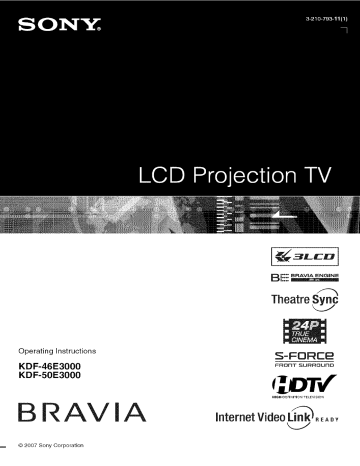
Operating Instructions
KDF-46E3000
KDF-50E3000
RAVIA
© 2007 Sony Corporation
TheatreSy_,c
_=FORCe
FRONT SURROUND
HIGH"DEFINITION TELEVISION
Internet Video Lin/_k.E.o,
WARNING
To reduce tile risk of tire or electric shock, do not expose this TV to rain or lnoislure.
//_
Owner's Record
Tile model and serial nunlbers are provided under the Product Support in tile
TV menu or al file mar of the TV. Record these numbers in the spaces provided below. Reter to them whenever you call upon your Sony dealer regarding lhis TV.
Model Name
Serial No.
tile user to the presence of
This symbol is intended witllin the TV's enclosure tllat may be of sufficient constitute a risk magnitude of electric shock to to persons.
the user to the presence
This symbol
lnaintenance
instructions of and to alert
(servicing)
in the literatulx?
accolnpanying the TV.
Tile TV shall not be exposed to dripping or splashing and no objects tilled with liquids, such as vases, shall be placed on the TV.
CAUTION
To pl'e_ enl electric sllock, do not use Ibis polarized AC phlg with an extension cord, receptacle or other outlet unless tile blades can be hilly inserted to prevenl blade exposure.
Declaration of Conformity
Trade Name: SONY
Modeh KDF-46E31I00/KDP-50E 31100
Responsible
Party': Sony Electronics Inc.
Address: 16530 Via Esprillo.
San Diego, CA 92127 U.S.A.
Telephone Nunlber: 858-942-2230
This device complies witl/part 15 of tile
FCC rules. Operation is subjecl to tile
Iollowing two conditions: (1) This device may nol cause harmflfl interlcrencc, and (2) fills device must accept any interl_rence received, including imerllrrence tllal may cau_ undesired operalion,
NOTIFICATION
This equipnlent has been tested and lound to comply witll tile limits Ior a Class B digital device, pursuant to Part 15 oI lhe FCC Rules.
These limits are designed to provide reasonable protection againsl hannhfl interlPrence in a residential installation.
This equipment generates, u_s and can radiate radio hcquency energy and. if not installed and used in accordance wifll file instructkms, may cau_ hannhfl inlerlPrence to radio conlnlunications.
2
However, there is no guarantee that interlcrence will not occur in a particular installation.
If this equipment does cause harmfifl interlcrence to radio or television reception, which can be detemlined by turning the equipment oil and on, the user is encouraged to try to correct the interlcrence by one or lllOrc of tile lollowing tlleasurcs:
[] Reoriem or lvlocalc tile receiving antenna.
[] Increase the separation between tile equipment and receiver.
[] Connect file equipment into an outlet on a circuit diflkrcnt lkom tllal to which tile receiver is connected.
[] Consult tile dealer or an experienced radio/
TV techniciml lot help.
Pursuant to FCC regulations, you are cautioned tllal any changes or modifications not expressly approved in this manual could void your authority to operate this equipmem.
For Customers in Canada
This Class B digital apparatus complies with
Canadian ICES-It03.
Safety
[] Operate the TV only on 120 V AC.
[] Use the AC power cord specilied by Sony and suilable lot the vollage wllerc you use it.
[] The plug is designed, lot salcly purposes.
1o fil into the wall outlet only one way. If you am unable to insert the plug fully inlo the outlet, conlact your dealer.
[] If any liquid or solkl object sllouM hdl inskle file cabinel, unplug the TV imnlediately and have it checked by qualified service personnel belore operating it hlrther.
[] If you will not be using file TV lbr several days. disconnect the power by pulling file plug it_lf.
Never pull on tile cord.
[] When disconnecting AC power cord. file power cord should be easily accessible lor disconnection.
[] For details concerning salety precautions, see
"hnporlant
page 4.
SalPty
Illstl'tlcti()llS" on
Installing
[] Tile TV should be installed near ml easily accessible power outlet.
[] To prevenl internal heat buildup, do not block the ventilation openings.
[] Do not inslall tile TV in a llot or bumkl place, or in a place subject to excessive dust or mechanical vibration.
[] Avoid operaling the TV al temperatures below 41 °F (5°C).
[] Iftlle TV is lransported directly lrom a cold
[o a warnl location, or
if
tile FOOIII lelnperature changes suddenly, file piclure may be blurred or show poor color due to moisture condensation.
In this case, please wait a llrw llours to let the nloisture evaporate belore turning on file TV.
[] To obtain tile best picture, do not expo_ the semen to direct ilhmlination or direct sunlight.
It is recommended to use spot lighting directed down lkonl file ceiling or to cover tile windows that lace the screen wflll opaque drapery. 11 is desirable to install the TV in a room where the floor and walls am not of a reflective malerial.
To Customers
Sufficient expertise is required lor installing file specified TV. Be sum 1o subcontract the installation to a Sony dealer or licen_d conlraclor and pay adequate attenlion to salPty during tile inslallation.
CAUTION
Use tile following Sony appliance(s) only witl/ file lollowing TV STAND.
KI)F-461_3000
LKDF-50E3000
SU-RG 13M
Use with other TV STAND may cau_
instability and possibly rcsull ill injuly.
Note
This lclevision includes a QAM demodulalor whicll should allow you to recei_ e unscrambled digital cable lclevision programnling via subscription selvice to a cable service provider. Availability of digital cable television programming in your area depends on the type of progralnming and signal provided by your cable service provider.
Trademark Information
Macintosh is a trademark of Apple Inc., rcgislcl'ed in tile U.S. and other countries.
HDMI, the HDMI logo and Higll-Definition
Multimedia Interlace are n'ademarks or registered trademarks of HDMI Licensing
LLC.
Manulbctured under license hom Dolby
Laboralories.
"Dolby" and double-D symbol arc trademarks of Dolby Laboralories.
Blu-ray Disc is a tradenlark.
"BRAVIA" and B RAVIA, BRAVIA
ENGINE EX, "XMB" and "XrossMediaBar",
S-Force, BRAVIA Thealre Sync, _, DMe ×,
BRAVIA Internet Video Link Ready and
"PS3" are trademarks or registered marks of
Sony Corporation and/or Sony Compuler
Enlertainmenl Inc.
DIGITAL
Important Safety Instructions ............................
4
Programming Non-Sony Video
Equipment .................................................
25
Using Other Equipment with Your Remote
Control ..........................................................
27
The Four Steps to Full HD Experience: Set,
Sound, Source, and Setup ............................
6
Picture Quality and Aspect Ratio ....................... 6
TV Home Menu: XMBTM (XrossMediaBar)
......... 7
1. Installing the TV ...............................................
8
Carrying Yeur TV ............................................
8
When Installing Your TV against a Wall ......... 8
Securing Your TV ...........................................
8
Recommended Viewing Area .........................
9
Screen ............................................................
9
Projection Lamp ..............................................
2. Locating Inputs and Outputs ....................... 10
Rear ..............................................................
Left side ........................................................
9
10
12
3. Connecting
the TV .........................................
13
Cable System or VHF/UHF Antenna
System ......................................................
13
Cable System and VHF/UHF Antenna
System ......................................................
13
HD Cable Box/HD Satellite Box .................... 13
PC .................................................................
15
Other Equipment ..........................................
16
Using HDMI Control for BRAVIA Theatre
Sync
TM
.......................................................
17
4. Setting Up the Channel List
- Initial Setup ...............................................
18
TV Control and Indicators ................................
19
Side Panel and Indicators .............................
19
Remote Control
................................................
20
Inserting Batteries into the Remote
Control .......................................................
20
Button Descriptions ......................................
20
Programming
the Remote Control ................... 25
Operating Sony Brand Video
Equipment .................................................
25
_==Adjust TV Settings .......................................
30
D_Watching TV .................................................
30
•_Access the equipment connected to your TV .........................................................
30
Navigating through TV Home Menu on
XMBTM ...........................................................
31
TV Settings Descriptions ..................................
32
Product Support .....................................
32
%: C ock/T mers Sett ngs 32
Picture Settings ......................................
32
°,b Sound Settings .......................................
34
Screen Settings ......................................
35
Video Options Settings ........................... 36
_,} Audio Options Settings ........................... 37
_:::YChannel Settings ....................................
37
Closed Captions (CC) Settings .............. 38
_._ Parental Lock Settings ........................... 38
External Inputs Settings ......................... 41 e==,HDMI Settings ........................................
41
General Settings ....................................
42
_.2'_.3
42
Replacing the Lamp ..........................................
How to Replace the Lamp ............................
43
43
Troubleshooting
................................................
46
Specifications
....................................................
49
Index ...................................................................
50
Quick Setup Guide (separate
volume)
Provides a variety of optional equipment connection diagrams.
Customer Support http://www.sony.com/tvs upport
On-line Registration
United States http://productregistration.sony.com
Canada http://www.SonyStyle.ca/registration
Important
Safety
Instructions
l) Read these instructions
2) Keep these instructions.
3) Heed all warnings.
4 _ Follow all instructions.
5_ Do not use this apparatus near water.
12) Use onl?
bracket, or tabJe specified b, manufacturer, or sold with the apparatus.
When a cart is used. use caution when moving the can appa] atus combination to avoid injury from tip-over.
13) Unplug this apparatus during lightning storms or when unused for long periods of time.
_ _/_
14) Refer all servicing to qualified service personnel• Servicing is required when the apparatus has been damaged in any wa} such as power-supply cord or plug is damaged, liquid has been spilled or objects have fallen into the apparatus, the apparatus has been exposed to rain or moisture, does not operate normally, or has been dropped.
_-
_f_Ta
(-_
_. Ec_=vT-
_
67 Clean only with dry cloth.
4
7) Do not block any ventihttion openings.
Install in accordance the marmfacturer's instructions• with
_:z_.__,_:_,_
8) Do not install near any heat sources such as radiators, heat registers, stoves, or other apparatus (including mnplifiers) that produce heat.
, ,,,u,,,,
_e_._:
_,l/_ g
9_ Do not defeat the safety purpose of the polarized or grounding-type plug.
A polarized plug has two blades with one wider thau the other.
A grounding type plug has two blades and a third grounding prong.
The wide blade or the third prong are provided for your safety• If the provided plug does not fit into your outlet, consult an electrician for replacement of the obsolete outlet.
Protect the power cord f?om being walked on or pinched particularly
• plugs, convenience receptacles, and at the point where they exit from the apparatus.
1 l) Only use attachments/accessories specified by the manufacturer.
c25_
_,
,o
[_x_Nk_
_SQ
_ _.lJlL_
I
[] Be sure to ooserve the TV's "For Sat_ty" section on page 5
Antennas
Outdoor Antenna Grounding
If an outcloor antenna is installed.
ou[ooor antenna s) >lelIl should
IPllow
the precautions liar be located in rile vicinity below.
All at overhead power
111 contact lines or other with such electric power light lilies or power at circuits• circuits or where it can come
WHEN INSTALLING
EXTREME CARE
AN
SHOULD
OUTDOOR
BE TAKEN
ANTENNA
TO KEEP
SYSTEM.
FROM
CONTACTING SUCH POWER
WITH THEM IS ALMOST
LINES
INVARIABLY
OR CIRCUITS
FATAL•
AS CONTACT
Be sure the anrelllla systeln is groLmded so as ro provloe agaillsI voltage surges mid builr-up static charges.
some protection
Section 8 L0of the National Electrical Code INEC in USA mid Section
54 of the CmladianElectrical Code in Canada provides intbrmation with respect m proper grounding o[ the mast mid supporting structure, grounding of the lead-in wire to ml antenna dischm'gc unit, size of grounding conductors, locatmn of ant
.......
hscharge unit.........
tlon to grounding electrodes, mid requirements
Ibr the grounding elecU'ode
Antenna Grounding According to the NEe
Rel?r ro section 54-300 of Canadian Electrical Code tar Antenna
Grounding f
NEC: National
Electrical Code
_1_._._.._...
Antenna ead-in wire
Antenna discharge unl_
INEC Section 810-20t
Orou00n0oonou ,or
Ground camps
Power service' groundln g electrode system (NEC Art
250 Part H
Cleaning
[] Clean me real" cover area of the TV regulany, area may cause a problem with tile cooling
Dust sysleln in tile l_ar cover of the TV set
V_ Clean tile cabinet of tile TV with a dr 3 sort cloth
To remove dust tram tile screen, ,_ ipe it gently with a soft cloth.
Stubborn stai ........
y be ff'[_]
_ t"_'r'll
5_
%_g_/J
removed solution with a aloth slightly dampened with of mild soap mad warm water.
Nevm" use
_
_
_--_ _/_/ strong solvents such as thinner becomes dark arm" using the or benzine
TV tbr a long tar clenning.
period
If tile picture of time.
it may oe necessary to clean the inside of the TV.
Consult quMitied service persomlel.
[] Unplug tbe AC power cord when cleaning lids unit.
Cleaning wml a plugged AC power cam may result in electric shock.
tiffs unll
On Contamination on the Screen Surface
rile screen surtk_ce Ills _ special coatin_ o to reduce reflections.
screen Claln_lge. clean tile screen as tallows:
To prevent
[] Clean the screen with a sot_ cram.
[] To relllove hard contaminatioti, dse a clotll lnoistened of mild detergent and water.
Do not spray cleaning onto the TV.
It shou J only be sprayed to moisten with a solution solution
tile cleaning directl
5
cloth.
V_ Do not use any type at abrasive
_,2ourlng powoer, chenlical cloth, pare alkaline or Solvenl cleaner, such acid as alcohoh cleaner.
Denzene or thinner, as lnese lilly scratch tile screen's coating.
Service
Damage Requiring Service
Do not affelllpr ro service lne sel Dy yourself
• opening since
'
o
tile cabnlet may expose you to dangerous volmg .....
tiler hazards.
Unplug the set from tile wall outlet and ret_r ,ervicing qualified service personnel.
to
_
_"
_ "
Replacement Parts
When replacement zertifies in writing manufacturer parts are required, that he has used be sure replacemmlt tllat have
tile
sanle cllamcteristics rile service parts technician specified as the original by tile parts.
lnay result in tim. electric shock or other Unauthorized nazaras
See "Replacing substitutions the Lamp" on page 43.
For Safety
Be Careful When Moving the
_
_qlen you place the TV in position, be caretul not to drop it on your that or fingers.
TV
your fi0otlng while installing tile TV.
/_/
__'_
Carry the TV in the Specified
Manner
ffyou carry tile TV ill a lUg.inner Otllel lngln lne specified manner and witllOUt tile specified number of persons, it lnay drop and a serious injury may be caused.
Be sure to lPllow tile hlstructions lnenrioned below.
[] Carry me TV with tile specified
[] Hold the TV tigml> when carrying nmnber it.
[] Betbre carrying the TV.
disconnect of persons any accessories
(see page or cames.
8)
About the TV
Althougb the TV is made wits high-precision technology, black {lots lnay appear or bright points of light (red, blue, or green) may appear constantly on me screen.
This is a structural property of the panel and is not a detect.
Installation
[] If direct sunlight or other strong illulnination shines on the Scl_el:.
pal_ _ gthe screen may appear white due to reflections h'om oenmd tile screen.
This is n swucmrm
Do not expose me screen property to direct of tile TV.
illumination or direct sunlight.
[] Thepicturequalityma} best picture qtmlity, install beatt_ctedbyyour your TV according wewmgl:-)sition.
to "Recommended
Fortlle
Viewing Area" oil page 9.
[] WheninstallingyourTVagalnstawa cm) away frolil tile wall.
I, kcepitatleast4inches(10
Projection Lamp
[] Your TV uses _ projection lanlp as its light source.
It is time to replace me lamp wffn a new one (not supplied) wnen:
the message, _'Projection replace
file
lanlp]" appeareo lamp is nearing eml of lilh.
Please on [he screen.
the lanlp replacement indicator on the front panel blinks in red.
[]
-
= screen llIlages oecolne
In rare no image instances, appears clark on the display arm" prolongea use.
me bulb may pop inside the lamp unto out me lain I unit is designed unto See to contain
"Replacing all ol broken the Lamp" on page glass
43.) pieces inside the lanl[
[] Whentllelampevenmmly ournsou_,youmay hearanoticeable sound• This is normal and is inherent in this type at lamp pole
Cooling Fans
This TV uses cooling thns.
You may hem" tile noise of tons running oep_nding on tile placement of your TV.
Tile noise may be more noticeable during the night or when ihe background noise level i_ ,_ w.
Disposal of Used Batteries
To preserv_ our environlnenL local laws or regulations.
dispose of used batteries according io your
For Customers in the United States
Lamp in this product contains mercu U. Disposal of these materials may be regulated due to environmental considerations.
For disposal or recycling information, please contact your local authorities or the Electronic Industries Alliance
Iwww.eiae.org
6
Thank you for purchasing this Sony BRAVIA
TM high-definition television. The quality of the image you see on your BRAVIA TV is only as good as the quality of the signal it receives. To experience the stunning detail of your new BRAVIA TV, you need access to HD programming.
Your BRAVIA TV can receive and display HD programming from:
• Over-the-air broadcasting via HD-quality antenna
• HD cable subscription
• HD satellite subscription
• Blu-ray Disc
TM player or other external equipment
Contact your cable or satellite provider for information on upgrading to HD programming.
To learn more about HDTV, visit: http://www.sony.com/HDTV
iiiiii
The Four Steps to Full HD Experience:
Set, Sound, Source, and Setup
Along with your BRAVIA TV set, a complete HD system requires an HD sound system, a source of HD programming and proper setup connections.
This manual explains basic setup connections (see page 13). The Quick Setup Guide, enclosed separately, illustrates how to connect other optional equipment.
Picture Quality and Aspect Ratio
You can enjoy crisp, clear images, smooth movement and high-impact visuals from 1080 HD signals. When you compare a high-definition signal to a standard analog signal, you will notice a big difference. The 1080 HD signals provide more than twice the vertical resolution of the standard TV signal.
High-definition and standard-definition signals are transmitted with different aspect ratios (the width-to-height ratio of the image). HDTV uses a wider screen than conventional standarddefinition TV.
16:9 (high-definition)
source
Most HDTV signals use a widescreen aspect ratio of
16:9. 16:9 fills your BRAVIA screen, maintaining a crisp, clear, vivid picture.
4:3 (standard-definition) source
Most standard-definition signals use a boxy 4:3 aspect ratio. When a 4:3 image is displayed on an
HDTV, you will see black bars on the sides. The picture quality may not be as sharp as with HD sources.
• You can use the Wide
Mode
function of the TV to adjust the 4:3 image to fit the entire screen (see pages 23, 35 and 36).
TV Home Menu: XMBTM(XrossMediaBar)
The XMBTM is a menu of BRAVIA features and input sources displayed on the TV screen. The
XMBTM iS an easy way to select programming and adjust settings on your BRAVIA TV. Press the
HOME button on your remote control to access the XMBTM.
Media
Category
Bar
Category Object Bar
From the horizontal Media Category Bar you can control:
• Settings:
timer, picture, sound, screen and other options (see page 32 for customization options).
• TV Channels: available channels are displayed on the vertical Category Object Bar.
• External Inputs: cable, satellite, VCR, DVD players or other inputs can also be selected from the Category Object Bar for the External Inputs.
1. Installing
the TV
Carrying tile TV requires at least two people.
Do not hold by the pedestal or the front panel of the
TV. Doing so may cause these parts to break off.
Keep your TV at least 4 inches (10 cm) away from the wall to provide proper ventilation. Blocking the ventilation opening of the cooling fan may damage the TV.
12 inches
! (approx.
30 cm)
4 inches
Do not grasp the pedestal or the front panel of the TV.
When moving the TV, place one hand in the hole on the lower portion of the TV while grasping the top with the other hand, as shown in the illustration below.
Never install the TV as follows:
Air blown into cooling fan.
Air circulation is blocked.
ttt
• Do not install the TV near any ventilation, as it may affect the normal TV operating temperature.
If you have connected cables and cords, be sure to unplug them before moving the TV.
To ensure the safety of children and the TV. keep children away fi'om the TV during installation.
Climbing on or pushing the TV or its stand may cause it to fall and may damage the TV.
As a protective measure, secure the TV as follows.
Using the TV stand with a support metal safety hook
Sony strongly recommends using the TV stand
SU-RGI3M with a support metal safety hook designed for your TV.
• When using the SU-RG 13M stand t\_r your TV, you must use the support metal safety hook.
8
Yourviewingposition quality.
Forthebestpicture shown
Model
KDF-46E3000
KDF-50E3000
Viewing distance
rain. 5.9 ft. (approx.
1.8 m) rain. 6.6 It. (approx.
2.0 m)
Horizontal Viewing Area
To minimize reflection, the screen surface has a special coating.
Inappropriate cleaning methods could damage the screen surface.
Special care is required.
Cleaning the Screen Surface
Dust and dirt on the screen can affect the picture quality.
To dust off the screen use a soft cloth. Be sure to follow the cleaning instruction on page 5 for stubborn stains and dirt.
Temporary Image Retention
When high contrast non-moving images such as station logos and channel numbers are displayed for a long period of time, there may be some image retention on the screen.
This is only a temporary condition.
Turning off the power for a while or letting the TV run on another channel will eliminate the image retention.
t_
Vertical Viewing Area
Your TV uses a projection lamp as its light source.
As with any lamp, it has a lifespan and needs to be replaced when the Lamp Indicator flashes or the screen becomes darker.
Your TV also has a function to display a message, "Projection lamp is nearing end of life. Please replace the lamp." to let you know that the lamp has reached its expected lifespan.
Note the following:
[] After turning on your TV. it may take a while
(one minute or less) before the picture appears.
[] When the projection lamp wears out, the screen goes dark. Replace the lamp with a new Sony XL-2500 replacement lamp (not supplied).
[] After lamp is replaced, please set the Lamp
Replacement
option in the
General
settings (see page 42).
"How to Replace the Lamp", see page 43.
• The light emitted from the lamp is quite bright when do not look into the light housing when the power is on,
2. Locating Inputs and Outputs
10
[]
Y
T
P_
@
LMONO)!
©
@
@
AUDIO
[]
FImL
[] VIDEO IN 1
S VIDEO
[]
VIDEO IN 1/3
VIDEO/
L(MONO)-
AUDIO-R
[]
VHF/UHF/CABLE
[]
COMPONENT IN
1/3 (108011720pl
480p/480i)/
L(MONO)-AUDIO-
R
[]
DMeX/SERVICE
[]
[]
HDMI IN 1
HDMI
HDMI IN 2
HDMI/
AUDIO R-L
Connects to the S VIDEO output jack of your VCR or other video equipment that has
S VIDEO. The S VIDEO provides better picture quality than composite video.
Connects to the composite video and audio output jacks on your A/V equipment such as a VCR or other video equipment. A third composite video and audio (VIDEO IN 2) is located on the left side of the TV.
RF input that connects to your Cable or VHF/UHF antenna.
Connects to your equipment's component video (YP_PIO and audio (L/R).jacks.
Component video provides better picture quality than the S VIDEO or the composite video connections.
This USB port is for connecting to tile optional BRAVIA external module (DMe x) or used for service purpose only.
HDMI (High-Definition Multimedia Interface) provides an uncompressed, all-digital audio/video interface between this TV and any HDMI-equipped audio/video equipment, such as a set-top box, DVD player. Blu-ray Disc player, A/V receiver as well as PC.
HDMI supports enhanced, or high-definition video, plus digital audio.
If the equipment has a DVI jack and not an HDMI jack, connect the DVI jack to the
HDMI IN 2 (with DVI-to-HDMI cable or adapter)jack, and connect the audio .jack to the
AUDIO IN(L/R).jacks
of HDMI IN 2.
_b
O.
Q
DVI-to-HDMI cable
Audio cable
DVI-to-HDMI adapter
[]
[]
AUDIO OUT
(VAR/FIX)
DIGITAL AUDIO
(OPTICAL)
OUT
• HDMI connection has capability for displaying 480i, 480p, 720p, 1080i, 1080p and some PC IUrmats(see page 15).
• When nsing a DVI-to-HDMI cable, make sure to connect the DVI side first.
• Be sure to use only an HDMI cable that bears the HDMI logo.
Connects to the left and right audio input jacks of your analog audio equipment.
You can use these outputs to listen to your TV's audio through your stereo system.
Connects to the optical audio input of your digital audio equipment that is PCM/Dolby" digital compatible.
If you have connected an audio system to the HDMI input, be sure to connect this output to your audio system to enjoy the sound I_om your audio system.
: Manufactured under license from Dolby Laboratories. "Dolby" and the double-D symbol are trademarks of Dolby Laboratories.
11
[]
COMPONENT IN 2
(1080i/720p/
480p/480i)/YPBPR
Connects to your equipment's component video (YPI_PR) and audio (L/R) jacks.
Component video provides better picture quality than the composite video connections.
(See Video/Component
2 Priority
on page 41.)
[]
VIDEO IN 2
VIDEO/
R-AUDIO-L
(MONO)
• When connecting to component video (YPBPIO, be sure to make tile additional connection tUr the audio signal.
Audio cable can be connected to the R-AUDIO-L jack described below [].
Connects to the composite video and audio outpnt jacks on your camcorder or other video equipment such as a VCR or video game equipment.
(See Video/Component
Priority
on page 41 .)
2
• If yon have mono equipment, connect its audio output jack to the TV's L (MONO) audio input jack.
12
3. Connecting
the TV
You your can enjoy definition area) digital along high-definition programming with and standard-
(if available standard-definition
in
analog programming.
• This TV is capable of receiving unscrambled digital programming for both cable (QAM and 8VSB) and external VHF/UHF antenna (ATSC).
• It is strongly recommended antenna/cable that you connect input using the supplied 75-ohm the coaxial cable to receive optimum picture quality.
A 300-ohm twin lead cable can be easily affected by radio frequency interference, resulting in signal deterioration.
Cable or VHF/UHF (or VHF only)
75-ohm coaxial cable _ _ Rear of TV
VHF/UHF/CABLE input
You can also enjoy high-definition programming by subscribing to a high-definition cable service or a high-definition satellite service.
For the best possible picture, make sure you connect this equipment to your TV via the HDMI or component video (with audio) input on the back of your TV.
Shown with HDMI Connection
Rear of TV
{a
Use an optional A-B RF switch (not supplied) to switch between the cable and over-the-air antenna programming, as indicated below.
Cable _[_
A-B RF switch
_,, ==_ _ Rear of TV
Antenna ,,_ _ L_ VHF/UHF/
CABLE input
• Be sure to set the Cable setting to On or Off in the
Channel
settings t_r the type of input signal you choose (see page 37).
HDMI cable
J
CATV/Satellite antenna cable
HD cable box/
HD satellite box
(Continued)
13
Shown with DVI Connection
Rear of TV
CATV/SateNite antenna cable
HD cable box/HD satellite box
AUDIO-R
(red)
I i
AUDIO-L
(white)
DVl-to-HDMI cable _
L
Audio cable _ l
If the equipment has a DVI jack and not an HDMI jack, connect the DVI jack to the HDM] IN 2 (with DVI-to-HDMI cable or adapter) .lack and connect the audio jack to the AUDIO IN(L/R) jacks of HDMI IN 2. For details, see page 11.
Shown with Component Connection
Rear of TV
CATV/Satellite antenna cable
/ ................
AUDIO-L (white)
PR (red)
(red) --__
Y (green)
Component video cable
Audio cable
_'_'_
14
Use the TV as a monitor for your PC.
_b
To audio output jack
DVI-to-HDMI cable J
PC Input Signal Reference Chart
After connecting the PC to the TV, set the output signal from the PC according to the chart below.
Resolution
Signals
VGA
SVGA
XGA
WXGA
I
Horizontal
J
(Dot)
640
640
640
800
1024
1024
1024
1280
1280
1152
720
800
800
800 x x x x
x
x x x x x x x x x
x
Vertical
(Line)
480
480
480
400
600
600
600
600
768
768
768
768
768
648
Horizontal
frequency (kHz)
31.5
37.5
43.3
31.5
35.2
37.9
46.9
48.1
48.4
56.5
6O
47.4
47.8
40.3
Vertical frequency (Hz)
(Refresh rate)
60
75
85
70
5(,
60
75
72
60
70
75
60
60
60
VESA standard
-*
*
v" v"
I,,"
I,,"
CVT**
*: Corresponding
**: Coordinated to the VGA signal.
Video Timing.
• If a signal other than one from the above chart is input, it may not be displayed properly or may not be displayed as you set.
• For the best picture quality, it is recommended to use signals with a 60 Hz vertical frequency from a personal computer.
In plug and play, signals with
60 Hz vertical frequency will be selected automatically.
• Noise may be detected under certain conditions.
unsupported signals are used, you will see the message, "Unsupported Signal".
If o.
15
Digital audio equipment
(A/V Receiver/Home Theater)
VH F/U H F/
CABLE
VCR --
Game system --
Digital Analog audio Blu-ray Disc DVD recorder equipment
(A/V Receiver/
Home Theater)
Player/"PS3" player
Digital satellite receiver
Digital Audio cable box system
Camcorder
• Refer to the Quick Setup Guide (supplied) when connecting other equipment to your TV.
16
This TV is equipped with BRAVIA Theatre Sync.
The
HDMI Control
function enables BRAVIA
Theatre Sync to allow communication between
Sony TV's and Sony equipment.
Only Sony equipment with HDMI Control capability is supported.
To connect HDMI Control equipment
Use an HDMI cable that bears the HDM[ logo for connection.
See pages 13 to 16 or see the HDM[ connection shown in the Quick Setup Guide provided with the TV documentation.
Setting the HDMI Control
In order for the
HDMI Control
function to operate, the TV and other Sony HDMI Control equipment must be setup. See page 41 on how to turn the HDMI Control On. For other equipment, refer to the operating instructions for that equipment.
HDMI Control available with your TV:
Once the supported equipment is connected, the following operations are available:
• Turn off the equipment automatically when you turn off the TV.
• When the connected equipment is turned on by One-Touch-Play, the TV will automatically turn on and select the respective HDMI input.
• Automatically turn on equipment listed under the
External
Inputs
on the
XMBrxl (XrossMediaBar) when selected, see pages 7 and 30.
When a Sony A/V receiver with BRAVIA Theatre
Sync is connected, the following additional operations are possible:
• Turning on the A/V receiver when the TV is turned on.
• Automatically switching to the audio output of the A/V receiver's attached speakers.
• Adjusting the volume and muting of the
A/V receiver with the TV's remote control.
• The A/V receiver cannot be selected from the XMBTM.
17
4. Setting Up the Channel List
- Initial Setup
The
Initial Setup
screen appears when you turn on the TV for the frst time.
After you finish connecting the TV. you can run
Initial
Setup to create a list of available analog and digital channels if you have connected an antenna or cable directly to the TV's VHF/UHF/
CABLE
input.
You will be prompted to select the language of your choice to be used for all the on screen settings.
Use the remote control to navigate
Initial Setup:
€/_ button: through the
Allows you to highlight ___ptions where applicable.
@ button:
Allows you to select the highlighted option and advance to the next screen.
_. button:
Allows you to mo_.e back to tile previous screen.
.
button:
Allows you to mo,,e to the next screen.
• If you accidentally turn offthe TV during the Initial
Setup
process, the Initial
Setup
will restart from the beginning when the TV is turned back on.
• The Auto
Program
may be canceled while the channels are being scanned.
Press
RETURN
first, then press either I./* on the remote control, highlight "Yes" to cancel or "No" to resume the Auto
Program.
V1To Run Initial Setup Again or Auto
Program Again at a Later Time
Select the
Initial Setup
feature from the
XMBTM
(XrossMediaBar) or refer to the Initial described on page 42. To run Auto
Setup
Program,
see page 37.
F1To Add Digital Channels
Use the
Add Digital Channels
feature as described on page 38. (Useflfl for antenna installations.)
MTo Display the Picture in Your Preferred
Aspect Ratio
Select the proper
Wide Mode
as described on pages
23 and 35.
You may want to set up convenient features such as Favorites (see page 21 ), Show/Hide
Channels
(page 38), Edit Channel
Labels
(page 38) when Auto Program is completed.
Follow the help
text
provided on the screen to run
Auto Program
with the connected signal source or select Skip to skip the Auto
Program
if you am receiving channels from a cable box or satellite receiver and the VHF/UHF/CABLE connected.
The Auto input is not
Program
will scan for available channels.
When the Auto
Program
is completed, the TV will display and digital channels are found.
how many analog
18
TV Control
and Indicators
N
N
(
I
-[]
_b
{a
Buttons located at the right side of the TV will operate the same as these buttons on the remote control.
[] Speaker
[]
TIMER LED
[]
LAMP LED
[]
POWER LED
[]
(IN) Infrared
Receiver
[]
POWER
[]
CHANNEL +/-
[]
VOLUME +/-
[]
INPUT
[]
HOME
Outputs the audio signal.
Lights up in orange when the timer is set. When the timer is set, this LED will remain lit even if the TV is turned off. For details, see page 32.
The projection lamp has burned out. Replace it with new one (see page 43).
Lights up in green when the TV is turned on. Also lights up in red during the diagnostics.
Receives IR signals from the remote control.
Do not put anything near the sensor, as its flmction may be affected.
Press to turn on and off the TV.
Press to scan through channels.
To scan quickly through channels, press and hold down either +/-.
Press to adjust the volnme.
Press to display the list of
External
Inputs
Press repeatedly to toggle through the inputs.
and TV mode.
• See page 41 on setting up the External
Inputs
labels, inclnding the Skip feature.
Press to display the TV Home Menu/XMBTM (XrossMediaBar)
Menu
items such as the TV to access the TV Home
Settings,
TV channels and External
Inputs
list (see pages 7 and 30).
• While
XMBm
is displayed, the [], [] and [] become navigational buttons.
Use them to navigate on the XMBT:¢ When
HOME
is pressed again, these buttons will activate the CHANNEL +/-,
VOLUME
+/- and INPUT operation.
19
Remote Control
Insert two size AA batteries (supplied) by matching O and • on the batteries to the diagram inside the battery colnpartment of the remote control.
• To avoid possible damage from battery leakage, remove the batteries if you anticipate the remote control will not be used for an extended period.
• Handle the remote control with care.
Avoid dropping it, getting it wet, or placing it in direct sunlight, near a heater, or in high humidity.
i
[]
DISPLAY
Press once to display the information pertaining to the channel and/or program when available.
The OSD (On
Screen Display) will time out in a few seconds or press again to immediately turn off the display.
You can also set the display page 42.
to show minimal information.
See Info
Banner
on
[]
SLEEP
[]
FUNCTION
Buttons
Press repeatedly until the TV displays the time in minutes
(Off, 15min, 30min, 45min, 60min, 90min or 120min)
that you want the TV to remain on before shutting off. To cancel
Sleep
Timer,
press SLEEP repeatedly until Off appears.
The FUNCTION button indicator lights up momentarily when pressed to show which external equipment the remote control is operating.
When the remote control is set to operate the external equipment, these buttons will operate the eqnipment you choose.
You must first press one of these
FUNCTION
buttons to operate the corresponding equipment.
See page 25 for "Programming the Remote
Control".
[]
0-9 ENT
Press 0-9 to select a channel; the channel changes after two seconds.
Press ENT to change channels inlmediately.
[] O Use with 0-9 and ENT to select digital channels.
For example, to enter 2.1, press @,
Q),
C) and ENT.
• The 5, PLAY and CH + buttons have a tactile dot. Use them as a reference when operating the TV.
2O
_],w,,u,u,u
%-
[]
FREEZE
Press once to display the frozen image of the current program in the left window.
The window on the right will display the current program in progress.
Press again to return to the program.
Frozen picture program
•
With the
Freeze
feature active, some features are unavailable.
• While the Freeze feature is active, pressing NONE will deactivate the Freeze and display the XMB'rxt.
[]
CC
Press to turn on and off the Closed Captions (CC). To change or customize tile CC Display, see page 38.
[]
DMe x
Press to access features in the optional BRAVIA external module (e.g. DMX-NV1 ). See your dealer or www.sony.com/bravia for mote information.
The module may not be available in your region.
[] SOUND
Press to cycle through different sound settings: Dynamic for enhanced treble and bass, Standard for spoken dialog and Custom l\_r flat setting.
[]
FAVORITES
Press once to display the stored favorite channel list.
You can store np to 30 channels in your Favorites list.
Now to Add to Favorites
While tuned to the channel you want to add to tile list, press
OPTIONS
A confirmation and highlight "Add to Favorites", then press @.
message of"Channel added to Favorites" will appear for a few seconds.
Now to Remove
from
Favorites
While tuned to a channel that exists in tile
Favorites
list, press OPTIONS and highlight "Remove from Favorites", then press @.
A confirmation message of"Channel removed from
Fa'_orites" will appear for a few seconds.
o.
[]
RETURN
• Your Favorites list will be cleared each time you run Auto
Program
(see pages 18 and 37 for Auto
Program).
Press to go back to the previous screen or exit from the screen when displaying menu items and settings.
(Continued)
21
22
[]
BD/DVD/
When
FUNCTION
is switched on BD (Blu-ray Disc), DVD
STB or STB, these buttons operate the video equipment you have
Operating
programmed into the remote control.
For details, see "Using
Buttons Other Equipment with Your Remote Control" on page 27.
I_ PREV: Press to replay the current program from the previous Chapter Mark (if any) or from the beginning of the live TV cache.
_=.
REPLAY: Press to replay the current program for a set period of time.
•=,_ ADVANCE: Press to advance forward a set period of time when playing back a recorded program.
I_ NEXT: Press to advance forward to the next Chapter
Mark (if any) or to live TV when playing back a recorded program.
mode.
(fast reverse):
Press to play a program in fast rewind
12:> PLAY: Press to play a program at a normal speed.
(fast forward):
Press to play a program in fast forward mode.
|| PAUSE: Press to pause playback.
• STOP: Press to stop the playback of a recorded program.
[] THEATER Press to turn on and oft" the Theater Mode.
The picture settings will be set for a cinema-like experience* and the audio will be switched to the audio output of the attached speakers of your BRAVIA Theatre Sync audio system.
Your
BRAVIA Theatre Sync audio system must be connected by an HDMI connection to your TV (see page 17 for details).
Press to adjust the volume.
[] VOL +/-
[] MUTING Press to mute the sound.
Press again or press VOL + to restore the sound.
[]
DVD/VCR • REC:
Press to record.
Pressing this button alone starts the
Record
Buttons
recording process.
II
REC PAUSE:
Press to pause the recording.
• REC STOP: Press to stop the recording.
[]
BD/DVD
Press to display the top menu or menu of the connected
TOP MENU/ equipment.
MENU
• For more information, connected equipment.
refer to the operating manual of the
[]
POWER
Press to turn on/off the external equipment selected from the
FUNCTION
buttons [_.
[] TV
POWER
Press to turn on and off the TV.
[]
JUMP
Press to jump back and forth between two channels.
The TV alternates between the current channel and the last channel that was selected.
[]
PICTURE
Press repeatedly to cycle through the available picture modes:
Vivid,
Standard,
Cinema.
The picture modes can also be accessed in the Picture settings.
For details, see
Picture
settings on page 32.
: Elfecliveness will depend on the source.
[]
WIDE
Press repeatedly to step through the Wide
Mode
settings:
Wide Zoom, Normal, Full, Zoom.
The Wide
Mode
settings can be also accessed in the
Screen
settings (see page 35). When selecting
Wide Mode
for images from external equipment, see page 35.
Changing the Wide Screen
Mode
(For PC signal, see below)
4:3 Original source
Standard-definition source
16:9 Original source
High-definition source
I,
Wide Zoom Wide Zoom
,!, o_
Normal
Full
Normal
This mode is not available
Full
Zoom Zoom
• When the TV receives a 720p, 1080i or 1080p signal,
Normal cannot be selected.
Changing the Wide Screen Mode for PC Signal
Format
Incoming
PC signal
Less than 16:9 PC format
Incoming
PC signal
16:9 or more than 16:9 PC format
I,
Normal
(May not be s()n]_ available at formals)
Full 1
Normal
,!,
(May not be
SOII]_ available at fornmts)
Full 1
Full 2 Full 2
Zoom Zoom
(Continued)
23
24
[]
HOME
Picture
Sound
Speakers
Add to Favorites/
Remove from Favorites
MTS
Alternate Audio
Digital Rating
Screen
See page 32
See page 34
See page 37
See page 21
See page 37
See page 37
See page 39
See page 35
Press to display the TV Home Menu/XMBsM
(XrossMediaBar) to access the TV Home Menu items such as the TV Settings, TV channels and External Inputs list
(see pages 7 and 30).
,,,,,,,,,,_
[] CH +/-
[]
FI/F2
Press HOME again to exit the XMBs:,_.
Press to scan through channels. To scan quickly through channels, press and hold clown either +/-.
Press to select the function of connected components.
For details, see "Using Other Equipment with Your Remote
Control" on page 27.
Programming
Control
the Remote
The remote control is preset as below so that you may not need to program the remote control.
BD
DVD
STB
101 (Sony Blu-ray Disc Player)
751 (Sony DVD Player)
801 (Sony Satellite Receiver)
Follow the steps below to program your TV's remote control.
1
In the space provided below, write down the three-digit code of your equipment found on the Manufacturer's Codes List on page 26.
If more than one code is listed, try entering the code listed first.
Code No.
2
Press and hold _, 15XNor _ and @ simultaneously to light the FUNCTION button.
3
Enter the three-digit code using @-@ while the selected button is lit. If the code is not entered within 10 seconds, you must repeat step 2.
Press @ while tile
FUNCTION
button is lit.
If programmed correctly the selected
FUNCTION button blinks twice. If not it blinks five times.
To
Confirm the Programming
If you can turn on and off the equipment by pressing the green _3 button, then the programming is complete, ff not, try the next code listed.
• In some cases, you may not be able to program your remote control. If this is the case, use your equipment's own remote control.
• Any one of the FONCTION buttons can be programmed to operate other equipment regardless of the labeling. For example, if programmed with the correct code, _ can operate DVD/VCR combo equipment. This is useful if your equipment does not match the labeled buttons available. Make note of your equipment's programmed button.
• You may program one equipment per FUNCTION button.
o.
25
Sony (DAV)
AV Receivers
60 , 602, 60:L 604
764
Sony
26
Manufacturer's
DVD Players
Sony 751,763
General Electric/ 755
RCA
Hitachi 758
JVC
Magnavox
Milsubishi
Oritron
756
757
761
759
Panasonic
Philips
753
757
Pioneer 752, 778
RCA/PROSCAN 755
Samslmg
Toshiba
Zenilh
758
754
76(I. 762
DVD/VCR Combo Units
Sony
Broksonic
JVC
Panasonic
Samsung
Toshiba
Zenith
767
776
775
777
774
773
768
HDD/DVD Combo Units
Sony
DVD Changers
770. 771,772
--
__
Sony
Panasonic
DVR
Sony
DirecTV
Samsung
765
766
Codes
901
902. 903
902. 903
Blu-ray Disc Player (BD)
Solly
101, 102, 103
5.1ch
DVD AV System
VCRs
Magnavox
Marantz
Maria
Memorex
Minolta
Milsubishi/MGA
Mullitech
NEC
Olympic
Optimus
Orion
Panasonic
Pentax
Phitco
Philips
Pioneer
Quasar
Sony
Sony DV
Admh'al
(M,
Ward)
Aiwa:
Audio Dylmmic
Broksonic
Canon
Cifizetl
Craig
Curtis Malhes
Daewoo
DBX
Dimensia
Em erslm
Fisher
Funai
General Electric
Go Video
Goldstar
Hitachi
Instant Repla},
JC Penney
JVC
Kenwood
LG
LX] (SEARS)
30 , 302, 303
(VHS, 8ram, Beta/
348
327
338. 344
314. 337
317.319
31)8,31)9
332
302. 332
304. 309. 338
309.312.
341
314. 336. 337
3(14
316. 317. 318, 319.
320. 341
33{). 335
338
3(t4. 309. 329
322. 339. 340
332
3)4. 305 306 338
308, 309
304. 3(35.309.314.
330. 336. 337
314. 336. 337. 345,
346. 347
314, 332, 336, 337
332
305 330, 332, 3_5,
338
308. 309. 310
314. 336. 337
332
309, 335
304, 305
323,324, 325,326
321,325, 338
314, 336. 337
308, 3(19
327
317
--
306, 307. 308.3()_
304, 305
3{t8.3{)9
308. 309. 310
308
3 )6, 3 )8 309
RCA/PROSCAN 304, 305, 308, 309,
3 0 3 ,3 2, _l_
329
Realistic 309, 324, 328, 330,
335,338
Sansui
Samsmlg
Sanyo
Scoll
314
313, 32
I,
322
--
33(3. 335
312.3
3, 321,323.
324. 325, 326. 335
Sharp 327. 328
Signature 2(I(1(!
327. 338
(M. Ward)
SV2000
Sylvania
Symphonic
Tashiro
Tattulg
Teac
Technics
Toshiba
Wards
Yamaha
Zenith
Cable
SoW
Satellite
Boxes
Hamlin/Regal
Jerrold,
(;eneral
Instrument or
Molorola
338
308, 3(19, 310, 338
338
332
314. 336. 337
314. 336. 337. 338
3{)8. 309
31 I. 312
327 328, 331,332.
335
314. 33/). 336. 337
33 I
23(1
222. 223. 224. 225.
226
20
Receivers
202.20% 204
205. 2(16. 21)7. 208.
218. 222
Oak
Panasonic
227, 228, 229
219. 220, 221 --
Piolleer 21 I. 214, 215
Scienlific Allanla 209. 210, 211
Tocom
Zenith
216. 217
212. 213
SoW
DirecTV
Dish Network
Echoslar
General Electric
Hitachi
Htlghes
Humax
JVC
LG
Milsubishi
Pa/lasorlic
Philips
RCA/PROSCAN
Toshiba
Samsung
80 I
902, 903
810
810
802
805
804
902. 903
810
91)2. 903
809
803
81 I. 902. 903
81)2. 808. 902.9(13
806. 807
812. 902. 903
: If an Aiwa VCR does nol work even
Ihough you enter Ihe code for Aiwa, enter the code lor Sony inslead.
Using Other Equipment with
Your Remote
Control
Make sure that the equipment is programmed on the remote control (page 25).
Press INPUT repeatedly until you find your
connected equipment.
Remote control tips are provided below.
• Equipment marked with an (":) below may not necessarily be activated by the suggested button if it has been programmed button.
with another
FUNCTION
• Use the remote control supplied with your connected equipment if a function cannot be operated.
Cable Box
VCR*
Activate lhe VCR tile remote control to operale
Turn on/off
INPUT SELECT
STB
(FUNCTION)
POWER
INPUT
Select a channel
Change channels
Record
Play
Stop
Fast/orward
Rewind tile tape
Pause
0-9, ENT
CH
+l-
•
[2:>
•
II
(press again nornlal playback) t() resume
DVD Player or DVD Changer
Activate the remote control the cable box to operate
Turn on/off
STB (FUNCTION)
POWER
Select a channel
Change channels
Back
(o
prevkms channel
0-9, ENT
CH +/-
JUMP
Satellite Receiver
To_
Activate the satellile file remote control receiver to operate
Turn on/off
STB
(FUNCTION)
POWER
Select a channel
Change channels
Back to previous channel
Display channel number
Display SAT Gukle
Display SAT Menu
Move highlight (cursor)
Select item
0-9, ENT,
O
CH +l-
JUMP
DISPLAY
OPTIONS
HOME
* 4" 4.._
@
Activae tile DVD the remote comrol m operate
Turn on/off
DVD (FUNCTION)
POWER
If you have a DVD changer, to skip disc
Play
Stop
F1
•
Pause
Step through diflerenl tracks ol tile disc
II
(press again to resume norlnal playback) to l_tsl reverse or _ to li_st forward tile disc when pressed during playback
Step lhrough diflerenl chapters of tile _ disc lo step lorward or I_ step backward
Select a Irack directly
0-9, ENT
lo
Display tile disc menu or lop nlenu BD/DVD MENU or TOP MENU
Operate tile DVD menu
Display tile systenl MENU
Return tF 4, .I. *., @
HOME
RETURN o.
(Continued)
27
Blu-ray Disc Player (BD)
DVD/VCR Combo Unit
Activate tile remote control to operate BD (FUNCTION) the Blu-ray Disc Player
Turn on/oil POWER
Play
Stop
Pause
Step through dilterenl tracks ol tile disc
[2:>
•
II (press again to resume nolmal playback) to tast reverse or _ to
last lorward tile disc when pressed during playback
Display die POP UP menu (BD)
Display file disc menu (DVD)
BD/DVD
MENU
BD/DVD
MENU
Display the top menu (BD) BD/DVD TOP MENU
BD/DVD TOP MENU
Display lhe top meilu (DVD)
Operate the
l/lellll
MENU on/olf
Specily tile prevkms chapter/track
Specily tile next chapter/track
Return to tile previous display
HOME
_
RETURN
@"
5.1ch DVD AV System (Sony DAV)
Activate tile relnote control to operate
DVD (FUNCTION)
lhe DVD/VCR
Turn on/off POWER
Select tile DVD
Select file VCR
F 1
F 2
Display tile disc menu or top menu
Play
Stop
Pause
BD/DVD MENU or TOP MENU
[2:>
•
II
_ or _ during playback
Move highlighl and select (DVD)
(CUl'SOr)
Record (VCR)
Change channels (VCR)
Adjust tracking
Index search
(VCR)
INPUT SELECT
Menu on/ofl t_ _i, '_l_,
•
CR +1- or 0-9, ENT (using tuner) tape playback)
CH
_
+/--
(dtlring
INPUT
HOME
HDD/DVD Combo Unit
Activate tile relnote COlmol to operate
DVD (FUNCTION)
tile DVD
Turn o11/oll
POWER
F1
Select olher equipl/lelll tile DAV
COllllecled to
Disk skip
F2
Display lhe disc menu or lop menu
Select a track directly
PI ay
Stop
Pause
BD/DVD MENU
or
TOP MENU
0-9,
ENT
12:>
•
II
_ or _ during playback Search tile backwm:d
Specily
Specily tile prevklus chapter/track tile nexl chapter/track
Move highlight (cursor)
Select iteln
Master volume tl, ,I, 4, ,_
@
VOL +/-,
MUTING
Activate tile remole conlrol 1o operale
DVD (FUNCTION)
tile DVD/H DD
Turn on/off POWER
Select tile HDD
Select tile DVD
F 1
F 2
Play [2:>
Stop
Pause
•
II
_ or "_ during playback Search tile picture lorward or backward
Move highlighl and select
(CUl'SOr)
Record
Record stop
Record pause
Specil}' file prc_,ious chapter/track
Specil}' tile next chapter/track
Replay
Advance
Display tile disc menu or top menu
INPUT SELECT
MENU on/off
Search DVD by title or chapter
Relurn lo lhe previous display
•
II
• t_ _i, '_l_,
M.,/
_*
._
BD/DVD MENU or
TOP MENU
INPUT
HOME
OPTIONS
RETURN
28
AV Receiver*
Activate tile remote control to operate STB (FUNCTION) the AV Receiver
Turn on/ofl
POWER
Master volume
Select other input connected to AV receiver
VOL +/-
MUTING
F1
DVR*
DVD (FUNCTION)
Turn on/off
POWER
Play
Replay the currenl progranl period o1 tinle ior a set
[2:>
_.=,=(REPLAY)
Advance lorward a set perkxl ol time when playing back a recorded program
Specily tile prevklus chapter
Specily the next chapter mark mark
,=,_.
(ADVANCE)
_
_
(PREV)
(NEXT)
Stop
•
Pause II
Record
Open tile Favorites List
Open tile Guide
Open M_,m Menu
Move highlight (cursor)
•
FAVORITES
OPTIONS
HOME
_ ,1!,.1. e.
Select item
Close on-screen display
Page +_
Open tile RECORDINGS List
@
RETURN
CH +/-
TOP MENU
(n o.
29
Tile
HOME
button allows you to access tile
TV Home Menu
on tile
XMB'rM
(XrossMediaBar) as well as a variety of TV features.
Media Category Icons
m
Settings
Customize the TV settings with various options.
Explanations of different Settings start fiom page 32,
• The available options vary depending on the situations and conditions applied. Unavailable options are grayed out or not displayed.
TV
Watching TV
• You can also select a TV channel using the number 0-9 or CH+/- buttons {see remote control section pages 20 and 24 .
External
Inputs
Access the equipment connected to your TV
Watch a movie, play a game. record a program or work on your PC.
Assign a label using the Label Inputs feature for your convenience, see page 41.
3O
Navigating through
TV Home Menu on XMBTM
Press
HOME
to display the
XMB'rM.
Press _,/* to select a Media Category icon.
3
Available TV Available settings and channels are features are listed under listed under theTV icon.
the Settings icon.
Select inputs from
Video1
Video/Component
Video 3
2
Component 1,3
HDMI 1, 2 under the External Inputs icon.
@
Press 4"/,!,to move within tile Category Object Bar
(The Category Object Bar shown below is for the Settings.)
(page 32)
(page 32)
(page 32)
(page 34)
(page 35)
Options (page 36)
4
5
6
(page 37)
Captions (CC) (page 38)
Lock (page 38)
Inputs (page 41)
(page 41 )
(page 42)
p (page 42)
@
®
Press @ when desired item is highlighted.
Press @ or, 4"/,!, to select the highlighted iteln.
Press RETURN or HOME to exit.
2
"-t
31
TV Settings Descriptions
Contact Sony
Signal Diagnostics
Sony contact information specific int_rmation is available such as Model from
Name, this screen
Serial for
Number, your convenience.
Software Version
Your TV's and downloadable ratings if available from the TV are displayed here.
Press @ to display the diagnostics information for the current signal.
Current Time
Timer
Sleep Timer
Sets the current time (day, hour, minutes, and AM/PM).
The Timer feature will not be available until you set the
Current Time.
1 Use the tl./!1,/I,/,_, button to highlight the Clock/Timers icon and press @.
2 Use the tl./I!,/I,/,_, button to set the current time.
3 Press RETURN to display the confirmation screen.
4 Select Yes or No to save changes you made.
Selecting Yes will save your settings and exit the
Current Time
setting screen.
After the
Current Time
is set, you can set the
Timer
to automatically turn the TV on and off and tune to a specific channel at a scheduled time.
1 Use the tl./I!,/I,/,_ button to highlight the Timer icon and press @,
6
5
2 Press @ to select On to set the timer.
3
Use the t/!/_,!,i, button to set the f)llowing:
Day of the Week,
Time,
Duration,
Channel,
and Volume.
4
Press
RETURN
to display the confirmation screen.
Select Yes or No to save changes you made.
Selecting Yes will save your settings and will light up the TIMER LED.
Exit the Timer setting screen.
Sets the time in minutes (Off,
15min, 30min, 45min, 60min,
90min,
or
120min)
that you want the TV to remain on before shutting off automatically.
the SLEEP button on the remote control (see page 20).
This can also be set using
Picture Mode
Vivid
Standard
Cinema
For enhanced picture contrast and sharpness.
For standard picture settings.
Recommended for home entertainment.
For viewing fihn-based content.
Most suitable for viewing in a theater-like environment.
• Picture
Reset
Mode can also be accessed by pressing PICTURE
Resets the current on the remote control to directly toggle the modes.
Picture Mode
setting to the default values.
32
Advanced Iris
By selecting the iris option, you can obtain the best brightness and contrast suited for your
TV viewing.
Auto 1, 2
Automatically detects the brightness of the screen.
These options are best suited for programs such as movies that often change between bright scenes and low light setting scenes.
Auto t :Recommended option for viewing programs that ha'_e larger variation in brightness from scene to scene.
Auto
2:Recommended
option for viewing programs that have less variation in brightness from scene to scene.
High
With this option, the screen has maximum level of brightness.
It is suitable for TV viewing in a brightly lit room.
Medium
Low
With this option, the brightness is about the standard level.
With this option, the screen is dimmed but contrast is at a maximum.
It is suitable for TV viewing in a room with low lighting.
Picture
Brightness
Color
Hue
Color Temperature
White adiusmu,:_t
Sharpness
Noise Reduction
DRC Mode
• When Picture
Auto 1.
Mode is set to Vivid, Advanced Iris option is automatically
Increases or decreases picture contrast.
Brightens or darkens the picture.
Increases or decreases color intensity.
Increases or decreases the green tones.
Cool
Neutral
Gives the white colors a bluish tint.
Gives the white colors a neutral tint.
Warm 1, 2
Gives the white colors a reddish tint.
set to
• Picture
Mode
settings determine the available
Color
Temperature
options:
Cool
Neutral
Warm1,2
Vivid
yes yes n/a
Standard
yes yes yes
Cinema
yes yes yes
Sharpens or softens the picture.
Reduces the noise level of connected equipment, and the VHF/UHF/CABLE from
Auto
(available
only with VHF/UHF/Cable input),
High, Medium,
input. Select
Low
and Off.
High Density
Creates a high-resolution picture with 4 x density, for high quality sources (i.e., DVD player, satellite receiver).
Progressive
Recommended for still pictures.
• DRC
Mode
is available only with 480i source.
DRC Mode
is not available when using the Freeze feature.
• DRC
Mode
is not available when the Game
Mode
is set to On.
"d
(n
(Continued)
33
DRC Palette
Allows you to customize the level of detail
(Reality) and smoothness
1
Press tile arrow buttons to highlight
DRC Palette then press @.
The DRC Palette appears.
(Clarity).
Advanced Settings
3
2
Press the arrow buttons to adjust the position of the marker (Q). As you move the • higher along the
Reality
axis, the picture becomes more detailed.
As you move the
• to the right along the
Clarity
axis, the picture becomes smoother.
To save the setting, press @.
• DRC Palette is available only with 480i source.
DRC Palette is not available when
• using the Freeze feature.
DRC Palette
is not available when the Game Mode is set to On.
Advanced Settings are a'_ailable for the following conditions:
Reset
Black Corrector
Gamma
Clear
White
Live Color
Resets all the advanced settings to the default values.
Enhances black areas of the picture for stronger contrast.
Adjusts the balance between the light and dark areas of the picture.
Emphasizes white and light colors.
Makes colors more vivid and reproduces clear skin tones.
The following Sound settings options are available for the TV speakers.
Make sure to have the
Speakers option
set to TV
Speakers
under Audio
Options settings (see page 37).
Sound
Mode Dynamic
Standard
Enhances treble and bass.
Suitable for spoken dialog.
Custom
Customizes the sound settings including the
Sound
Booster
setting.
Reset
Treble
Bass
Balance
• Sound Mode can also be accessed by pressing OPTIONS
Resets the current
Sound
Mode
setting to the default values.
on the remote control.
Increases or decreases higher-pitched sounds.
Increases or decreases lower-pitched
Emphasizes left or right speaker sounds.
balance.
34
Surround
Sound Booster
Steady Sound
Volume Offset
S-FORCE
Surround
Front
Provides a virtual surround sound experience made possible using just
two front
speakers.
Off
Select for normal stereo or mono reception.
The Sound
Booster
provides a hdler sound with a greater sense of depth and width, by emphasizing the High and Low frequency sounds. Select High or Low for the amount of boost you desire while in the Custom
Sound Mode.
Selecting Off will bypass the emphasis.
• The Sound
Booster
is atltomatically
Mode
and Low position for Standard
On
Off
Stabilizes
Turns off the volume
Steady
in the High position for
Sound
Mode.
across
Sound.
all programs
Dynamic
Sound
and commercials.
Adjusts the volume level of the current input (TV or _.ideo input) relative to other inputs.
"d
• This television's picture is slightly overscanned caused by television signal or other video sources.
on the screen to prevent artifucts or lack of picture at screen edge
Wide Mode Wide
Zoom Fills the screen with minimum distortion.
Normal
Displays the 4:3 picture in its original size when the original source is 4:3.
(n
• Normal is not a'_ailable when you are watching 720p, 1080i or 1080p sources.
Full
Zoom
Enlarges the picture horizontally source is 4:3 (Standard-definition
16:9 (High-definition to fill the screen source).
when the original
When the original source source), select this mode to display the 16:9 is picture in its original size.
Enlarges the original picture while maintaining the aspect ratio.
Auto Wide
4:3 Default
Select
the <tqfiudt s_ reen
mode to use,fi)r 4:3
,s'ou rce,s'
• Wide
Mode
can also be accessed by pressing the
WIDE button.
On
Automatically changes
Wide Mode
setting based upon content.
If frequent screen changes are disturbing to you, select
Off.
Off
Turns off the Auto
Wide
Mode option.
Wide
option.
Choose a Wide
Mode
from the
Wide Zoom
Enlarges the 4:3 picture to fill the 16:9 screen, image as much as possible.
keeping the original
Normal
Displays the 4:3 picture in its original size.
Select to enlarge the 4:3 picture horizontally only, to fill the display area.
Full
Zoom
Off
Select to enlarge the picture horizontally and vertically while maintaining the aspect ratio that flls the wide screen.
Select to continue using the current screen mode setting when the channel or input is changed.
• This option is not available for HDMI PC input.
• This option is not available if Auto
Wide
is set to Off.
• If4:3
Default
is set to anything but Off, the Wide
Mode
setting changes only for the current channel.
When you change channels (or inputs),
Wide Mode
is automatically replaced with the 4:3
Default
setting for 4:3 sources.
To retain the current
Wide Mode
setting as channels and inputs are changed, set 4:3
Default
to Off.
(Continued)
35
Display Area
Screen Position
Vertical Size
Normal
-11-2
Displays
Enlarges the picture the picture in its original to hide the edge size.
of the picture.
Adjust the Vertical positioning by pressing the 11411, Press the 14, buttons to adjust the Horizontal positioning.
• Vertical adjustment is a'_ailable only when
Wide
Mode is set to Zoom or Wide
Zoom.
•
Screen Position
feature is useful if tile TV is connected to game equipment.
Adjusts the vertical size of the picture.
(Available only in Wide
Zoom
and Zoom.)
Press I,/* and press @ to adjust.
H Center
V Center
Wide Mode
Allows you to move the position of the picture horizontally
Wide
Mode is set to Zoom.
To Adjust the H Center
Press 41"/4 to highlight
H Center
and press @.
Press I,/* to correct the centering then press @.
(left and right) while
PC
Allows you to move the position of the picture vertically (up and clown) while
PC Wide
Mode
is set to
Zoom.
To Adjust the V Center
Press tl4.1, to highlight
V Center
and press @.
Press I,/* to correct the centering then press @.
Normal
Full 1
Full
2
Select to display the picture in its original keeping its original aspect ratio.
size of PC format resolution.
Select to enlarge the picture to increase (or expand) the display area,
Select to enlarge the picture to increase (or expand) the display area.
Zoom
• PC Wide Mode can also be accessed by pressing the WIDE button while in PC mode.
Select to enlarge the picture horizontally aspect ratio that fills the wide screen.
and vertically to an equal
CineMotion
Game Mode
Select
Auto
to automatically detect film-based content and apply a reverse 3-2 pulktown process.
Moving pictures will appear cleaner and more natural looking.
The CineMotion feature can be set separately for each external input.
Select Off to disable the detection.
Select
On
to optimize the enjoyment of fast paced video game capturing every movement.
Game Mode
can be set to each external input.
Select Off to disable the mode.
36
MTS
Et_jo 3 stereo,
biliugtml and round programs
Stereo
Auto SAP
Mono
For stereo reception when viewing a TV program broadcast in stereo.
Automatically switches the TV to second studio programs when a
SAP signal is received.
If no SAP signal is present, the TV remains in
Stereo
mode.
For mono reception.
Use to reduce noise during weak stereo broadcasts.
Speakers
Audio Out
Ea, D control
q[_olume a(ljustment._'
• MTS is available only for analog programs.
TV Speakers
Select to use the TV speakers for audio.
Audio System
Fixed
Variable
Select this option if you wish to use an external audio system for the
TV sound.
By selecting this option you are disabling the TV speakers.
Select to fix the audio output and allow yon to adjust the volume with yonr andio system's remote control.
(The TV's remote control's
VOLUME
and MUTING buttons have no effect on the Audio
Out.)
Select to control the
Audio
Out's
volume and nmting with your TV's remote control.
•
Alternate Audio
feature is available only t_r digital programs.
If the program yon are watching is also available in other languages from the audio tracks, and if that language is what yon have selected in the Language setting, your
TV will automatically option may be accessed switch to the matching language with the Alternate by pressing available from the broadcaster.
the OPTIONS
Audio
feature.
The Alternate
Audio
button on the remote control when alternate audio stream is
Cable
Auto
Program
On
Off
For receiving cable channels via cable TV provider.
For ]]sing an antenna.
• You should rnn Auto Program after changing the Cable setting.
3
Automatically sets np the channel list on the TV for all receivable channels.
Channel scanning will be based on the Cable
On/Off
setting.
1
Select
Auto
Program.
2
Select
OK
to start
Auto Program.
When Auto Program is
completed,
the screen
will display the number of channels found.
Press
RETURN
to exit the Auto
Program.
• Running
Auto
• If yon rnn Auto
Program
will clear
Favorites
list.
Program
again, previously scanned channels will be overwritten with the newly scanned channels.
(Continued)
37
Add Digital Channels
Show/Hide Channels
Select to add digital channels.
Be sure to have the
Cable
option selected appropriately the signal source.
t\_r
1
2
Allows you to show or hide channels when you surf with the CH +/button or in the TV channel list on the XMBI_.
Press tl./4 to scroll through the channels
Press @ to select Shown or Hidden. until you highlight
To show or hide more channels, repeat steps 1-2.
channel to show or hide.
Edit Channel Labels
• Hidden channels can be accessed by entering the channel number with 0-9 buttons on the remote control.
Assigns labels (such as station call letters) to channel numbers.
1
Press 11411, through number to assign a label.
the channel numbers.
Then press @ to select the channel
2
Press tl./4 to scroll through the label characters (A-Z, 0-9, etc.). Press * to move to the next character.
Repeat to add up to 7 characters to the label.
Then press @ to set it.
To assign labels to more channels, repeat steps 1-2.
CC Display
Analog
CC
Digital CC
Display Options
This option allows you to turn
On
or
Off
the
Closed Captions (CC)
feature.
Select this option for the basic analog (EIA-608) closed caption options.
CC1, CC2,
CC3, CC4
Text1, Text2,
Text& Text4
Displays a printed version of the dialogue or sound effects of a program.
(Should be set to
CC1
for most programs.)
Displays network/station information the whole screen (if available).
presented using either half or
Select this option for both analog (EIA-608) and digital (EIA-708) closed caption options.
Select from CC1-4 and Service 1-6 (advanced digital closed caption options).
Customize the Closed
Captions
(CC) Text display with:
Character Size,
Character Style, Character Color, Character Opacity, Edge Type, Edge Color,
Background Color
and Background
Opacity.
• Closed
Captions
(CC) can be turned on and off directly by pressing the CC button on the remote control.
The
Parental Lock
feature allows you to block programs according to their content and rating levels and block channels (regardless of the programs). Password is necessary in setting up blocking.
To View Blocked Programs
Press
ENT
when tuned to a blocked program, then enter the password. To reactivate the
Parental Lock
settings, turn off and on the TV.
38
Password
Country
Rating
Use
0-9
button on the remote control to enter a four-digit password.
The first time the password is created, you must re-enter it again to confirm the password.
"Password Set" message will appear on the screen upon confirmation.
Change Password:
You can change your password by entering the
Parental Lock
setting with the previously password.
set password, highlight and select the Change
Password
then enter the new
• You need your password t_r any future access into the
Parental
Lock
setting.
If you lose your password, see "Lost password" on page 48.
Select the country name of
U.S.A.
or
Canada
for the appropriate ratings.
The rating system varies between these two countries.
See Custom Rating System Chart on page 40.
Off
Turns off
Parental
based on their ratings.
Lock.
No programs are blocked from viewing
Child
Maximum ratings permitted are:
U.S.: TV-Y, TV-G, G
Canada: C, G, TV-Y
Youth
Maximum ratings permitted are:
U.S.: TV-PG, PG
Canada: C8+, PG, 8 ans+, TV-PG
Young Adult
Maximum ratings permitted are:
U.S.: TV-14, PG-13
Canada: 14+, 13 ans+, TV-14
Custom
Sets ratings manually.
U.S.: See page 40 for details.
Canada: See page 40 t_r details.
"d
(n
• If you are not familiar with the parental guideline rating system, you should select Child,
Youth,
or Young
Adult
to help simplify the rating selection.
To set more specific ratings, select
Custom.
Off Digital Rating
(A_ailable on@ in U.S.A
where advanced ratings exist)
Custom
Turn
Digital Rating
off. No programs containing digital ratings are blocked from viewing.
Select ratings.
to customize the
Parental Lock
with downloadable digital
Unrated
Clear All
Allow
Select to clear the downloaded ratings.
Allows programs and movies that are broadcast without a rating.
(Available
ot_!3, whetl
Country
i,_ to
U.S.A.)
B!ock (_roxram._ or mol ie._
Block
Blocks all programs and movies that are broadcast without a rating.
that are broadca.st
without
. If you block unrated TV programs, be aware that the t_llowing types of programs may
a rating
be blocked: programs broadcast from another country, emergency broadcasts, political programs, sports, news, public service announcements, religious programs and weather.
Channel Block
This option allows you to block channels regardless of program ratings.
The password needs to be set up prior to blocking channels.
The blocked channel can only be viewed by entering the correct password.
To View a Blocked Channel
Press
ENT
button when tuned to the blocked channel then enter the password.
(Continued)
39
Custom Rating
System
Chart
For Country selection of U.S.A.:
Movie Rating
G
PG
PG-13
R
NC-17 and X
All children and general audience
Parental guidance suggested
Parental guidance for children under 13
Restricted viewing, parental guidance is suggested for ages under 17
No one 17 and under allowed
TV Rating
Age-Based Ratings
Blo_ k proglwn*s b3 their
TV-Y
1wring, contet_t or both
TV-Y7
All children
Directed to chiktren age 7 and older
TV-G
General audience
L
S
FV
D
V
TV-PG
TV-14
Parental guidance suggested
Parents strongly cautioned
TV-MA
Mature audience only
Content-Based Ratings
Fantasy violence
Suggestive dialogue
Strong language
Sexual situations
Violence
• To ensure maximum blocking capability, set the Age-Based Ratings.
For
Country
selection of Canada:
English Rating
French Rating
U.S.A. Rating
C
C8+
G
PG
14+
18+
G
All children
Chiktren 8 years and older
General programming
Parental guidance
Viewers 14 and older
Adult programming
General programming
8 ans+
13 ans+
16 ans+
18 ans+
Not recommended
Not recommended
Not recommended
Programming for young children for ages under 13 for ages under 16 restricted to adults
See "rv
Rating
under
U.S.A.
for details.
4O
Label Inputs
To assign your own label or Skip:
1
Press t1"14 to highlight the vkteo input (Video
1, Video/Component 2, Video 3,
Component 1, Component 3, HDMI1, HDMI2),
then press @ to select the desired input.
2
Press tl44 to highlight the display label you want to assign, then press @.
Video/Component 2
Priority
• Yon can select from the following labels for each input:
-, DVD, Cable
Box, Satellite, BD, VCR, Receiver, DVR, Game, Camcorder,
PC, Skip.
• "-" indicates that no labels are assigned and displayed with the defimlt labeling.
If both inputs are connected, then selecting Video 2 selects the composite input, and
Component
2 selects the component input.
If only one component or composite is connected, the TV will automatically select the connected input by default.
To view signal from the equipment connected to the side terminal:
1
Press
HOME
to display the XMBI\I.
2
3
Press * button to get to the External
Press tF/tf" to highlight
Inputs.
Video/Component
2 (dnal composite/component connection).
• You will need to connect the audio cable in addition to connecting the component cables.
2
"4
(n
HDMI inputs of this TV will recognize and communicate with other Sony equipment equipped with HDMI
Control.
HDMI Control
Device Auto Power
Off Select On to have your connected
HDMI Control
equipment to power off automatically when the TV is turned oft'. Select Off to disable this function.
TV Auto
Power On
On/Off
feature allows yonr TV to communicate with other eqnipment that supports
HDMI Control.
You must select On to use the features listed below.
Device List
Select
On
to control your TV's power on t_om your connected
HDMI Control
equipment.
Select
Off
to disable this function.
Displays a list of HDMI Control equipment connected to the TV.
41
Language
Info Banner
Select the language of your choice from displaying all the on screen settings.
English, Espafiol
and
Franqais
to be used for
Displays the program name and the program information program rating (if available from the broadcaster) such as program when option title and is set to On. Select Off for minimal display information.
Selecting Off will not completely disable the banner display.
Info Banner
also appears on the screen each time the channel is changed or
DISPLAY
button on the remote control is pressed.
Display Position
Cooling Mode
• To see the rating information on the banner, [nfo
Banner
setting must be set to On.
When selected, the guide markers for the TV
Display Position
will appear at four corners
€/4/I,/* of the screen.
buttons
Adjust to evenly
Vertical
position position the markers.
and/or
Horizontal
position by pressing
Select
High
to use the TV at an altitude of 5,000 feet (1,500 m) or higher.
Select
Normal
to use the TV at normal altitude.
Lamp Replacement
When the lamp nears the end of its life, a message will appear every time the TV is turned on. Alter the lamp is replaced, select this option then follow the steps on screen.
If you have missed the
Initial Setup
when you first connected the TV or if you want to scan all receivable channels, you can run the Initial Setup. Follow the instructions on the screen.
Settings such as picture and sound adjustments will not be affected by this Initial
Setup.
•
Favorites
list will be cleared each time you run the
Initial
Setup.
42
Replacing the Lamp
The projection hunp, like till lamps, will eventually lose brightness and functionality, which affects the overall performance of your TV, How long the lamp maintains its brightness will vary depending upon your usage and environmental conditions, To maintain the quality of your viewing experience,
Sony recommends that you replace the lamp (1) after approximately 8,000 hours of use; (2) when the screen becomes dark or the color looks unusual; (3) when the LAMP LED on the front of the TV blinks; or (4) when the lamp replacement message appears on the TV screen.
WARNING
Electric appliances can cause fire or high temperature, resulting in injury or death. Be
sure to follow
the instructions below.
1
Turn off the power on the main unit. Wait several minutes, then unplug the power cord.
(The cooling fan will continue to operate for about two minutes after turning the power off.)
2
Wait tit least 30 minutes after unplugging the power cord to allow the lamp to cool down before replacing it. To avoid being burned, do not touch the lamp receptacle once the lamp has been removed.
3
Take the new lamp out of the box.
Do not touch the glass portion of the new lamp.
O
[] Use a Sony XL-2500 replacement lamp (not supplied) for replacement.
Use of any other lamp may damage the TV.
[] Do not remove the lamp for any purpose other than replacement.
Doing so may cause injury or fire.
[] Do not put flammable materials and metal objects inside the lamp receptacle of the TV after removing the lamp. Doing so may cause fire or electrical shock.
Do not touch the lamp receptacle once the lamp has been removed.
[] When the lamp eventually burns out, you may hear a noticeable pop sound.
This is normal and it is inherent to this type of lamp.
[] In rare instances, the bulb may pop inside the lamp unit, but the lamp unit is designed to contain all of the broken glass pieces inside the lamp unit.
[] This TV's lamp contains mercury and should be disposed of properly.
Consult
your local authorities regarding safe disposal.
The material contained in this lamp is similar to those of a fluorescent lamp, so you should dispose of it in the same way.
• Do not shake the lamp. Vibration can damage the lamp or shorten its life.
• Avoid touching the front glass of a new lamp or the glass of the lamp receptacle. This may reduce picture quality or lamp life.
Remove the outside lamp cover.
Using equal force, press both hooks (marked by (_)) towards the TV screen in the direction the arrows are pointing.
While pressing the two hooks (marked by @), push the center lever (marked by @) towards the TV screen and pull the lamp cover towards you. The lamp cover should come off easily.
o
43
Remove the lamp dool:
Holding the door knob, press the door lever toward the door knob in the direction the anow is pointing.
Then, pull the lamp door out of the TV towards you.
• If the lamp is not securely reattached, the selfdiagnostic function may be triggered and the POWER
LED blinks six times (see page 19).
8
Reattach the lamp door.
Be sure that the word "TOP" imprinted on the lamp door is on top while placing the door lamp into the compartment.
Pull the lamp out of the TV.
Grip the lamp by the indented grooves as illustrated below.
Pull the lamp straight out of the TV as illustrated below.
Grip the door knob, but do not hold in the door level when sliding the lamp door into the compartment.
• The lamp is very hot immediately after use. Do not touch the inside of the lamp compartment, the glass portion of the lamp, or the surrounding parts.
• After the used lamp has cooled, place it into the empty box of the replacement lamp. Never put the used lamp into a plastic bag.
While keeping the lamp door at a slant, slide
the lamp door into the compartment by leading with the left side. Insert the two tabs into the slot and follow the guide rail. Once the left side can no longer be pushed in, press the lamp door lever toward the door knob.
Shut the lamp door by releasing the door lever.
Slide the new lamp into its place.
Insert the new lamp into place by holding the indented grooves firmly. Make sure the lamp is securely mounted into the compartment.
Failure to do so may cause a fire or the screen to go dark.
• The lamp door is securely closed when a clicking sound occurs. Make sure it is securely closed by tugging on the door knob.
44
9
Put the outside lamp cover back in its place.
Insert the two small tabs fiom the left side of the outside lamp cover into the slots of the TV.
Push in the two larger tabs of the outside lamp cover on the right side into the TV. The outside lamp cover is securely closed alter two clicking sounds are made.
10
Plug in the power cord. Turn on the TV and set the Lamp Replacement option
in the
General
settings (see page 42). This setting is necessary to inform you when the next lamp replacement is needed.
• Until you set the Lamp Replacement option, a message announcing that the lamp is at the end of its life will appear every time you turn on the TV.
• Consult your Sony dealer for a Sony XL-2500 replacement lamp.
• Take great care when replacing the lamp or plugging in/unplugging the connecting cords. Rough handling may cause the TV to full, damaging the TV. the TV stand and the floor.
The used lamp
For customers in the United States:
Lanlp in this product contains mercury.
Disposal of these materials may be regulated due to environmental considerations.
For disposal or lecycling information, please contact your loc;fl authorities or the Electronic Industries Alliance
(www.eiae.org).
[] Do not leave the used lamp near flammable materials or within the reach of children.
[] Do not pour water onto the used lamp or put any object inside the lamp. Doing so may cause the lamp to burst.
For replacement lamp information visit:
U. S. residents: http://www.sonystyle.eom/tv/
Canadian residents: http://www.sonystyle.ea/tv/
O
o
45
Troubleshooting
If you have questions, service needs, or require technical assistance related to the use of your
Sony TV. please visit our website or call one of the following numbers: http://www.sony.com/t
1-800-222-SONY(7669)
1-877-899-SONY(7669) vsupport for US Support for Canadian Support
No picture
Cannot receive any channels
TV is locked to one channel
Cannot receive or select channels
The TV turns off automatically
No picture from some video sources
• Make sure the power cord is connected securely.
• Turn on the power of the TV.
• Check antenna/cable connections.
• Make sure the Cable setting is correct for your TV signal source.
• Perform
Auto
Program to add receivable channels that are not present in the
TV's memory (see pages 18 and 37).
• Perform
Auto
Program to add receivable channels that are not present in the
TV's memory (see pages 18 and 37).
• To receive or select cable channels, make sure that Cable in the Channel settings is set to On (see page 37). To receive or select UHF channels over an antenna, make sure
Cable
is set to Off.
• Check if Sleep Timer is activated, or confirm the Duration setting of Timer
(see page 32).
• Check the connection between the optional video equipment and the TV.
• Press INPUT on the remote control (see page 24).
• Press HOME on the remote control.
Select your desired input from the
External
Inputs list.
Poor
picture
The quality of the images is not as good as what I saw at the store
Double images or ghosts
Only
Dotted snow and noise appear on the screen lines or stripes
No color/Dark is not correct/The too bright
Noisy picture picture/Color picture is
• Picture quality depends on the signal content.
See Quick Setup Guide
(supplied) to display the best possible picture for that signal.
• Check antenna/cable connections.
• Check the antenna location and direction.
• Check if the antenna is broken or bent.
• Check if the antenna has reached the end of its serviceable life. (3-5 years in normal use, 1-2 years at the seaside.)
• Keep the TV away from noise sources such as cars, motorcycles, or hair-dryers.
• If using 300 ohm twin lead, move the excess lead away from the TV or try using
75 ohm coaxial cable instead.
• Press PICTURE to select the desired
Picture Mode
(see page 22).
• Adjust the Picture
Mode
options in the Picture settings (see page 32).
• Make sure that the antenna is connected using the supplied 75-ohm coaxial cable.
• Keep the antenna cable away from other connecting cords.
• To avoid TV interference, make sure to use an undamaged antenna cable.
46
iiii_ii_i_i_N_:_i___i_:i!_!_i
No sound/Noisy sound
Good picture, no sound
Audio noise
• Check the volmne coutroh
• Press MUTING or VOI + so that "Muting" disappears from the screen
(see page 22).
• Set Speakers to TV
Speakers
in the Audio
Options
settings (see page 37).
If it is set to Audio _ystem, sound is not output from the TV's speakers regardless of the TV's volume control.
• Make sure that the audio is connected.
• When using HDMI input with Super Audio CD or DVD-Audio,
(Optical) may not provide an audio signal.
DIGITAL OUT
• For HDMI equipment, confirm that the audio output setting of the connected equipment is set to PCM.
This TV's HDMI inputs support PCM 32, 44.1 and
48 kHz, 16, 20 and 24bits.
• Make sure that the antenna is connected using the supplied 75-ohm coaxial cable.
• Keep the antenna cable away from other connecting cords.
• To avoid TV interference, make sure to use an undamaged antenna cable.
• Confirm DVD player, set-top-box audio settings.
Select 2 channel LPCM andio.
No audio for HDMI
PC Input
No Picture / No Signal • Confirm the PC is connected to the TV with the HDMI
IN.
• Ensure the output signal from the PC is one of the formats listed on page 15.
• Turn the PC oft'. Confirm the PC connection and restart the PC. Plug and play will auto-detect the TV and correctly set the correct resolution.
• Adjust the resolution (see page 15).
Poor Picture
General
Wide Mode
changes antomatically
"Black box" on screen
Black bands appear at the edges of the screen
• The current
Wide Mode
setting is automatically replaced with the 4:3
Default setting when you change the channel or video input, if 4:3 Default in the _ereen settings is set to other than O1_. If you want to lock in Wide Mode selected with WIDI = on the remote control, set 4:3 Default to Off in the
Screen settings (see page 35).
• Check the Auto Wide option in the Screen settings (see page 35).
• You have selected a text option and no text is available (see page 38). To turn off this feature, set the CC Display option to Off. If you were trying to select closed captioning, select CCl instead of Te×tl-4.
• Some wide screen programs are filmed in aspect ratios that are greater than 16:9
(this is especially common with theatrical releases).
Your TV will show these programs with black bands at the top and bottom of the screen.
For more details, check the documentation that came with your DVD (or contact your program provider).
• Programs in 4:3 aspect ratio will have bands on left and right sides of the screen.
Certain programs on DVD or • This is due to the digital compression of the source content used by certain other digital sources display a digital broadcasts and DVDs which may cause your TV's screen to display less loss of detail, especially during fast-motion or dark scenes detail than usual, on your screen.
on the clarity or cause
These signal and resolution artifacts (small compressions blocks of the television.
or clots, pixelations) are more visible to appear and are dependent
Remote control does not operate
• Check the polarity of the batteries or replace the batteries.
• Point the remote control at the remote control sensor located at the front of the
TV.
• Fluorescent lamps can interfere with your remote control operation; try turning off the fluorescent lamps.
• Keep the remote control sensor area clear t}om obstacles.
Some digital cable channels are not being displayed
• Certain cable companies have limitations on the broadcast of digital cable channels.
Check with your cable company for more information.
• The digital cable channel setting (see page 38).
may be set to Hidden in the Show/Hide Channels
(Continued)
47 o
48
Lost password
How to reset the TV to factory settings
LAMP LED blinks in red
"Lamp
Replacement message" appears
The replacement not light up lamp does
The cooling fun is loud
"High Temperature
Warning!" message appears hnage left on the screen
(image retention)
White spot on the screen when powered off
• Select the Password settings on the Parental
Lock
settings, then enter the following master password: 4357. The master password clears your previous password and allows you to enter a new password (see page 39).
• Tnrn on the TV. While holding down tl. on the remote control, press
POWER
on the TV. (The TV will turn itself off, then back on again.) Release tl..
WARNING: The Reset will clear all of your customized settings including the
Parental Lock
setting.
• Replace the lamp (see page 43).
• It is time for you to replace the pro}ection lamp used in your TV.
• Turn to page 43 on "How to Replace the Lamp" and I\_llow the directions on replacing the lamp.
• Use only the lamp designated for your TV model.
• Alter the lamp is replaced, select the Lamp
Replacement
General
settings.
option in the
• The lamp door or lamp might not be securely attached.
Repeat the steps on page
43 to ensnre that they are both installed securely.
• If the TV is used at high altitudes and the
Cooling
Mode
is set to High, the cooling fan runs faster and its sound becomes louder.
If the TV is not used at high altitudes, set
Cooling
Mode
to Normal (see page 42).
• Make sure to remove dust from the ventilation slots on the rear and both sides of the TV. In addition, make sure that there are no obstacles in I_ont of the ventilation slots.
If the message still appears after the dust or obstacles are removed, the TV may need servicing.
Call your local Sony Service Center.
• Tnrn off the TV for a while or let the TV run on another channel.
Unlike plasma
TV and CRT TV. image retention on this TV is not permanent.
It is only a temporary condition (see page 9).
• If screen is exposed to direct sunlight or strong ambient light, part of the screen may appear white even when TV is powered off. This is due to the strong light reflecting off the TV screen and reflections coming from behind the screen.
This is a structural property of the proiection TV and is not a defect.
• Position your TV away from such light sources.
Specifications
_R_b_ _E____
System
LCD
Panel
Projection
Projeclion
Lamp
Television system
Lens system
Channel coverage
Panel syslem
Speaker oulptlI
Input/Output jacks
Anlenn:l
VIDEO IN 112/3
AUDIO OUT
DIGITAL AUDIO
OPTICAL OUT
Power and others
Power requirement
Power cons/lmplion in use in standby
Screen size (inches measured diagonally)
Speaker/Full range (2)
Dili/ensions (W/H/D)
Mass
Stlpp]ied accessories
Opliona] accessories
0.74
inch TFT
LCD
panel
(1920
x 1080 pixels)
All tile video inputs are converted to lit this panel resolution.
3 LCD Panels,
High Perl_nlnance,
1 lens projection large diameter syslelll hybrid lens F2.4
100 W, XL-2500 Ultra High Pressure Lamp
NTSC:
ATSC (SVSB lerrestrial):
QAM
American on cable:
TV Slalldard
ANSI/SCTE
ATSC compliant 8VSB
(17 20IX) (Does not include CableCARD
Analog lerrestrial: 2-69 / Digital lerrestrial:
Analog Cable: I- 125 / Digilal Cable: 1 - 135
2-69
Panel LCD (Liquid Crystal Display)
12 W + 12 W hmctionalily)
COMPONENT IN 112/3
HDMI IN 1/2
75-011111 external lerlnillal lot VHF/UHF
S VIDEO (4-pin mini [)IN) (VIDEO
C: 0.286
Vp-p
(Burst
signal), 75 ohms
Vff)EO: 1 Vp-p, 75 obnls unbalanced
I only):
Y: 1.0 Vp-p, 75 ollms unbalanced, sync negative
/
sync negalive
AUDIO: 5(10 mVrms (l()()q_ modulalion)/Impedance: 47 kilohms
YPBPP.
(Componenl Video): Y: 1.(/Vp-p,
PP.: (1.7 Vp-p, 75 obms / Signal fo]mat:
75 obnls unbalanced,
480i, 480p, 720p, 1080i
AUDIO: 500 mVrms (typical)/hnpedance: 47 kilohms sync negalive / PB: 0,7 Vp-p, 75 ohms
/
HDMI: Video: 480i, 480p, 720p, 1080i.
1080p, PC timing/Audio:
16, 2(1 and 24bits
AUDIO (HDMI IN 2 only): 500 mVrms (100G-modulalion)/hnpedance:
500 mVrms ( lI}0qmodulalkm)/Up to 2 Vrms at the maximunl
Two cllannel linear
47 kilohms volume selling (varies
PCM with
32, input
44.1
level) and 48 kHz,
PCM/Dolby Digilal optical signal
120 V, 60 Hz
200 W
Less lhan 0.8
W
46
5(1
65 x 130 mm
(2 9/16 x 5 1/8 inclles)
1099
27 kg x 795
(43 5/16
(59 lb. 9 oz.) x 3(11 him x 31 5/16 x 11 7/8 inches)
1187 x 847 x 320 him
(46 3/4 x 33 3/8 x 12 5/8 inches)
30 kg
(66 lb. 3 oz.)
Remote
Warranly
Connecting control
RM-YD016
Card ( ] ) / Online Registration cables
(K DF-46/50E3000)
/ Lamp:
( I ) / Size AA batteries
XL-2500 Ullra
Card (U,S,A.
Higb
(2) / Operating and
Presstlre
Callada
[nslructions only ) ( I)
( I ) / Quick Setup Guide
Lalnp / TV Sland: SU-RG 13M lor both models
( 1 ) / g=
Optional accessories ax ailability depends on its stock.
• Design and specifications are subject to change without notice.
49
Index
0-9 buttons 20
4:3 Default 35
A
Add Digital Channels 38
Advanced Iris 33
Advanced Settings 34
Analog CC 38
Audio Out 37
AUDIO OUT.jack, described 11
Auto Program 18, 37
Auto Wide 35
B
Balance 34
Bass 34
BD/DVD TOP MENU/MENU buttons
22
BD/DVD/STB Operating butt(ms 22
Brightness 33
C
Cable 37
CC button 21
CC Display 38
CH+/ button 24
Channel Block 39
CHANNEL+_ button 19
CineMotiou 36
Color 33
Color Temperature 33
COMPONENT IN .jack / 1080i/720p/
481)p/480i), described 11, 12
Contact Sony 32
Cooling Mode
42
Country 39
Current Time 32
D
Device Auto Power Off
Device List 41
41
DIGITAL AUDIO (OPTICAL) OUT.
described 11
Digital CC 38
Digital Rating 39
Display Area 36
DISPLAY button 20
Display Options 38
Display Position
42
DMe x button 21
DMe x, described 11
DRC Mode 33
DR(! Palette
34
DVD/VCR Record buttons
22
E
Edit Channel Labels 38
English Rating
ENT button 20
40
5O
F
F I/F2 buttons
24
FAVORITES button 21
FREEZE button 21
French Rating 40
FUNCTION buttons
20
G
Game Mode 36
H
H Center 36
HDMI Control 4-1
HDMI IN jack, described 11
HOME button 19, 24
Hue 33
I hffo Bmmer 42 hffrared Receiver (IR) 19
INPUT button 19, 24
d
JUMP button 22
L
Label Inputs
41
LAMP LED 19
Lamp Replacement 42
Lamp, replacing 43-45
Language 42
M
Movie Rating 40
MTS 37
MUTING button 22
N
Noise Reduction 33
O
OPTIONS button 24
P
Password 39
Picture 33
PICTURE button 22
Picture Mode 32
POWER button 19, 22
POWER LED 19
R
Rating 39
Remote control
programming
25,
26
Reset
32, 34, 48
RETURN button 21
S
S VIDEO.jack.
described
Screen Position
36
Setting up channels
18
Settings
Audio Options 37
Channel 37
11
Closed Captious/CC)
38
External Inputs
41
General 42
HDMI Settings 41
Initial Setup 42
Parental Lock 38
Picture 32
Product Support 32
Screen 35
Sound
34
Video Options 36
Sharpness 33
Show/Hide Chmmels 38
Signal Diagnostics 32
SLEEP button 20
Sleep Timer 32
Sound Booster
35
SOm'ld button
21
Sound Mode
34
Speaker 19
Speakers 37
Steady Sound
Surround 35
35
T
THEATER button 22
Timer 32
TIMER LED 19
Treble34
TV Auto Power On 41
TV POWER button 22
TV Rating 40
U
U.S.A. Rating 40
Unrated 39
Using with remote control
5.1ch DVD AV System 28
AV Receiver 29
Blu-ray Disc Player 28
(!able Box 27
DVD Player or DVD Changer 27
DVD/VCR Combo Unit 28
DVR29
HDD/DVD Combo Unit 28
Satellite Receiver
27
V(-?R
27
V
V Center
36
Vertical Size
36
VHF/1JHF/CABLE input, described 11
VIDEO/AUDIO/UR).jacks,
11,12
Video/Component 2 Priority
VOL+/ button 22
Vohmm Offset
35
VOLUME+/ button 19 described
41
W
WIDE button 23
Wide Mode 35, 36
Please contact Sony directly if you:
• Have questions on the use of your television after reading your Operating Instruction manual and Quick Setup Guide
• Experience difficulty operating your television
Contact Sony Customer Support at: http:llwww.sony.comltvsupport
or to speak with a support representative:
United States
1-800-222-SONY (7669)
Canada
1-877-899-SONY (7669)
Sony will work to resolve your questions more quickly than your retailer or place of purchase.
Please Do Not Return the Product to the Store http:i/www.sony.ned
Printed in U.S.A.
3210793111
advertisement
* Your assessment is very important for improving the workof artificial intelligence, which forms the content of this project
Related manuals
advertisement
