HTC | X03HT | User guide | Support Safety Precautions Handling Precautions Before Using
Add to my manuals
2 Pages
HTC X03HT is a versatile and reliable mobile phone that offers a range of features to make communication and entertainment easy and enjoyable. With its user-friendly interface and intuitive navigation, you can quickly access various functions and applications. Stay connected with friends and family through calls, text messages, and multimedia messaging. Capture special moments with the built-in camera, store your favorite photos and videos, and personalize your phone with custom ringtones and wallpapers.
advertisement
▼
Scroll to page 2
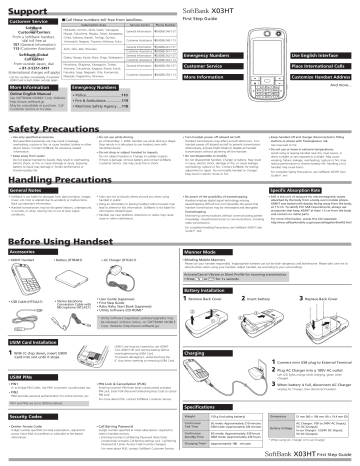
Support First Step Guide عCall these numbers toll free from landlines. Customer Service SoftBank Customer Centers From a SoftBank handset, dial toll free at 157 (General Information) 113 (Customer Assistance) SoftBank Global Call Center From outside Japan, dial + 81-3-5351-3491 (International charges will apply) Call this number immediately if handset/ USIM Card is lost/ stolen outside Japan. Subscription Area Service Center Hokkaido, Aomori, Akita, Iwate, Yamagata, Miyagi, Fukushima, Niigata, Tokyo, Kanagawa, Chiba, Saitama, Ibaraki, Tochigi, Gunma, Yamanashi, Nagano, Toyama, Ishikawa, Fukui Aichi, Gifu, Mie, Shizuoka Osaka, Hyogo, Kyoto, Nara, Shiga, Wakayama Hiroshima, Okayama, Yamaguchi, Tottori, Shimane, Tokushima, Kagawa, Ehime, Kochi, Fukuoka, Saga, Nagasaki, Oita, Kumamoto, Miyazaki, Kagoshima, Okinawa General Information 0088-240-157 Customer Assistance 0088-240-113 General Information 0088-241-157 Customer Assistance 0088-241-113 General Information 0088-242-157 Customer Assistance 0088-242-113 General Information Customer Assistance More Information Emergency Numbers Online English Manual ・Police.................................110 See SOFTBANK MOBILE Corp. Website: http://www.softbank.jp May be unavailable at purchase. Call Customer Service or try later. Phone Number Emergency Numbers Use English Interface 0088-250-157 Customer Service Place International Calls 0088-250-113 More Information Customize Handset Address And more... ・Fire & Ambulance...............119 ・Maritime Safety Agency ....118 Safety Precautions ・Use only specified accessories. Non-specified accessories use may result in leakage, overheating, rupture or fire, or cause handset, battery or other device failure. Contact SoftBank for accessory-related information. ・Keep away from water. Do not expose handset to liquids. May result in overheating, electric shock, or fire, or cause damage or injury. Exposing battery to liquid may damage it, hinder performance or shorten battery life. ・Do not use while driving. As of November 1, 2004, handset use while driving is illegal. Stop vehicle in a safe place to use handset, even with handsfree device. ・Do not drop or subject handset to impacts. Do not subject handset or Charger to sudden impacts. If there is damage, remove battery and contact SoftBank Customer Service. Use may cause fire or shock. Handling Precautions ・Turn handset power off aboard aircraft. Handset transmissions may affect aircraft electronics. Turn handset power off aboard aircraft to prevent transmissions. Alternatively, activate Flight Mode to disable all handset transmissions without powering off the handset. ・Do not disassemble or modify. Do not disassemble handset, Charger or battery. May result in injury, electric shock, damage or fire, or cause leakage, overheating, rupture or fire. Contact SoftBank for testing, adjustment or repair. Do not modify handset or Charger. May result in electric shock or fire. ・Keep handset off and charger disconnected in filling stations or places with fire/explosion risk. Use may lead to fire. ・Do not use or leave in extreme temperatures. Avoid using or leaving handset near fire, heat source, in direct sunlight or cars exposed to sunlight. May cause warping, failure, leakage, overheating, rupture or fire; may reduce performance or shorten battery life. Handling a hot handset may cause burns. For complete Safety Precautions, see SoftBank X03HT User Guide P. xxvi General Notes Specific Absorption Rate ・SoftBank is not liable for damages from data (contacts, images, music, etc.) lost or altered due to accidents or malfunctions. Back up important information. ・Handset transmissions may be disrupted indoors, underground, in tunnels, or when moving into or out of poor signal conditions. ・Take care not to disturb others around you when using handset in public. ・Using an old battery or leaving handset without power may lead to altered or lost information. SoftBank is not liable for information-related losses. ・Handset use near landlines, televisions or radios may cause noise or other interference. ・Be aware of the possibility of eavesdropping. Handset employs digital signal technology making eavesdropping difficult but not impossible. Be aware that handset transmissions may be intercepted and decrypted. Eavesdropping Monitoring communications without communicating parties' knowledge. Unauthorized access to communications, including radio transmissions. ・SAR is the unit of measure for electromagnetic waves absorbed by the body from a body-worn mobile phone. X03HT was tested with display facing away from the body, at 1.5 cm. To satisfy FCC SAR requirements, always use accessories that keep X03HT at least 1.5 cm from the body and contain no metal parts. For more information, access this site (Japanese): http://www.softbankmobile.co.jp/corporate/legal/emf/emf03.html For complete Handling Precautions, see SoftBank X03HT User Guide P. xxxii Before Using Handset Accessories ・X03HT Handset Manner Mode ・Battery (HTBAB1) ・AC Charger (HTCAC1) ・Minding Mobile Manners Please use your handset responsibly. Inappropriate handset use can be both dangerous and bothersome. Please take care not to disturb others when using your handset. Adjust handset use according to your surroundings. Activate/Cancel Vibrate or Silent Profile for incoming transmissions or for 1+ seconds ・Press Battery Installation ・USB Cable (HTDAA1) ・Stereo Earphone Conversion Cable with Microphone (HTLAC1) ・User Guide (Japanese) ・First Step Guide ・Raku Raku Start Book (Japanese) ・Utility Software (CD-ROM)* 1 Remove Back Cover 2 * Utility Software (Japanese) updates/upgrades may be released, without notice, on SOFTBANK MOBILE Corp. Website (http://www.softbank.jp). USIM Card Installation 1 With IC chip down, insert USIM Card into slot until it stops USIM Card must be inserted to use X03HT. Turn X03HT off and remove battery before inserting/removing USIM Card. To prevent damaging it, avoid touching the IC chip when inserting or removing USIM Card. 2 Insert battery 3 1 4 5 ・PIN2 PIN2 provides personal authentication for online services, etc. 1 Connect mini USB plug to External Terminal 2 Plug AC Charger into a 100V AC outlet Left LED lights orange while charging, green when charged. 3 When battery is full, disconnect AC Charger ・PIN Lock & Cancellation (PUK) Entering incorrect PIN three times consecutively activates PIN Lock. Enter PUK (Personal Unblocking Key) Code to cancel PIN Lock. Unplug AC Charger, then disconnect handset. For more about PUK, contact SoftBank Customer Service. PIN1 and PIN2 are set to 9999 by default. Specifications Security Codes ・Center Access Code 4-digit number specified at initial subscription; required to access Voice Mail via landlines or subscribe to fee-based information. 6 Charging USIM PINs ・PIN1 4- to 8-digit PIN Codes: Use PIN1 to prevent unauthorized use. 3 Replace Back Cover ・Call Barring Password 4-digit number specified at initial subscription; required to restrict handset services. ・Entering incorrect Call Barring Password three times consecutively activates Call Barring settings Lock. Call Barring Password & Center Access Code must be changed. Weight 150 g (including battery) Continuous Talk Time 3G mode: Approximately 210 minutes GSM mode: Approximately 240 minutes Continuous Standby Time 3G mode: Approximately 330 hours GSM mode: Approximately 230 hours Charging Time* Approximately 180 minutes Dimensions 51 mm (W) × 106 mm (H) × 19.4 mm (D) Battery Voltage AC Charger: 100 to 240V AC (Input), 5V DC (Output) In-car Charger: 12/24V DC (Input), 5V DC (Output) * When using AC Charger or In-car Charger For more about PUK, contact SoftBank Customer Service. First Step Guide Getting Started Display Indicators & Key Assignments Menu List Message Unread Mail Missed Call 3G Network Available Quick Notes ActiveSync Messenger Voice Notes Calculator Power Management Outlook Word Mobile Calendar Remove Programs Windows Live SoftBank Mail Wireless LAN Connecting Internet Explorer Create Message Voice Mail Entertain... Inbox Security Comm Manager Accessibility Task Manager Regional Settings Tasks About Vibrate or Silent Profile Active Audio Booster Drafts Signal Strength Audio Manager Outbox My Pictures Windows Update Battery Level Camera Sent Items My Ringtones Unlock Screen Clock Press first to enter numbers/ characters printed in blue Pictures & Videos Server Mail Box My Video GPRS Authentication Video Recorder Settings Templates CSD Line Type Return to previous menu or window Windows Media Press to disconnect calls Games QWERTY Keypad Execute Right Softkey command Move cursor, navigate menus, etc. Execute the selected item/command Execute Left Softkey command Enter “#” Return Home Calls Enter “ ” Enter numbers/characters Settings Error Reporting Device Information Call History Phone Clear Storage Contacts Sounds Button Lock Adobe Reader LE Owner Information Profiles Excel Mobile Speed Dial Home Screen OneNote Mobile USIM Manager Clock & Alarm Office Initiate or answer calls File Explorer PowerPoint Mobile Tools Connections Handset Functions Basic Operations Handset Power On/Off ■ Power On for 1+ seconds ■ Power Off for 1+ seconds Voice Mail ・ Entering a Number/Symbol In any input mode � � assigned key ・ Entering an Uppercase Letter In alphanumerics � � assigned key ・ Entering All Numbers/Symbols or All Caps Select input mode � or twice Activating スタート (Start) � 設定 (Settings) � 地域 (Regional Settings) � 言語 (Language) � US English � 完了 (Done) OK � Reboot handset My Phone Number Start � Calls � USIM Manager Date & Time In a text entry window � � � ab � � � Messaging S! Mail/SMS ■ SMS (Short Message Service) Send short text messages of up to 70 characters (up to 160 if all are single-byte) to SoftBank handsets in Japan and overseas. ■ S! Mail Start � Settings � Clock & Alarm � Date and Time � Attach image/sound files to send multimedia messages of up to 300KB including text to mobile handsets or PCs, etc. Mail Set time zone, date, time, etc. � Done account name can be changed. Calls Customizing Address Copying/Moving Folders & Files Playing messages When Voice Mail indicator Start � File Explorer � A folder � A file appears � 1416 � Camera Taking a Picture Start � Entertain... � Camera � Use Display to frame subject � to save picture � Recording Video Clip Start � File Explorer � A folder or file that you want copy � Menu � Edit � Copy � Destination folder � Menu � Edit � Paste Office Applications Activating Word/Excel/PowerPoint® Start � Office � Word Mobile/Excel Mobile/ PowerPoint Mobile � A file Activating Adobe Reader LE Start � Entertain... � Video Recorder � Use Display to frame subject � to stop recording � to save Start � Office � Adobe Reader LE � A file � video clip Change handset mail address (alphanumerics before @) to reduce Voice Call the risk of receiving spam. Start � SoftBank Mail � Settings � Address Settings � Onscreen instructions Enter phone number � ・ � Call end Sending Messages Redialing Start � Calls � Call History � A record � ・ � Call end International Call International Call Service may require separate application. For details or application see http://www.softbank.jp/ International access code � country code � area code (omit the first zero) � other party’ s phone number � ・ � Call end Start � SoftBank Mail � Create Message � S! Mail or SMS � Add Recipients... � Method to enter recipient � Add Subject... � Enter subject � Done (Skip this step for SMS) � Add Text... � Enter text � Done � Send � OK ・To attach a file to S! Mail Menu � Add � Select a file Receiving Messages Start � SoftBank Mail � Inbox � Select a folder � Select a message Answering a Call When a call arrives � ・ � Call ends Opening Files Start � Settings � Phone � Call Waiting � Activate � OK � Done Example: Entering "no" English Interface Managing Files or Text Entry Toggling Input Mode In a text entry window, to toggle input modes (or for 1+ seconds to select input mode from the list) � Enter text あ Kanji hiragana カ Double-byte katakana カナ Single-byte katakana a Double-byte alphanumerics ab Single-byte alphanumerics A Uppercase double-byte letters AB Uppercase single-byte letters A All double-byte caps AB All single-byte caps 1 Double-byte numbers/symbols 12 Single-byte numbers/symbols 1 All double-byte numbers/symbols 12 All single-byte numbers/symbols Contacts Contacts Entry Items ■ Phone Number Save work, mobile, home, company, car phone, assistant phone numbers, as well as PHS number in each entry in Contacts. ■ E-mail Address Enter up to three addresses per entry in Contacts. Saving to Contacts Contacts � New � Select destination (Outlook Contact, SIM Contact) � Enter each item � Done Editing Entries Contacts � Highlight a contact � Menu � Edit � Edit each value � Done Making Calls from Contacts Contacts � A name � A phone number � Internet Internet Explorer® Mobile Start� Internet Explorer to activate Internet Explorer® Mobile ・Setting Internet Connection Start � Internet Explorer � Menu � Tools � Options � Connections � Select Network � Done ・ Entering a URL to Display a Web Page Start � Internet Explorer � Menu � Address Bar � Enter a URL in the address bar � Address bar � Go ・Opening a Web Page via an Access Log Record Start � Internet Explorer � Menu � History � Highlight a record � Go Windows LiveTM ■ Signing into Windows LiveTM Set ID and password via PC beforehand. Start � Message � Windows Live � Sign in to Windows Live � Onscreen instructions ■ Using Windows LiveTM Messenger Start � Message � Messenger � Onscreen instructions ■ Using Windows LiveTM Mail Start � Message � Outlook � Windows Live � Use Windows LiveTM Mail Audio Manager Playing Music Start � Entertain... � Audio Manager � A category and track Adding Playlists Start � Entertain... � Audio Manager � Playlists � Menu � New � Enter Playlist name � OK � Highlight Playlist name � Edit � Menu � Add � Checkboxes of tracks to add to the playlist � OK three times Using Playlists Start � Entertain... � Audio Manager � Playlists � A playlist and track First Step Guide
advertisement
* Your assessment is very important for improving the workof artificial intelligence, which forms the content of this project
Related manuals
Frequently Answers and Questions
How do I power on the HTC X03HT?
Press and hold the power button for 1+ seconds.
How do I enter numbers or symbols?
Press the key assigned to the desired number or symbol.
How do I enter an uppercase letter?
Press the alphanumeric key twice, and then press the key assigned to the desired letter.
How do I send a text message?
Start > Calls > USIM Manager > My Phone Number.
How do I set the date and time?
Start > Settings > Clock & Alarm > Date and Time > Set time.
advertisement