Insignia NS-39D310NA17 39" Class (38.5" Diag.) - LED - 720p - HDTV Quick Setup Guide
Add to My manuals2 Pages
advertisement
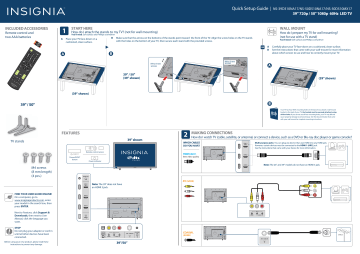
NS-39D310NA17_NS-50D510NA17_NS-50D510MX17_17-0038_QSG_V5_ENG.eps 1 1/11/2017 2:47:02 PM
INCLUDED ACCESSORIES
Remote control and two AAA batteries
+
+
AAA
AAA
ACC
ASPEC
T
GGAME
CC
Quick Setup Guide
| NS-39D310NA17/NS-50D510NA17/NS-50D510MX17
39" 720p / 50" 1080p 60Hz LED TV
1
START HERE
How do I attach the stands to my TV? (not for wall mounting)
You’ll need: Soft surface and Phillips screwdriver
A Place your TV face-down on a cushioned, clean surface.
B Make sure that the arrows on the bottoms of the stands point toward the front of the TV. Align the screw holes on the TV stands with the holes on the bottom of your TV, then secure each stand with the provided screws.
WALL MOUNT
How do I prepare my TV for wall mounting?
(not for use with a TV stand)
You’ll need: Soft surface and Phillips screwdriver
OR
A Carefully place your TV face-down on a cushioned, clean surface.
B See the instructions that came with your wall-mount for more information about which screws to use and how to correctly mount your TV.
A B
M4 x 8 mm screws
M4 x 8 mm screws
A
39" / 50"
(39" shown) (39" shown)
(39" shown)
39" / 50"
TV stands
FEATURES
Power/INPUT button
Remote control sensor
Power indicator
39" shown
B
Your TV has four VESA mounting holes on the back. If you attach a wall-mount bracket to the back of your TV, the bracket must be securely attached, using
all four holes. If you do not use all four mounting holes, your TV may fall and cause property damage or personal injury. See the documentation that came with your wall-mount for complete mounting instructions.
2
MAKING CONNECTIONS
How do I watch TV (cable, satellite, or antenna) or connect a device, such as a DVD or Blu-ray disc player or game console?
WHICH CABLES
DO YOU HAVE?
Multi-purpose jacks: You can plug any device that uses HDMI into any HDMI jack.
However, certain devices must be connected to the HDMI 1 (ARC) jack.
See the instructions that came with your device for more information.
HDMI (BEST)
Best video quality
Note: The 24" and 39" models do not have an HDMI 3 jack.
M4 screws
(8 mm length)
(4 pcs.)
AV (GOOD)
AUDIO/VIDEO OUT
Note: The 39" does not have an HDMI 3 jack.
FIND YOUR USER GUIDE ONLINE!
On a computer, go to www.insigniaproducts.com, enter your model in the search box, then press ENTER.
Next to Features, click Support &
Downloads, then next to User
Manual, click the language you want.
!
STOP
Do not plug your adapter or cord in until all other devices have been connected.
Before using your new product, please read these instructions to prevent any damage.
39"/50”
COAXIAL
(GOOD) CABLE
NS-39D310NA17_NS-50D510NA17_NS-50D510MX17_17-0038_QSG_V5_ENG.eps 2 1/11/2017 2:47:05 PM
3
CONNECTING AUDIO DEVICES
How do I connect my TV to external speakers?
USING DIGITAL AUDIO On the AUDIO menu on your TV, select Digital Audio
Format/Audio Delay, then set Audio Format to PCM.
USING YOUR REMOTE CONTROL
INPUT SOURCE
TV
HDMI1
HDMI2
HDMI3
AV
USB(Photos)
Note: The 39" does not have an
HDMI 3 jack.
39”/50”
OPTICAL
AUDIO IN
AUDIO
CHANNELS
Audio • Digital Audio Format / Audio Delay
Audio Format
Audio Delay
Pass Thru
PCM
Passes through digital audio sound format.
MOVE
OK
ENTER
SELECT
MENU
PREVIOUS EXIT
EXIT
OR
Audio • Digital Audio Format / Audio Delay
Audio Format
Audio Delay
Pass
PICTURE AUDIO CHANNELS SETTINGS ACCESSIBILITY HELP
Picture
Picture Mode
Advanced Settings
Backlight
Brightness
Contrast
Color
Vivid
50
50
60
73
MOVE
OK
ENTER
SELECT
MENU
PREVIOUS
EXIT
EXIT
SOUNDBAR
USING ANALOG AUDIO
4
39”/50”
TURNING ON MY TV
When can I turn on my TV?
WHEN YOUR TV IS IN PLACE:
Note: See the instructions that came with your speakers or soundbar for more information.
1 Plug the power adapter or cord into a power outlet.
AUDIO IN
Power
Turns your TV on or off.
Numbers
Enter channel numbers or the parental controls password.
Enters a digital sub-channel number
(for example 4.1).
MENU
Opens the TV menu.
ENTER
Confirms selections or changes.
EXIT
Closes the TV menu.
ACC
Opens the Accessibility menu.
Volume
Changes the volume.
ASPECT
Changes how the picture is displayed on the screen.
SLEEP
Sets the sleep timer.
Media controls
INlink: Control HDMI-CEC devices connected to your TV.
USB: Control the photo slideshow.
39" / 50"
2 Remove the remote control cover and install the batteries.
AAA
AAA
3 Press (power) on your remote control.
4 Follow the on-screen instructions.
Easy Setup • Choose your Menu Language
English
Français
Español
A
C
C
C
C
AS
PE
CT
GA
ME
ACC
ASPECT GGAME
CC
INPUT
Opens the
INPUT SOURCE list.
Recall
Returns to the previous channel.
FAVORITE
Opens the Favorite Channel List.
Arrows
Navigate in on-screen menus.
INFO*
Opens a TV status banner.
CC
Turns closed captioning on or off.
MUTE
Mutes the sound.
Channel
Changes the TV channels.
GAME
Adjusts the picture for the ultimate gaming experience.
PICTURE
Selects the video mode.
AUDIO
Selects the audio mode.
I already have a universal remote control. How do I make it control this TV?
If you already have a universal remote control that you would like to program to work with your TV and don’t want to use the included
Insignia remote control, see the table below for common codes.
UNIVERSAL REMOTE CONTROL CODES
AT&T U‐verse 1034, 1035, 1040, 1398, 1465, 1596, 1437, 1507, 12049, 11641, 11564, 11326 , 11423, 11892, 11517, 10171, 10463, 11385,
11660, 11963, 12184, 13227
Cablevision
Charter
Comcast
Cox
DirecTV
068, 069, 078, 096, 100, 164, 168, 229, 026
2002, 1204, 1423, 1517, 0171, 1963, 0463, 1463, 0842, 1326, 167, 415, 424, 450, 456, 461, 507, 523, 567, 577, 586
10463, 10171, 11204, 11326, 11463, 11517, 11641, 11780, 11785, 11892, 11963, 12002, 01877, 00276, 01982, 01376, 00810,
01187, 01106, 00877, 00476
1326, 1463
10463, 10171, 11204, 11326, 11517, 11564, 11641, 11963, 12002, 11463, 12049
Dish Network
RCA
Rogers
Time Warner
834, 720, 222, 898, 365, 777, 754
135, 12049, 11423, 11564, 10171, 10463, 11810, 11892, 11963, 12184, 12417
0463, 1326, 2049, 1785, 1780, 1423, 1963
400, 450, 461, 456, 10463, 1463, 0463
Verizon 0198, 0490
For an up-to-date list of codes for other cable providers and universal remote brands, visit www.insigniaproducts.com/remotecodes
ONE-YEAR LIMITED WARRANTY
Visit www.insigniaproducts.com for details.
NEED ADDITIONAL HELP?
See your online User Guide!
This comprehensive guide includes everything from basic how-to steps to more advanced features. A copy of your User Guide is not provided in the box for US and Canada but is available online.
On a computer, go to www.insigniaproducts.com, enter your model in the search box, then press ENTER.
Next to Features, click Support & Downloads, then next to User Manual, click the language you want.
Check out our Support Community http://community.insigniaproducts.com/ for helpful information from other Insignia TV owners.
WE’RE HERE FOR YOU www.insigniaproducts.com
For customer service, call:
877-467-4289 (U.S./Canada)
01800-926-3000 (México)
U.S. and Canada:
INSIGNIA is a trademark of Best Buy and its affiliated companies.
Registered in some countries.
Distributed by Best Buy Purchasing, LLC
7601 Penn Ave South, Richfield, MN 55423 U.S.A.
Mexico:
INSIGNIA is a trademark of Best Buy and its affiliated companies.
Registered in some countries.
Best Buy Imports S. DE R.L. DE C.V.
Avenida Santa Fe No. 440 Piso 2 Ofna 202 Y 203 P3 Y P4
Colonia Santa Fe Cuajimalpa, C.P. 05348,
Delegación Cuajimalpa De Morelos,
Mexico, Ciudad De México
©2017 Best Buy. All rights reserved.
Made in China
English V5 17-0038
advertisement
Related manuals
advertisement