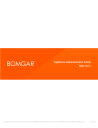
advertisement
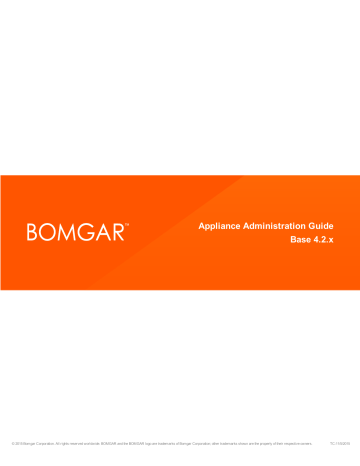
Appliance Administration Guide
Base 4.2.x
© 2015 Bomgar Corporation. All rights reserved worldwide. BOMGAR and the BOMGAR logo are trademarks of Bomgar Corporation; other trademarks shown are the property of their respective owners.
TC:11/5/2015
APPLIANCE ADMINISTRATION GUIDE BASE 4.2.X
Table of Contents
Bomgar Appliance Overview
Bomgar Appliance Web Interface
Login to the Appliance Administrative Interface
Basics: View Appliance Details
Storage: Disk space and Hard Drive Status
Users: Change Password and Username, Add User
IP Configuration: Configure IP Address and Network Settings
Static Routes: Set Up Static Routes for Network Communication
SNMP: Enable Simple Network Management Protocol
Certificates: Create and Manage SSL Certificates
Appliance Administration: Restrict Accounts, Networks, and Ports, Set Up Syslog,
Enable Login Agreement, Reset Admin Account
SSL/TLS Configuration: Choose SSL Ciphers and Versions
Email Configuration: Configure Appliance to Send Email Alerts
Updates: Check for Update Availability and Install Software
Utilities: Debug Network Problems
Advanced Support: Contact Bomgar Technical Support
Bomgar Appliance Comparison
29
3
4
CONTACT BOMGAR [email protected] | 866.205.3650 (US) | +44 (0) 1628 480 210 (UK/EMEA) BOMGAR.COM
© 2015 Bomgar Corporation. All rights reserved worldwide. BOMGAR and the BOMGAR logo are trademarks of Bomgar Corporation; other trademarks shown are the property of their respective owners.
2
TC: 11/5/2015
APPLIANCE ADMINISTRATION GUIDE BASE 4.2.X
Bomgar Appliance Overview
Bomgar was the first to introduce an appliance-based approach to remote support. Our patented deployment model – the Bomgar
Appliance – is a highly secure option for deploying remote support.
The Bomgar Appliance, whether physical or virtual, resides at your facility or data center, under your security measures. This deployment model offers more control over security, giving you a safe way to integrate remote support with identity management and making it easy to export reporting data and videos for a complete audit trail.
Anatomy of the Bomgar Appliance
The Bomgar Appliance uses two administrative web interfaces to isolate hardware administration from user management,
/appliance
and
/login
.
Pictured: The Bomgar B300 Appliance
Appliance Administration
Web Interface
/appliance
Used for: l l
Installing and configuring hardware
Upgrading Bomgar software
Resource
The Bomgar Appliance Administration Guide
User Administration
Web Interface
/login
Used for: l l l
Managing users and workflows
Reporting on support activity
Creating and using integrations
Resource
The Bomgar Administrative Guide
Using this Guide
For security reasons, Bomgar has separated administration of the appliance from user administration.
Accordingly, this guide focuses exclusively on administration of the Bomgar Appliance. Information on user administration (the
/login web interface) can be found in the Bomgar Administrative Guide .
CONTACT BOMGAR [email protected] | 866.205.3650 (US) | +44 (0) 1628 480 210 (UK/EMEA) BOMGAR.COM
© 2015 Bomgar Corporation. All rights reserved worldwide. BOMGAR and the BOMGAR logo are trademarks of Bomgar Corporation; other trademarks shown are the property of their respective owners.
3
TC: 11/5/2015
APPLIANCE ADMINISTRATION GUIDE BASE 4.2.X
Bomgar Appliance Web Interface
This guide is designed to help you administer the Bomgar Appliance through its /appliance web interface. The appliance serves as the central point of administration and management for your Bomgar sites.
Use this guide only after an administrator has performed the initial setup and configuration of the Bomgar Appliance as detailed in the Bomgar Appliance Hardware Installation Guide . Once Bomgar is properly installed, you can begin supporting customers immediately. Should you need any assistance, please contact Bomgar Technical Support at help.bomgar.com
.
CONTACT BOMGAR [email protected] | 866.205.3650 (US) | +44 (0) 1628 480 210 (UK/EMEA) BOMGAR.COM
© 2015 Bomgar Corporation. All rights reserved worldwide. BOMGAR and the BOMGAR logo are trademarks of Bomgar Corporation; other trademarks shown are the property of their respective owners.
4
TC: 11/5/2015
APPLIANCE ADMINISTRATION GUIDE BASE 4.2.X
Login to the Appliance Administrative Interface
After installation of the appliance, log into the Bomgar
Appliance administrative interface by going to your appliance’s public URL followed by /appliance (e.g., http://support.example.com/appliance).
Default Username: admin
Default Password: password
You will be prompted to change the administrative password the first time you log in.
1
You may restrict access to the login screen by enabling a prerequisite login agreement that must be confirmed before the login screen is displayed. If you wish to enable the prerequisite login agreement, see
Restrict Accounts, Networks, and Ports, Set Up Syslog, Enable
Login Agreement, Reset Admin Account" on page 20
Note: For security purposes, the administrative username and password for the /appliance interface are distinct from those used for the /login interface and should be managed separately.
1
Passwords must be at least 8 characters in length and include each of the following: an uppercase letter, a lowercase letter, a number and a special symbol.
CONTACT BOMGAR [email protected] | 866.205.3650 (US) | +44 (0) 1628 480 210 (UK/EMEA) BOMGAR.COM
© 2015 Bomgar Corporation. All rights reserved worldwide. BOMGAR and the BOMGAR logo are trademarks of Bomgar Corporation; other trademarks shown are the property of their respective owners.
5
TC: 11/5/2015
APPLIANCE ADMINISTRATION GUIDE BASE 4.2.X
Status
Basics: View Appliance Details
The Basics page gives you information about your Bomgar
Appliance and allows you to monitor your system.You can also set your local time to any valid global time zone. The system time will always be displayed in UTC.
In nearly all scenarios, this setting can be left unchanged.
Bomgar discourages multiple sites on one appliance.
However, if your setup requires more than one site responding to one IP address, select a default site to respond should someone enter the IP address directly rather than the domain name. If more than one DNS entry directs to this IP address and you select No Default, an error message will appear if someone tries to access your site by entering the IP address.
From this page, you can also reboot or shut down your Bomgar
Appliance. Although rebooting your appliance is not required, you may want to make a monthly reboot part of your regular maintenance. You do not need physical access to the appliance in order to perform this reboot.
Please do not do the following unless instructed to do so by
Bomgar Technical Support: Clicking the Reset Appliance to
Factory Defaults button will revert your Bomgar Appliance to
its factory state. This will completely remove all data, configuration settings, support sites, and certificates from your appliance. Once the appliance is reset, it will also power itself off.
CONTACT BOMGAR [email protected] | 866.205.3650 (US) | +44 (0) 1628 480 210 (UK/EMEA) BOMGAR.COM
© 2015 Bomgar Corporation. All rights reserved worldwide. BOMGAR and the BOMGAR logo are trademarks of Bomgar Corporation; other trademarks shown are the property of their respective owners.
6
TC: 11/5/2015
APPLIANCE ADMINISTRATION GUIDE BASE 4.2.X
Storage: Disk space and Hard Drive Status
The Storage page displays the percentage of your Bomgar
Appliance’s hard drive space that is in use.
If you enable all recording features on your support sites
(session, presentation, and remote shell recordings) or if your overall session count is high, it is common to see a higher amount of disk usage. Note that disk usage of 85-95% is NOT a cause for alarm. If the hard drive should become low on disk space, the appliance is configured to automatically purge the oldest session data and recycle that disk space for new session data.
Specific to the Bomgar B300 Appliance
The B300 uses a Redundant Array of Independent Disks to back up your data. RAID 6 is used to allow the appliance to lose up to 2 of its 4 drives without any data loss. In the event of a failure, remove the corrupted drive and contact Bomgar for a return maintenance authorization and repair or replacement drive. When you replace the damaged drive, the appliance will automatically rebuild the RAID using the new drive. You do not need to power off the appliance when replacing drives.
Specific to the Bomgar B400 Appliance
The B400 has two sets of logical Redundant Array of
Independent Disks (RAID) disks. This RAID configuration includes eight physical disk drives configured into two logical
RAID drives: A RAID 1 configuration that is logical disk 0, and a RAID 6 configuration that is logical disk 1.
If one of the RAID 1 or RAID 6 physical drives fails, no performance impact or data loss will occur. However, second drive failure in the RAID 6 configuration will degrade performance, although it will not cause data loss.
Hardware Failure Notification (B300 and B400 Only)
The LEDs on your appliance also indicate your hard drives’ status. Normally, the LEDs will blink to indicate disk activity.
Should a hard drive fail, the LED will turn red, and an audible alarm will warn you of the failure. To turn off the alarm before the system is restored, click the Silence Alarm button on this web interface.
CONTACT BOMGAR [email protected] | 866.205.3650 (US) | +44 (0) 1628 480 210 (UK/EMEA) BOMGAR.COM
© 2015 Bomgar Corporation. All rights reserved worldwide. BOMGAR and the BOMGAR logo are trademarks of Bomgar Corporation; other trademarks shown are the property of their respective owners.
7
TC: 11/5/2015
APPLIANCE ADMINISTRATION GUIDE BASE 4.2.X
Users: Change Password and Username, Add User
Here, you can add, edit or delete administrative users for the
/appliance interface. You can also change an administrator's username, display name,or password. Bomgar recommends changing your password regularly to insure protection against unauthorized access.
See
to set account restriction rules including password expiry and history.
Note: You must have at least one user account defined.
The Bomgar Appliance comes with one account predefined, the admin account. You can keep just the admin account, create additional accounts, or replace the admin account.
CONTACT BOMGAR [email protected] | 866.205.3650 (US) | +44 (0) 1628 480 210 (UK/EMEA) BOMGAR.COM
© 2015 Bomgar Corporation. All rights reserved worldwide. BOMGAR and the BOMGAR logo are trademarks of Bomgar Corporation; other trademarks shown are the property of their respective owners.
8
TC: 11/5/2015
APPLIANCE ADMINISTRATION GUIDE BASE 4.2.X
Networking
IP Configuration: Configure IP Address and Network Settings
Companies with advanced network configurations can configure multiple IP addresses on the appliance’s Ethernet ports. Using multiple ports can enhance security or enable connections over non-standard networks. For example, if employees are restricted from accessing the Internet but need to provide off-network support, using one port for your internal private network and another for the public internet would allow world-wide users to request support without breaching your network security policies. The MTU can also be configured per
Ethernet port.
To provide an additional layer of fault tolerance for your Bomgar Appliance, you can check Enable NIC Teaming. NIC teaming combines your system's physical network interface controllers (NICs) into a single logical interface. NIC teaming operates in
"Active-Backup" mode. One of the NICs is used to carry all network traffic. If the link on that NIC is lost for any reason, the other NIC becomes active. Before activating NIC teaming, please ensure that both NICs are connected to the same network segment (subnet) and that you have IP addresses configured on only one of the existing NICs.
Click Show Details to view and verify transmission and reception statistics for each Ethernet port on the appliance.
CONTACT BOMGAR [email protected] | 866.205.3650 (US) | +44 (0) 1628 480 210 (UK/EMEA) BOMGAR.COM
© 2015 Bomgar Corporation. All rights reserved worldwide. BOMGAR and the BOMGAR logo are trademarks of Bomgar Corporation; other trademarks shown are the property of their respective owners.
9
TC: 11/5/2015
APPLIANCE ADMINISTRATION GUIDE BASE 4.2.X
Under the Global Network Configuration section, configure the hostname for your Bomgar Appliance.
Note: The hostname field does not need to meet any technical requirements. It does not affect what hostname client software or remote users connect to. (To make these changes , see /login > Status > Information > Client Software Is Built to Attempt and
/login > Public Portals > Public Sites. If the hostname attempted by the client software needs to change, notify Bomgar
Technical Support of the needed changes so that Support can build a software update.) The hostname field exists primarily to help you distinguish between multiple Bomgar Appliances. It is also used as the local server identifier when making SMTP connections to send email alerts. This is useful if the SMTP Relay Server specified at /appliance > Security > Email
Configuration is locked down. In this case, the configured hostname might have to match the reverse-DNS lookup of the appliance's IP address.
Assign a default gateway, selecting which Ethernet port to use. Enter an IP address for one or more DNS servers. In the event that these local DNS servers are unavailable, the Fallback to OpenDNS Servers option enables the Bomgar Appliance to use publicly available DNS servers from OpenDNS. For more information about OpenDNS, visit www.opendns.com
.
Allow your appliance to respond to pings if you wish to be able to test if the host is functioning. Set the hostname or IP address for a
Network Time Protocol (NTP) server with which you wish your Bomgar Appliance to synchronize. The default NTP server is
clock.bomgar.com.
By default, Bomgar uses ports 80 and 443. You can configure your appliance to dynamically listen on multiple ports in order to access the web interface through any port your desire. Note, however, that the customer and representative clients are prebuilt to run on the default ports and cannot be modified through this interface.
When adding or editing an IP address, choose whether that IP should be enabled or disabled. Select the network port on which you would like this IP to function. The IP Address field sets an address to which your appliance can respond, while
Subnet Mask enables Bomgar to communicate with other
devices.
When editing an IP address that is on the same subnet as another IP address for this appliance, choose if this IP address should be Primary. When this box is checked, the appliance will designate this IP address to be the primary or originating
CONTACT BOMGAR [email protected] | 866.205.3650 (US) | +44 (0) 1628 480 210 (UK/EMEA) BOMGAR.COM
© 2015 Bomgar Corporation. All rights reserved worldwide. BOMGAR and the BOMGAR logo are trademarks of Bomgar Corporation; other trademarks shown are the property of their respective owners.
10
TC: 11/5/2015
APPLIANCE ADMINISTRATION GUIDE BASE 4.2.X
IP address for the subnet. This helps, for example, to ensure that any network traffic originating from the appliance on that subnet will match and comply with defined firewall rules.
From Access Type, you can restrict access over this IP to the public site or customer client. Use Allow Both to allow access for both the public site and customer client.
Note: To restrict access to the /login interface, set network restrictions under /login > Management > Security. To restrict access to the /appliance interface, set network restrictions under /appliance > Security > Appliance Administration.
When viewing the management IP address
1
, the Telnet
Server dropdown provides three settings: Full, Simplified and
Disabled, as detailed below. These settings change the menu
options of the telnet server that is available only on this private
IP and that can be used in emergency recovery situations.
Since the telnet feature is specifically tied to the built-in private
IP, it does not appear under any other configured IP addresses.
Setting
Full
Simplified
Disabled
Function
Enables the telnet server with full functionality
Allows four options: View FIPS Error, Reset to Factory Defaults, Shutdown, and Reboot
Completely disables the telnet server
1
Do not delete or modify the management IP address.
CONTACT BOMGAR [email protected] | 866.205.3650 (US) | +44 (0) 1628 480 210 (UK/EMEA) BOMGAR.COM
© 2015 Bomgar Corporation. All rights reserved worldwide. BOMGAR and the BOMGAR logo are trademarks of Bomgar Corporation; other trademarks shown are the property of their respective owners.
11
TC: 11/5/2015
APPLIANCE ADMINISTRATION GUIDE BASE 4.2.X
Static Routes: Set Up Static Routes for Network Communication
Should a situation exist in which two networks are unable to talk to each other, you can establish a static route so that an administrator with a computer on one network can connect through the Bomgar Appliance to a computer on the other network, provided that the appliance is in a place where both networks can communicate with it individually.
Only advanced administrators should attempt to set up static routes.
CONTACT BOMGAR [email protected] | 866.205.3650 (US) | +44 (0) 1628 480 210 (UK/EMEA) BOMGAR.COM
© 2015 Bomgar Corporation. All rights reserved worldwide. BOMGAR and the BOMGAR logo are trademarks of Bomgar Corporation; other trademarks shown are the property of their respective owners.
12
TC: 11/5/2015
APPLIANCE ADMINISTRATION GUIDE BASE 4.2.X
SNMP: Enable Simple Network Management Protocol
The Bomgar Appliance supports Simple Network Management Protocol (SNMP)
1 monitoring for network, hard drive(s), memory, and CPU statistics. This allows tools that collect availability and other statistics via the SNMP protocol to query the Bomgar
Appliance for monitoring purposes.
To enable SNMP for this appliance, check Enable SNMPv2. This enables a SNMPv2 server to respond to SNMP queries. Enter a value for the System Location, the Read-Only Community Name, and the IP Restrictions, or IP addresses that are allowed to query this appliance using SNMP. Note that if no IP addresses are entered, all hosts are granted access.
1
Simple Network Management Protocol (SNMP) is an Internet-standard protocol used for monitoring and managing networked devices (see Simple Network Management Protocol ).
CONTACT BOMGAR [email protected] | 866.205.3650 (US) | +44 (0) 1628 480 210 (UK/EMEA) BOMGAR.COM
© 2015 Bomgar Corporation. All rights reserved worldwide. BOMGAR and the BOMGAR logo are trademarks of Bomgar Corporation; other trademarks shown are the property of their respective owners.
13
TC: 11/5/2015
APPLIANCE ADMINISTRATION GUIDE BASE 4.2.X
Security
Certificates: Create and Manage SSL Certificates
Manage SSL certificates, creating self-signed certificates and certificate requests, importing certificates signed by a certificate authority, and determining which IP addresses should be secured by which certificates.
Certificate Installation
The Bomgar Appliance comes with a self-signed certificate pre-installed. However, to effectively use your Bomgar
Appliance, you also will need to create a self-signed certificate at minimum, preferably requesting and uploading a certificate signed by a certificate authority.
To create a self-signed certificate or a certificate request, click
Create. In Certificate Friendly Name, enter a name you will
use to identify this certificate. From the Key dropdown, choose to create a new key or select an existing key. Enter the remaining information pertaining to your organization.
Note: If the certificate being requested is a replacement, you should select the existing key of the certificate being replaced.
If the certificate being requested is a re-key, you should select New Key for the certificate.
For a re-key, all information on the Security :: Certificates :: New Certificate section should be the same as the certificate for which re-key is being requested. A new certificate friendly name should be used so that it will be easy to identify the certificate in the Security :: Certificates section.
Required information for the re-key can be obtained by clicking on the earlier certificate from the list displayed in the Security ::
Certificates section.
For a new key or re-key certificate, the steps to import and apply the IP addresses are the same.
In the Name (Common Name) field, enter a descriptive title for your Bomgar site.
In the Subject Alternative Names section, enter your Bomgar site hostname and click Add. Add a SAN for each DNS name or IP address to be protected by this SSL certificate.
CONTACT BOMGAR [email protected] | 866.205.3650 (US) | +44 (0) 1628 480 210 (UK/EMEA) BOMGAR.COM
© 2015 Bomgar Corporation. All rights reserved worldwide. BOMGAR and the BOMGAR logo are trademarks of Bomgar Corporation; other trademarks shown are the property of their respective owners.
14
TC: 11/5/2015
APPLIANCE ADMINISTRATION GUIDE BASE 4.2.X
Note: DNS addresses can be entered as fully qualified domain names, such as support.example.com, or as wildcard domain names, such as *.example.com. A wildcard domain name covers multiple subdomains, such as support.example.com, remote.example.com, and so forth.
If you intend to obtain a signed certificate from a certificate authority, click Create Certificate Request. Otherwise, click Create
Self-Signed Certificate.
To upload certificates and/or private keys, click Import. For example, after your certificate authority has signed your certificate, they will send it and the intermediate certificates file back to you. Import both the certificate and the intermediate certificate chain to make that certificate available to secure your Bomgar site hostname.
IMPORTANT!
You MUST assign one or more IP addresses to a certificate before that certificate can secure any hostnames. Click a certificate name to assign IP addresses.
If the intermediate and/or root certificates are different from those currently in-use (or if a self-signed certificate was in-use), please request an update from Bomgar Technical Support before assigning an IP to the new certificate. Bomgar Technical Support will need a copy of the new certificate and its intermediate and root certificates.
Note: If multiple IP addresses point to your appliance, make sure that the IP addresses assigned to a certificate correspond to that certificate's common name and subject alternative names. If you are uncertain of a hostname's corresponding IP address, you can ping the hostname to see the IP address to which it resolves. If someone attempts to reach your site using a hostname secured by a certificate, and if that hostname’s corresponding IP address is not assigned to that certificate, then the person trying to reach the site will receive a security error, warning that the connection is not trusted.
Certificates
View a table of SSL certificates available on your appliance.
CONTACT BOMGAR [email protected] | 866.205.3650 (US) | +44 (0) 1628 480 210 (UK/EMEA) BOMGAR.COM
© 2015 Bomgar Corporation. All rights reserved worldwide. BOMGAR and the BOMGAR logo are trademarks of Bomgar Corporation; other trademarks shown are the property of their respective owners.
15
TC: 11/5/2015
Click a certificate name to view details, manage its certificate chain, and assign the IP addresses that this certificate should secure.
IMPORTANT!
Any time you add a new IP address to your appliance, that address is assigned to the factory default certificate.
You must update the IP Addresses configuration of the appropriate certificate to secure the new IP address. This address should have a DNS hostname registered for it on the network; thus, the appropriate certificate is the one which has a subject alternative name (SAN) entry for the
DNS address, not the IP address. Although certificates can include IP address SAN entries, this is not a recommended configuration in most cases.
To export one or more certificates, check the box for each desired certificate, select
Export from the dropdown at the top of the table, and then click Apply.
APPLIANCE ADMINISTRATION GUIDE BASE 4.2.X
If you are exporting only one certificate, you immediately can choose to include the certificate, the private key (optionally secured by a passphrase), and/or the certificate chain, depending upon each item’s availability. Click Export to start the download.
CONTACT BOMGAR [email protected] | 866.205.3650 (US) | +44 (0) 1628 480 210 (UK/EMEA) BOMGAR.COM
© 2015 Bomgar Corporation. All rights reserved worldwide. BOMGAR and the BOMGAR logo are trademarks of Bomgar Corporation; other trademarks shown are the property of their respective owners.
16
TC: 11/5/2015
If you are exporting multiple certificates, you will have the option to export each certificate individually or in a single
PKCS#7 file.
When selecting to export multiple certificates as one file, click
Continue to start the download. With this option, only the
actual certificate files will be exported, without any private keys or certificate chains.
To include private keys and/or certificate chains in the export, select individual export and click Continue to view all selected certificates. For each listing, choose to include the certificate, the private key (optionally secured by a passphrase), and/or the certificate chain, depending upon each item’s availability.
Click Export to start the download.
Note: The private key should never,or rarely, be exported from an appliance. If it is stolen, an attacker could easily compromise the Bomgar site which generated the key. If it does need to be exported, be sure to assign a strong password to the private key.
To delete one or more certificates, check the box for each desired certificate, select
Delete from the dropdown at the top of the table, and then click Apply.
Note: Under normal circumstances, a certificate should never be deleted unless it has already been successfully replaced by a working substitute.
To confirm accuracy, review the certificates you wish to delete, and then click Delete.
Certificate Requests
View a table of pending requests for third-party-signed certificates. Click a certificate request name to view details.
APPLIANCE ADMINISTRATION GUIDE BASE 4.2.X
CONTACT BOMGAR [email protected] | 866.205.3650 (US) | +44 (0) 1628 480 210 (UK/EMEA) BOMGAR.COM
© 2015 Bomgar Corporation. All rights reserved worldwide. BOMGAR and the BOMGAR logo are trademarks of Bomgar Corporation; other trademarks shown are the property of their respective owners.
17
TC: 11/5/2015
The detail view also provides the request data you will give your preferred certificate authority when requesting a signed certificate.
Note: If you are renewing a certificate, use the same certificate Request Data that was used for the original certificate.
To delete one or more certificate requests, check the box for each desired request, select Delete from the dropdown at the top of the table, and then click Apply.
To confirm accuracy, review the certificate requests you wish to delete, and then click Delete.
Keys
View a table of private keys associated with certificates and certificate requests on your appliance. Click a linked certificate name or request name to view details about that associated item.
APPLIANCE ADMINISTRATION GUIDE BASE 4.2.X
CONTACT BOMGAR [email protected] | 866.205.3650 (US) | +44 (0) 1628 480 210 (UK/EMEA) BOMGAR.COM
© 2015 Bomgar Corporation. All rights reserved worldwide. BOMGAR and the BOMGAR logo are trademarks of Bomgar Corporation; other trademarks shown are the property of their respective owners.
18
TC: 11/5/2015
To delete one or more private keys, check the box for each desired key, select
Delete from the dropdown at the top of the table, and then click Apply.
APPLIANCE ADMINISTRATION GUIDE BASE 4.2.X
To confirm accuracy, review the private keys you wish to delete, and then click Delete.
Note: Keys associated with certificates in use (those with assigned IP addresses) cannot be deleted.
CONTACT BOMGAR [email protected] | 866.205.3650 (US) | +44 (0) 1628 480 210 (UK/EMEA) BOMGAR.COM
© 2015 Bomgar Corporation. All rights reserved worldwide. BOMGAR and the BOMGAR logo are trademarks of Bomgar Corporation; other trademarks shown are the property of their respective owners.
19
TC: 11/5/2015
APPLIANCE ADMINISTRATION GUIDE BASE 4.2.X
Appliance Administration: Restrict Accounts, Networks, and Ports, Set Up Syslog,
Enable Login Agreement, Reset Admin Account
Manage access to /appliance administrative interface accounts by setting how many failed logins are allowed. Set how long an account is locked out after passing the failed login limit.
Also, set the number of days a password may be used before expiration and restrict reuse of previously used passwords.
You can restrict access to your appliance’s administrative interface by setting network addresses that are or are not allowed and by selecting the ports through which this interface will be accessible.
In the Accepted Addresses field, define IP addresses or networks that will always be granted access to /appliance. In
Rejected Addresses, define IP addresses or networks that
will always be denied access to /appliance. Use the Default
Action dropdown to determine whether to accept or to reject IP
addresses and networks not listed in either of the above fields.
In the case of overlap, the most specific match takes precedence.
If, for example, you want to allow access to 10.10.0.0/16 but reject access to 10.10.16.0/24 and reject access from anywhere else, you would enter 10.10.0.0/16 in the Accepted
Addresses field, enter 10.10.16.0/24 in the Rejected
Addresses field, and set the Default Action to Reject.
You can configure your appliance to send log messages to up to ten syslog servers, separating entries by commas. Select the data format for the event notification messages. Choose from the standards specification RFC 5424, or one of the legacy
BSD formats. Bomgar Appliance logs are sent using the local0 facility.
For a detailed syslog message reference, see the Syslog Message Reference Guide at www.bomgar.com/docs .
You can enable a login agreement that users must accept before accessing the /appliance administrative interface. The configurable agreement allows you to specify restrictions and internal policy rules before users are allowed to log in.
CONTACT BOMGAR [email protected] | 866.205.3650 (US) | +44 (0) 1628 480 210 (UK/EMEA) BOMGAR.COM
© 2015 Bomgar Corporation. All rights reserved worldwide. BOMGAR and the BOMGAR logo are trademarks of Bomgar Corporation; other trademarks shown are the property of their respective owners.
20
TC: 11/5/2015
You can choose to select Reset Admin Account, which will restore a site’s administrative username and password to the default should the login be forgotten or need to be replaced.
APPLIANCE ADMINISTRATION GUIDE BASE 4.2.X
CONTACT BOMGAR [email protected] | 866.205.3650 (US) | +44 (0) 1628 480 210 (UK/EMEA) BOMGAR.COM
© 2015 Bomgar Corporation. All rights reserved worldwide. BOMGAR and the BOMGAR logo are trademarks of Bomgar Corporation; other trademarks shown are the property of their respective owners.
21
TC: 11/5/2015
APPLIANCE ADMINISTRATION GUIDE BASE 4.2.X
SSL/TLS Configuration: Choose SSL Ciphers and Versions
Choose if TLSv1.1, TLSv1, and/or SSLv3 should be enabled or disabled. For optimum security, the Bomgar web interface always defaults to TLSv1.2 before switching to TLSv1.1,
TLS1.0, or SSLv3.
However, some older browser may not support TLSv1.2. If you disable one or more of the older security protocols and attend to access your administrative interface from an older browser which does not support the security protocols you have enabled, Bomgar will not allow you to log in. Enabling
TLSv1.1, TLSv1.0, and SSLv3 allows you to connect to your web interface from any computer, regardless of browser version.
Note that this setting primarily affects connections to the web interface of your Bomgar Appliance. The support tunnel between your computer and your customer's computer defaults to using TLSv1.2 regardless of any other security protocols you have enabled.
Select which Ciphersuites should be enabled or disabled on your appliance. Drag and drop Ciphersuites to change the order of preference. Note that changes to Ciphersuites do not take effect until the Save button is clicked.
CONTACT BOMGAR [email protected] | 866.205.3650 (US) | +44 (0) 1628 480 210 (UK/EMEA) BOMGAR.COM
© 2015 Bomgar Corporation. All rights reserved worldwide. BOMGAR and the BOMGAR logo are trademarks of Bomgar Corporation; other trademarks shown are the property of their respective owners.
22
TC: 11/5/2015
APPLIANCE ADMINISTRATION GUIDE BASE 4.2.X
Email Configuration: Configure Appliance to Send Email Alerts
Configure your SMTP relay server and set one or more administrative contacts so that your Bomgar Appliance can send you automatic email notifications.
CONTACT BOMGAR [email protected] | 866.205.3650 (US) | +44 (0) 1628 480 210 (UK/EMEA) BOMGAR.COM
© 2015 Bomgar Corporation. All rights reserved worldwide. BOMGAR and the BOMGAR logo are trademarks of Bomgar Corporation; other trademarks shown are the property of their respective owners.
23
TC: 11/5/2015
APPLIANCE ADMINISTRATION GUIDE BASE 4.2.X
After entering the email addresses for the administrator contacts, save your settings and send a test email to ensure everything works correctly.
Emails are sent for the following events: l l l
Syslog Server has been Changed – A user on /appliance has changed the syslog server parameter.
RAID Event – One or more RAID logical drives is not in Optimum state (Degraded or Partially Degraded).
SSL Certificate Expiration Notice – An in-use SSL certificate (include either end-entity certificates or any CA certificate in
the chain) will expire in 90 days or less.
CONTACT BOMGAR [email protected] | 866.205.3650 (US) | +44 (0) 1628 480 210 (UK/EMEA) BOMGAR.COM
© 2015 Bomgar Corporation. All rights reserved worldwide. BOMGAR and the BOMGAR logo are trademarks of Bomgar Corporation; other trademarks shown are the property of their respective owners.
24
TC: 11/5/2015
APPLIANCE ADMINISTRATION GUIDE BASE 4.2.X
Updates: Check for Update Availability and Install Software
The appliance periodically checks for critical updates and emails the admin contact person when updates are available.
You can select if you want the updates to install automatically and use the dropdown menu to select a time for the installation.
Updates requiring an appliance reboot or the interruption of services are excluded from the automatic update process unless you check the box to include them.
Bomgar will continue to notify you of the latest builds as they become available. Whenever you receive notification that new update packages have been built for your appliance, clicking the Check for Updates button will locate the packages and make them available for you to install.
If multiple software packages have been built for your appliance, each one will be listed separately in the list of available updates. Your new software is automatically downloaded and installed when you click the appropriate
Install This Update button.
It is not mandatory to use this Check for Updates feature. If your appliance is not internet-facing or if your organization's security policy does not allow for automatic update functionality, you can manually check for updates. Click the
Appliance Download Key link to generate a unique appliance
key, and then, from a non-restricted system, submit that key to
Bomgar's update server at update.bomgar.com
. Download any available updates to a removable storage device and then transfer those updates to a system from which you can manage your appliance.
After downloading a software package, browse to the file from the Manual Installation section, and then click the Update
Software button to complete the installation.
Note: Please be prepared to install software updates directly after download. Once an update has been downloaded, it will no longer appear in your list of available updates. Should you need to redownload a software update, contact Bomgar Technical Support.
When the Bomgar End User License Agreement (EULA) screen appears, fill out the required contact information and click the Agree-Begin Download button to accept the EULA and continue the installation. If you have multiple appliances with the same site configuration (either for failover or for ATLAS) you will
CONTACT BOMGAR [email protected] | 866.205.3650 (US) | +44 (0) 1628 480 210 (UK/EMEA) BOMGAR.COM
© 2015 Bomgar Corporation. All rights reserved worldwide. BOMGAR and the BOMGAR logo are trademarks of Bomgar Corporation; other trademarks shown are the property of their respective owners.
25
TC: 11/5/2015
APPLIANCE ADMINISTRATION GUIDE BASE 4.2.X
only need to accept the EULA once. If you acquire your updates via download.bomgar.com, the EULA acceptance process is identical.
Note that if you chose to decline the EULA, an error message displays and you will not be able to update your Bomgar software.
If you have any issues updating after accepting the EULA, please contact Bomgar Technical Support at help.bomgar.com
.
During the installation process, the Updates page will display a progress bar to notify you of the overall update progress. Updates made here will automatically update all sites and licenses on your Bomgar Appliance.
If you are installing a software update, logged-in representatives will temporarily lose connections to any support sessions and the representative console; therefore, schedule software updates for non-peak hours. However, if your update package contains only additional licenses, you can install the update without interrupting representative connections.
Find current information about the latest Bomgar updates at http://www.bomgar.com/support/changelog .
CONTACT BOMGAR [email protected] | 866.205.3650 (US) | +44 (0) 1628 480 210 (UK/EMEA) BOMGAR.COM
© 2015 Bomgar Corporation. All rights reserved worldwide. BOMGAR and the BOMGAR logo are trademarks of Bomgar Corporation; other trademarks shown are the property of their respective owners.
26
TC: 11/5/2015
APPLIANCE ADMINISTRATION GUIDE BASE 4.2.X
Support
Utilities: Debug Network Problems
The Utilities section can be used for debugging network problems. If you are unable to establish a connection, these utilities may help to determine the reason. Test the appliance’s DNS server to check that the hostname or IP address is resolving correctly. Ping your Bomgar Appliance to test its network connectivity. Use the traceroute to view the path that packets take on their journey from the appliance to any external system. You can also use the TCP connection test to check connectivity of a specific port on a target
IP address or hostname.
CONTACT BOMGAR [email protected] | 866.205.3650 (US) | +44 (0) 1628 480 210 (UK/EMEA) BOMGAR.COM
© 2015 Bomgar Corporation. All rights reserved worldwide. BOMGAR and the BOMGAR logo are trademarks of Bomgar Corporation; other trademarks shown are the property of their respective owners.
27
TC: 11/5/2015
APPLIANCE ADMINISTRATION GUIDE BASE 4.2.X
Advanced Support: Contact Bomgar Technical Support
The Advanced Support section gives you contact information for your Bomgar Technical Support team and also allows an appliance-initiated support tunnel back to Bomgar Technical Support, enabling quick resolution of complex issues.
CONTACT BOMGAR [email protected] | 866.205.3650 (US) | +44 (0) 1628 480 210 (UK/EMEA) BOMGAR.COM
© 2015 Bomgar Corporation. All rights reserved worldwide. BOMGAR and the BOMGAR logo are trademarks of Bomgar Corporation; other trademarks shown are the property of their respective owners.
28
TC: 11/5/2015
APPLIANCE ADMINISTRATION GUIDE BASE 4.2.X
Bomgar Appliance Comparison
Capacity
Virtual
Appliance
Defined by Virtual
Infrastructure
B400
(Details)
B300
(Details)
B200
(Details)
Up to 1200 concurrent technicians
Up to 300 concurrent technicians
Cloud
Up to 20 concurrent technicians running a maximum of three sessions each
3 concurrent licenses minimum
Authentication
LDAP, RADIUS, Kerberos
Redundancy
Defined by Virtual
Infrastructure
Dual processors
Failover capable
Dual power supplies
RAID 6 – Eight physical drives configured into two logical drives
Hard drive failure notification
Platform
Support
Jump
Technology
Deployment
Single processor
Dual power supplies
RAID 6 – Four hard drives
Hard drive failure notification
Failover capable
Single processor
Single power supply
Failover capable
Defined by VMWare vCloud Air
Failover capable
Windows 2000-Windows 8, Server 2000-2012; Windows POSReady 7
Mac OS X 10.6 - 10.10 10.11; Apple iOS 8.0+
Android Phone 2.3+ 4.0+; Android Tablet 3.0+ 4.0+; Android Samsung Phone and Tablet 2.3+ 4.0+; Android
Dell Venue 8, 10
BlackBerry OS 5.0 - 7.x
Linux: Fedora Core 8 - 20; RedHat Enterprise 4 - 7; CentOS 6.5 - 7; SLED 11; SLES 10 and 11; Ubuntu 8.04-
14.04.1
Depends on allocated resources. See the
Virtual Appliance
Sizing Guidelines at
.
www.bomgar.com/docs
Up to 25,000 Active
Jump Clients
Up to 10,000 Active
Jump Clients
Up to 1,000 Active
Jump Clients
Up to 4,000 Active
Jump Clients
Virtual Appliance
VMware:
• vCenter 5.0+
1U rack-mountable server
1.7 x 17.2 x 23.5
in., 43 lbs.
1U rack-mountable server
1.7 x 17.0 x 25.6 in.,
43 lbs.
1U rack-mountable server
1.7 x 16.7 x 14 in.,
17.5 lbs.
Bomgar Cloud
Appliance, VMWare vCloud Air
Compatible with Atlas
Deployments Compatible with
Atlas Deployments
Compatible with
Atlas Deployments
CONTACT BOMGAR [email protected] | 866.205.3650 (US) | +44 (0) 1628 480 210 (UK/EMEA) BOMGAR.COM
© 2015 Bomgar Corporation. All rights reserved worldwide. BOMGAR and the BOMGAR logo are trademarks of Bomgar Corporation; other trademarks shown are the property of their respective owners.
29
TC: 11/5/2015
advertisement
Related manuals
advertisement
Table of contents
- 3 Bomgar Appliance Overview
- 4 Bomgar Appliance Web Interface
- 5 Login to the Appliance Administrative Interface
- 6 Status
- 6 Basics: View Appliance Details
- 7 Storage: Disk space and Hard Drive Status
- 8 Users: Change Password and Username, Add User
- 9 Networking
- 9 IP Configuration: Configure IP Address and Network Settings
- 12 Static Routes: Set Up Static Routes for Network Communication
- 13 SNMP: Enable Simple Network Management Protocol
- 14 Security
- 14 Certificates: Create and Manage SSL Certificates
- 20 Appliance Administration: Restrict Accounts, Networks, and Ports, Set Up Sysl...
- 22 SSL/TLS Configuration: Choose SSL Ciphers and Versions
- 23 Email Configuration: Configure Appliance to Send Email Alerts
- 25 Updates: Check for Update Availability and Install Software
- 27 Support
- 27 Utilities: Debug Network Problems
- 28 Advanced Support: Contact Bomgar Technical Support
- 29 Bomgar Appliance Comparison
