advertisement
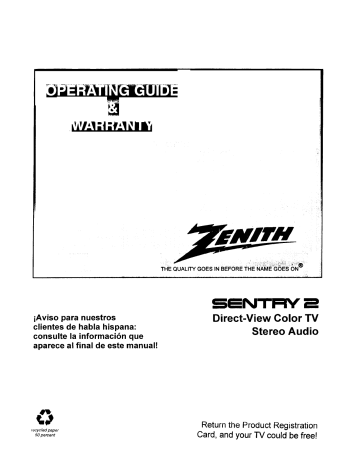
I I I
iAviso para nuestros
clientes de habla hispana: consulte la informacibn que aparece al final de este manual!
THE QUALITY GOES IN BEFORE THE
SEN'I'RY
Direct-View Color TV
Stereo Audio
recycled paper
50 percent
Return the Product Registration
Card, and your TV could be free!
WARNING:
'i'O REDUCE
THE RISK OF ELECTRIC SHOCK DO NOT
REMOVE COVER (OR BACK).
NO USER SERVICEABLE
PARTS INSIDE.
REFER TO QUALIFIED SERVICE
PERSONNEL.
TO PREVENT FIRE OR SHOCK HAZARDS, DO NOT EXPOSE
THIS PRODUCT TO RAIN OR MOISTURE.
The lightning flash with arrowhead symbol, within an equilateral triangle, is intended to alert the user to the presence of uninsulated
"dangerous voltage" within the product's enclosure that may be of sufficient magnitude to constitute a risk of electric shock to persons.
Safety Tips
alert the user to the presence of important operating and maintenance
(servicing) instructions in the literature accompanying the appliance.
Refer to the "Safety Tips" booklet that came with your product for important safety considerations.
Power-Cord Polarization
This product is equipped with a polarized alternatingcurrent line plug (a plug having one blade wider than the other.) This plug will fit into the power outlet only one way. This is a safety feature. If you are unable to insert the plug fully into the outlet, try reversing the plug. lfthe plug should still fail to fit, contact your electrician to replace your obsolete outlet. Do not defeat the safety purpose of the polarized plug.
Note to Cable TV System Installer
This reminder is provided to call the cable TV systcln installer's attention to Article 820-40 of the NEC that provides guidelines for proper grounding and, in particular, specifies that the cable ground shall be connected to the grounding system of the building, as close to the point of the cable entry as practical.
CAUTION
To prevent electric shock, match wide blade of plug to
wide slot, fully insert.
ATTENTION
Pour _viter les chocs _lectriques, introduire la lame la plus large de la fiche dans la borne correspondante de la prise et pousser jusqu'au fond.
Copyright c_ Zcmth Llcctronics Uoipolation 1994 J_i_r,:
I NTRODUCTION
Welcome .........................................
Installation Considerations ...........................
CONNECTIONS FOR YOUR TV
Connection Center on Back of TV ....................
Step 1. Make Basic Connection to TV .................
Step 2. Make VCR Connections to TV .................
THE FIRST TIME YOU OPERATE YOUR TV
Step 1. Connect the Power ...........................
Step 2. Use Auto Program ...........................
Step 3. Set the Clock ...............................
Step 4. Use Other Options ...........................
GETTING
TO KNOW
YOUR TV
Typical Control Panel ..............................
Sleep Timer ......................................
REMOTE CONTROL MODEL SC3390
OPERATION .....................................
Preparation for Use ................................
Installing Batteries .................................
REMOTE CONTROL MODEL MBR3420
Introduction ......................................
Choosing Operating Mode ..........................
TV Operations ....................................
VCR Operations ..................................
Cable-TV Operations ...............................
Preparation for Use ................................
Installing Batteries .................................
Programming
Brand Codes ..........................
TV, VCR and Cable-TV Brand Codes .................
CONTENTS
1-1
1-2
1-3
5-1
5-5
5-5
5-6
5-7
5-1
5-2
5-3
5-4
2-1
2-1
2-1
2-1
3-1
3-1
4-1
4-2
4-2
ii
ii
QUICK REFERENCE TO ON-SCREEN MENUS
Available Menus ..................................
Basic Menu Operation ..............................
Menu Operation Example ...........................
SETUP MENU
Auto Program ....................................
Ch. (Channel) Add/Del .............................
Tuning Band .....................................
Auto Tuning .....................................
Clock Set ........................................
Captions .........................................
Audio ...........................................
VIDEO
MENU
Contrast .........................................
Brightness .......................................
Color ...........................................
Tint .............................................
Sharpness ........................................
Picture Pref. (Preference) ...........................
MAINTENANCE AND TROUBLESHOOTING
Caring for Your TV ................................
Extended Absence .................................
TV Picture Interference .............................
Before Calling for Service ...........................
Product Registration
Recommended
Card
Accessories for Your Television
Aviso para nuestros
clientes
de habla hispana
Your Zenith Warranty
9-1
9-1
9-1
9-2
8-1
8-1
8-1
8-1
8-1
8-1
6-1
6-1
6-2
7-1
7-1
7-2
7-2
7-2
7-3
7-3
HOW TO USE YOUR OPERATING GUIDE
This operating guide describes a family of TV models.
Some models have features that are not provided
on other models. Different control panels and remote controls may be used from model-to-model. Refer to
the applicable sections of this operating guide for the features and items provided with your TV.
2733-0 i
INTRODUCTION
WELCOME
Welcome into the family of Zenith Color Television owners.
This guide provides instructions on how to operate your new
TV. It is supplemented by a booklet containing Safety Tips.
We urge you to read these publications carefully so that you will receive full enjoyment from your new Zenith TV for many years to come.
Your new TV has been designed and built to give you the very best in quality, features and performance.
There are many re-
gional Zenith distributors and thousands of distributor-approved Zenith service centers throughout the U.S., Canada and
Mexico who can attend promptly and effectively to ordinary service needs.
If you should have an unusual performance or service problem that cannot be satisfactorily resolved by your distributorapproved Zenith service center, contact the regional Zenith distributor in your area, or write:
Zenith Electronics
Corporation
Customer Service Department
1900 N. Austin Avenue
Chicago, Illinois 60639-5079
Telephone: (312) 745-5152
Mon-Fri, 8:00 a.m. - 4:30 p.m. Central Time
Send the model number, serial number, and date of purchase or original installation, with a full explanation of the problem and the service history. We will welcome the opportunity to look into your specific question or problem and to be of assistance in resolving it promptly.
The model and serial numbers of your new TV are located on the
back of the TV cabinet. For your future convenience and protection, we suggest that you record these numbers here:
Model No.
Serial No.
INSTALLATION CONSIDERATIONS
Before you install your TV...
Ventilation -- Proper ventilation keeps your TV running cool. Air circulates through perforations in the back and bottom of the cabinet. Do not block these vents or you will shorten the life of your TV.
Power Source -- Your TV is designed to operate on normal household current, 120 volt 60 Hertz AC.
Do not attempt to operate it on DC current.
Power Cord -- Your power cord has a polarized plug as required by Underwriters' Laboratories. It has one regular blade and one wide blade and fits only one way into a standard electrical outlet. If the blades will not enter either way, your outlet is very old and nonstandard. A new outlet should be installed by a qualified electrician.
Safe Operation -- Your TV is manufactured and tested with your safety in mind. However, unusual stress caused by dropping or mishandling, exposure to flood, fire, rain or moisture, or accidental spilling of liquids into the TV, can result in potential electrical shock or fire hazards. If this happens, have your TV checked by a service technician before using it again.
<.WELCZ
ii
Please read and observe each safety point in the "Safety
Tips" folder when installing and using your TV.
FIXED PATTERN DISPLAY CAUTION -- If you use your TV for video games, teletext or other fixed displays, avoid setting the BRIGHTNESS control for an excessively bright picture. A bright, fixed pattern, if used for long periods of time, can result in a permanent imprint on the TV picture tube. You can reduce this possibility by alternating the use of the fixed pattern display with normal TV picture viewing, by turning down the CONTRAST control for sustained fixed pattern use, and by turning offthe fixed pattern display when not in use.
CONNECTIONS
FOR YOUR TV
CONNECTION CENTER ON BACK OF TV
Your television will have one of two types of connection centers on the back. Refer to the illustrations below to determine which connection center is on your TV model.
VHF-UHF/CABLE
Jacks for 75-ohm antenna-type connections to your TV. Attach your antenna, cable-TV line or
VCR to this jack.
AUX (Auxiliary) INPUT
Jacks for baseband audio and video (A/V) input from a VCR or other component.
AUX INPUT
VIDEO IN
000
AUDIO
RIGHT LEFT
VHF-UHF/CABLE Of
I
Connection
Center With Auxiliary Jacks
VHF-UHF/CABLE
Jacks for 75-ohm antenna-type connections to your TV. Attach your antenna, cable-TV line or
VCR to this jack.
VHF-UHF/CABLE
Connection Center
Without Auxiliary Jacks
1 --
1
2733-0
CONNECTIONS FOR YOUR TV
STEP 1. MAKE BASIC CONNECTION TO TV
Select the hook up that best fits your needs.
Antenna
Antenna
300/75 ohm
Adaptor
•
Flat Wi re
300 ohm
OR
Round
Wire
75 ohm
i
i
'
=
VCR
_U_T
ANTENNA
AUX INPUT
VIDEOIN
AUDIO
OOO
RIGHT LEFT
VHF-UHF/CABLE _'_
L_.F
Antenna Direct
to TV
AUX INPUT
VIDEO IN AUDIO
OOO
RIGHT LEFT
VHF-UHFICABLE
(_)
k.__.'--
Antenna Through
VCR to TV
DECODER/
CONVERTER
tCableJV In
OR
I
I
I
Direct Connection
I'-
To TV
. Video
°°TI "_
tCableLTVln
,
OR _
I
Direct
Connection
I
[
DECODER/
CONVERTER
VCR
Ividoo
IChannel
I
"-
I ,_, •
ANTENNA
"
=-J_.-"_ OUT,
OUTI _, __J--J
To VCR
, _ _i_ nnel 3t4
I
2733-0
AUX INPUT
VIDEO IN AUDIO
O©O
RIGHT LEFT
VHF-UHF/CABLE C_
Cable Direct to TV
1 _2
AUX INPUT
VIDEOIN AUDIO
©©O
RIGHT LEFT
VHF-UHF/CABLE
C_
,i
Cable Through VCR to TV
CONNECTIONS
FOR YOUR TV
STEP 2. MAKE VCR CONNECTIONS TO TV
If you have a stereo VCR, you must make the A/V connec- tions shown below in order to hear stereo sound while playing a tape.
NOTE: The Auxiliary connections are only valid for those
TVs which have auxiliary jacks.
To use these VCR connections, you must watch the AUX channel on the TV. To select the AUX channel, press CHAN-
NEL (CH) Up/Down until you select the next channel after the highest/lowest channel.
STEREOVCR
OUTPUTS
/ AU0JO_ -
R vfoEoJ
AUX INPUT
VIDEO IN AUDIO
©©©
LEFT
VHF-UHF/CABLE
@
273_-o 1 --
3
THE FIRST TIME YOU OPERATE YOUR TV
STEP 1. CONNECT THE POWER
A.Plug your TV into an unswitched AC power source.
B.Turn
the TV on by pressing OFF-ON.
Do not plug TV into switched outlet on a
VCR or cable-TV decoder
STEP 2. USE AUTO PROGRAM
When your TV is first powered up you will see the AUTO
PROGRAM reminder display. AUTO PROGRAM finds all available channels and stores them in the memory of the TV.
To activate AUTO PROGRAM, press ADJUST (ADJ)
Left/Right.
DETERMINING TUNING BAND
TUNING BAND IS
CH [-"] IS FOUND
J
Determining Tuning Band
Searching for Channels-
STEP 3. SET THE CLOCK
1. Press MENU repeatedly until the SETUP MENU is shown.
2. Press SELECT (SEL) to highlight CLOCK SET.
3. Use numbered buttons on remote control to enter correct time or use ADJUST (ADJ) Left/Right to advance the clock.
4. Press ENTER (ENT) to start the clock and return to normal viewing.
SETUP
MENU---
-> AUTO PROGRAM
CH. ADDIDEL
TUNING BAND
AUTO TUNING
CLOCK SET
CAPTIONS
AUDIO
START
Setup Menu with Auto Program Highlighted
S
CH 13
STEREO
AUTO PROGRAM HAS COMPLETEI
TUNING
BAND IS
_ CHANNELS FOUND
Search is Completed Normal Operation
J
SETUP MENU
AUTO PROGRAM
CH. ADD/DEL
TUNING BAND
AUTO TUNING
-> CLOCK SET
CAPTIONS
AUDIO
10:30
Setup Menu with Clock Set Highlighted
STEP 4. USE OTHER OPTIONS
You may want to consider using the following options:
• Program the channels accessed by using CHANNEL (CH)
Up/Down. Refer to the CH. (Channel) ADD/DEL option for details.
•
Turn on Closed Captions using the CAPTIONS option.
273_o 2 -- 1
GETTING TO KNOW YOUR TV
TYPICAL CONTROL PANEL
The control panel on your TV may differ from the one shown.
NOTE: Some TVs have a vertical control panel m the operation is the same as described for the control panel shown.
ENTER (ENT)
Press to see the Channel/Time dis-
SELECT (SEL)
Press during on-screen menu opplay, or to remove any on-screen diserations to select a menu option,
VOLUME (VOL) Up/Down
Press to increase or decrease the sound level,
OFF-ON
Press to turn TV power ON or OFF.
play or menu.
_ _
_ UST
ADJUST (ADJ) Left/Right
Press during on-screen menu operation to see information/status
display
for selected option. Press again to adjust the selected menu option.
MENU
Press once to see a menu. Press repeatedly to sequence through the available menus.
OFFION
CHANNEL (CH) Up/Down
Press to select channels higher or lower than the channels being viewed. You can add channels to or delete channels from the scanning sequence stored in memory of the TV. See CH.
ADD/DEL option for channel programming information.
Remote Window
Point the remote control towards this window to operate the TV.
SLEEP TIMER
Some remote controls are equipped with a TIMER button that provides access to the SLEEP TIMER available with some TV models. By using the SLEEP TIMER, you can program the
TV to automatically shut off after a period from 15 minutes up to 4 hours.
To Set SLEEP TIMER
1. Press TIMER to see SLEEP TIMER display.
2. Press TIMER repeatedly until you reach desired shutoff time.
One minute before the TV shuts off, the GOOD NIGHT dis-
play appears on the screen. At this time you have a choice of the following three actions.
l. Do nothing.
The GOOD NIGHT display remains on the screen.
The TV will shut off in one minute.
2. Remove the GOOD NIGHT display by pressing ENTER
(ENT). The TV will still shut off in one minute.
3. Delay the shut off by using TIMER to select a new shut off time.
To Cancel the SLEEP TIMER
You can cancel the SLEEP TIMER by setting the SLEEP
TIMER status to OFF. Press TIMER repeatedly until OFF is selected.
NOTE:
The SLEEP TIMER resets to OFF when you turn off the TV.
l
SLEEP "rIMER
o:15
Sleep Timer Display
/
"Good
Night" Display
z74s-o 3 -1
REMOTE CONTROL MODEL SC3390
OPERATION
This remote control provides access to all on-screen menus, as well as, access to special features that cannot be accessed by
PREPARATION FOR USE
Batteries are provided with this remote, but you must install them before using the remote.
using the control panel on the TV.
/
For optimum performance, point the remote control toward your Zenith TV.
OFF-ON
Used to turn
TV
ON or OFF.
/
J
FLSHBK
(Flashback)
Used to return to the last TV
channel you were watching.
MENU, SELECT and ADJUST
Used with on-screen menus to see menu, select an option, and adjust that option.
Numbered Buttons
Used to select a TV channel.
ENTER
Used to view the Channel/Time
Display or to remove any on-screen menu or display.
J
TIMER
Used to activate the SLEEP TIMER.
f--q
I 4
AIXI..I_T
p'I
IN@@
TluER
OFT-ON
[]
CHANNEL
@
MUTE
CHANNEL
Up/Down
Used to select a TV channel by going
Up or Down through channels programmed in your FAV.
(Favorite)
CHANNELS scan sequence.
VOLUME Up/Down
Used to adjust the volume level of the
TV.
MUTE
Used to turn off sound while the pic-
ture remains. Press again to restore
the sound.
CAPTIONS
Used to view closed captions broadcast with some television programs.
SC3390
INSTALLING BATTERIES
When the effective operating range of your remote becomes noticeably shorter, replace the batteries with two (2) high quality, alkaline, size AAA batteries.
NOTE: Zenith is not responsible for damage caused by battery leakage.
2728-o
Step 1.
Step 2.
4--
1
Step 3.
REMOTE CONTROL MODEL MBR3420
INTRODUCTION
The multi-brand remote control supplied with your new
Zenith TV allows you to operate most models of infra-red (IR) remote-controlled TVs, VCRs, and cable-TV decoders, even if they are all different brands.
Your multi-brand remote has already been programmed to operate your Zenith TV, a Zenith cable-TV decoder and a Zenith
VHS VCR. It must be programmed to operate other brands of equipment.
Refer to the "Programming Brand Codes" section for more information.
CHOOSING OPERATING MODE
To use the remote to operate your TV, a cable-TV decoder or a VCR, you must first choose the mode of operation of the remote control. To select the mode of operation, press MODE repeatedly until the corresponding indicator lights.
Some controls on the remote will always operate a particular appliance. For example, VOLUME always operates the TV and PLAY always operates the VCR. The functions of some controls depends on the selected operating mode of the remote.
Point toward unit
to be controlled
Operating MODE button and indicators
Menu operations on TV and some VCRs
Numbered buttons for channel selection and other uses
LEARN button for user programmed brand codes
r_-i r¢-_--i
ADJ, i']
QUIT SELECT
©®®
®®®
®®®
®( E,,E,)
(2253(223(2223
LEARN A
MEMORY
B
TIMER
PAUSE
CZD
MUTE
CZD s_
CZ)
SEARCH RECORD STOP
OFF
ON
0
0
SOURCE
©
FLASHBK
N]
CHANNEL
VOLUME
F FWD
TV/VCR
REW PLAY
NOTE: See following pages for operating instructions.
i
MBR3420
Controlled devicc OFF/ON
Special features on TV and some VCRs
CHANNEL Up/Down for TVs,
VCRs and cable
VOLUME Up/Down for TV
Special features on some
TVs and some VCRs
REMOTE CONTROL MODEL MBR3420
TV OPERATIONS
The following functions and operations apply to your Zenith
TV. The remote control must be in the TV mode to operate your TV.
MODE
Press repeatedly to select the TV mode of operation.
TV
Lights when TV mode of operation is selected.
CC (Closed Captions)
__.
_
Used to view closed captions "broadcast"wit'l_ some television programs.
t
Point toward your TV.
fi'_"uI RcE
OFF/ON
Used to turn TV ON or OP'I_'.
i OURCE sed to display the menu of TV sources r some TVs. Press SOURCE again to ep through the source selections. On ome TVs, press SOURCE to select the
FLASHBK (Flashback)
you were watching.
CHANNEL Up/Down
MENU, SELECT and ADJUST
Used with on-screen menus to see menu, select an option, and adjust that option.
Numbered Buttons
Used to select a TV channel.
ENTER
Used to view the Channel/Time display or to remove any on-screen menu or display.
TIMER
Used to activate SLEEP TIMER and
ON/OFF TIMER.
® ®
LEARN
A__ B
[
MUTE
CZD CgD C_ C_
RECORD STOP PAUSE SEARCH
REW PLAY F FWD TV/VCR
VOLUME Up/Down
Used to sequence through the TV channels.
Used to adjust the volume level of the TV.
MUTE
Used to turn off sound while the picture remains. Press again to restore the sound.
SPATIAL
EQUALIZATION (SEq)
Used to select SEq audio mode on TVs equipped with SEq feature.
TV Operations
:TSS-o 5 --2
REMOTE CONTROL MODEL MBR3420
VCR OPERATIONS
The following functions and operations apply to Zenith VCR
models built after 1988. The remote control must be in the
VCR mode to operate your VCR.
The remote control supplied with your VCR may have keys
not duplicated on the new remote. If these functions are desired, the original remote control will have to be used.
2"/33-0 t
Point toward
your VCR.
MODE
Used to select the VCR mode of operation.
VCR
Lights when VCR mode of operation is selected.
MENU, SELECT,
ADJUST and QUIT
Used with the on-screen menus and programming options of the VCR. See VCR operating guide for details
Numbered Buttons t
Used to select a TV channel through the
VCR. Also, used to set the timer in the
VCR, and to enter programming information.
ENTER
Used with the numbered buttons to select a "IV channel through the VCR.
AM/PM
Used to set timer during programming.
MEMORY
Used to activate the VCR MEMORY feature. See VCR operating guide for details.
QUIT
SELECT
®®®
®©®
®®®
ENTER
(=Z) (:_D (ZD
LEARN
A B
TIMER
SE_O
(ZEZ) (ZED (Z=)
STOP PAUSE SEARCH
_(ZZED
REW PLAY
(]ED
F FWD TV/VCR
RECORD,
STOP, PAUSE, SEARCH,
f
/
REW, PLAY and F FWD
Used for tape recording and playback
functions. See the VCR operating guide
for details.
VCR Operations
OFF/ON
Used to turn VCR ON or OH:.
FLASHBK (Flashback)
Used during VCR playback to view the channel tuned by the VCR.
CHANNEL Up/Down
Used to sequence through channels on the
VCR.
TIMER
Used to activate TIME RECORD on some VCRs.
TV/VCR
Used to select the source of the programs seen on the TV. Switches the VCR between TV mode and VCR mode. TV
Mode: channels are selected through the
TV. VCR Mode: channels or tape operation are selected through the VCR.
5 _ 3
REMOTE CONTROL MODEL MBR3420
CABLE-TV OPERATIONS
The following functions and operations apply to a Zenith
cable-TV decoder. The remote control must be in the CABLE mode to operate your cable-TV decoder.
The remote control supplied with your cable-TV decoder may have keys not duplicated on the new remote. If these functions are desired, the original remote control will have to be used.
MODE
Used to select the CABLE mode of operation.
CABLE
Lights when CABLE mode of operation is selected.
MENU, SELECT, ADJUST and QUIT
Function depends on the cable-TV sys-
tem. See cable-TV operating guide for de- tails.
Numbered Buttons
Used to select channels through
cable-TV decoder
ENTER
Used with the numbered buttons to select a
TV channel through the cable-TV decoder.
t
Point
toward
your
cable-TV decoder.
[_ ADJ.
[i]
O
SOURCE
0
FLASHBK
SELECT QUIT
©®®
®©®
®®®
I ®J)
CHANNEL
r_
VOLUME
0
MUTE
LEARN A B
MEMORY TIMER
RECORD STOP
CZD sm
PAUSE
CED
SEARCH
REW PLAY F FWD TV/VCR
OFF/ON
Used to turn cable-TV decoder
ON or OFF.
SOURCE
Used to select "A" or "B" cable chaunels.
CHANNEL Up/Down
Used to sequence through channels on the cable-TV decoder.
Cable-TV Decoder Operations
273_-o 5 --
4
REMOTE CONTROL MODEL MBR3420
PREPARATION FOR USE
Batteries are provided with this remote, but you must install them before using the remote.
INSTALLING BATTERIES
When the effective operating range of your remote becomes noticeably shorter, replace the batteries with two (2) high quality, alkaline, size AAA batteries.
After installing new batteries, the remote control will set itself to Zenith brand codes, as follows: TV=101, VCR=201 and
CABLE=301.
If you are going to operate equipment that uses different codes, the remote must be reprogrammed for those codes.
NOTE: Zenith is not responsible lbr damage caused by battery leakage.
Step
1.
Step 2.
Step 3.
2733-0 5_5
TV CODE:
CABLE CODE:
VCRCODE:
REMOTE CONTROL MODEL MBR3420
PROGRAMMING BRAND CODES
Before using your new remote control, it must be programmed to recognize the brands of equipment it will be used to operate. If you are using a Zenith TV, Zenith VHS VCR or a Zenith cable-
TV decoder, it has already been programmed for you.
Find the code that corresponds to each brand and type of equipment you are going to operate. Refer to Tables 1, 2 and 3.
For example, if you were programming the remote for use with a Zenith TV, you would look up "Zenith" in "Table 1.", and find code "101."
Write the brand codes for your equipment on the following lines.
1. Press MODE repeatedly to select the desired TV, VCR or CABLE operating mode for the remote.
2. Press LEARN for about 5 seconds until the MODE indicator lights for the selected TV, VCR or CABLE mode of operation.
3. Enter the proper brand code number for the equipment to be controlled.
4. Press LEARN.
All three mode indicators should light briefly, then turn off to indicate the brand code has been programmed.
5. If all three mode indicators fail to light briefly, an error has occurred.
Repeat steps 1--4 to try again.
6. Repeat steps 1--4 to program the remote for the other equipment you are using.
NOTE: CABLE mode can be programmed to operate a second TV or second VCR, if desired.
When batteries are removed: It will be necessary to reprogram the proper VCR and cable-TV decoder codes.
Operating MODE Button
Operating Mode
Indicators
Numbered Buttons
Used to enter code number for desired brand name
LEARN Button
C_E3 r_--1
SELECT
@®®
®®®
@®®
QUIT
.gf'T
ON
0
(ZZ)
SOURCE
0
FLASHBK
CHANNEL
VOLUME
_2_ _ CZD
MEMORY TIMER
RECORD
STOP
REW
PLAY
CD
MUTE
C_
PAUSE
F FWD
CZD
SEARCH
CZD
"I_€/VCR
MBR3420 is Shown
I
5 -- 6
2733-O
REMOTE CONTROL MODEL MBR3420
Daytron
Emerson
Emerson
Emerson
Emerson
Emerson
Emerson
Fisher
Fisher
General Electric
General Electric
General Electric
General Electric
Goldstar
Goldstar
Goldstar
Hitachi
Hitachi
Hitachi
JVC
JVC
J.C. Penney
J.C. Penney
J.C. Penney
J.C. Penney
J.C. Penney
KMC
KTV
KTV
Lodgenet
Logik
LXI
121 Sharp
121 Sharp
133 Sharp
LX1
Magnavox
Magnavox
Magnavox
Magnavox
Magnavox
Magnavox
Majestic
Marantz
Marantz
Memorex
MGAlMitsubishi
MGA/Mitsubishi
MGA/Mitsubishi
MGA/Mitsubishi
Montgomery Ward 103 Toshiba
Montgomery Ward 104
Toshiba
Montgomery Ward 105 Yorx
Montgomery Ward 113
Zenith
Montgomery Ward 114
137 Sony
103 Sylvania
112 Sylvania
113 Sylvania
119 Sylvania
127 Sylvania
128 Sylvania
121 Tatung
104 Teknika
120 Teknika
121
Teknika
104 Teknika
119 Telerent
120 Telerent
130
Toshiba
119 Philips
103 Philips
104 Pioneer
123 Portland
124 Quasar
131 Quasar
136 Realistic
109 Realistic
118 Realistic
106 RCA
107 RCA
114 RCA
116 Sampo
103 Samsung
104 Samsung
119 Samsung
102 Sanyo
103 Sanyo
129 Sanyo
125 Scott
132 Sears
104 Sears
110 Sears
114 Sears
117 Sears
119 Sears
103 Sears
103 Sharp
104 Sharp
TV, VCR AND CABLE-TV BRAND CODES
Table 1. TV Codes by Brand Table 2. VCR Codes by Brand
TV Brand
Name
TV Brand
Code Name Code
VCR Brand
Name
VCR Brand
Code Name
Admiral
Admiral
Akai
Amark
AOC
Bell & Howell
Centurion
Coronado
Curtis Mathes
Curtis Mathes
Curtis Mathes
116 Montgomery Ward
121 Montgomery Ward
104 Montgomery Ward
103 NEC
104 NEC
121 Panasonic
119 Panasonic
103 Philco
116 Philco
119 Philco
121 Philco
Code
112
121
124
103
121
110
115
112
113
117
119
127
128
106
103
108
109
110
111
118
134
108
109
118
119
103
119
103
119
134
123
124
104
116
126
119
106
107
103
119
Akai
121 Audio Dynamics
130 Audio Dynamics
104 Broksonic
Canon
Citizen
104
112
113
Craig
Curtis Mathes
Curtis Mathes
DBX
112
113
135
103
DBX
Emerson
Emerson
Emerson
106
107
105
Emerson
Emerson
Emerson
Fisher
Fisher
Fisher
Funai
General Electric
General Electric
General Electric
Goldstar
Hitachi
Instant Replay
Instant Replay
JVC
JVC
J.C. Penney
J.C. Penney
J.C. Penney
Kenwood
Magnavox
Magnavox
Marantz
103
105
Marantz
Marta
Memorex
Memorex
122
133
137
Memorex
MGA/Mitsubishi
MGA/Mitsubishi
Montgomery
Montgomery
Montgomery
NEC
NEC
Panasonic
Ward
Ward
Ward
223
202
214
216
202
218
203
221
223
226
233
235
211
212
213
216
220
209
215
214
227
202
225
214
218
227
202
207
214
207
218
209
212
214
231
204
222
208
214
219
202
218
214
Pentax
Philco
215
214
214
218 Philips
221
214
Philips
Pioneer
227
210
209 Pioneer 215
212 Pioneer Laser Disk 228
Quasar
RCA
RCA
RCA
RCA
Realistic
Realistic
Realistic
Realistic
Realistic
Samsung
Samsung
Sanyo
231 Sanyo
214 Scott
Scott
Scott
Sears
Sears
Sears
Sears
Sears
Sharp
Sony VHS
Sony Video 8
Sylvania
Sylvania
Sylvania
Symphonic
Tashiko
Tatung
Teac
Teac
Teknika
Toshiba
Toshiba
Vector Research
Vector Research
Yamaha
Yamaha
Zenith VHS
Zenith VHS
Zenith VHS
214
215
216
220
227
206
208
212
214
231
220
230
206
212
204
205
233
206
209
211
212
215
208
232
217
207
214
227
231
209
202
202
23 I
234
205
215
204
218
202
218
201
225
229
111
134
119
101
2733-o 5 _ 7
Table 3. Cable Decoder Codes by Brand
Cable Decoder
Brand Name Code
Cable Decoder
Brand Name Code
Drake Satellite 312 Pioneer
Drake Satellite
Gemini
Gemini
330 Regency
305 Samsung
331 Scientific Atlanta
General Instrument 305 Scientific Atlanta
General Instrument 306 Scientific Atlanta
315
329
335
316
323
336
Hamlin
Hamlin
Jerrold
Jerrold
Jerrold
Jerrold
Jerrold
Kale Vision
Macom
Macom
Macom Satellite
Magnavox
NSC
Oak
Oak
Panasonic
Panasonic
Paragon (Zenith)
302
303
308
Sprucer
(Panasonic)
304 Standard
307 Components
STS Satellite
309 Telecaption 4000
310 Tocom
335 Tocom VIP
314 Toshiba
321 Toshiba Satellite
322
Zenith
334
Zenith
335 Zenith AV3000
311 Zenith Satellite
332 Zenith Satellite
313 Zenith Satellite
320 Zenith Laser Disk
333
313
335
324
322
327
312
330
328
326
325
317
318
322
319
301
QUICK REFERENCE TO ON-SCREEN MENUS
AVAILABLE MENUS
Your TV is menu operated, that is, adjustments that can be made to the TV appear on the screen in a list of choices you can make.
SETUP MENU
-> AUTO PROGRAM
CH. ADD/DEL
TUNING BAND
AUTO TUNING
CLOCK SET
CAPTIONS
AUDIO
START
,VIDEO MENU
CONTRAST
-I
BRIGHTNESS
- ""
COLOR
TINT
-
G
SHARPNESS
- am
PICTUREPREF
I
CUSTOM
+
4-
+
R
4-
BASIC MENU OPERATION
1.Press
MENU repeatedly to choose between available menus.
2. Press SELECT (SEL) Up/Down repeatedly until the desired
option
is highlighted.
3. Press ADJUST (ADJ) Left/Right adjust an option.
to
4. Press ENTER (ENT) or wait a few seconds and the TV will return automatically to normal operation.
SELECT
®®®
®®®
®®®
QUIT
OFF ON
©
CZD
SOURCE
©
FLASHBK
IN
CHANNEL
N
N]
VOLUME
r_
_c_
LEARN
_
A
CZD
B
C::D C:::)
MEMORY
TIMER
RECORD STOP
c_
CZD
CZD
PAU51E:
SEARCH
C_D
TV/VCR
REW PLAY F FWD
6 m 1
L
Typical Remote Control Shown
2733-0
QUICK REFERENCE TO ON-SCREEN MENUS
MENU OPERATION EXAMPLE
MENU (__
Press MENU repeatedly until the desired menu is shown. This example shows choosing the SETUP MENU.
SETUP
MENU
-> AUTO PROGRAM
CH. ADD/DEL
TUNING BAND
AUTO TUNING
CLOCK SET
CAPTIONS
AUDIO
S_RT
SELECT
Press SELECT (SEL) Up/Down repeatedly until the desired option is highlighted. This example shows choosing TUNING
BAND.
ADJ.
ADJ.
Press ADJUST (ADJ) Left/Right to adjust an option.
This example shows the various choices you have for TUN1NG
BAND.
SETUP
MENU'
AUTO PROGRAM
OH. ADD/DEL
TUNING BAND
AUTO TUNING
CLOCK SET
CAPTIONS
AUDIO
CABLE-CATV
Available options for
TUNING BAND.
SETUP MENU_
CABLE-CATV I
BROADCAST
CABLE-CATV
CABLE-HRC
CABLE-ICC
1
AUTO PROGRAM
OH. ADD/DEL
TUNING BAND
AUTO TUNING
CLOCK SET
CAPTIONS
AUDIO
ENTER )
Press ENTER (ENT) or wait a few seconds and the TV will return to norn_al operation.
z73_o
6 _ 2
To Access
SETUP
MENU
Refer to the "Quick Reference to On-
Screen Menus" section for details.
Before Using SETUP MENU
Connect and turn ON all external equipment, such as cable TV decoder, VCR,
etc. before using any item on the SETUP
MENU.
SETUP MENU
SETUP
-> AUTO PROGRAM
CH. ADD/DEL
TUNING BAND
AUTO TUNING
CLOCKSET
CAPTIONS
AUDIO
MENU
START
SETUP MENU
AUTO PROGRAM
Purpose
Finds all available channels and stores them in the memory of the TV for access by CHANNEL (CH) Up/Down.
Use AUTO PROGRAM only when you first install your TV, or when you permanently change the connections to the TV.
For example, when you replace the antenna with a cable-TV system.
To Use AUTO PROGRAM
Press ADJUST (ADJ) Left!Right to start AUTO PROGRAM.
SETUP MENU'
START
-> AUTO PROGRAM
CH. ADD/DEL
TUNING BAND
AUTO TUNING
CLOCK SET
CAPTIONS
AUDIO
SETUP MENU
CLOCK SET
CAPTIONS
SETUP MENU While
AUX Channel is Chosen
f
AUTO PROGRAM HAS COMPLETED
TUNING
BAND IS
_
CHANNELS
FOUND
---.,
Status When Search is Complete
When Some Channels Are Not Found
AUTO PROGRAM finds only active channelsand stores
them in the favorite channelmemory. You can addchannelsto
thosestoredin memory by usingthe CH. ADD/DEL option.
Selecting Auto Program
CH. (Channel) ADD/DEL
Purpose
Lets you add channels to and remove channels from the active
channels found when using the AUTO PROGRAM option. In
this way you can customize the channels that are accessed
through CHANNEL (CH) Up/Down.
To Add a Channel to Scan Sequence
1. Use numbered buttons to select the channel you wish
to add.
2. Add channel by pressing
ADJUST
(ADJ) Left/Right
until the display shows ADD.
To Delete a Channel from Scan Sequence
I. Use numbered buttons to select the channel you wish
to delete.
2. Delete channel by pressing ADJUST
(ADJ)
Left/Right until the display
shows DEL.
SETUP MENU'
AUTO PROGRAM
"> CH. ADD/DEL
TUNING BAND
AUTO TUNING
CLOCK SET
CAPTIONS
AUDIO
CH 13 ADD
Selecting Ch. Add/Del
7J1
2733-0
SETUP MENU
AUTO PROGRAM
CH. ADD/DEL
-> TUNING BAND
AUTO TUNING
CLOCK SET
CAPTIONS
AUDIO
CABLE-CATV
Selecting Tuning Band
SETUP MENU
TUNING BAND
Purpose
Allows for setting the TV channel selector (tuner) to match your antenna or cable-TV system.
If you are having difficulty tuning channels, the TUNING
BAND may have to be set manually to match your viewing needs.
To Use TUNING BAND
Press ADJUST (ADJ) Left/Right to select the tuning band that gives you the most channels:
• BROADCAST-is used for standard "over-the-air" broadcasts.
• CABLE -CATV is used for most standard cable-TV
(CATV) systems.
• CABLE _ HRC is used for cable-TV systems that use HRC
(Harmonically Related Carrier).
•
CABLE m ICC is used for cable-TV systems using ICC
(Incremental Coherent Carrier).
Available Channels per Band
The channels that are available in the broadcast and cable tun- ing bands are shown below:
BROADCAST Band m VHF 2 to 13, UHF 14 to 69
CATV, HRC and ICC Bands -- 1 to 125
AUTO TUNING
Purpose
Lets your TV compensate for variations in broadcast and
cable-TV frequencies.
SETUP MENU
AUTO PROGRAM
CH. ADD/DEL
TUNING BAND
-_ AUTO TUNING
CLOCK SET
CAPTIONS
AUDIO
FIXED
If you are having difficulty tuning channels, the AUTO TUN-
ING may have to be set manually to match your viewing needs.
To Use AUTO TUNING
Press ADJUST (ADJ) Left/Right to select the mode of operation that gives you the most channels:
• FIXED is used to receive "over-the-air" TV stations, and with many cable-TV systems.
• SEARCH is used only when the TV must search to fred the frequency being received, such as when used with certain cable-TV systems, VCRs and video game controllers.
Selecting Auto Tuning
CLOCK SET
Purpose
Sets the clock in the TV to the correct time.
SETUP MENU
AUTO PROGRAM
CH. ADD/DEL
TUNING BAND
AUTO TUNING
-_ CLOCK SET
CAPTIONS
AUDIO
10:30
To Use CLOCK SET from Remote Control
Use the numbered buttons on the remote control to enter the correct time. Press ENTER (ENT) to start the clock.
To Use CLOCK SET from Control Panel
Use ADJUST (ADJ) Left/Right to advance the clock. Press
ENTER (ENT) to start the clock.
CH 13
10:56
STEREO
Selecting Clock Set
Channel/Time Display"
2735-0 7 _ 2
SETUP MENU
CAPTIONS
Purpose
Displays closed captions (CC) or intormational text when available on the selected channel.
At the time of this writing, very little appears in any selection except CAPTION 1. Therefore you should select CAPTION 1 and leave it in that selection unless you know there is something you want to see in one of the other selections. Once you make a selection, that selection is remembered until you change it.
SETUP MENU
AUTO PROGRAM
CH. ADD/DEL
TUNING BAND
AUTO TUNING
CLOCK SET
•"_ CAPTIONS
AUDIO
CAPTION 1
Selecting Captions
To Use CAPTIONS
Press ADJUST (ADJ) Left/Right to select desired mode of op-
eration. Five different selections can be made: OFF, CAP-
TION 1, CAPTION 2, TEXT 1 or TEXT 2. i
Hellol Are you out there?
!
T
Typical Captions Display
Captions may be shown any- where on the screen. ee
speclol
newscos
&
Z
Typical Text Display
Fixed size text window fills
lower half of screen. May be
all black when no information
is shown.
AUDIO
Purpose
Determines whether your TV is operating in STEREO mode
or MONO mode.
SETUP MENU
AUTO PROGRAM
CH. ADD/DEL
TUNING BAND
AUTO TUNING
CLOCK SET
CAPTIONS
"> AUDIO STEREO
Selecting
Audio
To Use AUDIO
Press ADJUST (ADJ) Left/Right to select one of the following options:
STEREO: Directs the sound to the left and right speakers as supplied by the program source (broadcast TV, VCR, etc.).
MONO: Directs the same sound to both the left and right speakers even of the source being received is in stereo.
We recommend that you use the STEREO option. The TV will switch automatically between the STEREO and MONO modes dependent on the signal being received.
When STEREO is selected but is not being received on the channel, a message appears stating that "THIS PROGRAM 1S
NOT 1N STEREO."
The Channel/Time display shows whether the current program is in STEREO or MONO.
2733-0
7 _
3
VIDEO MENU
i
•"> CONTRAST - _
BRIGHTNESS n
COLOR
- _'
TINT G
,VIDEO
-
==
PICTUREPREF
I
CUSTOM
+
+
+
R
+
,, ,,i,,
CONTRAST
BRIGHTNESS
COLOR
TINT
SHARPNESS
PICTURE PREF. (Preference)
Adjusts the overall contrast and color level of the picture.
Adjusts the brightness level of black areas in the picture.
Adjusts the intensity of the colors in the picture.
Adjusts the color of the flesh tones, where G is Green and R is Red.
Adjusts the clarity of the edges of objects for the clearest picture quality.
Lets you decide if you want to use your own CUSTOM video settings, or the factory PRESET video settings.
To Access VIDEO MENU
Refer to the "Quick Reference to On-Screen Menus" section
for details.
NOTE:
All adjustments on the VIDEO MENU are optional.
You do not have to use these features in order to use your TV.
To Use Video Settings
1. Select video setting to be adjusted.
2. Press ADJUST (ADJ) Left/Right until the most pleasing picture is seen.
NOTE: Any adjustment made to these settings while PIC-
TURE PREF. is in PRESET mode will automatically store the
current settings as the CUSTOM setting.
To Use PICTURE
PREF.
(Preference)
Press ADJUST (ADJ) Left/Right to select status.
2743-0
8 --
1
• H
MAINTENANCE AND TROUBLESHOOTING
CARING FOR YOUR TV
Your TV will look better, have a longer life and perform better if you care for it properly.
First check to see that the TV is off. For added safety, unplug the TV from the power outlet.
NOTE: If you unplug your TV, you will have to reset the clock to the current time.
Picture Glass Cleaning
The picture tube face attracts dust particles and should be cleaned regularly.
To clean the face, spray a small amount
of
glass cleaner on a cleaning cloth and wipe the picture tube glass face until clean. Repeat if necessary.
To delay new dust accumulation, wet a soft cloth in lukewarm water in which a little fabric softener or Ivory dishwashing detergent has been mixed.
Wring the cloth almost dry. Wipe the glass face. Make sure no drops of moisture are squeezed onto the glass. Do not wipe the glass dry. Allow the glass to air-dry before you turn the TV on again.
Cabinet Care
Non-Wood Cabinet or Cabinet Components.
Moisten a soft cloth with a mild soap solution or Ivory dish washing detergent. Wipe the surface with a damp cloth. Then rinse the cloth in clean water and wipe the surface again. Allow the TV to air-dry before turning it on.
Wood Cabinets or Cabinet Components.
Use any good furniture cleaner and polish. Regular care will help preserve the finish.
EXTENDED ABSENCE
Before an extended absence (such as a vacation) you may want to unplug the power cord from the electrical wall outlet.
This will protect the TV from possible damage from lightning or power line surges. If you have an outdoor antenna, you may also want to disconnect the antenna lead-in wires on the back of the TV.
NOTE: If you unplug your TV, you will have to reset the clock to the current time.
TV PICTURE INTERFERENCE
Your TV picture may be affected by interference caused by one or a number of factors. These include:
Nearby Automobile Ignition, Electrical Appliances, etc.
Which causes a speckled, streaked picture. This is most notice-
able in weak signal areas.
Snow in Picture Caused by insufficient signal. Usually
caused by the TV being located too far from the TV station or by an improper antenna installation.
Ghosts or Reflections Caused by signals being reflected from surrounding buildings, water tanks, or other high structures.
Radio Signal Police, amateur or CB radio transmitters may cause interference.
These interference problems can often be corrected through the use of a better antenna, signal amplifiers, or various filter devices. See your TV dealer for additional information, and available TV accessories.
CUCAREI 9-
1
BEFORE CALLING FOR SERVICE
Check these items and see if you can correct the trouble by changing the adjustment of a control or the setting of a switch.
Problem
Picture OK. Poor sound.
Sound OK. Poor picture.
No picture or sound.
Picture blurred or distorted. Ghost in picture.
No color, or poor color.
No sound.
Cannot select certain channels.
No closed captions
MAINTENANCE AND TROUBLESHOOTING
Black or blue box covers half of screen.
No picture or sound when AUX channel is selected.
No stereo sound or weak stereo sound when using a stereo VCR.
Remote control does not work.
By making these simple checks before calling tbr service, you may save time and money.
Try This
Re-orient antenna. Try another channel -- possible station trouble. Check for local interference. Check AUTO TUNING and TUNING BAND options on SETUP MENU.
Re-orient antenna. Try another channel -- possible station trouble. Adjust VIDEO MENU options with PICTURE
PREF. in CUSTOM mode. Trouble with cable-TV system?
Is TV on? Is there power in wall outlet? Is TV plugged in? ls antenna hooked up? Is cable hooked up? Trouble with cable-
TV system? Check auxiliary audio/video equipment. Check channel selection. Check TUNING BAND and AUTO
TUNING options on SETUP MENU.
Check antenna or cable hook up for broken wires. Try another channel _ possible station trouble. Check for local interference.
Is it a color program? Check antenna or cable hook up for broken wires. Adjust VIDEO MENU options with PICTURE
PREF. in the CUSTOM mode.
VOLUME (VOL) setting may be too low. Check MUTE button operation on remote control.
Channels may be skipped in CH. ADDiDEL option on
SETUP MENU. Check TUNING BAND and AUTO
TUNING options on SETUP MENU.
Are captions available? Is CAPTION 1 or CAPTION 2 selected using the CAPTIONS option on the SETUP MENU?
Is TEXT 1 or TEXT 2 selected using the CAPTIONS option on the SETUP MENU and is text information available?
Is audio/video source hooked up properly? Are all wires connected to AUX INPUT jacks on connection center?
Check AUDIO mode. Was stereo sound present before selecting AUX channel?
Are batteries okay? Is TV turned ON? Is TV plugged in?
Always request that your technician use only genuine Zenith exact replacement parts for continued Quality and Safety performance. Keep your Zenith ALL Zenith.
NOTE: If your TV fails to respond to the PICTURE PREF.
selection, or to any other menu selection, you must reset the
TV. Simply disconnect the AC power cord from the power outlet. Wait a few minutes, then plug the TV back into the power outlet. You will have to reset the clock to the current time.
9_2
2733-0
PRODUCT REGISTRATION
CARD
You could win a full refund on your new Zenith product.
Look for the Product Registration Card on your new video product.
Each month a drawing is held by Zenith from the completed
Product Registration Cards received during the preceding month. Zenith will reimburse the winner for the full purchase price of the product purchased.
In order to participate, simply complete and return the Product
Registration Card at once, even if you choose not to complete the information and interests portion of the questionnaire.
The odds of winning the free drawing described above, depend on the number of participants. Free drawing offer is void in Canada and other places where restricted or prohibited by law. Offer is void for Hotel/Motel and Institutional models. Rental models are not eligible.
Product Card lost or misplaced?
The Product Registration Card furnished with your video product is pre-printed with its Model and Serial numbers. Please fill out the card and mail it at your earliest convenience. It is imperative that Zenith know how to reach you promptly if we discover a safety problem that would affect you. If the original card has been lost or misplaced, you may use the replacement card provided below. Either card will qualify you for file free drawing, but you are limited to only one entry in the drawing.
Complete the card, place it in an envelope and mail it to:
Zenith Electronics
Corporation
P. O. Box 173257
Denver, CO 80217-3257
Use the replacement Product Registration Card only if the original card has been misplaced or lost.
•.
===n
.=.=.
===ma
==
=..
=m=
.= .== == ==w
PHOTOCOPY AND CUT ALONG DASHED LINE
== .=mi=
w=.==
iww.= ===lma==l•
=w•==
•i•== •==wwamiiw.====
=== == .= •
• • •
=.
•-•-•
Zenith Product Registration Card
(_ Please Print Clearly or Type
1.i_Mr.
2.[_Mrs.
3.[-JMs.
4. I--]Miss
_
Area Code Telephone
[ [ [ [[
IIl-IIIII
=-•--=--•
HfZ01-01
= •-•
First Name Initial
Last Name
I IIIIIII II IIIIIIIIIII
Street
IIIIIIil111111111111
City
IIIIIIIIIIIIIIII
State Zip Code
IIIIn
IIIl-lnnll
MODEL
NUMBER
I
SERIAL
NUMBER
Copy Numbers Here
From Label on Set
IIIIIIIIllll
LIII
II
I
II
I
IIII
Apt. No.
IIII
®
Date of Purchase
Mo.
Day
IIIIIIL_U
Yr.
Please record the model number and serial number from the sticker on the back of your set.
I
I
==•=••===•o===•|
="" • =
TVCARD3
Foran ExactReplacementRemote
Controlfor your new ZenithTelevision, seeyour localZenith Dealeror order direct by calling 1-800-255-6790. To assurethe correct remotefor your new
Zenith,pleasehaveyour television'smodel and serial numberand dateof purchaseready!
ONLY$39.95
WALLMOUNTS
(17 Ihs.)
• Easytoinstall
• Safeandstrong
• 5 yearwarranty
• Madein U.S.A.
• Spacesaving
• UL listed
If yourTV screen is:
13"
19/20"
• Adjustabletilt angle: 25/27"
0 to 12 degrees
Order this model
CWMO13
CWM020
CWM027
ONLY
$69.95
ONLY
$89.95
ONLY
$99.95
DELUXEAMPLIFIED 75 OHM
INDOOR TV ANTENNA.
• Provides sharp, clear pictures
• VHF/UHF color & FM stereo reception
• VHF/UHF signal combiner circuitry
• Includes:
• Matching transformer
• 4 ft. coaxial cable with connectors
• Designed and built in the U.S.A.
ATS 750
ONLY$59.95
To order these fine accessories, pleasefill out this card and return a photocopy to:
Attn: Accessory Offers
Zenith Video Tech Corporation
1900 N. Austin Avenue
Chicago, IL 60639 or call 1-800-255-6790
[] Check or money order
(MadepayabletoZenithVideorechCorp.)
[] Visa [] Mastercard
Account#
Illlllllllllll
ExpirationDate: Signature:
ITEM NUMBER
DESCRIPTION
City
ZipCode
PRICEPER ITEM
TOTAL
PRICE
SalesTax: Pleaseaddyour statesalestax if you live in one of the following states.
CA7 3/4%,CA4%, IL8 3/4%,KS 4.9%,KY 6%,ME8%,
PA8%, RI 7%,TX 7 3/4%,VA41/2%, WA61/2%.
SUBTOTAL
STATESALESTAX
SHIPPING & HANDLING
TOTALAMOUNT OF ORDER
SHIPTO:
I
Telephone:( )
$4.50
/ /
"IVModelNumber TV SerialNumber Mo.
Day, Yr.
,
(fromstickeronbackof unit) (fromstickeronbackof unit) (Approx.
Name:
Address:
Apt.#
State
"FVACCS3
YOUR ZENITH WARRANTY
Consumer Protection Plan for Zenith TV
Welcome into the Zenith family! We believe that you will be pleased with your new Zenith Color TV. Please read this
Consumer Protection Plan carefully. It is a "LIMITED
WARRANTY" as defined under Federal Law. This warranty gives you specific legal rights, and you may also have other rights that vary from state to state within the
U.S.A.
Zenith's Responsibility
Service Labor -- During a period of 90 days from effective warranty date, Zenith will pay for service labor by a U.S. or
Canadian distributor-approved Zenith service center when needed as a result of manufacturing defects.
Parts -- New or remanufactured replacements for factory-defective parts will be supplied by a U.S. or Canadian distributor-approved service center for one year fi'om effective warranty date (color picture tube -- two years). Such replacement parts are warranted for the remaining portion of the original warranty period.
Home Service -- Warranty service for 19" diagonal
(U. S. A.) or larger screen size models is provided in the home.
Not Covered -- This warranty covers manufacturing defects and does not cover installation, adjustment of customer controls in the home, installation or repair of home antenna systems, cable converters or cable company-supplied equipment; it also does not cover damage due to misuse, abuse, negligence, acts of God or other causes beyond the control of Zenith. Any alteration of the product after manufacture voids this warranty in its entirety.
Owner's Responsibility
Effective Warranty Date -- Warranty begins oiJ the date w original consumer installation.
For your convenience, keep the dealers dated bill of sale or delivery ticket as evidence of the purchase date.
Operating Guide -- Read your Operating Guide carefully so that you will understand the operation of your set and how to adjust the customer controls.
Carry-In Service --Models under 19" diagonal (U.S.A.) screen size must be taken to a distributor-approved
Zenith
service center for warranty service and must be picked up by the owner.
Antenna -- Reception problems caused by inadequate home antennas or faulty antenna connections are the owner's responsibility.
Important: Product Registration -- Please fill out and mail your Product Registration Card. It is imperative that Zenith know how to reach you promptly if we should discover a safety problem that could affect you.
Warranty Service -- For warranty service information, contact your Zenith dealer preferably, or any distributorapproved Zenith service center. Parts and service labor that are Zenith's responsibility (see above) will be provided without charge. Other service is at the owner's expense. If you have any problem in obtaining satisfactory warranty service, write:
Zenith Electronics
Corporation
Customer Service Department
1900 N. Austin Avenue
Chicago, Illinois 60639-5079
Telephone: (312) 745-5152
Mon-Fri, 8:00 a.m. - 4:30 p.m. Central Time
NOTE:
Before you ask for Warranty service, check the
Operating Guide section entitled, "MAINTENANCE
AND TROUBLESHOOTING." avoid a service call.
It may be possible to
1 VWAKR3
ZION 1 i t I LLLL_ 1 K(gN l(gb CORPORA 1IO_
1000 MILWAUKEE AVENUE
GLENVIEW, ILLINOIS 6002fi
Part No.
206-Z/33
Printed in U.S.A.
EP-EDCBAO
advertisement