Axio MET AX-B2135ST manual
Add to My manuals15 Pages
The Axio MET AX-B2135ST is an advanced inspection camera system designed for professional use. With its high-resolution camera and long cable, it can reach and inspect hard-to-access areas. The bright LED lights provide excellent illumination, and the waterproof design allows for use in wet or humid environments. Additionally, the system includes a DVR for recording and playback of videos and images, making it an ideal tool for documentation and analysis.
advertisement
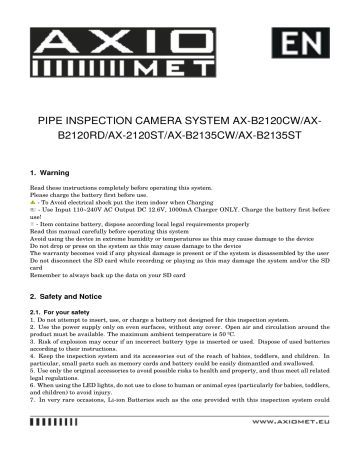
PIPE INSPECTION CAMERA SYSTEM AX-B2120CW/AX-
B2120RD/AX-2120ST/AX-B2135CW/AX-B2135ST
1. Warning
Read these instructions completely before operating this system.
Please charge the battery first before use.
- To Avoid electrical shock put the item indoor when Charging
- Use Input 110~240V AC Output DC 12.6V, 1000mA Charger ONLY. Charge the battery first before use!
- Item contains battery, dispose according local legal requirements properly
Read this manual carefully before operating this system
Avoid using the device in extreme humidity or temperatures as this may cause damage to the device
Do not drop or press on the system as this may cause damage to the device
The warranty becomes void if any physical damage is present or if the system is disassembled by the user
Do not disconnect the SD card while recording or playing as this may damage the system and/or the SD card
Remember to always back up the data on your SD card
2. Safety and Notice
2.1. For your safety
1. Do not attempt to insert, use, or charge a battery not designed for this inspection system.
2. Use the power supply only on even surfaces, without any cover. Open air and circulation around the product must be available. The maximum ambient temperature is 50 ºC.
3. Risk of explosion may occur if an incorrect battery type is inserted or used. Dispose of used batteries according to their instructions.
4. Keep the inspection system and its accessories out of the reach of babies, toddlers, and children. In particular, small parts such as memory cards and battery could be easily dismantled and swallowed.
5. Use only the original accessories to avoid possible risks to health and property, and thus meet all related legal regulations.
6. When using the LED lights, do not use to close to human or animal eyes (particularly for babies, toddlers, and children) to avoid injury.
7. In very rare occasions, Li-ion Batteries such as the one provided with this inspection system could
explode if a conductive material such as jewelry, keys or beaded chains touch exposed terminals. The material may complete an electrical circuit and become quite hot. Exercise care in handling any batteries, particularly when placing it inside your pocket, purse, or other container with metal objects. In such an event, this could result in property damage, injury or burns. Do not dispose of batteries in fire as they may explode.
2.2. Warranty
1. Warranty is void if damage or system failure occurred due to outside factors such as collision, fire, flood, dirt, sewage, earthquake, and other force majeure events as well as incorrect usage of electricity or use of non-original accessories.
2. It is the sole responsibility of the user if problems (such as data loss and system failure) occurred due to non-factory installed software, parts, and/or non-original accessories.
2.3. Taking care of your inspection system
1. Always keep the inspection system in the pouch provided or other suitable cases for increased protection against splashes, dust, and collision.
2. The only way of replacing the battery and the memory card is to open the Battery / Memory cover. Use care when opening this cover to avoid damage the inspection system.
3. Dispose of unwanted batteries and inspection systems as permitted by the laws in your country.
4. Water may cause a fire or electric shock. Therefore, store your battery in a dry place.
5. If your control component becomes wet, wipe it with a dry cloth as soon as possible.
6. Do not drop, knock, or shake the inspection system. Inappropriate behavior when using the camera system may damage the internal electronic circuit board or deform the lens shape.
7. Do not use harsh chemicals, cleaning solvents, or strong detergents to clean the inspection system.
8. To avoid unclear images, be sure to clean the inspection system lens before taking pictures or recording videos. Use a lens brush or soft cloth to clean the lens.
9. To avoid the loss of video and photos on the memory card, you should make a backup copy to a computer or optical disc as soon as possible. Memory cards should not be considered as a long term storage device.
10. Before initial use of a memory card, it is recommended to use the inspection system to format the card first.
11. Remember to slide the write-protect tab (if available) to the unlock position. Otherwise, all data (if any) on the memory card is protected and the card cannot be edited or formatted.
2.4. Operating environment
1. The camera system operating temperature is between -10ºC ~ 50ºC (14ºF ~ 122ºF). It is normal for the operating time to be shortened when the temperature is low.
2. The capacity of your inspection system battery will reduce each time it is charged/emptied.
3. Storage at too high or low temperatures will also result in a gradual capacity loss. As a result, the operating time of your inspection system may be considerably reduced.
4. It is normal for the camera system to become warm during operation, because the inspection system casing can conduct heat.
3. Parts list
3.1. Accessories
1 - Item
2 - Image
3 - Description
4 - Optional
5 - Camera Head & Skids
6 - Control parts & Monitor
7 - ø23mmX120mm Camera Head
8 - ø40mm skid & ø80mm skid
9 - Monitoring
10 - Monitoring & Video recording
11 - Storage medium: 8G SD card & SD card
(model AX-B2120CW & AX- B2120RD)
1 - Item
2 - Image
3 - Description
4 - Standard
5 - Cable Wheel
6 - Charger
7 - Screw Driver
8 - Waterproof Ring
9 - Manual
10 - Size : ø330mmX132(h)
Wire Material: Fiberglass rod
Wheel Material: Stainless steel
Cable Diameter: ø5.0mm
Cable Counter: Meter/foot counter(optional)
11 - LI-ION BATTERY
Total power: 14W
Charge time: 5hours
Protective voltage: 9.5v
12V 4400MAH Li-ion battery(18650)
Work time: ≥260minutes
12 - � Input: AC100-240V~50/60Hz
� Output: DC 12V/1000MA
� DC plug diameter: 2.1mm
3.2. Control Box
1 - Power control
2 - LED brightness adjustor
3 - Battery level indicator
4 - Video output
5 - Charge jack
6 - Fuse jack
7 - Video1 Video2
8 - Image up & down & left & right
9 - Menu(include bright, contrast, color, language, 16:9&4:3 ratio, sleep)
10 - Sub menu down
11 - Sub menu up
1 - DVR LED
2 - Menu up
3 - Menu down
4 - Menu left
5 - Menu right
6 - Playback Stop/Menu back
7 - Quick playback
8 - Menu
9 - Menu OK (Photo snap)
10 - Record/Stop recording
11 - Mic. phone
12 - Battery level indicator
13 - LED brightness adjust
14 - Power Control
15 - Earphone jack
16 - Video output
17 - Charge adaptor
18 - Fuse jack
19 - Video 1 Video 2
20 - Image up & down & left & right
21 - Menu(include bright, contrast, color, language, 16:9&4:3 ratio, sleep)
22 - Sub menu down
23 - Sub menu up
24 - SD card slot
4. Quick Start Guide
4.1. Charging the Battery
1. Connect the charger to the socket, the indicator of charger will turn into green.
2. Connect the plug to the jack of control box.
3. Turn the switch knob to “CHARGE” position.
4. The indicator of charger will turn into red. When the Li-ion battery is full of power, the indicator of charger will turn into green.
4.2. Starting up
1. Connect the camera to the cable wheel
2. Assemble fuse
3. Turn the switch knob to “ON/BATT” position, the battery level indicators show the capacity of battery, other indicators show that the DVR works now
4. Adjust LED brightness
4.3. Checking waterproof ring & Assembling SKID
4.3.1. Check waterproof rubber ring on the bottom of camera head
4.3.2. 40mm SKID and 23mm camera head
1. Set the SKID in the camera head
2. Fasten the SKID with a screwdriver by tightening its screws.
3. The SKID assemble completed
4.3.3. 80mm SKID and 23mm camera head
1. Set the SKID in the camera head
2. Fasten the SKID with a screw rod by tightening its screws.
3. The SKID assemble completed
4.3.4. 12mm SKID and 6mm camera head
1. Set the SKID in the camera head
2. Fasten the SKID with a screw rod by tightening its screws.
3. The SKID assemble completed
5. Recording and Menu (optional)
5.1. Inserting SD Card
5.2. AV1&AV2 Switch
Press the “AV1/AV2” key on screen to switch the AV1 and AV2 mode.
In AV1 mode, can both take picture and record video, in AV2 mode, can only monitor.
5.3. Recording video
1&2. Press the “REC” button to start record video
3. Press the “REC” button again to finish the recording
5.4. Recording photo
1. Press “MENU”, choose “Recording Mode”, enter “Work Mode”, select ”Photo”, then press “REC” back to the homepage
2. Press the “REC” button to snap picture
5.5. Playback Video
1&2. Press the “PLAYBACK” button
3. Press the “OK” button to enter the “Video Files”
4. Select the you need
5. The monitor plays the video
6. Press the “OK” button to pause the video
5.6. Playback Photo
Follow the same steps that the “Playback Video” has mentioned.
5.7. Menu
Press “menu” key enter into main menu.
5.8. Recorder Setting
• Work Mode
- Video: Record videos
- Photo: Snapshot photos
- Audio: Record audio
• Motion Detection
- Off: Stop the motion detection
- On: Start the motion detection
• Sensitivity
- High: Highest sensitivity
- Medium: Standard sensitivity
- Low: Lowest sensitivity
• Resolution
- 720X576
- 720X480
- 640X480
• Video Quality
- High: High resolution
- Medium: Standard resolution
- Low: Low resolution
• Time Stamp
- Off: Time stamp will not be showed on the screen
- On: Time stamp will be shown on the screen
• Video Time
Length of the video recording
- 5 minutes
- 10 minutes
- 15 minutes
- 30 minutes
- 60 minutes
• FPS Set
- 15 FPS: 15 frames per second
- 30 FPS: 30 frames per second
• Audio record volume
Work with audio record mode
- 10 level can be adjusted
• Overwrite
- Off: The recording will be stop when the disk full
- On: The recording will overwrite old video files when the disk full
5.9. System Setting
• Language
Select the operating language
• Date Time
Set the date and time, press OK to confirm
• Video Output
Choose whether PAL or NTSC to suit your monitor and TV Video Output
• Format
- No: The system will not format the SD card
- Yes: The system will format the SD card.(caution: PLS backup the data of the SD card before operating)
• Firmware Update
- No: The system will not update the firmware
- Yes: The system will update the firmware
• Memory info
- All: The SD full capacity
- Free: The SD free capacity
• Default Setup
- No: Leaves set up as it is
- Yes: Factory resets the system
• Version
- Booc: 12.11.05 (soft version)
5.10. Delete Files
Please make sure the files you really want to delete, the files won’t be found after deleting.
- Press “Playback” key to find the files
- Press “menu” to choose the file you want to delete, one and all.
- Press “OK” to delete it
advertisement
Related manuals
Frequently Answers and Questions
What are the storage medium options for this inspection system?
What kind of battery does this system use?
What is the operating temperature range for this camera system?
What is the total power of the LI-ION BATTERY?
What video resolutions does this inspection system offer?
What is the work time for this system after a full charge?
advertisement