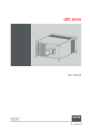
advertisement
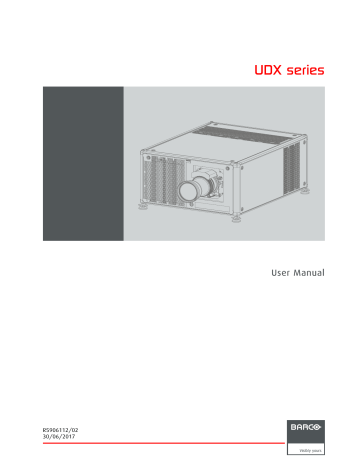
R5906112/02
30/06/2017
UDX series
User Manual
Product revision
Software version: 1.2.0
Barco NV
Beneluxpark 21, 8500 Kortrijk, Belgium
Phone: +32 56.23.32.11
Fax: +32 56.26.22.62
Support: www.barco.com/en/support
Visit us at the web: www.barco.com
Printed in Belgium
Copyright ©
All rights reserved. No part of this document may be copied, reproduced or translated. It shall not otherwise be recorded, transmitted or stored in a retrieval system without the prior written consent of Barco.
Changes
Barco provides this manual ’as is’ without warranty of any kind, either expressed or implied, including but not limited to the implied warranties or merchantability and fitness for a particular purpose. Barco may make improvements and/or changes to the product(s) and/or the program(s) described in this publication at any time without notice.
This publication could contain technical inaccuracies or typographical errors. Changes are periodically made to the information in this publication; these changes are incorporated in new editions of this publication.
The latest edition of Barco manuals can be downloaded from the Barco web site www.barco.com
or from the secured Barco web site https://www.barco.com/en/signin .
Trademarks
Brand and product names mentioned in this manual may be trademarks, registered trademarks or copyrights of their respective holders.
All brand and product names mentioned in this manual serve as comments or examples and are not to be understood as advertising for the products or their manufacturers.
Guarantee and Compensation
Barco provides a guarantee relating to perfect manufacturing as part of the legally stipulated terms of guarantee. On receipt, the purchaser must immediately inspect all delivered goods for damage incurred during transport, as well as for material and manufacturing faults Barco must be informed immediately in writing of any complaints.
The period of guarantee begins on the date of transfer of risks, in the case of special systems and software on the date of commissioning, at latest 30 days after the transfer of risks. In the event of justified notice of complaint, Barco can repair the fault or provide a replacement at its own discretion within an appropriate period. If this measure proves to be impossible or unsuccessful, the purchaser can demand a reduction in the purchase price or cancellation of the contract. All other claims, in particular those relating to compensation for direct or indirect damage, and also damage attributed to the operation of software as well as to other services provided by Barco, being a component of the system or independent service, will be deemed invalid provided the damage is not proven to be attributed to the absence of properties guaranteed in writing or due to the intent or gross negligence or part of Barco.
If the purchaser or a third party carries out modifications or repairs on goods delivered by Barco, or if the goods are handled incorrectly, in particular if the systems are operated incorrectly or if, after the transfer of risks, the goods are subject to influences not agreed upon in the contract, all guarantee claims of the purchaser will be rendered invalid. Not included in the guarantee coverage are system failures which are attributed to programs or special electronic circuitry provided by the purchaser, e.g. interfaces. Normal wear as well as normal maintenance are not subject to the guarantee provided by Barco either.
The environmental conditions as well as the servicing and maintenance regulations specified in this manual must be complied with by the customer.
Federal Communications Commission (FCC Statement)
This equipment has been tested and found to comply with the limits for a class A digital device, pursuant to Part 15 of the FCC rules.
These limits are designed to provide reasonable protection against harmful interference when the equipment is operated in a commercial environment. This equipment generates, uses, and can radiate radio frequency energy and, if not installed and used in accordance with the instruction manual, may cause harmful interference to radio communications. Operation of this equipment in a residential area may cause harmful interference, in which case the user will be responsible for correcting any interference at his own expense
Changes or modifications not expressly approved by the party responsible for compliance could void the user’s authority to operate the equipment
EMC statements
EN55032/CISPR32 Class A MME (MultiMedia Equipment)
Warning : This equipment is compliant with Class A of CISPR 32. In a residential environment this equipment may cause radio interference.
Class A ITE (Information Technology Equipment)
Warning : This is a class A product. In a domestic environment this product may cause radio interference in which case the user may be required to take adequate measures.
Table of contents
TABLE OF CONTENTS
1. Safety ................................................................................................................ 3
2. Remote Control Unit ..............................................................................................13
3. Input & Communication ..........................................................................................17
4. Getting Started.....................................................................................................25
5. Graphic User Interface (GUI) ....................................................................................33
6. GUI – Source .......................................................................................................37
7. GUI – Image ........................................................................................................39
8. GUI – Installation ..................................................................................................43
9. GUI – System Settings............................................................................................55
R5906112 UDX SERIES 30/06/2017 1
Table of contents
10. Status menu ........................................................................................................67
11. Maintenance........................................................................................................69
A. Specifications .......................................................................................................71
B. Environmental information .......................................................................................79
2 R5906112 UDX SERIES 30/06/2017
1. Safety
1. SAFETY
About this document
Read this document attentively. It contains important information to prevent personal injury while installing and using the UDX projector. Furthermore, it includes several cautions to prevent damage to the UDX projector. Ensure that you understand and follow all safety guidelines, safety instructions and warnings mentioned in this chapter before installing the UDX projector.
•
•
•
•
•
Clarification of the term “UDX” used in this document
When referring in this document to the term “UDX” means that the content is applicable for following Barco products:
UDX 4K22
UDX 4K32
UDX U32
UDX W22
UDX W32
•
Model certification name
UDX
Barco provides a guarantee relating to perfect manufacturing as part of the legally stipulated terms of guarantee. Observing the specification mentioned in this chapter is critical for projector performance. Neglecting this can result in loss of warranty.
1.1
General considerations
W
ARNING
:
Be aware of suspended loads.
W
ARNING
:
Wear a hard hat to reduce the risk of personal injury.
W
ARNING
:
Be careful while working with heavy loads.
W
ARNING
:
Mind your fingers while working with heavy loads.
W
ARNING
:
In case of optical radiation emergency, please disconnect the device from the mains current; this by employing the mains switch. In case the mains switch is not easily accessible, the projectors shall be disconnected by other means for example the mains junction box.
It is advised to employ the shutter or select an black image on the projector in order to reduce the risk of the emergency.
•
•
•
•
•
General safety instructions
Before operating this equipment please read this manual thoroughly and retain it for future reference.
Installation and preliminary adjustments should be performed by qualified Barco personnel or by authorized Barco service dealers.
All warnings on the projector and in the documentation manuals should be adhered to.
All instructions for operating and use of this equipment must be followed precisely.
All local installation codes should be adhered to.
R5906112 UDX SERIES 30/06/2017 3
1. Safety
Notice on safety
This equipment is built in accordance with the requirements of the international safety standards IEC60950-1, EN60950-1,
UL60950-1 and CAN/CSA C22.2 No.60950-1, which are the safety standards of information technology equipment including electrical business equipment. These safety standards impose important requirements on the use of safety critical components, materials and insulation, in order to protect the user or operator against risk of electric shock and energy hazard and having access to live parts. Safety standards also impose limits to the internal and external temperature rises, radiation levels, mechanical stability and strength, enclosure construction and protection against the risk of fire. Simulated single fault condition testing ensures the safety of the equipment to the user even when the equipment’s normal operation fails.
Notice on optical radiation
This projector embeds extremely high brightness (radiance) lasers; this laser light is processed through the projectors optical path.
Native laser light is not accessible by the end user in any use case. The light exiting the projection lens has been diffused within the optical path, representing a larger source and lower radiance value than native laser light. Nevertheless the projected light represents a significant risk for the human eye when exposed directly within the beam. This risk is not specific related to the characteristics of laser light but solely to the high thermal induced energy of the light source; which is equivalent with lamp based systems.
Thermal retinal eye injury is possible when exposed within the Hazard Distance (HD). The HD is defined from the projection lens surface towards the position of the projected beam where the irradiance equals the maximum permissible exposure as described in the chapter “Hazard Distance”.
W
ARNING
:
No direct exposure to the beam within the hazard distance shall be permitted, RG3 (Risk Group
3) IEC 62471-5:2015
C
AUTION
:
Use of controls or adjustments or performance of procedures other than those specified herein may result in hazardous radiation exposure.
Users definition
Throughout this manual, the term SERVICE PERSONNEL refers to persons having appropriate technical training and experience necessary to be knowledgeable of potential hazards to which they are exposed (including, but not limited to HIGH VOLTAGE ELEC-
TRIC and ELECTRONIC CIRCUITRY and HIGH BRIGHTNESS PROJECTORS) in performing a task, and of measures to minimize the potential risk to themselves or other persons. The term USER and OPERATOR refers to any person other than SERVICE PER-
SONNEL, AUTHORIZED to operate professional projection systems.
The UDX projector is intended "FOR PROFESSIONAL USE ONLY" by AUTHORIZED PERSONNEL familiar with potential hazards associated with high voltage, high intensity light beams, ultraviolet exposure and high temperatures generated by the lamp and associated circuits. Only qualified SERVICE PERSONNEL, knowledgeable of such risks, are allowed to perform service functions inside the product enclosure.
1.2
Important safety instructions
•
•
•
•
•
•
•
•
•
•
•
•
To prevent the risk of electrical shock
This product should be operated from a mono phase AC power source. Ensure that the mains voltage and capacity matches the projector electrical ratings (120-160V / 200-240V (+/- 10%), 20A, 50-60Hz). If you are unable to install the AC requirements, contact your electrician. Do not defeat the purpose of the grounding.
This apparatus must be grounded (earthed) via the supplied 3 conductor AC power cable. If you are unable to insert the plug into the outlet, contact your electrician to replace your obsolete outlet. Do not defeat the purpose of the grounding-type plug.
Do not allow anything to rest on the power cord. Do not locate this product where persons will walk on the cord. To disconnect the cord, pull it out by the plug. Never pull the cord itself.
Use only the power cord supplied with your device. While appearing to be similar, other power cords have not been safety tested at the factory and may not be used to power the device. For a replacement power cord, contact your dealer.
Do not operate the projector with a damaged cord. Replace the cord.
Do not operate the projector if the projector has been dropped or damaged - until it has been examined and approved for operation by qualified service personnel.
Position the cord so that it will not be tripped over, pulled, or contact hot surfaces.
If an extension cord is necessary, a cord with a current rating at least equal to that of the projector should be used. A cord rated for less amperage than the projector may overheat.
Never push objects of any kind into this product through cabinet slots as they may touch dangerous voltage points or short out parts that could result in a risk of fire or electrical shock.
Do not expose this projector to rain or moisture.
Do not immerse or expose this projector in water or other liquids.
Do not spill liquid of any kind on this projector.
4 R5906112 UDX SERIES 30/06/2017
1. Safety
•
•
•
•
Should any liquid or solid object fall into the cabinet, unplug the set and have it checked by qualified service personnel before resuming operations.
Do not disassemble this projector, always take it to qualified service personnel when service or repair work is required.
Do not use an accessory attachment which is not recommended by the manufacturer.
Lightning - For added protection for this video product during a lightning storm, or when it is left unattended and unused for long periods of time, unplug it from the wall outlet. This will prevent damage to the device due to lightning and AC power-line surges.
•
•
•
•
•
•
•
•
•
•
•
•
•
•
•
•
•
•
•
To prevent personal injury
To prevent injury and physical damage, always read this manual and all labels on the system before powering the projector or adjusting the projector.
To prevent injury, take note of the weight of the projector. Minimum 2 persons are needed to carry the projector. The projector weights about ±90 kg (±198 lbs) without lens and rigging frame.
To prevent injury, ensure that the lens and all covers are correctly installed. See installation procedures.
Warning: high intensity light beam. NEVER look into the lens ! High luminance could result in damage to the eye.
Warning: extremely high brightness projector: This projector embeds extremely high brightness (radiance) lasers; this laser light is processed through the projectors optical path. Native laser light is not accessible by the end user in any use case. The light exiting the projection lens has been diffused within the optical path, representing a larger source and lower radiance value than native laser light. Nevertheless the projected light represents a significant risk for the human eye when exposed directly within the beam. This risk is not specific related to the characteristics of laser light but solely to the high thermal induced energy of the light source; which is comparable with lamp based systems.
Thermal retinal eye injury is possible when exposed within the Hazard Distance. The Hazard Distance (HD) is defined from the projection lens surface towards the position of the projected beam where the irradiance equals the maximum permissible
exposure as described in the chapter "High Brightness precautions: Hazard Distance (HD)", page 8 .
High Brightness Warning: The projector light source may not be switched on or the shutter must be closed when no projection lens is installed.
Based on international requirements, no person is allowed to enter the projected beam within the zone between the projection lens and the related Hazard Distance (HD). This shall be physically impossible by creating sufficient separation height or by placing optional barriers. Within the restricted area operator training is considered sufficient. The applicable separation heights
are discussed in "High Brightness precautions: Hazard Distance (HD)", page 8 .
Don’t put your hand in front of the beam.
Before attempting to remove any of the projector’s covers, you must turn off the projector and disconnect from the wall outlet.
When required to switch off the projector, to access parts inside, always disconnect the power cord from the power net.
The power input at the projector side is considered as the disconnect device. When required to switch off the projector, to access parts inside, always disconnect the power cord at the projector side. In case the power input at the projector side is not accessible (e.g. ceiling mount), the socket outlet supplying the projector shall be installed nearby the projector and be easily accessible, or a readily accessible general disconnect device shall be incorporated in the fixed wiring.
Never stack more than 2 UDX projectors in a hanging configuration (truss) and never stack more than 3 UDX projectors in a base stand configuration (table mount).
When using the projector in a hanging configuration, always mount 2 safety cables. See installation manual for the correct use of these cables.
Do not place this equipment on an unstable cart, stand, or table. The product may fall, causing serious damage to it and possible injury to the user.
It is hazardous to operate without lens or shield. Lenses, shields or ultra violet screens shall be changed if they have become visibly damaged to such an extent that their effectiveness is impaired. For example by cracks or deep scratches.
Cooling liquid circuit. The projector contains a cooling circuit filled with Mono-ethylene glycol (1,2-ethane diol) and inhibitors in aqueous solution (34% active). When the cooling circuit leaks, switch off the device and contact qualified service personnel.
The liquid is not for household use. Keep out of reach of children. Harmful by oral intake. Avoid exposure to pregnant women.
Avoid contact with eyes, skin and clothing. Avoid inhale of the noxious fumes.
Never point or allow light to be directed on people or reflective objects within the HD zone.
All operators shall have received adequate training and be aware of the potential hazards.
In case of using an external cooling system position the hoses of the cooling system so that they will not be tripped over, pulled, or contact hot surfaces.
R5906112 UDX SERIES 30/06/2017 5
1. Safety
•
•
•
•
•
•
•
•
To prevent fire hazard
Do not place flammable or combustible materials near the projector!
Barco large screen projection products are designed and manufactured to meet the most stringent safety regulations. This projector radiates heat on its external surfaces and from ventilation ducts during normal operation, which is both normal and safe. Exposing flammable or combustible materials into close proximity of this projector could result in the spontaneous ignition of that material, resulting in a fire. For this reason, it is absolutely necessary to leave an “exclusion zone” around all external surfaces of the projector whereby no flammable or combustible materials are present. The exclusion zone must be not less than 40 cm (16”) for this projector.
Do not place any object in the projection light path at close distance to the projection lens output. The concentrated light at the projection lens output may result in damage, fire or burn injuries.
Ensure that the projector is solidly mounted so that the projection light path cannot be changed by accident.
Do not cover the projector or the lens with any material while the projector is in operation. . Mount the projector in a well ventilated area away from sources of ignition and out of direct sun light. Never expose the projector to rain or moisture. In the event of fire, use sand, CO
2 or dry powder fire extinguishers. Never use water on an electrical fire. Always have service performed on this projector by authorized Barco service personnel. Always insist on genuine Barco replacement parts. Never use non-Barco replacement parts as they may degrade the safety of this projector.
Slots and openings in this equipment are provided for ventilation. To ensure reliable operation of the projector and to protect it from overheating, these openings must not be blocked or covered. The openings should never be blocked by placing the projector too close to walls, or other similar surface. This projector should never be placed near or over a radiator or heat register. This projector should not be placed in a built-in installation or enclosure unless proper ventilation is provided.
Projection rooms must be well ventilated or cooled in order to avoid build up of heat. It is necessary to vent hot exhaust air from projector and cooling system to the outside of the building.
Let the projector cool completely before storing. Remove cord from the projector when storing.
•
•
•
To prevent battery explosion
Danger of explosion if battery is incorrectly installed.
Replace only with the same or equivalent type recommended by the manufacturer.
For disposal of used batteries, always consult federal, state, local and provincial hazardous waste disposal rules and regulations to ensure proper disposal.
•
•
•
•
•
•
•
•
•
•
•
•
•
•
•
•
To prevent projector damage
The air filters of the projector must be cleaned or replaced on a regular basis. Cleaning the booth area would be monthlyminimum. Neglecting this could result in disrupting the air flow inside the projector, causing overheating. Overheating may lead to the projector shutting down during operation.
The projector must always be installed in a manner which ensures free flow of air into its air inlets.
If more than one projector is installed in a common projection booth, the exhaust air flow requirements are valid for EACH individual projector system. Note that inadequate air extraction or cooling will result in decreased life expectancy of the projector as a whole as well as causing premature failure of the lasers.
In order to ensure that correct airflow is maintained, and that the projector complies with Electromagnetic Compatibility (EMC) and safety requirements, it should always be operated with all of it’s covers in place.
Slots and openings in the cabinet are provided for ventilation. To ensure reliable operation of the product and to protect it from overheating, these openings must not be blocked or covered. The openings should never be blocked by placing the product on a bed, sofa, rug, or other similar surface. This product should never be placed near or over a radiator or heat register. The device should not be placed in a built-in installation or enclosure unless proper ventilation is provided.
Ensure that nothing can be spilled on, or dropped inside the projector. If this does happen, switch off and remove all power from the projector. Do not operate the projector again until it has been checked by qualified service personnel.
Do not block the projector cooling fans or free air movement around the projector.
Do not use this equipment near water.
Special care for Laser Beams: Special care should be used when DLP projectors are used in the same room as high power laser equipment. Direct or indirect hitting of a laser beam on to the lens can severely damage the Digital Mirror Devices
TM in which case there is a loss of warranty.
Never place the projector in direct sunlight. Sunlight on the lens can severely damage the Digital Mirror Devices
TM in which case there is a loss of warranty.
Save the original shipping carton and packing material. They will come in handy if you ever have to ship your equipment. For maximum protection, repack your set as it was originally packed at the factory.
Unplug this product from the wall outlet before cleaning. Do not use liquid cleaners or aerosol cleaners. Use a damp cloth for cleaning. Never use strong solvents, such as thinner or benzine, or abrasive cleaners, since these will damage the cabinet.
Stubborn stains may be removed with a cloth lightly dampened with mild detergent solution.
To ensure the highest optical performance and resolution, the projection lenses are specially treated with an anti-reflective coating, therefore, avoid touching the lens. To remove dust on the lens, use a soft dry cloth. For lens cleaning follow the instructions precisely as stipulated in the projector manual.
Only use zoom lenses of the Barco TLD+ series. Using other lenses will damage the internal optics. For suitable fixed TLD+ lenses contact Barco or see Barco website.
Allowed ambient temperature range: t a
= 0°C (32°F) to 40 °C (104 °F)
Rated humidity = 0% RH to 80% RH Non-condensed.
6 R5906112 UDX SERIES 30/06/2017
1. Safety
•
•
•
•
•
•
On servicing
Do not attempt to service this product yourself, as opening or removing covers may expose you to dangerous voltage potentials and risk of electric shock.
Refer all servicing to qualified service personnel.
Attempts to alter the factory-set internal controls or to change other control settings not specially discussed in this manual can lead to permanent damage to the projector and cancellation of the warranty.
Remove all power from the projector and refer servicing to qualified service technicians under the following conditions:
When the power cord or plug is damaged or frayed.
If liquid has been spilled into the equipment.
If the product has been exposed to rain or water.
If the product does not operate normally when the operating instructions are followed. Adjust only those controls that are covered by the operating instructions since improper adjustment of the other controls may result in damage and will often require extensive work by a qualified technician to restore the product to normal operation.
If the product has been dropped or the cabinet has been damaged.
If the product exhibits a distinct change in performance, indicating a need for service.
Replacement parts: When replacement parts are required, be sure the service technician has used original Barco replacement parts or authorized replacement parts which have the same characteristics as the Barco original part. Unauthorized substitutions may result in degraded performance and reliability, fire, electric shock or other hazards. Unauthorized substitutions may void warranty.
Safety check: Upon completion of any service or repairs to this projector, ask the service technician to perform safety checks to determine that the product is in proper operating condition.
•
•
•
•
•
•
•
•
•
Stacking/transporting UDX rental flight cases
Stack maximum 2 rental flight cases high. Never higher.
Surface on which flight case is standing must be level to ensure that the total load is evenly spread out among the four wheels.
The surface must also be able to support the load safely.
Before stacking or transporting flight cases, check the wheels and their fixation screws for wear or defects.
Before stacking or transporting flight cases, check that the four lock handles on each flight case are in good working order and locked securely.
When stacked, make sure the wheels of the upper flight case are precisely positioned in the stacking dishes of the flight case below.
Stacked flight cases may not be moved. Before stacking, the lower flight case must already be in its final resting position before placing the second upon it.
Never stack loaded flight cases in a truck or other transport medium, unless each flight case is rigidly strapped tight.
In the event of a wheel breaking, flight cases must be rigidly strapped tight to prevent a stack collapsing.
Use an appropriate forklift to raise flight cases and take the necessary precautions to avoid personnel injury.
1.3
Product safety labels
Light beam related safety labels
Label image Label description
Hazard RG3: not for household use symbol.
Label location
Hazard RG3: optical radiation warning symbol.
WARNING! DO NOT LOOK INTO THE LIGHT BEAM NO DIRECT EYE EXPOSURE TO
THE BEAM IS PERMITTED. RG3 IEC EN 62471–5:2015. CLASS 1 IEC EN 60825–1:2014.
HAZARD DISTANCE: CONSULT SAFETY MANUAL.
R5906112 UDX SERIES 30/06/2017 7
1. Safety
Label image Label description
THIS PRODUCT IS IN CONFORMITY WITH PERFORMANCE STANDARDS FOR
LASER PRODUCTS UNDER 21 CFR 1040, EXCEPT WITH RESPECT TO THOSE
CHARACTERISTICS AUTHORIZED BY VARIANCE NUMBER 2016-V-0144 EFFECTIVE
ON JUNE 7, 2017.
警告! 勿
观看光束 眼睛勿直接接触可允许暴露的光束 (RG3 IEC EN 62471-5:2015 CLASS 1
IEC EN 60825-1:2014) 危害距离:
请参考 安全手册
DANGER ! NE PAS REGARDER LE FAISCEAU EVITER TOUTE EXPOSITION DIRECTE
DES YEUX AU FAISCEAU. RG3 IEC EN 62471-5:2015. CLASS 1 IEC EN 60825-1:2014.
DISTANCE DE SECURITE : CONSULTER LE MANUEL DE SECURITE.
Label location
1.4
High Brightness precautions: Hazard Distance (HD)
8
HD
Hazard Distance (HD) is the distance measured from the projection lens at which the intensity or the energy per surface unit becomes lower than the applicable exposure limit on the cornea or on the skin. The light beam is considered (to be) unsafe for exposure if the distance from a person to the light source is less than the HD.
Restriction Zone (RZ) based on the HD
To protect untrained end users (as cinema visitors, spectators) the installation shall comply with the following installation requirements: Operators shall control access to the beam within the hazard distance or install the product at the height that will prevent spectators’ eyes from being in the hazard distance. Radiation levels in excess of the limits will not be permitted at any point less than
2.0 meter (SH) above any surface upon which persons other than operators, performers, or employees are permitted to stand or less than 1.0 meter (SH) lateral separation from any place where such persons are permitted to be. In environments where unrestrained behavior is reasonably foreseeable, the minimum separation height should be greater than or equal to 3.0 meter to prevent potential exposure, for example by an individual sitting on another individual’s shoulders, within the HD.
These values are minimum values and are based on the guidance provided in IEC 62471-5:2015 section 6.6.5.
The installer must understand the risk and apply protective measures based upon the hazard distance as indicated on the label and in the user information. Installation method, separation height, barriers, detection system or other applicable control measure shall prevent hazardous eye access to the radiation within the hazard distance.
For example, projectors that have a HD greater than 1 m and emit light into an uncontrolled area where persons may be present should be positioned in accordance with “the fixed projector installation” parameters, resulting in a HD that does not extend into the audience area unless the beam is at least 2.0 meter above the floor level. In environments where unrestrained behavior is reasonably foreseeable, the minimum separation height should be greater than or equal to 3.0 meter to prevent potential exposure, for example by an individual sitting on another individual’s shoulders, within the HD. Sufficiently large separation height may be achieved by mounting the image projector on the ceiling or through the use of physical barriers.
For LIPs (Laser Illuminated Projectors) installed in the USA market the above limits do not apply. Lip’s for installations other than in cinema theaters shall be installed at a height vertically above the floor such that the bottom plane of the Hazard Zone shall be no lower than 3 meters above the floor. Horizontal clearance to the hazard zone shall be 2.5 meters. Any human access horizontally to the Hazard Zone, if applicable, shall be restricted by barriers. If human access is possible in an unsupervised environment, the horizontal or vertical clearances shall be increased to prevent exposure to the RG3 hazard zone.
In addition for temporary installations (e.g.: rental and staging, lease, events …) the following requirements apply:
•
•
•
•
•
This product can only be installed by Barco or sold or leased only to valid laser light show variance holders. In other words our installers are required to have an approved laser light show variance. Such installers may currently hold a valid variance for production of Class IIIb and IV laser light shows and/or for incorporation of the RG3 LIPs into their shows. Dealers and distributors are also required to obtain a valid laser light show variance.
This product shall be located in such a way that all propagating beam paths within the Restriction Zone, and the audience can be directly observed at all times.
Effects other than front or rear screen projections shall not be performed.
Communication shall be maintained with other personnel assisting in surveillance of the LIP projection.
In the event of any unsafe condition, immediately terminates (or designate the termination) of LIP projection light.
Install one or more readily accessible controls to immediately terminate LIP projection light. The power input at the projector side is considered as a reliable disconnect device. When required to switch off the projector, disconnect the power cord at the projector side. In case the power input at the projector side is not accessible (e.g. truss mount), the socket outlet supplying the projector shall be installed nearby the projector and be easily accessible, or a readily accessible general disconnect device shall be incorporated in the fixed wiring.
Laser light shows can be requested via the FDA online eSubmitter portal or via FDA Form FDA Form 3147 referencing to Barco’s variance approval 2016-V-0144.
R5906112 UDX SERIES 30/06/2017
RA TH
HD
TH
SW
RZ
SW
1. Safety
RA
SH
RZ
PR
HD
SH
SW
SW
(A) SIDE VIEW
Image 1-1
A
B
Side view.
Top view.
RA Restricted Access location (boot area of projector).
PR Projector.
TH Theater.
RZ Restriction Zone in the theater.
SH Separation Height.
SW Separation Width.
(B) TOP VIEW
Based on national requirements, no person is allowed to enter the projected beam within the zone between the projection lens and the related hazard distance (HD). This shall be physically impossible by creating sufficient separation height or by placing barriers.
The minimum separation height takes into account the surface upon which persons other than operator, performers or employees are permitted to stand.
The restricted area sticker can be replaced by a sticker with only the symbol.
RESTRICTED
AREA
Image 1-2
1.5
HD for fully enclosed projection systems
HD
Hazard Distance (HD) is the distance measured from the projection lens at which the intensity or the energy per surface unit becomes lower than the applicable exposure limit on the cornea or on the skin. The light beam is considered (to be) unsafe for exposure if the distance from a person to the light source is less than the HD.
R5906112 UDX SERIES 30/06/2017 9
1. Safety
Restriction Zone (RZ) based on the HD
The projector is also suitable for rear projection applications; projecting a beam onto a defuse coated projection screen. As displayed
RESTRICTED
AREA
RA TH sw
RZ
HD
DIFFUSE
PD
PR sw
HD
REFLECTION
Image 1-3
RA Restricted Access location (enclosed projection area).
PR Projector.
TH Theater (observation area).
RZ Restriction Zone.
PD Projection Distance.
SW Separation Width. Must be minimum 1 meter.
For this type of setup 3 different HD shall be considered:
•
•
•
HD reflection
: the distance that has to be kept restrictive related to the reflected light from the rear projection screen.
HD diffuse
: the relevant distance to be considered while observing the defuse surface of the rear projection screen.
the beam areas closer than any NOHD. In the enclosed projection area the combination of two restricted zones are relevant: The restricted zone of the projected beam toward the screen; taking into account 1 meter Separation Width (SW) from the beam onward.
Combined with the restricted zone related to the rear reflection from the screen (HD reflection
); also taking into account a 1 meter lateral separation.
The HD reflection distance equals 25% of the difference between the determined HD distance and the projection distance to the rear
HD reflection
= 25% (HD – PD)
The light emitted from the screen within the observation shall never exceed the RG2 exposure limit, determined at 10 cm. The
HD diffuse can be neglected if the measured light at the screen surface is below 5000 cd/m² or 15000 LUX.
10 R5906112 UDX SERIES 30/06/2017
1.6
HD in function of modifying optics
Hazard Distance
12,00
10,00
2,00
0,00
Image 1-4
8,00
6,00
4,00
Throw Ratio
1. Safety
UDX 4K32
UDX U32
UDX W32
R5906112 UDX SERIES 30/06/2017 11
1. Safety
12 R5906112 UDX SERIES 30/06/2017
2. Remote Control Unit
2. REMOTE CONTROL UNIT
2.1
Remote control, Battery installation
Where to find the batteries for the remote control ?
The batteries are not placed in the remote control unit to avoid control operation in its package, resulting in a shorter battery life time. At delivery the batteries can be found in a separated bag attached to the remote control unit. Before using your remote control, install the batteries first.
How to install
1. Push the battery cover tab with the fingernail a little backwards (1) and pull, at the same time, the cover upwards (2).
1
2
Image 2-1
2. Insert the two AA size batteries, making sure the polarities match the + and - marks inside the battery compartment.
Tip:
Use alkaline batteries for optimum range and life time.
Image 2-2
3. Insert (1) both lower tabs of the battery cover in the gaps at the bottom of the remote control, and press (2) the cover until it clicks in place.
2
-
+
+
-
1
Image 2-3
-
+
+
-
When replacing batteries, the broadcast address of the RCU will be reset to its default value ’0’.
R5906112 UDX SERIES 30/06/2017 13
2. Remote Control Unit
C
AUTION
:
Replace with the correct battery type. Use two AA size batteries. There is a risk of explosion if the battery is replaced with an incorrect type.
C
AUTION
:
Replace the battery as explained above. There is a risk of explosion if the battery is incorrectly installed.
2.2
Using the XLR connector of the RCU
Connecting a cable with the XLR connector will reset the broadcast address of the RCU to its default value ’0’.
How to use the XLR connector
1. Remove the XLR cover by pulling it backwards.
Image 2-4
2. Connect a cable with XLR plug into the XLR connector of the RCU.
3. Connect the other end of the cable with the XLR input of the projector.
2.3
Remote control, on/off button
Purpose of the remote control on/off button
that unwanted commands are send due to an accidental key press. Furthermore, switching the RCU off will extend the battery life time of the remote control.
To activate the remote control press the on/off button.
To deactivate the remote control press the on/off button again.
Default when (re)placing batteries, is “ON”.
14 R5906112 UDX SERIES 30/06/2017
Image 2-5
1
2. Remote Control Unit
R5906112 UDX SERIES 30/06/2017 15
2. Remote Control Unit
16 R5906112 UDX SERIES 30/06/2017
3. Input & Communication
3. INPUT & COMMUNICATION
3.1
Introduction
General
The Input & Communication side of the projector consists of a local keypad, a communication panel, a venues & hospitality Input
(V&H) and a free input slots. The free input slot can be used for optional modules (e.g. Virtual & Augmented Reality Input (V&AR)).
1
2
4
5
6
4
5
6
Image 3-1
1
2
3
Local Keypad and touch panel
Optional antenna for WiFi connection
Optional antenna for GSM
Communication Panel
Venues & Hospitality Input (V&H)
Free input slot (here filled with the V&AR module)
3
3.2
Input source connections – Venue & Hospitality Input (V&H)
Overview Venues & Hospitality Input (V&H)
SDI IN
SEL
SEL
SDI IN/OUT
SEL SEL SEL SEL
SYNC SYNC SYNC SYNC
A B C D
1 2 3 4
Image 3-2
1
Quad 3G SDI channel A Input
2
Quad 3G SDI channel B Input
3
Quad 3G SDI channel C Input
4
Quad 3G SDI channel D Input
The yellow LED lights up when valid input sync is detected.
The green LED lights up when the input is selected.
SEL SEL
5
DP SYNC HDMI SYNC HDBT 1
SYNC
HDBT 2
SYNC
6 7 8
5
DisplayPort Input
6
HDMI Input
7
HDBaseT Input 1
8
HDBaseT Input 2
R5906112 UDX SERIES 30/06/2017 17
3. Input & Communication
Input specifications – SDI Inputs
3G SDI follows the SMPTE 425M standard Level A
HD-SDI follows the SMPTE 292M standard
Color space
Color depth
YCbCr
10 bpc
Chroma sampling
Audio support
For future release
Video timings Progressive
•
•
•
•
4:2:2 not supported
3D support
Interlaced support
Segmented frame support
12G SDI support
Type
HD-SDI
Port type
Single link
3G-SDI Level A
3G-SDI “BarcoLink”
Input specifications – HDMI Input
Pixel rate
HDCP support
25 – 600 MHz pixel clock
•
•
HDCP 1.x
HDCP 2.2
Color Space
•
•
•
YCbCr 4:2:0
YCbCr 4:2:2
YCbCr 4:4:4
Color depth
•
•
•
24 bpp
30 bpp
36 bpp
For future release
Audio
Video timings
•
•
3D support
Interlaced support not supported
Up to 4096 x 2160 @24 Hz
Up to 4096 x 2160 @25 Hz
Up to 4096 x 2160 @30 Hz
Up to 2048 x 1080 @48 Hz
Up to 4096 x 2160 @50 Hz
Up to 4096 x 2160 @60 Hz
Single link
Single link
Format
Up to 1920 x 1080 @24 Hz
Up to 1920 x 1080 @25 Hz
Up to 1920 x 1080 @30 Hz
Up to 1280 x 720 @50 Hz
Up to 1280 x 720 @60 Hzz
Up to 2048 x 1080 @50 Hz
Up to 2048 x 1080 @60 Hz
1920 x 1200 @50 Hz, @59.94 Hz and
@60 Hz.
18 R5906112 UDX SERIES 30/06/2017
3. Input & Communication
C
AUTION
:
The HDBaseT inputs can bridge a distance of 100 m but is sensitive to radiated electromagnetic interference: radiated electromagnetic interference (e.g. from GSM or switching inductive or capacitive loads) within the limits of electromagnetic compatibility requirements of 3 V/m can cause random flashes or temporary loss of the projected image.
As such, shielded CAT-6 cables with metal RJ-45 connectors are recommended; choose cable length no longer than required and route HDBT cable optimally screened from possible sources of electromagnetic emission.
Input specifications – HDBase-T inputs
Pixel rate
Color Space
25 – 297 MHz pixel clock
•
•
YCbCr 4:2:2
YCbCr 4:4:4
Color depth
•
•
•
24 bpp
30 bpp
36 bpp
For future release
Audio
Video timings Progressive
•
•
•
3D support
Interlaced support
HDCP 1.4
not supported
Up to 4096 x 2160 @24 Hz
Up to 4096 x 2460 @25 Hz
Up to 4096 x 2460 @30 Hz
Up to 2048 x 1080 @48 Hz
Up to 2560 x 1600 @50 Hz
Up to 2560 x 1600 @60 Hz
C
AUTION
:
In order to display high resolution images (ex.: 3840X2160@60Hz) via the DP1.2 input, the quality of the cable must be adequate, in addition the length of the cable can also influence the performance. In case there is an issue with one of these criteria the automatic link-training initiated by the DP-standard may decide to switch to a lower resolution.
Input specifications – DisplayPort 1.2 input
Pixel rate
Color
Space
Up to 600 MHz pixel clock
•
•
YCbCr 4:2:2
YCbCr 4:4:4
Color depth
•
•
•
24 bpp
30 bpp
36 bpp
Datarate
Support
•
•
•
1.62 Gbps: Reduced Bit Rate (RBR)
2.7 Gbps: High Bit Rate (HBR)
5.4 Gbps: High Bit Rate 2 (HBR2)
For future release:
•
•
•
Passive 3D support
Interlaced support
HDCP 1.4
Audio
3D support not supported
Field sequential 3D (active 3D)
R5906112 UDX SERIES 30/06/2017 19
3. Input & Communication
Video timings progressive:
2D / 3D
2D
2D
2D
2D
Active 3D
Layout Mode
Standard layout (1x1 layout)
2 Column mode (2x1 layout)
4 Quadrant mode (2x2 layout)
4 Column mode (4x1 layout)
Supported formats
•
•
•
•
•
•
•
•
•
•
•
•
•
•
•
•
•
•
•
•
•
•
Up to 4096 x 2160 @24 Hz
Up to 4096 x 2160 @30 Hz
Up to 2048 x 1080 @48 Hz
Up to 4096 x 2160 @50 Hz
Up to 4096 x 2160 @60 Hz
Up to 2048 x 1080 @120 Hz
1920 x 2160 @60 Hz
1920 x 2160 @120 Hz
1920 x 2400 @60 Hz
1920 x 1080 @120 Hz
1920 x 1200 @120 Hz
2048 x 1080 @120 Hz
960 x 2160 @120 Hz
960 x 2400 @120 Hz
1024 x 2160 @120 Hz
960 x 2160 @120 Hz
960 x 2400 @120 Hz
1024 x 2160 @120 Hz
1920 x 1080 @120 Hz
1920 x 1200 @120 Hz
1920 x 2160 @120 Hz
2048 x 1080 @120 Hz
3.3
Input source connections – Virtual & Augmented Reality Input (V&AR) (Optional)
Virtual & Augmented Reality Input (V&AR) (Optional)
SEL SEL SEL
1
DP A
SYNC
2
DP B SYNC
Image 3-3
1
Quad DisplayPort channel A Input
2
Quad DisplayPort channel B Input
The yellow LED lights up when valid input sync is detected.
The green LED lights up when the input is selected.
Input specifications – DisplayPort 1.2 inputs
Pixel rate
Color
Space
Up to 600 MHz pixel clock
•
•
YCbCr 4:2:2
YCbCr 4:4:4
SEL
3
DP C
SYNC
4
DP D SYNC
3
Quad DisplayPort channel C Input
4
Quad DisplayPort channel D Input
20 R5906112 UDX SERIES 30/06/2017
3. Input & Communication
Color depth
•
•
•
24 bpp
30 bpp
36 bpp
Datarate
Support
•
•
•
1.62 Gbps: Reduced Bit Rate (RBR)
2.7 Gbps: High Bit Rate (HBR)
5.4 Gbps: High Bit Rate 2 (HBR2)
For future release:
•
•
•
Passive 3D support
Interlaced support
HDCP 1.4
Audio
3D support not supported
Field sequential 3D (active 3D)
Video timings progressive:
2D / 3D
2D
Layout Mode
Standard layout (1x1 layout)
2D
2D
2D
Active 3D
2 Column mode (2x1 layout)
4 Quadrant mode (2x2 layout)
4 Column mode (4x1 layout)
Supported formats
•
•
•
•
•
•
•
•
•
•
•
•
•
•
•
•
•
•
•
•
•
•
Up to 4096 x 2160 @24 Hz
Up to 4096 x 2160 @30 Hz
Up to 2048 x 1080 @48 Hz
Up to 4096 x 2160 @50 Hz
Up to 4096 x 2160 @60 Hz
Up to 2048 x 1080 @120 Hz
1920 x 2160 @60 Hz
1920 x 2160 @120 Hz
1920 x 2400 @60 Hz
1920 x 1080 @120 Hz
1920 x 1200 @120 Hz
2048 x 1080 @120 Hz
960 x 2160 @120 Hz
960 x 2400 @120 Hz
1024 x 2160 @120 Hz
960 x 2160 @120 Hz
960 x 2400 @120 Hz
1024 x 2160 @120 Hz
1920 x 1080 @120 Hz
1920 x 1200 @120 Hz
1920 x 2160 @120 Hz
2048 x 1080 @120 Hz
R5906112 UDX SERIES 30/06/2017 21
3. Input & Communication
3.4
Communication connections
Communication Panel
1
Image 3-4
2 3 4
1
WIFI antenna for wireless IP (optional)
5 6
2
12V 1A output
3
Firmware update / USB backup custom settings
4
10/100 base-T for external control over IP and Art-Net
5
DMX interface input
6
DMX interface output
7
XLR input for wired projector control
7 8 9 10
8
RS232 for serial communication
9
Sync Out 3D
10
Sync In 3D
11
Status lights
12
IR receive sensor
13
GSM antenna input (optional)
11 12 13
4
5
2
3
Pin
1
12V output
12 V output, maximum 1A, available when projector is not in stand by.
DMX interface
DMX is used as communication bus between different devices in the light technic. Each device has an input and an output, so that the bus can be looped between the different devices. According the standard a five wire cable with XLR connector is used.
You can use the DMX input port to connect a DMX device (DMX console) to the projector. This way you can control the projector from that DMX device (console). The DMX output port can be connected with the next device in the loop.
Description
Earth
Cold
Hot
Return - (or not used)
Return + (or not used)
DMX
DMX-512 Lighting protocol over RS-485 interface. Carries information of 512 channels from a lighting controller to lighting devices. Standardized by USITT.
22
•
•
•
•
•
•
RS232/RS422 input
The communication interface of the UDX supports RS232 and RS422 serial communication on two different types of input connectors, a Sub-D connector and an USB connector acting as RS input when connected to an USB input of a PC.
You can use the RS232/RS422 input to connect a local PC to your UDX. By this way you can configure and control your UDX from your local PC.
Advantages of using RS232/RS422 serial communication: easy adjustment of the projector via PC (or MAC).
allow storage of multiple projector configurations and set ups.
wide range of control possibilities.
address range from 0 to 255.
sending data to the projector (update).
copying data from the projector (backup).
R5906112 UDX SERIES 30/06/2017
3. Input & Communication
5
6
7
8
9
2
3
Pin
1
4
Description
DCD : Data Carrier Detect
RXD- : Receive Data
TXD- : Transmitted Data
DTR : Data Terminal Ready [RS232]
TXD+ : Transmitted Data [RS422]
GND : Ground
DSR : Data Set Ready [RS232]
RXD+ : Received Data [RS422]
— (not connected) —
CTS : Clear To Send
RI : Ring Indicator
RS232/422 input (Sub-D) port
RS232
An Electronic Industries Association (EIA) serial digital interface standard specifying the characteristics of the communication path between two devices using either D-SUB 9 pins or D-SUB 25 pins connectors. This standard is used for relatively short-range communications and does not specify balanced control lines. RS-232 is a serial control standard with a set number of conductors, data rate, word length and type of connector to be used. The standard specifies component connection standards with regard to computer interface. It is also called RS-232-C, which is the third version of the RS-232 standard, and is functionally identical to the CCITT V.24 standard. Logical ’0’ is > + 3V, Logical ’1’ is < -
3V. The range between -3V and +3V is the transition zone.
RS422
An EIA serial digital interface standard that specifies the electrical characteristics of balanced (differential) voltage, digital interface circuits. This standard is usable over longer distances than RS-232. This signal governs the asynchronous transmission of computer data at speeds of up to 920,000 bits per second. It is also used as the serial port standard for Macintosh computers. When the difference between the 2 lines is < - 0.2V that equals with a logical ’0’.
When the difference is > +0.2V that equals to a logical ’1’..
USB port
The communication interface is equipped with a master USB port, type “A” connector. This USB port will simplify the service procedures for software updates or for taking backup files from the projector without network connection. An USB-stick is plugged into the USB port and files can be transferred from or to the projector using the local or remote control unit. Note that the USB-stick has to be Linux FAT16 compatible.
3.5
LED and Button indication chart
Button Backlight Status
Button
Standby button
Shutter button
Color status
Blinking WHITE (slow)
Blinking WHITE (fast)
Solid WHITE
Blinking BLUE
Solid BLUE
Blinking RED
Off (no color)
Solid WHITE
Solid RED
R5906112 UDX SERIES 30/06/2017
Description
Projector starts up (booting)
Firmware upgrade
Projector is in Standby mode
Projector goes to ON mode
Projector is ON
Error condition
Projector is OFF, starts up, or is in Standby mode.
Projector is ON, shutter is open
Projector is ON, shutter is closed
23
3. Input & Communication
LED Status
LED
PWR (power LED)
LIGHT (Illumination LED)
ERR (error LED)
IR
Color status
Off
RED
ORANGE
GREEN
Off
RED
ORANGE
GREEN
GREEN-ORANGE
Off
RED toggles on/off
ORANGE toggles on/off
RED
GREEN
Description
Projector powers up
Projector is in Standby
Projector is Ready
Projector is on
Light source is off
No light source detected
Light source is on in ECO mode
Light source is on in normal mode
Light source is on in CLO mode
No error
Error
Warning
IR signal received
IR signal acknowledged
24 R5906112 UDX SERIES 30/06/2017
4. Getting Started
4. GETTING STARTED
How controlling the projector ?
The projector can be controlled by the local keypad, by the remote control unit or by browser application.
Location of the local keypad ?
The local keypad is located on the input side of the projector.
Remote control functions.
This remote control includes a battery powered infrared (IR) transmitter that allows the user to control the projector remotely. This remote control is used for source selection, control, adaptation and set up.
•
•
Other functions of the remote control are :
• switching between stand by and operational mode.
switching to "pause" (blanked picture, full power for immediate restarting) direct access to all connected sources.
•
•
•
•
•
•
•
Overview
4.1
Functionality overview
Local Keypad overview
1
Menu Selection.
2
Menu Activation, OK button
3
OSD On/Off.
4
Menu Back.
5
Power On/Off.
6
Touch Panel On/Off.
7
Input Selection.
8
Shutter Open/Close.
9
Test Patterns.
10
Lens Menu.
11
Touch Panel.
11
1 2
10 9
3 4
8
5 6
7
The Keypad gives direct access to several functions, in addition to access to the menu system.
The keypad has a back light that can be switched on and off manually. The light turns off automatically after a preselected time.
The keys are equipped with white and blue backlit LEDs. Power button is equipped with white, blue and red backlit. The LEDs are controlled according to the features available.
R5906112 UDX SERIES 30/06/2017 25
4. Getting Started
Remote Control Unit buttons
6
7
4
5
1
2
3
8
9
10
11
12 17
20
19
18
24
23
22
21
13
14 16
15
1
Button pressed indicator.
2
Shutter Open.
3
Shutter Close.
4
Touch Panel On/Off.
5
OSD On/Off.
6
Lens Zoom.
7
Lens Shift.
8
Menu Activation.
9
Menu Selection, OK button.
10
Menu Navigation.
11
Input Selection.
12
Address button.
13
Numeric buttons.
14
Backspace (while entering values)
15
XLR connector.
16
Decimal mark (while entering values)
17
Macro button.
18
Menu Back.
19
Default button.
20
Lens Focus.
21
Color On/Off.
22
Test Patterns.
23
Power On.
24
Power Off.
25
Stereo Jack.
26
RCU On/Off.
25 26
The projector remote control is a full feature wireless remote control, powered by two (2) standard AA batteries. The battery compartment is on the back side of the remote control.
The remote control is backlit for use in dark environments. It also has an XLR connector for wired connection to the projector. When the wire is connected, the IR beam is switched off.
LCD panel
The LCD panel has two main functions:
1.
Showing the menus and adjustment information. and also a mirror of the OSD, (On Screen Display) described in User Interface when this is enabled.
2.
Information regarding the status of the projector showing this data:
Projector status
Network address
Active source
Current firmware version
Operation Data
Active functions (Enabled Functions).
Toggle between the two indications by using the Menu button on the keypad, or on the remote control
The LCD Display will fade out 30 seconds after the last key operation.
4.2
Power on projector
How to power on
1. Press the mains switch at the side of the projector to switch on this projector.
26 R5906112 UDX SERIES 30/06/2017
4. Getting Started
Image 4-1
Mains switch
When ’0’ is pressed, the projector is switched off.
When ’I’ is pressed, the projector is switched on.
The projector starts up to standby mode. The Power on/off button will blink until standby mode is achieved. Once in standby mode, the Power on/off button will be lit WHITE, but the display will be off.
2. Press the Power on/off button on the projector, or the Power On button on the remote control.
The projector will continue to power on mode. The Power on/off button will blink until the projector is ready. Once the projector is ready, the Power button will be lit BLUE.
The start up screen is displayed on the touch panel and when fully started up, it changes to the overview screen.
1
Image 4-2
2
The current mains input voltage is indicated on the voltmeter just above the power switch.
The background image of the startup screen and info screens can be changed with Projector Toolset with an installed UDX plug-in.
•
•
•
•
•
•
•
•
•
Status overview
Once the projector is started, press Status to get an overview of parameters such as :
Device serial number and article number
Current firmware version and model name
Current illumination (in percentage)
Projector runtime in hours
Uptime in hours
Chosen source
Current resolution and refresh rate
Chosen communication method and IP address (if connected)
Active functions
R5906112 UDX SERIES 30/06/2017 27
4. Getting Started
Starting image projection
1. Make sure the available sources are connected to the appropriate input ports.
Tip:
If properly connected, the “SYNC” LED will lit up ORANGE.
2. Press the Input Selection button on the keypad or on the remote control until:
the LED of the selected source (the “SEL” LED) lit up GREEN, and
the image of the selected source is projected.
1 2
Image 4-3
4.3
Switching to standby
How to switch to standby
1. Press and hold the Power on/off button for 3 seconds on the local keypad, or press the Power Off button on the remote control.
The projector goes to standby mode. The after-cooling cycle will start (about 30 seconds). During this period the Power on/off button will blink. Once the after-cooling cycle has ended, the projector will be in standby mode and the Power on/off button will be lit WHITE.
3 s
30 s
Image 4-4
4.4
Power off projector
C
AUTION
:
This procedure assumes the projector is in standby mode.
How to power off
1. Switch off the projector with the mains switch. ’0’ must be pressed.
28 R5906112 UDX SERIES 30/06/2017
4. Getting Started
Image 4-5
2. Unplug the power cord from the projector.
4.5
Using the RCU
Pointing to the reflective screen
1. Point the front of the RCU to the reflective screen surface.
Image 4-6
IR control via reflective screen
Hardwired to the XLR input
1. Plug one end of the remote cable in the connector on the bottom of the RCU.
2. Plug the other end in the big connector on the communication interface of the projector, labelled Remote CTRL.
Note: Plugging the remote control will switch the broadcast address of the remote control to the default value ’0’. This is the only broadcast address that will work when hardwired. If you want to change the broadcast address after disconnecting
the remote control, see "Projector Address", page 30.
Pointing directly to the IR sensor
When using the wireless remote control, make sure you are within the effective operating distance (30 m, 100 ft in a straight line).
The remote control unit will not function properly if strong light strikes the sensor window or if there are obstacles between the remote control unit and the projector IR sensor.
R5906112 UDX SERIES 30/06/2017 29
4. Getting Started
45° 45°
45°
45°
45° 45°
Image 4-7
RCU to one of the IR sensors
Using the RCU in combination with a 3D emitter
When using a 3D emitter that radiates IR beams (e.g. the optional 3D emitter that Barco provides), the IR beams of the 3D emitter may interfere with the IR communication between projector and the RCU.
If such interference occurs, connect the RCU to the projector using the remote cable with XLR connector. It is also be advised to turn the IR receivers of the projector off to avoid the 3D emitter interference. The IR receivers can be turned off in the GUI: System
Settings” → “Communication” →“IR Control “.
4.6
Projector Address
Projector address
Address installed in the projector to be individually controlled.
Broadcast address
Projector will always execute the command coming from a RCU programmed with that broadcast address.
4.6.1
Controlling the projector
Why a projector address?
As more than one projector can be installed in a room, each projector should be separately addressable with an RCU or computer.
Therefore each projector has its own address.
Set up an individual Projector Address
The set up of a projector address can be done via the software.
Projector controlling
Every projector requires an individual address between 0 and 255.
When the address is set, the projector can be controlled now:
• with the RCU: only for addresses between 0 and 31.
• with a computer: for any address between 0 and 255.
Broadcast Address
Every projector has a broadcast (common) address ’0’ or ’1’. The default address is ’0’.
The choice between ’0’ and ’1’ can be selected in the GUI: “System Settings” → “Communication” →“IR Control “.
30 R5906112 UDX SERIES 30/06/2017
4. Getting Started
Placing new batteries in the remote control or plugging the remote to a projector via XLR cable will automatically reset the address back to its default value ’0’.
4.6.2
Displaying and Programming addresses into the RCU
Displaying the Projector Address on the Screen.
1. Press the Address button to see the projector address (proximately 2 seconds).
The projector’s address is displayed on the LCD status screen.
How to Program an Address into the RCU?
1. Press the Address button until the Button pressed indicator lights up continuously (proximately 5 seconds).
2. Enter the address with the digit buttons within the time the indicator lights up (also proximately 5 seconds).
Note: That address can be any value between 0 and 31.
Tip:
A few examples:
To enter address 3, press "3" digit button on the RCU to set the RCU’s address to 3 and wait until the button pressed indicator is out. Alternatively, you can also press “0” and “3”. This way, he button pressed indicator goes out immediately.
To enter address 31, then press “3” and “1” on the digit button on the RCU and the button pressed indicator goes out immediately.
4.7
Quick setup via Direct access
Quick source selection
1. Press the Input button on the remote control or local keypad.
I
I
Image 4-8
R5906112 UDX SERIES 30/06/2017 31
4. Getting Started
The source selection menu opens.
Image 4-9
Input selection
2. Use the arrow keys to select the desired source.
Quick test pattern selection
1. Press the Test pattern button on the remote control or local keypad.
P
P
Image 4-10
A first test pattern will be displayed.
2. Press as may times on that button until the desired pattern is displayed
32 R5906112 UDX SERIES 30/06/2017
5. Graphic User Interface (GUI)
5. GRAPHIC USER INTERFACE (GUI)
•
•
•
Overview
5.1
Overview
GUI - Main Menu overview
The projector on screen display (OSD) is the primary user interface (UI). From here, you can review and adjust all projector and display settings.
The OSD interface uses tabs to display the main menu. Each main menu contains submenus.
The OSD can be disabled by pressing the OSD on/off button.
Image 5-1
Home menu
The projector’s software platform uses access levels what each user can do. A standard user has access to all projector functionality.
A certified service technician has also access to the service menu. This menu is password protected.
5.2
Navigation
Navigation via the RCU or local keypad
Navigating the OSD can be done using the remote control or the local keypad.
1 2 3 4
3 2 1 4
Image 5-2
To start up the menu structure, press MENU (1).
R5906112 UDX SERIES 30/06/2017 33
5. Graphic User Interface (GUI)
Use the arrow keys (Menu Navigation buttons) to navigate to the desired menu item (2). The background color changes to light blue.
Press the Menu Selection button (center key of the arrow keys), also called OK button, to activate that item and to jump one level deeper (3).
Use the numeral keys to enter values, or use the arrow keys to move the bar scale up or down.
Press the Back button to go up one level (4).
Image 5-3
Home menu
Remark: a blue slider bar on the right side of the window means that there are more items to show than those currently displayed.
Define values
Menu settings are displayed using check boxes, bar scale sliders, and drop-down lists.
To set a value:
• Press OK to select or deselect a checkbox (turn a function ON or OFF).
•
•
Use the arrow keys to move the bar scale slider up or down on the value line. For a bar scale 0-9, each step will equal 10% of the total value.
To enter the value as a direct number, press OK, input the digit(s), and then press OK again to execute and exit cursor mode e.g. OK 79 OK.
Within an input field, use the * button as backspace button to remove an entered digit. Use the # button to enter a dot (.).
Changes to values are implemented dynamically.
To enter values with the local keyboard, use the arrow keys to select the first digit, press OK. Select the second digit and press OK.
Continue until all digits are entered. Close the action by selecting the enter (
↵) button and press OK. Select the backspace button and press OK to remove the last entered digit.
Menu memory
The OSD menu remembers the last selected sub-item as long as the projector is running. The menu memory is reset when restarting the projector from standby.
5.3
Test Patterns
How to use test patterns
1. In the main menu, select Test Patterns.
Or,
Push the Test Patterns button on the RC or on the local keypad.
34
Image 5-4
Main menu, Test Patterns
2. In the Test Patterns menu, select either Internal, or Output test patterns.
3. In the chosen submenu, select the desired test pattern from the list.
You can select one of the following Internal test patterns:
R5906112 UDX SERIES 30/06/2017
Color bars
Checker board
Blue / Green / Red / White
Convergence
Focus
Aspect
Scheimpflug White / Green
Cross hatch
Monoscope
You can select one of the following Output test patterns:
Vertical / diagonal lines
Step bar
Blemish zone
Checkerboard
Color bars
Convergence
FIP
Full screen black / white / blue / green / red / cyan / magenta / yellow
Grid
Vertical Ramp
Horizontal Ramp
MTF
4. To turn the test pattern off, return to the previous menu.
5. Graphic User Interface (GUI)
R5906112 UDX SERIES 30/06/2017 35
5. Graphic User Interface (GUI)
36 R5906112 UDX SERIES 30/06/2017
6. GUI – SOURCE
About the Source menu
This menu is used to select, review and configure sources into the projector.
Overview of features
•
•
6.1
Source Selection
How to select?
1. Press Menu to activate the menus and select Source.
Image 6-1
Select Source
2. Press OK.
The Select Source menu is displayed with the actual available sources filled out.
6. GUI – Source
Image 6-2
Input selection
3. Select the desired input.
6.2
Connector Settings
How to configure the connector
1. Press Menu to activate the menus and select Source.
Image 6-3
Select Source
2. Press OK.
R5906112 UDX SERIES 30/06/2017 37
6. GUI – Source
The Select Source menu is displayed with the actual available sources filled out.
3. Scroll down to the bottom of the list and select Connector Settings.
Image 6-4
The available sources are displayed.
Image 6-5
Select source
4. Select the desired connector.
The Connector Settings menu for this connector will be displayed. All default values are Auto.
Image 6-6
5. To apply a limit on the used color space, select one of the other values in Color space.
6. To apply a limit on the used signal range, select one of the other ranges in Signal Range.
38 R5906112 UDX SERIES 30/06/2017
7. GUI – Image
7. GUI – IMAGE
•
•
Overview of features
•
7.1
Setting image levels manually
Purpose
Contrast: Change the contrast of the complete output signal (main and PiP window together) of the projected image.
Brightness: Change the brightness of the complete output signal (main and PiP window together) of the projected image.
Saturation: Change the saturation of the complete output signal (main and PiP window together) of the projected image.
How to set up Contrast
1. In the main menu, select Image → Contrast.
Image 7-1
Image menu — Contrast
2. Use the ◄ or ► key to change the contrast enhancement until the desired value is reached (adjustable between 0 and 2).
Image 7-2
Contrast slider
3. Use the ▲ or ▼ key to select Saturation or Brightness.
Or, go to Home - Image and select Saturation or Brightness.
How to set up Brightness Level
1. In the main menu, select Image → Brightness.
Image 7-3
Image menu — Brightness
R5906112 UDX SERIES 30/06/2017 39
7. GUI – Image
2. Use the ◄ or ► key to change the brightness until the desired value is reached (adjustable between –1 and 1).
Image 7-4
Brightness slider
3. Use the ▲ or ▼ key to select Contrast or Saturation.
Or, go to Home - Image and select Contrast or Saturation.
How to set up Saturation Level
1. In the main menu, select Image → Saturation.
Image 7-5
Image menu — Saturation
2. Use the ◄ or ► key to change the saturation until the desired value is reached (adjustable between -1 and 1).
Image 7-6
Saturation slider
3. Use the ▲ or ▼ key to select Brightness or Contrast.
Or, go to Home - Image and select Brightness or Contrast.
7.2
P7 Realcolor
Purpose
When blending images from multiple projectors, the measured color coordination of each projector can be altered to a desired common level. This so that the projected colors are identical over all projectors used.
40 R5906112 UDX SERIES 30/06/2017
7. GUI – Image
How to set the P7 desired values
1. In the main menu, select Image → Advanced → P7 Realcolor.
Image 7-7
Advanced menu — P7 Realcolor
The P7 menu is displayed.
Image 7-8
P7 Realcolor menu
2. Select the desired Mode. Choose one of the following:
Native: Default mode, with default values. All other options in the P7 menu are disabled.
Custom RGB: 3–point color configuration. In RGB mode, the C, M and Y coordinates will be calculated automatically based on the R, G and B coordinates.
Custom RGBCMY: 6–point color configuration (both RGB and CMY). In RGBCMY mode, each color can be given a specific coordinate within the measured color triangle.
Custom WHITE: Configure only the White temperature.
3. Define the coordinates for each available color.
Click on a coordinate value and select the current value. Enter the desired value with the numeric keys.
Note: You can only pick coordinates within the measured color triangle.
4. For Custom White, click on White point and choose one of the following:
Coordinates: Configure the white point via specific coordinates. The white point is specified using an x, y coordinate in the
CIE 1931 Chart.
Temperature: Configure the white point via a color temperature slider. The white point is specified on a Kelvin scale between
3200K and 13000K tracking along the black body curve.
You can reset all coordinates to the default values (to native) by selecting Reset modes to native. Press OK button to reset.
7.3
Setting the output resolution
This menu is only available on the 4k models, with an actuator included.
How to choose the output resolution
1. In the main menu, select Image → Advanced → Output resolution.
R5906112 UDX SERIES 30/06/2017 41
7. GUI – Image
Image 7-9
Advanced menu — Output resolution
The current active output resolution is indicated at the bottom of the selection button.
2. Select the desired output resolution.
Possible resolutions:
4K UHD: 4K images, using the actuator.
WQXGA: 2K images. In this mode, the actuator is disabled.
Image 7-10
Output resolution
42 R5906112 UDX SERIES 30/06/2017
8. GUI – INSTALLATION
•
•
•
•
•
Overview of features
•
Configuring the lens, zoom-focus
8.1
Configuring the lens, zoom-focus
What can be done?
Once a lens has been installed in the projector, you can fine-tune the projected image.
Zoom - Focus
1. In the main menu, select Installation → Lens → Zoom focus.
8. GUI – Installation
Image 8-1
Lens menu, Focus & Zoom
2. Use the ▲ or ▼ key to zoom the lens in or out.
Use the ◄ or ► key to focus the lens to far or near.
Image 8-2
Zoom and focus adjustment
8.2
Configuring the lens, shift
What can be done?
The image can be shifted by using the vertical and horizontal lens shift.
Lens shift is only possible when lens shift is calibrated. Please refer to the lens calibration section in System
Settings → Lens Calibration menu.
Vertical and Horizontal Shift
1. To change the position of the projected image, select Installation → Lens → Shift.
R5906112 UDX SERIES 30/06/2017 43
8. GUI – Installation
Image 8-3
Lens menu, Lens shift
2. Use the ▲ or ▼ key to shift the lens (image) in vertical direction.
Use the ◄ or ► key to shift the lens (image) in horizontal direction.
Image 8-4
Shift adjustment
8.3
Orientation
What can be done?
The way of physical installation of the projector can be defined to the projector.
•
•
The following installation are possible:
• front/table
• front/ceiling rear/table rear/ceiling
How to set the correct orientation
1. In the main menu, select Installation → Orientation.
Image 8-5
Installation menu, Orientation
44 R5906112 UDX SERIES 30/06/2017
8. GUI – Installation
The Orientation menu is displayed.
Image 8-6
Orientation menu
2. Use the ▲ or ▼ key to select the desired mounting position and press OK button to activate.
Use the ▲ or ▼ key to select the desired projection position and press OK button to activate.
8.4
Warping
8.4.1
About warping
Overview
Image warping is the process of digitally manipulating an image to compensate for the distortion of the screen. Consequently, it can also be used to generate an image with irregular shape.
While an image can be transformed in various ways, pure warping doesn’t affect the colors.
8.4.2
Warping – On/Off
About warping on/off
By toggling between on and off the warping functionality can be enabled or disabled.
How to toggle
1. In the main menu, select Installation → Warp.
Image 8-7
Installation menu, Warp
2. In the Warp menu, click Warp to toggle between On and Off.
Image 8-8
R5906112 UDX SERIES 30/06/2017
Image 8-9
45
8. GUI – Installation
8.4.3
Warping – Screen Size
About (Warp) Screen Size adjustment
If the used source aspect ratio is different than the projector aspect ratio, e.g. source is 16:9 and projector is 16:10, then black bars will be projected. In the example case a black bar on top and bottom of the image will be projected. The warp area contains not only the image information but also the black bars. If we want to position e.g. the active left top corner exactly on the screen using
4 corner warp, then it is very hard to do that as we are moving the black left top corner and we do not have control over the exact position of image left top corner. By moving the outline of the warp screen size to the active image information, the corner points of the warp area are now exactly on the corner points of the active image information and makes warping much easier.
Image 8-10
Warp outline example
How to adjust the image?
1. In the main menu, select Installation → Warp → Screen Size.
Image 8-11
Warp Menu, Screen Size
The Screen Size menu is displayed.
46
Image 8-12
Screen size
2. Select either Screen width or Screen height.
R5906112 UDX SERIES 30/06/2017
8. GUI – Installation
3. Set the new value to shrink either the width or height of the warp outline so that the outline is equal with the active source.
Tip:
A red border will be projected along with the current image. The border is a visual tool, showing the result of the adjusted outline.
4. Click Apply.
8.4.4
Warping – 4 corners adjustment
About 4 Corners adjustment
4 corner adjustment is typically used when the mechanical installation of the projector prevents it from pointing perpendicularly at the screen. For example, you can overshoot the screen and use 4 corner adjustment to pull your projected image corners back into the screen.
Some examples:
Image 8-13
4 corner adjustment
How to adjust the image?
1. In the main menu, select Installation → Warp → 4 Corners.
Image 8-14
Warp menu, 4 Corners
The 4 Corners menu is displayed.
Image 8-15
4 Corners Warping
2. To enable 4 Corners warping, make sure the 4 corners slider is set to On.
The slider is enabled when set to the right and when it is colored blue.
3. To set warping on one or more of the four corners, select one of the four corners.
4. Set the desired X and Y coordinates for this corner, using the arrow keys.
Tip:
A red border corner will be projected along with the current image. The border is a visual aid, showing the result of the warped corners.
5. Repeat from step 3 for each corner, until all corners are warped in the desired position.
R5906112 UDX SERIES 30/06/2017 47
8. GUI – Installation
To reset the 4 corner adjustments, select Reset and press the OK button.
8.4.5
Warping – Bow
About bow adjustment
A bow distortion can be adjusted so that a normal image is displayed. Positive adjustments introduce more outside bow distortion.
Negative adjustments introduce more inside bow distortion.
Image 8-16
Bow distortion
How to adjust
1. In the main menu, select Installation → Warp.
Image 8-17
Installation menu, Warp
2. In the Warp menu, select Bow.
48
Image 8-18
Warp menu, Bow
A check symbol at the bottom right corner indicates that the bow function is activated.
3. To enable Bow correction, make sure the Bow slider is set to On.
The slider is enabled when set to the right and when it is colored blue.
R5906112 UDX SERIES 30/06/2017
8. GUI – Installation
Image 8-19
Bow adjustment
4. To enable a symmetric adjustment, make sure the Symmetric slider is set to On.
The slider is enabled when set to the right and when it is colored blue.
5. Select an adjustment point and use the arrow keys to adjust.
When selecting a mid point of an edge, the bow angle can be adjusted.
When selecting a corner point, the linearity can be adjusted.
To reset the bow adjustments, select Reset and press the OK button.
8.5
Blending
About Blending
Blending is used in multi channel installation to have a seamless transition between the channels. Image blending gives the appearance of a single view, thus achieving realistic immersion for the majority of wide screen applications.
The principle is that the light intensity in the blend zone from each projector will be adjusted individually, so that the rendering on the screen are perceived as from one projector.
From the start (offset) position, you can blend zone size per edge (left, top, right, bottom). For each edge there will be a drop-off curve for the blend zone.
8.5.1
Blend Zones
About offset and blending width or height
Offset is used to clip the image. The larger the offset value, the more the image is masked (by black bar) at the corresponding side.
E.g. Top offset of 100 will blank the top 100 lines.
Height or width is used to create a blending zone with a smooth brightness drop off. This is used to compensate for the double brightness in overlap areas. The value is the size of the blended area in pixels.
How to adjust blend zones?
1. In the main menu, select Installation → Blend → Blend Zones.
Image 8-20
Blend menu, Zones
R5906112 UDX SERIES 30/06/2017 49
8. GUI – Installation
The Blend zones menu is displayed
Image 8-21
Blend Zone menu
2. To enable blending, put the switch to the right. The color of the switch becomes blue when activated.
3. To show blending lines on the screen, put the switch before Show lines to the right. The color of the switch becomes blue when activated.
4. Specify the start position (offset)(1) for the blending height and width, setup an size value (2) to determine the width of the blending area.
When the blending lines are activated, you will get a visual indication of the screen of the installed blending area.
2
1
50
Image 8-22
1 Start position (offset)
2 Blending width
5. First select an offset and click Menu selection to activate the selection.
Use the arrow keys to change the value (the start position of the blending)
Repeat for the other edges if necessary.
6. Select the height or width and setup a size value.
Repeat for the other edges if necessary.
The value will range from 0 to 1.0 (linear to S-curved), with a default value of 0.5.
Example of the use of blending
When projecting an image with 2 projectors, there is always an small overlap that should be corrected by using the blending function.
R5906112 UDX SERIES 30/06/2017
8. GUI – Installation
In order to obtain a satisfying result for the Blend function, the overlap / Blend zone are recommended to be at least 10% of the picture width.
The basic principle is that the overlap setup in the source shall correspond with the blend width setup for the projector. That means that if the overlap zone for the source is set to 500 pixels, the width of the blend zone for the projector also must be set to 500 pixels.
First step is to align the image from the projectors as accurate as possible in a mechanical way, meaning without any optical corrections. At the same time, establish an overlap in the pictures between the two screens.
Then adjust the remaining irregularities by using the shift and warp features in the projectors to obtain the last fine tuning of the alignment.
Enable blending and activate Show lines.
First set the blending width for the right edge of the first projector. Enter a width value equal to the overlap area (width1).
Repeat for the left edge of the second projector.
Adjust the offset to cut the image on each side (masking).
Image 8-23
Set up for projector 1
Image 8-24
Set up for projector 2
8.5.2
Black level adjustment
About adjusting the black level
The purpose of the black level adjustment is to align the black levels in the overlapped regions with the black levels in the other regions.
R5906112 UDX SERIES 30/06/2017 51
8. GUI – Installation
This is needed because the black levels will be brighter in the blend zones, since multiple projectors will project on the same screen area.
The size of the black level area is calculated automatically from the blend zones. This is done by using the start position and size of each edge of the blend and adding an additional size of 8 pixels to reduce the effect known as "sea of mirrors".
You can also specify the offsets manually by turning off the automatic calculation. The black level value is adjusted in a 8 bit resolution from 0 to 255.
How to adjust the black level manually
1. In the main menu, select Installation → Blend.
Image 8-25
Installation menu, Blend
2. In the Blend menu, select Black Level.
Image 8-26
Blend menu — Black level
The Black Level menu is displayed.
Image 8-27
Black Level menu
3. To manually change the black levels, disable the Automatic slider on top of the menu.
4. Slide the Offset sliders to the desired position. You can change the offset for top, bottom, left and right edge.
5. Slide the Intensity slider to the desired position.
8.6
Laser illumination
What can be done?
Within a certain power mode, the light output of the laser can be reduced by reducing the laser power.
How to reduce the power
1. In the main menu, select Installation → Illumination → Power.
52 R5906112 UDX SERIES 30/06/2017
Image 8-28
Illumination menu, Power
The actual power setting is indicated at the bottom of the Power button.
2. Use the Slider to change the power value.
Image 8-29
Laser power adjustment
8. GUI – Installation
R5906112 UDX SERIES 30/06/2017 53
8. GUI – Installation
54 R5906112 UDX SERIES 30/06/2017
9. GUI – System Settings
9. GUI – SYSTEM SETTINGS
•
•
•
•
•
Overview of features
•
9.1
Communication, LAN setup
About a network connection
A network connection can be made via a wired connection or via the optional wireless unit.
9.1.1
Introduction to a Network connection
DHCP
Dynamic host configuration protocol. DHCP is a communications protocol that lets network administrators manage centrally and automate the assignment of IP addresses in an organization’s network. Using the Internet Protocol, each machine that can connect to the Internet needs a unique IP address. When an organization sets up its computer users with a connection to the Internet, an IP address must be assigned to each machine. Without DHCP, the IP address must be entered manually at each computer and, if computers move to another location in another part of the network, a new IP address must be entered. DHCP lets a network administrator supervise and distribute IP addresses from a central point and automatically sends a new IP address when a computer is plugged into a different place in the network.
IP
Internet Protocol. The network layer of TCP/IP. Required for communication with the internet.
Subnet mask
A number that is used to identify a subnetwork so that IP addresses can be shared on a local area network.
Default Gateway
A router that serves as an entry point into and exit point out of a network. For example, a local network (LAN) may need a gateway to connect it to a wide area network (WAN) or to the Internet.
MAC address
Media Access Control address. Unique hardware number, used in combination with the IP-address to connect to the network (LAN or WAN).
What should be set up for an Ethernet address?
Two ways can be used to assign an address:
• use the Automatic setting so that an automatic address will be assigned.
• Assign manually an IP address, Net-mask (subnet-mask), (default) gateway address.
Set the IP-Address field to the desired value. This must NOT be 0.0.0.0 for static IP-Address assignment. The IP address identifies a projector’s location on the network in the same way a street address identifies a house on a city block. Just as a street address must identify a unique residence, an IP address must be globally unique and have a uniform format.
Set the Subnet-Mask as appropriate for the local subnet.
Set the Default-Gateway to the IP-Address of the local router (MUST be on the local subnet!) on the same network as this projector that is used to forward traffic to destinations beyond the local network. This must not be 0.0.0.0. If there is no router on the projector’s local subnet then just set this field to any IP-Address on the subnet.
R5906112 UDX SERIES 30/06/2017 55
9. GUI – System Settings
9.1.2
Wired IP address set up
How to automatically set up the IP address
1. In the main menu, select System Settings → Communication → LAN.
Image 9-1
Communication menu, LAN
The LAN menu is displayed
Image 9-2
LAN menu
2. To enable Automatic, put the switch to the right. The color of the switch becomes blue.
An automatic IP is assigned.
When connected, it is indicated with the connection symbol and the indication Connected.
3. Select APPLY and click OK.
How to manually set up the IP address
1. In the main menu, select System Settings → Communication → LAN.
Image 9-3
Communication menu, LAN
The LAN menu is displayed
56
Image 9-4
LAN menu
R5906112 UDX SERIES 30/06/2017
9. GUI – System Settings
2. Disable Automatic. Put the switch to the left. The switch becomes gray.
3. Use the ▲ or ▼ key to select Address and press OK button to activate the input box.
4. Use the ▲ or ▼ key to change the selected character.
Use the ◄ or ► key to select another character.
Note: Digits can be entered with the digit keys on the remote control or the local keypad. When a digit is entered in that way, the next character will be selected automatically.
5. Repeat steps 4 and 5 for the Subnet mask and Default Gateway.
6. Select APPLY and click OK to confirm all changes.
When the connection is established, it is indicated with the connection symbol and the indication Connected.
9.2
GSM configuration
Only possible when a GSM module with SIM card is installed in the projector.
What can be done ?
To configure the projector software with the installed SIM card, a correct PIN code (4digits) must be entered.
As the PIN code cannot be checked with the one on the SIM card, ensure to enter the correct PIN code.
When your SIM card is blocked, you have to remove the SIM card from the GSM module and to insert the SIM card in a mobile phone so that you can enter the PUK code to unblock the SIM card.
How to activate
1. In the main menu, select System Settings → Communication → GSM.
Image 9-5
Communication menu, GSM
The GSM pin code input menu is displayed. The current configured PIN code is indicated next to Pin input field. If the code is still the same, it is not necessary to enter the PIN code again. If it is a PIN code, continue with next step.
Image 9-6
Enter PIN code
2. Enter the 4 digits of the pin code and select APPLY and click OK.
R5906112 UDX SERIES 30/06/2017 57
9. GUI – System Settings
9.3
IR control
Overview
•
•
•
9.3.1
Broadcast address
About broadcast address
Broadcast address is a common address that can be set on the projector. That can be “0” or “1”.
Any command coming from a remote control programmed with that common address will be executed.
How to the broadcast address
1. In the main menu, select System Settings → Communication → IR Control.
Image 9-7
Communication menu, IR control
The IR control menu is displayed.
Image 9-8
IR control menu
2. To change the broadcast address select the radio button of your choice.
The following choices are possible:
Generic IR (address 0)
Barco broadcast IR (address 1)
3. Select APPLY and click OK to apply the changes.
9.3.2
Projector address
About individual projector address
Before a projector, and only this projector, can be controlled via a remote control, an individual address must be entered in the projector.
This individual projector address can then be used to control the projector via remote control.
Next to an individual projector address, each projector has also a broadcast address for group control.
How to change
1. In the main menu, select System Settings → Communication → IR Control.
58 R5906112 UDX SERIES 30/06/2017
9. GUI – System Settings
Image 9-9
Communication menu, IR control
The IR control menu is displayed.
Image 9-10
IR control menu
2. Select the current projector address and enter a new address.
3. Select APPLY and click OK to apply the changes.
From now on the projector will only listen to this new address and to its broadcast address.
9.3.3
IR sensors
What can be done?
Each IR sensor can be individually disabled or enabled.
When all sensors are turned off, the projector will no longer respond to signals from the remote control. To re-enable the sensors, use the menu keypad on the projector.
How to disable
1. In the main menu, select System Settings → Communication → IR Control.
Image 9-11
Communication menu, IR control
The IR control menu is displayed.
Image 9-12
IR control menu
R5906112 UDX SERIES 30/06/2017 59
9. GUI – System Settings
2. To disable an IR sensor, select the slider and drag to the left.
A blue slider means an active IR sensor.
A gray slider means an inactive IR sensor.
3. Select APPLY and click OK to apply the changes.
9.4
Themes
About Themes
Themes are used to apply a predefined functionality to the OSD display. There are two options: light (default) or dark.
How to select a different interface theme
1. In the main menu, select System Settings →Themes.
Image 9-13
System Settings Menu — Themes.
2. In the themes menu, select the desired Theme.
You can choose one of the following: Light, or Dark.
9.5
Service Menu
About the service menu
The service menu can only be entered with a Service code.
60
Image 9-14
Service code
If you have a service code, select Service code with the arrow keys and click OK to enter the entry mode. Enter the code with the numeric keys and select OK and click OK on to confirm. Otherwise select DISCARD and click OK to return to the System Settings menu.
•
•
•
•
Overview
R5906112 UDX SERIES 30/06/2017
9. GUI – System Settings
9.5.1
Service – Color
C
AUTION
:
The native colors have been measured and set during factory production. Do not change them, unless parts of the optical path have been replaced due to servicing.
If you need to change the native colors on the device, make sure to also perform a P7 calibration, using the
Projector Toolset and a chroma meter. For more info on P7 calibration, refer to the Projector Toolset Reference guide.
How to adjust the P7 native settings
1. In the main menu, System Settings → Service.
Image 9-15
2. Enter the service code.
3. In the Service menu, select Color.
Image 9-16
The Color menu will be displayed.
Image 9-17
4. Select the desired value to change and confirm.
5. Change the values to the desired position, taking into account the color gamut values.
6. Select APPLY and click OK.
9.5.2
Service – Statistics
What can be seen?
The statistics screen shows the general information about the projector.
•
•
•
•
The following items will be displayed:
• Laser runtime
Laser Strikes
Projector Runtime
System time
Current Uptime
R5906112 UDX SERIES 30/06/2017 61
9. GUI – System Settings
How to display the statistics
1. In the main menu, System Settings → Service.
Image 9-18
2. Enter the service code.
3. In the Service menu, select Statistics.
Image 9-19
The Statistics will be displayed.
Image 9-20
9.5.3
Lens Calibration
Lens calibration is a time consuming operation.
How to calibrate
1. In the main menu, System Settings → Service.
62
Image 9-21
2. Enter the service code.
3. In the Service menu, select Lens Calibration.
R5906112 UDX SERIES 30/06/2017
9. GUI – System Settings
Image 9-22
System Settings menu — Lens Calibration
The Lens Calibration menu is displayed.
Image 9-23
Lens Calibration menu
4. In the Lens Calibration menu, select the desired calibration action and click OK.
You can select one of the following functions:
Horizontal shift
Vertical shift
Focus
Zoom
The text Calibration in progress will be displayed next to selected function until the calibration is completed.
When an error is detected, the message Calibration Error is displayed next to function.
9.5.4
Lens features
What can be done?
Some lens features can be disabled once they are correctly aligned so that a misalignment during a show is not possible.
How to enable/disable
1. In the main menu, System Settings → Service.
Image 9-24
2. Enter the service code.
3. In the Service menu, select Lens features.
Image 9-25
Service menu, lens features
R5906112 UDX SERIES 30/06/2017 63
9. GUI – System Settings
The Lens features menu is displayed.
Image 9-26
Lens features
Depending on the lens type, different functions are available such as:
Focus
Horizontal lens shift
Vertical lens shift
Shutter
Zoom
4. To enable/disable a feature, click on the slider and drag it to the left to disable the feature or the right to enable the feature.
When enabled, the slider becomes blue;
When disabled, the slider is gray.
9.6
Reset
What can be done?
All settings and values on the projector can be reset to its default values. This can be done for one or more settings separately, or all settings together (factory reset).
Default settings
The following settings are default settings:
ImageConnector
ImageSource
ImageFeatures
Setting
Color Space
Signal Range
Source files
Contrast
Brightness
Saturation
Default value
auto auto
Standard mid value mid value mid value
ImageRealColor
ImageWarp
ImageBlend
ImageOrientation
ImageResolution
ImageStereo
UserInterface
Cropping
Aspect Ratio
P7 Realcolor
Screen size
4 corner
Blend Width offset
Orientation
Output Resolution
Sync delay
Swap eye
Dark time
Theme
Off
16:9 all set to native
5120x3200 / 2560x1600
Warp off, no warp disabled, all value to zero
Table, Front
4K UHD
0 µs
Off lowest value available
Light
64 R5906112 UDX SERIES 30/06/2017
Optics
Illumination
Network
Screen
System
Setting
High Contrast
Power
Communication
Screen luminance - Unit
Eco Mode (if applicable)
Ready Timeout
How to reset all projector settings
1. In the main menu, select System Settings → Reset.
2. In the Reset menu, select RESET ALL and click OK.
How to reset one or more projector settings
1. In the main menu, select System Settings → Reset.
9. GUI – System Settings
Default value
Off
100%
LAN, Automatic settings nits
Available auto
Image 9-27
System Settings menu, Reset
The Reset menu is displayed.
Image 9-28
Reset menu
2. Navigate to the checkbox next to the settings that need to be reset and press OK.
Multiple selection are possible.
3. Select RESET and press OK to reset all selected settings.
R5906112 UDX SERIES 30/06/2017 65
9. GUI – System Settings
66 R5906112 UDX SERIES 30/06/2017
10. STATUS MENU
This is a status menu only. No changes can be made to settings from this menu.
•
Overview
10.1 Status menu overview
Status menu
While in the main menu, press Status.
10. Status menu
Image 10-1
Status overview
Source status
Displays active source information
Product
•
•
Displays active product information:
• Article number: Projector article / part number
•
Serial number: Projector serial number
Firmware: Projector software package version
Model name: Projector model name
Illumination
Shows the used light source power (in %) and runtime.
Communication
Lists the projector IP address.
Warp
Displays the Warp status and type of warp used
Blend
Displays the Warp status and type of Blend used
R5906112 UDX SERIES 30/06/2017 67
10. Status menu
68 R5906112 UDX SERIES 30/06/2017
11. Maintenance
11. MAINTENANCE
About this chapter
This chapter contains general maintenance procedures.
•
•
Overview
Cleaning the exterior of the projector
11.1 Cleaning the lens
To minimize the possibility of damage to optical coatings, or scratches to lens surfaces follow the cleaning procedure as described here precisely.
•
•
•
Necessary tools
Compressed air.
Clean Toraysee® cloth or any micro fiber lens cleaning cloth.
Clean cotton cloth.
Necessary parts
Lens cleaner (e.g. Carl Zeiss lens cleaner or Purasol® or any water-based lens cleaner)
How to clean the lens?
1. Blow off dust with clean compressed air (or pressurized air cans
1
) .
2. Clean with lens cleaner together with a clean lens cleaning cloth to remove the dust and contamination. Use big wipes in one single direction.
Warning: Do not wipe back and forwards across the lens surface as this tends to grind dirt into the coating.
3. Use a dry lens cleaning cloth to remove left liquid or stripes. Polish with small circles.
4. If there are still fingerprints on the surface, wipe them off with lens cleaner together with a clean lens cleaning cloth. Polish again with a dry one.
If smears occur when cleaning lenses, replace the cloth. Smears are the first indication of a dirty cloth.
11.2 Cleaning the exterior of the projector
How to clean the exterior of the projector ?
1. Switch off the projector and unplug the projector from the mains power net.
2. Clean the housing of the projector with a damp cloth. Stubborn stains may be removed with a cloth lightly dampened with a mild detergent solution.
1. Pressurized air cans are not efficient if there is too much dust on the surface, the pressure is too low
R5906112 UDX SERIES 30/06/2017 69
11. Maintenance
70 R5906112 UDX SERIES 30/06/2017
A. Specifications
A. SPECIFICATIONS
About this chapter
This chapter gives an overview of the specification of the UDX projector as well as the dimensions and the center of gravity.
•
•
•
•
•
•
•
•
•
Overview
Specifications of the UDX 4K32
Specifications of the UDX 4K22
Dimensions of the rigging frame
A.1 Specifications of the UDX 4K32
Specifications
Projector type
Technology
Resolution
Brightness
Contrast ratio
Brightness uniformity
Aspect ratio
ScenergiX
Lenses
Optical lens shift
Color correction
Light source
Light source lifetime
Optical dowser
Picture-in-picture
Orientation
Sealed DLP™ core
DMX 512
WARP
Integrated web server
CLO (constant light output)
3D
Inputs
Optional Inputs
Input resolutions
Max. pixel clock
Software tools
Control
4K UHD 3-chip DLP digital projector
0.9" DMD™ x3
3,840 x 2,400 (4K UHD) / 2,560 x 1,600 (native)
31,000 (WQ)/30,000 (4K UHD) center lumens*
2,000:1
90%
16:10
Horizontal and vertical edge blending
TLD+ 0.8-1.16:1 ; 1.25-1.6:1 ; 1.5-2.0:1 ; 2.0-2.8:1 ; 2.8-4.5:1 ; 4.5-7.5:1 ; 7.5-11.5:1
V: -100% to +130% / H: +/- 40% on zoom lenses (memorized)
P7 laser phosphor with inorganic phosphor wheel
+20,000 hrs
Standard
Two sources simultaneously
360° standard standard
Direct adjust OSD + toolset
Yes
Standard
Active eye wear (optional), passive circular (optional); 3 flash up to 200Hz
Dual HDBt; HDMI 2.0 (HDCP 2.2); DP 1.2 (HDCP 1.3); Quad SDI/HDSDI/dual
HDSDI/6G/BarcoLink
Quad DP1.2
From NTSC up to 4K (4,096 x 2,160)
600 MHz
Projector Toolset + Android app + iOS app
XLR wired + IR, RS232, Wifi, GSM (opt)
R5906112 UDX SERIES 30/06/2017 71
A. Specifications
Network connection
Power requirements
Max. power consumption
Noise level (typical at 25°C/77°F)
10/100 base-T, RJ-45 connection, Wifi (optional)
120-160V / 200-240V (+/- 10%), 20A, 50-60Hz
2,900W nom/3,100W max / STBY less than 10W
52dB(A)
Operational ambient temperature
0-40°C / 32°-104°F
Operational humidity
0-80% (non condens)
Dissipation BTU
Dimensions (WxLxH)
Max. 10,921 BTU/h
660 x 830 x 350 mm / 25.98 x 32.67 x 13.77 inches
Shipping Dimensions
Weight
Standard accessories
Certifications
Warranty
*
(LxWxH) 1,200 x 800 x 685 mm / 47.24 x 31.49 x 26.96 inches
92kg (202 lbs)/shipping weight from factory: 110kg (242 lbs)
Power cord, wireless/XLR wired rugged remote control
Compliant with UL60950-1 and EN60950-1 complies with FCC rules & regulations, part
15 Class A and CE EN55032 Class A, Rohs
3 years
+/- 10%
A.2 Specifications of the UDX 4K22
Specifications
Projector type
Technology
Resolution
Brightness
Contrast ratio
Brightness uniformity
Aspect ratio
ScenergiX
Lenses
Optical lens shift
Color correction
Light source
Light source lifetime
Optical dowser
Picture-in-picture
Sealed DLP™ core
Orientation
DMX 512
WARP
Integrated web server
CLO (constant light output)
3D
Inputs
Optional Inputs
Input resolutions
Max. pixel clock
4K UHD 3-chip DLP digital projector
0.9" DMD™ x3
3,840 x 2,400 (4K UHD) / 2,560 x 1,600 (native)
21,000 (WQ)/20,000 (4K UHD) center lumens*
2,000:1
90%
16:10
Horizontal and vertical edge blending
TLD+ 0.8-1.16 ; 1.25-1.6:1 ; 1.5-2.0:1 ; 2.0-2.8:1 ; 2.8-4.5:1 ; 4.5-7.5:1 ; 7.5-11.5:1
Vert -100% to +130% / Hor +/-40% on zoom lenses memorized
P7 laser phosphor with inorganic phosphor wheel
+20,000 hrs
Standard
Two sources simultaneously
Standard
360° standard
Direct adjust OSD + toolset
Yes
Standard
Active eye wear (optional), passive circular (optional); 3 flash up to 200Hz
Dual HDBt; HDMI 2.0 (HDCP 2.2); DP 1.2 (HDCP 1.3); Quad SDI/HDSDI/dual
HDSDI/6G/BarcoLink
Quad DP1.2
From NTSC up to 4K (4,096 x 2,560)
600 Mhz
72 R5906112 UDX SERIES 30/06/2017
A. Specifications
Software tools
Control
Network connection
Projector Toolset + Android app + iOS app
XLR wired + IR, RS232, Wifi, GSM (opt)
10/100 base-T, RJ-45 connection, Wifi (optional)
120-160 V / 200-240 V (+/- 10%), 20 A, 50-60 Hz (reduced power on 110 V)
Power requirements
Max. power consumption
Noise level (typical at 25°C/77°F)
1,900W @ 230 volts STBY<10W
TBD
Operational ambient temperature
0°-40°C/ 32°-104°F (45°C reduced power)
Operational humidity
0-80% (non condens)
Dissipation BTU
Dimensions (WxLxH)
Max. 6,600 BTU/h
660 x 830 x 350 mm (25.98 x 32.67 x 13.77")
Shipping Dimensions
Weight
Standard accessories
Certifications
Warranty
*
(LxWxH)1,200 x 980 x 760 mm (47.24 x 38.58 x 29.92")
87.5 kg (193 lbs)/shipping weight from factory: 105kg (231lbs)
Power cord, wireless/XLR wired rugged remote control
Compliant with UL60950-1 and EN60950-1, complies with FCC rules & regulations, part
15 Class A and CE EN55032 Class A, Rohs
3 years
+/- 10%
A.3 Specifications of the UDX W32
Specifications
Projector type
Technology
Resolution
Brightness
Contrast ratio
Brightness uniformity
Aspect ratio
ScenergiX
Lenses
Optical lens shift
Color correction
Light source
Light source lifetime
Optical dowser
Picture-in-picture
Sealed DLP™ core
Orientation
DMX 512
WARP
Integrated web server
CLO (constant light output)
3D
Inputs
Optional Inputs
WUXGA 3-chip DLP digital projector
0.96" DMD™ x3
1,920 x 1,200
32,000 center lumens*
2,000:1
90%
16:10
Horizontal and vertical edge blending
TLD+ 0.73:1 ; 1.2:1 ; 0.8-1.16 ; 1.25 -1.6:1 ; 1.5-2.0:1 ; 2.0-2.8:1 ; 2.8-4.5:1 ; 4.5-7.5:1 ;
7.5-11.5:1
V: -100% to +130% / H: +/-40% on zoom lenses (memorized)
P7 laser phosphor with inorganic phosphor wheel
+20,000 hrs
Standard
Two sources simultaneously standard
360° standard
Direct adjust OSD + toolset
Yes
Standard
Active eye wear (optional), passive circular (optional); 3 flash up to 200Hz
Dual HDBt; HDMI 2.0 (HDCP 2.2); DP 1.2 (HDCP 1.3); Quad SDI/HDSDI/dual
HDSDI/6G/BarcoLink
Quad DP1.2
R5906112 UDX SERIES 30/06/2017 73
A. Specifications
Input resolutions
Max. pixel clock
Software tools
Control
Network connection
From NTSC up to 4K (4,096 x 2,160)
600 MHz
Projector Toolset + Android app + iOS app
XLR wired + IR, RS232, Wifi, GSM (opt)
Power requirements
Max. power consumption
Noise level (typical at 25°C/77°F)
10/100 base-T, RJ-45 connection, Wifi (optional)
120-160V / 200-240V (+/- 10%), 20A, 50-60Hz
2,900W nom/3,100W max. / STBY less than 10W
52dB(A)
Operational ambient temperature
0-40°C / 32°-104°F
Operational humidity
0-80% (non condens)
Dissipation BTU
Dimensions (WxLxH)
Max. 10,921 BTU/h
660 x 830 x 350 mm / 25.95 x 32.7 x 13.78 inches
Shipping Dimensions
Weight
Standard accessories
Certifications
Warranty
*
(LxWxH) 1,200 x 800 x 685 mm / 47.24 x 31.49 x 26.96 inches
92kg (202 lbs)/shipping weight from factory: 110kg (242 lbs)
Power cord, wireless/XLR wired rugged remote control
Compliant with UL60950-1 and EN60950-1 complies with FCC rules & regulations, part
15 Class A and CE EN55032 Class A, Rohs
3 years
+/- 10%
A.4 Specifications of the UDX W22
Specifications
Projector type
Technology
Resolution
Brightness
Contrast ratio
Brightness uniformity
Aspect ratio
ScenergiX
Lenses
Optical lens shift
Color correction
Light source
Light source lifetime
Optical dowser
Picture-in-picture
Sealed DLP™ core
Orientation
DMX 512
WARP
Integrated web server
CLO (constant light output)
3D
WUXGA 3-chip DLP digital projector
0.96" DMD™ x3
1,920 x 1,200
22,000 center lumens*
2,000:1
90%
16:10
Horizontal and vertical edge blending
TLD+ 0.73:1 ; 1.2:1 ; 1.25 -1.6:1 ; 1.5-2.0:1 ; 2.0-2.8:1 ; 2.8-4.5:1 ; 4.5-7.5:1 ; 7.5-11.5:1
Vert -100% to +130% / Hor +/-40% on zoom lenses memorized
P7 laser phosphor with inorganic phosphor wheel
+20,000 hrs
Standard
Two sources simultaneously standard
360° standard
Direct adjust OSD + toolset
Yes
Standard
Active eye wear (optional), passive circular (optional); 3 flash up to 200Hz
74 R5906112 UDX SERIES 30/06/2017
A. Specifications
Inputs
Optional Inputs
Input resolutions
Max. pixel clock
Software tools
Control
Network connection
Power requirements
Max. power consumption
Dual HDBt; HDMI 2.0 (HDCP 2.2); DP 1.2 (HDCP 1.3); Quad SDI/HDSDI/dual
HDSDI/6G/BarcoLink
Quad DP1.2
From NTSC up to 4K (4,096 x 2,560)
600 Mhz
Projector Toolset + Android app + iOS app
XLR wired + IR, RS232, Wifi, GSM (opt)
10/100 base-T, RJ-45 connection, Wifi (optional)
120-160V / 200-240V (+/- 10%), 20A, 50-60Hz (reduced power on 110v)
1,900 W @ 230 volts/ STBY less than 10W
Noise level (typical at 25°C/77°F)
TBD
Operational ambient temperature
0°-40°C/ 32°-104°F (45°C reduced power)
Operational humidity
Dissipation BTU
Dimensions (WxLxH)
Shipping Dimensions
0-80% (non condens)
Max. 6,600 BTU/h
660 x 830 x 350 mm (25.98 x 32.67 x 13.77")
(LxWxH) 1200 x 800 x 685 mm / (47.24 x 31.49 x 26.96")
Weight
Standard accessories
Certifications
Warranty
*
87.5kg (193 lbs)/shipping weight from factory: 105kg (231 lbs)
Power cord, wireless/XLR wired rugged remote control
Compliant with UL60950-1 and EN60950-1 complies with FCC rules & regulations, part
15 Class A and CE EN55032 Class A, Rohs
3 years
+/- 10%
A.5 Specifications of the UDX U32
Specifications
Projector type
Technology
Resolution
Brightness
Contrast ratio
Brightness uniformity
Aspect ratio
ScenergiX
Lenses
Optical lens shift
Color correction
Light source
Light source lifetime
Optical dowser
Picture-in-picture
Sealed DLP™ core
Orientation
DMX 512
WARP
Integrated web server
UXGA 3-chip DLP digital projector
0.96" DMD™ x3
1,600 x 1,200
30,000 center lumens*
2,000:1
90%
4:3
Horizontal and vertical edge blending
TLD+ 0.73:1 ; 1.2:1 ; 0.8-1.16 ; 1.25-1.6:1 ; 1.5-2.0:1 ; 2.0-2.8:1 ; 2.8-4.5:1 ; 4.5-7.5:1 ;
7.5-11.5:1
V: -100% to +130% / H: +/- 40% on zoom lenses (memorized)
P7 laser phosphor with inorganic phosphor wheel
+20,000 hrs
Standard
Two sources simultaneously standard
360° standard
Direct adjust OSD + toolset
Yes
R5906112 UDX SERIES 30/06/2017 75
A. Specifications
CLO (constant light output)
3D
Inputs
Standard
Active eye wear (optional), passive circular (optional); 3 flash up to 200Hz
Optional Inputs
Input resolutions
Max. pixel clock
Software tools
Control
Network connection
Power requirements
Max. power consumption
Dual HDBt; HDMI 2.0 (HDCP 2.2); DP 1.2 (HDCP 1.3); Quad SDI/HDSDI/dual
HDSDI/6G/BarcoLink
Quad DP1.2
From NTSC up to 4K (4,096 x 2,160)
600 MHz
Projector Toolset + Android app + iOS app
XLR wired + IR, RS232, Wifi, GSM (opt)
10/100 base-T, RJ-45 connection, Wifi (optional)
120-160V / 200-240V (+/- 10%), 20A, 50-60Hz
2,900W nom/3,100W max / STBY less than 10W
Noise level (typical at 25°C/77°F)
52dB(A)
Operational ambient temperature
0-40°C / 32°-104°F
Operational humidity
Dissipation BTU
Dimensions (WxLxH)
Shipping Dimensions
0-80% (non condens)
Max. 10,921 BTU/h
660 x 830 x 350 mm / 25.98 x 32.7 x 13.78 inches
(LxWxH) 1,200 x 800 x 685 mm / 47.24 x 31.49 x 26.96 inches
Weight
Standard accessories
Certifications
Warranty
*
92kg (202 lbs)/shipping weight from factory: 110kg (242lbs)
Power cord, wireless/XLR wired rugged remote control, bottom rigging kit/clamps
Compliant with UL60950-1 and EN60950-1, complies with FCC rules & regulations, part
15 Class A and CE EN55032 Class A, Rohs
3 years
+/- 10%
76 R5906112 UDX SERIES 30/06/2017
A. Specifications
A.6 Dimensions of a UDX
Overview
20
437
624
664
20
20
408
796
836
20
1
Image A-1
Dimensions, in mm
1 Geometrical centre
A.7 Dimensions of the rigging frame
Overview
385
1018,97
463,3
Image A-2
Dimensions, in mm
R5906112 UDX SERIES 30/06/2017
978,38
77
A. Specifications
A.8 Dimensions of the flight case
Overview
1133
Image A-3
Dimensions, in mm
A.9 Technical Regulations
Certificates
Image A-4
EAC mark
10
Image A-5
Rohs
RoHS
Image A-6
Rohs OK
Image A-7
CE mark
Image A-9
FCC label
Image A-10
RCM mark
Image A-11
SGS mark
Image A-8
CCC mark
78 R5906112 UDX SERIES 30/06/2017
B. Environmental information
B. ENVIRONMENTAL INFORMATION
•
•
•
•
•
•
•
Overview
B.1 Disposal information
Disposal Information
Waste Electrical and Electronic Equipment
This symbol on the product indicates that, under the European Directive 2012/19/EU governing waste from electrical and electronic equipment, this product must not be disposed of with other municipal waste. Please dispose of your waste equipment by handing it over to a designated collection point for the recycling of waste electrical and electronic equipment. To prevent possible harm to the environment or human health from uncontrolled waste disposal, please separate these items from other types of waste and recycle them responsibly to promote the sustainable reuse of material resources.
For more information about recycling of this product, please contact your local city office or your municipal waste disposal service.
For details, please visit the Barco website at: http://www.barco.com/en/AboutBarco/weee
Disposal of batteries in the product
This product contains batteries covered by the Directive 2006/66/EC which must be collected and disposed of separately from municipal waste.
If the battery contains more than the specified values of lead (Pb), mercury (Hg) or cadmium (Cd), these chemical symbols will appear below the crossed-out wheeled bin symbol.
By participating in separate collection of batteries, you will help to ensure proper disposal and to prevent potential negative effects on the environment and human health.
WEEE Information
This product conforms to all requirements of the EU Directive on waste electrical and electronic equipment (WEEE). This product shall be recycled properly. It can be disassembled to facilitate proper recycling of it’s individual parts.
Consult your dealer or relevant public authority regarding drop-off points for collection of WEEE. For details, please visit the Barco website at: http://www.barco.com/en/aboutBarco/weee .
C
AUTION
:
This product contains chemicals, including lead, known to the State of California to cause birth defects or other reproductive harm. Recycle properly, do not dispose of in ordinary waste!
B.2 Turkey RoHS compliance
Turkey RoHS compliance
Türkiye Cumhuriyeti: AEEE Yönetmeliğine Uygundur.
R5906112 UDX SERIES 30/06/2017 79
B. Environmental information
[Republic of Turkey: In conformity with the WEEE Regulation]
B.3 China RoHS compliance
中国大
陆 RoHS (Information for China ROHS compliance)
根据中国大
陆《电器电子产品有害物质限制使用管理办法》(也称为中国大陆RoHS), 以下部分列出了Barco产品中可能包含的有毒
和 /或有害物
质的名称和含量。中国大陆RoHS指令包含在中国信息产业部MCV标准:“电子信息产品中有毒物质的限量要求”中。
According to the “Management Methods for the Restriction of the Use of Hazardous Substances in Electrical and Electronic Products” (Also called RoHS of Chinese Mainland), the table below lists the names and contents of toxic and/or hazardous substances that Barco’s product may contain. The RoHS of Chinese Mainland is included in the MCV standard of the Ministry of Information
Industry of China, in the section “Limit Requirements of toxic substances in Electronic Information Products”.
零件
项目(名称)
Component name
有毒有害物
质或元素
Hazardous substances and elements
铅
汞
镉
(Pb)
(Hg)
(Cd)
六价
铬
(Cr6+)
多
溴联苯
(PBB)
多
溴二苯醚
(PBDE)
印制
电路配件
Printed Circuit Assemblies
外接
电(线)缆
External Cables
內部线路
Internal wiring
镜头支架
Lensholder
光学
镜头
X
X
X
X
O
O
O
O
O
O
O
O
O
O
O
O
O
O
O
O
O
O
O
O
Optical lenses
螺帽 ,螺
钉(栓),螺旋( 钉),垫圈, 紧固件
Nuts, bolts, screws, washers, Fasteners
激光
发生器
X
X
O
O
O
O
O
O
O
O
O
O
Laser
电源供应器
Power Supply Unit
风扇
Fan
附電池遙控器
X
X
X
O
O
O
O
O
O
O
O
O
O
O
O
O
O
O
Remote control
泵
Pump
本表格依据
SJ/T 11364的
规定编制
X
X
O
O
O
O
O
O
O
O
O
O
This table is prepared in accordance with the provisions of SJ/T 11364.
O: 表示
该有毒有害物质在该部件所有均质材料中的含量均在 GB/T 26572 标准规定的限量要求以下.
O: Indicates that this toxic or hazardous substance contained in all of the homogeneous materials for this part is below the limit requirement in GB/T 26572.
X: 表示
该有毒有害物质至少在该部件的某一均质材料中的含量超出 GB/T 26572 标准规定的限量要求.
X: Indicates that this toxic or hazardous substance contained in at least one of the homogeneous materials used for this part is above the limit requirement in GB/T 26572.
80 R5906112 UDX SERIES 30/06/2017
B. Environmental information
在中国大
陆销售的相应电子信息产品(EIP)都必须遵照中国大陆《电子电气产品有害物质限制使用标识要
求》
标准贴上环保使用期限(EFUP)标签。Barco产品所采用的EFUP标签(请参阅实例,徽标内部的编号使用
于指定
产品)基于中国大陆的《电子信息产品环保使用期限通则》标准。
10
All Electronic Information Products (EIP) that are sold within Chinese Mainland must comply with the
“Marking for the restriction of the use of hazardous substances in electrical and electronic product” of
Chinese Mainland, marked with the Environmental Friendly Use Period (EFUP) logo. The number inside the EFUP logo that Barco uses (please refer to the photo) is based on the “General guidelines of environment-friendly use period of electronic information products” of Chinese Mainland.
B.4 Taiwan RoHS compliance
限用物質含有情況標示聲明書
(Declaration of the Presence Condition of the Restricted Substances
Marking)
設備名稱: 投影儀, 型號(型式):
UDX
Equipment name: Projector, Type designation: UDX
單元
Unit
限用物質及其化學符號
Restricted substances and its chemical symbols
鉛
汞
鎘 六 價 鉻 多
溴聯苯
Lead
(Pb)
Mercury
(Hg)
Cadmium
(Cd)
Hexavalent chromium
(Cr6+)
Polybrominated biphenyls
(PBB)
印製電路板配件
—
O O O O
Printed Circuit Assemblies
外接電(線)纜
—
O O O O
External Cables
內部線路
Internal wiring
光學鏡頭
—
—
O
O
O
O
O
O
O
O
Optical lenses
鏡頭支架
Lensholder
螺帽
, 螺釘(栓), 螺旋(釘), 墊圈, 緊固件
Nuts, bolts, screws, washers, Fasteners
激光發生器
Laser
—
—
—
O
O
O
O
O
O
O
O
O
O
O
O
多
溴二苯醚
Polybrominated diphenyl ethers
(PBDE)
O
O
O
O
O
O
O
電源供應器
Power Supply Unit
風扇
Fan
遙控器
Remote Control
—
—
—
O
O
O
O
O
O
O
O
O
O
O
O
O
O
O
R5906112 UDX SERIES 30/06/2017 81
B. Environmental information
設備名稱: 投影儀, 型號(型式):
UDX
Equipment name: Projector, Type designation: UDX
限用物質及其化學符號
單元
Unit
Restricted substances and its chemical symbols
鉛
汞
鎘 六 價 鉻 多
溴聯苯
Lead
(Pb)
Mercury
(Hg)
Cadmium
(Cd)
Hexavalent chromium
(Cr6+)
Polybrominated biphenyls
—
O O O
(PBB)
O
泵
Pump
備考
1.〝超出0.1 wt %〞及〝超出0.01 wt %〞係指限用物質之百分比含量超出百分比含量基準
值。
多
溴二苯醚
Polybrominated diphenyl ethers
(PBDE)
O
Note 1:“Exceeding 0.1 wt %” and “exceeding 0.01 wt %” indicate that the percentage content of the restricted substance exceeds the reference percentage value of presence condition.
備考 2.〝O〞係指該項限用物質之百分比含量未超出百分比含量基準
值。
Note 2:“O” indicates that the percentage content of the restricted substance does not exceed the percentage of reference value of presence.
備考
3.〝-〞係指該項限用物質為排除項目。
Note 3:The “-” indicates that the restricted substance corresponds to the exemption.
B.5 Contact information
Barco contact information
Registered office address: President Kennedypark 35, 8500 Kortrijk, Belgium
Contact address: Beneluxpark 21, 8500 Kortrijk, Belgium
Importers contact information
To find your local importer, contact Barco directly or one of Barco’s regional offices via the contact information given on Barco’s web site, www.barco.com
.
Made in information
The made in country is indicated on the product ID label on the product itself.
Production date
The month and year of production is indicated on the product ID label on the product itself.
B.6 Production address
Factories
Barco NV
Noordlaan 5, B-8520 Kuurne (BELGIUM)
Barco Visual (Beijing) Electronics Co. Ltd.
巴可
伟视(北京)电子有限公司
No.16 Changsheng Road, Changping District, 102200, Beijing, P.R.C
北京市昌平区中
关村科技园区昌平园昌盛路16号 邮政编码:102200
82 R5906112 UDX SERIES 30/06/2017
B. Environmental information
B.7 Download Product Manual
Download Product Manual
Product manuals and documentation are available online at www.barco.com/td .
Registration may be required; follow the instructions given on the website.
IMPORTANT! Read Installation Instructions before connecting equipment to the mains power supply.
R5906112 UDX SERIES 30/06/2017 83
advertisement
* Your assessment is very important for improving the workof artificial intelligence, which forms the content of this project
Related manuals
advertisement
Table of contents
- 7 1. Safety
- 7 General considerations
- 8 Important safety instructions
- 11 Product safety labels
- 12 High Brightness precautions: Hazard Distance (HD)
- 13 HD for fully enclosed projection systems
- 15 HD in function of modifying optics
- 17 2. Remote Control Unit
- 17 Remote control, Battery installation
- 18 Using the XLR connector of the RCU
- 18 Remote control, on/off button
- 21 3. Input & Communication
- 21 Introduction
- 21 Input source connections – Venue & Hospitality Input (V&H)
- 24 Input source connections – Virtual & Augmented Reality Input (V&AR) (Optional)
- 26 Communication connections
- 27 LED and Button indication chart
- 29 4. Getting Started
- 29 Functionality overview
- 30 Power on projector
- 32 Switching to standby
- 32 Power off projector
- 33 Using the RCU
- 34 Projector Address
- 34 Controlling the projector
- 35 Displaying and Programming addresses into the RCU
- 35 Quick setup via Direct access
- 37 5. Graphic User Interface (GUI)
- 37 Overview
- 37 Navigation
- 38 Test Patterns
- 41 6. GUI – Source
- 41 Source Selection
- 41 Connector Settings
- 43 7. GUI – Image
- 43 Setting image levels manually
- 44 P7 Realcolor
- 45 Setting the output resolution
- 47 8. GUI – Installation
- 47 Configuring the lens, zoom-focus
- 47 Configuring the lens, shift
- 48 Orientation
- 49 Warping
- 49 About warping
- 49 Warping – On/Off
- 50 Warping – Screen Size
- 51 Warping – 4 corners adjustment
- 52 Warping – Bow
- 53 Blending
- 53 Blend Zones
- 55 Black level adjustment
- 56 Laser illumination
- 59 9. GUI – System Settings
- 59 Communication, LAN setup
- 59 Introduction to a Network connection
- 60 Wired IP address set up
- 61 GSM configuration
- 62 IR control
- 62 Broadcast address
- 62 Projector address
- 63 IR sensors
- 64 Themes
- 64 Service Menu
- 65 Service – Color
- 65 Service – Statistics
- 63 R5906112 UDX SERIES
- 66 Lens Calibration
- 67 Lens features
- 68 Reset
- 71 10. Status menu
- 71 10.1 Status menu overview
- 73 11. Maintenance
- 73 11.1 Cleaning the lens
- 73 11.2 Cleaning the exterior of the projector
- 75 A. Specifications
- 75 Specifications of the UDX 4K
- 77 Specifications of the UDX W
- 79 Specifications of the UDX U
- 81 Dimensions of a UDX
- 81 Dimensions of the rigging frame
- 82 Dimensions of the flight case
- 82 Technical Regulations
- 83 B. Environmental information
- 83 Disposal information
- 83 Turkey RoHS compliance
- 84 China RoHS compliance
- 85 Taiwan RoHS compliance
- 86 Contact information
- 86 Production address
- 87 Download Product Manual
- 84 R5906112 UDX SERIES