- Computers & electronics
- Computer components
- Chassis components
- Computer liquid cooling
- ekwb
- EK-KIT S120
- Installation manual
EKWB EK-KIT S120 Installation Manual
Add to My manuals36 Pages
The EK-KIT S120 is a liquid cooling kit designed for high-performance gaming and overclocking systems. It features a CPU water block, radiator, pump-reservoir combo, tubing, fittings, and coolant. The water block is compatible with Intel LGA-775, LGA-115x, LGA-1366, and LGA-2011(-3) sockets, as well as AMD AMx and FMx sockets. The radiator is a 120mm slim radiator that can be mounted in most PC cases. The pump-reservoir combo is a compact unit that combines a DDC pump and a 100ml reservoir. The kit also includes 10/16mm tubing, compression fittings, and EK-CryoFuel coolant.
advertisement
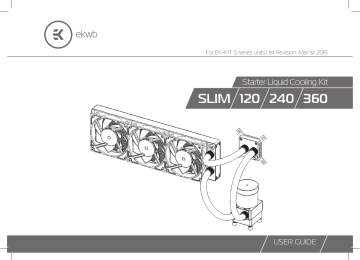
For EK-KIT S series units | 1st Revision, Mar 1st 2016
Starter Liquid Cooling Kit
SLIM 120 240 360
USER GUIDE
EK Water Blocks bears the name of its founder Edvard König, who started experimenting with liquid cooling in 1999. From the humble beginnings in the early years of the previous decade, the company grew steadily to become a global premium liquid cooling gear manufacturer.
Today, EKWB offers a complete range of products for liquid cooling, from a renowned Supremacy line of CPU water blocks, to a wide range of CoolStream radiators, from in-house developed Vardar High pressure fans, to market-proven SPC series of liquid cooling pumps and thus provides overclocking enthusiasts and PC builders with the best of what the market can offer. EK-KIT S cooling solution is the next step to bring extreme liquid cooling performance in the hands of dedicated gamers and PC enthusiasts around the world.
Welcome to EK-World!
Safety precautions
1. Keep and store the product away from the reach of children.
2. Check the component list and condition of the product before installation.
If there is any problem, contact the shop where you have purchased the problem to get a replacement or refund.
3. EKWB d.o.o. is not responsible for any damages due to external causes, including but not limited to, improper use, problems with electrical power, accident, neglect, alteration, repair, improper installation and improper testing.
4. CPU and motherboard are subject to damage if the product is incorrectly installed.
5. This product is a CPU liquid cooling solution kit, comprising of individual original EKWB parts. Combining this liquid cooling unit with parts, other than EK Water Blocks products, may lead to warranty loss.
6. Product warranty period is 24 months.
/ 1 /
/ 2 /
TABLE OF CONTENT
SCOPE OF DELIVERY
REQUIRED TOOLS
QUICK INSTALLATION GUIDE
RADIATOR SPACE CONSTRAINT REQUIREMENTS
DOZEN GOOD ADVICES FOR THE NEWCOMERS
WATER COOLING SYSTEM 6
GENERAL INFORMATION ON WATER BLOCK COMPATIBILITY 7
5
6
INSTALLING THE WATER BLOCK
LGA-2011(-3) SOCKET MOTHERBOARDS
8
8
LGA-115x SOCKET MOTHERBOARDS
AMD® SOCKET MOTHERBOARDS
INSTALLING THE RADIATOR AND FANS
INSTALLING THE RADIATOR AND FANS
INSTALLING THE RADIATOR AND FANS IN ONE GO
INSTALLING THE PUMP-RESERVOIR UNIT
CONNECTING THE TUBING
ELECTRICAL CONNECTIONS
CONNECTING THE PUMP-RESERVOIR UNIT
CONNECTING THE FANS
RECOMMENDED FILLING AND LEAK-TESTING PROCEDURE
FILLING THE SYSTEM FOR THE FIRST TIME
DRAINING OF THE LOOP
23
24
26
17
18
19
21
10
12
16
16
21
22
3
4
POSSIBILITIES OF EXPANDING THE SYSTEM
MAINTENANCE
FREQUENTLY ASKED QUESTIONS
TROUBLESHOOTING
GENERAL LIQUID COOLING PARTS CLEANING GUIDE
SUPPORT AND SERVICE
SOCIAL MEDIA
27
28
29
30
31
34
34
CPU water Block with AMD® mounting plate
CPU Backplate mechanism Thermal grease
SCOPE OF DELIVERY
CPU Mounting mechanism
Fans Pump-Reservoir combo UNI Pump Bracket
(120mm Fan)
Compression fi ttings
Radiator Coolant Tube ATx Bridging plug
/ 3 /
Fan cable Y-splitter Adapter cable Installation manual
/ 4 /
REQUIRED TOOLS
Phillips-head screwdriver Mixing bottle 1L Bottle of distilled water
H
2
0
Pair of scissors
120 mm (4,72 in)
RADIATOR SPACE CONSTRAINT REQUIREMENTS
26 mm (1,02 in)
120 mm (4,72 in)
360 240
120 mm (4,72 in)
120
/ 5 /
/ 6 /
DOZEN GOOD ADVICES FOR THE NEWCOMERS
1. In order to lower shipping costs we have decided to enclose only the coolant concentrate for liquid cooling. Therefore you need to provide 1 liter
(1L) of distilled water. You can get it at every gas station or supermarket.
2. Never run this system on tap water and always use the enclosed cooling concentrate in correct ratio.
3. Never use alcohol, alcohol derivatives or alcohol based solvents in the system. Using alcohol might result in permanent damage to liquid cooling
KIT components, especially acrylic parts of the system.
4. Reservoir must be positioned above the height level of the water pump in order for liquid to flood the pump which is crucial for the first start-up.
5. Generally, for optimal performance, the Reservoir must be positioned before the pump in the water loop.
6. Generally, for optimal performance, the CPU water block should be right after the Radiator in the water loop.
7. Generally, for optimal performance, the Pump should be positioned before the Radiator in the water loop.
8. It is best practice to do a proper leak test before using your computer.
9. If you spot any leaks, turn off the power immediately!
10. Optimize tubing length in order to prevent excessive bending and kinking of the tubing.
11. Never let your pump run dry. If this is happening for a prolonged period of time you may risk destroying water pump’s bearing, rendering the pump useless.
12. You are encouraged to periodically clean the radiator assembly as it will collect dust over time. This is best done with soft wide tip brush and vacuum cleaner. See chapter general liquid cooling parts cleaning guide.
WATER COOLING SYSTEM
COLD AIR
CPU WATERBLOCK
RADIATOR with FANS
HOT AIR
RESERVOIR-WATER PUMP COMBO
GENERAL INFORMATION ON WATER BLOCK COMPATIBILITY
This CPU liquid cooling unit is pre-assembled for use with modern Intel desktop socket type motherboards. By default (out of the box) this water block supports the following
CPU sockets:
- Intel® Socket LGA-775
- Intel® Socket LGA-115x
- Intel® Socket LGA-1366
- Intel® Socket LGA-2011(-3)
This product is also fully compatible with AMD® AMx/FMx sockets but requires a user to replace factory installed Intel mounting plate with AMD® one. The following sockets are then compatible:
- AMD® Socket AMx
- AMD® Socket FMx
Narrow server type LGA-2011 is not supported by default – a Mounting plate
Supremacy LGA-2011 Narrow ILM (EAN: 3830046990600) is mandatory to install this water block on narrow server type LGA-2011 motherboards.
Replacing the mounting plate requires disassembly of the water block.
WHAT IS ENCLOSED
The following items are enclosed with each EK-Supremacy Mx UNI water block:
- EK-Supremacy MX UNI universal CPU water block
- PreciseMount MX UNI universal CPU mounting mechanism:
• M4 threaded thumb screws (4 pcs)
• LGA-2011 M4 threaded mounting studs (4 pcs)
• Springs (4 pcs)
• M4 threaded thumb nuts (4 pcs)
• Washers (4 pcs)
- AMD® mounting plate
- EK-Supremacy Backplate
• Backplate rubber gasket
• Backplate for Intel LGA-1366 and AMD® socket motherboards
• Backplate for Intel LGA-115x socket motherboards
/ 7 /
/ 8 /
INSTALLING THE WATER BLOCK
LGA-2011 M4
Thumb Screw
LGA-2011 M4
Thumb Screw
LGA-2011(-3) SOCKET MOTHERBOARDS
STEP 1
Prepare the foil bag with mounting mechanism, which is enclosed with the CPU water block delivery.
Install four (4) specific LGA-2011 M4 thumb screws into four M4 threaded stubs on the LGA-2011 socket integrated latch mechanism (ILM). The screws are to be installed using no tools (i.e. pliers).
It is recommended to remove the motherboard form the PC chassis before proceeding with installation of the CPU water block because of the space constraint limitations of various computer cases.
STEP 1
Non-abrasive cloth
IHS
Th er m al g re as e
STEP 2
Cleaning the CPU: Wipe the CPU’s contact surface (by using non–abrasive cloth or Q-tip, as shown on sample photo).
Applying thermal compound: EK recommends blob or line method of applying the enclosed EK-TIM Ectotherm thermal compound to the CPU heat spreader
(IHS) - see sample photo on right.
The quantity of about two rice grains is just about right. There is no need to cover the whole IHS. Applying too much thermal grease will have negative impact on the cooling performance!
STEP 2
Inlet port
Outlet port
STEP 3
Fitting Barb
Fitting Ring
Thumb nut
Coiled spring
STEP 3.:
Take the waterblock and remove the sticker on the copper head.
Align the water block over the mounting screws on the LGA-2011(-3) motherboard with pre-installed CPU.
Before proceeding with the installation It is mandatory to remove the protective foil from the backside of the water block.
Place an enclosed compression spring and thumb nut over each M4 thumb screw. Start fastening two thumb nuts at a time, preferably in cross pattern and do not tighten them fully until all of them are partially screwed in. Then - using your fingers only - screw in all four thumb nuts until you reach the end of the thread.
STEP 4.:
Tighten the fitting barbs in clockwise direction until the gasket underneath is compressed.
The installation of the CPU water block is now complete.
With EK-Supremacy Mx series water blocks it is mandatory to use the port that is nearest to the center of the water block as INLET port. Mixing the ports may result in less than ideal thermal performance of the water block.
STEP 4
/ 9 /
/ 10 /
STEP 1
Metal
Backplate
Rubber gasket
Motherboard
STEP 3
Outer part
STEP 2
Inner core
(removable)
PVC washer
STEP 4
M4 Thumb
Screw
LGA-115x SOCKET MOTHERBOARDS
STEP 1
If already installed, please remove the motherboard from your computer and place it on an even surface with front facing down.
STEP 2
Preparing backplate rubber gasket
The enclosed rubber gasket is essential part of the backplate and mounting system and must be used every time you install this water block on your motherboard.
The rubber gasket has a partially cut inner part which needs to be removed when installed on Intel LGA-115x motherboard. The rubber is held on four places and can be peeled away with hand.
STEP 3
Install backplate rubber gasket and place metal backplate for Intel LGA-115x socket to the back of your motherboard RIBBED SIDE UP! (facing away from the motherboard) Align the holes on the motherboard with holes on rubber gasket and backplate.
Make sure to orientate the rubber gasket to fi t past the CPU socket ILM backplate. On certain ITx form factor motherboards the rubber gasket may need to be trimmed using household scissors.
Carefully rotate motherboard assembly with front side facing up with one hand while holding the backplate and rubber in place with the other hand.
STEP 4
Install four (4) M4 thumb screws onto your motherboard. It is mandatory to put 0.7mm plastic washer underneath each of the M4 thumb screws.
Tighten the screws to the metal backplate until you reach the end of the thread. Using tools (such as pliers) is not recommended.
Non-abrasive cloth
STEP 5
Thumb nut
Coiled spring
Inlet port
STEP 6
IHS
STEP 8
Th er m al g re as e
STEP 7
Fitting Barb
Fitting
Ring
Outlet port
STEP 5
Cleaning the CPU: Wipe the CPU’s contact surface (by using non–abrasive cloth or Q-tip, as shown on sample photo).
Applying thermal compound: EK recommends blob or line method of applying the enclosed EK-TIM Ectotherm thermal compound to the CPU heat spreader (IHS) - see sample photo on right.
The quantity of about two rice grains is just about right. There is no need to cover the whole IHS. Applying too much thermal grease will have negative impact on the cooling performance!
STEP 6
Align the water block over the mounting screws on the LGA-115x motherboard with pre-installed CPU.
Before proceeding with the installation It is mandatory to remove the protective foil from the backside of the water block.
Place an enclosed coiled spring and thumb nut over each M4 thumb screw. Start fastening two thumb nuts at a time, preferably in cross pattern and do not tighten them fully until all of them are partially screwed in. Then – using your fingers only screw in all four thumb nuts until you reach the end of the thread.
STEP 7
With EK-Supremacy Mx series water blocks it is mandatory to use the port that is nearest to the center of the water block as INLET port. Mixing the ports may result in poor thermal performance of the water block.
Tighten the fitting barbs in clockwise direction until the gasket underneath is compressed.
STEP 8
Install the CPU water block along with the motherboard back into the computer chassis.
The installation of the CPU water block is now complete.
/ 11 /
/ 12 /
Intel® socket mounting plate
AMD® socket mounting plate
STEP 1
STEP 2
M4x14
Screws
Orientation of the copper base
AMD® SOCKET
MOTHERBOARDS
STEP 1
Replacing the mounting plate:
Place the water block on a neven surface and remove the four
M4x14 DIN 7991 screws attaching the copper base to the top using 2,5mm Allen key in counter-clockwise direction.
STEP 2
Replace the Intel factory installed mounting plate with AMD® one. You will feel the mounting plate locking into the position when placed correctly on to the top.
Reseat the O-ring gasket (57x2 mm) into the gap between the mounting plate and water block top.
Be careful that the orientation of the copper base is as shown on the picture
Reinstall the M4x14 screws and tighten them using 2,5mm Allen key to screw them in clockwise direction.
STEP 3
If already installed, please remove the motherboard from your computer and place it on an even surface with front facing up.
STEP 3
Outer part
STEP 5
Inner core
(removable)
UNC 6-32
Screws
Hold-down clamps
STEP 4
AMD® factory backplate
Metal
Backplate
STEP 6
Rubber gasket
Motherboard
STEP 4
Removing of the original plastic hold-down clamps and the factory backplate:
Using Philips-head screwdriver remove the four UNC
6-32 screws securing the original plastic hold-down clamps around the socket as shown on the sketch. Remove the original AMD® backplate and the hold-down clamps and store them away. See sketch for further part identification.
STEP 5
Preparing backplate rubber gasket
The enclosed rubber gasket is essential part of the backplate and mounting system and must be used every time you install this water block on your motherboard. .
With AMD® Sockets you should use whole rubber backplate including the inner core.
STEP 6
Install backplate rubber gasket and place metal backplate for AMD® socket to the back of your motherboard RIBBED SIDE UP! (facing away from the motherboard) Align the holes on the motherboard with holes on rubber gasket and backplate.
Carefully rotate motherboard assembly with front side facing up with one hand while holding the backplate and rubber in place with the other hand.
/ 13 /
/ 14 /
Non-abrasive cloth
IHS
M4 Thumb Screw
STEP 7
STEP 8
Thumb nut
PVC washer
Th erm al g reas e
Coiled spring
STEP 7
Install four (4) M4 thumb screws onto your motherboard. It is mandatory to put
0.7mm plastic washer underneath each of the M4 thumb screws. Tighten the screws to the metal backplate until you reach the end of the thread. Using tools (such as pliers) is not recommended.
STEP 8
Cleaning the CPU: Wipe the CPU’s contact surface (by using non–abrasive cloth or
Q-tip, as shown on sample photo).
Applying thermal compound: EK recommends blob or line method of applying the enclosed EK-TIM Ectotherm thermal compound to the CPU heat spreader (IHS) - see sample photo on right.
The quantity of about two rice grains is just about right. There is no need to cover the whole IHS. Applying too much thermal grease will have negative impact on the cooling performance!
STEP 9
Align the water block over the mounting screws on the AMD socket motherboard with pre-installed CPU.
Before proceeding with the installation It is mandatory to remove the protective foil from the backside of the water block.
Place an enclosed coiled spring and thumb nut over each M4 thumb screw. Start fastening two thumb nuts at a time, preferably in cross pattern and do not tighten them fully until all of them are partially screwed in.
Then – using your fingers only screw in all four thumb nuts until you reach the end of the thread.
STEP 9
Inlet port
Outlet port
Fitting Barb
Fitting Ring
STEP 9
With EK-Supremacy Mx series water blocks it is mandatory to use the port that is nearest to the center of the water block as INLET port. Mixing the ports may result in poor thermal performance of the water block.
Tighten the fitting barbs in clockwise direction until the gasket underneath is compressed.
STEP 9
STEP 10
Install the CPU water block along with the motherboard back into the computer chassis.
The installation of the CPU waterblock is now complete.
STEP 10
/ 15 /
/ 16 /
INSTALLING THE RADIATOR AND FANS
UNC 6-32 x 30 screw
STEP 2
STEP 1
Fan
Radiator
UNC 6-32 x 5 screw
Radiator/fan unit
PC Chassis
STEP 3
OPTION #1:
INSTALLING THE RADIATOR AND
FANS
STEP 1
Install the fans on the radiator.
Ideally, the radiator should either:
A)
receive the coldest air possible (by placing the radiator on the air inlet) or
B)
serve as an overall hot air exhaust (by placing the radiator on the exhaust).
The latter results in overall decrease of temperature throughout the entire computer chassis but also leads to slightly higher liquid temperatures. A reversed air flow is viable option but one should always strive to achieve unidirectional flow of air throughout the chassis.
Take the four UNC 6-32x30mm screws for each fan and screw them in. Use enclosed Allen key to tighten the screws in clockwise direction.
STEP 2
Prepare your suitably-sized PC chassis for installation of radiator unit. The position of the unit in the chassis depends on the size, fan mounting holes and the hardware you have installed. You must make sure that the unit fits into the chassis. Usually the chassis have standard fan mounting holes pre-drilled so you should look for holes with spacing of 105mm. (A standard computer cooling 120mm fan)
STEP 3
Align the holes on the radiator with the ones on the PC chassis.
Take the four UNC 6-32x5mm screws for each fan and guide them through the holes on the chassis to screw them into the threaded holes on the radiator. Tighten them in clockwise direction using Allen key.
STEP 1
STEP 4
UNC 6-32 x 5 screw
STEP 3
Fan
Radiator
STEP 2
Fitting Barb
Fitting Ring
Fitting Barb
Fitting Ring
STEP 4.:
Install the compression fitting on both G1/4 extender openings on the radiator. Tighten the fitting barbs in clockwise direction until the gasket underneath is compressed.
The installation of the radiator and radiator cooling fans is now complete.
OPTION #2:
INSTALLING THE RADIATOR AND FANS IN
ONE GO
STEP 1.:
Prepare your suitably-sized PC chassis for installation of radiator unit. The position of the unit in the chassis depends on the size, fan mounting holes and the hardware you have installed. You must make sure that the unit fits into the chassis. Usually the chassis have standard fan mounting holes pre-drilled so you should look for holes with spacing of 105mm. (A standard computer cooling 120mm fan)
STEP 2.:
Align the holes on the fans and the radiator with the ones on the PC chassis.
Ideally, the radiator should either:
A) receive the coldest air possible (by placing the radiator on the air inlet) or
B)
serve as an overall hot air exhaust (by placing the radiator on the exhaust).
The latter results in overall decrease of temperature throughout the entire computer chassis but also leads to slightly higher liquid temperatures. A reversed air flow is viable option but one should always strive to achieve unidirectional flow of air throughout the chassis.
Take the four UNC 6-32x30mm screws for each fan and guide them through the holes on the chassis and fans to screw them into the threaded holes on the radiator. Tighten them in clockwise direction using enclosed Allen key.
STEP 3.:
Install the compression fitting on both G1/4 extender openings on the radiator. Tighten the fitting barbs in clockwise direction until the gasket underneath is compressed.
The installation of the radiator and radiator cooling fans is now complete.
/ 17 /
INSTALLING THE PUMP-RESERVOIR UNIT
/ 18 /
PC Chassis
M4x6 screw
Pump-reservoir combo unit
120mm fan UNI pump bracket
Pump-reservoir combo unit
STEP 1
120mm fan UNI pump bracket
PVC washer
M4x4 screw
STEP 1
The KIT comes with combined pump and reservoir unit with preinstalled anti-vibration decouplers.
Take the unit and place it on the EK-UNI Pump Bracket (120mm
Fan).
Secure it from the bottom side using four M4x4 screws and PVC washers. Tighten them in clockwise direction using enclosed
2,5mm Allen key.
This unit can be installed anywhere where there is a
50x50mm square mounting hole pattern on the chassis without using any pump bracket.
STEP 2
The position of the unit in the chassis depends on the fan mounting holes and the hardware you have installed. Usually the chassis have Pre-drilled standard fan mounting holes on the bottom one should look for holes with spacing of 105mm. (A standard computer cooling 120mm fan).
Alternatively you can drill four Ø4,5mm holes using electric power drill to the most suitable place on the bottom of your computer chassis.
Put four M4x6 DIN7984 screws through the holes on the UNI pump bracket from the upper side.
STEP 2
PC Chassis
STEP 3
PVC washer
M4 nut
RADIATOR with FANS
HOT AIR
COLD AIR
STEP 1
STEP 4
Fitting Barb
Fitting Ring
STEP 3
Secure the M4x6 screws (from the previous step) with four M4 nuts and
PVC washers. Tighten them using 2,5mm Allen key with the screws.
Make sure that the screws are holding tight but do not exaggerate with the force applied.
STEP 4
The pump-reservoir unit has clearly marked Inlet-(IN) and Outlet-(OUT) around the G1/4 ports. Not taking that into account will lead to reverse fl ow.
Tighten the fi tting barbs in clockwise direction until the gasket underneath is compressed.
The installation of the pump-reservoir unit is now complete.
CONNECTING THE TUBING
CPU WATERBLOCK
RESERVOIR-WATER
PUMP COMBO
If you are expanding your loop with additional liquid cooling components please proceed to Page 27, chapter
POSSIBILITIES OF ExPANDING THE SYSTEM.
STEP 1
In order to successfully route the tubing it is recommended that you check the water cooling scheme on the right picture.
It is best that the water block receives the coldest fl uid as possible, therefore you should connect the radiator’s outlet port with the water block’s inlet port. This is best practice but it is not mandatory.
/ 19 /
/ 20 /
Pump-reservoir combo unit
Fitting Ring
STEP3
STEP 2
STEP4
Tubing
PC Chassis
STEP 2
Visualize the tube’s routes and then measure the distance by trying to fit it into the chassis. Mark the required length with a marker. Before cutting it is recommended that you leave an additional 2 or 3 centimeters to spare. You can shorten it afterwards.
Please make sure that the tube is not bent or twisted. This way the coolant will be able to flow without restriction.
STEP 3
If you have assembled the components according to this installation manual you should have all the compression fittings installed.
In order to install the tubing onto the compression fittings you will have to remove the fitting rings by screwing it in counter-clockwise direction.
STEP 4
Slide the fitting ring along the tube with the threaded side facing the fitting barb.
Install the tube on fitting barb. If needed heat the tube in warm water (40-50°C). You can do that by forcing it to slide over the edge as far as it goes.
Fitting Ring
STEP5
STEP 5.:
Slide the fitting ring towards the barb and tighten it in clockwise direction as far as it goes.
Repeat the procedure on all the fittings in order to connect the water cooling loop.
The liquid cooling loop components are now connected and the cooling circuit is now complete.
ELECTRICAL CONNECTIONS
CONNECTING THE PUMP-RESERVOIR
UNIT
Take the cable with 4-pin PWM (fan) connector from the pump-reservoir unit.
Plug it to the male connector header located on the motherboard. Always use CPU-dedicated fan headers if possible.
Always use CPU fan header. On majority of motherboards these headers usually offer best PWM regulation.
In order to fill the liquid cooling loop for the first time as well as do a proper leak test you should connect the pump directly to the power supply independently (without turning on your PC hardware).
Please proceed to Page 23, chapter RECOMMENDED FILLING
AND LEAK-TESTING PROCEDURE.
/ 21 /
/ 22 /
STEP 1
CONNECTING THE FANS
STEP 1
To connect all the fans to a single fan header you might need to use EK-
Cable Y Splitter.
With the EK-KIT S120 the Splitter cable will not be needed. For the 240 and 360 KIT version the fan splitter cable is enclosed.
Connect the female connectors from the fans with male connectors on the fan splitter cable.
STEP 2
Connect the female EK-Cable Y splitter connector to the male connector header located on the motherboard. Always use CPU-dedicated fan headers if possible.
Always use CPU fan header. On majority of motherboards these headers usually offer best PWM regulation.
STEP 2
Pump testing adapter SATA
POWER header
STEP 2
STEP 1
Power supply
SATA cable
Power supply ATx cable
EK-ATx
Bridging Plug
Pump testing adapter fan header
Pump power cable
STEP 3
RECOMMENDED FILLING AND LEAK-
TESTING PROCEDURE
STEP 1
It is mandatory to do the following:
1. Disconnect all PSU power connectors (4/8-pin ESP, 24-pin ATx,
PCI-express power, SATA power) in your computer.
2. Plug the EK-ATx Bridging plug (enclosed) to your 24-pin ATx PSU cable which allows jump starting your computer.
3. Connect the EK-Cable Pump Testing Adapter’s SATA power header to your vacant SATA power connector on your PSU (see picture under STEP2 for explanation)
This procedure requires only the pump to be connected to the power supply (PSU). Everything else needs to be disconnected!
STEP 2
Plug the EK-ATx Bridging plug (enclosed) to your 24-pin ATx PSU cable to jump start your computer.
Connect the PSU SATA power connector to the female SATA power header from the pump testing adapter.
STEP 3
It is mandatory to do the following:
1. Unplug the pump 4-pin PWM connector from the motherboard FAN header (if already installed).
2. Plug the pump 4-pin PWM connector into the male 3-pin FAN connector on enclosed EK-Cable Pump Testing Adapter (see picture under STEP3 for explanation).
Your system is now ready to be charged for the fi rst time.
/ 23 /
/ 24 /
FILLING THE SYSTEM FOR THE FIRST TIME
1 9
H
2
0
STEP 1: Preparing the cooling liquid.
The coolant comes in concentrated form. In order to prepare the cooling liquid you must take a 100ml clear coolant concentrate, which is enclosed with the kit, and mix it with 900mL of distilled water.
Make sure you mix the mixture properly before pouring it into the water cooling loop.
Store the remaining liquid into a PET bottle. Do not use any food or beverage container!
STEP 1
STEP 2 STEP 3
STEP 2
Remove the top cover of your reservoir by unscrewing it in counter-clockwise direction.
It is recommended to protect the exposed hardware with a few paper towels in order you have a leak or mistakenly spill the coolant when pouring it.
Take the pre-mixed coolant and pour it into the reservoir until the coolant level is about 2 centimeters below the top.
STEP 3
Please check again if you have plugged in the EK-ATx Bridging plug and EK-Cable Pump Testing Adapter correctly. Refer to page
23, chapter RECOMMENDED FILLING AND LEAK-TESTING
PROCEDURE.
Turn the power supply on briefl y and check that only the pump is running.
STEP 4
STEP 5
STEP 4
When you turn on the power supply the coolant should be pushed from the reservoir to other water cooling components, therefore you have to fill the coolant continuously while the pump is running.
Alternatively you can cycle (turn on and of) the power supply in few second intervals to speed up the air bleeding process.
When the coolant level becomes steady fill the reservoir so that the coolant level is about 2 centimeters below the edge. Screw the reservoir top back in clockwise direction.
STEP 5
Shake and tilt the PC chassis to remove any air possibly trapped in the radiator. You may need to add more coolant.
STEP 6: 24 HOUR LEAK TEST
It is best practice to run your pump for at least 24 hours in order to ensure the system is leak free. Once the 24 hour leak test has been completed and there is no sign of leaking fluid you are free to finish your computer build.
You will not be needing the EK-ATx Bridging Plug and EK-Cable Pump
Testing Adapter anymore. Reconnect the pump – refer to page 21, chapter
ELECTRICAL CONNECTIONS.
Reconnect all PSU power connections to your motherboard and periphery
(4/8-pin ESP, 24-pin ATx, PCI-express power, SATA power, ...) to finish off the build.
/ 25 /
DRAINING OF THE LOOP
STEP 1
/ 26 /
STEP 2
1
2
STEP 3
STEP 1
Before disassembling the water cooling loop it is mandatory turn off your computer and pull the power cord from the socket. Prepare some paper towels and stack them over the hardware.
Unscrew the four M4 nuts securing the EK-UNI Pump Bracket (120mm Fan) on the PC chassis. Slowly pull the pump-reservoir unit along with the bracket outside of the case. Do not pull the tubing off the fi ttings at this stage.
Take a container and put it under the Pump-reservoir unit.
STEP 2
Unscrew the fi ttings ring on the outlet port of the pump-reservoir unit.
Gently pull the tube off the fi tting and direct it into the container.
Let the coolant fl ow into the container.
STEP 3
Disconnect the other tube - connected to the pump-reservoir unit inlet port.
Keep one tube directed in the container and blow into the other tube to additionally drain the system.
To thoroughly drain the pump-reservoir unit you can tilt it in multiple directions, or even remove the top cap and pour the coolant out of the reservoir.
Keep the disconnected tube ends over the paper towel to prevent the coolant spillage. You can additionally dry the tubes and the pump-reservoir to keep the hardware safe.
POSSIBILITIES OF ExPANDING THE SYSTEM
The best part of custom water cooling loop is that the system can be extended and the cooling capacity can be extended almost without limitations.
Rule of thumb is to use at least one 120mm radiator (section) per each water cooled component plus one ‘spare’.
For example, if one is liquid cooling a CPU and a single high-performance graphics card it is recommended at least one 240mm (2x 120mm) radiator for good performance. Ideally, one would get a 360mm (3x 120mm) radiator for best performance. Motherboard- and memory water blocks usually have lower power output therefore they are not included in this equation.
In this manual we will expand the loop with an additional GPU full cover water block. You can also expand the loop with an additional radiator, reservoir, motherboard block…
STEP 1
If already filled, drain the water cooling loop according to the instructions in the chapter DRAINING OF THE LOOP.
Install the unit, with which you are expanding the system according to its installation manual. When positioning it in the loop take notice that water blocks must receive the coldest coolant as possible.
Carefully determine the optimal tube routing and install the compatible fittings (10/13mm) and optionally the plugs.
STEP 1
/ 27 /
STEP 2
Measure the length of the tube that is needed to connect the CPU to GPU water block and the GPU water block to the pump-reservoir unit. You can use a pair of scissors or a knife to cut the tube.
You may need additional tubing to connect the water block.
Attach the tube onto the both fitting barbs until it sits firmly. Secure the fitting compression ring to make the assembly complete. Check again that all of the tubing is secured by compression fittings as intended. If it is not, please repeat
STEP 1 to STEP 5 of chapter CONNECTING THE TUBING.
Fill the system by following the steps in the chapter FILLING THE
SYSTEM FOR THE FIRST TIME. STEP 2
MAINTENANCE
/ 28 /
In order to obtain the best performance through whole lifespan of the product it is crucial to follow these maintenance tips:
they should. The pump and fans must run silently without any rattling noises and must react to PWM duty cycle changes. All imperfections may lead to overheating and breakdown.
TIP 1: DUST REMOVAL
It is mandatory to remove the dust every 2-3 months. EK recommends to use a vacuum cleaner or compressed air to blow the dust away. The most dusty is usually the radiator so pay special attention to that. Do not forget to turn off the computer and unplug the power supply. It is recommended to remove the dust outside.
TIP 3: CLEANING THE UNIT (RELATED TO CHAPTER
TROUBLESHOOTING)
Every year the unit should be thoroughly cleaned. You must let all the coolant out (Page 26). The radiator must be flushed and the pump checked and cleaned. It is recommended to change the tubing.
TIP 2: CHECKING ELECTRICAL COMPONENTS
Once a year you should check the pump and the fans, if they are running as
TIP 4: USE EK DESIGNED AND MANUFACTURED PARTS
ONLY
It is recommended to use only genuine EK Water Blocks liquid cooling gear, parts and add-ons to prevent any performance, compatibility and warranty issues.
FREQUENTLY ASKED QUESTIONS
Q
Is this kit, namely the water block, compatible with narrow server type LGA-2011 motherboard? How about older LGA-1366 and -755?
Q
What flow rates are to be expected with EK-KIT SLIM?
A: This kit typically operates at about 180L/h.
A: Narrow server type LGA-2011 is not supported by default – a Mounting plate Supremacy LGA-2011
Narrow ILM [EAN: 3830046990600] is mandatory to install this water block on narrow server type
LGA-2011 motherboards. Replacing the mounting plate requires disassembly of the water block.
Installing a typical GPU water block typically drop flow rates from 180L/h to about
160L/h. Adding two water blocks would result in flow rates of about 145L/h in the same scenario.
LGA-1366 and LGA-775 owners should follow the installation manual for installation on AMD® socket motherboards. However it is required to remove the inner core of the CPU backplate rubber gasket.
This is true for both scenarios.
Q
How many water blocks can you add to the loop?
A: The EK-KIT SLIM liquid cooling unit can be upgraded with several additional parts. However in order to keep performance at a reasonable level it is recommended not to upgrade EK-KIT SLIM with no more than:
- one (1) GPU water blocks (EK-KIT S240)
- two (2) GPU water blocks (EK-KIT S360)
For best performance it is recommended to run the pump at 100% duty cycle in order to maintain highest flow rates (and thus thermal performance) when running more than one additional water block.
Q
Can the Push-Pull Fan configuration be used with EK-KIT S?
A: Yes, this kit can take accommodate additional fans on the bottom side and thus work in push-pull regime. However, the required mounting screws are not enclosed and must be purchased separately. In order to prevent damage to the unit please use the UNC 6-32 30mm screws with standard
120x120x25mm fans!
The required set of UNC 6-32 x 30mm screws can be purchased through EK Webshop and EK Partner Reseller Network.
The pump itself can manage the restriction of having up to 4 GPU water blocks however the loop has to be extended with an additional radiator units.
Additional radiator can also be attached to the loop and is very recommended should a user wish to install more than 2 additional GPU water blocks.
Q
Is it possible to ‘daisy-chain’ the enclosed PWM splitter?
A: Yes, the enclosed PWM splitter allows for daisy-chaining of additional PWM splitter cables, such as EK-Cable Y-Splitter 2-Fan PWM (10cm) [EAN:
3831109867860], as long as the total power draw does not exceed 12W (1A on +12VDC) - the limit of KK 254 4-pin fan header on the motherboard.
/ 29 /
TROUBLESHOOTING
/ 30 /
IN CASE OF CPU OVERHEATING:
5. Thermal interface material (paste/grease) not applied or applied
improperly: Lack of - or even too much TIM - may result in CPU overheating. Please refer to STEP 2 in Installing the water block section.
Very high CPU temperatures are usually the symptoms of malfunctioning liquid cooling loop, assuming the contact between CPU heat spreader and water block itself is good and that the water itself is adequately cooled within the radiator. This can occur either due to:
Another culprit could be partially or completely defective CPU. Some CPUs run at higher temperatures than the others. Overheating of the CPU can also occur due to:
1. Malfunctioning or non-working water pump: The symptoms usually include rapid spike in temperature when stressing your CPU to the maximum (for example with Prime95 software). Make sure the pump is plugged in to the power connector and that the liquid is indeed flowing in your system. You should feel the pump vibrating in your hand. Observe the flow indicator or flow meter reading if present.
2. Malfunctioning or non-working cooling fans: The symptoms usually include rapid spike in temperature when stressing your CPU to the maximum. Make sure the cooling fans are plugged in to the power connector hub and that the blades are indeed rotating.
1. Poor thermal contact within the CPU itself: Some CPUs, such as
Intel LGA-1151 socket based Skylake, Intel LGA-1150 based Haswell and older, socket LGA-1155 based Ivy Bridge are notorious for their poor thermal contact between the CPU die and the heat spreader (IHS) itself due to the use of poor TIM. This is the problem of the processor and not the CPU liquid cooling unit. These CPUs are known to run very hot (80°C+) even on factory set frequencies. For best performance it is usually recommended to replace the TIM between the die and the IHS or to even run the processor de-lidded. Both require hazardous IHS removal which voids processor’s warranty but can lead to temperature decrease of 30°C and higher.
3. Kink in the liquid cooling tubing: Very similar symptoms to both above described. Thin-walled tubing may collapse easily under low radius turns or when obstructed by other computer chassis elements such as closing side panel doors. Check the tubing for any signs of kink which restrict the flow.
This is normally not the case when using original tubing.
Upon exhausting all options please consult EK knowledge base at http://support.ekwb.com . Raise a question through EK Support ticketing system if needed.
4. Clogged microchannels in the water block: Microchannels can get clogged easily with various dirt particles and impurities, especially with plasticizer powder which has leached from the tubing (when using unsafe liquid cooling tubing). The symptoms usually include rapid spike in temperature when stressing your CPU to the maximum, flow rates are very low. Visually inspect the water block internals for any buildup or contamination and clean the system if necessary. In case the water block with translucent acrylic top is employed this inspection can be done without disassembling the system.
THE COOLER IS TOO LOUD:
This kit is equipped with fast-spinning EK-Vardar high-static pressure PWM controlled fans, which run at high speed if the UEFI/BIOS is not set to control fan speed. Make sure to set control mode to PWM (instead of DC)! On majority of motherboards this feature can be found in ‘Hardware Monitoring’ section of the UEFI/BIOS. Please consult your motherboard manual on how change fan speed.
General ASUS Z170/X99 motherboard guide:
1. Enter UEFI and go to QFAN Control
2. Select the FAN header you wish to edit (the one that you have connected the pump- or fan to)
3. Select PWM mode (instead of DC)
General ASRock Z170/X99 motherboard guide:
1. Enter UEFI and go to H/W Monitor
2. Choose the FAN header you wish to edit (the one that you have connected the pump- or fan to)
3. Change from ‘Full Speed’ to ‘Silent’, ‘Standard’ or ‘Performance’ mode
General Gigabyte Z170/X99 motherboard guide:
1. Enter UEFI and go to M.I.T. - > PC Health Status
2. Select (CPU Fan) Speed Control optionbox and select ‘Auto’, ‘Normal’ or ‘Manual’.
General MSI Z170/X99 motherboard guide:
1. Enter UEFI and go to Hardware Monitor
2. Select the FAN header you wish to edit (the one that you have connected the pump- or fan to)
3. Enable Smart Fan Mode Checkbox
4. Change ramp-up curve by dragging and dropping 4 coloured squares
GENERAL LIQUID COOLING PARTS CLEANING GUIDE
Liquid cooling parts may be disassembled for cleaning purposes on an occasional basis. Your warranty is not voided on disassembly of the water block but the customer loses the EK leak-free guarantee which comes with a factory tested Component. And old, but soft toothbrush is an excellent cleaning tool!
5% vinegar , diluted with 95% water is enough to kill 99.9% of algae and bacteria that could be present on copper in an unmaintained cooling loop as well.
1. Cleaning bare copper: When cleaning bare copper is it recommended to use slightly acidic cleaning agents which include the following organic agents:
- (white) vinegar (acetic acid up to 5-10%)
- lemon juice (citric acid up to 5-10%)
Certain food can also be used for cleaning copper:
- cola (contains phosphorous- and citric acid)
- ketchup or tomato extract (contains acetic- and citric acid)
- mustard (contains acetic acid)
Upon cleaning is it necessary to flush the water blocks in water and rinse them with distilled water. After rinsing we recommend soaking the water blocks in paper towels until completely dry. It is nearly impossible to avoid the naturally occurring copper tarnishing (oxidation) as the oxidation will reoccur the moment the copper is cleaned of the all oxides.
2. Cleaning nickel plated copper: When cleaning nickel plated copper it is forbidden to use any aggressive chemicals (neither vinegar) or rough materials as you may damage the plating and thus void the warranty. Please note also that due to presence of dye additives and other chemicals the nickel layer may also become discolored/stained over time period. However the staining
/ 31 /
/ 32 / is normally reversible by simple flush and rinse. Cleaning the nickel plated copper should consists of these steps:
- flush the nickel plated copper under warm water
- clean the surface using wet non-abrasive cloth and rinse with clean water
- polish the hardened deposits (such as algae or dirt) from the nickel plated copper if necessary.
EK recommends the use of automotive soft, non-abrasive metal polish creams. After you finish using other cleaning methods, give the nickel plating a good polish with a non-abrasive metal or chrome polish. Apply a small amount of polish to a cloth or to the surface of the nickel. Wipe the entire surface of the nickel with the polish, using small circular motions, until it looks shiny and clean. Use another clean cloth to remove the remains of the polishing paste from the surface. Always rinse with distilled water after you are done with polishing.
3. Cleaning acrylic (plexi) glass tops: Acrylic will fail prematurely if subjected to even small amounts of alcohol, acetone or other aggressive chemicals.
Please do not use anything but warm, soapy water and a toothbrush to clean the acrylic (plexi) glass water block tops and reservoir tubes. Using aggressive chemicals will surely void your warranty!
Algae- or dirt deposits may be rubbed out using soft cloth in combination with warm, soapy water. Rinse with distilled water after cleaning.
4. Cleaning POM (acetal) tops: POM (polyoxymethylene) or Acetal can withstand chemicals such as alcohol or acetone but EK recommend to use these very sparingly as the drying chemicals will surely leave some residue.
Usually the POM can be cleaned easily just by the use of soft cloth and warm, soapy water - without the use of any chemicals. Rinse with distilled water after cleaning.
PREVENTIVE STEPS:
1. Using corrosion inhibiting coolant (such as EK-Ekoolant or other market proven coolant) is highly recommended for any water cooling loops.
Since EK-Ekoolant is also a surfactant is will prevent algae growth and dirt deposition on all wetted surface.
2. Refrain from using Copper Sulfate based additives in your loop in order to prevent tarnishing on your water cooling gear internals!
SUPPORT AND SERVICE
For assistance please contact:
http://support.ekwb.com/
EKWB d.o.o.
Pod lipami 18
1218 Komenda
Slovenia - EU
SOCIAL MEDIA
EKWaterBlocks
@EKWaterBlocks ekwaterblocks
EKWBofficial ekwaterblocks
advertisement
Related manuals
advertisement
