advertisement
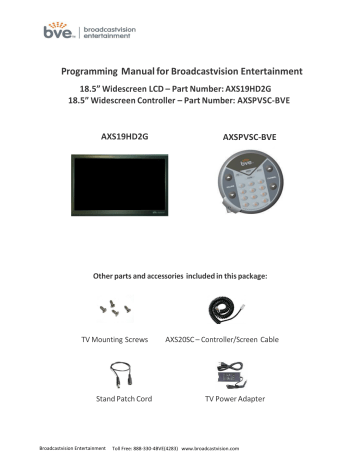
Programming Manual for Broadcastvision Entertainment
18.5” Widescreen LCD – Part Number: AXS19HD2G
18.5” Widescreen Controller – Part Number: AXSPVSC-BVE
AXS19HD2G AXSPVSC-BVE
Other parts and accessories included in this package:
TV Mounting Screws AXS20SC – Controller/Screen Cable
Broadcastvision Entertainment Toll Free: 888-330-4BVE(4283) www.broadcastvision.com
Stand Patch Cord TV Power Adapter
READ FIRST
Please note the following before installing your personal screen and controller.
Do not plug the controller into the screen until the channels are programmed. The
TV will not program using the wireless remote if the controller is connected to the
TV.
Before connecting the controller to the screen, be sure the LCD is powered off.
When the screen is powered off, a RED light will appear at the bottom right hand corner. A GREEN light means that the screen is currently on. Once the controller is connected, always turn the LCD on and off using the power button on the controller.
Controller Factory Default Settings
Your controller will be shipped with the following default settings. For programming and de-programming instructions, please see pages 19-20.
Programmed to communicate with TV – We have already programmed the controller to work with your TV. If for some reason it is not communicating with the
TV, please see pages 19-20 for programming instructions.
Source button Inactive – The source button on the controller is programmed as inactive. An active source button will allow your members to choose other AV source options, for example: DVD players, MP3 players, Ipod’s, etc.
Auto Off Feature – To conserve energy in your facility, the screen will automatically turn off after 15 minutes if no controller buttons are pressed and if there is no headphone inserted in the headphone jack.
Broadcastvision Entertainment Toll Free: 888-330-4BVE(4283) www.broadcastvision.com
Table of Contents
Summary Screen Features
Safety Information
Remote Features
Picture Menu
Sound Menu
Time Menu
Setup Menu
Lock Menu
Channel Menu
QUICK SETUP GUIDE & CONTROLLER PROGRAMMING FEATURES
Broadcastvision Entertainment Toll Free: 888-330-4BVE(4283) www.broadcastvision.com
1
2-3
4
5-6
7-8
8
9-10
11
12
13-16
Thank you for your purchase of the Broadcastvision Personal Viewing Screen. This product has been designed specifically for use in the health and fitness industry ensuring maximum performance and longevity. With proper care, this product will provide years of high-quality entertainment.
Screen Features
Screen Size
Broadcastvision Entertainment
18.5” HDMI Widescreen
(16.9 Aspect Ratio)
Brightness 500 cd/m2
Image Contrast Ratio 700:1
Viewing Angle 160/150
Tuner NTSC, ATSC
Additional Features for Broadcastvision Entertainment Personal LCD Screens:
LCD Panel: A Grade HD Widescreen Format
Vesa Pattern: 100 – Adaptable to 75 with adapter plate
Closed Captioning
Quick Change Headphone Option with Extra Durable Barrel Style
Headphone Jack
Commercial Grade and designed for the Fitness Industry with a protective shield over the LCD panel
Slim, sleek design
Inputs: o HDMI o Analog Coax o Digital Coax o Composite Input o Component Video Input
Broadcastvision Entertainment Toll Free: 888-330-4BVE(4283) www.broadcastvision.com
Before You Begin
Important Safety Information
IMPORTANT!
Read all instructions for installation & maintenance of this product before installing and using it. Follow all cautionary labeling on the product.
In order to prevent personal injury or product damage, do not expose this product to rain or excessive moisture.
Only use the power adapter supplied with this product! Changes in product design throughout the life cycle of this product may necessitate a change in power adapters even if the product appears identical. Use of non-approved power adapters may result in personal injury or damage to the product. Ensure the power adapter is plugged into a properly installed, grounded power outlet. Do not alter any electrical cords provided with this product.
This product should be installed using a manufacturer-approved mounting method ONLY. Use of unapproved mounting brackets may damage the product and void the warranty.
Route all cables as per the instructions for your particular mounting situation. Ensure that the cables are routed in a manner as to avoid being damaged by personnel or equipment.
Ensure the product has adequate ventilation so as not to overheat the product. Do not place anything on the product that may impede proper air circulation and thus damage the product.
Avoid extreme temperatures. Locate the equipment away from sources of heat, such as radiators and heat registers.
Broadcastvision Entertainment Toll Free: 888-330-4BVE(4283) www.broadcastvision.com
Avoid dropping anything on or spilling anything inside the product.
Fluids will damage the product.
Do not attempt to disassemble or otherwise service the product.
There are no user-serviceable parts inside.
Do not allow foreign objects to enter the product. This may cause personal injury and/or cause damage to the product.
The number of countries supporting the DVB-T Broadcasting standards is subject to change as the standard is adopted by an increasing number of countries. If this product is to be used outside
Europe, please check the broadcast standards in your area. If further information is required, please contact your Broadcastvision
Entertainment representative. Information is also available at the
Advanced Television Standards Committee website: www.atsc.org.
WARNING!
Any changes or modifications made to this product not approved by Broadcastvision
Entertainment could void the user the authority to operate this equipment.
For questions or if you need assistance with this product, please
contact Broadcastvision Entertainment Tech Support at
1-888-330-4283 x 3.
Broadcastvision Entertainment Toll Free: 888-330-4BVE(4283) www.broadcastvision.com
Remote Features
POWER: To set the TV to standby or power on
MUTE: To disable or enable the sound
MODE: To display TV input source menu
MENU: To display LCD TV menu
RECALL: Return to previous channel.
VOL+/-: To adjust sound level
NUMBER KEY: Used to select channel, in Teletext mode.
-/--: Channel option between channel number with and without dot
CH+/-: To access the next or previous programmers
EQ: To switch sound modes
CC: To close the caption
OK: Confirm
: UP, Down, Left, Right
Broadcastvision Entertainment Toll Free: 888-330-4BVE(4283) www.broadcastvision.com
PICTURE MENU
This first item of the menu is the PICTURE menu
You can adjust the following, such as PICTURE MODE, CONTRAST, BRIGHTNESS,
COLOR, TINT, SHARPRESS and ADVANCED VIDEO.
1. Press buttons to move the cursor to the item to be selected.
2. Press buttons to make the desired adjustments.
3. When you are satisfied with your adjustments, press MENU or EXIT to exit the main menu.
Picture Mode
Select the type of picture that best corresponds to your viewing requirements by selecting Picture Mode in the PICTURE menu. Press the OK button and press to select the picture mode such as Standard/Sports/Theater/Custom/Vivid mode.
Contrast
Press buttons and then use to adjust the contrast of the picture.
Brightness
Press buttons and then use to adjust the brightness of the picture.
Color
Press buttons and then use to adjust the color saturation.
T int
Press button and then use to adjust the tint of picture.
But this function is available in the NTSC that is one of the color systems
Broadcastvision Entertainment Toll Free: 888-330-4BVE(4283) www.broadcastvision.com
Sharpness
Press buttons and then use to adjust the sharpness level of picture.
Color temper: Press buttons to select normal/cool/warm.
Blue Screen: Press buttons to select on/off.
Broadcastvision Entertainment Toll Free: 888-330-4BVE(4283) www.broadcastvision.com
SOUND MENU
The second item of the menu is the SOUND MENU
1. Press buttons to move the cursor to the item to be selected.
2. Press button to adjust.
3. When you are satisfied with your adjustments, press the MENU or EXIT to exit the main menu.
Sound Mode
You can select the type of sound which best corresponds to your listening preferences by selecting Sound in the sound menu. Press the OK button to select one of the modes such as Standard/Music/Movie/User .
Bass
Press buttons and then use button to increase or decrease the level of the bass response.
Treble
Press buttons and then use buttons to increase or decrease the level of the treble sounds.
Balance
Press buttons and then use buttons to adjust the audio output level between left and right speakers.
Surround Sound
Press buttons and then use buttons to select surround ON or OFF.
Auto Volume
Press ENTER to set or cancel. When AVL is set on, it will limit the channel changes.
Usually be enabled at night.
Broadcastvision Entertainment Toll Free: 888-330-4BVE(4283) www.broadcastvision.com
Audio Language
Press buttons to select one of the audio languages such as English/French and
Spanish, but the language code must be programmed for this option to be available.
If there is no selection it has not been programmed for this model.
TIME MENU
1. Press the button to move the cursor to the item to be selected.
2. Press the buttons to make adjustments.
3. When you are satisfied with your adjustments, press the MENU button to exit the main menu.
Sleep Timer
Press buttons and then use buttons to select the sleep timer, the options are off / 30Min / 45Min / 60Min / 90Min / 120Min / 180Min / 240Min.
T ime Zone
Press buttons and then use buttons to select the correct time zone, the options are Pacific/ Alaska / Hawaii/ Eastern/Central/ Mountain.
DST: Daylight Saving T ime
Press buttons and then use buttons to select Daylight Saving Time ON or OFF.
When Daylight Saving Time is ON, the clocks are set one hour ahead of local standard time.
Broadcastvision Entertainment Toll Free: 888-330-4BVE(4283) www.broadcastvision.com
SETUP MENU
1. Press the button to move the cursor to the item to be selected.
2. Press the buttons to make adjustments.
3. When you are satisfied with your adjustments, press the MENU button to exit the main menu.
Menu Language
Press buttons and then use buttons to select English/French/Spanish.
Transparency
Press buttons and then use buttons to select 0%/25%/50%/75%/100% of transparency degree.
Zoom mode:
Press buttons and then use buttons to select normal/wide/zoom/cinema mode.
Noise reduction:
Press buttons and then use buttons to select off/weak/middle/strong/auto.
Broadcastvision Entertainment Toll Free: 888-330-4BVE(4283) www.broadcastvision.com
Closed Caption
CC Mode
Press buttons and then use buttons to show CC mode and select on/off.
Basic Selection
Press buttons and then use buttons to show CC1/CC2/CC3/CC4 mode.
Advanced Selection
Press buttons and then use buttons to show Service1/2/3/4/5/6 mode.
Restore Default
Press buttons and then use buttons to select Yes/No and press OK button to confirm.
Broadcastvision Entertainment Toll Free: 888-330-4BVE(4283) www.broadcastvision.com
Lock Menu
After input the password, you can open the lock menu, the default password is 0000.
Broadcastvision Entertainment Toll Free: 888-330-4BVE(4283) www.broadcastvision.com
Channel Menu
1. Press buttons to move the cursor to the item to be selected.
2. Press buttons to adjust.
3. When you are satisfied with your adjustments, press the MENU to exit the main menu.
Air/Cable
Press buttons to move the cursor to select Air/Cable mode and buttons to select air or cable mode.
Auto Scan
Press menu button to start search DTV or ATV program automatically from V-L to
UFH, the searched program will be stored orderly.
Favorite
Press buttons to enter Favorite mode and Channel NO., Channel name, Favorite menu item would occur and press OK button to set.
Show/Hide
Press buttons to enter Show/Hide mode.
Channel NO.
Press buttons to enter Channel No. mode and select the Channel No. wanted.
Channel Label
Press buttons to enter submenu and you can edit the channel label inside it.
DTV Signal
This item will show how current DTV signal strength.
Note:
If the set is cold, there may be a small "flicker" when the set is switched on. It is
normal. There is nothing wrong with the set.
Some dot defects may appear on the screen ,like red. green or blue.
Spots, however, this will have no impact or effect on the monitor performance.
Do not press the LCD screen with your finger for a long time as it may incur some
damage to the screen.
Programming instructions for 18.5” AXS19HD
Screen & AXS19TVC2 Screen Controller.
In order to program the screen you must follow these steps first:
Connect the TV to an active cable line.
Power the TV by plugging in the supplied power adapter.
1)
Turn on the TV by pressing the power button on the wireless remote.
2)
Press
MODE
on the wireless remote and you will see the following options:
TV
AV
Composite
HDMI
3)
Select
TV
by using the channel up and down buttons and press the
OK
button located on your wireless remote directly underneath the mode button.
4)
Press the
MENU
button on your remote and scroll across using the volume buttons on the remote until you reach
CHANNEL.
(This will be on the far right side of the menu)
Press
OK
below the mode button.
If you are not able to select Channel from the menu, the TV is not recognizing signal from your cable or satellite provider. Check the cable feed and connection to the screen.
5)
Using the channel up and down buttons, select
AIR/CHANNEL
. You will have 2 options, either CABLE or AIR. AIR will give you limited analog channels where as CABLE will give you all channels including digital. Select the proper option by pressing the volume button on the wireless remote.
In most applications, choosing
CABLE
is the proper choice.
6)
Using the channel up and down buttons, now select
AUTO
TUNING
and press
OK.
The TV should start auto scanning available channels. This process will take 5-12 Minutes to complete. Once your channels have been scanned, the TV should display an active channel.
7)
Now you can plug the controller into the screen. Plug the coiled controller cable into the back of the screen. The controller cable will have one end that is coiled and the other will be straight
(not coiled). The coiled end is designed to be attached to the TV.
The straight end is designed for use on the controller so you can easily secure the cable on the back of the controller.
8)
Remove the base from the controller by using a flat head screw driver. Please be careful not to lose the screw or the lock washer that is embedded in the controller. If the washer is not present, the base will not properly lock and therefore spin.
9)
Insert the cable connection into the controller. Please note that we purposely made the connection so it’s snug so continue to press until you here a click. Similar to a phone cord or internet cable, this means your controller cable is secure.
10)
Now secure the cable in the provided grooves on the back of the controller and re-attach the base using the screw provided.
11)
Attach the controller to the equipment with the provided straps and plug in a pair of headphones into the headphone jack. Your screen controller and screen should be fully functioning.
Programming the Controller and Special Features
The screen has many built in features that can be simply added by programming special code sequences in the controller. Below is a list of code sequences based on your requirements.
Auto-off feature o This feature will enable the screen to automatically turn off after 15 minutes if no controller buttons are pressed and if there is no headphone inserted in the headphone jack. To disable the auto-off feature (which is active by default), press *, 4, source.
Activate Wireless Remote through the Controller IR Module o The remote pass through allows the wireless remote to work through the controller IR module. Program your controller(s) by pressing, * 2
Source.
Buttons on Controller Not Communicating with the Personal LCD Screen o If the controller is not communicating with the LCD screen, then program your controller(s) by pressing *, 1, SOURCE,
1, 7, SOURCE.
Mid-Range Volume Level Adjustment Feature o If the volume level through the controller is too loud or too low at the mid-range, it is possible to re-set the internal controller volume to a moderate level at the mid-range setting. o First use the volume up or down buttons to set the volume bar at the midway point (level 50). o Press *, 5, source then press the Volume up or down button until the sound is at a moderate level. o Press the source button to save that moderate volume level as the new midway point.
Enable ‘SOURCE’ Button to Function as Selecting Multiple Sources o This feature will allow the user to simply press the Source key to select different sources that may be connected to one of the inputs on the screen, example: IPOD, DVD Player, etc. Enter the following button sequence *, 1, source, 1, 9, source
Enable ‘SOURCE’ Button to Function as DECIMAL POINT o Depending on the channel set-up from your local provider, it may be helpful to allow the user to enter a decimal point to access some channels. To configure the ‘SOURCE’ button as a decimal point, enter the following button sequence:
*, 1, SOURCE, 1, 8, SOURCE
Screen Set-up mode through controller o Press 7 and 9 simultaneously. Recommended if you have misplaced your wireless remote.
For questions or if you need assistance with this product, please contact
Broadcastvision Entertainment Tech Support at 1-888-330-4283 x 3.
Broadcastvision Entertainment Toll Free: 888-330-4BVE(4283) www.broadcastvision.com
advertisement
* Your assessment is very important for improving the workof artificial intelligence, which forms the content of this project
Related manuals
advertisement

