DigiSpec DTT-PRO Operation Manuals
Add to my manuals
16 Pages
DigiSpec DTT-PRO single-channel Date-Time-Titler overlays date, time and title onto a video image. It has a precision crystal-controlled clock for high accuracy and is compatible with both color and monochrome cameras NTSC/EIA or PAL/CCIR formats. The compact size and low power consumption make it perfect for portable and covert applications. It can operate with a voltage as low as 7.5V DC or AC. The unit has an easy-to-read front-panel display and simple controls, which make it easy to set up and operate.
Here are some of the features and capabilities of the DigiSpec DTT-PRO:
- Displays Hours, Minutes and Seconds
advertisement
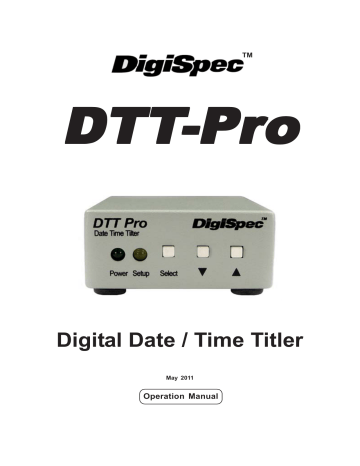
DTT
-Pr
TM
Digital Date / Time Titler
May 2011
Operation Manual
DTT
-Pr
CAUTION!
RISK OF ELECTRICAL SHOCK!
DO NOT OPEN!
TO PREVENT ELECTRIC SHOCK, DO NOT REMOVE THE
COVER. DO NOT EXPOSE THE EQUIPMENT TO RAIN OR
MOISTURE. NO USER SERVICEABLE PARTS ARE INSIDE.
REFER SERVICING TO QUALIFIED PERSONNEL.
WARNING!
THIS EQUIPMENT GENERATES, USES, AND CAN RADIATE RADIO FRE-
QUENCY ENERGY AND IF NOT INSTALLED AND USED IN ACCOR-
DANCE WITH THE INSTRUCTION MANUAL MAY CAUSE INTERFER-
ENCE TO RADIO COMMUNICATIONS. IT HAS BEEN TESTED AND
FOUND TO COMPLY WITH THE LIMITS FOR A CLASS A COMPUTING
DEVICE PURSUANT TO SUBPART J OF PART 15 OF FCC RULES,
WHICH ARE DESIGNED TO PROVIDE REASONABLE PROTECTION
AGAINST SUCH INTERFERENCE WHEN OPERATED IN A COMMER-
CIAL ENVIROMENT. OPERATION OF THIS EQUIPMENT IN A RESI-
DENTIAL AREA IS LIKELY TO CAUSE INTERFERENCE IN WHICH CASE
THE USER AT HIS/HER OWN EXPENSE WILL BE REQUIRED TO TAKE
WHATEVER MEASURES MAY BE REQUIRED TO CORRECT THE IN-
TERFERENCE.
2
CONTENTS
Introduction..................................................................................................................................................4
Features & Specifications.......................................................................................................................4
Features...........................................................................................................................................4
Specifications................................................................................................................................4
Connections...................................................................................................................................5
Front Panel.....................................................................................................................................5
Rear Connector.............................................................................................................................5
Operating Mode.............................................................................................................................6
Programming Mode......................................................................................................................6
TITLER SETUP...............................................................................................................................6
TIME-DATE......................................................................................................................................7
T-D SETTING.......................................................................................................................7
TIME FORMAT.....................................................................................................................8
DATE FORMAT ..................................................................................................................8
DST........................................................................................................................................8
EXIT.......................................................................................................................................9
DISPLAY...........................................................................................................................................9
TITLER...............................................................................................................................10
TIME-DATE........................................................................................................................10
VIDEO LOSS.....................................................................................................................10
VL OUTPUT...........................................................................................................11
TIME-DATE............................................................................................................11
CAPTURE.............................................................................................................12
VL MESSAGE.......................................................................................................12
EXIT.........................................................................................................................12
GRAYSCALE....................................................................................................................13
BORDER...........................................................................................................................13
EXIT.....................................................................................................................................14
Video Loss Detection............................................................................................................................14
Master Reset............................................................................................................................................14
Warranty....................................................................................................................................................15
FIGURES
Figure 1: DTT-Pro Front Indicator LEDs and Programming Push buttons...............................5
Figure 2: DTT-Pro Rear Connections..................................................................................................5
3
FEATURES & SPECIFICATIONS
INTRODUCTION
The DTT-Pro single-channel Date-Time-Titler overlays date, time and camera identification onto a video image, identifying precisely when and where an event has taken place. The output signal may be displayed on a monitor, recorded on a VCR/DVR, or printed on a video printer. The characters have full programmability in 8 gray scales along with background in 8 gray scales. In the event the video input fails or not used the DTT-Pro will output a composite video image with the T/D Title information visible. Full 7.5-24V DC or AC Operation. Power input full protected from surge and lightning with screw terminal earth ground.
The DTT-Pro uses a precision crystal-controlled clock for unparalleled +/-5 ppm accuracy. Compatible with both color and monochrome cameras NTSC/EIA or PAL/CCIR formats, its compact size and low power consumption make it perfect for portable and covert applications. Fully programmable for all US and European Time/Date formats for world compliance.
FEATURES
Displays Hours, Minutes and Seconds
Titles up to 20 Characters
Character Border Selectable 8 grayscale
Character Color Selectable 8 grayscale
Video Signal Loss Detection
Composite Video Output without Video Input
Power Failure Indicator
Low Voltage, Low Power AC/DC
NTSC / PAL Jumper Selectable
Works with Color or Monochrome Cameras
Information can be Positioned Anywhere On-Screen
SPECIFICATION
Video
Display
Video Input / Output
Video Format
Titler Format
Date-Time Format
Clock Accuracy
On-Screen Width
Character Height
Control / Programming
Control Interface
Status Indicators
Earth Grounding
Back-Up Battery
Warranty
Size / Weight / Power
Size
Weight
Power
BNC - 1 VP-P Input +/- 20%, 1V P-P Output 75 Ohm Term. or UnTerm.
NTSC/EIA or PAL/CCIR
20 Alpha-Numeric Character On/Off Selectable
On/Off Selectable
MMM-DD-YY HH:MM:SS A (A-AM, P-PM)
MMM-DD-YY HH:MM:SS
DD-MMM-YY HH:MM:SS A (A-AM, P-PM)
DD-MMM-YY HH:MM:SS
YY-MMM-DD HH:MM:SS A (A-AM, P-PM)
YY-MMM-DD HH:MM:SS
+/- 5 ppm
75% of active display width
12 lines (5.8% of total image height)
12Hr
24Hr
12Hr
24Hr
12Hr
24Hr
3 Front Panel Buttons: Select, Up, and Down
2 Front Panel LEDs:Power (Greeen), Setup (Yellow)
Screw Terminal on Bottom of Unit
Internal Rechargeable NiMH battery
2 Years Parts and Labor
3 3/8” D x 2 5/8” W x 1 1/8” H
85mm D x 62mm W x 30mm H
9 oz / .28 Kg
Multi Voltage Input 7.5-24 V DC @ 65mA or 24VAC @ 100 mA
2.1mm x 5.5mm DC Power Connector - Center Positive
DTT-Pro (DATE/TIME TITLER)
4
CONNECTIONS
Front Panel
Figure 1: DTT-Pro Front Indicator LEDs and Programming Push buttons
LED Indicators
Power
Setup
Green Signifies power is supplied to the unit
Yellow This Yellow LED will light whenever going to the Programming mode
Programming push buttons
Select button Press this button to go to programming mode
Down button In the Operating mode press this button to move down the Title and Date-Time overlay on the screen.
Up button
In the Programming mode press this button to move down the cursor or change some setting.
In the Operating mode press this button to move up the Title and Date-Time overlay on the screen.
In the Programming mode press this button to move up the cursor or change some setting.
Rear Connectors
Figure 2: DTT-Pro Rear Connections
Power Input
Video
Input/Output
The DTT-Pro operates from a multi voltage input 7.5V to 24VDC 65 mA or 24 VAC 100 mA . The power input connector is a standard 2.1mm x 5.5mm DC Coax power jack, must have positive (+) on the center and negative (- or ground) on the outer shell. The unit is reverse protected for correct polarity and is indicated by the Green Power LED being lit on the front panel.
The video input and output are located on the rear of the unit. (see Figure 2). The video input connects to the video source via the left BNC connector. The video output connects to a display, recording device, switcher, or other equipment via the right BNC connector. Both the input and output are 1 V P-P into 75 ohms unbalanced EIA standard RS-170A / NTSC or CIR / PAL video format. Improper input termination or looping will cause the video level to be too low and effect the text insertion. The video output is 1VP-
P whether terminated with 75 ohm or not and can drive two 75 ohm terminated loads without degradation. Additional output load will cause the level to decrease proportionally.
DTT-Pro (DATE/TIME TITLER)
5
PROGRAMMING
OPERATING MODE
The DTT-Pro single-channel Date-Time-Titler overlays date, time and title onto a video image, identifying precisely when and where an event has taken place. The output signal may be displayed on a monitor, recorded on a VCR, DVR or printed on a video printer.
Press “UP” or “Down” button to move up or down the Title and Date-Time display that overlays on the screen.
Press “Select” button for going to the Programming mode
DTT AVE NTSC
JAN-01-08 8:00:00 A
NOTE :
Title and Date-Time can setting ON or OFF .Please refer to page 10.
PROGRAMMING MODE
The DTT-Pro is programmed by pressing the “Select” button while in operating mode then the “MAIN MENU” will appear and the Setup indicator (Yellow LED) will light. Press the “UP” or “Down” buttons to move the cursor up or down and press the “Select” button to select the current line item.
MAIN MENU
TITLER SETUP
TIME - DATE
DISPLAY
EXIT
TITLER SETUP
Move the cursor by pressing the “UP” or “Down” button to the “TITLER SETUP” and press the“Select” button . The
“TITLER SETUP” menu will apprear and the first character will flash and a space character is displayed as a block.
Press the “Up” or “Down” button to scroll through the available characters. When the desired character is displayed select it by press the “Select” button. This will set the selected character and move the cursor to the next character to the right.
Press the “Select” button and the cursor will sequence through all 20 positions and then exit the “TITLE SETUP” and go back to the “MAIN MENU” by pressing the “Select” button from the end of the sequence.
DTT-Pro (DATE/TIME TITLER)
6
PROGRAMMING
TITLER SETUP
MAIN MENU
TITLER SETUP
TIME - DATE
DISPLAY
EXIT
TIME-DATE
Move the cursor by pressing the “Up” or “Down” button to the “TIME-DATE” selection and press the “Select” button.
The “TIME-DATE” menu will apprear.
MAIN MENU
TITLER SETUP
TIME - DATE
DISPLAY
EXIT
TIIME-DATE
T-D SETTING
TIME FORMAT 12 Hour
DATE FORMAT MMM-DD-YY
DST OFF
EXIT
TME-DATE SETTING
Move the cursor by pressing the “Up” or “Down” buttons to access the “TIME-DATE” selection and press the
“Select” button . The “TIME-DATE” menu will apprear and the month will flash. Press the “Up” or “Down” to scroll through the available date and time formats. Press the “Select” button to select and move the cursor following the sequence below.
There are 6 prompts associated with this set-up screen and they sequence in the order displayed:
MMM
DD
YY
HH
MM
SS
: Month displayed as (JAN, FEB, MAR,...... NOV, DEC)
: Date (1-31)
: Year (00-99). Note: the year 2000 is 00
: Hours (1-12 with AM/PM, or 00-23, depending on 12 or 24 time format)
: Minutes (00-59)
: Seconds (00-59)
TIIME-DATE
T-D SETTING
TIME FORMAT 12 Hour
DATE FORMAT MMM-DD-YY
DST OFF
EXIT
T-DSETTING
JAN-01-08 8:00:00 A
DTT-Pro (DATE/TIME TITLER)
7
PROGRAMMING
TIME FORMAT
Move the cursor by pressing the “Up” or “Down” button to access the “TIME FORMAT” and press the “Select” button. The time format will flash. Change this selection by pressing the “Up” or “Down” button and press the
“Select” button to select “12 Hour” or ”24 Hour” time format .
12 Hour
24 Hour
Displays Time in the 12 Hour format in the operating screen and video loss display warning screen
Displays Time in the 24 Hour format in operating screen and video loss display warning screen.
TIIME-DATE
T-D SETTING
TIME FORMAT 12 Hour
DATE FORMAT MMM-DD-YY
DST OFF
EXIT
12 Hour
24 Hour
DATE FORMAT
Move the cursor by pressing the “Up” or “Down” buttons to access the “DATE FORMAT” and press the
“Select” button. Then the date format will flash. Change this by pressing the “Up” or “Down” buttons and press the “Select” button to select “MMM-DD-YY” , “YY-MMM-DD” or ”DD-MMM-YY” date format. This setting will effect date display in the operating display and the video loss display.
MMM-DD-YY
The date will display in the MMM-DD-YY format in the operating screen and the video loss display.
YY-MMM-DD
The date will display in the YY-MMM-DD format in the operating display and the video loss display.
DD-MMM-YY
The date will display in the DD-MMM-YY format in the operating display and the video loss display.
TIIME-DATE
T-D SETTING
TIME FORMAT 12 Hour
DATE FORMAT MMM-DD-YY
DST OFF
EXIT
MMM-DD-YY
YY-MMM-DD
DD-MMM-YY
DST (DAYLIGHT SAVING TIME)
Move the cursor by pressing the “Up” or “Down” buttons to access the “DST” selection and press the “Select” button. The “DST” will flash. Change this by pressing the “Up” or “Down” buttons and press the “Select” button to select “USA” , “CANADA” , “AUSTRALIA” , “TASMANIA” or ”OFF” DST. This mode automatically adjusts for daylight saving time, a 1-hour decrease in the Fall and a 1-hour increase in the Spring for the selected countries or terrritories.
DTT-Pro (DATE/TIME TITLER)
8
PROGRAMMING
OFF
USA
Canada
Australia
Tasmania
Turn off the daylight saving time function
Second Sunday of March after 2:00 a.m. (+1 hr)
First Sunday of November after 2:00 a.m. (-1 hr)
Second Sunday of March after 2:00 a.m. (+1 hr)
First Sunday of November after 2:00 a.m. (-1 hr)
Last Sunday of October after 2:00 a.m. (+1 hr)
Last Sunday of March after 3:00 a.m. (-1 hr)
Last Sunday of October after 2:00 a.m. (+1 hr)
Last Sunday of March after 3:00 a.m. (-1 hr)
TIIME-DATE
T-D SETTING
TIME FORMAT 12 Hour
DATE FORMAT MMM-DD-YY
DST OFF
EXIT
OFF
USA
CANADA
AUSTRALIA
TASMANIA
EXIT
Move the cursor by pressing the “Up” or “Down” buttons to access the “EXIT” and press the
“Select” button to go back to the “MAIN MENU”
TIIME-DATE
T-D SETTING
TIME FORMAT 12 Hour
DATE FORMAT MMM-DD-YY
DST OFF
EXIT
MAIN MENU
TITLER SETUP
TIME - DATE
DISPLAY
EXIT
DISPLAY
Move the cursor by pressing the “Up” or “Down” buttons to access the “DISPLAY” menu and press the “Select” button.
The “DISPLAY” menu will apprear.
MAIN MENU
TITLER SETUP
TIME - DATE
DISPLAY
EXIT
DISPLAY
TITLER
TIME-DATE
VIDEO LOSS
GRAYSCALE
BORDER
EXIT
ON
ON
DTT-Pro (DATE/TIME TITLER)
9
PROGRAMMING
TITLER
Move the cursor by pressing the “Up” or “Down” buttons to access the “TITLER” and press “Select” button.
Then the titler will flash. Change by pressing the “Up” or “Down” buttons and then press “Select” button to select “ON” or ”OFF” titler display on the operating screen.
ON
: Turn on the titler display on the screen in the operating mode
OFF
: Turn off the titler display on the screen in the operating mode
DISPLAY
TITLER
TIME-DATE
VIDEO LOSS
GRAYSCALE
BORDER
EXIT
ON
ON
ON
OFF
TIME-DATE
Move the cursor by pressing the “Up” or “Down” button to “TIME-DATE” and press the “Select” button . Then the time-date will flash .Change by pressing the “Up” or “Down” button and press “Select” button for select
“ON” or ”OFF” titler display on the operating screen.
ON
: Turn on time and date display on the screen in operating mode
OFF
: Turn off time and date display on the screen in operating mode
DISPLAY
TITLER
TIME-DATE
VIDEO LOSS
GRAYSCALE
BORDER
EXIT
ON
ON
ON
OFF
VIDEO LOSS
Move the cursor by pressing the “Up” or “Down” buttons to access the “VIDEO LOSS” menu and press the
“Select” button. The “VIDEO LOSS” menu will apprear.
DTT-Pro (DATE/TIME TITLER)
10
DISPLAY
TITLER
TIME-DATE
VIDEO LOSS
GRAYSCALE
BORDER
EXIT
ON
ON
PROGRAMMING
VIDEO LOSS
VL OUTPUT RED
TIME-DATE ON
CAPTURE
TITLER
ON
ON
VL MESSAGE
EXIT
ON
VL OUTPUT (Video Loss Output)
Move the cursor by pressing the “Up” or “Down” button to “VL OUTPUT” and press “Select” button . Then the video loss output will flash .Change by press “Up” or “Down” button and press “Select” button for select “RED”
, “BLUE” or ”VIDEO” .
RED
: Video loss warning with red background color when video loss
BLUE
: Video loss warning with blue background color when video loss
VIDEO : The input video is passed through the DTT-Pro continuously whether there is a video loss condition or normal condition. This will allow devices in line with the DTT-Pro to continue to record or to make their own decision if video is lost or not.
VIDEO LOSS
VL OUTPUT RED
TIME-DATE ON
CAPTURE
TITLER
ON
ON
VL MESSAGE
EXIT
ON
RED
BLUE
VIDEO
TIME-DATE
Move the cursor by pressing the “Up” or “Down” button to “TIME-DATE” and press “Select” button . Then the
Time-Date will flash .Change by pressing the “Up” or “Down” button and press “Select” button for select “ON” or ”OFF” the Time-Date display on the video loss screen.
ON
: Turn on time and date display on the screen in video loss mode
OFF
: Turn off time and date display on the screen in video loss mode
VIDEO LOSS
VL OUTPUT RED
TIME-DATE ON
CAPTURE
TITLER
ON
ON
VL MESSAGE
EXIT
ON
ON
OFF
DTT-Pro (DATE/TIME TITLER)
11
PROGRAMMING
CAPTURE
Move the cursor by pressing the “Up” or “Down” button to “CAPTURE” and press “Select” button. Then the capture will flash. Change by pressing the “Up” or “Down” button and press “Select” button for select date and time frozen “ON” or ”OFF” in the Video Loss Screen .
ON
: Date and time that show in video loss screen will frozen at the time that video loss occur.
OFF
: Date and time that show in video loss screen will not frozen.
VIDEO LOSS
VL OUTPUT RED
TIME-DATE ON
CAPTURE
TITLER
ON
ON
VL MESSAGE
EXIT
ON
ON
OFF
TITLER
Move the cursor by pressing the “Up” or “Down” button to “TITLER” and press “Select” button. Then the titler will flash. Change by pressing the “Up” or “Down” button and press “Select” button for select “ON” or ”OFF” titler display on the Video Loss Screen .
ON
: Turn on the titler display on the screen in the video loss mode
OFF
: Turn off the titler display on the screen in the video loss mode
VIDEO LOSS
VL OUTPUT RED
TIME-DATE ON
CAPTURE
TITLER
ON
ON
VL MESSAGE
EXIT
ON
ON
OFF
VL MESSAGE
Move the cursor by pressing the “Up” or “Down” button to “VL MESSAGE” and press “Select” button . Then the VL message will flash. Change by pressing the “Up” or “Down” button and press “Select” button for select
“ON” or ”OFF” the Video Loss message display on the video loss screen .
ON
: Turn on the “VIDEO LOSS” message that display on screen in the video loss mode
OFF
: Turn off the “VIDEO LOSS” message that display on screen in the video loss mode
VIDEO LOSS
VL OUTPUT RED
TIME-DATE ON
CAPTURE
TITLER
ON
ON
VL MESSAGE
EXIT
ON
ON
OFF
DTT-Pro (DATE/TIME TITLER)
12
PROGRAMMING
EXIT
Move the cursor by pressing the “Up” or “Down” buttons to access the “EXIT” and press the “Select” button to go back to the “DISPLAY” menu
VIDEO LOSS
VL OUTPUT RED
TIME-DATE ON
CAPTURE
TITLER
ON
ON
VL MESSAGE
EXIT
ON
DISPLAY
TITLER
TIME-DATE
VIDEO LOSS
GRAYSCALE
BORDER
EXIT
ON
ON
GRAYSCALE
Move the cursor by pressing the “Up” or “Down” button to “GRAY SCALE” and press “Select” button . Then the “GRAY SCALE” menu will appear. Press “Up” or “Down” button to change the character color in 8 levels of gray scale color and press “Select” button for selecting desired gray scale. Setting this will effect the character color in the Operating Display Mode.
DISPLAY
TITLER
TIME-DATE
ON
ON
VL OUTPUT RED
GRAYSCALE
BORDER
EXIT
GRAY SCALE
AAAAAAAAAAAAAAAAAAAA
AAAAAAAAAAAAAAAAAAAA
AAAAAAAAAAAAAAAAAAAA
Color of character will change following gray scale select.
BORDER
Move the cursor by pressing the “Up” or “Down” button to “BORDER” and press “Select” button . Then the
“BORDER” menu will appear. Press “Up” or “Down” button to change the character border color in 8 levels of gray scale color and press “Select” button for selecting the desired gray scale border color. Setting this will effect with character border color in Operating Display Mode.
DISPLAY
TITLER
TIME-DATE
ON
ON
VL OUTPUT RED
GRAYSCALE
BORDER
EXIT
BORDER
AAAAAAAAAAAAAAAAAAAA
AAAAAAAAAAAAAAAAAAAA
AAAAAAAAAAAAAAAAAAAA
Color of character border will change following border gray scale select.
DTT-Pro (DATE/TIME TITLER)
13
PROGRAMMING
EXIT
Move the cursor by pressing the “Up” or “Down” buttons to the “EXIT” and press the “Select” button to go back to the “MAIN MENU”
DISPLAY
TITLER ON
TIME-DATE ON
VL OUTPUT RED
GRAYSCALE
BORDER
EXIT
MAIN MENU
TITLER SETUP
TIME - DATE
DISPLAY
EXIT
Video Loss Detection
When the video goes missing from the DTT-Pro, a red warning background (along with the “VL OUTPUT“ setting page 11) will be displayed with the message flashing “VIDEO LOSS” in large characters. The Date and Time when the video went missing will also be inserted under the “VIDEO LOSS” message. This will warn an operator of the video loss condition and give the time and date of this occurrence. If the video is recorded to tape, the date and time will provide when the video loss had occurred.
Press the “UP” or “Down” button to move up or down the Video Loss message, Title and Date-Time display on the screen.
Press “Select” button for going to the Programming mode
VIDEO LOSS
DTT AVE NTSC
JAN-01-10 8:00:00 A
NOTE :
The Video Loss Message, Title and Date-Time can be set to ON or OFF. Please refer to page 11 and 12.
Master Reset
WARNING!
DOING A MASTER RESET CLEARS ALL PROGRAMMING AND
THE DTT-Pro DEFAULTS TO THE FACTORY SETTINGS.
Power down DTT-Pro by taking out the power line. Then press and hold the “Up” button and plug in the power. Hold the
“Up” button until the Copyright and Version display appear on the screen.
The internal rechargeable NiMH battery needs a full 24 Hr charge if fully discharged to be fully charged and hold memory backup for 8 weeks.
DTT-Pro (DATE/TIME TITLER)
14
LIMITED WARRANTY
LIMITED WARRANTY
(Terms and Conditions)
For 2 Years from the date of shipment, Seller warrants to Buyer that the Product is free from defects in material or workmanship
under normal use and service. Equipment manufactured by other than Seller but furnished by Seller carries the same warranty to Buyer as Seller receives from the other manufacturer, notwithstanding any provision to the contrary. If Buyer has specified a particular manufacturer’s product which is not the brand standardly supplied by Seller, Buyer shall look only to the other manufacturer’s warranty and Seller shall not warrant such item.
EXCLUSIONS. Seller’s warranty does not cover the following :
1. In-transit damage claims, improper handling by carrier or post office.
(Only the consignee of the shipment can file a claim with the common carrier.)
2. Damages caused by incorrect use, modification, carelessness, improper storage, hostile operating conditions, or unauthorized service, installation or repairs without proper training from the Seller.
3. Damages caused by fire, flood, lightning, collision, acts of God or other events beyond the control of Seller.
4. Products or parts thereof that have had serial numbers removed, altered or defaced.
5. Products returned without an RMA number and sales or delivery receipt showing the date of original purchase.
6. Use of components that do not meet Seller’s specifications.
7. External parts such as cabinets or keypads.
8. Periodic maintenance and adjustments resulting from normal use.
WARRANTIES EXCLUDED, SELLER EXPRESSLY DISCLAIMS AND EXCLUDES ANY EXPRESS OR IMPLIED
WARRANTY OR MERCHANTABILITY OR FITNESS FOR A PARTICULAR PURPOSE WHICH EXCEEDS OR IS
INCONSISTENT WITH THE WARRANTY HEREIN EXPRESSLY SET FORTH.
NON-WARRANTY CLAIMS
In the event Buyer makes a warranty claim and Seller’s warranty does not apply, Buyer shall reimburse Seller for all reasonable expenses incurred by Seller in diagnosing the installation/repair problem.
BUYER’S EXCLUSIVE REMEDIES
If the Product supplied shall fail to conform to the contract or any applicable warranty, Buyer shall immediately notify Seller of such condition and afford Seller a reasonable opportunity to inspect said Product. Seller shall, at its option, either repair or replace such nonconforming Product. Seller shall not be responsible for labor charges for removal or installation of such equipment or material or charges for transportation, handling and shipping except as provided in Seller’s written service policy. No Product shall be returned without Seller’s prior written consent.
SELLER SHALL NOT BE LIABLE FOR ANY SPECIAL, DIRECT INCIDENTAL OR CONSEQUENTIAL DAMAGES OF
A COMMERCIAL NATURE ARISING OUT THE USE OF OR INABILITY TO USE SELLER’S PRODUCT BY REASON
OF THE FACT THAT SUCH PRODUCT DOES NOT CONFORM TO THE CONTRACT OR TO ANY EXPRESS OR
IMPLIED WARRANTY. SELLER’S MAXIMUM LIABILITY SHALL BE LIMITED TO THE COST OF REPAIR AND/OR
REPLACEMENT OF THE PRODUCT CLAIMED TO BE DEFECTIVE OR NONCONFORMING, SUBJECT TO SELLER’S
RIGHT OF REMOVAL AND RETURN OF PRODUCT.
All of the foregoing constitute Buyer’s sole and exclusive remedy and Seller’s sole and exclusive liability for supplying nonconforming or defective Product.
RETURNS
AVE products are fully inspected and carefully packed to ensure you are delivered a quality product in good condition. If you are not fully satisfied with our product, returns of standard stocking items with no restocking fee can be made within thirty (30) days of invoice to Buyer. All such returns must have prior consent of Seller by obtaining an RMA number and must include the sales or delivery receipt showing the date of original purchase and be in an unused condition contained in its original packaging. Any other returns must have prior written consent of Seller and are subject to a restocking fee of fifteen percent (15%) and freight charges.
RMA NUMBER
The RMA (Return Material Authorization) number must be obtained by contacting Seller prior to the shipment of the product for return. The RMA number is valid only for 15 days from the date of issue. The RMA number must be clearly displayed on all shipping labels.
DTT-Pro (DATE/TIME TITLER)
15
1906 Treble Dr.
Humble, Texas 77338
Tel: 281-540-6665 Fax: 281-540-6972
Email: [email protected]
Web Site: www.digispecvideomotion.com
16
T M
advertisement
* Your assessment is very important for improving the workof artificial intelligence, which forms the content of this project