- Computers & electronics
- Computer components
- System components
- RAID controllers
- Promise Technology
- E5320f
- Product Manual
advertisement
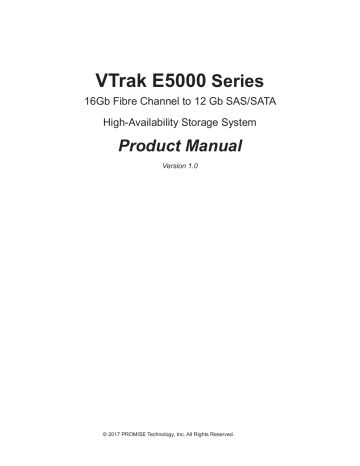
VTrak E5000
Series
16Gb Fibre Channel to 12 Gb SAS/SATA
High-Availability Storage System
Product Manual
Version 1.0
© 2017 PROMISE Technology, Inc. All Rights Reserved.
Promise
About This Manual
About This Manual
This Product Manual describes how to setup, use, and maintain the VTrak E5300f, VTrak E5320f, Vtrak E5600f, and VTrak E5800f external disk array subsystems.
This manual includes a full table of contents, index, chapter task lists and numerous cross-references to help you find the specific information you are looking for.
The terms “VTrak E5000” or “subsystem” are used in examples or descriptions throughout this manual to refer to any of the available VTrak E5000 Series models. The terms “unit” or “device” can refer to any VTrak E5000
Series or VTrak J5000 Series model.
This manual includes a full table of contents, chapter task lists and cross-references to help you find the specific information.
i
Technology VTrak E5000 Series Product Manual
Manual Overview
The manual is organized into chapters as follows:
• “Introduction” on page 1, this chapter provides a general overview of the available devices in the
VTrak E5000 Series.
• “Hardware Installation” on page 16 describes the steps necessary for installing subsystem hardware
including installing hard disks and placing the device into a rack system.
• “System Setup” on page 51 describes the basics of how to use the Setup Wizard with the embedded
Web-based Promise Array Management – Professional (WebPAM PROe) software to setup one or more
RAID arrays. It also describes setting up a serial connection and using the the built-in command-line interface (CLI) for basic settings such as changing IP settings and creating RAID arrays.
• “WebPAM PROe - System Configuration” on page 77 provides a more detailed description of the
various menus used for managing the VTrak E5000 Series and connected VTrak J5000 Series expansion devices.
• “Managing with the CLI” on page 225 describes using the CLI to manage the VTrak E5000 Series
through the network or via serial connection.
• “Maintenance” on page 339 describes how to replace hardware components including RAID controllers,
power supplies, and cooling units; how to update firmware for subsystems and physical drives.
• “Technology Background” on page 355 provides a description of the technologies and concepts that
underlie networked RAID storage systems generally and the VTrak E5000 Series subsystems in particular.
• “Troubleshooting” on page 397 describes what to do in response to specific problems that might be
encountered over the lifetime operation of the VTrak E5000 Series subsystems. Included in the chapter are descriptions of the various types of alerts and notices delivered though the management interfaces
(WebPAM PROe, CLI) or hardware (LEDs and audible signals).
system for repair, and warranty information.
ii
Promise About This Manual
Also included are four levels of notices:
Warning
A Warning notifies you of probable equipment damage or loss of data, or the possibility of physical injury, and how to avoid them.
Caution
A Caution informs you of possible equipment damage or loss of data and how to avoid them.
Important
An Important message calls attention to an essential step or point required to complete a task, including things often missed.
Note
A Note provides helpful information such as hints or alternative ways of doing a task.
iii
Technology VTrak E5000 Series Product Manual
i
vT
O
F
s
H
iv
Promise Contents
h
i
u
M
vT
�������������������������������������������������������������������������������������������������18
i
p
d
M
M
d
C
���������������������������������������������������������������������������������������������32
M
s
C
C
C
p
�������������������������������������������������������������������������� 45
�������������������������������������������������������������������������� 46
r
d
p
v
Technology VTrak E5000 Series Product Manual
s
s
s
-
s
C
a
ip a
s
-
Cli
�������������������������������������������������������������������������� 60
s
w
paM prO
C
l
d
vi
Promise Contents
w
PAM Pro
- s
c
�������������������������������������������������������������������������������������������������77
v
s
n
M
s
������������������������������������������������������������������������������������������������� 88
vii
Technology VTrak E5000 Series Product Manual
M
raid C
AVE button to APPlY thE nEw sEttings
. �������������������������������������������������������������������������������������������108
M
e
M
ups u
M
n
C
viii
Promise Contents
M
u
M
B
a
��������������������������������������������������������������������������������������133
ix
Technology VTrak E5000 Series Product Manual
M
s
s
x
Promise Contents
w
e
v
M
p
M
p
d
�������������������������������������������������������������������������������������������176
xi
Technology VTrak E5000 Series Product Manual
M
d
a
������������������������������������������������������������������������������������ 187
������������������������������������������������������������������������������������������ 190
M
l
d
��������������������������������������������������������������������������������� 200
������������������������������������������������������������������������ 201
xii
Promise Contents
M
s
d
��������������������������������������������������������������������������������������211
M
i
���������������������������������������������������������������������������������������������� 213
M
lun
M
F
C
C
����������������������������������������������������������������������������������������������222
xiii
Technology VTrak E5000 Series Product Manual
M
cli
T
s
C
n
C
M
u
s
F
u
p
d
F
r
i nsTalling THe new pOwer supply
r
raid C
: d
C
�����������������������������������������������������������������������������351
r
raid C
: s
C
����������������������������������������������������������������������������353
xiv
Promise Contents
t
b
��������������������������������������������������������������������������������������� 363
����������������������������������������������������������������������������������������� 367
����������������������������������������������������������������������������������������������� 370
xv
Technology VTrak E5000 Series Product Manual
t
��������������������������������������������������������������������������� 406
��������������������������������������������������������������������������� 407
e
p
O
xvi
Promise Contents
raid C
p
���������������������������������������������������������������������������� 422
����������������������������������������������������������������������� 423
��������������������������������������������������������������������������������������������� 425
p
d
p
d
a
l
d
p
����������������������������������������������������������������������������������� 427
��������������������������������������������������������������������������������������� 428
����������������������������������������������������������������������������� 429
C
p
������������������������������������������������������������������������������� 436
c
t
s
d isClaiMer OF OTHer warranTies
xvii
Technology VTrak E5000 Series Product Manual
xviii
Promise
I
ntroductIon
This chapter covers the following topics:
• “Front of VTrak E5800f and E5600f”
• “Front of VTrak E5300f and E5320f”
• “Back of VTrak E5800f and E5600f”
• “Back of VTrak E5300f and E5320f”
Introduction
1
Technology
VTrak Overview
VTrak E5000 Series Product Manual
The PROMISE VTrak E5000 Series supports 12Gb/s and 6 Gb/s SAS and 6 Gb/s and SATA disks and embedded advanced storage I/O processing platform while providing a reliable, flexible and easy to manage
RAID storage system.
The VTrak E5000 Series controller features four high speed 16 Gb/s Fibre Channel host ports per controller.
Features
Controller Module Features
Drive Support
• 3.5-inch and 2.5-inch form factor
• Hard disk drives (HDDs) and Solid State drives (SSDs)
• SAS, 6 Gb/s and 12 Gb/s
• SATA, 6 Gb/s
• Supports any mix of SAS and SATA drives simultaneously in the same enclosure
For a list of supported drives, go to PROMISE support: http://www.promise.com/support/
SATA drives require a SAS-to-SATA adapter, available from PROMISE.
External I/O Ports per Controller
• Four 16 Gb/s Fibre Channel ports, compatible with 8 Gb/s and 4 Gb/s.
(Each Fibre Channel port support 16 Gb/s or 8 Gb/s Fibre Channel SFP only.)
• Two 12G SFF-8644 mini-SAS connectors per controller for JBOD expansion
Data Cache
• 8 GB data cache per controller located in controller.
A portion of the data cache is shared with the firmware.
• Protected with battery backup unit (BBU) and advanced copy to Flash scheme.
2
Promise
Operational Features
RAID Level Support
• 0, 1, 5, 6, 10, 50, and 60
RAID Stripe Size Support
• 64K, 128K, 256K, 512K, and 1MB
Hot Spare Drives
• Global
• Dedicated
• Revertible option
Maximum LUNs Supported
• LUNs: 1024
• Array: 32
Advanced Storage Features
• Advanced Cache Mirroring over PCIe Gen3
• Simple, drag-and-drop LUN Masking and Mapping
• Asymmetric LUN Unit Access (ALUA)
• Volume Copy
• PerfectFlash - Non-Disruptive Software Update
• I/O performance & power monitoring tools
• Guaranteed Latency Technology (an advanced OEM feature)
• USB Service Log
• LDAP Support for central user management
3
Introduction
Technology
Background Activities
• Media Patrol
• Background Synchronization
• Foreground Initialization
• Rebuild
• Redundancy Check
• Disk SMART Polling
• Online Capacity Expansion (OCE)
• RAID Level Migration (RLM)
• UPS Monitoring
• SSD Health Monitoring
• Feature rich task scheduler for background activities
PerfectRAID Features
• Predictive Data Migration (PDM)
• Intelligent Bad Sector Remapping
• SMART Error Handling
• NVRAM Error Logging
• Disk Slot Power Control
• Read/Write Check Table
• Write Hole Table
GreenRAID Features
• Four levels of advanced power management disk drive (MAID) support
• Efficient 80 Plus Gold Certified power supplies
VTrak E5000 Series Product Manual
4
Promise
VTrak E5000 Series Models
E5800fD
E5600fD
E5300fD
E5320fD
E5800fS
E5600fS
E5300fS
E5320fS
1
1
1
1
2
2
2
2
Introduction
Interface
Fibre Channel (8 ports up to 16 Gb/s)
Fibre Channel (8 ports up to 16 Gb/s)
Fibre Channel (8 ports up to 16 Gb/s)
Fibre Channel (8 ports up to 16 Gb/s)
Fibre Channel (4 ports up to 16 Gb/s)
Fibre Channel (4 ports up to 16 Gb/s)
Fibre Channel (4 ports up to 16 Gb/s)
Fibre Channel (4 ports up to 16 Gb/s)
Number of Drives
24
16
12
24 (2.5”)
24
16
12
24 (2.5”)
Power
Supplies
2
2
2
2
2
2
2
2
VTrak J5000 Series Models
J5800
J5600
J5300
J5320
2
2
2
2
Interface
SFF-8644 SAS
SFF-8644 SAS
SFF-8644 SAS
SFF-8644 SAS
Number of Drives
24
16
12
24 (2.5”)
Power
Supplies
2
2
2
2
Note: VTrak J5000 Series also available with single controller.
5
Technology VTrak E5000 Series Product Manual
System Management
Management Interfaces
• Browser-based management with WebPAM PROe over Ethernet
• Command Line Interface (CLI) over Serial Port, Ethernet via Telnet, or SSH
• Third Party Management Support via SNMP and CIM
Supported Browsers
Browsers run on the host PC or server, from which you monitor and manage the VTrak E5000 subsystem using
WebPAM PROe. The browsers listed here meet the minimum version requirements for browser compatibility:
• Mozilla Firefox 14.0.1
• Google Chrome 20.0.1132.57 m
• Internet Explorer 7 (Version: 7.0.5730.13)
• Internet Explorer 8 (Version: 8.0.6001.18702)
• Internet Explorer 9 (Version: )
• Safari 5.1.7 for Windows
• Safari 5.1.7 for MAC
• Mozilla Firefox for Linux 3.6.13
For the latest list of supported browsers, go to PROMISE support: http://www.promise.com/support/
6
Promise
Specifications
Introduction
Form factor
2U, 3U, and 4U 19” rack mount
Drives supported
12 Gb/s or 6 Gb/s SAS, 6 Gb/s SATA HDD and SSD
Supports any mix of SAS and SATA drives simultaneously in the same enclosure.
I/O Ports per E5000f controller
Four 16 Gb/s Fibre Channel ports (compatible with 8 and 4 Gb/s link speeds)
Two 12G SFF-8644 mini-SAS connectors per controller for JBOD expansion.
Data Cache per controller
8 GB data cache per controller
A portion of the data cache is shared with the controller firmware
Protected with battery backup units (BBU).
Storage Expansion
Cascade up to nine VTrak J5000 JBOD expansion units.
VTrak J5000 Series supports 12, 16 or 24 drives per device.
See VTrak J5000 Series Product Manual for details.
Operational
RAID support
0, 1, 5, 6, 10, 50, 60
RAID stripe size
64K, 128K, 256K, 512K, 1MB
Hot Spare Drives
Global, Dedicated and Revertible option
Maximum LUNs
1024 per system / 32 per array
7
Technology VTrak E5000 Series Product Manual
General Description
Power Supplies
Efficient 80 PLUS GOLD certified redundant PSU
Current
(Maximum)
Power Conversion
Efficiency
9A @ 100 Vac; 4A @ 240 Vac
>80% @ 110V (>20% load), >80% @ 240V (>20% load) Temperature Range
Dimensions
(Height, Width, Depth)
Weight
(w/o drives)
(w drives)
E5320f
88 x 46.7 x 420 mm
3.5 x 17.6 x 16.5 in
16.2 Kg (35.7 lbs)
20.5 Kg (45.2 lbs)
E5300f
88 x 446.7 x 507 mm
3.5 x 17.6 x 19.96 in
E5600f
131 x 446.7 x 507 mm
5.2 x 17.6 x 19.96 in
E5800f
174.4 x 446.7 x 507 mm
6.87 x 17.6 x 19.96 in
18.9 Kg (41.7 lbs)
26.8 Kg (59.1 lbs)
22.3 Kg (50.7 lbs)
33.4 Kg (73.6 lbs)
24.8 Kg (54.7 lbs)
40.5 Kg (89.2 lbs)
8
Promise
Safety &
Environment
Description
EMI / RFI Statements
EMC Class A: CE, FCC, VCCI, BSMI, RCM
Safety: IEEE CB, UL/cUL and TUV
Environmental Standards
RoHS, GreenPC, WEEE
Temperature Range
Operational: 5° to 35°C (41° to 95°F)
Non-Operational: -40° to 60°C (-40° to 140°F)
Humidity Range
Operational: 20% to 80% (Non-Condensing)
Non-Operational: ~ 95% (Non-Condensing)
Acoustic Noise Levels
< 60dB, 25C
Shock
Operational: 5G, 11 ms duration
Non-Operational: 30G, 11ms duration
Vibration
Operational: 0.2G, 5 to 500Hz (sine wave) ;
0.41G, 3-10-200-500Hz (Random) ,
Non-Operational: 1G, 5 to 500Hz (sine wave) ;
2.256G, 5-80-350-500Hz (Random)
Introduction
Support & Warranty Description
Support
• 24 hour, 7 days a week, 365 days a year e-mail and phone support
(English only)
• 24 hour, 7 days a week, 365 days a year access to PROMISE support site
• Firmware and compatibility lists
Warranty
3-year full system limited warranty, optional extended warranty, on site parts replacement program
9
Technology
Hardware
VTrak E5000 Series Product Manual
The following section provides a summary of the front and back panel hardware features of the VTrak E5000
Series enclosures.
Front of VTrak E5800f and E5600f
Both VTrak E5000 enclosures feature handles on each side used to secure the enclosure to an equipment rack.
Front view of VTrak E5800f
Drive carriers Enclosure Power and Status LEDs
10
Promise
Front view of VTrak E5600f
Introduction
Drive carriers Enclosure Power and Status LEDs
11
Technology
Front of VTrak E5300f and E5320f
VTrak E5000 Series Product Manual
The front panel of VTrak E5000 enclosures provide access to storage disk drive carriers, a view of drive status
LED indicators located on the front of each drive carrier, the LED indicators for system monitoring.
See the illustrations of the front view of each model below.
VTrak E5300f front view
HDD drive carriers
VTrak E5320f front view
Drive carrier LEDs
Enclosure Power and Status LEDs
2.5” drive carriers
12
Drive carrier LEDs
Enclosure Power and Status LEDs
VTrak E5300f front view
VTrak E5320f front view
Promise
Back of VTrak E5800f and E5600f
Introduction
The rear of the VTrak E5000 Series enclosure provides access to the power supply units, which include the cooling fans, and the system controller(s).
Each controller has as RJ-45 Gigabit Ethernet port used for management (and for Metadata communications when used as part of the VTrak A Class shared network file system), an RS-232 serial management port using an
RJ-11 connector, four Fibre Channel data ports per controller using standard SFP sockets, one SAS Expansion port for additional drive enclosures, and various LED indicators which are described below.
Back view of VTrak E5800fD
Controller 1 Controller 2
PSU 1
ON/Off switch
Power insert
PSU 2
ON/Off switch
Power insert
13
Technology
Back of VTrak E5300f and E5320f
VTrak E5000 Series Product Manual
The rear of the VTrak E5000 Series enclosure provides access to the power supply units, which include the cooling fans, and the system controller(s).
Each controller has as RJ-45 Gigabit Ethernet port used for management (and for Metadata communications when used as part of the VTrak A Class shared network file system), an RS-232 serial management port using an
RJ-11 connector, four Fibre Channel data ports per controller using standard SFP sockets, one SAS Expansion port for additional drive enclosures, and various LED indicators which are described below.
VTrak E5300f and VTrak E5320f rear view
Controller 1 Controller 2
PSU1 power insert
PSU 1
ON/Off switch
PSU 2 power insert
PSU
ON/Off switch
14
Promise
W arranty and
S upport
W arranty
Introduction
• Three year complete system limited warranty
• Battery Backup Unit has a one year limited warranty
• Optional 2-year extended warranty
• Optional onsite parts replacement program
Promise Technology, Inc. (“Promise”) warrants that for three (3) years from the time of the delivery of the product to the original end user except for one (1) year warranty on the battery backup unit: a) the product will conform to Promise’s specifications; b) the product will be free from defects in material and workmanship under normal use and service.
This warranty: a) applies only to products which are new and in cartons on the date of purchase; b) is not transferable; c) is valid only when accompanied by a copy of the original purchase invoice; d) is not valid on spare parts.
This warranty shall not apply to defects resulting from: a) improper or inadequate maintenance, or unauthorized modification(s), performed by the end user; b) operation outside the environmental specifications for the product; c) accident, misuse, negligence, misapplication, abuse, natural or personal disaster, or maintenance by anyone other than a Promise or a Promise authorized service center.
15
Technology
H
ardware
I
nstallatIon
VTrak E5000 Series Product Manual
This chapter presents basic information on unpacking the VTrak E5000 Series enclosure and mounting it in an equipment rack, making the connections for data and management* paths and connecting the power. It also describes how to power on the system and what to look for while it is powering up.
The main sections in Hardware Setup include the following:
• Mounting the VTrak enclosure in a rack
• Making Management and Data Connections
• Power on the VTrak E5600fD/E5800fD
Depending on the details of your order, the VTrak E5000 Series enclosure might be shipped with hard drives
provides instruction for installing hard disks.
* A Vtrak E5000 Series unit used as a storage node on a SAN managed by the VTrak E5000 Series uses the “Management” port to connect to the Metadata communications network. See the
VTrak E5000 Series Product Manual for more information.
Warning
Turn off the power and disconnect the power cord before servicing this device.
16
Promise
Unpacking
Packing List
The VTrak E5000 Series box contains the following items:
• VTrak E5000 Unit
• One Quick Start Guide printed
• Sliding rail assembly for rack mounting
• DB9-to-RJ11 serial data cable
Hardware Setup
Warning
The electronic components within the VTrak enclosure are sensitive to damage from Electro-Static Discharge
(ESD). Observe appropriate precautions at all times when handling the VTrak or its subassemblies.
17
Warning
Two persons are needed to safely place the unit onto the rails.
DO NOT lift the unit by the handles
Technology VTrak E5000 Series Product Manual
Mounting the VTrak enclosure in a rack
This section provides instructions for installing the VTrak E5000 Series enclosure into a rack
Caution
To lighten the enclosure, remove the power supplies, and remove all hard drive carriers. Replace the power supplies and drive carriers after the unit is mounted in your rack.
Cautions
• Do not populate any unit with hard drives until it has been securely installed in the rack.
• At least two persons are required to safely lift, place, and attach the unit into a rack system.
• Do not lift or move the unit by the handles, power supplies or the controller units. Hold the system itself.
• Do not install the unit into a rack without rails to support the system.
• Only a qualified technician who is familiar with the installation procedure should mount and install the unit.
• Mount the rails to the rack using the appropriate screws and flange nuts, fully tightened, at each end of the rail.
• Do not load the rails unless they are installed with screws as instructed.
• The rails available for the PROMISE VTrak unit are designed to safely support that PROMISE VTrak unit when properly installed.
Additional loading on the rails is at the customer’s risk.
• PROMISE Technology, Inc. cannot guarantee that the mounting rails will support your PROMISE VTrak unit unless you install them as instructed.
18
Caution
To lighten the enclosure, remove the power supplies, and remove all hard drive carriers. Replace the power supplies and drive carriers after the unit is mounted in your rack.
Promise
To install the VTrak into a rack with the supplied mounting rails:
1. Check the fit of the mounting rails in your rack system.
Installing the rails onto the rack
Front left label
Front right label
Support flange on the front end of each rail
Hardware Setup
Guide pins on rails align with holes in the rack post
2. Adjust the length of the mounting rails as needed.
• The rear rail slides inside the front rail. The rails are composed of two sliding sections and do not require adjusting screws.
• The front-left and front-right mounting rail ends are labeled.
• Be sure the front rail support is on the bottom facing inward.
• All rail ends, front and rear, attach at the outside of the rack posts.
• The guide pins at the rail ends align with the holes in the rack posts.
• Use the attaching screws and flange nuts from your rack system. Tighten the screws and nuts according to instructions for your rack system.
19
Technology
Rail ends attach to the outside of each post
VTrak E5000 Series Product Manual
Rail ends attach on the outside of the front and rear rack posts
3. Place the VTrak onto the rails.
• At least two persons are required to safely lift the system.
• Lift the VTrak itself. Do not lift the system by its brackets.
Warning
Two persons are needed to safely place the unit onto the rails.
DO NOT lift the unit by the handles
Placing the VTrak system onto the rack rails
Handles
20
Rails installed and tightened
Promise
4. Secure the enclosure to the rack.
• Use the included screws and flange nuts to lock the unit in to place in the rack.
• Use the attaching screws and flange nuts that came with the VTrak.
Secure to rack
Hardware Setup
Screws and flange nuts attach the VTrak to the rack posts
System installed in rack
Vertical rack post
Handles mount outside the rack post
Mounting rails mount outside the rack post
21
Technology
Mounting the VTrak E5300/J5320
VTrak E5000 Series Product Manual
To install the 2U VTrak enclosure into a rack with the supplied mounting rails:
Determine position for rack rails
1. Determine what height to place the 2U enclosure in the rack, then place the right and left rack rails at the same height on in the right and left rack position. Choose the mounting holes accordingly for your rack system. Consult the documentation for your rack if you are unsure which holes to use. Note that three holes are required on each front post, the uppermost of the three to be used for the flange nuts to anchor the enclosure to the rack posts.
Insert flange nut in each front post
Notice that each end of the sliding rails have a lever to operate the lock mechanism that grips the rack post.
Lock release lever (back left)
22
Determine position for rack rails
Promise
Press lever to release lock (front right)
Hardware Setup
2. Secure the rails to the rack posts. Make sure the rack rails are properly oriented in the rack.
To set the rails into the rack posts and secure the rails, follow these steps: a. Press the spring lock then insert the studs into the selected square holes on the rack post. b. Press the spring lock on the other end of the rail and insert the studs into the selected mounting hole on the rack post. If necessary, extend the rail to reach the post.
c. Use the rail screws to anchor the rack rail to the post.
d. Make sure the rack rail is aligned, secure, stable and in the correct place.
e. Perform steps a through c above for the other rail.
f. Make sure the rack rails are aligned, secure, stable and in place. See figure below.
Back left rail secured to post
23
Technology VTrak E5000 Series Product Manual
3. Secure the enclosure to the rack.
• Use the included screws and flange nuts to lock the unit in to place in the rack.
• Use the attaching screws and flange nuts that came with the mounting hardware.
Insert screws on each side of the front of the enclosure to secure it to the rack posts
24
Promise
Installing Physical Drives
Hardware Setup
The VTrak E5000 Series subsystems support:
• SAS hard disks
• 3.5-inch hard disk drives for VTrak E5800fD, VTrak E5600fD, and VTrak E5300fD.
• 2.5-inch disk drives for VTrak E5320fD
For a list of supported physical drives, download the latest compatibility list from the PROMISE support website .
Number of Drives Required
The table below shows the number of drives required for each RAID level
Level Number of Drives
RAID 0
1 or more
RAID 1
RAID 5
2 only
3 to 32
Level Number of Drives
RAID 6
4 to 32
RAID 10
RAID 50
4 or more*
6 or more
*Must be an even number of drives.
Caution
The VTrak E5000 Series supports disk drive hot-swapping. To avoid hand contact with an electrical hazard, do not remove more than one drive carrier a time.
25
Technology
Drive Slot Numbering
VTrak E5000 Series Product Manual
You can install any suitable disk drive into any slot in the enclosure. The diagrams below shows how drive slots are numbered. Slot numbering is reflected in the WebPAM PROe and CLI user interfaces.
You can install any suitable disk drive into any slot in the enclosure.
Be sure to install all of the drive carriers into the VTrak E5000 enclosure to ensure proper airflow, even if you do not populate all the carriers with physical drives.
Drive slot numbering on VTrak E5800f
Drive slot numbering on VTrak E5600f
26
Promise
Drive slot numbering on VTrak E5300f
Hardware Setup
Drive slot numbering on VTrak E5320f
27
Technology
Installing Your Drives
VTrak E5000 Series Product Manual
The drive carrier accommodates 2.5-inch and 3.5-inch drives, with or without a SAS-to-SATA adapter.
Cautions
Swing open the drive carrier handle before you insert the drive carrier into the enclosure.
To avoid hand contact with an electrical hazard, remove only one drive carrier a time.
Important
SATA drives require a SAS-to-SATA adapter, available from PROMISE
Technology at http://www.promise.com
SAS drives do not require adapters.
1. Press the drive carrier release button. The handle springs open.
2. Grasp the handle and gently pull the empty drive carrier out of the enclosure.
Drive carrier front view
Disk carrier release button
3. If you are installing SATA drives, attach a SAS-to-SATA adapter onto the power and IO connectors of each drive.
4. Carefully lay the drive into the carrier with the power and IO connectors facing away from the carrier handle.
28
Promise
5. Position the drive in the carrier so the mounting holes line up.
• 2.5-inch drive mounting screws go through the bottom of the carrier.
• SAS-to-SATA adapter mounting screws go through the bottom of the carrier.
• 3.5-inch drive mounting screws go through the sides of the carrier.
Drive carrier bottom view
Hardware Setup
Drive carrier side view
6. Insert the screws through the proper holes in the carrier and into the drive or adapter.
• Use the screws supplied with the shipment or the SAS-to-SATA adapter.
• Install four screws per drive.
• Install two screws per adapter.
• Snug each screw. Be careful not to over tighten.
7. With the drive carrier handle in open position, gently slide the drive carrier into the enclosure.
Important
Press the release button to push the drive carrier into position.
Proper drive installation ensures adequate grounding and minimizes vibration. Always attach the drive to the carrier with four screws.
29
Technology VTrak E5000 Series Product Manual
2.5-inch Hard Disk Drives
The VTrak E5320fD features 24 drive carriers designed to fit 2.5” drives. Notice that the carriers are oriented vertically, with the carrier release button at the top. The lever mechanism to remove the carrier from the drive bay works exactly the same as the 3.5” carriers, except they are positioned vertically rather than horizontally.
Caution
Swing open the drive carrier handle before you insert the drive carrier into the enclosure.
2.5” drive carrier front view
Disk carrier release button
1. Press the drive carrier release button. The handle springs open.
2. Grasp the handle and gently pull the empty drive carrier out of the enclosure.
3. Carefully lay the drive into the carrier with the IO connector facing the rear of the carrier.
Empty 2.5” drive carrier front ready for HDD
30
Caution
Swing open the drive carrier handle before you insert the drive carrier into the enclosure.
Promise
4. Position the drive in the carrier so the mounting holes line up.
5. Insert the screws through the proper holes in the carrier and into the drive or adapter.
• Install four screws per drive.
• Snug each screw. Be careful not to over tighten.
Hardware Setup
2.5” drive carrier with HDD installed, front view
drive mounting screws
2.5” drive carrier with HDD, ‘left’ side with HDD undercarriage exposed
drive mounting screws
1. Press the drive carrier release button. The handle springs open.
2. Grasp the handle and gently pull the empty drive carrier out of the enclosure.
3. Carefully lay the drive into the carrier with the IO connector facing the rear of the carrier. drive mounting screws
6. With the drive carrier handle in open position, gently slide the drive carrier into the enclosure. The drive carrier should be oriented so the the “top” of the 2.5” HDD is on the right, and the “bottom” of the HDD is on the left. The LED indicators will be at the top.
31
Technology VTrak E5000 Series Product Manual
Making Management and Data Connections
This section describes how to establish a management connection to the VTrak E5000 Series subsystem.
There are two methods to establish a management connection, Ethernet and Serial connection. For the initial setup, it is necessary to establish the Ethernet management connection via at least one of the four RJ-45 network ports.
The VTrak E5000 Series also features a Command Line Interface (CLI) for system management via a terminal emulation program (such as Microsoft HyperTerminal).
Examples of VTrak E5000 Series configurations in this section include:
• “Management Path network connection”
• “Fibre Channel SAN connections”
• “Fibre Channel DAS connections”
VTrak E5000 Series controller Network (RJ-45), Serial (RJ-11) and Fibre Channel (FC) ports
Serial management
(RJ-11 port)
Network management
(two RJ-45 ports)
Fibre Channel
(four FC ports)
32
Promise
Management Path network connection
Hardware Setup
Each VTrak E5000 Series controller has two 1000BASE-T Ethernet ports for management over the network.
To establish the management path network connection:
1. Attach one end of an Ethernet cable to the network connector or standard NIC in the Host PC. Attach the other end of the Ethernet cable to a port on a standard network switch.
2. Attach one end of an Ethernet cable to a port on the same network switch. Attach the other end of the
Ethernet cable to one of the Management Ports on a controller. Use another Ethernet cable to connect one of the Management Ports on the remaining controller.
If you have multiple VTrak E5000 Series subsystems, repeat steps 1 and 2 as needed.
Note
All RJ-45 network management ports on a VTrak E5000 Series subsystem share the same Virtual IP address. The default Virtual IP address, 10.0.0.1, applies to all RJ-45 network ports. If you change the
Virtual IP address, the change applies to all RJ-45 ports.
Fibre Channel SAN connections
The Fibre Channel data network for the VTrak E5000 controllers requires the following items:
• A Fibre Channel connection in each host PC or server
• An SFP transceiver for each connected FC port on the subsystem
• A Fibre Channel switch
• Fiber Optic cabling
• A network switch
Important
For a list of supported HBAs, Switches, and SFP transceivers, download the latest compatibility list from PROMISE support: http://www.promise.com/support/.
33
Technology VTrak E5000 Series Product Manual
Important
If the VTrak E5000 Series is going to be included on a SAN managed by a
VTrak A Class unit such as the VTrak A830f, then Management ports are used to connect to the Metadata communications network.
For the Fibre Channel storage area network (SAN):
1. For servers equipped with Fibre Channel HBA cards, connect Fiber Optic cables between the Fibre
Channel ports in both host PCs or servers and the ports on a Fibre Channel network switch.
2. Connect Fiber Optic cables between the Fibre Channel port on the VTrak E5000 controllers and a Fibre
Channel port on a Fibre Channel switch or Fibre Channel capable switch (SFP).
If you have multiple VTrak E5000 subsystems, host PCs or servers, repeat the steps as required.
Management and Fibre Channel SAN data connections
In the illustration above, the network management path is represented by the red cables. The Fibre Channel
SAN data path is represented by the orange cables
34
Promise
Making Serial Cable Connections
Hardware Setup
Serial communication enables any computer that has an available serial port and terminal emulation application to access the VTrak Command Line Interface (CLI) to set up a network connection. The VTrak package includes one RJ11-to-DB9 serial data cable for each controller.
To set up a serial cable connection:
1. Attach the RJ-11 end of the serial data cable to the RJ-11 serial connector on one of the RAID controllers.
2. Attach the DB9 end of the serial data cable to a serial port on the host PC or server.
Controller serial interface
Serial port (RJ-11)
Use the DB9 to RJ-11 adapter to connect
35
Technology
Fibre Channel DAS connections
VTrak E5000 Series Product Manual
The following components are required to connect the VTrak E5000 to a host computer using the direct attached
(DAS) method.
• At least one available Fibre Channel port - but two are recommended - on each host computer that is to be connected to the VTrak.
• A Fibre Channel transceiver for each port on the VTrak that is to be connected to a host computer.
• Fiber Channel optical cabling (LC/LC 62.5/125μm MMF)
As the name suggests, you are just connecting a host computer directly to the VTrak E5000.
Please see the example in the illustration on the next page.
36
Promise
Direct Attached Storage (DAS) Fibre Channel and network management connections
Hardware Setup
Note that it is recommended you use two Fibre Channel connections from the host computer to the VTrak
E5000 so that there is one physical path from the host to each of the VTrak E5000’s controller’s. This improves performance and provides redundancy.
1. Connect a Fiber Channel optical cable to a Fibre Channel port on the host computer.
2. Connect the other end of the Fiber Channel optical cable to a Fibre Channel port on one of the VTrak
E5000 controllers.
3. If you are using a second path, connect another Fiber Channel optical cable to a second Fibre Channel port on the host computer and connect the other end to a Fibre Channel port on the other VTrak E5000 controller.
37
Technology VTrak E5000 Series Product Manual
Fibre Channel with JBOD Expansion
VTrak J5000 Series JBOD expansion requires at least one SFF-8644 to SFF-8644 external SAS cable for each
JBOD expansion connections” on the next page.
To add VTrak J5000 Series units:
1. Connect SAS expansion port 1 on the left controller of the RAID subsystem to the SAS port 1 on the left
I/O module of the first VTrak J5000 unit.
2. Connect the SAS expansion port 1 on the right controller of the RAID subsystem to the SAS data port 1 on the right I/O module of the first VTrak J5000 unit.
3. Connect the SAS data port 2 on left I/O module of the first VTrak J5000 unit to the SAS data port 1 on the left I/O module of the second VTrak J5000 unit.
4. Connect the SAS data port 2 on right I/O module of the first VTrak J5000 unit to the SAS data port 1 on the right I/O module of the second VTrak J5000 unit.
5. Connect the remaining VTrak J5000 units in the same manner.
Keep in mind the following points:
• Keep your data paths organized to ensure redundancy.
• JBOD expansion supports up to nine VTrak J5000 units.
Important
Power on the JBOD units first, when you are ready to power on the enclosures.
Read the VTrak J5000 Series Product Manual for information on the
VTrak J5000 Series enclosures.
38
Promise
The VTrak E5000 Series subsystem is shown with SFP transceivers installed.
VTrak E5600fiD with VTrak J5600 JBOD expansion connections
Hardware Setup
39
Technology
Connecting the Power
VTrak E5000 Series Product Manual
VTrak E5000 Series enclosures are equipped with two power supplies for each unit. All VTrak models feature an ON/OFF switch to toggle power located on each power supply unit (PSU).
Important
If you have a SAN, DAS, or Cascade setup with VTrak J5000
Series JBOD units, always power on the JBOD subsystems first.
Connect both power supplies to a suitable power source.
The 2U VTrak E5300fD/E5320fD will power on when the power switch on each power supply is in the On position. See illustration below.
The 3U VTrak E5600fD and 4U VTrak E5800fD have a power button on the front used to power on the subsystem. See illustrations on next page.
Power supplies on VTrak E5320fD and VTrak E5320fD
Power switches toggle power ON/Off
40
Power cable receptacles
Power supplies on VTrak E5320fD and VTrak E5320fD
Promise
Power supplies on VTrak E5600fD and VTrak E5800fD
Power switches toggle power ON/Off
Hardware Setup
Power cable receptacles
Power button on front left of VTrak E5600fD/E5800fD
Power button
41
Technology VTrak E5000 Series Product Manual
Power on the VTrak E5600fD/E5800fD
With the power supplies connected, turn on both power switches on the back of the enclosure.
Important
If you have a SAN, DAS, or Cascade setup with VTrak J5000
Series JBOD units, always power on the JBOD subsystems first.
Use the Power button on the front left or the VTrak enclosures to first power on any connected VTrak J5000
Series JBOD enclosures, then power on the VTrak E5000 Series enclosures. Observe the LEDs on the right front bracket facing.
Front LED Behavior
When boot-up is finished and the subsystem is functioning normally:
• Power, FRU and Logical Drive LEDs display Green continuously
• Controller Activity LED flashes Green when there is controller activity.
• System Heartbeat LED blinks Green once per second for five seconds, then goes dark for ten secondes, then repeats the same pattern.
Also on the front panel, there are two LEDs on each drive carrier. These report the presence of power and a physical drive, and the current condition of the drive.
42
Promise
LED indicators on front right of VTrak E5600fD/E5800fD
Hardware Setup
Power
Global Enclosure Status
Global RAID Status
Controller 1 Activity
Controller 2 Activity
System Heartbeat
Front right LED Behavior After Boot Up
State
Dark
Steady Green
Blinking Green
Power
No power
Normal
—
Global
Enclosure
No power
Normal
—
Global RAID
—
Normal
—
Controller
Activity
Unit is off, or controller is not present or
FC is not cable connected
Unit is up, controller is present and running, at least one FC cable is connected and a link is established.
—
Controller
Heartbeat
—
—
Normal**
Flashing Green
Amber
—
—
—
Problem*
—
Critical
Activity
—
—
—
— Red — Failure* Offline —
* Check the LEDs on the back of the VTrak enclosure (controllers and PSUs).
** Blinks blinks green once per second for two seconds for dual controller enclosure; blinks every four seconds for single controller enclosure.
43
Technology
Disk Carrier LEDs - front of every carrier
VTrak E5000 Series Product Manual
Drive Status
Power / Activity
The VTrak spins up the disk drives sequentially to equalize power draw during start-up. After a few moments:
• The Power/Activity LED displays blue when a physical drive is present.
• The Drive Status LED displays green when the physical drive is configured as a member of a disk array or as a spare. When the physical drive is unconfigured, the LED is dark.
Steady means the LED is on.
Blinking means a regular on/off pattern.
Flashing means intermittent and irregular on/off pattern.
Drive Status LED Behavior After Boot Up
State
Dark
Steady Blue
Flashing Blue
Steady Green
Blinking Green
Amber
Red
Power/Activity
No drive in carrier
Drive in carrier
Activity on drive
—
—
—
—
Drive Status
Drive is unconfigured
—
—
Drive is configured
Locator feature
Drive is rebuilding
Drive error of failure
* Configured means the physical drive either belongs to an array or it is assigned as a spare drive.
44
Promise Hardware Setup
VTrak E5600f / VTrak E5800f Power Supply LEDs
The LEDs on the rear panel of the VTrak E5600fD and VTrak E5800fD include a single status LED on each power supply. These PSU status LED will light green to indicate normal operation. A red LED indicates a problem or unit failure.
Status LED on Power Supply
PSU Status LED
45
Technology VTrak E5000 Series Product Manual
VTrak E5300f / VTrak E5320f Power Supply LEDs
The power supplies for the VTrak E5300 and VTrak E5320 have five LED indicators on each unit. See the table below for PSU LED behavior.
Power supply LED indicators on VTrak E5300
Standby
Power
DC Fault
Locate PSU
AC
Power insert
Power supply
ON/OFF switch
VTrak E5300f/E5320f Power Supply LEDs
LED Description
Standby Power
DC
Fault
AC
This indicates the standby power status. If the standby power is on and the power switch is off, the LED lights green. If the standby power is on and the power switch is on, then the LED will be off.
This indicates if the power supply is properly inserted into the enclosure. The LED lights green when the power supply is properly inserted and the power supply is switch on. It is off if the power supply is not properly inserted, or when the power supply is switched off.
This indicates the overall health status of the power supply. When the power supply is functioning normally and no problems are detected, it will be off. If a problem with the power supply is detected, it light amber.
Note that this LED blinks once when the power supply is switched on, then remains off unless there is a problem.
This indicates that input power is present. When the power supply is switched on, it lights green if input power is available. It is off if power is not present and when the power supply is switched off.
Locate PSU This flashes blue when using the Locate PSU function.
46
Promise
Controller LEDs
Hardware Setup
When boot-up is finished and the VTrak E5000 subsystem is functioning normally:
• Controller status LEDs display green continuously.
• Ethernet LEDs display green or flash depending on your network connection.
• The FC, SAS, and Expansion LEDs display green or flash during port activity.
See table on next page for complete description of controller LEDs.
Controller LEDs
SAS Expansion LEDs
1G Port Link/Activity
BBU Status
Controller Status
Dirty Cache
1G Port Speed
FC Port Speed LEDs
47
Technology VTrak E5000 Series Product Manual
Controller LED Behavior
The table below describes behavior of the LED indicators on the VTrak E5000 Series controller.
LED Description
SAS Expansion One LED indicator for each SAS expansion port. These light green when connected, and flash green when there is activity.
Controller Status This displays the current operational status of the controller. A steady (unblinking) green light indicates the controller is operational. This will blink green during when using the controller locator feature. A blinking amber light indicates a problem. Steady red light indicates controller failure. A flashing red light means the controller is in
Maintenance Mode (offline while in Maintenance Mode).
Dirty Cache Lights steady amber if cache is dirty, meaning that the controller memory cache contains data, otherwise this is dark. This will blink green during when using the controller locator feature.
Battery Status This lights steady green when the battery status is healthy (normal). Red indicates the battery has failed. A steady amber light indicates there is not enough reserve power in the battery to backup cache memory if the power fails.
FC ports See next page
48
Promise
LED indicators for Fibre Channel ports, three LEDs for each FC port
FC Port 1 FC Port 2
16G 8G 4G 16G 8G 4G
FC Port 3 FC Port 4
16G 8G 4G 16G 8G 4G
Hardware Setup
Fiber Channel Port LED behavior
LEDs
Power on
(Before Firmware
Initialization)
Power on
(After Firmware
Initialization)
Green LED
(16 Gbps)
Green LED
(8 Gbps)
On Flash
Firmware
Fault
Flash in sequence
4 Gbps
Link Up/
ACT
Off
Off
8 Gbps
Link Up/
ACT
Off
On/Flash when active
16 Gbps
Link Up/
ACT
On/Flash when active
Off
Green LED
(4 Gbps)
On/Flash when active
Off Off
All Fibre Channel port LED indicators will be dark when the system is powered off. If all three indicators for a port flash simultaneously, then there is no SFP transceiver installed, or the wrong type of transceiver is installed, or the port is not connected.
49
Technology
Resetting the Default Password
VTrak E5000 Series Product Manual
This feature resets the Administrator’s password to the default factory setting, password. Use this feature when you have forgotten Administrator’s password or a new Administrator has been appointed.
The reset applies to the Administrator’s login for WebPAM PROe and the CLI. No other user passwords are affected.
To reset the Administrator’s default password:
1. Verify that the VTrak has fully booted. See “Front LED Behavior” on page 42.
2. For one of the RAID controllers, locate the password reset switch. See illustration below.
3. Insert a pin or a straightened paper clip into the opening and momentarily depress password reset switch.
You only need to press the reset switch on one RAID controller.
The next time the Administrator logs in, use the default password: password.
For more information, see “Logging into WebPAM PROe” on page 76 and “Logging Into the CLI” on page
Important
PROMISE recommends that you change the Administrator’s
default password immediately after reset. See “Changing User
Passwords” on page 123.
Password reset switch on controller
Password reset switch
50
Promise
s
ystem
s
etup
Initial System Setup
Now that the VTrak E5000 Series subsystem is installed and connected, it is time to continue with setting up the storage arrays and perform other administration functions. You have a choice of user interfaces for management and administration of the VTrak E5000 Series. The administrator can choose to use WebPAM PROe, a webbased graphical user interface (GUI), or use command line based interface (CLI) . Administration via CLI and
WebPAM PROe are described in detail in separate chapters later in this manual.
This chapter covers the following topics:
• “Setting-up the Serial Connection”
• “Setting up with WebPAM PROe”
51
Technology
s
ettIng
-
up tHe
s
erIal
c
onnectIon
VTrak E5000 Series Product Manual
The initial connection accesses the serial port using the serial cable connection you made using the RJ-11 to
DB9. Use your PC’s terminal emulation program, such as Microsoft HyperTerminal, to access the Command Line
Interface (CLI).
To make the initial serial connection:
1. Change your terminal emulation application settings to match the following specifications:
• Bits per second: 115200
• Data bits: 8
• Parity: None
• Stop bits: 1
• Flow control: none
2. Start your PC’s terminal VT100 or ANSI emulation program.
3. Press
Enter
once to launch the CLI.
4. At the Login prompt, type
administrator
and press
Enter
.
5. At the Password prompt, type
password
and press
Enter
.
The screen displays:
login as: administrator administrator@vtak’s password:********
-------------------------------------------------------------
Promise VTrak Command Line Interface Utility
Version: X.XX.XXXX.XX Build Date: Xxx X, 2016
-------------------------------------------------------------
-------------------------------------------------------------
Type help or ? to display all the available commands
Type menu to enter Menu Driven Configuration Utility
------------------------------------------------------------administrator@cli>
To see the full set of CLI commands, at the administrator@cli> prompt, type
help
and press
Enter
.
To see full information about a specific command, at the administrator@cli> prompt, type
help
followed by the command, then press
Enter
.
administrator@cli> help net
52
Promise
a
bout
Ip a
ddresses
Initial System Setup
• “Choosing DHCP or a Static IP Address”
• “Accessing the MAC Address in the CLI”
Choosing the appropriate IP addresses is essential to manage your VTrak E5000 Series subsystem over a network. You must change the IP addresses of the subsystems as required for your environment.
Default IP Addresses
The default
virtual
management port IP addresses are set to:
• IPv4 – 10.0.0.1
• IPv6 – 2001::1
The virtual management port IP address works with either RAID controller, enabling access to a dual-controller
VTrak E5000 Series over your network using a single IP address.
For VTrak E5000 Series systems used as nodes on a VTrak A-Class managed SAN, the IP address of the virtual management port is used to identify the system. Therefore the IP address should be configured as a static
IP address.
The default
physical
management port IP addresses are set to:
• Controller 1, IPv4 – 10.0.0.3
• Controller 1, IPv6 – 2001::3
• Controller 2, IPv4 – 10.0.0.5
• Controller 2, IPv6 – 2001::5
The physical management port IP address works with only one RAID controller. The port is used for management of the subsystem and when a controller is in maintenance mode [LINK to troubleshooting]. The management port is also used for Metadata communications when used as a storage node on a SAN managed by a VTrak A-Class.
53
Technology VTrak E5000 Series Product Manual
Choosing DHCP or a Static IP Address
When you setup your VTrak E5000 Series, you have the option of:
• Enabling DHCP and letting your DHCP server assign the IP address to the VTrak E5000 Series’s virtual management port.
• Specifying a static IP address for the VTrak E5000 Series’s virtual management port.
DHCP is currently supported on IPv4 only. If you use IPv6, you must make your network settings manually.
If you choose to enable DHCP, have your Network Administrator dedicate an IP address for the VTrak E5000
Series, linked to the VTrak E5000 Series’s MAC address. This action prevents the DHCP server from assigning a new IP address when the VTrak E5000 Series restarts, with the result that users can no longer log in.
However, if you choose the DHCP option, it is important to understand the a controller fail-over might result in
a different IP address being assigned to the subsystem. With DHCP, there is no guarantee that the IP address will remain the same.
Important
Continuity of the sybsystem IP address is not guaranteed if you choose the
DHCP option for IP settings.
Important
Use a static IP address for VTraks that are included as nodes in a VTrak
A-Class managed SAN.
54
Promise
Accessing the MAC Address in the CLI
Initial System Setup
To access the MAC address in the CLI:
At the command prompt, type
net -a list -v
and press
Enter
.
The following information displays:
administrator@cli> net -a list -v
----------------------------------------------------------------------------
ActiveCtrlId: 1 Port: 1
MaxSupportedSpeed: 1000Mbps LinkStatus: Up
ProtocolFamily: IPv4(Enabled) DHCP: Disabled
IP: 10.0.0.1
IPMask: 0.0.0.0
MAC: 00:01:55:61:18:65
DNS: 0.0.0.0
Gateway: 0.0.0.0
ProtocolFamily: IPv6(Disabled) DHCP: Disabled
IP: ::
IPMask: ::
MAC: 00:01:55:61:18:65
DNS: ::
Gateway: ::
55
Technology
s
ettIng
-
up wItH tHe
clI
VTrak E5000 Series Product Manual
Setting up the VTrak E5000 Series in the CLI includes these actions:
• “Making Subsystem Date and Time Settings”
• “Virtual Management Port Settings”
• “Making Virtual Management Port Settings – Automatically”
• “Making Virtual Management Port Settings – Manually under IPv4”
• “Making Virtual Management Port Settings – Manually under IPv6”
Making Subsystem Date and Time Settings
To set the subsystem date and time:
1. Type
date -a mod -d
and the date in yyyyy/mm/dd format then press
Enter
.
administrator@cli> date -a mod -d 2016/03/25
2. Type
date -a mod -t
and the time in hh:mm:ss format, then press
Enter
.
administrator@cli> date -a mod -t 14:50:05
You can combine date and time settings, such as:
administrator@cli> date -a mod -d 2016/03/25 -t 14:50:05
56
Promise
Virtual Management Port Settings
Initial System Setup
Making Virtual Management Port Settings – Automatically
Automatic settings require a DHCP server on your network. DHCP is currently supported on IPv4 only.
To enable automatic management port settings:
1. At the command prompt, type
net -a mod -f ipv4 -s “dhcp=enable”
and press
Enter
.
administrator@cli> net -a mod -f ipv4 -s “dhcp=enable”
After a moment, the comand prompt reappears, indicating that your setting was successful.
administrator@cli>
2. To verify the setting change, at the command prompt, type
net
and press
Enter
. The following information displays:
administrator@cli> net
==========================================
PF Status IP Link
==========================================
IPv4 Enabled 10.0.0.1
IPv6 Disabled :: Up
Up
In the above example:
• PF refers to IP protocol family, v4 or v6
• Status refers to whether the IP protocol is enabled. IPv4 is enabled by default.
• IP is the virtual management port IP address.
• Link indicates whether there is a working network connection.
By default, IPv4 is enabled and IPv6 is disabled. Currently IPv6 does not support DHCP.
Important
Use a static IP address for VTraks that are included as nodes in a
VTrak A-Class managed SAN
57
Technology VTrak E5000 Series Product Manual
Making Virtual Management Port Settings – Manually under IPv4
To make IPv4 settings manually on the management port:
1. At the command prompt, type
net -a mod -f ipv4 -s
“ followed by:
• primaryip= and the IP address ,
• primaryipmask= and the subnet mask ,
• primarydns= and the DNS server IP address ,
• gateway= and the Gateway server IP address
“ and press
Enter
.
Example: administrator@cli> net -a mod -f ipv4 -s “primaryip=10.0.0.1, primaryipmask=255.255.255.0,primarydns=10.0.0.11,gateway=10.0.0.1”
After a moment, the comand prompt reappears, indicating that your setting was successful.
administrator@cli>
2. To verify the settings, at the command prompt, type net -a list -v and press
Enter
.
The following information displays:
administrator@cli> net -a list -v
----------------------------------------------------------------------------
ActiveCtrlId: 1 Port: 1
MaxSupportedSpeed: 1000Mbps LinkStatus: Up
ProtocolFamily: IPv4(Enabled) DHCP: Disabled
IP: 10.0.0.1
IPMask: 255.255.255.0
MAC: 00:01:55:61:18:65
DNS: 10.0.0.11
Gateway: 10.0.0.1
ProtocolFamily: IPv6(Disabled) DHCP: Disabled
IP: ::
IPMask: ::
MAC: 00:01:55:61:18:65
DNS: ::
Gateway: ::
58
Promise Initial System Setup
Making Virtual Management Port Settings – Manually under IPv6
To make IPv6 settings manually on the management port:
1. At the command prompt, type net -a enable -f ipv6 and press Enter to enable IPv6 on the VTrak E5000
Series.
After a moment, the command prompt reappears, indicating that your setting was successful.
administrator@cli>
2. At the command prompt, type net -a mod -f ipv6 -s “ followed by:
• primaryip= and the IP address ,
• primaryipmask= and the subnet mask ,
• primarydns= and the DNS server IP address ,
• gateway= and the Gateway server IP address
“ and press
Enter
.Example:
administrator@cli> net -a mod -f ipv6 -s
“primaryip=2001:0db8:85a3:0000:0000:8a2e:0370:7334, primaryipmask=2001:0db8:fedc:ba98:7654:3210:0246:8acf primarydns=2001:0db8:85a3:0000:0000:8a2e:0370:7001, gateway=2001:0db8:85a3:0000:0000:8a2e:0370:7002”
After a moment, the comand prompt reappears, indicating that your setting was successful.
administrator@cli>
3. To verify the settings, at the command prompt, type net -a list -v and press
Enter
.
The following information displays: administrator@cli> net -a list -v
---------------------------------------------------------------------
ActiveCtrlId: 1 Port: 1
MaxSupportedSpeed: 1000Mbps LinkStatus: Up
ProtocolFamily: IPv4(Enabled) DHCP: Disabled
IP: 10.0.0.1
IPMask: 255.255.255.0
MAC: 00:01:55:61:18:65
DNS: 10.0.0.11
Gateway: 10.0.0.1
ProtocolFamily: IPv6(Enabled) DHCP: Disabled
IP: 2001:0db8:85a3:0000:0000:8a2e:0370:7334
IPMask: 2001:0db8:fedc:ba98:7654:3210:0246:8acf
MAC: 00:01:55:61:18:65
DNS: 2001:0db8:85a3:0000:0000:8a2e:0370:7001
Gateway: 2001:0db8:85a3:0000:0000:8a2e:0370:7002
59
Technology
Maintenance Mode Settings
VTrak E5000 Series Product Manual
You also have the option to make maintenance mode settings at a later time in WebPRM PROe. The IP address of the management port can be configured to use a different IP address when a controller is in maintenance mode.
Maintenance mode is used in the event of a controller failure, or if there is a difference of some kind between two controller on a dual controller subsystem. In maintenance mode, the VTrak goes offline and displays N/A under
Readiness Status in the Component List in the Device menu tab. This circumstance requires intervention by the administrator.
Making Maintenance Mode Settings – Automatically
Automatic settings require a DHCP server on your network. DHCP is currently supported on IPv4 only.
You make maintenance mode settings for one controller at a time.
To enable automatic maintenance mode settings:
1. At the command prompt, type
net -a mod -m -c 1 -f ipv4 -s “dhcp=enable”
and press
Enter
.
administrator@cli> net -a mod -m -c 1 -f ipv4 -s “dhcp=enable”
After a moment, the comand prompt reappears, indicating that your setting was successful.
administrator@cli>
60
Promise Initial System Setup
2. To verify the settings changes, at the command prompt, type net -a list -m and press
Enter
.
The following information displays:
administrator@cli> net -a list -m
----------------------------------------------------------------------------
CtrlId: 1 Port: 1
ProtocolFamily: IPv4(Enabled) DHCP: Enabled
IP: N/A
IPMask: N/A
MAC: 00:01:55:30:65:E9
DNS: N/A
Gateway: N/A
CtrlId: 1 Port: 1
ProtocolFamily: IPv6(Disabled) DHCP: Disabled
IP: 2001::2
IPMask: ffff::
MAC: 00:01:55:30:65:E9
DNS: ::
Gateway: ::
CtrlId: 2 Port: 1
ProtocolFamily: IPv4(Enabled) DHCP: Disabled
IP: 10.0.0.3
IPMask: 255.0.0.0
MAC: 00:01:55:30:65:D7
DNS: 0.0.0.0
Gateway: 0.0.0.0
CtrlId: 2 Port: 1
ProtocolFamily: IPv6(Disabled) DHCP: Disabled
IP: 2001::3
IPMask: ffff::
MAC: 00:01:55:30:65:D7
DNS: ::
Gateway: ::
3. Repeat steps 1 and 2 above but change -c 1 (controller 1) to -c 2 (contoller 2).
61
Technology VTrak E5000 Series Product Manual
Making Maintenance Mode Settings – Manually under IPv4
You make these settings for one controller at a time.
To make maintenance mode settings:
1. At the command prompt, type net -a mod -m -c 1 -s “ followed by:
• primaryip= and the IP address ,
• primaryipmask= and the subnet mask ,
• primarydns= and the DNS server IP address ,
• gateway= and the Gateway server IP address
“ and press
Enter
.
Example: administrator@cli> net -a mod -m -c 1 “primaryip=10.0.0.101, primaryipmask=2
55.255.255.0,primarydns=10.0.0.11,gateway=10.0.0.1”
After a moment, the comand prompt reappears, indicating that your setting was successful.
administrator@cli>
62
Promise Initial System Setup
2. To verify the settings changes, at the command prompt, type
net -a list -m
and press
Enter
. The following information displays: administrator@cli> net -a list -m
----------------------------------------------------------------------------
CtrlId: 1 Port: 1
ProtocolFamily: IPv4(Enabled) DHCP: Disabled
IP: 10.0.0.2
IPMask: 255.0.0.0
MAC: 00:01:55:30:65:E9
DNS:
0.0.0.0
Gateway:
0.0.0.0
CtrlId: 1 Port: 1
ProtocolFamily: IPv6(Disabled)
IP: 2001::2
IPMask: ffff::
MAC: 00:01:55:30:65:E9
DNS: ::
Gateway: ::
DHCP: Disabled
CtrlId: 2 Port: 1
ProtocolFamily: IPv4(Enabled) DHCP: Disabled
IP: 10.0.0.3
IPMask: 0.0.0.0
MAC: 00:01:55:30:65:E9
DNS: 0.0.0.0
Gateway: 0.0.0.0
CtrlId: 2 Port: 1
ProtocolFamily: IPv6(Disabled)
IP: 2001::3
IPMask: ffff::
MAC: 00:01:55:30:65:D7
DNS: ::
Gateway: ::
DHCP: Disabled
3. Repeat steps 1 and 2 above but change -c 1 (controller 1) to -c 2 (controller 2).
63
Technology VTrak E5000 Series Product Manual
Making Maintenance Mode Settings – Manually under IPv6
You make these settings for one controller at a time.
To make maintenance mode settings:
1. At the command prompt, type net -a enable -f ipv6 -m -c 1 and press
Enter
to enable IPv6.
After a moment, the comand prompt reappears, indicating that your setting was successful.
administrator@cli>
2. At the command prompt, type net -a mod -m -c 1 -s “ followed by:
• primaryip= and the IP address ,
• primaryipmask= and the subnet mask ,
• primarydns= and the DNS server IP address ,
• gateway= and the Gateway server IP address
“ and press
Enter
.
Example: administrator@cli> iscsi -a mod -t portal -s
“primaryip=2001:0db8:85a3:0000:0000:8a2e:0370:7336, primaryipmask=2
001:0db8:fedc:ba98:7654:3210:0246:8acf, primarydns=2001:0db8:85a3:0000:0000:8a2e:0370:7001, gateway=2001:0db8:85a3:0000:0000:8a2e:0370:7002”
After a moment, the comand prompt reappears, indicating that your setting was successful.
administrator@cli>
64
Promise Initial System Setup
1. To verify the settings, at the command prompt, type net -a list -m and press
Enter
.
The following information displays:
administrator@cli> net -a list -m
---------------------------------------------------------------------------
CtrlId: 1 Port: 1
ProtocolFamily: IPv4(Enabled) DHCP: Disabled
IP:
10.0.0.2
IPMask: 255.0.0.0
MAC: 00:01:55:30:65:E9
DNS: 0.0.0.0
Gateway: 0.0.0.0
CtrlId: 1 Port: 1
ProtocolFamily: IPv6(Enabled) DHCP: Disabled
IP: 2001:0db8:85a3:0000:0000:8a2e:0370:7336
IPMask: 001:0db8:fedc:ba98:7654:3210:0246:8acf
MAC: 00:01:55:30:65:E9
DNS: 2001:0db8:85a3:0000:0000:8a2e:0370:7001
Gateway: 2001:0db8:85a3:0000:0000:8a2e:0370:7002
CtrlId: 2 Port: 1
ProtocolFamily: IPv4(Enabled) DHCP: Disabled
IP: 10.0.0.3
IPMask: 0.0.0.0
MAC: 00:01:55:30:65:E9
DNS: 0.0.0.0
Gateway: 0.0.0.0
CtrlId: 2 Port: 1
ProtocolFamily: IPv6(Disabled) DHCP: Disabled
IP: 2001::3
IPMask: ffff::
MAC: 00:01:55:30:65:D7
DNS: ::
Gateway: ::
2. Repeat steps 1, 2, and 3 above but change -c 1 (controller 1) to -c 2 (controller 2).
This completes management port and maintenance mode setup.
65
Technology
s
ettIng up wItH
w
eb
pam pro
e
VTrak E5000 Series Product Manual
Logging into WebPAM PROe
1. Launch your browser.
2. In the browser address field, type in the virtual management port IP address of the VTrak E5000 Series subsystem.
Use the default virtual management port IP address; or the virtual IP address you set in the CLI.
address if you do not intend to use the default IP settings.
Example:
• WebPAM PROe uses a secure HTTP connection https://
•
Enter
the IP address of the VTrak E5000 Series ........... 10.0.0.1
Together, your entry looks like this:
https://10.0.0.1
3. When the log-in screen appears:
• Type administrator in the User Name field.
• Type
password in the Password field.
The User Name and Password are case sensitive.
4. Optional. Choose a display language from the drop-down menu.
WebPAM PROe displays in English, German, French, Italian, Spanish, Russian, Japanese, Traditional
Chinese, Simplified Chinese, and Korean.
5. Click the Login button.
66
Promise
WebPAM PROe log-in screen and language options
Initial System Setup
Important
PROMISE recommends that you change the Administrator’s default password immediately after setup is completed.
See "Changing User Passwords".
Note
All RJ-45 network management ports on a VTrak E5000 Series subsystem share the same Virtual IP address. The default Virtual IP address, 10.0.0.1, applies to all RJ-45 network ports. If you change the Virtual IP address, the change applies to all RJ-45 ports.
67
Technology
After log-in, the WebPAM PROe opens with the Dashboard tab.
VTrak E5000 Series Product Manual
WebPAM PROe Dashboard tab
68
Promise
c
reatIng
l
ogIcal
d
rIves
Initial System Setup
On a newly activated RAID system, there are no disk arrays or logical drives. The term “disk array” includes arrays composed of hard disk drives or solid state drives.
To create your disk arrays and logical drives:
1. Click the Storage tab, then click the Wizard option.
Or, click Disk Array under System Status.
The Wizard screen appears with three creation alternatives:
• Optimal
• Advanced
2. Click one of these configuration option buttons to continue.
The Disk Configuration Wizard main menu
69
Technology
Optimal Configuration
VTrak E5000 Series Product Manual
When you choose the Optimal Configurations option, you choose a script de-signed to set up your disk arrays, logical drives, and spare drives for a specific target application.
Each script requires a specific model of RAID subsystem. And most scripts re-quire a specific model and number of JBOD expansion units. You cannot modify these scripts.
Choose an optimal configuration script
70
Promise
Summary of optimal configuration
Initial System Setup
Type ‘confirm’ to verify and implement optimal configuration
71
Technology
Advanced Configuration
VTrak E5000 Series Product Manual
When you choose the Advanced option, the Create Disk Array menu appears.
Step 1 – Disk Array Creation
1.
Enter
your information and choose your options.
•
Enter
a disk array alias in the field provided.
• Check the box to enable Media Patrol
• Check the box to enable Predictive Data Migration (PDM)
• Check the box to enable Power Management
• Choose a media type – Hard disk drive (HDD) or solid state drive (SSD)
2. Click the enclosure graphic to view information about physical drives.
Look for drives with a green LED dark, a blue LED lit, and no crosshatching over the carrier.
3. Click a physical drive to select it for your array.
The physical drive’s ID number is added to the Selected list.
4. Click the Next button to continue.
The Create Logical Drive screen appears.
72
Promise
Step 2 – Logical Drive Creation
Initial System Setup
1.
Enter
your information and choose your options.
•
Enter
a logical drive alias in the field provided.
• Choose a RAID level from the drop-down menu.
The choice of RAID levels depends on the number of physical drives in your array.
• Note the Max: capacity value. Then enter a capacity value the field provided and choose a unit of measure from the drop-down menu.
• Choose a stripe size from the drop-down menu.
The choices are 64 KB, 128 KB, 256 KB, 512 KB, and 1 MB.
• Choose a sector size from the drop-down menu.
The choices are 512 B, 1 KB, 2 KB, and 4 KB.
• Choose the Read Cache Policy from the drop-down menu
The choices are Read Cache, Read Ahead (cache), and None.
• Choose the Write Cache Policy from the drop-down menu - The choices are WriteThru (write through) and WriteBack. Write back requires a Read Cache or Read Ahead Read Cache Policy.
• Uncheck the Perfect Rebuild check box if do not need perfect rebuild for this LD.
• Click the Add button to continue.
The logical drive you just created appears in the New Logical Drives list.
2. Click the Next button to continue.
The Create Spare Drive screen appears.
73
Technology VTrak E5000 Series Product Manual
Step 3 – Spare Drive Creation
Creating a spare drive is optional but highly recommended.
1.
Enter
your information and choose your options.
• Check the Revertible box if you want this spare drive to be revertible.
• Choose the option for the type spare drive you want.
Global – Replaces a failed drive in any disk ar ray.
Dedicated – Replaces the failed drive only in the assigned disk array.
2. Click the enclosure graphic to view information about physical drives.
3. Click a physical drive to select it for your spare drive.
The physical drive’s ID number is added to the Selected list.
4. Click the Next button to continue.
Step 4 – Summary
The Summary screen lists the disk arrays, logical drives, and spare drives that you specified.
If you accept these parameters, click the Submit button.
If you do NOT accept these parameters, review and modify your selections in the previous steps.
74
Promise
Enabling LUN Mapping and Masking
Initial System Setup
These features are optional for each logical drive. The Enable LUN Mapping dialog box appears after you create a logical drive.
To enable LUN Mapping:
1. Click the OK button in the Enable LUN Mapping dialog box.
The LUN Mapping & Masking screen appears.
2. Check the Enable LUN Masking box to enable LUN Masking.
3. Click the LUN Mapping button to continue.
The initiator list screen displays.
4. Choose the initiators you want to use from the drop-down menu and click the Next button.
The screen displays a list of initiators and a list of logical drives.
5. Click and drag a logical drive from the logical drives list to the initiators list.
6. Click the Next button when you are done.
The screen displays a list of initiator IDs and corresponding LUN maps that you specified.
7. Click the Submit button to create the LUN map.
The screen displays a list of initiator IDs and corresponding LUN maps.
You can also set LUN mapping and masking at a later time. Click the Administration tab, then click the
LUN Mapping & Masking option.
75
Technology
Logging out of WebPAM PROe
VTrak E5000 Series Product Manual
There are two ways to log out of WebPAM PROe:
• Close your browser window
• Click Logout on the WebPAM PROe banner
Clicking Logout brings you back to the Login Screen. See WebPAM PROe log-in screen with display language options.
After logging out, you must enter your user name and password in order to log in again.
Using WebPAM PROe over the Internet
The above instructions cover connections between VTrak E5000 Series and your company network. It is also possible to connect to a VTrak E5000 Series from the Internet.
Your MIS Administrator can tell you how to access your network from outside the firewall. Once you are logged onto the network, you can access the VTrak E5000 Series using its IP address.
76
Promise Management with WebPAM PROe
w
eb
pam pro
e
- s
ystem
c
onfIguratIon
This chapter describes system configuration using WebPAM PROe. It contains the following topics:
• “Viewing the Storage Network”
• “Managing Network Connections”
• “Managing Background Activities”
• “Working with the Event Viewer”
• “Managing Fibre Channel Connections”
77
Technology
Logging into WebPAM PROe
VTrak E5000 Series Product Manual
1. Launch your browser.
2. In the browser address field, type in the virtual management port IP address of the VTrak E5000 subsystem.
Use the IP address you set in the CLI (page 37).
Example:
• WebPAM PROe uses a secure HTTP connection .https://
• Enter the IP address of the VTrak E5000 .......................
For example, if your VTrak E5000 has an IP address: 10.0.0.1 your entry looks like this:
https://10.0.0.1
3. When the login screen appears:
• Type administrator in the User Name field.
• Type
password in the Password field.
• Click the Login button.
The User Name and Password are case sensitive.
4. Optional. Choose a display language from the drop-down menu.
WebPAM PROe displays in English, German, French, Italian, Spanish, Russian, Japanese,
Traditional Chinese, Simplified Chinese, and Korean.
5. Click the Login button.
After login, the WebPAM PROe main menu appears.
78
Promise
Choosing the Display Language
Management with WebPAM PROe
WebPAM PROe displays in multiple languages. You choose the display language when you log in.
If you are already logged in and you want to change the display language:
1. Click Logout at the top right corner of the screen.
The Login screen appears.
2. Click the Language drop-down menu and highlight the language you prefer.
Login language selection menu
3. Reenter your user name and password.
4. Click the Login button.
WebPAM PROe opens in the language you chose.
79
Technology
Perusing the Interface
VTrak E5000 Series Product Manual
The WebPAM PROe interface consists of a header and four tabs, each with specific functions.
• Header
Top left corner of the window:
• Name of logged-in user
• IP address – Virtual IP address of the RAID subsystem
• Top right corner of the window
• Save Service Report – Saves a detailed report to your Host PC
• Help – Accesses the Help Welcome screen
• Contact Us – Technical support contact information
• About – Information about WebPAM PROe
• Logout – Exits WebPAM PROe
• Discovery tab
• Displays other PROMISE RAID systems on your network
• Enables direct login to other PROMISE RAID systems
List continues on next page
80
Promise Management with WebPAM PROe
• Dashboard tab
• RAID subsystem model and type of enclosure
• System status
• Event information – Most recent NVRAM events
• Storage overview – Capacities, number of devices
• Device tab
• Enclosure front and back views
• Topology
• Enclosure component list and settings
• Physical drive management
• UPS (Uninterruptable Power Supply) management
• Fibre Channel management
• Storage tab
• Wizard – Automatic or Advanced configuration
• Disk array management
• Logical drive management
• Initiator management
• LUN mapping and masking
• Administration tab
• Subsystem settings, clearing statistics, NTP, and controller lock
• User management, including LDAP and role mapping
• Software services
• Runtime and NVRAM event logs
• Background activity, settings and schedules
• Firmware updates
• Image version
• Performance monitor
• PSU wattage monitor
• Restore factory default settings
• Import/Export user database and configuration script
• Network management
81
Technology
Web PAM PROe Main menu/Dashboard
VTrak E5000 Series Product Manual
Logging out of WebPAM PROe
There are two ways to log out of WebPAM PROe:
• Close your browser window
• Click Logout on the WebPAM PROe banner
Clicking Logout brings you back to the Login Screen.
After logging out, you must enter your user name and password in order to log in again.
82
Promise
v
IewIng tHe
s
torage
n
etwork
Management with WebPAM PROe
To view the other subsystems on your Storage Network, click the Discovery tab at the left edge of the WebPAM
PROe window.
Discovery tab in Main menu
Logging onto a Subsystem
To log onto a subsystem in the list, double-click the subsystem.
Caution
The new subsystem displays in the same browser tab. Click your browser’s back button to return to the original subsystem.
83
Technology
Filtering the Subsystem List
VTrak E5000 Series Product Manual
To filter the list, so it shows only specific subsystems, enter a characteristic into the Filter By field and press
Enter. To filter by IP address, enter the IP routing prefix for the range you want to display. For example, typing
“10.0” in the entry field reveals all subsystems with IP address beginning with the “10.0” prefix.
Refreshing the List
To refresh the list, click the Refresh link.
84
Promise
m
anagIng
s
ubsystems
Subsystem management includes:
• “Viewing Subsystem Information”
• “Locking or Unlocking the Subsystem”
• “Restoring Factory Default Settings”
• “Importing a Configuration Script”
• “Exporting a Configuration Script”
• “Shutting Down the Subsystem”
• “Restarting the Subsystem after a Shutdown”
Management with WebPAM PROe
85
Technology
Viewing Subsystem Information
To view subsystem information, click the Administration tab.
The list of subsystems and host controllers displays.
Subsystem information includes:
VTrak E5000 Series Product Manual
• Alias, if assigned
• Model
• Serial number
• Revision number
• Number of connected JBOD enclosures
• Number of controllers present
• Redundancy status
• System date and time
• Vendor
• WWN – World Wide Name
• Part number
• Cache Mirroring (Status)
• Maximum number of JBOD expansion units supported
• Maximum number of controllers supported
• Redundancy type
86
Promise
Making Subsystem Settings
Management with WebPAM PROe
To make subsystem settings:
1. Click the Administration tab.
2. Click the Subsystem Information icon.
3. Click the Settings button.
4. Make changes as required:
• Enter an alias or change the existing alias in the field provided.
• Choose a redundancy type from the drop-down menu.
The choices are Active-Active and Active-Standby
• Check the box to enable Cache Mirroring (or uncheck to disable)
5. Click the Save button.
Locking or Unlocking the Subsystem
The lock prevents other sessions (including sessions with the same user) from making a configuration change to the controller until the lock expires or a forced unlock is done. When the user who locked the controller logs out, the lock is automatically released.
Setting the Lock
To set the lock:
1. Click the Administration tab.
2. Click the Subsystem Information icon.
3. Click the Lock / Unlock button.
4. In the Lock Time field, type a lock time in minutes.
1440 minutes = 24 hours
5. Click the Lock button.
87
Technology
Resetting the Lock
To reset the lock with a new time:
1. Click the Administration tab.
2. Click the Subsystem Information icon.
3. Click the Lock / Unlock button.
4. In the Lock Time field, type a new lock time in minutes.
1440 minutes = 24 hours
5. Click the Lock button.
Releasing the Lock
To release a lock that you set:
1. Click the Administration tab.
2. Click the Subsystem Information icon.
3. Click the Lock / Unlock button.
4. Click the Unlock button.
Releasing a Lock set by another user
To release somebody else’s lock:
1. Click the Administration tab.
2. Click the Subsystem Information icon.
3. Click the Lock / Unlock button.
4. Check the Force Unlock box.
5. Click the Unlock button.
VTrak E5000 Series Product Manual
88
Promise
Restoring Factory Default Settings
Management with WebPAM PROe
This feature restores settings to their default values.
Caution
Use this feature only when required and only on the settings that you must reset to default in order to set them correctly.
To restore all settings to their default values:
1. Click the Administration tab.
2. Click the Restore Factory Default icon.
3. In the Restore factory default settings screen, check the boxes beside the settings you want to reset to default value (see Factory Default Settings (by type) table below).
4. Click the Submit button.
5. In the Confirmation box, type the word “confirm” in the field provided and click the Confirm button.
89
Technology
Factory Default Settings (by type)
VTrak E5000 Series Product Manual
Firmware
• Background activity settings
• Controller settings
• Enclosure settings
• Fibre Channel port settings
• Management network settings
• Physical drive settings
• Subsystem settings
Software
• BGA scheduler settings
• Service settings
• Web Server Settings
• SNMP settings
• Telnet settings
• SSH settings
• Email settings
• Netsend settings
• CIM Settings
• NTP settings
• User settings
• UPS settings
• LDAP Settings
Clearing Statistics
This function clears statistical data on the RAID controllers, Fibre Channel ports, physical drives, and logical drives.
To clear subsystem statistics:
1. Click the Administration tab.
2. Click the Subsystem Information icon.
3. Click the Clear Statistics button.
4. Type the word “ confirm” in the field provided.
5. Click the Confirm button.
90
Promise
Saving a Service Report
Management with WebPAM PROe
A Service Report is a detailed report covering the configuration and status of all components in your RAID system. A support technician or field engineer might request a service report for the purpose of diagnosis and troubleshooting.
To save a Service Report file:
1. Click Save Service Report in the Header (very top of the web interface, next to the Help link).
Information for the report is gathered and compiled. This action takes up to a few minutes, depending on the size of your RAID system
2. Click the Save File option, then click the Save button.
The report saves to your Host PC as a compressed HTML file.
3. Double-click the downloaded file to decompress it.
4. Double-click the report to open it in your default browser.
The Service Report topics are listed on the next page.
91
Technology
The Service Report includes the following topics:
• About – Report utility
• Battery Info – Cache backup batteries
• BBM Info – Bad Block Manager
• BGA Summary – Status and settings
• BGA Schedules – Scheduled activities
• Buzzer Info
• Controller Info
• Debug Syslog – Diagnostic information
• Disk Array Info – ID, alias, and capacities only
• Disk Array Dump Info –
Diagnostic information
• Disk Array Verbose Info – All disk array information
• Enclosure Info
• Error Table Info – Read check, write check, and inconsistent blocks
• Event Info – NVRAM – List of NVRAM events
• Event Info – Runtime – List of Runtime events
• Fibre Channel Node Info
• Fibre Channel Device Info
• Fibre Channel Initiator Info
• Fibre Channel Port Info
• Fibre Channel SFP Info
• Fibre Channel Stats Info
• Flash Image Version Info
• LDAP Info
• LogDrive Info – Basic logical drive information
• LogDrive Dump Info –
Diagnostic information
VTrak E5000 Series Product Manual
• Logical Drive Verbose Info – Full logical drive information
• Lunmap Info – LUN map type, LUN masking status, and LUN entries
• Network Info – Virtual port
• Network Maintenance Info –
Maintenance mode ports
• Phydriv Info – Basic physical drive information
• Phydriv Verbose Info – Full physical drive information
• PD SMART Info – Physical drive ID, model, type, and SMART status
• PSU Wattage Info – Enclosure power consumption, power supply input and output, and power on time
• SWMGT Info – Software management
• Service Setting – Email
• Service Setting – Netsend
• Service Setting – NTP
• Service Setting – SLP
• Service Setting – SNMP
• Service Setting – SSH
• Service Setting – Telnet
• Sessions Info
• Spare Info – Basic spare drive information
• Spare Dump Info –
Diagnostic information
• Spare Verbose Info – Full spare drive information
• Statistic Info
• Subsystem info
• UPS Info
• User Info
92
Promise
Importing a Configuration Script
Management with WebPAM PROe
You can write a CLI configuration script to automatically configure your VTrak E5000 subsystem. The script must be a plain, non-encrypted text file. From there, you can import the script from the Host PC and perform the configuration automatically.
Cautions
Do NOT attempt to write or modify a configuration script until you receive guidance from Technical Support.
Importing a configuration script overwrites the current settings on your VTrak E5000 subsystem.
Or you can save the configuration from one VTrak E5000 RAID subsystem, export it, and then import it to automatically configure your other VTrak E5000 RAID subsystems. To import a configuration script:
1. Click the Administration tab.
2. Click the Import/Export icon.
3. Click the Import option.
4. Choose Configuration Script from the Type drop-down menu.
5. Click the Browse button and navigate to the configuration script and click the OK button.
6. Click the Next button.
The system verifies that the file is a valid configuration script and displays any errors or warnings.
7. Click the Submit button to continue.
8. In the Confirmation box, type the word “confirm” in the field provided and click the Confirm button.
The configuration script is imported and applied automatically.
93
Technology
Exporting a Configuration Script
VTrak E5000 Series Product Manual
You can save the configuration from one VTrak E5000 RAID subsystem, export it, and then import it to automatically configure your other VTrak E5000 RAID subsystems.
To export a configuration script:
1. Click the Administration tab.
2. Click the Import/Export icon.
3. Click the E xport option.
4. Choose Configuration Script from the Type drop-down menu.
5. Click the Submit button.
6. In the Open dialog box, click the Save File option, then click the OK button. Alternatively, if your browser settings are set to begin downloading immediately, there will be no ‘Open’ dialog box.
The file is saved to your PC as “Configscript.txt”.
Cautions
Do NOT attempt to write or modify a configuration script until you receive guidance from Technical Support.
94
Promise
Restarting the Subsystem
Management with WebPAM PROe
This function shuts down the subsystem and then restarts it.
To restart the subsystem:
1. Click the Administration tab.
2. Click the Subsystem Information icon.
3. Choose the option to apply the restart to the Subsystem, Controller 1 only or Controller 2 only.
4. Click the Shutdown/Restart button.
5. Click the Restart button.
6. Type the word “confirm” in the field provided.
7. Click the Confirm button.
When the controller shuts down, your WebPAM PROe connection is lost.
8. Wait at least two minutes.
9. In your browser, click Logout in the WebPAM PROe Header, then log in again.
If you cannot log in immediately, wait 30 seconds and try again.
95
Technology
Shutting Down the Subsystem
VTrak E5000 Series Product Manual
This function shuts down the RAID subsystem without restarting it.
To shutdown the subsystem:
1. Click the Administration tab.
2. Click the Subsystem Information icon.
3. Choose the option to apply the shutdown to the Subsystem, Controller 1 only or Controller 2 only
4. Click the Shutdown/Restart button.
5. Click the Shutdown button.
6. Type the word “ confirm” in the field provided.
7. Click the Confirm button.
When the controller shuts down, your WebPAM PROe connection is lost.
Important
If your RAID subsystem manages JBOD expansion units, you must follow the proper startup procedure.
Restarting the Subsystem after a Shutdown
To start the RAID subsystem:
1. Press the Power button on the front left side of the device being restarted.
2. Wait at least two minutes.
3. Open your browser and log into WebPAM PROe.
If you cannot log in immediately, wait 30 seconds and try again.
96
Promise
m
anagIng
raId c
ontrollers
RAID controller management includes:
• “Viewing Controller Information”
• “Making Controller Settings”
• “Viewing Controller Statistics”
• “Viewing the Flash Image Information”
• “Updating Firmware on a RAID Subsystem”
• “Viewing Battery Information”
Management with WebPAM PROe
97
Technology
Viewing Controller Information
VTrak E5000 Series Product Manual
To view controller information:
1. Click the Device tab.
2. Click the Component List icon.
3. Click the controller you want, then click the View button.
Controller information includes:
• Controller ID
• Alias – If assigned
• Readiness Status
• Power On Time
• LUN Mapping method
• Serial Number
• WWN – World Wide Name
• Dirty Cache Usage – Percentage
• Boot Loader Build Date
• Firmware Build Date
• Software Build Date
• Operational Status
• SCSI Protocol Supported
• Part Number
• Hardware Revision
• Cache Usage – Percentage
• Boot Loader Version
• Firmware Version
• Software Version
98
Promise
4. Click the Advanced Information tab.
Advanced controller information includes:
• Slot 1 Memory Type
• Slot 2 Memory Type
• Slot 3 Memory Type
• Slot 4 Memory Type
• LUN Affinity *
• Controller Role
• Flash Size
• NVRAM Size
• Coercion *
• SMART *
• Write Back Cache Flush Interval *
• Adaptive Writeback Cache *
• Forced Read Ahead (cache) *
• Power Saving Standby Time *
• Cache Line Size
Management with WebPAM PROe
• Slot 1 Memory Size
• Slot 2 Memory Size
• Slot 3 Memory Size
• Slot 4 Memory Size
• ALUA *
• Flash Type
• NVRAM Type
• Preferred Cache Line Size
• Coercion Method *
• SMART Polling Interval *
• Enclosure Polling Interval *
• Host Cache Flushing *
• Power Saving Idle Time *
• Power Saving Stopped Time *
• SSD Trim Support *
• SSD SMART Polling Interval*
• SSD SMART Life Threshold*
• SSD SMART Remaining Block Threshold*
Items with an asterisk (*) are adjustable under Controller Settings.
99
Technology
Making Controller Settings
VTrak E5000 Series Product Manual
In a dual-controller RAID subsystem, settings made to one controller are applied to both controllers.
To make controller settings:
1. Click the Device tab.
2. Click the Component List icon.
3. Click the controller you want, then click the Settings button.
4. Make settings changes as required:
• Enter, change or delete the alias in the Alias field.
• LUN Affinity – Check the box to enable or uncheck to disable.
RAID controllers must be set to Active-Active.
• ALUA – Check the box to enable or uncheck to disable.
RAID controllers must be set to Active-Active. See “Making Subsystem Settings” on page
• SMART Log – Check the box to enable or uncheck to disable.
• SMART Polling Interval – Enter a value into the field, 1 to 1440 minutes
• HDD Power Saving – Choose time periods from the drop-down menus.
After an HDD has been idle for the set period of time:
* Power Saving Idle Time – Parks the read/write heads.
* Power Saving Standby Time – Lowers disk rotation speed.
* Power Saving Stopped Time – Spins down the disk (stops rotation).
Notes
Power Management must be enabled on the disk array for the HDD Power Saving settings to be effective. See “Making Disk Array Settings”
Power Management functions are limited to the features your HDDs actually support.
100
Promise Management with WebPAM PROe
• Coercion – Check the box to enable or uncheck to disable.
• Coercion Method – Choose a method from the drop-down menu:
* GBTruncate
* 10GBTruncate
* GrpRounding
* TableRounding
• Write Back Cache Flush Interval – Enter a value into the field, 1 to 12 seconds.
• Enclosure Polling Interval – Enter a value into the field, 15 to 255 seconds.
• Adaptive Writeback Cache – Check the box to enable or uncheck
to disable. See “Adaptive Writeback Cache” on page 402.
• Host Cache Flushing – Check the box to enable or uncheck to
disable. See “Host Cache Flushing” on page 403.
• Forced Read Ahead (cache) – Check the box to enable or
uncheck to disable. See Forced Read-Ahead Cache.
• SSD Trim Support – Check the box to enable or uncheck to disable.
• SSD SMART Polling Interval – Used to set the time interval in number of hours to poll the drive SMART status. Enter a value into the field 0 to 255 seconds.
• SSD SMART Life Threshold – Used to set the life threshold in percentage.
Enter a value into the field 5 to 25 seconds. Default is 10.
• SSD SMART Remaining Block Threshold – Used to set the remaining reserved block threshold in percentage. Enter a value into the field 5 to 25 seconds. Default is 10.
5. Click the Save button.
101
Technology
Viewing Controller Statistics
VTrak E5000 Series Product Manual
To view controller statistics:
1. Click the Device tab.
2. Click the Component List icon.
3. Click the controller you want, then click the View button.
4. Click the Statistics tab.
Controller statistics include:
• Data Transferred
• Read Data Transferred
• Errors
• Read Errors
• I/O Requests
• Read IO Requests
• Statistics Start Time
• Write Data Transferred
• Non-Read/Write Errors
• Write Errors
• Non-Read/Write Requests
• Write I/O Requests
• Statistics Collection Time
Note
To clear controller statistics, see “Clearing Statistics” on page 90.
102
To view controller statistics:
1. Click the Device tab.
2. Click the Component List icon.
3. Click the controller you want, then click the View button.
4. Click the Statistics tab.
Controller statistics include:
• Data Transferred
• Read Data Transferred
• Errors
• Read Errors
• I/O Requests
• Read IO Requests
• Statistics Start Time
• Write Data Transferred
• Non-Read/Write Errors
• Write Errors
• Non-Read/Write Requests
• Write I/O Requests
• Statistics Collection Time
Note
To clear controller statistics, see “Clearing Statistics” on page 90.
Promise
Locating a Controller
Management with WebPAM PROe
This feature causes the controller LEDs to blink for one minute to assist you in locating the controller on a RAID subsystem or JBOD expansion unit.
To locate a controller:
1. Click the Device tab.
2. Click the Component List icon.
3. Click the controller you want, then click the Locate button.
The controller status LEDs blink for one minute.
Viewing the Flash Image Information
To view the flash image information for the RAID subsystem enclosure:
1. Click the Administration tab.
2. Click the Image Version icon.
3. Click the Enclosure you want to See and click the triangular button.
RAID subsystems have the following components in their flash image:
• Kernel
• Firmware
• Software
• Ramdisk
• OEM Customization
• BIOS
• 12G Expander
• System Libraries
• Applications
• Mount Scripts
• SAS Expander
• Running – The version that is currently running on the subsystem or expansion unit.
• Flashed – This version was updated but does not run until the subsystem restarts.
See”Updating Firmware on a RAID Subsystem” on page 104
JBOD expansion units have only one component in their flash image, SEP firmware. It only appears as running.
103
Technology VTrak E5000 Series Product Manual
Updating Firmware on a RAID Subsystem
Use this function to flash (update) the firmware on the VTrak E5000.
Download the latest firmware image file from PROMISE support: http://www.promise.com/support/ and save it to your Host PC or TFTP server.
Important
Verify that no background activities are running on the RAID subsystem.
To update the firmware on the RAID subsystem and JBOD expansion units:
1. Click the Administration tab.
2. Click the Firmware Update icon.
3. Click the Controller Firmware Update tab.
The Controller Firmware Update screen appears showing the current Image Version Number and Build
Date.
4. Choose a download option:
• Local File through HTTP – Click the Browse button, locate the firmware image file, click the file to choose it, then click the Open button.
• TFTP Server – Enter the TFTP Server host name or IP address, port number and file name.
5. Optional. Check the Non-disruptive Image Update (NDIU) box.
NDIU updates the RAID controllers and I/O modules one at a time, enabling I/O operations continue during the firmware update. Updates with this option take a longer period of time to complete. Only dual controller models support this feature.
6. Click the Next button.
The next screen shows the Flash Image (firmware image file) Version Number and Build Date.
7. Click the Submit button.
The progress of the update displays.
104
Promise Management with WebPAM PROe
Warning
Do NOT power off the RAID subsystem during the update!
Do NOT move to any other screen until the firmware update operation is completed!
When the update is completed a message tells you to reboot the subsystem,
8. Click the OK button.
• If you chose the Disruptive Flash Method, the RAID subsystem and JBOD expansion units automatically restart.
• If you chose the Non-Disruptive Flash Method, the system automatically flashes and restarts the RAID controllers one at a time.
Automatic Restart
If you did NOT check the NDIU box, the RAID subsystem and JBOD expansion units automatically restart. That action temporarily disrupts I/O operations and drops your WebPAM PROe connection.
To reestablish your WebPAM PROe connection:
1. Wait no less than two minutes.
2. Click Logout in the WebPAM PROe Header, then log in again.
If you cannot log in, wait 30 seconds and try again.
3. In your browser, click Logout in the WebPAM PROe Header, then log in again.
If you cannot log in immediately, wait 30 seconds and try again.
105
Technology
Viewing Battery Information
VTrak E5000 Series Product Manual
Batteries maintain power to the controller cache in the event of a power failure, thus protecting any data that has not been written to a physical drive.
To view battery information:
1. Click the Device tab.
2. Click the Component List icon.
3. Click the battery you want, then click the View button.
Battery information includes:
• (Battery) ID
• Operational status – Fully charged, recondition means a reconditioning is in process
• Battery chemistry – LiON, etc.
• Remaining capacity – Battery capacity as a percentage
• Battery cell type – Number of cells
• Estimated hold time – Time in hours that the battery can power the cache
• Temperature threshold discharge – Maximum temperature allowed when the battery is discharging
• Temperature threshold charge – Maximum temperature allowed when the battery is charging
• Battery temperature – Actual battery temperature
• Cycle count – Number of times the battery was reconditioned
• Voltage (millivolts)
• Current (milliamps)
• Total Power On Hours
106
Promise
Reconditioning a Battery
Management with WebPAM PROe
Batteries maintain power to the controller cache in the event of a power failure, thus protecting any data that has not been written to a physical drive. Reconditioning is the action of discharging and recharging a battery to preserve its capacity and performance.
Reconditioning is a background activity, it might affect I/O performance. When the recondition is completed, the battery’s cycle count increments by one.
Battery reconditioning is disabled by default. You can change the reconditioning status and schedule.
To recondition a battery immediately:
1. Click the Device tab.
2. Click the Component List icon.
3. Click the battery you want, then click the Recondition button.
4. If a battery reconditioning is already scheduled, a pop-up dialog menu appears explaining this. If you wish to recondition now, type “confirm” in the entry field and click on the Confirm button.
Battery operations status changes to “Recondition” and the battery’s remaining capacity and estimated hold time fall and rise reflecting the discharge and recharge cycles of the reconditioning. That behavior is normal.
Making Schedule Changes
To make changes the scheduled battery reconditioning:
1. Click the Administration tab.
2. Click the Background Activities icon.
107
Technology VTrak E5000 Series Product Manual
The list of Background Activities displays.
3. Click the Scheduler button.
4. Mouse-over Battery Reconditioning and click the Settings button.
5. Make settings changes as required:
• Start Time
• Uncheck the Enable This Schedule box to disable this activity.
• Recurrence Pattern
• Start From
• End On
Click the Save button to apply the new settings.
Buzzer Settings
To make buzzer settings:
1. Click the Device tab.
2. Click the Component List icon.
3. Click the Buzzer and click the Settings button.
4. Check the E nable Buzzer box to enable the buzzer, or uncheck the box to disable.
5. Click the Save button.
Caution
If you disable the buzzer, it is disabled for all events. To stop the buzzer from sounding, you can use either the Mute Alarm button located on the front of the subsystem hardware, or follow the instructions below.
108
Promise
Silencing the Buzzer
Management with WebPAM PROe
To silence the buzzer, you can press the Mute Alarm button on the front of the VTrak enclosure hardware, located on the left side under the power button and USB ports. Or, click on the virtual Mute Buzzer button at the top of the user interface in WebPAM PROe. This only appears when the buzzer is sounding.
109
Technology
m
anagIng
e
nclosures
Enclosure management includes the following functions:
• “Viewing Enclosure Topology”
• “Viewing the Enclosures Summary”
• “Viewing Enclosure Information”
• “Viewing FRU VPD Information”
• “Viewing Power Supply Status”
• “Viewing Cooling Unit Status”
• “Viewing Temperature Sensor Status”
• “Viewing Voltage Sensor Status”
VTrak E5000 Series Product Manual
110
Promise
Viewing Enclosure Topology
Management with WebPAM PROe
This feature displays the connection topology of the VTrak E5000 subsystem. Topology refers to the manner in which the data paths among the enclosures are connected. There are three methods:
• Individual Subsystem – A single subsystem
• JBOD Expansion – Managed through one subsystem or head unit
• RAID Subsystem Cascading – Managed through one subsystem or head unit
To view enclosure topology:
1. Click the Device tab.
2. Click the Topology icon.
The topology or data connections of your system displays.
Topology display
111
Technology
Viewing the Enclosures Summary
VTrak E5000 Series Product Manual
Enclosure Management includes information, status, settings and location. To access Enclosure Management:
1. Click the Device tab.
2. Click the Component List icon.
The following information is shown:
• Enclosure ID number
• Status
• Enclosure Type
• Status Description (specific components in need of attention, if any)
Locating an Enclosure
To locate an enclosure:
1. Click the Device tab.
2. Click the Component List icon.
3. Click the Enclosure you want, then click the Locate button.
The enclosure LEDs blink for one minute.
112
Promise
Viewing Enclosure Information
Management with WebPAM PROe
To view enclosure information:
1. Click the Device tab.
2. Click the Component List icon.
3. Click the Enclosure and click the View button.
Enclosure information includes:
• Enclosure ID
• Enclosure Type
• Enclosure Warning Temperature Threshold
• Controller Warning Temperature Threshold
• Max Number of Batteries
• Enclosure Critical Temperature Threshold
• Controller Critical Temperature Threshold
• Max Number of Physical Drive Slots
• Max Number of Controllers
• Max Number of Fans
• Max Number of Blowers
• Max Number of Power Supply Units
• Max Number of Temperature Sensors • Max Number of Voltage Sensors
For information on Enclosure problems, See “Enclosure Problems” on page 426.
Making Enclosure Settings
To make Enclosure settings:
1. Click the Device tab.
2. Click the Component List icon.
3. Click the Enclosure and click the Settings button.
Enclosure settings include:
• Enclosure Warning Temperature Threshold [47-51]°C
• Enclosure Critical Temperature Threshold [57-61]°C
• Controller Warning Temperature Threshold [61-65] [66-70] [71-78]°C
• Controller Critical Temperature Threshold [68-72] [73-77] [81-88]°C
Note: there are three Warning, and three Critical threshold segments for Controller sensors.
4. In the field provided, type the temperature in degrees C for each threshold value.
5. Click the Save button.
113
Technology
Viewing FRU VPD Information
VTrak E5000 Series Product Manual
FRU VPD refers to Vital Product Data (VPD) information about Field Replaceable Units (FRU) in the enclosure.
The number and type of FRU depends on the subsystem model.
To view FRU VPD information:
1. Click the Device tab.
2. Click the Component List icon.
3. Click the Enclosure and click the FRU VPD button.
Use this information when communicating with Technical Support and when ordering replacement units.
For contact information, See "Contacting Technical Support" on page 58.
Viewing Power Supply Status
To view the status of the power supplies and the fans that cool those power supplies:
1. Click the Device tab.
2. Click the Component List icon.
3. Click the Enclosure and click the View button.
4. Scroll down to view the power supplies.
The screen displays the operational and fan status of the power supplies. If any status differs from normal or the fan speed is below the Healthy Threshold value, a malfunction is indicated in the Status column.
See "Replacing a Power Supply" on page 58.
114
Promise
Viewing Cooling Unit Status
Management with WebPAM PROe
To view the status of the cooling units:
1. Click the Device tab.
2. Click the Component List icon.
3. Click the Enclosure and click the View button.
4. Scroll down to view the Fans.
The screen displays the status and speed of the cooling units. If blower speed is below the Healthy
Threshold, a malfunction is indicated in the Status column. See “Enclosure Problems” on page 426.
Viewing Temperature Sensor Status
To view the status of the temperature sensors:
1. Click the Device tab.
2. Click the Component List icon.
3. Click the Enclosure and click the View button.
4. Scroll down to view the Temperature Sensors.
If any temperature exceeds the Healthy Threshold value, an overheat condition exists in the enclosure.
See "”Making Enclosure Settings” on page 113" and “Enclosure Problems” on page 426.
115
Technology
Viewing Voltage Sensor Status
VTrak E5000 Series Product Manual
To view the status of the voltage sensors:
1. Click the Device tab.
2. Click the Component List icon.
3. Click the Enclosure and click the View button.
4. Scroll down to view the Voltage Sensors.
If any voltage is outside the Healthy Threshold values, a voltage malfunction in the enclosure is
indicated in the Status column. See “Enclosure Problems” on page 426.
116
Promise
m
anagIng
ups u
nIts
Management with WebPAM PROe
Uninterruptible Power Supply (UPS) Management includes the following functions:
Viewing UPS Units
To view a list of UPS units supporting the VTrak E5000:
1. Click the Device tab.
2. Click the UPS icon.
Information in the UPS List includes:
• ID – The ID number of the UPS
• Status – OK means Normal.
On AC means the UPS is connected to a viable external AC power source.
On Battery means the external AC power source is offline and the UPS is running on battery power.
• Model – Model name of the UPS
• Battery Capacity – Backup capacity expressed as a percentage.
• Remaining Minutes – Number of minutes the UPS is expected to power your system in the event of a power failure.
117
Technology
Making UPS Settings
VTrak E5000 Series Product Manual
These settings control how the VTrak E5000 subsystem detects the UPS unit and responds to data reported by the UPS unit.
To make UPS settings:
1. Click the Device tab.
2. Click the UPS icon.
3. Click the UPS Settings button.
4. Perform the following actions as required:
• Verify the Current UPS Communication method. See Note 1:
* SNMP – Network connection.
* USB
* Unknown – No connection.
• Choose a Detection Setting from the drop-down menu:
* Automatic – Default. If a UPS is detected when the subsystem boots, the settings changes to Enable.
* Enable – Monitors UPS. Settings changes, reports warnings, and logs events.
* Disable – Does not monitor UPS.
• Type values into the Threshold fields:
* Running Time Remaining Threshold – Actual time below this value resets adaptive writeback cache to writethrough.
• For UPS units with network cards, type the IP addresses or
DNS names in fields UPS 1 and UPS 2. See Note 2.
5. Press Submit to save your settings.
Note 1: VTrak E5000 supports multiple UPS units using network or USB connections, but not a combination of both methods.
Note 2: To specify UPS units by DNS names, ask your IT administrator to add the DNS names to the
DNS server, before you make UPS settings.
118
Promise
Viewing UPS Information
Management with WebPAM PROe
To view information about a specific UPS unit:
1. Click the Device tab.
2. Click the UPS icon.
3. Mouse-over UPS and click the View button.
UPS information includes:
• UPS ID
• Model Name
• Serial Number
• Firmware Version
• Manufacture Date
• Battery Capacity – Backup capacity expressed as a percentage.
• Remaining Backup Time – Number of minutes the UPS is expected to power your system in the event of a power failure.
119
Technology
m
anagIng
n
etwork
c
onnectIons
VTrak E5000 Series Product Manual
Network Connections Management includes the following functions:
• “Making Virtual Management Port Settings”
• “Making Maintenance Mode Settings”
Making Virtual Management Port Settings
The VTrak E5000 subsystem has a virtual management port, enabling you to log into a VTrak E5000 with dual controllers using one IP address.
Before you change settings, please See “About IP Addresses” on page 36.
You initially made these settings during subsystem setup. You can change them later as required.
Caution
Changing virtual management port settings can interrupt your
WebPAM PROe connection and require you to log in again.
To make virtual management port settings:
1. Click the Administration tab.
2. Click the Network Management icon.
3. Click the Virtual Management Port tab.
4. Click the protocol family whose settings you want to change and click the Configuration button.
5. Make the following settings are needed:
• Check the E nable box to enable this protocol family.
• Check the E
nable DHCP box to enable a DHCP server to make your network settings. DHCP is currently supported in IPv4 only.
• For manual network settings, type the RAID subsystem’s IP address, subnet mask, gateway IP address, and DNS server IP address into the fields provided.
6. Click the Submit button.
120
Promise
Making Maintenance Mode Settings
Management with WebPAM PROe
Each controller has its own IP addresses for access when the controller goes into maintenance mode.
Before you change settings, please See “About IP Addresses” on page 68.
To make maintenance mode settings:
1. Click the Administration tab.
2. Click the Network Management icon.
3. Click the Maintenance Mode tab.
4. Click the controller and protocol family whose settings you want to change and click the Configuration button.
5. Make the following settings are needed:
• Check the Enable box to enable this protocol family.
• Check the
Enable DHCP box to enable a DHCP server to make your network settings. DHCP is currently supported in IPv4 only.
• For manual network settings, type the
IP address, subnet mask, gateway
IP address, and DNS server IP address into the fields provided.
6. Click the Submit button.
121
Technology
m
anagIng
u
sers
VTrak E5000 Series Product Manual
User management includes:
• “Setting User Event Subscriptions”
The Administrator or a Super User can perform these tasks.
Viewing User Information
To view user information:
1. Click the Administration tab.
2. Click the User Management icon.
The list of users displays. User information includes:
• User name
• Status
• Privilege level
• Display Name
• Email address
• User Type
Important
Click the new user and click the Subscription button to set up email for a user to
receive event notification. See “Setting User Event Subscriptions” on page 126.
122
Promise
Creating a User
Management with WebPAM PROe
This action requires Administrator or Super User privileges.
To create a user:
1. Click the Administration tab.
2. Click the User Management icon.
3. Click the Add User button.
4. In the Add User dialog box, enter the information in the fields provided:
• Name – This is the user’s login name
• Display Name
• Password
• Retype Password
• User Email – Required for event notification
5. Choose a privilege level from the drop-down menu. See the table below for a description of the privilege types.
6. (Optional) Uncheck the Enable box to disable this User account.
7. Click the Save button. The user is added to the list.
User Privileges
Level Meaning
View
Allows the user to See all status and settings but not to make any changes
Maintenance
Allows the user to perform maintenance tasks including Rebuilding, PDM,
Media Patrol, and Redundancy Check
Power
Allows the user to create (but not delete) disk arrays and logical drives, change
RAID levels, change stripe size; change settings of components such as disk arrays, logical drives, physical drives, and the controller
Super
Allows the user full access to all functions including create and delete users and changing the settings of other users, and delete disk arrays and logical drives.
The default “administrator” account is a
Super User
123
Technology
Making User Settings
VTrak E5000 Series Product Manual
This action requires Administrator or a Super User privileges.
To make user settings:
1. Click the Administration tab.
2. Click the User Management icon.
3. In the User list, click the user you want, then click Settings.
4. Make settings changes as required:
• For the E nable box, check to enable this user account, uncheck to disable this user account
• In the User Settings dialog box, enter a new Display Name or User Email address
• Choose a new Privilege level from the drop-down menu.
See the table on the next page.
5. Click the Save button.
User Privileges
Level Meaning
View
Allows the user to See all status and settings but not to make any changes
Maintenance
Allows the user to perform maintenance tasks including Rebuilding, PDM,
Media Patrol, and Redundancy Check
Power
Allows the user to create (but not delete) disk arrays and logical drives, change
RAID levels, change stripe size; change settings of components such as disk arrays, logical drives, physical drives, and the controller
Super
Allows the user full access to all functions including create and delete users and changing the settings of other users, and delete disk arrays and logical drives.
The default “administrator” account is a
Super User
124
Promise
Changing User Passwords
Management with WebPAM PROe
This action requires Administrator or Super User privileges.
To change a user’s password:
1. Click the Administration tab.
2. Click the User Management icon.
3. In the User list, click the user you want, then click Change Password.
4. In the Change Password dialog box, enter the information in the fields provided:
• New Password
• Retype Password
5. Click the Save button.
Deleting a User
This action requires Administrator or Super User privileges
To delete a user:
1. Click the Administration tab.
2. Click the User Management icon.
3. In the User list, click the user you want, then click the Delete button.
4. In the Confirmation box, type the word “confirm” in the field provided and click the Confirm button.
Note
The Administrator account cannot be deleted.
125
Technology VTrak E5000 Series Product Manual
Setting User Event Subscriptions
By default, all users have event notification:
• Enabled
• Set to the Major (severity) level for all events
Subscribing users receive notification of events at the chosen severity level and all higher levels.
Note
Each user must have a valid Email address to receive events.
See “Making User Settings” on page 124.
Changing a user subscription requires Administrator or Super User privileges.
To set a user event subscription:
1. Click the Administration tab.
2. Click the User Management icon.
3. In the User list, click the user you want, then click the Subscription button.
4. Make settings changes as required:
• For the E nable Event Notification box, check to enable for this user, uncheck to disable.
• Click to change the priority options for each category of event.
5. Click the Save button.
126
Promise
Importing a User Database
Management with WebPAM PROe
You can save the user information and settings from one VTrak E5000 RAID subsystem, export it, and then import it to automatically configure your other VTrak E5000 RAID subsystems.
Caution
Importing a user database overwrites the current users and user settings on your VTrak E5000 subsystem.
To import a user database:
1. Click the Administration tab.
2. Click the Import/Export icon.
3. Click the Import option.
4. Choose User Database from the Type drop-down menu.
5. Click the Browse button and navigate to the user database file and click the OK button.
6. Click the Next button.
The system verifies that the file is a valid user database and displays any errors or warnings.
7. Click the Submit button to continue.
8. In the Confirmation box, type the word “confirm” in the field provided and click the Confirm button.
The user database is imported and applied automatically.
127
Technology
Exporting a User Database
VTrak E5000 Series Product Manual
You can save the user information and settings from one VTrak E5000 RAID subsystem, export it, and then import it to automatically configure your other VTrak E5000 RAID subsystems.
To export a user database:
1. Click the Administration tab.
2. Click the Import/Export icon.
3. Click the E xport option.
4. Choose User Database from the Type drop-down menu.
5. Click the Submit button.
6. In the Open dialog box, click the Save File option, then click the OK button.
The file is saved to your PC as “User.dat”.
Note
The user database file is not designed to be opened or edited in the field.
128
Promise
m
anagIng
b
ackground
a
ctIvItIes
Management with WebPAM PROe
Background activity management includes:
• “Viewing Current Background Activities”
• “Viewing Scheduled Background Activities”
• “Adding a Scheduled Background Activity”
• “Changing a Background Activity Schedule”
• “Enabling/Disabling Scheduled Background Activity”
Background activities perform a variety of preventive and remedial functions on your physical drives, disk arrays, logical drives, and other components.
You can run a background activity immediately or schedule it to run at a later time. Scheduling options are described below.
Setting options for each activity are listed after the scheduling options. These settings determine how the background activity affects I/O performance.
129
Technology VTrak E5000 Series Product Manual
Viewing Current Background Activities
To view a list of current background activities:
1. Click the Administration tab.
2. Click the Background Activities icon.
The list of background appears.
Currently running activities show a progress bar.
Viewing Scheduled Background Activities
To view a list of scheduled background activities:
1. Click the Administration tab.
2. Click the Background Activities icon.
The list of background appears.
3. Click the Scheduler button.
The list of currently scheduled background activities appears.
Adding a Scheduled Background Activity
To add a new scheduled background activity:
1. Click the Administration tab.
2. Click the Background Activities icon.
The list of background appears.
3. Click the Scheduler button.
The list of currently scheduled background activities appears.
4. Click the Add Schedule button.
5. Check the E nable Media Patrol box to enable, uncheck to disable.
130
Promise Management with WebPAM PROe
This settings enables or disables Media Patrol for your entire RAID system.
6. Click the Confirm button.
7. Choose the option for the activity you want:
• Media Patrol
• Redundancy Check
• Spare Check
• Battery Recondition
8. Choose a Start Time from the drop-down menus.
The menus have a 24-hour clock.
9. Choose a Recurrence Pattern option, daily, weekly, or monthly.
• For the Daily option, enter an interval in the Every field.
• For the Weekly option, enter an interval in the Every field and choose one or more days of the week.
• For the Monthly option, choose, Day of the Month option then choose a number from the drop-down menu.
The day of the week option then choose the day of the month from the drop-down menus.
10. Choose a Start From date from the drop-down menus.
11. Choose an E nd On option,
• No end date or perpetual.
• End after a specific number of activity actions.
• Until date from the drop-down menus.
12. For Redundancy Check, choose,
• Auto Fix option – Attempts to repair the problem when it finds an error. Check to enable
• Pause on Error option – The process stops when it finds a non-repairable error. Check to enable
• Select LD – Check the boxes for the logical drives to run
Redundancy Check. Check at least one logical drive
13. Click the Save button.
131
Technology VTrak E5000 Series Product Manual
Changing a Background Activity Schedule
To change an existing scheduled background activity:
1. Click the Administration tab.
2. Click the Background Activities icon.
The list of background appears.
3. Click the Scheduler button.
The list of currently scheduled background activities appears.
4. Click the background activity and click the Settings button.
5. Make settings changes as required:
• Choose a Start Time from the drop-down menus.
The menus have a 24-hour clock.
• Choose a Recurrence Pattern option, daily, weekly, or monthly.
For the Daily option, enter an interval in the Every field.
For the Weekly option, enter an interval in the Every field and choose one or more days of the week.
For the Monthly option, choose the Day of the Month option or the day of the week option, and choose the day from the drop-down menu.
• Choose a Start From date from the drop-down menus.
• Choose an E nd On option,
No end date or perpetual.
End after a specific number of activity actions.
Until date from the drop-down menus.
• For Redundancy Check, choose,
Auto Fix option – Attempts to repair the problem when it finds an error. Check to enable
Pause on Error option – The process stops when it finds a non-repairable error. Check to enable
Select LD – Check the boxes for the logical drives to run Redundancy Check. Check at least one logical drive
6. Click the Save button.
132
Promise Management with WebPAM PROe
Enabling/Disabling Scheduled Background Activity
Background activity schedules are enabled by default when you create the schedule. If you want to stop a background activity now but plan to use it again in the future, disable the scheduled activity rather than deleting it.
To enable or disable change an existing scheduled background activity:
1. Click the Administration tab.
2. Click the Background Activities icon.
The list of background appears.
3. Click the Scheduler button.
The list of currently scheduled background activities appears.
4. Click the background activity and click the Settings button.
5. Uncheck the E nable This Schedule box to disable this schedule.
Check the box to enable this schedule.
6. Click the Save button.
Deleting a Scheduled Background Activity
To change an existing scheduled background activity:
1. Click the Administration tab.
2. Click the Background Activities icon.
The list of background appears.
3. Click the Scheduler button.
The list of currently scheduled background activities appears.
4. Click the background activity and click the Delete button.
5. In the confirmation box, click the confirm button.
133
Technology
Media Patrol
VTrak E5000 Series Product Manual
Media Patrol is a routine maintenance procedure that checks the magnetic media on each disk drive. Media
Patrol checks are enabled by default on all disk arrays and spare drives. Media Patrol is concerned with the media itself, not the data recorded on the media. If Media Patrol encounters a critical error, it triggers a PDM if
PDM is enabled on the disk array.
See “Making Disk Array Settings” on page 186.
Making Media Patrol Settings
To make Media Patrol settings:
1. Click the Administration tab.
2. Click the Background Activities icon.
The list of background appears.
3. Click the Settings button.
4. Check the E nable Media Patrol box to enable, uncheck to disable.
This settings enables or disables Media Patrol for your entire RAID system.
5. Click the Confirm button.
You can also enable or disable Media Patrol on individual disk arrays.
134
Promise
Redundancy Check
Management with WebPAM PROe
Redundancy Check is a routine maintenance procedure for fault-tolerant disk arrays (those with redundancy)
Check on a Logical Drive” on page 201.
Making Redundancy Check Settings
To make Redundancy Check settings:
1. Click the Administration tab.
2. Click the Background Activities icon.
The list of background activities appears.
3. Click the Settings button.
4. Click the Redundancy Check Rate drop-down menu and choose a rate:
• Low – Fewer system resources to Redundancy Check, more to data read/write operations.
• Medium – Balances system resources between Redundancy
Check and data read/write operations.
• High – More system resources to Redundancy Check, fewer to data read/write operations.
5. Click the Confirm button.
Initialization
Technically speaking, Initialization is a foreground activity, as you cannot access a logical drive while it is initiating.
Initialization is normally done to logical drives after they are created from a disk array. Initialization sets all data bits in the logical drive to zero. The action is useful because there may be residual data on the logical drives left behind from earlier configurations. For this reason, Initialization is recommended whenever you create a logical
drive. See “Initializing a Logical Drive” on page 200.
135
Technology VTrak E5000 Series Product Manual
Making Initialization Settings
To make initialization settings:
1. Click the Administration tab.
2. Click the Background Activities icon.
3. Click the Settings button.
4. Click the Logical Drive Initialization Rate drop-down menu and choose a rate:
• Low – Fewer system resources to Initialization, more to data read/write operations.
• Medium – Balances system resources between
Initialization and data read/write operations.
• High – More system resources to Initialization, fewer to data read/write operations.
5. Click the Confirm button.
136
Promise
Rebuild
Management with WebPAM PROe
When you rebuild a disk array, you are actually rebuilding the data on one physical drive.
• When a physical drive in a disk array fails and a spare drive of adequate capacity is available, the disk array begins to rebuild automatically using the spare drive.
• If there is no spare drive of adequate capacity, but the Auto Rebuild function is ENABLED, the disk array begins to rebuild automatically as soon as you remove the failed physical drive and install an unconfigured physical drive in the same slot. See “Making Rebuild Settings” below.
• If there is no spare drive of adequate capacity and the Auto Rebuild function is DISABLED, you must replace the failed drive with an unconfigured physical drive, then perform a Manual Rebuild.
See “Rebuilding a Disk Array” on page 189 and “Managing Spare Drives” on page 206.
Making Rebuild Settings
1. Click the Administration tab.
2. Click the Background Activities icon.
The list of background activities appears.
3. Click the Settings button.
4. Click the Rebuild Rate drop-down menu and choose a rate:
• Low – Fewer system resources to the Rebuild, more to data read/write operations.
• Medium – Balances system resources between the Rebuild and data read/write operations.
• High – More system resources to the Rebuild, fewer to data read/write operations.
5. Check the E nable Auto Rebuild box to enable Auto Rebuild (rebuilds when you swap out the failed drive with a new one).
6. Click the Confirm button.
137
Technology
Migration
VTrak E5000 Series Product Manual
The term “Migration” means either or both of the following:
• Change the RAID level of a logical drive.
• Expand the storage capacity of a logical drive.
See “Migrating a Logical Drive’s RAID Level” on page 202 and “RAID Level Migration” on page 382.
Making Migration Settings
To make migration settings:
1. Click the Administration tab.
2. Click the Background Activities icon.
The list of background activities appears.
3. Click the Settings button.
4. Click the Migration Rate drop-down menu and choose a rate:
• Low – Fewer system resources to Migration, more to data read/write operations.
• Medium – Balances system resources between Migration and data read/write operations.
• High – More system resources to Migration, fewer to data read/write operations.
5. Click the Confirm button.
PDM
Predictive Data Migration (PDM) is the migration of data from the suspect physical drive to a spare drive, similar to rebuilding a logical drive. But unlike Rebuilding, PDM constantly monitors your physical drives and automatically copies your data to a spare drive before the physical drive fails and your logical drive goes Critical.
See “Running PDM on a Disk Array” on page 188 and “PDM” on page 365.
138
Promise
Making PDM Settings
To make PDM settings:
1. Click the Administration tab.
2. Click the Background Activities icon.
Management with WebPAM PROe
The list of background activities appears.
3. Click the Settings button.
4. Make the following settings are required:
• Click the PDM Rate drop-down menu and choose a rate:
* Low – Fewer system resources to PDM, more to data read/write operations.
* Medium – Balances system resources between PDM and data read/write operations.
* High – More system resources to PDM, fewer to data read/write operations.
• Highlight the current values in the block threshold fields and input new values.
Reassigned block threshold range is 1 to 512 blocks.
Error block threshold range is 1 to 2048 blocks.
5. Click the Confirm button.
139
Technology
Transition
VTrak E5000 Series Product Manual
Transition is the process of replacing a revertible spare drive that is currently part of a disk array with an unconfigured physical drive or a non-revertible spare drive.
See “Running a Transition on a Spare Drive” on page 211.
Making Transition Settings
To make Transition settings:
1. Click the Administration tab.
2. Click the Background Activities icon.
The list of background activities appears.
3. Click the Settings button.
4. Click the Transition Rate drop-down menu and choose a rate:
• Low – Fewer system resources to Transition, more to data read/write operations.
•
Medium – Balances system resources between Transition and data read/write operations.
• High – More system resources to Transition, fewer to data read/write operations.
5. Click the Confirm button.
140
Promise
Synchronization
Management with WebPAM PROe
Synchronization is automatically applied to redundant logical drives when they are created. Synchronization recalculates the redundancy data to ensure that the working data on the physical drives is properly in sync.
Mouse-over on the logical drive, click the View button, and look under Logical Drive Information beside the line that says Synchronized. A
Yes
means the logical drive was synchronized. See “Viewing Logical Drive
Making Synchronization Settings
To make Synchronization settings:
1. Click the Administration tab.
2. Click the Background Activities icon.
The list of background activities appears.
3. Click the Settings button.
4. Click the Synchronization Rate drop-down menu and choose a rate:
• Low – Fewer system resources to Synchronization, more to data read/write operations.
• Medium – Balances system resources between
Synchronization and data read/write operations.
• High – More system resources to Synchronization, fewer to data read/write operations.
5. Click the Confirm button.
Battery Reconditioning
Batteries maintain power to the controller cache in the event of a power failure, thus protecting any data that has not been written to a physical drive. Reconditioning is the action of discharging and recharging a battery to preserve its capacity and performance.
Background Activity” on page 130. Also see “Viewing Battery Information” on page 106 and “Battery
141
Technology
m
anagIng
s
torage
s
ervIces
Storage service management includes:
VTrak E5000 Series Product Manual
Viewing Services
This feature displays all software services running on the RAID subsystem.
To view the list of software services:
1. Click the Administration tab.
2. Click the Services icon.
The Services list displays the Status and Start Type of the services available. These services are described in the sections that follow. To view the actions available for the various services in the list, click in any row to see the Start button and Settings button for the respective service, as well as the Stop button and Restart button for services that are currently running.
142
Promise
Email Service
Management with WebPAM PROe
Email service enables the RAID subsystem to send you Email messages about events and status changes. By default, Email service is set to Automatic.
Stopping Email Service
To stop the Email service:
1. Click the Administration tab.
2. Click the Services icon.
3. Click the Email service and click the Stop button.
4. Click the Confirm button.
To start the Email service after stopping it:
1. Click the Administration tab.
2. Click the Services icon.
3. Click the Email service and click the Start button.
Restarting Email Service
To restart the Email service:
1. Click the Administration tab.
2. Click the Services icon.
3. Click the Email service and click the Restart button.
143
Technology VTrak E5000 Series Product Manual
Making Email Settings
To change Email service settings:
1. Click the Administration tab.
2. Click the Services icon.
3. Click the Email service and click the Settings button.
4. Make settings changes as required:
• Choose a startup type,
* Automatic – (default) Starts and runs with the subsystem.
* Manual – You start the service when you need it.
• SMTP Server IP address.
• SMTP Authentication – The Yes option enables authentication.
The No option disables.
• SMTP Authentication Username – Required if SMTP authentication is enabled.
• SMTP Authentication Password – Required if SMTP authentication is enabled.
• Email Sender (From) Address – The sender’s name shown on notification messages.
• Email Subject – The subject line of the notification message.
5. To enable SSL for the connection to the Email server, check the Enable SSL box.
6. To send a test email, one time, check the Send a Test Email box.
7. Click the Save button.
8. Click the Confirm button.
Note
To verify your settings, send a test message.
144
Promise
SLP Service
Management with WebPAM PROe
Service Location Protocol (SLP) discovers services over the Internet. SLP applies to IPv4 protocol only.
Stopping SLP Service
To stop the SLP service:
1. Click the
Administration
tab.
2. Click the
Services
icon.
3. Click the SLP service and click the
Stop
button.
4. Click the
Confirm
button.
To start the SLP service after stopping it:
1. Click the
Administration
tab.
2. Click the
Services
icon.
3. Click the SLP service and click the
Start
button.
Restarting SLP Service
To restart the SLP service:
1. Click the
Administration
tab.
2. Click the
Services
icon.
3. Click the SLP service and click the
Restart
button.
145
Technology
Making SLP Settings
To change SLP service settings:
1. Click the
Administration
tab.
2. Click the
Services
icon.
3. Click the SLP service and click the
Settings
button.
4. Choose a startup type:
• Automatic – (default) Starts and runs with the subsystem.
• Manual – You start the service when you need it.
5. Click the
Save
button.
6. Click the
Confirm
button.
Webserver Service
VTrak E5000 Series Product Manual
Webserver service connects the WebPAM PROe interface to the RAID subsystem though your browser.
Stopping Webserver Service
To stop the Webserver service:
1. Click the
Administration
tab.
2. Click the
Services
icon.
3. Click the Webserver service and click the
Stop
button.
4. Click the
Confirm
button.
To start the Webserver service after stopping it:
1. Click the
Administration
tab.
2. Click the Services icon.
3. Click the Webserver service and click the
Start
button.
146
Promise Management with WebPAM PROe
Restarting Webserver Service
1. Click the
Administration
tab.
2. Click the
Services
icon.
3. Click the Webserver service and click the
Restart
button.
Making Webserver Settings
To change Webserver service settings:
1. Click the
Administration
tab.
2. Click the
Services
icon.
3. Click the Webserver service and click the
Settings
button.
4. Make settings changes as required:
• Choose a startup type,
* Automatic – (default) Starts and runs with the subsystem.
* Manual – You start the service when you need it.
• Session Time Out – Default is 24 minutes.
5. Click the
Save
button.
6. Click the
Confirm
button.
147
Technology VTrak E5000 Series Product Manual
Telnet Service
Telnet service enables you to access the RAID subsystem’s Command Line Interface (CLI) through a network connection.
Stopping Telnet Service
To stop the Telnet service:
1. Click the Administration tab.
2. Click the Services icon.
3. Click Telnet service and click the Stop button.
4. Click the Confirm button.
To start the Telnet service after stopping it:
1. Click the Administration tab.
2. Click the Services icon.
3. Click Telnet service and click the Start button.
Restarting Telnet Service
To restart the Telnet service:
1. Click the Administration tab.
2. Click the Services icon.
3. Click Telnet service and click the Restart button.
148
Promise Management with WebPAM PROe
Making Telnet Settings
To change Telnet service settings:
1. Click the Administration tab.
2. Click the Services icon.
3. Click Telnet service and click the Settings button.
4. Make settings changes as required:
• Choose a startup type,
* Automatic – Starts and runs with the subsystem.
* Manual – (default) You start the service when you need it.
• Port number – Default is 2300.
• Max Number of Concurrent Connections – Default is 4.
Maximum number is 4.
• Session Time Out – Default is 24 minutes.
5. Click the Save button.
6. Click the Confirm button.
149
Technology
SSH Service
VTrak E5000 Series Product Manual
Secure Shell (SSH) service enables you to access the subsystem’s Command Line Interface (CLI) through a network connection.
Stopping SSH Service
To stop SSH service:
1. Click the Administration tab.
2. Click the Services icon.
3. Click SSH service and click the Stop button.
4. Click the Confirm button.
To start SSH service after stopping it:
1. Click the Administration tab.
2. Click the Services icon.
3. Click SSH service and click the Start button.
Restarting SSH Service
To restart SSH service:
1. Click the Administration tab.
2. Click the Services icon.
3. Click SSH service and click the Restart button.
150
Promise Management with WebPAM PROe
Making SSH Settings
To change SSH service settings:
1. Click the Administration tab.
2. Click the Services icon.
3. Click the SSH service and click the Settings button.
4. In the SSH Settings tab, make settings changes as required:
• Choose a startup type,
* Automatic – (default) Starts and runs with the subsystem.
* Manual – You start the service when you need it.
• Port number - Default is 22.
• Max Number of Concurrent Connections – Default is 4.
Maximum number is 4.
• Session Time Out - Default is 24 minutes.
5. Click the Save button.
6. Click the Confirm button.
151
Technology
SSH Public Key Management
VTrak E5000 Series Product Manual
To upload a public key for SSH service:
1. Click the
Administration
tab.
2. Click the
Services
icon.
3. Click the SSH service and click the
Settings
button.
4. Choose the SSH Public Key Management tab.
5. Click the Browse button and locate the file with the public key.
6. Click the
Upload
button. The new SSH public key configuration appears listed in the bottom of the menu.
Up to sixteen public keys can be stored.
To remove a public key configuration:
1. Click the
Administration
tab.
2. Click the
Services
icon.
3. Click the SSH service and click the
Settings
button.
4. Choose the SSH Public Key Management tab.
5. Click the selection box for the public key configuration to be removed, and click on the Delete button.
152
Promise
SNMP Service
Management with WebPAM PROe
Simple Network Management Protocol (SNMP) service enables the SNMP browser to obtain information from the RAID subsystem. The Trap Sink is where SNMP events are sent and can be viewed.
Stopping SNMP Service
To stop the SNMP service:
1. Click the Administration tab.
2. Click the Services icon.
3. Click SNMP service and click the Stop button.
4. Click the Confirm button.
To start the SNMP service after stopping it:
1. Click the Administration tab.
2. Click the Services icon.
3. Click SNMP service and click the Start button.
153
Technology VTrak E5000 Series Product Manual
Restarting SNMP Service
To restart the SNMP service:
1. Click the Administration tab.
2. Click the Services icon.
3. Click the SNMP service and click the Restart button.
Making SNMP Settings
To change SNMP service settings:
1. Click the Administration tab.
2. Click the Services icon.
3. Click the SNMP service and click the Settings button.
4. Make settings changes as required:
• Choose a startup type,
* Automatic – (default) Starts and runs with the subsystem.
* Manual – You start the service when you need it.
• Port Number – Default is 161.
• System Name – No default.
• System Location – Default is USA.
• System Contact – Default is [email protected].
• Read Community – Default is public.
• Write Community – not currently supported
5. Click the Save button.
6. Click the Confirm button.
See next section for adding an SNMP Trap Sink.
154
Promise Management with WebPAM PROe
Adding an SNMP Trap Sink
To add a trap sink:
1. Click the Administration tab.
2. Click the Services icon.
3. Click SNMP service and click the Settings button.
4. Enter a trap sink server IP address in the field provided.
5. Choose a trap filter (event severity level). See “Event Severity Levels” on page 160.
6. Click the Add button.
7. Click the Confirm button.
Deleting an SNMP Trap Sink
To delete a trap sink:
1. Click the Administration tab.
2. Click the Services icon.
3. Click SNMP service and click the Settings button.
4. In the Trap Sink list and click the Trap Sink you want to delete.
5. Click the Trash icon. The trap sink is deleted.
6. Click the Save button.
7. Click the Confirm button.
155
Technology
CIM Service
Stopping CIM Service
To stop the CIM service:
1. Click the Administration tab.
2. Click the Services icon.
3. Click CIM service and click the Stop button.
4. Click the Confirm button.
To start the CIM service after stopping it:
1. Click the Administration tab.
2. Click the Services icon.
3. Click the CIM service and click the Start button.
Restarting CIM Service
To restart the CIM service:
1. Click the Administration tab.
2. Click the Services icon.
3. Click the CIM service and click the Restart button.
VTrak E5000 Series Product Manual
156
Promise Management with WebPAM PROe
Making CIM Settings
The Common Information Model (CIM) service provides a database for information about computer systems and network devices.
To make CIM service settings:
1. Click the Administration tab.
2. Click the Services icon.
3. Mouse-over CIM and click the Settings button.
4. Make settings changes as required.
Choose a startup type.
Automatic - (default) Starts and runs with the subsystem
Manual - You start the service when you need it
• CIM HTTP Enabled - Default is Yes
• CIM HTTP Port number - Default is 5988
• CIM HTTPS Enabled - Default is No
• CIM HTTPS Port number - Default is 5989
• CIM Authentication - Default is No
• When CIM Authentication is Yes, these fields appear.
* Change Password - Default is No
* CIM User Name - Default is cim. No changes are possible
• If Change Password is Yes, these fields appear.
* Old User Password
* New User Password
* Retype Password (new user)
5. Click the Save button.
6. Click the Confirm button.
157
Technology
Netsend Service
VTrak E5000 Series Product Manual
Netsend service sends RAID subsystem events in the form of text messages to the Host PC and other networked
PCs configured to receive Netsend event messages by setting up Netsend server accounts.
This service is set to Manual startup by default. It does not run unless you start it manually or change the startup type to Automatic.
Starting Netsend Service
To restart the Netsend service:
1. Click the Administration tab.
2. Click the Services icon.
3. Click the Netsend service and click the Start button.
Stopping Netsend
To stop the Netsend service:
1. Click the Administration tab.
2. Click the Services icon.
3. Click the Netsend service and click the Stop button.
4. Click the Confirm button.
Restarting Netsend Service
To start the Netsend service after stopping it:
1. Click the Administration tab.
2. Click the Services icon.
3. Click the Netsend service and click the Start button.
158
Promise Management with WebPAM PROe
Making Netsend Settings
To change Netsend service settings:
1. Click the Administration tab.
2. Click the Services icon.
3. Click the Netsend service and click the Settings button.
4. Choose a startup type,
• Automatic – Starts and runs with the subsystem.
• Manual – (default) You start the service when you need it.
5. Click the Save button.
6. Click the Confirm button.
Adding Netsend Server Accounts
To add a Netsend server account:
1. Click the Administration tab.
2. Click the Services icon.
3. Click the Netsend service and click the Settings button.
4. Enter the recipient server IP address in the field provided.
5. Choose a recipient filter (event severity level). See “Event Severity Levels” on page 160.
6. Click the Add button.
The recipient server is added to the list.
7. Click the Save button.
8. Click the Confirm button.
159
Technology VTrak E5000 Series Product Manual
Event Severity Levels
Level Description
Fatal
Non-recoverable error or failure has occurred.
Critical
Action is needed now and the implications of the condition are serious.
Major
Action is needed now.
Minor
Action is needed but the condition is not a serious at this time.
Warning
User can decide whether or not action is required.
Information
Information only, no action is required.
Deleting Netsend Server Accounts
To delete a Netsend server account:
1. Click the Administration tab.
2. Click the Services icon.
3. Click the Netsend service and click the Settings button.
4. In the Message Event Severity Filter list, click the recipient server you want to delete.
5. Click the Trash icon.
The recipient server is deleted.
6. Click the Save button.
7. Click the Confirm button.
160
Promise
SSH Service
Stopping SSH Service
To stop the SSH service:
1. Click the Administration tab.
2. Click the Services icon.
3. Click SSH service and click the Stop button.
4. Click the Confirm button.
To start the SSH service after stopping it:
1. Click the Administration tab.
2. Click the Services icon.
3. Click the SSH service and click the Start button.
Restarting
To restart the SSH service:
1. Click the Administration tab.
2. Click the Services icon.
3. Click the SSH service and click the Restart button.
Management with WebPAM PROe
161
Technology VTrak E5000 Series Product Manual
Making SSH Settings
Secure Shell (SSH) service enables you to access the subsystem’s Command Line Interface (CLI) through a network connection.
To make SSH service settings:
1. Click the Administration tab.
2. Click the Services icon.
3. Mouse-over SSH and click the Settings button.
4. Make settings changes as required.
• Choose a startup type.
* Automatic - (default) Starts and runs with the subsystem
* Manual - You start the service when you need it
• Port number - Default is 22
• Max Number of Concurrent Connections - Default is 4. Maximum number is 4.
• Session Time Out - Default is 24 minutes
5. Click the Save button.
6. Click the Confirm button.
162
Promise
w
orkIng wItH tHe
e
vent
v
Iewer
Working with the Event Viewer includes the following functions:
Management with WebPAM PROe
The Event Viewer displays log of subsystem events. Events are classified as:
• Runtime Events – A list of and information about the 1023 most recent runtime events recorded since the subsystem was started.
• NVRAM Events – A list of and information about the most important events over multiple subsystem startups. NVRAM events are stored in non-volatile memory.
Event Severity Levels
Level Description
Fatal
Non-recoverable error or failure has occurred.
Critical
Action is needed now and the implications of the condition are serious.
Major
Action is needed now.
Minor
Action is needed but the condition is not a serious at this time.
Warning
User can decide whether or not action is required.
Information
Information only, no action is required.
163
Technology
Viewing Runtime Events
VTrak E5000 Series Product Manual
To display Runtime Events:
1. Click the Administration tab.
2. Click the Events icon.
The log of Runtime Events appears. Events are added to the top of the list. Each item includes:
• Index number – Begins with 0 at system startup.
• Device – Disk Array, Logical Drive, Physical Drive by its ID number.
• Event ID – Hexadecimal code for the specific event
• Severity – see table on previous page
• Time – Date and time the event happened.
• Description – A description of the event in plain language.
3. Press the up and down arrow keys to scroll through the log.
Saving Runtime Events
This feature saves a plain text file of runtime events to your host PC or server using your browser.
To save the Runtime Events log:
1. Click the Administration tab.
2. Click the Events icon.
3. Click the Save button.
4. Follow your browser’s procedure to save the event file to the desired location.
164
Promise
Clearing Runtime Events
Management with WebPAM PROe
To clear the Runtime Events log:
1. Click the Administration tab.
2. Click the Events icon.
3. Click the Clear button.
4. In the Confirmation box, type the word “ confirm” in the field provided and click the Confirm button.
Viewing NVRAM Events
This screen displays a list of and information about the most important events over multiple subsystem startups.
To display NVRAM events:
1. Click the Administration tab.
2. Click the Events icon.
3. Click the NVRAM Events button.
The log of NVRAM Events appears. Events are added to the top of the list. Each item includes:
• Index number – Begins with 0 at system startup.
• Device – Disk Array, Logical Drive, Physical Drive by its ID number.
• Event ID – Hexadecimal code for the specific event
• Severity – See .”Event Severity Levels” on page 163.
• Timestamp – Date and time the event happened.
• Description – A description of the event in plain language.
4. Press the up and down arrow keys to scroll through the log.
165
Technology
Saving NVRAM Events
VTrak E5000 Series Product Manual
This feature saves a plain text file of NVRAM events to your host PC or server using your browser.
To save NVRAM Events:
1. Click the Administration tab.
2. Click the Event s icon.
3. Click the NVRAM Events button.
4. Click the Save button.
5. Follow your browser’s procedure to save the event file to the desired location.
Clearing NVRAM Events
To clear the Runtime Events log:
1. Click the Administration tab.
2. Click the Event s icon.
3. Click the Clear button.
4. In the Confirmation box, type the word “confirm” in the field provided and click the Confirm button.
166
Promise
m
onItorIng
p
erformance
Management with WebPAM PROe
Performance monitoring includes:
• “Monitoring I/O Performance”
Monitoring I/O Performance
The Performance Monitor displays real-time performance statistics for logical drives, physical drives, and Fibre
Channel data ports. The vertical scale adjusts dynamically to accommodate the statistical data.
Because it reports performance in real-time, to see data in the monitor, there must be I/O data activity taking place between the VTrak E5000 subsystem and the Host.
To monitor performance:
1. Click the Administration tab.
2. Click the Performance Monitor icon. Follow the instructions below for the menu category you want to view.
Controller
1. Under Controller, choose the metric you want to see from the Measurement drop-down menu.
• Cache usage by %
• Dirty cache usage by %
2. Click the Select Controllers button and check the boxes for the one or both controllers to view the cache usage data.
Logical Drive
1. Under Logical Drive, choose the metric you want to see from the Measurement drop-down menu.
• Bandwidth in MB/s
• Cache usage by %
• Dirty cache usage by %
• Maximum latency in ms
• Average latency in ms
167
Technology VTrak E5000 Series Product Manual
• Minimum latency in ms
• I/Os per second
2. Click the Select Logical Drives button and check the boxes for the logical drives you want to see.
• Total of all logical drives
• Up to 8 individual logical drives
Physical Drive
1. Under Physical Drive, choose the metric you want to see from the Measurement drop-down menu.
• Bandwidth in MB/s
• Maximum latency in ms
• Average latency in ms
• Minimum latency in ms
• I/Os per second
2. Click the Select Physical Drives button and check the boxes for the physical drives you want to see.
• Total of all physical drives
• Up to 8 individual physical drives
Port
1. Under Port, choose the metric you want to see from the Measurement drop-down menu.
• Bandwidth in MB/s
• Maximum latency in ms
• Average latency in ms
• Minimum latency in ms
• I/Os per second
2. Click the Select Ports button and check the boxes for the ports you want to see:
• Total of all ports
• Up to 8 individual ports
Since the Performance Monitor is a real-time display, it does not accumulate information and there is no clear or save function.
To save performance statistics for analysis or troubleshooting, save a Service Report, open the report, and look under Statistic Info.
168
Promise
Monitoring PSU Wattage
Management with WebPAM PROe
The PSU Wattage Monitor displays real-time performance statistics for logical drives, the input power of all enclosures and the input power of an individual. The vertical scale adjusts dynamically to accommodate the statistical data.
Because it reports performance in real-time, to see data in the monitor, there must be I/O data activity taking place between the VTrak E5000 subsystem and the Host.
To monitor performance and power use:
1. Click the Administration tab.
2. Click the PSU Wattage Monitor icon.
3. Under Input Power of an individual Enclosure, click the Select Enclosures button and check the boxes for the enclosures you want to see.
Since the PSU Wattage Monitor is a real-time display, it does not accumulate information and there is no clear or save function.
To save performance and power statistics for analysis or troubleshooting, save a Service Report, open the report, and look under PSU Wattage Info.
169
Technology
m
anagIng
p
HysIcal
d
rIves
VTrak E5000 Series Product Manual
Physical drive management includes:
• “Viewing Physical Drive Information”
• “Making Global Physical Drive Settings”
• “Making Individual Physical Drive Settings”
• “Viewing Physical Drive Statistics”
• “Viewing Physical Drive SMART Log Information”
• “Saving the Physical Drive SMART Log”
• “Forcing a Physical Drive Offline”
• “Clearing a Stale or a PFA Condition”
• “Updating Firmware on a Physical Drive”
For physical disk troubleshooting, see “Physical Drive Problems” on page 516.
170
Promise
Viewing Physical Drives
To view a list of physical drives in the RAID system:
1. Click the Device tab.
2. Click the Physical Drive icon.
The list of enclosures and the physical drives inside them displays.
Physical drive information includes:
• ID – ID number of the physical drive
• Status – Green check , yellow ! , and red X icons
• Model – Make and model of the drive
• Type – SAS or SATA, HDD or SSD
• Location – Enclosure number and slot number
• Configuration – Array number and sequence number, spare number, unconfigured, or stale configuration
• Capacity – In GB
Management with WebPAM PROe
171
Technology
Viewing Physical Drive Information
VTrak E5000 Series Product Manual
To view physical drive information:
1. Click the Device tab.
2. Click the Physical Drive icon.
3. Click the physical drive you want, then click the
View
button.
Physical drive information includes:
• Physical Drive ID – ID number of the physical drive
• Alias – If assigned
• Configurable Capacity –
Usable capacity in GB
• Block Size – Typically 512 Bytes
• Configuration – Array number and sequence number, spare number,
• Drive Interface – SATA 1.5Gb/s or 3Gb/s, SAS 3Gb/s or 6Gb/s
• Firmware Version – Firmware version on the drive
• Visible To – Controllers that can access this physical drive
• Location – Enclosure number and slot number
• Physical Capacity – Total capacity in GB
• Used Capacity – Capacity actually used in GB
• Operational Status – OK is normal, Stale, PFA, Dead
• Model Number– Make and model of the drive
• Serial Number – Serial number of the drive
• Protocol Version – ATA/ATAPI or SCSI protocol version
• Read Look Ahead Cache –
Enabled or disabled
• Read Cache Support – Yes or No
• SMART Feature Set – Yes or No
• SMART Self Test – Yes or No
• SMART Error Logging – Yes or No
• Queue Depth - Number of commands
• Maximum Multiple DMA Mode Supported
• Maximum Ultra DMA Mode Supported
• DMA Mode
• Power Saving Level –
Enabled or disabled
• APM Support – Standby or Active
• Medium Error Threshold
• Drive Temperature
• Drive Reference Temperature
• SSD SMART Life Percentage
• SSD SSD Remaining Reserved
Blocks Percentage
• SSD Trim Type
172
Promise
Advanced information for SAS physical drives includes:
Management with WebPAM PROe
• Read Cache – Enabled or disabled
• Read Cache Support – Yes or No
• Write Cache – Enabled or disabled
• Write Cache Support – Yes or No
• Enable Read Look Ahead
Support – Yes or No
• Read Look Ahead Cache –
Enabled or disabled
• Command Queuing – Enabled or disabled
• Command Queuing Support – Yes or No
• WWN – World Wide Name
• Port 1 Negotiated Physical Drive Speed
• Port 1 SAS Address
• Port 2 Negotiated Physical
Drive Speed
• Port 2 SAS Address
• Drive Temperature in ºC
• Drive Reference Temperature in ºC
• Power Saving Level –
Enabled or disabled
• SSD SMART Life Percentage
• SSD SSD Remaining Reserved
Blocks Percentage
• SSD Trim Type
• Medium Error Threshold
• SAS SATA Bridge Firmware Version
• SAS SATA Bridge Boot Loader Version
Advanced information for SATA physical drives includes:
• Read Look Ahead Cache –
Enabled or disabled
• Read Cache Support – Yes or No
• SMART Feature Set – Yes or No
• SMART Self Test – Yes or No
• SMART Error Logging – Yes or No
• Queue Depth - Number of commands
• Maximum Multiple DMA Mode Supported
• Maximum Ultra DMA Mode Supported
• DMA Mode
• Power Saving Level –
Enabled or disabled
• APM Support – Standby or Active
• Medium Error Threshold
• Drive Temperature
• Drive Reference Temperature
• SSD SMART Life Percentage
• SSD SSD Remaining Reserved
Blocks Percentage
• SSD Trim Type
173
Technology VTrak E5000 Series Product Manual
Making Global Physical Drive Settings
To make global physical drive settings:
1. Click the Device tab.
2. Click the Physical Drive icon.
3. Click the Global Physical Drive Settings button.
4. Check the boxes to enable, uncheck to disable.
For SATA drives:
• Enable Write Cache
• Enable Read Look Ahead Cache
• DMA Mode
• Medium Error Threshold
For SAS drives:
• Enable Write Cache
• Enable Read Look Ahead Cache
• Enable Read Cache
• Medium Error Threshold
5. Click the Save button.
174
Promise Management with WebPAM PROe
Making Individual Physical Drive Settings
To make individual physical drive settings:
1. Click the Device tab.
2. Click the Physical Drive icon.
3. Click the physical drive you want, then click the Settings button.
4. On the Settings tab:
• Enter, change, or delete the alias in the Alias field.
5. On the SMART Log Settings tab:
• Check the box to enable the SMART log.
6. Click the Save button.
Viewing Physical Drive Statistics
To view physical drive statistics:
1. Click the Device tab.
2. Click the Physical Drive icon.
3. Click the physical drive you want, then click the View button.
4. Click the Statistics tab.
Physical drive statistics include
• Data Transferred
• Read Data Transferred
• Write Data Transferred
• Errors - Number of errors
• Non Read/Write Errors
• Read Errors
• Write Errors
• I/O Request – Number of requests
• Non Read/Write Request –
Number of requests
• Read I/O Request – Number of requests
• Write I/O Request – Number of requests
• Statistics Start Time – Time and date
• Statistics Collection Time – Time and date
• Avg Response Time Ctrl 1 – Controller
1 average response time
• Avg Response Time Ctrl 2 – Controller
2 average response time
• Max Response Time Ctrl 1 – Controller
1 maximum response time
• Max Response Time Ctrl 2 – Controller
2 maximum response time
175
Technology VTrak E5000 Series Product Manual
Viewing Physical Drive SMART Log Information
SMART Log is disabled by default. SMART Log information is only visible if it is first enabled. Keep in mind that enabling SMART Log can degrade performance on some physical drives, and it is might not be supported on some drives.
To view physical drive SMART Log information when it is enabled:
1. Click the Device tab.
2. Click the Physical Drive icon.
3. Click the physical drive you want, then click the View button. The Physical Drive Information display appears.
4. Click the SMART Log tab.
When enabled, SMART Log information includes:
• Physical Drive ID
• SMART Status
• Current Drive Temperature
• Maximum Start Stop Count
• Manufactured Year
• SMART Support
• SMART Health Status
• Drive Trip Temperature
• Current Start Stop Count
• Manufactured Ween In Year
176
• Physical Drive ID
• SMART Status
• Current Drive Temperature
• Maximum Start Stop Count
• Manufactured Year
• SMART Support
• SMART Health Status
• Drive Trip Temperature
• Current Start Stop Count
• Manufactured Ween In Year
Promise Management with WebPAM PROe
Saving the Physical Drive SMART Log
To save the physical drive SMART Log:
1. Click the Device tab.
2. Click the Physical Drive icon.
3. Click the physical drive you want, then click the View button.
4. Click the SMART Log tab.
5. Click the Save Advanced SMART Log button.
Your browser saves a text file containing the SMART Log to its designated download folder.
Locating a Physical Drive
This feature causes the drive carrier LEDs to blink for one minute to assist you in locating the physical drive, and is supported by RAID subsystems and JBOD expansion units.
To locate a physical drive:
1. Click the Device tab.
2. Click the Physical Drive icon.
3. Click the physical drive you want, then click the Locate button.
The drive carrier status LED flashes for one minute.
177
Technology
Forcing a Physical Drive Offline
VTrak E5000 Series Product Manual
This feature applies only to physical drives assigned to disk arrays.
Caution
Forcing a physical drive offline is likely to cause data loss. Back up your data before you proceed. Use this function only when required.
Important
Forcing a physical drive offline causes your logical drives to become degraded. If Auto Rebuild is enabled and a spare drive is available, the disk array begins rebuilding itself automatically.
To force a physical drive offline:
1. Click the Device tab.
2. Click the Physical Drive icon.
3. Click the down arrow button to list the physical drives in the enclosure.
4. Mouse over the physical drive you want to force offline.
5. Click the Force Offline button.
6. In the Confirmation box, type the word “confirm” in the field provided and click the Confirm button.
178
Promise
Clearing a Stale or a PFA Condition
Management with WebPAM PROe
This procedure is used to clear configuration data on a physical drive; or if the physical drive is stale or the has errors putting it in PFA status.
Stale
– The physical drive contains obsolete disk array information.
PFA
– The physical drive has errors resulting in a prediction of failure.
To clear a Stale or a PFA condition:
1. Click the Device tab.
2. Click the Physical Drive icon.
3. Click the physical drive you want, then click the Clear button.
If the physical drive has both a Stale condition and a PFA condition, the first click removes the Stale condition. Click the Clear button a second time to remove the PFA condition.
If a physical drive is still online and shows a PFA error but “Clear PFA” does
After you clear a PFA error, watch for another PFA error to appear. If it does, replace the physical drive.
179
Technology VTrak E5000 Series Product Manual
Updating Firmware on a Physical Drive
This feature applies only to PROMISE-supported physical drives. For a list of supported drives, go to http://www.promise.com/support/.
If you have physical drives in your RAID system that are not PROMISE-supported, follow the firmware update procedure from the drive manufacturer.
To update physical drive firmware, first get the firmware file from the manufacturer website and save it to your
Host PC or TFTP server. Then follow these steps:
1. Click the Administration tab.
2. Click the Firmware Update icon.
3. Click on PD Firmware Update.
4. Choose a download option:
• Local File through HTTP – Click the Browse button, locate the firmware image file, click the file to choose it, then click the Open button.
• TFTP Server – Enter the TFTP Server host name or IP address, port number and file name.
5. Click the Next button.
The next screen shows the Flash Image (firmware image file).
6. Click the Submit button.
The progress of the update displays.
Warning
Do NOT power off the RAID subsystem during the update!
Do NOT move to any other screen until the firmware update operation is completed!
7. Click the OK button.
180
Promise
m
anagIng
d
Isk
a
rrays
Management with WebPAM PROe
For disk array troubleshooting, see “Disk Array and Logical Drive Problems” on page 517.
Disk array management includes:
• “Viewing Disk Array Information”
• “Creating a Disk Array Manually”
• “Creating a Disk Array with the Wizard”
• “Making Disk Array Settings”
• “Running Media Patrol on a Disk Array”
• “Running PDM on a Disk Array”
• “Preparing a Disk Array for Transport”
Viewing Disk Arrays
To view a list of disk arrays:
1. Click the Storage tab.
2. Click the Disk Array icon.
The list of disk arrays appears.
181
Technology VTrak E5000 Series Product Manual
Disk array information includes:
• ID – DA0, DA1, DA2, etc.
• Alias – If assigned
• Status – A green check icon means OK
• Capacity – Data capacity of the array
• Free Capacity – Unconfigured or unused capacity on the physical drives
• Media Patrol – Enabled or disabled on this array
• No. of Logical Drives – The number of logical drives on this array
Viewing Disk Array Information
To view disk array information:
1. Click the Storage tab.
2. Click the Disk Array icon.
The list of disk arrays appears.
3. Click the disk array you want, then click the View button.
Array information displays, including:
• Disk Array ID – DA0, DA1, DA2, etc.
• Alias – If assigned
• Operational Status – OK is normal
• Media Patrol – Enabled or disabled on this array
• PDM – Enabled or disabled on this array
• Power Management - Enabled or disabled on this array
• Total Physical Capacity – Data capacity of the array
• Configurable Capacity – Maximum usable capacity of the array
• Free Capacity –Unconfigured or unused capacity on the physical drives
• Max Contiguous Free Capacity - The largest contiguous free capacity available.
• Current Power Saving Level - Default is disabled
• User Set Power Saving Level - Enabled or disabled on this array
• Number of Physical Drives – The number of physical drives in this array
• Number of Logical Drives – The number of logical drives on this array
• Number of Dedicated Spares - Number of spare drives dedicated for this array
• Available RAID Levels – RAID levels you can specify on this array
182
Promise Management with WebPAM PROe
Disk Array Operational Status
•
•
•
•
•
OK
– This is the normal state of a logical drive. When a logical drive is OK, it is ready for immediate use.
For RAID Levels other than RAID 0 (Striping), the logical drive has full redundancy.
Synchronizing
– Synchronizing is a temporary condition. It is a function of initialization that occurs when a logical drive is created. The purpose is to verify the integrity of data and redundancy in the logical drive. When a logical drive is Synchronizing, it functions and your data is available. However, access is slower due to the synchronizing operation.
Critical/Degraded
– This indicates a physical drive failure. A degraded logical drive still functions and your data is still available. However, the logical drive has lost redundancy (fault tolerance). You should determine which drive (or drives) are at fault and replace it as soon as possible.
Rebuilding
– This condition is temporary. When a physical drive has been replaced, the logical drive automatically begins rebuilding in order to restore redundancy (fault tolerance). When a logical drive is rebuilding, it functions and your data is available. However, access is slower due to the rebuilding operation.
Transport Ready
– After you perform a successful Prepare for Transport operation, this condition means you can remove the physical drives of this disk array and move them to another enclosure or different drive slots. After you relocate the physical drives, the disk array status shows OK.
Creating a Disk Array Manually
This feature creates a disk array only. You can also use the Wizard to create a disk array with logical drives and spare drives at the same time.
This action requires Super User or Power User privileges.
To create a disk array:
183
Technology VTrak E5000 Series Product Manual
1. Click the Storage tab.
2. Click the Disk Array icon.
3. Click the Create Disk Array button.
4. Accept the defaults or make changes:
• Enter an alias in the Alias field
Maximum of 32 characters; letters, numbers, space between characters, and underline.
• Media Patrol – Uncheck to disable on this array.
• PDM – Uncheck to disable on this array.
• Power Management – Uncheck to disable on this array.
• Choose a media type – Hard disk drive (HDD) or solid state drive (SSD)
5. In the Select Physical Drives diagram, click the drives to add them to your array. Look for drives with a green LED dark, a blue LED lit, and no crosshatching over the carrier.
The ID numbers of the chosen drives appear in the field below the diagram.
6. When you have finished your settings and choices, click the Submit button.
The new array appears in the list.
If you are done creating disk arrays, click the Finish button.
To create additional disk arrays, click the Create More button.
After you create a disk array, create a logical drive on it.
Creating a Disk Array with the Wizard
•
The Wizard creates disk arrays and logical drives automatically. It has four options.
Automatic
– Creates a new disk array following a default set of parameters. Creates a hot spare drive for all RAID levels except RAID 0, when five or more unconfigured physical drives are available. You
• can accept or reject the proposed arrangement but you cannot modify it. See instructions in “Automatic
Configuration” on page 68.
Advanced
– Enables you to specify all parameters for a new disk array, logical drives and spare drives.
See instructions in “Advanced Configuration” on page 69.
184
Promise
Deleting a Disk Array
Management with WebPAM PROe
Caution
If you delete a disk array, you also delete any logical drives that belong to it, along with the data in those logical drives. Back up any important data before deleting a disk array.
This action requires Administrator or Super User privileges.
To delete a disk array:
1. Click the Storage tab.
2. Click the Disk Array icon.
3. Click the disk array you want, then click the Delete button.
4. In the Confirmation box, type the word “confirm” in the field provided and click the Confirm button.
Locating a Disk Array
This feature causes the drive carrier LEDs to flash for one minute to assist you in locating the physical drives that make up this disk array.
To locate a disk array:
1. Click the Storage tab.
2. Click the Disk Array icon.
The list of disk arrays appears.
3. Click the disk array you want, then click the Locate button.
The drive carrier status LEDs for the array flash for one minute.
Drive carrier status LED
Drive Status LED
185
Technology
Making Disk Array Settings
VTrak E5000 Series Product Manual
To make disk array settings:
1. Click the Storage tab.
2. Click the Disk Array icon.
The list of disk arrays appears.
3. Click the disk array you want, then click the Settings button.
4. Make settings changes as required:
• Enter, change or delete the alias in the Alias field
Maximum of 32 characters; letters, numbers, space between characters, and underline.
• Media Patrol – Check to enable, uncheck to disable on this array.
• PDM – Check to enable, uncheck to disable on this array.
• Power Management – Check to enable, uncheck to disable on this array.
5. Click the Save button.
Notes
You can also enable or disable Media Patrol for the entire RAID system. See
“Making Media Patrol Settings” on page 134.
HDD Power Saving must be enabled on the RAID controller for the Power
Management settings to be effective. See “Making Controller Settings” on page 100.
Power Management functions are limited to the features your HDDs actually support.
186
Promise Management with WebPAM PROe
Running Media Patrol on a Disk Array
Media Patrol is a routine maintenance procedure that checks the magnetic media on each disk drive. If Media
Patrol encounters a critical error, it triggers PDM if PDM is enabled on the disk array.
For more information, see “Media Patrol” and “PDM”.
Running Media Patrol
To run
Media Patrol:
1. Click the Administration tab.
2. Click the Background Activities icon.
The list of background activities appears.
3. Mouse-over Media Patrol and click the Start button.
Stopping, Pausing or Resuming Media Patrol
To stop, pause or resume Media Patrol:
1. Click the Administration tab.
2. Click the Background Activities icon.
The list of background appears.
3. The progress of the running Media Patrol is displayed. Notice there are buttons on which you can click to
Stop, Pause or Resume the Media Patrol.
4. If you click the Stop button, you will need to confirm your action in a confirmation dialog menu that appears. Type “confirm” and click the Confirm button to stop running Media Patrol.
187
Technology
Running PDM on a Disk Array
VTrak E5000 Series Product Manual
Predictive Data Migration (PDM) is the migration of data from the suspect disk drive to a spare disk drive.
For more information, see “PDM” on page 435.
Running PDM
To run PDM on a disk array:
1. Click the Administration tab.
2. Click the Background Activities icon.
The list of background activities appears.
3. Mouse-over PDM and click the Start button.
4. From the Source Physical Drive drop-down menu, choose a Source disk array and physical drive.
5. From the Target Physical Drive drop-down menu, choose a Target physical drive.
6. Click the Confirm button.
Stopping, Pausing or Resuming PDM
To stop, pause or resume PDM:
1. Click the Administration tab.
2. Click the Background Activities icon.
The list of background activities appears.
3. The progress of the running PDMis displayed. Notice there are buttons on which you can click to Stop,
Pause or Resume the Media Patrol.
4. If you click the Stop button, you will need to confirm your action in a confirmation dialog menu that appears. Click the Confirm button to stop running PDM.
188
Promise
Preparing a Disk Array for Transport
Management with WebPAM PROe
This feature prepares the physical drives that make up the disk array to be removed from the enclosure and installed in a different location.
To prepare a disk array for transport:
1. Click the Storage tab.
2. Click the Disk Array icon.
The list of disk arrays appears.
3. Click the disk array you want, then click the Transport button.
4. You need to confirm your action in a confirmation dialog menu that appears. Type “confirm” and click the
Confirm button.
The status changes to
Transport Ready
.
5. Remove the physical drives and install them in their new location.
For more information, see “Installing Physical Drives” on page 35.
Rebuilding a Disk Array
When you rebuild a disk array, you are actually rebuilding the data on one physical drive.
If there is no spare drive of adequate capacity and the Auto Rebuild function is DISABLED, you must replace
Important
If your replacement disk drive was formerly part of a different disk array or logical drive, you must clear the configuration data on the replacement drive before you use
it. See “Clearing a Stale or a PFA Condition” on page 179.
189
Technology VTrak E5000 Series Product Manual
Performing a Manual Rebuild
To perform a manual rebuild:
1. Click the Administration tab.
2. Click the Background Activities icon.
The list of background activities appears.
3. Mouse-over Rebuild and click the Start button.
4. From the Source Physical Drive drop-down menu, choose a Source disk array and physical drive.
Arrays have an ID No. Physical drives have a Seq. No. (sequence number)
5. From the Target Physical Drive drop-down menu, choose a Target physical drive.
6. Click the Confirm button.
When the disk array is rebuilding:
• The disk array shows a green check icon and
Rebuilding
status.
• Logical drives under the disk array continue to show a yellow ! icon and
Critical
status.
Stopping, Pausing or Resuming a Rebuild
To stop, pause or resume a Rebuild:
1. Click the Administration tab.
2. Click the Background Activities icon.
The list of background appears.
3. The progress of the rebuild is displayed. Notice there are buttons on which you can click to Stop, Pause or Resume rebuilding.
4. If you click the Stop button, you will need to confirm your action in a confirmation dialog menu that appears. Click the Confirm button to stop rebuilding.
190
Promise
m
anagIng
l
ogIcal
d
rIves
Logical drive management includes:
• “Viewing Logical Drive Information”
• “Viewing Logical Drive Statistics”
• “Viewing Logical Drive Check Tables”
• “Creating a Logical Drive Manually”
• “Making Logical Drive Settings”
• “Initializing a Logical Drive”
• “Redundancy Check on a Logical Drive”
• “Migrating a Logical Drive’s RAID Level”
Management with WebPAM PROe
191
Technology
Viewing Logical Drives
VTrak E5000 Series Product Manual
To view a list of logical drives:
1. Click the Storage tab.
2. Click the Logical Drive icon.
The list of logical drives appears.
Logical Drive information includes:
• ID – LD0, LD1, LD2, etc.
• Alias – If assigned.
• Status – A green check
• icon means OK.
• Capacity – Data capacity of the logical drive.
• RAID Level – Set when the logical drive was created.
• Stripe – Set when the logical drive was created.
• Cache Policy – Read cache and Write cache settings.
• Array ID – ID number of the disk array where this logical drive was created.
Viewing Logical Drive Information
To view logical drive information:
1. Click the Storage tab.
2. Click the Logical Drive icon.
The list of logical drives appears.
Click the logical drive you want, then click the View button.
192
Promise Management with WebPAM PROe
Logical Drive information displays, including:
• Logical Drive ID – LD0, LD1, LD2, etc.
• Alias – If assigned
• Array ID –- ID number of the disk array where this logical drive was created
• RAID Level – Set when the logical drive was created
• RAID 5/6 Algorithm - Algorithm used to create RAID 5 or RAID 6 (if applicable)
• Operational Status – OK means normal
• Capacity – Data capacity of the logical drive
• Number of Axles – For RAID 10, 2 axles. For RAID 50 and 60, 2 or more axles
• Physical Capacity – Data capacity of the physical drives
• Number of Physical Drives – The number of physical drives in the disk array
• Stripe size – Set at logical drive creation
• Read Policy – Adjustable
• Sector size – Set at logical drive creation
• Write Policy – Adjustable
• Current Write Policy – Adjustable
• Preferred Controller ID – For RAID subsystems with dual controllers
• Tolerable Number of Dead Drives – Number of physical drives that can fail without the logical drive going offline
• Host Accessibility - Normal, read-only, write-only, or not visible to host
• Synchronized – A new logical drive shows “No” until synchronizing
is completed. See “Synchronization” on page 141.
• Parity Pace – Pertains to some RAID levels
• WWN – Worldwide Name, a unique identifier assigned to this logical drive
• RAID6 Scheme – Pertains to RAID 6 only
• Serial Number – Assigned to this logical drive
• ALUA Access State for Ctrl 1 - Active, optimized or standby
• ALUA Access State for Ctrl 2 - Active, optimized or standby
• Association State - for LUN clone
• Storage Service Status - for LUN clone
• Perfect Rebuild - Enable or disable
193
Technology
Viewing Logical Drive Statistics
To view logical drive statistics:
1. Click the Storage tab.
2. Click the Logical Drive icon.
The list of logical drives appears.
3. Click the logical drive you want, then click the View button.
4. Click the Statistics tab.
Logical Drive statistics display, including:
• Data Transferred – In Megabytes
•
Read Data Transferred – In Megabytes
• Write Data Transferred – In Megabytes
• Errors
•
Non-Read/Write Errors
• Read Errors
• Write Errors
•
I/O Requests
•
Non-Read/Write I/O Requests
•
Read I/O Requests
•
Write I/O Requests
•
Statistics Start Time
Statistics Collection Time
To clear physical drive statistics, see “Clearing Statistics” on page 90.
VTrak E5000 Series Product Manual
194
Promise
Viewing Logical Drive Check Tables
Management with WebPAM PROe
This feature enables you to view error tables. Use this information to evaluate the integrity of the logical drive and to determine whether corrective action is needed.
To view logical drive check tables:
1. Click the Storage tab.
2. Click the Logical Drive icon.
The list of logical drives appears.
3. Click the logical drive you want, then click the Check Table button.
4. Choose an option:
• All – All errors. The default choice.
• Read Check – The Read Check Table is used to hold LBA entries with Invalid
Data Blocks on a per LD (logical disk) basis. Invalid Data Blocks are the data in a sector which is physically good but the data may be invalid. Read Check Table is used to record these LBAs which have invalid data. A read to this LBA by the host will be returned as Medium Error. A write to that LBA will clear the entry.
• Write Check – Write Check errors or this logical drive.
• Inconsistent Block – Inconsistent blocks for this logical drive. Mirror data for RAID Levels 1 and 10 or Parity data for RAID Levels 3, 5,
6, 30, 50, and 60. Identified by the Redundancy Check.
The Check Table lists:
• Entry Number – A number assigned to each block of entry.
• Table Type – Read Check, Write Check or Inconsistent Block.
• Start Logical Block Address – LBA of the first block for this entry.
• Count – Number of errors or continuous blocks starting from this LBA.
To clear the check tables, use the CLI command checktable.
For example, to clear a read checktable entry on logical drive 0
checktable -a clear -t rct -l 0
Note: It is not necessary to reboot after clearing the checktable, a rescan from the host side should be sufficient.
195
Technology
Creating a Logical Drive Manually
VTrak E5000 Series Product Manual
This feature creates a logical drive only. You can also use the Wizard to create a disk array with logical drives and spare drives at the same time.
This action requires Super User or Power User privileges.
To create a logical drive manually:
1. Click the Storage tab.
2. Click the Logical Drive icon.
3. Click the Create Logical Drive button.
4. Click the option button of the disk array you want to use and click the Next button.
5. Optional. Enter an alias in the Alias field.
Maximum of 32 characters; letters, numbers, space between characters, and underline.
6. Choose a RAID level.
The choice of RAID levels depends the number of physical drives in the disk array.
7. RAID 50 and 60 only. Specify the number of axles for your array.
8. In the Capacity field, accept the default maximum capacity or enter a lesser capacity and size in MB, GB or TB.
Any remaining capacity is available for an additional logical drive.
9. For each of the following items, accept the default or change the settings as required:
• Choose a Stripe size.
64 KB, 128 KB, 256 KB, 512 KB, and 1 MB are available.
• Choose a Sector size.
512 B, 1 KB, 2 KB, and 4 KB are available. Read Cache, Read Ahead, and No Cache are available.
• Choose a Write (cache) Policy.
Write Back and Write Through (Thru) are available.
• Choose a Preferred Controller ID
196
Promise Management with WebPAM PROe
• Check box of Perfect Rebuild Enable / Disable Perfect Rebuild
10. Click the Add button.
The new logical drive appears on the list at the right.
If there is capacity remaining, you can create an additional logical drive.
11. When you are finished, click the Submit button.
The new logical drive or drives appear in the logical drive list.
New redundant logical drives are automatically synchronized. You can access the logical drive during synchronization.
Deleting a Logical Drive
Caution
If you delete a logical drive, you also delete all the data in the logical drive. Back up any important data before deleting the logical drive.
This action requires Administrator or Super User privileges.
To delete a logical drive:
1. Click the Storage tab.
2. Click the Logical Drive icon.
3. Click the logical drive you want, then click the Delete button.
4. In the Confirmation box, type the word “ confirm” in the field provided and click the Confirm button.
197
Technology
Making Logical Drive Settings
To make logical drive settings:
1. Click the Storage tab.
2. Click the Logical Drive icon.
The list of logical drives appears.
3. Click the logical drive you want, then click the Settings button.
Note
NAS Disk Pools and Share Disks do not have a feature corresponding to Logical Drive settings
VTrak E5000 Series Product Manual
4. Make settings changes as required:
• Enter, change, or delete the alias in the Alias field.
Maximum of 32 characters; letters, numbers, space between characters, and underline.
• Choose a Read (cache) Policy.
Read Cache, Read Ahead, and No Cache are available.
• Choose a Write (cache) Policy.
Write Back and Write Through (Thru) are available.
• Choose a Preferred Controller ID
• Check box of Perfect Rebuild Enable / Disable Perfect Rebuild Note that if Perfect Rebuild is disabled, it cannot be enabled again on the LD.
5. Click the Save button.
For more information, see “Cache Policy” on page 473.
Note
The Write Cache is always set to WriteThru when Read
Cache is set to NoCache.
198
Promise
Locating a Logical Drive
Management with WebPAM PROe
This feature causes the drive carrier LEDs to flash for one minute to assist you in locating the physical drives that make up this logical drive.
To locate a logical drive:
1. Click the Storage tab.
2. Click the Logical Drive icon.
The list of logical drives appears.
3. Click the logical drive you want, then click the Locate button.
The drive carrier status LEDs of the disk carriers making up the logical drive flash for one minute.
Drive carrier status LED
Drive Status LED
199
Technology
Initializing a Logical Drive
VTrak E5000 Series Product Manual
Initialization is normally done to logical drives after they are created from a disk array.
Warning
When you initialize a logical drive, all the data on the logical drive is lost. Backup any important data before you initialize a logical drive.
To initialize a logical drive:
1. Click the Administration tab.
2. Click the Background Activities icon.
The list of background activities appears.
3. Click the Start button.
4. Check the box to the left of the logical drive you want to initialize.
5. Choose the initialization option you want.
Enter a hexadecimal value in the Initialization Pattern in Hex field or use the default 00000000 value.
For Quick Initialization, check the box and enter a value in the Quick Initialization Size field. This value is the size of the initialization blocks in MB.
6. Click the Confirm button, then type the word “confirm” in the field provided, and click Confirm button in the pop-up menu.
Stopping, Pausing or Resuming an Initialization
To stop, pause or resume Initialization:
1. Click the Administration tab.
2. Click the Background Activities icon.
The list of background activities appears.
3. Click in the line of the LD you want to effect, the Stop, Pause, or Resume button appears for a few seconds. Click the button for the action you want to take for the ongoing initialization.
4. If you want to stop initialization, click the Confirm button that appears to verify that you want to stop. Then type the word “ confirm” in the field provided, and click Confirm button in the pop-up menu.
200
Promise Management with WebPAM PROe
Redundancy Check on a Logical Drive
Redundancy Check is a routine maintenance procedure for fault-tolerant disk arrays (those with redundancy) that ensures all the data matches exactly. Redundancy Check can also correct inconsistencies.
To run Redundancy Check on a logical drive:
1. Click the Administration tab.
2. Click the Background Activities icon.
The list of background activities appears.
3. Mouse-over Redundancy Check and click the Start button.
4. Check the boxes to the left of the logical drives you want to run.
5. Check the options you want:
• Auto Fix – Attempts to repair the problem when it finds an error
• Pause on Error – The process stops when it finds a non-repairable error
6. Click the Confirm button, then type the word “confirm” in the field provided, and click Confirm button in the pop-up menu.
Stopping, Pausing or Resuming a Redundancy Check
To stop, pause or resume Redundancy Check:
1. Click the Administration tab.
2. Click the Background Activities icon.
The list of background activities appears.
3. Click in the line of the LD you want to effect, the Stop, Pause, or Resume button appears for a few seconds. Click the button for the action you want to take for the ongoing redundancy check.
4. If you want to stop a redundancy check, click the Confirm button that appears to verify that you want to stop. Then type the word “ confirm” in the field provided, and click Confirm button in the pop-up menu.
201
Technology VTrak E5000 Series Product Manual
Migrating a Logical Drive’s RAID Level
The term “Migration” means either or both of the following:
• Change the RAID level of a logical drive.
• Expand the storage capacity of a logical drive.
Before you begin a migration, examine your current disk array to determine whether:
• The physical drives in your array can support the target RAID level.
• There is sufficient capacity to accommodate the target logical drive size.
If you need to add physical drives to your array, be sure there are unassigned physical drives installed in your
RAID system before you begin migration.
See “Migration” on page 138, and “RAID Level Migration” on page 382.
202
Promise
Migrating a Logical Drive
To migrate a logical drive:
1. Click the Administration tab.
2. Click the Background Activities icon.
Management with WebPAM PROe
The list of background activities appears.
3. Mouse-over Migrate and click the Start button.
4. In the Select Disk Array drop-down menu, choose the source disk array.
5. In the Select Physical Drives diagram, click the drives to add them to your array.
The ID numbers of the chosen drives appear in the field below the diagram.
6. Click the Next button.
7. Check the box next to the logical drive you want to modify.
8. From the drop-down menu, choose a target RAID level.
The choice of RAID levels depends the number of physical drives in the disk array. See the Note below.
9. In the Capacity field, accept the current capacity.
Or check the Expand Capacity box and enter a greater capacity and size in MB, GB or TB.
If there is capacity remaining, you can create an additional logical drive.
10. Click the Next button.
The logical drive ID numbers, with the original and target RAID levels and capacities are shown
11. To start migration, click the Confirm button then type the word “confirm” in the field provided, and click
Confirm button in the pop-up menu.
Note
If you are adding an even number of physical drives to a RAID 10 array and you want the target array to be RAID 10, you must specify RAID 10 under RAID level.
203
Technology
Creating a LUN Clone
VTrak E5000 Series Product Manual
A LUN clone is an exact copy of the original LUN or logical drive, including all the data it contains, at one point in time. Use a LUN clone as a backup or to copy a LUN from one system to another.
A LUN clone has the same capacity, stripe size, read and write policies as the original LUN. However, the LUN clone can be a different RAID level. The choice of RAID levels depends on the disk array. And if you have multiple disk arrays, you can create the LUN clone on a different disk array than the original LUN.
This action requires Super User or Power User privileges.
LUN Clone options
The VTrak E5000 includes a new LUN Clone option, the Online LUN Clone. This is used to create a copy of a LUN without stopping I/O on the source LUN. All data on the source LUN is copied and synchronized in a background operation. The cloning process runs in the background and continues until it is explicitly stopped by the administrator. This is in contrast to the Offline LUN Clone which requires that the source LUN go offline during the process.
First decide if the LUN is to be cloned to a Disk Array or a Logical Drive and whether to do an offline or online clone.
Important
The action of creating an Offline LUN momentarily takes the original source
LUN or logical drive offline, meaning nobody can read or write to it.
204
Important
The action of creating an Offline LUN momentarily takes the original source
LUN or logical drive offline, meaning nobody can read or write to it.
Promise Management with WebPAM PROe
To create a LUN clone of a logical drive:
1. Click the Storage tab.
2. Click the Logical Drive icon.
The Logical Drive list appears.
3. Click the logical drive you want, then click the LUN Clone to DA button to clone the LUN to a Disk Array or LUN Clone to LD button to clone the LUN to a Logical Drive.
4. Make settings as required:
• For LUN Clone to DA check available Disk Array in the list as the target Disk Array, Choose a RAID level for the copy of the LD, then choose Online or Offline for the type of cloning process.
• For LUN Clone to LD check available Logical Drives in the list for the target
LD, and choose Online or Offline for the type of cloning process.
• For Online Clone enter a time in minutes for Mirror Write End Time.
Up to 8 clones of a LUN can be created at a time if there are enough Disk Arrays or LDs available.
5. Click the Next button and review your choices.
6. Click the Start button to begin the cloning process. You need to Confirm the Lun Clone start in a pop-up menu.
The cloning progress bar displays.
Note the Target Logical Drive ID. Use this number to identify the LUN clone in the Logical Drive list.
If you chose a redundant RAID level, the LUN clone is automatically synchronized after creation.
After the LUN clone is created, you can manage it like any other logical drive. See “Making Logical
If LUN mapping is enabled, for users to access the LUN clone, you must map it to an initiator. See
205
Technology
m
anagIng
s
pare
d
rIves
Spare drive management includes:
• “Viewing Spare Drive Information”
• “Creating a Spare Drive Manually”
• “Making Spare Drive Settings”
• “Running a Transition on a Spare Drive”
VTrak E5000 Series Product Manual
Viewing Spare Drives
To view a list of spare drives:
1. Click the Storage tab.
2. Click the Spare Drive icon.
Spare Drive information displays, including:
• ID – Spare0, Spare1, etc.
• Operational Status – OK means normal
• Configurable Capacity – Usable capacity of the spare drive
• Physical Drive ID – ID number of the physical drive chosen for this spare
• Revertible – Yes or No
• Spare Type – Global or Dedicated
• Dedicated to Array – ID number of the disk array to which the spare is dedicated
206
Promise
Viewing Spare Drive Information
Management with WebPAM PROe
To view spare drive information:
1. Click the Storage tab.
2. Click the Spare Drive icon.
The list of spare drives appears.
3. Click the spare drive you want, then click the View button.
Spare Drive information displays, including:
• Spare Drive ID – Spare0, Spare1, etc.
• Physical Drive ID – ID number of the physical drive chosen for this spare
• Location - Enclosure and slot location
• Model Number - Physical drive manufacturer and model number
• Operational Status – OK means normal
• Spare Type – Global or Dedicated
• Physical Capacity – Total data capacity of the spare drive
• Revertible – Yes or No
• Configurable Capacity – Usable capacity of the spare drive
• Spare Check Status – Not Checked or Healthy
• Media Patrol – Enabled or Not Enabled
• Dedicated to Array – ID number of the disk array to which the spare is dedicated
207
Technology
Creating a Spare Drive Manually
VTrak E5000 Series Product Manual
This feature creates a spare drive only. You can also use the Wizard to create a disk array with logical drives and spare drives at the same time.
This action requires Super User or Power User privileges.
To create a spare drive:
1. Click the Storage tab.
2. Click the Spare Drive icon.
3. Click the Create Spare Drive button.
4. For each of the following items, accept the default or change the settings as required:
• Check the Revertible box if you want a revertible spare drive.
A revertible spare drive returns to its spare drive assignment after you replace the failed physical drive in the disk array and run the Transition function.
• Global – Can be used by any disk array
• Dedicated to newly created disk array – The disk array you are now creating.
5. In the Select Physical Drives diagram, click a drive to choose it for your spare.
The ID number for chosen drive appears in the field below the diagram.
6. Click the Submit button.
If you are done creating spare drives, click the Finish button.
To create another spare drive, click the Create More button.
208
Promise
Deleting a Spare Drive
Management with WebPAM PROe
This action requires Administrator or a Super User privileges.
To delete a spare drive:
1. Click the Storage tab.
2. Click the Spare Drive icon.
3. Click the spare drive you want, then click the Delete button.
4. In the Confirmation box, type the word “ confirm” in the field provided and click the Confirm button.
Making Spare Drive Settings
To make spare drive settings:
1. Click the Storage tab.
2. Click the Spare Drive icon.
3. Click the spare drive you want, then click the Settings button.
4. For each of the following items, accept the default or change the settings as required:
• In the Revertible drop-down menu, choose Yes or No.
• In the
Spare Type drop-down menu, choose Global or Dedicated.
• If you use chose a Dedicated spare, check the box beside the disk array to which this spare drive is assigned.
5. Click the Save button.
209
Technology
Locating a Spare Drive
VTrak E5000 Series Product Manual
Spare drives are located in the same way as individual physical drives.
To locate a spare drive:
1. Click the Storage tab.
2. Click the Spare Drive icon.
The list of spare drives appears.
3. In the spare drive list, identify the physical drive ID number.
4. Click the Device tab.
5. Click the Physical Drive icon.
The list of physical drives appears.
6. Click the physical drive with the matching ID number and click the Locate button.
The drive carrier LED blinks for one minute.
Running Spare Check
Spare Check verifies the status of your spare drives.
To run spare check:
1. Click the Storage tab.
2. Click the Spare Drive icon.
The list of spare drives appears.
3. Click the spare drive you want, then click the Spare Check button.
4. Click the Confirm button.
After the “Spare Check completed” message appears, click the View button to see Spare Check Status.
210
Promise Management with WebPAM PROe
Running a Transition on a Spare Drive
Transition is the process of replacing a revertible spare drive that is currently part of a disk array with an unconfigured physical drive or a non-revertible spare. You must specify an unconfigured physical drive of the same or larger capacity and same media type as the revertible spare drive.
See “Transition” on page 466.
Running a Transition
To run a transition on a revertible spare drive:
1. Click the Administration tab.
2. Click the Background Activities icon.
The list of background activities appears.
3. Mouse-over Transition and click the Start button.
4. From the Source Physical Drive drop-down menu, choose a Source disk array and the revertible spare drive.
Arrays have an ID No. The revertible spare has a Seq. No. (sequence number).
5. From the Target Physical Drive drop-down menu, choose a Target unconfigured drive.
6. Click the Confirm button.
Stopping, Pausing or Resuming a Transition
To stop, pause or resume Transition:
1. Click the Administration tab.
2. Click the Background Activities icon.
The list of background activities appears.
3. Mouse-over Transition and click the Stop, Pause, or Resume button.
211
Technology
m
anagIng
I
nItIators
Initiator management includes:
• “Adding a Fibre Channel Initiator”
• “Deleting a Fibre Channel Initiator”
VTrak E5000 Series Product Manual
Viewing Initiators
The VTrak E5000’s initiator list displays initiators available for mapping to a LUN or logical drive. You must add initiators to the VTrak E5000’s initiator list to make them available for mapping to a LUN.
To view a list of initiators:
1. Click the Storage tab.
2. Click the Initiator icon.
The list of initiators appears. Initiator information includes:
• Index – Initiator 0, Initiator 1, Initiator 2, etc.
• Initiator Name
Fibre Channel – The World Wide Port Name of the initiator, composed of a series of eight, two-digit hexadecimal numbers.
212
Promise
Adding a Fibre Channel Initiator
Management with WebPAM PROe
You must add an initiator to the VTrak E5000’s initiator list in order to map your LUN or logical drive to the initiator.
Method 1: Inputting the Initiator Name
This action requires Administrator or Super User privileges.
To add a Fibre Channel initiator to the list:
1. Click the Storage tab.
2. Click the Initiator icon.
3. Click the Add Initiator button.
4. Input the initiator name in the fields provided.
A Fibre Channel initiator name is the World Wide Port Name of the initiator, composed of a series of eight, two-digit hexadecimal numbers.
5. Click the Submit button.
The initiator is added.
Method 2: Adding from a List
This action requires Administrator or Super User privileges.
To add a Fibre Channel initiator to the list:
1. Click the Device tab.
2. Click the Fibre Channel Management icon.
3. Click the Logged In Device tab.
4. Check the box next to the initiator you want to add.
5. Click the Add to Initiator List button.
The initiator is added, and its check box grays out.
213
Technology
Deleting a Fibre Channel Initiator
VTrak E5000 Series Product Manual
Caution
If you delete an initiator, you delete the LUN map associated with that initiator. Verify that the LUN map is no longer needed before deleting the initiator
This action requires Administrator or Super User privileges.
To delete a Fibre Channel initiator:
1. Click the Storage tab.
2. Click the Initiator icon.
3. Click the initiator you want, then click the Delete button.
4. In the Confirmation box, type the word “ confirm” in the field provided and click the Confirm button
The initiator is removed from VTrak E5000’s initiator list.
214
Promise
m
anagIng
lun
s
Management with WebPAM PROe
LUN management includes:
• “Enabling and Disabling LUN Masking”
Viewing LUN Maps
To view a list of LUN maps:
1. Click the Storage tab.
2. Click the LUN Mapping & Masking icon.
The list of LUN maps appears.
LUN Mapping and Masking
This feature applies to Fibre Channel subsystems and controls user access to storage resources.
• LUN Mapping – Maps LUNs to an initiator, so that the initiator can only access only the specified LUNs.
• LUN Masking – The process of applying a LUN Map.
To access LUN mapping:
1. Click the Storage tab.
2. Click the LUN Mapping button.
To enable LUN Masking:
1. Click the Storage tab.
2. Click to check the LUN Masking option box.
215
Technology
Adding a LUN Map
VTrak E5000 Series Product Manual
For Fibre Channel systems, you can set up an Initiator LUN map.
A maximum of 256 logical drives can be mapped to a Fibre Channel initiator.
To add a LUN map:
1. Click the Storage tab.
2. Click the LUN Mapping & Masking icon.
3. Click the LUN Mapping button.
4. Click the drop-down menu to choose the initiators for the LUN map and choose Fibre Channel initiators.
5. Click the Next button.
The second LUN Mapping screen appears.
6. Click a logical drive to highlight it. Then click the < button to assign the logical drive to an initiator.
Or click the << button to assign all logical drives to an initiator.
Each logical drive can have only one unique. If you map several LUNs to the same initiator, they all need to have different LUN IDs, beginning with LUN 0, and proceed numbering in consecutive order.
7. Click the Next button.
The final LUN Mapping screen appears showing the initiator or port and LUN map.
8. Click the Submit button.
The new LUN map is created.
216
Promise
Editing a LUN Map
Management with WebPAM PROe
Editing a LUN map is the action of assigning a logical drive or LUN to an initiator. By changing the assignment, you change the initiator’s access.
To edit a LUN map:
1. Click the Storage tab.
2. Click the LUN Mapping & Masking icon. The list of LUN maps appears.
3. Click the LUN map you want to change, then click the Setting button.
4. Click the drop-down menu to choose the initiators for the LUN map and choose Fibre Channel initiators.
5. Click a logical drive to highlight it. Then click the < button to assign the logical drive to an initiator.
Or click the << button to assign all logical drives to an initiator.
Each logical drive can have only one unique. If you map several LUNs to the same initiator, they all need to have different LUN IDs, beginning with LUN 0, and proceed numbering in consecutive order.
6. Click the Next button.
The LUN Mapping screen shows the edited LUN map.
7. Click the Submit button.
217
Technology
Deleting a LUN Map
VTrak E5000 Series Product Manual
Deleting a LUN map prevents the initiator from accessing the LUN while LUN masking is enabled.
To delete a LUN map:
1. Click the Storage tab.
2. Click the LUN Mapping & Masking icon.
The list of LUN maps appears.
3. Click the LUN map you want, then click the Delete button.
4. In the Confirmation box, type the word “confirm” in the field provided and click the Confirm button.
Enabling and Disabling LUN Masking
Disabling LUN masking allows all initiators to access all LUNs in your data storage. However, disabling LUN masking does not delete existing LUN maps.
These actions require Administrator or Super User privileges.
To enable or disable LUN masking:
1. Click the Storage tab.
2. Click the LUN Mapping & Masking icon.
3. Check the box to enable LUN Masking.
Or uncheck the box to disable LUN Masking.
LUN Masking starts or stops as soon as you make your setting.
218
Promise Management with WebPAM PROe
m
anagIng
f
Ibre
c
Hannel
c
onnectIons
Fibre Channel management includes:
• “Viewing Fibre Channel Node Information”
• “Viewing Fibre Channel Port Information”
• “Making Fibre Channel Port Settings”
• “Viewing Fibre Channel Initiators on the Fabric”
• “Viewing Fibre Channel Logged-in Devices”
• “Viewing Fibre Channel SFPs”
219
Technology VTrak E5000 Series Product Manual
Viewing Fibre Channel Node Information
To view Fibre Channel node information:
1. Click the System button to go to System mode. Fibre Channel nodes are managed in System mode.
2. Click the Device tab.
3. Click the Fibre Channel Management icon.
4. Click the Node tab.
Node information includes:
•
Worldwide Node Name (WWNN)
•
Maximum Frame Size
•
Supported Fibre Channel Class
•
Supported Speed
Viewing Fibre Channel Port Information
To view Fibre Channel port information:
1. Click the System button to go to System mode. Fibre Channel nodes are managed in System mode.
2. Click the Device tab.
3. Click the Fibre Channel Management icon.
4. Click the Port tab.
5. Mouse-over a Fibre Channel port to access and click the View button.
Port information includes:
•
Fibre Channel Port ID - Fibre
Channel port number
•
State - Link status
•
Topology Attached
•
WWNN - World Wide Node Name
•
Fabric WWPN
•
Current Speed
•
Configured Link Speed
•
Hard ALPA
•
Location - Controller ID number
•
Identifier - (hexadecimal)
•
Alias WWPN -
•
WWPN - Worldwide Port Name
•
Fabric WWNN
•
Link Type
•
Configured Topology
220
•
Fibre Channel Port ID - Fibre
Channel port number
•
State - Link status
•
Topology Attached
•
WWNN - World Wide Node Name
•
Fabric WWPN
•
Current Speed
•
Configured Link Speed
•
Hard ALPA
•
Location - Controller ID number
•
Identifier - (hexadecimal)
•
Alias WWPN -
•
WWPN - Worldwide Port Name
•
Fabric WWNN
•
Link Type
•
Configured Topology
Promise Management with WebPAM PROe
Making Fibre Channel Port Settings
To make Fibre Channel port settings:
1. Click the System button to go to System mode. Fibre Channel nodes are managed in System mode.
2. Click the Device tab.
3. Click the Fibre Channel Management icon.
4. Click the Port tab.
5. Click the Fibre Channel port you want to access and click the Settings button.
6. Make these changes as required:
• Choose a configured link speed from the drop-down menu.
The choices are Auto (default), 4 Gb/s, 8 Gb/s and 16 Gb/s.
• Choose a topology from the drop-down menu.
• Enter a Hard ALPA in the field provided.
Enter 255 to disable Hard ALPA.
7. Click the Save button.
Port Setting Information
The table below shows the type of attached topology you achieve based on your connection type and the configured topology you select.
Example 1: If you connect the VTrak E5000 to a Fibre Channel switch and choose NL-Port topology, you create a Public Loop attached topology.
Example 2: If you have a Point-to-Point attached topology, you made a direct connection (no Fibre Channel switch) and selected N-port topology.
Note
In some cases, HBA settings to N-Port only work if connected to the switch. Refer to your HBA manual for more information.
221
Technology VTrak E5000 Series Product Manual
Viewing Fibre Channel Port Statistics
To view Fibre Channel port statistics:
1. Click the System button to go to System mode. Fibre Channel nodes are managed in System mode.
2. Click the Device tab.
3. Click the Fibre Channel Management icon.
4. Click the Statistics tab.
5. Mouse over the Fibre Channel port you want to access and click the View button.
To clear Fibre Channel port statistics, see “Clearing Statistics” on page 90.
Viewing Fibre Channel Initiators on the Fabric
To view a list Fibre Channel initiators on the fabric:
1. Click the System button to go to System mode. Fibre Channel nodes are managed in System mode.
2. Click the Device tab.
3. Click the Fibre Channel Management icon.
4. Click the Initiators on Fabric tab.
Also see “Viewing Initiators” on page 212.
To add a Fibre Channel initiator in the list, select it and click on the Add to Initiator List button. This is the
method described in “Adding a Fibre Channel Initiator” on page 213.
222
Promise Management with WebPAM PROe
Viewing Fibre Channel Logged-in Devices
Logged-in devices refers to all Fibre Channel devices currently logged into the VTrak E5000. The device list includes:
•
Fibre Channel ports
•
Fibre Channel switches, if attached
•
Fibre Channel initiators
To view a list Fibre Channel logged-in devices:
1. Click the Device tab.
2. Click the Fibre Channel Management icon.
3. Click the Logged In Device tab.
Also see “Viewing Initiators” on page 212.
To add a Fibre Channel initiator in the list, select it and click on the Add to Initiator List button. This is the
method described in “Adding a Fibre Channel Initiator” on page 213.
223
Technology VTrak E5000 Series Product Manual
Viewing Fibre Channel SFPs
The term SFP refers to Small Form Pluggable transceivers used in Fibre Channel ports. The SFPs convert electrical signals to optical signals and send them over the Fibre Channel fabric, where another transceiver converts the optical signal back to an electrical signal again.
To view a list Fibre Channel SFPs:
1. Click the Device tab.
2. Click the Fibre Channel Management icon.
3. Click the SFP tab.
SFP information includes:
•
Fibre Channel port ID
•
Controller ID
•
Connector type
•
Transceiver type
•
Transceiver code
•
Vendor name
224
Promise
m
anagIng wItH tHe
clI
Managing with CLI
Making a Serial Connection
Before you begin, be sure the RJ11-to-DB9 serial data cable is connected between the Host PC and the VTrak
E5000 enclosure, and that both machines are booted and running.
Serial port on the VTrak E5000f controller
Then do the following actions:
1. Change your terminal emulation program settings to match the following specifications:
• Bits per second: 115200
• Data bits: 8
• Parity: None
• Stop bits: 1
• Flow control: none
2. Start your PC’s terminal VT100 or ANSI emulation program.
3. Press Enter once to launch the CLI.
225
Technology
Logging Into the CLI
1. At the Login prompt, type the user name and press Enter.
The default user name is
administrator
.
2. At the Password prompt, type the password and press Enter.
The default password is
password
.
The CLI screen appears.
CLI administrator prompt
VTrak E5000 Series Product Manual
226
Promise
t
able of
s
upported
c
ommands
Managing with CLI
The table below and on the following pages provides a brief description of the CLI commands available on the
VTrak E5000 Series.
Command Action
about View utility information.
assn View, create, or delete associations between logical drives.
battery View battery information or to recondition a battery.
bbm View or clear the BBM defect list of the specified configured physical drive.
bgasched View, add, modify or delete bga scheduled background activities.
buzz View buzzer status, enable/disable and turn on/off buzzer.
checktable View logical drive error tables.
clone View logical drive clone status and progress. Start, stop a clone.
For express or automatic configuration.
config
For advanced configuration please see the ‘array’ command.
ctrl View or edit controller information and settings.
Note: Commands are NOT case sensitive.
227
Technology
Table of Supported Commands (Continued)
Command Action
date View or edit system time.
VTrak E5000 Series Product Manual
event View or clear events logs.
export Subsystems only. Export files to remote TFTP host.
factorydefaults Restore settings to factory defaults.
fc View or edit fc information and settings. Fibre Channel host interface product only.
import Import files or license from remote TFTP host
initiator View initiator list, add or delete initiator entry.
Note: Commands are NOT case sensitive.
228
Promise Managing with CLI
Table of Supported Commands (Continued)
Command Action
ldap View or edit LDAP information and settings.
lunmap
View the LUN mapping and masking table. Enable or disable LUN mapping and masking on Fibre Channel host interface product. Add, delete or modify an LMM entry.
logdrv View or edit logical drive information and settings. Locate a logical drive via LEDs.
logout Logout session for the current user.
maintenance Enter or exit maintenance mode.
migrate Start and monitor disk array migration process.
mp View media patrol status and progress. Start, stop, pause, or resume media patrol.
net View or edit Ethernet network information and settings.
ntp View or edit NTP status and settings.
password Modify a user’s password.
pdm View PDM status and progress. Start, stop, pause, or resume PDM process.
phydrv View or edit physical drive information and settings. Locate a physical drive via LEDs.
ping Ping another system through management port.
ptiflash Update system software and firmware through tftp server.
rb View rebuild status and progress. Start, stop, pause, or resume a rebuild process.
Note: Commands are NOT case sensitive.
229
Technology VTrak E5000 Series Product Manual
Table of Supported Commands (Continued)
Command Action san
These are the primary SAN management function commands. Use to get information and status of the SAN and individual nodes and clients, modify the SAN, and to add or delete nodes and clients.
sasdiag SAS diagnostic command.
sc View spare check status. Start spare check.
session View the list of active sessions.
shutdown Shutdown or restart system.
smart S.M.A.R.T diagnostic for physical drives.
spare Create or modify hot spare drives.
stats View or reset statistics.
subscription View, modify, enable or disable event notification.
subsys View or edit subsystem information and settings.
swmgt View, start or stop software component.
sync View logical drive synchronization status and progress.
syslog View, add, delete or modify syslog remote servers.
ups View or modify UPS information and status.
user List, modify, create and delete user accounts on subsystem.
zoning List, modify SAS zoning on subsystem.
Note: Commands are NOT case sensitive.
230
Promise
n
otes and
c
onventIons
Managing with CLI
Commands and options are NOT case sensitive.
Not all extended keys are supported. However, you can use the backspace and the left and right arrow keys for command line editing. In addition, the up and down arrow keys allow scrolling through the command history buffer.
If you need context-sensitive help, type one of the following commands:
• <command> -h
• <command> -?
• help <command>
That action will display full context-sensitive help for the specific command. Each command when used alone, such as “array” will display a summary of relevant information. If more information is desired, the -v verbose mode can be used. This will provide information for all relevant aspects of that command.
Usage terminology is as follows:
• [square braces] depict an optional switch
• <arrow braces> depict user input
Type “ | more” at the end of each command, to display info page by page
Note
CLI commands and parameters pertaining to iSCSI data networks are not applicable to the VTrak enclosures equipped with the VTrak E5000f controller. Future controller models available for VTrak E5000 Series might include a controller equipped with iSCSI ports.
231
Technology
about
Usage about
Summary
Displays utility information.
array
Usage
array [-a <action>] [-d <DaId>] [-c <array count>] [-v] array -a add [-s “<list of array params>”] [-d <DaId>] -p <PdId list>
[-c <Ld count>] [-l “<list of Ld params>”] array -a mod -d <DaId> -s “<list of array settings>” array -a del -d <DaId list> array -a locate -d <DaId> array -a accept -d <DaId> [-t <condition type>] array -a addld -d <DaId> [-c <Ld count>] -l “<list of ld settings>” array -a delld -l <LdId list> array -a transport -d <DaId>
VTrak E5000 Series Product Manual
232
Promise Managing with CLI
Summary
The array command is the main command for performing advanced configuration and maintenance tasks on disk arrays.
This command is used to list, create, modify, delete, and locate disk arrays. Also to add and delete logical drives.
Note that you cannot mix Hard Disk Drives (HDD) and Solid State Drives (SSD) in the same disk array.
Options
-a <action> Specifies the action to perform.
list add addld delld mod del locate accept
(Default) Displays a summary of all or a specific or a specified number of arrays.
Add/create an array and possibly some logical drives at the same time.
Add/create a logical drive to an array that already exists.
Delete an existing logical drive from an array.
Modify settings of an existing array.
Delete an existing array and all its associated logical drives.
Locate an array.
Accepts the condition of an incomplete array. There are two conditions that will cause the array to report as incomplete:
• Missing Drive, i.e. when one or more drives are missing in the array.
• Missing NVRAM Watermark, the NVRAM Watermark of migration not found on the controller, however the DDF on the array indicates the migration is in progress.
When the either of the above condition happens, all the logical drives on the array will become offline.
233
Technology
transport untransport online
-d <DA ID>
-p <PD ID list>
-s “<option>=<value>”
VTrak E5000 Series Product Manual
The user can do an accept to acknowledge the incomplete condition of the array, and try to recover the access to the array and logical drives on the array, in other words, to bring the logical drives online. However, it is a high-risk and non-revertible operation, and it may result in data loss.
Therefore, it is recommended to try to clear the condition first, e.g., to put the missing drives back; or to roam the array back to the original controller and wait until the migration completes.
To gracefully make the array and the logical drives on the array offline to get ready for transport the array to another subsystem.
Cancels the transport action on the array and the logical drives.
Brings the array back online in the original subsystem.
Not supported for HBA products.
To set all the dead physical drives of array online at a time.
The disk array ID. Valid values are 0-255. Used to specify the desired array ID when creating (add) an array.
Used to specify the array ID when listing array information modifying, deleting, locating, accepting, adding or deleting a logical drive. Only one array may be specified.
Used to specify which physical drives are to be used in an array.
Used in conjunction with -a add. PD IDs can be used singly or separated by comma. Additionally a sequential group of physical drives can be specified by placing a ~ between numbers such as 1~6. This will include physical drives 1,2,3,4,5,6.
Used to specify settings for an array. This is used when creating
(add) or modifying (mod) an array. These options are comma separated.
234
Promise
alias= mediapatrol= enable disable powermanagement= enable disable pdm= enable disable
-l “<option>=<value>”
<LD ID list>
ID=
Alias=
Managing with CLI
A user specified name used to identify an array. It can be up to 32 characters long, containing alpha-numeric characters, blank spaces and underscores.
The beginning and ending blank spaces will be discarded.
Used to enable or disable media patrol for this array.
The default is enable.
Apply controller power management setting.
(Default) Controller power management setting will be applied to this disk array.
Controller power management setting will not be applied to this disk array.
Used to enable or disable PDM for this array.
The default is enable.
Used to specify the settings for a logical drive when creating a logical drive during logical drive addition to an existing array
(addld) or during array creation (add).
These options are comma separated.
used to specify a list of Logical Drive IDs when used delld switch with the -a
Used to assign a specific ID to the logical drive if the user does not want one auto assigned. Valid values are 0-255.
A user specified name used to identify the logical drive.
235
Technology
Raid=
0
1
5
10
50
6
60
Capacity=
CapacityRounding= enable disable
Stripe=
Sector=
WritePolicy= writethru writeback
VTrak E5000 Series Product Manual
Used to specify the RAID level of the logical drive.
Striping.
Mirroring on two drives.
Parity, requiring 3 or more drives.
Mirroring on even number of drives.
Striping on multiple RAID 5, requiring 6 or more drives.
Allow two drive failure, requiring 4 or more drives.
Striping on multiple RAID 6, requiring 8 or more drives.
Used to specify the desired capacity of the logical drive. It can be specified in megabytes (mb), gigabytes (gb) or terabytes (tb).
Up to 2 decimal places are allowed to be specified. If not specified, all free capacities will be used for this logical drive.
Enable or disable capacity rounding for logical drive creation.
(Default) Enable capacity rounding.
Disable capacity rounding.
Used to specify the stripe size of the logical drive.
The possible parameters are 64KB, 128KB, 256KB, 512KB, and
1024KB. If not specified, the default 64KB will be used.
Used to specify the desirable sector size of the logical drive. The possible parameters are 512B, 1KB, 2KB, and 4KB. It must not be greater than the Stripe size. It will be auto-adjusted not to exceed the max supported sector size of the controller, please see controller info If not specified, the default 512B will be used.
Used to specify the write policy for the logical drive.
Writes are not cached
Writes are cached
236
Promise
ReadPolicy= readahead readcache nocache parity= left right
Axle= codec= p+q q+q
PreferredCtrlId=
PerfectRebuild= enable disable
-c <array count>
Used to specify read policy for the logical drive.
Managing with CLI
Reads extra data to reduce read times for sequential data.
Caches the reads in case the same request is made again.
No read cache.
Used to specify the method of parity distribution for RAID 5, 50, 6, and 60.
Left asymmetric.
Right asymmetric.
RAID 50, 3 to 32 drives per axle.
RAID 60, 4 to 32 drives per axle.
Range is 2 to 16 axles.
Used to specify the codec scheme for RAID 6 and 60.
Used to specify which controller the LD is preferred for LUN affinity. Valid value is 1 or 2. If value is not specified, LUN affinity will be auto balanced.
Used to specify which logical drives supply to Perfect Rebuild.
(Default)The maximum amount of logical drive which support perfect rebuild is 30. If you select perfectrebuild=enable, only sectors where write changes occurred are rebuilt.
Perfect rebuild will not supply to this logical drive.
Specifies the number of arrays to give a summary of when used with the -a list option. For example ‘array -a list -c3’ will give a summary for the first 3 arrays on that controller.
237
Technology
<Ld count>
-t <condition type> missingdrive missingwatermark
-v
VTrak E5000 Series Product Manual
Also specifies the number of logical drives to be created when used with the -a add option. If this -c option is used, all the logical drives will be created with the same settings and only one -l can be specified.
Specify the type of incomplete condition to accept. If not specified, it will accept the current incomplete condition by default.
The condition of missing drive in the array.
The condition of missing NVRAM watermark of the array.
Verbose mode. Used with -a list to display all properties of the given array.
Examples
array -v -c 1
array -a add -s “alias=MyArray,mediapatrol=enable” -p 1,3,5~9
-l “raid=5,capacity=50gb,stripe=256kb,sector=1kb”
array -a add -p 1,3,5~9 -l “raid=5,capacity=50gb,stripe=256kb”
-l “raid=0,capacity=100gb”
array -a mod -d 1 -s “alias=YourArray,mediapatrol=disable”
array -a del -d 3
array -a locate -d 0
array -a accept -d 2
array -a delld -l 1
238
Promise Managing with CLI
assn
Usage
assn [-a <action>][-t <type>][-l <LdId>][-d <TargetLdId>][-r][-c<count>][-v]
assn -a add -t <type> -l <SourceLdId> -d <TargetLdId(1,2,3...)> [-r]
assn -a del -l <SourceLdId> -d <TargetLdId>
assn -a list [-t <type>] [-l <LdId>] [-c count] [-v]
Summary
Assn is used to manage association between two logical drives, including list and delete existing associations, and create new associations.
Options
-a <action> list drives.
add destination logical drive.
del
Which action to perform.
Display a list of existing associations for all or specified logical
Create association between specified source logical drive and
-t <assn type> clone
-l <source ld>
-d <destination ld>
-r
Delete existing association between specified source logical drive and destination logical drive.
What kind of association to be created.
Clone association.
Source logical drive Id.
Destination logical drive Id.
Instructs to retain this association after corresponding background operation done.
-c <count>
-v
For clone, by default the association will not be retained.
Specifies the number of associations to give a summary of when used with the -a list option.
Verbose mode. Used with -a list.
239
Technology VTrak E5000 Series Product Manual
Examples
assn *shows a list of association of specified logical drive* assn assn
-a add -t clone -l 0 -d 1 -r
-a del -l 0 -d 1
battery
Usage
battery [-a <action>] [-b <batId>]
battery -a recondition -b <batId>
Summary
Battery is used to display the current status of a battery indicating the percentage of charge left.
This command is also used to recondition a battery. Reconditioning of a battery attempts to fully discharge, and then recharge it. In addition the battery will be reconditioned automatically once per month.
-a <action> Which action to perform.
list recondition
-b <battery ID>
(Default) List information for all batteries or a specific battery unit.
Recondition a specific battery.
Used to specify which battery in a given enclosure.
Examples
battery battery -a recondition -b 1
240
Promise
bbm
Usage
bbm [-a <action>] [-p <PdId>]
Managing with CLI
bbm -a clear -p <PdId>
Summary
The bbm command displays or clears the Bad Block Map (BBM) defect list for all configured physical drives.
Options
-a <action> Specifies the action to perform.
list clear
-p <PdId>
(Default) List the BBM information.
Clears the BBM list. For configured SATA drives only.
Specifies the physical drive id. For the -a list option, the default is all physical drives. For the -a clear option, you must specify a physical drive id.
Examples
bbm -p 1 bbm -a clear -p 3
241
Technology
bga
Usage
bga [-a <action>]
VTrak E5000 Series Product Manual
bga -a mod -s “<list of settings>”
Summary
The bga command displays all current background activities and makes settings for each background activity.
Options
-a <action> Specifies the action to perform.
list mod
-s “<option>=<value>”
(Default) Lists current background activities.
Makes changes to one of the settings.
Specifies which background activity settings to change. autorebuild= enable
Enable or disable auto-rebuild and auto-transition.
Auto-rebuild initiates a rebuild of an array when an unconfigured drive is inserted into the slot of a dead drive.
Auto-transition means transitioning is initiated on a used revertible disable spare in the following condition:
1. When the rebuild has been completed using the revertible spare, and
or
2. When an unconfigured drive is inserted into the slot of the dead drive which the was part of the array.
When a non-revertible spare has been inserted or created, and is applicable to the array This option affects all arrays on the subsystem.
enable disable mediapatrol= Verifies the media of the array and/or spares to find bad blocks on
242
Promise Managing with CLI
enable disable
BBMThreshold
=
MediaPatrolThreshold=
<bg task>=<rate> rebuildrate=
(low=25, medium=50, high=75) low medium high pdmrate= low medium high physical disks before you use that block. This feature is enabled and disabled for individual arrays on a per array basis.
(1-2048) Threshold value to trigger PDM based on the Bad Block
Monitor count of reassigned blocks on the PD.
(1-2048) Threshold to trigger PDM based on the Media Patrol count of error blocks on the PD.
Background task rates determine what percentage of the IO load on the controller will be dedicated to the background task. A lower number means the task takes longer to complete, a higher number will cause the task to complete faster, all other things being equal.
Rebuild rate determines the rate at which rebuild will run.
PDM rate determines the rate at which PDM will run.
(low=25, medium=50, high=75)
243
Technology
transitionrate= low medium high syncrate= low medium high initrate= low medium high rcrate= low medium high migrationrate= low medium high
Transition rate determines the rate at which transition will run.
(low=25, medium=50, high=75)
VTrak E5000 Series Product Manual
Synchronization rate determines the rate at which synchronization will run. (low=25, medium=50, high=75)
Initialization rate determines the rate at which initialization will run.
(low=25, medium=50, high=75)
Redundancy check rate determines the rate at which redundancy check will run. (low=25, medium=50, high=75)
Migration rate determines the rate at which migration
(low=25, medium=50, high=75)
244
Promise
Examples
bga bga -a mod -s “autorebuild=enable,rebuildrate=high,syncrate=low”
Managing with CLI
bgasched
Usage
bgasched -a <action> -t <type> -s <list of settings>
bgasched -a add -t <type> -s <list of settings>
bgasched -a mod -t rc -i <RC scheduler id> -s <list of settings>
bgasched -a mod -t <type> -s <list of settings>
bgasched -a del -t <type>
bgasched -a del -t rc -i <RC scheduler id>
Summary
bgasched is used to display all scheduled background activities as well as to allow the user to add, modify or delete date and time of the scheduled activities.
-a <action> Which action to perform.
list add mod del
(Default) Displays information of BGA scheduler.
Create a new BGA scheduler.
If exists RC scheduler, cannot add RC scheduler with all LDs. The max number of RC scheduler is 4.
Only 1 for other schedulers.
Modify a exist scheduler.
Can not change ldid parameter of an exist RC scheduler to all LDs.
Delete a exist scheduler.
245
Technology VTrak E5000 Series Product Manual
-t <type> Specifies what type of scheduler.
mp
rc
br
sc
-i <RC scheduler id>
-s “<option>=<value>”
Media Patrol Schedule.
Redundancy Check Schedule.
Battery Reconditioning Schedule.
Spare Drive Check Schedule.
Specifies the RC scheduler ID.
It’s used for list/modify/delete RC scheduler. If the option is not specified, assumed to all.
Used to specify which BGA scheduler settings to change.
status= enable disable starttime=
Specifies status type of scheduler.
Enable a scheduler.
Disable a scheduler. The default is disable.
Used to specify start time of scheduler in the following format hh:mm where hour’s range is 0-23, minute’s range are 0-59.
The default is 20:00 for MP, 22:00 for RC and SC, 02:00 for others.
Specifies recurrence type of scheduler.
recurtype= daily weekly monthly recurInterval=
The default is weekly.
Specifies recurrence Interval.
This option is for Daily and Weekly recurrence type.
For Daily type, the range is 1-255. (default is 1)
For Weekly type, the range is 1-52.
dow=
For Weekly type, the default is 4 for MP, 2 for RC,1 for others.
Day of Week. This is for Weekly or Monthly recurrence type
scheduler.
246
Promise Managing with CLI
Regarding Monthly type, if daypattern (see below) is day of week, it will be
used.
For Weekly, the range is [Sun|Mon|Tues|Wed|Thur|Fri|Sat]. For multiple values, divide with spaces. The default is ‘Fri’ for MP, ‘Wed’ for RC, ‘Tues’ for SC,‘Sun Mon Tues Wed Thur Fri Sat’ for others.
For Monthly, the range is [Sun|Mon|Tues|Wed|Thur|Fri|Sat].The default is
Sat.
Specifies the daypattern type for Monthly recurrence type daypattern = scheduler.
dom dow
Day of month.
Specific day of week.
Day of Month, for ‘dom’ daypattern type. The range is 1~31. The dom= default is 1.
wom= month= startfrom=
Week ordinal, for ‘dow’ daypattern type. The range is (1st| 2nd |3rd |4th
|Last). The default is 1st.
Months. The range are 1~12 divided by space or ‘~’. The default is 1~12.
Start day of range of occurrence in the following format
247
Technology
endon=
0 n mm/dd/yyyy autofix= enable disable pause= enable disable ldid=
-v
VTrak E5000 Series Product Manual
mm/dd/yyyy where month’s range is 1-12, day’s range is 1-31.
The default is current date of system.
Used to specify end time of scheduler.
(Default) No end time.
An integer N indicates after N times.
End date, month’s range is 1-12 and day’s range is 1-31.
Fix inconsistent data.
The default is disable.
Pause on error.
The default is disable.
The list of LDID.
For add action, if the option is not specified, assumed to for all LDs.
For multiple value, divided by space or ‘~’.
Verbose mode. Used with -a list.
Examples bgasched bgasched -a mod -t rc -i 1 -s “status=disable,ldid=1 3~5 7” bgasched -a add -t mp -s “recurtype=monthly,daypattern=dow,wom=2nd,dow=Su n,month= 1 3~6, endon=10” bgasched -a add -t sc -s “recurtype=weekly,dow= Mon Wed Fri,starttime=12:0
0,endon=1/1/2010”
248
Promise
buzz
Usage
buzz [-a <action>]
Managing with CLI
buzz -a list buzz -a enable buzz -a disable buzz -a on buzz -a off
Summary
The buzz command displays the status of the buzzer, and enables, disables, turns on or turns off the buzzer.
Options
-a <action> Specifies the action to perform.
list enable
(Default) List the status of the buzzer.
Enable the buzzer.
disable on off
Disable the buzzer.
Turn on the buzzer.
Turn off the buzzer.
249
Technology VTrak E5000 Series Product Manual
checktable
Usage
checktable [-t <tableType>] -l <LdId>
Summary
The checktable command displays the error check tables of a logical drive.
Options
-t <tableType> Specifies which error table to display. The default displays all tables.
rct wct ibt
-l <LdId>
Displays the read check table.
Displays the write check table.
Displays the inconsistent block table.
Specifies the logical drive ID.
Examples
checktable -l 10 -t rct checktable -l 10
250
Promise
clone
Usage
clone [-a <action>] [-l <SourceLdId>] [-d <TargetLdId>] [-r]
Managing with CLI
clone -a start -l <SourceLdId> [-d <TargetLdId(1,2,3...)>] [-r] clone -a stop -l <SourceLdId> [-d <TargetLdId>] clone -a list [-l <LdId>]
Summary
This command allows the user to start or stop a Clone as well as to check on the progress of a running Clone.
There are two methods to start a Clone. One is specify the destination logical drive to perform clone, another is specify an existing array.
Options
-a <action> Which action to perform.
list start
(Default) Displays the current active Clone(s) and their status(es).
Start a Clone.
stop
-l <source ld>
-d <destination ld>
-r
Stop a Clone.
Specifies which source logical drive to perform clone action on.
Specifies which destination logical drive to perform a clone action on. For start, if multiple destinations are specified, a maximum of 8 allowed. If not specified, all existing associations on the source logical drive (specified by -l) will be started or stopped.
Instructs to retain this association after corresponding background operation done.
For clone, by default the association is not retained.
251
Technology VTrak E5000 Series Product Manual
The following are used to specify a existing array to perform clone
-s “<option>=<value>” id=<array id>
Raid=
0
1
5
10
50
6
60
Axle=
-c <Ld count>
Specifies an array id.
Used to specify the RAID level of the logical drive.
Striping.
Mirroring on two drives.
Parity, requiring 3 or more drives.
Mirroring on even number of drives.
Striping on multiple RAID 5, requiring 6 or more drives.
Allow two drive failure, requiring 4 or more drives.
Striping on multiple RAID 6, requiring 8 or more drives.
Used to specify the number of axles for RAID50 and RAID60.
Specifies the number of logical drives to be created.
Examples
clone clone -a start -l0 -d1 clone -a stop -l0 -d1 clone -a start -l 0 -s “id=1,raid=5” -c 2
252
Promise
config
Usage
config -a auto
Managing with CLI
config -a expr [-r y|n] [-c y|n] [-p y|n] [-m y|n] [-s y|n] [-t <AppType>] [-l <NumLd>]
Summary
The config command has two options, Automatic (auto) and Express (expr).
Automatic configuration takes all available unconfigured physical drives to create an optimized disk array following a default set of parameters. There are no options.
Express configuration takes your input, creates one or two arrays, and spreads their capacity evenly over all of the logical drives that you specify.
The redundancy option creates redundant logical drives (RAID 1, 10, 5, 50, 6, or 60).
The capacity option enables optimizes the logical drives for capacity. The performance option optimizes the logical drives for performance.
If you choose all three options, redundancy gets highest priority and capacity gets lowest priority.
Note that you cannot combine HDDs and SSDs in the same disk array. If your system has both type of drives, it will create separate disk array/logical drive sets for each type of physical drive.
253
Technology
Options
-a <action> auto expr
-r <y|n>
-p <y|n>
-c <y|n>
-s <y|n>
-t <AppType> video data log other fileserver
-l <num of LDs>
VTrak E5000 Series Product Manual
Specifies the action to perform.
Automatic configuration with no options. Creates an optimized disk array.
One or more logical drives are created automatically.
Express configuration. RAID level is dependant on the options chosen.
Selects the redundancy option.
Selects the performance option.
Selects the capacity option.
Includes a spare drive in the array.
Note: Requires 5 or more unconfigured physical drives.
Specifies the intended application for this array.
Sequential large block reads.
Random read/write mix, small to medium sized IO.
Sequential small block write.
Random read/write mix, small to medium sized IO.
Random read/write mix, small to medium sized IO.
Specifies how many logical drives to include in the configuration.
Array capacity is divided evenly among the logical drives.
Examples
config -a auto config -a expr -ry -p y -c n -sy -t data -l2
254
Promise
ctrl
Usage
ctrl [-a <action>] [-i <ctrlId>] [-c <ctrl count>] [-v]
Managing with CLI
ctrl -a mod [-i <ctrlId>] -s “<list of settings>” ctrl -a clear [-i <ctrlId>] [-t <condition type>]
Summary
The ctrl command displays controller information and changes controller settings.
Options
-a <action> Specifies the action to perform.
list mod clear
-i <ctrl ID>
(Default) Lists controller information.
Changes controller settings.
Clears controller conditions.
Specifies the controller ID. For high availability products, controller
ID is required when setting alias of controller.
-c <ctrl count>
-s “<option>=<value>” alias=
Controller count. Required for information on multiple controllers.
Specifies which settings to change.
A user-specified name for the controller.
Up to 48 characters long, alpha- numeric characters, blank spaces and underscores The beginning and ending blank spaces are discarded.
255
Technology VTrak E5000 Series Product Manual
Following setting is shared if there are dual controllers: coercion= Enables or disables disk coercion. Disk coercion will truncate the size of the physical drives. Makes different size drives appear to be the same size. For example, a 90.1 GB drive would appear as the same size as an
89.8 GB drive. Important when using drives of different manufacturers for rebuilds or as hot spares.
Coercion settings are shared if there are dual controllers: enable disable coercionmethod= The method of coercion.
Truncates the drive to the nearest 1-billion byte boundary.
GBTruncate
10GBTruncate
GrpRounding
Truncates the drive to the nearest 10-billion byte boundary.
Truncates the drive using an intelligent algorithm.
This allows the maximum amount of usable space while at the same time attempting to keep drives in the same size group the same size. For example a 253 GB drive would appear the same size as a 248 GB drive.
TableRounding smart=
This uses a pre-defined coercion table to determine how much will be truncated.
Enables or disables polling drive SMART status.
enable disable smartpollinginterval= (1 - 1440) Sets the time interval in number of minutes to poll the drive SMART status.
256
Promise
cacheflushinterval= migrationstorage= ddf nvram
lunaffinity= enable disable alua= enable disable pollinterval= adaptivewbcache= enable disable
Managing with CLI
(1-12) Sets the time interval in seconds to flush the controller writeback cache.
To set which place to store the migration watermark.
Uses the DDF area on the physical drives of the disk array.
Uses the NVRAM on the controller.
To enable or disable LUN affinity, allowing LD access only to certain controller. For products that have high availability only.
To enable or disable asymmetric logical unit access.
(15 - 255) Sets interval in seconds to poll enclosure SEP information.
Enables or disables adaptive writeback cache.
Writeback logical drives will change the write policy based on the availability of protection. If BBU or UPS is available, the write policy is retained as Writeback, otherwise the policy is switched to Writethru.
The write policy of the writeback logical drives are not changed irrespective of the availability of BBU or UPS.
257
Technology VTrak E5000 Series Product Manual
hostcacheflushing= enable disable forcedreadahead=
Subsystems only. To enable or disable host cache flushing. When
synchronize cache scsi
command from host is supported.
Note that this is for high availability products only.
Enables or disables forced read ahead caching. For high availability products only.
enable disable powersavingidletime= After an HDD has been idle for the set period of time, parks the read/write heads. Set the time interval in number of minutes. Valid values are
0(never), 15, 30, 60(= 1 hour)..1440(=24 hours).
powersavingstoppedtime= After an HDD has been idle for the set period of time, Spins down the disk (stops rotation). Set the time interval in number of minutes. Valid values are 0(never), 15, 30, 60 (= 1 hour)..1440 (=24 hours).
VAAIsupport= To enable or disable VAAI support.
enable disable
ssdsmartpollinterval=
ssdlifethreshold=
(0...255) To set the time interval in number of hours to poll the drive
SMART status.
Default value is 24 hours, disabled polling when the value is 0.
(5...25) To set the life threshold in percentage.
Default is 10.
258
Promise Managing with CLI
ssdremainreserveblockthreshold= (5...25) To set the remaining reserved block threshold in percentage.
Default is 10.
-t <condition type> watermark
-l
-v
Used to specify the type of condition to clear.
It is valid only when the command action is “clear”.
Watermark, the only supported condition for now.
It is used together with -a clear to clear the orphan migration watermark in the controller NVRAM. This will work only when migration storage is set to NVRAM prior to starting migration.
Display local controller’s id that CLI runs through its serial port.
Verbose mode. Used with -a list.
Examples
ctrl ctrl -v ctrl -l ctrl -a mod -i 1 -s “alias=ctrl1, coercion=enable” ctrl -a mod -s “powersavingstoppedtime=180”
259
Technology
date
Usage date
VTrak E5000 Series Product Manual
date -a mod [-d <date>] [-t <time>] [-z <timezone>]
Summary
The date command allows the user to view and modify the system time.
Options
-a <action> Which action to perform.
list
mod
-d <date>
-t <time>
-z <timezone>
(Default) Displays the current system time.
Modifies the current system time.
Used to specifies date in the following format: yyyy/mm/dd where month’s range is 1-12 and day’s range is 1-31.
Used to specifies time in the following format: hh:mm:ss where hour’s range is 0-23, minute’s and seconds’ range are 0-59.
Specify the time zone. The time zone range is GMT-12 ~ GMT12.
Examples
date date -a mod -d 2004/02/25 -t 14:50:05 date -a mod -z GMT-8
260
Promise
enclosure
Usage
enclosure [-a <action>] -v
Managing with CLI
enclosure -a mod -s <list of settings> enclosure -a locate [-t <FRU type> -f <FRU id>]
Summary
The enclosure command provides status and information about the various components of the enclosure unit.
It is also used to set thresholds for temperature and polling. In addition when using the -v option all VPD (Vendor
Provided Data) will be displayed.
Options
-a <action> list mod locate
-e <encl id>
Which action to perform.
(Default) Displays information and status of the enclosure.
Allows the user to modify settings when coupled with the -s switch.
Allows the user to locate an enclosure by flashing LEDs
Enclosure ID. The default value is 1 if unspecified.
For list action, the default is for all enclosures if unspecified.
-i <sensor id> IOM Sensor ID. For controller temperature warning (1..6) and critical threshold. If unsepecified, only the IOM sensor 1,4 will be set, the IOM
-s “<option>=<value>” tempwarning= sensor 2,3,5,6 will not changed.
Used to specify which Enclosure settings to change.
(47 - 51) Temperature, displayed in Celsius, that the SEP will consider as a warning threshold.
tempcritical= (57 - 61) Temperature, in Celsius, that the SEP will consider as a critical
threshold.
261
Technology VTrak E5000 Series Product Manual
ctrltempwarning= ctrltempcritical=
-t <FRU type>
Controller temperature, displayed in Celsius, that the controller will consider as a warning threshold.
(61-65) For IOM sensor 1,4.
(66-70) For IOM sensor 2,5.
(71-78) For IOM sensor 3,6.
Controller temperature, displayed in Celsius, that the controller will consider as a critical threshold.
(68-72) For IOM sensor 1,4.
(73-77) For IOM sensor 2,5.
(81-88) For IOM sensor 3,6.
Used with action locate to indicate which type of FRU to locate. If -t is not specified, it indicates to locate the enclosure.
ctrl cooling psu
-f <FRU id>
To locate controller.
To locate cooling unit. It only works with SAS type enclosure.
To locate power supply unit. It only works with SAS type enclosure.
Used with action locate and -t <FRU type> option to indicate which FRU to locate. The valid values for FRU id are 1,2,3 and 4.
-v Verbose mode. Used with -a list. VPD information will also be displayed when using this switch.
Examples enclosure enclosure -v enclosure -a mod -s “tempwarning=40,tempcritical=70”
262
Promise
event
Usage
event [-a <action>] [-l <location>] [-i <SeqNo>] [-c <event count>] [-v]
Managing with CLI
event -a clear [-l <location>]
Summary
The event command displays and clears the RAM and NVRAM event logs.
Options
-a <action> Specified the action to perform.
list (Default) Displays the events for the specified location. RAM events are displayed if no location is specified. clear Clear events for a specified location.
-l <location> Specifies the location from which to display or clear events.
ram (Default) All events are stored in RAM. These events are lost after rebooting. nvram Some events are also stored in NVRAM. These events remain after rebooting and are a subset of the RAM events.
bbu These events are stored in the Battery backed area of the RAM.
-i <sequence ID> Specifies a specific event by its sequence number. This is a starting point.
Requires the -a list option. You can use the -c option.
-c <event count> Specifies the number of events to retrieve when displaying events.
-v Verbose mode. Requires the -a list option.
263
Technology
Examples
event event -v event -l nvram event -a clear -l nvram event -c 200 event -a list -i 852 -c 200
VTrak E5000 Series Product Manual
264
Promise
export
Usage
export -t <fileType> [-s <tftpServer>] [-p <port>] [-x <fileExt>] -f <fileName>
Summary
The export command exports certain types of configuration files to a TFTP server.
Options
-t <file type> Specifies the type of file to export. userdb configscript servicereport
-f <file name>
-x <file ext> txt html
-s <TFTP server>
-p <port num>
Managing with CLI
User database file.
Configuration script.
System service report file in compressed HTML format.
Specifies the name of the file to be exported.
Specifies the type of the file.
Saves service report as a text file.
Saves service report as a compressed HTML file (default).
Specifies tftp server’s IP or host name.
The port number of the TFTP server. Default is 69.
Examples
export -t userdb -s 192.168.1.1 -f userdb.bin
export -t servicereport -s 192.168.1.1 -f servicereport export -t servicereport -s 192.168.1.1 -f servicereport -x txt
Note: Make sure that you have a file named <fileName>.<html|txt>.gz (e.g. servicereport.txt.gz or servicereport.
html.gz) created on the specified TFTP server, with write permissions.
265
Technology VTrak E5000 Series Product Manual
factorydefaults
Usage
factorydefaults -a <action> -t <type>
Summary
The factorydefaults command restores specified settings to the factory default values.
Options
-a <action> Specifies the action to perform. restore erase
-t <type>
Restore the factory default settings.
Erase iSCSI configurations(used along with <-t iscsi>).
Specifies the type of settings to restore. all allfw
All settings.
All firmware settings.
allsw Subsystems only. All software settings.
The following are individual Firmware settings: bga ctrl encl fc iscsi netmgmt phydrv sas scsi
Background activity settings.
Controller settings.
Enclosure settings, including temperature thresholds, buzzer, etc.
fc port settings. Fibre Channel host interface product only.
iSCSI settings, restore operation applies to port and iSNS; erase operation applies to all iSCSI components, including target, portal, chap, trunk, etc. iSCSI host interface product only.
Subsystems only. Network settings of management ports.
Physical drive settings.
SAS host interface port setting. SAS host interface port product only.
Parallel SCSI channel settings. Parallel SCSI host interface product only.
266
Promise
subsys Subsystem settings.
The following are individual Software settings: bgasched service snmp telnet ssh email netsend ntp user ups bga scheduler settings.
service startup type settings.
snmp settings.
telnet settings.
ssh settings.
email settings.
netsend settings.
ntp settings.
user settings.
ups manager configuration settings.
Managing with CLI
Examples
factorydefaults -a restore -t phydrv factorydefaults -a restore -t all
267
Technology
fc
Usage
fc [-a <action>] [-t <Type>] [-i <CtrlId>] [-p <PortId>] [-v]
VTrak E5000 Series Product Manual
fc -a mod -t <Type> -i <CtrlId> -p <PortId> -s “<list of settings>”
Summary
The fc command is used to view and modify Fibre Channel information and settings.
Options
-a <action> Which action to perform.
list mod reset
-t <type>
(Default) Gives summary information about Fibre Channel status.
Modify Fibre Channel settings.
Reset Fibre Channel port(s)
Specifies what type of information to display or modify.
node port
SFP stats device fabricdevices
-i <ctrlId>
-p <port id>
-s “<option>=<value>”
Display Fibre Channel node information.
(Default) Specifies Fibre Channel port as the device type to display or modify information.
Display port SFP (Small Form Factor Pluggable) information.
Display port statistics information.
Display port logged in devices information.
Display devices list from fabric switch.
Controller Id. Default to be all available controllers for listing if -i is not specified. Default to be controller 1 for modifying if -i is not specified.
Port Id. Default to be all ports for listing if -p is not specified.
Default to be port 1 for modifying if -p is not specified.
Specifies Fibre Channel settings to change.
268
Promise
linkspeed=
4gb
8gb
16gb auto topology= nlport nport auto hardalpa=
0..255
-v
Fibre Channel link speed.
4 GB/s
8 GB/s
16 GB/s
Automatic
Fibre Channel topology method.
NL-Port
N-Port
Automatic
Hard Arbitrated Loop Physical Address (ALPA)
Value 255 will disable hard ALPA.
Verbose mode. Used with -a list.
Managing with CLI
Examples
fc fc -t port -v fc -a mod -t port -p 1 -s “linkspeed=8gb”
269
Technology
import
Usage
import -t <file type> -s <TFTP server> -f <file name> -p <port num> -i
Summary
The import command is used to import files from a remoter TFTP host.
Options
-t <file type>
VTrak E5000 Series Product Manual
-i userdb configscript
-s <TFTP server>
-f <file name>
-p <port num>
User database file.
Configuration script.
Specifies tftp server’s IP or host name.
Specifies the name of the file to import.
The port number of the TFTP server. Default is 69.
Get format validation information about imported file only. File is not really applied to subsystem yet.
Examples
import -t userdb -s 192.168.10.168 -f userdb.xml
270
Promise
init
Usage
init [-a <action>] [-l <LdId>]
Managing with CLI
init -a start -l <LdId> [-q <size>] [-p <pattern>] init -a stop -l <LdId> init -a pause -l <LdId> init -a resume -l <LdId>
Summary
The init command starts, stops, pauses, and resumes a logical drive initialization. A full initialization writes to the entire logical drive space and can takes several minutes, depending on the size of the logical drive.
A quick initialization writes to the first and last few megabytes of the logical drive. Typically, a quick initialization is completed in a few minutes.
Options
-a <action> Specifies the action to perform.
list start stop pause resume
-l <LD ID>
Displays a list of the initialization processes in progress or paused and their status. The default action.
Start an initialization.
Stop an initialization.
Pause an initialization.
Resume an initialization.
Specifies the logical drive to be initialized.
-q <size>
-p <pattern>
(1-1024) Specifies the amount of data in megabytes (MB) for a quick initialization.
Specifies the pattern for a full initialization. The pattern can range
271
Technology VTrak E5000 Series Product Manual
from 1 to 128 bytes (HEX string), and is padded to even number of bytes, such as, fff padded to 0fff.
Pattern is not supported for quick initialization.
Examples
init init -a stop -l0 init -a start -l0 -p5a5a0101
272
Promise
initiator
Usage initiator [-a <action>] [-i <Index>] [-c <Count>]
Managing with CLI
initiator -a add [-i <Index>] -n <Name> initiator -a del -i <Index>
Summary
Use this to display information about the current initiator list as well as to add or delete an initiator.
Options
-a <action> Which action to perform.
list add del
-i <Index>
(Default) Displays the current initiator list.
Add an initiator to the list.
Delete an initiator from the list.
(0-2047) Used to specify the index of the initiator. For -a list option, it is the starting index and may be used with -c option. For other options, it is the specific index.
Caution
For -a add option, if the index specified is already in use, the existing initiator name is overwritten with new name.
273
Technology
-c <Count>
-n <Name>
VTrak E5000 Series Product Manual
Used to specify the number of initiators to be listed.
Only used with -a list option.
Used to specify the name of the initiator.
For an iSCSI host interface product, the name should be the initiator’s iSCSI name, e.g. iqn.vendorcompany.com
For a Fibre Channel host interface product, the name should be the initiator’s WWPN in hex format, e.g. aa-bb-cc-dd-ee-ff-11-22
For a SAS host interface product, the name should be the initiator’s SAS address in hex format, e.g. aa-bb-cc-dd-ee-ff-11-22
For slot based lun mapping product, the first byte is slot id. For example, for slot 2, the name is 02-00-00-00-00-00-00-00
Examples
initiator -i 1 -c 2 initiator -a add -n iqn.vendorcompany.com
274
Promise
ldap
Usage
ldap [-a <action>] [-t <rolemap>] [-v]
Managing with CLI
ldap -a add -t rolemap [-s “<externalrole=..., privilege=...>”] ldap -a mod [-s “<list of settings>”] ldap -a del -t rolemap [-s “<externalrole=...>”]
Summary
The ldap command is used to view and modify LDAP configurations.
It is used to list, add, modify, and delete role mapping rules as well as to enable or disable the external LDAP.
The default is disabled external LDAP.
Options
-a <action> Which action to perform.
list add mod del test
-t <type>
List LDAP settings.
Add role mapping.
Modify LDAP settings or role mapping.
Delete role mapping.
Test LDAP bind operation to verify current configuration.
Note this operation only validates server IP and port attributes.
auth rolemap
The type of external LDAP setting to configure.
LDAP authentication configuration. Default value.
Role mapping rules. Maps external roles, such as an LDAP group, to internal privileges.
275
Technology
-s “<option>=<value>” auth settings ldap= enable disable emailforevent= enable disable server= servertype= ad od ol port= timeout=
1..30 binddn= bindpw= uidattribute= basedn=
VTrak E5000 Series Product Manual
Specify the external LDAP settings or role mapping.
Enables or disables LDAP authentication. The default value is disable.
Specify to enable or disable event subscription for LDAP authenticated user. The default value is disable.
LDAP server hostname or IP address. The default server is 127.0.0.1.
LDAP server type. The default type is Open Directory.
Windows Active Directory.
Open Directory.
Linux Open LDAP.
LDAP server port number. The default value is 389.
The timeout allowed for communication with LDAP server.
The default value is 10 seconds.
User on LDAP server that is permitted to search the LDAP directory within the defined search base.
Password of binddn.
Attribute name that stores user’s UID property in LDAP server.
Base distinguished name (DN) to use for common LDAP search base.
276
Promise Managing with CLI
anonymousbind= enable disable objectclass= attributeoffullname=
Allows the system to bind to an LDAP server without providing the Bind DN and password.
The default value is enable.
Object class used to filter information from LDAP search result for a specific user. Can be configured only when event subscription is enabled.
See emailforevent above.
Attribute name that stores user’s full name property in LDAP server. Can be configured only when event subscription is enabled.
See emailforevent above.
attributeofemail= Attribute name that stores user’s email address propertyin LDAP server. Can be configured only when event subscription is enabled.
See emailforevent above.
Specifies role policy. The default value is “default”.
rolepolicy= default All LDAP users have privileges specified by default privilege
parameter.
explicit defaultprivilege=
LDAP users have privileges according to role mapping configurations.
Specifies the privilege level for creating LDAP user.
Only takes effect when rolepolicy is set to default.
super power maintenance view
Super user has full control.
Power user cannot modify users nor delete configurations.
Maintenance user can only perform background tasks.
View user can only view.
277
Technology
basednofgroup= objectclassofgroup= attributeofgroupid= rolemap settings externalrole= privilege= super power maintenance view
VTrak E5000 Series Product Manual
Similar to base DN above. It defines the base distinguished name to use for common LDAP lookup for group information.
Only needed when rolepolicy is set to explicit.
Defines object class to store group entry in LDAP server.
Only needed when rolepolicy is set to explicit.
Attribute name which stores group ID.
If the value of this field5s is mapped to an internal privilege, members of this group have the corresponding privilege when they log in.
Only needed when rolepolicy is set to explicit.
External Role name. For LDAP, usually is LDAP the user group id.
Specifies the privilege to grant for external roles.
Super user has full control.
Power user cannot modify users nor delete configurations
Maintenance user can only perform background tasks.
View user can only view.
278
Promise
Examples
ldap ldap -v ldap -a mod -s”server= xxx.xxx.xxx.xxx” ldap -a mod -t auth -s “server=xxx.xxx.xxx.xxx, binddn=username, bindpw=password, basedn=’dc=xxx,dc=domain,dc=com’, objectclass=person, attributeoffullname=displayName, attributeofemail=mail” ldap -a add -t rolemap -s “externalrole=rolename, privilege=view” ldap -a del -t rolemap -s “externalrole=rolename” ldap -a disable -l external
Managing with CLI
279
Technology
lunmap
Usage lunmap [-a <action>] [-i <InitiatorId>] [-r <CtrlId>] [-p <PortId>] [-c <Count>]
VTrak E5000 Series Product Manual
lunmap -a addld -i <InitiatorId> [-l <LdIdList>] [-m <LunMap>] lunmap -a delld -i <InitiatorId> [-l <LdIdList>] lunmap -a add [-i <InitiatorId>] -n <Name> [-l <LdIdList>] [-m <LunMap>] lunmap -a del -i <InitiatorId> lunmap -a enable lunmap -a disable
Summary
The lunmap command displays information about the current LUN mapping and masking (LMM) table information and enables you to add, modify, and delete LMM entries. LMM can be enabled or disabled.
Options
-a <action> Which action to perform. list enable disable add del addld delld mod
(Default) Displays the current LMM table.
Enables LMM.
Disables LMM.
Adds an LMM entry and its LUN maps to the table.
Deletes an LMM entry from the table.
Adds or modifies an LUN map for an existing LMM entry.
Deletes a LUN map for an existing LMM entry.
Specifies LUN mapping type.
Note that target based LUN mapping can only be specified for the iSCSI
host interface.
280
Promise Managing with CLI
-r <CtrlId>
-p <PortId>
-i <InitiatorId>
Specifies the Ctrl ID for a port-based LMM entry.
Valid only for Fibre Channel host interface.
Specifies the Port ID for a port-based LMM entry.
Valid only for Fibre Channel host interface.
(0-2047) Specifies the initiator ID for an initiator based LMM entry.
For -a list option, it is the starting index.
May be used with -c option.
Specifies the number of LMM entries to be listed.
Only used with -a list option.
Specifies the initiator name.
-c <Count>
-n <Name>
For the iSCSI host interface, the name is the initiator’s iSCSI name, such as iqn.vendorcompany.com.
For the Fibre Channel host interface, name is the initiator’s WWPN in hex format, such as aa-bb-cc-dd-ee-ff-11-22.
For the SAS host interface, the name is the SAS address, such as
aa-bb-cc-dd-ee-ff-11-22.
For slot-based LUN mapping, the first byte is the slot ID. For example, slot
2, the name is 02-00-00-00-00-00-00-00.
-l <Ld ID list> (0-1023) Specifies the logical drive IDs.
-m <LUN map list> (0-1023) Specifies the LUN mapping values.
Please check the maximum number of LUNs supported by host OS.
281
Technology
-s “<option>=<value>” type= initiator port
For initiator-based LUN mapping.
For port-based LUN mapping.
VTrak E5000 Series Product Manual
Specifies settings for LMM entry. Modifies an LMM entry.
Examples
lunmap -i 1 -c 2 lunmap -a addld -i 1 -l 2 -m 2 lunmap -a delld -i 1 -l 2 lunmap -a enable lunmap -a add -n iqn.promise.com -l 0,1 -m 0,1
282
Examples
lunmap -i 1 -c 2 lunmap -a addld -i 1 -l 2 -m 2 lunmap -a delld -i 1 -l 2 lunmap -a enable lunmap -a add -n iqn.promise.com -l 0,1 -m 0,1
Promise
logdrv
Usage
logdrv [-a <action>] [-l <LdId>] [-c <Ld count>] [-v]
Managing with CLI
logdrv -a locate -l <LdID> logdrv -a mod -l <LdId> -s “<list of ld settings>”
Summary
The logdrv command displays information about the logical drives and is used to make changes on logical drive settings.
To create a logical drive please see the array command.
Options
-a <action> Specifies the action to perform.
list mod locate
-l [<LD ID>]
(Default) Displays a summary of one or more logical drives.
Changes logical drive settings.
Locates a logical drive within the enclosure by flashing drive carrier LEDs.
Logical drive ID.
-c [<LD count>]
-s [“<option>=<value>”] alias=
Logical drive count. Requires the -a list option.
Specifies the logical drive settings to change.
A user-specified name for the logical drive. Up to 32 characters, containing alpha-numeric characters, blank spaces and underscores. Beginning and ending blank spaces are discarded.
283
Technology
WritePolicy= writethru writeback
ReadPolicy= readahead readcache nocache
PreferredCtrlId=
PerfectRebuild=
disable
-v
Specifies logical drive write policy.
Writes are not cached.
VTrak E5000 Series Product Manual
Note: Cannot be set if ReadPolicy is set to “nocache.”
Specifies logical drive read policy.
Reads extra data to help reduce read times of sequential data.
Caches reads in the case the same request is made again.
No caching algorithm.
Specifies which controller the LD is prefers for LUN affinity.
Valid value is 1 or 2.
Used to specify which logical drives supply to Perfect Rebuild.
Perfect rebuild will not supply to this logical drive.
Verbose mode. Used with -a list.
Examples
logdrv logdrv -v logdrv -a mod -l0 -s”readpolicy=readahead” logdrv -a locate -l2
284
Promise
logout
Usage
logout
Summary
The logout command is used to logout the current user from the session.
Examples
logout
Managing with CLI
migrate
Usage migrate [-a <action>] [-d <DaId>] migrate -a start -d <DaId> -p <PdIds> -l <LdSettings>
Summary
The migrate command allows the user to migrate logical drives inside a particular disk array. The supported migrations are online capacity expansion, RAID level migration and stripe size migration.
285
Technology VTrak E5000 Series Product Manual
Options
-a <action> list start
-d <DA ID>
-p <PD ID list>
-l “<option>=<value>” id= capacity= capacityrounding=
Which action to perform.
(Default) Displays the migration status of specified disk array. If no array
ID specified, all migration status will be displayed.
start a specific migration progress.
Used to specify the array ID for migration.
Used to specify which physical drives are to be added in an array.
Used to specify settings for logical drive migration.
(Required) Specifies the logical drive ID.
Specifies the new logical drive capacity.
Not to specify it unless intending to expand the capacity
Enable or disable capacity rounding for logical drive migration enable disable raid=
(Default) Enable capacity rounding.
Disable capacity rounding.
Specifies the new logical drive RAID level. axle= Specifies the axle number for hybrid RAID Levels when RAID Level is
changed.
stripe= Specifies the new logical drive stripe size.
This is currently not supported and is ignored.
286
Promise
Examples
migrate -d 1 migrate -a start -d 1 -p 10 -l “id=0,capacity=10gb”
Managing with CLI
start list stop pause resume
Examples
mp mp -a stop mp -a resume
mp
Usage
mp -a <action>
Summary
The mp command activates Media Patrol. Media Patrol searches the physical drives for media errors. When an error is found, Media Patrol attempts to repair the error. If it fails to correct the error, Media Patrol attempts to remap the sector. Note: Sector remapping is not currently supported.
You can start, stop, pause, or resume Media Patrol and monitor its progress and status.
Options
-a <action> Specifies the action to perform.
(Default) Displays the status and progress of Media Patrol.
Starts Media Patrol.
Stops Media Patrol.
Pauses Media Patrol.
Resumes a paused Media Patrol.
287
Technology
net
Usage
net [-a <action>] [-f <protocol family>] [-m] [-v]
VTrak E5000 Series Product Manual
net -a mod [-f <protocol family>] [-m]
-s “<list of settings>”
Summary
Net is used to display the TCP/IP specific information for the management port.
In addition to displaying IP address and subnet mask, changes to DHCP and DNS settings can be changed.
Most often this command will be used during initial setup to either setup a static IP address or to display what
DHCP assigned IP address the enclosure is using.
Options
-a <action> Which action to perform.
list mod enable disable
-m
-c <ctrl ID>
(Default) Displays a list of IP configurations.
To modify current network settings.
To enable IPv4/IPv6.
To disable IPv4/IPv6.
Maintenance mode.
Specifies the controller ID. When the action is to modify setting and -c is not specified, the value is default to be the current controller id. Used with
-m maintenance mode.
-f <protocol family> To specify which protocol family will be modified, enabled or
disabled.
ipv4
ipv6
(Default)IPv4.
IPv6.
288
Promise
-s “<option>=<value>” primaryip= primaryipmask= ipmasklen= gateway= dhcp= enable disable primarydns= wol= enable disable
-v
Managing with CLI
List the various settings for the MGMT ports. These options are comma separated. Works only with modify command.
Specify the primary IP address.
Specify the primary subnet mask.
Specify the primary subnet mask length.
Specify the gateway.
Enable or disable DHCP support.
Currently only supported for ipv4.
Set an IP address of the primary DNS server.
Enable or disable Wake On Lan support.
This option is valid only for management port.
Verbose mode. Used with -a list.
Examples
net *shows a list of ip info for all network ports* net -a enable -f ipv4 net -a mod -m -c 1 -s “primaryip=10.0.0.2” net -a mod -f ipv4 -s “primaryip=192.168.1.10, primaryipmask=255.255.255.0”
289
Technology
ntp
Usage
ntp [-a <action>]
VTrak E5000 Series Product Manual
ntp -a list
ntp -a mod -s “<list of settings>”
ntp -a test -t <time server>
ntp -a sync
Summary
The ntp command enables a user to view NTP status, add an NTP server, modify NTP settings, test the NTP server connection, and synchronize subsystem time with the NTP server.
Options
-a <action> Which action to perform.
list mod
(Default) Displays NTP information.
Change the settings for NTP.
test sync
-s “<option>=<value>” ntp= enable disable server1=
Test time server.
Sync time with time server.
Used to specify what options to change.
Enable and disable ntp service.
Specific to the time servers.
...... (max of 3 servers)
290
Promise
dst= enable disable dststarttime=
Nov, Dec].
dstendtime=
Nov, Dec].
-t <time server>
Enable and disable Daylight Saving Time.
Used to specify the DST start time.
The format is Month-WeekOfMonth-DayOfWeek.
Managing with CLI
Month range is [Jan, Feb, Mar, Apr, May, Jun, Jul, Aug, Sep, Oct,
WeekOfMonth range is [1st, 2nd, 3rd, 4th, Last].
DayOfWeek range is [Sun, Mon, Tues, Wed, Thur, Fri, Sat].
Used to specify the DST end time.
The format is Month-WeekOfMonth-DayOfWeek.
Month range is [Jan, Feb, Mar, Apr, May, Jun, Jul, Aug, Sep, Oct,
WeekOfMonth range is [1st, 2nd, 3rd, 4th, Last].
DayOfWeek range is [Sun, Mon, Tues, Wed, Thur, Fri, Sat].
Specifies the time server to test.
Used with -a test. Returns only failure reports.
291
Technology VTrak E5000 Series Product Manual
Examples
ntp -a list ntp -a mod -s “server1=ABC.123.XYZ” (adds a NTP server) ntp -a mod -s “ntp=enable, timezone=-8, server1=ABC.123.XYZ, dst=enable, dststarttime=Mar-2nd-Sun, dstendtime=Nov-1st-Sun” ntp -a test -t ABC.123.XYZ ntp -a sync
password
Usage
password [-u <username>] [-t<type>] [-p<protocol>]
Summary
Allows a user to change their password. A normal (non super user) user will never use the -u option, as they are allowed only to change their password. For any user who wants to change its own password, it will be first prompted for their old password before inputting their new password.
For a super user, the -u option can be used to change the password of other users. When changing the password another management user, the old password is not required.
Maximum password length is 31 characters, no spaces.
292
Promise
Options
-u <username>
-t <type>
mgmt
snmp
-p<protocol>
auth
priv
Managing with CLI
Whose password to change. Current management user is the default.
Specified the user type.
(Default) Change management user password.
Change snmp user password.
Specifies the secure protocol type. For snmp user only.
Change authentication protocol password.
Change privacy protocol password.
Examples
password old password:****** new password:******
Retry password:****** password -u snmpuser -t snmp -p auth
Input auth password:******
Retype auth password:******
293
Technology
pdm
Usage
pdm [-a <action>] [-d <DaId>] [-s <SeqNo>]
VTrak E5000 Series Product Manual
pdm -a start -d <DaId> -s <SeqNo> -p <PdId> pdm -a stop -d <DaId> -s <SeqNo> pdm -a pause -d <DaId> -s <SeqNo> pdm -a resume -d <DaId> -s <SeqNo>
Summary
This command allows the user to start, stop, pause or resume a PDM as well as to check on the progress of a running or paused PDM.
PDM (Predictive Data Migration) is an operation to replace a drive in the disk array, which has a PFA condition, with a destination physical drive. The destination physical drive can be an unconfigured drive, a global spare, or a dedicated spare to this disk array.
During PDM, the data on the PFA drive will be transferred to the destination drive while the IO remains going on. After PDM, the destination drive becomes part of the disk array; the PFA drive will become unconfigured and
PFA condition will remain on.
The PFA drive cannot be used for further configuration until the PFA condition is cleared by the user.
To clear the PFA condition of a physical drive, please refer to
phydrv command with option -a clear.
294
Promise
Options
-a <action> list status(es).
start stop pause resume
-d <DA ID>
Managing with CLI
Which action to perform.
(Default) Displays the current active or paused PDM(s) and their
Starts a manual PDM.
Stops a PDM.
Pauses a PDM.
Resumes a paused PDM.
Specifies which disk array to perform PDM action on.
-s <sequence Num>
PFA condition.
-p <PD ID>
Specifies the sequence number of the physical drive that has a
Specifies physical drive ID of the destination drive.
Examples
pdm pdm -a start -d0 -s2 -p10 pdm -a stop -d0 -s2
295
Technology
phydrv
Usage
phydrv [-a <action>] [-p <PdId>] [-c <Pd count>] [-v]
VTrak E5000 Series Product Manual
phydrv -a mod -p <PdId> -s “<list of settings>” phydrv -a locate -p <PdId> phydrv -a online -p <PdId> phydrv -a offline -p <PdId> phydrv -a clear -t <condition type> -p <PdId>
Summary
The phydrv command displays physical drive information, changes physical drive settings, locates individual drives, and forces a drive to an online or offline state.
Options
-a <action> Specifies the action to perform.
list array mod locate online offline clear
-p <PD ID>
(Default) Displays all physical drives, their make, model number, and they belong to. Their status is also shown.
Modifiies physical drive settings.
Flashes the physical drive’s LED so you can location it.
Forces a drive from an Offline to an Online state.
Forces a drive from an Onine to an Offline state.
Clears a drive’s condition.
Specifies the physical drive ID.
-c <count>
-t <condition type>
Specifies number of drives when their ID numbers are sequential.
Specifies type of condition to clear. Requires the -a clear option.
296
Promise Managing with CLI
pfa staleconfig
-d <drive type> sata cmdqueuing. all
-s “<option>=<value>” alias= User-specified name, only for configured physical drives. Up to 32 characters, containing alpha-numeric characters, blank spaces and underscores. Beginning and ending blank spaces are discarded.
The following global settings are for physical drives that support these
features:
Enables or disables write cache on the physical drive(s). writecache= enable disable
Clears a PFA condition on the drive.
Clears a stale configuration on the drive.
Specifies type of settings to modify. Requires the -a mod option.
Defaults to be all if -d is not specified.
SATA related setting(s): writecache, rlacache, and
The SATA settings apply to all SATA physical drives.
All drives where is applicable.
Specifies which settings to change.
rlacache= enable disable
Enables or disables read look ahead cache on the physical drive(s).
297
Technology
cmdqueuing= enable disable temppollint= mediumerrorthreshold=
-v
VTrak E5000 Series Product Manual
Enables or disables command queuing on the physical drive(s).
(15-255 ) Drive temperature polling interval in seconds. If value is 0, polling is disabled. For high availability products only.
(0-4294967294 ) Medium error threshold. If the threshold is reached, the physical drive is marked as dead. The default value is 0, indicating that physical drive is not marked as dead for medium errors. For high availability products only.
Verbose mode. Used with -a list.
Examples phydrv phydrv -v phydrv -a locate -p 9 phydrv -a mod -s “writecache=enable,rlacache=enable” phydrv -a offline -p 8 phydrv -a online -p 8
298
Promise
ping
Usage
ping -t <PortType> [-l <CtrlId>] [-p <PortId>] -i <ipAddr | DestinationId>
Managing with CLI
[-d <DestinationType>] [-c <packetCount>]
Summary
Allows the user to ping another network device from the management port or FC port to verify that the device is able to be “seen” by the enclosure.
Options
-t <port type> The type of port to ping through. If -t is not specified, the default value is mgmt port.
mgmt fc
-l <CtrlId>
-p <port ID>
Management port. For embedded only.
FC port. FC host interface product only.
Controller id. It is required when port type is fc.
Physical port id. Port id is required when port type is fc.
-i <IP address | DestinationId> IP address to ping destination identifier for fc port.
-d <Destination Type> The type of destination for the ping. It is required when port type is fc.
FCID
WWPN
-c <packet count> Number of packets to ping. Range from 1 to 65535.
It is optional for mgmt type.
299
Technology
Examples ping -t mgmt -i 192.168.1.1 # for embedded ping -t iscsi -l 1 -p 1 -i 192.168.1.1 -c 5 ping -t fc -l 1 -p 1 -d WWPN -i 26-03-00-01-55-60-01-0e
VTrak E5000 Series Product Manual
ptiflash
Usage
ptiflash [-a <action>] [-t] [-s <ServerIP>] -f <FileName> [-p <PortNum>]
[-e <encl id>] [-i <ctrl id>] [-n] [-d <pd id>] [-l] [-y]
Summary
This is the flash utility for the controller and physical drives. It is used to flash images such as firmware or software for controllers and drive firmware image for physical drives. For embedded, in order to update the flash image, the user must have a TFTP server setup that is accessible from the enclosure’s management port and the flash image located on the TFTP server. For in-band, the flash image located on the local host must be accessible.
Please note that only one flash process should be running at one time.
300
Promise Managing with CLI
Options
-a <action> start versioninfo
-t
Which action to perform.
(Default) To start the flash process.
To get the version and build information of running images of all controllers or the specified controller.
Indicates that TFTP get method is to be used to obtain the file from a TFTP server.
-s <servername|ipaddress> contains the image file.
Specifies the hostname or IP address of the TFTP server which
-f <filename>
-p <port number>
-e <encl id>
-i <ctrl id>
Specifies the filename of the flash image. Include the folder name
A flash image could be either a controller flash image or a physical drive firmware update image.
Specifies the port number of the TFTP server. If no port number is given, the default value that will be used is 69.
Specifies the Enclosure ID.
Only used with -a versioninfo option.
If not specified, default value is all enclosures.
Specifies the Controller ID.
Only used with -a versioninfo option.
Enclosure id is required when controller id is specified.
If not specified, default value is all controllers.
301
Technology
-v
-n
-d <device id>
-l
-y
VTrak E5000 Series Product Manual
Verbose mode. Only used with -a versioninfo option. To show the version and build information of all the flash images of all controllers or the specified controller.
Start the flash process/image update in NDIU mode.
This mode is applicable only if the system is in redundant state.
Default mode of flash is DIU (disruptive) mode.
Specifies the physical drive IDs.
Only for physical drive firmware update.
If not specified, all the physical drives, which are supported by the specified physical drive firmware, are selected.
Display the status of currently running flash process.
Enable non-interactive mode.
Examples
ptiflash -t -s 192.168.1.1 -f fw_multi.ptif -p 69 # for embedded ptiflash -f fw_multi_20031010.ptif # for in-band ptiflash -l # list currently running flash process ptiflash -t -s 192.168.1.1 -f fw_multi.ptif -n # for NDIU mode ptiflash -t -s 192.168.1.1 -f pd_fw.ptif -d 1,2
# update the pd firmware for pd 1 and 2 using the pd_fw.ptif image.
302
Promise Managing with CLI
rc
Usage
rc [-a <action>] [-l <LdId>] rc -a start -l <LdId> [-n] [-p] rc -a stop -l <LdId> rc -a pause -l <LdId> rc -a resume -l <LdId>
Summary
The rc command starts, stops, pauses and resumes a Redundancy Check and monitors the progress of a running Redundancy Check.
Options
-a <action> Specifies action to perform.
list their status.
start stop pause resume
-l <Ld ID>
Check.
-n
-p
(Default) Displays active and paused Redundancy Checks and
Starts a Redundancy Check.
Stops a Redundancy Check.
Pauses a Redundancy Check.
Resumes a paused Redundancy Check.
Specifies the logical drive ID on which to run the Redundancy
Do not fix inconsistent data. This option causes Redundancy
Check to run without correcting inconsistent data. All inconsistency errors are reported.
Pause on error. This option causes Redundancy Check to pause when it encounters inconsistent data. The default is to continue on error.
303
Technology
Examples
rc rc -a start -l3 -n -p rc -a start -l3 rc -a stop -l2
VTrak E5000 Series Product Manual
rb
Usage
rb [-a <action>] [-d <DaId>] [-s <SeqNo>] rb -a start -d <DaId> -s <SeqNo> -p <PdId> rb -a stop -d <DaId> -s <SeqNo> rb -a pause -d <DaId> -s <SeqNo> rb -a resume -d <DaId> -s <SeqNo>
Summary
This command allows the user to start, stop, pause or resume a Rebuild as well as to check on the progress of a running or paused Rebuild.
Options
-a <action> Which action to perform.
list (Default) Displays the current active or paused rebuild(s) and their
status(es).
start
stop
Starts a manual rebuild.
Stops a rebuild.
pause
resume
Pauses a rebuild.
Resumes a paused rebuild.
304
Promise
-d <DA ID>
-s <sequence Num>
-p <PD ID> process.
Managing with CLI
Specifies which disk array to perform rebuild action on.
Specifies the sequence number of the physical drive that was marked offline and will used for the rebuild.
Identifies the physical drive ID that will be used in the rebuild
Examples
rb rb -a start -d0 -s2 -p10 rb -a stop -d0 -s2
305
Technology VTrak E5000 Series Product Manual
san
Usage
san -a <action> [-t <type>] [-i <device id list>] [-s <list of settings>] [-d <list of device setting>] [-f] [-v] [-y]
Summary
This command allows the user to list, modify a SAN, as well as add devices into or remove devices from the
SAN. For any VTrak A-Class, there is always a SAN running on it.
Options
-a <action> node client
-i <device id list>
-s “<option>=<value>”
Which action to perform.
list mod add
(Default) List SAN information.
Modify an existing SAN, VTrak A-Class only.
Add devices into the SAN.
Used with options -t and -d, VTrak A-Class only.
del Remove devices from the SAN.
Used with options -t and -i.
-t <type> Device type. It’s required when add or delete device(s).
For list action, if not specified, both node and client information will be
displayed.
Storage Node.
VTrak FS Client.
Used to specify which storage nodes or clients are to be deleted or listed, for devices in the SAN only.
name= Name of the SAN.
306
Promise
-d “<option>=<value>” ip=
-f
-y
-v
Managing with CLI
IP address of the device, used while adding a device into the SAN.
For IPv4 protocol only.
Force delete, used with -a del.
Enable non-interactive mode. Used with -a del.
Verbose mode, used with -a list on VTrak A-Class to show current status of the SAN.
Examples
san -a mod -s “name=new_san” san -a add -t node -d “ip=192.168.1.100”
-d “ip=192.168.1.102” san -a list -t node san -a list -v san -a del -t node -i 1,4~7 san -a del -t node -i 1 -f
307
Technology
sas
Usage
sas [-a <action>] [-t <Type>] [-i <CtrlId>] [-p <PortId>] [-v]
VTrak E5000 Series Product Manual
sas -a mod -t <Type> -i <CtrlId> -p <PortId> -s “<list of settings>”
Summary
The sas command is used to view and modify SAS host port info and settings on SAS host interface product only.
Options
-a <action> Which action to perform.
list mod clear
-t <type> port
(Default) Gives summary information about SAS host port status.
Modify SAS host port settings.
Clear port statistics information.
Specifies what type of information to display or modify.
(Default) Specifies SAS host port as the device type to display or modify information.
stats initiator phystats
-i <ctrlId>
-p <port id>
-s “<option>=<value>” cablesignalstrength
Display or clear port statistics information.
Display initiator list connected to subystem.
Display PHY level statistics information.
Controller Id. Default to be all available controllers for listing if -i is not specified. Default to be controller 1 for modifying if -i is not specified.
Port number. Default to be all ports if -p is not specified when listing.
Specifies SAS host port settings to change.
Adjust link cable signal strength. The value is from 1 to 8. Use cable
308
Promise
-v
Managing with CLI
length in meters as a guideline to select. For example, if cable length is 2 meter, the cable signal strength should be the value around 2. If 2 is not a good value, select the value such as 1 or 3.
Verbose mode. Used with -a list.
Examples
sas sas -t port -i 1 -p 1 -v sas -a mod -t port -i 1 -p 1 -s “cablesignalstrength=1”
309
Technology VTrak E5000 Series Product Manual
sasdiag
Usage
sasdiag -a <action> -e <EnclosureId> -i <expanderId> [-p <PHYId>]
Summary
Diagnostic command for getting SMP discovery info, getting PHY error log, or clear the error log. For products that support multiple enclosures only.
Options
-a <action> Which action to perform.
discover errorlog clearerrlog
-l <PHY Location>
Display SMP general discovery information.
Display error log on a certain expander.
Clear error log on a certain PHY.
The location where PHY resides. If -l is not specified, the default value is
expander.
expander c2cport
-e <Enclosure ID>
-i <Expander ID>
Used to specify which enclosure ID.
Used to specify which expander ID.
-p <PHY ID> Used to specify which PHY ID you wish to issue clear errorlog.
Only used with -a clearerrlog option.
Examples
sasdiag -a discover -l expander -e 1 -i 1 sasdiag -a errorlog -l expander -e 1 -i 1 sasdiag -a clearerrlog -l expander -e 1 -i 1 -p 1 sasdiag -a errorlog -l c2cport
310
Examples
sasdiag -a discover -l expander -e 1 -i 1 sasdiag -a errorlog -l expander -e 1 -i 1 sasdiag -a clearerrlog -l expander -e 1 -i 1 -p 1 sasdiag -a errorlog -l c2cport
Promise
sc
Usage
sc [-a <action>] [-i <SpareId>]
Managing with CLI
sc -a start [-i <SpareId>]
Summary
The sc command starts a Spare Check and monitors the status of a running Spare Check.
Options
-a <action> Specifies the action to perform.
list start
-i <Spare ID>
(Default) Displays Spare Check status.
Starts the Spare Check.
Specifies the spare ID on which to run Spare Check. Valid value range is
0~255.
Examples
sc sc -a start -i 3
311
Technology
scsi
Usage
scsi [-a <action>] [-c <ChannelId>] [-i <TargetId>] [-v]
VTrak E5000 Series Product Manual
scsi -a list -c <ChannelId> scsi -a list -c <ChannelId> -i <TargetId> scsi -a list -t target scsi -a list -c <ChannelId> -t target scsi -a mod -c <ChannelId> -s “<List of Settings>” scsi -a enable -c <ChannelId> -i <Target Id List> scsi -a disable -c <ChannelId> -i <Target Id List>
Summary
The parallel SCSI command is used to view and modify parallel SCSI info and settings. These include things like parallel SCSI termination and targetlist.
Options
-a <action> Which action to perform.
list enable disable mod
-t target
(Default) Gives summary information about parallel SCSI status.
To enable the specified target IDs of the specified channel.
To disable the specified target IDs of the specified channel.
To modify the specified channel termination setting.
List all targets infomation one or all channel(s).
-c <Channel ID> Channel number.
-i <Target ID> 0..15 Used to specify the target ID. Used with -a list option to display the target information and statistics.
312
Promise Managing with CLI
-i <Target ID list> 0..15 Used to specify which targets are to be used in the list.
Used in conjunction with -a enable or -a disable.
Target IDs can be used singly or separated by comma.
-s “<option>=<value>” termination= auto on off
-v
Additionally a sequential group of targets can be specified by placing a ~ between numbers such as 1~6.
This will include targets 1,2,3,4,5,6.
Specifies which Parallel SCSI settings to change.
Parallel SCSI termination configuration
Verbose mode, display statistics information.
Examples scsi scsi -a list -c 1 scsi -a list -c 1 -i 1 scsi -a list -t target scsi -a list -c 1 -t target scsi -a mod -c 1 -s “termination=on” scsi -a enable -c 1 -i 1,3,5,7~15 scsi -a disable -c 1 -i 1,3,5,7~15
313
Technology
session
Usage
session session -h (this command)
Summary
This command lists the current active sessions.
Examples
session
VTrak E5000 Series Product Manual
314
Promise
shutdown
Usage
shutdown -a <action> [-i <ctrlId>
Managing with CLI
shutdown -a shutdown shutdown -a restart shutdown -a restart -i 2 shutdown -a shutdown -i 1
Summary
Shutdown is the command used to shutdown or restart a controller or subsystem.
Options
-a <action> Which action to perform.
shutdown restart
To shutdown the controller or subsystem.
To restart the controller or subsystem.
-i <ctrlId> Controller ID or subsystem. If -i is not specified, the default value is
subsystem.
1
2 subsys
Controller 1.
Controller 2.
Subystem.
315
Technology
smart
Usage smart [-a <action>] [-p <PdId>]
Options
-a <action> Which action to perform.
VTrak E5000 Series Product Manual
list enable disable
-p <PdId>
(Default) Displays the status of S.M.A.R.T. diagnostic for phydrv drive(s).
Enable S.M.A.R.T.
Disable S.M.A.R.T.
Specifies physical drive ID of the destination drive.
If not specified, the destination drive will be all physical drives.
-v Verbose mode. Used with -a list.
Summary
S.M.A.R.T diagnostic for physical drives.
Examples
smart smart -v smart -a list -p 1 smart -a enable -p 1
316
Promise Managing with CLI
spare
Usage
spare [-a <action>] spare -a list [-i <SpareId>] [-d <DaId>] [-v] spare -a add [-i <SpareId>] -p <PdId> [-t g|d] [-r y|n] [-d <DaId list>] [-s “<list of settings>”] spare -a mod -i <SpareId> [-t g|d] [-r y|n] [-d <DaId list>] [-s “<list of settings>”] spare -a del -i <SpareId>
Summary
The spare command displays a list of hot spare drives and creates, modifies, and deletes hot spare drives.
A global hot spare can replace a failed drive from any redundant disk array.
A dedicated hot spare is assigned to one or more redundant disk arrays, and can only replace a drive that belongs to one of the assigned arrays.
A revertible hot spare can transition back to spare status after it replaces a failed drive in a disk array. See the transit command.
The hot spare drive must be of equal or greater size than the drive it replaces. The spare drive must be the same media type, HDD or SSD, as the other physical drives in the disk array.
Options
-a <action> Specifies the action to perform.
list add mod del
-i <Spare Id>
-p <PD ID>
-d <DA ID or DA ID List>
(Default) Displays a list of hot spare drives.
Adds new hot spare drives.
Changes hot spare drive settings.
Deletes a hot spare drive.
Specifies the ID of the spare drive.
Specifies the ID of the physical drive. Requires the -a add option to configure a drive as a spare.
317
Technology VTrak E5000 Series Product Manual
Specifies the disk array ID. Requires the -a list option. Displays a list of global spares and spares dedicated to this disk array.
When used with other actions, it specifies the disk array IDs to which this spare is dedicated.
Specifies the type of hot spare drive. -t <type> g d
-r <revertible> mediapatrol= enable disable
A global hot spare drive.
A dedicated hot spare drive.
Specifies whether the spare drive is revertible. y Yes.
n No.
-s “<option>=<value>” Specifies options for the spare drive.
Enables or disables Media Patrol.
Examples
spare spare -a add -p 14 -t g -r y spare -a mod -i 1 -t d -d 0,1 -s “mediapatrol=disable” spare -a del -i 0
318
Promise
stats
Usage
stats [-t <type>] [-i <devId>] [-c <Count>]
Managing with CLI
stats -a clear
Summary
The stats command displays statistics of subsytem, controller, enclosure, physical drives, and logical drives; and resets the statistics count to zero.
Options
-a <action> Specifies the action to perform. list clear
-t <type>
(Default) Displays the statistics.
Resets the statistics count to zero.
Specifies the device type. ctrl Controller.
logdrv Logical drive. phydrv all
-i <devId>
Physical drive.
All the above options.
Specifies the device ID. Default is the first available device ID.
-c <Count>
Examples
stats -t logdrv -i 0 -c 5 stats -a list -t all stats -a clear
Specifies the device count. Default is all devices.
319
Technology
subsys
Usage
subsys [-a <action>] [-v]
VTrak E5000 Series Product Manual
subsys -a mod -s “<list of settings>” subsys -a lock [-r] [-t <number of minutes>] subsys -a unlock [-f] subsys -a chklock
Summary
The subsys command is used to display and make changes to subsystem settings. This is also used to lock the subsystem so that only the current administrator can make modifications.
Options
-a <action> Specifies the action to perform.
list mod lock unlock chklock
-s “<option>=<value>” alias=
(Default) Displays information for the specified subsystem.
Modifies subsystem settings.
Locks the subsystem so other users cannot apply changes.
No changes can be made to subsystem settings by other users until the lock expires or the system is unlocked.
Clears a subsystem lock.
Checks the status of the lock.
Specifies which subsystem settings to change.
A user specified name to identify the subsystem.
It can be up to 48 characters long, containing alpha-numeric characters, blank spaces and underscores. The beginning and ending blank spaces will be discarded.
320
Promise
redundancytype= active-active active-standby cachemirroring= enable disable
-t <number of mins>
-r
-f
-v
Examples subsys subsys -v subsys -a mod -s “alias=MySubsystem” subsys -a lock -t 60 subsys -a lock -r -t 35 subsys -a unlock subsys -a chklock
Managing with CLI
Redundancy type in high availability set up. SAS host interface product doesn’t support active-standby. The default value is active-active if not specified.
Active-Active.
Active-Standby.
Enable and disable cache mirroring. Cache mirroring will only be available when redundancy type is active-active. The default value is enable if not specified.
Used with -a lock. Number of minutes to lock the subsystem.
Default is 30 minutes.
Renew the lock timer. Used with -a lock and -t
Force unlock. Only super user has the privilege to do it.
Verbose mode. Used with -a list.
321
Technology
swmgt
Usage
swmgt [-a <action>]
VTrak E5000 Series Product Manual
swmgt -a mod -n <component name> [-t <startup type>] [-s “<list of settings>] swmgt -a start -n <component name> swmgt -a stop -n <component name> swmgt -a restart -n <component name>
Summary
The swmgt command allows a user to view and modify setting of software components.
Options
-a <action> Which action to perform.
list start stop restart mod add del
(Default) Displays all software components.
Start a software component.
Stop a software component.
Restart a software component.
Change a component’s startup type when system boots.
Add trap sink for snmp, public key for ssh or recipient for netsend.
Delete trap sinks for snmp, public key for ssh or recipients for netsend.
322
Promise
-n <component name> email slp webserver telnet ssh snmp cim netsend
-t <startup type> automatic manual
-s “<option>=<value>” email settings smtpserver= serverport= authentication= username= senderaddr= subject=
Managing with CLI
Specifies the component name to view setting, modify, start or stop.
Email notification.
Service location protocol service agent. SLP service is supported for IPv4 protocol only.
Web server.
Telnet.
SSH.
SNMP.
CIM.
Netsend. Netsend service is supported for IPv4 protocol only.
Specifies the startup type.
Component is automatically started when system boots.
Component has to be manually started by issuing command.
Used to specify settings for this component. This is used when modifying
(mod). These options are comma separated.
SMTP server IP address or SMTP server name.
SMTP server port number.
SMTP server authentication.
no yes
Username if using SMTP authentication.
Sender’s email address.
Email subject.
323
Technology
telnet settings port= sessiontimeout= maxconnection= ssh settings port= sessiontimeout= maxconnection=
snmp settings port= sysname= syslocation= syscontact= readcommunity=
-i <Index>
VTrak E5000 Series Product Manual
Port number for telnet daemon.
Session time out in minutes. Maximum 1440.
Max number of telnet client connection .
Port number for ssh daemon.
Session time out in minutes. Maximum 1440.
Max number of ssh client connection .
Port number.
System name string.
System location string.
System contact information string.
Read community name.
Used to specify trap sink index for snmp, public key index for ssh or recipient index for netsend. Only valid for modify or delete trap sink or recipient, delete public key.
324
Promise
-p “<option>=<value>” trapsinkserver= trapfilter= info warning minor major critical fatal recipientserver= messagefilter= info warning minor major critical fatal filename= server= comment=
Managing with CLI
Used to specify trap sinks for snmp, public key for ssh or recipients for netsend. Multiple -p option can be entered with -a add option for trap sink or recipient.
Trap sink IP address or trap sink server name. For snmp only.
Trap filter level. It implies the level and above. For snmp only.
Recipient IP address or recipient server name. For netsend only.
Message filter level. It implies the level and above. For netsend only.
Ssh public key file name. For ssh only.
TFTP server IP address or server name. For ssh only.
Ssh public key comment. For ssh only.
325
Technology VTrak E5000 Series Product Manual
Examples
swmgt swmgt -n snmp swmgt -a start -n snmp swmgt -a stop -n snmp swmgt -a mod -n snmp -t automatic swmgt -a mod -n netsend -i 1 -p “recipientserver=192.168.1.1,messagefilter=info” swmgt -a add -n netsend -p “recipientserver=192.168.1.1,messagefilter=info” swmgt -a del -n netsend -i 1 swmgt -a add -n ssh -p “filename=key.pub, server=192.168.1.1, comment=root@server” swmgt -a del -n ssh -i 1
For adding multiple trapsinkserver (SNMP): swmgt -a add -n snmp -p “trapsinkserver=192.168.1.1,trapfilter=info”
-p “trapsinkserver=192.168.2.1,trapfilter=critical”
For adding multiple reciprentserver (Netsend): swmgt -a add -n netsend -p “recipientserver=192.168.1.1,messagefilter=info”
-p “recipientserver=192.168.2.1,messagefilter=critical”
326
Promise Managing with CLI
sync
Usage
sync [-a <action>] [-l <LdId>]
Summary
The sync command is used for background synchronization, the process of enforcing consistency in logical drives. This is an optional replacement for LDI (logical drive initialization).
Background Synchronization starts automatically when a redundant logical drive is created while still allowing
I/O to be performed to the logical drive (unlike LDI). If LDI is started then background synchronization will halt and LDI will run.
This command may also be used to allow the user to check the status of background synchronization. Since background synchronization is started automatically and yields automatically there is no need to explicitly start, stop, pause or resume a background synchronization.
Options
-a <action> Specifies the action to perform.
list (Default) Displays the current background synchronization activities and their status.
-l Specifies the logical drive ID on which background synchronization is
running.
Examples
sync sync -l3 sync -a list -l3 **same as example above
327
Technology
syslog
Usage
syslog -a <action> [-i <index>] [-s <settings>]
Summary
To configure the settings for syslog remote servers.
Options
-a <action> Which action to perform.
VTrak E5000 Series Product Manual
listserver (Default) Displays the current settings of the remote syslog
servers.
addserver delserver
Add a new remote syslog server.
Delete an existing remote syslog server.
modserver
-i index
Modify the settings of an existing remote syslog server.
The index of remote syslog servers, ranging from 1 to 4.
This option is valid when modifying an existing remote syslog server settings or when deleting a server.
-s “<option>=<value>” server= port= default.
The settings of one remote syslog server. It’s valid only when adding a server or modifying the settings.
Server IP or domain name of the remote syslog server.
This setting is valid only when adding the server.
The UDP or TCP port number. If not specified, 514 is used by protocol= Networking protocol. When adding a server, if this setting is not specified, “udp” is used by default. When modifying a server settings, if this setting is not specified, it means no change to the
protocol.
328
Promise
udp udp6 tcp tcp6 severity= in RFC5424 debug info notice warning error critical alert emerg
Managing with CLI
Syslog severity level according to the standard syslog specification
Send the logs with debug and more severe severity.
Send the logs with info and more severe severity.
Send the logs with notice and more severe severity.
Send the logs with warning and more severe severity.
Send the logs with error and more severe severity.
Send the logs with critical and more severe severity.
Send the logs with alert and more severe severity.
Only send the logs with emergency severity.
Examples
syslog syslog -a addserver -s “server=192.168.252.252,port=514,severity=error” syslog -a modserver -i 2 -s “severity=info” syslog -a delserver -i 4
329
Technology VTrak E5000 Series Product Manual
topology
Usage topology [-a <action>] [-v]
Summary
View enclosures topology, the physical connections and devices. For products that support multiple enclosures only.
Options
-a <action> Which action to perform.
list
-v
(Default) Displays topology information.
View complete information about topology.
Examples
topology
330
Promise
transit
Usage
transit [-a <action>] [-d <DaId>] [-s <SeqNo>]
Managing with CLI
transit -a start -d <DaId> -s <SeqNo> -p <PdId> transit -a stop -d <DaId> -s <SeqNo> transit -a pause -d <DaId> -s <SeqNo> transit -a resume -d <DaId> -s <SeqNo>
Summary
The transit command starts, stops, pauses, and resumes a transition and monitors the progress of a running transition.
Transition is an operation to replace a revertible spare drive currently used in a disk array with an new physical drive, so the reveritible spare can be restored to spare drive status. The destination drive can be an unconfigured drive, a non- revertible global spare, or a non-revertible spare dedicated to the array.
During transition, the data on the revertible spare is transferred to the destination drive while the disk array remains online. After transition, the destination drive becomes the part of the array and the revertible spare is a spared drive once again.
Note that the destination drive must be the same media type, HDD or SSD, as the other physical drives in the disk array.
331
Technology
Options
-a <action> list status.
start stop pause resume
-d <DA ID>
-s <sequence Num>
-p <PD ID>
VTrak E5000 Series Product Manual
Specifies the action to perform.
(Default) Displays the running and paused transitions and their
Starts a manual transition.
Stops a transition.
Pauses a transition.
Resumes a paused transition.
Specifies the id of disk array which contains the revertible spare drive.
Specifies the sequence number of the revertible spare drive in the array.
Specifies the physical drive ID of the destination drive.
Examples
transit transit -a start -d 0 -s 2 -p 10 transit -a stop -d 0 -s 2
332
Promise
ups
Usage
ups [-a <action>]
Managing with CLI
ups -a list [-v] ups -a mod -s “<list of settings>”
Summary
The ups command allows a user to view and modify ups status and settings. Network UPS is supported for
IPv4 protocol only.
Options
-a <action> Which action to perform.
list mod
-s “<option>=<value>”
(Default) Displays all current UPS status.
Change the settings for UPS.
Used to specify what options to change.
detection= auto
Detection mode setting
(Default. Whenever a UPS is detected, it changes the detection mode to
“enable”.) enable (Monitors UPS, UPS Settings changes, reports warnings and logs events.) disable ups1= ups2=
(Monitors Serial UPS only.)
UPS1 IP address or Domain Name.
UPS2 IP address or Domain Name.
333
Technology
rtr= lr= wt=
-v
VTrak E5000 Series Product Manual
Running time remaining threshold in minute. The valid value range is
3~20.
Critical loading ratio threshold in percentage The valid value range is
1~100.
Warning temperature threshold in Celsius. The valid value range is
32~42.
Verbose mode. Used with -a list.
Examples
ups -v ups -a mod -s “ups1=192.168.1.1, rtr=5”
334
Promise
user
Usage
user [-a <action>] [-u <username>]
Managing with CLI
user -a add -u <username> -p <privilege> [-s “<list of settings>”] user -a mod -u <username> [-p <privilege>] [-s “<list of settings>”] user -a del -u <username>
Summary
The user command allows a user to view and modify an existing user account.
Only a Superuser can create, modify, or delete a user account.
User access levels are: Superuser, Poweruser, Maintenance, and View.
If a password is not specified when the user account is created, there will be no password when you log in.
Use the password command to change a password.
Maximum password length is 31 characters, no spaces.
Options
-a <action> Which action to perform.
list add mod del
-u <username>
(Default) Displays the current users.
Create a new user.
Modify an existing user.
Delete a user.
Specifies the username to display, edit or delete.
335
Technology
-p <privilege> super power maintenance view
-f
-s “<option>=<value>” status= name= email=
VTrak E5000 Series Product Manual
Specifies the privilege level to set for the user.
Superuser has max control
Poweruser cannot modify users nor delete configs
Maintenance user can only perform background tasks
View user can only view.
Force delete a user.
Enable/disable this user’s account. Default is enable. Only for local user.
Specifies the user’s display full name.
Specifies an email address for the user.
Examples
user -a add -u newuser -p view -s”name=NewUser, [email protected]”
Input password: ******
Retype password: ****** user -a mod -u olduser -p super -s”status=disable,name=OldUser” user -a del -u baduser
336
Promise
zoning
Usage
zoning [-a <action>] [-g <group id>] [-i <ctrl id>]
Managing with CLI
zoning -a mod -g <froup id> -i <ctrl id>] [-s “<list of settings>”]
Summary
The zoning command allows a user to view and modify zoning membership table and permission table.
Options
-a <action> Which action to perform.
list mod
-g <group id>
-i <ctrl id>
-s “<option>=<value>” group= permission=
(Default) Displays memembership table and permission table.
Modify permission table.
Specifies first group id.
Specifies controller id for permission table.
Specifies second group id for permission table.
Enable/disable this permission table.
Examples
zoning zoning -a mod -i 1 -g 17 -s”group=10, permission=enable”
337
Technology VTrak E5000 Series Product Manual
help
Usage
-a <action> -u <username> -p <privilege> -s “<option>=<value>”
Summary
The user command is used to list, modify, create and delete user accounts on the subsystem.
?
Usage
-a <action> -u <username> -p <privilege> -s “<option>=<value>”
Summary
The user command is used to list, modify, create and delete user accounts on the subsystem.
338
Promise
m
aIntenance
This chapter covers the following topics:
• “Updating the Subsystem Firmware”
• “Updating Physical Drive Firmware”
• “Replacing a Power Supply” on page 386
• “Replacing a RAID Controller: Dual Controllers”
• “Replacing a RAID Controller: Single Controller”
• “Removing the Old Controller”
Maintenance
339
Technology
u
pdatIng tHe
s
ubsystem
f
Irmware
VTrak E5000 Series Product Manual
This procedure applies to VTrak E5000 RAID subsystems and VTrak E5000 JBOD expansion units managed by a VTrak E5000 RAID subsystem. There are two methods:
• “Updating with WebPAM PROe” on page 340
• “Updating Vtrak E5000 with USB Support” on page 342
Updating with WebPAM PROe
Download the latest firmware image file from PROMISE support: http://www.promise.com/support/ and save it to your Host PC or TFTP server.
Important
Verify that no background activities are running on the RAID subsystem.
To update the firmware on the RAID subsystem and JBOD expansion units:
1. Click the Administration tab.
2. Click the Firmware Update icon.
3. Click the Controller Firmware Update tab.
The Controller Firmware Update screen appears showing the current Image Version Number and Build
Date.
4. Choose a download option:
• Local File through HTTP – Click the Browse button, locate the firmware image file, click the file to choose it, then click the Open button.
• TFTP Server –
Enter
the TFTP Server host name or
IP address, port number and file name.
340
Promise Maintenance
5. Optional. Check the Non-disruptive Image Update (NDIU) box.
NDIU updates the RAID controllers and I/O modules one at a time, enabling I/O operations continue during the firmware update. Updates with this option take a longer period of time to complete. All VTrak
E5000 models support this feature.
6. Click the Next button.
The next screen shows the Flash Image (firmware image file) Version Number and Build Date.
Warning
Do NOT power off the RAID subsystem during the update!
Do NOT move to any other screen until the firmware update operation is completed!
7. Click the Submit button.
8. In the
Confirmation
box, type the word “confirm” in the field provided and click the Confirm button.
The progress of the update displays.
When the update is completed a message tells you to reboot the subsystem,
9. Click the OK button.
• If you chose the Disruptive Flash Method, the RAID subsystem and JBOD expansion units automatically restart.
• If you chose the Non-Disruptive Flash Method, the system automatically flashes and restarts the RAID controllers one at a time.
Automatic Restart
If you did NOT check the NDIU box, the RAID subsystem and JBOD expansion units automatically restart. That action temporarily disrupts I/O operations and drops your WebPAM PROe connection.
To reestablish your WebPAM PROe connection:
1. Wait no less than two minutes.
2. Click Logout in the WebPAM PROe Header, then log in again.
If you cannot log in, wait 30 seconds and try again.
3. In your browser, click Logout in the WebPAM PROe Header, then log in again.
If you cannot log in immediately, wait 30 seconds and try again.
341
Technology VTrak E5000 Series Product Manual
Updating Vtrak E5000 with USB Support
USB support uses the disruptive flash method only. Both RAID controllers and all JBOD I/O modules are updated at the same time and momentarily go offline when the RAID subsystem and JBOD unit reboot.
This procedure requires a USB flash device:
• Formatted to FAT 32
• At least 300 MB of free space
Download the latest OPAS_xxxxx.zip firmware image file from PROMISE support: http://www.promise.com/ support/ and save it the root folder of the USB flash device.
Important
Verify that no background activities are running on the RAID subsystem.
To update the subsystem firmware using VTrak E5000’s USB Support feature:
1. For VTrak E5600 and VTrak E5800 you have the option to insert the USB flash device into the bottom
USB port on the front panel which is for the RAID controller; or on a USB port on the controller.
VTrak E5600 front left side VTrak E5600 front right side
Use this
USB port for updates
Controller 1 Activity
Controller 2 activity
342
Promise Maintenance
Warning
Do NOT power off the RAID subsystem during the update!
Do NOT move to any other screen until the firmware update operation is completed!
USB ports on VTrak E5000f controller
For VTrak E5300 and VTrak E5320, use one of the USB ports on the controller.
2. Wait until the controller activity LED stops blinking green and starts blinking amber.
3. Within 30 seconds, remove the USB flash device, then insert the USB flash device back into the same
RAID controller.
The remove and insert action confirms that you want to update the firmware.
4. Wait until the controller activity LED displays steady green.
5. Remove the USB flash device.
343
Technology VTrak E5000 Series Product Manual
Automatic Restart
After you remove the USB flash device from the RAID controller, the RAID subsystem and any JBOD expansion units automatically restart. That action temporarily disrupts I/O operations and drops your WebPAM PROe connection.
To reestablish your WebPAM PROe connection:
1. Wait no less than two minutes.
2. Click Logout in the WebPAM PROe Header, then log in again.
If you cannot log in, wait 30 seconds and try again.
Failed Update
342 for location of controller status LEDs. Remove the USB flash device.
3. Insert the USB flash device into a USB port on your PC.
4. Go to the OPAX_xxxxxx folder to obtain the report and log.
Possible causes for an update failure include:
• Less than 300 MB free space on the USB flash device.
• The VTrak E5000 firmware image is invalid.
• A background activity is running.
See “Contacting Technical Support” on page 469.
344
Promise
u
pdatIng
p
HysIcal
d
rIve
f
Irmware
Maintenance
This feature applies only to PROMISE-supported physical drives. For a list of supported drives, go to PROMISE support: http://www.promise.com/support/.
If you have physical drives in your RAID system that are not PROMISE-supported, follow the firmware update procedure from the drive manufacturer.
WebPAM PROe
Download the latest firmware image file from PROMISE support: http://www.promise.com/support/ and save it to your Host PC or TFTP server.
To update the firmware on PROMISE-supported physical drives:
1. Click the Administration tab.
2. Click the Firmware Update icon.
3. Click the PD Firmware Update tab.
4. Choose a download option:
• Local File through HTTP – Click the Browse button, locate the firmware image file, click the file to choose it, then click the Open button.
• TFTP Server –
Enter
the TFTP Server host name or
IP address, port number and file name.
5. Click the Next button.
6. Click the Submit button.
The progress of the update displays.
Warning
Do NOT power off the RAID subsystem during the update!
Do NOT move to any other screen until the firmware update operation is completed!
345
Technology VTrak E5000 Series Product Manual
When the update is completed a message tells you to reboot the subsystem.
7. Click the OK button.
Restart the RAID subsystem. See “Restarting a Subsystem” on the next page.
Restarting a Subsystem
This function shuts down the subsystem and then restarts it.
Important
Do NOT turn off the power supply switches on the RAID subsystem or
JBOD expansion units.
To restart the subsystem:
1. Click the Administration tab.
2. Click the S ubsystem Information icon.
3. Click the Shutdown/Restart button.
4. Click the Restart button.
5. Type the word “confirm” in the field provided.
6. Click the Confirm button.
When the controller shuts down, your WebPAM PROe connection is lost.
7. Wait no less than two minutes.
8. In your browser, click Logout in the WebPAM PROe Header, then log in again.
If you cannot log in immediately, wait 30 seconds and try again.
346
Promise
r
eplacIng a power supply
Maintenance
The power supplies for the VTrak E5000 models are hot-swappable. Note that the VTrak E5300/E5320 uses a different PSU than the VTrak E5600/E5800.
VTrak E5300 and VTrak E5320 PSU
Supply LEDs” on page 416 for a description of power supply LED behavior.
Removing the power supply
To remove the power supply:
Verify that the power supply AC LED is amber or red. Proceed with the following steps if the power supply needs replacement:
1. Switch off the power to the power supply you plan to replace.
2. Unplug the power cord.
3. Use thumbs and forefingers to squeeze the latch release tabs on the two levers used to remove the power supply. Do not grab the controller lever by mistake.
4. Pull the levers toward you and out to each side, then slide power supply module out of the enclosure.
Push both gray colored lever release tabs outward
347
Technology VTrak E5000 Series Product Manual
Pull both levers backward and outward, the module should slide out easily
Installing the new power supply
To install the power supply:
1. Carefully slide the power supply into the enclosure until the levers on each side catch on each side of the power supply.
2. Push both levers in to firmly seat the power supply into the enclosure. Both levers will latch to the enclosure so that the levers cannot be pulled out unless you release the latch.
3. Plug in the power cord.
4. Switch on the power supply.
Verify that the DC and AC LEDs are green.
This completes the power supply replacement procedure.
348
Promise Maintenance
Replacing a Power Supply - VTrak E5600 / E5800
The power supply and its fans are replaced as one unit. There are no individually serviceable parts. No tools are required for this procedure.
Removing the Old Power Supply
To remove the power supply:
1. Verify that the PSU status LED is amber or red.
2. Unplug the power cord.
3. Turn the set screw counter-clockwise to loosen it. The screw is retained on the power supply housing.
4. Grasp the handle and pull the power supply straight out of the enclosure.
Power supply for VTrak E5600 and VTrak E5800
PSU status LED
Green: normal/healthy
Amber: problem
Red: failure
Set screw Handle Set screw
349
Technology VTrak E5000 Series Product Manual
Installing a New Power Supplyt
To install the power supply:
1. Carefully slide the power supply into the enclosure.
2. Turn the set screw clockwise to tighten, DO NOT over tighten.
3. Plug in the power cord.
4. Switch on the power supply.
5. Verify that the new power supply status LED is green. (See illustration on previous page).
350
Promise Maintenance
r
eplacIng a
raId c
ontroller
: d
ual
c
ontrollers
The RAID controller monitors and manages the logical drives. When the RAID controller is replaced, all of your logical drive data and configurations remain intact because logical drive information is stored on the physical drives.
Important
Do not replace the RAID controller based on LED colors alone. Only replace the RAID controller when directed to do so by PROMISE Technical Support.
The firmware version and amount of SDRAM must be the same on the replacement RAID controller and the other RAID controller in the subsystem.
To obtain firmware and SDRAM information for an installed RAID controller, in
WebPAM PROe, click the Administration button then click the Image Version icon.
Removing the Old Controller
To remove a RAID controller:
1. Disconnect all attached cables from the RAID controller,
• Fibre Channel cables
• SAS expansion cables
• Management port cables
• Serial cable
• UPS control cable
2. On the controller handle, squeeze the release tab and pull the handle outward. See illustrated guide in
“Remove controller” on page 354.
3. Pull the RAID controller out of the subsystem enclosure.
Note
On subsystems with dual RAID controllers, you can hot-swap a controller while the subsystem is running.
351
Technology
Installing the New Controller
VTrak E5000 Series Product Manual
To install the new RAID controller:
1. Carefully slide the RAID controller into the enclosure.
2. Gently swing the handle in and press the handle until it locks.
3. Reconnect all cables that were attached to the RAID controller.
• Fibre Channel cables
• SAS expansion cables
• UPS control cable
If one of the controllers goes into maintenance mode, see “RAID Controller Problems” on page 430 and
“Maintenance Mode” on page 430.
• Management port cables
• Serial cable
352
Promise Maintenance
r
eplacIng a
raId c
ontroller
: s
Ingle
c
ontroller
The RAID controller monitors and manages the logical drives. When the RAID controller is replaced, all of your logical drive data and configurations remain intact because logical drive information is stored on the physical drives.
Cautions
The RAID controller is NOT hot-swappable if your VTrak E5000 has only one controller. Power-down the VTrak E5000 before removing it.
Important
Do not replace the RAID controller based on LED colors alone. Only replace the RAID controller when directed to do so by PROMISE Technical Support.
See page 435.
Important
The firmware on the replacement RAID controller must be the same version as the original RAID controller or a later version.
The amount of SDRAM in the replacement RAID controller must be the same as the original RAID controller or greater.
To obtain firmware and SDRAM information for the currently installed RAID controller, click the Administration button then click the Image Version icon.
353
Technology
Remove controller
The mechanism used to remove the controller is that same on all VTrak E5000 models.
Follow the steps below to remove the old controller module:
1. Squeeze controller handle release between thumb and finger.
Release lever on controller
VTrak E5000 Series Product Manual
2. Pull handle out, then slide controller unit straight out of the controller.
Pull out lever on controller
354
Promise
t
ecHnology
b
ackground
Technology Background
This chapter covers the following topics:
• “Logical Drives” on page 356
• “RAID Controllers” on page 390
• “Internet Protocols” on page 396
Disk Arrays
Disk array technology includes:
Media Patrol
Media Patrol is a routine maintenance procedure that checks the magnetic media on each disk drive. Media
Patrol checks all physical drives assigned to disk arrays and spare drives. Media Patrol does not check unconfigured drives.
Media Patrol checks are enabled by default on all disk arrays and spare drives. You can disable Media Patrol in the disk array and spare drive settings, however that action is not recommended.
Unlike Synchronization and Redundancy Check, Media Patrol is concerned with the condition of the media itself, not the data recorded on the media. If Media Patrol encounters a critical error, it triggers PDM, if PDM is enabled on the disk array.
Media Patrol has three status conditions:
355
Technology VTrak E5000 Series Product Manual
•
•
•
Running
– Normal. You can access your logical drives at any time.
Yield
– Temporary pause while a read/write operation takes place.
Paused
– Temporary pause while another background runs. Or a pause initiated by the user.
PDM
Predictive Data Migration (PDM) is the migration of data from the suspect phyi-cal drive to a spare drive, similar to rebuilding a logical drive. But unlike Re-building, PDM constantly monitors your physical drives and automatically copies your data to a spare drive before the physical drive fails and your logical drive goes Critical.
The following actions trigger PDM:
• A phyical drive with unhealthy status (see below)
• Media Patrol finds a critical error
• You initiate PDM manually
PDM also counts the number of media errors reported by Media Patrol. A disk drive becomes unhealthy when:
• A SMART error is reported
• The bad sector remapping table fills to the specified level.
Because data would be lost if written to a bad sector, when a bad sector is detected, the physical drive creates a map around it. These maps are saved in the bad sector remapping table, which has a capacity of 512 reassigned blocks and 2048 error blocks. See “Making PDM Settings” on page 154 or “Managing Background
Activities” on page 144.
You can specify the maximum levels for the reassigned and error blocks in PDM settings. When the table fills to a specified value, PDM triggers a migration of data from the suspect drive (the disk drive with the bad sectors) to a replacement physical drive.
During data migration, you have access to your logical drives but they respond more slowly to read/write tasks because of the additional operation. The time required for data migration depends on the size of the physical drives.
PDM is enabled on all disk arrays by default. You can disable PDM in the disk array settings, however that action is not recommended. See “Running PDM on a Disk Array” on page 195.
Logical Drives
356
Promise
Logical drive technology includes:
• “RAID Level Migration” on page 373
• “Preferred Controller ID” on page 381
• “Initialization” on page 382
• “Partition and Format” on page 382
Technology Background
357
Technology
RAID Levels
VTrak E5000 Series Product Manual
RAID (Redundant Array of Independent Disks) allows multiple physical drives to be combined together in a disk array. Then all or a portion of the disk array is formed into a logical drive. The operating system sees the logical drive as a single storage device, and treats it as such.
RAID 0 – Stripe
When a logical drive is striped, the read and write blocks of data are interleaved between the sectors of multiple physical drives. Performance is increased, since the workload is balanced between drives or “members” that form the logical drive. Identical drives are recommended for performance as well as data storage efficiency.
RAID 0 Striping interleaves data across multiple drives
Data Stripe
Physical Drives
358
Promise Technology Background
The disk array’s data capacity is equal to the number of disk drive members multiplied by the smallest drive’s capacity. For example, one 100 GB and three 120 GB drives form a 400 GB (4 x
100 GB) disk array instead of 460 GB.
If physical drives of different capacities are used, there is unused capacity on the larger drives.
RAID 0 logical drives on
VTrak
consist of one or more physical drives.
Advantages
• Implements a striped disk array, the data is broken down into blocks and each block is written to a separate disk drive
• I/O performance is greatly improved by spreading the I/O load across many channels and drives
• No parity calculation overhead is involved
Disadvantages
• Not a true RAID because it is not faulttolerant
• The failure of just one drive results in all data in an disk array being lost
• Should not be used in mission critical environments
Recommended Applications for RAID 0:
• Image Editing
• Pre-Press Applications
• Any application requiring high
359
Technology VTrak E5000 Series Product Manual
RAID 1 – Mirror
When a logical drive is mirrored, identical data is written to a pair of physical drives, while reads are performed in parallel. The reads are performed using elevator seek
and load balancing techniques where the workload is distributed in the most efficient manner. Whichever drive is not busy and is positioned closer to the data is accessed first.
With RAID 1, if one physical drive fails or has errors, the other mirrored physical drive continues to function. Moreover, if a spare physical drive is present, the spare drive is used as the replacement drive and data begins to mirrored to it from the remaining good drive.
RAID 1 Mirrors identical data to two drives
Data Mirror
Physical Drives
The logical drive’s data capacity equals the smaller physical drive. For example, a 100 GB physical drive and a 120 GB physical drive have a combined capacity of 100 GB in a mirrored logical drive.
If physical drives of different capacities are used, there is unused capacity on the larger drive.
RAID 1 logical drives on
VTrak
consist of two physical drives.
360
Promise Technology Background
Advantages
• Simplest RAID storage subsystem design
• Can increase read performance by processing data requests in parallel since the same data re-sides on two different drives
Disadvantages
• Very high disk overhead – uses only 50% of total capacity
Recommended Applications for RAID 1:
• Accounting
• Payroll
• Financial
• Any application requiring very high availability
361
Technology
RAID 5 – Block and Parity Stripe
VTrak E5000 Series Product Manual
RAID 5 organizes block data and parity data across the physical drives. Gener-ally, RAID Level 5 tends to exhibit lower random write performance due to the heavy workload of parity recalculation for each I/O. RAID 5 is generally consi-dered to be the most versatile RAID level. It works well for file, database, appli-cation and web servers.
RAID 5 stripes all drives with data and parity information
Distributed Parity
Data Blocks
Physical Drives
The capacity of a RAID 5 logical drive equals the smallest physical drive times the number of physical drives, minus one. Hence, a RAID 5 logical drive with four 100 GB physical drives has a capacity of 300 GB. A RAID 5 logical drive with two 120 GB physical drives and one 100 GB physical drive has a capacity of 200 GB.
RAID 5 is generally considered to be the most versatile RAID level.
A RAID 5 on VTrak consists of 3 to 32 physical drives.
362
Promise
Advantages
• High Read data transaction rate
• Medium Write data transaction rate
• Good aggregate transfer rate
• Most versatile RAID level
Technology Background
Disadvantages
• Disk failure has a medium impact on throughput
Recommended Applications for RAID 5:
• File and Application servers
• WWW, E-mail, and News servers
• Intranet servers
RAID 6 – Block and Double Parity Stripe
RAID level 6 stores dual parity data is rotated across the physical drives along with the block data. A RAID 6 logical drive can continue to accept I/O requests when any two physical drives fail.
Data
Blocks
RAID 6 stripes all drives with data and dual parity
Double Distributed (Wide-space Q+Q) Parity
Physical Drives
363
Technology VTrak E5000 Series Product Manual
Hence, a RAID 6 logical drive with (7) 100 GB physical drives has a capacity of 500 GB. A RAID 6 logical drive with (4) 100 GB physical drives has a capacity of 200 GB.
RAID 6 becomes more capacity efficient in terms of physical drives as the number of physical drives increases.
RAID 6 provides double fault tolerance. Your logical drive remains available when up to two physical drives fail.
RAID 6 is generally considered to be the safest RAID level.
A RAID 6 on VTrak consists of 4 to 32 physical drives.
Advantages
• High Read data transaction rate
• Medium Write data transaction rate
• Good aggregate transfer rate
• Safest RAID level, except for RAID 60
Recommended Applications for RAID 6:
• Accounting and Financial
• Database servers
• Any application requiring very high availability
Disadvantages
• High disk overhead – equivalent of two drives used for parity
• Slightly lower performance than RAID 5
364
Advantages
• High Read data transaction rate
• Medium Write data transaction rate
• Good aggregate transfer rate
• Safest RAID level, except for RAID 60
Recommended Applications for RAID 6:
• Accounting and Financial
• Database servers
• Any application requiring very high availability
Disadvantages
• High disk overhead – equivalent of two drives used for parity
• Slightly lower performance than RAID 5
Promise
RAID 10 – Mirror + Stripe
Technology Background
Mirror + Stripe combines both of the RAID 1 and RAID 0 logical drive types. RAID 10 can increase performance by reading and writing data in parallel or striping, and duplicating the data, or mirroring.
PROMISE implements RAID 10 by creating a data stripe over one pair of disk drives, then mirroring the stripe over a second pair of disk drives. Some applications refer to this method as RAID 0+1.
PROMISE RAID 10 starts with a data stripe, then mirrors it
Data Stripes
Physical Drives
Data Mirror
365
Technology VTrak E5000 Series Product Manual
The data capacity RAID 10 logical drive equals the capacity of the smallest physical drive times the number of physical drives, divided by two.
In some cases, RAID 10 offers double fault tolerance, depending on which physical drives fail.
RAID 10 arrays require an even number of physical drives and a minimum of four.
Advantages
• Implemented as a mirrored disk array whose segments are RAID 0 disk arrays
• High I/O rates are achieved thanks to multiple stripe segments
Disadvantages
• Very high disk overhead – uses only 50% of total capacity
Recommended Applications for RAID 10:
• Imaging applications
• Database servers
• General fileserver
366
Promise Technology Background
RAID 50 – Striping of Distributed Parity
RAID 50 combines both RAID 5 and RAID 0 features. Data is striped across physical drives as in RAID 0, and it uses distributed parity as in RAID 5. RAID 50 provides data reliability, good overall performance, and supports larger volume sizes.
RAID 50 is a combination of RAID 5 and RAID 0
Axle 1
Data
Stripes
Physical Drives
Axle 2
Advantages
• High Read data transaction rate
• Medium Write data transaction rate
• Good aggregate transfer rate
• High reliability
• Supports large volume sizes
Disadvantages
• Higher disk overhead than RAID 5
367
Technology
Recommended Applications for RAID 50:
• File and Application servers
• Transaction processing
• Office application with many users accessing small files
VTrak E5000 Series Product Manual
The data capacity RAID 50 logical drive equals the capacity of the smallest physical drive times the number of physical drives, minus two.
RAID 50 also provides very high reliability because data is still available even if multiple physical drives fail (one in each axle). The greater the number of axles, the greater the number of physical drives that can fail without the
RAID 50 logical drive going offline.
Components
Number of Axles
Physical Drives per Axle
Physical Drives per Logical Drive
Minimum
2
3
6
Maximum
16
32
256
RAID 50 Axles
When you create a RAID 50, you must specify the number of axles. An axle re-fers to a single RAID 5 logical drive that is striped with other RAID 5 logical drives to make RAID 50. An axle can have from 3 to 32 physical drives, de-pending on the number of physical drives in the logical drive.
The chart below shows RAID 50 logical drives with 6 to 32 physical drives, the available number of axles, and the resulting distribution of physical drives on each axle.
368
Promise
RAID 50 Logical Drive
Drives
6
7
8
9
10
11
12
13
14
15
16
3
4
5
2
5
3
4
4
2
3
4
4
2
2
3
2
3
2
3
Axles
3
2
3
2
2
2
2
Drives/Axle
3,3
3,4
4,4
4,5
3,3,3
5,5
3,3,4
3,3,4,4
7,8
5,5,5
3,4,4,4
3,3,3,3,3
8,8
5,5,6
4,4,4,4
3,3,3,3,4
5,5
3,3,4
6,6
4,4,4
3,3,3,3
6,7
4,4,5
3,3,3,4
7,7
4,5,5
Technology Background
369
Technology VTrak E5000 Series Product Manual
RAID 60 – Striping of Double Parity
RAID 60 combines both RAID 6 and RAID 0 features. Data is striped across disks as in RAID 0, and it uses double distributed parity as in RAID 6. RAID 60 provides data reliability, good overall performance and supports larger volume sizes.
RAID 60 is a combination of RAID 6 and RAID 0
Axle 1
Data
Stripes
Physical Drives
Axle 2
The total capacity of a RAID 60 logical drive is the smallest physical drive times the number of physical drives, minus four.
RAID 60 also provides very high reliability because data is still available even if multiple physical drives fail (two in each axle). The greater the number of axles, the greater the number of physical drives that can fail without the
RAID 60 logical drive going offline.
Advantages
• High Read data transaction rate
• Medium Write data transaction rate
• Good aggregate transfer rate
• Safest RAID level
Disadvantages
• High disk overhead – equivalent of two drives used for parity
• Slightly lower performance than RAID 50
370
Promise
Recommended Applications for RAID 60:
• Accounting and Financial
• Database servers
• Any application requiring very high availability
Technology Background
Components
Number of Axles
Physical Drives per Axle
Physical Drives per Logical Drive
Minimum
2
4
8
Maximum
16
32
256
RAID 60 Axles
When you create a RAID 60, you must specify the number of axles. An axle refers to a single RAID 6 logical drive that is striped with other RAID 6 logical drives to make RAID 60. An axle can have from 4 to 32 physical drives, de-pending on the number of physical drives in the logical drive.
371
Technology
RAID 60 Logical Drive
Drives
10
11
8
9
12
13
14
15
16
17
18
19
20
4
2
2
3
3
4
3
4
4
2
3
4
3
2
2
3
3
2
3
2
5
Axles
2
3
2
2
2
2
2
Drives/Axle
4,4
4,5
4,5
5,6
6,6
4,4,4
6,7
4,4,4,5
9,9
6,6,6
4,4,5,5
9,10
6,6,7
4,5,5,5
10,10
6,6,7
5,5,5,5
4,4,5
7,7
4,5,5
7,8
5,5,5
8,8
5,5,6
4,4,4,4
8,9
5,6,6
4,4,4,4,4
VTrak E5000 Series Product Manual
372
Promise
RAID Level Migration
Technology Background
The term “Migration” means either or both of the following:
• Change the RAID level of a logical drive.
• Expand the storage capacity of a logical drive.
On VTrak, RAID level migration is performed on the disk array but it applies to the logical drives. Migration does not disturb your data. You can access the data while the migration is in progress. When migration is done, your disk array has a different RAID level and/or a larger capacity.
Migration Requirements
The following conditions affect RAID level migration:
• The disk array and logical drive must show a green check icon.
• The Target disk array may require more physical drives than the Source disk array.
• If the Target disk array requires an EVEN number of physical drives but the Source disk array has an ODD number, ADD a physical drive as part of the migration process.
• You cannot reduce the number of physical drives in your disk array, even if the Target disk array requires fewer physical drives than the Source disk array.
• RAID 1 (mirroring) works with two drives only. Only a single-drive RAID 0 disk array can migrate to RAID
1. Other RAID Levels use too many drives to migrate.
• You cannot migrate a disk array when it is Critical or performing activities such as Synchronizing,
Rebuilding, and PDM.
• For RAID 6 or RAID 60, you can only migrate between these two RAID le-vels. Destination RAID 60 axles can have up to 16 physical drives. Other limitations might apply.
Source and Target RAID Levels
The tables on the following pages show the migration options for each source logical drive by its RAID level.
The available target RAID levels are shown with their requirements.
373
Technology VTrak E5000 Series Product Manual
RAID 0
A RAID 0 source logical drive can migrate to the following target logical drives:
Target Requirements
RAID 0
Add physical drives.
RAID 1
2 physical drives only.
Only a single-drive RAID 0 can migrate to RAID 1 by adding 1 physical drive.
RAID 5
3 physical drives minimum, 32 maximum.
RAID 0 must have less than 16 physical drives.
If existing physical drives have no unused space, add 1 or more physical drives.
RAID 6
4 physical drives minimum, 32 maximum.
If existing physical drives have no unused space, add 1 or more physical drives.
RAID 10
4 physical drives minimum.
Even number of physical drives.
If existing physical drives have no unused space, add 1 or more physical drives.
RAID 50
6 physical drives minimum, 32 per axle maximum.
If existing physical drives have no unused space, add 1 or more physical drives.
RAID 60
8 physical drives minimum, 32 per axle maximum.
If existing physical drives have no unused space, add 1 or more physical drives.
.
374
Promise
RAID 1
A RAID 1 source logical drive can migrate to the following target logical drives:
Target Requirements
RAID 0
None.
RAID 5
3 physical drives minimum, 32 maximum.
RAID 1 must have less than 32 physical drives.
Add 1 or more physical drives.
RAID 10
4 physical drives minimum.
Even number of physical drives.
Add 2 or more physical drives.
RAID 50
6 physical drives minimum, 32 per axle maximum.
Add 4 or more physical drives.
Technology Background
375
Technology VTrak E5000 Series Product Manual
RAID 5
A RAID 5 source logical drive can migrate to the following target logical drives:
Target Requirements
RAID 0
None.
RAID 5
Add physical drives. 32 maximum.
RAID 6
4 physical drives minimum, 32 maximum.
If existing physical drives have no unused space, add 1 or more physical drives.
RAID 10
4 physical drives minimum.
Even number of physical drives.
If existing physical drives have no unused space, add 1 or more physical drives.
RAID 50
6 physical drives minimum, 32 per axle maximum.
If existing physical drives have no unused space, add 1 or more physical drives.
RAID 60
8 physical drives minimum, 32 per axle maximum.
If existing physical drives have no unused space, add 1 or more physical drives.
.
376
Promise
RAID 6
A RAID 6 source logical drive can migrate to the following target logical drives:
Target Requirements
RAID 6
Add physical drives. 32 maximum.
Technology Background
RAID 60
8 physical drives minimum, 32 per axle maximum.
If existing physical drives have no unused space, add 1 or more physical drives.
377
Technology VTrak E5000 Series Product Manual
RAID 10
A RAID 10 source logical drive can migrate to the following target logical drives:
Target Requirements
RAID 0
None.
RAID 1
None.
RAID 5
3 physical drives minimum, 32 maximum.
RAID 10 must have less than 16 physical drives.
RAID 6
4 physical drives minimum, 32 maximum.
RAID 10 must have less than 32 physical drives.
If existing physical drives have no unused space, add 1 or more physical drives.
RAID 10
Add physical drives.
Even number of physical drives.
RAID 50
6 physical drives minimum, 32 per axle maximum.
RAID 60
8 physical drives minimum, 32 per axle maximum.
If existing physical drives have no unused space, add 1 or more physical drives.
If you want a RAID 10 logical drive, there must be an even number of physical drives and you must specify
RAID 10 for the target logical drive.
378
Promise
RAID 50
A RAID 50 source logical drive can migrate to the following target logical drives:
Target Requirements
RAID 0
None.
Technology Background
RAID 5
32 physical drives maximum.
RAID 6
32 physical drives maximum.
RAID 50 must have less than 32 physical drives.
If existing physical drives have no unused space, add 1 or more physical drives.
RAID 10
Even number of physical drives.
RAID 50
Add physical drives. 32 per axle maximum.
RAID 60
8 physical drives minimum, 32 per axle maximum.
If existing physical drives have no unused space, add 1 or more physical drives.
You can add physical drives to a RAID 50 array but you cannot change the number of axles.
379
Technology VTrak E5000 Series Product Manual
RAID 60
A RAID 60 source logical drive can migrate to the following target logical drives:
Target Requirements
RAID 6
32 physical drives maximum.
RAID 60 must have less than 32 physical drives.
If existing physical drives have no unused space, add 1 or more physical drives.
RAID 60
Add physical drives. 32 per axle maximum.
You can add physical drives to a RAID 60 array but you cannot change the number of axles.
380
Promise
Stripe Size
Technology Background
Stripe Size, also called “Stripe Block Size,” refers to the size of the data blocks written to, and read from, the physical drives. Stripe Size is specified when you create a logical drive. You can choose Stripe Size directly when you use the Wizard Advanced Configuration function to create a logical drive.
You cannot change the Stripe Size of an existing logical drive. You must delete the logical drive and create a new one.
The available Stripe Sizes are 64 KB, 128 KB, 256 KB, 512 KB, and 1 MB. 64 KB is the default. There are two issues to consider when choosing the Stripe Size:
• You should choose a Stripe Size equal to, or smaller than, the smallest cache buffer found on any physical drive in the disk array. Selecting a larger value slows read/write performance because physical drives with smaller cache buffers need more time for multiple accesses to fill their buffers.
• If your data retrieval consists of fixed data blocks, such as with some data-base or video applications, then you should choose that size as your Stripe Size.
• If you do not know the cache buffer or fixed data block sizes, choose 64 KB as your Stripe Size. Generally speaking,
• Email, POS, and web servers prefer smaller stripe sizes.
• Video and database applications prefer larger stripe sizes.
Sector Size
A sector is the smallest addressable area on a physical drive. Sector size refers to the number of data bytes a sector can hold. A smaller sector size is a more efficient use of a physical drive’s capacity. 512 bytes (512 B) is the most common sector size, and the default in WebPAM PROe.
Preferred Controller ID
When you create a logical drive using the Advanced method of disk array creation, you can specify the Preferred
Controller ID:
381
Technology VTrak E5000 Series Product Manual
• Controller 1 – Assign all logical drives to Controller 1
• Controller 2 – Assign all logical drives to Controller 2.
• Automatic – Alternate logical drive assignments between Controllers 1 and 2.
Automatic is the default and preferred setting because it balances the logical drive assignments for you.
See “Creating a Disk Array Manually” on page 190, “Creating a Disk Array with the Wizard” on page 191, and
“Advanced Configuration” on page 86.
Initialization
Initialization is done to logical drives after they are created from a disk array. Full initialization sets all data bits in the logical drive to a specified pattern, such as all zeros. The action is useful because there may be residual data on the logical drives left behind from earlier configurations. For this reason, Initialization is recommended for all new logical drives. See “Initializing a Logical Drive” on page 207.
Caution
When you initialize a logical drive, all the data on the logical drive is lost. Backup any important data before you initialize a logical drive.
Partition and Format
Like any other type of fixed disk media in your system, a RAID logical drive must also be partitioned and formatted before use. Use the same method of partitioning and formatting on an logical drive as you would any other fixed disk.
Depending on the operating system you use, there may or may not be various capacity limitations applicable for the different types of partitions.
382
Promise
Spare Drives
Technology Background
Spare drive technology includes:
Definition
A spare drive is a physical drive that you designate to automatically replace the failed physical drive in a disk array. See “Creating a Spare Drive Manually” on page 215.
The general recommendation is to:
• Provide at least one spare drive for every 16 physical drives in the RAID system
• Configure the spares as global revertible spare drives
Options
There are several options you can specify for a spare drive:
• System Options
• Revertible – Returns to its spare drive assignment after you replace the failed physical drive in the disk array and run the Transition function.
• Media Patrol – By default, Media Patrol runs on spare drives unless you disable it.
• Spare Type
• Global – Can be used by any disk array
• Dedicated – Can be used only by the assigned disk array
• Media Type (type of physical drive)
• Hard Disk Drive (HDD)
• Solid State Drive (SSD)
383
Technology VTrak E5000 Series Product Manual
Requirements
The spare drive must:
• Have adequate capacity to replace the largest physical drive in your disk arrays.
• Be the same media type as the physical drives in your disk arrays.
• A revertible spare drive requires:
• You to replace the failed physical drive in the disk array
• You to run the Transition function
Transition
Transition is the process of replacing a revertible spare drive that is currently part of a disk array with an unconfigured physical drive or a non-revertible spare. The revertible spare drive returns to its original status. In order to run the Transition function, the spare drive must be revertible.
In addition, you must specify an unconfigured physical drive of the same or larger capacity and same media type as the revertible spare drive.
Running a Transition
The Transition feature enables you to specify “permanent” spare drives for your VTrak subsystem. Transition is the process of replacing a revertible spare drive that is currently part of a disk array with an unconfigured physical drive or a non-revertible spare. The revertible spare drive returns to its original status.
Transition happens automatically when the following sequence of events takes place:
• You create a revertible spare drive. See “Creating a Spare Drive Manually” on page 215.
• A physical drive assigned to your disk array fails and the array goes critical or degraded.
• VTrak automatically rebuilds your array to the revertible spare drive and the array becomes functional again.
• You replace the failed physical drive with a new physical drive of equal or greater capacity.
• VTrak automatically transitions (moves) the data from the revertible spare to the new physical drive.
The new physical drive becomes part of the array and the revertible spare drive returns to its original spare status.
384
3
4
1
2
5
6
Promise Technology Background
Transition happens manually when you specify a different unconfigured physical drive to transition (move) the data from the revertible spare drive.
See the example on the following pages.
Example
Following is an example to explain the Transition function.
Array
Drives
Spare
Drive
385
Technology VTrak E5000 Series Product Manual
In the example above, there is a four-drive RAID 5 disk array and a global spare drive. Physical drives 1, 2, 3, and 4 belong to the disk array. Physical drive 5 remains unconfigured. Physical drive 6 is a revertible spare drive.
3
4
5
6
1
2
Failed
Drive
Rebuild to Spare
386
Promise Technology Background
If a physical drive fails in a disk array and there is a spare drive of adequate capacity available, the controller automatically rebuilds the array using the spare drive. In this example, physical drive 3 failed and the array is rebuilt using physical drive 6, the revertible spare drive.
3
4
1
2
5
6
Array
Drives
When the rebuild is complete, the spare drive has replaced the failed drive. In this example, failed drive 3 was replaced by spare drive 6. The disk array now consists of physical drives 1, 2, 4, and 6.
There is no spare drive at this moment. Even if physical drive 5 is of adequate capacity, it has not been designated as a spare, therefore the controller cannot use it as a spare.
387
Technology VTrak E5000 Series Product Manual
Automatic Transition
At this juncture, you would replace the failed drive in slot 3 with a new one of the same or greater capacity.
3
4
1
2
Array
Drives
5
6
Spare
Drive
When the VTrak controller detects the new drive in slot 3, the controller:
• Automatically transitions the data on drive 6 to drive 3
• Returns drive 6 to spare status
When the Automatic Transition is finished, physical drives 1, 2, 3, and 4 belong to the disk array and physical drive 6 is a revertible spare drive. The original configuration is restored.
388
Promise Technology Background
Manual Transition
If you wanted to use the drive in slot 5 as a member of the disk array, rather than the drive in slot 3, you would run the Transition function manually. See “Running a Transition on a Spare Drive” on page 218.
3
4
1
2
Array
Drives
5
6
Spare
Drive
When the Manual Transition is finished, physical drives 1, 2, 4, and 5 belong to the disk array and physical drive
6 is a revertible spare drive.
At this point, you would replace the drive in slot 3. The new drive in slot 3 re-mains unconfigured until you assign it to a disk array or as a spare.
389
Technology
RAID Controllers
VTrak E5000 Series Product Manual
RAID controller technology includes;
• “Read Cache Policy” on page 391
• “Write Cache Policy” on page 392
• “Capacity Coercion” on page 394
LUN Affinity
VTrak subsystems with dual RAID controllers include a LUN Affinity feature. Normally, either controller can access all logical drives. LUN Affinity enables you to specify which controller can access each logical drive. Use this feature to balance the load of your logical drives between the two controllers.
To use LUN Affinity you must:
• Have two RAID controllers in the subsystem.
• Set the redundancy type to Active-Active. See “Making Subsystem Settings” on page 101.
• Enable LUN Affinity. See “Making Controller Settings” on page 113.
On subsystems with two RAID controllers, when Cache Mirroring is disabled, LUN Affinity is enabled automatically.
ALUA
VTrak supports Asymmetric Logical Unit Access (ALUA) on Linux OSes. ALUA is a multhipathing tool. It enables an initiator (your host PC or server) to discover target port groups that provide a common failover / failback behavior for your LUNs. ALUA enables the host to see which paths are in an optimal state and which are not.
To use ALUA you must:
390
Promise Technology Background
• Have two RAID controllers in the subsystem.
• Set the redundancy type to Active-Active. See “Making Subsystem Settings” on page 101.
• Enable LUN Affinity and ALUA. See “Making Controller Settings” on page 113.
Cache Policy
As it is used with VTrak, the term cache refers to any of several kinds of high-speed, volatile memory that hold data moving from your computer to the physical drives or vice-versa. Cache is important because it can read and write data much faster than a physical drive. There are read caches, which hold data as it is read from a physical drive; and write caches, which hold data as it is written to a physical drive.
In order to tune the cache for best performance in different applications, user-adjustable settings are provided.
Cache settings are made on the RAID controller. See “Making Controller Settings” on page 113.
Read Cache Policy
• Read Cache – The read cache is enabled but no pre-fetch action.
• Read Ahead – The read cache and predictive pre-fetch feature are enabled. Read-ahead anticipates the next read and performs it before the request is made. Can increase read performance.
• Forced Read Ahead – The read cache and aggressive pre-fetch feature are enabled. See “Forced Read-
Ahead Cache” below.
• No Cache – The read cache is disabled.
391
Technology VTrak E5000 Series Product Manual
Write Cache Policy
• Write Back – Data is written first to the cache, then to the logical drive. Better performance. VTrak has a cache backup battery to protect data in the cache from a sudden power failure.
• Adaptive Writeback – See “Adaptive Writeback Cache” below.
• Write Thru – Also “Write Through.” Data is written to the cache and the logical drive at the same time.
Safer.
If your write cache policy is set to Write Back, the write policy automatically changes to Write Thru when all of the following conditions occur:
• The logical drive write policy is set to Write Back
• The Adaptive Writeback Cache feature is enabled
• The cache backup battery goes offline
When the battery comes back online, the write policy automatically changes back to Write Back.
Also see “Viewing Battery Information” on page 119.
Forced Read-Ahead Cache
On the VTrak subsystem, you can set the logical drive read cache policy to Forced Read Ahead an enable the aggressive pre-fetch feature.
The Forced Read-Ahead cache policy setting provides predictive pre-fetching of data requests, allowing the controller to aggressively buffer large chunks of data in cache memory to prevent frame drops on high-bandwidth video playback. Not normally enabled for non-video applications.
392
Promise
Adaptive Writeback Cache
Technology Background
On the VTrak subsystem, you can set the logical drive write cache policy to Write Thru or Write Back.
If you set the write cache policy to Write Back, your data is first written to the controller cache, and later to the logical drive. This action is conducted to improve performance. In order to preserve the data in the cache in the event of a power failure, the subsystem has a backup battery that provides continuous power to maintain the cache. To see an estimate of how long the battery can power the cache, see “Viewing Battery Information” on page 119.
The Adaptive Writeback Cache feature protects your data by changing the write cache settings while the cache backup battery is offline. When all of the following conditions occur:
• The logical drive write policy is set to Write Back.
• The Adaptive Writeback Cache feature is enabled.
• The cache backup battery goes offline. (See definition in Note below)
The write policy automatically changes to Write Thru. When the battery comes back online, the write policy automatically changes back to Write Back.
To enable the Adaptive Writeback Cache option, see “Making Controller Settings” on page 113.
Notes
The condition “cache battery goes offline” can be due to one of the following circumstances:
• Battery not installed.
• Battery remaining capacity is not enough to keep data.
393
Technology VTrak E5000 Series Product Manual
Host Cache Flushing
On the VTrak subsystem, you can enable or disable host cache flushing.
When enabled, host cache flushing guards against data loss in the event of a power failure. However RAID performance is slightly reduced.
When disabled, the VTrak subsystem has greater sustained bandwidth and lower latency, which are helpful for real-time video capture.
When you operate the VTrak with host cache flushing disabled, use a UPS to protect against data loss.
Preferred Controller ID
See “Preferred Controller ID” on page 381.
Power Saving
Power saving is a method of conserving energy by applying specific actions to hard disk drives (HDD). After an
HDD has been idle for the set period of time, you can elect to:
• Park the read/write heads – Referred to as Power Saving Idle Time on VTrak.
• Reduce disk rotation speed – Referred to as Power Saving Standby Time on VTrak.
• Spin down the disk (stop rotation) – Referred to as Power Saving Stopped Time on VTrak.
Power management must be:
• Set on the RAID controller. See “Making Controller Settings” on page 113.
• Enabled on each HDD. See “Making Disk Array Settings” on page 193.
Capacity Coercion
This feature is designed for fault-tolerant logical drives (RAID 1, 5, 10, 50, and 60). It is generally recommended to use physical drives of the same size in your disk arrays. When this is not possible, the system adjusts for the size differences by reducing or coercing the capacity of the larger drives to match the smaller ones. With VTrak, you can choose to enable capacity coercion and any one of four methods.
Enable capacity coercion and choose a method, see See “Making Controller Settings” on page 113.
394
Promise Technology Background
• GB Truncate – (Default) Reduces the useful capacity to the nearest 1,000,000,000 byte boundary.
• 10GB Truncate – Reduces the useful capacity to the nearest 10,000,000,000 byte boundary.
• Group Rounding – Uses an algorithm to determine how much to truncate. Results in the maximum amount of usable drive capacity.
• Table Rounding – Applies a predefined table to determine how much to truncate.
Capacity coercion also affects a replacement drive used in a disk array. Normally, when an physical drive fails, the replacement drive must be the same capacity or larger. However, the capacity coercion feature permits the installation of a replacement drive that is slightly smaller (within 1 gigabyte) than the remaining working drive.
For example, the remaining working drives can be 80.5 GB and the replacement drive can be 80.3, since all are rounded down to 80 GB. This permits the smaller drive to be used.
Without capacity coercion, the controller does not permit the use of a replacement physical drive that is slightly smaller than the remaining working drives.
395
Technology VTrak E5000 Series Product Manual
Internet Protocols
VTrak supports the IPv4 and IPv6 protocols.
Protocol
IPv4
IPv6
Addresses
32-bits 4.3 x 109
Example
192.168.10.85
128-bits 3.4 x 1038 2001:0000:0000:0000:0000:0000:e2a8:4337
Abbreviated 2001:0:0:0:0:0:e2a8:4337
396
Promise
t
roublesHootIng
This chapter contains the following topics:
• “LEDs on the Front of the VTrak E5000”
• “LEDs on the Back of VTrak E5000”
• “Checking Component Installation”
• “WebPAM PROe Reports a Problem”
• “USB Support Reports a Problem”
• “Disk Array and Logical Drive Problems”
• “Power Cycling the Subsystem”
• “Event Notification Response”
Troubleshooting
397
Technology
VTrak E5000 is Beeping
VTrak’s alarm has five different patterns, as shown below.
Audible alarm sound patterns
VTrak E5000 Series Product Manual
When you first power-up the VTrak, it beeps twice to show normal operation.
See pattern 1, in the figure above.
The audible alarm sounds at other times to inform you that the VTrak needs attention. But the alarm does not specify the condition.
When the alarm sounds:
• Check the front and back of VTrak enclosure for red or amber LEDs.
• If email notification is enabled, check for new messages.
• Check for yellow ! red X icons.
• Check the event log.
• See “Viewing Runtime Events” on page 162 and “Viewing NVRAM Events” on page 163.
When a continuous tone sounds, there are multiple alarm patterns sounding at the same time.
398
Promise
Silencing the Buzzer
Caution
This action disables the buzzer for all events.
Troubleshooting
To silence the buzzer:
1. Click the Device tab.
2. Click the Component List icon.
3. Click the Buzzer and click the Settings button.
4. Uncheck the Enable Buzzer box.
5. Click the Save button.
Muting the alarm buzzer
To silence the audible alarm, press the Mute button of the front of the enclosure. This button is used to toggle the audible alarm buzzer on (enabled) and off (disabled). The Mute Alarm LED lights when the buzzer has been disabled by the Mute button.
VTrak E5600fD front left side
Mute alarm LED
Mute alarm button
399
Technology VTrak E5000 Series Product Manual
LEDs on the Front of the VTrak E5000
When the power is on, the LEDs on the front of the VTrak E5000 light up.
LED indicators on front right of VTrak E5600fD/E5800fD
Power
Global Enclosure Status
Global RAID Status
Controller 1 Activity
Controller 2 Activity
System Heartbeat
When boot-up is finished and the VTrak is functioning normally:
• Power, Global Enclosure Status, and Global RAID Status LEDs display green continuously.
• Controller Activity LED flashes green when there is controller activity.
• System Heartbeat LED blinks blue (once a second), and repeats the pattern.
Steady
means the LED is on.
Blinking
means a regular on/off pattern.
Flashing
means an intermittent and irregular on/off pattern.
Dark
means the LED is off.
See the table below.
400
Promise Troubleshooting
Front right LED Behavior After Boot Up
State
Dark
Steady Green
Blinking Green
Power
No power
Normal
—
Global
Enclosure
No power
Normal
—
Global RAID
—
Normal
—
Controller
Activity
Unit is off, or controller is not present or
FC is not cable connected
Unit is up, controller is present and running, at least one FC cable is connected and a link is established.
—
Controller
Heartbeat
—
—
Normal**
Flashing Green
Amber
—
—
—
Problem*
—
Critical
Activity
—
—
—
— Red — Failure* Offline —
* Check the LEDs on the back of the VTrak enclosure (controllers and PSUs).
** Blinks blinks green once per second for two seconds for dual controller enclosure; blinks every four seconds for single controller enclosure.
Steady means the LED is on.
Blinking means a regular on/off pattern.
Flashing means an intermittent and irregular on/off pattern.
Dark means the LED is off.
The Locator feature triggered from WebPAM PROe causes the LEDs to blink on and off for one minute. That action helps you find the physical component.
401
Technology VTrak E5000 Series Product Manual
Drive Carrier LEDs
The VTrak spins up the disk drives sequentially to equalize power draw during start-up. After a few moments:
• The Power/Activity LED displays blue when a physical drive is present.
• The Drive Status LED displays green when the physical drive is configured as a member of a disk array or as a spare. When the physical drive is unconfigured, the LED is dark.
Drive carrier LEDs
Drive Status LED
Power/Activity LED
Enclosure Front LEDs on drive carriers
State Power / Activity Drive Status
Dark No drive in carrier Drive is unconfigured
Steady Blue Drive is present
Flashing Blue Activity on drive
—
—
—
Drive is configured Steady green
Blinking green
Amber
Red
—
—
—
Locator feature
Drive is rebuilding
Drive error or failure
• Configured means the physical drive either belongs to an array or it is assigned as a spare drive.
• Steady means the LED is on.
• Blinking means a regular on/off pattern.
• Flashing means intermittent and irregular on/off pattern.
The Locator feature triggered from WebPAM PROe causes the LEDs to blink on and off for one minute. That action helps you find the physical component.
402
Promise
Controller LED Behavior
The table below describes behavior of the LED indicators on the VTrak E5000 Series controller.
Troubleshooting
Controller LEDs
SAS Expansion LEDs
1G Port Link/Activity
BBU Status
Controller Status
Dirty Cache
1G Port Speed
FC Port Speed LEDs
403
Technology VTrak E5000 Series Product Manual
Controller LED Behavior
When boot-up is finished and the VTrak E5000 subsystem is functioning normally:
• Controller status LEDs display green continuously.
• Ethernet LEDs display green or flash depending on your network connection.
• The FC, SAS, and Expansion LEDs display green or flash during port activity.
The table below describes behavior of the LED indicators on the VTrak E5000 Series controller.
LED Description
SAS Expansion One LED indicator for each SAS expansion port. These light green when connected, and flash green when there is activity.
Controller Status This displays the current operational status of the controller. A steady (unblinking) green light indicates the controller is operational. This will blink green during when using the controller locator feature. A blinking amber light indicates a problem. Steady red light indicates controller failure. A flashing red light means the controller is in
Maintenance Mode (offline while in Maintenance Mode).
Dirty Cache Lights steady amber if cache is dirty, meaning that the controller memory cache contains data, otherwise this is dark. This will blink green during when using the controller locator feature.
Battery Status This lights steady green when the battery status is healthy (normal). Red indicates the battery has failed. A steady amber light indicates there is not enough reserve power in the battery to backup cache memory if the power fails.
FC ports See next page
404
Promise
LED indicators for Fibre Channel ports, three LEDs for each FC port
FC Port 1
16G 8G 4G
FC Port 2
16G 8G 4G 16G
FC Port 3
8G 4G
FC Port 4
16G 8G 4G
Troubleshooting
Fiber Channel Port LED behavior
LEDs
Power on
(Before Firmware
Initialization)
Power on
(After Firmware
Initialization)
Green LED
(16 Gbps)
Green LED
(8 Gbps)
On Flash
Firmware
Fault
Flash in sequence
4 Gbps
Link Up/
ACT
Off
Off
8 Gbps
Link Up/
ACT
Off
On/Flash when active
16 Gbps
Link Up/
ACT
On/Flash when active
Off
Green LED
(4 Gbps)
On/Flash when active
Off Off
All Fibre Channel port LED indicators will be dark when the system is powered off. If all three indicators for a port flash simultaneously, then there is no SFP transceiver installed, or the wrong type of transceiver is installed, or the port is not connected.
405
Technology VTrak E5000 Series Product Manual
VTrak E5600 / VTrak E5800 Power Supply LEDs
The LEDs on the rear panel of the VTrak E5600 and VTrak E5800 include a single status LED on each power supply. These PSU status LED will light green to indicate normal operation. A red LED indicates a problem or unit failure.
Status LED on Power Supply
PSU Status LED
406
Promise Troubleshooting
VTrak E5300 / VTrak E5320 Power Supply LEDs
The power supplies for the VTrak E5300 and VTrak E5320 have five LED indicators on each unit. See the table below for PSU LED behavior.
Power supply LED indicators on VTrak E5300
Standby
Power
DC Fault
Locate PSU
AC
Power insert
Power supply
ON/OFF switch
VTrak E5300fD/E5800fD Power Supply LEDs
LED Description
Standby Power
DC
Fault
AC
This indicates the standby power status. If the standby power is on and the power switch is off, the LED lights green. If the standby power is on and the power switch is on, then the LED will be off.
This indicates if the power supply is properly inserted into the enclosure. The LED lights green when the power supply is properly inserted and the power supply is switch on. It is off if the power supply is not properly inserted, or when the power supply is switched off.
This indicates the overall health status of the power supply. When the power supply is functioning normally and no problems are detected, it will be off. If a problem with the power supply is detected, it light amber.
Note that this LED blinks once when the power supply is switched on, then remains off unless there is a problem.
This indicates that input power is present. When the power supply is switched on, it lights green if input power is available. It is off if power is not present and when the power supply is switched off.
Locate PSU This flashes blue when using the Locate PSU function.
407
Technology
Checking Component Installation
VTrak E5000 Series Product Manual
To check a component’s installation, remove the component, then reinstall the component in its original location.
In most cases, this action fixes a bad connection and allows VTrak to detect the component. If this action does not correct the problem, replace the unit.
On VTrak E5000 systems with dual controllers, when one controller’s Status LED is amber and the other controller’s Status LED is flashing red, it means that the controller with the flashing red LED has entered
maintenance mode. See “RAID Controller Problems” on page 421.
If the Controller Status LED continues to display amber after startup, contact PROMISE Technical Support. See
“Contacting Technical Support” on page 469.
The Dirty Cache LED flashes during input/output operation. If the LED shines amber and the power is off, there is unsaved data in the cache. Do NOT power down the VTrak while this LED is on.
Viewing Runtime Events
To display Runtime Events:
1. From the Main Menu, highlight Event Viewer and press Enter.
The log of Runtime Events appears. Events are added to the top of the list. Each item includes:
• Sequence number – Begins with 0 at system startup.
• Device – Disk Array, Logical Drive, Physical Drive by its ID number.
•
Severity See “Event Severity Levels” on page 415.
• Timestamp – Date and time the event happened.
• Description – A description of the event in plain language.
2. Press the up and down arrow keys to scroll through the log.
408
Promise Troubleshooting
Viewing NVRAM Events
This screen displays a list of and information about 63 most important events over multiple subsystem startups.
To display NVRAM events:
1. From the Main Menu, highlight Event Viewer and press Enter.
2. Highlight NVRAM Events and press Enter.
The log of Runtime Events appears. Events are added to the top of the list. Each item includes:
• Sequence number – Begins with 0 at system startup.
• Device – Disk Array, Logical Drive, Physical Drive by its ID number.
• Severity – See the Table below.
• Timestamp – Date and time the event happened.
• Description – A description of the event in plain language.
3. Press the up and down arrow keys to scroll through the log.
409
Technology
WebPAM PROe Reports a Problem
VTrak E5000 Series Product Manual
WebPAM PROe reports these conditions in the header and all four tabs.
Header
The Header displays popup messages, per your configuration.
Popup messages
Dashboard Tab
System Status
410
Red X and Yellow ! icons identify components that need attention
Promise
Event Information
Troubleshooting
Event Severity Levels
Level Description
Fatal Non-recoverable error or failure has occurred.
Critical Action is needed now and the implications of the condition are serious.
Major Action is needed now.
Minor Action is needed but the condition is not a serious at this time.
Warning User can decide whether or not action is required.
Information Information only, no action is required.
411
Technology
Device Tab
Front View, showing the drive carrier icons
Drive not configured Drive rebuilding
VTrak E5000 Series Product Manual
Drive configured
Drive offline
Rear View, with Show Internal Components option
Battery failed Overheating Power supply offline
412
Drive offline
Promise Troubleshooting
Physical Drive View, physical drive shown dead or offline and marked with a red X icon
Physical drive offline
413
Technology
Storage Tab
Disk Arrays
Disk array offline
VTrak E5000 Series Product Manual
Disk array rebuilding
Logical Drives
Logical drive offline Logical drive rebuilding
414
Promise
Administration Tab
Events icon
Troubleshooting
Event Severity Levels
Level Description
Fatal Non-recoverable error or failure has occurred.
Critical Action is needed now and the implications of the condition are serious.
Major Action is needed now.
Minor Action is needed but the condition is not a serious at this time.
Warning User can decide whether or not action is required.
Information Information only, no action is required.
Also see these troubleshooting topics:
• “Event Notification Response” on page 438
• “Enclosure Problems” on page 417
415
Technology
USB Support Reports a Problem
VTrak E5000 Series Product Manual
This procedure requires a USB flash device:
• Formatted to FAT 32
• At least 300 MB of free space
Caution
Verify that there is no firmware image file on the USB flash device.
If a firmware image file is present, the RAID controller might attempt a firmware update.
To collect a service report using the USB Support feature:
1. Insert the USB flash device into one of the USB ports on the front left of the VTrak E5600fD/VTrak
E5800fD; or into a USB port on the controller on VTrak E5300fD/VTrak E5320fD.
The controller status LED blinks green in half-second intervals.
2. Wait until the controller activity LED stops blinking green and displays steady green.
3. Remove the USB flash device.
4. Insert the USB flash device into a USB port on your PC.
5. On the USB flash device, open the OPA X_xxxxxx folder to obtain the report and log.
416
Caution
Verify that there is no firmware image file on the USB flash device.
If a firmware image file is present, the RAID controller might attempt a firmware update.
Promise
e
nclosure
p
roblems
Troubleshooting
Enclosure Problems include:
• “Diagnosing an Enclosure Problem” (below)
Diagnosing an Enclosure Problem
Check System Status on the Dashboard tab. If a yellow ! or red X appears in the System Status box:
1. Click the name link of the component with the red X icon.
The Components List of the Device tab displays.
2. Mouse-over Enclosure with the red X icon and click the View button.
417
Technology VTrak E5000 Series Product Manual
The components list expands and shows the power supplies (PSU) and Cooling Units of the VTrak E5000 enclosure.
3. Click the Back View icon on the Device tab.
4. Click the picture of the enclosure.
A popup messages displays the status of each component.
When a power supply fan fails, you must replace the power supply. See “Replacing a Power Supply” on page
424.
this condition for more than three weeks may shorten subsystem life and void your warranty.
418
Promise
o
verHeatIng
Troubleshooting
Overheating is a potentially serious condition because the excessively high temperatures can lead to physical drive failure and controller malfunction.
Overheating usually results from:
• Fan failure
• Inadequate air circulation around the enclosure
Fan Failure
In the VTrak E5600fD and VTrak E5800fD subsystems, the power supply fans are the Cooling Units for the enclosure.
E5600 / E5800” on page 358 for more information.
Inadequate Air Circulation
Air circulation around the VTrak enclosure might be a more complex problem. Use the thermometer icons to help you locate the specific hot spot. Check for these conditions:
• Accumulated dust or objects blocking the fans
• Less than a minimum of 13 cm (5 inches) space between the back of the enclosure and the wall or other object
Ambient temperature above 35°C (95°F) where the subsystem is operating
To cool down an enclosure:
419
Technology
• Correct any problems identified above.
• Power it down and let it sit for an hour or longer.
• See “Shutting Down the Subsystem” on page 94.
Power Supplies
VTrak E5000 Series Product Manual
VTrak subsystems are equipped with redundant power supplies. The advantage of dual power supplies is that, should one fail, the other continues to power the subsystem until the faulty one can be replaced. The subsystem is capable of operating on a single power supply.
The power supplies are hot-swappable, meaning you can leave the subsystem running when you replace the bad one. Be careful, however, to remove the faulty power supply and not the good one, or the subsystem comes to an immediate stop and your data is unavailable until the subsystem is powered and booted again.
See “Replacing a Power Supply” on page 323 for more information.
Batteries
The RAID controllers in the VTrak subsystem use a battery for backup power to protect data in the cache.
Should a power failure occur, the battery enables backup of the cache to NAND flash (non-volatile memory). The battery recharges during normal subsystem operation.
In most cases, installing a replacement battery corrects a marginal or failed condition. The battery is located inside the RAID controller housing.
Also see “Battery Reconditioning” on page 141.
420
Promise
raId c
ontroller
p
roblems
Troubleshooting
RAID controller problems include:
• “Taking a RAID Controller out of Maintenance Mode”
• “Unsaved Data in the Controller Cache”
Controller problems occur when one of the controllers goes into maintenance mode.
Maintenance Mode
For VTrak with two RAID controllers, one of them enters maintenance mode in the event of:
• A difference of some kind between the two controllers (described below)
• An internal controller failure
When a controller enters maintenance mode, it goes offline and it displays N/A (not accessible) under Readiness
Status.
You must find and correct the cause of the problem and then take the controller out of maintenance mode (see
421
Technology VTrak E5000 Series Product Manual
Finding and Correcting the Cause of the Problem
External Checks
Make the following external checks to your VTrak subsystem. Be sure that:
• Both RAID controllers are present, fully inserted into their slots, and locked into place.
• The RAID controllers match, meaning both are the same model
• All SAS expansion cables from the RAID controllers to external
JBOD units in good condition and are securely connected.
Important
A disconnected SAS expansion cable causes the two RAID con-trollers to see a different set of configured drives. This condition is the most common cause of a controller entering maintenance mode.
Internal Checks
If all external checks are OK, take the following actions:
1. Shut down the VTrak.
See “Shutting Down the Subsystem” on page 94.
2. Remove one of the RAID controllers.
See “Replacing a RAID Controller: Dual Controllers” on page 429.
3. Restart the VTrak.
4. After the VTrak is fully booted, view the controller information.
“Viewing Controller Information” on page 96.
5. Observe and record the following information about the first controller:
• SDRAM memory size
• Hardware version
• Firmware version
6. Shut down the VTrak.
7. Remove the first controller and install the second controller.
8. Repeat steps 3 through 6. Then compare your records.
422
Promise Troubleshooting
Taking a RAID Controller out of Maintenance Mode
If you shut down the VTrak subsystem in the process of correcting the mainten-ance mode problem, the affected RAID controller boots into normal mode when the VTrak restarts. No further action is required.
If you corrected the problem without shutting down the VTrak subsystem, choose one of the following methods to take the controller out of maintenance mode:
• Restart the VTrak subsystem. See “Restarting the Subsystem” on page 93.
• Establish a serial connection, then use the CLI (see below) or
• Establish a Telnet connection, then use the CLI (see page 424)
Serial Connection
To clear maintenance mode using a serial connection:
1. Change your terminal emulation program settings to match the following specifications:
• Bits per second: 115200
• Data bits: 8
• Parity: None
• Stop bits: 1
• Flow control: none
2. Start your PC’s terminal VT100 or ANSI emulation program.
3. Press Enter once to launch the CLI.
The login screen appears.
The following steps show the default Administrator user name and pass-word. Use your own user name and password if you have changed these.
4. At the Login prompt, type administrator and press Enter.
5. At the Password prompt, type password and press Enter.
The CLI screen appears.
The prompt should display MAINTENANCE MODE@cli>.
If the prompt dis-plays your login name, such as administrator@cli>, log into the other controller.
423
Technology VTrak E5000 Series Product Manual
6. At the MAINTENANCE MODE@cli> prompt, type maintenance -a exit and press Enter.
The controller reboots. The login screen again appears.
7. Close the Serial connection.
Telnet Connection
This procedure requires you to know the IP address of the controller.
To clear maintenance mode using a Telnet connection:
1. Go to the command line prompt (Windows) or click the terminal icon (Linux), then run:
telnet 192.168.1.56 2300
The IP address above is only an example. 2300 is the default Telnet port for VTrak.
The login screen appears.
The following steps show the default Administrator user name and pass-word. Use your own user name and password if you have changed these.
2. At the Login prompt, type administrator and press Enter.
3. At the Password prompt, type password and press Enter.
The CLI screen appears.
The prompt should display MAINTENANCE MODE@cli>. If the prompt dis-plays your login name, such as
administrator@cli>, log into the other controller.
4. At the MAINTENANCE MODE@cli> prompt, type maintenance -a exit and press Enter.
The controller reboots. The Telnet session ends.
424
Promise Troubleshooting
Unsaved Data in the Controller Cache
The dirty cache LED (marked with the icon) informs you that there is data in the cache that has not been saved to non-volatile memory. Such data is sometimes called “dirty,” not to suggest it is corrupted in some way but because it has not been saved to a physical drive.
Dirty Cache LED
Dirty Cache
Caution
If there is unsaved data in the controller’s cache, the dirty cache
LED shines amber. During this time, do NOT power down the VTrak.
Wait until the LED goes dark.
425
Technology
p
HysIcal
d
rIve
p
roblems
VTrak E5000 Series Product Manual
Physical drives are the foundation of data storage. A physical drive problem can affect your entire RAID system.
When a yellow ! icon or a red X icon appears beside a physical drive, check the drive’s operational status:
1. Click the Device tab.
2. Click the Physical Drive icon.
3. Click the physical drive you want, then click the View button.
Look under Operational Status for the condition of the physical drive.
• Offline – Check the drive for:
• PFA Condition – Caused by a bad block or sector. See Note 1 below.
• Stale Condition – Caused by obsolete array information on the physical drive. See Note 2 below.
• Not Usable – This condition occurs when you have:
• Two controllers in your RAID subsystem and a SATA drive without a SAS-to-SATA adapter. See Note 3 below.
• A missing or defective SAS cable between the RAID subsystem and a JBOD expansion unit.
• Drive Failed or Dead – The physical drive cannot be repaired.
You must replace the failed drive. See Note 4 below.
Note 2: Identify the disk array to which the physical drive belongs. Then delete the disk array. If the error condition remains on the physical drive, clear the error condition.
Note 3: Obtain SAS-to-SATA adapters though PROMISE Technology, at
http://www.promise.com. See “Installing Physical Drives” on page 22 for installation instructions.
Note 4: You can set the number of bad blocks tolerated before the controller marks a physical drive as Dead.
Media Patrol” on page 185 and “Disk Array Degraded / Logical Drive Critical” on page 427.
426
Promise
d
Isk
a
rray and
l
ogIcal
d
rIve
p
roblems
Troubleshooting
Disk array and logical drive problems include:
• “Disk Array Degraded / Logical Drive Critical” (below)
• “Disk Array Offline / Logical Drive Offline”
• “Repairing an Offline Disk Array or Logical Drive”
Disk array problems typically result from a physical drive failure. The most common problem is a degraded disk
Disk Array Degraded / Logical Drive Critical
Disk arrays are made up of physical drives. Logical drives are created on the disk array.
When one of the physical drives in a disk array fails:
• The operational status of the disk array becomes Critical.
• The operational status of the logical drives becomes Critical or Degraded.
• The operational status of the physical drive becomes Dead or Offline.
WebPAM PROe reports these conditions in the following places:
•
Dashboard tab
A yellow ! icon beside the disk arrays, logical drives, and physical drives under System Status.
Major event for the logical drive under Event Information.
Warning event for the physical drive under Event Information.
•
Device tab
Front View – Physical drives are shown Dead or Offline and marked with a red X icon, or Missing.
Physical Drive View – Physical drives are shown Dead or Offline and marked with a red X icon, or Missing.
•
Storage tab
Disk Array and Logical Drive are marked Critical with a yellow ! icon.
RAID 6 and 60 logical drives are marked:
427
Technology VTrak E5000 Series Product Manual
• Degraded with a yellow ! icon when ONE physical drive is offline.
• Critical with a yellow ! icon when TWO physical drives are offline.
RAID 0 logical drives show Offline status and a red X icon.
If there is no spare drive or unconfigured drive in the RAID system, you must provide the replacement drive.
See “Installing Physical Drives” on page 22.
•
Administration tab
Depending on your settings and availability of a replacement drive, your system automatically rebuilds the
degraded disk array. See “Rebuilding a Disk Array” on page 430.
The system sends an Email message about the incident to subscribing users, depending on user settings. See
“Setting User Event Subscriptions” on page 126.
Disk Array Offline / Logical Drive Offline
Disk arrays are made up of physical drives. Logical drives are created on the disk array. When a disk array and its logical drives go Offline, the data stored in the logical drives is no longer accessible.
RAID 0 logical drives go Offline when ONE physical drive is removed or fails.
RAID 5, 10, and 50 logical drives go Offline when TWO physical drives are removed or fail.
RAID 6 and 60 logical drives go Offline when THREE physical drives are re-moved or fail.
WebPAM PROe reports these conditions in the following places:
•
Dashboard tab
A red X icon appears beside the disk arrays, logical drives, and physical drives under System Status.
Major event for the logical drive under Event
Information
Warning event for the physical drive under Event Information.
•
Device tab
On Front View and Physical Drive View, physical drives are shown Dead, Offline, or Missing.
•
Storage tab
Disk array and logical drives are marked with a red X icon.
428
Promise Troubleshooting
•
Administration tab
Under
below.
The system sends an Email message about the incident to subscribing users, depending on user settings. See
“Setting User Event Subscriptions” on page 126.
Repairing an Offline Disk Array or Logical Drive
RAID 1, 5, 6, 10, 50, and 60 Logical Drives
If a fault-tolerant logical drive, RAID 5, 6, 10, 50, and 60, goes Offline, it may be possible to recover your data.
Warning
Take no further corrective action until you have consulted with Technical Support!
RAID 0 Logical Drives
If a logical drive based on a non-fault-tolerant disk array, RAID 0, goes offline, all of the data on the logical drive is lost.
To recreate your logical drive:
1. Identify the failed physical drive. See “Locating a Physical Drive” on page 175.
2. Replace the failed drive. See “Installing Physical Drives” on page 22.
3. If the disk array had more than one physical drive, delete the disk array and re-create it.
See “Deleting a Disk Array” on page 183 and “Creating a Disk Array Manually” on page 181.
4. Restore the data from your backup source.
429
Technology VTrak E5000 Series Product Manual
Rebuilding a Disk Array
When you rebuild a disk array, you are actually rebuilding the data on one physical drive.
• When a physical drive in a disk array fails and a spare drive of adequate capacity is available, the disk array begins to rebuild automatically using the spare drive.
• If there is no spare drive of adequate capacity, but the Auto Rebuild function is ENABLED, the disk array begins to rebuild automatically as soon as you remove the failed physical drive and install an unconfigured
physical drive in the same slot. See “Making Rebuild Settings” on page 137.
• If there is no spare drive of adequate capacity and the Auto Rebuild function is DISABLED, you must replace the failed drive with an unconfigured physical drive, then perform a Manual Rebuild. See
“Rebuilding a Disk Array” on page 187.
Important
If your replacement disk drive was formerly part of a different disk array or logical drive, you must clear the configuration data on the replacement drive
before you use it. See “Clearing a Stale or a PFA Condition” on page 177.
Incomplete Array
A more serious, but far less common problem is an Incomplete Array. An in-complete array results from a physical drive that fails or becomes missing during:
• RAID level migration
• Disk array transport
Migration
Normally, if a physical drive or the controller fails during migration, the disk array goes critical, and you can rebuild it.
Transport
Transport is the action of moving the physical drives of a disk array:
• To different slots in the same enclosure
• From one enclosure to another
430
Promise Troubleshooting
If a physical drive fails during a transport, or you do not move all of the physical drives to their new locations,
WebPAM PROe displays an incomplete array. When WebPAM PROe discovers an incomplete array, it displays a dialog box asking you to:
• Click the OK button to accept the incomplete array.
• Click the Cancel button to reject the incomplete array.
Accepting an Incomplete Array
Before you accept the incomplete array, be sure all of the physical drives are present and that their drive
carriers are properly installed into the enclosure. See “Installing Physical Drives” on page 22.
If you choose to accept the incomplete array:
1. Click OK in the incomplete array dialog box.
2. Check the operational status of the logical drives in the array.
• If the logical drives are Critical, proceed with a rebuild.
• If the logical drives are Offline, contact Technical Support.
See “Contacting Technical Support” on page 469.
3. Restore your data from a backup source.
If you choose NOT to accept the incomplete array:
1. Click Cancel in the incomplete array dialog box.
2. Do one of the following:
• Delete the array. This action deletes all logical drives on the array.
• Replace the missing physical drive.
431
Technology
c
onnectIon
p
roblems
VTrak E5000 Series Product Manual
Connection problems include:
• “Serial Connections” (below)
• “Browser Does Not Connect to WebPAM PROe”
Connection problems cause a majority of failures in almost any electrical system. While the installation of the cables and components was correct, they don’t function properly, or at all, because:
• A connector is dirty or corroded
• A connector is loose or damaged
• A cable looks OK outside but has an open circuit inside
• The wrong cable was used
The VTrak E5000 ships with a full set of new cables, as required for each specific model. Be sure to use these components because: 1.) They are the proper ones for your RAID subsystem, 2.) They are in brand-new condition, and 3.) You paid for them with the purchase of your subsystem.
Serial Connections
VTrak uses a serial connection for the command line interface (CLI). After you set the IP address, you can access the CLI through a network connection, also. Normally, users prefer WebPAM PROe because of its graphic user interface. But the CLI can do the same jobs. And it works when your network connection is down.
For VTrak, you must use the CLI to set the Management Port IP address in order for WebPAM PROe to connect
issue is discussed further under Network Connections, below.
The CLI controls and manages but does not move data. The CLI communicates through a RJ11-to-DB9 serial data cable, supplied with the VTrak. You may choose not use the CLI often and want to disconnect and store the
432
Promise
cable. Consider leaving it connected, so you know where it is the next time you need it.
Troubleshooting
Network Connections
The VTrak E5000 Series RAID controller has two Ethernet (RJ45) management ports. These are 1 Gbps
Ethernet connections designed to connect to your network and be used for management of the subsystem. The
VTrak becomes a node on your network like any other PC, server or other component with an IP address.
VTrak E5000 models ship from the factory virtual IP addresses of 10.0.0.1, this applies to both ports on the controller, and all four ports for a duel controller subsystem. You can change IP address settings using the CLI,
to change IP settings for the network ports.
VTrak E5000 Series controller Network (RJ-45) and Serial (RJ-11) ports
Serial management
(RJ-11 port)
Network management
(two RJ-45 ports)
Management Port LEDs
State
No link
10 Mbps
100 Mbps
1 Gbps
Link/Act Speed
Link/Activity
Dark
Steady green
Steady green
Steady green
Speed
Dark
Dark
Flashing orange
Flashing green
433
Technology VTrak E5000 Series Product Manual
Note that the virtual and maintenance ports can accept IP address assignments from a DHCP server.
If you manually assigned an IP address to the VTrak E5000 but there is a DHCP server on your network, there is a chance that the server might assign the IP address to another node. You might see a warning to this effect on your PC’s monitor. If this happens, WebPAM PROe may not be able to connect. See your network administrator to work out a suitable arrangement.
Fibre Channel Connections
If VTrak sees some initiators but not the one you want, the problem is most likely elsewhere in the loop or fabric.
If VTrak does not see any initiators:
• Check all of the Fibre Channel connections
• Verify that all nodes are properly connected and powered
• Verify that the fabric router or switch is properly connected powered
For more information, see “Managing Fibre Channel Connections” on page 217.
SAS Connections
Faulty SAS expansion connections are suspected when the link port counter reports a large number of bad link errors.
Link errors can be caused by:
• Debris blocking the SAS cable connector
• A faulty SAS cable
• A faulty controller or I/O module SAS connector
Blocked Cable Connectors
To check for debris blocking the SAS cable connector:
1. Power down the RAID subsystem and JBOD units.
2. Remove the SAS cable and check all SAS connectors for debris.
3. Clean the connectors as required and reconnect the SAS cable.
4. Power up the subsystems and monitor the link port counter for changes in the rate of link error accumulation.
434
Promise Troubleshooting
Faulty Cable
To check for a faulty SAS cable:
1. Power down the RAID subsystem and JBOD units.
2. Replace the SAS cable with a new one.
3. Power up the subsystems and monitor the link port counter for changes in the rate of link error accumulation.
Faulty Controller or I/O Module Connector
To check for a bad controller or I/O module SAS connector:
1. With the subsystems online and I/Os running, access the CLI via serial or Telnet connection.
2. At the command prompt, type the following command and press Enter.
administrator@cli> sasdiag -a errorlog -l expander -e 1 -i 1
3. At the command prompt, type the following command and press Enter.
administrator@cli> sasdiag -a errorlog -l c2cport
By interpreting the two error logs, you can verify which controller or I/O module SAS port is accumulating link errors.
435
Technology VTrak E5000 Series Product Manual
Browser Does Not Connect to WebPAM PROe
If you successfully setup and connected to WebPAM PROe, then suddenly you can no longer connect, it might be the result of the following three conditions:
• DHCP is enabled on your VTrak’s virtual management port
• The DHCP server does not have a dedicated IP address for the VTrak
• The VTrak restarted and your DHCP server assigned a new IP address
You must obtain the new IP Address for the virtual management port in order to direct your browser to the VTrak and start WebPAM PROe.
To access the new IP address:
1. Start your PC’s terminal VT100 or ANSI emulation program.
2. Press Enter once to launch the CLI.
3. At the Login prompt, type administrator and press Enter.
4. At the Password prompt, type password and press Enter.
5. Type net and press Enter.
administrator@cli> net
================================================================================
CId Port Type IP Mask Gateway Link
=================================================================================
Virtual Mgmt 192.168.10.85 255.255.255.0 192.168.10.1 Up
The new virtual management port IP address and other network settings display.
6. Enter the new IP address into your browser to log into WebPAM PROe.
Settings” on page 53, and “Logging into WebPAM PROe” on page 62.
436
Promise
Power Cycling the Subsystem
Troubleshooting
To power cycle a RAID subsystem means to:
• Shut down
• Turn off the power
• Turn on the power
• Restart
Power cycling is sometimes required as a remedial action but only when prompted by a message from software or when directed by Technical Support.
To power cycle the RAID subsystem:
1. Shut down the subsystem.
When the controllers shut down, your network connection is lost.
2. Manually turn off the system power by pressing the power button of the RAID unit for over five seconds.
3. Wait at least 10 seconds.
4. Manually press the power button of the JBOD units.
5. Manually press the power button of the RAID subsystem.
6. Wait no less than two minutes.
7. Open your browser and log into WebPAM PROe.
If you cannot log in immediately, wait 30 seconds and try again.
Important
If your RAID subsystem manages JBOD expansion units, always power on the
JBOD expansion units first. Then power on the RAID subsystem.
437
Technology
Event Notification Response
VTrak E5000 Series Product Manual
When you choose Event Notification, WebPAM PROe sends popup and/or email messages regarding its status.
The messages you see depend on your notification selection and what is currently happening in the VTrak. See
“Setting User Event Subscriptions” on page 126.
The table below cites:
• Reported Events – Events that require you to take action
• Corrective Actions – The action you should take in response to the event
A list of event categories is shown below.
• “Drive Interface” on page 444
• “Firmware Update” on page 445
• “Host Interface” on page 446
• “Online Capacity Expansion” on page 450
• “RAID Level Migration” on page 455
• “Redundancy Check” on page 456
• “Stripe Level Migration” on page 458
• “Synchronization” on page 459
• “Subsystem (VTrak)” on page 459
438
Promise Troubleshooting
Reported Event
Battery
Battery is inserted
Battery charging has failed
Battery reconditioning has started
Battery reconditioning has been terminated
The write policy of writeback logical drive switched from writeback to writethru
The write policy of writeback logical drive switched from writethru to writeback
Battery is charging in high temperature
Battery cannot function with the enclosure or with the attached battery board
Logical drive writeback cache maybe enabled without battery support
Battery is fully charged
Battery is not present
Battery is not accessible
BBU
BBU flushing has started
BBU flushing has ended
BBU flushing has failed
Corrective Action
No action is required.
Replace the battery.
No action is required.
Replace the battery.
Check the event log to see whether battery is re-conditioning.
No action is required.
Monitor the condition. Contact Tech Support if the problem persists.
Wrong battery installed. Contact Tech Support for assistance.
No action required.
Install a battery or verify that the battery is properly connected.
Connect the battery properly or replace the battery.
No action is required.
Contact Tech Support if the condition persists.
439
Technology VTrak E5000 Series Product Manual
Reported Event
Blade Server
Blade Server Inserted
Blade Server Removed
Cache
Corrective Action
No action is required.
Not available
Contact Tech Support.
Controller
The controller parameter(s) are changed by user
The controller is reset by Watch Dog timer
No action is required.
Result of a firmware update. If the condition persists, replace the controller.
The controller has new crash information
Contact Tech Support.
The controller’s heart beat has started
The controller’s heart beat has stopped
The partner controller’s heart beat has started
The partner controller’s heart beat has stopped
The partner controller’s heart beat has skipped
The controller’s main scheduler has frozen
Controller has entered maintenance mode since configured physical disk seen by partner controller is not seen here
Controller has entered maintenance mode due to mismatch of physical disks types
Controller has entered maintenance mode due to mismatch of physical disk WWN
Controller has entered maintenance mode due to mismatch of SATA Disks
Controller has entered maintenance mode due to mismatch of Disk IDs
Controller has entered maintenance mode since no physical disks are seen as seen by Partner controller
No action is required.
Contact Tech Support if the condition persists.
Verify that all SATA drives have an SAS-to-SATA adapter installed.
Check and correct SAS cabling and connections as needed.
Update to the latest firmware. If the condition persists, replace the controller.
Check and correct data cabling and connections as needed.
440
Promise Troubleshooting
Reported Event
Controller
Controller is started
Controller is set to Active Mode
Controller is set to Standby Mode
Controller Failed Over as partner is removed
Controller Failed Over as heart beat stopped
Controller Firmware mismatch with that of the partner controller
Controller set to Maintenance Mode because of hardware mismatch with partner (controller)
Controller set to Maintenance Mode because of firmware mismatch with partner controller
Controller set to Maintenance Mode because Firmware is flashing in the partner controller
Controller set to Maintenance Mode because of flash image version mismatch with partner (controller)
Controller has been set to Maintenance mode because there is a mismatch in the
Controller Model or Hardware version with that of the partner controller
Corrective Action
No action is required.
Verify that the partner controller is properly installed and all cables are connected.
Auto Firmware synchronization upgrades or downgrades the firmware.
Compare controller types and amount of memory installed. Correct or update as needed.
Update this controller to the same firmware version as the partner controller.
Exit out of Maintenance mode after firmware flashing is complete.
Update this controller to the same flash image version as the partner controller.
Replace this controller with the same Model and Hardware version as the partner controller.
441
Technology VTrak E5000 Series Product Manual
Reported Event
Controller
Controller has been set to Maintenance mode because there is a mismatch in the memory size with that of the partner controller
Partner Controller has entered maintenance mode to protect user data since one of the configured physical drives was disconnected in the partner controller
Controller was placed on reset during Fail
Over processing
Partner Controller was placed on reset during Fail Over processing
Controller was reset as it was not able to join the running partner controller
The controller has reset because it encountered a firmware problem
Controller temperature is above the warning threshold
The controller temperature is above controller critical threshold
Controller temperature is within the normal range
Corrective Action
Replace this controller’s memory with the same memory size as the partner controller
Check and correct cable connections to external
JBOD enclosures. Rebuild any critical logical drives. Back up array data. Replace the physical drive. Bring controller out of maintenance mode.
No action is required.
Verify that the controller is running. If the condition persists, replace the controller.
If resets happen frequently, update to new firmware or replace the controller.
Check airflow around the VTrak. Check blowers and fans.
No action is required.
442
Promise Troubleshooting
Reported Event
CRC
Corrective Action
CRC error is detected while receiving CMD information unit
CRC error is detected during Data Out phase
If this message appears repeatedly, contact
Tech Support.
Disk Array
New disk array has been created
Disk array has been deleted
Disk array has been added
Disk array has been removed
Disk array settings have been changed
No action is required.
Disk array is transport ready
Remove physical drives in disk array and insert them into a different subsystem. To cancel Transport Ready Status, remove and reinsert the drives in their original slots.
443
Technology VTrak E5000 Series Product Manual
Reported Event
Drive Interface
Drive-interface controller is found
Drive-interface controller is NOT found
Drive-interface diagnostics has passed
Drive-interface diagnostics has failed
Corrective Action
No action is required.
Restart the VTrak. If this message appears repeatedly, contact Tech Support.
No action is required.
Restart the VTrak. If this message appears repeatedly, contact Tech Support.
Drive-interface controller has generated a general parity error
Drive-interface controller has generated a data parity error
If this message appears repeatedly, contact Tech
Support.
Enclosure
Enclosure
temperature is above the threshold
Enclosure
temperature is above the warning threshold
Enclosure
temperature is above the critical threshold
Enclosure
temperature is within the normal range
Shut down PSUs due to enclosure or controller temperature over threshold
Event Log
Check blowers and fans.
Check airflow around the VTrak. Check blowers and fans.
No action is required.
Shut down the VTrak
Event
logging is enabled
Event
logging is disabled
Event
log buffer is cleared in RAM
Event
log buffer is cleared in NVRAM
Event
log buffer is cleared in MDD
No action is required.
444
Promise Troubleshooting
Reported Event
Fibre Channel
Fibre Channel controller has detected bus reset
Fibre Channel controller has received a
“LUN reset” command.
Fibre Channel controller has encountered a fatal error
Fibre Channel link is up
Fibre Channel link is down
Fibre Channel controller settings have changed
Firmware Update
Firmware update is started
Firmware update is complete
Firmware update is fail
Corrective Action
If this message appears repeatedly, contact Tech
Support.
No action is required.
Restart the VTrak. If this message appears repeatedly, contact Tech Support.
No action is required.
No action is required.
Try the update again. If this message repeats, contact Tech Support.
Back-end expander firmware upgrade is started
Back-end expander firmware upgrade is completed
Back-end expander firmware upgrade failed
Front-end expander firmware upgrade is started
Front-end expander firmware upgrade is completed
Front-end expander firmware upgrade failed
No action is required.
Try the update again. If this message repeats, contact Tech Support.
No action is required.
Try the update again. If this message repeats, contact Tech Support.
445
Technology VTrak E5000 Series Product Manual
Reported Event
Corrective Action
Host Interface
Host interface controller has detected bus reset
Host interface controller has encountered an unrecoverable error
If this message appears repeatedly, contact Tech
Support.
Restart the VTrak. If this message appears repeatedly, contact Tech Support.
Host interface controller has received an
“abort task” command.
Host interface controller has received an
“abort task set” command.
Host interface controller has received a
“clear ACA” command.
Host interface controller has received a
“clear task set” command.
Host interface controller has received a
“LUN reset” command.
No action is required.
If this message appears repeatedly, contact Tech
Support.
No action is required.
446
Reported Event
Corrective Action
Host Interface
Host interface controller has detected bus reset
Host interface controller has encountered an unrecoverable error
If this message appears repeatedly, contact Tech
Support.
Restart the VTrak. If this message appears repeatedly, contact Tech Support.
Host interface controller has received an
“abort task” command.
Host interface controller has received an
“abort task set” command.
Host interface controller has received a
“clear ACA” command.
Host interface controller has received a
“clear task set” command.
Host interface controller has received a
“LUN reset” command.
No action is required.
If this message appears repeatedly, contact Tech
Support.
No action is required.
Promise Troubleshooting
Reported Event
Host Interface
Corrective Action
Host interface controller is informed that the initiator has detected an error
Host interface controller has received illegal secondary identification
Host interface controller has received a message parity error
Host interface controller has received a bus reboot
Host interface link is up
Host interface link is down
Host interface controller has encountered an unknown error
Host interface controller has encountered a system error
Host interface controller has encountered a fatal error
If this message appears repeatedly, contact Tech
Support.
No action is required.
Check connections.
If this message appears repeatedly, contact Tech
Support.
Restart the VTrak. If this message appears repeatedly, contact Tech Support.
Host interface controller settings have changed
Host interface controller has received a
‘WARM reset’ command
Host interface controller has received a
“COLD reset” command
Host Interface controller, MU handshake failed
Host Interface controller, HMU has stopped
Host Interface controller, FMU has unloaded
No action is required.
If this message appears repeatedly, contact Tech
Support.
447
Technology VTrak E5000 Series Product Manual
Reported Event
Initiator
Initiator sent message for detecting an error
JBOD
JBOD system connected
JBOD system either is removed or malfunctioned
Logical Drive
Logical drive initialization has started
Logical drive Initialization is in progress
Logical drive initialization has completed
Corrective Action
If this message appears repeatedly, contact Tech
Support.
No action is required.
Check Expander firmware and SAS connections.
No action is required.
Logical drive initialization has paused
Logical drive initialization has resumed
Logical drive initialization has stopped
Logical drive initialization marks the logical drive offline
Logical drive initialization is aborted due to an internal error.
Logical drive initialization is queued
Quick logical drive initialization has started
Quick logical drive initialization has completed
Quick logical drive initialization has paused
Quick logical drive initialization has resumed
Quick logical drive initialization has stopped
Quick logical drive initialization marks the logical drive offline
Quick logical drive Initialization is aborted due to an internal error
Resume the initialization when ready.
No action is required.
If this action was not intentional, check the logical drive’s status.
Replace the failed physical drive. Delete and recreate the logical drive.
Reduce system load on the VTrak.
No action is required.
Resume the initialization when ready.
No action is required.
If this action was not intentional, check the logical drive’s status.
Replace the failed physical drive. Delete and recreate the logical drive.
Reduce system load on the VTrak.
448
Reported Event
Initiator
Initiator sent message for detecting an error
JBOD
JBOD system connected
JBOD system either is removed or malfunctioned
Logical Drive
Logical drive initialization has started
Logical drive Initialization is in progress
Logical drive initialization has completed
Corrective Action
If this message appears repeatedly, contact Tech
Support.
No action is required.
Check Expander firmware and SAS connections.
No action is required.
Logical drive initialization has paused
Logical drive initialization has resumed
Logical drive initialization has stopped
Logical drive initialization marks the logical drive offline
Logical drive initialization is aborted due to an internal error.
Logical drive initialization is queued
Quick logical drive initialization has started
Quick logical drive initialization has completed
Quick logical drive initialization has paused
Quick logical drive initialization has resumed
Quick logical drive initialization has stopped
Quick logical drive initialization marks the logical drive offline
Quick logical drive Initialization is aborted due to an internal error
Resume the initialization when ready.
No action is required.
If this action was not intentional, check the logical drive’s status.
Replace the failed physical drive. Delete and recreate the logical drive.
Reduce system load on the VTrak.
No action is required.
Resume the initialization when ready.
No action is required.
If this action was not intentional, check the logical drive’s status.
Replace the failed physical drive. Delete and recreate the logical drive.
Reduce system load on the VTrak.
Promise Troubleshooting
Reported Event
Logical Drive
Quick logical drive initialization is queued
A new logical drive has been created
Corrective Action
Logical drive has been deleted
No action is required.
Logical drive has been placed online
Logical drive has been placed online.
Possible data loss
Logical drive has been set to critical.
Logical drive has been set to degrade
Check the state of the physical drives, replace any bad drives. Rebuild logical drive.
Rebuild marks the logical drive synchronized upon rebuild completion
Logical drive settings has been changed through a user command
One of the error
tab
les of a logical drive has been cleared by the user
Logical drive axle has been placed online
No action is required.
449
Technology VTrak E5000 Series Product Manual
Reported Event
Media Patrol
Media patrol is started
Media patrol is in progress
Media patrol is completed
Media patrol is paused
Media patrol is resumed
Media patrol is stopped
Corrective Action
No action is required.
Resume Media Patrol when ready.
No action is required.
If this action was not intentional, check the logical drive’s status.
Reduce system load on the VTrak.
Media patrol is aborted due to an internal error.
Media patrol is queued
Media patrol is stopped internally
Online Capacity
E
xpansion
Online capacity expansion has started
Online capacity expansion has completed
No action is required.
No action is required.
Online capacity expansion has paused
Online capacity expansion has resumed
Resume OCE when ready.
No action is required.
Online capacity expansion has stopped
Online capacity expansion has encountered a physical disk error
Online capacity expansion is aborted due to an internal error.
Online capacity expansion is queued
Parity
Parity error is detected during Data Out phase
If this action was not intentional, check the logical drive’s status.
Check the physical drive check table after OCE is finished.
Reduce system load on the VTrak.
No action is required.
If this message appears repeatedly, contact Tech
Support.
450
Promise
Reported Event
PDM
PDM is started
PDM is in progress
PDM is completed
PDM is paused
PDM is resumed
PDM is stopped
PDM is switched to rebuild.
PDM is stopped internally
Troubleshooting
Corrective Action
No action is required.
Resume PDM when ready.
No action is required.
If this action was not intentional, check the disk array’s status.
Replace the dead physical drive or reinstall the missing drive.
The destination drive was removed or used for a rebuild.
451
Technology VTrak E5000 Series Product Manual
Reported Event
Physical Disk
Physical disk is marked online
Physical disk is marked offline
Physical disk is marked as D
E
AD.
Physical disk has been reset
Physical disk assigned as global spare
Global Spare has been deleted
Physical Disk is no longer assigned as a global spare
Physical disk assigned as dedicated spare
Dedicated Spare has been deleted
Physical Disk is no longer assigned as a dedicated spare
Physical disk has been inserted
Physical disk has been removed
Command on physical disk has been retried
Physical disk
E
CC error is detected
Physical disk CRC error is detected
Bad sector is found on physical disk
E
rror is detected in remap sectors
Command times out on physical drive
Physical disk negotiation speed is decreased.
Previously configured disk is no longer found
A physical disk has encountered an unknown (non-
E
CC) media error.
A physical disk has encountered PFA condition
A configured dead physical drive has been inserted
A physical drive page 0 settings have been changed
A physical drive page 1 settings have been changed (SATA drives)
A physical drive page 3 settings have been changed (SAS drives)
Corrective Action
No action is required.
Replace the physical drive.
No action is required.
Insert the physical drive back into the system.
If this message appears repeatedly, replace the physical drive
Replace the physical drive.
If this message appears repeatedly, replace the physical drive.
Insert the physical drive back into the system.
If this message appears repeatedly, replace the physical drive.
Clear the PFA condition. If this message appears repeatedly, replace the physical drive.
Replace the physical drive.
No action is required.
452
Promise Troubleshooting
Reported Event
Physical Disk
Physical disk is marked as D
E
AD due to removal
Physical disk is marked as D
E
AD due to failure of reassign sectors command
Physical disk is marked as D
E
AD due to
PFA condition
Physical disk is marked as D
E
AD due to forced offline state
Physical disk seen by partner controller not seen here
Single ported physical disk seen by
Partner controller not seen here
Physical disk reported not ready
Corrective Action
Replace the physical drive.
Check and correct SAS connections. Verify that
SAS-to-SATA adapters are installed on all SATA drives.
Install an SAS-to-SATA adapter on the SATA drive.
Replace the physical drive.
453
Technology VTrak E5000 Series Product Manual
Reported Event
Corrective Action
PSU (Power Supply Units)
PSU is not inserted
PSU is off
Reinstall the power supply unit.
Turn on the power supply or plug in the power cable.
PSU is on
PSU is installed and turned on
PSU is functional and turned on
PSU is installed and turned off
PSU is functional and turned off
PSU is malfunctioning and turned on
PSU is malfunctioning and turned off
PSU has been removed
PSU 12V/5V/3.3V power is out of the threshold range
PSU 12V/5V/3.3V power is within the normal range
PSU is critical. This may cause ins
tab
ility of the system
PSU Fans
No action is required.
Turn on the power supply or plug in the power cable.
Replace the power supply unit.
No action is required.
Check the power to the PSU. Verify that the correct PSU is installed.
PSU fan or blower has turned on
PSU fan or blower has turned off
PSU fan or blower speed is increased
PSU fan or blower speed is decreased
PSU fan or blower is malfunctioning
PSU fan or blower is inserted
PSU fan or blower is functioning normally
PSU fan or blower is NOT installed
PSU fan status is unknown.
No action is required.
Replace the power supply.
No action is required.
Check fans or blowers.
Check for proper installation and turn on the power supply. If the condition persists, replace the power supply.
454
Promise Troubleshooting
Reported Event
RAID Level Migration
RAID level migration is started
RAID migration is in progress
RAID level migration is completed
RAID level migration is paused
RAID level migration is resumed
RAID level migration is stopped
RAID level migration has encountered a physical disk error
RAID level migration is aborted due to an internal error.
RAID level migration is queued
Migration has detected stale NV Watermark
Migration has cleared stale NV Watermark
Array was made incomplete due to missing
NV Watermark
User has accepted Incomplete Array. (Caused by a missing NV Watermark)
Corrective Action
No action is required.
Resume migration when ready.
No action is required.
If this action was not intentional, check the logical drive’s status.
Check the disk drive check table after migration and replace disk drive as needed.
Reduce system load on the VTrak.
No action is required.
Wait to see if the watermark clears.
No action is required.
If the array is online, try migration again. If the array is offline, delete and recreate the array.
Rebuild the disk array.
455
Technology VTrak E5000 Series Product Manual
Reported Event
Rebuild
Rebuild is started
Rebuild is in progress
Rebuild is completed
Rebuild is paused
Rebuild is resumed
Rebuild is stopped
Rebuild stopped internally
Rebuild is aborted
Rebuild is queued
Auto rebuild cannot start
Corrective Action
No action is required.
Resume rebuild when ready.
No action is required.
If this action was not intentional, check the logical drive’s status.
Contact Tech Support.
Reduce system load on the VTrak.
No action is required.
Install a target physical drive of adequate capacity.
Redundancy Check
Redundancy Check is started
Redundancy Check is completed
Redundancy Check is paused
No action is required.
Resume Redundancy Check when ready.
Redundancy Check is resumed
Redundancy Check is stopped
Redundancy Check is aborted due to internal error
No action is required.
Reduce system load on the VTrak.
Redundancy Check encountered inconsistent block(s)
Redundancy Check task is queued
Redundancy check is in progress
Check the disk drive check table after RC and replace disk drive as needed.
No action is required.
Redundancy Check task is stopped internally
Restore the disk array to functional status.
Redundancy check is started on unsynchronized logical drive
No action is required.
456
Promise Troubleshooting
Reported Event
Resource
Resource is NOT available
SCSI
SCSI host interface controller settings have changed
SEP
S
E
P is found
S
E
P is NOT found
S
E
P I2C device access failure
Corrective Action
Reduce system load on the VTrak.
No action is required.
No action is required.
Insert or replace SEP hardware.
S
E
P I2C device access recovered from failure
f this message appears repeatedly, contact
Tech Support.
Spare Check
Spare check started on the given spare drive
Spare check completed successfully on the given spare drive
Spare Drives
Physical disk assigned as global spare
Physical disk is no longer assigned as global spare
Global Spare has been deleted
Physical disk assigned as dedicated spare
Physical disk is no longer assigned as dedicated spare
Dedicated Spare has been deleted
No action is required.
No action is required.
457
Technology VTrak E5000 Series Product Manual
Reported Event
SMART
SMART error is received
Stripe Level Migration
Stripe Level migration is started
Stripe Level migration is completed
Stripe Level migration is paused
Stripe Level migration is resumed
Stripe Level migration is stopped
Stripe Level migration has encountered a physical disk error
Stripe Level migration is aborted due to an internal error.
Stripe Level migration is queued
Corrective Action
If this message appears repeatedly, replace the physical drive.
No action is required.
Resume SLM when ready.
No action is required.
If this action was not intentional, check the logical drive’s status.
Check the physical drive check table after
OCE is finished.
Reduce system load on the VTrak.
No action is required.
458
Promise Troubleshooting
Reported Event
Synchronization
Synchronization is started
Synchronization is completed
Synchronization is paused
Synchronization is resumed
Synchronization is stopped
Synchronization is aborted due to an internal error.
Synchronization is queued
Synchronization is stopped internally
Subsystem (VTrak)
The Subsystem is started
The Subsystem is stopped
Subsystem parameter(s) are changed by user
Corrective Action
No action is required.
No action is required.
Resume synchronization when ready.
No action is required.
Reduce system load on the VTrak.
No action is required.
No action is required.
System is set to Redundant mode
System is set to Critical mode
System is set to Non-Redundant mode
Check controller operation.
If your system has two controllers, check controller operation.
Transition
Transition is started
Transition is completed
Transition is paused
Transition is resumed
Transition is stopped
Transition was switched to rebuild
No action is required.
Resume transition when ready.
No action is required.
If this action was not intentional, check the disk array’s status.
Replace the dead physical drive or reinstall the missing drive.
Unknown
Unknown priority reason is detected
If this message appears repeatedly, contact
Tech Support.
Zoning
Zoning permission settings with the expander has been reset to defaults
Zoning expander has been rebooted.
Zoning permission settings with the expander different than expected
No action is required.
Settings have been updated correctly. No action is required.
459
Technology VTrak E5000 Series Product Manual
c
ontactIng
t
ecHnIcal
s
upport
PROMISE Technical Support provides several support options for PROMISE users to access information and updates. We encourage you to use one of our electronic services, which provide product information updates for the most efficient service and support.
PROMISE E-Support: https://support.promise.com
PROMISE web site: http://www.promise.com//
When you contact us, please have the following information available:
• Product model and serial number
• BIOS, firmware, and driver version numbers
• A description of the problem / situation
• System configuration information, including: motherboard and CPU type, hard drive models, SAS/SATA/
ATA/ATAPI drives & devices, and other controllers.
460
Promise
United States
580 Cottonwood Drive
Milpitas, Ca 95035, USA
Technical Support (E-Support): https://support.promise.com
Web site: http://www.promise.com//
Australia
Technical Support (E-Support): https://support.promise.com
Web site: http://www.promise.com//
EMEA
Netherlands
Science Park Eindhoven 5228
5692 EG Son, The Netherlands
Technical Support (E-Support): https://support.promise.com
Web site: http://www.promise.com//
Austria
Technical Support (E-Support): https://support.promise.com
Web site: http://www.promise.com//
France
Technical Support (E-Support): https://support.promise.com
Web site: http://www.promise.com//
Germany
Europaplatz 9
44269 Dortmund, Germany
Technical Support (E-Support): https://support.promise.com
Web site: http://www.promise.com//
461
Contacting Technical Support
Technology
Sweden
Technical Support (E-Support): https://support.promise.com
Web site: http://www.promise.com//
Switzerland ITF
Technical Support (E-Support): https://support.promise.com
Web site: http://www.promise.com//
Norway ITF
Technical Support (E-Support): https://support.promise.com
Web site: http://www.promise.com//
Belgium
Technical Support (E-Support): https://support.promise.com
Web site: http://www.promise.com//
Luxembourg
Technical Support (E-Support): https://support.promise.com
Web site: http://www.promise.com//
United Kingdom
Technical Support (E-Support): https://support.promise.com
Web site: http://www.promise.com//
Taiwan
Technical Support (E-Support): https://support.promise.com
Web site: http://www.promise.com//
China
Room 1108, West Wing, Shi Chuang Plaza, 22 Information Road
Shangdi IT Park, Haidian District, Beijing 100085
Fax: 86-10-8857-8015
Technical Support (E-Support): https://support.promise.com
Web site: http://www.promise.com//
462
VTrak E5000 Series Product Manual
Promise
Korea
Technical Support (E-Support): https://support.promise.com
Web site: http://www.promise.com//
Hong Kong
Technical Support (E-Support): https://support.promise.com
Web site: http://www.promise.com//
Singapore
Technical Support (E-Support): https://support.promise.com
Web site: http://www.promise.com//
Japan
3F, Mura Matsu Bldg, 3-8-5, Hongo Bunkyo-ku
Tokyo 113-0033, Japan
Technical Support (E-Support): https://support.promise.com
Web site: http://www.promise.com//
Contacting Technical Support
463
Technology
Limited Warranty
VTrak E5000 Series Product Manual
PROMISE Technology, Inc. (“PROMISE”) warrants that this product, from the time of the delivery of the product to the original end user: a) all components, except the cache backup battery, for a period of three (3) years; b) the cache backup battery, for a period of one (1) year; c) will conform to PROMISE’s specifications; d) will be free from defects in material and workmanship under normal use and service.
This warranty: a) applies only to products which are new and in cartons on the date of purchase; b) is not transferable; c) is valid only when accompanied by a copy of the original purchase invoice.
d) Is not valid on spare parts.
This warranty shall not apply to defects resulting from: a) improper or inadequate maintenance, or unauthorized modification(s), performed by the end user; b) operation outside the environmental specifications for the product; c) accident, misuse, negligence, misapplication, abuse, natural or personal disaster, or maintenance by anyone other than a PROMISE or a PROMISE-authorized service center.
464
Promise Contacting Technical Support
Disclaimer of other warranties
This warranty covers only parts and labor, and excludes coverage on software items as expressly set above.
Except as expressly set forth above, PROMISE disclaims any warranties, expressed or implied, by statute or otherwise, regarding the product, including, without limitation, any warranties for fitness for any purpose, quality, merchantability, non-infringement, or otherwise. PROMISE makes no warranty or representation concerning the suitability of any product for use with any other item. You assume full responsibility for selecting products and for ensuring that the products selected are compatible and appropriate for use with other goods with which they will be used.
PROMISE does not warrant that any product is free from errors or that it will interface without problems with your computer system. It is your responsibility to back up or otherwise save important data before installing any product and continue to back up your important data regularly.
No other document, statement or representation may be relied on to vary the terms of this limited warranty.
PROMISE’s sole responsibility with respect to any product is to do one of the following: a) replace the product with a conforming unit of the same or superior product; b) repair the product.
PROMISE shall not be liable for the cost of procuring substitute goods, services, lost profits, unrealized savings, equipment damage, costs of recovering, reprogramming, or reproducing of programs or data stored in or used with the products, or for any other general, special, consequential, indirect, incidental, or punitive damages, whether in contract, tort, or otherwise, notwithstanding the failure of the essential purpose of the foregoing remedy and regardless of whether PROMISE has been advised of the possibility of such damages. PROMISE is not an insurer. If you desire insurance against such damage, you must obtain insurance from another party.
Some states do not allow the exclusion or limitation of incidental or consequential damages for consumer products, so the above limitation may not apply to you.
This warranty gives specific legal rights, and you may also have other rights that vary from state to state. This limited warranty is governed by the State of California.
465
Technology VTrak E5000 Series Product Manual
Your Responsibilities
You are responsible for determining whether the product is appropriate for your use and will interface with your equipment without malfunction or damage. You are also responsible for backing up your data before installing any product and for regularly backing up your data after installing the product. PROMISE is not liable for any damage to equipment or data loss resulting from the use of any product.
Returning the Product For Repair
If you suspect a product is not working properly, or if you have any questions about your product, contact our
Technical Support staff, and be ready to provide the following information:
• Product model and serial number (required)
• Return shipping address
• Daytime phone number
• Description of the problem
• Copy of the original purchase invoice
The technician helps you determine whether the product requires repair. If the product needs repair, the technician issues an RMA (Return Merchandise Authorization) number.
Important
Obtain an RMA number from Technical Support
before
you return the product and write the RMA number on the label. The RMA number is essential for tracking your product and providing the proper service.
Return ONLY the specific product covered by the warranty. Do not ship cables, manuals, CDs, etc.
USA and
Canada:
PROMISE Technology, Inc.
Customer Service Dept.
Attn.: RMA # ______
47654 Kato Road
Fremont, CA 94538
Other
Countries:
Return the product to your dealer or retailer.
Contact them for instructions before shipping the product.
You must follow the packaging guidelines for returning products:
466
Promise Contacting Technical Support
• Use the original shipping carton and packaging
• Include a summary of the product’s problem(s)
• Write an attention line on the box with the RMA number
• Include a copy of your proof of purchase
You are responsible for the cost of insurance and shipment of the product to PROMISE. Note that damage incurred due to improper transport or packaging is not covered under the Limited Warranty.
When repairing returned product(s), PROMISE may replace defective parts with new or reconditioned parts, or replace the entire unit with a new or reconditioned unit. In the event of a replacement, the replacement unit is under warranty for the remainder of the original warranty term from purchase date, or 30 days, whichever is longer.
PROMISE pays for standard return shipping charges only. You must pay for any additional shipping options, such as express shipping.
467
Technology VTrak E5000 Series Product Manual
468
advertisement
* Your assessment is very important for improving the workof artificial intelligence, which forms the content of this project
Related manuals
advertisement
Table of contents
- 2 About This Manual
- 3 Manual Overview
- 20 Introduction
- 21 VTrak Overview
- 21 Features
- 21 Controller Module Features
- 22 Operational Features
- 22 Advanced Storage Features
- 24 VTrak E5000 Series Models
- 24 VTrak J5000 Series Models
- 25 System Management
- 25 Supported Browsers
- 26 Specifications
- 29 Hardware
- 29 Front of VTrak E5800f and E5600f
- 31 Front of VTrak E5300f and E5320f
- 32 Back of VTrak E5800f and E5600f
- 33 Back of VTrak E5300f and E5320f
- 35 Hardware Installation
- 36 Unpacking
- 36 Packing List
- 37 Mounting the VTrak enclosure in a rack
- 41 Mounting the VTrak E5300/J5320
- 44 Installing Physical Drives
- 44 Number of Drives Required
- 45 Drive Slot Numbering
- 47 Installing Your Drives
- 49 2.5-inch Hard Disk Drives
- 51 Making Management and Data Connections
- 52 Management Path network connection
- 52 Fibre Channel SAN connections
- 54 Making Serial Cable Connections
- 55 Fibre Channel DAS connections
- 57 Fibre Channel with JBOD Expansion
- 59 Connecting the Power
- 61 Power on the VTrak E5600fD/E5800fD
- 61 Front LED Behavior
- 64 VTrak E5600f / VTrak E5800f Power Supply LEDs
- 65 VTrak E5300f / VTrak E5320f Power Supply LEDs
- 66 Controller LEDs
- 67 Controller LED Behavior
- 69 Resetting the Default Password
- 70 System Setup
- 71 Setting-up the Serial Connection
- 72 About IP Addresses
- 72 Default IP Addresses
- 73 Choosing DHCP or a Static IP Address
- 74 Accessing the MAC Address in the CLI
- 75 Setting-up with the CLI
- 75 Making Subsystem Date and Time Settings
- 76 Virtual Management Port Settings
- 76 Making Virtual Management Port Settings – Automatically
- 77 Making Virtual Management Port Settings – Manually under IPv4
- 78 Making Virtual Management Port Settings – Manually under IPv6
- 79 Maintenance Mode Settings
- 79 Making Maintenance Mode Settings – Automatically
- 81 Making Maintenance Mode Settings – Manually under IPv4
- 83 Making Maintenance Mode Settings – Manually under IPv6
- 85 Setting up with WebPAM PROe
- 85 Logging into WebPAM PROe
- 88 Creating Logical Drives
- 89 Optimal Configuration
- 91 Advanced Configuration
- 91 Step 1 – Disk Array Creation
- 92 Step 2 – Logical Drive Creation
- 93 Step 3 – Spare Drive Creation
- 93 Step 4 – Summary
- 94 Enabling LUN Mapping and Masking
- 95 Using WebPAM PROe over the Internet
- 95 Logging out of WebPAM PROe
- 96 WebPAM PROe - System Configuration
- 97 Logging into WebPAM PROe
- 98 Choosing the Display Language
- 99 Perusing the Interface
- 101 Logging out of WebPAM PROe
- 102 Viewing the Storage Network
- 102 Logging onto a Subsystem
- 103 Filtering the Subsystem List
- 103 Refreshing the List
- 104 Managing Subsystems
- 105 Viewing Subsystem Information
- 106 Making Subsystem Settings
- 106 Locking or Unlocking the Subsystem
- 106 Setting the Lock
- 107 Resetting the Lock
- 107 Releasing the Lock
- 107 Releasing a Lock set by another user
- 108 Restoring Factory Default Settings
- 109 Clearing Statistics
- 110 Saving a Service Report
- 112 Importing a Configuration Script
- 113 Exporting a Configuration Script
- 114 Restarting the Subsystem
- 115 Shutting Down the Subsystem
- 115 Restarting the Subsystem after a Shutdown
- 116 Managing RAID Controllers
- 117 Viewing Controller Information
- 119 Making Controller Settings
- 121 Viewing Controller Statistics
- 122 Locating a Controller
- 122 Viewing the Flash Image Information
- 123 Updating Firmware on a RAID Subsystem
- 124 Automatic Restart
- 125 Viewing Battery Information
- 126 Reconditioning a Battery
- 126 Making Schedule Changes
- 127 Click the Save button to apply the new settings.
- 127 Buzzer Settings
- 128 Silencing the Buzzer
- 129 Managing Enclosures
- 130 Viewing Enclosure Topology
- 131 Viewing the Enclosures Summary
- 131 Locating an Enclosure
- 132 Viewing Enclosure Information
- 132 Making Enclosure Settings
- 133 Viewing FRU VPD Information
- 133 Viewing Power Supply Status
- 134 Viewing Cooling Unit Status
- 134 Viewing Temperature Sensor Status
- 135 Viewing Voltage Sensor Status
- 136 Managing UPS Units
- 136 Viewing UPS Units
- 137 Making UPS Settings
- 138 Viewing UPS Information
- 139 Managing Network Connections
- 139 Making Virtual Management Port Settings
- 140 Making Maintenance Mode Settings
- 141 Managing Users
- 141 Viewing User Information
- 142 Creating a User
- 143 Making User Settings
- 144 Changing User Passwords
- 144 Deleting a User
- 145 Setting User Event Subscriptions
- 146 Importing a User Database
- 147 Exporting a User Database
- 148 Managing Background Activities
- 149 Viewing Current Background Activities
- 149 Viewing Scheduled Background Activities
- 149 Adding a Scheduled Background Activity
- 151 Changing a Background Activity Schedule
- 152 Enabling/Disabling Scheduled Background Activity
- 152 Deleting a Scheduled Background Activity
- 153 Media Patrol
- 153 Making Media Patrol Settings
- 154 Redundancy Check
- 154 Making Redundancy Check Settings
- 154 Initialization
- 155 Making Initialization Settings
- 156 Rebuild
- 156 Making Rebuild Settings
- 157 Making Migration Settings
- 157 PDM
- 157 Migration
- 158 Making PDM Settings
- 159 Transition
- 159 Making Transition Settings
- 160 Synchronization
- 160 Making Synchronization Settings
- 160 Battery Reconditioning
- 161 Managing Storage Services
- 161 Viewing Services
- 162 Email Service
- 162 Stopping Email Service
- 162 Restarting Email Service
- 163 Making Email Settings
- 164 SLP Service
- 164 Stopping SLP Service
- 164 Restarting SLP Service
- 165 Making SLP Settings
- 165 Webserver Service
- 165 Stopping Webserver Service
- 166 Restarting Webserver Service
- 166 Making Webserver Settings
- 167 Telnet Service
- 167 Stopping Telnet Service
- 167 Restarting Telnet Service
- 168 Making Telnet Settings
- 169 SSH Service
- 169 Stopping SSH Service
- 169 Restarting SSH Service
- 170 Making SSH Settings
- 171 SSH Public Key Management
- 172 SNMP Service
- 172 Stopping SNMP Service
- 173 Restarting SNMP Service
- 173 Making SNMP Settings
- 174 Adding an SNMP Trap Sink
- 174 Deleting an SNMP Trap Sink
- 175 CIM Service
- 175 Stopping CIM Service
- 175 Restarting CIM Service
- 176 Making CIM Settings
- 177 Netsend Service
- 177 Starting Netsend Service
- 177 Stopping Netsend
- 177 Restarting Netsend Service
- 178 Making Netsend Settings
- 178 Adding Netsend Server Accounts
- 179 Deleting Netsend Server Accounts
- 180 SSH Service
- 180 Stopping SSH Service
- 180 Restarting
- 181 Making SSH Settings
- 182 Working with the Event Viewer
- 183 Viewing Runtime Events
- 183 Saving Runtime Events
- 184 Clearing Runtime Events
- 184 Viewing NVRAM Events
- 185 Saving NVRAM Events
- 185 Clearing NVRAM Events
- 186 Monitoring Performance
- 186 Monitoring I/O Performance
- 188 Monitoring PSU Wattage
- 189 Managing Physical Drives
- 190 Viewing Physical Drives
- 191 Viewing Physical Drive Information
- 193 Making Global Physical Drive Settings
- 194 Making Individual Physical Drive Settings
- 194 Viewing Physical Drive Statistics
- 195 Viewing Physical Drive SMART Log Information
- 196 Saving the Physical Drive SMART Log
- 196 Locating a Physical Drive
- 197 Forcing a Physical Drive Offline
- 198 Clearing a Stale or a PFA Condition
- 199 Updating Firmware on a Physical Drive
- 200 Managing Disk Arrays
- 200 Viewing Disk Arrays
- 201 Viewing Disk Array Information
- 202 Disk Array Operational Status
- 202 Creating a Disk Array Manually
- 203 Creating a Disk Array with the Wizard
- 204 Deleting a Disk Array
- 204 Locating a Disk Array
- 205 Making Disk Array Settings
- 206 Running Media Patrol on a Disk Array
- 206 Running Media Patrol
- 206 Stopping, Pausing or Resuming Media Patrol
- 207 Running PDM on a Disk Array
- 207 Running PDM
- 207 Stopping, Pausing or Resuming PDM
- 208 Preparing a Disk Array for Transport
- 208 Rebuilding a Disk Array
- 209 Performing a Manual Rebuild
- 209 Stopping, Pausing or Resuming a Rebuild
- 210 Managing Logical Drives
- 211 Viewing Logical Drives
- 211 Viewing Logical Drive Information
- 213 Viewing Logical Drive Statistics
- 214 Viewing Logical Drive Check Tables
- 215 Creating a Logical Drive Manually
- 216 Deleting a Logical Drive
- 217 Making Logical Drive Settings
- 218 Locating a Logical Drive
- 219 Initializing a Logical Drive
- 219 Stopping, Pausing or Resuming an Initialization
- 220 Redundancy Check on a Logical Drive
- 220 Stopping, Pausing or Resuming a Redundancy Check
- 221 Migrating a Logical Drive’s RAID Level
- 222 Migrating a Logical Drive
- 223 Creating a LUN Clone
- 223 LUN Clone options
- 225 Managing Spare Drives
- 225 Viewing Spare Drives
- 226 Viewing Spare Drive Information
- 227 Creating a Spare Drive Manually
- 228 Deleting a Spare Drive
- 228 Making Spare Drive Settings
- 229 Locating a Spare Drive
- 229 Running Spare Check
- 230 Running a Transition on a Spare Drive
- 230 Running a Transition
- 230 Stopping, Pausing or Resuming a Transition
- 231 Managing Initiators
- 231 Viewing Initiators
- 232 Adding a Fibre Channel Initiator
- 232 Method 1: Inputting the Initiator Name
- 232 Method 2: Adding from a List
- 233 Deleting a Fibre Channel Initiator
- 234 Managing LUNs
- 234 Viewing LUN Maps
- 234 LUN Mapping and Masking
- 235 Adding a LUN Map
- 236 Editing a LUN Map
- 237 Deleting a LUN Map
- 237 Enabling and Disabling LUN Masking
- 238 Managing Fibre Channel Connections
- 239 Viewing Fibre Channel Node Information
- 239 Viewing Fibre Channel Port Information
- 240 Making Fibre Channel Port Settings
- 240 Port Setting Information
- 241 Viewing Fibre Channel Port Statistics
- 241 Viewing Fibre Channel Initiators on the Fabric
- 242 Viewing Fibre Channel Logged-in Devices
- 243 Viewing Fibre Channel SFPs
- 244 Managing with the CLI
- 244 Making a Serial Connection
- 245 Logging Into the CLI
- 246 Table of Supported Commands
- 250 Notes and Conventions
- 358 Maintenance
- 359 Updating the Subsystem Firmware
- 359 Updating with WebPAM PROe
- 360 Automatic Restart
- 361 Updating Vtrak E5000 with USB Support
- 363 Automatic Restart
- 363 Failed Update
- 364 Updating Physical Drive Firmware
- 364 WebPAM PROe
- 365 Restarting a Subsystem
- 366 Replacing a power supply
- 366 VTrak E5300 and VTrak E5320 PSU
- 366 Removing the power supply
- 367 Installing the new power supply
- 368 Replacing a Power Supply - VTrak E5600 / E5800
- 368 Removing the Old Power Supply
- 369 Installing a New Power Supplyt
- 370 Replacing a RAID Controller: Dual Controllers
- 370 Removing the Old Controller
- 371 Installing the New Controller
- 372 Replacing a RAID Controller: Single Controller
- 373 Remove controller
- 374 Technology Background
- 374 Disk Arrays
- 374 Media Patrol
- 375 PDM
- 375 Logical Drives
- 379 RAID 1 – Mirror
- 381 RAID 5 – Block and Parity Stripe
- 382 RAID 6 – Block and Double Parity Stripe
- 384 RAID 10 – Mirror + Stripe
- 386 RAID 50 – Striping of Distributed Parity
- 389 RAID 60 – Striping of Double Parity
- 392 RAID Level Migration
- 392 Migration Requirements
- 392 Source and Target RAID Levels
- 400 Stripe Size
- 400 Sector Size
- 400 Preferred Controller ID
- 401 Initialization
- 401 Partition and Format
- 402 Spare Drives
- 402 Definition
- 402 Options
- 403 Requirements
- 403 Transition
- 403 Running a Transition
- 409 RAID Controllers
- 409 LUN Affinity
- 409 ALUA
- 410 Cache Policy
- 410 Read Cache Policy
- 411 Write Cache Policy
- 412 Adaptive Writeback Cache
- 413 Power Saving
- 413 Capacity Coercion
- 415 Internet Protocols
- 416 Troubleshooting
- 417 VTrak E5000 is Beeping
- 418 Silencing the Buzzer
- 418 Muting the alarm buzzer
- 419 LEDs on the Front of the VTrak E5000
- 421 Drive Carrier LEDs
- 422 Controller LED Behavior
- 423 Controller LED Behavior
- 425 VTrak E5600 / VTrak E5800 Power Supply LEDs
- 426 VTrak E5300 / VTrak E5320 Power Supply LEDs
- 427 Checking Component Installation
- 427 Viewing Runtime Events
- 428 Viewing NVRAM Events
- 429 WebPAM PROe Reports a Problem
- 429 Header
- 429 Dashboard Tab
- 431 Device Tab
- 433 Storage Tab
- 434 Administration Tab
- 435 USB Support Reports a Problem
- 436 Enclosure Problems
- 436 Diagnosing an Enclosure Problem
- 438 Overheating
- 438 Fan Failure
- 439 Power Supplies
- 439 Batteries
- 440 RAID Controller Problems
- 440 Maintenance Mode
- 441 Finding and Correcting the Cause of the Problem
- 442 Taking a RAID Controller out of Maintenance Mode
- 444 Unsaved Data in the Controller Cache
- 445 Physical Drive Problems
- 446 Disk Array and Logical Drive Problems
- 446 Disk Array Degraded / Logical Drive Critical
- 447 Disk Array Offline / Logical Drive Offline
- 448 Repairing an Offline Disk Array or Logical Drive
- 449 Rebuilding a Disk Array
- 449 Incomplete Array
- 451 Connection Problems
- 451 Serial Connections
- 452 Network Connections
- 453 Fibre Channel Connections
- 453 SAS Connections
- 455 Browser Does Not Connect to WebPAM PROe
- 456 Power Cycling the Subsystem
- 457 Event Notification Response
- 479 Contacting Technical Support
- 483 Limited Warranty
- 484 Disclaimer of other warranties
- 485 Your Responsibilities
- 485 Returning the Product For Repair