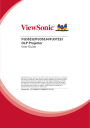
advertisement
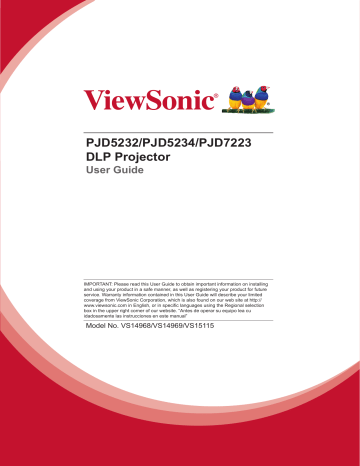
PJD5232/PJD5234/PJD7223
DLP Projector
User Guide
IMPORTANT: Please read this User Guide to obtain important information on installing and using your product in a safe manner, as well as registering your product for future service. Warranty information contained in this User Guide will describe your limited coverage from ViewSonic Corporation, which is also found on our web site at http:// www.viewsonic.com in English, or in specific languages using the Regional selection box in the upper right corner of our website. “Antes de operar su equipo lea cu idadosamente las instrucciones en este manual”
Model No. VS14968/VS14969/VS15115
Compliance Information
FCC Statement
This device complies with part 15 of FCC Rules. Operation is subject to the following two conditions: (1) this device may not cause harmful interference, and (2) this device must accept any interference received, including interference that may cause undesired operation.
This equipment has been tested and found to comply with the limits for a Class B digital device, pursuant to part 15 of the FCC Rules. These limits are designed to provide reasonable protection against harmful interference in a residential installation. This equipment generates, uses, and can radiate radio frequency energy, and if not installed and used in accordance with the instructions, may cause harmful interference to radio communications. However, there is no guarantee that interference will not occur in a particular installation. If this equipment does cause harmful interference to radio or television reception, which can be determined by turning the equipment off and on, the user is encouraged to try to correct the interference by one or more of the following measures: y y y y
Reorient or relocate the receiving antenna.
Increase the separation between the equipment and receiver.
Connect the equipment into an outlet on a circuit different from that to which the receiver is connected.
Consult the dealer or an experienced radio/TV technician for help.
Warning: You are cautioned that changes or modifications not expressly approved by the party responsible for compliance could void your authority to operate the equipment.
For Canada
y y
This Class B digital apparatus complies with Canadian ICES-003.
Cet appareil numérique de la classe B est conforme à la norme NMB-003 du
Canada.
CE Conformity for European Countries
The device complies with the EMC Directive 2004/108/EC and Low Voltage Directive 2006/95/EC.
Following information is only for EU-member states:
The mark is in compliance with the Waste Electrical and Electronic
Equipment Directive 2002/96/EC (WEEE).
The mark indicates the requirement NOT to dispose the equipment including any spent or discarded batteries or accumulators as unsorted municipal waste, but use the return and collection systems available.
If the batteries, accumulators and button cells included with this equipment, display the chemical symbol Hg, Cd, or Pb, then it means that the battery has a heavy metal content of more than 0.0005% Mercury or more than,
0.002% Cadmium, or more than 0.004% Lead.
i
Important Safety Instructions
1. Read these instructions.
2. Keep these instructions.
3. Heed all warnings.
4. Follow all instructions.
5. Do not use this unit near water.
6. Clean with a soft, dry cloth.
7. Do not block any ventilation openings. Install the unit in accordance with the manufacturer’s instructions.
8. Do not install near any heat sources such as radiators, heat registers, stoves, or other devices (including amplifiers) that produce heat.
9. Do not defeat the safety purpose of the polarized or grounding-type plug. A polarized plug has two blades with one wider than the other. A grounding type plug has two blades and a third grounding prong. The wide blade and the third prong are provided for your safety. If the provided plug does not fit into your outlet, consult an electrician for replacement of the obsolete outlet.
10. Protect the power cord from being walked on or pinched particularly at plugs.
Convenience receptacles and the point where they exit from the unit. Be sure that the power outlet is located near the unit so that it is easily accessible.
11. Only use attachments/accessories specified by the manufacturer.
12. Use only with the cart, stand, tripod, bracket, or table specified by the manufacturer, or sold with the unit. When a cart is used, use caution when moving the cart/unit combination to avoid injury from tipping over.
13. Unplug this unit when unused for long periods of time.
14. Refer all servicing to qualified service personnel. Servicing is required when the unit has been damaged in any way, such as: if the power-supply cord or plug is damaged, if liquid is spilled onto or objects fall into the unit, if the unit is exposed to rain or moisture, or if the unit does not operate normally or has been dropped.
ii
Declaration of RoHS Compliance
This product has been designed and manufactured in compliance with Directive
2002/95/EC of the European Parliament and the Council on restriction of the use of certain hazardous substances in electrical and electronic equipment (RoHS Directive) and is deemed to comply with the maximum concentration values issued by the
European Technical Adaptation Committee (TAC) as shown below:
Substance
Lead (Pb)
Cadmium (Cd)
Hexavalent Chromium (Cr6+)
Polybrominated biphenyls (PBB)
Polybrominated diphenyl ethers (PBDE)
Proposed Maximum
Concentration
0.1%
0.01%
0.1%
0.1%
0.1%
Actual Concentration
< 0.1%
< 0.01%
< 0.1%
< 0.1%
< 0.1%
Certain components of products as stated above are exempted under the Annex of the RoHS Directives as noted below:
Examples of exempted components are:
1. Lead in glass of cathode ray tubes, electronic components, fluorescent tubes, and electronic ceramic parts (e.g. piezoelectronic devices).
2. Lead in high temperature type solders (i.e. lead-based alloys containing 85% by weight or more lead).
3. Lead as an allotting element in steel containing up to 0.35% lead by weight, aluminium containing up to 0.4% lead by weight and as a cooper alloy containing up to 4% lead by weight.
iii
Copyright Information
Copyright © ViewSonic® Corporation, 2012. All rights reserved.
Macintosh and Power Macintosh are registered trademarks of Apple Inc.
Microsoft, Windows, Windows NT, and the Windows logo are registered trademarks of Microsoft Corporation in the United States and other countries.
ViewSonic, the three birds logo, OnView, ViewMatch, and ViewMeter are registered trademarks of ViewSonic Corporation.
VESA is a registered trademark of the Video Electronics Standards Association.
DPMS and DDC are trademarks of VESA.
PS/2, VGA and XGA are registered trademarks of International Business Machines
Corporation.
Disclaimer: ViewSonic Corporation shall not be liable for technical or editorial errors or omissions contained herein; nor for incidental or consequential damages resulting from furnishing this material, or the performance or use of this product.
In the interest of continuing product improvement, ViewSonic Corporation reserves the right to change product specifications without notice. Information in this document may change without notice.
No part of this document may be copied, reproduced, or transmitted by any means, for any purpose without prior written permission from ViewSonic Corporation.
Product Registration
To fulfill possible future product needs, and to receive additional product information as it becomes available, please visit your region section on ViewSonic’s website to register your product online.
The ViewSonic CD also provides an opportunity for you to print the product registration form. Upon completion, please mail or fax to a respective ViewSonic office. To find your registration form, use the directory “:\CD\Registration”.
Registering your product will best prepare you for future customer service needs.
Please print this user guide and fill the information in the “For Your Records” section.
Your LCD displays serial number is located on the rear side of the display.
For additional information, please see the “Customer Support” section in this guide.
Product Name:
For Your Records
PJD5232/PJD5234/PJD7223
ViewSonic DLP Projector
Model Number:
VS14968/VS14969/VS15115
Document Number: PJD5232/PJD5234/PJD7223_UG_ENG Rev. 1A 12-07-12
Serial Number:
Purchase Date:
______________________________________________
______________________________________________
Product disposal at end of product life
The lamp in this product contains mercury which can be dangerous to you and the environment. Please use care and dispose of in accordance with local, state or federal laws.
ViewSonic respects the environment and is committed to working and living green.
Thank you for being part of Smarter, Greener Computing. Please visit ViewSonic website to learn more.
USA & Canada: http://www.viewsonic.com/company/green/recycle-program/
Europe: http://www.viewsoniceurope.com/uk/support/recycling-information/
Taiwan: http://recycle.epa.gov.tw/recycle/index2.aspx
iv
Notes on the AC power cord
AC Power Cord must meet the requirement of countries where you use this projector.
Please confirm your AC plug type with the graphics below and ensure that the proper
AC Power Cord is used. If the supplied AC Power Cord does not match your AC outlet, please contact your sales dealer. This projector is equipped with a grounding type AC line plug. Please ensure that your outlet fits the plug. Do not defeat the safety purpose of this grounding type plug. We highly recommend using a video source device also equipped with a grounding type AC line plug to prevent signal interference due to voltage fluctuations.
Ground
Ground
For Australia and
Mainland China
Ground
For the U.S.A. and
Canada
Ground
For Continental Europe For the U.K.
v
Table of contents
vi
Introduction
Projector features
The projector integrates high-performance optical engine projection and a user - friendly design to deliver high reliability and ease of use.
The projector offers the following features:
• Single chip 0.55" Texas Instruments DLP
®
technology
• PJD5232/PJD5234/PJD7223: XGA (1024 x 768 pixels)
• Compatibility with Macintosh
®
computers
• Compatibility with NTSC, PAL, SECAM and HDTV
• D-Sub 15-pin terminal for analog video connectivity
• User-friendly, multi-language on-screen display
• Advanced electronic keystone correction
• RS-232 connector for serial control
• Less than 0.5 W power consumption in standby mode
• Presentation timer for better control of time during presentations
• Support 3D DLP link
• DynamicEco Timer function decreasing the power consumption of the lamp by up to
70% when no input signal can be detected for a set period of time.
• D.Eco function decreasing the power consumption of the lamp by up to 70% directly.
• Selectable quick power off function
• Switchable normal and economic modes to reduce the power consumption
Note
• The information in this manual is subject to change without notices.
• The reproduction, transfer or copy of all or any part of this document is not permitted without express written consent.
1
Package contents
When you unpack the projector, make sure you have all these components:
Projector AC Power Cord Remote Control (IR) & batteries (AAA *2 PCS)
VGA Cable (D-SUB to D-
SUB)
ViewSonic CD Wizard Quick Start Guide
Note
• Contact you dealer immediately if any items are missing, appear damaged, or if the unit does not work
.
• For maximum protection of the product, please save the original shipping carton and packing materials and repack your product as it was originally packed at the factory if you need to ship it.
2
Projector overview
Front view
10 9
8
1. Front IR remote control sensor
3. Projection lens
5. Security bar
7. Ventilation holes
9. Control panel
1
2
3 4 5 6
7
2. Elevator foot
4. Focus ring
6. Speaker
8. Zoom ring
10. Lamp cover
3
Rear View
1 2
PJD5232 / PJD7223
3
1. AC power socket
3. Kensington lock
Bottom View
32
40
1
2
1 2
PJD5234
2. Connection ports
3
Ceiling mount screws:
M4 x 8 (Max. L = 8 mm)
Unit: mm
150
1. Security bar 2. Ceiling mount holes
Note
• This projector can be used with a ceiling mount for support. The ceiling mount is not included in the package.
• Contact your dealer for information to mount the projector on a ceiling.
4
Using the product
Control panel
1
2
3
4
LA
M
P
TEMP
M E N U
E X I T
POWE
R
8
7
6
5
2
1. TEMP (Temp LED indicator)
Refer to “LED Indicator Messages”.
2. Keystone/Arrow keys ( /Up, /Down)
Manually correct distorted images resulting from an angled projection.
3. POWER
Turn the projector on or off.
4. POWER (Power LED indicator)
Refer to “LED Indicator Messages”.
5. ENTER/Arrow key ( /Right)
Enacts the selected On-Screen Display (OSD) menu item.
When the On-Screen Display (OSD) menu is activated, #2 #5 and #7 keys are used as directional arrows to select the desired menu items and to make adjustments.
6. MENU/EXIT
Display or exit the on-screen display menus.
7. SOURCE/Arrow key ( /Left)
Display the source selection bar.
8. LAMP (Lamp LED indicator)
Refer to “LED Indicator Messages”.
5
Connection ports
1 2 3
4 5
6
7
11 10 9 8
1. AUDIO IN 1
Connect an audio output from the Computer In1 to this jack.
2. S-VIDEO
Connect S-Video output from video equipment to this jack.
3. COMPUTER IN 1
Connect image input signal (analog RGB or component) to this jack.
4. COMPUTER OUT
Connect to a computer display, etc.
5. HDMI
Connect HDMI output from video equipment to this jack.
(This function is available for PJD5234 and PJD7223.)
6. RS-232
When operating the projector via a computer, connect this to the controlling computer's RS-232C port.
7. TYPE B USB
This connector is for firmware update and mouse function support.
8. COMPUTER IN 2
Connect image input signal (analog RGB or component) to this jack.
9. VIDEO
Connect composite video output from video equipment to this jack.
10. AUDIO OUT
Connect to a speaker or other audio input equipment.
11. AUDIO IN 2
Connect an audio output from the Computer In2 or video to this jack.
6
Remote control
3
4
5
4
6
7
8
9
10
11
12
13
14
21
26
27
28
29
22
23
24
25
15
16
17
18
19
20
1. Power
Turn the projector on or off.
2. VGA1
Display COMPUTER IN 1 signal.
3. Source
Display the source selection bar.
4. Keystone/Arrow keys ( /Up, /Down)
Manually correct distorted images resulting from an angled projection.
5.
Left
When the On-Screen Display (OSD) menu is activated, the #4, #5, and #20 keys are used as directional arrows to select the desired menu items and to make adjustments.
6. My Button
User definable key for customized function
7. Menu
Display on-screen display menus.
8.
Right mouse
Perform the right button of the mouse when mouse mode is activated.
9.
Left mouse
Perform the left button of the mouse when mouse mode is activated.
7
10. Mouse
Switch between the normal and mouse modes.
11.
Lock
Activate panel key lock.
12. Pattern
Display embedded test pattern.
13. Blank
Hide the screen picture.
14. D.Eco
Decreases the power consumption of the lamp by up to 70%.
Note: It takes some time to initiate this function. Make sure the projector has been turned on for more than 4 minutes.
15. Auto Sync
Automatically determines the best picture timings for the displayed image.
Note: Switch input source to Composite/S-Video/HDMI by sequence.
HMI only for PJD5234
16. Video
Switch input source to Composite/S-Video/HDMI by sequence.
17. VGA2
Display COMPUTER IN 2 signal.
18. Color Mode
Select the picture setup mode.
19. Enter
Confirmed selections.
20.
Right
When the On-Screen Display (OSD) menu is activated, the #4, #5, and #20 keys are used as directional arrows to select the desired menu items and to make adjustments.
21. Exit
Goes back to previous OSD menu.
22. Page Up
Perform page up function when mouse mode is activated.
23. Page Down
Perform page down function when mouse mode is activated.
24. Magnify
Magnifies the projected picture size.
25. Volume
Adjust the volume level.
26. Freeze
Freeze the projected image.
27. Mute
Toggles the projector audio between on and off.
8
28. Aspect
Select the display aspect ratio.
29. Timer
Activate P-Timer OSD menu.
Using the remote mouse control
The capability of operating your computer with the remote control gives you more flexibility when delivering presentations.
1. Connect the projector to your PC or notebook with a USB cable prior to using the remote control in place of your computer’s mouse. See
"Connecting a computer" on page 13 for details.
2. Set the input signal to COMPUTER IN 1 or COMPUTER IN 2.
3. Press Mouse on the remote control to switch from the normal mode to the mouse mode. An icon appears on the screen to indicate the activation of the mouse mode.
4. Perform the desired mouse controls on your remote control.
• To move the cursor on the screen, press / / / .
• To left-click, press .
• To right-click, press .
• To operate your display software program (on a connected PC) which responds to page up/down commands (like Microsoft PowerPoint), press Page Up/Page
Down.
• To return to the normal mode, press Mouse again.
9
Installing the Batteries
1. Open the battery cover in the direction shown.
2. Install batteries as indicated by the diagram inside the compartment.
3. Close the battery cover into position.
Caution
• Risk of explosion if battery is replaced by an incorrect type.
• Dispose of used batteries according to the instructions.
• Make sure the plus and minus terminals are correctly aligned when loading a battery.
Note
• Keep the battery out of the reach of children.
• Remove batteries from remote control when not using for extended periods.
• Do not recharge the battery or expose the battery to fire or water.
• Do not dispose the used battery along with household waste. Dispose used batteries according to local regulations.
• Danger of explosion may happen if batteries are incorrectly replaced. Replace only with the same type recommended by the manufacturer.
• Battery should not be in or near to fire or water, keep batteries in a dark, cool and dry place.
• If suspect battery leakage, wipe out the leakage and then replace a new battery. If the leakage adheres to your body or clothes, rinse well with water immediately.
10
Remote control operation
Point the remote control at the infrared remote sensor and press a button.
• Operating the projector from the front.
15
15
5m
8m
7m
Note
• The remote control may not operate when there is sunlight or other strong light such as a fluorescent lamp shining on the remote sensor.
• Operate the remote control from a position where the remote sensor is visible.
• Do not drop the remote control or jolt it.
• Keep the remote control out of locations with excessively high temperature or humidity.
• Do not get water on the remote control or place wet objects on it.
• Do not disassemble the remote control.
11
Connection
When connecting a signal source to the projector, be sure to:
1. Turn all equipment off before making any connections.
2. Use the correct signal cables for each source.
3. Ensure the cables are firmly inserted.
1
2
1
3 4
5
1
6 7 6
8
PJD5234
PJD5232 / PJD7223
1. Audio cable
3. Composite Video cable
5. VGA (D-Sub) to HDTV (RCA) cable
7. USB cable
2. HDMI cable
4. S-Video cable
6. VGA cable (D-Sub to D-Sub)
8. VGA to DVI-A cable
Important
• In the connections shown above, some cables may not be included with the projector
(see
). They are commercially available from electronics stores.
• The connection illustrations above are for reference only. The rear connecting jacks available on the projector vary with each projector model.
• For detailed connection methods, see pages
12
Connecting a computer or monitor
Connecting a computer
The projector provides two VGA input sockets that allow you to connect them to both
IBM
®
compatibles and Macintosh
®
computers. A Mac adapter is needed if you are connecting legacy version Macintosh computers.
To connect the projector to a notebook or desktop computer:
1. Take the supplied VGA cable and connect one end to the D-Sub output socket of the computer.
2. Connect the other end of the VGA cable to the COMPUTER IN 1 or COMPUTER
IN 2 signal input socket on the projector.
Important
• Many notebooks do not turn on their external video ports when connected to a projector. Usually a key combo like FN + F3 or CRT/LCD key turns the external display on/off. Locate a function key labeled CRT/LCD or a function key with a monitor symbol on the notebook. Press FN and the labeled function key simultaneously. Refer to your notebook's documentation to find your notebook's key combination.
Connecting a monitor
If you want to view your presentation close-up on a monitor as well as on the screen, you can connect the COMPUTER OUT signal output socket on the projector to an external monitor with a VGA cable following the instructions below:
To connect the projector to a monitor:
1. Connect the projector to a computer as described in
"Connecting a computer" on page 13 .
2. Take a suitable VGA cable (only one supplied) and connect one end of the cable to the D-Sub input socket of the video monitor.
3. Or if your monitor is equipped with a DVI input socket, take a VGA to DVI-A cable and connect the DVI end of the cable to the DVI input socket of the video monitor.
4. Connect the other end of the cable to the COMPUTER OUT socket on the projector.
13
Connecting Video source devices
You can connect your projector to various Video source devices that provide any one of the following output sockets:
• HDMI
• Component Video
• S-Video
• Video (composite)
You need only connect the projector to a Video source device using just one of the above connecting methods, however each provides a different level of video quality.
The method you choose will most likely depend upon the availability of matching terminals on both the projector and the Video source device as described below:
Terminal name Terminal appearance
HDMI
HDMI
S-Video
Video
S-VIDEO
VIDEO
Reference
HDMI source device" on page 14
Video source device" on page 15
"Connecting a composite Video source device" on page 16
Picture quality
Best
Good
Normal
Connecting an HDMI source device
Examine your Video source device to determine if it has a set of unused HDMI output jacks available:
• If so, you can continue with this procedure.
• If not, you will need to reassess which method you can use to connect to the device.
To connect the projector to an HDMI source device:
1. Take an HDMI cable and connect one end to the HDMI output jack of the HDMI source device.
2. Connect the other end of the HDMI cable to the HDMI jack on the projector.
14
Connecting a Component Video source device
Examine your Video source device to determine if it has a set of unused Component
Video output sockets available:
• If so, you can continue with this procedure.
• If not, you will need to reassess which method you can use to connect to the device.
To connect the projector to a Component Video source device:
1. Take a VGA (D-Sub) to HDTV (RCA) cable and connect the end with 3 RCA type connectors to the Component Video output sockets of the Video source device.
Match the color of the plugs to the color of the sockets; green to green, blue to blue, and red to red.
2. Connect the other end of the cable (with a D-Sub type connector) to the COM-
PUTER IN 1 or COMPUTER IN 2 socket on the projector.
Important
• If the selected video image is not displayed after the projector is turned on and the correct video source has been selected, check that the Video source device is turned on and operating correctly. Also check that the signal cables have been connected correctly.
Connecting an S-Video source device
Examine your Video source device to determine if it has an unused S-Video output socket available:
• If so, you can continue with this procedure.
• If not, you will need to reassess which method you can use to connect to the device.
To connect the projector to an S-Video source device:
1. Take an S-Video cable and connect one end to the S-Video output socket of the
Video source device.
2. Connect the other end of the S-Video cable to the S-VIDEO socket on the projector.
Important
• If the selected video image is not displayed after the projector is turned on and the correct video source has been selected, check that the Video source device is turned on and operating correctly. Also check that the signal cables have been connected correctly.
• If you have already made a Component Video connection between the projector and this
S-Video source device using Component Video connections, you need not connect to this device using an S-Video connection as this makes an unnecessary second connection of poorer picture quality. See
"Connecting Video source devices" on page
for details.
15
Connecting a composite Video source device
Examine your Video source device to determine if it has a set of unused composite
Video output sockets available:
• If so, you can continue with this procedure.
• If not, you will need to reassess which method you can use to connect to the device.
To connect the projector to a composite Video source device:
1. Take a Video cable and connect one end to the composite Video output socket of the Video source device.
2. Connect the other end of the Video cable to the VIDEO socket on the projector.
Important
• If the selected video image is not displayed after the projector is turned on and the correct video source has been selected, check that the Video source device is turned on and operating correctly. Also check that the signal cables have been connected correctly.
• You need only connect to this device using a composite Video connection if Component
Video and S-Video inputs are unavailable for use. See "Connecting Video source devices" on page 14
for details.
16
Operation
Powering on/off the projector
Powering on the projector:
1. Complete the AC power cord and peripheral signal cable(s) connections.
2. Press to turn on the projector.
The projector takes a minute or so to warm up.
• If the projector is still hot from previous activity, it will run the cooling fan for approximately 60 seconds before energizing the lamp.
3. Turn on your source (computer, notebook, DVD, etc.).
• If you are connecting multiple sources to the projector simultaneously, press
SOURCE on the projector or Source on the remote control to select your desired signal or press your desired signal key on the remote control.
• If the projector doesn't detect a valid signal, the message 'No Signal' will continue to be displayed.
• Be sure the Auto Source function in the Setting menu is On if you want the projector to automatically search for the signals.
Warning
• Never look into the lens when the lamp is on. This can damage your eyes.
• This focal point concentrates high temperature. Do not place any object near it to avoid possible fire hazard.
Powering Off the Projector:
1. Press to turn off the projector lamp. You will see a message "Power off? Press
Power again" appear on the screen.
• When green mode is turned off, the Power LED begins flashing and the projector has entered stand-by mode.
• When green mode is turned on, the Power LED becomes steady light and the projector has entered stand-by mode.
• If you want to turn the projector back on, you must wait until the projector has completed the cooling cycle and has entered stand-by mode. Once in stand-by mode, simply press to restart the projector.
3. Disconnect the AC power cord from the electrical outlet and the projector.
4. Do not turn on the projector right after power off.
17
Adjusting the projector height
Elevator foot
The projector is equipped with an elevator foot to adjust the image height. To raise or lower the image, turn the elevator foot to fine-tune the height.
Note
• To avoid damaging the projector, make sure that the elevator foot is fully retracted before placing the projector in its carrying case.
Adjusting the Projector Zoom and Focus
Zoom ring
Focus ring
1. Sharpen the image by rotating the focus ring.
2. Adjust the image size by rotating the zoom ring.
18
Adjusting Projection Image Size
.
Refer to the graphic and table below to determine the screen size and projection distance.
Maximum zoom
Minimum zoom
Screen
Center of lens
Vertical offset
Projection distance
Screen size
Diagonal
[inch (cm)]
40 (102)
60 (152)
80 (203)
100 (254)
150 (381)
200 (508)
250 (635)
300 (762)
4 : 3 Screen
Projection distance [inch (m)]
Image height
(min. zoom) (max. zoom)
[inch (cm)]
62 (1.6) 69 (1.7) 24 (60.96)
94 (2.4)
125 (3.2)
156 (4.0)
234 (5.9)
103 (2.6)
137 (3.5)
172 (4.4)
257 (6.5)
36 (91.44)
48 (121.92)
60 (152.4)
90 (228.6)
312 (7.9)
390 (9.9)
468 (11.9)
343 (8.7)
429 (10.9)
515 (13.1)
120 (304.8)
150 (381.0)
180 (457.2)
Vertical offset
[inch (cm)]
3.6 (9.1)
5.4 (13.7)
7.2 (18.2)
9.0 (22.9)
13.5 (34.3)
18.0 (45.7)
22.5 (57.2)
27.0 (68.6)
Note
• Position the projector in a horizontal position; other positions can cause heat build-up and damage to the projector.
• Keep a space of 30 cm or more between the sides of the projector.
• Do not use the projector in a smoky environment. Smoke residue may build-up on critical parts and damage the projector or its performance.
• There is 10% tolerance among these numbers due to optical component variations. It is recommended that if you intend to permanently install the projector, you should physically test the projection size and distance using the actual projector in situ before you permanently install it, so as to make allowance for this projector's optical characteristics. This will help you determine the exact mounting position so that it best suits your installation location.
19
Locking control keys
With the control keys on the projector locked, you can prevent your projector settings from being changed accidentally (by children, for example). When the Panel Key
Lock is on, no control keys on the projector will operate except Power.
1. Press Lock on the remote control.
2. A confirmation message is displayed. Select Yes to confirm.
To release panel key lock:
1. Press Lock on the remote control or keypad on the projector.
2. A confirmation message is displayed. Select Yes to confirm.
Important
• If you press Power to turn off the projector without disabling panel key lock, the projector will still be in locked status the next time it is turned on.
• Keys on the remote control are still functional when panel key lock is enabled.
20
Setting the presentation timer
The presentation timer can indicate the presentation time on the screen to help you achieve better time management when giving presentations. Follow these steps to utilize this function:
1. Press Timer on the remote control to access the Presentation Timer menu or go to the Option > Presentation Timer menu and press to display the Presentation
Timer page.
2. Highlight Timer Period and decide the timer period by pressing / .
3. Press to highlight Display Timer and choose if you want the timer to show up on the screen by pressing / .
Selection
Always
Description
Displays the timer on screen throughout the presentation time.
1 Min/2 Min/3 Min Displays the timer on screen in the last 1/2/3 minute(s).
Never Hides the timer throughout the presentation time.
4. Press to highlight Timer Position and set the timer position by pressing /
.
Top-Left → Bottom-Left → Top-Right → Bottom-Right
5. Press to highlight Timer Counting Direction and select your desired counting direction by pressing
/ .
Selection
Count Up
Count Down
Description
Increases from 0 to the preset time.
Decrease from the preset time to 0.
6. To activate the presentation timer, press
/
to highlight On and exit the menu.
You will see the message displaying on the screen.
7. To cancel the timer, go to the Option > Presentation Timer menu and highlight
Off.
21
Menu operation
The projector has multilingual on-screen display menus that allow you to make image adjustments and change a variety of settings.
How to operate
1. Press MENU/EXIT on the projector or Menu on the remote control to open the
OSD menu.
2. When OSD is displayed, use / to select any feature in the main menu.
3. After selecting the desired main menu item, press to enter sub-menu for feature setting.
4. Use / to select the desired item and adjust the settings with / .
5. Press MENU/EXIT on the projector or Menu on the remote control, the screen will return to the main menu.
6. Press MENU/EXIT twice* on the projector or Exit on the remote control to leave and save the settings.
*The first press leads you back to the main menu and the second press closes the
OSD menu.
22
Menu tree
Main Menu Sub Menu
Picture
Color Mode
Settings
Brightest / PC / Movie / ViewMatch / User1 / User2 /
White Board / Black Board / Green Board
Reference Mode Brightest / PC / Movie / ViewMatch
Brightness 0 - 100
Contrast
Color Setting
0 - 100
Color Temp.
Red Gain
User/ Cool / Normal / Warm
0 - 100
Green Gain
Blue Gain
0 - 100
0 - 100
Color
User Color
Hue
Saturation
Red / Green / Blue /Cyan /
Magenta / Yellow
-99 - +100
0 - 199
Video/Audio
Gain
White Intensity 0 - 10
Gamma
Aspect Ratio
1 - 8
0 - 199
Auto / 4:3 / 16:9 / Anamorphic
Dynamic Mode On / Off
Keystone
3D Settings
Frequency
-40 - +40
3D Sync
3D Format
3D Invert
0 - 31
On / Off
Auto / Frame Sequential / Frame
Packing / Top-Bottom / Side-by-
Side
On / Off
Tracking
H Position
V Position
Zoom
Video Setting
Audio Setting
-5 - +5
-10 - +10
-10 - +3
0 - +5
Sharpness
Tint
Saturation
Volume
Mute
0 - 31
0 - 100
0 - 100
0 - 10
On / Off
23
Setting
Projection
Menu Setting
HDMI Format
HDMI Range
Blank Screen
Front-Table / Front-Ceiling / Rear-Table / Rear-Ceiling
Menu Position Top-Left / Top-Right / Center / Bottom-Left / Bottom-Right
Menu Display
Time
OSD Transparency
5 - 60 Sec
Off - 90
Auto / RGB / YCbCr; YPbPr
Enhanced / Normal
Black / Red / Green / Blue / Cyan / Yellow / Magenta /
White
Start up Screen Enter
Message On / Off
Auto Source On / Off
Auto Power Off Off~30 Minutes
Sleep Timer Off~12 Hours
Standby Setting
ViewSonic / Blue / Black
Green Mode On / Off
Active VGA Out On / Off
Active audio Out On / Off
Quick Power Off On / Off
Smart Restart On / Off
24
Option
Language
Closed Caption Off/ CC1~CC4/ T1~T2
Change Password
Input new password
Confirm password
Password Password
Presentation
Timer
Yes / No
Password Delete Input currently password
On / Off
Timer Period
Display Timer
0 - 240 Min
Password Delete
Yes/No
Always / 1 Min / 2 Min / 3 Min /
Never
Presentation
Timer
High Altitude
Timer Position
Timer Counting
Direction
On / Off
Lamp Hours
Lamp Hours
Reset
Top-Left / Bottom-Left / Top-Right /
Bottom-Right
Count Down / Count Up
Yes / No
Lamp Setting
Eco Mode
Dynamic Eco
Timer (RC)
On / Off
Off / 5 / 10 / 15 / 20 / 25 / 30 min
My Button
Brightness / Contrast / Color Setting / Projection /
Menu Position / 3D Setting / Eco Mode / Dynamic
Mode / OSD Transparency / Closed Caption / Auto
Power Off / Sleep Timer / Auto Source
Pattern Off / 1 / 2 / 3 / 4 / 5
Factory Default Yes / No
Information Input Source
Resolution
H. Frequency
V. Frequency
Lamp Hours
Note
• HDMI settings is only for PJD5234.
25
Picture
Color Mode
There are many factory presets optimized for various types of images.
• Brightest: Maximizes the brightness of the projected image. This mode is suitable for environments where extra-high brightness is required.
• PC: Is designed for presentations under daylight environment to match PC and notebook coloring.
• Movie: Is appropriate for playing colorful movies. This mode is suitable for viewing in a blackened (little light) environment
• ViewMatch: Switches between high brightness performance and accurate color performance.
• User 1:Memorize user 1 defined settings.
• User 2:Memorize user 2 defined settings.
• White Board:For white projection screen type.
• Black Board:For black projection screen type.
• Green Board:For green projection screen type.
Reference Mode
Select a picture mode that best suits your need for the image quality and further finetune the image. This function is only available when User 1 or User 2 is selected.
• Brightest: Maximizes the brightness of the projected image. This mode is suitable for environments where extra-high brightness is required.
• PC: Is designed for presentations under daylight environment to match PC and notebook coloring.
• Movie: Is appropriate for playing colorful movies. This mode is suitable for viewing in a blackened (little light) environment
• ViewMatch: Switches between high brightness performance and accurate color performance.
Brightness
Brighten or darken the image.
Contrast
Set the difference between light and dark areas.
Color Setting
Adjust the color temperature. At higher temperature the screen looks colder; at lower temperature, the screen looks warmer. If you select “User”, then you can change the intensity of each of 3 color (Red Gain, Green Gain, Blue Gain) to customize user color temperature.
User Color
User Color provides six sets (RGBCMY) of colors to be adjusted. When you select each color, you can independently adjust its range, hue, saturation and gain according to your preference.
26
White Intensity
Increase the brightness of white areas.
Gamma
Effect the represent of dark scenery. With greater gamma value, dark scenery will look brighter.
Aspect Ratio
Select how the picture fits on the screen:
• Auto: Scales an image proportionally to fit the projector's native resolution in its horizontal or vertical width. You want to make most use of the screen without altering the source image’s aspect ratio.
• 4:3: Scales an image so that it is displayed in the center of the screen with a 4:3 aspect ratio.
• 16:9: Scales an image so that it is displayed in the center of the screen with a 16:9 aspect ratio.
• Anamorphic: Minimizes the aspect ratio distortion by maintaining close to the original aspect ratio in the center of the image and distributing the majority of distortion at the edges of the displayed image.
Dynamic Mode
Choose “On” to dim the projector lamp which will automatically detect the brightness level of the content and reduce lamp power consumption (up to 70 percent). Choose
“Off” to turn off Dynamic Mode.
Note
• When Dynamic Mode is “On”, Eco Mode will be gray out.
Keystone
Manually correct distorted images resulting from an angled projection.
Press Keystone / on the projector or remote control to display the Keystone correction page.
Press to correct keystone at the top of the image.
Press to correct keystone at the bottom of the image.
3D Settings
This projector features a 3D function which enables you to enjoy the 3D movies, videos, and sporting events in a more realistic way by presenting the depth of the images. You need to wear a pair of 3D glasses to view the 3D images.
• 3D Sync: When you discover the inversion of the image depth, enable this function to correct the problem.
• 3D Format: Use this function to choose an appropriate 3D format if the projector cannot recognize the 3D format.
If the 3D signal is input from an HDMI 1.4a compatible device, the projector detects the signal for 3D Sync information and once detected, it projects images in 3D format automatically. In other cases, you may need to manually select a 3D Sync format for the projector to project 3D images correctly.
Note
• 3D Format will be available when 3D Sync is “On”.
27
• The default setting is “Auto” when input source is HDMI.
• The default setting is “Side-by-Side” when input source is video or computer. “Auto” will be unavailable.
• The brightness level of the projected image will decrease.
• The Color Mode cannot be adjusted.
• 3D Invert
• On: Invert left and right frame contents.
• Off: Default frame contents.
Video/Audio
Frequency
Adjust the timing of the projector relative to the computer.
Note
• This functions is only supported under computer mode.
Tracking
Adjust the phase of the projector relative to the computer.
Note
• This functions is only supported under computer mode.
H Position (Horizontal Position)
Adjust the image left or right within the projection area.
V Position (Vertical Position)
Adjust the image up or down within the projection area.
Zoom
Using the remote control
1. Press Magnify on the remote control to display the Zoom bar.
2. Press / to magnify the picture to a desired size.
3. Press Enter on the remote control to switch to the paning mode and press the directional arrows to navigate the picture. The zoom bar needed to be shown on screen if we want to switch the paning mode.
4. To reduce size of the picture, press Magnify and press repeatedly until it is restored to the original size.
Using the OSD menu
1. Press MENU/EXIT on the projector or Menu on the remote control and then press
until the Video/Audio menu is highlighted.
2. Press to highlight Zoom.
3. Repeat steps 2-4 in the section of Using the remote control above.
Video Setting
Allow you to enter the Video Setting menu.
• Sharpness: Sharpen or soften the image.
28
• Tint: Shift colors toward red or green.
• Saturation: Adjust a video image from black and white to fully saturated color.
Audio Setting
Allow you to enter the Audio Setting menu.
• Volume: Adjust the projector’s volume level.
• Mute: Toggles the projector audio between on and off.
Setting
Projection
Adjust the picture to match the orientation of the projector: upright or upside-down, in front of or behind the screen. Invert or reverse the image accordingly.
Menu Setting
Allow you to enter the Menu Setting menu.
• Menu Position: Choose the menu location on the display screen.
• Menu Display Time: Duration of OSD menu display countly starts (at idle state by second).
• OSD Transparency: Select to change the transparency level of the OSD background.
HDMI Format
Selects appropriate HDMI format automatically or manually.
Note
• This function is only available when the HDMI-input port is in use.
• HDMI is only for PJD5234.
HDMI Range
• Enhanced: The range for HDMI output signal is from 0 - 255.
• Normal: The range for HDMI output signal is from 16 - 235.
Note
• HDMI is only for PJD5234.
Blank Screen
To select the screen color when Blank function is active.
Start up Screen
Allows you to select which logo screen will display during projector start-up. Three options are available: ViewSonic logo, Black screen, or Blue screen.
Message
Enable or disable the message box at the right bottom of the screen.
Auto Source
Automatically scan through all the input source if the function in the OSD menu is On.
The function will stop the signal auto scan process and fix the signal source you preferred if you turn Off the Auto Source.
Auto Power Off
29
Allows the projector to turn off automatically if no input signal is detected after a set period of time.
Sleep Timer
No matter whether the projector detect signal or not, the projector will turn off automatically when the countdown has finished.
Standby Setting
• Green Mode: Enable this function when power consumption is under 0.5W.
Note
• When Green Mode is “On”, Active VGA Out and Active audio out will be gray out.
• Active VGA Out: Set whether the VGA OUT function works when the projector is in standby (powered off but connected to AC power).
• Active audio out: Set whether the audio out function works when the projector is in standby (powered off but connected to AC power).
• Quick Power Off
• On: The projector will directly shut down without cooling procedure.
• Off: The projector will shut down following normal cooling procedure.
• Smart Restart: Selecting On enables you to restart the projector immediately within
3 minutes after turning it off. After 3 minutes, if the projector is not turned on again, it will directly enter the standby mode.
Option
Closed Caption
Enable or disable closed captions by selecting CC1 (closed caption1, the most common channel), CC2, CC3, CC4, T1, T2 or OFF.
Password
Set, change or delete the password. When the password function is added, image projection will require to input the preset password when turning on the projector.
Presentation Timer
Remind the presenter to finish the presentation within a certain time frame.
High Altitude
Use this function to allow the fans operates at full speed continuously to achieve proper high altitude cooling of the projector.
Lamp Setting
Allow you to enter the Lamp Setting menu.
• Lamp Hours: Display the lamp’s elapsed operating time (in hours).
• Lamp Hours Reset: Reset the lamp Hour to 0 hours.
• Eco Mode: Use this function to dim the projector lamp light output which will lower power consumption and increase lamp life.
• Dynamic Eco Timer (RC): Sets the timer of triggering Dynamic Eco function. The projector lamp will start dimming when the timer period has finished.
30
My Button
Allow user to define a short cut key on the remote control, and the function item is selected in OSD menu.
Pattern
Display embedded test pattern.
Factory Default
Restore settings to factory default.
Note
• The following settings will still remain: Keystone, Password, Projection, High Altitude and Language.
Language
Select the language used by the on-screen menu.
Information
Input Source
Display the current input source.
Resolution
Display current input source resolution.
H. Frequency
Display current image horizontal frequency.
V. Frequency
Display current image vertical frequency.
Lamp Hours
Display the lamp’s elapsed operating time (in hours).
31
Maintenance
The projector needs proper maintenance. You should keep the lens clean as dust, dirt or spots will project on the screen and diminish image quality. If any other parts need replacing, contact your dealer or qualified service personnel. When cleaning any part of the projector, always switch off and unplug the projector first.
Warning
• Never open any of the covers on the projector. Dangerous electrical voltages inside the projector can cause severe injury. Do not attempt to service this product yourself. Refer all servicing to qualified service personnel.
Cleaning the lens
Gently wipe the lens with lens cleaning paper. Do not touch the lens with your hands.
Cleaning the projector housing
Gently wipe with a soft cloth. If dirt and stains are not easily removed, use a soft cloth damped with water, or water and neutral detergent, and wipe dry with a soft, dry cloth.
Note
• Turn off the projector and remove the AC power cord from the power outlet before beginning maintenance work.
• Make sure the lens is cool before cleaning.
• Do not use detergents or chemicals other than those noted above. Do not use benzene or thinners.
• Do not use chemical sprays.
• Use a soft cloth or lens paper only.
32
Replacing the Lamp
As the projector operates over time, the brightness of the projector lamp gradually decreases and the lamp becomes more susceptible to breakage. We recommend replacing the lamp if a warning message is displayed. Do not attempt to replace the lamp yourself. Contact the qualified service personnel for replacement.
Note
• The lamp is extremely hot right after turning off the projector. If you touch the lamp, you may scald your finger. When you replace the lamp, wait for at least 45 minutes for the lamp to cool down.
• Do not touch the lamp glass at any time. The lamp may explode due to improper handling, including the touching of the lamp glass.
• Lamp lifetime may differ from lamp to lamp and according to the environment of use.
There is no guarantee of the same lifetime for each lamp. Some lamps may fail or terminate their lifetime in a shorter period of time than other similar lamps.
• A lamp may explode as a result of vibration, shock or degradation as a result of hours of use as its lifetime draws to an end. Risk of explosion may differ according to the environment or conditions in which the projector and lamp are being used.
• Wear protective gloves and eyeglasses when fixing or detaching the lamp.
• Faster on-off-cycles will damage the lamp and reduce lamp life. Wait at least for 5 minutes to turn off the projector after powering on.
• Do not operate the lamp in proximity to paper, cloth, or other combustible material nor cover it with such materials.
• Do not operate the lamp in an atmosphere containing an inflammable substance, such as thinner.
• Thoroughly ventilate the area or the room when operating the lamp in an oxygen atmosphere (in the air). If ozone is inhaled, it could cause headaches, nausea, dizziness, and other symptoms.
• The inorganic mercury is involved in the lamp. If the lamp bursts, the mercury inside the lamp will be exposed. Leave the area immediately if the lamp shatters while being operated and ventilate the area for at least 30 minutes in order to avoid the inhalation of mercury fumes. Otherwise it could be harmful to user’s health.
33
1. Turn off the projector.
2. If the projector is installed in a ceiling mount, remove it
3. Unplug the power cord.
4. Loosen the screw in the side of the lamp cover and remove the cover.
5. Remove the screws from the lamp module, raise the handle, and lift out the module.
6. Insert the new lamp module into the projector and tighten the screws.
7. Replace the lamp cover and tighten the screw.
8. Turn on the projector. If the lamp does not turn on after the warm-up period, try reinstalling the lamp.
9. Reset the lamp hour. Refer to the “Option > Lamp Setting” menu.
Note
• Dispose the used lamp according to local regulations.
• Ensure that screws are tightened properly. Screws not tightened fully may result in injury or accidents.
• Since the lamp is made of glass, do not drop the unit and do not scratch the glass.
• Do not reuse the old lamp. This could cause the lamp to explode.
• Be sure to turn off the projector and unplug the AC power cord before replacing the lamp.
• Do not use the projector with the lamp cover removed.
34
Specifications
Display system
Resolution
Zoom
F/No.
Focal length
Screen size
Lamp
Input terminal
Output terminal
Control terminal
Speaker
Video compatibility
Single 0.55" DLP panel
XGA (1024 x 768 pixels)
1.1x
1.97 - 2.17
21.95 - 24.18mm
30” - 300”
190W (PJD5232 / PJD5234)
280W (PJD7223)
D-Sub 15-pin x 2, S-Video x 1, Video x 1, Audio signal input (3.5 mm stereo mini jack) x 2, HDMI x 1 (only for
PJD5234)
D-Sub 15 pin x 1, Audio signal output (3.5 mm stereo mini jack) x 1
RS-232 x 1, Type B USB x1 (supports firmware upgrade and remote mouse control)
2 watt x 1
NTSC, NTSC 4.43
PAL, PAL-N, PAL M
SECAM, HDTV (480i/p, 576p, 720p, 1080i/p),
Composite video
Scanning frequency
Horizontal frequency
Vertical frequency
Environment
Power requirement
Power consumption
31 - 100 KHz
24 - 120 Hz
Operating:
Temperature: 0°C to 40°C
Humidity: 10%-80%
Storage:
Temperature: -20°C to 60°C
Humidity:30%-85%
AC 100-240 V, 50 - 60 Hz, 2.6A
255W (Max.) PJD5232 & PJD5234
360W (Max.) PJD7223
Dimension (W x D x H)
Weight
294 x 219 x 113 mm
2.1 kg (4.6 lb)
Note: Design and Specifications are subject to change without prior notice.
35
Dimensions
294 mm (W) x 219 mm (D) x 113 mm (H)
294
85
219
113
72
Ceiling mount installation
32
40
Ceiling mount screws:
M4 x 8 (Max. L = 8 mm)
Unit: mm
150
36
Appendix
LED Indicator Messages
LED Type
Power LED
Temp LED
Lamp LED
Power LED
Temp LED
Lamp LED
Power LED
Temp LED
Lamp LED
Power LED
Temp LED
Lamp LED
Power LED
Temp LED
Lamp LED
Power LED
Temp LED
Lamp LED
Power LED
Temp LED
Lamp LED
Power LED
Temp LED
Lamp LED
Power LED
Temp LED
Lamp LED
Blue
Red
Red
Blue
Red
Red
Red
Red
Blue
Red
Red
Blue
Red
Red
Color
Blue
Red
Red
Blue
Red
Red
Blue
Blue
Red
Red
Blue
Red
Red
Status Meaning
Solid Standby mode when green mode is turned
Off on.
Off
Flash Standby mode when green mode is turned
Off off.
Off
Flash Powering up
Off
Off
Solid Normal operation
Off
Off
Solid Powering down
Off
Off
Solid If the projector system has some problems
Flash with its fans, the projector will shut down.
Flash
Solid The lamp has reached its end of life and
Off must be changed soon. The lamp will
Flash continue to operate until it fails. Change the lamp. If the lamp is off, then the ballast will become malfunction.
Flash 1. Temperature is too high. The lamp will
Flash turn off. The fan motor is cooling the lamp.
Off
Or
2. The cooling process is not complete after the peojector is shut down and re-started right away.
Flash The lamp ignition failed. If temperature is
Off too high, the fans will cool the lamp.
Solid
37
Compatibility Modes
Computer:
Resolution
640 x 350
640 x 480
720 x 400
800 x 600
1024 x 768
1152 x 864
1280 x 768
1280 x 960
1280 x 1024
1400 x 1050
1600 x 1200
1680 x 1050
640x480@67Hz
832x624@75Hz
1152x864@75Hz
Video:
Compatibility
480i
480p
576i
576p
720p
720p
1080i
1080i
1080p
1080p
Resolution
720 x 480
720 x 480
720 x 576
720 x 576
1280 x 720
1280 x 720
1920 x 1080
1920 x 1080
1920 x 1080
1920 x 1080
56.5
60.0
68.7
97.6
67.5
47.8
60.0
85.9
64.0
65.3
75.0
65.3
35.0
49.7
68.7
H-Sync [KHz]
37.9
24.6
31.5
37.9
37.5
43.3
61.9
31.5
37.9
31.0
35.2
37.9
48.1
46.9
53.7
76.3
48.4
H-Sync [KHz]
15.8
31.5
15.8
31.3
37.5
45
33.8
28.1
67.5
56.3
70.1
75.0
85.0
120.0
75.0
60.0
60.0
85.0
60.0
60.0
60.0
60,0
66.7
74.6
75.1
V-Sync [Hz]
85.0
50.0
59.9
72.8
75.0
85.0
120.0
70.0
85.0
50.0
56.0
60.3
72.0
75.0
85.1
120.0
60.0
V-Sync [Hz]
60
60
50
50
50
60
60
50
60
50
38
Troubleshooting
Refer to the symptoms and measures listed below before sending the projector for repairs. If the problem persists, contact your local reseller or service center. Please refer to "LED Indicator Messages" as well.
Start-up problems
If no lights turn on:
• Be sure that the power cord is securely connected to the projector and the other end is plugged into an outlet with power.
• Press the power button again.
• Unplug the power cord and wait for a short while, then plug it in and press the power button again.
Image problems
If the searching source is displayed:
• Press SOURCE on the projector or Source on the remote control to select an active input source.
• Be sure the external source is turned on and connected.
• For a computer connection, ensure your notebook computer’s external video port is turned on. Refer to the computer manual.
If the image is out of focus:
• While displaying the on-screen menu, adjust the focus ring. (The image size should not change; if it does, you are adjusting the zoom, not the focus.)
• Check the projection lens to see if it needs cleaning.
• If the image is flickering or unstable for a computer connection:
• Press MENU/EXIT on the projector or Menu on the remote control, go to Video/Audio and adjust Frequency or Tracking.
Remote control problems
If the remote control does not operate:
• Be sure nothing is blocking the remote control receiver on the front of the projector.
Use the remote control within the effective range.
• Aim the remote control at the screen or at the front of the projector.
• Move the remote control so it is more directly in front of the projector and not as far to the side.
39
RS-232 Command and Configuration
D-Sub 9 pin
6
7
4
5
8
9
1
2
3
1 CD
RXD
TXD
DTR
GND
DSR
RTS
CTS
RI
Baud Rate
Data Length
Parity Check
Stop Bit
Flow Control
Wire List
C1
1
2
3
4
7
8
5
6
9
SHELL
COLOR
Black
Brown
Red
Orange
Yellow
Green
Blue
Purple
White
DW
C2
1
3
2
6
8
7
5
4
9
SHELL
19200 bps
8 bit
None
1 bit
None
40
Function
Power
Reset all settings
Reset Color Settings
Splash Screen
High Altitude Mode
Lamp Mode
Message
Projector Position
3D Sync
3D Sync Invert
Contrast
Brightness
Auto Adjust
Horizontal position
Vertical position
Color Setting
Blank
Keystone-Vertical
Preset mode
User Color
Dynamic mode
Hue
Saturation
Gain
Status Action cmd
Write Turn on
Turn off
0x06 0x14 0x00 0x04 0x00 0x34 0x11 0x00 0x00 0x5D
0x06 0x14 0x00 0x04 0x00 0x34 0x11 0x01 0x00 0x5E
Read Power status( on/off)
Execute
Execute
Splash Screen Black
0x07 0x14 0x00 0x05 0x00 0x34 0x00 0x00 0x11 0x00 0x5E
0x06 0x14 0x00 0x04 0x00 0x34 0x11 0x02 0x00 0x5F
0x06 0x14 0x00 0x04 0x00 0x34 0x11 0x2A 0x00 0x87
0x06 0x14 0x00 0x04 0x00 0x34 0x11 0x0A 0x00 0x67
Write
Read
Splash Screen Blue
Splash Screen ViewSonic
0x06 0x14 0x00 0x04 0x00 0x34 0x11 0x0A 0x01 0x68
0x06 0x14 0x00 0x04 0x00 0x34 0x11 0x0A 0x02 0x69
Splash Screen Screen Capture 0x06 0x14 0x00 0x04 0x00 0x34 0x11 0x0A 0x03 0x6A
Splash Screen Off
Splash Screen status
High Altitude Mode Off
Write
High Altitude Mode On
Read High Altitude Mode status
0x06 0x14 0x00 0x04 0x00 0x34 0x11 0x0A 0x04 0x6B
0x07 0x14 0x00 0x05 0x00 0x34 0x00 0x00 0x11 0x0A 0x68
0x06 0x14 0x00 0x04 0x00 0x34 0x11 0x0C 0x00 0x69
0x06 0x14 0x00 0x04 0x00 0x34 0x11 0x0C 0x01 0x6A
0x07 0x14 0x00 0x05 0x00 0x34 0x00 0x00 0x11 0x0C 0x6A
0x06 0x14 0x00 0x04 0x00 0x34 0x11 0x10 0x00 0x6D Lamp Mode Normal
Write
Lamp Mode Economic
Read Lamp Mode status
Write
Message Off
Message On
Read Message status
0x06 0x14 0x00 0x04 0x00 0x34 0x11 0x10 0x01 0x6E
0x07 0x14 0x00 0x05 0x00 0x34 0x00 0x00 0x11 0x10 0x6E
0x06 0x14 0x00 0x04 0x00 0x34 0x11 0x27 0x00 0x84
0x06 0x14 0x00 0x04 0x00 0x34 0x11 0x27 0x01 0x85
0x07 0x14 0x00 0x05 0x00 0x34 0x00 0x00 0x11 0x27 0x85
Write
Front Table
Rear Table
Rear Ceiling
Front Ceiling
Read projector position status
OFF
Write
Auto
Frame Sequential
Frame Packing
Top-Bottom
Side-by-Side
Read 3D Sync Status
Off
Write
On
0x06 0x14 0x00 0x04 0x00 0x34 0x12 0x00 0x00 0x5E
0x06 0x14 0x00 0x04 0x00 0x34 0x12 0x00 0x01 0x5F
0x06 0x14 0x00 0x04 0x00 0x34 0x12 0x00 0x02 0x60
0x06 0x14 0x00 0x04 0x00 0x34 0x12 0x00 0x03 0x61
0x07 0x14 0x00 0x05 0x00 0x34 0x00 0x00 0x12 0x00 0x5F
0x06 0x14 0x00 0x04 0x00 0x34 0x12 0x20 0x00 0x7E
0x06 0x14 0x00 0x04 0x00 0x34 0x12 0x20 0x01 0x7F
0x06 0x14 0x00 0x04 0x00 0x34 0x12 0x20 0x02 0x80
0x06 0x14 0x00 0x04 0x00 0x34 0x12 0x20 0x03 0x81
0x06 0x14 0x00 0x04 0x00 0x34 0x12 0x20 0x04 0x82
0x06 0x14 0x00 0x04 0x00 0x34 0x12 0x20 0x05 0x83
0x07 0x14 0x00 0x05 0x00 0x34 0x00 0x00 0x12 0x20 0x7F
0x06 0x14 0x00 0x04 0x00 0x34 0x12 0x21 0x00 0x7F
0x06 0x14 0x00 0x04 0x00 0x34 0x12 0x21 0x01 0x80
Read 3D Sync Invert Status
Contrast decrease
Write
Contrast increase
Read Contrast ratio
Brightness decrease
Write
Brightness increase
Read
Brightness
Aspect ratio Auto
0x07 0x14 0x00 0x05 0x00 0x34 0x00 0x00 0x12 0x21 0x80
0x06 0x14 0x00 0x04 0x00 0x34 0x12 0x02 0x00 0x60
0x06 0x14 0x00 0x04 0x00 0x34 0x12 0x02 0x01 0x61
0x07 0x14 0x00 0x05 0x00 0x34 0x00 0x00 0x12 0x02 0x61
0x06 0x14 0x00 0x04 0x00 0x34 0x12 0x03 0x00 0x61
0x06 0x14 0x00 0x04 0x00 0x34 0x12 0x03 0x01 0x62
Write
Aspect ratio 4:3
Aspect ratio 16:9
Aspect ratio 16:10
0x07 0x14 0x00 0x05 0x00 0x34 0x00 0x00 0x12 0x03 0x62
0x06 0x14 0x00 0x04 0x00 0x34 0x12 0x04 0x00 0x62
0x06 0x14 0x00 0x04 0x00 0x34 0x12 0x04 0x02 0x64
0x06 0x14 0x00 0x04 0x00 0x34 0x12 0x04 0x03 0x65
0x06 0x14 0x00 0x04 0x00 0x34 0x12 0x04 0x04 0x66
Aspect ratio Wide(Anamorphic) 0x06 0x14 0x00 0x04 0x00 0x34 0x12 0x04 0x06 0x68
Read
Aspect ratio 0x07 0x14 0x00 0x05 0x00 0x34 0x00 0x00 0x12 0x04 0x63
Excute 0x06 0x14 0x00 0x04 0x00 0x34 0x12 0x05 0x00 0x63
Write
Horizontal position shift right 0x06 0x14 0x00 0x04 0x00 0x34 0x12 0x06 0x01 0x65
Horizontal position shift left 0x06 0x14 0x00 0x04 0x00 0x34 0x12 0x06 0x00 0x64
Read Horizontal position 0x07 0x14 0x00 0x05 0x00 0x34 0x00 0x00 0x12 0x06 0x65
Write
Vertical position shift up
Vertical position shift down
Read read Vertical position
0x06 0x14 0x00 0x04 0x00 0x34 0x12 0x07 0x00 0x65
0x06 0x14 0x00 0x04 0x00 0x34 0x12 0x07 0x01 0x66
0x07 0x14 0x00 0x05 0x00 0x34 0x00 0x00 0x12 0x07 0x66
Write
Cool
Normal warm
User
Read color Setting status
Blank on
Write
Blank off
Read Blank status
Write
Decrease
Increase
Read Keystone status
Brightest
Movie
User 1
Write
User 2
PC / Gaming
ViewMatch
Read
Preset mode status
Primary color R
Write
Primary color G
Primary color B
Primary color C
Primary color M
Primary color Y
Read Primary color status
Write
Dynamic mode ON
Dynamic mode OFF
Read Dynamic mode Status
Hue decrease
Write
Hue increase
Read Hue
Write
Saturation decrease
Saturation increase
Read Saturation
Write
Gain decrease
Gain increase
Read Gain
0x06 0x14 0x00 0x04 0x00 0x34 0x12 0x08 0x00 0x66
0x06 0x14 0x00 0x04 0x00 0x34 0x12 0x08 0x01 0x67
0x06 0x14 0x00 0x04 0x00 0x34 0x12 0x08 0x02 0x68
0x06 0x14 0x00 0x04 0x00 0x34 0x12 0x08 0x03 0x69
0x07 0x14 0x00 0x05 0x00 0x34 0x00 0x00 0x12 0x08 0x67
0x06 0x14 0x00 0x04 0x00 0x34 0x12 0x09 0x01 0x68
0x06 0x14 0x00 0x04 0x00 0x34 0x12 0x09 0x00 0x67
0x07 0x14 0x00 0x05 0x00 0x34 0x00 0x00 0x12 0x09 0x68
0x06 0x14 0x00 0x04 0x00 0x34 0x12 0x0A 0x00 0x68
0x06 0x14 0x00 0x04 0x00 0x34 0x12 0x0A 0x01 0x69
0x07 0x14 0x00 0x05 0x00 0x34 0x00 0x00 0x12 0x0A 0x69
0x06 0x14 0x00 0x04 0x00 0x34 0x12 0x0B 0x00 0x69
0x06 0x14 0x00 0x04 0x00 0x34 0x12 0x0B 0x01 0x6A
0x06 0x14 0x00 0x04 0x00 0x34 0x12 0x0B 0x02 0x6B
0x06 0x14 0x00 0x04 0x00 0x34 0x12 0x0B 0x03 0x6C
0x06 0x14 0x00 0x04 0x00 0x34 0x12 0x0B 0x04 0x6D
0x06 0x14 0x00 0x04 0x00 0x34 0x12 0x0B 0x05 0x6E
0x07 0x14 0x00 0x05 0x00 0x34 0x00 0x00 0x12 0x0B 0x6A
0x06 0x14 0x00 0x04 0x00 0x34 0x12 0x10 0x00 0x6E
0x06 0x14 0x00 0x04 0x00 0x34 0x12 0x10 0x01 0x6F
0x06 0x14 0x00 0x04 0x00 0x34 0x12 0x10 0x02 0x70
0x06 0x14 0x00 0x04 0x00 0x34 0x12 0x10 0x03 0x71
0x06 0x14 0x00 0x04 0x00 0x34 0x12 0x10 0x04 0x72
0x06 0x14 0x00 0x04 0x00 0x34 0x12 0x10 0x05 0x73
0x07 0x14 0x00 0x05 0x00 0x34 0x00 0x00 0x12 0x10 0x6F
0x06 0x14 0x00 0x04 0x00 0x34 0x11 0x0D 0x01 0x6B
0x06 0x14 0x00 0x04 0x00 0x34 0x11 0x0D 0x00 0x6A
0x07 0x14 0x00 0x05 0x00 0x34 0x00 0x00 0x11 0x0D 0x6B
0x06 0x14 0x00 0x04 0x00 0x34 0x12 0x11 0x00 0x6F
0x06 0x14 0x00 0x04 0x00 0x34 0x12 0x11 0x01 0x70
0x07 0x14 0x00 0x05 0x00 0x34 0x00 0x00 0x12 0x11 0x70
0x06 0x14 0x00 0x04 0x00 0x34 0x12 0x12 0x00 0x70
0x06 0x14 0x00 0x04 0x00 0x34 0x12 0x12 0x01 0x71
0x07 0x14 0x00 0x05 0x00 0x34 0x00 0x00 0x12 0x12 0x71
0x06 0x14 0x00 0x04 0x00 0x34 0x12 0x13 0x00 0x71
0x06 0x14 0x00 0x04 0x00 0x34 0x12 0x13 0x01 0x72
0x07 0x14 0x00 0x05 0x00 0x34 0x00 0x00 0x12 0x13 0x72
Response
0x03 0x14 0x00 0x00 0x00 0x14
0x03 0x14 0x00 0x00 0x00 0x14
0x05 0x14 0x00 0x03 0x00 0x00 0x00 0x01 0x18
0x03 0x14 0x00 0x00 0x00 0x14
0x03 0x14 0x00 0x00 0x00 0x14
0x03 0x14 0x00 0x00 0x00 0x14
0x03 0x14 0x00 0x00 0x00 0x14
0x03 0x14 0x00 0x00 0x00 0x14
0x03 0x14 0x00 0x00 0x00 0x14
0x03 0x14 0x00 0x00 0x00 0x14
0x05 0x14 0x00 0x03 0x00 0x00 0x00 0x02 0x19
0x03 0x14 0x00 0x00 0x00 0x14
0x03 0x14 0x00 0x00 0x00 0x14
0x05 0x14 0x00 0x03 0x00 0x00 0x00 0x00 0x17
0x03 0x14 0x00 0x00 0x00 0x14
0x03 0x14 0x00 0x00 0x00 0x14
0x05 0x14 0x00 0x03 0x00 0x00 0x00 0x00 0x17
0x03 0x14 0x00 0x00 0x00 0x14
0x03 0x14 0x00 0x00 0x00 0x14
0x05 0x14 0x00 0x03 0x00 0x00 0x00 0x01 0x18
0x03 0x14 0x00 0x00 0x00 0x14
0x03 0x14 0x00 0x00 0x00 0x14
0x03 0x14 0x00 0x00 0x00 0x14
0x03 0x14 0x00 0x00 0x00 0x14
0x05 0x14 0x00 0x03 0x00 0x00 0x00 0x00 0x17
0x03 0x14 0x00 0x00 0x00 0x14
0x03 0x14 0x00 0x00 0x00 0x14
0x03 0x14 0x00 0x00 0x00 0x14
0x03 0x14 0x00 0x00 0x00 0x14
0x03 0x14 0x00 0x00 0x00 0x14
0x03 0x14 0x00 0x00 0x00 0x14
0x05 0x14 0x00 0x03 0x00 0x00 0x00 0x00 0x17
0x03 0x14 0x00 0x00 0x00 0x14
0x03 0x14 0x00 0x00 0x00 0x14
0x05 0x14 0x00 0x03 0x00 0x00 0x00 0x00 0x17
0x03 0x14 0x00 0x00 0x00 0x14
0x03 0x14 0x00 0x00 0x00 0x14
0x05 0x14 0x00 0x04 0x00 0x00 0x00 0x00 0x00 0x18
0x03 0x14 0x00 0x00 0x00 0x14
0x03 0x14 0x00 0x00 0x00 0x14
0x05 0x14 0x00 0x04 0x00 0x00 0x00 0x32 0x00 0x4A
0x03 0x14 0x00 0x00 0x00 0x14
0x03 0x14 0x00 0x00 0x00 0x14
0x03 0x14 0x00 0x00 0x00 0x14
0x03 0x14 0x00 0x00 0x00 0x14
0x03 0x14 0x00 0x00 0x00 0x14
0x05 0x14 0x00 0x03 0x00 0x00 0x00 0x00 0x17
0x03 0x14 0x00 0x00 0x00 0x14
0x03 0x14 0x00 0x00 0x00 0x14
0x03 0x14 0x00 0x00 0x00 0x14
0x05 0x14 0x00 0x03 0x00 0x00 0x00 0x00 0x17
0x03 0x14 0x00 0x00 0x00 0x14
0x03 0x14 0x00 0x00 0x00 0x14
0x05 0x14 0x00 0x03 0x00 0x00 0x00 0x00 0x17
0x03 0x14 0x00 0x00 0x00 0x14
0x03 0x14 0x00 0x00 0x00 0x14
0x03 0x14 0x00 0x00 0x00 0x14
0x03 0x14 0x00 0x00 0x00 0x14
0x05 0x14 0x00 0x03 0x00 0x00 0x00 0x00 0x17
0x03 0x14 0x00 0x00 0x00 0x14
0x03 0x14 0x00 0x00 0x00 0x14
0x05 0x14 0x00 0x03 0x00 0x00 0x00 0x00 0x17
0x03 0x14 0x00 0x00 0x00 0x14
0x03 0x14 0x00 0x00 0x00 0x14
0x05 0x14 0x00 0x03 0x00 0x00 0x00 0x00 0x17
0x03 0x14 0x00 0x00 0x00 0x14
0x03 0x14 0x00 0x00 0x00 0x14
0x03 0x14 0x00 0x00 0x00 0x14
0x03 0x14 0x00 0x00 0x00 0x14
0x03 0x14 0x00 0x00 0x00 0x14
0x03 0x14 0x00 0x00 0x00 0x14
0x05 0x14 0x00 0x03 0x00 0x00 0x00 0x00 0x17
0x03 0x14 0x00 0x00 0x00 0x14
0x03 0x14 0x00 0x00 0x00 0x14
0x03 0x14 0x00 0x00 0x00 0x14
0x03 0x14 0x00 0x00 0x00 0x14
0x03 0x14 0x00 0x00 0x00 0x14
0x03 0x14 0x00 0x00 0x00 0x14
0x05 0x14 0x00 0x04 0x00 0x00 0x00 0x00 0x00 0x18
0x03 0x14 0x00 0x00 0x00 0x14
0x03 0x14 0x00 0x00 0x00 0x14
0x03 0x14 0x00 0x00 0x00 0x14
0x03 0x14 0x00 0x00 0x00 0x14
0x05 0x14 0x00 0x04 0x00 0x00 0x00 0x00 0x00 0x18
0x03 0x14 0x00 0x00 0x00 0x14
0x03 0x14 0x00 0x00 0x00 0x14
0x05 0x14 0x00 0x04 0x00 0x00 0x00 0x00 0x00 0x18
0x03 0x14 0x00 0x00 0x00 0x14
0x03 0x14 0x00 0x00 0x00 0x14
0x05 0x14 0x00 0x04 0x00 0x00 0x00 0x00 0x00 0x18
41
Freeze
Source input
Quick Auto Search
Mute
Volume
Language
Lamp Time
HDMI Format
HDMI Range
CEC
Error status
Quick Power Off
Gamma
Read
Freeze status
Input source VGA
Input source VGA2
Write
Input source HDMI
Input source Composite
Input source SVIDEO
Input source LAN
Input source USB A
Input source USB B
Read Source
Quick Auto Search on
Write
Quick Auto Search off
Read Quick Auto Search status
Mute on
Write
Mute off
Read Mute status
Write
Increse Volume
Decrese Volume
Read Volume
English
Français
Deutsch
Italiano
Español
ɊɍɋɋɄɂɃ
僐浣₼㠖
丏⇢₼㠖
Write
㡴㦻崭
뼑霢꽩
Swidish
Dutch
Turkish
Portugese
Thai
Polish
Finnish
Arabic
Indonesia
Hindi
Read Language
Write Reset Lamp usuage hour
Read Lamp usuage hour
RGB
Write YUV
Auto
Read HDMI Format status
Enhanced
Write
Normal
Read HDMI Range status
Off
Write
On
Read CEC status
Read Read error status
Quick Power Off set Off
Write
Quick Power Off set On
Read Quick Power Off status
Gamma 1
Gamma 2
Write
Gamma 3
Gamma 4
Gamma 5
Gamma 6
Gamma 7
Gamma 8
Read Gamma status
0x07 0x14 0x00 0x05 0x00 0x34 0x00 0x00 0x13 0x00 0x60
0x06 0x14 0x00 0x04 0x00 0x34 0x13 0x01 0x00 0x60
0x06 0x14 0x00 0x04 0x00 0x34 0x13 0x01 0x08 0x68
0x06 0x14 0x00 0x04 0x00 0x34 0x13 0x01 0x03 0x63
0x06 0x14 0x00 0x04 0x00 0x34 0x13 0x01 0x05 0x65
0x06 0x14 0x00 0x04 0x00 0x34 0x13 0x01 0x06 0x66
0x06 0x14 0x00 0x04 0x00 0x34 0x13 0x01 0x09 0x69
0x06 0x14 0x00 0x04 0x00 0x34 0x13 0x01 0x0A 0x6A
0x06 0x14 0x00 0x04 0x00 0x34 0x13 0x01 0x0B 0x6B
0x07 0x14 0x00 0x05 0x00 0x34 0x00 0x00 0x13 0x01 0x61
0x06 0x14 0x00 0x04 0x00 0x34 0x13 0x02 0x01 0x62
0x06 0x14 0x00 0x04 0x00 0x34 0x13 0x02 0x00 0x61
0x07 0x14 0x00 0x05 0x00 0x34 0x00 0x00 0x13 0x02 0x62
0x06 0x14 0x00 0x04 0x00 0x34 0x14 0x00 0x01 0x61
0x06 0x14 0x00 0x04 0x00 0x34 0x14 0x00 0x00 0x60
0x07 0x14 0x00 0x05 0x00 0x34 0x00 0x00 0x14 0x00 0x61
0x06 0x14 0x00 0x04 0x00 0x34 0x14 0x01 0x00 0x61
0x06 0x14 0x00 0x04 0x00 0x34 0x14 0x02 0x00 0x62
0x07 0x14 0x00 0x05 0x00 0x34 0x00 0x00 0x14 0x03 0x64
0x06 0x14 0x00 0x04 0x00 0x34 0x15 0x00 0x00 0x61
0x06 0x14 0x00 0x04 0x00 0x34 0x15 0x00 0x01 0x62
0x06 0x14 0x00 0x04 0x00 0x34 0x15 0x00 0x02 0x63
0x06 0x14 0x00 0x04 0x00 0x34 0x15 0x00 0x03 0x64
0x06 0x14 0x00 0x04 0x00 0x34 0x15 0x00 0x04 0x65
0x06 0x14 0x00 0x04 0x00 0x34 0x15 0x00 0x05 0x66
0x06 0x14 0x00 0x04 0x00 0x34 0x15 0x00 0x06 0x67
0x06 0x14 0x00 0x04 0x00 0x34 0x15 0x00 0x07 0x68
0x06 0x14 0x00 0x04 0x00 0x34 0x15 0x00 0x08 0x69
0x06 0x14 0x00 0x04 0x00 0x34 0x15 0x00 0x09 0x6A
0x06 0x14 0x00 0x04 0x00 0x34 0x15 0x00 0x0a 0x6B
0x06 0x14 0x00 0x04 0x00 0x34 0x15 0x00 0x0b 0x6C
0x06 0x14 0x00 0x04 0x00 0x34 0x15 0x00 0x0c 0x6D
0x06 0x14 0x00 0x04 0x00 0x34 0x15 0x00 0x0e 0x6F
0x06 0x14 0x00 0x04 0x00 0x34 0x15 0x00 0x0f 0x70
0x06 0x14 0x00 0x04 0x00 0x34 0x15 0x00 0x10 0x71
0x06 0x14 0x00 0x04 0x00 0x34 0x15 0x00 0x11 0x72
0x06 0x14 0x00 0x04 0x00 0x34 0x15 0x00 0x12 0x73
0x06 0x14 0x00 0x04 0x00 0x34 0x15 0x00 0x13 0x74
0x06 0x14 0x00 0x04 0x00 0x34 0x15 0x00 0x14 0x75
0x07 0x14 0x00 0x05 0x00 0x34 0x00 0x00 0x15 0x00 0x62
0x06 0x14 0x00 0x04 0x00 0x34 0x15 0x01 0x00 0x62
0x07 0x14 0x00 0x05 0x00 0x34 0x00 0x00 0x15 0x01 0x63
0x06 0x14 0x00 0x04 0x00 0x34 0x11 0x28 0x00 0x85
0x06 0x14 0x00 0x04 0x00 0x34 0x11 0x28 0x01 0x86
0x06 0x14 0x00 0x04 0x00 0x34 0x11 0x28 0x02 0x87
0x07 0x14 0x00 0x05 0x00 0x34 0x00 0x00 0x11 0x28 0x86
0x06 0x14 0x00 0x04 0x00 0x34 0x11 0x29 0x00 0x86
0x06 0x14 0x00 0x04 0x00 0x34 0x11 0x29 0x01 0x87
0x07 0x14 0x00 0x05 0x00 0x34 0x00 0x00 0x11 0x29 0x87
0x06 0x14 0x00 0x04 0x00 0x34 0x11 0x2B 0x00 0x88
0x06 0x14 0x00 0x04 0x00 0x34 0x11 0x2B 0x01 0x89
0x07 0x14 0x00 0x05 0x00 0x34 0x00 0x00 0x11 0x2B 0x89
0x07 0x14 0x00 0x05 0x00 0x34 0x00 0x00 0x0C 0x0D 0x66
0x06 0x14 0x00 0x04 0x00 0x34 0x11 0x0B 0x00 0x68
0x06 0x14 0x00 0x04 0x00 0x34 0x11 0x0B 0x01 0x69
0x07 0x14 0x00 0x05 0x00 0x34 0x00 0x00 0x11 0x0B 0x69
0x06 0x14 0x00 0x04 0x00 0x34 0x11 0x2C 0x01 0x8A
0x06 0x14 0x00 0x04 0x00 0x34 0x11 0x2C 0x02 0x8B
0x06 0x14 0x00 0x04 0x00 0x34 0x11 0x2C 0x03 0x8C
0x06 0x14 0x00 0x04 0x00 0x34 0x11 0x2C 0x04 0x8D
0x06 0x14 0x00 0x04 0x00 0x34 0x11 0x2C 0x05 0x8E
0x06 0x14 0x00 0x04 0x00 0x34 0x11 0x2C 0x06 0x8F
0x06 0x14 0x00 0x04 0x00 0x34 0x11 0x2C 0x07 0x90
0x06 0x14 0x00 0x04 0x00 0x34 0x11 0x2C 0x08 0x91
0x07 0x14 0x00 0x05 0x00 0x34 0x00 0x00 0x11 0x2C 0x8A
0x05 0x14 0x00 0x03 0x00 0x00 0x00 0x00 0x17
0x03 0x14 0x00 0x00 0x00 0x14
0x03 0x14 0x00 0x00 0x00 0x14
0x03 0x14 0x00 0x00 0x00 0x14
0x03 0x14 0x00 0x00 0x00 0x14
0x03 0x14 0x00 0x00 0x00 0x14
0x03 0x14 0x00 0x00 0x00 0x14
0x03 0x14 0x00 0x00 0x00 0x14
0x03 0x14 0x00 0x00 0x00 0x14
0x05 0x14 0x00 0x03 0x00 0x00 0x00 0x00 0x17
0x03 0x14 0x00 0x00 0x00 0x14
0x03 0x14 0x00 0x00 0x00 0x14
0x05 0x14 0x00 0x03 0x00 0x00 0x00 0x01 0x18
0x03 0x14 0x00 0x00 0x00 0x14
0x03 0x14 0x00 0x00 0x00 0x14
0x05 0x14 0x00 0x03 0x00 0x00 0x00 0x00 0x17
0x03 0x14 0x00 0x00 0x00 0x14
0x03 0x14 0x00 0x00 0x00 0x14
0x05 0x14 0x00 0x03 0x00 0x00 0x00 0x01 0x18
0x03 0x14 0x00 0x00 0x00 0x14
0x03 0x14 0x00 0x00 0x00 0x14
0x03 0x14 0x00 0x00 0x00 0x14
0x03 0x14 0x00 0x00 0x00 0x14
0x03 0x14 0x00 0x00 0x00 0x14
0x03 0x14 0x00 0x00 0x00 0x14
0x03 0x14 0x00 0x00 0x00 0x14
0x03 0x14 0x00 0x00 0x00 0x14
0x03 0x14 0x00 0x00 0x00 0x14
0x03 0x14 0x00 0x00 0x00 0x14
0x03 0x14 0x00 0x00 0x00 0x14
0x03 0x14 0x00 0x00 0x00 0x14
0x03 0x14 0x00 0x00 0x00 0x14
0x03 0x14 0x00 0x00 0x00 0x14
0x03 0x14 0x00 0x00 0x00 0x14
0x03 0x14 0x00 0x00 0x00 0x14
0x03 0x14 0x00 0x00 0x00 0x14
0x03 0x14 0x00 0x00 0x00 0x14
0x03 0x14 0x00 0x00 0x00 0x14
0x03 0x14 0x00 0x00 0x00 0x14
0x05 0x14 0x00 0x03 0x00 0x00 0x00 0x00 0x17
0x03 0x14 0x00 0x00 0x00 0x14
0x05 0x14 0x00 0x06 0x00 0x00 0x00 Lamphours(4B) checksum
0x03 0x14 0x00 0x00 0x00 0x14
0x03 0x14 0x00 0x00 0x00 0x14
0x03 0x14 0x00 0x00 0x00 0x14
0x05 0x14 0x00 0x03 0x00 0x00 0x00 0x00 0x17
0x03 0x14 0x00 0x00 0x00 0x14
0x03 0x14 0x00 0x00 0x00 0x14
0x05 0x14 0x00 0x03 0x00 0x00 0x00 0x00 0x17
0x03 0x14 0x00 0x00 0x00 0x14
0x03 0x14 0x00 0x00 0x00 0x14
0x05 0x14 0x00 0x03 0x00 0x00 0x00 0x00 0x17
0x05 0x14 0x00 0x16 0x00 0x00 0x00 ErrorStatus(20B) checksum
0x03 0x14 0x00 0x00 0x00 0x14
0x03 0x14 0x00 0x00 0x00 0x14
0x05 0x14 0x00 0x03 0x00 0x00 0x00 0x01 0x18
0x03 0x14 0x00 0x00 0x00 0x14
0x03 0x14 0x00 0x00 0x00 0x14
0x03 0x14 0x00 0x00 0x00 0x14
0x03 0x14 0x00 0x00 0x00 0x14
0x03 0x14 0x00 0x00 0x00 0x14
0x03 0x14 0x00 0x00 0x00 0x14
0x03 0x14 0x00 0x00 0x00 0x14
0x03 0x14 0x00 0x00 0x00 0x14
0x05 0x14 0x00 0x03 0x00 0x00 0x00 0x00 0x17
42
IR Control Table
System Code: 83F4
Format : NEC
17
41
40
45
08
52
10
0b
0e
15
0f
0c
30 56 28
36 37 06
05
31 18 82
8E 03 83
55 07
14
2B
27
13
43
Key
Power
Auto Sync
VGA1
VGA2
Video
Format
NEC
NEC
NEC
NEC
NEC
Source
Color Mode
Enter
Up / Keystne+
Down / Keystone-
NEC
NEC
NEC
NEC
NEC
Left NEC
Right NEC
Menu
My Button(Function)
Exit
NEC
NEC
NEC
Mouse
Mouse left
Mouse right
Mouse Page Up
Mouse Page Down
Lock(Key pad)
Pattern
D.Eco
(Dynamic Eco)
Magnify +
Freeze
Blank
Timer (Presentation)
Volume+
Volume-
Mute
Aspect
NEC
NEC
NEC
NEC
NEC
NEC
NEC
NEC
NEC
NEC
NEC
NEC
NEC
NEC
NEC
NEC
83
83
83
83
83
83
83
83
83
83
Byte1
83
83
83
83
83
83
83
83
83
83
83
83
83
83
83
83
83
83
83
83
83
F4
F4
F4
F4
F4
F4
F4
F4
F4
F4
Byte2
F4
F4
F4
F4
F4
F4
F4
F4
F4
F4
F4
F4
F4
F4
F4
F4
F4
F4
F4
F4
F4 f1 f0
CF
A9
D7 bf ef ea f4 f3
Byte4
E8 f7 be ba ad
CE
C9
C8
F9
FA
71
AA
D4 e7 fc f8 d8
7D
7C eb
EC
0e
0f
30
56
28
40
10
15
0b
0c
Byte3
17
08
41
45
52
31
36
37
06
05
8E
55
2B
18
03
07
27
82
83
14
13
44
Customer Support
For technical support or product service, see the table below or contact your reseller.
Note : You will need the product serial number.
Country/Region
Australia/New Zealand
Canada
Singapore/Malaysia/
Thailand
South Africa
Website
www.viewsonic.com.au
T = Telephone
F = FAX
AUS= 1800 880 818
NZ= 0800 008 822
www.viewsonic.com
T (Toll-Free)= 1-866-463-4775
T (Toll)= 1-424-233-2533 [email protected]
F= 1-909-468-3757 www.viewsoniceurope.com www.viewsoniceurope.com/uk/support/call-desk/ Europe
Hong Kong
India
Korea www.hk.viewsonic.com
www.in.viewsonic.com
www.kr.viewsonic.com
Latin America (Argentina) www.viewsonic.com/la/ www.viewsonic.com/la/ Latin America (Chile)
Latin America
(Columbia)
Latin America (Mexico) www.viewsonic.com/la/ T= 01800-9-157235 [email protected]
www.viewsonic.com/la/ T= 001-8882328722 [email protected]
Renta y Datos, 29 SUR 721, COL. LA PAZ, 72160 PUEBLA, PUE. Tel: 01.222.891.55.77 CON 10 LINEAS
Electroser, Av Reforma No. 403Gx39 y 41, 97000 Mérida, Yucatán. Tel: 01.999.925.19.16
Other places please refer to http://www.viewsonic.com/la/soporte/index.htm#Mexico
Latin America (Peru)
Macau
Middle East
Puerto Rico & Virgin
Islands www.viewsonic.com/la/ www.hk.viewsonic.com
ap.viewsonic.com/me/ www.viewsonic.com
T= 852 3102 2900
T= 1800 266 0101
T= 080 333 2131
T= 0800-4441185
T= 1230-020-7975
T= 0800-54565
T= 853 2870 0303
Contact your reseller
T= 1-800-688-6688 (English)
T= 1-866-379-1304 (Spanish)
F= 1-909-468-3757 [email protected]
[email protected] [email protected]
www.viewsonic.com.sg
ap.viewsonic.com/za/
T= 65 6461 6044 [email protected]
United States www.viewsonic.com
Contact your reseller
T (Toll-Free)= 1-800-688-6688
T (Toll)= 1-424-233-2530
F= 1-909-468-3757 [email protected]
45
Limited Warranty
ViewSonic
®
Projector
What the warranty covers:
ViewSonic warrants its products to be free from defects in material and workmanship, under normal use, during the warranty period. If a product proves to be defective in material or workmanship during the warranty period, ViewSonic will, at its sole option, repair or replace the product with a like product. Replacement product or parts may include remanufactured or refurbished parts or components.
Limited Three (3) year General Warranty
Subject to the more limited one (1) year warranty set out below, North and South
America: Three (3) years warranty for all parts excluding the lamp, three (3) years for labor, and one (1) year for the original lamp from the date of the first consumer purchase.
Other regions or countries: Please check with your local dealer or local ViewSonic office for the warranty information.
Limited One (1) year Heavy Usage Warranty:
Under heavy usage settings, where a projector’s use includes more than fourteen
(14) hours average daily usage, North and South America: One (1) year warranty for all parts excluding the lamp, one (1) year for labor, and ninety (90) days for the original lamp from the date of the first consumer purchase; Europe: One (1) year warranty for all parts excluding the lamp, one (1) year for labor, and ninety (90) days for the original lamp from the date of the first consumer purchase.
Other regions or countries: Please check with your local dealer or local ViewSonic office for the warranty information.
Lamp warranty subject to terms and conditions, verification and approval. Applies to manufacturer’s installed lamp only. All accessory lamps purchased separately are warranted for 90 days.
Who the warranty protects:
This warranty is valid only for the first consumer purchaser.
What the warranty does not cover:
1. Any product on which the serial number has been defaced, modified or removed.
2. Damage, deterioration, failure, or malfunction resulting from: a. Accident, abuse, misuse, neglect, fire, water, lightning, or other acts of nature, improper maintenance, unauthorized product modification, or failure to follow instructions supplied with the product.
b. Operation outside of product specifications.
c. Operation of the product for other than the normal intended use or not under normal conditions.
d. Repair or attempted repair by anyone not authorized by ViewSonic.
e. Any damage of the product due to shipment.
f. Removal or installation of the product.
g. Causes external to the product, such as electric power fluctuations or failure.
h. Use of supplies or parts not meeting ViewSonic’s specifications.
i. Normal wear and tear.
j. Any other cause which does not relate to a product defect.
3. Removal, installation, and set-up service charges.
46
How to get service:
1. For information about receiving service under warranty, contact ViewSonic
Customer Support (please refer to “Customer Support” page). You will need to provide your product’s serial number.
2. To obtain warranted service, you will be required to provide (a) the original dated sales slip, (b) your name, (c) your address, (d) a description of the problem, and
(e) the serial number of the product.
3. Take or ship the product freight prepaid in the original container to an authorized
ViewSonic service center or ViewSonic.
4. For additional information or the name of the nearest ViewSonic service center, contact ViewSonic.
Limitation of implied warranties:
There are no warranties, express or implied, which extend beyond the description contained herein including the implied warranty of merchantability and fitness for a particular purpose.
Exclusion of damages:
ViewSonic’s liability is limited to the cost of repair or replacement of the product.
ViewSonic shall not be liable for:
1. Damage to other property caused by any defects in the product, damages based upon inconvenience, loss of use of the product, loss of time, loss of profits, loss of business opportunity, loss of goodwill, interference with business relationships, or other commercial loss, even if advised of the possibility of such damages.
2. Any other damages, whether incidental, consequential or otherwise.
3. Any claim against the customer by any other party.
Effect of local law:
This warranty gives you specific legal rights, and you may also have other rights which vary from local authority. Some local governances do not allow limitations on implied warranties and/or do not allow the exclusion of incidental or consequential damages, so the above limitations and exclusions may not apply to you.
Sales outside the U.S.A. and Canada:
For warranty information and service on ViewSonic products sold outside of the
U.S.A. and Canada, contact ViewSonic or your local ViewSonic dealer.
The warranty period for this product in mainland China (Hong Kong, Macao and
Taiwan Excluded) is subject to the terms and conditions of the Maintenance
Guarantee Card.
For users in Europe and Russia, full details of warranty provided can be found in www.viewsoniceurope.com under Support/Warranty Information.
Projector Warranty Term Template In UG
VSC_TEMP_2005
47
Mexico Limited Warranty
ViewSonic
®
Projector
What the warranty covers:
ViewSonic warrants its products to be free from defects in material and workmanship, under normal use, during the warranty period. If a product proves to be defective in material or workmanship during the warranty period, ViewSonic will, at its sole option, repair or replace the product with a like product.
Replacement product or parts may include remanufactured or refurbished parts or components & accessories.
How long the warranty is effective:
3 years for all parts excluding the lamp, 3 years for labor, 1 year for the original lamp from the date of the first consumer purchase.
Lamp warranty subject to terms and conditions, verification and approval. Applies to manufacturer’s installed lamp only.
All accessory lamps purchased separately are warranted for 90 days.
Who the warranty protects:
This warranty is valid only for the first consumer purchaser.
What the warranty does not cover:
1. Any product on which the serial number has been defaced, modified or removed.
2. Damage, deterioration or malfunction resulting from:
a. Accident, misuse, neglect, fire, water, lightning, or other acts of nature, unauthorized product modification, unauthorized attempted repair, or failure to follow instructions supplied with the product.
b. Any damage of the product due to shipment.
c. Causes external to the product, such as electrical power fluctuations or failure.
d. Use of supplies or parts not meeting ViewSonic’s specifications.
e. Normal wear and tear.
f. Any other cause which does not relate to a product defect.
3. Any product exhibiting a condition commonly known as “image burn-in” which results when a static image is displayed on the product for an extended period of time.
4. Removal, installation, insurance, and set-up service charges.
How to get service:
For information about receiving service under warranty, contact ViewSonic Customer Support (Please refer to the attached Customer Support page). You will need to provide your product’s serial number, so please record the product information in the space provided below on your purchase for your future use. Please retain your receipt of proof of purchase to support your warranty claim.
For Your Records
Product Name: ________________________ Model Number: ____________________________
Document Number: ____________________ Serial Number: ____________________________
Purchase Date: ________________________ Extended Warranty Purchase? _____________(Y/N)
If so, what date does warranty expire? __________
1. To obtain warranty service, you will be required to provide (a) the original dated sales slip, (b) your name, (c) your address, (d) a description of the problem, and (e) the serial number of the product.
2. Take or ship the product in the original container packaging to an authorized ViewSonic service center.
3. Round trip transportation costs for in-warranty products will be paid by ViewSonic.
Limitation of implied warranties:
There are no warranties, express or implied, which extend beyond the description contained herein including the implied warranty of merchantability and fitness for a particular purpose.
Exclusion of damages:
ViewSonic’s liability is limited to the cost of repair or replacement of the product. ViewSonic shall not be liable for:
1. Damage to other property caused by any defects in the product, damages based upon inconvenience, loss of use of the product, loss of time, loss of profits, loss of business opportunity, loss of goodwill, interference with business relationships, or other commercial loss, even if advised of the possibility of such damages.
2. Any other damages, whether incidental, consequential or otherwise.
3. Any claim against the customer by any other party.
4. Repair or attempted repair by anyone not authorized by ViewSonic.
48
Contact Information for Sales & Authorized Service (Centro Autorizado de Servicio) within
Mexico:
Name, address, of manufacturer and importers:
México, Av. de la Palma #8 Piso 2 Despacho 203, Corporativo Interpalmas,
Col. San Fernando Huixquilucan, Estado de México
Tel: (55) 3605-1099 http://www.viewsonic.com/la/soporte/index.htm
NÚMERO GRATIS DE ASISTENCIA TÉCNICA PARA TODO MÉXICO: 001.866.823.2004
Hermosillo:
Distribuciones y Servicios Computacionales SA de CV.
Calle Juarez 284 local 2
Col. Bugambilias C.P: 83140
Tel: 01-66-22-14-9005
E-Mail: [email protected]
Villahermosa:
Compumantenimietnos Garantizados, S.A. de
C.V.
AV. GREGORIO MENDEZ #1504
COL, FLORIDA C.P. 86040
Tel: 01 (993) 3 52 00 47 / 3522074 / 3 52 20 09
E-Mail: [email protected]
Puebla, Pue. (Matriz):
RENTA Y DATOS, S.A. DE C.V. Domicilio:
29 SUR 721 COL. LA PAZ
72160 PUEBLA, PUE.
Tel: 01(52).222.891.55.77 CON 10 LINEAS
E-Mail: [email protected]
Chihuahua
Soluciones Globales en Computación
C. Magisterio # 3321 Col. Magisterial
Chihuahua, Chih.
Tel: 4136954
E-Mail: [email protected]
Distrito Federal:
QPLUS, S.A. de C.V.
Av. Coyoacán 931
Col. Del Valle 03100, México, D.F.
Tel: 01(52)55-50-00-27-35
E-Mail : [email protected]
Guerrero Acapulco
GS Computación (Grupo Sesicomp)
Progreso #6-A, Colo Centro
39300 Acapulco, Guerrero
Tel: 744-48-32627
Veracruz, Ver.:
CONEXION Y DESARROLLO, S.A DE C.V. Av.
Americas # 419
ENTRE PINZÓN Y ALVARADO
Fracc. Reforma C.P. 91919
Tel: 01-22-91-00-31-67
E-Mail: [email protected]
Cuernavaca
Compusupport de Cuernavaca SA de CV
Francisco Leyva # 178 Col. Miguel Hidalgo
C.P. 62040, Cuernavaca Morelos
Tel: 01 777 3180579 / 01 777 3124014
E-Mail: [email protected]
Guadalajara, Jal.:
SERVICRECE, S.A. de C.V.
Av. Niños Héroes # 2281
Col. Arcos Sur, Sector Juárez
44170, Guadalajara, Jalisco
Tel: 01(52)33-36-15-15-43
E-Mail: [email protected]
Monterrey:
Global Product Services
Mar Caribe # 1987, Esquina con Golfo Pérsico
Fracc. Bernardo Reyes, CP 64280
Monterrey N.L. México
Tel: 8129-5103
E-Mail: [email protected]
MERIDA:
ELECTROSER
Av Reforma No. 403Gx39 y 41
Mérida, Yucatán, México CP97000
Tel: (52) 999-925-1916
E-Mail: [email protected]
Tijuana:
STD
Av Ferrocarril Sonora #3780 L-C
Col 20 de Noviembre
Tijuana, Mexico
Oaxaca, Oax.:
CENTRO DE DISTRIBUCION Y
SERVICIO, S.A. de C.V.
Murguía # 708 P.A., Col. Centro, 68000, Oaxaca
Tel: 01(52)95-15-15-22-22
Fax: 01(52)95-15-13-67-00
E-Mail. [email protected]
FOR USA SUPPORT:
ViewSonic Corporation
381 Brea Canyon Road, Walnut, CA. 91789 USA
Tel: 800-688-6688 (English);
866-323-8056 (Spanish);
Fax: 1-800-685-7276
E-Mail: http://www.viewsonic.com
Projector Mexico Warranty Term Template In UG
VSC_TEMP_2006
49
advertisement
* Your assessment is very important for improving the workof artificial intelligence, which forms the content of this project
Related manuals
advertisement
Table of contents
- 8 Introduction
- 8 Projector features
- 9 Package contents
- 10 Projector overview
- 12 Using the product
- 12 Control panel
- 13 Connection ports
- 14 Remote control
- 17 Installing the Batteries
- 18 Remote control operation
- 19 Connection
- 20 Connecting a computer or monitor
- 21 Connecting Video source devices
- 24 Operation
- 24 Powering on/off the projector
- 25 Adjusting the projector height
- 25 Adjusting the Projector Zoom and Focus
- 26 Adjusting Projection Image Size
- 27 Locking control keys
- 28 Setting the presentation timer
- 29 Menu operation
- 39 Maintenance
- 39 Cleaning the lens
- 39 Cleaning the projector housing
- 40 Replacing the Lamp
- 42 Specifications
- 43 Dimensions
- 43 Ceiling mount installation
- 44 Appendix
- 44 LED Indicator Messages
- 45 Compatibility Modes
- 46 Troubleshooting
- 47 RS-232 Command and Configuration
- 50 IR Control Table