advertisement
▼
Scroll to page 2
of 47
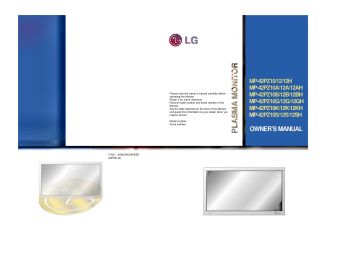
Please read this owner's manual operating carefully before the Monitor. Retain it for future reference. Record model number and serial number of the Monitor. See the label attached and require Model number : 3828VA0296B the back of the Monitor to your dealer when you service. Serial number P/NO on quote this information : : PLASMONITR MP-42PZ10/12/12H MP-42PZ10A/12A/12AH MP-42PZ10B/12B/12BH MP-42PZ10G/12G/12GH MP-42PZ10K/12K/12KH MP-42PZ10S/12S/12SH OWNER'S MANUAL a (NP00LG) ON/OFF INPUT SELECT VOLUME What is a Plasma Display ? If voltage is inputted to gas in glass panels, ultraviolet rays is outputted and fused with a fluorescent substance. At this moment, light is emitted. A Plasma Display is a next generation flat Display using this phenomenon. 160° Wide - angle range of vision A Plasma Display provides more than 160° without distortion from any direction. Easy angle range that you can products so get a picture same class that you can screen The screen of theater. a Plasma Multimedia Plasma A Plasma Display is 42" so can explanation that you can get vivid experience as if you are in a Display be connected with Display ference, game, internet and so on. The so installation A Plasma Display is much lighter and smaller than other install the Plasma Display at the desired place. Big of vision a computer so about colored dots may be that you can use present on it as a screen PDP for con- screen The PDP which is the display device of this product is composed of 0.9 to 2.2 million cells and a few cell defects can occur in the manufacture of the PDP. Several colored dots visible on the screen would be acceptable, in line with other PDP manufacturers and would not mean that the PDP is faulty. We hope you will understand that the product which corresponds to this standard is regarded as acceptable. It means that it could not be changed or refunded. We promise that we'll do our best to develop our technology to minimize the cell defects. WARNING TO REDUCE THE RISK OF FIRE AND ELECTRIC SHOCK, DO NOT EXPOSE THIS PRODUCT TO RAIN OR MOISTURE. * When connecting only and the PDP the PDP tuner with its exclusive cable, most functions work with the tuner as monitor (For further information, refer to the PDP tuner guide). functions ON/OFF NPUT SELECT VOLUME Contents First step Safety Instructions ....................................................4 Composition Controls of the Monitor .............................................8 Controls of the remote control ................................12 Installation of the Monitor .......................................14 Connection Watching VCR ........................................................16 Watching Cable TV.................................................18 Watching external AV source..................................19 Watching DVD ........................................................20 Watching DTV.........................................................21 Connecting PC .......................................................22 Function checking in PC mode ..............................24 Adjusting in PC mode .............................................25 Using the remote control ........................................28 Basic function Turning on the Monitor ...........................................29 Selecting the on screen language ..........................30 Function checking...................................................31 Time setting Setting current time ................................................32 Setting On / Off-Timer ............................................34 Setting sleep time ...................................................36 Picture & Sound Auto picture control ................................................37 Adjusting picture condition .....................................38 Auto sound control .................................................39 Adjusting sound condition ......................................40 Special function Setting auto off .......................................................41 Operating caption function .....................................42 Setting picture format .............................................43 Using Still function ..................................................44 Others Troubleshooting check list ......................................45 Product specifications.............................................47 Safety - - Instructions Use the MP-42PZ10 series models (Monitor) and MP-42PZ12 series models (Monitor) at the place lower than the altitude of 3281 feet (1000m) to get the best quality of picture and sound. Use the MP-42PZ12H series models (Monitor) at the place lower than the altitude of 6562 feet (2000m) to get the best quality of picture and sound. WARNING Indorstali NOTES Do not place the Monitor in direct sunlight or near heat sources such as heat registers, stove and so on. This may - cause a This plasma be mounted display is designed horizontally (wide to viewing). fire. WARNING Do not the Monitor in such as a bathany place where it use damp place room or OutdorInsali is likely to get wet. Bend antenna cable between inside and outside building to prevent rain from flowing in. - This may cause a fire or could give an electric shock. - WARNING NOTES Earth wire should be connected. - - Power - If the earth wire is not connected, there is possible a danger of electric shock caused by the current leakage. If grounding methods are not possible, a separate circuit breaker should be employed and installed by a qualified electrician. Do not connect ground to telephone wires, lightning rods or gas pipe. Short-circuit breaker 4 This may cause water damaged inside the Monitor and could give an electric shock. Never touch the power with a wet hand. - This may cause an plug electric shock. * Safety instructions have two kinds of WARNING NOTES information, and each meaning of it is below. as The violation of this instruction may cause serious The violation of this instruction may cause light injuries injuries or and even damage First ep death. of the product. Take care of danger that may happen under specific condition. Compsiton NOTES Disconnect from the mains and remove all connections before moving. Do not place the Monitor in a built-in installation such as a bookcase or rack. Ventilation - required. When installing the Monitor on a table, be careful not to place the edge of its stand. This may cause the Monitor to fall, causing serious injury to a child or adult, and serious damage to the Monitor. - NOTES Do not place an outside antenna in the vicinity of overhead power lines other electric light or power circuits. - This may cause an electric shock. or There should be enough distance between an outside antenna and power lines to keep the former from touching the latter even when the antenna falls. - This may cause an electric shock. NOTES Do not pull the cord but the when unplugging. plug - This may cause a fire. Ensure the power cord doesn't trail across any hot objects like a heater. - This may cause tric shock. a fire or an elec- Do not plug when the power cord or the plug is damaged or the connecting part of the power outlet is loose. - This may cause a fire an electric shock. or ConectiBasfuTmgPr&Sdpl Others 5 Safety Instructions WARNING Do not placing anything containing liquid on top of the Monitor. - Using Do not insert any the exhaust vent. - This may cause a fire or could give an electric shock. object This may cause a fire an electric shock. or into could give WARNING Do not use water the Monitor while cleaning. - Cleanig This may cause damaged the Monitor or could give an electric shock. In case of smoke or strange smell from the Monitor, switch it off ,unplug it from the wall outlet and contact your dealer or service center. - This may cause a fire an electric shock. or could give WARNING Do not attempt to service the Monitor yourself. Contact your dealer or service center. Others 6 - This may cause damaged the Monitor or could give an electric shock. During unplug a lightning thunder, the Monitor from the wall outlet and don't touch an antenna cable. - This may cause damaged the Monitor or could give an electric shock. First ep Compsiton WARNING Do not place heavy the Monitor. Dispose of used batteries carefully to protect a child from eating them. objects on - This may cause serious a child or adult. injury to - In case to see a Avoid having a fixed image remain on the screen for a long period of time. Typically a frozen still picture from a VCR, 4:3 picture format or if a CH label is present; the fixed image may remain visible on the screen. that it eats them, take it doctor immediately. NOTES Unplug this product from the wall outlet before cleaning. Do not use liquid cleaners or aerosol cleaners. - This may cause damaged the Monitor an electric shock. or could Contact the service center once a year to clean the internal part of the Monitor. - Accumulated dust can cause mechanical failure. give NOTES The distance between eyes and the screen should be about5~7timesaslongas diagonal length of the screen. - If not, eyes will strain. Unplug the Monitor from the wall outlet when it is left unattended and unused for long periods of time. - Accumulated dust may cause fire or an electric shock from deterioration or electric leakage. a Only use teries. - the specified bat- This make cause damaged the Monitor or could give an electric shock. ConectiBasfuTmgPr&Sdpl Others 7 Controls of the Monitor <Front Panel Controls> ON/OFF INPUT ON/OFF SELECT Main power button Remote control sensor INPUT SELECT VOLUME Power standby indicator Illuminates red in standby mode Illuminates green when the Monitor is turned on Sub power button INPUT SELECT button VOLUME (F,G) buttons 8 VOLUME First ep Compsiton <Back Panel> EXTERNAL SPEAKER (+) EXTERNAL SPEAKER (+) R () () L () () R AUDIO L COMPONENT (480i/480p/720p/1080i) (DVD/DTV INPUT) AV INPUT (8Ω) L (+) AV INPUT (8Ω) (+) R RL AUDIO (MONO) VIDEO YP PB R COMPONENT(480i/480p/720p/1080 ) (DVD/DTV INPUT) (MONO) VIDEO Y EXTERNAL AV INPUT / SPEAKER (8Ω) knobs COMPONENT PB RGB-PC INPUT(VGA/SVGA/XGA/SXGA) RGB-DTV INPUT (480p/720p/1080i) AUDIO INPUT RGB INPUT/CONTROL AC INPUT RL AUDIO RGB-PC INPUT(VGA/SVGA/XGA) RGB-DTV INPUT(480p/720p/1080i) PR AUDIO INPUT R RGB INPUT/CONTROL AC INPUT L (480i/480p/720p/1080i) (DVD/DTV INPUT) sockets RGB-PC INPUT (VGA/SVGA/XGA) RGB-DTV INPUT (480p/720p/1080i) / AUDIO INPUT / RGB INPUT/CONTROL sockets POWER INPUT SOCKET This Monitor operates on an AC mains supply, the voltage is as indicated as inside back cover of this manual. Never apply DC power to the Monitor. 9 ConectiBasfuTmgPr&Sdpl Others Accessories POWER SLEEP TV/VIDEO STILL MULTIMEDIA ARC DASP APC CAPTION FCR REVIEW MENU MUTE CH VOL ENTER VOL CH 123 456 78 A.PROG 0 9 MEMORYERASE MTS POWER REW STOP PLAY P/STILL FF REC D-sub 15 cable pin Power cord 1.5V LG TV 1.5V AS mark Owner's Manual - Optional extras can be changed or modified optional extras can be added. Contract your dealer for buying these items. ON/OFF MULTIMEDIA TV/VIDEO MENU ENTER RP-BA10 10 Alkaline batteries Extras Optional - Remote control handset VOL for quality improvement without any notification new CH (PDP Tuner) AP-42WA20M series (Tilt wall mounting bracket) AP-42WA10 series (Wall mounting bracket) Optional - - First ep Extras Optional extras can be changed or modified optional extras can be added. Contract your dealer for buying these items. for quality improvement without any notification AP-42CA10 series AP-42FA10 series (Ceiling mounting bracket) (Floor type stand) AP-42DA10 series AP-42SA10 series (Desktop stand) (Speakers) AP-42SA10D series AP-42SA10F series (Speaker stand) (Floor type speaker stand) new Compsiton ConectiBasfuTmgPr&Sdpl Others Video cables Audio cables 11 Controls of the remote control - - Some buttons on this remote control does function only when the Monitor is nected with RP-BA10 (PDP tuner). When using the remote control aim it at the remote control sensor of the Monitor. con- POWER POWER SLEEP (Refer to p.36) STILL (Refer to p.44) ARC (Refer to p.43) APC (Refer to p.37) SLEEP TV/VIDEO STILL MULTIMEDIA ARC DASP APC CAPTION FCR REVIEW No function MENU MUTE MENU CH ENTER VOL VOLUME( , ENTER VOL ) CH 123 456 No function 78 A.PROG No function 0 9 MEMORY/ERASE MTS No function VCR BUTTONS controls a LG video cassette recorder. 12 POWER STOP P/STILL REW PLAY FF REC First ep TV/VIDEO button on TV/VIDEO Compsiton the remote control Each press of this button mode as below. the changes RGB-PC VIDEO RGB-DTV COMPONENT MULTIMEDIA DASP (Refer to p.39) CAPTION (Refer to p.42) No function MUTE switches the sound on or off. MULTIMEDIA button on the remote control Each press of this button mode as below. / selects a menu item. RGB-PC changes the COMPONENT RGB-DTV No function ConectiBasfuTmgPr&Sdpl Others 13 Installation of the Monitor - The Monitor be installed in various ways such can desktop type, To install ? The monitor as wall mounting type, etc.. can as be installed (For further information, Guide'.) wall on refer to the wall '(Tilt) mounting type the picture above. mounting bracket Installation as wall and Setup Tips ? Install this monitor only in a location where a. (Wall adequate ventilation is available. 4inch mount minimum 1.18inch allowable clearances for adequate ventilation) 4inch 4inch 4inch 14 First ep To install ? The Monitor (For can as be installed Compsiton desktop type on further information, refer to the desk as 'Desktop stand Installation and the picture above. Setup Guide'.) b. (Pedestal 4inch mount minimum 1.18inch allowable clearances for adequate ventilation) 4inch ConectiBasfuTmgPr&Sdpl Others 4inch 2.36inch 15 Watching VCR - When connecting the Plasma Monitor with external equipments, match the colors of connecting ports (Video yellow, Audio(L) - - white, Audio(R) -red). - - If you have a mono VCR, connect the audio cable from the VCR to the AUDIO(L/MONO) input of the Plasma Monitor. Avoid having a fixed image remain on the screen for a long period of time. Typically a frozen still picture from a VCR, 4:3 picture format or if a CH label is present; the fixed image may remain visible on the screen. S-VIDEO OUT (R) AUDIO (L) VIDEO IN <Back panel of VCR> Tips ? 16 To prevent picture noise, place the VCR more than 50cm away from the Monitor. First ep COMPONENT (480i/480p/720p/1080i) (DVD/DTV INPUT) AVINPUT EXTERNAL SPEAKER (+) EXTERNAL SPEAKER (+) R () () L (+) R AUDIO () (8Ω) () L (+) RL AUDIO (MONO) RGB-PC (MONO) VIDEO Y Back PB Compsiton INPUT(VGA/SVGA/XGA/SXGA) RGB-DTV INPUT (480p/720p/1080i) YP PB R VDEO AUDIO NPUT RGB INPUT/CONTROL AC INPUT RL AUDIO COMPONENT(480i/480p/720p/1080i) (DVD/DTV INPUT) AV INPUT (8Ω) R RGB-PC INPUT(VGA/SVGA/XGA) RGB-DTV INPUT(480p/720p/1080i) PR panel AUDIO INPUT R RGB INPUT/CONTROL L of the Monitor To watch VCR 1 2 Press TV/VIDEO button on the remote control to select VIDEO. (Select VIDEO if AV INPUT is connected.) TV/VIDEO Insert a video tape into the VCR and press the PLAY button on the VCR. ConectiBasfuTmgPr&Sdpl Others 17 Watching Cable - After subscribing for cable TV. a local cable TV station and COMPONENT (480i/480p/720p/1080i) (DVD/DTV INPUT) AV INPUT EXTERNALSPEAKER R (+)() EXTERNAL SPEAKER (+) R () () L AV INPUT (8Ω) R AUDIO (+) TV L (MONO) VIDEO (8Ω) () L (+) RL AUDIO (MONO) VIDEO RGB-PC Back PB converter you can watch AUDIOINPUT RGB NPUT/CONTROL AC INPUT RL AUDIO RGB-PC INPUT (VGA/SVGA/XGA) RGB-DTV INPUT (480p/720p/1080i) PR AUDIO INPUT R panel RGB INPUT/CONTROL L of the Monitor (UDI)VO <Cable box> TV VCR a INPUT(VGA/SVGA/XGA/SXGA) RGB-DTV INPUT(480p/720p/1080i) YP PB R COMPONENT(480i/480p/720p/1080i) (DVD/DTV INPUT) Y installing RF Cable To watch cable TV Press TV/VIDEO button on the remote control to select VIDEO. (Select VIDEO if AV INPUT is connected.) 1 TV/VIDEO Select your desired channel with the remote control for cable box. 2 Tips ? 18 For further information of cable TV, contact the local cable TV station. Watching - When connecting external AV the Plasma Monitor with external match the colors of First ep source equipments, connecting ports. Compsiton EXTERNAL SPEAKER (+) R () () L AV INPUT (8Ω) (+) R AUDIO L (MONO) VIDEO COMPONENT(480i/480p/720p/1080) AV NPUT EXTERNALSPEAKER R (+)() (DVD/DTV INPUT) (8Ω) () L (+) RL AUDO (MONO) VIDEO RGB-PC INPUT(VGA/SVGA/XGA/SXGA) RGB-DTV INPUT (480p/720p/1080i) YP PB R COMPONENT(480i/480p/720p/1080i) (DVD/DTV INPUT) Y PB AUDIOINPUT RGB INPUT/CONTROL AC INPUT RL AUDIO RGB-PC INPUT (VGA/SVGA/XGA) RGB-DTV INPUT (480p/720p/1080i) PR AUDIO INPUT R RGB INPUT/CONTROL L Camcorder R AUDIO VIDEO Video game set DDR To watch external AV 1 2 Press TV/VIDEO button trol to select VIDEO. Operate the on corresponding source the remote external con- TV/VIDEO ConectiBasfuTmgPr&Sdpl Others equip- ment. 19 DVD Watching How to connect ? ? DVD input is set as 480i/480p mode. Connect DVD video inputs to Y, PB, PR of COMPONENT (480i/480p/720p/1080i) (DVD/DTV INPUT) and audio inputs to Audio sockets of AV INPUT. COMPONENT (480i/480p/720p/1080i) (DVD/DTV INPUT) AVINPUT EXTERNAL SPEAKER (+) EXTERNAL SPEAKER (+) R () () L R (+) AUDIO L () (8Ω) () L (+) RL AUDIO (MONO) RGB-PC INPUT(VGA/SVGA/XGA/SXGA) RGB-DTV INPUT(480p/720p/1080i) Y (MONO) VIDEO AUDIOINPUT RGB INPUT/CONTROL AC INPUT RL AUDO YP PB R VIDEO COMPONENT(480i/480p/720p/1080i) (DVD/DTV INPUT) AV INPUT (8Ω) R RGB-PC INPUT (VGA/SVGA/XGA) RGB-DTV INPUT (480p/720p/1080i) R < (R) < How to AUDIO AUDIO INPUT PR PB Back RGB INPUT/CONTROL L panel of the Monitor> (L) Back panel of a DVD player> use ? Component Input ports can get better picture quality if you connect DVD player with component input You ports ? ? Press MULTIMEDIA or TV/VIDEO button control to select COMPONENT. Try this after turning on the DVD player. on as below. the remote Component ports Video output ports of DVD 20 of the Monitor player YPBPR Y Y Y Y Pb B-Y Cb PB Pr R-Y Cr PR - If you want to watch TOP BOX. First ep DTV Watching digital broadcasting programms you should purchase a digital SET- Compsiton How to connect ? ? Connect DTV video inputs to Y, PB, PR of COMPONENT (480i/480p/720p/1080i) (DVD/DTV INPUT) or RGB-PC INPUT(VGA/SVGA/XGA) RGB-DTV INPUT(480p/720p/1080i) socket. Connect DTV audio inputs to Audio sockets of AV INPUT. COMPONENT EXTERNAL SPEAKER (+) R () () L R () AV INPUT (8Ω) R (+) AUDIO L (MONO) VIDEO (480i/480p/720p/1080i) (DVD/DTV INPUT) AV INPUT EXTERNAL SPEAKER (+) (8Ω) () L (+) RL AUDIO (MONO) VIDEO RGB-PC INPUT(VGA/SVGA/XGA) RGB-DTV INPUT(480p/720p/1080i) COMPONENT(480i/480p/720p/1080i) (DVD/DTV INPUT) Y PB AUDIOINPUT RGB INPUT/CONTROL AC INPUT AUDO RL YP PB R RGB-PC INPUT (VGA/SVGA/XGA) RGB-DTV INPUT (480p/720p/1080i) PR AUDIO INPUT R RGB INPUT/CONTROL L < Back panel of the Monitor> or (R) AUDIO (L) (R) < How to ? ? Back panel of a digital AUDIO (L) DTV OUTPUT SET-TOP BOX> use Press MULTIMEDIA or TV/VIDEO button on the remote control to select COMPONENT RGB-DTV. Try this after turning on the digital SET-TOP BOX. (Refer to the owner's manual of the digital SET-TOP BOX.) or ConectiBasfuTmgPr&Sdpl Others 21 PC Connecting - You can vivid enjoy and sound with picture connecting a PC with the Monitor. How to connect ? ? ? ? Set the video mode of PC to VGA/SVGA to obtain the best picture quality for the Monitor. Connect the signal cable from the monitor output port of the PC to the RGB-PC INPUT(VGA/SVGA/XGA) RGB-DTV INPUT(480p/720p/1080i) port of the Monitor. Connect the audio cable from the PC to the Audio ports of the Monitor. (Audio cables not included with the Monitor) In case of using a sound card adjust PC sound properly. EXTERNALSPEAKER R (+)() EXTERNAL SPEAKER (+) R () Back < How to () L AV INPUT (8Ω) (+) panel R AUDIO L COMPONENT(480i/480p/720p/1080i) AV INPUT (DVD/DTV INPUT) (8Ω) () L (+) RL AUDO (MONO) VDEO RGB-PC INPUT(VGA/SVGA/XGA/SXGA) (480p/720p/1080i) RGB-DTV INPUT YP PB R COMPONENT(480i/480p/720p/1080i) (DVD/DTV INPUT) (MONO) VIDEO Y PB AUDIOINPUT RGBINPUT/CONTROL AC INPUT AUDIO RL RGB-PC INPUT (VGA/SVGA/XGA) RGB-DTV INPUT (480p/720p/1080i) PR AUDIO INPUT R RGB INPUT/CONTROL L of the Monitor> use MULTIMEDIA TV/VIDEO ? Press POWER button on the PC and press ON/OFF button the Monitor. After this press button on the Monitor or press POWER button on the remote control. Press MULTIMEDIA or TV/VIDEO button on the remote control to select RGB-PC. Set the resolution of PC under SVGA (800x600). (Refer to on ? <On the remote control> ? page 23.) Tips ? ? 22 To avoid burning an image on the Monitor screen, don't have a still picture on the screen for a long period time. If the resolution of PC is over XGA, connect to the RGB-PC(VGA/SVGA/XGA) port of the Monitor after changing the resolution of PC under XGA. First ep Displayable Resolution 640x350 640x400 640x480 800x600 832x624 1024x768 Monitor Horizontal Specification Compsiton Vertical Frequency (KHz) Frequency (Hz) 31.468 70.09 37.861 85.08 31.469 70.08 37.927 85.03 31.469 59.94 35.000 66.66 37.861 72.80 37.500 75.00 43.269 85.00 35.156 56.25 37.879 60.31 48.077 72.18 46.875 75.00 53.674 85.06 56.000 90.00 64.016 100.00 49.725 74.55 48.363 60.00 56.476 70.06 ConectiBasfuTmgPr&Sdpl Others 23 Function - Make sure checking to select RGB-PC before in PC mode operating. MENU CH 1 Press the MENU button. 2 Press the CHANNEL button. ? Each time you press this button you can see menus as below. CH PICTURE G APC PICTURE G DASP SOUND G USER CONTROL SOUND G USER CONTROL TIMER G TIMER G SPECIAL G SPECIAL G MOVE DE GNEXT <Picture CH VOL 3 <Sound menu> G PICTURE G CLOCK G CAPTION SOUND G OFF-TIMER G AUTO OFF TIMER G ON-TIMER SPECIAL G SCREEN SPECIAL G GNEXT FEXIT menu> DE MOVE GNEXT <Timer FEXIT menu> PICTURE MOVE LANGUAGE GNEXT FEXIT menu> Press the CHANNEL or VOLUME button to select function you want to use. ? 24 MOVE SOUND <Special VOL DE TIMER DE CH FEXIT Press the MENU button to exit. a Auto - - First ep in PC mode Adjusting adjustment Select RGB-PC input source. Automatically adjusts picture position and eliminates any Compsiton image shaking. READY Press the MENU button and then press the CHANNEL button to select SPECIAL menu. Press the VOL ( G ) button. CH MENU VOL CH 1 Press the CHANNEL button to select SCREEN and then press the VOL ( G ) button. SPECIAL LANGUAGE G CAPTION G AUTO OFF G SCREEN G TO SET DATA CH VOL CH 2 Press the CHANNEL button to select AUTO.CONFIG. and then press the VOL ( G ) button. CH AUTO.CONFIG. G H-POSITION G V-POSITION G PHASE G RESET G TO SET VOL CH ? ? 3 If When AUTO.CONFIG. has finished, "OK !" will be shown on screen. If the position of the image is incorrect, try Auto adjustment again. needs to be adjusted more after auto POSITION, V-POSITION and PHASE. picture adjustment, adjust ConectiBasfuTmgPr&Sdpl Others H- 25 in PC mode Adjusting Adjusting horizontal / vertical position READY Press the MENU button and then press the CHANNEL button to select SPECIAL menu. Press the VOL ( G ) button. CH MENU VOL CH 1 Press the CHANNEL button to select SCREEN and then press the VOL ( G ) button. CH SPECIAL LANGUAGE G CAPTION G AUTO OFF G SCREEN G TO SET DATA VOL CH 2 Press the CHANNEL button to select H-POSITION or V-POSITION and then press the VOL ( G ) button. ? The adjustment range of H-POSITION and VPOSITION is -32 +32. Based on the VGA card, the position of the picture may not change even though you have adjusted the horizontal or vertical position with this function. ~ ? AUTO.CONFIG. G H-POSITION G V-POSITION G PHASE G RESET G 0 CH VOL CH 3 Press the VOLUME button to adjust until you get desired horizontal vertical position and then press the MENU button. or VOL 26 VOL MENU First ep Adjusting phase ? In picture isn't adjust phase manually. case that clear after auto adjustment and especially that characters are trembling, READY Compsiton Press the MENU button and then press the CHANNEL button to select SPECIAL menu. Press the VOL ( G ) button. CH MENU VOL CH 1 Press the CHANNEL button to select SCREEN and then press the VOL ( G ) button. CH SPECIAL LANGUAGE G CAPTION G AUTO OFF G SCREEN G TO SET DATA VOL CH 2 Press the CHANNEL button to select PHASE and then press the VOL ( G ) button. CH VOL AUTO.CONFIG. G H-POSITION G V-POSITION G PHASE G RESET G 27 CH 3 Press the VOLUME button to ENTER button. ? The adjustment range adjust phase of PHASE is 0 and then press the 31. ~ ENTER VOL VOL Initializing ? ConectiBasfuTmgPr&Sdpl Others To initialize the adjusted value, select RESET with the CHANNEL button and then press the VOL ( G ) button. 27 Using Inserting the remote control batteries ? the Open battery compartment cover on side and insert the batteries with correct ? Apply two 1.5V alkaline batteries of AAA Don't mix the used batteries with Notes for Make sure objects 28 using these are no between the new the back polarity. type. batteries. the remote control Don't place near a the remote control heater remote control and its Strong impact sensor. trol may or cause on damp place. the remote operation con- failure. Signal from the remote control may be disturbed by sun light or other strong light. In this case, turn the set to other direction. Turning - When using Turning on control, aim it at its the Monitor just Connect power cord 1 sensor on First ep the Monitor the Monitor. Compsiton after installation correctly. Press the ON/OFF button on the Monitor. At this moment, the Monitor is switched to standby mode. Press the button on the Monitor or press the TV/VIDEO, MULTIMEDIA button on the remote control and then the Monitor will be switched on. 2 Turning 1 the remote on on the Monitor (power cord is still If the Monitor is turned off with the Press the ? or INPUT SELECT button connected) button on TV/VIDEO, MULTIMEDIA, POWER button on the Monitor the Monitor or press the the remote control to turn on on the Monitor. 2 3 If the Monitor is turned off with the ON/OFF button ? Press the ON/OFF button on the Monitor to turn on on the Monitor the Monitor. If the Monitor is turned off with the remote control and also the ON/OFF button on the Monitor ? Press the ON/OFF button on the Monitor and then press the or INPUT SELECT button on the Monitor or press the TV/VIDEO, MULTIMEDIA, POWER button on the remote control to turn on the Monitor. Tips Adjusting Volume(G) ? volume level button increases the level of sound and decreases the level of sound. volume(F) ConectiBasfuTmgPr&Sdpl Others button 29 Selecting the on screen language READY Press the MENU button and then press the CHANNEL button to select SPECIAL menu. Press the VOL ( G ) button. CH MENU VOL CH 1 Press the CHANNEL button to select LANGUAGE and then press the VOL ( G ) button. SPECIAL LANGUAGE G ENGLISH CAPTION G ESPANOL AUTO OFF G PORTUGUES SCREEN G CH VOL CH 2 Press the CHANNEL button to select the desired language. CH CH 3 Press the MENU button. MENU 30 SPECIAL G ENGLISH CAPTION G ESPANOL AUTO OFF G PORTUGUES SCREEN G LANGUAGE Function MENU 1 Press the MENU button. 2 Press the CHANNEL button. CH Each time you press this button you shown below. ? CH PICTURE G APC PICTURE G DASP G USER CONTROL SOUND G USER CONTROL G TIMER G SPECIAL G SPECIAL G MOVE GNEXT 3 DE MOVE <Sound menu> G PICTURE G CLOCK G CAPTION SOUND G OFF-TIMER G AUTO OFF TIMER G ON-TIMER SPECIAL G SCREEN SPECIAL G GNEXT FEXIT menu> DE MOVE GNEXT <Timer FEXIT menu> PICTURE MOVE LANGUAGE GNEXT SOUND <Special CH FEXIT TIMER DE VOL can see menus SOUND <Picture VOL Compsiton TIMER DE CH First ep checking FEXIT menu> Press the CHANNEL or VOLUME button to select function you want to use. Others a ? ConectiBasfuTmgPr&Sdpl Press the MENU button to exit. 31 Setting current time READY Press the MENU button and then press the CHANNEL button to select TIMER menu. Press the VOL ( G ) button. CH MENU VOL CH 1 Press the CHANNEL button to select CLOCK and then press the VOL ( G ) button. TIMER CLOCK G OFF TIMER G ON TIMER G - -:- -AM CH VOL CH 2 Setting (If hour current time is 10:30 in the CH VOL CH 32 morning) Press the CHANNEL button to select AM 10 and then press the VOL ( G ) button. TIMER CLOCK G OFF TIMER G ON TIMER G 10 :00 AM First ep Compsiton 3 Setting minute Press the CHANNEL button to select 30 and then press the ENTER button. TIMER CLOCK G OFF TIMER G ON TIMER G 10: 30 AM CH ENTER CH 4 Finishing Press the MENU button again and the screen display disappears. MENU ConectiBasfuTmgPr&Sdpl Others 33 Setting On / Off-Timer READY Press the MENU button and then press the CHANNEL button to select TIMER menu. Press the VOL ( G ) button. CH MENU VOL CH 1 Press the CHANNEL button to select ONTIMER and then press the VOL ( G ) button. (Turning on at 7:10 AM with volume 40) TIMER CLOCK G OFF TIMER G ON-TIMER G - -:- -AM V30 HOLD CH VOL CH Off Timer Press the CHANNEL button to select OFF-TIMER and then press the VOL ( G ) button. (Turning off at 11:30 PM) Tips On/Off-Timer function can be operated only if current time has been already set. Off-Timer function is prior to On-Timer function if they are set to the same time. ?'SLEEP 1' is displayed, one minute before the Monitor is due to switch off. ? ? 34 Setting 2 hour First ep TIMER Press the CHANNEL button to select AM 7 and then press the VOL ( G ) button. CLOCK G OFF TIMER G ON TIMER G 07 :00 AM V30 RUN CH VOL Compsiton CH Off Timer Press the CHANNEL button to select PM 11 and then press the VOL ( G ) button. Setting 3 minute Press the CHANNEL button to select 30 and then press the VOL ( G ) button. TIMER CLOCK G OFF TIMER G ON TIMER G07:AM 30 V30 CH RUN VOL CH Off Timer 4 Press the CHANNEL button to select 30 and then press the ENTER button to complete the setting. Setting volume Press the CHANNEL button to select V40 and then press the ENTER button to complete the setting. TIMER CLOCK G OFF TIMER G ON TIMER G 07:30AM V40 RUN CH ENTER CH To cancel On/Off-Timer function Press the VOLUME button to select RUN in step 1 in press the CHANNEL button to select HOLD. Press the ENTER button to complete the setting. ? Unless any button is pressed within two hours after turning on the Monitor p.34 and then Others by On-Timer function, the Monitor is automatically turned off. ? This function works only in Standby ConectiBasfuTmgPr&Sdpl mode. 35 Setting sleep <This function will automatically turn time the Monitor off after a preset time.> Press the SLEEP button to set sleep time. Each time you press this button setting time is changed as below. SLEEP --- FG 10 FG 20 FG 30 FG 120 FG 90 FG 60 FG 240 FG 180 FG SLEEP ? 30 FG To release sleep time setting, press the SLEEP FG. VOLUME button repeatedly to select or --- ?'SLEEP 1' is displayed, one minute before the Monitor is due to switch off. Tips ? ? When the sleep time you want is displayed on the screen, don't press the SLEEP button. The screen display disappears and sleep time is to be set. To check remaining sleep time after setting, press the SLEEP or ENTER button ? 36 just once. If you turn the Monitor off after setting the sleep timer, the erased. The sleep timer will then have to be set again. setting will be Auto < APC sets the Monitor with the best APC APC 1 2 First ep control picture screen condition> Compsiton (Auto Picture Control) Press the APC button. Press the APC or VOLUME button to select your desired picture condition. APC ? CLEAR F G Each press of VOLUME button below. changes the screen display as CLEAR ? SOFT You can also select CLEAR, SOFT TURE menu. USER or USER in the PIC- ConectiBasfuTmgPr&Sdpl Others 37 Adjusting picture condition READY Press the MENU button and then press the CHANNEL button to select PICTURE menu. Press the VOL ( G ) button. CH MENU VOL CH 1 Press the CHANNEL button to select USER CONTROL and then press the VOL ( G ) button. PICTURE APC G USER CONTROL G CH CONTRAST G BRIGHTNESS G COLOR G TINT G SHARPNESS G VOL CH 2 Press the CHANNEL button to select CONTRAST and then press the VOL ( G ) button. (in case of adjusting contrast) PICTURE APC G USER CONTROL G CH VOL CONTRAST G BRIGHTNESS G COLOR G TINT G SHARPNESS G CH ? 3 Adjust BRIGHTNESS, COLOR, TINT and SHARPNESS in the Press the VOLUME button to make appropriate adjustment and then press the ENTER button. VOL VOL way. CONTRAST 35 ENTER DE MOVE 38 same FGADJUST ABACK First ep Auto sound control Compsiton DASP ? DASP This function lets you enjoy the best sound without any special adjustment because the Monitor automatically selects the appropriate sound option based on the program content. 1 Press the DASP button. 2 Press the DASP desired sound. DASP ? USER or VOLUME button to select your FG Each press of DASP or VOLUME button display as below. changes the screen NEWS CINEMA USER ? MUSIC SPORTS You can also select NEWS, CINEMA, MUSIC, SPORTS USER in the SOUND menu. or ConectiBasfuTmgPr&Sdpl Others 39 sound condition Adjusting READY Press the MENU button and then press the CHANNEL button to select SOUND menu. Press the VOL ( G ) button. CH MENU VOL CH 1 Press the CHANNEL button to select USER CONTROL and then press the VOL ( G ) button. SOUND DASP G USER CONTROL G BALANCE G TREBLE G BASS G CH VOL CH 2 Press the CHANNEL button to select your desired sound item and then press the VOL ( G ) button. SOUND DASP G USER CONTROL G BALANCE G TREBLE G BASS G CH VOL CH 3 Press the VOLUME button to make then press the ENTER button. VOL 40 VOL ENTER appropriate adjustment and Setting ? This function let the Monitor turn itself off minutes after no signal input. First ep auto off automatically approximately ten Compsiton READY Press the MENU button and then press the CHANNEL button to select SPECIAL menu. Press the VOL ( G ) button. CH MENU VOL CH 1 Press the CHANNEL button to select AUTO OFF and then press the VOL ( G button. SPECIAL ) LANGUAGE G CAPTION G AUTO OFF G ON SCREEN G OFF CH VOL CH 2 Press the CHANNEL button to select ON or OFF and then press the ENTER button. ? Each time you press the CHANNEL button, you can select ON or OFF alternatively. To release this function, select OFF. CH SPECIAL LANGUAGE G CAPTION G AUTO OFF G ON SCREEN G OFF ENTER CH ConectiBasfuTmgPr&Sdpl Others 41 Operating caption - This function enables you to watch subtitles in CAPTION function CD, Video tape and so on. 1 Press the CAPTION button. 2 Press the CAPTION or VOLUME button to select MODE 1, MODE 2, TEXT 1, TEXT 2 or OFF. CAPTION ? MODE1 FG Each press of CAPTION display as below. or VOLUME button changes the screen MODE 2 MODE 1 OFF ? 42 TEXT 1 TEXT 2 You can also select MODE 1, MODE 2, TEXT 1, TEXT 2 OFF in the SPECIAL menu. or First ep Setting picture format - - - If 4:3 mode is used for a long time, you change to the 16:9 screen. With the RGB-DTV (720p/1080i) With the RGB-PC input, you the outline of the input, you can can select 16:9 select 4:3 and 16:9 ? Each time you press ARC select 4:3, 16:9 or ZOOM ARC or on the screen after Compsiton aspect ratio only. aspect ratio. screen screen Press the ARC button to select format. ARC remain image may a desired vol buttons, you picture can alternatively. 4:3 FG <4:3> ARC 16:9 FG <16:9> ARC ZOOM FG <Zoom> ConectiBasfuTmgPr&Sdpl Others 43 Using Still STILL 1 function Press the STILL button. ? You can still the input image. <Moving image> <Still 2 image> To finish this function, press the STILL button again. Tips ? If still picture is on the screen for more than 5 minutes, the screen gets dark. function is activated, the brightness of the screen gets restored. Any 44 check list Troubleshooting ? No picture & ? Check whether the Monitor is turned Compsiton on. Check the power cord. No sound ? Picture OK & ? Plug another product's power cord into the wall outlet where the Monitor's power cord was plugged in. Press the VOLUME No sound ? The remote control ? doesn't work ? No or or Poor color Poor picture Check to Replace output from one of the speakers Strange sound from the Monitor button. if the batteries (Refer to p.28) see new batteries. are (Refer to installed with the correct p.28) Select COLOR in the USER CONTROL mode of the PICTURE menu and press the VOLUME (G) button. certain distance between the Monitor and the VCR. ? Keep ? Activate any function to restore the brightness of the picture. (If still picture is on the screen for more than 5 minutes, the a screen No (G) Check to see if there is any object between the Plasma Display and the remote control causing obstruction. polarities. ? First ep gets dark.) BALANCE in the USER CONTROL mode of the SOUND menu. (Refer to p.40) ? Adjust ? The reason strange sound comes from the Monitor when turning the Monitor on or off is due to the signals being input or output to the Monitor. This strange noise does not mean that the Monitor is faulty. ConectiBasfuTmgPr&Sdpl Others 45 Note 46 Product First ep specifications Compsiton MP-42PZ10/A/B/G/K/S,MP-42PZ12/A/B/G/K/S MODEL MP-42PZ12H/AH/BH/GH/KH/SH (inches / mm) 41.57 / 1056 Height (inches / mm) 25/635 Depth (inches / mm) 3.23 / 82 Width Weight (pounds Power / 72.1 / 32.7 kg) AC110-240V requirement 852 Resolution Color ? This product specifications ty improvement. x 50/60Hz ~ 480 (Dot) 16,770,000 (256 steps of each R, G and B) above can be changed without notice for quali- ConectiBasfuTmgPr&Sdpl Others 47
advertisement
* Your assessment is very important for improving the workof artificial intelligence, which forms the content of this project
Related manuals
advertisement