LG MDS714 Owner's manual
Add to my manuals24 Pages
LG MDS714 is a versatile home entertainment system designed to provide high-quality audio and video experiences. With its 5.1 channel surround sound capabilities, you can enjoy immersive and cinematic audio while watching movies or listening to music. The system also features multiple connectivity options, including USB, AUX, and optical inputs, allowing you to easily connect various external devices such as DVD/CD players, MP3 players, and portable devices. Additionally, the LG MDS714 includes a built-in FM radio and cassette player, expanding your entertainment options.
advertisement
▼
Scroll to page 2
of 24
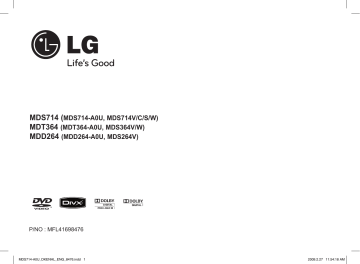
MDS714 (MDS714-A0U, MDS714V/C/S/W) MDT364 (MDT364-A0U, MDS364V/W) MDD264 (MDD264-A0U, MDS264V) R P/NO : MFL41698476 MDS714-A0U_DKENHL_ENG_8476.indd 1 2009.2.27 11:54:18 AM Safety Precaution CAUTION RISK OF ELECTRIC SHOCK DO NOT OPEN CAUTION: TO REDUCE THE RISK OF ELECTRIC SHOCK DO NOT REMOVE COVER (OR BACK) NO USER-SERVICEABLE PARTS INSIDE REFER SERVICING TO QUALIFIED SERVICE PERSONNEL. This lightning flash with arrowhead symbol within an equilateral triangle is intended to alert the user to the presence of uninsulated dangerous voltage within the product’s enclosure that may be of sufficient magnitude to constitute a risk of electric shock to persons. The exclamation point within an equilateral triangle is intended to alert the user to the presence of important operating and maintenance (servicing) instructions in the literature accompanying the product. WARNING: TO PREVENT FIRE OR ELECTRIC SHOCK HAZARD, DO NOT EXPOSE THIS PRODUCT TO RAIN OR MOISTURE. WARNING: Do not install this equipment in a confined space such as a book case or similar unit. CAUTION: Do not block any ventilation openings. Install in accordance with the manufacturer's instructions. Slots and openings in the cabinet are provided for ventilation and to ensure reliable operation of the product and to protect it from over heating. The openings shall be never be blocked by placing the product on a bed, sofa, rug or other similar surface. This product shall not be placed in a built-in installation such as a bookcase or rack unless proper ventilation is provided or the manufacturer's instruction has been adhered to. CAUTION: The apparatus shall not be exposed to water (dripping or splashing) and no objects filled with liquids, such as vases, shall be placed on the apparatus. CAUTION concerning the Power Cord Most appliances recommend they be placed upon a dedicated circuit; That is, a single outlet circuit which powers only that appliance and has no additional outlets or branch circuits. Check the specification page of this owner's manual to be certain. Do not overload wall outlets. Overloaded wall outlets, loose or damaged wall outlets, extension cords, frayed power cords, or damaged or cracked wire insulation are dangerous. Any of these conditions could result in electric shock or fire. Periodically examine the cord of your appliance, and if its appearance indicates damage or deterioration, unplug it, discontinue use of the appliance, and have the cord replaced with an exact replacement part by an authorized service center. Protect the power cord from physical or mechanical abuse, such as being twisted, kinked, pinched, closed in a door, or walked upon. Pay particular attention to plugs, wall outlets, and the point where the cord exits the appliance. To disconnect power from the mains, pull out the mains cord plug. When installing the product, ensure that the plug is easily accessible. As an Energy Star® Partner, LG has determined that this product or product models meet the Energy Star® guidelines for energy efficiency. Energy Star® is a U.S. registered mark. CAUTION: This product employs a Laser System. To ensure proper use of this product, please read this owner’s manual carefully and retain it for future reference. Shall the unit require maintenance, contact an authorized service center. Use of controls, adjustments or the performance of procedures other than those specified herein may result in hazardous radiation exposure. To prevent direct exposure to laser beam, do not try to open the enclosure. Visible laser radiation when open. DO NOT STARE INTO BEAM. MDS714-A0U_DKENHL_ENG_8476.indd 2 2009.2.27 11:54:21 AM Contents Safety Precaution Contents Setting up Hooking up the unit Main Unit Remote control OSD Initial language setting - Optional Initial Setting the Area Code Adjust the general settings Enjoying a pre-programmed sound field Setting the clock 2 3 4 5 6 7 8 8 8-10 11 11 Displaying Disc Information 12 Playing a Disc 12-14 Viewing photo files 14 Listening to the radio 15 Listening to the cassette tapes 15 Listening to music from your portable player or external device 16 Using an USB device 16 Recording to USB Recording to TAPE Synchronized Recording from CD to TAPE 17 18 18 Language Codes Area Codes Troubleshooting Types of Playable Discs Specifications 19 19 20 21 22 Power Save Mode You can set up the unit into an economic power save mode. In power-on status, press and hold 1/\ button for about 3 seconds. - Nothing is displayed in the display window when the unit is turned off. To cancel, press 1/\. MDS714-A0U_DKENHL_ENG_8476.indd 3 2009.2.27 11:54:21 AM Setting up Attaching the speakers to the unit Connect the black end of each wire to the terminals marked - (minus) and the other end to the terminals marked + (plus). To connect the cable to the each speakers, press each plastic finger pad to open the connection terminals on the back of each speaker. Insert the wire and release the finger pad. MDS714 (5.1 channel) COLOUR SPEAKER POSITION Grey Rear Behind you and to your right. Red Front In front of you, to the right of the screen. Green Center Above screen, directly in front of you. Orange Sub Woofer This can be placed in any front position. Blue Rear Behind you and to your left. White Front In front of you, to the left of the screen. MDD264 (2 channel) COLOUR SPEAKER POSITION Red Front In front of you, to the right of the screen. White Front In front of you, to the left of the screen. Be careful of the following •B e careful to make sure children not to put their hands or any objects into the *speaker duct. * Speaker duct : A hole for plentiful bass sound on speaker cabinet (enclosure). Remote control Operation Point the Remote Control at the display window and press the buttons. Remote control Battery Installation 1 Detach the battery cover on the rear of the remote control 2 Insert the R03 (size AAA) battery with 3 and # aligned correctly. MDT364 (2.1 channel) COLOUR SPEAKER POSITION Red Front In front of you, to the right of the screen. White Front In front of you, to the left of the screen. Orange Sub Woofer This can be placed in any front position. MDS714-A0U_DKENHL_ENG_8476.indd 4 2009.2.27 11:54:22 AM Hooking up the unit VIDEO OUT jack connection Connect the VIDEO OUT jack on the unit to the corresponding input jacks on your TV using a Video cable. COMPONENT VIDEO OUT (PROGRESSIVE SCAN) jacks connection Connect one end of the component(Y PB PR) cable to the COMPONENT VIDEO OUT (PROGRESSIVE SCAN) jack on the unit and other end to the COMPONENT INPUT jack on your TV. AUX IN (L/R) jacks connection Connect a VCR or Auxiliary device, etc. to the INPUT jack of this unit. Press the FUNCTION button on the remote control until the “AUX” indicator is displayed in the display window. Antenna connection Fit the AM loop aerial to its stand Connect the AM loop aerial to the unit. Connect the FM aerial The reception will be at its best when the two loose ends of the aerial are in a straight line and horizontal. MDS714-A0U_DKENHL_ENG_8476.indd 5 2009.2.27 11:54:23 AM Main unit 1 13 Selects TUNER function. 14 Selects TAPE function. 15 Selects DVD/CD function. 1/\ Turn ON/ OFF. 2 Display window 3 Disc tray 16 Selects USB function. 17 PRO EQ 4 - z/\\ Recording/Pauses - ./> REWIND or FAST FORWARD Auto Tuning/ SCAN/ Setting clock - b/B PRESET FORWARD/ REVERSE PLAY - x STOP/CLEAR 31 1 2 32 3 18 Volume control 4 19 20 Cassette Door 1, 2 21 TIMER 5 (Use your player as an alarm clock.) 5 USB direct recording 6 P RO EQ 22 CLOCK (See setting the Clock ) 23 24 E Q./LG EQ BASS (100 Hz)/ MIDDLE (1 KHz)/ TREBLE (10 KHz) 7 CD OPEN 8 D ISC SKIP 6 Choose a desired disc. 9 D UBB. Recording from tape to tape. CD SYNC. CD to Tape Synchronized. T./MO. To improve the FM reception S on TUNER. 10 SET Confirms the settings. (TIMER/ CLOCK/ PRO EQ) CD II Pauses 11 R EV. MODE 21 13 22 23 24 12 16 8 17 18 14 25 7 15 19 11 20 26 27 28 29 30 MIC 1, 2 31 E CHO VOL. U/u Adjust microphone echo volume. 32 M IC VOL. U/u Scroll through a selection of cassette playing options. DEMO In power off state to demonstrate the function on display window. To cancel it, press 1/\ or this button again. 12 A UX/PORT. Auxiliary device/ Portable in. 9 10 25 You can choose fixed sound impression. X DSS plus Reinforce the treble, bass and surround effect. USB connector PHONES Headphone jack P ORT. IN For connecting a portable device and playing it through this system’s speakers. Adjust microphone volume. 26 27 28 29 30 MDS714-A0U_DKENHL_ENG_8476.indd 6 2009.2.27 11:54:28 AM Remote control 1 a b 2 c 3 1 POWER: Switches the unit ON or OFF. FUNCTION: Changes the function. SLEEP: Sets the System to turn off automatically at a specified time. (Dimmer : Dims the LED (Light-emitting diode) of front panel by half in power-on status.) Z OPEN/CLOSE: Open or close your CD door. TITLE: If the current DVD title has a menu, the title menu appears on the screen. Otherwise, the disc menu may appear. DISPLAY: Accesses On-Screen Display. MENU: Accesses the menu on a DVD disc. SETUP: Accesses or removes setup menu. I i U u (left/right/up/down): Used to navigate on-screen displays. ENTER: Acknowledges menu selection. PRESET (U u): Selects programme of Radio. TUN. +/- (I i): Tunes in the desired radio station. RETURN (O): Moving back wards in the menu. REC (z): Recording to USB/ TAPE. STOP (x): Stops playback or recording. PLAY (B): Starts playback. MO./ST.: MONO/STEREO FM mode state, selects MONO or STEREO by pressing this button. PAUSE/STEP(X): Pausing playback. SCAN(bb/BB): Search backward or forward. SKIP(./>): Go to next or previous chapter/track/Title. 4 D.SKIP: Choose a desired disc. MUTE: To mute the sound. VOL (Volume) +/-: Adjusts speaker volume. EQ/ LG EQ (EQUALIZER Effect): You can choose sound impressions. 0-9 numerical buttons: Selects numbered options in a menu. REPEAT/RANDOM : To select a play mode. (Random, repeat) SUBTITLE: During playback, you can select a desired subtitle language. TV Control buttons : Controls the TV. (LG TV only) Controlling the TV. You can control the sound level, input source, and power switching of LG TVs as well. Hold POWER (TV) and press PR/CH (+/–) button repeatedly until the TV turns on or off. PROG./MEMO.: Accesses or removes Program menu. MIC VOL.(+/ - ): Adjusts microphone volume. ECHO VOL.(+/ - ): Adjusts echo volume. VOCAL FADER: You can enjoy the function as karaoke, by reducing singer vocal of music in the various source. CLEAR: Removes a track number on the Program List. d MDS714-A0U_DKENHL_ENG_8476.indd 7 2009.2.27 11:54:30 AM OSD Initial language setting - Optional During the first use of this unit, the initial language setup menu appears on your TV screen. You must complete initial language selection before using the unit. English will be selected as the initial language. ON REMOTE Adjust the general settings ON REMOTE 1 Display setup menu SETUP 2 Select a desired option on the first level Uu 3 Move to second level i 4 Select a desired option on the second level Uu 1Turn the power on The language list appears POWER 5 Move to third level i 2 Select the language UuIi 3 Press ENTER 6 Change the setting U u and ENTER 4 To confirm press I i and ENTER Initial Setting the Area Code Adjust the general settings - More you can do Adjust the language settings When you use this unit for the first time, you have to set the Area Code as shown below. ON REMOTE 1 Display setup menu SETUP 2Select LOCK menu on the first level Uu 3Move to second level The activated Area Code appears on the second level. i 4Move to the third level i 5Enter a new password numerical buttons (0-9) and ENTER 6Recheck the entered new password numerical buttons (0-9) and ENTER 7Select a code for a geographic area After select, Rating and Password will be activated. (page 19) U u I i and ENTER 8To confirm what you press Make sure to finish setting the Area Code before leaving the setup menu if you cannot set the rating and Password ENTER OSD – Selects a language for the Setup menu and on-screen display. Disc Audio/ Disc Subtitle/ Disc Menu – S elects a language for the Audio/ Menu/ Subtitle. [Original]: Refers to the original language in which the disc was recorded. [Others]: To select another language, press number buttons then ENTER to enter the corresponding 4-digit number according to the language code list in the reference chapter. Refer to the language code on Page 19. [OFF] (for Disc Subtitle): Turn off Subtitle. MDS714-A0U_DKENHL_ENG_8476.indd 8 2009.2.27 11:54:30 AM Adjust the display settings 5.1 Speaker Setup (MDS714) TV Aspect – Select which screen aspect to use based on the shape of your TV screen. [4:3]: Select when a standard 4:3 TV is connected. [16:9]: Select when a 16:9 wide TV is connected. Display Mode – If you selected 4:3, you’ll need to define how you would like widescreen programs and films to be displayed on your TV screen. [Letterbox]: This displays a widescreen picture with black bands at the top and bottom of the screen. [Panscan]: This fills the entire 4:3 screen, cropping the picture as necessary. ON REMOTE 1 Open the settings menu SETUP 2 Select the audio icon Uu 3Select right to enter the audio menu, then select 5.1 Speaker Setup i ENTER 4 Select the speaker you want to adjust Ii Progressive Scan Progressive Scan Video provides the high quality pictures with less flickering. If you are using the Component Video jacks for connection to a TV or monitor that is compatible with a progressive scan signal, set [Progressive Scan] to [On]. Press ENTER to confirm your selection - If you not press ENTER within 10 seconds it will be [OFF]. Adjust the audio settings DRC (Dynamic Range Control) – M ake the sound accurate when the volume is turned down (Dolby Digital only). Set to [On] for this effect. Vocal – S elect [On] to mix karaoke channels into normal stereo. This function is effective for multi-channel karaoke DVDs only. 5Select an option and change the settings UuIi 6Set the output level (volume) of a speaker from -5dB to +5dB. Ii 7If you connect speakers to your unit, setting the Distance lets the speakers to know how far the sound has to travel to reach your set listening point. This allows the sound from each speaker to reach the listener at the same time. Ii 8Test the signals of each speaker Adjust the volume to your taste according to these signals. Ii 9Save your settings and exit the Setup menu O RETURN MDS714-A0U_DKENHL_ENG_8476.indd 9 2009.2.27 11:54:31 AM Adjust the lock settings To access the lock options, you must enter the 4-digit password. If you have not yet entered a password you are prompted to do so. Enter a 4-digit password. Enter it again to verify. If you make a mistake while entering number, press CLEAR to delete numbers then correct it. If you forget your password you can reset it. Press SETUP and Input ‘210499’ and press ENTER. The password has now been cleared. Area code – S elect a code for a geographic area as the playback rating level. This determines which area’s standards are used to rate DVDs controlled by the parental lock. See the Area Codes on Page 19. Rating – S elect a rating level. The lower the level, the stricter the rating. Select [UNLOCK] to deactivate the rating. Password – Sets or changes the password for lock settings. [New]: E nter a new 4-digits password using the numerical buttons then press ENTER. Enter the password again to confirm. [Change]: Enter the new password twice after entering the current password. Adjust the others settings Setting the sound mode PRO EQ 1 Press PRO EQ. 2 “PRO EQ” is displayed. 3 Select the sound effect you want among BASS (100 Hz), MIDDLE (1 kHz), TREBLE (10 kHz). 4 Adjust sound level turning each band control knob. 5 To finish the setting, press SET/CD II. - This function is not available when a microphone is connected. VOCAL FADER You can enjoy the function as karaoke, by reducing singer vocal of music in the various source. (MP3/ WMA/ CD/ Dolby Digital/ etc.) Press the VOCAL FADER, and “FADE ON” will appear in display window. To cancel it, press VOCAL FADER again. - This function is available to use only when a microphone is connected. - The quality of the VOCAL FADER may be different depending on the recording conditions of music files. - It is not available on the MONO mode. DivX (R) Registration - We provide you with the DivXR VOD (Video on demand) registration code that allows you to rent and purchase videos using the DivXR VOD service. For more information, visit www.divx.com/vod. Press ENTER when [Select] icon is highlighted and you can view the registration code of the unit. Semi Karaoke (optional) - W hen a chapter/ title/ track is fully finished, this function shows the score in the screen with a fanfare sound. 10 MDS714-A0U_DKENHL_ENG_8476.indd 10 2009.2.27 11:54:31 AM Enjoying a pre-programmed sound field The system has a number of pre-set surround sound fields. You can select a desired sound mode by using EQ/ LG EQ. The displayed items for the Equalizer may be different depending on sound sources and effects. ON DISPLAY NATURAL Local Specialization equalizer AUTO EQ POP CLASSIC ROCK JAZZ MP3 OPT XDSS ON VIRTUAL NORMAL(OFF) PLII MOVIE PLII MUSIC PLII MTRX(matrix) Description You can enjoy comfortable and natural sound. Regionally optimized sound effect.(DANGDUT/ ARABIC/ PERSIAN/ INDIA/ REGUETON/ MERENGUE/ SAMBA/ SALSA) Realizes the sound equalizer that is the most similar to the genre of which is included in the MP3 ID3 tag of song files. This program lends an enthusiastic atmosphere to the sound, giving you the feeling you are at an actual rock , pop, jazz or classic concert. This function is optimized for compressible MP3/WMA file. It improves the bass sound. Reinforce the treble, bass and surround sound effect. You can enjoy more virtual surround sound. You can enjoy the sound without equalizer effect. Dolby Pro Logic II enables you to play stereo source on 5.1-channel. Setting the Clock ON PLAYER 1 T urn the power on 2 Press for at least 2 seconds 3 Choose from either AM 12:00 (for an AM and PM display) or 0:00 (for a 24 hour display) 4 Confirm your selection 5 Select the hours 6 Press 7 Select the minutes 8 Press 1/ | CLOCK ./> SET ./> SET ./> SET Using your player as an alarm clock 1P ress and hold TIMER. Each functions flashes(Ex. TUNER, USB, ...) 2 Press SET when the function you want to be woken by is showing. If you choose TUNER, “PLAY” and “REC” flashes in the display window alternately. 3 Choose one of them by pressing the SET. 4 “ON TIME” will be displayed. This is where you set the time you want the alarm to start. Use ./> to change the hours and minutes and SET to save. 5 The “OFF TIME” will be displayed. This is where you set the time you want the function to stop. 6 Use ./> to change the hours and minutes and press SET to save. 7 You will be shown the volume (VOL) you want to be woken by. Use ./> to change the volume and SET to save. Switch the system off. The clock icon “ ” shows that the alarm is set. 8 When the system is turned off you can check the time the alarm and turn the alarm on and off by pressing TIMER. Fall asleep while listening to your player ress SLEEP one or more times to select delay time between 10 and 180 minutes, P after the player will turn off. To check the remaining time, press SLEEP. 11 MDS714-A0U_DKENHL_ENG_8476.indd 11 2009.2.27 11:54:32 AM Displaying Disc Information Playing a Disc ON REMOTE 1 Press DISPLAY 1 Open the disc tray ON PLAYER ON REMOTE CD OPEN Z OPEN/CLOSE CD OPEN Z OPEN/CLOSE 2 Select an item Uu 2 Insert a disc 3 Adjust the Display menu settings Ii 3 Close the disc tray 4 To return the exit DISPLAY 4 To Start playback B B 5 To stop playback x x Displaying Disc Information - More you can do You can select an item by pressing U u and change or select the setting by pressing I i. Current title (or track/ file) number/total number of titles (or tracks/ files) Current chapter number/total number of chapters Elapsed playing time Selected audio language or channel Selected subtitle Playing a Disc - More you can do Playing a DVD that has a menu DVD Most DVDs now have menus which load first before the film begins to play. You can navigate these menus using I i U u to highlight an option. Press ENTER to select. Skipping to the next/previous chapter/ track/ file ALL Press > to move to the next chapter/ track/ file. Press . to return to the beginning of the current chapter/ track/ file. Press . twice briefly to step back to the previous chapter/ track/ file. Pausing a playback Selected angle/total number of angles Selected Sound/EQ mode ALL Press PAUSE/STEP (X) to pause playback. Press B to continue playback. Frame-by-Frame playback DVD Press PAUSE/STEP (X) repeatedly to play Frame-by-Frame playback. Playing repeatedly or randomly Symbol Used in this Manual All discs and file listed below DVD and finalized DVD±R/RW DivX files DVD DivX ALL MP3 files WMA files Audio CDs MP3 WMA ACD ALL 1P ress REPEAT/RANDOM repeatedly. The current track/ file will be played back repeatedly or randomly. 2 To return to normal playback, press REPEAT/RANDOM repeatedly to select [Off]. Selecting a subtitle language DVD DivX During playback, press SUBTITLE on the remote control repeatedly. Fast forward or fast reverse ALL 1 Press m or M on remote control during playback. 2 You can change the various playback speed by pressing m or M repeatedly. 3 Press B to continue play at normal speed. 12 MDS714-A0U_DKENHL_ENG_8476.indd 12 2009.2.27 11:54:35 AM 1.5 times faster playback Changing the character set to display DivX® subtitle correctly DVD 1 Press B when a disc is already playing to watch and listen. 2 B x1.5 will appear on the screen. 3 Press B again to return to normal playback speed. Slow down the playing speed DVD DivX 1 While playback is paused, press m/M. 2 You can change the various playback speed by pressing m/M repeatedly. 3 Press B to continue play at normal speed. Starting play from selected time DVD DivX Searches for the starting point of entered time code. 1 Press DISPLAY then select clock icon. And then press ENTER. 2 Enter a time then press ENTER. For example, to find a scene at 1 hour, 10 minutes, and 20 seconds, enter “11020” by using numerical buttons and press ENTER. If you enter the wrong number, press CLEAR to enter again. Last Scene Memory DVD This unit memorizes last scene from the last disc that is viewed. The last scene remains in memory even if you remove the disc from the player or switch off the unit. If you load a disc that has the scene memorized, the scene is automatically recalled. DivX 1 If the subtitle dose not display properly, press and hold SUBTITLE about 3 seconds to display the language code menu. 2 Press SUBTITLE repeatedly to change the language code until the subtitle is displayed properly. DivX disc compatibility with this player is limited as follows DivX • Available resolution size of the DivX file is under 800x600 (W x H) pixel. • The file name of the DivX subtitle is available by 45 characters. • If there is impossible code to express in the DivX file, it may be displayed as “ _ ” mark on the display. • If the number of the screen frame is over 30 per 1 second, this unit may not operate normally. • If the video and audio structure of recorded files are not interleaved, either video or audio is outputted. Playable DivX file : “.avi ”, “.mpg ”, “.mpeg ”, “.divx” Playable Subtitle format : SubRip(*.srt/*.txt) ,SAMI(*.smi), SubStation Alpha(*.ssa/*.txt) MicroDVD(*.sub/*.txt) SubViewer 2.0(*.sub/*.txt) VobSub(*.sub) Playable Codec format : “DIVX3.xx ”, “DIVX4.xx ”, “DIVX5.xx ”, “MP4V3 ”, “3IVX ”. Playable Audio format : “AC3 ”, “PCM ”, “MP3 ”, “WMA ”. Screen Saver The screen saver appears when you leave the unit in stop mode for about five minutes. System Select - Optional You must select the appropriate system mode for your TV system. In DVD/CD function, remove any disc that might be in the unit, press and hold PAUSE/STEP (X) for more than five seconds to be able to select a system (PAL, NTSC, AUTO). Mixed disc or USB Flash Drive – DivX, MP3/WMA and JPEG When playing a disc or USB Flash Drive contained with DivX, MP3/WMA and JPEG files together, you can select file type with MENU button on the remote control. 13 MDS714-A0U_DKENHL_ENG_8476.indd 13 2009.2.27 11:54:36 AM Creating your own program WMA MP3 Viewing photo files ACD You can play the contents of a disc in the order you want by arranging the order of the songs on the disc. The program is cleared when the disc is removed. 1 Select a desired music then press PROG./MEMO. or select “ ” and then press ENTER to add the music to the program list. 2 To add all music in the disc, select “ ” and then press ENTER. 3 Select a music from the program list then press ENTER to start programmed playback. 4 To clear a music from the program list, select the music you want to clear then press CLEAR or select “ ” icon and then press ENTER. To clear all music from the program list, select “ ” then press ENTER. Displaying file information (ID3 TAG ) MP3 / WMA disc compatibility with this player is limited as follows MP3 • Sampling frequency: within 32 - 48 kHz (MP3/WMA) • Bit rate: within 32 - 320kbps (MP3), 40 - 192kbps (WMA) • The unit cannot read an MP3/WMA file that has a file extension other than “.mp3” / “.wma”. • CD-R physical format should be ISO 9660 LEVEL 1/ JOLIET • They should not contain special letters such as / ? * : “ < > l etc. • The total number of files on the disc should be less than 999. This unit requires discs and recordings to meet certain technical standards in order to achieve optimal playback quality. Pre-recorded DVDs are automatically set to these standards. There are many different types of recordable disc formats (including CD-R containing MP3 or WMA files) and these require certain pre-existing conditions (see above) to ensure compatible playback. Customers should note that permission is required in order to download MP3 / WMA files and music from the Internet. Our company has no right to grant such permission. Permission should always be sought from the copyright owner. ON PLAYER CD OPEN 2 Insert a Disc ON REMOTE Z OPEN/CLOSE CD OPEN Z OPEN/CLOSE 4S elect a photo file on the menu - Uu 5D isplay the selected file in full screen B ENTER 6 To stop playblack x x 3 Close the disc tray MP3 While playing a MP3 file containing file information, you can display the information or time by pressing DISPLAY repeatedly. WMA 1 Open the disc tray Viewing photo files - More you can do Viewing photo files as a slide show 1 Use I i U u to highlight ( ) icon then press ENTER to start slide show. 2 You can change slide show speed (3, 5, 8 seconds) using I i when ( ) icon is highlighted. Skipping to the next/previous photo Press . or > to view the previous/next photo. Rotating a photo Use U u to rotate the photo in full screen. Pausing a slide show 1 Press PAUSE/STEP (X). 2 Press B or X to continue the slide show. JPEG disc compatibility with this player is limited as follows: • • • • Normal: 5120 x 3840, Progressive: 2043 x 1536 Recording condition: ISO9660 LEVEL 1/ JOLIET Maximum files : Under 999. Some discs may not operate due to a different recording format or the condition of disc. • File extensions: “.jpg 14 MDS714-A0U_DKENHL_ENG_8476.indd 14 2009.2.27 11:54:37 AM Listening to the cassette tapes Listening to the radio 1 Select FM/ AM 2 Select the radio station ON PLAYER TUNER TUN. +/PROG./MEMO. b/B 5 T o confirm press Up to 50 radio stations can be saved 6 T o select a ‘saved’ station press FUNCTION ./> 3 T o ‘save’ a radio station A preset number will show in the display. 4 Select the preset number ON REMOTE PRESET U u PROG./MEMO. b/B PRESET U u Listening to the radio - More you can do Looking for radio stations automatically Press ./> on the front panel (TUN.- /TUN.+ on the remote control) for more than 0.5 second. The tuner will scan automatically and stop when it finds a radio station. Deleting all the saved stations 1 Press and hold PROG./MEMO. “ERASE ALL” shows. 2 Press PROG./MEMO. to erase all the saved stations. Improving poor FM reception Press PLAY (B) (MO./ST.) on the remote control. This will change the tuner from stereo to mono and usually improve the reception. 1 2 3 4 5 6 Open the tape door Insert the tape Close the tape door Select the TAPE function Start the tape playing To stop a tape playing ON PLAYER Z PUSH EJECT ON REMOTE TAPE FUNCTION B B x x Listen to the cassette tapes - More you can do Playing Fast backward or Forward After pressing ./> (bb/BB on the remote control) during playback, press B at a point you want. Auto Reverse Deck 1 Press TAPE to select “TAPE-2”. 2 You can set the tape to play one side , both sides one time , or both sides repeatedly , by pressing REV. MODE one or more times. Dubbing This function allows you to record from tape to tape. 1 Press TAPE to select “TAPE-1”. 2 Insert the tape as follows. TAPE1 - Insert a playback tape to dub. TAPE2 - Insert a blank tape. 3 Press DUBB. “DUBBING” shows. Dubbing starts. 4 To stop dubbing, press x. 15 MDS714-A0U_DKENHL_ENG_8476.indd 15 2009.2.27 11:54:38 AM Using an USB device Listening to music from your portable player or external device The unit can be used to play the music from many types of portable player or external device. ON PLAYER ON REMOTE 1 C onnect the portable player to the PORT.IN(PORTABLE IN) connector of the unit. You can enjoy media files saved on an USB device by connecting the USB device to the USB port of the unit. If you want to operate other function, see the CD playback section. 2 Select the USB function. 3 Select a file you want to play. 4 Start your media playing. 5 To stop, press PORT. IN (PORTABLE IN) 6 B efore disconnecting the portable USB device, change to any other function. Or Connect the external device to the AUX connector of the unit. > If your TV has only one output for audio(MONO), connect it to the left(white) audio jack on the unit. Your unit ON PLAYER ON REMOTE USB FUNCTION 1 C onnect the USB device to the USB port of the unit. ./> Uu B B / ENTER x x TUNER/TAPE/... FUNCTION Compatible USB Devices • MP3 Player : Flash type MP3 player. • USB Flash Drive : Devices that support USB 2.0 or USB 1.1. • This USB Function may not be available depending on devices. USB device requirement •D evices which require additional program installation when you have connected it to a computer, are not supported. VCR, TV, ... Look out for the follows. 2 T urn the power on. 3 Select the PORTABLE or AUX function. 4 Turn on the portable player or external device and start it playing. 1/ | AUX PORT. POWER FUNCTION • Do not extract the USB device while in operation. • For a large capacity USB, it may take longer than a few minute to be searched. • To prevent data loss, back up all data. • If you use a USB extension cable or USB hub, the USB device is not recognized. • Using NTFS file system is not supported. (Only FAT(16/32) file system is supported.) • This unit is not supported when the total number of files is 1000 or more. • External HDD, Locked devices or hard type USB devices are not supported. • The unit can not be used as a storage device. • USB port of the unit can not be connected to PC. 16 MDS714-A0U_DKENHL_ENG_8476.indd 16 2009.2.27 11:54:40 AM When you are recording, look out for the following Recording to USB You can record a various sound source to USB. 1 Connect the USB device to the unit. 2 S elect a mode in which you want to record. (TUNER/ CD/ ....) Play back a sound source first. 3 Start the recording. > If you press the button on the remote control, the display changed in the following order, “USB REC” <-> “TAPE REC”. Then press the button on “USB REC” once more. 4 To stop recording, press : ON PLAYER ON REMOTE TUNER/TAPE/... FUNCTION R (USB REC) z REC •You can check the recording percentage rate for the USB record on the screen during the recording. (AUDIO, MP3/ WMA CD only) •During recording MP3/ WMA, there is no sound. •When you stop recording during playback, the file that has been recorded at that time will be stored.(Audio CD only) •Do not remove the USB device or turn off during USB recording. If not, an incomplete file may be made and not deleted on PC. •Recording through microphones is not available. •If USB recording does not work, the message like “NO USB”, “ERROR”, “USB FULL” or “NO REC” is displayed on the display window. •The file number is saved automatically. • It’ll be stored as follows. AUDIO CD x MP3/ WMA the other sources x Recording to USB - More you can do Recording Music file in disc source to USB One track recording If the USB recording is played during playback of the CD, the one track/ file would be recording into the USB. All tracks recording If the recording button is pressed at the CD stop, all tracks/ files would be recording. Program list recording USB records after creating your own program if you want to record the track you want (Audio CD only). The making of unauthorized copies of copy-protected material, including computer programs, files, broadcasts and sound recordings, may be an infringement of copyrights and constitute a criminal offence. This equipment should not be used for such purposes. Be responsible Respect copyrights 17 MDS714-A0U_DKENHL_ENG_8476.indd 17 2009.2.27 11:54:41 AM Recording to TAPE Synchronized Recording from CD to Tape You can record a various sound source to TAPE. ON PLAYER 1 Open the tape deck. > There are 2 tape decks on the unit, open the second one. 2 Insert a blank tape and close the door. 3 Select a mode in which you want to record. 4 Play back a sound source first. 5 Press > The display changed in the following order, “USB REC” <-> “TAPE REC” 6 Press the button once more when “TAPE REC” is displayed. > Recording starts. 7 To stop recording, press ON PLAYER ON REMOTE PUSH EJECT TUNER/USB/... B FUNCTION B z REC z REC x 1 O pen the tape deck and then insert a blank tape. > There are 2 tape decks on the unit, open the second one. 2 Close the door and insert a CD. > Audio CD only 3 To select CD function, press 4 Press the button on a stop status to move to CD synchronizing mode. >R ecording automatically starts 7 seconds later after “CD SYNC” blinks. 5 To stop, press ON REMOTE PUSH EJECT CD OPEN Z OPEN/CLOSE DVD/CD FUNCTION CD SYNC. x x x 18 MDS714-A0U_DKENHL_ENG_8476.indd 18 2009.2.27 11:54:41 AM Language Codes Use this list to input your desired language for the following initial settings: Disc Audio, Disc Subtitle, Disc Menu. Language Afar Afrikaans Albanian Ameharic Arabic Armenian Assamese Aymara Azerbaijani Bashkir Basque Bengali, Bangla Bhutani Bihari Breton Bulgarian Burmese Byelorussian Chinese Code 6565 6570 8381 6577 6582 7289 6583 6588 6590 6665 6985 6678 6890 6672 6682 6671 7789 6669 9072 Language Croatian Czech Danish Dutch English Esperanto Estonian Faroese Fiji Finnish French Frisian Galician Georgian German Greek Greenlandic Guarani Gujarati Code 7282 6783 6865 7876 6978 6979 6984 7079 7074 7073 7082 7089 7176 7565 6869 6976 7576 7178 7185 Language Hausa Hebrew Hindi Hungarian Icelandic Indonesian Interlingua Irish Italian Javanese Kannada Kashmiri Kazakh Kirghiz Korean Kurdish Laothian Latin Latvian, Lettish Code 7265 7387 7273 7285 7383 7378 7365 7165 7384 7487 7578 7583 7575 7589 7579 7585 7679 7665 7686 Language Lingala Lithuanian Macedonian Malagasy Malay Malayalam Maori Marathi Moldavian Mongolian Nauru Nepali Norwegian Oriya Panjabi Pashto, Pushto Persian Polish Portuguese Code 7678 7684 7775 7771 7783 7776 7773 7782 7779 7778 7865 7869 7879 7982 8065 8083 7065 8076 8084 Language Quechua Rhaeto-Romance Rumanian Russian Samoan Sanskrit Scots Gaelic Serbian Serbo-Croatian Shona Sindhi Singhalese Slovak Slovenian Spanish Sudanese Swahili Swedish Tagalog Code 8185 8277 8279 8285 8377 8365 7168 8382 8372 8378 8368 8373 8375 8376 6983 8385 8387 8386 8476 Language Tajik Tamil Telugu Thai Tonga Turkish Turkmen Twi Ukrainian Urdu Uzbek Vietnamese Volapük Welsh Wolof Xhosa Yiddish Yoruba Zulu Code 8471 8465 8469 8472 8479 8482 8475 8487 8575 8582 8590 8673 8679 6789 8779 8872 7473 8979 9085 Area Codes Choose a area code from this list. Area Afghanistan Argentina Australia Austria Belgium Bhutan Bolivia Brazil Cambodia Canada Chile China Colombia Congo Code AFT AR AU AT BE BT BO BR KH CA CL CN CO CG Area Costa Rica Croatia Czech Republic Denmark Ecuador Egypt El Salvador Ethiopia Fiji Finland France Germany Great Britain Greece Code CR HR CZ DK EC EG SV ET FJ FI FR DE GB GR Area Greenland Hong Kong Hungary India Indonesia Israel Italy Jamaica Japan Kenya Kuwait Libya Luxembourg Malaysia Code GL HK HU IN ID IL IT JM JP KE KW LY LU MY Area Maldives Mexico Monaco Mongolia Morocco Nepal Netherlands Netherlands Antilles New Zealand Nigeria Norway Oman Pakistan Panama Code MV MX MC MN MA NP NL AN NZ NG NO OM PK PA Area Paraguay Philippines Poland Portugal Romania Russian Federation Saudi Arabia Senegal Singapore Slovak Republic Slovenia South Africa South Korea Spain Code PY PH PL PT RO RU SA SN SG SK SIB ZA KR ES Area Sri Lanka Sweden Switzerland Taiwan Thailand Turkey Uganda Ukraine United States Uruguay Uzbekistan Vietnam Zimbabwe Code LK SE CH TW TH TR UG UA US UY UZ VN ZW 19 MDS714-A0U_DKENHL_ENG_8476.indd 19 2009.2.27 11:54:42 AM Troubleshooting Symptom power No power RADIO No sound Some noise occurs. Cause Correction The power cord is not plugged in. Plug in the power cord. The function switch is not set to the Radio mode. There are electronic devices near the unit. Set the switch to the Radio mode. The antenna is positioned or connected poorly Check the antenna connection and adjust its position n unplayable disc is inserted. A The disc is placed upside down. The disc is not placed within the guide. Insert a playable disc. Place the disc with the playback side down. Place the disc on the disc tray correctly inside the guide. Clean the disc. Select the appropriate video input model on the TV so the picture from the unit appears on the TV Set the unit far from the devices. DVD/CD The unit does not start playback No picture The TV is not set to receive the video signal REMOTE CONTROL The remote control does not work properly. The remote control is not pointed at the remote sensor of the unit directly. Point the remote control to remote sensor directly of the unit. The battery in the remote control is exhausted. Replace the battery with new ones. Record protect tabs are removed. Cover holes on back edge of tape with tap. TAPE Unable to record 20 MDS714-A0U_DKENHL_ENG_8476.indd 20 2009.2.27 11:54:42 AM Types of Playable Discs Type DVD-VIDEO: Discs such as movies that can be purchased or rented. About the x Symbol Display Logo DVD-R: Video mode and finalized only DVD-RW: Video mode and finalized only DVD VR format that have been finalized can not be played in this unit. “ x ” may appear on your TV display during operation and indicates that the function explained in this owner’s manual is not available on that specific DVD video disc. Regional code This unit has a regional code printed on the rear of the unit. This unit can play only DVD discs labeled same as the rear of the unit or “ALL”. •M ost DVD discs have a globe with one or more numbers in it clearly visible on the cover. This number must match your unit’s regional code or the disc cannot play. DVD+R: Video mode only Supports the double layer disc also. • If you try to play a DVD with a different regional code from your player, the message “Check Regional Code” appears on the TV screen. DVD+RW: Video mode only Copyrights Audio CD: In addition, this unit can play a DVD±R/RW and CD-R or CD-RW that contains audio titles, MP3, WMA, JPEG files. Depending on the conditions of the recording equipment or the CD-R/RW (or DVD±R/RW) disc itself, some CD-R/RW (or DVD±R/RW) discs may not be played on the unit due to the recording quality or physical condition of the disc, or the characteristics of the recording device and authoring software. The disc will not play if it has not been correctly finalized. Player does not support these kinds of discs. “Dolby”, “Pro Logic”, and the double-D symbol are trademarks of Dolby Laboratories. Manufactured under license from Dolby Laboratories. It is forbidden by law to copy, broadcast, show, broadcast via cable, play in public, or rent copyrighted material without permission. This product features the copy protection function developed by Macrovision. Copy protection signals are recorded on some discs. When recording and playing the pictures of these discs picture noise will appear. This product incorporates copyright protection technology that is protected by U.S. patents and other intellectual property rights. Use of this copyright protection technology must be authorized by Macrovision, and is intended for home and other limited viewing uses only unless otherwise authorized by Macrovision. Reverse engineering or disassembly is prohibited. CONSUMERS SHOULD NOTE THAT NOT ALL HIGH DEFINITION TELEVISION SETS ARE FULLY COMPATIBLE WITH THIS PRODUCT AND MAY CAUSE ARTIFACTS TO BE DISPLAYED IN THE PICTURE. IN CASE OF 525 OR 625 PROGRESSIVE SCAN PICTURE PROBLEMS, IT IS RECOMMENDED THAT THE USER SWITCH THE CONNECTION TO THE ‘STANDARD DEFINITION’ OUTPUT. IF THERE ARE QUESTIONS REGARDING OUR TV SET COMPATIBILITY WITH THIS MODEL 525p AND 625p UNIT, PLEASE CONTACT OUR CUSTOMER SERVICE CENTER. 21 MDS714-A0U_DKENHL_ENG_8476.indd 21 2009.2.27 11:54:45 AM Specifications General Power supply Refer to main label. Power consumption Refer to main label. Net Weight MDS714: 6.1 kg MDT364: 6.0 kg MDD264: 6.0 kg External dimensions (W x H x D) 273 x 337 x 340 mm Operating conditions Temperature: 5°C to 35°C, Operation status: Horizontal Operating humidity 5% to 85% Tuner FM Tuning Range Intermediate Frequency AM Tuning Range Intermediate Frequency 87.5 - 108.0 MHz or 87.50 - 108.00 MHz 128 KHz 522 - 1,620 KHz or 522 - 1,710 KHz or 520 - 1,710 KHz 45 KHz Amplifier OUTPUT POWER Front: 130 W + 130 W (4 Ω, THD 10 %) Rear : 90 W + 90 W (6 Ω, THD 10 %) Center : 90 W (6 Ω, THD 10 %) Subwoofer: 180 W (3 Ω, THD 10 %) Cassette tape player DVD/CD player Frequency response (audio) Signal-to-noise ratio (audio) Signal-to-noise ratio (video) Dynamic range (audio) Video output Component Video output 40 - 20000 Hz More than 75 dB (1 kHz) More than 55 dB (1 kHz) More than 80 dB 1.0 V (p-p), 75 Ω (Y) 1.0 V (p-p), 75 Ω (Pb)/(Pr) 0.7 V (p-p), 75 Ω F.F/REW Time Frequency Response Signal to Noise Ratio Channel Separation Erase Ratio MDS264V MDS364V MDS714V MDS714C MDS714S Center Speaker Rear Speaker Front Speaker 1 Way 1 Speaker 2 Way 2 Speaker Type 2 Way 2 Speaker 6 Ω Impedance 4Ω 6 Ω 130 W (MDS364V: 100 W) 90 W 90 W Rated Input Power Max. Input Power 260 W (MDS364V: 200 W) 180 W 180 W Net Dimensions (W x H x D) 237 x 429 x 299 mm 274 x 148 x 202 mm 212 x 334 x 232 mm Net Weight (1 EA) 5.7 kg 2.4 kg 3.3 kg Speakers 120 sec (C-60) 250 - 8000 Hz 43 dB 50 dB (P/B)/45 dB (R/P) 55 dB (MTT-5511) MDS364W MDS714W Subwoofer 1 Way 1 Speaker 3Ω 180 W (MDS364W: 160 W) 360 W (MDS364W: 320 W) 274 x 333 x 391 mm 6.8 kg Designs and specifications are subject to change without prior notice. 22 MDS714-A0U_DKENHL_ENG_8476.indd 22 2009.3.3 9:57:51 AM 23 MDS714-A0U_DKENHL_ENG_8476.indd 23 2009.2.27 11:54:45 AM MDS714-A0U_DKENHL_ENG_8476.indd 24 2009.2.27 11:54:46 AM
advertisement
* Your assessment is very important for improving the workof artificial intelligence, which forms the content of this project