advertisement
▼
Scroll to page 2
of 26
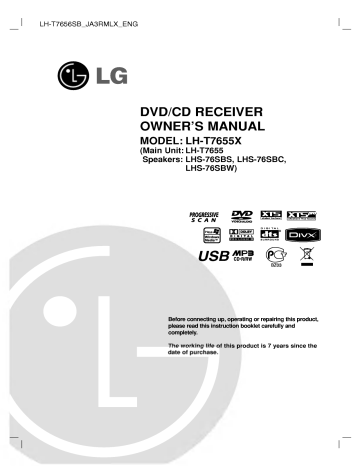
LH-T7656SB_JA3RMLX_ENG DVD/CD RECEIVER OWNER'S MANUAL MODEL: LH-T7655X (Main Unit: LH-T7655 Speakers: LHS-76SBS, LHS-76SBC, LHS-76SBW) R USB Before connecting up, operating or repairing please read this instruction booklet carefully completely. The working life of purchase. date of this product this product, and is 7 years since the CAUTION: The CAUTION apparatus should not be exposed to water splashing) and no objects filled with liquids, such should be placed on the apparatus. (dripping as or vases, CAUTION Most CAUTION: TO REDUCE THE RISK OF ELECTRIC SHOCK DO NOT REMOVE COVER a (OR BACK) is, appliance REFER SERVICING TO QUALIFIED SERVICE placed upon outlet circuit which powers only that no additional outlets or branch and has circuits. Check the PERSONNEL. be they circuit; single a the Power Cord recommend appliances dedicated That NO USER-SERVICEABLE PARTS INSIDE concerning specification page of this owner's manual to be certain. This lightning flash with arrowhead symbol within equilateral triangle is intended to alert the user to the presence of uninsulated dangerous voltage within the product's enclosure that may be of sufficient magnitude to constitute a risk of electric an Do not overload wall outlets. Overloaded wall loose wall damaged or outlets, outlets, extension cords, power cords, or damaged or cracked wire insulation are dangerous. Any of these conditions frayed shock to persons. could result in electric shock The exclamation examine the cord of your appliance, and if its appearance indicates damage or deterioration, triangle within point an is intended to alert the equilateral user to the presence of important operating and maintenance (servicing) instructions in the literature accompanying the product. it, discontinue replaced with fire. Periodically unplug appliance, and have the cord replacement part by an of the use an or exact authorized servicer. Protect the power cord from physical or mechanical HAZARD, DO NOT EXPOSE THIS PRODUCT TO RAIN abuse, such as being twisted, kinked, pinched, closed in a door, or walked upon. Pay particular attention to plugs, wall outlets, and the point where the cord OR MOISTURE. exits the WARNING: TO PREVENT FIRE OR ELECTRIC SHOCK CAUTION: Do not block any ventilation openings. Install in accordance with the manufacturer's instructions. Slots and openings and to ensure it from over in the cabinet provided for ventilation the product and to protect are reliable operation of heating. The openings should be never be blocked by placing the product on a bed, sofa, rug or other similar surface. This product should not be placed in a built-in installation such as a bookcase or rack unless proper ventilation is provided or the manufacturer's instruction have been adhered to. appliance. To disconnect power from the mains, pull out the mains cord plug. When installing the product, ensure that the plug is accessible. easily Disposal of your old appliance 1. When this crossed-out wheeled bin symbol is product it means the product is by the European Directive attached to covered a 2002/96/EC. 2. All electrical and electronic CLASS 1 KLASSE 1 LASER products should disposed of separately from the municipal waste stream via designated collection facilities appointed by the be PRODUCT LASER PRODUKT LUOKAN 1 LASER LAITE KLASS 1 LASER APPARAT CLASSE 1 PRODUIT LASER government or the local authorities. 3. The correct will CAUTION: VISIBLE AND INVISIBLE LASER RADIATION WHEN OPEN AND INTERLOCKS DEFEATED. To product employs a Laser System. proper use of this product, please read this owner's manual carefully and retain it for future reference. Should the unit require maintenance, contact an authorized service center. Use of controls, adjustments other than those or the performance of specified herein may result hazardous radiation exposure. To prevent direct exposure to laser in beam, do not try to open the enclosure. Visible laser radiation when open. DO NOT STARE INTO BEAM. 2 detailed information about disposal appliance, please contact your city office, waste disposal service or the shop where you purchased the product. more of your old ensure procedures consequences for the environment and human health. 4. For CAUTION: This disposal of your old appliance help prevent potential negative Introduction Maintenance and Service MaintenanceandService.................3 Beforeuse.............................4 FrontPanel/RearPanel...................5 RemoteControl.........................6 Installation and a chapter before service technician. HANDLING THE UNIT Setup TVConnections.........................7 Optional Equipment Refer to the information in this contacting Connections . . . . . . . . . . .8 When shipping AerialConnections......................8 Please SpeakerSystemConnection...............9 .10 Displaying Disc Information on-screen InitialSettings.........................10 GeneralOperation......................10 Language...........................10 Display.............................11 materials. If you need to ship the unit, for maximum protection, re-pack the unit as it was originally packed . . . . . at the save near ControllingtheTV......................15 .16 Playing an Audio CD or MP3/WMA file ProgrammedPlayback..................16 ViewingaJPEGfile....................17 PlayingaDivXMoviefile.................18 . . . . . the surface. . . . . . . . on To clean the surfaces player, use a soft, dry cloth. If the extremely dirty, use a soft cloth lightly with a mild detergent solution. are moistened Do not or strong solvents such use thinner, as Maintaining . insecticide spray the unit Cleaning unit. . as or plastic products in contact long period of time. since they leave marks .20 PresettingtheRadioStations ListeningtotheRadio...................20 SleepTimerSetting.....................21 . such a DVDAudioDiscs.......................19 . liquids with the unit for Operation Generalfeatures.......................14 volatile use the unit. Do not leave rubber Others..............................13 Additionalfeatures.....................15 packing the exterior surfaces clean Do not 5.1SpeakerSetup.....................12 Lock(ParentalControl).................13 carton and original shipping factory. Keeping Audio..............................12 the the unit these as might damage alcohol, benzine, the surface of the . the Unit Dimmer...............................21 The DVD/CD Receiver is Mute.................................21 device. If the UsingHeadphoneJack..................21 Selectinginputsource...................21 XTS/XTSpro...........................21 VIRTUALsound........................21 SoundMode...........................21 REFERENCE LanguageCodes.......................22 are dirty or a high-tech, precision optical pick-up lens and disc drive parts worn, the picture quality could be diminished. Depending on the operating environment, regular inspection and maintenance are recommended after every 1,000 hours of For details, please use. contact your nearest authorized service center. AreaCodes...........................22 Troubleshooting.....................23-24 Specifications.........................25 3 Introduction Before of Types use Playable Discs DVD To ensure proper use of this product, please read this owner's manual carefully and retain for future (8cm/12cmdisc) reference. Video CD This manual provides information on the (VCD) (8cm/12cmdisc) operation Audio CD and maintenance of your DVD/CD Receiver. Should the unit require service, contact an authorized service location. (8cm/12cmdisc) In addition, this unit SVCD and CD-R About the " Symbol Display MP3, WMA, JPEG " may appear on your TV display during operation and indicates that the function explained in this owner's manual is not available on that Note: special notes and operating features. Tip: Indicates tips and hints for making the task easier. is applicable only symbol. to the disc of the following symbols represented by the one or DivX files. as the Notes rear on a regional code printed on the rear of the play only DVD discs labelled same can of the unit Regional or globe DVD and finalized DVD±R/RW DVD Audio discs number must match your DVD code or the disc cannot play. Regional MP3 Discs WMA Discs JPEG Discs DivX Discs Manufactured under license from Dolby Laboratories. "Dolby", "Pro Logic", and the double-D symbol are trademarks of Dolby Laboratories. Confidential Unpublished works. Copyright 1992-1997 Dolby Laboratories. All rights reserved. Manufactured under license from Digital Theater Systems, Inc. U.S. Pat. No's. 5,451,942; 5,956,674; 5,974,380; 5,978,762; 6,226,616; 6,487,535 and other U.S. and world- patents issued and pending. "DTS" and "DTS Digital Surround" are Inc. Inc. clearly visible on with the one or more cover. This player's regional If you try to play a DVD with a different regional code from your player, the message "Check Audio CDs 4 a numbers in it Video CDs Systems, Systems, "ALL". Codes Most DVD discs have wide DVD-RW, DVD+RW, titles, a Regional Code This unit has unit. This unit A section whose title has play CD-RW that contains audio Depending on the conditions of the recording equipment or the CD-R/RW (or DVD-RW, DVD+RW) disc itself, some CD-R/RW (or DVD-RW, DVD+RW) discs cannot be played on the unit. Do not attach any seal or label to either side (the labeled side or the recorded side) of a disc. Do not use irregularly shaped CDs (e.g., heartshaped or octagonal). It may result in malfunctions. specific Used in this Manual Indicates can Notes: DVD video disc. Symbol or registered trademarks of Digital Theater Copyright 1996, 2003 Digital Theater All Rights Reserved." Code" appears on the TV screen. Front Panel/Rear Panel MIC 1/MIC 2 Connect 2 or a microphone to MIC 1 or MIC to both sockets. PHONES connector STANDBY/ON DISC Lights Press and hold down this button about 3 mode OPEN/CLOSE button red when the receiver is in seconds, then press repeatedly Standby VOLUME controller DISPLAY Window Remote sensor port Connect to a USB MONO/ST./ port of P./STEP multimedia (USB to select other function. (off). USB Introducin FUNC./PLAY Tray STANDBY indicator memory etc.) STOP TUNING(-/+) /SKIP(.bb/BB>) buttons Power Cord SPEAKER connectors FM Antenna connector OUTPUT (TO TV) EURO AV socket Connect to SCART a TV with jack. L AUDIO R AM Loop Antenna connectors S-VIDEO OUT connector Cooling fan MONITOR OUT connector COMPONENT VIDEO OUT terminals Connect to AV2 AUDIO a TV with Y Pb Pr Input (L/R)/VIDEO inputs. IN Connectors Do not touch the inner pins of the jacks on the rear panel. Electrostatic discharge may cause permanent damage to the unit. 5 Remote Control POWER output Selects To BAND Select the tuner System' s (FM and AM directly or MARKER Marks Displays Selects enjoy great an audio language (DVD) audio channel b/B/v/V Selects menu or Reverse/ Forward slow Displays the disc's Title VOLUME To Accesses Enter a (X) (B) frequency into the MUTE ZOOM SLEEP all Set the ly at a System to turn specified time. off automatical- DIMMER sequence. ECHO VOL.(V/v) Adjusts echo volume Press to change brightness of the display window on the front panel in power-on status. MIC VOL.(V/v) To control the TV. Adjusts microphone volume Remote control Operation Range sensor About 30° in each direction in front of the remote sensor Remove the remote batteries. Never mix different (LG TV battery battery AAA) batteries correctly. types of batteries (standard, alkaline, etc.). with only) installation cover on control, and insert Caution new during TV Point the remote control at the remote sensor and press the buttons. Distance: About 23 ft (7 m) from the front of the remote 6 radio station's a track number on the program menu or a mark on the MARKER SEARCH menu. REPEAT A-B Do not mix old and menu. Removes REPEAT Angle: Program CLEAR (./>) STOP ( x ) Remote Control or removes MEMO. tuner. Repeats menu, if available. (+/-) adjust speaker volume. playback. Repeat chapter, track, title, selection. PROG. REVERSE/FORWARD SKIP PLAY menu TITLE . forward. PAUSE/STEP the TUN.(-/+) (b/B) SCAN/SLOW(bb/BB) Search backward menu. To tune in the desired radio station. DVD disc. menu on a in the Select programme of Radio. MENU Accesses the option an display. PRESET(v/V) SETUP setup menu. (left/right/up/down) Acknowledges (CD). SOUND or removes setup ENTER an Selects the sound mode. Accesses language (DVD). Accesses On-Screen sound effect. or subtitle DISPLAY AUDIO Selects a Removes the sound. To menu. RETURN natural and realistic more MARKER SEARCH SUBTITLE menu. enjoy point during playback. a SEARCH service, programme number select numbered options in a XTS pro To the multimedia files. Selects the VIRTUAL sound 0-9 numerical buttons a enjoy VIRTUAL bands) Select input tray. source. USB (CD/DVD). source and closes the disc AUX DVD Select the (Z) OPEN/CLOSE Opens the rear two R03 and of the (size aligned Installation and Setup TV Connections Make the one of the following connections, depending existing equipment. on of your capabilities S-Video connection Connect the S-VIDEO OUT Receiver to the S-VIDEO IN Tips: S-Video cable jack on the DVD/CD jack on the TV using the (S). Depending on your TV and other equipment you wish to connect, there are various ways you could connect the DVD/CD Receiver. Use one of the Video connection Connect the MONITOR OUT from the DVD/CD connections described below. Receiver to the VIDEO IN the TV Please refer to the manuals of your TV, VCR, Stereo System or other devices as necessary to video cable make the best connections. Make using the supplied (V). Component Video (Color Stream ) connection Connect the COMPONENT VIDEO OUT Caution: sure directly jack jack on the DVD/CD Receiver is connected to the TV. Select the correct AV input on your TV. Do not connect your DVD/CD Receiver to TV via your VCR. The DVD image could be distorted by the copy protection system. the DVD/CD Receiver to the on the TV using an Y Pb Pr SCART connection Connect the EURO AV OUTPUT on the TV using the scart If your television is a high-definition or InstaliodSeup "digital you may take advantage of the DVD/CD Receiver's progressive scan output for the ready" television, VIDEO INPUT INPUT (TO TV) socket on corresponding in jacks cable (T). the DVD/CD Receiver to the Rear of TV S-VIDEO jacks from corresponding in jacks cable (C). COMPONENT VIDEO / PROGRESSIVE SCAN INPUT Y Pb highest SCART INPUT video resolution possible. If your TV does not accept your resolution setting, abnormal picture appears on the screen. Please Pr L read TV's owner's manual then set the resolution that your TV can accept. Note: S V C T A picture via scart input is not supported. Caution VIDEO OUT SELECTOR switch In L AUDIO R power-off status, select either COMPONENT VIDEO OUT (PROGRESSIVE SCAN) SCART signal of depending on how or EURO AV TO TV terminal to connect the unit to the TV. Rear of DVD/CD Receiver 7 Connections Optional Equipment 1. Connect Connect the VCR to the AV IN connectors. a 2. Connect the USB player, etc.) port of USB a to the USB Port MP3 Memory (or supplied FM/AM aerial for listening to the radio. the front of the unit. on Aerial Connections Connect the AM Loop aerial to the AM aerial connector. Connect the FM Wire aerial to the FM aerial Rear of VCR Front of DVD/CD Receiver IN connector. OUT VID Notes: AUDI To AUDIO To AUDIO OUT USB Memory, MP3 Player (or Memory Card Reader, etc.) VIDEO OUT To AV IN AUDIO prevent noise pickup, keep the AM Loop aerial away components. from the DVD/CD Receiver and other (L/R)/ Be to fully extend the FM wire aerial. connecting the FM Wire aerial, keep possible. sure After (L/R)/ VIDEO AUD O R AM FM Wire aerial Loop aerial (supplied) (supplied) To Remove the USB from the unit 1. Choose different function mode a twice in (x) or press the STOP a row. L AUDIO R 2. Remove the USB from the unit. Notes: Don't extract the USB device in Music files files can This unit (MP3/WMA), image be played. can not use operating. (JPEG) files and DivX USB HUB. Recommended Memory Card Compact Flash Card (CFC), Micro Drive (MD), Smart Media Card (SMC), Memory Stick (MS), Secure Digital Card (SD), Multi Media Card (MMC), Memory Stick Pro (MS-Pro) Compatible with : FAT 16,32 Only use the memory cards recommended. Devices which require additional program installation - - when you have connected the unit to not In a computer supported. case of a USB HDD, make sure to connect an auxiliary power cord to the USB HDD for porper operation. A primary partition of drive is supported to four. If there is an extention partition it is not supported. If the drive of USB device is two folder is move to displayed on the previous the up more, a drive If you want to after you select a folder, or screen. menu press RETURN. Digital camera and mobile 8 are phone are not supported. it as horizontal as Speaker System Connection Connect the the speakers using Front speaker (Right) supplied speaker Center speaker Front speaker (Left) cords. To obtain the best possible surround sound, adjust speaker parameters (volume, distance, etc.). the Notes: Be sure to match the appropriate and -- to --. terminal speaker cable to the the components: + to + If the cables are reversed, the sound on will be distorted and will lack base. If you use front rating, adjust excessive speakers the volume output on the with low maximum carefully to speakers. input Rear speaker (Right surround) Subwoofer Rear speaker (Left surround) avoid InstaliodSeup 9 Displaying Disc Information Initial on-screen You can loaded 1. display various information about the disc on-screen. Press DISPLAY to show various playback information. The items 2. displayed differ depending playing status. type or You can change Title select an (Track) -- the disc By using the Setup menu, you can make various adjustments to items such as picture and sound. You can also set a language for the subtitles and the Setup menu, among other things. For details on each Setup menu item, see pages 10 to 13. To display and exit the Menu: Press SETUP to display the menu. SETUP will take you back to initial by pressing v / V and setting by pressing b / B. A second press of screen. item select the or on Settings Current title (or track). (or tracks). number/total number of titles Chapter Current chapter number/total number of chapters. Time Elapsed playing time. Audio Selected audio language or channel. -- -- To go to the next level: Press B on the remote control. To go back to the previous level: Press b on the remote control. GENERAL OPERATION -- Subtitle Angle Sound -- -- -- Selected subtitle. Selected angle/total number of angles. no button is screen Press SETUP. The 2. Use v / V to select the desired option then press B to move to the second level. The screen shows Selected sound mode. pressed for a display disappears. few seconds, the Setup menu appears. the current setting for the selected alternate setting(s). Note: If 1. item, as well as 3. Use v / V to select the second desired press B to move to the third level. 4. Use v / V to select the desired setting then press ENTER to confirm your selection. Some items require additional steps. 5. Press SETUP on- or PLAY to exit the option Setup then menu. LANGUAGE LANGUAGE OSD English Disc Audio Original Disc Subtitle Off Disc Menu Original Move Select OSD Select a language for the Setup menu and on-screen display. Disc Audio / Subtitle / Menu Select the language you prefer for the audio (disc audio), subtitles, and the disc menu. Original the disc -- Refers to the was track original language in which recorded. language, press number corresponding 4digit number according to the language code list on page 22. If you enter the wrong language code, Other -- To select another buttons then ENTER to enter the press CLEAR. 10 Progressive Scan DISPLAY Progressive Scan Video provides pictures with less flickering. DISPLAY TV 16:9 Aspect Display Widescreen Mode Progressive highest quality If you are using the COMPONENT VIDEO OUT jacks, but are connecting the receiver to a standard (analog) Off Scan the television, set Progressive Scan to Off. If you are using the Component Video jacks for connection to a TV or monitor that is compatible with Move Select a progressive scan signal, set Progressive Scan to On. To Turn ON TV Aspect 4:3 -- 16:9 a Select when standard 4:3 TV is connected. a 16:9 wide TV is connected. the or component out of the DVD/CD Receiver to input of your monitor/television, set your television monitor to 1. Select Display Display Mode Component Input. "Progressive setting works only when the TV Aspect 2. Select "On" mode is set to "4:3". Letterbox Panscan on Displays a wide picture with bands and lower portions of the screen. -- -- Automatically displays the entire do not fit. Scan" the DISPLAY on menu then press B. Mode the upper scan: Connect Select when -- progressive screen the wide and cuts off the 3. on picture portions that Pressing scan using the v / V buttons. ENTER will set the player to InstaliodSeup Progressive mode. Note: Progressive menu Scan cannot be selected in the setup when the VIDEO OUT SELECTOR switch is set at SCART position. Caution: Once the setting for progressive scan output is entered, image will only be visible on a progressive scan compatible TV or monitor. If you set Progressive an Scan to On in error, you must reset the unit. First, remove the disc in the DVD/CD Receiver. Next, press STOP ( x ) and hold it for five releasing it. The video output will be restored to the standard setting, and a picture will once again be visible on a conventional analog TV or on the remote control seconds before monitor. 11 AUDIO 5.1 Each DVD disc has variety of audio output options. options according to the a Set the receiver's AUDIO type of audio system you use. Make the following settings 1. Press ENTER and 5.1 On Vocal On Front L Small Volume 0 dB Distance 0 m Test Move Off Select Select With the DVD* Control (DRC) format, you can 2. hear a program's 3. soundtrack in the most accurate and realistic presentation possible, thanks to digital audio technology. However, you may wish to compress the dynamic range of the audio output (the difference between the loudest sounds and the quietest ones). Then, you may listen without losing clarity to a movie at a lower volume of sound. Set DRC to On for this effect. *1: menu AUDIO Select Speaker Setup DRC Size 1 Speaker Setup appears. Speaker Dynamic Range for the built-in 5.1 channel surround decoder. AUDIO 5.1 Speaker Setup Dolby Digital only 4. Move Return Use b / B to select the desired Adjust options using Enter speaker. v / V / b / B buttons. Press ENTER to confirm your selection. Returns to the previous selection Speaker Select menu. speaker that you want to adjust. (Front speakers (Left), Center Speaker, Front speakers (Right), Rear speakers (Right), Rear speakers (Left), or SubWoofer) a Note: Vocal Certain Set Vocal to On only DVD is The karaoke channels playing. when a multi-channel karaoke mix into normal stereo sound. on speaker settings are prohibited by Digital licensing agreement. the Dolby the disc will Size Since the change speaker settings settings. fixed, you are cannot the Volume Press b / B to speaker. (-5dB adjust the output 5dB) level of the selected ~ Distance If you connected speakers to your DVD/CD Receiver, the Distance lets the speakers know how far setting the sound has to travel to reach your set listening point. This allows the sound from each speaker to reach the listener at the Press b / B to speaker. (You same time. the Distance of the selected adjust adjust can't front / Woofer speakers) Test Press b / B to test the of each signals the volume to match the volume of test memorized in the Front Left Rear 12 speaker. Adjust signals system. (L) Right (R) → Center → → Front Rear Left (L) Right (R) → → SubWoofer LOCK (Parental Area Code Control) Enter the code of the LOCK Rating Unlock Password **** Area Code US whose standards area used to rate the DVD video disc, based on were the list on page 22. Select "Area Code" 1. on the LOCK menu then press B. Follow 2. Move step 2 as shown previous paragraph (Rating). Select Select the first character 3. Blocks of rated DVDs based playback content. Not all discs are 1. Select the LOCK "Rating" on on Press B and select the second character 4. their v / V buttons. using Rating using v / V buttons. rated. menu Press ENTER to confirm your Area code selection. 5. then press B. 2. To access the LOCK options, you must input the password you have created. If you have not yet entered password, you are prompted to do so. OTHERS OTHERS Input a password and press ENTER. Enter it again and press ENTER to verify. If you make a mistake before pressing ENTER, press CLEAR. 3. Select a Rating rating 1-8: from 1 to 8 PBC On DivX(R) Registration Select InstaliodSeup the v / V buttons. using Rating one (1) has the most rating eight (8) is the least restrictions and Select Move restrictive. PBC Unlock: If you select unlock, parental control is not active and the disc plays in full. 4. Press ENTER to confirm your rating press SETUP to exit the menu. Set Playback Off: Video CDs with PBC enter or change password. 1. Select Password 2. Follow step 2 as on the LOCK shown above then press B. (Rating). change the password, press ENTER when the "Change" option is highlighted. Input a password and press ENTER. Enter it again and press ENTER to verify. 3. Press SETUP to exit the 1. Select Password on 2. Press SETUP to display 3. Input the are played can to the same Audio CDs. information, visit www.divx.com/vod. 1. Select 2. Press ENTER while "Select" is selected and the "DivX(R) Registration" option then press B. clear it using the rent the www.divx.com/vod. Follow the instructions and a disc for playback on this unit. menu. Setup or VOD service at download the video onto the played according registration code will appear. Use the registration code to purchase 3. Press ENTER to exit. menu. 6-digit number "210499" and password is cleared. ENTER. The as videos from DivX the LOCK are provide you the DivX VOD (Video On Demand) registration code that allows you to rent and purchase videos using the DivX VOD service. For more menu. you Off. We forget your password If you forget your password, following steps: or DivX(R) Registration menu To If you to On the PBC. way can (PBC) On: Video CDs with PBC selection, then Password You Control press Note: All the downloaded videos from DivX be played back on VOD can only this unit. 13 Operation General features Buttons Z (OPEN X (PAUSE) / CLOSE) Opens (. closes the disc or During playback, Press X SKIP Discs Operations / >) tray. press X to pause repeatedly to playback. play Frame-by-Frame. During playback, press next chapter/track or to current chapter/track. SKIP Press SKIP . twice briefly (. to >) to go to the beginning of the or return to the step back to the previous chapter/track. SCAN (m / M) During playback, press SCAN (m or M) repeatedly required scan speed. DVD : 5 steps (X2, X4, X8, X16, X100) DivX disc, Video CD : 4 steps (X2, X4, X8, X16) WMA/MP3, Audio CD : 3 steps (X2, X4, X8) to select the REPEAT During playback, desired DVD Video discs: Video A-B press REPEAT repeatedly to select a repeat mode. Chapter/Title/Off CD, Audio CD, DivX/MP3/WMA discs: Track/All/Off During playback, each press of A-B button to select point point B and repeats a sequence from point A (Starting point) to point B (End point). A and Press REPEAT A-B to exit. ZOOM During playback or pause mode, press ZOOM to enlarge image (3 steps). You can move through the zoomed picture using bBvV the video buttons. TITLE If the current DVD title has appears on the screen. a menu, the title Otherwise, the disc menu menu may appears. DVD MENU (SUBTITLE) The disc menu appears on the screen. During playback, press SUBTITLE repeatedly language. to select desired subtitle (AUDIO language) During playback, press AUDIO repeatedly different audio language or audio track. (AUDIO channel) Press AUDIO to hear a repeatedly during playback to hear a (STER., LEFT or RIGHT). different audio channel SLOW 14 Pause mode, press SLOW (m or M) to select the required speed. DVD : t (1/2, 1/4, 1/8, 1/16) or T (1/2, 1/4, 1/8, 1/16) Video CD : T (1/2, 1/4, 1/8, 1/16) a Notes on general features: If you press SKIP (>) Chapter (Track) playback, Last Scene once the during Repeat repeat playback This receiver memorizes last that is viewed. The last The A-B on some scene scene even if you remove switch off the receiver. If you load a disc that has the scene memorized, the scene is automatically recalled. DVDs. repeat function is available only in the current track. Note: This receiver does not memorize the switch off the receiver before Additional features System Time Search To start at any chosen time playing on 1. Press DISPLAY Press v / V to select the time clock icon and the required start time in Playback a the than 5 seconds to be able to system does not coincide with system of your TV, normal colour picture may not be NTSC: displayed. Select when DVD/CD Receiver is connected with NTSC-TV. starts from the PAL: selected time. more system (PAL, NTSC). When the selected hours, minutes, and right. Press ENTER to confirm. disc if you the disc. Select remote control for select If you enter the wrong numbers, press CLEAR to remove the numbers you entered. Then input the correct numbers. 4. a play appropriate system mode for your system. If NO DISC appears in the display window, press and hold P./STEP on the front panel or "--:--:--" appears. Input of to TV during playback. seconds from left to scene commencing You must select the the disc: 2. 3. from the last disc remains in memory the disc from the receiver or cancels. Zoom may not work Memory Select when DVD/CD Receiver is connected with PAL-TV. Marker Search To enter You Marker a start can points. desired point the TV screen a the disc. The Marker icon appears briefly. Repeat to enter up to nine on the TV Controlling from up to nine memorized marker, press MARKER at the playback To enter Your remote control is on Receiver as well capable of operating your DVD/CD limited functions of LG TV. as Follow the instructions below to operate for your LG TV. markers. 1. To Recall or 1. During disc search menu 2. Within 10 Clear a Marked Scene b / B to select number that you want to recall Press ENTER and 3. marked scene. playback or a marker You on clear. Or, Press CLEAR and the marker can play any marker by the marker search menu. inputting its number Screen Saver The Stop appears when you leave the unit in mode for about five minutes. screen saver the remote control, press the TV different 2. device), The POWER be sure (to operate on a to press the TV first. (TV), CHANNEL(E/D), INPUT buttons to select operated. remote control are VOLUME used to (+/-), and operate the LG TV. starts from the number is erased from the list. 4. using To switch the remote control mode press SEARCH. The marker appears on the screen. playback, seconds, press Before the device to be Setting Remote Control Codes for LG TV Hold POWER (TV) and press CHANNEL(E/D) repeatedly until the TV on or off. button Note: If the remote control does not the other code or use operate your particular TV, try the remote control originally supplied with the LG TV. Due to the (LG and Gold Star) variety of codes used by manufacturers, COMPANY cannot guarantee that the remote OUR control will operate every model of LG TV. 15 Playing This unit an Audio CD play can Audio CDs or or MP3/WMA file MP3/WMA files The program function enables you to store your favorite tracks from any disc in the receiver memory. A recorded media. Once you insert CD, MP3/WMA files recorded media an a menu the TV on or 1. 2. 0:00:00 0:00:00 Select a track the on "List", then press PROG. or " additional tracks place 1/104 MP3 Program disc. (Add)" icon then press ENTER to place the selected track on the "Program" list. Repeat to 1/12 List a select functions. Refer to page 14. Audio CD Insert contain 300 tracks. Audio CD and MP3/WMA Discs: screen. appears Press v / V to select a track/file then press PLAY or ENTER and playback starts. You can use variable playback can program MP3/ WMA/ Audio CD Audio Programmed Playback JPEG on the list. Program List Track1 Music Folder 1 Track2 Music Folder 2 Note: Track3 Music Folder 3 Track4 Music Folder 4 Track5 Music Folder 5 Track6 You Music Folder 6 Track7 Music Folder 8 Tips: Press MENU to move a CD with MP3/WMA and JPEG you can switch MP3/WMA and JPEG. Press TITLE and MUSIC or PHOTO word MP3 / WMA disc on top of the menu is 4. ? highlighted. follows: 5. - a an MP3/WMA file ".mp3" CD-R ? If you record MP3 / WMA files using software that cannot create a file system (eg. Direct-CD) it is impossible to format should be ISO 9660 1. playback MP3 / WMA files.We recommend that you Easy-CD Creator, which creates an ISO 9660 file use names must ? They incorporate should not a 2. maximum of 8 letters and .mp3 or .wma extension. contain special letters such as list have resume normal played once. playback from programmed (or list and then press PLAY. Tracks playing a disc. The repeat Press REPEAT to select ? a desired repeat mode. TRACK: repeats the current track ALL: repeats all the tracks on programmed list. Off(No display): does not play repeatedly. an The total number of files / ? " * : on the disc should be less than Erasing 1. This DVD/CD Receiver requires discs and recordings 2. to meet certain technical standards in order to achieve optimal playback quality. Pre-recorded DVDs are automatically set to these standards. There are many different types of recordable disc formats (including CD-R containing MP3 or WMA files) and these require certain pre-existing conditions (see above) to ensure compatible playback. Customers should note that permission is required in a Track from "Program" List Use vVto select the track that you wish to Program list. erase from the 999. " Press CLEAR. Alternatively, select (Delete)" icon then press ENTER to place the selected track on the Program list. Repeat to erase additional tracks Erasing on the the list. Complete Program Use v / V to select " (Del all)", List then press ENTER. order to download MP3 / WMA files and music from the Internet. Our company has no right to grant such permission. Permission should always be sought from the 16 copyright in track of AUDIO CD a Press REPEAT when ? <>letc. ? To ? should have Playback begins icon appears. system. File ENTER to start. Repeat Programmed / ".wma". ? physical or playback, MP3/WMA) - file extension other than Press PLAY select - The DVD/CD Receiver cannot read icon Select the track you want to start playing on the "Program" list. Press MENU to move to the next "Program" compatibility with this player is limited Sampling frequency: within 32 48 kHz (MP3), within 24 48kHz (WMA) Bit rate: within 32 320kbps (MP3), 40 192kbps (WMA) that has ? ( Add All)" the order in which you programmed the tracks. Playback stops after all of the tracks on the - ? " page. to the next page. On ? add all tracks in the disc. Select then press ENTER. 3. as can Music Folder 7 Track8 owner. Note: The programs are also cleared when the disc is removed. Viewing This unit JPEG file a Zoom JPEG Each time press ZOOM the order. play discs with JPEG files. Before playing JPEG recordings, read the JPEG Recordings on right. 1. can Insert a menu appears on Zoom on Press v/B/M to disc and close the The JPEG notes tray. on the TV the video enlage screen. JPEG disc limited Preview in the Zoom off y Press V/b/m to reduce the video PHOTO List setting change following compatibility image. image. with this player is follows: as JPEG Folder 1 JPEG Folder 2 ? JPEG Folder 3 JPEG Folder 4 Depending upon the size and number of JPEG a long time for the DVD/CD files, it could take JPEG Folder 5 JPEG Folder 6 Receiver to read the disc's contents. If you don't display after several minutes, JPEG Folder 7 JPEG Folder 8 see an on-screen of the files may be too large reduce the resolution of the JPEG files to less than 2M pixels some 2. Press v / V to select a folder, and press ENTER. A list of files in the folder appears. If you are in a file list and want to return to the Folder previous remote to 3. list, use the v / V buttons on to move ? to the ? > four Slide are (Slow), >> Use v /V /b to select the If you set : Speed options (Normal), >>> (Fast) and II (off). /B to highlight the Speed. Then, use b / B option you want to use then press ENTER. Speed option to Off, Slide is x pixels and burn another disc. The total number of files and folders on the disc Some discs may be incompatible due to a different recording format or the condition of disc. Ensure that all the selected files have the ? copying If the files have ".jpe" please them File rename names without able to be read though the files Windows not active. 2048 extensions when Tips: There 2760 should be less than 999. ? If you want to view a particular file, press v / V to highlight a file and press ENTER or PLAY. While viewing a file, you can press STOP previous menu (JPEG menu). ? the and press ENTER. highlight as --- by or as into the CD ".jpg" layout. ".jpeg" extensions, ".jpg" file. ".jpg" extension will not be this DVD/CD Receiver. Even are shown as JPEG image files in Explorer. Slide Show Use vVbBto highlight the (Slide Show) then press ENTER. Operation Still Picture 1. Press PAUSE/STEP slide show. during The DVD/CD Receiver will now go into PAUSE mode. 2. To return to the slide PAUSE/STEP Moving (. or >) once to advance to the next To rotate press while or viewing a previous file. picture Press b / B picture or to another File Press SKIP picture show, press PLAY again. during showing clockwise or a picture to rotate the counter-clockwise. 17 Playing DivX disc this DVD/CD Receiver you Using 1. DivX Movie file a Insert a appears disc and close the on the TV play can DivX disc. tray. The MOVIE menu as ? screen. compatibility ? 0:00:00 player is limited Available resolution size of the DivX file is under 800x600 MOVIE with this follows: The file (W x name H) pixel. of the DivX subtitle is available by 45 characters. List Movie Folder 1 Movie Folder 2 ? Movie Folder 3 If there is code to express in the DivX as mark on the impossible file, it may be displayed Movie Folder 4 Movie Folder 5 Movie Folder 6 " " _ display. Movie Folder 7 Movie Folder 8 ? If the number of the screen frame is over 30 per 1 second, this unit may not operate 2. Press v / V to select a folder, and press ENTER. A list of files in the folder appears. If you are in a file list and want to return to the Folder list, use the v / V buttons the remote to on normally. ? and highlight If you want to view v / V to 4. highlight particular file, press file and press ENTER a a or PLAY. or audio is Playable ? ".avi DivX file ", ".mpg ", ".mpeg ", ".divx" Press STOP to exit. Notice for displaying If the subtitle does not the Divx subtitle Playable Subtitle format SubRip(*.srt/*.txt) SAMI(*.smi) SubStation Alpha(*.ssa/*.txt) MicroDVD(*.sub/*.txt) SubViewer 2.0(*.sub/*.txt) VobSub(*.sub) ? display properly during playback, press and hold S-TITLE about 3 seconds then press STITLE to select another language code until the subtitle is interleaved, either video outputted. press ENTER. 3. If the video and audio structure of recorded file is not displayed properly Tips: Press MENU to On a CD with move to the next page. MP3/WMA, Playable JPEG and MOVIE file, you can switch MUSIC, PHOTO and MOVIE menu. Press TITLE and MUSIC, PHOTO and MOVIE word on top of the menu is highlighted. ? "MP43 Playable "AC3 ? Notes: Codec format "DIVX3.xx ", "DIVX4.xx ", "DIVX5.xx ", "XVID ", ", "3IVX ". Audio format ", "DTS ", "PCM ", "MP3 ", "WMA ". Sampling frequency: within 32 48 kHz (MP3), within 24 48kHz (WMA) Bit rate: within 32 320kbps (MP3), 40 192kbps (WMA) - - Be sure to select "SUBTITLE ON" mode subtitle file every time before playing by pressing DivX file a the ? . - - When the subtile has original subtile is only more than two languages in the The DivX files in your memory card can The DivX file does not work when the not be played. microphone is in use. You can during 18 not adjust the DivX file file, available. sound mode and VIRTUAL sound playing. DVD Audio Discs DVD Audio is success disc format building provide high quality, a new of DVD to Moving multi-channel audio for on Some DVD Audio discs divide content into different the uncompressed, experience in audio quality. A DVD Audio disc can be identified by the DVD audio logo on the disc jacket or on a new groups. Your player enables you to quickly access different groups during playback via the on-screen display. 1. Press DISPLAY 2. Press 3/4 to select the disc itself. DVD Audio provide higher quality stereo than Audio CDs with a sampling rate of up to 192kHz (compared to 44.1kHz for CDs). DVD Audio digital sound can (compared A to another GROUP be delivered with up to 24 bits of data to 16 bits for a standard CD). music, either Advanced Resolution multi- quality that is closer to the artist's recording or for longer recordings. Many DVD on-screen text, such as a or in stop mode. icon. the numbered buttons (0-9) to select group number. Sometimes the author of the disc creates hidden channel sound Audio discs contain Press 1/2 3. on Note: DVD Audio disc contains up to seven times the data capacity of a CD. This additional space is master Group can typical used for during playback artist biographies, playlists, or lyrics. Some DVD Audio discs contain photo galleries or video clips. content that can only be accessed by entering a password. If the lock icon appears on the TV screen, enter the password (sometimes you'll find it on the disc's jacket cover or on a web site). This password control isn't dictated by your DVD/CD Receiver it is --- a function of the disc. Since the available authoring of DVD Audio Discs varies, display choices might not be for the disc you're playing. Viewing another PAGE of the some on-screen Note: To enjoy of DVD maximum sound Audio, you must quality use output (5.1CH AUDIO OUT jacks Receiver). and surround effect 5.1 channel on analog audio the DVD/CD Since DVD Audio discs can hold a lot of content, there on the disc. are various ways to see what's available 1. Press DISPLAY during playback. 2. Press 3/4 to select 3. Press 1/2 to select Page a icon. page number. What appears on the screen will vary from disc to disc because the information available depends upon the way the disc was created. Operation Note: Since the of the authoring of DVD Audio Discs varies, display choices might not be for the disc you're playing. some on-screen available 19 the Radio Stations Presetting You preset can Before tuning, 50 stations for FM and AM make sure Listening Preset radio stations in the DVD/CD Receiver's (MW). that you have turned down the volume. (MW) on the remote control until FM appears in the display AM or display Press and hold about two seconds until the starts to TUN.(-/+) for frequency indication Scanning stops a AM (MW) appears in the on the remote preset station you want. Each time you press the button, the DVD/CD Receiver tunes in one preset station at a time. change, when the DVD/CD Receiver tunes in or repeatedly control to select the Adjust the volume by rotating VOLUME on the front panel or by pressing VOLUME + or on the remote control repeatedly. 3. station. - Press PROG/MEMO A the window. Press PRESET +/- 2. then release. 4. on The last received station is tuned in. BAND, FM and AM (MW) changes alternately. 3. radio stations" (see "Presetting Press BAND until FM 1. window. And then every time you press 2. memory first left). Press BAND 1. to the Radio on the remote control. To turn off the radio preset number will flash in the display window. Press POWER to turn the DVD/CD Receiver off Press PRESET +/- 5. the on preset number you Press PROG/MEMO 6. the remote control to select want. on the remote control again. Repeat steps or For manual 3 to 6 to store other stations. a station with Press TUN.(-/+) repeatedly station manually. a in weak step signal Press and hold PROG/MEMO for about two seconds in the again, display window the stations are If you have accidentally entered into the "ERASE ALL" mode and you do not wish to clear the memory, do not press any key. After a few seconds, the "ERASE ALL" display will go off by itself and change to normal mode. been entered, the FULL message will appear in the display window for moment and then a preset number will flash. To change above. 20 the 2. TUN.(-/+) repeatedly. tuning, preset radio station directly the number buttons press 1 then 9 preset number, follow the steps a 5-6 as on the remote a (within 3 For your reference If an FM program is Press MONO/ST. disappears stereo in the on on seconds). noisy the front display panel so that "ST." window. There will be no effect, but the reception will improve. Press the button Note: already step preset radio station directly. For example, to listen to preset station 4, press 4 the remote control. To listen to preset station 19, To If all stations have a can use control to select To clear all the stored stations appeared in 3 to tune in the To select and then press PROG/MEMO cleared. press tuning press and hold TUN.(-/+) for about two seconds on the front panel. You and "ERASE ALL" is automatic tuning, For automatic To tune in or (DVD/CD, AUX, USB). To listen to non-preset radio stations Use manual The station is stored. 7. select another function mode again to restore the stereo effect. improve reception Reorient the supplied antennas. Sleep You can Timer XTS/XTS pro Setting set the DVD/CD Receiver to turn off at automatically specified a The SLEEP indicator and display sleep XTS ON window. The unique XTS ON When playing the movie with the relatively to the general music, it can check the time remaining before the DVD/CD sense Receiver turns off. Press SLEEP. The display window. remaining Dimmer CH. repeatedly. mode is temporarily disabled when 2.1 CH to 5.1 CH and it is enabled when changing changing it to XTS-P and XTS mode tune off Press MUTE to mute your unit. mute your unit in order, for example, to the telephone, "MUTE" indicator flashes in the window. can Connect a stereo headphone PHONES connector. can use VCRs or when connector. Refer to the owner's manual the unit for further information on VIRTUAL sound. Source Display Effect 2.1 ch. VIRTUAL 3D STEREO 5.1 ch VIRTUAL Multichannel sound Realtime 3D positioned sound rendering technology with stereo sources, optimized for stereo speakers. Listeners may experience amazing virtual surround effects with their own multimedia players. source IN, EURO AV setting 3D STEREO other units connected to the AV supplied with operation. Press AUX press VIRTUAL the into the plug ( 3.5mm) speakers are automatically disconnected plug in a headphone (not supplied). Selecting input VIRTUAL sound Jack Using Headphone the Multichannel sound repeatedly on the remote input source. control to The Multichannel sound makes a 5.1 ch feel 10.1 select the desired ch sound therefore this mode Each time you press this button, the mode of the function changes in the following sequence: which you are involved with sound and you feel detailed sound. AUX : (L/R) & VIDEO IN Connectors. for selecting TV-AUDIO: for the analog signal selecting from AV2 AUDIO IN the TV audio signal from SCART. You the Note can also select the FUNC. button on input source by pressing panel. the front Press and hold down this button about 3 then press repeatedly to select input seconds, provides a emotion can Sound Mode one You from 2.1 NORMAL Mute You via the Note Press the DIMMER display of sound at woofer for you to satisfy with. BYPASS, It creates the high display effect by playing the sound source rear speakers same as the front speakers. The XTS answer weak bass sound enforces the In the mode of 2 CH time appears in the This function will change the brightness of the display window on the front panel during in power-on status. The XTS-P ON... creates the Note: you → sound quality of the LG Technology optimum sound for you to play the perfect playback of the original sound and to feel the living sound source. setting SLEEP180→150→120→90→80→70→60→50→40→ You NORMAL → XTS-P ON 30→20→10→OFF You in time. sleep time appears in the Each time you press SLEEP the changes in the following order. 2. setting changes the Press SLEEP to set the desired 1. Each time you press XTS pro the following order. time. enjoy surround sound simply by selecting pre-programmed sound fields according to program you want to listen to. (2 ch. sound only) can of the BYPASS ON STAGE STUDIO CLUB THEATER 1 CHURCH PL ll MOVIE → → → → → PL ll MUSIC → → → HALL → PL ll MTRX → BYPASS... source. 21 Language Codes Use this list to Disc input your desired language for the following initial settings: Audio, Disc Subtitle, Disc Menu. Language Code 7678 Language Singhalese Code 7074 Language Lingala Code 6566 Language Fiji Code Abkhazian Afar 6565 Finnish 7073 Lithuanian 7684 Slovak 8375 Afrikaans 6570 French 7082 Macedonian 7775 Slovenian 8376 Albanian 8381 Frisian 7089 7771 Somali 8379 Ameharic 6577 Galician 7176 7783 Spanish 6983 Arabic 6582 Georgian 7565 Malagasy Malay Malayalam 7776 Sudanese 8385 Armenian 7289 German 6869 Maltese 7784 Swahili 8387 Assamese 6583 Greek 6976 Maori 7773 Swedish 8386 Aymara Azerbaijani 6588 Greenlandic 7576 Marathi 7782 8476 6590 Guarani 7178 Moldavian 7779 Tagalog Tajik Bashkir 6665 Gujarati 7185 Mongolian 7778 Tamil 8465 Basque Bengali; Bangla 6985 Hausa 7265 Nauru 7865 Tatar 8484 6678 Hebrew 7387 7869 Telugu 8469 Bhutani 6890 Hindi 7273 7879 Thai 8472 Bihari 6672 Hungarian 7285 7982 Tibetan 6679 Breton 6682 Icelandic 7383 Nepali Norwegian Oriya Panjabi 8065 8473 Bulgarian 6671 Indonesian 7378 Pashto, Pushto 8083 Tigrinya Tonga Burmese 7789 Interlingua 7365 Persian 7065 Turkish 8482 Byelorussian 6669 Irish 7165 Polish 8076 Turkmen 8475 Cambodian 7577 Italian 7384 Portuguese 8084 Twi 8487 Catalan 6765 Japanese 7465 Quechua 8185 Ukrainian 8575 Chinese 9072 Javanese 7487 Rhaeto-Romance 8277 Urdu 8582 Corsican 6779 Kannada 7578 Rumanian 8279 Uzbek 8590 Croatian 7282 Kashmiri 7583 Russian 8285 Vietnamese 8673 Czech 6783 Kazakh 7575 Samoan 8377 Volapuk 8679 Danish 6865 Kirghiz 7589 Sanskrit 8365 Welsh 6789 Dutch 7876 Korean 7579 Scots Gaelic 7168 Wolof 8779 English Esperanto 6978 Kurdish 7585 Serbian 8382 Xhosa 8872 6979 Laothian 7679 Serbo-Croatian 8372 Yiddish 7473 Estonian 6984 Latin 7665 Shona 8378 Yoruba 8979 Faroese 7079 Latvian, Lettish 7686 Sindhi 8368 Zulu 9085 8373 8471 8479 Area Codes Choose a area Area Code AF Area Code Area Code Area Code ET Malaysia MY Saudi Arabia SA FJ Maldives MV SN Finland FI Mexico MX France FR Monaco MC Senegal Singapore Slovak Republic BE Germany DE Mongolia MN Slovenia SI Bhutan BT Great Britain GB Morocco MA South Africa ZA Bolivia BO Greece GR Nepal NP South Korea KR Brazil BR Greenland GL Netherlands NL Spain ES Cambodia KH Heard and McDonald Islands HM Netherlands Antilles AN Sri Lanka LK Canada CA HK New Zealand NZ Sweden SE HU Afghanistan Argentina AR Ethiopia Fiji Australia AU Austria AT Belgium SG SK Chile CL Hong Kong Hungary Switzerland CH CN India IN Nigeria Norway NG China NO Taiwan TW Colombia CO Indonesia ID Oman OM Thailand TH Congo CG Israel IL Pakistan PK TR Costa Rica CR Italy IT Panama PA Turkey Uganda Croatia HR Jamaica JM PY Ukraine UA CZ JP Paraguay Philippines PH United States US KE Poland PL Uruguay UY KW Portugal PT Uzbekistan UZ LY Romania RO Vietnam VN LU Russian Federation RU Zimbabwe ZW Czech 22 code from this list. Republic Denmark DK Japan Kenya Ecuador EC Kuwait Egypt EG El Salvador SV Libya Luxembourg UG Troubleshooting Check the following guide for the possible cause of a before problem contacting Correction Cause Symptom No power. ? The power cord is disconnected. ? The power is on, but the DVD/CD Receiver ? No disc is inserted. ? Plug the power cord wall outlet. Insert is ? picture. a disc. (Check securely into the that the DVD or, audio CD indicator in the DVD does not work. No service. The TV is not set to receive DVD signal ? Select the mode output. display lit.) appropriate the TV on so video the input picture from the DVD/CD Receiver appears TV screen. ? The video cable is not connected ? no sound or The connected TV power is turned off. ?T ? The ? a connected with the equipment not connected are ? is ?T ? The audio ? Replace ? The disc is ? Clean the disc. ? No disc is inserted. connecting does not start cable is damaged. dirty. poor. The DVD/CD Receiver mode of the Connect the audio cable into the The power of the equipment connected with the audio cable is turned off. ? input so jacks securely. securely. playback picture Select the correct you can hear the sound from the DVD/CD Receiver. signal output. The audio cables the TV. urn on audio receiver audio cable is not set to receive DVD ? The Connect the video cable into the ? very low-level sound is heard. only the urn on equipment connected with the audio cable. ? Insert a it with disc. new one. (Check that the DVD, audio CD indicator in the DVD playback. is ? An the jacks securely. securely. There is on unplayable disc is inserted. ? or display lit.) Insert disc a playable disc. the (Check type, colour system and Regional code.) ? ? The disc is placed upside The disc is not placed ? down. Place the disc with the within the guide. ? Place the disc The disc is ?Amenu is ? dirty. on the TV ? screen. The Rating level is set. ? heard. or noise is ? The disc is ? The ? dirty. speakers and components poorly. are ? The DVD/CD Receiver is located too close to the TV. tray guide. menu screen. Cancel the rating Rating function or change level. Clean the disc. Connect the speakers and components securely. connected ? the disc Press the SETUP button to turn off the Loud hum side Clean the disc. the ? on inside the correctly ? playback down. ? Move your TV away from the audio components. 23 Cause Symptom Radio stations cannot ? The antenna is Correction positioned or connected poorly. be tuned in. ? Connect the antenna ? Adjust securely. the antennas and connect an external antenna if necessary. ? ? The of the stations is too weak in with automatic signal strength (when tuning tuning). No stations have been preset or preset ?T ? une in the station Preset the stations manually. (page 20). stations have been cleared (when tuning by scanning preset stations). The remote control ? properly. The remote control is not remote does not work ? sensor pointed at the ? of the DVD/CD Receiver. The remote control is too far from the ? DVD/CD Receiver. ? There is an Point the remote control at the remote sensor Use the remote control within about 23 ft obstacle in the path of the of the DVD/CD Receiver. (7 m). ? Remove the obstacle. are ? Replace panel ? Press DIMMER remote control and the DVD/CD Receiver. ? The batteries in the remote control flat. The front display 24 panel is too dim. ? Nothing display. is displayed on the front the batteries with on new ones. the remote control. Specifications Power Genral Refer to main label Net 3.9 kg 430 x External dimensions (W x H x D) conditions CD/ VD AM [MW] Amplifer mm 5°C to Laser Semiconductor Signal system Frequency response (audio) Signal-to-noise ratio (audio) Dynamic range (audio) Harmonic distortion (audio) Video input PAL 35°C, Operation 625/50, laser, wavelength More than 75 dB (1 kHz, 87.5 LPF/A-Filter) 108.0 MHz - or 65.0 - 74.0 MHz, 87.5 - 108.0 MHz 10.7 MHz 60 dB 140 522 (Mono) 8,000 Hz - 1,620 kHz - or 520 - 1,720 kHz 450 kHz Stereo mode 100W Surround mode Front: 100W (* Depending on the sound mode settings and the source, there may be no sound output.) Centre*: 100W 100W + (Rated Output Power 100W, 4Ω at 1 kHz, THD 100W (Rated Output Power 100W, THD + Surround*: 100W 10 10 %) %) (Rated Output Power 100W, 4Ω at 1 kHz, THD 10 %) (Rated Output Power 150W, 3Ω at 30 Hz, THD 10 %) AV IN, MIC (OPTIONAL) S-VIDEO, MONITOR, PHONES: (32 Ω, 1.0 V) + 100W Subwoofer*: 200W Inputs Outputs Type Impedance Frequency Response 1 Center Speaker Way 1 120 Sound Pressure Level - Rated Input Power Max. Input Power NetDimensions(WxHxD) Net Weight Way 120 1 Speaker - (LHS-76SBW) 1 Way (1m) 1 Speaker 3Ω 20,000 Hz 83 dB/W 100 W to Passive Subwoofer 4Ω 20,000 Hz 83 dB/W speaker (LHS-76SBC) 1 Speaker 4Ω subject 20 kHz (1 kHz, at 1W position) (20 kHz LPF) (p-p), 75 Ω, negative sync., RCA jack x 1 1.0 V (p-p), 75 Ω, negative sync., RCA jack x 1/ SCART (TO TV) (Y) 1.0 V (p-p), 75 Ω, negative sync., Mini DIN 4-pin x 1 (C) 0.3 V (p-p), 75 Ω (Y) 1.0 V (p-p), 75 ohms, negative sync, RCA jack x 1 (Pb)/(Pr) 0.7 V (p-p), 75 ohms, RCA jack x 1 output are dB, 1.0 V output specifications NOP -6 0.5 % Tuning Range Intermediate Frequency Signal-to Noise Ratio Frequency Response Tuning Range Intermediate Frequency and nm More than 70 dB (LHS-76SBS) Designs 650 NTSC 525/60 150 Hz to 18 kHz Front/Rear Speakrs status: Horizontal 5% to 85% COMPONENT VIDEO OUT FM 295 x Temperature: S-video Video 57 Operating Operating humidity Video Tuner Refer to main label supply consumption Weight Power (1m) 100 W 40 - 1,500 Hz 82 dB/W (1m) 200 W 200 W 200 W 400 W 117x210x111mm 300x115x110mm 240x450x390mm 0.65kg 0.78kg 10.5kg change without notice. 25 P/NO : 3834RT0006B
advertisement
* Your assessment is very important for improving the workof artificial intelligence, which forms the content of this project
Related manuals
advertisement