advertisement
▼
Scroll to page 2
of 71
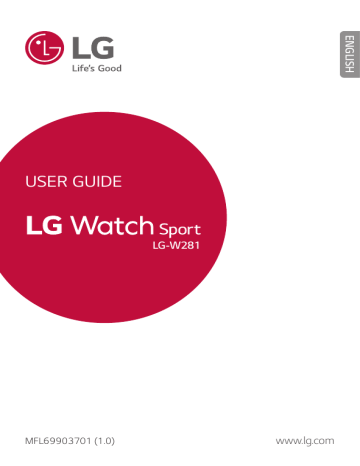
ENGLISH USER GUIDE LG-W281 MFL69903701 (1.0) www.lg.com ENGLISH About this user guide Thank you for choosing this LG product. Please carefully read this user guide before using the device for the first time to ensure safe and proper use. • Always use genuine LG accessories. The supplied items are designed only for this device and may not be compatible with other devices. • This device is not suitable for people who have a visual impairment due to the touchscreen keyboard. • Descriptions are based on the device default settings. • Default apps on the device are subject to updates, and support for these apps may be withdrawn without prior notice. If you have any questions about an app provided with the device, please contact a LG Service Centre. For user-installed apps, please contact the relevant service provider. • Modifying the device’s operating system or installing software from unofficial sources may damage the device and lead to data corruption or data loss. Such actions will violate your LG licence agreement and void your warranty. • Some content and illustrations may differ from your device, depending on the area, service provider, software version, or OS version, and are subject to change without prior notice. • Software, audio, wallpaper, images, and other media supplied with your device are licenced for limited use. If you extract and use these materials for commercial or other purposes, you may be infringing copyright laws. As a user, you are fully responsible for the illegal use of media. • Additional charges may incur for data services, such as messaging, uploading,downloading, auto-syncing and location services. To void additional charges, select a data plan suitable to your needs. Contact your service provider to obtain additional details. 1 Instructional notices WARNING: Situations that could cause injury to the user and third parties. CAUTION: Situations that may cause minor injury or damage to the device. NOTE: Notices or additional information. 2 Table of Contents 01 03 Basic Functions How to Use Your Watch 6 Accessories 26 Home screen 7 Watch Overview 26 Changing the Watch Face 10 Charging Your Watch 28 Notification Cards 12 Using the battery efficiently 29 Managing the Quick Settings 13 If the Screen Freezes 30 Apps Screen 13 Installing the SIM Card 30 Call Forwarding 17 Turning the Watch On and Off 31 Call 18 Waking Your Watch Up 34 Google Fit 18 Dimming the Screen 37 18 Using the Touch Screen Opening the Apps Installed On Your Watch 38 Downloading Other Apps 02 Connecting the Watch to Your Companion Device 22 Setting Up Your Companion Device 23 Pairing Your Watch with Your Companion Device 24 Connecting to Another Companion Device 3 04 Tasks Using Voice Command 53 Accessibility 53 Personalisation 54 System 06 40 Getting help from your Voice Actions on Your Watch 40 Taking or Viewing a Note 41 Setting a Reminder More Information 41 Seeing Your Step Count 56 42 Using the Heart Rate Sensor Open Source Software Notice Information 44 Sending a Text 56 Trademarks 45 Sending and Reading Email 57 46 Setting a Timer DECLARATION OF CONFORMITY 46 Using the Stopwatch 57 47 Setting an Alarm LG Electronics (Levant) Jordan 47 Managing Your Alarms 57 Regulatory information (Regulation ID number, E-labeling, etc.) 57 How to Update Your Device 05 Settings 07 49 Opening the Settings Menu 49 Display Safety Information 49 Sound & notifications 59 Safety tips 50 Apps 60 General safety & handling 50 Gestures 50 Connectivity Table of Contents 4 01 Basic Functions Accessories The following accessories are provided with your device. • Quick Start Guide • USB cable • Charging cradle • Charger • SIM card cover opener • The items supplied with the device and any available accessories may vary depending on the region or service provider. • Always use genuine LG Electronics accessories. Using accessories made by other manufacturers may affect your device’s call performance or cause malfunctions. Any issues resulting from usage of accessories made by other manufacturers may not be covered by LG’s repair service. • The accessories are not water-resistant. Do not expose these items to water. • If any of these basic items are missing, contact the dealer from which you purchased your device. • To purchase additional basic items, contact the LG Customer Support Centre. • To purchase optional items, contact the LG Customer Support Centre for available dealers, and then purchase online. • Some items in the product box are subject to change without notice. • The appearance and specifications of your device are subject to change without notice. Basic Functions 6 Watch Overview Touch screen/ NFC touch point Top right button Power/ Rotating side button Bottom right button • Changing the watch bands to metal bands might cause Bluetooth®/ Wi-Fi connectivity problems. Basic Functions 7 To turn the watch on: • Press and hold for one second to turn the screen on. If it doesn't turn on, press and hold for a few seconds until the LG logo appears. When the screen is dimmed: • Press once to wake the screen. Power/Rotating side button When the screen is on: • Press to open the apps screen when you are on the watch’s Home screen. • Press to return to the previous when you are on any other screen. • Press and hold for one second to get help from your Voice Actions. Rotating the Power/Rotating side button: • Rotate to browse the apps list on the Apps screen. • Rotate to show or hide notifications in the watch’s Home screen. If the screen freezes: • Press and hold for more than 10 seconds until the LG logo appears to restart the watch. When the watch’s Home screen is on: • Press the Top right button to launch the Fit Workout app. Top right button • Press the Bottom right button to customise and Bottom the buttons. right button During a call: • Press to control the volume. Basic Functions 8 • To customise the buttons, press the Power/Rotating side button to open the Apps screen and then tap Settings Personalisation Customise hardware buttons. SIM card cover Microphone Heart rate sensor Barometer • Keep the microphone and barometer holes clear. • Any damage to the barometer or microphone resulting from accidents, unreasonable use, tampering or other causes not arising from defects in material or workmanship may void the Limited Warranty. • Excess force on the watch band may lead to breakage. • Changing the watch bands to metal bands might cause Bluetooth®/ Wi-Fi connectivity problems. Basic Functions 9 Charging Your Watch Before using your watch for the first time, you should charge the battery. Use the charging cord and cradle provided with your watch to charge its battery. The supplied charging cord will allow you to charge from a power outlet or from a computer. • When the battery power is low, the battery icon may show as empty. If the battery charge is completely empty, the watch cannot be turned on immediately after connecting the charger. Leave an empty battery to charge for a few minutes before turning the device on. Some features are not available while the battery is charging. • If the product receives a phone call while being charged, it will stop charging. • To charge your device, always use the included power adapter, USB cable, and charging cradle that come with your device. Using thirdparty charging solutions can cause fire, electric shock, injury, or damage to your device or other property. • Your device has an internal rechargeable battery. For your safety, do not remove the embedded battery. 1 Connect the smaller end of the USB cable to the USB/charger port on the charging cradle and connect the other end to the power adapter. Then plug the adapter into a wall outlet. USB/Charger port Basic Functions 10 2 Place the your device on the charging cradle as shown below. • The charging cord is designed to only be used with the watch and is not compatible with other devices. • To maximise battery life, make sure that the battery is fully charged before you use the device for the first time. • Exposure to liquids or other foreign materials while using your device may affect the charging cradle, causing it to disconnect from the watch while charging. • If the charging screen does not display after connection to a power source, adjust your device’s position on the charging cradle. Basic Functions 11 3 While your watch is charging, the screen will show the time, battery percentage and charging progress (indicated by the ring around the outside). Charging progress Time Battery percentage 4 Once the battery is fully charged, remove it from the charging cradle. • The watch may become warm while charging. If the device becomes hotter than usual, discontinue charging until it cools. • Battery Saver is automatically enabled at the 15% battery capacity on your watch. In battery saver mode, the ambient display is changed to off, Wi-Fi is set to off, and the cellular network is set to off on the cellular network enabled devices. Using the battery efficiently To minimise battery consumption, follow these tips. • Turn off the Always-on screen option when not using your watch for a long time. • Minimise the screen brightness. • Turn off the Wi-Fi network function when not using Wi-Fi. • Turn off the Gestures feature. • If you get notifications on your companion device that you don’t want to see on your watch, go to the Android Wear app Settings on your companion device and add those apps to the Block app notifications. • If you feel the battery life is short after installing some specific app, try to uninstall it. Basic Functions 12 If the Screen Freezes If the device freezes up and stops working, press and hold the Power button for more than 10 seconds until the device reboots and the LG logo is displayed. Installing the SIM Card • Please turn off the device before you insert or remove a SIM card. 1 Open the SIM card cover using SIM card cover opener as shown below. Align the SIM card cover opener with the holes located on the back of the watch, and then turn the cover counter-clockwise. SIM card cover opener • Do not use excessive force when you turn the SIM card cover using the SIM card cover opener. Basic Functions 13 2 To remove the SIM card cover, hold the watch firmly in one hand. Open the SIM card cover as shown. SIM card slot 3 With the gold contacts facing down and the SIM card positioned as shown below, slide the Nano SIM card in to the SIM card slot. Basic Functions 14 4 Close the SIM card cover using the SIM card cover opener as shown below. Align the SIM card cover opener with the holes located on the back of the watch, then turn the cover clockwise. SIM card cover opener • Foreign materials on the SIM card cover sealing pad or SIM card cover may allow water to get into your watch. Keep the cover clean and remove any foreign material before replacing the cover. Basic Functions 15 SIM card cover sealing pad Unlocking the SIM Card If you insert a SIM card with a PIN lock, you have to enter the unlock code to be able to use it in the watch. If the SIM card PIN lock is turned off, disregard this section. 1 After turning the watch on, swipe up from the bottom of your watch’s Home screen until the SIM Locked screen appears. 2 Tap the SIM Locked screen. 3 Enter the unlock code. Basic Functions 16 Turning the Watch On and Off Turning the Watch On Press and hold the Power button for a few seconds. Turning the Watch Off 1 Press the Power button to open the Apps screen. 2 Tap Settings System Turn off. 3 When prompted with the message Turn off: Are you sure?, tap . Basic Functions 17 Waking Your Watch Up If the screen is dimmed, you can wake up the watch by doing any of the following: • Touch the screen. • Raise your wrist such that the display of the watch is pointing towards your eyes. • Press the Power button on the watch. Dimming the Screen Cover the screen with your palm until it vibrates. Using the Touch Screen You can familiarise yourself with how to control your device by using touch screen gestures. Tapping Lightly tap with your fingertip to select or run an app or option. Basic Functions 18 Touching and holding Touch and hold for several seconds to display the available options. Swiping Touch and hold an item, such as an app or widget, then swipe it to another location. You can use this gesture to move an item. • Do not expose the touch screen to excessive physical shock. It might damage the touch sensor. Basic Functions 19 • A touch screen failure may occur if you use the device near a magnetic, metallic or conductive material. • If you use the device under bright lights, such as direct sunlight, the screen may not be visible, depending on your position. Use the device in a shady location or a location with an ambient light that is not too bright and bright enough to read books. • Do not press the screen with excessive force. • Touch control may not work properly if you tap while wearing a glove on or by using the tip of your fingernail. • The touch screen may not function properly if a screen-protective film or accessory is attached to the device. • Do not display non-moving images for an extended period. This may cause image burn-in on the screen. • Applications that show the same screen for more than 10 minutes are not recommended because they may cause screen damage that is not covered by the warranty. Basic Functions 20 02 Connecting the Watch to Your Companion Device Setting Up Your Companion Device Before pairing, follow these steps to set up your companion device that you want to pair with your watch. 1 Make sure the companion device is running Android™ 4.3 or iOS 9+ and supports Bluetooth®. • If your companion device is not Android 4.3 or iOS 9+, please check with your manufacturer for a possible software update. 2 Make sure your companion device supports Android Wear™. • To find out, visit http://g.co/WearCheck from your companion device. 3 Turn on Bluetooth on your companion device if it isn’t already on. 4 Make sure your companion device is next to your watch. 5 On your companion device, download the Android Wear app from the Play Store or App Store and install it. If Android Wear is already on your companion device, make sure you have the most recent version. • Depending on the network connection, the setup process might take over 20 minutes. Connecting the Watch to Your Companion Device 22 Pairing Your Watch with Your Companion Device Step1. Follow these steps on your watch. 1 Turn on the watch and tap the screen to begin. 2 Tap a language. 3 Swipe up and follow the onscreen instructions until the watch name is displayed. Step 2. Follow these steps on your companion device. 1 Open the Android Wear app on your companion device. 2 On your companion device, you’ll see a list of nearby devices. Tap your watch’s name. 3 You’ll see a passkey on your companion device and watch. Check that the codes match. 4 Tap PAIR on your companion device to start pairing. Step 3. Follow these steps to pair your watch with your companion device. 1 You’ll see a confirmation message on your watch once it is paired. This may take a few minutes. 2 Follow the onscreen instructions to complete the initial setup. 3 When your watch completes the connection with your companion device, you can set to copy Google accounts on your companion device to your watch. • Copying a Google account to your watch allows you to download new apps using the Play Store. • Once initial setup is complete, you will see a tutorial notification. Follow the tutorial notices before using your watch. Connecting the Watch to Your Companion Device 23 Connecting to Another Companion Device Your watch connects to one companion device at a time. If you want to connect your watch to a different companion device, you must reset your watch using the Disconnect & reset setting on your watch. Unpairing and Resetting Your Watch This setting unpairs the watch from your companion device and resets your watch’s settings to their factory default values and deletes all of your data. 1 2 3 4 Press the Power button to open the Apps screen Tap Settings System Disconnect & reset. When prompted, tap to confirm. Connect your watch to another device. • Performing a factory reset erases all data from your watch’s memory and all watch data from your companion device. After resetting, your watch is ready to connect to another companion device. Connecting the Watch to Your Companion Device 24 03 How to Use Your Watch Home screen The watch’s Home screen is the starting point for the default screen. You see the current time and date. You can also show the battery level, your step count, and more. • The displayed content depends on the watch face design you select. Changing the Watch Face You can add more watch faces and personalise your watch to your style. 1 From the watch’s Home screen, swipe left or right to the last screen and then tap Add more watch faces . 2 Tap the desired watch face to add it to your favorites. 3 Once the watch face has been added to your favorites, you can swipe the screen right or left to browse designs, then tap the one you want to choose. How to Use Your Watch 26 • You can also change and download watch faces through the Android Wear app on your companion device. Customise the Home screen Menu 1 Touch and hold the watch’s Home screen for one second. OR Swipe left or right from the watch’s Home screen and then Customise . 2 Tap Data to customise the shortcuts and watch face layout displayed on the watch’s Home screen. • To personalise the shortcuts, tap the shortcut you want to remove and select the desired item. How to Use Your Watch 27 Notification Cards Most notifications you see on your companion device will also show up on your watch. These include notifications for missed calls, texts, event reminders, and more. Notifications are displayed in the form of cards. Card previews appear at the bottom of the watch’s Home screen. • To see a notification card, swipe the watch face upwards. • To see more cards, keep swiping up from the bottom of the screen. Swipe up to view more notifications. Notification cards Swipe up on the watch face to view notification cards. Swipe right or left to dismiss the card. Blocking Notifications If you get notifications on your companion device that you don’t want to see on your watch, you can stop specific apps from showing their notifications on your watch. 1 On your companion device, open the Android Wear Block app notifications . 2 Tap 3 Select the app you want to block. How to Use Your Watch app. 28 Managing the Quick Settings To open the Quick settings, swipe down on the watch’s Home screen. The Quick settings allow you to quickly and easily change commonly used settings. • Aeroplane mode : Tap the Aeroplane mode to disconnect all networks and turn off your device’s connectivity on your watch. • Sound mode : Tap the Sound mode to turn on the sound for notifications. • Theater mode : Tap the Theater mode to turn off your watch’s screen. When theater mode is turn on, your watch’s display does not light up and notifications do not appear. • Do not disturb : Your watch will not show any notifications and alerts while this setting is turned on. • Settings : Tap the Settings to open the Settings app. • Some content may differ from your companion device depending on the OS version. How to Use Your Watch 29 Apps Screen The Apps screen displays icons for all apps. • From the watch’s Home screen, press the Power button to open to the Apps screen. • To open an app on the Apps screen, tap an app icon. Call Forwarding This feature allows you to forward calls to your watch when incoming calls are not answered on your mobile phone. How to activate call forwarding when paired to a GSM device 1 Press the Power button to open the Apps screen, then tap Settings 2 . From the Settings menu, tap Connectivity Mobile Call forwarding Turn on Request activation. • You can also use the LG Call forwarding app to activate the feature while paired with a GSM device. • The call forwarding feature for your watch is not supported by all carriers. Please contact your service provider for supported features. How to Use Your Watch 30 • Depending on your service provider, you may have to register for call forwarding service in advance. • This feature may not work depending on network conditions. Please check with your service provider if you have any issues. • For call forwarding service information, please check with your service provider. Call To Open the Phone app Open the Apps screen and then tap Phone. • If you set the ‘Play phone audio on watch’ option on in the Bluetooth Device menu in Settings, you will be able to receive call notifications, accept incoming calls, and make outgoing calls on your companion device via your watch (Settings Connectivity Bluetooth Play phone audio on watch ON). Making a Call To call from the Contacts view menu 1 Open the Apps screen and then tap Phone. 2 Tap a contact you want to call. 3 You can choose to call the contact using the watch or your companion device. How to Use Your Watch 31 To call from the Recents view menu 1 Open the Phone app and swipe left on Contacts. 2 Tap a call log entry to dial that number. 3 You can choose to call the contact using the watch or your companion device. To call using the dialpad 1 Open the Phone app and swipe left until you reach the dialpad. 2 Use the dialpad to enter the number you want to call. 3 Tap the (on the dialpad) to dial the number that you entered. 4 You can choose to call the contact using the watch or your companion device. How to Use Your Watch 32 • To erase digits, drag down and tap (or tap to erase all digits). to enter the • To dial an international number, touch and hold plus (+) symbol. Then enter the international prefix for the country, followed by the full phone number. Answering a Call You can get an instant alert when your companion device receives an incoming call. The notification shows the caller’s number and/or contact information on your watch and lets you accept or decline the call. • To answer a call, simply tap . • To end a call, simply tap . How to Use Your Watch 33 Google Fit Google Fit helps to work out when you’re walking, jogging or cycling. Set fitness goals and regularly record and check your progress. To Open the Google Fit App Open the Apps screen and then tap Fit. • If you feel discomfort while using the device, stop using it and remove it from your wrist. • If your device becomes hot to the touch, please remove it until it cools. Using the Google Fit App Setting up your goal 1 Open the Fit app to personalise your goal. 2 Swipe up and tap Add goal to set one of the following preset goals or create your own: Take 10,000 steps a day, Active 30 min a day, Running 3 times a week, Steps, Distance, Active time, Calories, Floors, Walking, Running, and Cycling. How to Use Your Watch 34 Viewing your workout report Your workout log displays your active time, steps, distance, and active calories. 1 Open the Fit app and swipe up until the workout report appears. 2 Tap each goal option to show workout information and a graph depicting weekly data. Measuring your heart rate To measure your heart rate more accurately with the device, wear the device firmly around your lower arm just above the wrist bone. See Using the Heart Rate Sensor for details. 1 Open the Fit app and swipe up until heart rate screen is displayed. 2 Tap Measure to start measuring your heart rate. 3 To view a history of your heart rate, swipe up from the heart rate screen. • Never look directly at the heart rate sensor light as this may damage your eyes. How to Use Your Watch 35 Using the Fit Workout App Open the Fit Workout app 1 Open the Fit app and tap Fit Workout . OR Press the Top right button on the watch’s Home screen. 2 Tap the desired workout mode. 3 Tap START to start monitoring your workout. Your watch begins to measure your heart rate. • Tap to pause or to resume the workout. • Tap to complete your workout and view your workout report. 4 While on the workout screen, swipe up and then tap to change the metrics displayed. • To change the metric displayed on the workout screen, tap an option until the desired option appears. How to Use Your Watch 36 Opening the Apps Installed On Your Watch The apps list shows you all of the applications installed on the watch. Swipe up and down to scroll through the list, and then tap one to use it. The most recently used app is displayed at the top of the list. • Default apps on the device are subject to updates. Support for these apps may be withdrawn without prior notice. If you have any questions about an app provided with the device, please contact an LG Service Centre. For user-installed apps, please contact the relevant service provider. • Modifying the device’s operating system or installing software from unofficial sources may damage the device and lead to data corruption or loss. Such actions will violate your LG license agreement and void your warranty. Viewing the Apps List 1 If your screen is dimmed, tap the screen to wake up the watch. 2 Press the Power button to open the Apps screen. How to Use Your Watch 37 Downloading Other Apps After copying you companion device’s Google accounts to your watch, you can download more apps on Google Play™ . To use same apps which are already installed on your companion device, download again on your watch. You can download them easily via ‘Apps you’ve used’ category on Google Play™ . • The apps on your device, and their functions, may vary according to country, region or hardware specifications. LG will not be responsible for any performance issues which arise from using applications developed by providers other than LG. • LG will not be responsible for performance or incompatibility issues which arise from edited registry settings or modified operating system software. • Any attempt to customise your operating system may lead to the device or its apps not working correctly. • Software, audio, wallpaper, images, and other media supplied with your device are licensed for limited use. If you extract and use these materials for commercial or other purposes, you may be infringing copyright laws. As a user, you are entirely responsible for the illegal use of media. • Additional charges may apply for data services, such as messaging, uploading, downloading, auto-syncing and location services. To avoid additional charges, select a data plan suitable to your needs. Contact your service provider for details. • This content is not supported in iOS version. How to Use Your Watch 38 04 Tasks Using Voice Command Getting help from your Voice Actions on Your Watch Your watch has the Voice Actions built in. Ask it questions. Tell it to do things. It’s your own personal Google. Just say “OK Google” or press and hold the Power button until you see How can I help?. • To get help from your Voice Actions a data or Wi-Fi connection is required on your companion device, and the devices must be within Bluetooth range. • This feature may vary or may not be supported, depending on the area, languages, or paired devices. Taking or Viewing a Note You can ask your Voice Actions to create a note or view existing notes. 1 If your screen is dimmed, tap the screen to wake up the watch. 2 From the watch’s Home screen, say “OK Google” or press and hold the Power button until you see How can I help?. 3 Say “Take a note”. 4 Say your note when prompted (e.g., “Try the new restaurant on Main Street”). Your note will automatically be saved after a few seconds. Tap the to cancel without saving it. If you install two or more note taking apps on your companion device, select the app you want to use, and it will become the default app for future notes. If you installed Google Keep on your companion device: • The app turns the words you speak into text. When you have finished speaking, your text note is saved to Google Keep on your mobile device. • View and edit your notes by opening the app on your mobile device. Tasks Using Voice Command 40 Setting a Reminder You can ask your Voice Actions to set a reminder. When a reminder is set, a card will appear at the reminder time. 1 If your screen is dimmed, tap the screen to wake up the watch. 2 From the watch’s Home screen, say “OK Google” or press and hold the Power button until you see Speak now. 3 Say “Remind me”. 4 Complete your reminder when prompted. Your reminder will automatically save after a few seconds (tap the saving to cancel it.) before it finishes Seeing Your Step Count You can view your step count goal, the number of steps you have taken today and each day over the last week, as measured by the Fit app. 1 If your screen is dimmed, tap the screen to wake up the watch. 2 From the watch’s Home screen, say “OK Google” or press and hold the Power button until you see How can I help?. 3 Say “Show me my steps”. You will see your daily step count information. Tasks Using Voice Command 41 Using the Heart Rate Sensor You can use the Heart Rate app to measure and record your current heart rate. • The device’s heart rate measurement feature is not meant for clinical or medical diagnosis. Follow the guidelines in Measuring Heart Rate and Getting Accurate Measurements to make sure your heart rate measurements are accurate. Measuring Heart Rate Make sure the watch is positioned on your wrist correctly before measuring your heart rate. Heart Rate Sensor 1 If your screen is dimmed, tap the screen to wake up the watch. 2 From the watch’s Home screen, say “OK Google” or press and hold the Power button until you see How can I help?. 3 Say "Show me my heart rate". 4 Your watch will start measuring your heart rate, then display your heart rate. Tasks Using Voice Command 42 • Wearing your watch too loosely or moving excessively may cause inaccurate measurements. • Escaping light may lead to inaccurate measurements. Do not wear the device so that it is directly over your wrist bone when taking measurements. • Never look directly at the heart rate sensor light as this may damage your eyes. Getting Accurate Measurements Heart rate readings may be inaccurate depending on the conditions and your surroundings. Follow these steps for more accurate heart rate readings: • Never measure your heart rate after smoking or drinking alcohol. Smoking and/or alcohol can affect your heart rate. • Never take heart rate measurements at low temperatures. Keep yourself warm when you measure your heart rate. • Users with thin wrists may find their heart rate measurements are inaccurate. • When measuring your pulse for workout purposes, take the measurement while seated and relaxed before exercise, then proceed with your workout. • If the measurement significantly differs from predicted values, relax and measure again in 30 minutes. • Confirm your pulse by taking repeated measurements (about 5 times). • If you speak, yawn, or breathe deeply during the measurement, you may see inaccurate values. • Your circulation, blood pressure, or skin condition can affect the light reflection process and may lead to inaccurate measurements. • If light reflection is blocked by body hair or other items, you may obtain inaccurate measurements. Tasks Using Voice Command 43 • If the heart rate sensor is dirty, wipe the sensor and try again for a more accurate measurement. • Your watch measures your heart rate using a light reflection process. Light reflection may affect your watch's ability to take an accurate heart rate reading. Sending a Text You can ask your Voice Actions to send text messages using your voice. You can also reply to any text message cards that you receive on your watch. Sending a Message 1 If your screen is dimmed, tap the screen to wake up the watch. 2 From the watch’s Home screen, say “OK Google” or press and hold the Power button until you see How can I help?. 3 Say “Send a text”. 4 To whom? will appear. Say the name of the contact you want to send a text message to. You can also say a mobile phone number for numbers not saved in your companion device’s Contacts list. 5 You will be prompted to say the message you want to send. Say your message. 6 Tap to send the text message (tap Tasks Using Voice Command to cancel it). 44 Replying to a Message When you get message notifications on your companion device, cards will appear on your watch. Tap the notification and swipe up until Reply appears. Tap Reply, then say your message or insert emoticons or input message using the keyboard. To insert an emoticon, like a smiley, into the message, tap . • This content is not supported in iOS version. Sending and Reading Email Your watch can be used to write and read emails from your companion device. 1 If your screen is dimmed, tap the screen to wake up the watch. 2 From the watch’s Home screen, say “OK Google” or press and hold the Power button until you see How can I help?. 3 Say "Send email". 4 To whom? will be displayed. 5 Say the name of the contact (from the companion device's Contacts list) you want to send an email to. If a list appears, select the contact you want. 6 You will be prompted to say the message you want to send. 7 Tap to send the email (tap to cancel it). Tasks Using Voice Command 45 Replying to an Email When reading an email notification card on your watch, swipe the card up to access actions you can take. Tap , select Reply and say your message, insert emoticons or input your message using the keyboard. To insert an emoticon, like a smiley, into the message, tap one of the emoticons at the bottom of the screen. Tap to send the email (tap to cancel it). • This content is not supported in iOS version. Deleting Email Messages When reading an email notification card on your watch, swipe the card up and tap Delete. Setting a Timer You can ask your Voice Actions to set a timer. Once a timer set, a card is displayed with the countdown. 1 If your screen is dimmed, tap the screen to wake up the watch. 2 From the watch’s Home screen, say “OK Google” or press and hold the Power button until you see How can I help?. 3 Say “Set a timer”. Using the Stopwatch Measure how much time has passed by starting a stopwatch. 1 If your screen is dimmed, tap the screen to wake up the watch. 2 From the watch’s Home screen, say “OK Google” or press and hold the Power button until you see How can I help?. 3 Say “Start stopwatch”. 4 Tap to start. Tasks Using Voice Command 46 Setting an Alarm Multiple alarms can be set on your watch separately from alarms set on your companion device. Alarms set on your watch will not transfer to your companion device, but alarms activated on your companion device will display an alarm card (with vibration and sound, if set) on your watch. 1 If your screen is dimmed, tap the screen to wake up the watch. 2 From the watch’s Home screen, say “OK Google” or press and hold the Power button until you see How can I help?. 3 Say "Set an alarm". Managing Your Alarms You can view, edit, and delete the alarms that you set on your watch. 1 If your screen is dimmed, tap the screen to wake up the watch. 2 From the watch’s Home screen, say “OK Google” or press and hold the Power button until you see How can I help?. 3 Say "Show alarms". • Tap • Tap next to an alarm to edit or delete it. to manually set an alarm. Tasks Using Voice Command 47 05 Settings Opening the Settings Menu If your screen is dimmed, tap the screen to wake up the watch. • Press the Power button to open the Apps screen, then tap Settings . OR • Swipe down on the watch’s Home screen, then tap Settings . • Tap a setting to turn it on or off, open a list of choices, or view information. Display From the Settings , tap the Display. • Adjust brightness: You can set the level of brightness for your watch's display. • Font size: You can set the size of the font displayed on your watch's screen. • Always-on screen: When you're not using the watch, the screen can either turn off or show the current time, depending on your settings. Sound & notifications From the Settings , tap Sound & notifications. • Set the following options: Media volume, Alarm volume, Ring volume, Also vibrate for calls, Watch ringtone, Notification previews, Do not disturb unless..., and Emergency notifications. Settings 49 Apps From the Settings , tap the Apps. • Allows you to view and manage the apps on your device. To stop the app from running, tap an entry to view more information, tap Force stop, then . • You can set control permissions for individual applications. Gestures From the Settings , tap Gestures. • Tilt-to-wake: You can set to tilt your watch to turn on the screen. • Wrist gestures: You can set to flick your wrist to browse the screen. • Launch tutorial: View a tutorial about using gestures on your watch. • More tips: Opens a webpage on your companion device to help you with more tips for gestures. Connectivity From the Settings , tap Connectivity. Bluetooth • Bluetooth: Tap the switch to toggle it On or Off. On allows you to pair and connect with other Bluetooth devices. Tap Bluetooth (with Bluetooth on) to use and manage your Bluetooth devices. • Available devices: Displays all of the Bluetooth devices that are within your companion device's range. Tap one to pair and connect. • Play phone audio on watch: Tap the switch to toggle it On or Off. On allows you to receive call notifications, accept incoming calls, and make outgoing calls on your companion device via your watch. Settings 50 • Play phone audio on watch menu is not supported in iOS version. • When using Bluetooth to connect to other mobile devices, the devices must be positioned close to each other. If not, it may cause abnormal operation or noise, depending on the use environment. • In an open space, the Bluetooth communication range usually spans approximately 10m. This range may vary depending on the use environment. • Do not place obstacles between your product and connected devices. Outgoing/incoming signals can weaken due to user’s body, walls, corners or obstacles. Use where there is no obstacle. • Only Bluetooth devices that support the A2DP and HFP profile are supported. Wi-Fi • Wi-Fi: Tap the switch to toggle it On or Off. On connects to a Wi-Fi network (from your list of available, detected networks). • Add network: Allows you to manually add a Wi-Fi network by entering its name (SSID), security, and password. • Saved networks: Displays your saved Wi-Fi networks allowing you to manage them. • About Wi-Fi: Displays information about Wi-Fi networks. • When using a Wi-Fi connection, your watch can get notifications from your device even if Bluetooth is unavailable. • Your watch will search and connect to the nearest Wi-Fi network based on the Wi-Fi list registered on your device. Settings 51 Mobile • Mobile: Tap the switch to toggle it On or Off. On connects to the mobile network. • Data usage: You can set the date limit and data usage that will trigger an alert. You can also view how much data apps are using. • Data roaming: Tap the switch to toggle it On or Off. • SIM status: Displays the SIM information. You can also configure various other settings including Call forwarding, Default SMS app, Displayed phone number, Voicemail number, and Advanced. NFC Tap the switch to toggle it On or Off. • Tap & pay: Accesses the tap & pay app(s) you’ve downloaded to your companion device which allow you to pay for items just by touching your watch to a reader at a register. If your device doesn’t have a default app, you can browse the Play Store and App Store for other payment apps. NFC must be enabled to activate this menu. Aeroplane mode Tap the switch to toggle it On or Off. When Aeroplane mode is on, you can use still many of the features on your watch (such as Heart Rate) when you are on an aeroplane or anywhere else where sending or receiving data is prohibited. • Turning on Aeroplane mode on your watch does not activate it on the your companion device. If you want to activate aeroplane mode on your companion device, you’ll need to turn it on separately. Settings 52 Location Tap the switch to toggle it On or Off. You can manage your location services for determining your approximate location. Some apps like Weather and Maps need your location to work. • When paired with a companion device, the watch will use the location of the companion device. To improve location accuracy when paired with a device, turn on High accuracy in your companion device’s location settings. • Turn on the location setting on your watch if you want to use the location service when your watch is not paired with your companion device. Accessibility From the Settings , tap Accessibility. • Set the following options: Magnification gestures, Text-to-speech output, TalkBack, Select to Speak, and Power button ends call. Personalisation From the Settings , tap Personalisation. • Input methods: You can customise language and keyboard settings for your device. • Accounts: You can add or remove a Google account to your watch. • Customise hardware buttons: You can customise the Top right button and Bottom right button. • Smart Reply: Allows you to reply to text messages without manually entering text by using preset messages. • Device administration: Allows you to view and disable your device administrators. • Screen lock: You can set a screen lock to prevent unauthorised access to your device. Settings 53 System From the Settings , tap System. • Date & time: You can set how your watch syncs and displays the date, time, and time zone. • Disconnect & reset: You can unpair the watch from your companion device and reset your watch’s settings to their factory default values. Please note that this deletes all of your data on your watch. • Restart: You can restart your device. • Turn off: You can turn off your device • About: Displays the Model, Device name, Versions (for Google and Android software), Serial number, MSN, Build number, Connection, and Battery information. The following options are also available: - System updates: Check to see if the latest software is loaded on your watch. - Regulatory information: Displays regulatory information. - Legal notices: Instructs you to see your companion device for legal notices. Settings 54 06 More Information Open Source Software Notice Information To obtain the source code under GPL, LGPL, MPL, and other open source licenses, that are contained in this product, please visit http://opensource.lge.com. In addition to the source code, all referred license terms, warranty disclaimers and copyright notices are available for download. LG Electronics will also provide open source code to you on CD-ROM for a charge covering the cost of performing such distribution (such as the cost of media, shipping, and handling) upon email request to [email protected]. This offer is valid for three (3) years from the date on which you purchased the product. Trademarks • Copyright ©2017 LG Electronics, Inc. All rights reserved. LG and the LG logo are registered trademarks of LG Group and its related entities. • App Store is a registered trademark of Apple Inc. • Android, Android Wear, Google Play, Google™ and other marks are trademarks of Google Inc. • Bluetooth® is a registered trademark of Bluetooth SIG, Inc. worldwide. • Wi-Fi® and the Wi-Fi logo are registered trademarks of the Wi-Fi Alliance. • All other trademarks and copyrights are the property of their respective owners. More Information 56 DECLARATION OF CONFORMITY Hereby, LG Electronics declares that this LG-W281 product is in compliance with the essential requirements and other relevant provisions of Directive 2014/53/EU. A copy of the Declaration of Conformity can be found at http://www.lg.com/global/declaration. LG Electronics (Levant) - Jordan Abdali Project, Rafi k Al-Hariri Avenue, The Boulevard, Central Square, 5th Floor Regulatory information (Regulation ID number, E-labeling, etc.) To view regulatory marks and related information on your device, press the Power/Rotating side button and tap Settings System About Regulatory information. How to Update Your Device Check for the latest available firmware releases, as well as new software functions and improvements. 1 Press the Power/Rotating side button to open the Apps screen. 2 Tap Settings System About System updates. More Information 57 07 Safety Information Safety tips To avoid damaging your product and reduce the risk of fire or electric shock, explosion, or other hazards, observe the following safety precautions: • To charge your device, always use the included power adapter, USB cable, and charging cradle that come with your device. Using third-party charging solutions can cause fire, electric shock, injury, or damage to your device or other property. • Available accessories may vary depending on your region, country or service provider. • Some contents and illustrations may differ from your device depending on the region, service provider, software version, or OS version, and are subject to change without prior notice. • Do not damage the power cord by bending, twisting, pulling, heating, or placing heavy items on it. • This product is equipped with a charging cradle for connecting to a desktop or notebook computer or to the charger. Be sure your computer is properly grounded before connecting your product to the computer. The power supply cord of a desktop or notebook computer has an equipment-grounding conductor and a grounding plug. The plug must be plugged into an appropriate outlet that is properly installed and grounded in accordance with all local codes and ordinances. • Do not open, disassemble, crush, bend or deform, puncture, or shred the product. • Do not insert foreign objects into the product. • Do not place the product in a microwave oven. • Do not expose the product to fire, explosion, or other hazards. • Like many electronic devices, your product generates heat during normal operation. Extremely prolonged, direct skin contact in the absence of adequate ventilation may result in discomfort or minor burns. Therefore, use care when handling your product during or immediately after operation. • If you have a problem with using the product, please stop using it and consult with the authorised LG Electronics customer service center. Safety Information 59 General safety & handling While using your product, be aware of the following safety guidelines. Your environment • Safe operating temperatures. Use and store your product in temperatures between 0°C/32°F and 35°C/95°F. Exposing your product to extremely low or high temperatures may result in damage, malfunction, or even explosion. • While driving. When driving a car, driving is your first responsibility. Using a companion device or accessory for a call or other application while driving may cause distraction. Keep your eyes on the road. • Around explosives. Do not use in areas where sparks from the product might cause a fire or explosion. • On airplanes. Observe all rules and instructions for use of electronic devices. Most airlines allow the use of electronics only in mid-flight, not during takeoff or landing. There are three main types of airport security devices: X-ray machines (used on items placed on conveyor belts), magnetic detectors (used on people walking through security checks), and magnetic wands (hand-held devices used on people or individual items). You can pass your product through airport X-ray machines. Do not send it through airport magnetic detectors or expose it to magnetic wands. • Always follow any special regulations in the area you are located. Turn your device off in areas where use is forbidden or when it may cause interference or danger. • Changing the wrist straps to metal straps might cause Bluetooth®/Wi-Fi connectivity problem. Safety Information 60 Heart Rate Information • Pedometer, sleep, exercise, and heart rate are not intended to treat or diagnose any medical condition, and should be used for leisure, well-being and fitness purposes only. • Heart rate readings can be affected by measurement conditions and your surroundings. Make sure you are seated and relaxed before reading your heart rate. • Never look directly at the light of the heart rate sensor, as this may damage your eyes. • The heart rate feature is only intended for measuring your heart rate and must not be used for any other purposes. Battery warnings • Do not disassemble, open, crush, bend or deform, puncture or shred the device. • Do not modify or re-manufacture the device, attempt to insert foreign objects into the battery, immerse or expose to water or other liquids, or expose to fire, explosion or other hazard. • Make sure that no sharp-edged items, such as animals' teeth or claws, come into contact with the battery. This could cause a fire. • Only use the battery for the device for which it is specified. • Use of an unqualified battery or charger may present a risk of fire, explosion, leakage, or other hazard. • Battery usage by children should be supervised. • Avoid dropping the device. If the device is dropped, especially on a hard surface, and the user suspects damage, take it to a service centre for inspection. • Improper battery use may result in a fire, explosion or other hazard. • Always unplug the charger from the wall socket after the device is fully charged to save unnecessary power consumption of the charger. • Risk of explosion if battery is replaced by an incorrect type. Dispose of used batteries according to the instructions. Safety Information 61 Notice for battery Replacement • Do not remove the back cover. • Your device has an internal battery. • For your safety, do not remove the battery incorporated in the product. If you need to replace the battery, take it to the nearest authorized LG Electronics service point or dealer for assistance. • Li-Ion Battery is a hazardous component which can cause injury. • Battery replacement by non-qualified professional can cause damage to your device. Notes on Water Resistant Properties This product is water and dust resistant in compliance with the Ingress Protection rating IP68. Your product has undergone testing in a controlled environment and is proven to be water and dust resistant in certain circumstances (meets the requirements of classification IP68 as described by the international standard IEC 60529 2013 Degrees of Protection provided by Enclosures [IP Code]; test conditions: 23±3°C/73.4±5 °F, Humidity (45±10)% R.H. approximately 1.5 meter, for 30 minutes). Do not expose the device in conditions that are different from the test conditions. Results may vary in actual use. • In conditions that are different from LGE’s test conditions for IP68 (as specified in this manual), the liquid damage indicator located inside the product changes colour. Please note that any damages that occur due to such causes makes you ineligible for any free-of-charge repair services provided under warranty. Avoid exposing the product to environments with excessive dusts or moisture. Do not use the product in the following environments. SOAP SALT Do not immerse the product in any liquid chemicals (soap, etc.) other than water. Do not immerse the product in salt water, including seawater. Safety Information 62 Do not immerse the product in a hot spring. Do not swim while wearing this product. Do not immerse your product in water deeper than approximately 1.5 meter. Do not immerse your product in water for longer than 30 minutes. Do not place the product directly on sand (such as at a beach) or mud. • If the product has been immersed in water or if the microphone or speaker has gotten wet, in-call sound quality may be affected. Wipe the microphone or speaker with a dry cloth to ensure it is clean and dry. • Should your product or your hands become wet, dry them before handling the device. • Do not use the product in places where it may be sprayed with highpressure water (e.g. near a faucet or shower head) or submerge it in water for extended periods of time, as the product is not designed to withstand high water pressure. • This product is not resistant to shock. Do not drop the product or subject it to shock. Doing so might damage or deform the main unit, causing water leakage. • The product's water and dust resistant features may be damaged by dropping or receiving an impact. • If the product gets wet, use a clean, soft cloth to dry it thoroughly. • The touch screen and other features may not work properly if the device is used while wet. Pacemakers and other medical devices Persons with pacemakers should: • Always keep the product more than six (6) inches from their pacemaker when the product is turned ON. • Not carry the product in a breast pocket. • Use the wrist opposite the pacemaker to minimise the potential for RF interference. • Turn the product OFF immediately if there is any indication that interference is taking place. Safety Information 63 If you use any other personal medical device, consult your physician or the manufacturer of your device to determine if it is adequately shielded from external RF energy. Tips for using Bluetooth and Wi-Fi on your watch • When connecting your product to other mobile devices, the devices must be positioned close to each other. If not, it may cause abnormal operation or noise, depending on the use environment. • In an open space, the Bluetooth communication range usually spans approximately 10m. This range may vary depending on the use environment. • Do not place obstacles between your product and connected devices. Outgoing/incoming signal can weaken due to user's body, walls, corners or obstacles. Use where there is no obstacle. • When using a Wi-Fi connection, your watch can get notifications from your device even if Bluetooth is unavailable. • Your watch will search and connect to the nearest Wi-Fi network based on the Wi-Fi list registered on your phone. Tips for the display screen • Do not display non-moving images for an extended period. This may cause image burn-in or stains on the screen. • Applications that display the same screen for more than 10 minutes are not recommended because the potential screen damage is not covered by the warranty. Safety Information 64 Exposure to radio frequency energy Radio wave exposure and Specific Absorption Rate (SAR) information. This product has been designed to comply with applicable safety requirements for exposure to radio waves. These requirements are based on scientific guidelines that include safety margins designed to assure the safety of all persons, regardless of age and health. • The radio wave exposure guidelines employ a unit of measurement known as the Specific Absorption Rate, or SAR. Tests for SAR are conducted using standardised methods with the product transmitting at its highest certified power level in all used frequency bands. • While there may be differences between the SAR levels of various LG product models, they are all designed to meet the relevant guidelines for exposure to radio waves. • The SAR limit recommended by the International Commission on Non-Ionizing Radiation Protection (ICNIRP) is 2 W/kg averaged over 10g of tissue for the Mouth SAR or 4.0 W/kg averaged over 10g of tissue for the Limb-worn SAR. • The highest SAR value for this model product when tested for use at Nextto-Mouth(Face) is 0.311 W/kg (10g) and for Limb-worn(Wrist) is 2.560 W/ kg (10g). • This device was tested for typical Limb-worn(Wrist) operations kept 0 cm between the user’s body(Wrist) and the back of the device. Additionally this device was tested for typical Next-to-Mouth(Face) operations with the front of the device kept 1 cm between the user’s mouth(Face) and the front of the device. To ensure compliance with CE SAR requirements, please ensure a minimum separation distance of 1 cm is maintained for next-to-mouth (face) operations. Safety Information 65 Information about the RF exposure from FCC In August 1996, the Federal Communications Commission (FCC) of the United States, with its action in Report and Order FCC 96-326, adopted an updated safety standard for human exposure to radio frequency (RF) electromagnetic energy emitted by FCC regulated transmitters. Those guidelines are consistent with the safety standard previously set by both international and U.S. standards. The design of this device complies with FCC guidelines and these international standards. Part 15.19 statement This device complies with part 15 of the FCC Rules. Operation is subject to the following two conditions: (1) This device may not cause harmful interference, and (2) this device must accept any interference received, including interference that may cause undesired operation. Part 15.21 Statement Changes or modifications not expressly approved by the manufacturer could void the user’s authority to operate the equipment. Safety Information 66 Body-Worn(Wrist) and Next-to-Mouth Operation This device was tested for typical body-worn (wrist) operations with 0 inches (0cm) between the user’s body (wrist) and the back of the device. This device was also tested for typical next-to-mouth (face) operations with 0.39 inches (1cm) between the user’s mouth (face) and the front of the device. To comply with FCC RF exposure requirements, a minimum separation distance of 0.39 inches (1cm) must be maintained between the user’s mouth(face) and the front of the device. Any accessories containing metallic components may not be used. Part 15.105 Statement This equipment has been tested and found to comply with the limits for a class B digital device, pursuant to Part 15 of the FCC Rules. These limits are designed to provide reasonable protection against harmful interference in a residential installation. This equipment generates uses and can radiate radio frequency energy and, if not installed and used in accordance with the instructions, may cause harmful interference to radio communications. However, there is no guarantee that interference will not occur in a particular installation. If this equipment does cause harmful interference or television reception, which can be determined by turning the equipment off and on, the user is encouraged to try to correct the interference by one or more of the following measures: • Reorient or relocate the receiving antenna. • Increase the separation between the equipment and receiver. • Connect the equipment into an outlet on a circuit different from that to which the receiver is connected. • Consult the dealer or an experienced radio/TV technician for help. Safety Information 67 Laser safety statement Caution! This product employs a Laser system. To ensure proper use of this product, please read this owner’s manual carefully and retain for future reference. Should the unit require maintenance, contact an authorised service centre. Use of controls, adjustments, or the performance of procedures other than those specified herein may result in hazardous radiation exposure. To prevent direct exposure to laser beam, do not try to open the enclosure or to make the direct contact with the laser. Safety Information 68 Disposal of your old appliance 1 All electrical and electronic products should be disposed of separately from the municipal waste stream via designated collection facilities appointed by the government or the local authorities. 2 The correct disposal of your old appliance will help prevent potential negative consequences for the environment and human health. 3 For more detailed information about disposal of your old appliance, please contact your city office, waste disposal service or the shop where you purchased the product. Disposal of waste batteries/accumulators 1 This symbol may be combined with chemical symbols for mercury (Hg), cadmium (Cd) or lead (Pb) if the battery contains more than 0.0005% of mercury, 0.002% of cadmium or 0.004% of lead. 2 All batteries/accumulators should be disposed separately from the municipal waste stream via designated collection facilities appointed by the government or the local authorities. 3 The correct disposal of your old batteries/accumulators will help to prevent potential negative consequences for the environment, animal and human health. 4 For more detailed information about disposal of your old batteries/accumulators, please contact your city office, waste disposal service or the shop where you purchased the product. Safety Information 69
advertisement
* Your assessment is very important for improving the workof artificial intelligence, which forms the content of this project
Related manuals
advertisement