LG KF-14U30
Add to My manuals24 Pages
LG KF-14U30
The LG KF-14U30 is a feature-rich VCR that offers a wide range of functions for both recording and playback. With its automatic operation, you can set the VCR to record your favorite shows while you're away, or use the manual operation to record specific segments of a program. The tape tracking control ensures optimal picture quality, while the pause/still picture control allows you to freeze the action at any time. Fast forward, cue, rewind, and review functions make it easy to navigate through your tapes, and the clock/count selection lets you keep track of your recordings. The counter memory feature allows you to resume playback from where you left off, even after the VCR has been turned off.
advertisement
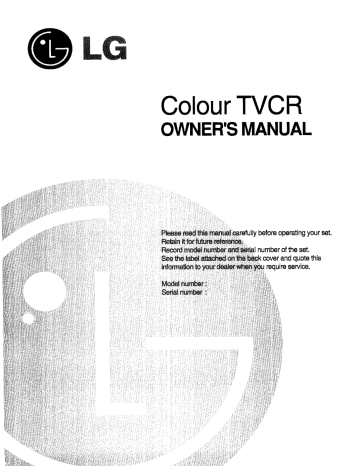
TVC 'S MANU Г Ц О NE Co R OW a 2 Ss ur set. ing yo raf re ope LS r and quote th эх COVE require servi _ Contents — | Installation Location and Function of Controls Remote control unit Battery installation Front panel Basic Operation On and off Selecting a programms Adjusting the volume On Screen Menu Setting Up TY Channels Tuning by auto programme Tuning by manual programme Fine tuning Programme skip Programme edit Clock setting Current time On time and off time Advanced TY Features Muting the sound Adjusting picture quality Setting the colour system Display | Sleep timer Child lock VCR Operation Automatic operation Manual operation Tape tracking control Pause/still picture control Fast forward, cue, rewind and review Clock/count selection Counter memory Recording Manual recording Instant timer recording (ITR) VHS Index Search System (VISS) Setting the timer programme Other Features Blue background Noise reduction Auto sleep Auto repeat Connection of other equipment Troubleshooting Check fist Specifications 11 12 14 17 20 21 22 23 Installation Location Position your set so that no bright or sunlight falls directly onto the screen. Care should be taken not to expose the set to any unnecessary vibration, moisture, dust or heat. Also ensure that the set is placed in a position to allow a free flow of air. Do not cover the ventilation openings on the back. Aerial Connect the aerial cable to the socket marked 11752 on the back. For the best reception an outdoor aerial should be used. Power "set operates on a mains supply at the label on the back. Never apply DC power to the set. To protect your set from damage during thunderstorms, please pull out the mains and aerial plugs. Service Never remove the back cover of the set as this can expose you to very high voltage and other hazards, If the set does not operate properly, unplug it and call your dealer, Warning To prevent fire or shock hazard, do not expose the set to rain or moisture. _Location and function of controls mp Na © 12 - 13 All functions can be controlled with the REMOTE CONTROL unit. Some functions can also be set with the buttons on the FRONT PANEL of the set. Remote control unit Before you use the remote control unit, install the batteries. See next page. POWER switches the set on from standby mode or off to s tandby mode. NUMBERS turn on the set from standby or select a number directly. MUTE switches the sound on or off. DISPLAY/ OK shows the current mode or accepts your selection. MENU selacts a menu, PROGRAMME UP/DOWN(+/-) switch the set on from standby. select a programme or a menu item. REW (REWIND/REVIEW) rewinds the tape in the stop mode or reviews fast the tape in the playback mode. PLAY plays back the tape, PAUSE/STILL displays a still-picture in the playback mode. To advance the picture frame by frame, repeatedly press this button. The tape stops momentarily in the recording mode. 10. STOP stops the tape. 11. CHILD LOCK prevents operation of the front panel buttons. 12. TRK AUTO, +/- selects the best picture automatically or manually in the playback mode. 13. SLEEP sets the sleep timer. 14. RESET rasets the tape counter, 15. EJECT gjects the taps. 16. CLEAR/MONITOR clears an incorrect entry when programming. While the VCR playback is visible, pressing this button switches to a TV programme. 17. PICTURE displays the picture set mode. 18. VOLUME UP/DOWN(+/-) adjust the volume. set data in a menu. 19. FF (FAST FORWARD/CUE) winds the tape rapidly forward while the VCR is in the stop mode. When this button is kept pressed in the playback mode, the tape will be played back fast forward. 20. RECATR Press this button for about 3 seconds to start recording. 21. MONITOR ON/OFF Press this button if you do not wish to monitor while recording. 22. SYSTEM selects the desired colour systam. 23. VISS selects the VISS (Video Index Search System) mode. 24, CLOCK/COUNT displays the current time or tape counter. Battery installation remote control unit is powered by two AA type batteries. Fully open the cover of the remote control unit so that the battery compartment can be shown. Install two batteries as indicated by the polarity symbols(® and &) marked inside the compartment. Note : To avoid damage from possible battery leakage, remove the batteries if you do not plan to use the remote control unit for a fairly long time. 15 17 -18 -19 Location and function of controls (on the back cover) Front panel | 678 9 10 11 1213 14 15 17 — m MAIN POWER switches the set on or off. POWER switches the set on from standby mode or off to standby mode, STANDBY INDICATOR lights when the set is in standby mode. CASSETTE COMPARTMENT Insert a video cassette tape here. EJECT ejects the tape. RECATA | Press this button for about 3 seconds to start recording. RECATR INDICATOR lights while the VCR is in the recording mods. STOP | stops the tape, REW (REWIND/REVIEW) rewinds the tape in the stop mode or reviews the tape in the playback moda. PLAY plays back the tape. FF (FAST FORWARD/CUE) _ winds the tape rapidly forward while the VCR is in the str mode. When this button is kept pressed in the playback moa. ,. the tape will be played back fast forward . PAUSE/STILL displays a still-picture in the playback mode. To advance the picture frame by frame, repeatedly press this button. The tape stops momentarily in the recording mode. 13. MENU selects a menu. TIMER STANDBY INDICATOR lights while the timer programme is set for recording. 15. OK accepts your selection or displays the current mode. 16. PROGRAMME UP/DOWN(+/-) switch the set on from standby. select a programme or a menu item. VOLUME UP/DOWN(+/-) adjust the volume. se UN E. N © © N oo wo = somal o 11 12 E 14 ” 17 t data in a menu. Basic operation On and off 1. Press the main power button on the back of the set. The standby indicator on the front panel lights up and the set is on standby, 2. To switch the set on from standby mode, press the POWER button. When the set switches on, it will select the last selected programme. ВЕ Pressing the POWER button again turns the set into standby mods. | 39 To switch the set off, press the main power button on the back ofthe set. Selecting a programme Before you can view the various channels, the TY has to be tuned- in to receive them. Tuning procedures are described on the next pags. Once the channels are properly set, you can select the desired channel by using the PR+/- or number buttons (0 to 9). Press the PR+/- button to advance up and down through the set channels. Press the number buttons to select the channel directly, If the channel number is double digit, press the second number button within three seconds after pressing the first one. rogramme number 0 to 5, first press O or wait for two TV/AV mode 18 set has 60 programme memorias. | Programme numbers 1 to 59 are arranged for TV programmes (TV mode). And programme number O is reserved for VCR playback (AY mode). Adjusting the volume Press the VOL+/- button to adjust the volume. On screen menu Many of the functions available on this set are set Up vía menus, Repeatedly press the MENU button to display each menu. Press the PR+/- button to move up or down selection list. Press the VOL+/- button to change the setting of a menu item. Note : a. In the AV mode, MENU 4 is not displayed. | b. The menus automatically disappear if you do not press any button within about 10 seconds. Y CLOCK SET — TIME mr - muera Y mico fw — DAY /MONTH/YESR ON TIME === РЯ wm OFF TIME == rms | E START STO ruée ge rade E ainda mie E moon > 0 co sv | wom e Y ias wi J tn or Y mc mc meda [rss mio y mena mts y ricm EC mo E mii m — 7 acne Y cio Y ss se mi Zonas qa Y wos Este on IEEE EERE. | 1 + 1 ; "mat NA E mn Y ий © PUNCTION SET | BLUE BACK — — ORO. NOISE REDUCTION ON AUTO BLEEP -— OFF | AUTO REPEAT . OFF y MENU 3 FINE TUNING ———————— AUTO PROGRAMME wm MANUAL PROGRAMME ————|-. PROGRAMME SKIP ————— PROGRAMME EDIT Y MENU 4 TV PROGRAMME” Once you have preset the channels on your set, you will be able to use the programme up/down buttons or number buttons to scan the channels you programmed. Tuning by auto programme By auto programming, the set will search the channels in ascending order (this may not be the order in which you want to store them). 1. In menu 4, press the PR+/- button to select AUTO 2. Press the OK button to begin auto programming. — 8 tuning band changes through VHF-L, VHF-H and UHF. Each “us 8 channel is found, it is stored with the displayed programme number. During the channel search process, the mark >>>> will blink. When auto programming is completed, the channel stored into programme number 1 will appear on the screen. You can check which channels are in memory by pressing the PR+/- or number buttons. | To stop auto programming, press the OK or MENU button. The active channel at that time will be displayed. Tuning by manual programme MANUAL PROGRAMME lets you manually tune and arranges the channels in whatever order you desire. - In menu 4, press the PR+/- button to select MANUAL 2. Press the OK button to display the sub-picture. 3. Press the VOL- button until the proper band is selected (VHF-L, VHF-H, UHF). 4. Press the PR+/- button or the number buttons to select the programme number. 5. Press the VOL+ button to find a channel. During the channel search process, the mark >>>> will blink and the band can be changed by pressing the VOL- button again. If you cancel the channel search, press the MENU button. 6. When you fínd the desired channel, press the OK button. The message STORED will appear. To store other channels, repeat steps 3 to 6, When you finish storing channels, press the MENU button to | escape from the manual programme mods. SIBPLAYOR g up TV channels Fine tuning Fine tuning is usually required only if reception is poor, 1. In menu 4, press the PR+/- button to select FINE TUN 2. Press the OK button, and the sub-picture will appear. 3. Press the YOL+/- button to adjust sound and picture. if the VOL+ button is pressed, the mark >>>> will flash. And if the VOL- button is pressed, the mark <<<< will flash. 4. Press the OK button while the sub-picture is displayed on the screen. - The message STORED will appear, жк Programme skip If the undesired programme is stored or the stored programme Е not clear, you can skip the programme, | In menu 4, press the PR+/- button to sslect PROGRAMME SKIP. Press the OK button, and the sub-picture will a appear. Select the programme number you want to skip by using the PR+/~ button or the number buttons. Press the VOL+/- button to select ON. In the SKIP ON condition, the selected programme number tums red. 5. Press the OK button, Note : You cannot skip p + “wn ogramme number 1. Programme edit You can automatically rearrange the programmes stored by auto- programming in whatever order you desire. . Inmenu 4, press the PR+/- button to select PROGRAMME ED, 1 Press the OK button, and the sub-picture will appear. Select à programme number by using the PR+/- button or the number buttons. When the number is selected, it blinks and the programme is shown. 4. Press the VOL+ button. 5. Select the other programme number by using the PR+/~ button or the number buttons. 6. Press the OK button. Two programmes are exchanged and the right-hand number returns to the mark —, © N Repeat steps 3 to 6 to exchange other programmes. To escape from the sub-picture, press the MENU button. 10 Clock setting The clock uses the 24-hour system. Note : a. If you enter an illogical time or date (for example, 13 for the month), the mark ? will appear on the screen. Retry to put the correct number. b. Always press the number 0 before single digit minutes, hours, days and months. Current time The clock must be set the correct time and date before you can use the sat properly. “ \n menu 1, press four number buttons representing hours and - minutes to set the time. For example, press '0845' for 8:45 the morning; 2220' for 10:20 in the evening. 2. Put the number of the day first, then the month and finally the year. For example, December 25th 1995 will be 251295. The day of the week is automatically displayed. Note : a. When you set the clock for the first time, if you do not complete the setting and escape from the mode, the time and date will automatically be set to 00:00 , 010194. 6. The clock operates for at least 10 minutes, if the power has been switched off. e. If you unplug the set or a power failure occurs for a long time, reset the current time. On time and off time By using these functions, the set automatically turns on or off at the r “set time and channel. La must set the clock correctly before using these functions. 1. In menu 1, press the PR+/- button to select ON TIME or OFF 2. Press four number buttons for the on or off time. When setting the on time, press double-digit number for the programme number. 3. Press the OK button. Note : a. Once the on or off time is set, these functions operate daily at the preset time. b. To cancel the on or off time, press the CLR/MNT button at step 2. ©. When setting the on time, programme number 0 cannot be selected because it is arranged for the AV mods. DISPLAY MENU „- a | ‘Advan ced TV feature © BRIGHTNESS © COLOR | SHARPNESS — PICTURE SET В APC — CONTRAST 47 ai 21 OFF 47 Muting the sound If you want to interrupt the sound temporarily, like when the telephone rings, press the MUTE button. The sound is cut immediately and the message MUTE appears. It will not disappear until you cancel it by pressing the MUTE button or the VOL+/- button, Adjusting picture quality You can adjust picture contrast, brightness, colour intensity and sharpness as you prefer. 1. Press the PICTURE button. The picture set mode will be displayed. | ло 2. Press the PR+/- button until the item you want to adjus a selected. ВЕ 3. Press the VOL+/- button. 4. Adjust its level by pressing the VOL+/- button while the sub- picturs display. 5. Press the OK button or the PICTURE button again to esc from the menu. ape Note : | When the NTSC colour system is selected and an NTSC signal is being viewed, TINT appears and can be adjusted. Setting the colour system Normally select AUTO. If the colour system is not correct, select another system. 1. Press the SYSTEM button. The system selecting mode will be displayed. a e. Repeatediy press the SYSTEM button until the correct ce” > system is selected while the system selection mods is displayed. | SYSTEM AUTO 0 PAL 10 — NTSC 4.48 —— — NTSC 3,58 AU || — MESECAM O || Note : a. If the video cassette tape is playing, MESECAM is selected and if not, SECAM is selected. b. In KY series models, MESECAM does not appear. c. NTSC 4.43 and 3.58 are for playback or A/V input signals only. You cannot record NTSC signals. 12 Advanced TV features Display You can verify programme number, system, clock and date by pressing the DISPLAY button. The on screen display disappears after a few seconds. If you press this button twice, the current time or tape counter is displayed continuously. Note : When the video cassette tape is Inserted, VCR operating mode is displayed and the time can be replaced with the tape counter by pressing the CLOCK/COUNT button, Sleep timer “71 don't have to remember to tum the set off before you go to sleep. + Sleep timer automatically turns off the set after the preset time, To set the sleep time, repeatedly press the SLEEP button until the desired number appears on the screen. SLEEP 120 -»- SLEEP 90 > SLEEP 60 SLEEP 10 -- SLEEP 20 -- SLEEP 30 The timer begins to count down from the selected number of minutes. A 5 second count down will appear on the screen just prior to the set's automatic shut off. Note : a. To view the remaining sleep time, press the SLEEP button once. b. To cancel the sleep time, repeatedly press the SLEEP button until the message SLEEP — арре: agrs, c. When you tum the set off, the set release the preset sleep time. “Id lock In the child lock mode, the set can be controlled only by the remote control unit. Buttons on the front panel cannot control the set. Also, in this mode, the standby indicator will blink. Press the C/LOCK button for a few seconds until CHILD LOCK OFF changes to CHILD LOCK. To cancel this mode, press the C/LOCK button for a few seconds until CHILD LOC F Note : a. In the child lock mode, a video cassette tape cannot be inserted. When you try to insert it, the message CHILD LOCK will appear. b. This function operates continuously, even if the power has been switched off. | 27/01/84 TUE 14 (si. VCR operation Automatic operation To play back a video cassette tape which has no safety tab in position (this means you cannot record on to it) insert à tape. The set will at once switch itself on if the set is in standby mode and automatically perform the following sequence : AUTO PLAY — AUTO STOP AUTO REWIND -» AUTO EJECT To play back a video cassette tape which has its safety tab in position (this means that you have recorded on it and left the tab untouched) insert a tape. The set will switch itself on if the set is in standby mode. Then press the PLAY button. Manual operation Press the POWER button to switch on the set. Insert a video cassette tape. Press the PLAY button. The set selects ‘playback’ and the recording on the tape is displayed on the screen. To stop playback, press the STOP button. To take out the tape, press the EJECT button. To switch off the set, press the POWER button. While a tape is being played, you € pressing the CLR/MON button. Note : >an switch to a TV broadcast by Tape tracking control Tracking ensures that the tape is correctly aligned with the playback head. It works only in the playback mode and its principle purpose is to minimize picture shake and noise (fuzzy lines across the picture) during playback and still picture. It is adjusted elther automatically or manually. So Auto tracking Whenever playback sta picture, The message AUTO TRE will appear while the best picture is selected. ris, auto tracking automatically adjusts the To reactivate auto tracking, press the AUTO TRK button on the remote control unit. Manual tracking You can manually adjust the picture by pressing the TRK +/- button. 14 VCR operation Pause/still picture control To momentarily stop playback, press the P/STILL button. The image will stop on the screen. To advance the picture frame by frame, repeatedly press the P/STILL button. If a still picture lasts for more than five minutes, the VCR will switch to the stop mods to protect the tape and the video heads. To resume playback, press the PLAY button. To momentarily stop recording, press the P/STILL button. Press this button again to continue recording. Fast forward, cue, rewind and review Forward search ‚ 88 the FF button in the playback mode. The message CUE will appear and the tape plays at faster than normal speed. To retum to normal speed, press the PLAY button. Pressing and holding the FF button in the cue mode will cause the set to search the tape forward at very high speed while displaying the picture. To return to normal speed, release the FF button. When the VCR is in the stop mode, pressing the FF button winds the tape forward at very high speed without displaying the picture. The message FF will appear. If you press and hold the FF button in this mode, the searching picture will appear. This enables you to see what is on the tape. To return to the FF mode, release the FF button. To playback at normal speed, press the PLAY button. Pressing the PLAY button in the playback mode will cause the set to play the tape back at twice normal speed and the message — PLAYx2 will appear. — 3sthe PLAY button again to return to normal speed. In PLAYx2 mode, picture condition may be worse than normal play mode, | If the tape winds forward to the end, it will automatically stop and then rewind to the beginning. 15 VCR operation Reverse search Press the REW button in the playback mode. The message REV will appear and the tape will play in reverse at faster than normal speed. To playback at normal speed, press the PLAY button. Pressing and holding the REW button in the playback mode will cause the set to search the tape backward at very high speed while displaying the picture. Release the REW button to playback at normal speed. When the set is in the stop mode, pressing the REW button winds the tape backward at very high speed without displaying the picture. The message REW will appear. If you press and hold the REW button in this mode, the searching picture Will appear. ">. enables you to see what is on the tape. To return to the Fi. mods, release the REW button. To playback, press the PLAY button. Note : You can have sound only during normal playback. Clock/count selection | Each time the CLOCK/COUNT button is pressed, the current time \ / Wu or the tape counter appears alternatively. ia | The tape counter displays the tape travel time In hours, minutes | | and seconds during recording and playback. Note : To reset the counter to 0:00:00, press the RESET button. Counter memory The counter memory makes it easy to return to a particular spot on the tape after recordin ] or playback. The tape stops when 2 counter reaches M 0:00:00. This feature is especially helpful when editing a reco ding. . Start recording or playback. Then press the RESET button at the point you want to review, The counter displays M 0:00:00. 2. Press the STOP button when you finish recording or playing the | tape. | J 3. Press the REW button, The tape stops at the point M 0:00:00. 4. press the PLAY button to play the taps. Reco rdi ne g Manual recording This is the function to record a programme onto the video cassette tape. The set will not record any programme in the NTSC system as the NTSC system is only for playback. A programme will be recorded in the SP (Standard Play) mode. 1. Insert a tape with safety tab in the cassette compartment. 2. Press the RECATR button until the message REC appears on the screen. The record indicator will illuminate. 3. When desired recording is completed, press the STOP button. If the tape reaches the end before you press the STOP button, the tape automatically stops and rewinds to the beginning. To ‘momentarily stop recording, press the P/STILL button. Press — «button again to continue recording. Use this feature to enminate unwanted station breaks or programme material while recording a TV programms. Note : a if the cassette is inserted inco reci Y it will be ejectod With the automatically ejected fo prevent accidental erasure. If you want fo use the tape without the safely tab, stick a small piece of tap over the safety tab hols. C. If you dont wish to monitor while recording, press the MNT ON/OFF button. WARNING Unauthorised recording of copyrighted programmes, films, video tape and other materials may infringe upon the right of | copyright owners and be contrary to copyright laws. “ tant timer recording (ITR) This function is convenient when you want to start host, immediately without going through the entire timer sett ing procedure, You dont have to set the clock to use this function. 1. insert a tape. 2. Press the RECATR button until the message REC appears. 3. Press the RECATR button again. The message ITR 0:00 will 4. Press the REC/ITR button to set the recording length, which appears on the screen. You can select for up to 9 hours at 30- minute intervals. After recording for the preset time, the set turns off. To cancel the ITR function, press the REC button until the message ITR 0:00 appears. b. If you try to Insert the tape without safety tab, Ît will be 17 _ Recording 18 VHS index search system (VISS) VISE signal marks on the tape let you scan through the start of different programs or search for a specific section of the tape. Automatic VISS signal mark A VISS signal is automatically marked on the tape whenever recording starts. VISS MARE appears. Searching a particular VISS mark 1. Press the VISS button during playback. the screen. 2. Press double digit number to search for a specific section of the tape. | 3. Press the REW button to search previous recorded programmes, Or press the FF button to search programmes further ahead. When the specific section has been searched, the tape plays back at normal speed. Scanning each VISS mark 1. Press the VISS button during playback. 2. Press the REW or FF bution, The tape rewinds or advances rapidly to the next marked signal. Then the tape plays back for about 5 seconds. 3. At the desired section, press the PLAY button to play back the tape at normal speed. Recording Setting the timer programme You can programme the set to start and to end recording while you are away. Eight programme timers can be set to record a combination of daily, weekly or ons time TV programmes. 1. In menu 2, press button number 1 for normal programms, number 2 for daily programme or number 3 for weekly programmes. Normal programme : For recording TV programmes on a single day. Up to eight recordings can be programmed up to a year in advance. Daily programme: For recording TV programmes at the same time each day of the week from Monday to Sunday, A maximum of eight | separate programmes can be recorded. Weekly programme : For recording TV programmes at the same time on the same day each week for up to eight programmes, . Press four number buttons to enter the day and month. (for example, 2502 for 25 February 1995) . Press four number buttons to enter the start time, (for example, 2005 for 8:05 p.m.) Press four number buttons to enter the stop time. Press two number buttons to select the TV programme to be recorded. (for example, 07 for programme 7) To enter additional programmes, repeat steps 1 to 5 after pressing the PR- button. After you finish programming, press the POWER button to switch te *andby mode, 1. timer standby indicator will illuminate. Noto : éd. b. с. While you are programming the timer, the on screen display prompts you fo enter the next step. If you accidently press an incorrect digit, press the CLE/MNT button and enter the correct digit. If you try to set a pre start time that has already past, the rie PAST TIME PROGRAMMED// will blink for a few seconds 19 ther feature BigP D MEN \ Blue background If there is no broadcasting signal or a weak signal, the screen turns blue. | 1. In menu 3, press the PR+/- button to select BLUE BACK. 2. Press the VOL+/- button to select ON, To escape from the menu, press the OK button. Noise reduction You can reduce picture noise on the screen in VCR playback mode. 1. In menu 3, press the PR+/- button to select NT x REDUCTION. 2. Press the VOL+/- button to select ON. Toe scape from the menu, press the OK button. Auto sleep The set automatically switches off about 10 minutes after the TV station closes down. 1. In menu 3, press the PR+/- button to select AUTO SLEEP. 2. Press the VOL+/~ button to select ON. To escape from the menu, press the OK button. Auto repeat To repeatedly display a video programme, set to AUTO RE PER" ON. 1. In menu 3, press the PR+/ button to select AUTO REPEAT. 2. Press the VOL+/- button to select ON. To escape from the menu, press the OK button. 20 Connection of other nt You can connect additional equipment, such as another VCR, a camcorder etc. to your set. Using the aerial socket Connect the coaxial cable from the RF OUT socket of the VCR to the aerial socket on the back of the set. Connect the aerial [sad cable to the RF IN socket of the VCR. Using the phone jacks - AUDIO/VIDEO IN For the superior quality of picture and sound during playback, this connection is recommended. 1 ‘onnect the AV QUT terminal of the VCR to the AV IN terminal of your set. 2. Switch to the AV mode(Programme number 0). 3. Set the VCR to the playback mode. To return to the TV mode, enter the desired programme number by using the PR+/- or number buttons. Using the phone jacks - AUDIO/VIDEO OUT You can also record the programme on the vidéo tape via AUDIO/VIDEO OUT jacks. 1. Connect the AV IN terminal of the VCR to the AV OUT terminal of your set. 2. Set the VCR to the recording mode. Using the Euro scart jack (option) If y ¿ur set has not phone jacks but Euro scart jack, 1. Connect the Euro scart socket of the set to the VCR equipped with the Euro scart jack. 2. Switch to the AV mode.(Program number 0) 3, Set the VCR to the playback mode for playback or to the recording mode for recording. Note: RGB signals can not be rec sived through this Euro scart. 21 Troubleshooting check list_ Please read through this before calling for service, Problems often have simple solutions which you can rectify yourself. IN TV/VCR RECEPTION Symptoms | Chec e P of n 18 No picture or sound | Make sure the set is plugged into a working AC power socket. Check that the power is switched to ‘ON’. check aerial lie properly connected along with any other connections, If an indoor Check serial is property connected, if an indoor aera is used, see it is pointing in Picture OK; sound poor the right direction, | | | Adjust the volume control, ad PACE ren Pla oe Try another channel: it might be a transmitter fault. Sound ОК; по р jcture ____| Adjust the picture control. Picture faint or blurred Check aerial is properly Connected, If an indoor aerial is used, ses it is pointing in the right direction. | Adjust contrast control. A Picture roils verticaily | the right direction. Check aerial is properly connected. if an indoor aerial is used, ses it is pointing in Ghosts or multiple images Check aerial is properly connected. If an indoor aerial is used, ses it Is pointing in the right direction. | Suspect reception interference and fit a directional or external aerial. Wrong colour or no colour Adjust colour. With NTSC tape playback, try adjusting the TINT control, No response to pressing control buttons Press the buttons again carefully. If no response, unplug the set from the mains | socket, and then plug it in and fry again. | No response to remote contral ‘Check the batteries are fitted in right way round. Replace the batteries. IN TV/VCR OPERATION Symptoms “ Check Points Video cassette insertion is impossible Insert the cassette with the window side up and the safety tab facing you. Ses that there isn't a tape in the machine already. Nothing happens when‘ There is something programmed into the memory: cancel the set 'STOP' time. Hed buttons are pressed Check that the safety tab on the video cassette tapes is removed, TV programmes cannot be Have you tuned the set's channels properly? See that the safety tab on the video cassette is still intact. | Check the aarial and its connections. Timer racording can't be done “Set the recording start/stop time correctly. Has thers been a power supply interruption before or during Timer recording? If so, | the timer will have lost details of the instructions you gave it and it will not function. Try reprogramming again. Thers is no picture in playback: the playback picture is of poor quality or is streaky ed on. aks’) Check that the video ca ssette tape has been record: Adjust the Tracking Control (This should remove 'stre VCR does not operate Reconnect the mains plug to 8 power socket: ı by a power interruption). Check that you set the proper 'START' time. reset programmes (problem caused | Video cassette jammed in ite slot tape _| working, on no account try free it but contact If the tape is inserted the wrong way It may become stuck. Wait a few seconds to | see if the machine will automatically eject it. If it does not, and the machine stops your local dealer. 22 Specifications Power Consumption Receiving System Tuning Sound Quput 2 Head Mono VCR Vo Input Video Output Audio Input Audio Output EURO Scart (option) Approx. 100W(14") 110W(20") 120W(21") NTSC 3.58(AV) PAL | VCR |MESECAM System „MODEL NO. ке-|ку- PAL B/G o PAL D/K x | PAL IV o … |SECAM B/G X TY [SECAM D/K X ISECAM Ki x | NTSC 4.43 0 o О ° о NTSC 4.43(PB) 0000000000 VHF : E2~E12 R2~R12 UHF : E21~E&9 CATV: 81--520 821~ 841 (option) VS (60PR. MEMORY) MAX 5W VIDEO IN(PHONO) VIDEO OUT(PHONO) AUDIO IN(PHONO) AUDIO OUT(PHONO) 1.0Vp-p, 750hm, unbalance 1.0Vp-p, 750hm, unbalance 0.5Vrms, 10Kohm, unbalance 0.5Vrms, 1Kohm, unbalance 23
advertisement
Related manuals
advertisement