advertisement
▼
Scroll to page 2
of 24
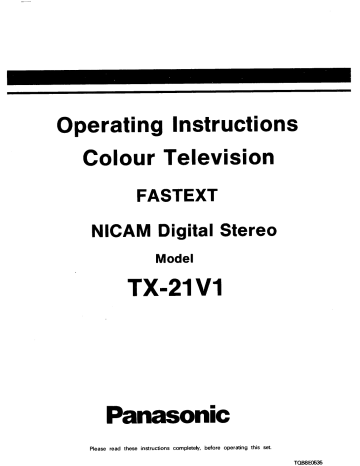
== я Operating Instructions Colour Television FASTEXT NICAM Digital Stereo Model 1X-21V1 Panasonic Please read these instructions completely, before operating this set. ТОВ8Е0535 Welcome to the Panasonic family of customers. We hope that you have many years of enjoyment from your new colour television set. This TV set is designed to operate on AC 240V, 50Hz. It is designed exclusively for broadcast system PAL I. (U.K. Standard) To prevent damage which might result in electric shock or fire, do not expose this TV set to rain or excessive moisture. WARNING: HIGH VOLTAGE 11! Do not remove the rear cover as live parts are accessible when it is removed. There are no user serviceable parts inside. Avoid exposing the TV set to direct sunlight and other sources of heat. IMPORTANT The wires in this mains lead are coloured in accordance with the following code: BLUE: NEUTRAL BROWN: LIVE Remove the mains plug from the wall socket when the TV set is not used for a prolonged period of time. Especially when retiring at night. CABINET AND PICTURE TUBE CARE Remove the mains plug from the wall socket. The cabinet and picture tube can be kept in good condition by simply wiping with a clean, soft cloth moistened with mild detergent and water. Do not use solutions containing benzol or petroleum. Adequate ventilation is essential to prevent failure of electrical components. As the colours of the wires in this mains lead may not correspond to the markings identifying the terminals in your plug, proceed as follows: 1. The BLUE wire must be connected to the terminal marked 'N' or coloured black. 2. The BROWN wire must be connected to the terminal marked 'L' or coloured red. If a 13 amp BS1363 plug is used a 5 amp rating fuse must be fitted. IMPORTANT NOTE: Under no circumstances should either of these two wires be connected to the Earth terminal of the three-pin plug, marked with the letter E or the earth symbol. Location of Controls Nicam Stereo Sound System 13 Remote Control Operation for Teletext 15 Remote Control Operation for VTR 21 Pin Terminal Explanation General Information Trouble Shooting / Specifications 2 Remote Control Transmitter 3 Audio/Video Connections 4 Battery Installation and Replacement 6 Tuning Procedure 7 Operation of TV Controls 8 Remote Control Operation for TV 10 BRR AY 21-pin cable (Not supplied) © Antenna (Not supplied) 4 RF-IN R | 49) à" œ | Г. RF Coaxial Cable (Not supplied) RF-OUT Y RF-IN. VTR (Not supplied) | conodogsook e TEN й — pp | = == qe To the 21 pin Socket <> 21-pin cable (Not supplied) To a VTR not equipped with a 21-pin terminal or S-VHS terminal Rear of TV 5 — VIDEO EEE Antenna (Not supplied) 4 RF-IN RF-OUT Ca | IF y REN OOOO ОВ = | — 000900 600 oa To the BNC/RCA sockets x $ ali O VTR (Not supplied) RF Coaxial Cable (Not supplied) Г 21-pin to BNC/RCA cable (Not supplied) S-Video In Audio In Antenna (Not A S-Video In Audio In 7 RF Coaxial Cable (Not supplied) er | RF-IN R © © | | | RF-QUT y RE-IN VTR (Not supplied) Ca avi | ЛГ i Nooo NOOO E To the S-VHS 4 pin socket S-video cable and Audio cable (Not supplied) Note. 1. 2. Do not connect a computer with TTL output (5V) to this TV set. RGB Input from a Computer or TV game via the 21 pin AVI terminal has priority over any other AV inputs and TV programmes, i.e. the TV game Input will be viewed on the programme position selected at that time or the AV position previously selected. RGB input will not be synchronised until the TV/AV button is pressed to select AV1 mode. Important note: RGB signal must comply with ‘CENELEC’ standard, i.e. signal consisting of RGB, composite video for synchronisation, STATUS RGB for switching. - The S-VHS Terminal will have priority over the 21 pin AV2 Video input if both are cqnnected simultan- eously. The RCA Audio Input terminals are normally used for the S-VHS terminal, but the 21 pin AV2 terminal can also be used for Audio/Video Input for S-VHS. Therefore, if S-VHS and AV2 terminals are connected at the same time with a signal, then the 21 pin AV2 Audio will not be muted and will mix with the RCA Audio Inputs. it is advisable to have only one signal present on this combination at a time. ©) | This symbol indicates This symbol indicates INPUT only. INPUT and QUTPUT Ba tery Installation and Replacement (Remote Control Transmitter) Batteries: Use two 'R03' or * AAA' dry celis (supplied). [1 |o ol Г à у 4 un —— | | = == Br 1. Remove the battery compart- 2. Insert the batteries correctly as 3. Replace the cover. ment lid. indicated by the ( +) and (-) symbols. BATTERY PRECAUTIONS 1. Do not use an old battery with a new one. 2. Ensure the batteries are inserted correctly. 3. Do not use rechargeable (Ni-Cad) batteries. They are partially different in shape and performance and may not ensure the desired function. Please refer to location of controls on page 2. Programme Positions Note: There are 50 programme positions available i.e. 50 positions on which to store different channels. When tuning TV into a VTR, position '0' should be selected. Programme positions can be selected in a number of ways (see below). Operation Method 1. Select a programme position (1-50), using the programme up/down buttons on the T.V. or remote control. Press the SEARCH up or down buttons until the desired channel is' received. O—O - SEARCH + Press the STORE button to store this channel in the T.V.s memory. O STORE Repeat this procedure, using different programme positions to store other channels. Method 2. (If channel numbers are known) Select a programme position (1-50). Press the button marked ‘C’ on the remote control. The display will now show ^- -'. Enter the desired channel number, e.g. to receive channel 51, push buttons ‘5° and "1" consecutively. Press the STORE button to store this channel in the T.V.'s memory. O STORE Repeat this procedure, using different programme positions to store other channels. Consult your dealer about the channel numbers for your area. Operation of TV Controls Please refer to location of controls on page 2. (1) Aerial Connection Connect the aerial lead to the socket marked "T° at the rear of the TV. (2) Power Switch Push to switch the TV on, push again to switch off. (3) Programme Up/Down — Press once to increase or decrease the programme position by one. (4) Volume Up/Down Press the ' +' button to increase the sound level. Press the ' - ‘ button to decrease the sound level. Displayed on screen as a Green bar. (5) Colour Up/Down Press the ' +’ button to increase the colour level. Press the ' - * button to decrease the colour level. Displayed on screen as a Red bar. (6) Brightness Up/Down Press the ' +' button to increase the brightness level. Press the ' - ' button to decrease the brightness level. Displayed on screen as a White bar. (7) Contrast Up/Down Press the ' +' button to increase the contrast level. Press the ' - ‘ button to decrease the contrast level. Displayed on screen as a Cyan bar. (8) Picture Control Turn left or right for a softer or sharper picture. (9) Normalisation Store Adjust the volume, brightness, colour, contrast, bass, treble and balance to normal viewing levels. Press this button to store these levels in the TV memory. (10) Normalisation If levels of volume, brightness, colour, contrastbass, treble and balance have been altered, they can be set back to their stored levels, by pressing this button. (11) S - VHS Switch Press this button to select either Video or S -VHS mode(SUPER VHS).Refer to your VIR operating instructions for details. When playing back an S -VHS recording this button should be pressed in (S-VHS). This disconnects video from the 21 pin AV2 terminal and allows S-VHS input from either the 21 pin AV2 terminal or the 5 -VHS fou: pin socket. Audio input can then be from either the two RCA sockets or 21 pin AV2 terminal audio in. Notes: 1) When a connection is made to the 4 Pin S-VHS socket, the 21 pin AV2 terminal VIDEO/S-VHS inputs are automatically disconnected , the AV2 AUDIO input is unaffected. 2) If audio signals are applied to both the RCA audio input and the 21 pin AV2 terminal audio input the audio sound will be heard from the speakers or headphone socket simultaneously. (12) External Loudspeakers External loudspeaker terminals are provided at the rear of the TV for the connection of a pair of Hi-Fi loudspeakers of 4-8 Ohm impedance. The speakers are switchable from internal to external by means of a slide switch situated above the terminals. To select external speakers, move the switch to the EXT. position. The internal speakers will be disconnected when external speakers are selected. wr woof If | ao Hz й Sa I L oe x Ne DD, (13) Headphones A 35mm stereo headphone socket is available for the connection of a pair of 8-300 Ohm impedance headphones. The TV speakers will be automatically disconnected while the headphones are connected. ( NN © O Please refer to location of controls on page 2. (14) TV/AV Selection Terminals are available at the rear of the TV for direct audio/video inputs or outputs. To select these terminals, press the TV/AV button. This selects AV1, press again to select AV2, press again to return to T.V. mode. NOTE: AV2 has a connection for VTR's equipped with Super VHS. To use this facility ensure that the S-VHS SELECT switch is in the ON position ( refer to your VTR operating instructions for full details). Examples of AV connections are shown on pages 4 and 5. e - PROGRAMME A > Q START \_ J a AV - MODE O Q | > mi FIRST PRESS | \_ 5 ff в > J SECOND PRESS : | | \_ J a NN a > 1 THIRD PRESS Ne J Remote Control Operation for TV Please refer to the remote control diagram on page 3. (15) Standby Press this button to switch the TV. off for short periods. Press again to switch on, or select a programme position from 0-50. (16) Prog./Channel/Page Selection Press these buttons to select programme positions, channel numbers or Teletext pages. ol (se (17) Programme Position 10 - 50 To select double figure programme positions (10-50), press this button and then enter the programme position number using buttons 0-9. ca) (18) Direct Channel Selection Press this button, the display will now show - -". Now enter the channel number, using buttons 0-9 on the keyboard. To select channel number 44 , press buttons ‘4’ and ‘4’ consecutively. NOTE: The channel number indication changes back to the previously selected programme position number. 0x00 (19) Programme Up/Down Press the up/down buttons to increase/decrease the programme position by 1. (20) Volume Up/Down Press the ‘+’ button to increase the sound level. Press the -' button to decrease the sound level. Displayed on screen as a Green bar. + — | / ‘ (21) Colour Up/Down Press the ‘+’ button to increase the colour level. Press the -' button to decrease the colour level. Displayed on screen as a Red bar. can (22) Brightness Up/Down Press the ' +' button to increase the brightriess level. Press the -' button to decrease the brightness level. Displayed on screen as a White bar. = - 10 - Please refer to the remote control diagram on page 3. (23) Contrast Up/Down Press the ' +' button to increase the contrast level. Press the '- button to decrease the contrast level. Displayed on screen as a Cyan bar. +) (24) Bass Up/Down Press the ' +' button to increase the bass level. Press the '-' button to decrease the bass level. Displayed on screen as a Blue bar. г Е] (25) Treble Up/Down Press the ' +” button to increase the treble level. Press the '-” button to decrease the treble level. Displayed on screen as a Yellow bar. г ® [=] +] (26) Balance Press the 'R' button to bias the sound to the right. Press the 'L' button to bias the sound to the left. Displayed on screen as a Magenta bar. (Lia AR) ~— AA (27) Normalisation If levels of volume, brightness, colour, contrast, bass, treble and balance have been altered, they can be set back to their stored levels, by pressing this button. (28) Ambience Ambience sound is a dynamic sound system that gives a feeling of greater acoustic presence. Press this button to obtain better acoustic sound from the speakers. CIO (29) Music/Speech Press this button to enhance the TV sound. The Music/Speech indicator on the front of the TV will light up in the Music mode , in the Speech mode there is no indication. Note: When the TV is first switched ON using the ON/OFF button, the selected mode will always be music mode and the music symbol will light. Music Mode To have a wider frequency range. Speech Mode To have a soft tone for easier listening. J (30) TV/AV Selection Terminals are available at the rear of the TV for direct audio/video inputs or outputs. To select these terminals, press the TV/AV button. This selects AV1, press again to select AV2, press again to return to TV. mode. | NOTE: AV2 has a connection for VTR's equipped with Super VHS. To use this facility ensure that the S-VHS SELECT switch is in the ON position ( refer to your VTR operating instructions for full details). Examples of AV connections are shown on pages 4 and 5. -11 - Remote Control Operation for TV Please refer to the remote control diagram on page 3. (31) Fine Tune (33) Display Cancel Press the fine tune ( +) or ( - ) buttons for The levels of colour, contrast etc, have an on best reception. screen indicator to show which level they are set at. The level is indicated by a black box within a coloured bar. Press this button in the TV mode, the [zB] indicator ‘bar’ will display in RED or BLACK. RED = indicator ON. BLACK = indicator OFF. Ex, (32) Sound Mute - | o Press this button to mute the sound. To restore the | a a sound, perform any one of the following: (a) Press the sound mute button again. (b) Press the STANDBY button to set the TV ES in the standby condition, then press again. (c) Press the VOLUME up or down buttons. | (d) Press the PROGRAMME up or down buttons. | ( e) Press the NORMALISATION button. f) Press the PROGRAMME select buttons O - 9. (34) Status Press this button, the screen will now show the programme position at the top left, the time at the top right and the name of the Teletext if transmitted. If the Panasonic alarm has been set, then the time remaining will be shown in place of the Teletext name. The channel number will be displayed on the programme indicator. -12- Please refer to the remote control diagram on page 3 To receive NICAM broadcasts, this set incorporates a NICAM decoder. When a stereo, dual - soundtrack or monaural NICAM programme is being received, the indicators light to inform you of the type of broadcasts. NICAM STEREO | © | — | MONO —+—V ll — — NICAM MONO | —— NICAM MONO II (35) Sound Channel Selection Button ‚ Sound output can be selected by pushing the sound channel button on the remote control transmitter. Independent Switching Operation of Receiving Signal To carry out switching operation, use ‘Sound Channel Selection * button on the remote control transmitter. The sound will change with each press, refer to the chart below. TYPE OF BROADCAST SWITCHING OPERATION STANDARD AUDIO STANDARD AUDIO REGULAR + NICAM STEREO STEREO 1 » STANDARD AUDIO | REGULAR + NICAM MONO | NICAM MONO |I————— STANDARD AUDIO + | REGULAR + NICAM DUAL MONO NICAM MONO |—NICAM MONO ll—NICAM MONO | + I—STANDARD AUDIO | + Selecting Mode and Receiving Signal Correlation. SELECTION MODE | TYPE OF BROADCAST REGULAR REGULAR + NICAM| REGULAR + МСАМ | REGULAR + NICAM BROADCAST STEREO MONO DUAL MONO REGULAR STANDARD AUDIO STANDARD AUDIO STANDARD AUDIO STANDARD AUDIO NICAM STEREO STANDARD AUDIO | STEREO — NICAM MONO | NICAM MONO | NICAM MONO | STANDARD AUDIO STEREO NICAM MONO | NICAM MONO | NICAM MONO II STANDARD AUDIO STEREO NICAM MONO | NICAM MONO |! NICAM MONO | + ll | STANDARD AUDIO STEREO NICAM MONO | NICAM MONO | + I NOTES : 1) When the power is switched ON, the mode is pre - set at ‘'NICAM MONO I/STEREQ'. 2) Even when the content of the received signal changes, selection mode does not alter. 3) When the receiving conditions deteriorate, the TV set will automatically switch to MONO mode. 4) If the receiving conditions deteriorate, the audio reception may vary between STEREO and MONO, in this case it is advisable to switch to MONO mode. ( V), ¡e Regular sound. -13- Nicam Stereo Sound System Please refer to the remote control diagram on page 3 SOUND OUT TYPE OF BROADCAST SELECTION INDICATION SPEAKER HEADPHONE MODE L-CH R-CH L-CH R-CH REGULAR BROADCAST NO STANDARD STANDARD STANDARD STANDARD (STANDARD AUDIO) REGULAR INDICATION AUDIO AUDIO AUDIO AUDIO REGULAR NICAM cD STEREO L STEREO R STEREO L STEREO R + STEREO NICAM STEREO STANDARD STANDARD STANDARD STANDARD REGULAR V AUDIO AUDIO AUDIO - AUDIO REGULAR NICAM | NICAM NICAM NICAM NICAM + MONO | MONO | MONO | MONO | MONO | NICAM MONO | REGULAR V STANDARD STANDARD STANDARD STANDARD AUDIO AUDIO AUDIO AUDIO REGULAR NICAM | NICAM NICAM .. NICAM NICAM + MONO | MONO | MONO | MONO | MONO | NICAM DUAL MONO NICAM | NICAM NICAM NICAM NICAM MONO || MONO | MONO II MONO Il MONO II NICAM | NICAM NICAM NICAM NICAM MONO! + Il | MONO | MONO Il MONO | MONO ll REGULAR V REGULAR REGULAR REGULAR REGULAR Important Note : When your television is first switched on, it will automatically receive stereo broadcasts if they are being transmitted. - 14 - Please refer to the remote control diagram on page 3. NOTE: Teletext features may vary depending on the Broadcasting Companies, some features may be altered by the Broadcasting Companies. (36) Text Press this button to change from TV to Teletext mode. | NOTE: Teletext information is only available if the channel selected is transmitting Teletext. (37) TV Press this button to change back to TV mode. NOTE: Pressing the ‘N° button will also change back to TV mode. (38) Mix Press this button to superimpose Teletext pictures onto the TV display. NOTE: Unless the sound is muted, it will be present in TEXT, TV or MIX modes. Press the "TV ‘or 'N ‘ button to return to TV mode. (39) Page Selection Pages can be selected in two ways: (a) By entering the page number directly, using buttons 0-9 on the remote control. (b) By using the programme up/down buttons to increase or decrease the page number by TEST TRF FE one. (ea E ma (40) Full/Top/Bottom Press this button to expand the TOP half. of the display. Press again to expand the BOTTOM half of the display. Press again to return the display to normal (FULL) size. TEXT TEXTTEXTTEXTY _— TEXT TEXT TEXT TEXT TEXT TEXT > TEXT TENT TENT & MD \TEXTTEXTTEXT =) > (41) Hold When Teletext information exceeds more than one page, the display changes automatically to the next page. To hold a particular page, press this button. The HOLD' symbol will appear at the top left of the screen. This display will remain until the HOLD button is pressed again. (42) Reveal TEXT Press this button to reveal hidden words e.g. quiz pages with hidden answers. Press again to hide the word. 2+2 =? - 15 - Please refer to the remote control diagram on page 3. (43) List/F.text SPORT| | TV | |NEws | | FILM | Press this button to change from FASTEXT mode to LIST mode and vice versa. In FASTEXT mode, four differently | | | coloured subjects are situated at the bottom of the display. To 7 Sn A - access more information about one of these subjects, press ; | RED GREEN YELLOW BLUE the appropriately coloured button. This facility enables fast access to information of the subjects shown. NOTE: These subjects are determined by the broadcasting authorities and cannot be changed by the customer. L| 121 | | 128 | | 242 | | 254 | (44) List Store In this mode, four differently coloured page numbers are situated at the bottom of the screen. Each of these numbers can be altered and stored in the TV 's memory. To do this, press any one of the coloured buttons on the remote control, TUN, this will select the number to be changed. Then enter the new \ J page number to be stored, using buttons 0-9 on the remote SL Cor) — control. NOTES: 1) When first switching to LIST STORE made, the page number coloured RED will be automatically selected. Press L| 424 | | 128 | | 212 | | 251 | and hold the LIST STORE button until the page numbers change to WHITE indicating that the number is now stored in | Ш the TV memory. — 2) All four page numbers will be stored at the same time, This RED GREEN YELLOW BLUE facility enables the customer to store four different page numbers on 10 programme positions. This means that up to forty Teletext page numbers can be stored in the TV memory. (PROGRAMMES 1 - 10 ONLY). These pages will remain in the memory, even when switching off. If there is no page number matching the entered number then the number selected wili keep flashing. (45) Red/Green/Yellow/Blue Buttons These four buttons are colour-coded to correspond to the differently coloured subjects in 'FASTEXT mode. In "LUST STORE’ mode, they correspond to the differently coloured page numbers. RED GREEN YELLOW BLUE (46) Reset Pressing this button in the FASTEXT mode wiil reset the — present page back to the index page. Pressing this button in = the LIST STORE mode resets the present page to the RED coloured page number. (47) Display Cancel While searching for a Teletext page, the TV display can be En => vieved by pressing this button. When the page has been found, the word found will be displayed at the top left of the screen. - 16 - Please refer to the remote control diagram on page 3. News Flash If a news flash page has been selected, see subject index, to view the TV programme press the DISPLAY CANCEL button. Every time an updated newsflash is available, the updated news item will appear over the normal TV programme. Press the DISPLAY CANCEL button to make the news information disappear. Updated news will appear again when the news changes. Note: It is not possible to select another programme position in NEWS FLASH mode. Update Certain Teletext pages contain information which is constantly being updated or information containing several pages. If you have selected one of these pages, press the DISPLAY CANCEL button to view normal TV. When the page information changes , the found symbol will be displayed at the top left of the screen. To view the updated page press the TEXT button, the page will disappear when the DISPLAY CANCEL button is pressed. (48) Index Push this button, in FASTEXT mode, to return to the main index page. Depending on the way information is transmitted by each TV channel, this INDEX button may need to be pushed more than once to return to the main index page. - 17 - Remote Control Operation for Teletext Please refer to the remote control diagram on page 3. (49) Time Text This function is used for selected pages only which are dependent on the Broadcasting Companies. Refer to the subject index page for page location. т TEXT 1) Select the TELETEXT alarm page. =e J up ALARM PAGE 2) Press the TIME TEXT button. Txxxx will be — LOLI displayed at the top left of the screen; now enter the | time at which this alarm page should be displayed using buttons 0-9 on the remote control. T15:30 THIS FEATURE USES A 24 HOUR CLOCK. m5 | TEXT EXAMPLE: To set the alarm for 3.30 PM; press buttons — ALARM PAGE 1,5,3,0 consecutively, the Txxxx display will change to 3) > 0» (ICICI T15:30 momentarily then return to the current page number. If in LIST STORE mode the letter * T * will appear in the current coloured box at the bottom of the screen indicating that this page has been set. , TN Press the DISPLAY CANCEL button to view TV. At = > 3.30pm the alarm page will be displayed. NN To cancel this feature press the TV button to return to normal viewing, the TEXT button if you wish to select other teletext pages or press the RESET button. Sub-coded page access ( Time Text button ) When Teletext information exceeds more than one page, it may take some time for the automatic changing of the sub- pages to reach the sub-page you require. It is possible to enter your required sub-page and continue watching the normal programme until the correct sub-page is found. 1) Select the required Teletext page using buttons 0-9 on the remote control, 2) Press the TIME TEXT button, Tx will be displayed at the top left of the screen. 3) Enter the desired sub-page number before the Txxxx disappears. If you select sub-page 6 then you must press 0,00 and 6 buttons. 4) |f in LIST STORE mode the letter * T * will appear in the current coloured box at the bottom of the screen indicating that the sub-coded page has been set. 5) Press DISPLAY CANCEL to view a normal TV programme, When the desired sub-page is found, the found symbol will appear at the top left of the screen. The sub page is then available until a new page is selected or until it is cleared. 6) Press the TEXT button to display the found sub-page. 7) To clear the sub-coded page, enter a new page number or press RESET. Note: It is not possible to select another programme during sub-page operation. - 18 - Please refer to the remote control diagram on page 3. (50) Alarm. This function can be used in TV or Teletext modes. EXAMPLE: To set this alarm for two hours ahead: - (a) Press the ALARM button. (b) Using buttons 0-9 on the remote control, press 0,200 consecutively. The screen will show a normal TV display until after two hours when the PANASONIC ALARM page will be displayed. NOTE: To check how much time is left until the alarm page is displayed, press the STATUS button. To cancel this facility press the ALARM button again and press the reset button. - 19 - E) =» (0) » (2) (о) № (о) Ф TEXT [PANASONIC ALARM] "TRENNEN TEXT T02:00 PANASONIC ALARM Remote Control Operation for VTR Please refer to the remote control diagram on page 3. This infra-red remote control is designed specifically to be used with selected Panasonic VTR's, consult your dealer for details. Some VTR's have different functions, so to ensure compatibility, please refer to the VTR instruction book or consult VTR function. The buttons for VTR operation are numbered below. (51) Standby Press to awitch the VTR on or off. (52) Stop Press this button to stop the tape. (53) Play Press this button to playback the tape. > (54) Record Press these buttons together to record. (55) Rewind/Review Press this button to rewind the tape. In playback mode, press this button to view the picture in reverse rapidly. e << (56) Fast Forward/Cue Press this button to fast forward the tape. In playback mode, press this button to view the picture rapidly forward. © >» (57) Pause/Still Press this button in playback mode, the picture will pause. (58) Still Advance While in the PAUSE/STILL mode press this button to advance the picture one frame at a time. П» (59) Programme Up/Down Press once to increase or decrease the programme position by one. - 20 - (21)— A (19) — O el —e (17) — © ©) — (16) (19) — || © 5 —— (14) (13) — | || ©] o —(2) (11)— || [©] || | ——(10) (9— | || ©] © | —(8) D— (9 в) || — (6) 9— a —a (3-— | 110) ©)||| —— (2) (1)— | O] AV1 AV? 1 Audio out (R). 1 Audio out (В). 2 Audio № (R). 2 Audio in (R). 3 Audio out (L). 3 Audio out (L). 4 Audio earth. 4 Audio earth. 5 Blue earth. 5 Earth 6 Audio in (LU). 6 Audio in (LD). 7 Blue in. 7 - . 8 - 8 - - 9 Green earth. 9 Earth 10 - - 10 - - 11 Green in. 11 - - 12 - - 12 - - 13 Red earth. 13 Earth 14 - - 14 - - 15 Red in. 15 (S - C in) 16 Status RGB. 16 - - 17 CVBS earth. 17 CVBS earth. 18 RGB status earth. 18 Earth 19 CVBS out. (video) 19 CVBS out. (video) 20 CVBS in. (video) 20 CVBS in. (video)/(S - Y in) 21 Socket earth. 21 Socket earth. - - 21 - Sleep Feature If the set is not switched off when the TV station stops transmitting at the end of the evening, it will automatically go to standby mode after 30 minutes. Note : This function will not operate when the TV is in AV mode Service To ontain service please contact your local Panasonic dealer, and quote the model number and serial number (both are located at the rear of the TW. T.V. Games / home Computers Extended use of TV games or home computers with any television set can cause a permanent ‘shadow’ on the screen. This type of irreversible picture tube damage, can be limited by observing the following points: (a) Reduce the brightness and contrast levels to a minimum viewing level. (b) Do not operate the television set for a continuous period of time while using TV games or home computers. This type of picture tube damage, Is not an operating defect, and as such is not covered by the Panasonic warranty. Accessories: 1 remote control (TNQ8E0428-1) 2 RO3 (AAA) size batteries. 1 TV stand, type TS2126 Note: Certain TV functions have a last position memory, that is to say whatever level was set at the time of switch off will be the level displayed when the receiver is switched on again. See table below for list of last memory functions and no memory functions. Last Position Memory No Last Position Memory Programme AV1, AV2 Volume Teletext Brightness Sound Mute Colour Ambience Contrast Fine Tune Bass Nicam Mono Treble Balance Before calling for service, make a few simple checks as foliows: Symptoms No picture No sound Normal picture No sound No colour Normal. sound Interference on screen Distorted sound Multiple image. Snowy picture. Distorted sound. Characters missing in Teletext mode. Remote control mal- functions or reduction in operating distance. Checks Not plugged into A.C. supply. Not switched on Check contrast, brightness and volume settings. Check volume level. Check sound mute button on remote control. Check colour level. Electrical appliances, cars, motorcycles, fluorescent lights. — Direction, location and/or aerial connection. Adjust fine tune buttons. Replace batteries. Clean indicator window. Power source Power consumption Receiving system Receiving channels Picture tube Audio output ' Speakers Terminals Dimensions Weight 240V, 50Hz A.C. 132W Maximum PAL | UHF 21-69 51cm V FST 90 Degree 2 x 10 Watts - Music (Internal Speakers) 2 x 10 Watts - Music (External Speakers) 4 Ohms - 8 Ohms Compact Dome Sound System Aerial. AVI 21 pin terminal. Audio/Video in/out RGB in AV2 21 pin terminal (Video/Audio in / out) or, (S-VHS in) S-VHS 4 pin (C/Y in) 2 x RCA Audio in. External loudspeakers. Headphone. H 461 mm W 550 mm D 491 mm. 22.7Kgs. Note: Specifications are subject to change without notice. Weight and dimensions shown are approximate. Panasonic (U.K.) Ltd. Willoughby Road, Bracknell, | Berks RG12 4FP
advertisement
* Your assessment is very important for improving the workof artificial intelligence, which forms the content of this project
Related manuals
advertisement