advertisement
▼
Scroll to page 2
of 48
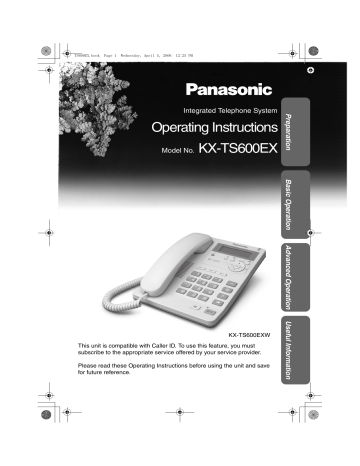
TS600EX.book Page 1 Wednesday, April 5, 2006 12:25 PM Operating Instructions Model No. KX-TS600EX Preparation Integrated Telephone System Basic Operation Advanced Operation This unit is compatible with Caller ID. To use this feature, you must subscribe to the appropriate service offered by your service provider. Please read these Operating Instructions before using the unit and save for future reference. Useful Information KX-TS600EXW TS600EX.book Page 2 Wednesday, April 5, 2006 12:25 PM Before Initial Use Thank you for purchasing your new Panasonic integrated telephone. For your future reference Serial No. Date of purchase (found on the bottom of the unit) Name and address of dealer Accessories (included) 2 Handset (p. 6) Handset Cord (p. 6) Telephone Line Cord (p. 6) one one one TS600EX.book Page 3 Wednesday, April 5, 2006 12:25 PM Contents Preparation Display . . . . . . . . . . . . . . . . . . . . . 5 Basic Operation Answering Calls . . . . . . . . . . . . 17 Caller ID Service . . . . . . . . . . . . 18 Private Name Display . . . . . . . . 18 Useful Information Optional Headset. . . . . . . . . . . 41 Wall Mounting . . . . . . . . . . . . . . 42 Battery Replacement . . . . . . . 43 Troubleshooting . . . . . . . . . . . 44 Safety Instructions . . . . . . . . . 46 Specifications . . . . . . Back cover 3 Useful Information Using the Caller List . . . . . . . . . 19 Viewing the Caller List . . . . . . . 19 Calling Back from the Caller List . . . . . . . . . . . . . . . . . . . . . 20 Editing the Caller’s Phone Number. . . . . . . . . . . . . . . . . . 21 Storing Caller List Information in the Phonebook . . . . . . . . . . . . 22 Storing Caller List Information in the Direct Dial Memory. . . . . . 23 Erasing Caller List Information . 25 Special Features . . . . . . . . . . . 35 How to Use the PAUSE Button (For PBX Line/Long Distance Calls). . . . . . . . . . . . . . . . . . . . 35 For Call Waiting Service Users . . . . . . . . . . . . . . . . . . . 35 Muting Your Conversation . . . . 36 Setting Hold Music to ON/OFF . . . . . . . . . . . . . . . 36 RECALL Button. . . . . . . . . . . . . 37 Setting the Password . . . . . . . . 38 Dial Lock . . . . . . . . . . . . . . . . . . 39 Call Restriction . . . . . . . . . . . . . 40 Advanced Operation Making Calls . . . . . . . . . . . . . . . 15 Direct Dial (M1, M2, M3) . . . . . 32 Storing Names and Phone Numbers in Memory . . . . . . . . 32 Dialing . . . . . . . . . . . . . . . . . . . . 34 Basic Operation Settings . . . . . . . . . . . . . . . . . . . . 6 Installing the Batteries . . . . . . . . 6 Connecting the Handset/ Telephone Line Cord . . . . . . . . 6 Connecting a Communication Device . . . . . . . . . . . . . . . . . . . 7 Programming Summary . . . . . . . 8 Time and Date . . . . . . . . . . . . . . 9 Display Language. . . . . . . . . . . 11 Dialing Mode. . . . . . . . . . . . . . . 12 LCD Contrast . . . . . . . . . . . . . . 13 Ringer Volume . . . . . . . . . . . . . 13 Time Adjustment (Caller ID subscribers only) . . 14 Phonebook. . . . . . . . . . . . . . . . 26 Storing Names and Phone Numbers in Phonebook . . . . . 26 Dialing from the Phonebook . . . 28 Chain Dial . . . . . . . . . . . . . . . . . 29 Editing . . . . . . . . . . . . . . . . . . . . 30 Erasing . . . . . . . . . . . . . . . . . . . 31 Preparation Location of Controls. . . . . . . . . . 4 Advanced Operation TS600EX.book Page 4 Wednesday, April 5, 2006 12:25 PM Location of Controls [l] Button (p. 8, 21) [ ] Button (p. 8, 19) [C] Button (p. 21, 25, 31) [ ] Button (p. 39) Direct Dial Buttons (p. 23, 32) Headset Jack (p. 41) Display (p. 5) RINGER Indicator (p. 17, 18) RINGER Selector (p. 13) Microphone (p. 15, 17) [T] Button (p. 36) Navigator Key ([3], [4], [2], [1], [OK]) (p. 8, 19, 28) [a] Button (p. 17) [ ] Button (p. 35) [s/W] (Speakerphone/Headset Button and Indicator) [R] Button (p. 35, 37) (p. 15, 17, 41) [R] Button (p. 16) How to use the Navigator key and [OK] button This key has five active areas that are indicated by arrows and [OK]. OK • Pressing the up and down arrows allows you to enter the Caller List and scroll through the function menu. • Pressing the right and left arrows allows you to enter the Phonebook and move the cursor when entering items. The right arrow is also used to select the desired item. • The [OK] button is used to select and confirm desired item. Throughout these Operating Instructions, the navigator key is indicated by the arrows [ ], [ ], [ ] or [ ] and [OK]. 4 TS600EX.book Page 5 Wednesday, April 5, 2006 12:25 PM Display :00AM 31.12 12 10 missed calls While the unit is not in use, the display shows the current time and date, and the number of missed calls. 12:00AM 31.12 If the display continuously shows “12:00AM 31.12” or “0:00 31.12” and “ ” flashes, the clock needs adjustment (p. 9, 10). 12 : 3 4 A M 2 1 . 5 During a conversation, the display shows the length of the call (Example: 1 hour, 6 minutes and 35 seconds). 01-06-35 1114447777 11 : 50AM 24.11 Preparation (This display shows all of the possible configurations.) This is a display from the Caller List. The display shows: — the caller’s number, — the time and date of the call (Example: Nov. 24, 11:50 AM). :The dial lock mode is set. To cancel the mode, see page 39. :The unit enters in the Phonebook. :The unit plays music during the hold for a caller. :[T] was pressed during a conversation (p. 36). :[R] was pressed while the handset is on the cradle and Speakerphone/headset [s/W] indicator is off (p. 16). :This display flashes, when the battery power is low. To replace the batteries, see page 43. P :[ ] was pressed while dialing or storing phone numbers. R :[R] was pressed while storing phone numbers. 5 TS600EX.book Page 6 Wednesday, April 5, 2006 12:25 PM Settings Installing the Batteries down in the direction of the arrow 1 Press and open the cover (1). the batteries in the proper order 2 Install as shown (2), matching the correct polarity. 3 Close the battery cover. • Batteries are not included with the unit. • Install three high quality “AA” size Alkaline (LR6) or Manganese (R6, UM-3) batteries. We recommend to use Panasonic batteries. Battery life: —about six months when using Alkaline batteries. —about three months when using Manganese batteries. Battery life may depend on usage conditions and ambient temperature. • Make sure batteries were inserted properly inphase to ensure the functionality of this unit. • Please refer to page 43 for battery replacement and precautions. THE UNIT MAY NOT WORK PROPERLY WITHOUT BATTERIES. Connecting the Handset/Telephone Line Cord After line connection, lift the handset to check for a dial tone. LINE Handset Handset Cord Telephone Line Cord To Single-Line Telephone Jack • Use only a Panasonic Handset for the KX-TS600EXW or KX-TS600EXB. • Use only the telephone line cord included with the unit. • If your unit is connected to a PBX which does not support Caller ID services, you cannot access those services. • KX-TS600EXW or KX-TS600EXB is not designed to be used with rotary (pulse dialing) services. 6 TS600EX.book Page 7 Wednesday, April 5, 2006 12:25 PM If you subscribe to a DSL service Noise filter (For DSL users) To Single-Line Telephone Jack Preparation • Please attach a noise filter (contact your DSL provider) to the telephone line between the base unit and the telephone line jack in the event of the following: jNoise is heard during conversations. jCaller ID feature (p. 18) does not function properly. Telephone Line Cord Connecting a Communication Device If you want to connect a communication device (computer, modem, fax, answering machine, etc.) to the telephone line, you can connect it through this unit using the DATA jack. After connecting the handset and telephone line cord (p. 6), connect the communication device telephone line cord to the DATA jack. Computer Modem Fax Answering Machine DATA • Make sure the communication device is not in use before using this unit (making calls, storing phone numbers in memory etc.) or the communication device may not operate properly. 7 TS600EX.book Page 8 Wednesday, April 5, 2006 12:25 PM Settings Programming Summary You can program the following functions. The display shows the programming instructions. See the corresponding pages for function details. Make sure that the handset is on the cradle and the Speakerphone/ headset [s/W] indicator light is off. Press [l]. <Function menu>* Save phonebook ? . . . . To store names and phone numbers in Save M1,M2,M3 ? memory (p. 26, 32). Program ? Set clock ? . . . . . . . . . To set the time and date (p. 9). Change language? . . . . To select the display language (p. 11) –––––––––––––––– Scroll to “Program ?” by pressing [4] or [3], and press [OK] (Yes key). <Function menu>* Change password? . . . . To change the password for the dial lock and call restriction (p. 38). Call restrict ? . . . . . To set the call restriction (p. 40). Set recall time? . . . . To select the recall time (p. 37). Set dial mode ? . . . . . To select the dialing mode (p. 12). LCD contrast ? . . . . . . To select the LCD contrast (p. 13). Set hold music ? . . . . To set the music during hold (p. 36). Time adjustment? . . . . To set the auto time adjustment (p. 14). –––––––––––––––– During programming * To select a desired function item, scroll through the items by pressing [4] or [3]. Then press [OK] to go to the next step. The right arrow [1] is also used to select or confirm the desired item. • “––––––––––––––––” indicates the end of the function menu. • You can exit the programming mode any time by pressing [ ]. • If you do not press any valid buttons for 60 seconds, the unit will exit the programming mode. 8 TS600EX.book Page 9 Wednesday, April 5, 2006 12:25 PM Time and Date 1 2 Preparation You can select AM/PM or 24-hour clock through programming. Make sure that the handset is on the cradle and the Speakerphone/ headset [s/W] indicator light is off. Press [l]. Scroll to “Set clock ?” by pressing [4] or [3]. Set clock ? 3 Press [OK] (Yes key). 12:00AM 31.12 2005 [OK]=Next 4 Press [OK] (Next key). Enter the current year. (Example: To set 2006, enter “06”.) Enter year 2006 34 [OK]=Next 34 [OK]=Yes • You can set the year 2000 to 2099. 5 Press [OK] (Next key). Enter time 12:00 [OK]=Next 6 Enter the current time (hour and minute) using a 4-digit number. (Example: To set 9:30, enter “0930”.) Enter time 09:30 [OK]=Next • For AM/PM setting: Enter numbers between 0100 and 1259. • For 24-hour clock: Enter numbers between 0000 and 2359. 7 Press [OK] (Next key). • If numbers between 0000 and 0059, or 1300 and 2359 are entered, the time will automatically be set using the 24-hour clock. Skip steps 8 and 9, and go to step 10. #=AM/PM/24H AM 34 [OK]=Next (Continued ) 9 TS600EX.book Page 10 Wednesday, April 5, 2006 12:25 PM Settings 8 Press [#] to select “AM”, “PM” or 24-hour clock. (Example: You select “PM”.) Display Option AM AM PM PM 24H 24-Hour clock #=AM/PM/24H PM 34 [OK]=Next • Each time you press [#], the selection will change on the display. 9 Press [OK] (Next key). Enter day.month 31.12 3 [OK]=Save 10 Enter the current day and month using a 4-digit number. (Example: To set Dec. 27, enter “2712”.) Enter day.month 27.12 3 [OK]=Save 11 Press [OK] (Save key). • A long beep sounds. • The clock starts working. • The display will return to step 2. To exit the programming mode, press [ ] or wait for 60 seconds. • You can go back to the previous screen by pressing [3], when setting the time and date (steps 4 through 10). • If 3 beeps sound when entering the time and date, the time and date entered are not correct. Enter the correct time and date. • If the selected LCD language is Dutch (p. 11), the day and month will display as “day/month”. If the batteries installed in the unit expired, the time and date will be shown as “12:00AM 31.12” or “0:00 31.12”, and “ ” will flash. Replace the batteries then adjust the time and date. For Caller ID service users (p. 18) If a time display service is available with the Caller ID service: • The Caller ID information will re-set the clock after the ring if the adjusted time and/or date is incorrect and when the Time Adjustment is set to ON (p. 14). If the time/date has not previously been set, the Caller ID information will not adjust the clock. 10 TS600EX.book Page 11 Wednesday, April 5, 2006 12:25 PM Display Language 1 Press [l]. 2 Scroll to “Change language?” by pressing [4] or [3]. Change language? 3 Press [OK] (Yes key). Language :English 34 [OK]=Save 4 Select “English”, “Français”, “Español”, “Italiano”, “EΛΛ HNIKA” or “Nederlands” by pressing [4] or [3]. 5 Press [OK] (Save key). 34 Preparation You can select either “English”, “French”, “Spanish”, “Italian”, “Greek” or “Dutch” as the display language. Your phone default setting is “English”. Make sure that the handset is on the cradle and the Speakerphone/ headset [s/W] indicator light is off. [ OK ]=Yes • A long beep sounds. • The display will return to step 2. To exit the programming mode, press [ ] or wait for 60 seconds. • You can exit the programming mode any time by pressing [ ]. • If Dutch is selected, the day and month display will shows as “day/month”. 11 TS600EX.book Page 12 Wednesday, April 5, 2006 12:25 PM Settings Dialing Mode The dialing mode is fixed to “Tone”. Make sure that the handset is on the cradle and the Speakerphone/ headset [s/W] indicator light is off. 1 2 Press [l]. 3 Scroll to “Set dial mode ?” by pressing [4] or [3]. Set dial mode ? 4 Press [OK] (Yes key). Dial mode :Tone [OK]=Save 5 Press [OK] (Save key). Scroll to “Program ?” by pressing [4] or [3]. Press [OK] (Yes key). • KX-TS600EXW or KX-TS600EXB is not designed to be used with rotary (pulse dialing) services. • A long beep sounds. • The display will return to step 3. To exit the programming mode, press [ ] or wait for 60 seconds. • You can exit the programming mode any time by pressing [ 12 [ OK ]=Yes 34 ]. TS600EX.book Page 13 Wednesday, April 5, 2006 12:25 PM LCD Contrast 1 2 Press [l]. 3 Scroll to “LCD contrast ?” by pressing [4] or [3]. 4 Press [OK] (Yes key). 5 Select the desired contrast by pressing [4] or [3]. • Each time you press [4] or [3], the LCD Preparation You can select the LCD contrast level from 1 to 4 by programming. Your phone default setting is 2. Make sure that the handset is on the cradle and the Speakerphone/ headset [s/W] indicator light is off. Scroll to “Program ?” by pressing [4] or [3]. Press [OK] (Yes key). LCD contrast ? [ O K]=Yes 34 • The current setting is displayed. LCD contrast Low???? High 34 [OK]=Save contrast will change. 6 Press [OK] (Save key). • A long beep sounds. • The display will return to step 3. To exit the programming mode, press [ ] or wait for 60 seconds. • You can exit the programming mode any time by pressing [ ]. Ringer Volume You can select the ringer volume to HIGH, LOW or OFF. Your phone default setting is HIGH. RINGER Selector: Set to HIGH, LOW or OFF. When set to OFF, the unit will not ring. OFF HIGH LOW RINGER 13 TS600EX.book Page 14 Wednesday, April 5, 2006 12:25 PM Settings Time Adjustment (Caller ID subscribers only) Using this feature, the unit’s date and time setting will be automatically adjusted when caller information is received. You can set the auto time adjustment by programming. Your phone default setting is ON. Make sure that the handset is on the cradle and the Speakerphone/ headset [s/W] indicator light is off. 1 2 Scroll to “Program ?” by pressing [4] or [3]. Press [OK] (Yes key). 3 Scroll to “Time adjustment?” by pressing [4] or [3]. 4 5 6 14 Press [l]. Time adjustment? [OK]=Yes 34 Press [OK] (Yes key). Select “On” or “Off” by pressing [4] or [3]. (Example: “Off” is selected.) Time adjustment :Off 34 [OK]=Save Press [OK] (Save key). • A long beep sounds. • The display will return to step 3. To exit the programming mode, press [ ] or wait for 60 seconds. • To use this feature, set the date and time in advance (p. 9). TS600EX.book Page 15 Wednesday, April 5, 2006 12:25 PM Making Calls You can make a call by simply lifting the handset and dial a phone number. To hang up, place the handset on the cradle. Using the speakerphone 1 Press [s/W], then dial a phone number. OR Dial a phone number, then press [s/W]. 2 When the other party answers, talk into the microphone. 3 To hang up, press [s/W]. 12:34AM 21.5 1234567890 12:34AM 21.5 00-00-02 Basic Operation • The indicator lights. • The dialed number is displayed. • After a few seconds, the display will show the length of the call. • If you have misdialed, hang up and start again from step 1. • The indicator light goes out. During speakerphone operation For best performance, please note the following: • Talk alternately with the other party in a quiet room. • If the other party has difficulty hearing you, press X/Y [ ] to decrease the speaker volume. • You can switch to the handset by lifting it up. To switch back to the speakerphone, press [s/W]. 15 TS600EX.book Page 16 Wednesday, April 5, 2006 12:25 PM Making Calls To redial the last number dialed Using the handset: Lift the handset press [R]. OR Press [R] Using the speakerphone: Press [s/W] Lift the handset. press [R]. OR Press [R] press [s/W]. Automatic Redial: When using the speakerphone, the unit redials the last dialed number up to 15 times within a 10-minute period if the line is busy. During Auto Redial, “Waiting redial” will be displayed and the Speakerphone/headset [s/W] indicator light flashes. To redial using the redial list (Memory Redial) The last 20 phone numbers dialed are stored in the redial list. 1. Press [R]. • The last number dialed and “ ” are displayed. • When the number dialed has been stored in the Phonebook, the name is also displayed. 2. Scroll to the desired number by pressing [ ] or [ ]. • You can also scroll through the list by pressing [R]. • To exit the list, press [ ]. 3. Lift the handset or press [s/W]. • To erase an item, repeat steps 1 and 2, and press [C]. • If “No items stored” is displayed, the list is empty. To adjust the handset volume (4 levels) or the speaker volume (8 levels) while talking To increase, press X/Y [ ]. To decrease, press X/Y [ ]. Example: Handset volume level: 2 Loud Low ???? High “??” shows one level. Example: Speaker volume level: 3 Loud Low ??? “?” shows one level. • The display shows the volume level for a few seconds. 16 High TS600EX.book Page 17 Wednesday, April 5, 2006 12:25 PM To put a call on hold Press [a]. • The Speakerphone/headset [s/W] indicator flashes. • If using the handset, you can place it on the cradle. • During the hold, both parties will hear a hold music. To cancel the hold music, see page 36. To release the hold If the handset is on the cradle, lift the handset. If the handset is off the cradle, press [a]. If using the speakerphone, press [s/W]. Basic Operation • If another phone is connected through the same line, you can also release the hold by lifting its handset. Answering Calls When a call is received, the unit rings, the RINGER indicator flashes quickly and “Incoming call” is displayed. You can answer a call by simply lifting the handset. If you subscribe to a Caller ID service, the calling party’s information will be displayed when the unit is ringing (p. 18). Using the speakerphone 1 Press [s/W]. 2 3 Talk into the microphone. • The indicator lights. To hang up, press [s/W]. • The indicator light goes out. • When the ringer volume is set to OFF (p. 13), the unit will not ring. • The RINGER indicator will flash when — someone picks up or hangs up another phone connected to the same phone line. This is normal. 17 TS600EX.book Page 18 Wednesday, April 5, 2006 12:25 PM Caller ID Service This unit is compatible with a Caller ID service offered by your telephone company. If you subscribe to a Caller ID service, the calling party’s information will be displayed when the unit is ringing. The unit can record information of up to 50 incoming calls, including the time and date received, in the Caller List. The Caller List information is sorted from the most recent to the oldest call. When the 51st call is received, the oldest call information is deleted. Using the list, you can automatically call back a caller. You can store the callers’ numbers from the Caller List in the Phonebook memory or the Direct Dial memory. How caller information is displayed when a call is received The display shows the caller’s phone number when the unit is ringing.* • After you answer the call, the display will show the length of the call. 1114447777 The RINGER indicator will flash quickly when a call is being received. *Private name display If you receive a call from one of the same phone numbers stored in the Phonebook or Direct Dial memory, the caller’s name will be displayed. TINA ROBINSON 1114447777 • To use this function, names and phone numbers must be stored in the Phonebook (p. 26) or Direct Dial memory (p. 32). • Caller information will not be displayed in the following cases: — If the caller dialed from an area which does not provide a Caller ID service, the display will show “Out of area”. — If the caller has requested not to display his/her information, the display will show “Private caller”. — If a long distance call is identified and the caller’s name and/or number cannot be received, the display will show “Long distance”. • If your unit is connected to a PBX which does not support Caller ID services, you cannot access those services. • If the batteries installed in the unit have expired, Caller ID services will not be available. • If the name and the time/date display service is available in your area, the display will show caller’s names and the time/date the calls were received. For further information, please contact your telephone company. 18 TS600EX.book Page 19 Wednesday, April 5, 2006 12:25 PM Using the Caller List If you have received 10 missed calls, the number of missed calls will be displayed as shown, while the unit is not in use. 12:34AM 21.5 10 missed calls Viewing the Caller List To check who has called, follow the steps below. 1 Press [ ] or [ ] to enter the Caller List. Caller list 10 missed calls 34 To search from the most recent call, press [ ]. • To search from the oldest call, press [ ]. • To scroll through callers, press [ ] or [ ]. 3 To exit the Caller List, press [ Basic Operation 2 ]. • If “No items stored” is displayed in step 1, the Caller List is empty. Example: When you search from the most recent call: Press [ ] or [ ] to enter the list. To return to the previous caller, press [ ]. 1114447777 11:50AM 24.11 Press [ ]. * JACK SMITH 1234567890 10:50AM 23.11 To exit the Caller List, press [ ]. * If you receive a call from one of the same phone numbers stored in the Phonebook or the Direct Dial memory, the caller’s name will be displayed (Private name display). Press [ ]. ** Press [ ] or [ ]. 456789012345678 10:00AM 22.11 90123 10:00AM 22.11 Press [ ]. ** If an arrow ( ) or ( ) is displayed after the number, the whole phone number has not been shown. Press [ ] or [ ] to see the remaining numbers or to return to the previous display. Each time you press [ ] or [ ], the display will change alternately. 19 TS600EX.book Page 20 Wednesday, April 5, 2006 12:25 PM Using the Caller List Display meaning: Y : You have checked this caller information, answered the call or called back the caller. Calling Back from the Caller List 1 2 Press [ ] or [ ] to enter the Caller List. Scroll to the desired caller by pressing [ ] or [ ]. • To exit the Caller List, press [ for 60 seconds. 3 ] or wait Lift the handset or press [s/W]. • The displayed phone number is dialed automatically. • After a few seconds, the display will show the length of the call. 1234567890 10:50AM 23.11 12:34PM 25.11 1234567890 12:34PM 25.11 00-00-02 • In some cases, you may have to edit the number before dialing (p. 21). • If a phone number is not displayed in the caller information, you cannot call back that caller using this feature. 20 TS600EX.book Page 21 Wednesday, April 5, 2006 12:25 PM Editing the Caller’s Phone Number You can edit a phone number recorded in the Caller List. 1 2 Press [ ] or [ ] to enter the Caller List. 3 Press [l]. 01234567890 To add a number Add a number to the current number by pressing dial buttons. 34 Scroll to the desired caller by pressing [ ] or [ ]. 1234567890 10:50AM 23.11 Basic Operation [OK]=Next To erase the number Press [C] to erase the number. • To move the cursor, press [ ] or [ ]. • You may also delete a number by pressing [#]. 4 After editing, you can continue with calling back or storing procedures. To call back, lift the handset or press [s/W] (p. 20). To store the number in the Phonebook memory, follow steps 4 to 5 on pages 22 to complete the operation. To store the number in the Direct Dial memory, follow steps 4 to 6 on pages 23 and 24 to complete the operation. • To exit the Caller List during editing, press [ ] or wait for 60 seconds. • The number edited in step 3 will not be maintained in the Caller List. 21 TS600EX.book Page 22 Wednesday, April 5, 2006 12:25 PM Using the Caller List Storing Caller List Information in the Phonebook You can store numbers that are in the Caller List to the Phonebook. Make sure that the handset is on the cradle and the Speakerphone/ headset [s/W] indicator light is off. 1 2 Press [ ] or [ ] to enter the Caller List. Scroll to the caller you want to store in the Phonebook by pressing [ ] or [ ]. 1234567890 10:50AM 23.11 3 4 Press [l]. 1234567890 • If the number requires editing, see page 21. 34 Press [OK] (Next key). a) If a name is not required, press [OK] (Next key). b) If a name is required, enter the name (p. 27). When finished, press [OK] (Next key). [OK]=Next Enter name 3 [OK]=Next Enter name JACK SMITH 3 [OK]=Next >Save phonebook Save M1,M2,M3 4 [OK]=Save 5 Press [OK] (Save key). • A long beep sounds. • After a few seconds, the display will return to the Caller List. You can continue storing other items. To exit the Caller List, press [ ] or wait for 60 seconds. JACK SMITH 1234567890 • If 3 beeps sound and the display shows “Phonebook full” in step 5, press [ to exit the list. To erase other stored items from the Phonebook, see page 31. • To cancel during programming, press [ ]. Start again from step 1. • You cannot store caller information in the Phonebook if a phone number is not displayed. 22 ] TS600EX.book Page 23 Wednesday, April 5, 2006 12:25 PM Storing Caller List Information in the Direct Dial Memory You can store numbers that are in the Caller List to the Direct Dial memory ([M1], [M2] or [M3]). Make sure that the handset is on the cradle and the Speakerphone/ headset [s/W] indicator light is off. Press [ ] or [ ] to enter the Caller List. Scroll to the caller you want to store in the Direct Dial memory by pressing [ ] or [ ]. 1234567890 10:50AM 23.11 3 Press [l]. 1234567890 • If the number requires editing, see page 21. 34 4 Press [OK] (Next key). a) If a name is not required, press [OK] (Next key). b) If a name is required, enter the name (p. 27). When finished, press [OK] (Next key). Basic Operation 1 2 [OK]=Next Enter name 3 [OK]=Next Enter name JACK SMITH 3 [OK]=Next 5 Press [ ]. Save phonebook >Save M1,M2,M3 3 M1,M2,M3=Save 6 Press one of the Direct Dial button [M1], [M2] or [M3] (Example: [M1] is pressed). JACK SMITH 1234567890 (Continued ) 23 TS600EX.book Page 24 Wednesday, April 5, 2006 12:25 PM Using the Caller List If the Direct Dial button selected is occupied, the display on the right will be shown. To overwrite, press [OK] (Yes key). To select another empty Direct Dial memory, press [3] (No key), press an empty Direct Dial button by pressing [M1], [M2] or [M3] (Save key). M1 is occupied Overwrite ? [3] =No [OK]=Yes • A long beep sounds. • After a few seconds, the display will return to the Caller List. You can continue storing other items. To exit the Caller List, press [ ] or wait for 60 seconds. • To erase other stored items from the Direct Dial memory, see page 33. • To cancel during programming, press [ ]. Start again from step 1. • You cannot store Caller List information in the Direct Dial memory if a phone number is not displayed. 24 TS600EX.book Page 25 Wednesday, April 5, 2006 12:25 PM Erasing Caller List Information After checking the Caller List, you can erase some or all of the entries. Make sure that the handset is on the cradle and the Speakerphone/ headset [s/W] indicator light is off. To erase a specific caller from the Caller List 1 2 Scroll to the caller you want to erase from the Caller List by pressing [ ] or [ ]. 1234567890 10:50AM 23.11 ; Basic Operation 3 Press [ ] or [ ] to enter the Caller List. Press [C]. Erased • A long beep sounds and the information is erased. • After a few seconds, the display will show the previous caller information. • To exit the Caller List, press [ ] or wait for 60 seconds. To erase all entries in the Caller List 1 Press [ ] or [ ] to enter the Caller List. Caller list 10 missed calls 34 2 Press [C]. All erase ? [3]=No 3 [OK]=Yes Press [OK] (Yes key). • A long beep sounds and all entries are erased. • The unit will exit the Caller List. 25 TS600EX.book Page 26 Wednesday, April 5, 2006 12:25 PM Phonebook Storing Names and Phone Numbers in Phonebook You can store up to 50 names and phone numbers in memory. Make sure that the handset is on the cradle and the Speakerphone/ headset [s/W] indicator light is off. 1 Press [l]. Save phonebook ? [ OK ]=Yes 34 2 Press [OK] (Yes key). 3 Enter a name, up to 15 characters using the dialing buttons [0] to [9], [£] and [#] (p. 27). • To move the cursor, press [ ] or [ ]. 4 Press [OK] (Next key). Phonebook 10 items Enter name Tom Jones 4 [OK]=Next • If a name is not required, go to step 4. Enter phone No. 3 5 Enter a phone number up to 32 digits. 6 Press [OK] (Save key). • If you have entered a wrong number, press [C] and enter the correct number. • If you want to change the storing name, press [ ] to reach the desired display. 0987654321 3 [ OK ]=Save Tom Jones • A long beep sounds. 0987654321 • The entered name and phone number are displayed. • The display will return to step 1. To exit the programming mode, press [ ] or wait for 60 seconds. • If the display shows “Phonebook full” in step 2, press [ ] to exit the list. To erase other stored items from the Phonebook, see page 31. • You can exit the programming mode any time by pressing [ ]. • If a pause is required for dialing, press [ ] where needed. If required, you can also store [R] in a phone number. Pressing [ ] or [R] counts as one digit (p. 35, 37). To store an emergency number (#): Emergency numbers are numbers stored in the Phonebook that can be dialed even when the Dial Lock (p. 39) or Call Restriction (p. 40) is set to ON. To store a number as an emergency number, add # at the beginning of the name in step 3. 26 TS600EX.book Page 27 Wednesday, April 5, 2006 12:25 PM Selecting characters to enter names The dialing buttons ([0] to [9], [£] and [#]) can be used to enter letters and symbols. Pressing each button selects a character as shown below. Number of times key is pressed Keys 1 2 3 4 5 6 7 8 9 [1] & ’ ( ) , – . / 1 [2] a b c A B C 2 [3] d e f D E F 3 [4] g h i G H I 4 [5] j k l J K L 5 [6] m n o M N O 6 [7] p q r s P Q R S 7 [8] t u v T U V 8 [9] w x y z W X Y Z 9 [ £] ¢ [0] 0 [#] # Space ] To move the cursor to the left [ ] To move the cursor to the right Advanced Operation [ If you make a mistake while entering a name Use [ ] or [ ] to move the cursor to the incorrect character, press [C] to delete and enter the correct character. Each time you press [C], a character is erased. For example, to enter “Tom Jones”: 1 2 3 4 5 Press [8] four times. T Press [6] three times, then press [ ]. To Press [6] once, then press [ ] twice. Tom Press [5] four times, press [6] three times, then press [ ]. Tom Jo Press [6] twice, press [3] twice, then press [7] four times. Tom Jones 27 TS600EX.book Page 28 Wednesday, April 5, 2006 12:25 PM Phonebook Dialing from the Phonebook Make sure that the handset is on the cradle and the Speakerphone/ headset [s/W] indicator light is off. 1 Press [ ] or [ ] to enter the Phonebook. 34 2 Scroll to the desired item by using [ ] or [ ]. • All Phonebook items are stored in order shown on the right. • Item with # at the beginning will be displayed with first priority if Dial Lock or Call Restriction is set to ON. To search for a name by initial: 1. Press the dialing button for the first letter of the desired name until any name with the same initial is displayed (see the Index table on page 29) Example: To find “Frank”, press [3] repeatedly until the first item under “F” is displayed. 2. Press [ ] repeatedly until the name is displayed. 3 4 Phonebook 10 items Press [ ]. Press [ ]. Space i Alphabet Alphabet Symbol (excluding # and ¢) Number # and ¢ Telephone number (When a name is not stored) Lift the handset or press [s/W]. To hang up, place the handset on the cradle or press [s/W]. • If “No items stored” is displayed in step 1, the Phonebook is empty. • You can exit the Phonebook any time by pressing [ ]. • You can also dial the stored number as follows: 1. Lift the handset or press [s/W]. 2. Find the desired item (above steps 1 and 2). 3. Press [OK] (Send key). 28 TS600EX.book Page 29 Wednesday, April 5, 2006 12:25 PM Index table Keys Index Keys Index [1] Symbols, 1, No name [7] P, Q, R, S, 7 [2] A, B, C, 2 [8] T, U, V, 8 [3] D, E, F, 3 [9] W, X, Y, Z, 9 [4] G, H, I, 4 [ £] ¢ [5] J, K, L, 5 [0] Space, 0 [6] M, N, O, 6 [#] # Chain Dial You can dial a combination of Phonebook or manual key pad entries while making a call. This feature can be used, for example, to first automatically dial a calling card access number that you have stored in the Phonebook, then manually or automatically dial your PIN and then automatically dial the destination number from the Phonebook. Example: Using a long distance calling card. Advanced Operation • To prevent misdialing, we recommend you add pauses where needed when storing numbers. For example, add pauses after a calling card access number and your PIN when storing in the Phonebook (p. 35). 1. Search and dial from Phonebook: 1800123456 (Calling card access number) • The Voice guidance may be announced. 2. Search and dial from Phonebook: 1234 (Calling card PIN) 3. Search and dial from Phonebook: 15550123456 (Destination number) 1 While you are on a call; Press [ ] or [ ]. 2 Search for the desired item by pressing [ ] or [ ]. 3 Press [OK] (Send key). • To search for an item by initial, see page 28. • The phone number is dialed. • If required, repeat steps 1 to 3 for any remaining number. • When storing a calling card access number and your PIN in the Phonebook as one item, press [ ] to add pauses after the number and PIN as necessary (p. 35). 29 TS600EX.book Page 30 Wednesday, April 5, 2006 12:25 PM Phonebook Editing Make sure that the handset is on the cradle and the Speakerphone/ headset [s/W] indicator light is off. 1 2 Press [ ] or [ ] to enter the Phonebook. Scroll to the Phonebook item you want to change by using [ ] or [ ]. • To search for the item by initial, see page 28. 3 Press [l]. 4 Edit the name using the dialing buttons (p. 27). • If you do not want to change the name, go to step 5. Jane 1234567 Enter name Jane 4 [OK]=Next • To clear an incorrect character, move the cursor to the character by using [ ] or [ ], then press [C]. 5 Press [OK] (Next key). 1234567 3 30 6 Insert the required numbers. 7 Press [OK] (Save key). • If you have entered a wrong number, press [C] and enter the correct number. • To exit the Phonebook, press [ for 60 seconds. ] or wait [OK]=Save 8901234567 3 [OK]=Save Jane 8901234567 TS600EX.book Page 31 Wednesday, April 5, 2006 12:25 PM Erasing Make sure that the handset is on the cradle and the Speakerphone/ headset [s/W] indicator light is off. 1 2 Press [ ] or [ ] to enter the Phonebook. 3 Press [C]. 4 Press [OK] (Yes key). Scroll the Phonebook item you want to erase by using [ ] or [ ]. • To search for the item by initial, see page 28. • To stop erasing, press [ ] (No key). • A long beep sounds. • To erase other items, repeat from step 2. • To exit the Phonebook, press [ ] or wait for 60 seconds. Erase ? [3]=No [OK]=Yes Erased Advanced Operation • Item with # at the beginning cannot be deleted when the Dial Lock or Call Restriction is set to ON. • You can exit the programming mode any time by pressing [ ]. 31 TS600EX.book Page 32 Wednesday, April 5, 2006 12:25 PM Direct Dial (M1, M2, M3) Storing Names and Phone Numbers in Memory You can store up to 3 names and phone numbers in the Direct Dial memory. Make sure that the handset is on the cradle and the Speakerphone/ headset [s/W] indicator light is off. 1 2 3 4 Press [l]. Scroll to the “Save M1,M2,M3 ?” by pressing [ ] or [ ]. Save M1,M2,M3 ? 34 [ OK ]=Yes Press [OK] (Yes key). Enter a name, up to 15 characters using the dialing buttons [0] to [9], [£] and [#] (p. 27). Enter name John White 4 [ OK ] = Next • To move the cursor, press [ ] or [ ]. • If a name is not required, go to step 4. 5 Press [OK] (Next key). Enter phone No. 3 6 Enter a phone number up to 32 digits. • If you enter a wrong number, press [C] and enter the correct number. 1234567890 3 M1,M2,M3=Save 7 Press one of the Direct Dial button [M1], [M2] or [M3] (Save key). (Example: [M1] is pressed). John White 1234567890 • The entered name and phone number are displayed. • After a few seconds, the display will return to step 2. To exit the programming mode, press [ ] or wait for 60 seconds. 32 TS600EX.book Page 33 Wednesday, April 5, 2006 12:25 PM If the Direct Dial button selected is occupied, the display on the right will be shown. To overwrite, press [OK] (Yes key). To select another empty Direct Dial memory, press [3] (No key), then press an empty Direct Dial button ([M1], [M2] or [M3]). M1 is occupied Overwrite ? [3]= No [OK]=Yes • A long beep sounds. • To continue storing other items, repeat from step 2. • To exit the programming mode, press [ ] or wait for 60 seconds. • To erase other stored items from the Direct Dial memory, see below. • When using the Dial Lock (p. 39) or Call Restriction feature (p. 40), you cannot store a phone number in the Direct Dial memory ([M1], [M2] or [M3]). • You can exit the programming mode any time by pressing [ ]. • If a pause is required for dialing, press [ ] where needed. If required, you can also store [R] in a phone number. Pressing [ ] or [R] counts as one digit (p. 35, 37). To erase a stored number Press the required Direct Dial button ([M1], [M2] or [M3]). 2 Press [C]. 3 Press [OK] (Yes key). • To cancel erasing, press [3] (No key). • A long beep sounds. Advanced Operation 1 Erase ? [3]=No [OK]=Yes Erased Memory Empty • To exit the programming mode, press [ ] or wait for 60 seconds. 33 TS600EX.book Page 34 Wednesday, April 5, 2006 12:25 PM Direct Dial (M1, M2, M3) Dialing 1 2 Lift the handset or press [s/W]. Press the required Direct Dial button ([M1], [M2] or [M3]). • The stored number is displayed and dialed. OR 1 2 34 Press the required Direct Dial button ([M1], [M2] or [M3]). • The stored number is displayed. Lift the handset or press [s/W]. TS600EX.book Page 35 Wednesday, April 5, 2006 12:25 PM Special Features [C] [ ] [ ] [l] [ ], [ ], [OK] [R] [ ] [T] How to Use the PAUSE Button (For PBX Line/Long Distance Calls) We recommend you press [ ] if a pause is required for dialing with a PBX or to make a long distance call. Example: Line access number [9] (PBX) [ ] Phone number Advanced Operation [9] • Pressing [ ] once creates a 3.5 second pause. This prevents misdialing when you redial or dial a stored number. • Pressing [ ] more than once increases the length of the pause between numbers. For Call Waiting Service Users Press [R] if you hear a call-waiting tone while talking. • The first call is put on hold and you can answer the second call. • To return to the first caller, press [R] again. • If this function does not operate properly, consult your telephone company for details. 35 TS600EX.book Page 36 Wednesday, April 5, 2006 12:25 PM Special Features Muting Your Conversation Press [T] while talking. “T” is displayed. • The other party cannot hear you but you can hear them. • To resume the conversation, press [T] again. Setting Hold Music to ON/OFF You can set to music play during hold as follows. Your phone default setting is ON. Make sure that the handset is on the cradle and the Speakerphone/ headset [s/W] indicator light is off. 36 1 2 Press [l]. 3 Scroll to “Set hold music ?” by pressing [ ] or [ ]. Set hold music ? 4 Press [OK] (Yes key). Hold music :On 34 [OK]=Save 5 6 Select “Off” or “On” by pressing [ ] or [ ]. Scroll to “Program ?” by pressing [ ] or [ ], and press [OK] (Yes key). Press [OK] (Save key). • A long beep sounds. • The display will return to step 3. To exit the programming mode, press [ ] or wait for 60 seconds. 34 [OK]=Yes TS600EX.book Page 37 Wednesday, April 5, 2006 12:25 PM RECALL Button Pressing [R] allows you to use special features of your host PBX such as transferring an extension call or accessing special telephone services (optional) such as call waiting. Selecting the recall time The recall time depends on your telephone exchange or host PBX. You can select the following recall times: “80, 90, 100, 110, 160, 200, 250, 300, 400, 600, 700, 900 ms (milliseconds)”. Your phone default setting is “100ms”. Make sure that the handset is on the cradle and the Speakerphone/ headset [s/W] indicator light is off. 1 2 Press [l]. 3 Scroll to “Set recall time?” by pressing [ ] or [ ]. Set recall time? 4 Press [OK] (Yes key). Recall time :100ms 34 [ OK ] = Save 5 Select the desired time by pressing [ ] or [ ]. 6 Press [OK] (Save key). Scroll to “Program ?” by pressing [ ] or [ ], and press [OK] (Yes key). 34 [ OK ]=Yes Advanced Operation • A long beep sounds. • The display will return to step 3. To exit the programming mode, press [ ] or wait for 60 seconds. • You can exit the programming mode any time by pressing [ ]. • If the unit is connected via a PBX, PBX functions (transferring a call, etc.) might not work correctly. Consult your PBX supplier for the correct setting. • If there is no battery, Recall function may not operate properly. 37 TS600EX.book Page 38 Wednesday, April 5, 2006 12:25 PM Special Features Setting the Password You can change the password for the dial lock and call restriction. The factory preset password is “1111”. To set the password Make sure that the handset is on the cradle and the Speakerphone/ headset [s/W] indicator light is off. 1 2 Press [l]. 3 Scroll to “Change password?” by pressing [ ] or [ ]. Scroll to “Program ?” by pressing [ ] or [ ], and press [OK] (Yes key). Change password? [OK]=Yes 34 4 Press [OK] (Yes key). Current password :---[OK]=Next 5 Enter the current password. Current password :¢¢¢¢ [OK]=Next 6 Press [OK] (Next key). New password :---[OK]=Save 7 Enter a new password using a 4-digit number. (Example: “1234” is entered.) 8 Press [OK] (Save key). • If the wrong password is entered, 3 beeps will sound. Enter the correct password. New password :1234 [OK]=Save • A long beep sounds. • The display will return to step 3. To exit the programming mode, press [ ] or wait for 60 seconds. • You can exit the programming mode any time by pressing [ ]. Please write down your password. If you forget your password, consult your nearest Panasonic service center. 38 TS600EX.book Page 39 Wednesday, April 5, 2006 12:25 PM Dial Lock The Dial Lock feature allows you to prevent others from making calls. To use this, set the feature ON. Your phone comes from factory is set to OFF. Before using the Dial Lock or Call Restriction feature (p. 40), we recommend storing emergency numbers in the memory of Direct Dial buttons (p. 32) and Phonebook (p. 26) as emergency numbers (#). Even if the dialing buttons are locked, the numbers stored in these buttons can be dialed. To set the dial lock 1 Press [ 2 Enter the password (p. 38). 3 Press [OK] (Save key). •“ ]. ” flashes on the display. Enter password :---[OK]=Save Enter password :¢¢¢¢ [OK]=Save Advanced Operation • A long beep sounds, and “ ” displays. • If the wrong password is entered, 3 beeps will sound. Enter the correct password. If the dial buttons are pressed before/after lifting the handset or pressing [s/W], “DIAL LOCKED” will be displayed. You can use the following features while the dialing buttons are locked. • Dialing a number you programmed into the memory of Direct Dial buttons (p. 34) and emergency numbers (#) (p. 26) • Selecting the ringer volume (p. 13) • Adjusting the handset, speakerphone and headset volumes (p. 16, 41) • Putting a call on hold (p. 17) • Muting the conversation (p. 36) • Answering the second call by pressing [R] (p. 35) • Programming (except storing/editing the Direct Dial memory and emergency numbers (#)). • Finding an item in the following lists —Caller list (p. 19) —Phonebook (p. 28) —Redial list (p. 16) To cancel the dial lock Follow above steps 1 through 3. In step 3, “ ” will disappear. 39 TS600EX.book Page 40 Wednesday, April 5, 2006 12:25 PM Special Features Call Restriction You can prevent the unit from dialing phone numbers beginning with specified digit(s) (1 digit or 2 digits). Phone numbers with the restricted leading digits cannot be dialed out, except the emergency numbers (#) stored in the Phonebook and Direct Dial memory ([M1], [M2] or [M3]). To set the call restriction Make sure that the handset is on the cradle and the Speakerphone/ headset [s/W] indicator light is off. 1 2 Press [l]. 3 Scroll to “Call restrict ?” by pressing [ ] or [ ]. Scroll to “Program ?” by pressing [ ] or [ ], and press [OK] (Yes key). Call restrict ? 34 4 Press [OK] (Yes key). If you changed the password “1111” (factory set), the display on the right will be shown. Follow below steps 1 and 2. 1.Enter the password (p. 38). 2.Press [OK] (Next key). Go to step 5. • If the wrong password is entered, 3 beeps will sound. Enter the correct password. 5 Enter the number(s) (1 digit or 2 digits) you want to restrict ([0] to [9]). • If the wrong number is entered, press [C] and enter the correct number. 6 [OK]=Yes Restrict No. :-[OK]=Save Enter password :---[OK]=Next Enter password :¢¢¢¢ [OK]=Next Example: “9” is entered. Restrict No. :9[OK]=Save Press [OK] (Save key). • A long beep sounds. • The display will return to step 3. To exit the programming mode, press [ ] or wait for 60 seconds. When dialing a phone number with the restricted leading digit(s), “CALL RESTRICTED” will be displayed but not dialed out. 40 TS600EX.book Page 41 Wednesday, April 5, 2006 12:25 PM To cancel the call restriction Follow steps 1 through 4 on page 40. In step 5, press [C] to clear the restricted digits, and press [OK] (Save key). Optional Headset Plugging the optional headset into the unit allows a hands-free phone conversation. Please use only a Panasonic KX-TCA89EX. Connecting the Optional Headset to the Unit Connect the optional headset to the headset jack as shown below. Headset Jack Hook If you want to have a conversation without the hands-free feature, disconnect the headset. Making/Answering Calls Make sure to install the batteries. 1 Press [s/W] to make or answer a call. OR Dial the number and press [s/W] to make a call. • The Speakerphone/headset [s/W] indicator lights. • If you misdial during pre-dialing, press [C] and enter the correct number. Then press [s/W] for dialing. To hang up, press [s/W]. Useful Information 2 • The indicator light goes out. To adjust the headset receiver volume (4 levels): While using the headset, press X/Y [ ] or [ ]. • During a conversation using the headset, you cannot switch the call to using the handset by simply lifting it off the cradle. • If you disconnect the optional headset during a conversation with the handset on the cradle, the call will be switched to the speakerphone. • During a conversation using the speakerphone, you can switch the call to the headset by connecting the headset. 41 TS600EX.book Page 42 Wednesday, April 5, 2006 12:25 PM Wall Mounting This unit can be mounted on a wall. 1 Press the tabs in the direction of the arrows (1), then remove the wall mounting adaptor (2). 2 Tuck the telephone line cord inside the wall mounting adaptor, and push it in the direction of the arrow (1 and 2). • “UP WALL” should be facing upward. 2 1 3 Drive screws (not included) into the wall using the wall template below. Connect the telephone line cord. Mount the unit, and slide it down. Screws 8.3 cm To Single-Line Telephone Jack To temporarily set the handset down during a conversation, place it as shown in this picture. Wall Template 8.3 cm 42 TS600EX.book Page 43 Wednesday, April 5, 2006 12:25 PM Battery Replacement If “ ” flashes, the battery power is low. Install new batteries as soon as possible. If batteries are not replaced even after the “ ” is displayed, the unit may not work properly. • Store the desired items in the Phonebook or Direct Dial memory, because after the battery replacement, the information stored in the Redial List will be cleared. 1 2 3 Disconnect the telephone line cord from the unit. 4 Connect the telephone line cord to the unit. Press down in the direction of the arrow and open the cover (1). Replace the batteries with new ones matching the correct polarity (+, –) (2), and close the cover. • The time will be shown as “12:00AM 31.12” or “0:00 31.12” and “ flash after replacing the batteries. Readjust the time and date. ” will Battery Precautions: The batteries should be used correctly, otherwise the unit may be damaged by battery leakage. — Do not mix different types of batteries. — Do not charge, short-circuit, disassemble, heat or dispose the batteries in fire. — Remove all the batteries when replacing. Note: Useful Information — If you do not install the batteries or if the battery power is low, the time will be shown as “12:00AM 31.12” or “0:00 31.12” and “ ” will flash. Readjust the time after the battery replacement. — Replace all the batteries every six months if using Alkaline batteries, or misoperation may occur. (When you use Manganese batteries, replace all of them every three months.) — Do not use nickel-cadmium batteries. 43 TS600EX.book Page 44 Wednesday, April 5, 2006 12:25 PM Troubleshooting Problem 44 Cause and Remedy The unit does not work. • Check the settings (p. 6–14). • Remove the batteries and reinstall them to reset the unit. • KX-TS600EXW or KX-TS600EXB is not designed to be used with rotary (pulse dialing) services. The unit does not ring. • The ringer selector is set to OFF. Set to HIGH or LOW (p. 13). The display is blank. • Install new batteries (p. 43). You cannot dial. • Dial lock mode is set. To cancel the mode, see page 39. • The dialed number is restricted. To cancel, see page 41. The other party suddenly cannot hear your voice during a conversation. • [T] may have been pressed during the conversation. If “ ” is displayed, press [T] (p. 36). You cannot program items such as the dialing mode. • Programming is not possible when the handset is off the cradle, the Speakerphone/headset [s/W] indicator lights, or when viewing the Caller List and the Phonebook. • Do not pause for over 60 seconds while programming. The unit does not display the caller’s phone number. • You need to subscribe to a Caller ID service. • Install or replace the batteries. • Another telephone equipment may be interfering with your phone. Disconnect it and try again. • Telephone line noise may be interfering with the Caller ID information. Consult your telephone company. While programming or searching, the unit starts to ring and stops the program/ search. • To answer the call, lift the handset or press [s/W]. Start again from the beginning after hanging up. TS600EX.book Page 45 Wednesday, April 5, 2006 12:25 PM Problem Cause and Remedy The display exits the Caller List. • Do not pause for over 60 seconds while searching. You cannot store a name and phone number in memory. • Programming is not possible when the handset is off the cradle or the Speakerphone/headset [s/W] indicator lights. • Check that the batteries are installed in the unit and that the battery power is not low. • Do not pause for over 60 seconds while storing. • Do not enter a phone number more than 32 digits long. • When using the Dial Lock (p. 39) or Call Restriction feature (p. 40), you cannot store a phone number in the Direct Dial memory ([M1], [M2] or [M3]) and emergency numbers (#). • If “Phonebook full” is displayed, erase other stored items from the Phonebook memory (p. 31). You cannot redial by pressing [R]. • If the last number dialed was more than 32 digits long, the number will not be redialed correctly. Information stored in the Redial List is erased. • If “ ” flashes, replace the batteries as soon as possible. Otherwise, information stored in the Redial List may be erased, and beep may not sound. Store the desired item in the Phonebook or Direct Dial memory, if necessary. Useful Information 45 TS600EX.book Page 46 Wednesday, April 5, 2006 12:25 PM Safety Instructions Take special care to follow the safety suggestions listed below. Installations Environment 1) Do not use this unit near water—for example, near a bathtub, washbowl, sink, etc. Damp basements should also be avoided. 2) The unit should be kept away from heat sources such as radiators, kitchen range, etc. It also should not be placed in rooms where the temperature is less than 5°C or greater than 40°C. Placement 1) Do not place heavy objects on top of this unit. 2) Care should be taken so that objects do not fall onto, and liquids are not spilled into the unit. Do not subject this unit to excessive smoke, dust, mechanical vibration or shock. 3) Place the unit on a flat surface. CAUTION: To reduce the risk of fire or injury to persons, read and follow these instructions. 1. Use only the battery(ies) specified. 2. Do not dispose of the battery(ies) in a fire. It (they) may explode. 3. Do not open or mutilate the battery(ies). Released electrolyte is corrosive and may cause burns or injury to the eyes or skin. The electrolyte may be toxic if swallowed. 4. Exercise care in handling the battery(ies) in order not to short the battery(ies) to conductive materials such as rings, bracelets, and keys. The battery(ies) and/or conductor may overheat and cause burns. 5. Do not recharge the battery(ies) provided with or identified for use with this product. The battery(ies) may leak corrosive electrolyte or explode. 6. Do not attempt to rejuvenate the battery(ies) provided with or identified for use with this product by heating. Sudden release of battery electrolyte may occur causing burns or irritation to the eyes or skin. 7. Replace all batteries at the same time. Mixing fresh and discharged batteries could increase internal cell pressure and rupture the discharged batteries. (Applies to products employing more than one separately replaceable primary battery.) 8. When installing batteries observe the proper polarity or direction. Incorrect installation can cause charging, and may result in leakage or explosion. (Applies to products employing more than one separately replaceable primary battery.) 9. Remove the battery(ies) from this product if the product will not be used for a long period of time (several months or more). During this time the battery(ies) could leak in the product. 10. Discard the dead battery(ies) as soon as possible. The dead battery(ies) may leak in the product. 11. Do not store this product, or the battery(ies) provided with or identified for use with this product, in high temperature areas. Batteries that are stored in a freezer or refrigerator for the purpose of extending shelf life should be protected from condensation during storage and defrosting. Batteries should be stabilized at room temperature prior to use after cold storage. 46 TS600EX.book Page 47 Wednesday, April 5, 2006 12:25 PM Lighting surge This unit has already been equipped with a built-in lightning protection circuit. However, we recommend that you install lightning protection on the telephone line, if your area has a high incidence of lightning strikes. To install the above option, please contact your local sales shop. • Lightning damage is not covered in the warranty even if lightning protection is installed. WARNING: TO PREVENT FIRE OR SHOCK HAZARD, DO NOT EXPOSE THIS PRODUCT TO RAIN OR ANY TYPE OF MOISTURE. If there is any trouble, disconnect the unit from the telephone line and connect a known working phone. If the known working phone operates properly, do not reconnect the unit to the telephone line until the trouble has been repaired. If the known working phone does not operate properly, consult your telephone company. Useful Information 47 TS600EX.book Page 48 Wednesday, April 5, 2006 12:25 PM Specifications Power Source: From telephone line From 3 AA (LR6, R6, UM-3) batteries Dimensions (H x W x D): Approx. 91 mm x 165 mm x 220 mm Mass (Weight): Approx. 700 g Dialing Mode: Tone (DTMF) Operating Environment: 5 °C – 4 0 °C Specifications are subject to change without notice. 1999/5/EC This equipment is designed for use in Spain, Greece, Italy, Netherlands, Portugal, France, Germany, Swiss and Belgium. In the event of problems, you should contact your equipment supplier in the first instance. We, Panasonic Communication Co., Ltd. declare that this equipment is in compliance with essential requirements and other relevant provisions of Directive 1999/5/EC. If you want to get a copy of the original Declaration of Conformity of our products which relates to the R&TTE, please contact to our web address: http://doc.panasonic-tc.de Manufactured for Panasonic Communications (Malaysia) Sdn. Bhd. Senai Malaysia Copyright: This material is copyrighted by Panasonic Communications (Malaysia) Sdn. Bhd., and may be reproduced for internal use only. All other reproduction, in whole or in part, is prohibited without the written consent of Panasonic Communications (Malaysia) Sdn. Bhd. © 2006 Panasonic Communications (Malaysia) Sdn. Bhd. All Rights Reserved. PQQX14998YA FM1205SH1046
advertisement
* Your assessment is very important for improving the workof artificial intelligence, which forms the content of this project