advertisement
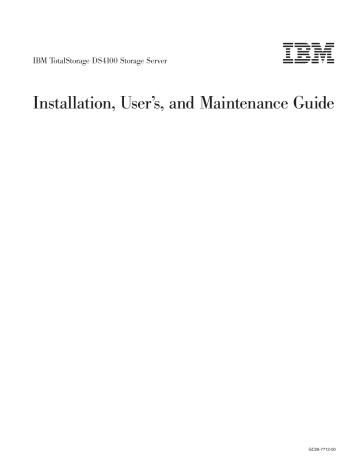
IBM TotalStorage DS4100 Storage Server
Installation, User’s, and Maintenance Guide
GC26-7712-00
IBM TotalStorage DS4100 Storage Server
Installation, User’s, and Maintenance Guide
GC26-7712-00
Note:
Before using this information and the product it supports, be sure to read the general information in
First Edition (November 2004)
© Copyright International Business Machines Corporation 2004.
All rights reserved.
US Government Users Restricted Rights – Use, duplication or disclosure restricted by GSA ADP Schedule Contract with IBM Corp.
Safety
The caution and danger statements that this document contains can be referenced in the multilingual
IBM
®
Safety Information
document that is provided with your IBM
TotalStorage
®
DS4100 storage server.
Each caution and danger statement is numbered for easy reference to the corresponding statements in the translated document.
v
Danger:
These statements indicate situations that can be potentially lethal or extremely hazardous to you.
A danger statement is placed just before the description of a potentially lethal or extremely hazardous procedure, step, or situation.
v
Caution:
These statements indicate situations that can be potentially hazardous to you.
A caution statement is placed just before the description of a potentially hazardous procedure step or situation.
v
Attention:
These notices indicate possible damage to programs, devices, or data.
An attention notice is placed just before the instruction or situation in which damage could occur.
Before installing this product, read the following danger and caution notices.
© Copyright IBM Corp.
2004
iii
Statement 1:
DANGER
Electrical current from power, telephone, and communication cables is hazardous.
To avoid a shock hazard:
v
Do not connect or disconnect any cables or perform installation, maintenance, or reconfiguration of this product during an electrical storm.
v
Connect all power cords to a properly wired and grounded electrical outlet.
v
Connect to properly wired outlets any equipment that will be attached to this product.
v
When possible, use one hand only to connect or disconnect signal cables.
v
Never turn on any equipment when there is evidence of fire, water, or structural damage.
v
Disconnect the attached power cords, telecommunications systems, networks, and modems before you open the device covers, unless instructed otherwise in the installation and configuration procedures.
v
Connect and disconnect cables as described in the following table when installing, moving, or opening covers on this product or attached devices.
To Connect:
1.
Turn everything OFF.
2.
First, attach all cables to devices.
3.
Attach signal cables to connectors.
4.
Attach power cords to outlet.
5.
Turn device ON.
To Disconnect:
1.
Turn everything OFF.
2.
First, remove power cords from outlet.
3.
Remove signal cables from connectors.
4.
Remove all cables from devices.
iv
IBM TotalStorage DS4100 Storage Server: Installation, User’s, and Maintenance Guide
Statement 3:
CAUTION:
When laser products (such as CD-ROMs, DVD drives, fiber optic devices, or transmitters) are installed, note the following:
v
Do not remove the covers.
Removing the covers of the laser product could result in exposure to hazardous laser radiation.
There are no serviceable parts inside the device.
v
Use of controls or adjustments or performance of procedures other than those specified herein might result in hazardous radiation exposure.
DANGER
Some laser products contain an embedded Class 3A or Class 3B laser diode.
Note the following.
Laser radiation when open.
Do not stare into the beam, do not view directly with optical instruments, and avoid direct exposure to the beam.
Class 1 Laser statement
IEC 825-11993 CENELEC EN 60 825
Safety
v
Statement 4:
≥
18 kg (39.7
lb)
≥
32 kg (70.5
lb)
CAUTION:
Use safe practices when lifting.
Statement 5:
≥
55 kg (121.2
lb)
2
1
CAUTION:
The power control button on the device and the power switch on the power supply do not turn off the electrical current supplied to the device.
The device also might have more than one power cord.
To remove all electrical current from the device, ensure that all power cords are disconnected from the power source.
vi
IBM TotalStorage DS4100 Storage Server: Installation, User’s, and Maintenance Guide
Statement 8:
CAUTION:
Never remove the cover on a power supply or any part that has the following label attached.
Hazardous voltage, current, and energy levels are present inside any component that has this label attached.
There are no serviceable parts inside these components.
If you suspect a problem with one of these parts, contact a service technician.
Safety
vii
viii
IBM TotalStorage DS4100 Storage Server: Installation, User’s, and Maintenance Guide
Contents
Who should read this document .
How this document is organized .
Notices and statements used in this document .
Figures used in this document .
DS4000 installation process overview .
DS4000 Storage Server publications .
DS4500 storage server library .
DS4400 storage server library .
DS4300 storage server library .
DS4100 storage server library .
DS4000-related hardware publications .
DS4000 Storage Manager Version 9 publications .
Getting information, help, and service .
Software service and support .
Hardware service and support .
About the DS4100 base storage server .
About the DS4100 single-controller storage server .
Front controls and indicators .
Interface ports and switches .
Storage server operating environment .
Heat output, airflow, and cooling .
Handling static-sensitive devices .
© Copyright IBM Corp.
2004
ix
Installing the support rails .
Installing the DS4100 into a rack cabinet .
Setting the interface options .
Fibre channel loop and ID settings .
Server ID (enclosure ID) settings .
Storage server speed settings .
Configuring the storage subsystem .
Storage subsystem management methods .
Host-agent (in-band) management method .
Direct (out-of-band) management method .
Fibre channel loop configurations .
Redundant host and drive loops .
Installing the storage subsystem configuration .
Working with SFPs and fiber-optic cables .
Installing fiber-optic cables .
Using LC-LC fibre-channel cables .
Connecting an LC-LC cable to an SFP module .
Removing an LC-LC fibre-channel cable .
Using LC-SC fibre-channel cable adapters .
Connecting an LC-SC cable adapter to a device .
Removing an LC-LC cable from an LC-SC cable adapter .
Connecting hosts to the RAID controllers .
Connecting hosts to a DS4100 base storage server .
Connecting hosts to a DS4100 single-controller storage server .
Connecting secondary interface cables .
Connecting secondary interface cables to a DS4100 base storage server
Connecting secondary interface cables to a DS4100 single-controller storage
Connecting expansion units (base storage server only) .
DS4000 EXP100 loop redundancy (DS4100 base storage server only) .
Installing the DS4000 Storage Manager client .
Turning the storage server on and off .
Turning on the storage server .
x
IBM TotalStorage DS4100 Storage Server: Installation, User’s, and Maintenance Guide
Turning off the storage server .
Restoring power after an unexpected shutdown .
Performing an emergency shutdown .
Restoring power after an emergency shutdown .
Restoring power after an over-temperature shutdown .
Monitoring status through software .
Cache memory and RAID controller battery .
RAID controller cache battery .
Installing and replacing components
Handling static-sensitive devices .
Working with hot-swap hard disk drives .
Installing hot-swap hard disk drives .
Replacing hot-swap hard disk drives .
Adding larger-capacity drives .
Replacing all drives at the same time .
Replacing the drives one at a time .
Working with hot-swap cooling fans .
Working with RAID controllers .
Manually upgrading the firmware for the DS4100 single-controller storage server .
Replacing the battery in the RAID controller .
Installing SFPs and fiber-optic cables .
Adding a DS4000 EXP100 to an existing DS4100 configuration (base storage server only) .
Using the diagnostic hardware .
Federal Communications Commission (FCC) statement .
Chinese class A compliance statement .
Industry Canada Class A emission compliance statement .
Australia and New Zealand Class A statement .
United Kingdom telecommunications safety requirement .
Contents
xi
European Union EMC Directive conformance statement .
Taiwan Class A warning statement .
Japanese Voluntary Control Council for Interference (VCCI) statement 130
xii
IBM TotalStorage DS4100 Storage Server: Installation, User’s, and Maintenance Guide
Figures
Installation process flow by current publications .
Front controls and indicators .
Back view of DS4100 base storage server .
Back view of DS4100 single-controller storage server .
Interface ports and switches for DS4100 base storage server .
Interface ports and switches for DS4100 single-controller storage server .
Example of cold aisle/hot aisle rack cabinet configuration .
Front rack mounting template .
Alignment pins with and without spacers .
Installing the support rails .
Host-agent (in-band) managed storage subsystems .
Direct (out-of-band) managed storage subsystems .
Examples of redundant host and drive fibre channel loop configurations (base storage server) 38
Example of a single SAN fabric configuration (base storage server) .
Example of a dual SAN fabric configuration (base storage server) .
Example of a two-cluster configuration (base storage server) .
Example of a single server configuration with one adapter (single-controller storage server)
Example of a single server configuration with two adapters (single-controller storage server)
Example of a dual-server, single-SAN fabric configuration with one adapter on each server
(single-controller storage server) .
Example of a dual-server, single-SAN fabric configuration with two adapters on each server
(single-controller storage server) .
Small Form-Factor Pluggable (SFP) module .
Installing an SFP module into the host port .
Unlocking the SFP module latch plastic variety .
Unlocking the SFP module latch wire variety .
Removing caps from fiber-optic cables .
Connecting cables to the installed SFP .
Removing fiber-optic cable protective caps .
Inserting an LC-LC fibre-channel cable into an SFP module .
LC-LC fibre-channel cable lever and latches .
Removing the LC-LC fibre-channel cable .
LC-SC fibre-channel cable adapter .
Removing the LC-SC cable adapter protective caps .
Connecting an LC-LC cable into the LC-SC cable adapter .
LC-LC fibre-channel cable lever and latches .
Removing the LC-LC fibre-channel cable from an LC-SC fibre-channel cable adapter .
Location of host cables (base storage server) .
© Copyright IBM Corp.
2004
xiii
Location of host cables (single-controller storage server) .
Ethernet and serial port locations .
DS4000 EXP100 redundant loop configuration .
Redundant AC power connections to controllers and drive expansion units .
Hot-swap hard disk drive LEDs .
Lever for power supply removal .
Installing a hot-swap power supply .
Connecting the power cord to the AC power connector .
RAID controller levers and labels .
Location of SFPs and fiber-optic cables .
Unlocking the SFP module latch plastic variety .
Unlocking the SFP module latch wire variety .
Pull-rings for removing a controller .
Controller battery-access panel screws .
Removing the controller battery .
Installing a new RAID controller .
Cabling the DS4100 to a redundant loop .
Front rack mounting template .
xiv
IBM TotalStorage DS4100 Storage Server: Installation, User’s, and Maintenance Guide
Tables
Mapping of FAStT names to DS4000 Series names .
TotalStorage DS4500 storage server document titles by user tasks .
TotalStorage DS4400 storage server document titles by user tasks .
TotalStorage DS4300 storage server document titles by user tasks .
TotalStorage DS4100 storage server document titles by user tasks .
TotalStorage DS4000-related document titles by user tasks .
TotalStorage DS4000 Storage Manager Version 9 titles by user tasks .
IBM TotalStorage DS4100 specifications .
IBM TotalStorage DS4100 AC power requirements .
Alignment pin requirements for different rack flange hole types .
Parts listing (TotalStorage DS4100 storage server) .
© Copyright IBM Corp.
2004
xv
xvi
IBM TotalStorage DS4100 Storage Server: Installation, User’s, and Maintenance Guide
About this document
This document provides instructions for installing and customizing the configuration of your IBM TotalStorage DS4100 storage server.
It also provides hardware maintenance procedures and troubleshooting information.
FAStT product renaming
IBM is in the process of renaming some FAStT family products.
identifies each new DS4000 product name with its corresponding FAStT product name.
Note that this change of
product name only
indicates no change in functionality or warranty.
All products listed below with new names are functionally-equivalent and fully-interoperable.
Each DS4000 product retains full IBM service as outlined in service contracts issued for analogous FAStT products.
Table 1.
Mapping of FAStT names to DS4000 Series names
Current FAStT Product Name New DS4000 Product Name
IBM TotalStorage FAStT Storage Server
FAStT
IBM TotalStorage
DS4000
DS4000
FAStT Family
FAStT Storage Manager vX.Y
(for example
9.10)
DS4000 Mid-range Disk System
DS4000 Storage Manager vX.y
(for example v9.10)
FAStT100
FAStT600
FAStT600 with Turbo Feature
FAStT700
FAStT900
EXP700
EXP100
FAStT FlashCopy
FAStT VolumeCopy
FAStT Remote Mirror (RM)
FAStT Synchronous Mirroring
DS4100
DS4300
DS4300
DS4400
DS4500
DS4000
DS4000
Turbo
EXP700
EXP100
FlashCopy
Enhanced for
VolumeCopy
DS4000 for DS4000
Remote Mirroring for DS4000
Metro Mirroring for DS4000
Global Copy for DS4000
(New Feature = Asynchronous Mirroring without Consistency Group)
Global Mirroring for DS4000
(New Feature = Asynchronous Mirroring with
Consistency Group)
Who should read this document
This document is intended for system operators and service technicians who have extensive knowledge of fibre channel and network technology.
© Copyright IBM Corp.
2004
xvii
How this document is organized
Chapter 1, “Introduction,” on page 1
describes the IBM TotalStorage DS4100 storage server.
This chapter includes an inventory checklist and an overview of the storage server features, operating specifications, and components.
Chapter 2, “Installing the storage server,” on page 17
contains instructions for installing the storage server in a standard rack cabinet and setting the interface options.
Chapter 3, “Cabling the storage server,” on page 45
contains fibre channel and power cabling information for the storage server.
Chapter 4, “Operating the storage server,” on page 65
contains instructions for power the storage server on or off during either normal or emergency situations.
It also contains information on how to check the LEDs on the front and back of the storage server.
Chapter 5, “Installing and replacing components,” on page 79
contains step-by-step instructions for how to install or remove customer replaceable units (CRUs), such as hard disk drives, power supplies, RAID controllers, and fan units.
Chapter 6, “Hardware maintenance,” on page 111
contains problems, symptoms, and error messages that are specific to your storage server.
Appendix A, “Records,” on page 119
provides a table that you can use to record and update important information about your DS4100, including serial number and device records.
Whenever you add options to your DS4100, be sure to update the information in this table.
Appendix B, “Rack mounting template,” on page 121
provides the rack mounting templates for installation of the DS4100.
If you want to tear out the templates from the document for use during installation, use these copies of the templates.
Appendix C, “Power cords,” on page 125
lists power cord information for the
DS4100.
Notices and statements used in this document
The caution and danger statements used in this document also appear in the multilingual
Safety Information
document provided with your IBM DS4100.
Each caution and danger statement is numbered for easy reference to the corresponding statements in the safety document.
The following types of notices and statements are used in this document: v
Note:
These notices provide important tips, guidance, or advice.
v
Important:
These notices provide information or advice that might help you avoid inconvenient or problem situations.
v
Attention:
These notices indicate possible damage to programs, devices, or data.
An attention notice is placed just before the instruction or situation in which damage could occur.
v
Caution:
These statements indicate situations that can be potentially hazardous to you.
A caution statement is placed just before the description of a potentially hazardous procedure step or situation.
xviii
IBM TotalStorage DS4100 Storage Server: Installation, User’s, and Maintenance Guide
v
Danger:
These statements indicate situations that can be potentially lethal or extremely hazardous to you.
A danger statement is placed just before the description of a potentially lethal or extremely hazardous procedure step or situation.
Figures used in this document
The figures used in this document are for illustrative purposes only.
In some cases, the actual device might look different from the figure.
Note:
This applies particularly in cases where the DS4100 single-controller storage server differs from the DS4100 base storage server.
DS4000 installation process overview
The following flow chart gives an overview of the DS4000 hardware and the
DS4000 Storage Manager software installation process.
Lined arrows in the flow chart indicate consecutive steps in the hardware and software installation process.
Labeled arrows indicate which current documents provide detailed information about those steps.
Install Process
Plan installation
Install Storage
Server/RAID Controller
Enclosure(s) in Rack
Install Storage
Expansion Unit(s)
Documentation
* FC Planning and
Integration: User's Guide and Svc Info
DS4000 Storage Manager
Concepts Guide
DS4000 Storage Svr
Installation Guide
DS4000 RAID Controller
Enclosure Unit Install and User's Guide
DS4000 Storage Exp Units
Install and User's Guides
Make FC Connections
SET Link Speed
(1GB or 2GB)
Out-of-Band
Determine
Management
Method
In-Band
Install Network
Hardware; Prep are
Network Connection
DS4000 and HBA Install and User's Guides
DS4000 Fibre Channel
Storage Server
Installation Guides
Fibre Channel Cabling
Instructions
Connect Power and
Start Server
Verify Server operation w/ LEDs
Prepare for
Installation of
SM Software
DS4000 Storage Server
Installation Guide
DS4000 Hardware
Maintenance Manual
DS4000 Problem
Determination Guide
DS4000 Storage
Manager Installation and Support
OS Guides
Install and Verify
SM SW on Host and
Workstation
DS4000 Storage Manager
Copy Services
User's Guide
Complete SM SW
Installation
Configure Storage
Hardware
Online Help
Configure Storage
Subsystems on Host
* For pSeries Server and 6227 or 6228 HBA use only
Figure 1.
Installation process flow by current publications
About this document
xix
DS4000 Storage Server publications
The following tables present an overview of the DS4500, DS4400, DS4300 Fibre
Channel, and DS4100 SATA Storage Server product libraries, as well as other related documents.
Each table lists documents that are included in the libraries and what common tasks they address.
Click on active links in the tables to access those documents currently available on the Internet.
You can access documentation for the other DS4000 products at the following Web site: www-1.ibm.com/servers/storage/support/disk/
You can also search for IBM publications at the following Web site: www.ibm.com/shop/publications/order/
DS4500 storage server library
associates each document in the DS4500 (previously FAStT900) storage server library with its related common user tasks.
Table 2.
TotalStorage DS4500 storage server document titles by user tasks
Title User Tasks
Planning Hardware
Installation
Software
Installation
Configuration Operation and
Administration
IBM TotalStorage
FAStT900
Installation and
Support Guide
,
GC26-7530
IBM TotalStorage
FAStT900 Fibre
Channel Cabling
Instructions
,
24P8135
IBM TotalStorage
FAStT900 Storage
Server User’s
Guide
, GC26-7534
U
U
U
U
U
U U
IBM TotalStorage
FAStT FC2-133 Dual
Port Host Bus
Adapter Installation and User’s Guide
,
GC26-7532
IBM FAStT FC2-133
Host Bus Adapter
Installation and
User’s Guide
,
48P9823
IBM TotalStorage
FAStT Rack
Mounting
Instructions
,
19K0900
U
U
U
U
U
U
Diagnosis and
Maintenance
U
xx
IBM TotalStorage DS4100 Storage Server: Installation, User’s, and Maintenance Guide
Table 2.
TotalStorage DS4500 storage server document titles by user tasks (continued)
Title
Planning Hardware
Installation
Software
Installation
User Tasks
Configuration Operation and
Administration
IBM FAStT
Management Suite
Java User’s Guide
,
32P0081
IBM TotalStorage
DS4000 Hardware
Maintenance
Manual,
GC26-7702
IBM TotalStorage
DS4000 Problem
Determination
Guide
, GC26-7703
U
Diagnosis and
Maintenance
U
U
U
About this document
xxi
DS4400 storage server library
associates each document in the DS4400 (previously FAStT700) storage server library with its related common user tasks.
Table 3.
TotalStorage DS4400 storage server document titles by user tasks
Title User Tasks
Planning Hardware
Installation
Software
Installation
Configuration Operation and
Administration
IBM FAStT700 Fibre
Channel Cabling
Instructions
,
32P0343
IBM FAStT700 Fibre
Channel Storage
Server User’s
Guide
, 32P0341
IBM FAStT FC2-133
Dual Port Host Bus
Adapter Installation and User’s Guide
,
GC26-7532
IBM TotalStorage
FAStT FC2-133 Host
Bus Adapter
Installation and
User’s Guide
,
48P9823
IBM FAStT
Management Suite
Java User’s Guide
,
32P0081
IBM TotalStorage
DS4000 Hardware
Maintenance
Manual,
GC26-7702
IBM TotalStorage
DS4000 Problem
Determination
Guide
, GC26-7703
U U
U
U
U U
U
U
U
Diagnosis and
Maintenance
U
U
U
U
xxii
IBM TotalStorage DS4100 Storage Server: Installation, User’s, and Maintenance Guide
DS4300 storage server library
associates each document in the DS4300 (previously FAStT600) storage server library with its related common user tasks.
Table 4.
TotalStorage DS4300 storage server document titles by user tasks
Title User Tasks
Planning Hardware
Installation
Software
Installation
Configuration Operation and
Administration
IBM TotalStorage
FAStT600 Fibre
Channel Storage
Server Installation and User’s Guide
,
GC26-7531
IBM TotalStorage
DS4000 Hardware
Maintenance
Manual,
GC26-7702
IBM TotalStorage
DS4000 Problem
Determination
Guide
, GC26-7703
U U U
IBM TotalStorage
FAStT FC2-133 Host
Bus Adapter
Installation and
User’s Guide
,
48P9823
IBM TotalStorage
FAStT FC2-133 Dual
Port Host Bus
Adapter Installation and User’s Guide,
GC26-7532
IBM TotalStorage
FAStT600 Rack
Mounting
Instructions
,
24P8125
IBM TotalStorage
FAST600 Fibre
Channel Cabling
Instructions
,
24P8126
U
U
U
U
U
U
U
U
Diagnosis and
Maintenance
U
U
DS4100 storage server library
associates each document in the DS4100 (previously
FAStT100) storage server library with its related common user tasks.
About this document
xxiii
Table 5.
TotalStorage DS4100 storage server document titles by user tasks
Title
Planning Hardware
Installation
Software
Installation
User Tasks
Configuration Operation and
Administration
IBM TotalStorage
DS4100 Installation,
User’s, and
Maintenance Guide
,
GC26-7712
IBM TotalStorage
DS4100 Fibre
Channel Cabling
Instructions,
25R0325
IBM TotalStorage
FAStT FC2-133 Dual
Port Host Bus
Adapter Installation and User’s Guide
,
GC26-7532
IBM FAStT FC2-133
Host Bus Adapter
Installation and
User’s Guide
,
48P9823
IBM TotalStorage
DS4000 Hardware
Maintenance
Manual,
GC26-7702
IBM TotalStorage
DS4000 Problem
Determination
Guide
, GC26-7703
U
U
U
U
U
U
U
U
U
Diagnosis and
Maintenance
U
U
U
xxiv
IBM TotalStorage DS4100 Storage Server: Installation, User’s, and Maintenance Guide
DS4000-related hardware publications
associates each of the following documents related to DS4000 (previously
FAStT) operations with its related common user tasks.
Table 6.
TotalStorage DS4000-related document titles by user tasks
Title User Tasks
Planning Hardware
Installation
Software
Installation
Configuration Operation and
Administration
IBM Safety
Information,
P48P9741
IBM TotalStorage
FAStT Quick Start
Guide,
GC26-7662
IBM TotalStorage
DS4000 Fibre
Channel and Serial
ATA Intermix
Premium Feature
Installation Overview
GC26-7713
IBM TotalStorage
DS4000 EXP100
Storage Expansion
Unit Installation,
User’s, and
Maintenance Guide
,
GC26-7694
Fibre Channel
Solutions IBM
FAStT EXP500
Installation and
User’s Guide
,
59P5637
IBM TotalStorage
FAStT EXP700 and
EXP710 Storage
Expansion Units
Installation, User’s, and Maintenance
Guide
, GC26-7647
IBM TotalStorage
DS4000 Hard Drive and Storage
Expansion
Enclosure
Installation and
Migration Guide
,
GC26-7704
IBM Fibre Channel
SAN Configuration
Setup Guide
,
25P2509
U
U
U
U
U
U
U
U
U
U
U
U
U
U
U
U
U
U
U
U
U
U
U
U
Diagnosis and
Maintenance
U
U
U
About this document
xxv
Table 6.
TotalStorage DS4000-related document titles by user tasks (continued)
Title
Planning Hardware
Installation
Software
Installation
User Tasks
Configuration Operation and
Administration
IBM FAStT Host
Adapter Installation and User’s Guide
,
59P5712
RS/6000
Eserver
pSeries Fibre
Channel Planning and Integration:
User’s Guide and
Service Information
,
SC23-4329
U
U
U
U
U
Diagnosis and
Maintenance
U
DS4000 Storage Manager Version 9 publications
associates each document in the DS4000 Storage Manager (previously
FAStT Storage Manager) library with its related common user tasks.
Table 7.
TotalStorage DS4000 Storage Manager Version 9 titles by user tasks
Title User Tasks
Planning Hardware
Installation
Software
Installation
Configuration Operation and
Administration
IBM TotalStorage
DS4000 Storage
Manager Version 9
Installation and
Support Guide for
Windows
2000/Server 2003,
NetWare, ESX
Server, and Linux,
GC26-7706
IBM TotalStorage
DS4000 Storage
Manager Version 9
Installation and
Support Guide for
AIX, UNIX, Solaris and Linux on
POWER,
GC26–7705
IBM TotalStorage
DS4000 Storage
Manager Version 9
Copy Services
User’s Guide
,
GC26-7707
IBM TotalStorage
FAStT Storage
Manager Version 9
Concepts Guide
,
GC26-7661
U
U
U
U U
U
U
U
U
U
U
U
U
U
U
Diagnosis and
Maintenance
U
xxvi
IBM TotalStorage DS4100 Storage Server: Installation, User’s, and Maintenance Guide
Getting information, help, and service
If you need help, service, or technical assistance or just want more information about IBM products, you will find a wide variety of sources available from IBM to assist you.
This section contains information about where to go for additional information about IBM and IBM products, what to do if you experience a problem with your IBM
Eserver
xSeries
™ or IntelliStation system, and whom to call for service, if it is necessary.
Before you call
Before you call, make sure that you have taken these steps to try to solve the problem yourself: v Check all cables to make sure that they are connected.
v
Check the power switches to make sure that the system is turned on.
v Use the troubleshooting information in your system documentation and use the diagnostic tools that come with your system.
v
Check for technical information, hints, tips, and new device drivers at the following Web site: www.ibm.com/storage/techsup.htm
v Use an IBM discussion forum on the IBM Web site to ask questions.
Using the documentation
Information about the xSeries or IntelliStation system and preinstalled software, if any, is available in the documents that come with your system.
This includes printed documents, online documents, readme files, and help files.
See the troubleshooting information in your system documentation for instructions on how to use the diagnostic programs.
The troubleshooting information or the diagnostic programs might tell you that you need additional or updated device drivers or other software.
Web sites
You can solve many problems without outside assistance by following the troubleshooting procedures that IBM provides in the online help or in the documents that are provided with your system and software.
The information that comes with your system also describes the diagnostic tests that you can perform.
Most xSeries and IntelliStation systems, operating systems, and programs come with information that contains troubleshooting procedures and explanations of error messages and error codes.
If you suspect a software problem, see the information for the operating system or program.
IBM maintains pages on the World Wide Web where you can get the latest technical information and download device drivers and updates.
v
For DS4000 information, go to the following Web site: www.ibm.com/storage/techsup.htm
The support page has many sources of information and ways for you to solve problems, including:
– Diagnosing problems using the IBM Online Assistant
– Downloading the latest device drivers and updates for your products
– Viewing frequently asked questions (FAQ)
– Viewing hints and tips to help you solve problems
– Participating in IBM discussion forums
– Setting up e-mail notification of technical updates about your products
About this document
xxvii
v
You can order publications through the IBM Publications Ordering System at the following web site: www.elink.ibmlink.ibm.com/public/applications/publications/cgibin/pbi.cgi/ v
For the latest information about IBM xSeries products, services, and support, go to the following Web site: www.ibm.com/eserver/xseries/ v For the latest information about IBM pSeries products, services, and support, go to the following Web site: www.ibm.com/eserver/pseries/ v
For the latest information about the IBM IntelliStation information, go to the following Web site: www-132.ibm.com/content/home/store_IBMPublicUSA/ en_US/IntelliStation_workstations.html
v
For the latest information about operating system and HBA support, clustering support, SAN fabric support, and Storage Manager feature support, see the
TotalStorage DS4000 Interoperability Matrix at the following Web site: www.storage.ibm.com/disk/fastt/supserver.htm
Software service and support
Through IBM Support Line, for a fee you can get telephone assistance with usage, configuration, and software problems with xSeries servers, IntelliStation workstations, and appliances.
For information about which products are supported by Support Line in your country or region, go to the following Web site: www.ibm.com/services/sl/products/
For more information about the IBM Support Line and other IBM services, go to the following Web sites: v www.ibm.com/services/ v www.ibm.com/planetwide/
Hardware service and support
You can receive hardware service through IBM Integrated Technology Services or through your IBM reseller, if your reseller is authorized by IBM to provide warranty service.
Go to the following Web site for support telephone numbers: www.ibm.com/planetwide/
In the U.S.
and Canada, hardware service and support is available 24 hours a day,
7 days a week.
In the U.K., these services are available Monday through Friday, from 9 a.m.
to 6 p.m.
Fire suppression systems
A fire suppression system is the responsibility of the customer.
The customer’s own insurance underwriter, local fire marshal, or a local building inspector, or both, should be consulted in selecting a fire suppression system that provides the correct level of coverage and protection.
IBM designs and manufactures equipment to internal and external standards that require certain environments for reliable operation.
Because IBM does not test any equipment for compatibility with fire suppression systems, IBM does not make compatibility claims of any kind nor does
IBM provide recommendations on fire suppression systems.
xxviii
IBM TotalStorage DS4100 Storage Server: Installation, User’s, and Maintenance Guide
lists the environmental specifications for the DS4100.
How to send your comments
Your feedback is important in helping us to provide the most accurate and high-quality information.
If you have comments or suggestions for improving this publication, you can send us comments electronically by using these addresses: v Internet: [email protected]
v
IBMLink from U.S.A.: STARPUBS at SJEVM5 v IBMLink from Canada: STARPUBS at TORIBM v
IBM Mail Exchange: USIB3WD at IBMMAIL
You can also mail your comments by using the Reader Comment Form in the back of this manual or direct your mail to:
International Business Machines Corporation
Information Development
Dept.
GZW
9000 South Rita Road
Tucson, AZ 85744–0001
U.S.A.
About this document
xxix
xxx
IBM TotalStorage DS4100 Storage Server: Installation, User’s, and Maintenance Guide
Chapter 1.
Introduction
This chapter describes the operating specifications, features, and components for the IBM TotalStorage DS4100 storage server (hereafter referred to as
DS4100
or
storage server
).
This chapter also includes a list of hardware that comes with the storage server.
Overview
IBM DS4000 solutions support the large and growing data storage requirements of business-critical applications.
These scalable IBM DS4000 solutions offer you data access and protection to meet your existing enterprise storage requirements and prepare for the future.
Designed for data archival, data reference, and near-line storage applications, the
DS4100 utilizes the latest Serial Advanced Technology Attachment (SATA) disk drive technology.
The DS4100 supports up to fourteen 1.5
Gbps 250 GB SATA disk drive modules, offering up to 3.5
terabytes (TB) of capacity per enclosure.
Note:
SATA hard drive CRUs cannot be interchanged with the fibre-channel hard drive CRUs that are supported in other DS4000 storage products.
The DS4100 can be used in storage area networks to satisfy the needs of various fixed content, data-reference applications that require large amounts of storage capacity but do not have the high utilization and access characteristics satisfied by fibre channel disk drive storage.
The storage server provides continuous, reliable service, using hot-swap technology for easy replacement without shutting down the system.
IBM currently offers two versions of the DS4100: v
DS4100 base storage server (Machine Type 1724, Model 100) v DS4100 single-controller storage server (Machine Type 1724, Model 1S
x
)
About the DS4100 base storage server
The DS4100 base (dual-controller) storage server (Machine Type 1724, Model 100) is a rack-mountable storage server that comes with two RAID controllers, two power supplies, and two cooling units.
It provides dual, redundant controllers, redundant cooling, redundant power, and battery backup of the RAID controller cache.
The
DS4100 base storage server is designed to provide maximum host and drive-side redundancy, enabling full redundant drive loop support to additional disk storage capacity in the drive expansion enclosures via the drive loop port from each RAID controller.
In addition, each RAID controller supports direct attachment of two hosts that contain two fibre channel host bus adapters each.
External cables and small form-factor pluggable (SFP) modules connect the storage server to the storage expansion unit and the host servers.
Up to seven DS4000 EXP100 storage expansion units can be connected together with the DS4100 base storage server in a fibre-channel loop, providing connections to a maximum of 112 hard drives.
With the DS4100 base storage server, you can configure RAID-protected storage solutions of up to 28 TB (by connecting the
DS4100 base storage server to seven drive expansion enclosures with 250 GB
SATA hard drives), providing economical and scalable storage for your rapidly growing application needs for limited access, data reference storage capacity.
The
DS4100 base storage server is designed with redundant 2 Gbps fibre channel
© Copyright IBM Corp.
2004
1
connections for expanding the DS4100 storage capacity to SATA hard drives in external DS4000 EXP100 storage expansion units.
Currently, the only DS4000 storage expansion unit model that can be attached to the DS4100 base storage server is the DS4000 EXP100.
Do not connect other
DS4000 storage expansion units (such as the DS4000 EXP700 or DS4000
EXP710) to the DS4100 base storage server.
Please contact your IBM support representative for information about the availability of future support for connecting other DS4000 storage expansion unit models.
Note:
You must make fibre channel connections from the host server fibre channel
HBA ports to both controllers in the DS4100 base storage server to ensure full host-side redundancy.
Attention
To ensure proper operation when connecting DS4000 EXP100 expansion units to the DS4100 base storage server, you must verify that the DS4000 EXP100
ESM firmware level is at level 9554 or later.
If the ESM firmware level is lower than 9554, disconnect the DS4000 EXP100 and contact IBM support, your
IBM reseller, or your IBM representative for assistance.
About the DS4100 single-controller storage server
The DS4100 single-controller storage server (Machine Type 1724, Model 1S
x
, where
x
represents an upper-case alphanumeric character) is a rack-mountable storage server that comes with one RAID controller, one power supply, and two cooling units.
It supports up to fourteen hot-swap internal disk drive slots, which support over 3.5
TB of storage capacity when using 250 GB SATA disk drives.
External cables and small form-factor pluggable (SFP) modules connect the storage server to the host server fibre channel HBA ports.
Notes:
1.
The DS4100 single-controller storage server does not support storage capacity expansion using external DS4000 EXP100 expansion units (or any other models of DS4000 storage expansion units).
In addition, it does not offer RAID controller and drive loop redundancy.
2.
The cache in the controller of the DS4100 single-controller storage server is used for read operations only.
No write operations will be cached.
The following limitations apply to this release of the DS4100 single-controller storage server.
v All factory-delivered DS4100 RAID controllers are shipped with a recent version of controller firmware loaded on the RAID controller, but that firmware version might not match precisely the firmware version the RAID controller you need to replace.
When you replace the RAID controller in the DS4100 single-controller storage server, if the firmware version of the replacement RAID controller is determined to be incompatible with the configuration database during the boot process, the DS4100 single-controller storage server will enter a Stop State and will not allow any DS4000 Storage Manager operations to be performed.
In this case, you must manually upgrade or downgrade the replacement RAID controller firmware to match the version required by the configuration database.
See
“Manually upgrading the firmware for the DS4100 single-controller storage server” on page 103.
2
IBM TotalStorage DS4100 Storage Server: Installation, User’s, and Maintenance Guide
Fibre channel defined
Fibre channel technology is outlined in the
SCSI-3 Fibre Channel Protocol
(SCSI-FCP) standard.
Fibre channel is a high-speed data transport technology that is used for mass storage and networking.
Using a fibre-channel arbitrated loop (FC-AL), more than 100 fibre-channel devices
1 can be supported, compared to 15 small computer system interface (SCSI) devices.
The connection from the DS4100 base storage server to the DS4000 EXP100 drive expansion enclosure ports or fibre channel host bus adapter ports is a 2 Gb fibre-channel device that supports data transfer rates up to 200 MBps half-duplex and 400 MBps full-duplex on optical interfaces.
SATA defined
v
The DS4100 single-controller storage server does not support automatic firmware updates.
All firmware upgrades and downgrades for the DS4100 single-controller storage server must be performed manually, as described in
“Manually upgrading the firmware for the DS4100 single-controller storage server” on page 103.
v
All DS4100 single-controller storage server controller firmware updates must be performed off-line.
v You cannot upgrade from the DS4100 single-controller storage server to the
DS4100 base storage server.
Please contact your IBM reseller or representative for the possible availability of such support in the future.
The Serial Advanced Technology Attachment (SATA) interface offers increased data rate performance over Parallel Advanced Technology Attachment (ATA), while maintaining the benefits of ATA.
SATA is designed to overcome the performance barriers that have been forecasted for current parallel technologies while maintaining the cost-efficiency of Parallel ATA.
SATA specifications allow for thinner, more flexible cables, and lower pin counts.
It also enables easier, more flexible cable routing management and the use of smaller connectors than is possible with the existing Parallel ATA technology.
The Serial ATA Working Group introduced the first SATA specification, Serial ATA
1.0, in 2001 (http://www.serialata.org).
Product updates
You should download the latest version of the DS4000 Storage Manager host software and the DS4000 storage server controller firmware and drive firmware
(and, if you are connecting DS4000 EXP100 expansion units to the DS4100 base storage server storage server, the DS4000 EXP100 ESM firmware, and the DS4000
EXP100 disk drive firmware) at the time of the initial installation and when product updates become available.
To be notified of important product updates, you must first register at the IBM
Support and Download Web site: www-1.ibm.com/servers/storage/disk/
1. For the DS4100, each drive is considered to be a device in a fibre-channel loop, even though the DS4100 drive interface is SATA
(not fibre channel).
The DS4000 EXP100 ESM and the DS4100 controller and SATA hard drive interposer convert SATA interface protocol to fibre channel protocol.
Chapter 1.
Introduction
3
Go to the
Personalized Support
section of the web page and click
My Support
.
On the next page, go to the
We use IBM Registration
section.
To register to use this site, click
Register
.
Perform the following steps to receive product updates:
1.
Once you have registered, type your user ID and password to log into the site.
The Welcome page opens.
2.
In the Select a Product Family pull-down menu, scroll down to the listing of hardware topics and select
Computer Storage
.
Click
Go
.
The Computer
Storage page opens.
3.
Scroll down to the Disk Storage Systems category and check the box for 1724
(and 1710 if you are connecting DS4000 EXP100 expansion units to the
DS4100).
Check the boxes for any other DS4000 products for which you would like to receive information.
Scroll to the bottom of the page and select
Save and
Return
.
The main page opens.
4.
Select your mail preferences.
Select
Flashes and Downloadable files
to receive important information about product updates.
Click
Submit
.
You should see a confirmation at the bottom of the page that indicates that your profile was successfully updated.
Features at a glance
summarizes the features of the storage server.
For a list of the operating specifications, such as weight, height, and heat output, see
Table 8.
Features at a glance
General
v Modular components:
– High-capacity SATA disk drives
– RAID controllers
– Power supplies
– Cooling fans v
Technology:
– Support for disk arrays
– Support for clustering
– Fibre channel host interface
– Redundant data storage, RAID controllers, and power system (base storage server only)
– Hot-swap technology for drives and fans
– Hot-swap technology for RAID controllers and power supplies (base storage server only)
– DS4100 single-controller has a non-redundant hard disk drive interface, power supply, and RAID controller.
However, it does offer a redundant cooling system.
v User interface:
– Built-in power, activity, and fault light emitting diodes (LEDs)
– Identification labeling on customer replaceable units (CRUs), rear LEDs, switches, and connectors
– Easy-to-replace drives, power supplies, RAID controllers, and fans
Disk drive
1.5
Gbps
Maximum
Attached storage
2
storage
SATA drives
server
Gbps hard per
Expansion only)
disk storage
Units
connections only drives server:
(base
14
RAID controllers
v Technology and interfaces:
– Fibre channel: 40-pin fibre channel disk drives
– Fibre channel interface:
-
For base storage server:
six small form-factor pluggable (SFP) ports for incoming and outgoing fibre-channel cables (three SFP ports on each RAID controller)
-
For single-controller storage server:
three SFP ports for incoming and outgoing fibre-channel cables
Note:
The SFP port labelled
Expansion
is not active).
– Two 1 Gbps/2 Gbps
(auto-negotiated) fibre channel host side connections per controller
Attention:
You will lose access to data if you attempt to hot-swap the controller or power-supply components in a DS4100 single-controller storage server.
4
IBM TotalStorage DS4100 Storage Server: Installation, User’s, and Maintenance Guide
Clustering support
Clustering is a means of sharing array groups among controllers to provide redundancy of controllers and servers.
This redundancy is important if a hardware component fails.
If a hardware component failure occurs in a cluster, another server takes ownership of the array group.
Clustering requires software specific to your operating system.
For more information about clustering, go to the following Web site: www.pc.ibm.com/us/compat/nos/matrix.shtml
Inventory checklist
After you unpack the DS4100 storage server, verify that you have the following items: v
Hardware
– Up to 14 hard disk drives (shipped installed in the DS4100)
Note:
The DS4100 base storage server is shipped with no SATA hard disk drives as standard.
You can order the unit with up to 14 250 GB SATA drive CRUs installed at the factory.
The DS4100 single-controller storage server is shipped with three 250 GB SATA drive CRUs as standard.
You can order the unit with up to 11 additional SATA drive
CRUs installed at the factory.
– RAID controllers (shipped installed in the DS4100)
2 controllers on the base storage server
1 controller on the single-controller storage server
Note:
A blank controller tray is installed in the empty controller slot in the
DS4100 single-controller storage server chassis.
For proper cooling and EMI shielding, do not remove this blank controller tray.
– Two fan units (shipped installed in the DS4100)
– Power supplies (shipped installed in the DS4100)
2 power supplies on the base storage server
1 power supply on the single-controller storage server
Note:
A blank power supply tray is installed in the empty power supply slot in the DS4100 single-controller storage server chassis.
For proper cooling and EMI shielding, do not remove this blank power supply tray.
– Line cord jumpers
2 line cord jumpers on the base storage server
1 line cord jumper on the single-controller storage server
Line cord jumpers are power cords used to connect the DS4100 power supply units to the IBM-certified rack power distribution units (PDUs).
– One rack-mounting hardware kit, including:
Two rails (right and left assembly)
Eight M6 black hex-head slotted screws
Eight M6 cage nuts
Eight M6 clip nuts
– Up to 14 blank drive trays (shipped installed in the DS4100)
Chapter 1.
Introduction
5
Your DS4100 storage server has 14 hard disk drive slots; any drive slots not containing hard disk drives will contain blank drive trays.
Each of the 14 drive slots must always contain either a blank tray or a hard disk drive.
– Box ID labels (used to label the storage server IDs on the front of the
DS4100)
– Wrap plug and coupler kit
Attention:
The DS4100 does not ship with region-specific power cords.
You must obtain the IBM-approved power cords for your region.
See
for the IBM-approved power cords for your region.
v
Software and documentation
–
DS4000 Storage Manager Version 9.10
Support
CD, including client software and firmware, and online help and publications in Adobe Acrobat Portable
Document Format (PDF)
For a list of available IBM DS4000 publications, see
“DS4000 Storage Server publications” on page xx.
–
IBM TotalStorage DS4100 Storage Server Installation, User’s, and
Maintenance Guide
–
IBM TotalStorage DS4100 Fibre Channel Cabling Instructions
–
IBM Safety Information
–
IBM TotalStorage Storage Server and Expansion Unit Quick Start Guide
– IBM License Agreement
– Statement of Limited Warranty
If an item is missing or damaged, contact your IBM reseller or your IBM marketing representative.
If you have not already done so, record your storage server serial number in the table in
Appendix A, “Records,” on page 119.
The serial number is located on a label at the rear of the DS4100.
The machine and model number are found on the product information label above the serial number.
A rack mounting template and instructions for installing the support rails and the storage server are provided in this document in
Chapter 2, “Installing the storage server,” on page 17.
To connect your DS4100 to other devices, use the following options: v IBM SFP module v
IBM LC-LC fibre-channel cable v
IBM LC-SC fibre-channel cable (for host-side connections only)
Note:
You must order these options separately.
Best practices guidelines
To ensure optimal operation of your system, always follow these best practices guidelines: v
Back up the data on your storage drives periodically.
v
DS4100 base storage server only:
To maintain power redundancy, plug the
DS4100 storage server’s right and the left power supplies into two independent external power circuits through ac distribution units inside a rack cabinet or directly into external receptacles.
Similarly, the right and left power supplies of
6
IBM TotalStorage DS4100 Storage Server: Installation, User’s, and Maintenance Guide
the DS4000 storage expansion units attached to the DS4100 storage server should be plugged into the same two independent external power circuits as the
DS4100.
This ensures that the DS4100 storage server and all its attached storage expansion units will have power if only one power circuit is available.
In addition, having all the right or all the left power supplies plug into the same power circuit enables the components in the storage subsystem to power on simultaneously during an unattended restoration of power.
See
for an example of redundant power connections.
Note:
This guideline cannot be followed for the DS4100 single-controller storage server, which does not offer redundant power supplies.
However, you can use Uninterruptible Power Supply (UPS) units with the DS4100 single-controller storage server to provide protection against power brown-outs and short power outages.
v
Before any planned system shutdown or after any system additions, removals, or modifications (including logical drive creations, storage partitioning definitions, hardware changes, and so on), save the storage subsystem profile as explained in the DS4000 Storage Manager guide for your operating system.
Save the profile in a location other than the logical drives created for the DS4100 storage server.
v
Ensure that your system is in an optimal state before you shut it down.
Never turn the power off if any fault light is lit; be sure to resolve any error conditions before you shut down the system.
v During any maintenance or attended power-up procedure, carefully follow the power-up sequence listed in
“Turning on the storage server” on page 66.
Check that each component of the subsystem is powered-on in the proper order during this entire power-up procedure to ensure the controller will be able to optimally access all of your storage subsystems.
v
The storage subsystem supports simultaneous power-up to the system components; however, you should always follow the power-up sequence listed in
“Turning on the storage server” on page 66
during any attended power-up procedure.
v
A storage system in an optimal state should recover automatically from an unexpected shutdown and unattended simultaneous restoration of power to system components.
After power is restored, call IBM support if any of the following conditions occur:
– The storage subsystem logical drives and arrays are not displayed in the
DS4000 Storage Manager graphical user interface (GUI).
– The storage subsystem logical drives and arrays do not come online.
– The storage subsystem logical drives and arrays seem to be degraded.
Storage server components
The following sections show the components of the DS4100 storage server.
Hot-swappable devices enable you to maintain the availability of your system while you remove, install, or replace a hot-swap device.
All DS4100 storage server models support hot-swap SATA hard disk drives and cooling fan CRUs, so you can remove and replace these components without turning off the storage server.
In addition, the DS4100 base storage server supports hot-swap RAID controllers and power supplies.
Chapter 1.
Introduction
7
Attention:
The DS4100 single-controller storage server does not support hot-swap RAID controllers or power supplies.
You will lose access to data if you attempt to remove or replace a functioning (non-failed) RAID controller or power supply in a DS4100 single-controller storage server without first powering down the storage server.
Hot-swap drive bays
The hot-swap drive bays that are accessible from the front of your storage server are shown in
Hot-swap drive bays
Figure 2.
DS4100 hot-swap drive bays
The DS4100 supports up to 14 DS4000 1.5
Gbps SATA hard disk drives.
These drives are preinstalled in drive trays.
The unit consisting of the drive and the drive carrier assembly is called a
drive CRU
.
The SATA drive CRU includes the drive tray, the SATA drive, and the hard disk drive (HDD) interposer card.
You install the drive
CRUs in the 14 drive bays on the front of the storage server.
There are no serviceable parts in a drive CRU.
If it fails, it must be replaced in its entirety (drive, interposer, bezel, and tray).
Attention:
1.
Never hot-swap a drive CRU when its associated green Activity LED is flashing.
Hot-swap a drive CRU only when its associated amber Fault LED lights and is not flashing or when the drive is inactive and its associated green Activity LED lights and is not flashing.
2.
The SATA drive and its HDD card are digitally signed together at the factory.
Do not swap drives and interposers between drive CRUs.
Do not replace one SATA drive with another SATA drive.
These actions will result in a drive CRU that cannot be recognized by the storage server RAID controller.
3.
After you remove a drive CRU, wait at least 70 seconds before replacing or reseating the drive CRU to allow the drive to properly spin down.
Failure to do so may cause undesired events.
Note:
If the hard disk drive you want to remove is not in a failed or bypass state, always use the DS4000 Storage Manager client program either to place the drive in a failed state or to place the array that is associated with the drive
(or drives) in an offline state before you remove the drive from the enclosure.
Front controls and indicators
This section describes the primary controls on the front of the storage server.
The locations of these primary controls are shown in
8
IBM TotalStorage DS4100 Storage Server: Installation, User’s, and Maintenance Guide
Activity LED
Fault LED
General system error LED
Back view
Tray handle Latch
Figure 3.
Front controls and indicators
Power-on LED
The DS4100 has blank trays in the unused drive bays.
To begin installing new drives, you must first remove the blank trays and save them.
Each of the 14 bays must always contain either a blank tray or a drive CRU.
You can install up to 14 hot-swap drive CRUs in the storage server.
v
Activity LED:
Each drive CRU has an associated Activity LED on the DS4100 chassis.
A flashing green LED indicates drive activity.
A solid green LED indicates that the drive is properly installed and powered on.
v
Fault LED:
Each drive CRU has an associated Fault LED on the DS4100 chassis.
A solid amber LED indicates a drive failure.
A flashing amber LED indicates that a drive identify process is in progress.
v
General system error LED:
A solid amber LED indicates a power supply, fan unit, or hard disk drive error.
Use the DS4000 Storage Manager client to diagnose and repair the problem.
For more information, see
“Checking the LEDs” on page 71.
v
Latch:
Use this multipurpose latch to release or lock the drive CRU in place.
v
Power-on LED:
A solid green LED indicates that the storage server has dc power.
v
Tray handle:
Use this multipurpose handle to insert and remove a drive CRU in the bay.
shows the components at the back of the DS4100 base storage server.
Chapter 1.
Introduction
9
Hot-swap fan bays
Raid controllers
Hot-swap power supplies
Figure 4.
Back view of DS4100 base storage server
shows the components at the back of the DS4100 single-controller storage server.
The DS4100 single-controller storage server has a controller blank instead of a second RAID controller and a power supply blank instead of a second power supply.
Hot-swap fan bays
RAID controller
Power supply
Figure 5.
Back view of DS4100 single-controller storage server
RAID controller
Each RAID controller contains three ports for Small Form-Factor Pluggable
(SFP) modules that connect to the fibre channel cables.
Two of the SFP ports (labelled
Host 1
and
Host 2
) are for host server attachment.
The third
SFP port (labelled
Expansion
) is used to connect additional expansion units to the storage server.
Note:
In the DS4100 single-controller storage server, the third SFP port
(labelled
Expansion
) is present but not active.
Each RAID controller also contains a battery to maintain cache data in the event of a power failure.
For more information, see
RAID controller battery” on page 75.
Attention:
You will lose access to data if you attempt to hot-swap the RAID controller in a DS4100 single-controller storage server.
Hot-swap fans
The storage server has two interchangeable hot-swap and redundant fan
CRUs.
Each fan CRU contains two fans.
If one fan CRU fails, the second
10
IBM TotalStorage DS4100 Storage Server: Installation, User’s, and Maintenance Guide
fan CRU continues to operate.
You must install both fan CRUs to maintain proper cooling within the storage server, even if one fan CRU is not operational.
Hot-swap power supplies
The DS4100 base storage server comes with two hot-swap power supplies.
You must install both power supplies to maintain proper cooling.
The DS4100 single-controller storage server storage server comes with one power supply.
Attention:
You will lose access to data if you attempt to hot-swap the power supply in a DS4100 single-controller storage server.
Interface ports and switches
shows the ports and switches on the back of the DS4100 base storage server.
Ethernet
Host port 2
Host port 1
Expansion port
Host port 2
Serial port
Host port 1
Ethernet
Expansion port
Serial port
AC power connector
AC power switch
Server ID switch
1 Gbps/
2 Gbps switch
AC power connector
AC power switch
Figure 6.
Interface ports and switches for DS4100 base storage server
shows the ports and switches on the back of the DS4100 single-controller storage server.
Note:
The DS4100 single-controller storage server has a controller blank instead of a second RAID controller and a power supply blank instead of a second power supply.
Chapter 1.
Introduction
11
Ethernet
Host port 2
Host port 1
Expansion port (inactive in the DS4100 single-controller storage server)
Serial port
AC power connector
AC power switch
Server ID switch
1 Gbps/
2 Gbps switch
Figure 7.
Interface ports and switches for DS4100 single-controller storage server
RAID controller
Each RAID controller contains several connectors and LEDs.
Each controller has two host ports and one expansion port for connecting the storage server to hosts or expansion units.
You first insert SFPs into the ports and then connect the fibre channel cables.
Host ports
The host ports (labelled
Host 1
and
Host 2
) are used to connect a fibre channel cable from the host systems.
You first insert an SFP into the port and then connect a fibre channel cable.
The two host ports in each controller are independent.
They are not connected in the controller module as they would be in a hub configuration.
The host port connections can auto-negotiate between 1 Gbps and 2 Gbps.
Ethernet port
The Ethernet port is used for an RJ-45 10BASE-T or 100BASE-T Ethernet connection to each controller.
Use the Ethernet connection to directly manage the DS4100.
Expansion port
The expansion port (labelled
Expansion
) is used to connect additional expansion units to the RAID controllers on the DS4100 base storage server.
You first insert an SFP into the port and then connect a fibre channel cable.
Note:
In the DS4100 single-controller storage server, the expansion port on the RAID controller is not active.
Serial port
The serial port is used by service personnel to perform diagnostic operations on the RAID controllers.
Incorrect use of the serial port can result in loss of data access and, in some cases, in loss of data.
Note:
The maximum baud rate is 57 600 bps.
Server ID switch (enclosure ID switch)
The server ID (also referred to as
enclosure ID
) switch settings range from
0 through 7.
When connecting the DS4100 base storage server to DS4000
EXP100 storage expansion units, only the unique IDs ranging from 00 through 07 can be set.
12
IBM TotalStorage DS4100 Storage Server: Installation, User’s, and Maintenance Guide
Attention:
When connecting the DS4100 to DS4000 EXP100 storage expansion units, DO NOT use the tens digit (x10) setting.
Use only the ones digit (x1) setting to set unique server IDs or enclosure IDs.
For more information, see
“Server ID (enclosure ID) settings” on page 33.
1 Gbps/2 Gbps switch
The default switch setting is 2 Gbps.
This is the
only
speed setting that is allowed for the DS4100.
Attention:
Do not remove the metal plate that covers the storage server speed setting.
Do not adjust the storage server speed setting.
Storage server operating environment
This section provides general operating information about the DS4100.
All components plug directly into the backplane.
Chapter 1.
Introduction
13
DS4100 specifications
lists the physical specifications for the DS4100.
v v v
Table 9.
IBM TotalStorage DS4100 specifications
Size
Width
Depth
:
Height
:
:
48.18
13.23
59.74
cm cm cm
(18.97
(5.21
(23.52
in.) in.) in.)
Heat dissipation
v
Fully configured storage server (14 1.5
Gbps SATA hard disk drives)
– 1235 BTU per hour v
Weight
v
Drive-ready weight (without disk drive modules installed):
– Model 100: 26.64
kg (58.9
lb)
– Model 1S
x
: 23.44
kg (51.9
lb) v
Fully configured weight (with 14 disk drives installed):
– Model 100: 40.36
kg (89 lb)
– Model 1S
x
: 37.16
kg (82 lb)
Environment
Air
–
temperature
Operating:
Altitude: 0 914 m (3000 ft): 10° -
35° C (50° 95° F)
Altitude:
7000 ft):
914
10° m -
32°
2133
C m
(50°
(3000
90°
-
F) v v
Acoustical noise emission values
For open system configurations installed):
Sound
–
–
5.9
6.1
Sound bay (0 power bel bel power drives
(eight
(idling):
(open bay)
(typical) installed)
(operating):
– 5.9
bel (open bay)
– 6.2
bel (typical) hard v
Sound pressure (idling):
– 44 dBA (open bay)
– 46 dBA (typical) v
Sound pressure (operating):
– 44 dBA (open bay)
– 47 dBA (typical) and disk typical drives
Important:
The recommended operating environment air temperature is 22° C (72° F) or lower.
– Storage:
Altitude: 0 914 m (3000 ft): 1° 60°
C (33° 140° F)
Altitude: 914 m 2133 m (3000 -
7000 ft): 1° 57° C (33° 135° F) v Humidity
– 8% 80%
– Noncondensing
These
7779
ISO indicate portion levels room levels acoustical and
9296.
in average of are an your are environments
The reported upper machines location
1-meter reflections measured declared limit, values and in according sound below operate.
might stated other in controlled accordance power which
Sound exceed because nearby to a
ISO with levels large pressure the noise.
of
Notes:
1.
The nonoperating environment must not exceed the operating environment limits for longer than 60 days.
2.
The storage environment must not exceed the operating environment limits for longer than 1 year.
3.
Substantial deviations from the suggested operating range, in either direction, if sustained for extended periods of time, will expose the unit to greater risk of failure from external causes.
The AC power sources must provide the correct voltage, current, and frequency specified on the storage server.
The storage server can run without interruption within the limits shown in
14
IBM TotalStorage DS4100 Storage Server: Installation, User’s, and Maintenance Guide
Table 10.
IBM TotalStorage DS4100 AC power requirements
Nominal Voltage
Low Range
90 to 136 VAC
High Range
180 to 264 VAC
Frequency 50 to 60 Hz 50 to 60 Hz
Idle Current 2.50
A a
Maximum Operating Current 3.01
A a
1.33
A
1.57
A b b a.
Typical voltage: 115 V AC, 60 Hz at 77% power-supply efficiency and 0.96
power factor b.
Typical voltage: 230 V AC, 60 Hz at 77% power-supply efficiency and 0.96
power factor
Heat output, airflow, and cooling
The maximum heat output of the DS4100 is 390 watts (1235 BTU/hr).
Each
DS4100 rack-mounted unit requires an airflow of 2.5
m
3
(87 ft
3
) per minute.
The input air temperature to all rack cabinets should be in the range 10° C 35° C (50°
F 95° F).
The recommended operating temperature is 22° C (72° F).
When rack cabinets that contain many DS4100s are to be installed together, the following requirements must be met to ensure that the DS4100s are adequately cooled: v
Air enters at the front of the rack cabinet and leaves at the back.
To prevent the air that is leaving the rack cabinet from entering the intake of another piece of equipment, you must position the rack cabinets in alternate rows, back-to-back and front-to-front.
This arrangement is known as “cold aisle/hot aisle” and is shown in
v
Where rack cabinets are in rows, each rack cabinet must touch the rack cabinet that is next to it to reduce the amount of hot air that can flow around from the back of the rack into the intakes of the storage servers that are in that rack cabinet.
You should use Suite Attach Kits to completely seal any gaps that remain between the rack cabinets.
For details about Suite Attach Kits, contact your marketing representative.
v Where rack cabinets are in rows front-to-front or back-to-back, a gap of at least
1220 mm (48 in.) must separate the rows across the cold aisle.
v
To ensure correct airflow in each rack cabinet, the rack filler plates must be installed in unused positions.
Also, all the gaps in the front of the rack cabinets must be sealed, including the gaps between the storage servers.
Chapter 1.
Introduction
15
back
T42 racks
front
Perforated tiles or gratings
1220 mm cold aisle width
Cold aisle
front
T42 racks
back
Hot aisle
back
T42 racks
front
Airflow
Figure 8.
Example of cold aisle/hot aisle rack cabinet configuration
2440 mm between center lines of hot and cold aisle
16
IBM TotalStorage DS4100 Storage Server: Installation, User’s, and Maintenance Guide
Chapter 2.
Installing the storage server
This chapter provides the information that you need to install the DS4100 into a rack cabinet.
This chapter also contains information about cabling, setting interface options, and installing optional cables.
Installation overview
The following steps provide an overview of the installation process you will perform in this chapter.
Each step is detailed in the sections following the overview.
Statement 4:
≥ 18 kg (39.7
lb) ≥ 32 kg (70.5
lb) ≥ 55 kg (121.2
lb)
CAUTION:
Use safe practices when lifting.
Before you begin:
The fully configured DS4100 weighs up to 40.8
kg (85.7
lbs).
At least three persons are required to safely lift the DS4100 from the shipping box and to place it in the rack cabinet.
If desired, you can open the sides of the shipping box and remove the CRUs from the DS4100 before you lift it from the shipping box in order to reduce the weight of the storage server.
See
“Removing the CRUs” on page 25.
1.
Review the preparation recommendations.
See
“Preparing for installation” on page 18.
2.
Prepare the installation site.
See
“Preparing the site” on page 19.
3.
Prepare the rack cabinet.
See
“Preparing the rack cabinet” on page 19.
4.
Unpack the DS4100 and other hardware from the shipping box.
5.
Install the support rails in the rack cabinet.
See
“Installing the support rails” on page 22.
6.
If necessary, remove the CRUs from the DS4100 in order to lighten the
DS4100.
See
“Removing the CRUs” on page 25.
7.
Install the DS4100.
See
“Installing the DS4100 into a rack cabinet” on page
If necessary, replace the CRUs in the DS4100.
See
8.
Set the DS4100 interface options.
See
“Setting the interface options” on page
9.
DS4100 base storage server only:
If required, cable the DS4100 to other
DS4000 EXP100s.
See
Chapter 3, “Cabling the storage server,” on page 45.
© Copyright IBM Corp.
2004
17
10.
Install the DS4000 Storage Manager 9.10
host software.
Refer to the
IBM
TotalStorage DS4000 Storage Manager 9.10
Installation and Support Guide
for the appropriate operating system for instructions on how to install the DS4000
Storage Manager 9.10
host software.
11.
Turn on the DS4100.
See
“Turning the storage server on and off” on page 65.
12.
Use the DS4000 Storage Manager 9.10
host software to verify the configuration.
Handling static-sensitive devices
Attention:
Static electricity can damage electronic devices and your system.
To avoid damage, keep static-sensitive devices in their static-protective packages until you are ready to install them.
To reduce the possibility of electrostatic discharge (ESD), observe the following precautions: v
Limit your movement.
Movement can cause static electricity to build up around you.
v Handle the device carefully, holding it by its edges or its frame.
v
Do not touch solder joints, pins, or exposed printed circuitry.
v Do not leave the device where others can handle and possibly damage the device.
v
While the device is still in its static-protective package, touch it to an unpainted metal part of the system unit for at least two seconds.
This drains static electricity from the package and from your body.
v Remove the device from its package and install it directly into your system unit without setting it down.
If it is necessary to set the device down, place it in its static-protective package.
Do not place the device on your system unit cover or on a metal table.
Take additional care when handling devices during cold weather because heating reduces indoor humidity and increases static electricity.
Preparing for installation
Complete the following steps to prepare the DS4100 for installation into a rack cabinet.
1.
Prepare the site to meet all area, environmental, power, and site requirements.
For more information, see
“Storage server operating environment” on page 13.
2.
Move the DS4100 to the site.
Statement 4:
≥
18 kg (39.7
lb)
≥
32 kg (70.5
lb)
18
IBM TotalStorage DS4100 Storage Server: Installation, User’s, and Maintenance Guide
≥
55 kg (121.2
lb)
CAUTION:
Use safe practices when lifting.
3.
Remove the DS4100 from its shipping container and check the contents (see
“Inventory checklist” on page 5).
If any items are missing, contact your IBM reseller before proceeding.
4.
Assemble the tools and equipment that you will need for installation.
These might include: v
The power cords that are shipped with the DS4100 v Number 2 Phillips and medium flat-blade screwdrivers v
Antistatic protection (such as a grounding wrist strap) v Fibre channel and Ethernet interface cables and cable straps v
SFP modules v The rack-mounting hardware that ships with the DS4100 v
The
DS4000 Storage Manager Version 9.10
Support
CD, which includes the
IBM DS4000 Storage Manager 9.1
software and DS4000 storage server controller firmware 05.42.xx.xx.
You use this software to configure the storage subsystems.
For the latest controller firmware, check the IBM support web site for DS4000 storage products.
www.ibm.com/servers/storage/disk/
5.
Continue with
Preparing the site
This section lists the floor space requirements and weight information for the
DS4100.
For information on interface cables and connections, see
“Cabling the storage server,” on page 45.
Floor space:
The floor area at the installation site must provide the following conditions: v
Enough stability to support the weight of the fully configured DS4100 and associated systems v
Sufficient space to install the DS4100
Weight:
The DS4100 total weight depends on the number of DS4000 1.5
Gbps
SATA hard disk drives that are installed.
A fully configured DS4100 with two fans, two power supplies, two RAID controllers, and up to 14 SATA hard disk drives installed weighs 40.8
kg (85.7
lbs).
Continue with
Preparing the rack cabinet
Important:
Before you install the DS4100 in a rack cabinet, keep in mind the following considerations: v
Review the documentation that comes with your rack cabinet for safety and cabling considerations.
v Install the DS4100 in a recommended 22° C (72° F) environment.
v
To ensure proper airflow, do not block the air vents; 15 cm (6 in.) of air space is sufficient.
v To ensure rack stability, load the rack cabinet starting at the bottom.
v
If you install multiple components in the rack cabinet, do not overload the power outlets.
Chapter 2.
Installing the storage server
19
v
Always connect the storage server to a properly grounded outlet.
v Always connect the rack power distribution units (PDUs) to at least two different power circuits or sources.
Complete the following steps to prepare the rack cabinet before you install the
DS4100:
1.
Move, unpack, and level the rack cabinet at the installation site (if needed).
2.
Remove the external rack panels.
3.
If necessary, stop all I/O activity to the devices in the rack cabinet.
4.
If necessary, turn off all storage expansion unit and rack cabinet power.
Disconnect existing power, network, and other external cables.
5.
Install any additional interface cables and power cables.
After you have completed these steps, continue with
Installing the DS4100
This section provides instructions on how to install the DS4100 in a rack cabinet.
Rack mounting template
Attention:
Duplicate copies of the rack mounting templates are provided in
Appendix B, “Rack mounting template,” on page 121.
If you want to tear out the templates from this document for easier use, use the copies in
Appendix B, “Rack mounting template,” on page 121
rather than the copies provided in this section.
Use the following templates
and
to identify the proper locations for inserting M6 screws when mounting the support rails and DS4100 to a rack cabinet.
The locations for the M6 screws are highlighted in the templates.
The DS4100 is 3 U high.
Align the template with the rack at a U boundary.
U boundaries are shown as horizontal dashed lines in the rack mounting templates.
Note:
The mounting holes that are shown in the following templates are square.
The holes in your rack cabinet might be round, square, or threaded.
20
IBM TotalStorage DS4100 Storage Server: Installation, User’s, and Maintenance Guide
3 U 3 U
2 U
Bezel
(
Front Left
)
DS4100
FRONT
Rack Mounting
Template
Bezel
(
Front Right
)
2 U
1 U
Rail assembly
(
Front Left
)
0 U
Figure 9.
Front rack mounting template
Rail assembly
(
Front Right
)
1 U
0 U
Chapter 2.
Installing the storage server
21
3 U
2 U
DS4100
REAR
Rack Mounting
Template
3 U
2 U
1 U 1 U
Rail assembly
(
Rear Left
)
Rail assembly
(
Rear Right
)
Printed in the U.S.A.
®
0 U
Figure 10.
Rear rack mounting template
0 U
Installing the support rails
Before installing the DS4100 in a rack cabinet, you must install the rails and rack-mounting hardware that come with your storage server.
The DS4100 requires an Electronic Industries Association (EIA) 310-D Type A 19-inch rack cabinet.
The distance between EIA rails, from the front to the rear of the rack cabinet, is 60.96
cm (24 in.) minimum and 81.28
cm (32 in.) maximum.
This rack cabinet conforms to the EIA standard.
Where you place the support rails in the rack cabinet depends on where you intend to position the storage server.
Complete the following steps to install the support rails:
Note:
Refer to
while performing these steps.
1.
Ensure that the rack cabinet has already been installed.
2.
Ensure that a stabilizer has been correctly attached to the bottom front of the rack cabinet to prevent the rack cabinet from tipping forward while the DS4100 is being installed.
Refer to the installation and service guide, or equivalent, for the rack cabinet as required.
3.
Locate the two support rails and six of the eight M6 screws that are supplied with the DS4100.
22
IBM TotalStorage DS4100 Storage Server: Installation, User’s, and Maintenance Guide
Attention:
Both support rails are shipped with three screws and spacers, called
alignment pins
, already installed at the front of each rail.
They have been inserted in the front of each support rail as guides to indicate where
not
to use M6 screws when you attach the front of the support rail to the rack cabinet.
See
1
2
3
Alignment pins with spacers
Alignment pin without spacer
Figure 11.
Alignment pins with and without spacers
Depending on which type of rack mounting flange is present on your rack cabinet, you might have to remove some or all of the spacers.
For example, if the rack cabinet in which you are installing the support rails has round holes, you will need to remove the spacers from the top and bottom alignment pins so that the rail sits flush with the rack cabinet.
See
Table 11.
Alignment pin requirements for different rack flange hole types
Rack flange type Pins to remove
Square hole
Round hole
Threaded hole
None
1
All and 3
4.
The rack-mounted unit is three EIA units high.
Decide accordingly where you are going to install the support rails.
Attention:
Use the rack mounting template provided in
and
to locate the proper rack mounting holes for installing the support rails into the rack cabinet.
Note the following considerations before you choose where to install the rails: v
If you are installing the DS4100 into an empty rack, install it into the lowest available position so that the rack does not become unstable.
v If you are installing more than one DS4100 in the rack, start at the lowest available position, and work upward.
v
If appropriate, allow for possible later installation of other units.
v If necessary, remove the rack power distribution unit before you install the support rails.
v
For procedures and more information, refer to the installation and service guide, or equivalent, for the rack cabinet.
Chapter 2.
Installing the storage server
23
5.
Starting with the left rail, remove and save the 6/32 in.
screw (
5
).
Loosen the four rail adjustment screws (
2
).
Note:
The support rails are not marked as Left or Right.
However, each rail can be correctly mounted on only one side of the rack cabinet.
The rails should be mounted with the alignment pins at the front of the rack cabinet.
shows the installation of the left support rail.
6.
Hold the front of the rail against the inside of the right rack-mounting flange and loosely tighten the lower M6 screw (
4
).
See
for the location for this screw.
7.
Extend the rear of the support rail until it makes contact with the rear rack rail.
8.
From the rear of the rack, thread and tighten two M6 screws (
1
) (see
for the location for these screws).
From the front of the rack cabinet, finish tightening the front M6 screw (
4
).
When you are the finished, the rail should be attached to the cabinet using one
M6 screw in the front (inserted at the second-to-lowest hole) and two M6 screws at the back.
9.
Repeat step 5 through step 8 for the right rail.
6
Rear of Rack
Figure 12.
Installing the support rails
10.
Tighten the rail adjustment screws
2 on both rails.
11.
Continue with
“Removing the CRUs” on page 25.
24
IBM TotalStorage DS4100 Storage Server: Installation, User’s, and Maintenance Guide
Removing the CRUs
Attention:
This section describes how to remove the CRUs in order to minimize the weight of the DS4100 before you install it in the rack cabinet.
However, if you have three or more people available to lift and install the DS4100 in a rack cabinet, you might not find it necessary to remove the CRUs before you install the DS4100.
If this is the case, you can skip the CRU removal instructions provided in this section.
Instead, continue with
“Installing the DS4100 into a rack cabinet” on page
and then skip the CRU replacement instructions provided in
Use the following procedures to remove the CRUs from the DS4100 before installation.
Use these instructions after you have completed all applicable site, rack cabinet, and DS4100 preparations (as discussed in
“Preparing for installation” on page 18)
and installed the support rails (as discussed in
“Installing the support rails” on page 22).
Alternately, if necessary, you can use these instructions to lighten the
DS4100 before removing it from the shipping box.
The shipping box opens to provide access to the storage server CRUs.
The DS4100 comes with a rack-mounting hardware kit for installing it in a rack cabinet.
It is easier to lift the DS4100 and install it in a rack cabinet if you remove all the CRUs first.
You will need an antistatic wrist strap and a cart or level surface
(to hold the CRUs).
Observe the precautions listed in
“Handling static-sensitive devices” on page 18.
In the following procedure, you will remove the following
CRUs from the storage server before you install it in the rack cabinet: v RAID controllers v
Power supplies v Fans v
Hot-swap hard disk drives
You do not need to remove the blank trays.
Statement 4:
≥
18 kg (39.7
lb)
≥
32 kg (70.5
lb)
≥
55 kg (121.2
lb)
CAUTION:
Use safe practices when lifting.
Attention:
The storage server comes with a bezel that is attached to the front of the unit.
The bezel protects the light pipes that are located above the drive trays.
Leave the protective bezel in place until you are instructed to remove it.
Removing a RAID controller
Complete the following steps to remove a RAID controller:
Chapter 2.
Installing the storage server
25
1.
Push down on the latch (centered above the RAID controller).
Pull both levers at the same time out of the locked position.
Figure 13.
Removing a RAID controller
2.
Grasp the pull-rings; then pull on the levers and remove the RAID controller.
3.
Place the RAID controller on a level surface.
4.
For the DS4100 base storage server, repeat step 1 through step 3 for the second RAID controller.
Note:
In the DS4100 single-controller storage server, you do not need to remove the controller blank.
Removing a power supply
Complete the following steps to remove a power supply:
1.
Grasp the pull-ring on the power supply lever and squeeze the latch to release it.
2.
Pull the lever open 90° and remove the power supply, as shown in
26
IBM TotalStorage DS4100 Storage Server: Installation, User’s, and Maintenance Guide
Lever
Pull ring
Figure 14.
Removing a power supply
3.
Place the power supply on a level surface.
4.
For the DS4100 base storage server, repeat step 1 through step 3 for the second power supply.
Note:
In the DS4100 single-controller storage server, you do not need to remove the power supply blank.
Removing a fan
Complete the following steps to remove a fan:
1.
Unlock the latch by moving the latch in the same direction as the latch direction arrow shown on the back of the fan.
2.
Grasp the handle and pull the fan unit out of the bay, as shown in
Figure 15.
Removing a fan
3.
Place the fan unit on a level surface.
4.
Repeat step 1 through step 3 for the second fan unit.
Chapter 2.
Installing the storage server
27
Removing a hard disk drive
Complete the following steps to remove a hot-swap hard disk drive:
Note:
The hard disk drive comes installed in a drive tray.
Do not attempt to detach the hard disk drive from the drive tray.
1.
Use
to record the location and identify your DS4000
SATA hard disk drives.
You must record this information to be able to replace the hard disk drives in their original order before they were removed.
2.
Release the latch on the drive CRU by pinching together the blue line on the tray latch and the finger hole on the tray handle.
3.
Pull the tray handle out so that it is in the open position to release the drive
CRU.
Pull the drive out of the bay, as shown in
Tray handle
Figure 16.
Removing a drive CRU
4.
Place the removed drive CRUs horizontally on a level surface, with the printed circuit boards facing down.
Attention:
Do not stack drive CRUs on top of one another.
Protect the drive
CRUs from vibrations or sudden shocks.
5.
Repeat step 1 through step 4 for additional drive CRUs.
Continue with
“Installing the DS4100 into a rack cabinet.”
Installing the DS4100 into a rack cabinet
Complete the following steps to install the DS4100 in a rack cabinet.
1.
Place the DS4100 in the rack cabinet.
Note:
If you have removed the CRUs from the DS4100, you should be able to lift the unit into the cabinet with the help of one other person.
If you have not removed the CRUs before the installation, you should have at least two other people available to help you lift the unit into the rack cabinet.
a.
Move the DS4100 to the front of the rack-mount cabinet.
b.
With help from another person, place the back of the storage server on the support rails.
Slide the unit into the rack cabinet, as shown in
28
IBM TotalStorage DS4100 Storage Server: Installation, User’s, and Maintenance Guide
Front of Rack
Figure 17.
Installing the DS4100
2.
The bezel is secured to the front of the DS4100 either by plastic wingnuts or by adhesive tape.
Remove and discard the wingnuts or the adhesive tape.
The bezel should remain attached to the DS4100 chassis.
Attention:
The bottom cross member of the bezel has a tab that must fit beneath the DS4100 chassis and snap into place.
The top cross member of the bezel has a recess that must be mated with a metal tab on the bottom of the
DS4100 chassis.
3.
Secure the DS4100 to the rack cabinet: a.
Align the front mounting holes on each side of the storage server with the mounting holes on the front of the support rails.
b.
Install the bezel.
c.
Insert an M6 screw into the mounting hole on both sides of the front of the unit (see
Gently tighten the screws to secure the bezel and the front of the DS4100 to both of the front cabinet rails.
Attention:
Do not overtighten.
If you overtighten these screws, you could break the bezel.
d.
From the back of the rack cabinet, insert the two 6/32 in.
screws (
5 in
one on each side, in the holes located on the tab on each side of the unit.
Tighten the screws.
4.
Continue with one of the following actions: v
If you did remove the DS4100 CRUs before installation (as described in
“Removing the CRUs” on page 25),
continue with
v If you did not find it necessary to remove the DS4100 CRUs before installation, continue with
“Setting the interface options” on page 32.
Replacing the DS4100 CRUs
Use the following procedures to replace the CRUs in the DS4100 after installation.
Chapter 2.
Installing the storage server
29
Replacing a RAID controller
Complete the following steps to replace the RAID controller that you removed before the installation:
Figure 18.
Replacing a RAID controller
1.
Slide the RAID controller all the way into the empty slot.
2.
Close both levers until the latch locks into place.
Attention:
Make sure that the levers lock into place in the storage server chassis.
3.
For the DS4100 base storage server, repeat step 1 and step 2 to replace the second RAID controller.
Replacing a power supply
Complete the following steps to replace the power supplies that you removed before the installation:
1.
Slide one power supply into the storage server.
Be sure to replace the power supplies so that the lever on each power supply opens toward the interior of the storage server, as shown in
Attention:
Be sure that the lever is pulled straight out as you slide the power supply into the storage server, as shown in
30
IBM TotalStorage DS4100 Storage Server: Installation, User’s, and Maintenance Guide
Lever
Pull ring
Figure 19.
Replacing a power supply
2.
Close the lever until the pull-ring latch locks in place.
Make sure that the lever locks into place in the storage server chassis.
Then gently push the front of the power supply to ensure that it is fully seated.
3.
For the DS4100 base storage server, repeat step 1 and step 2 to replace the second power supply.
Replacing a fan
Complete the following steps to replace the fan units that you removed before the installation:
1.
Place the fan in front of the fan bay.
2.
Ensure that you move the fan latch in the same direction as the arrow before you slide the fan all the way into the bay.
If the fan does not go into the bay, rotate it 180° (see
Figure 20.
Replacing a fan
Chapter 2.
Installing the storage server
31
3.
If the latch does not automatically lock when you have successfully inserted the fan unit into the bay, pull back slightly on the fan and then push it in again until the latch snaps into place.
4.
Repeat step 1 through step 3 to replace the second fan.
Replacing a hard disk drive
Complete the following steps to replace the hot-swap hard disk drives that you removed before the installation.
Note:
Use
to verify the proper replacement locations of your
DS4000 1.5
Gbps SATA hard disk drives.
Tray handle
Figure 21.
Removing a drive CRU
1.
Lift up on the handle and gently push the drive CRU into the empty bay until the hinge of the tray handle latches beneath the storage server bezel.
2.
Push the tray handle down until the latch clicks into place.
3.
Repeat step 1 and step 2 to replace additional drives.
Setting the interface options
The DS4100 has two server ID switches that identify the DS4100 on a fibre-channel loop and that assign physical addresses to the drives.
The server ID switches are located on the back of the storage server, as shown in
32
IBM TotalStorage DS4100 Storage Server: Installation, User’s, and Maintenance Guide
1 Gb/s 2 Gb/s
X10 X1 Conflict
Tray Number
Server ID switch
1 Gb/s 2 Gb/s
X10
X1 Conflict
Tray Number
2 Gb/s Enclosure Speed
LED (Green)
ID Conflict LED (Amber)
Figure 22.
Enclosure ID switches
Fibre channel loop and ID settings
When you install a hard disk drive in the expansion unit, the drive tray plugs into a printed circuit board called the
midplane
.
The midplane sets the fibre channel loop
ID automatically, based on the enclosure ID switch setting and the physical location
(bay) of the hard disk drive.
Server ID (enclosure ID) settings
The DS4100 comes with a server ID switch (also referred to as an
enclosure ID switch
) that is used to identify the DS4100 on a fibre channel loop.
The server ID switch is located on the back of the unit, as shown in
Use the small buttons above and below each server ID digit to change the server
ID setting.
Press the button located above the digit to lower the digit by one.
Press the button located below the digit to raise the digit by one.
Note:
Some storage servers ship with a panel installed over the server ID switch to prevent the server ID from being changed accidentally.
If your storage server has a protective panel over the server ID switch, use a pencil or a small screwdriver to change the server ID.
Each storage expansion unit in a DS4000 storage subsystem drive loop must have a unique enclosure ID.
DS4000 controllers use a combination of the enclosure ID and the number of the physical slot that a fibre channel hard drive occupies to create a unique fibre channel loop address or arbitrated loop physical address
(AL_PA) for each drive in a fibre channel drive loop.
The enclosure ID consists of two digits, a tens digit (x10) and ones digit (x1).
Note:
The DS4100 is shipped with 00 as the default server ID setting.
If you connect the storage server to a DS4000 EXP100, you must set the DS4000
EXP100 enclosure ID setting to a value other than 00.
Each server unit should have a unique ID if it is going to be connected to other drive expansion units through the drive loop ports.
The Server ID setting is only
Chapter 2.
Installing the storage server
33
valid for the drive loop.
The amber Conflict LED (located on the right-side of the switch) will be lit if another unit in the drive loop has the same ID setting as the server ID.
Attention:
When connecting the DS4100 to DS4000 EXP100 storage expansion units, DO NOT use the tens digit (x10) setting.
Use only the ones digit (x1) setting to set unique server IDs or enclosure IDs.
Give each drive expansion enclosure in a redundant drive loop a unique ones digit
(x1) ID.
This setting will enforce hard AL_PAs (unchangeable between fibre channel
Loop Initializations [LIPs]) for the drives and facilitate drive loop problem troubleshooting in the event of an error.
If the ones digits are not unique, two or more devices will have the same hard AL_PA.
In such a case, the controller will use soft AL_PAs for the devices that have identical hard AL_PAs.
The problem with soft addressing is that addresses may change between LIPs.
This possibility increases the difficulty of troubleshooting drive loop problems, since one cannot easily ascertain whether the same device with a different address or different device may be causing a problem.
Storage server speed settings
The default switch setting is 2 Gbps.
This is the
only
speed setting allowed for the
DS4100.
Attention:
Do not remove the metal plate that covers the storage server speed setting.
Do not adjust the storage server speed setting.
Configuring the storage subsystem
You must configure the storage subsystem configuration after you install the storage server in a rack cabinet.
Use the information in the following sections to configure your storage subsystem configuration.
Storage subsystem management methods
Before you configure the storage subsystem, determine which method of storage subsystem management you want to use.
You can manage the storage subsystems in either of two ways: host-agent (in-band) management or direct (out-of-band) management.
Important:
If the operating system of the host server that the storage subsystem logical drive(s) is mapped to is not Microsoft
®
Windows NT
®
, you have to make a direct (out-of-band) management connection to the storage subsystem to set the correct host type first.
Then, the server will be able to recognize the storage subsystem correctly for host-agent
(in-band) management.
Host-agent (in-band) management method
This method requires host-agent software that you install on the host server.
The host-agent software allows the DS4000 Storage Manager client program to manage the DS4000 storage subsystem using the same fibre channel connections between the host server and the storage subsystem.
You must install at least one management station and a software agent host.
The management station can be the host or a workstation on the Ethernet network.
A management station will have the client software installed.
shows the host-agent (in-band) management method.
34
IBM TotalStorage DS4100 Storage Server: Installation, User’s, and Maintenance Guide
Controller
Controller
Controller
Controller
Fibre Channel
I/O path
Host-agent software
Ethernet
Client software
Management station
(one or more)
Note: The client software is installed on one or more management systems, or on the host computer.
f10ug004
Figure 23.
Host-agent (in-band) managed storage subsystems
Direct (out-of-band) management method
This method uses Ethernet connections from a management station to each controller.
You must install at least one management station.
The management station can be the host or a workstation on the Ethernet network.
A management station will have the client software installed.
Attach Ethernet cables to each management station (one pair per storage server).
You will connect the cables to each storage server controller later when you install the storage server.
shows the direct (out-of-band) management method.
Note:
Do not connect the DS4100 storage server Ethernet ports to a public network or public subnet.
It is strongly recommended that you create a private network between the DS4100 storage server and the management station.
Chapter 2.
Installing the storage server
35
Controller
Controller
Controller
Controller
Storage subsystems
Ethernet
Host computer
Fibre Channel
I/O path
Note: The client software is installed on one or more management systems, or on the host computer.
Management station
Figure 24.
Direct (out-of-band) managed storage subsystems
Fibre channel connections
The storage server fibre channel connection consists of up to four host fibre-channel loops and a redundant drive fibre-channel loop.
The host fibre-channel loops provide the fibre path for host attachment.
They can consist of fibre-channel cables, SFPs, host bus adapters, fibre-channel switches, and RAID controllers.
The redundant drive fibre-channel loop provides the fibre path to the hard disk drives
(HDDs).
The redundant drive fibre-channel loop consists of fibre channel HDDs and optional storage expansion units, fibre-channel cables, and SFPs.
Exception:
The DS4100 single-controller storage server does not support drive loops or expansion units.
The DS4100 base storage server supports redundant disk-drive-loop configurations.
Each RAID controller has three SFP ports.
These SFP ports are labeled
Host 1
,
Host 2
, and
Expansion
.
You can build a redundant drive loop by connecting one or more expansion units to the redundant RAID controllers.
Then, use dual fiber-optic cables to connect one expansion unit to another in a daisy-chain.
For more information about adding expansion units, see
“Connecting expansion units (base storage server only)” on page 57.
Fibre channel loop configurations
You must determine how the host systems will connect to the storage server.
You can connect up to two host systems directly to the storage server, or you can
36
IBM TotalStorage DS4100 Storage Server: Installation, User’s, and Maintenance Guide
connect more than two hosts to the fibre channel storage server through switches.
The illustrations in the following sections show common host system configurations.
Note:
The default configuration is one partition.
Four-partition, eight-partition, and sixteen-partition configuration upgrades are available as upgrade options.
You must perform partition upgrades one increment at a time, which means you cannot upgrade directly from a four-partition configuration to a sixteen-partition configuration; in this case, you would have to upgrade from a four-partition configuration to an eight-partition configuration, and then from the eight-partition configuration to a sixteen-partition configuration.
Contact your IBM reseller or marketing representative for more information.
Redundant host and drive loops
This section provides examples of DS4100 host fibre channel configurations.
DS4100 base storage server configurations:
This section provides the following examples of DS4100 base storage server host fibre channel configurations.
v
Redundant host and drive fibre channel loop configurations, as shown in
v
Single SAN fabric configuration, as shown in
v Dual SAN fabric configuration, with an additional DS4100 and a DS4000 EXP100 attached, as shown in
v
Two clusters, as shown in
Note:
These configurations have host and drive path failover protection and are recommended for high availability.
Chapter 2.
Installing the storage server
37
Host system with two host adapters
Switch
Host system with two host adapters
Host system with two host adapters
Switch
Note: Node level redundancy with cluster software.
DS4100
DS4100
Host system with two host adapters
Host system with two host adapters
DS4100
Figure 25.
Examples of redundant host and drive fibre channel loop configurations (base storage server)
In
the fibre channel switches are connected together via the inter-switch link (ISL) to form a single SAN fabric.
38
IBM TotalStorage DS4100 Storage Server: Installation, User’s, and Maintenance Guide
Switch
Host system with two host adapters
Interswitch link
Host system with two host adapters
Switch
DS4100
Figure 26.
Example of a single SAN fabric configuration (base storage server)
In
the fibre channel switches are not connected together.
Each switch forms its own SAN fabric.
Host system with two host adapters
Host system with two host adapters
Switch
Switch
DS4100
DS4100
DS4000 EXP100
(Expansion unit)
Figure 27.
Example of a dual SAN fabric configuration (base storage server)
Chapter 2.
Installing the storage server
39
Switch
Host system with two host adapters
Switch
Host system with two host adapters
Switch
Host system with two host adapters
Host system with two host adapters
Switch
DS4100
Figure 28.
Example of a two-cluster configuration (base storage server)
DS4100 single-controller storage server configurations:
This section provides the following examples of DS4100 single-controller storage server host fibre channel configurations.
v
Single server configuration with one adapter, as shown in
v Single server configuration with two adapters, as shown in
v
Dual server configuration with one adapter on each server, as shown in
v
Dual-server, single-SAN fabric configuration with one adapter on each server, as shown in
v Dual-server, single-SAN fabric configuration with two adapters on each server, as shown in
Host
Server
DS4100 Single
Controller
Figure 29.
Example of a single server configuration with one adapter (single-controller storage server)
40
IBM TotalStorage DS4100 Storage Server: Installation, User’s, and Maintenance Guide
Host
Server
DS4100 Single
Controller
Figure 30.
Example of a single server configuration with two adapters (single-controller storage server)
Host
Server
Host
Server
DS4100 Single
Controller
Figure 31.
Example of a dual server configuration with one adapter on each server
(single-controller storage server)
Chapter 2.
Installing the storage server
41
Host
Server
Host
Server
FC
Switch
DS4100 Single
Controller
Figure 32.
Example of a dual-server, single-SAN fabric configuration with one adapter on each server (single-controller storage server)
Host
Server
Host
Server
FC
Switch
FC
Switch
D4100 Single
Controller
DS4100 Single
Controller
Figure 33.
Example of a dual-server, single-SAN fabric configuration with two adapters on each server (single-controller storage server)
Installing the storage subsystem configuration
Using the information gathered in the previous sections, install the host systems and host adapters.
Notes:
1.
See the documentation provided with your host adapters for installation requirements and procedures.
42
IBM TotalStorage DS4100 Storage Server: Installation, User’s, and Maintenance Guide
2.
Use the correct host adapter driver.
For the latest supported host adapters and drivers, go to the following Web site: www.ibm.com/servers/storage/disk/
Attach fiber-optic interface cables to each host adapter.
You will connect the other end of the cables to the controller later in the installation process.
For more information about handling fiber-optic cables, see
“Handling fiber-optic cables” on page 45.
Note:
Do not install the DS4000 Storage Manager client at this time, if it is not already installed.
Install the storage server completely before you install the software because you cannot test the software installation until the hardware is connected.
Chapter 2.
Installing the storage server
43
44
IBM TotalStorage DS4100 Storage Server: Installation, User’s, and Maintenance Guide
Chapter 3.
Cabling the storage server
This chapter provides fibre channel and power cabling information for the storage server.
After you attach the storage server power cables, use the instructions that are provided in
“Turning the storage server on and off” on page 65
for the initial startup of the storage server.
Working with SFPs and fiber-optic cables
Each RAID controller has two host ports and one expansion port.
You use a small-form factor pluggable transceiver (SFP) to connect each host port and expansion port to hosts and expansion units.
The SFP is inserted into the port, and then a fiber-optic cable is inserted into the SFP.
The other end of the fiber-optic cable connects to an external device.
SFPs are laser products.
Statement 3
CAUTION:
When laser products (such as CD-ROMs, DVD drives, fiber optic devices, or transmitters) are installed, note the following:
v
Do not remove the covers.
Removing the covers of the laser product could result in exposure to hazardous laser radiation.
There are no serviceable parts inside the device.
v
Use of controls or adjustments or performance of procedures other than those specified herein might result in hazardous radiation exposure.
Danger
Some laser products contain an embedded Class 3A or Class 3B laser diode.
Note the following.
Laser radiation when open.
Do not stare into the beam, do not view directly with optical instruments, and avoid direct exposure to the beam.
Handling fiber-optic cables
Before you use fiber-optic cables, read the following precautions.
Attention:
To avoid damage to the fiber-optic cables, follow these guidelines: v
Do not route the cable along a folding cable-management arm.
v When attaching to a device on slide rails, leave enough slack in the cable so that it does not bend to a radius of less than 38 mm (1.5
in.) when extended or become pinched when retracted.
v
Route the cable away from places where it can be snagged by other devices in the rack cabinet.
© Copyright IBM Corp.
2004
45
v
Do not overtighten the cable straps or bend the cables to a radius of less than 38 mm (1.5
in.).
v Do not put excess weight on the cable at the connection point.
Be sure that the cable is well supported.
Installing SFP modules
The DS4100 host ports require SFP modules.
SFP modules are used to convert electrical signals to optical signals that are required for fibre channel transmission to and from RAID controllers.
The DS4100 supports two types of SFP modules: one with a plastic latch and one with a wire latch.
After you install the SFP modules, you use fiber-optic cables to connect the DS4100 to other fibre channel devices.
Before you install SFP modules and fiber-optic cables, read the following information: v Do not mix long-wave SFPs and short-wave SFPs on a single storage server.
Use either long-wave SFPs or short-wave SFPs.
You can use the DS4000
Storage Manager client to view the storage subsystem profile in order to verify that you are not mixing long-wave and short-wave SFPs.
v The SFP module housing has an integral guide key designed to prevent you from inserting the SFP module improperly.
v
Use minimal pressure when you insert the SFP module into a port.
Forcing the
SFP module into a port could cause damage to the SFP module or the port.
v You can insert or remove the SFP module while the port is powered on.
v
The operational loop performance is not affected when you install or remove an
SFP module.
v You must insert the SFP module into a port before you connect the fiber-optic cable.
v
You must remove the fiber-optic cable from the SFP module before you remove the SFP module from the port.
See
“Removing SFP modules” on page 48
for more information.
To install an SFP module, complete the following steps.
Statement 3:
CAUTION:
When laser products (such as CD-ROMs, DVD drives, fiber-optic devices, or transmitters) are installed, note the following:
v
Do not remove the covers.
Removing the covers of the laser product could result in exposure to hazardous laser radiation.
There are no serviceable parts inside the device.
v
Use of controls or adjustments or performance of procedures other than those specified herein might result in hazardous radiation exposure.
46
IBM TotalStorage DS4100 Storage Server: Installation, User’s, and Maintenance Guide
DANGER
Some laser products contain an embedded Class 3A or Class 3B laser diode.
Note the following.
Laser radiation when open.
Do not stare into the beam, do not view directly with optical instruments, and avoid direct exposure to the beam.
Attention:
When you handle static-sensitive devices, take precautions to avoid damage from static electricity.
For details about handling static-sensitive devices, see
“Handling static-sensitive devices” on page 18.
1.
Remove the SFP module from its static-protective package.
2.
Remove the protective cap from the SFP module, as shown in
Save the protective cap for future use.
Protective cap
Plastic tab
SFP module
Figure 34.
Small Form-Factor Pluggable (SFP) module
3.
Remove the protective cap from the host port.
Save the protective cap for future use.
4.
Insert the SFP module into the host port until it clicks into place.
See
RAID controller
SFP module
Fiber-optic cable
Figure 35.
Installing an SFP module into the host port
5.
Connect a fibre channel cable.
Chapter 3.
Cabling the storage server
47
Removing SFP modules
To remove the SFP module from the host port, perform the following steps.
Attention:
To avoid damage to the cable or to the SFP module, make sure you unplug the LC-LC fibre channel cable
before
you remove the SFP module.
1.
Remove the LC-LC fibre channel cable from the SFP module.
For more information, see
“Handling fiber-optic cables” on page 45.
2.
Unlock the SFP module latch: v
For SFP modules that contain plastic tabs, unlock the SFP module latch by pulling the plastic tab outward 10°, as shown in
Protective cap
10 o
Plastic tab
SFP module
Figure 36.
Unlocking the SFP module latch plastic variety
v For SFP modules that contain wire tabs, unlock the SFP module latch by pulling the wire latch outward 90°, as shown in
Wire tab
Protective cap
90 o
SFP module
Figure 37.
Unlocking the SFP module latch wire variety
3.
With the SFP latch in the unlocked position, extract the SFP module.
v
For SFP modules that contain plastic tabs, slide the SFP module out of the port.
v
For SFP modules that contain wire tabs, grasp the wire latch and pull the
SFP module out of the minihub port.
4.
Replace the protective cap on the SFP module.
5.
Place the SFP module into a static-protective package.
6.
Replace the protective cap on the port.
Installing fiber-optic cables
To connect the fiber-optic cables, perform the following steps.
48
IBM TotalStorage DS4100 Storage Server: Installation, User’s, and Maintenance Guide
1.
Remove the protective cap from the fiber-optic cable.
See
Fiber-optic cable
Protective cap
Figure 38.
Removing caps from fiber-optic cables
2.
Connect the fiber-optic cable to the installed SFP, as shown in
RAID controller
SFP module
Fiber-optic cable
Figure 39.
Connecting cables to the installed SFP
3.
Check the LEDs on the RAID controller.
When the RAID controller is operating properly, the amber Fault LED is off.
For information about the status of the
RAID controller LEDs, see
4.
To remove the fiber-optic cables, gently pull the fiber-optic cable from the SFP; then replace the protective caps.
Using LC-LC fibre-channel cables
The LC-LC fibre-channel cable is a fiber-optic cable that you use to connect into one of the following devices: v An SFP module installed in an IBM DS4100 v
An SFP module installed in an IBM DS4000 EXP100 expansion unit
See
for an illustration of the LC-LC fibre-channel cable.
Chapter 3.
Cabling the storage server
49
For more information about cabling these devices, see the documentation that comes with the LC-LC fibre-channel cable.
Figure 40.
LC-LC fibre-channel cable
Note:
If you are connecting the DS4100 to a 1 Gbps device (such as a 1 Gbps fibre channel switch), you must also use an LC-SC fibre-channel cable adapter.
For more information about using an LC-SC fibre-channel cable adapter, see
“Using LC-SC fibre-channel cable adapters” on page 52.
Connecting an LC-LC cable to an SFP module
Complete the following steps to connect an LC-LC fibre-channel cable to an SFP module:
Statement 3:
CAUTION:
When laser products (such as CD-ROMs, DVD drives, fiber optic devices, or transmitters) are installed, note the following:
v
Do not remove the covers.
Removing the covers of the laser product could result in exposure to hazardous laser radiation.
There are no serviceable parts inside the device.
v
Use of controls or adjustments or performance of procedures other than those specified herein might result in hazardous radiation exposure.
DANGER
Some laser products contain an embedded Class 3A or Class 3B laser diode.
Note the following.
Laser radiation when open.
Do not stare into the beam, do not view directly with optical instruments, and avoid direct exposure to the beam.
1.
Read the information in
“Handling fiber-optic cables” on page 45.
50
IBM TotalStorage DS4100 Storage Server: Installation, User’s, and Maintenance Guide
2.
If necessary, remove the protective cap from the SFP module, as shown in
Save the protective cap for future use.
3.
Remove the two protective caps from one end of the LC-LC cable, as shown in
Save the protective caps for future use.
Fiber-optic cable
Protective cap
Figure 41.
Removing fiber-optic cable protective caps
4.
Carefully insert this end of the LC-LC cable into an SFP module that is installed in the DS4100.
The cable connector is keyed to ensure it is inserted into the
SFP module correctly.
Holding the connector, push in the cable until it clicks into place, as shown in
Figure 42.
Inserting an LC-LC fibre-channel cable into an SFP module
5.
Remove the two protective caps from the other end of the LC-LC cable.
Save the protective caps for future use.
6.
Connect this end of the LC-LC cable to the SFP module that is installed in a
DS4000 EXP100.
Removing an LC-LC fibre-channel cable
Complete the following steps to remove an LC-LC fibre-channel cable:
Attention:
To avoid damaging the LC-LC cable or SFP module, make sure that you press and hold the lever to release the latches before you remove the cable from the SFP module.
Ensure that the levers are in the released position when removing the cable.
When removing the cable from the SFP module, make sure that you do not grasp the SFP module plastic tab.
Chapter 3.
Cabling the storage server
51
1.
On the end of the LC-LC cable that connects into the SFP module or host bus adapter, press down and hold the lever to release the latches, as shown in
Lever
Latches
Figure 43.
LC-LC fibre-channel cable lever and latches
2.
Carefully pull on the connector to remove the cable from the SFP module, as shown in
Figure 44.
Removing the LC-LC fibre-channel cable
3.
Replace the protective caps on the cable ends.
4.
Replace the protective cap on the SFP module.
Using LC-SC fibre-channel cable adapters
The LC-SC fibre-channel cable adapter is a fiber-optic cable that is used to connect an LC connector into one of the following devices that require SC connectors: v
1-Gbps fibre channel switch v
Fibre channel host bus adapter
For more information about connecting to these devices, see the documentation that comes with the LC-SC fibre-channel cable adapter.
52
IBM TotalStorage DS4100 Storage Server: Installation, User’s, and Maintenance Guide
LC connector
SC connector
Figure 45.
LC-SC fibre-channel cable adapter
The following sections provide the procedures for properly connecting and removing an LC-SC fibre-channel cable.
Connecting an LC-SC cable adapter to a device
Complete the following steps to connect an LC-SC fibre-channel cable adapter to a device:
Statement 3:
CAUTION:
When laser products (such as CD-ROMs, DVD drives, fiber optic devices, or transmitters) are installed, note the following:
v
Do not remove the covers.
Removing the covers of the laser product could result in exposure to hazardous laser radiation.
There are no serviceable parts inside the device.
v
Use of controls or adjustments or performance of procedures other than those specified herein might result in hazardous radiation exposure.
DANGER
Some laser products contain an embedded Class 3A or Class 3B laser diode.
Note the following.
Laser radiation when open.
Do not stare into the beam, do not view directly with optical instruments, and avoid direct exposure to the beam.
1.
Read the information in
“Handling fiber-optic cables” on page 45.
2.
Connect one end of an LC-LC cable to an SFP module in the DS4100.
For instructions, see
“Using LC-LC fibre-channel cables” on page 49.
Chapter 3.
Cabling the storage server
53
3.
Remove the two protective caps from the LC connector end of the LC-SC cable adapter as shown in
Save the protective caps for future use.
Figure 46.
Removing the LC-SC cable adapter protective caps
4.
Carefully insert the other end of the LC-LC cable into the LC connector end of the LC-SC cable adapter as shown in
Push in the connector until it clicks into place.
Figure 47.
Connecting an LC-LC cable into the LC-SC cable adapter
5.
If you are connecting the DS4100 to a 1-Gbps fibre channel switch or fibre channel host bus adapter, connect the SC connector end of the LC-SC cable adapter to a Gigabit Interface Converter (GBIC) that is installed in the 1-Gbps fibre channel switch or fibre channel host bus adapter.
For more information about connecting to these devices, see the documentation that comes with the device.
Removing an LC-LC cable from an LC-SC cable adapter
Complete the following steps to remove an LC-LC cable from an LC-SC cable adapter:
Attention:
To avoid damaging the LC-LC cable, make sure you press and hold the lever to release the latches before you remove the cable from an LC-SC cable adapter.
Ensure that both levers are in the released position when removing the cable.
When removing the cable from the SFP module, make sure you do not grasp the SFP module plastic tab.
54
IBM TotalStorage DS4100 Storage Server: Installation, User’s, and Maintenance Guide
1.
On the end of the cable that connects into the LC connector end of the LC-SC cable adapter, press down and hold the lever to release the latches.
shows the location of the lever and latches.
Lever
Latches
Figure 48.
LC-LC fibre-channel cable lever and latches
2.
Carefully pull on the connector to remove it.
Make sure you grasp the connector and not the cable when removing the LC-LC cable from the LC-SC cable adapter as shown in
Figure 49.
Removing the LC-LC fibre-channel cable from an LC-SC fibre-channel cable adapter
3.
Replace the protective caps on the cable ends.
Connecting hosts to the RAID controllers
Complete the procedure that is appropriate to your DS4100 storage server model: v
“Connecting hosts to a DS4100 base storage server” on page 55
v
“Connecting hosts to a DS4100 single-controller storage server” on page 56
Connecting hosts to a DS4100 base storage server
To connect a host adapter to the DS4100 base storage server RAID controllers, perform the following steps:
1.
Install an SFP in a host port on the RAID controller.
2.
Connect the host-system cables to the RAID controller or to switches.
shows the location on the RAID controllers where the host-system cables connect.
Chapter 3.
Cabling the storage server
55
Controller A Controller B
Host A: Host Adapter 1
(or from managed hub or switch)
Host A: Host Adapter 2
(or from managed hub or switch)
Figure 50.
Location of host cables (base storage server)
For examples of redundant, partially-redundant, and non-redundant host and drive loop configurations, see
“Fibre channel loop configurations” on page 36.
Connecting hosts to a DS4100 single-controller storage server
To connect a host adapter to the DS4100 single-controller storage server RAID controllers, perform the following steps:
1.
Install an SFP in a host port on the RAID controller.
2.
Connect the host-system cables to the RAID controller or to switches.
shows the location on the RAID controllers where the host-system cables connect.
Ethernet
Host port 2
Host port 1
Serial port
AC power connector
AC power switch
Server ID switch
Figure 51.
Location of host cables (single-controller storage server)
Connecting secondary interface cables
Use the Ethernet interface ports on the back of the storage server to connect the controllers for direct management of the storage subsystems (see
(out-of-band) management method” on page 35).
This section is applicable to (direct) out-of-band management configurations only.
If your configuration uses host-agent (in-band) management, skip this section.
56
IBM TotalStorage DS4100 Storage Server: Installation, User’s, and Maintenance Guide
Important:
1.
The serial interface ports are intended to be used by service technicians to perform diagnostic operations on the storage server.
Incorrect use of the serial port can result in loss of data access and, in some cases, in loss of data.
2.
Do not connect the DS4100 in a public LAN or public subnet.
Use a local private network for the DS4100 storage server and the management station
Ethernet ports.
3.
To ensure proper EMI shielding, always use quality shielded serial cables.
Connecting secondary interface cables to a DS4100 base storage server
Connect a pair of Ethernet cables from the storage-management station to the
Ethernet ports for Controller A (located on the left) and Controller B (located on the right) on the back of the storage server.
shows the location of the ports.
Controller A
Ethernet port
Controller A
Serial port
Controller B
Ethernet port
Controller B
Serial port
Figure 52.
Ethernet and serial port locations
Connecting secondary interface cables to a DS4100 single-controller storage server
Connect an Ethernet cable from the storage-management station to the Ethernet port of the controller.
Connecting expansion units (base storage server only)
Attention:
The minimum DS4000 EXP100 ESM firmware level (9554 or later) is required before attaching a DS4000 EXP100 to the DS4100 base storage server.
Refer to the section “Replacing a failed hot-swap ESM” in the
IBM TotalStorage
DS4000 EXP100 Storage Expansion Unit Installation, User’s, and Maintenance
Guide
for details on how to identify ESM firmware levels.
You cannot connect expansion units to the DS4100 single-controller storage server.
If you are using the DS4100 single-controller storage server, skip this section.
Please contact your IBM support representative for information about the availability of such support in the future.
Chapter 3.
Cabling the storage server
57
Attention:
In the initial installation of the DS4100, you can add only
new
expansion units to the DS4100 storage server.
This means that there must be no existing configuration information on the expansion unit that you want to install.
If the expansion unit that you want to install currently contains logical drives or configured hot spares, and you want them to be part of the DS4100 storage server, refer to the
IBM TotalStorage DS4000 Hard Drive and Storage Expansion Enclosure
Installation and Migration Guide
.
Improper drive migration might cause loss of configuration and other storage server problems.
Contact your IBM support representative for additional information.
To connect a single additional expansion unit to the storage server, perform the following steps:
Note:
The following procedures are for
″ cold-case
″ procedures (the DS4100 is powered down when expansion units are connected, as in the case of a new installation).
For
″ hot-case
″ procedures (the DS4100 is powered on when expansion units are connected), see
“Adding a DS4000 EXP100 to an existing DS4100 configuration (base storage server only)” on page 109.
You can also refer to the
IBM TotalStorage DS4000 Hard Drive and Storage
Expansion Enclosure Installation and Migration Guide
.
1.
Follow the instructions in your expansion unit installation manual to set up and mount the new expansion unit.
2.
Use the following procedure and
to connect a single expansion unit to the storage server: a.
Ensure that the enclosure ID switch on the new expansion unit is set to a value different than the value set for the DS4100 and any other expansion units in the loop.
Also ensure that the link speeds of the expansion units are set to 2 Gbps.
See
“Setting the interface options” on page 32.
Note:
When connecting the DS4100 to DS4000 EXP100 storage expansion units, do not use the tens digit (x10) setting.
Use only the ones digit
(x1) setting to set unique server IDs or enclosure IDs.
For more information, see
“Server ID (enclosure ID) settings” on page 33.
b.
Use a fiber-optic cable to connect to the FC-Expansion Units port on the left
RAID controller in the storage server to the In port on the left ESM board of the expansion unit.
c.
Use a second fiber-optic cable to connect the FC-Expansion Units port on the right RAID controller in the storage server to the Out port on the right
ESM board of the expansion unit.
58
IBM TotalStorage DS4100 Storage Server: Installation, User’s, and Maintenance Guide
Left ESM board
In port
Right ESM board
Out port
New expansion unit
Storage server with two RAID controllers
Figure 53.
Adding an expansion unit
3.
Remove the blank filler trays and insert drive trays.
Connect power to the drive expansion unit first and then connect power to the DS4100.
After the storage server is powered on, the storage server locates the new drives.
4.
Use the DS4000 Storage Manager client to check the status of the new drives, correct any errors found, and configure the new drives.
For more detailed information about how to cable the storage server and expansion units, see the
DS4100 Fibre Channel Cabling Instructions
that come with the storage server.
DS4000 EXP100 loop redundancy (DS4100 base storage server only)
The DS4000 EXP100 provides redundant loop support when the second ESM is configured, and when both loops (called A and B) are connected to a DS4100 storage server model that supports redundant loops.
(The DS4100 base storage server supports redundant loops; the DS4100 single-controller storage server does not support redundant loops.) If a cable or SFP module fails on drive loop A, drive loop B provides redundancy, which is an alternate path to your disk drives.
shows a redundant loop that you might create with a DS4100 and three DS4000 EXP100s.
The numbers provided in
show the order in which cables should be attached.
Chapter 3.
Cabling the storage server
59
Left ESM board
Input
Output
Right ESM board
Output
Last expansion unit
3
4
Second expansion unit
Loop B Fibre Channel interface cable
6
Loop A Fibre Channel interface cable
1
2
First expansion unit
5
DS4100 storage server with two RAID controllers
Figure 54.
DS4000 EXP100 redundant loop configuration
To create the redundant loop shown in
you would perform the following steps:
1.
Make two fibre-channel connections from the
First expansion unit
to the
Second expansion unit
(connections 1 and 2).
2.
Make two fibre-channel connections from the
Second expansion unit
to the
Last expansion unit
(connections 3 and 4).
Currently, you can connect up to three
DS4000 EXP100s together in a redundant drive loop.
Contact your IBM support representative for information about the availability of future support for connecting more than three DS4000 EXP100 units.
3.
Make a fibre-channel connection from the storage server drive port to the
OUT
port in the left ESM of the
First expansion unit
in the redundant drive loop
(connection 5).
4.
Make a fibre-channel connection from the storage server drive port to the
IN
port in the right ESM of the
Last expansion unit
in the redundant drive loop
(connection 6).
IBM SATA disk drives are dual-ported, providing individual access from two fibre-channel loops to the same disk drive.
When configuring the ESMs, configure the second ESM the same way that you configured the first ESM.
Refer to the
DS4100 Fibre Channel Cabling Instructions
for more information about dual-loop support and implementation.
Each ESM on the DS4000 EXP100 has an SFP module input port and an SFP module output port.
As you cable DS4000 EXP100s together, connecting input ports to output ports can improve diagnostic capability.
Refer to the
DS4100 Storage
Server Fibre Channel Cabling Instructions
for cabling connections between input and output ports.
60
IBM TotalStorage DS4100 Storage Server: Installation, User’s, and Maintenance Guide
Power cabling
The DS4100 base storage server uses two standard power cords, and the single-controller storage server uses only one.
You can connect the power cords to a primary power unit inside the rack cabinet, such as a properly grounded ac distribution unit, or to an external source, such as a properly grounded electrical outlet.
The DS4100 storage server does not ship with power cords.
Refer to
for the list of IBM-approved power cords for your region.
Depending on your model, the DS4100 storage server does ship with one or two line jumper cords for connecting the DS4100 power supply or power supplies to an IBM-approved rack power distribution unit.
If you have not already done so, attach the power cords by using
for the location of the component parts.
Lever
AC power connector clamp
AC power switch
Figure 55.
Power cord locations
Perform the following to cable the power cords:
1.
Connect the power cord to the power supply.
2.
Remove the nut that holds the power cable strain-relief clamp, and then remove the strain-relief clamp.
3.
Wrap the strain-relief clamp around the power cord approximately 20 cm (8 in.) from the power supply connection end.
Leave some slack between the clamp and the power-supply end of the power cord.
4.
Replace the power cable strain-relief clamp, and tighten it securely with the nut.
5.
Plug the power cord into a properly grounded electrical outlet.
Note:
To maintain power redundancy, plug the storage server’s right and left power supplies into two independent external power circuits through ac distribution units inside a rack cabinet or directly into external receptacles.
Similarly, the right and left power supplies of the DS4000 storage expansion units attached to the DS4100 should be plugged into the same two independent external power circuits as the DS4100.
It is recommended that you determine the maximum surge current possible when all devices in the power circuit are started at the same time.
Based on the total number of devices on a power circuit, find the maximum (worst-case) specification value in order to prevent the circuit from tripping.
When both power supplies are connected and the storage server is powered on, each power supply unit will handle approximately
Chapter 3.
Cabling the storage server
61
one-half of the current load.
If there is only one power supply unit, it will handle all of the current load.
To ensure maximum protection against power loss due to power supply unit failure or a power circuit tripping, both power supply units must be connected and powered on.
See
for the DS4100 AC power requirements.
See
for an example of redundant power cabling.
Exception:
The DS4100 single-controller storage server has only one power supply, so it does not support power redundancy.
Rack power cable connector
Rack power cable
Drive expansion unit power supplies
Controller power supplies
AC distribution units
AC distribution unit power cord
Figure 56.
Redundant AC power connections to controllers and drive expansion units
For details about power requirements, see
“DS4100 specifications” on page 14.
6.
Go to
“Turning the storage server on and off” on page 65
for the initial startup of the storage server.
Attention:
Before you power on the storage server, any storage expansion units should be completely connected to the storage server.
Installing the DS4000 Storage Manager client
Refer to the
IBM TotalStorage DS4000 Storage Manager 9.10
Installation and
Support Guide
for the appropriate operating system for instructions on how to install the Storage Manager software.
Use that document and the online help to configure the logical drives, partitions, and so on for the RAID controllers.
Use your operating
62
IBM TotalStorage DS4100 Storage Server: Installation, User’s, and Maintenance Guide
system documentation to make the new logical drives accessible to the operating system.
Do not proceed with the configuration set-up you have completed the
DS4000 Storage Manager installation.
Assemble any additional items in preparation for software installation.
These items might include: v
HBA drivers v Controller firmware version 05.42.xx.xx
v
IP addresses for RAID controllers (for in-band management only) v Additional documentation for switches and HBAs, if needed v
DS4000 Storage Manager Version 9.10
Support
CD, which includes the IBM
DS4000 Storage Manager 9.1
software and DS4000 storage server controller firmware 05.42.xx.xx.
You use this software to configure the storage subsystems.
For the latest controller firmware, check the IBM support web site for DS4000 storage products.
www.ibm.com/servers/storage/disk/
Before any planned system shutdown or after any system additions, removals, or modifications (including logical drive creations, storage partitioning definitions, hardware changes, and so on), save the storage subsystem profile as explained in the DS4000 Storage Manager guide for your operating system.
Save the profile in a location other than the logical drives created for the DS4100 storage server.
Important:
Controller firmware version 05.42.xx.xx
is required for the DS4100.
However, this version of the controller firmware should be used only for the DS4100.
Do not use controller firmware version 05.42.xx.xx
for any
DS4000 storage servers other than the DS4100.
This version of the controller firmware does not support intermix of fibre-channel drive expansion enclosures.
Please contact your IBM support representative for information about the availability of such support in the future.
Always refer to the readme that is included with the DS4100 storage server firmware package (whether the firmware is accessed by the Web or CD) for any special requirements or restrictions that apply to that particular firmware version.
Note:
Make sure that you install the DS4000 Storage Manager event monitoring service to enable continuous monitoring of the status of the storage server.
For more information about the importance of this information, see
“Monitoring status through software” on page 70.
Chapter 3.
Cabling the storage server
63
64
IBM TotalStorage DS4100 Storage Server: Installation, User’s, and Maintenance Guide
Chapter 4.
Operating the storage server
To ensure optimal operation of your system, always follow these best practices guidelines: v Back up the data on your storage drives periodically.
v
DS4100 base storage server only:
To maintain power redundancy, plug the storage server’s right and the left power supplies into two independent external power circuits through ac distribution units inside a rack cabinet or directly into external receptacles.
Similarly, the right and left power supplies of the DS4000 storage expansion units attached to the DS4100 should be plugged into the same two independent external power circuits as the DS4100.
This ensures that the DS4100 and all its attached storage expansion units will have power if only one power circuit is available.
In addition, having all the right or all the left power supplies plug into the same power circuit will enable the components in the storage subsystem to power on simultaneously during an unattended restoration of power.
See
for an example of redundant power connections.
v
Before any planned system shutdown or after any system additions, removals, or modifications (including logical drive creations, storage partitioning definitions, hardware changes, and so on), save the storage subsystem profile as explained in the DS4000 Storage Manager guide for your operating system.
Save the profile in a location other than the logical drives created for the DS4100 storage server.
v Ensure that your system is in an optimal state before you shut it down.
Never turn the power off if any fault light is lit; be sure to resolve any error conditions before you shut down the system.
v During any maintenance or attended power-up procedure, carefully follow the power-up sequence listed in
“Turning on the storage server” on page 66.
You should check that each component of the subsystem is powered-on in the proper order during this entire power-up procedure to ensure that the controller will optimally access all of your storage subsystems.
v
The storage subsystem supports simultaneous power-up to the system components; however, you should always follow the power-up sequence listed in
“Turning on the storage server” on page 66
during any attended power-up procedure.
v A storage system in an optimal state should recover automatically from an unexpected shutdown and unattended simultaneous restoration of power to system components.
After power is restored, call IBM support if any of the following conditions occur:
– The storage subsystem logical drives and arrays are not displayed in the
DS4000 Storage Manager graphical user interface (GUI).
– The storage subsystem logical drives and arrays do not come online.
– The storage subsystem logical drives and arrays seem to be degraded.
Turning the storage server on and off
This section contains instructions for turning the storage server on and off under normal and emergency situations.
If you are turning on the storage server after an emergency shutdown or power outage, see
“Restoring power after an emergency shutdown” on page 69.
© Copyright IBM Corp.
2004
65
Turning on the storage server
Important: DS4100 base storage server only:
You must turn on the storage expansion units and verify that the storage expansion unit fibre channel connections are optimal by checking the indicator lights
before
you turn on the DS4100.
The controllers might not recognize the correct configuration if the hard disk drives are powered up after the DS4100.
For instructions on how to power up the storage expansion units, refer to the storage expansion unit documentation.
Note:
Always wait at least 30 seconds between the time you turn off a power switch and the time you turn on the power again.
Perform the following steps to turn on the power for the initial startup of the storage server:
1.
Verify that: a.
All communication and power cables are plugged into the back of the storage server and a properly grounded ac electrical outlet.
b.
All hard disk drives are locked securely in place.
For more information, see
“Installing hot-swap hard disk drives” on page 80.
Note:
At least one drive must be present before you start the DS4100.
Attention:
If you are restarting the system after a normal shutdown, wait at least 10 seconds before you turn on the power by using the power-on sequence in step
2.
Check the system documentation for the hardware devices that you intend to power up, and then determine the proper startup sequence.
Use the following power-on sequence, where applicable: a.
Turn on the power to the supporting devices (for example, Ethernet switches and management stations) before the storage server.
Attention:
If you will be directly managing the storage array, you must set up the Dynamic Host Configuration Protocol (DHCP) or BOOT-P server before you turn on the power.
Setting up the server allows the controllers to obtain the corresponding IP address when you turn on the power to the array module.
For more information, see the software installation guide for your operating system.
b.
You must turn on the expansion units before the storage server.
The controllers might not recognize the correct configuration if the drives are powered up after the storage server.
For instructions on how to power up the expansion units, see the expansion-unit documentation.
c.
Turn on the power to the storage server; then restart or turn on the power to the host.
Note:
Depending on your operating system, you might not have to restart the host.
For more information, see the software installation guide for your operating system.
3.
Turn on the power to each device, based on the power-on sequence in step
To turn on power to the storage server, turn on the power-supply switches on the back of the storage server.
You must turn on both power-supply switches to take advantage of the redundant power supplies.
4.
Use the DS4000 Storage Manager client and the Fault LEDs to check the overall status of the storage server and its components.
All LEDs should be
66
IBM TotalStorage DS4100 Storage Server: Installation, User’s, and Maintenance Guide
green on the front of the storage server.
If they are not, use the DS4000
Storage Manager client to diagnose the problem (see
“Monitoring status through software” on page 70).
Note:
The green drive active LED and amber drive fault LED below the drive
CRUs might flash intermittently as the drives spin-up.
Wait until the storage server is finished powering up before checking the LEDs on the front of the storage server.
For more information, see
Turning off the storage server
Attention:
Except in an emergency, never turn off the power if any storage server
Fault LEDs are on.
Correct the fault before you turn off the power.
Use the DS4000
Storage Manager client and the Fault LEDs to check the overall status of the storage server and its components.
All LEDs should be green on the front of the storage server.
If they are not, use the DS4000 Storage Manager client to diagnose the problem (see
“Monitoring status through software” on page 70).
This ensures that the storage server will power up correctly later.
For more information, see
Chapter 6, “Hardware maintenance,” on page 111.
The storage server is designed to run continuously, 24 hours a day.
After you turn on the storage server, do not turn it off.
Turn off the power only when: v Instructions in a hardware or software procedure require you to turn off the power.
v
A service technician tells you to turn off the power.
v A power outage or emergency situation occurs (see
“Performing an emergency shutdown” on page 69).
Statement 5:
CAUTION:
The power control button on the device and the power supply do not turn off the electrical current supplied to the device.
The device also might have more than one power cord.
To remove all electrical current from the device, ensure that all power cords are disconnected from the power source.
2
1
Perform the following steps to turn off the power:
1.
Before proceeding, use the DS4000 Storage Manager client to determine the status of the system components and special instructions.
The operating system software might require you to perform other procedures before you turn off the power.
2.
Use the DS4000 Storage Manager client to check the status of the storage server.
Correct problems that are reported before you turn off the power.
Chapter 4.
Operating the storage server
67
3.
Stop all I/O activity to the storage server and attached expansion units.
Make sure that: v All of the green Drive active LEDs on the front of the storage server (and on all attached expansion units) are not flashing.
v
The green Cache active LEDs on the back of the storage server are off.
Attention:
To turn off all power to the storage server, you must turn off both power-supply switches and disconnect both power cords.
Use the procedure in step
for the proper shutdown sequence.
4.
Before the storage server is powered off, use the operating system software to either disconnect the storage server logical drives from the host or to flush the logical drive data cache in the host server memory.
5.
If applicable, use the operating system software to disconnect the storage server logical drives from the host before the storage server is powered off.
6.
Turn off the power to each device based on the following shutdown sequence: a.
Turn off power to the host before the storage server.
If the host must stay powered on to support an existing network, see the operating system documentation for information about disconnecting the storage server logical drives from the host before the storage server is powered off.
b.
Turn off power to the storage server before you turn off power to the expansion units.
Turn off both power supply switches on the back of the storage server.
c.
Turn off power to other supporting devices (for example, management stations, fibre-channel switches, or Ethernet switches).
Note:
You do not need to perform this step if you are servicing only the storage server.
7.
After you perform the necessary maintenance procedures, turn on the power using the procedure in
“Turning on the storage server” on page 66.
Restoring power after an unexpected shutdown
The storage server might shut down unexpectedly under any of the following conditions:
Attention:
There might be data loss in each of the following cases: v
The internal temperature of the storage server exceeds the maximum operating temperature (an over-temperature condition).
If both fan CRUs fail or are unable to maintain an internal temperature below 70°
C (158° F), one or both of the power supplies in the storage server will shut down.
If both power supplies shut down, the unit is inoperable.
The DS4000 Storage Manager client warns you if the temperature of the unit is rising before it has risen sufficiently to shut down the power supplies.
The first warning comes when the storage server internal temperature exceeds 45° C
(113° F).
The storage server shuts down if the temperature rises to 70° C (158°
F).
v
There is a general power failure or a loss of power to the unit.
v You are forced to shut down the storage server without performing the normal shutdown procedures (listed in
“Turning off the storage server” on page 67)
because of an emergency situation.
68
IBM TotalStorage DS4100 Storage Server: Installation, User’s, and Maintenance Guide
Attention:
To avoid damage to the hardware, take special care when you restart the system after an unexpected shutdown.
If the storage server shuts down unexpectedly, go to
“Restoring power after an over-temperature shutdown.”
Otherwise, go to
“Restoring power after an emergency shutdown.”
Note:
Unattended restoration of power is supported; however, if power restoration is attended, you should follow the best practices guidelines and the power restoration sequence in
“Turning on the storage server” on page 66.
Performing an emergency shutdown
Attention:
Emergency situations might include fire, flood, extreme weather conditions, or other hazardous circumstances.
If a power outage or emergency situation occurs, always turn off all power switches on all computing equipment.
This will help safeguard your equipment from potential damage due to electrical surges when power is restored.
If the storage server loses power unexpectedly, it might be due to a hardware failure in the power system or midplane (see
“Hardware maintenance,” on page 111).
Use this procedure to shut down the storage server during an emergency:
1.
If you have time, stop all I/O activity to the storage server by shutting down the host or disconnecting the storage server logical drives through the host.
2.
Check the LEDs (front and back).
Make note of any Fault LEDs that are on so you can correct the problem when you turn on the power again.
3.
Turn off all power-supply switches; then unplug the power cords from the storage server.
Restoring power after an emergency shutdown
Use this procedure to restart the storage server if you turned off the power-supply switches during an emergency shutdown, or if a power failure or a power outage occurred:
1.
After the emergency situation is over or power is restored, check the storage server for damage.
If there is no visible damage, continue with step 2; otherwise, have your system serviced.
2.
After you have checked for damage, ensure that the power-supply switches are off; then plug in the storage-server power cords.
3.
Complete step
to determine the proper power-on sequence for your system.
4.
Complete steps
and
to turn on power to the devices in your system and to check the status of the storage server.
Restoring power after an over-temperature shutdown
Use this procedure to restart the storage server after an unexpected shutdown due to an over-temperature condition:
1.
Make sure that the power-supply switches on the back of the storage server are turned off.
2.
Do whatever is necessary to cool the unit (replace the fans, use external fans to cool the room, and so on).
3.
Check all components and cables for visible damage.
Do not start the storage server if you find evidence of damage.
Chapter 4.
Operating the storage server
69
4.
Complete step
to determine the proper power-on sequence for your system.
5.
When the internal temperature of the storage server is below 35° C (95° F), complete steps
and
to turn on power to the devices in your system and to check the status of the storage server.
Monitoring status through software
Attention
To ensure proper operation when connecting DS4000 EXP100 expansion units to the DS4100, you must verify that the DS4000 EXP100 ESM firmware level is at level 9554 or later.
If the ESM firmware level is lower than 9554, disconnect the DS4000 EXP100 and contact IBM support, your IBM reseller, or your IBM representative for assistance.
See the
IBM TotalStorage DS4000
EXP100 Expansion Unit Installation and User
′
s Guide
for details on how to determine ESM firmware versions.
Use the DS4000 Storage Manager client to monitor the status of the storage server.
Run the software constantly, and check it frequently.
Notes:
1.
You can only monitor storage servers that are within the management domain of the storage-management software.
2.
If you have not installed the DS4000 Storage Manager Event Monitor service as part of the storage-management software installation, the DS4000 Storage
Manager Enterprise Management window must remain open.
(If you close the window, you will not receive any alert notifications from the managed storage subsystems.)
For more information, see the Enterprise Management online Help.
Important:
Refer to the
IBM TotalStorage DS4000 Storage Manager 9.10
Installation and Support Guide
for the appropriate operating system for instructions on how to install the DS4000 Storage Manager 9.10
host software.
In addition, to download the latest version of the DS4000 Storage
Manager 9.10
host software, the DS4100 storage server controller firmware and NVSRAM 05.42.xx.xx, and the latest DS4000 EXP100 R2
ESM firmware (version 9554 or higher), go to the following Web site: www.ibm.com/storage/techsup.htm
Note:
The version of controller firmware determines which version of the DS4000
Storage Manager subsystem management interface is displayed.
For example, the interface for DS4000 Storage Manager version 8.42
subsystem management would be displayed when managing a DS4100 storage server with controller version 05.42.xx.xx
installed, even if the installed version of the DS4000 Storage Manager client code is actually 9.10.
The DS4000 Storage Manager client provides the best way to diagnose and repair storage-server failures.
The software can help you: v
Determine the nature of the failure
70
IBM TotalStorage DS4100 Storage Server: Installation, User’s, and Maintenance Guide
v
Locate the failed component v Determine the recovery procedures to repair the failure
Although the storage server has fault LEDs, these lights do not necessarily indicate which component has failed or needs to be replaced, or which type of recovery procedure you must perform.
In some cases (such as loss of redundancy in various components), the fault LED does not turn on.
Only the DS4000 Storage Manager client can detect the failure.
For example, the recovery procedure for a Predictive Failure Analysis
®
(PFA) flag
(impending drive failure) on a drive varies depending on the drive status (hot spare, unassigned, RAID level, current logical drive status, and so on).
Depending on the circumstances, a PFA flag on a drive can indicate a high risk of data loss (if the drive is in a RAID 0 volume) or a minimal risk (if the drive is unassigned).
Only the
DS4000 Storage Manager client can identify the risk level and provide the necessary recovery procedures.
Note:
For PFA flags, the General-system-error LED and Drive fault LEDs do not turn on, so checking the LEDs will not notify you of the failure, even if the risk of data loss is high.
Recovering from a storage-server failure might require you to perform procedures other than replacing the component (such as backing up the logical drive or failing a drive before removing it).
The DS4000 Storage Manager client gives these procedures.
Attention:
Not following the software-recovery procedures can result in data loss.
Checking the LEDs
The LEDs display the status of the storage server and components.
Green LEDs indicate a normal operating status; amber LEDs indicate a possible failure.
It is important to check all the LEDs on the front and back of the storage server when you turn on the power.
In addition to checking for faults, you can use the
LEDs on the front of the storage server to determine if the drives are responding to
I/O transmissions from the host.
For information about the LEDs on the front of the storage server, see: v
v
For information about the LEDs on the back of the storage server, see: v
v
v
Chapter 4.
Operating the storage server
71
Activity LED
Fault LED
General system error LED
Tray handle Latch
Figure 57.
Storage server LEDs (front)
Power-on LED
Table 12.
Storage server LEDs (front)
LED Color Operating states
1
Drive active Green v
On
Normal operation.
v
Flashing
The drive is reading or writing data.
v
Flashing every 5 seconds
The drive has not spun up or the drive is bad.
v
Off
One of the following situations has occurred:
– The storage server has no power.
– The drive is not properly seated in the storage server.
Drive fault Amber v
Off
Normal operation.
v
Flashing
The DS4000 Storage Manager client is locating a drive, logical drive, or storage subsystem.
v
On
The drive has failed, or a user failed the drive.
Power Green v
On
Normal operation.
v
Off
One of the following situations has occurred:
– The storage server has no power.
– Both power supplies have failed.
– There is an over-temperature condition.
General error system Amber v
Off
Normal operation.
v
On
A storage server component has failed
2
.
1
Always use the DS4000 Storage Manager client to identify the failure.
2
Not all component failures turn on this LED.
For more information, see
“Monitoring status through software” on page 70.
72
IBM TotalStorage DS4100 Storage Server: Installation, User’s, and Maintenance Guide
2Gbps
Expansion link indicator
Host 1 Host 2
Expansion
10101
10BT 100BT
2Gb/s
2Gb/s
Host 1 indicator
Host 2 indicator
10BT
Figure 58.
RAID controller LEDs
100BT
Table 13.
RAID controller LEDs
Icon LED Color
Fault Amber
+
Battery charging
Cache active
Controller fault
+
Host loop
Cache
Battery active
Green
Green
Green
Expansion by-pass
Operating states
1
v
Off
Normal operation.
v
On
One of the following situations has occurred:
– The RAID controller has failed.
– The RAID controller was placed offline
– The controller battery had failed (in conjunction with the battery LED in off state).
v
On
Normal operation.
v
Off
One of the following situations has occurred:
– The host loop is down, not turned on, or not connected.
– A SFP has failed, or the host port is not occupied.
– The RAID controller circuitry has failed, or the RAID controller has no power.
v
On
There is data in the RAID controller cache.
v
Off
One of the following situations has occurred:
– There is no data in cache.
– There are no cache options selected for this array.
– The cache memory has failed, or the battery has failed.
v
On
Normal operation.
v
Flashing
The battery is recharging or performing a self-test.
v
Off
The battery or battery charger has failed.
Chapter 4.
Operating the storage server
73
Table 13.
RAID controller LEDs (continued)
Icon LED
Expansion port bypass
Color
Amber
Operating states
1
v
Off
Normal operation.
v
On
One of the following situations has occurred:
– An SFP module is inserted in the drive loop port and the fibre-channel cable is not attached to it.
– The fibre-channel cable is not attached to an expansion unit.
– The attached expansion unit is not turned on.
– An SFP has failed, a fibre-channel cable has failed, or an SFP has failed on the attached expansion unit.
Expansion loop
Green v
On
Normal operation.
v
Off
The RAID controller circuitry has failed, or the RAID controller has no power.
2Gbps Fibre port channel speed
Green v
On
Normal operation (host connection is at 2 Gbps) v
Off
Host connection is at 1 Gbps
10BT
100BT
10BT
100BT
Green v
If the Ethernet connection is 10BASE-T:
The 10BT LED is on, 100BT LED flashes faintly.
v
If the Ethernet connection is
100BASE-T:
10BT LED is off, 100BT LED is on.
v
If there is no Ethernet connection
Both
LEDs are off.
1
Always use the DS4000 Storage Manager client to identify the failure.
Fan fault LED
Fan fault LED Power LED
Power supply fault LEDs
Figure 59.
Fan and power supply LEDs
Table 14.
Fan LED
LED Color
Fault Amber
Operating states
Power LED
1
v
Off
Normal operation.
v
On
The fan CRU has failed.
74
IBM TotalStorage DS4100 Storage Server: Installation, User’s, and Maintenance Guide
Table 14.
Fan LED (continued)
LED Color Operating states
1
1
Always use the DS4000 Storage Manager client to identify the failure.
Table 15.
Power supply LEDs
LED Color Operating states
1
Fault Amber v
Off
Normal operation.
v
On
One of the following situations has occurred:
– The power supply has failed.
– An over-temperature condition has occurred.
Power Green v
On
Normal operation.
v
Off
One of the following situations has occurred:
– The power supply is disconnected.
– The power supply is seated incorrectly.
– The storage server has no power.
– The power supply is turned off.
1
Always use the DS4000 Storage Manager client to identify the failure.
Cache memory and RAID controller battery
Each RAID controller in the DS4100 contains 128 MB of cache data.
Each controller also contains a rechargeable battery that maintains data in the cache in the event of a power failure.
The following sections describe these features and their associated LEDs.
Cache memory
Cache memory
is memory on the RAID controller that is used for intermediate storage of read and write data on the DS4100 base storage server RAID controllers.
Using cache memory can increase system performance.
The data for a read operation from the host might be in the cache memory from a previous operation (thus eliminating the need to access the drive itself), and a write operation is completed when it is written to the cache, rather than to the drives.
Note:
In the DS4100 single-controller storage server, the RAID controller cache memory is used for storing read data only.
The controller firmware ignores a write-cache enabled setting.
This protects data in the event of a controller failure, which would cause the cache to be inaccessible.
See the DS4000 Storage Manager client documentation for information on setting cache memory options.
The RAID controller has a Cache active LED that displays the current status of the cache.
The LED is on if there is data in the cache, and it is off if there is no data in the cache.
If caching is enabled and the Cache active LED never comes on during I/O activity, it indicates that the cache memory has failed or the battery has failed (the green
Battery LED will be off).
Chapter 4.
Operating the storage server
75
Note:
Always use the DS4000 Storage Manager client to check your cache memory settings before assuming a hardware failure.
shows the location of the Cache active LED on the front of the RAID controller.
Cache active
LED
Figure 60.
Cache active LED
RAID controller cache battery
Each RAID controller contains a sealed, rechargeable 4-volt lead-acid battery.
This battery provides cache backup for up to three days in the event of a power loss.
The service life of the battery is three years, after which time the battery must be replaced.
See the DS4000 Storage Manager client for information on how to view and set the battery expiration date.
Each RAID controller has a green Battery LED on the back that indicates the battery status, as follows: v The LED is on and remains steady when the battery is fully charged.
v
The LED flashes when the battery is charging or performing a self-test.
v The LED is off if the battery or the battery charger has failed.
The battery performs a self-test at startup and every 25 hours thereafter (during which time the Battery LED flashes).
If necessary, the battery begins recharging at that time.
If the battery fails the self-test, the Battery LED turns off, indicating a battery fault.
Data caching starts after the battery completes the startup tests.
shows the location of the Battery LED on the front of the
RAID controller.
76
IBM TotalStorage DS4100 Storage Server: Installation, User’s, and Maintenance Guide
Figure 61.
Battery LED
Battery
LED
Chapter 4.
Operating the storage server
77
78
IBM TotalStorage DS4100 Storage Server: Installation, User’s, and Maintenance Guide
Chapter 5.
Installing and replacing components
This chapter provides instructions to help you install or remove customer replaceable units (CRUs), such as hot-swap drives, fans, RAID controllers, and power supplies.
This chapter also provides instructions to help you add new
DS4000 EXP100 expansion units to existing DS4100 configuration.
For more CRU and Option part number information, see the following Web site: www-1.ibm.com/servers/storage/support/disk/
Handling static-sensitive devices
Attention:
Static electricity can damage electronic devices and your system.
To avoid damage, keep static-sensitive devices in their static-protective packages until you are ready to install them.
To reduce the possibility of electrostatic discharge, observe the following precautions: v
Limit your movement.
Movement can cause static electricity to build up around you.
v Handle the device carefully, holding it by its edges or its frame.
v
Do not touch solder joints, pins, or exposed printed circuitry.
v
Do not leave the device where others can handle and possibly damage the device.
v
While the device is still in its static-protective package, touch it to an unpainted metal part of the storage server for at least two seconds.
This drains static electricity from the package and from your body.
v
Remove the device from its package and install it directly into your storage server without setting it down.
If it is necessary to set the device down, place it in its static-protective package.
Do not place the device on your storage server cover or any metal surface.
v Take additional care when handling devices during cold weather because heating reduces indoor humidity and increases static electricity.
Working with hot-swap hard disk drives
Drives are devices that the system uses to store and retrieve data.
This section explains how you can increase the storage-server capacity by adding more drives or replacing existing drives with ones containing a larger capacity.
Before you begin, complete the following tasks: v
Read the safety and handling guidelines in
and in
“Handling static-sensitive devices” on page 18.
v Ensure that your current system configuration is working properly.
v
Back up all important data before you make changes to data storage devices.
Attention:
Never hot-swap a drive CRU when its green Activity LED is flashing.
Hot-swap a drive CRU only when its amber Fault LED is completely on and not flashing or when the drive is inactive with the green Activity LED on and not flashing.
© Copyright IBM Corp.
2004
79
Attention:
After you remove a drive CRU, wait at least 70 seconds before replacing or reseating the drive CRU to allow the drive to properly spin down.
Failure to do so may cause undesired events.
Before you install or remove drive CRUs, review the following information: v
Blank trays:
A storage server without a full set of drives (14) contains blank trays in the unused drive bays.
Before installing new drives, you must remove these empty trays.
Save the empty trays for future use.
Each of the 14 bays must always contain either a blank tray or a hot-swap hard disk drive.
Note:
For proper cooling and EMC protection, do not leave a drive slot open without either a blank tray or a hard disk drive CRU inserted.
v
Drive CRUs:
The DS4100 supports up to fourteen IBM 1.5
Gbps SATA hard disk drives.
Note:
Do not use fibre-channel hard disk drive CRUs in the DS4100.
These drives come preinstalled in drive trays.
This drive-and-tray assembly is called a
drive CRU
.
You can install the drive CRUs in the 14 drive bays on the front of the storage server.
v
Drive CRU labels:
A label is provided on the front of each hard disk drive.
Use this label to record the location information for each drive before you remove it.
Ensure that you keep track of the drives and their corresponding bays.
Also, record the location information in
If you install a drive in the wrong bay, you might lose data.
v
Drive LEDs:
Each drive tray has two associated LEDs, a green Activity LED and an amber Fault LED, on the chassis of the DS4100.
These LEDs indicate the status for that drive.
See
for the drive LED states and descriptions.
Table 16.
Drive LED activity
LED
Activity LED
LED state Descriptions
Flashing green The green LED flashes to indicate fibre-channel activity to the drive.
Activity LED
Fault LED
Steady green The green LED lights to indicate that the drive is properly installed and is spun up by the DS4000 controller.
Flashing amber
The amber LED flashes to indicate that a drive has been identified by the software.
Fault LED
Activity and
Fault LEDs
Steady amber The amber LED lights to indicate a drive failure.
All unlit The storage server is powered off.
v
Fibre-channel loop IDs:
When you install a drive CRU in the storage server, the drive CRU connects into a printed circuit board called the
midplane
.
The midplane automatically sets the fibre-channel loop ID to the default value 00.
v
Hot-swap hardware:
The storage server contains hardware that you can use to replace a failed hard disk drive without turning off the storage server.
Therefore, you can continue operating the system while a hard disk drive is removed or installed.
These drives are known as
hot-swap
drives.
Installing hot-swap hard disk drives
You can install hard disk drives while the storage server is turned on and running.
Complete the following steps to install hot-swap hard disk drives in the storage server:
80
IBM TotalStorage DS4100 Storage Server: Installation, User’s, and Maintenance Guide
1.
Read the documentation that comes with the hard disk drive.
2.
Check for Fault LEDs shown in
If any amber LEDs are lit, see
Chapter 6, “Hardware maintenance,” on page 111.
Activity LED
Fault LED
General system error LED
Tray handle Latch
Figure 62.
Hot-swap hard disk drive LEDs
Power-on LED
3.
Determine the bay into which you want to install the drive.
4.
Remove the blank tray:
Note:
To locate blank drives, look at the Activity LEDs on the front of the storage system.
An active drive will have a green light on or flashing.
A blank drive will not have any active lights.
a.
Release the latch on the drive CRU by pinching together the blue line on the tray latch and the finger hole on the tray handle, as shown by the arrow in
b.
Pull the handle on the tray out so that it is in the open position to release the drive CRU, and then pull the blank tray out of the bay.
c.
Save the blank tray for later use.
5.
Install the hard disk drive:
Note:
The hard disk drive comes installed in a drive tray.
Do not attempt to detach the drive from the tray.
a.
Release the latch on the drive CRU by pinching together the blue line on the tray latch and the finger hole on the tray handle.
Chapter 5.
Installing and replacing components
81
b.
Pull the handle on the tray out so that it is in the open position, as shown in
Tray latch
Tray handle
Figure 63.
Drive CRU handle
c.
Slide the drive CRU into the empty bay until the hinge of the tray handle latches beneath the storage server bezel.
d.
Push the tray handle down until it latches into place.
Replacing hot-swap hard disk drives
Drive problems include any malfunctions that delay, interrupt, or prevent successful
I/O activity between the hosts and the hard disk drives in the storage server.
This includes transmission problems between the host controllers, the RAID controllers, and the drives.
This section explains how to replace a failed hard disk drive.
Note:
If you want to remove a hard disk drive that is not in a failed or bypass state, always use the DS4000 Storage Manager client program either to place the drive in a failed state or to place the array that is associated with the drive
(or drives) in an offline state before you remove the drive from the enclosure.
Attention:
Failure to replace the hard disk drives in their correct bays might result in loss of data.
If you are replacing a hard disk drive that is part of a configured array and logical drive, ensure that you install the replacement hard disk drive in the correct bay.
Check the hardware and software documentation that is provided with your DS4000 storage server to see if there are restrictions regarding hard disk drive configurations.
Complete the following steps to replace a hot-swap hard disk drive:
1.
Determine the location of the drive that you want to remove.
Attention:
Never hot-swap a drive CRU when its green Activity LED is flashing.
Hot-swap a drive CRU only when its amber Fault LED is on and not flashing or when the drive is inactive with the green Activity LED on and not flashing.
If the drive is not in a failed state (as indicated by its lit amber LED), manually fail the drive using the Storage Management client before attempting to remove it from the drive slot.
2.
Remove the drive CRU:
82
IBM TotalStorage DS4100 Storage Server: Installation, User’s, and Maintenance Guide
a.
Release the latch on the drive CRU by pinching together the blue line on the tray latch and the finger hole on the tray handle, as shown by the arrow in
b.
Pull the tray handle out into the open position.
c.
Lift the drive CRU partially out of the bay.
d.
To avoid possible damage to the drive, wait at least 70 seconds before fully removing the drive CRU from the storage server to allow the drive to stop
(spin down).
e.
Verify that there is proper identification (such as a label) on the drive CRU, and then slide it completely out of the storage server.
3.
Install the new drive CRU: a.
Gently push the drive CRU into the empty bay until the hinge of the tray handle latches beneath the storage server bezel.
b.
Push the tray handle down into the closed (latched) position.
4.
Check the drive LEDs: v
When a drive is ready for use, the green Activity LED is either on continuously or rapidly flashing, and the amber Fault LED is off.
v
If the amber Fault LED lights and is not flashing, remove the drive from the unit and wait 10 seconds; then, install the drive again.
5.
If the drive is part of a defined RAID array, the array reconstruction (without hot-spare) or copy-back (with hot-spare) operation automatically starts.
6.
Use the DS4000 Storage Manager software GUI to verify that the drive is shown in the Storage Subsystem Management window.
Upgrading drives
You can upgrade drives in the following two ways: v
By adding drives to empty slots in the storage server (see
“Installing hot-swap hard disk drives” on page 80)
v
By replacing existing drives with larger capacity drives
Adding larger-capacity drives
This section provides guidelines for upgrading the drives in the storage server.
Read the software documentation and this entire section to determine if you should use this procedure, use a modified version of this procedure, or use a different procedure that is provided by your operating system.
Instructions that are provided with your software should supersede anything stated in this document.
Attention:
After you remove a drive CRU, wait at least 70 seconds before replacing or reseating the drive CRU to allow the drive to properly spin down.
Failure to do so may cause undesired events.
There are two methods for upgrading drives: v
Replacing all the drives at the same time
This method requires that you back up the data on the affected drives and then turn off the storage server.
After replacing all the drives, you must reconfigure the new drives and restore data from backup.
See the procedure in
“Replacing all drives at the same time” on page 84.
This is the safest way to exchange drives without losing data.
However, this method might take a long time to complete because of the backup, reconfiguration, and restoration processes.
In addition, other users are not able
Chapter 5.
Installing and replacing components
83
to use the storage server (or any expansion units attached to the storage server) until you finish the procedure.
You must use this method on RAID 0 logical drives.
v
Replacing the drives one at a time
In this method, you manually fail each drive, replace it, and wait for the system to restore data to the new drive before installing the next drive.
After you install the new drives, you can configure them to make the additional drive space available.
See the procedure in
“Replacing the drives one at a time” on page 86.
Using this method, you can replace the drives while the storage server is running, eliminating the down time that is required if you replace all the drives at once.
However, this method is more risky because you can lose data if the drive restoration or storage subsystem reconfiguration process fails.
In addition, the reconstruction process might take a long time.
This method works only on redundant logical drives (RAID 1, 3, or 5).
You cannot use this method with any drives containing RAID 0 logical drives.
Consider backing up your data if you use this method.
This safeguards your data if the restoration and reconfiguration process fails or the new drive malfunctions.
The method you use depends on the following considerations: v Which method most closely matches the recommended drive upgrade procedure that is provided in the operating system or the DS4000 Storage Manager client documentation v
Which RAID level is used on the affected drives (RAID 0 requires you to replace all the drives at the same time) v How much downtime is acceptable as you swap the drives v
How acceptable is the risk of the entire array failing because another drive that is part of the array has failed during the reconstruction process v
The number of drives in an array.
Replacing drives one at a time is better suited for arrays consisting of 3 to 5 drives.
If you have more than 10 drives, consider replacing all drives at the same time.
Replacing all drives at the same time
Use this procedure to replace all drives at the same time.
You must use this method if you are upgrading drives containing RAID 0 logical drives.
All the data currently on the drives is lost when you replace the drives; therefore, you must back up all data that is currently on the drives.
This procedure also requires you to turn off the storage server, which makes the storage server (and any attached expansion units) inaccessible to other users.
To replace all the drives at the same time, perform the following steps:
1.
Read the following information: v The information in
“Adding larger-capacity drives” on page 83,
particularly the paragraphs that discuss the differences between the two possible upgrade procedures v
The information in your software documentation regarding drive upgrades and installation v The documentation that comes with the new drives
Read all precautionary notes, kit instructions, and other information.
Kit instructions often contain the most current information regarding the drives and their installation, plus upgrade or servicing procedures.
Compare the kit instructions with this procedure to determine if you need to modify this procedure.
84
IBM TotalStorage DS4100 Storage Server: Installation, User’s, and Maintenance Guide
2.
Use the DS4000 Storage Manager client to check the status of the storage server.
Correct any problems that are reported.
3.
Perform a complete backup of the drives that you are replacing.
You need the backup to restore data on the drives later in this procedure.
Attention:
When you handle static-sensitive devices, take precautions to avoid damage from static electricity.
For details about handling static-sensitive devices, see
“Handling static-sensitive devices” on page 79.
4.
Unpack the new drives.
Set the drives on a dry, level surface away from magnetic fields.
Save the packing material and documentation in case you need to return the drives.
5.
Perform the following steps: a.
Stop all I/O activity to the storage server and attached expansion units.
Make sure that:
1) All of the green Drive activity LEDs on the front of the storage server
(and on all attached expansion units) are not flashing.
2) The green Cache active LEDs are off on the front of the RAID controllers.
b.
If applicable, use the operating system software to disconnect the storage server logical drives from the host before you power off the storage server.
Attention:
To turn off all power to the storage server, you must turn off both power-supply switches and disconnect both power cords.
Use the procedure in step
for the proper shutdown sequence.
6.
Turn off the power to each device based on the following shutdown sequence: a.
Turn off power to the host before you turn off power to the storage server.
If the host must stay powered on to support an existing network, see the operating system documentation for information about disconnecting the storage server logical drives from the host before the storage server is powered off.
b.
Turn off power to the storage server before you turn off power to the expansion units.
Turn off both power supply switches on the back of the storage server.
c.
Turn off power to other supporting devices (for example, management stations, fibre-channel switches, or Ethernet switches).
Notes:
1) You do not need to perform this step if you are servicing only the storage server.
2) Depending on your operating system, you might not have to restart the host.
For more information, see the software installation guide for your operating system.
7.
Use the procedures in
to remove the drives that you want to replace.
Use the procedures in
“Installing hot-swap hard disk drives” on page
to install the new drives into the storage server.
8.
After you install all the new drives, check the system documentation for the hardware devices that you intend to power up, and then determine the proper startup sequence.
Use the following power-on sequence, where applicable: a.
Turn on the power to the supporting devices (for example, Ethernet switches and management stations) before you turn off power to the storage server.
Chapter 5.
Installing and replacing components
85
b.
You must turn on the expansion units before the storage server.
The controllers might not recognize the correct configuration if the drives are powered up after the storage server.
For instructions on powering up the expansion units, see the expansion-unit documentation.
c.
Turn on the power to the storage server; then restart or turn on the power to the host.
9.
Turn on the power to each device, based on the power-on sequence in step
To turn on power to the storage server, turn on the power-supply switches on the back of the storage server.
You must turn on both power-supply switches to take advantage of the redundant power supplies.
10.
Check the green Drive activity LED and the amber Drive fault LED below the new drive CRUs.
Make sure that the Drive activity LEDs are on and the Drive fault LEDs are off.
Note:
The Drive fault LEDs might flash intermittently while the drives spin up.
v
If the Drive activity LED is off, the drive CRU might not be installed correctly.
Remove the drive CRU, wait 30 seconds, and then reinstall it.
v
If the Drive fault LED stays on or the Drive activity LED stays off, the new drive might be faulty.
See the DS4000 Storage Manager client online Help for problem determination.
11.
Use the DS4000 Storage Manager client to configure the new drives.
See the
DS4000 Storage Manager client online Help for detailed instructions.
12.
Restore the data from backup to all the drives.
Replacing the drives one at a time
Use this procedure to replace all the drives one at a time.
You cannot use this procedure on RAID 0 logical drives (use the procedure in
“Replacing all drives at the same time” on page 84).
Note:
If your storage subsystem has hot spares assigned, you might want to unassign the hot spares while you perform this procedure.
If you do not, reconstruction might start on the hot spare before you insert the new drive.
The data on the new drive is still rebuilt, but the process takes longer for each drive.
Remember to reassign the hot spares when you are finished with this procedure.
To replace the drives one at a time, perform the following steps:
1.
Read the following information: v
“Adding larger-capacity drives” on page 83,
particularly the paragraphs that discuss the differences between the two possible upgrade procedures v
Your software documentation regarding drive upgrades and installation v
The documentation that comes with the new drives
Read all precautionary notes, kit instructions, and other information.
Kit instructions often contain the most current information regarding the drives and their installation, plus upgrade or servicing procedures.
Compare the kit instructions with this procedure to determine if you need to modify this procedure.
2.
Use the DS4000 Storage Manager client to check the status of the unit.
Correct any problems that are reported.
3.
Back up the data on the drives that you are replacing.
86
IBM TotalStorage DS4100 Storage Server: Installation, User’s, and Maintenance Guide
Attention:
When you handle static-sensitive devices, take precautions to avoid damage from static electricity.
For details about handling static-sensitive devices, see
“Handling static-sensitive devices” on page 79.
4.
Unpack the new drives.
Set the drives on a dry, level surface away from magnetic fields.
Save the packing material and documentation in case you need to return the drives.
5.
Use the storage management software to ensure that the array that was defined using these drives is in optimal (not degraded) state before manually failing the first drive you want to replace.
If the array is in degraded state, use the recovery procedures to bring the array into the optimal state.
Make sure that: v
You fail only one drive v The software status display shows a failed status for the appropriate drive v
The amber Drive fault LED (on the front bezel below the drive) is on
Attention:
Removing the wrong drive can cause data loss.
Make sure that you remove only the failed drive CRU.
The Drive fault LED below the failed drive CRU should be on.
If you remove an active drive accidentally, wait at least 70 seconds for the drive to properly spin down and then reinstall it.
Because you failed two drives in a RAID array, the array might be marked failed by the controller.
This array will not be available to the host for I/O.
See the DS4000 Storage Manager client for further recovery instructions.
Do not attempt to replace any drives until the array is brought back to optimal state.
Call IBM support for help if you are unable to get the array back online.
6.
Use the procedures in
to remove the failed drive.
Use the procedures in
“Installing hot-swap hard disk drives” on page 80
to install the new drives into the storage server.
The new drive automatically reconstructs the data after you install it in the drive slot.
During data reconstruction, the amber Drive fault LED might come on for a few minutes, then turn off when the green Drive activity LED begins flashing.
A flashing Drive activity LED indicates that data reconstruction is in progress.
Note:
If your storage subsystem has active hot spares, data might not start copying to the new drive until the data is reconstructed on the hot spare.
This increases the time that is required to complete the procedure.
7.
Check the green Drive activity LED and the amber Drive fault LED below the new drive CRUs.
Make sure that the Drive activity LEDs are on and the Drive fault LEDs are off.
Note:
The Drive fault LEDs might flash intermittently while the drives spin up.
v If the Drive activity LED is off, the drive CRU might not be installed correctly.
Remove the drive CRU, wait at least 70 seconds for the drive to properly spin down, and then reinstall it.
v
If the Drive fault LED stays on or the Drive activity LED stays off, the new drive might be faulty.
See the DS4000 Storage Manager client for problem determination.
Chapter 5.
Installing and replacing components
87
8.
Use the DS4000 Storage Manager client to monitor the status of the new drive and the progress of the data reconstruction.
Wait for data reconstruction to finish (the Drive activity LED stops flashing).
Note:
The Drive activity LED will continue to flash after reconstruction is finished if there is I/O activity to that drive.
In that case, use the host software to determine if the data reconstruction is finished.
9.
When reconstruction is finished on the new drive, repeat step
through step
for each additional drive that you want to install.
10.
Use the DS4000 Storage Manager client to configure the additional space on the new drives.
Working with hot-swap cooling fans
The storage server cooling system consists of two fan CRUs, each containing two fans.
The fan CRUs circulate air inside the unit by pulling in air through the vents on the front of the drive CRUs and pushing out air through the vents in the back of each fan CRU.
See
If two fans fail, or the fans cannot maintain an internal temperature below 70° C
(158° F), the power supplies in the unit will automatically shut down (an over-temperature condition).
If this occurs, you must cool the unit and restart it.
See
“Restoring power after an over-temperature shutdown” on page 69.
Attention:
The fans in the storage server draw in fresh air and force out hot air.
These fans are hot-swappable and redundant; however, when one fan fails, you must replace the fan CRU within 48 hours to maintain redundancy and optimum cooling.
When you replace the failed fan CRU, be sure to install the second fan
CRU within 10 minutes to prevent any overheating due to the lack of the additional fan CRU.
Fan CRU
Latch Handle Fault LED
Fault LED Latch Handle
Figure 64.
Fan locations
Fan CRU
Fan CRUs
The two fan CRUs are hot-swappable and redundant.
Fault LEDs
These amber LEDs light when a fan failure occurs.
Latches and handles
Use the latches and handles to remove or install the fan CRUs.
Attention:
Do not run the storage server without adequate ventilation and cooling, because it might cause damage to the internal components and circuitry.
88
IBM TotalStorage DS4100 Storage Server: Installation, User’s, and Maintenance Guide
Both fan units must always be in place, even if one is not functioning properly, to maintain proper cooling.
Use the following procedure to replace a hot-swap fan:
1.
Check the LEDs on the back of the storage server.
2.
If the amber Fault LED is on, remove the fan CRU that has failed.
a.
Slide the latch to unlock the fan CRU.
b.
Use the handle (black knob) to pull the fan from the storage server.
See
Figure 65.
Removing a fan
3.
Install the new fan unit.
a.
Place the fan CRU in front of the fan slot.
b.
Hold the latch open, and slide the fan all the way into the slot.
If the fan does not go into the bay, rotate it 180°.
Ensure that the latch is on the side closest to the center of the storage server.
c.
Release the latch.
If the lever remains open, pull back on the fan slightly, and then push it in again until the latch snaps into place.
4.
Check the LEDs.
The Fault LEDs turn off after a few seconds.
If they remain on, see
“Hardware maintenance,” on page 111.
Working with power supplies
The power supply CRUs provide power to the internal components by converting incoming ac voltage to dc voltage.
The DS4100 base storage server power system operates with two power supply CRUs that can be hot-swapped.
In the DS4100 base storage server, one power supply CRU can maintain electrical power to the unit if the other power supply is turned off or malfunctions.
The power supply CRUs are interchangeable (by reversing the locking levers).
The DS4100 single-controller storage server has only one power supply CRU.
You cannot remove or replace a working (non-failed) power supply in the DS4100 single-controller storage server without first powering down the storage subsystem.
Before you replace the power supply in the DS4100 single-controller storage server, all I/O activity must be stopped and the storage server must be powered down.
Go
Chapter 5.
Installing and replacing components
89
to
“Turning off the storage server” on page 67
and follow the procedure described there before replacing the power supply on a DS4100 single-controller storage server.
Each power supply CRU has a built-in sensor that detects the following conditions: v
Over-voltage v Over-current v
Overheated power supply
If any of these conditions occurs, one or both power supplies will shut down.
All power remains off until you cycle the power switches (turn the power switches off, wait at least 30 seconds, then turn the power switches on).
For more information, see
“Restoring power after an unexpected shutdown” on page 68
and
“Restoring power after an over-temperature shutdown” on page 69.
The power supplies are customer replaceable units (CRUs) and do not require preventive maintenance.
v
Always keep the power supplies in their proper places to maintain proper controller-unit cooling.
v Use only the supported power supplies for your specific storage server.
The power-supply controls on the rear of the storage server are shown in
Lever
Power LED
Hot-swap power supplies
Lever
Power LED
AC power connector
Strainrelief clamp
Fault LED
AC power switch
AC power connector
Figure 66.
Power supply controls
Fault LED
Strainrelief clamp
AC power switch
Levers
Use these locking handles to remove or install a power supply.
Power LED
These green LEDs light when the storage server is turned on and receiving ac power.
Fault LEDs
These amber LEDs light if a power supply failure occurs or if the power supply is turned off.
AC power switches
Use these switches to turn the power supplies on and off.
You must turn on both switches to take advantage of the redundant power supplies.
90
IBM TotalStorage DS4100 Storage Server: Installation, User’s, and Maintenance Guide
AC power connectors
This connection is for the ac power cord.
Strain-relief clamp
Use this clamp to provide strain relief on the power cord.
Secure the clamp tightly with the power-supply clamp-nut.
Removing a power supply
Statement 8:
CAUTION:
Never remove the cover on a power supply or any part that has the following label attached.
Hazardous voltage, current, and energy levels are present inside any component that has this label attached.
There are no serviceable parts inside these components.
If you suspect a problem with one of these parts, contact a service technician.
To remove a hot-swap power supply, perform the following steps:
1.
DS4100 single-controller storage server only:
If you are replacing a working (non-failed) power supply on a DS4100 single-controller storage server, you must stop all I/O activity and turn off power to the storage server before replacing the power supply.
Go to
“Turning off the storage server” on page 67
and follow the procedure described there before proceeding with the following steps.
If you are replacing a failed power supply on a DS4100 single-controller storage server, you do not need to power down the storage server before replacing the failed power supply.
2.
Turn off the ac power switch.
See
Chapter 5.
Installing and replacing components
91
Lever
AC power connector clamp
AC power switch
Figure 67.
Lever for power supply removal
3.
Unplug the power cord from the electrical outlet.
4.
Disconnect the power cord from the ac power connector on the power supply.
5.
Remove the power-supply nut and power-supply cable strain-relief clamp from the rear of the power supply.
6.
Remove the power supply from the storage server, as follows: a.
Grasp the pull-ring on the power-supply lever and squeeze the latch to release it.
b.
Pull the lever open and remove the power supply.
Installing a power supply
Note:
When you replace a power supply that has failed, ensure that the power supply latch is mounted on the side of the power supply that faces the middle of the storage server.
If it is not, remove the lever screw, flip the lever over, and tighten the screw on the opposite side.
Figure 68.
Installing a hot-swap power supply
To install a hot-swap power supply, perform the following steps:
92
IBM TotalStorage DS4100 Storage Server: Installation, User’s, and Maintenance Guide
Statement 8:
CAUTION:
Never remove the cover on a power supply or any part that has the following label attached.
Hazardous voltage, current, and energy levels are present inside any component that has this label attached.
There are no serviceable parts inside these components.
If you suspect a problem with one of these parts, contact a service technician.
1.
Ensure that the ac power switch is off on the power supply that you are installing.
2.
Install the power supply in the storage server, as follows: a.
Slide the power supply into the storage server.
Make sure that the lever is pulled straight out as you slide the power supply into the storage server.
b.
Close the lever until the pull-ring latch locks in place.
Make sure that the lever locks into place in the storage-server chassis.
3.
Wrap the strain-relief clamp around the power cord approximately 20 cm (8 in.) from the power-supply connection end.
Leave some slack between the clamp and the power-supply end of the power cord.
4.
Replace the power-supply nut and tighten it securely to secure the clamp to the power supply unit.
5.
Connect the power cord to the AC power connector.
See
Lever
AC power connector clamp
AC power switch
Figure 69.
Connecting the power cord to the AC power connector
6.
Plug the power cord into a properly grounded electrical outlet.
7.
Turn on the power-supply switch.
8.
DS4100 single-controller storage server only:
If you have replaced a working
(non-failed) power supply on a DS4100 single-controller storage server, turn on
Chapter 5.
Installing and replacing components
93
power to the storage server.
Go to
“Turning on the storage server” on page 66
and follow the procedure described there before proceeding with the following step.
9.
Make sure that the green Power LED on the new power-supply CRU is on and the amber Fault LED is off.
v
If the Power LED is off, the power-supply CRU might not be installed correctly.
Remove it and then reinstall it.
v
If the Fault LED is on or the Power LED stays off, test the power source to verify that the outlet is working properly.
For more information about the LEDs, see
“Checking the LEDs” on page 71.
Working with RAID controllers
The DS4100 base storage server operates with two RAID controllers that can be hot-swapped.
The DS4100 single-controller storage server has only one RAID controller.
If you are replacing a failed RAID controller in the DS4100 single-controller storage server, you do not need to power down the DS4100 before replacing the RAID controller.
If you are replacing a functioning (non-failed) RAID controller in the DS4100 single-controller storage server, do not remove or replace the RAID controller in the
DS4100 single-controller storage server without first stopping the host applications, unmounting the logical drives from the host server, and powering down the storage subsystem.
Attention:
Before you replace a RAID controller, verify that the replacement RAID controller part number match the part number of the RAID controller be replaced.
Each RAID controller fits into the back of the storage server and has the following components: v Battery v
Cache memory v Two host ports and one expansion port
Note:
The expansion port is inactive in the DS4100 single-controller storage server.
v
One Ethernet port v One serial port
Each RAID controller has a unique hardware Ethernet address, which is printed on a label on the front.
There is also a label giving the cache battery manufacturing and installation dates on the top of the controller unit.
shows the location of these items.
Important:
Please read the following information before replacing a RAID controller.
v
The cache battery is not included with the controller CRU.
v
To provide full functionality in a DS4100 base storage server, the two controllers must have the same memory capacity.
To ensure that you replace the failed controller with an appropriate replacement controller, verify that the FRU number of the replacement controller matches the FRU number of the failed controller.
There are no protection mechanisms to block out an incorrect CRU from being
94
IBM TotalStorage DS4100 Storage Server: Installation, User’s, and Maintenance Guide
inserted into DS4100 controller slots.
Unpredictable results can occur when nonmatching controller CRUs are present in the same DS4100 chassis.
v After the new controller in a DS4100 single-controller storage server completes the boot process, its WWNN will change.
If you have any applications that rely on the previous WWNNs, such as fibre channel switch zoning definitions, you must update the applications with the new WWNNs.
v All factory-delivered DS4100 RAID controllers are shipped with a recent version of controller firmware loaded on the RAID controller, but that firmware version might not match precisely the firmware version of the failed RAID controller you have replaced.
When you replace one of the RAID controllers in the DS4100 base storage server, the newly replaced controller will automatically be updated with the controller firmware version of the existing controller in the DS4100 chassis.
However, when you replace the RAID controller in the DS4100 single-controller storage server, if the firmware version of the replacement RAID controller is determined to be incompatible with the configuration database during the boot process, the DS4100 single-controller storage server will enter a Stop State and will not allow any DS4000 Storage Manager operations to be performed.
In this case, you must manually upgrade or downgrade the replacement RAID controller firmware to match the version required by the configuration database.
See
“Manually upgrading the firmware for the DS4100 single-controller storage server” on page 103.
v
DS4100 single-controller storage server only:
Do not use the RAID controller replacement procedure in this section to upgrade a DS4100 single-controller storage server to a DS4100 base storage server.
Currently there is no support for upgrading a DS4100 single-controller storage server.
When such support is available in the future, the DS4100 single-controller storage server upgrade kit and the revised edition of this document will provide the upgrade instructions.
Ethernet address label
Battery-access panel (on bottom)
Levers
Figure 70.
RAID controller levers and labels
In a DS4100 base storage server, you can hot swap one controller while the other is still active.
The figures in this procedure show the base storage server.
If your storage server is the single-controller storage server, controller slot B will have a blank controller rather than the second controller as shown in these figures.
For information about the RAID controller cache memory and rechargeable battery, see
“Cache memory and RAID controller battery” on page 75.
Chapter 5.
Installing and replacing components
95
Replacing a RAID controller
When instructed to do so by the DS4000 Storage Manager client, replace a RAID controller that has failed.
The procedure for replacing a failed controller is different for DS4100 single-controller and base (dual-controller) storage servers.
If a controller in a
DS4100 base storage server fails, you can replace the failed controller without interrupting data processing.
The system will automatically update the firmware for the new controller to match the configuration database.
If the controller in a DS4100 single-controller storage server fails, you may need to manually update the firmware level to match the configuration database.
If the firmware level of the new controller matches the configuration database, the storage server will boot normally after you install the new controller.
If the firmware level does not match the database, the storage server will reach a stop state in the boot process, and you will need to manually update the firmware level to match the configuration database.
Attention:
Because the replacement RAID controller has a different WWNN that the original RAID controller, you must perform the following tasks in order to bring the DS4100 single-controller storage server to running (optimal) state after you replace the RAID controller.
v Reboot the host server that has mapped logical drives from the DS4100 single-controller storage server.
Rebooting the host server enables the multipath failover to recognize the logical drives under the new WWNN.
In addition, if your multipath driver uses the
WWNN of the controller as part of the LUN identification, you may have to reconfigure the LUN failover/failback path information.
v
Use DS4000 Storage Manager to rediscover the new RAID controller.
To rediscover the new RAID controller, remove the existing DS4100 single-controller storage server entry in the management domain of the DS4000
Storage Manager client Enterprise Management Window (EMW), and then add the DS4100 single-controller storage server back into the management domain using the in-band or out-of-band management method.
See step
v
Re-enable the premium feature keys.
After you replace the RAID controller in a DS4100 single-controller storage server, all of the enabled premium feature keys are displayed as being out-of-compliance.
Use the existing key files to re-enable the premium feature keys.
v
If you create zones using the RAID controller WWNN, update your zoning definitions with the new WWNN for the replacement RAID controller.
Important
The replacement RAID controller CRU does not come with a RAID controller cache battery installed, nor does it come with the mounting hardware that holds the battery in place inside the RAID controller.
You must remove the cache battery that is inside the existing RAID controller that you are replacing, and install that battery inside the replacement RAID controller CRU, using the battery unit mounting hardware taken from the existing controller.
The steps to remove and replace the battery are included in the following procedure.
96
IBM TotalStorage DS4100 Storage Server: Installation, User’s, and Maintenance Guide
Note:
Avoid operating the DS4100 with controllers of different cache sizes.
Operating the storage server with controllers of different cache size will disable caching and might adversely affect performance.
Always verify that you replace a failed controller with a controller that has the same FRU part number.
To replace a RAID controller, perform the following steps:
1.
DS4100 single-controller storage server only:
The DS4100 single-controller storage server has only one RAID controller.
If you are replacing a failed RAID controller in the DS4100 single-controller storage server, you do not need to power down the DS4100 before replacing the RAID controller.
If you are replacing a functioning (non-failed) RAID controller in the DS4100 single-controller storage server, do not remove or replace the RAID controller in the DS4100 single-controller storage server without first stopping the host applications, unmounting the logical drives from the host server, and powering down the storage subsystem.
2.
Check the DS4000 Storage Manager client for instructions on RAID controller failure-recovery procedures.
Follow the steps provided in the software documentation before continuing with the following step.
3.
Label each cable that connects to the RAID controller that has failed.
This ensures that all cables will be properly reconnected to the new RAID controller.
Attention:
Handle and install fiber-optic cables properly to avoid degraded performance or loss of communications with devices.
When working with fiber-optic cables, do not pinch them, step on them, or locate them in aisles or walkways.
Do not overtighten the cable straps or bend the cables to a radius smaller than 38 mm (1.5
in.).
4.
From the RAID controller that has failed, remove the fibre-channel cables from the SFPs.
The location of these components is shown in
RAID controller
SFP module
Fiber-optic cable
Figure 71.
Location of SFPs and fiber-optic cables
After removing the fibre-channel cables, insert the protective caps.
5.
Use the following procedure to remove the SFPs from the RAID controller that has failed.
a.
Remove the LC-LC fibre-channel cable from the SFP module.
For more information, see
“Handling fiber-optic cables” on page 45.
Chapter 5.
Installing and replacing components
97
b.
Unlock the SFP module latch: v For SFP modules that contain plastic tabs, unlock the SFP module latch by pulling the plastic tab outward 10°, as shown in
Protective cap
10 o
Plastic tab
SFP module
Figure 72.
Unlocking the SFP module latch plastic variety
v
For SFP modules that contain wire tabs, unlock the SFP module latch by pulling the wire latch outward 90°, as shown in
Wire tab
Protective cap
90 o
SFP module
Figure 73.
Unlocking the SFP module latch wire variety
c.
With the SFP latch in the unlocked position, extract the SFP module.
v
For SFP modules that contain plastic tabs, slide the SFP module out of the port.
v For SFP modules that contain wire tabs, grasp the wire latch and pull the SFP module out of the minihub port.
d.
Replace the protective cap on the SFP module.
e.
Place the SFP module into a static-protective package.
f.
Replace the protective cap on the port.
6.
Remove the failed RAID controller (the Fault LED is on), as follows: a.
Push down on the latch (centered above the RAID controller).
Pull both levers at the same time out of the locked position.
98
IBM TotalStorage DS4100 Storage Server: Installation, User’s, and Maintenance Guide
Figure 74.
Pull-rings for removing a controller
b.
Grasp the pull-rings; then pull on the levers and remove the RAID controller.
7.
To access the cache battery, place the RAID controller CRU bottom up on a flat surface.
Using a #2 Phillips head screwdriver, remove the six screws (three on each side of the RAID controller) that hold the RAID controller bottom panel to the sides of the RAID controller, as shown in
Attention:
Before you move the cache battery from your old controller to your replacement controller, read the detailed instructions in this procedure.
Figure 75.
Controller battery-access panel screws
8.
Slide the RAID controller bottom panel away from the front side of the RAID controller (away from the SFP slots and black center latch) to unlatch it from the side panels.
9.
Carefully flip over the RAID controller bottom panel.
Disconnect the battery harness on the battery from the two-pin connector on the controller board, as shown in
Chapter 5.
Installing and replacing components
99
Battery
Battery Harness
Two-Pin
Figure 76.
Removing the controller battery
10.
Remove the screw that holds the battery access panel.
Carefully slide the access panel toward the front to unlatch it from the three pins mounted on the
RAID controller bottom panel.
11.
Remove the battery unit and place it on a dry, level surface.
If this is a battery replacement, then replace the old battery with the new one and go to step
12.
Unpack the new RAID controller.
Set the RAID controller on a dry, level surface away from magnetic fields.
Save the packing material and documentation in case you need to return the
RAID controller.
13.
Place the replacement RAID controller CRU bottom up on a flat surface.
Using a #2 Phillips head screwdriver, remove the six screws (three on each side of the RAID controller) that hold the RAID controller bottom panel to the sides of the RAID controller, as shown in
14.
Slide the RAID controller bottom panel away from the front side of the RAID controller (away from the SFP slots and black center latch) to unlatch it from the side panels.
15.
Carefully flip over the RAID controller bottom panel.
16.
Remove the screw that holds the battery access panel.
Carefully slide the access panel toward the front to unlatch it from the three pins mounted on the
RAID controller bottom panel.
17.
If DHCP/BOOTP was used to automatically set the IP address of the controller, record the MAC address of the upgrade controller and modify the existing
DHCP/BOOTP record of the RAID controller to be upgraded with the new MAC address.
Failure to modify the DHCP/BOOTP record will result in problems trying to manage the storage server using the existing IP address.
This step must be performed before you insert the upgrade controller into the DS4000 storage server.
18.
Write the battery replacement information on the label on the battery pack.
v
Installed date – Write today’s date
100
IBM TotalStorage DS4100 Storage Server: Installation, User’s, and Maintenance Guide
v
Replacement Date – Copy the expiration date from the battery label on the old controller.
Note:
The preferred method of checking for the battery operating age is through the storage server management software.
19.
Position the battery inside the replacement RAID controller.
20.
Reassemble the battery access panel to the RAID controller bottom panel by aligning it with the three pins on the RAID controller bottom panel.
Slide the battery access panel toward the back until you can reinsert the screw that holds the battery access panel to the RAID controller bottom panel.
Do not overtighten.
21.
You must reconnect the battery harness to the two-pin connector on the controller board.
Note:
The connector is keyed so that there is only one way to attach the harness to the connector.
Do not force fit.
22.
Flip the RAID controller bottom panel over and carefully place it on the controller sides.
Push the RAID controller bottom panel toward the front to latch it to the side panels.
If the controller bottom panel is placed correctly, you should be able to access the mounting holes for the six screws that you removed from step
Reinsert the six screws.
Do not overtighten.
23.
Install the new RAID controller, as follows: a.
Slide the RAID controller all the way into the empty slot.
b.
Close both levers until the latch locks into place.
Power on the storage server, if the storage server is not powered on already.
24.
Insert the SFPs according to the instructions in
“Installing SFP modules” on page 46.
25.
Connect the fibre-channel cables to their original locations, according to the instructions in
“Installing fiber-optic cables” on page 48.
Connect any secondary cables (such as Ethernet cables) in their original locations.
26.
Wait approximately one minute, and then check the green Host Loop LED, green Expansion Loop LED, and amber Fault LED on the new RAID controller.
v
If the Host Loop LED or the Expansion Loop LED is off, the RAID controller might not be inserted correctly.
Remove the CRU and reinsert it.
v If the Fault LED is on, the Host Loop LED and the Expansion Loop LED stay off, or any other Fault LED is on, see the DS4000 Storage Manager client for problem determination.
27.
Follow the appropriate procedure for the your DS4100 storage server model: v
For the DS4100 base storage server:
When you replace the failed RAID controller, the DS4000 Storage Manager client automatically updates the firmware for the new controller to match the configuration database.
After you replace a controller, always use the DS4000 Storage Manager client to verify the firmware levels and NVSRAM files.
Continue with step
v
For the DS4100 single-controller storage server:
–
If the firmware version of the replacement DS4100 RAID controller matches the firmware version of the replaced DS4100 RAID controller:
Chapter 5.
Installing and replacing components
101
The startup process should complete within five minutes.
After the startup process completes, the new RAID controller can accept I/Os from the host server and is ready to be managed by the DS4000 Storage
Manager client.
Note:
If the new RAID controller is not recognized by the DS4000
Storage Manager client, use the Enterprise Management Window to rediscover the DS4100, as described in the following steps.
a.
Remove the entry for the DS4100 from the management domain of the DS4000 Storage Manager client.
b.
Wait at least five minutes.
c.
Add the entry for the DS4100 back to the management domain of the DS4000 Storage Manager client.
Before you continue with the next step, use DS4000 Storage Manager to verify the firmware levels.
If your firmware levels need to be updated, reload the DS4100 storage server with the latest version of the controller firmware and the single-controller option NVSRAM files.
Note:
Reloading the NVSRAM files will clear any modifications you made to the NVSRAM default settings.
If required, modify your
NVSRAM settings as needed after reloading the NVSRAM.
Continue with step
–
If the firmware version of the replacement DS4100 RAID controller does not appear to match the firmware version of the replaced
DS4100 RAID controller:
The startup process will not complete and the RAID controller enters a
Suspend State.
If you cannot make management connections to the
DS4100 controller and you cannot send I/Os to the RAID controller within ten minutes after powering on the DS4100, then you must determine whether the problem is a result of a mismatch between the new RAID controller firmware and the firmware used by the configuration database.
To verify that the DS4100 controller firmware is mismatched, restart the storage server and monitor the drive LEDs.
(Always wait at least 30 seconds between the time you turn off a power switch and the time you turn on the power again.) Wait three minutes after powering on the unit and then monitor the drive LEDs in the front of the unit for at least four minutes.
If the drive LEDs flash one or more times, then the new DS4100 controller does have the same firmware as the replaced DS4100 controller, but another problem exists.
Verify your fibre channel and
Ethernet connections, and then perform the actions recommended in step
If the problem persists, call IBM support.
If the drive LEDs stay solidly lit, the new DS4100 controller has different firmware than the replaced DS4100 controller.
You must correct the controller firmware version mismatch.
Retrieve the replaced DS4100 controller firmware version from your storage subsystem profile and download the appropriate controller firmware files.
Note:
If you cannot determine the controller firmware version of the replaced DS4100 RAID controller, call your IBM support representative.
102
IBM TotalStorage DS4100 Storage Server: Installation, User’s, and Maintenance Guide
Go to
“Manually upgrading the firmware for the DS4100 single-controller storage server.”
28.
For the DS4100 base storage server:
See the DS4000 Storage Manager client online help for instructions on bringing the controller online.
The RAID controller replacement procedure for the DS4100 base storage server is completed.
29.
For the DS4100 single-controller storage server:
Because the replacement RAID controller has a different WWNN that the original RAID controller, you must perform the following tasks in order to bring the DS4100 single-controller storage server to running (optimal) state after you replace the RAID controller.
v Reboot the host server that has mapped logical drives from the DS4100 single-controller storage server.
Rebooting the host server enables the multipath fail-over to recognize the logical drives under the new WWNN.
In addition, if your multipath driver uses the WWNN of the controller as part of the LUN identification, you may have to reconfigure the LUN fail-over/failback path information.
v
Use DS4000 Storage Manager to rediscover the new RAID controller.
To rediscover the new RAID controller, remove the existing DS4100 single-controller storage server entry in the management domain of the
DS4000 Storage Manager client Enterprise Management Window (EMW), and then add the DS4100 single-controller storage server back into the management domain using the in-band or out-of-band management method.
See step
v
Re-enable the premium feature keys.
After you replace the RAID controller in a DS4100 single-controller storage server, all of the enabled premium feature keys are displayed as being out-of-compliance.
Use the existing key files to re-enable the premium feature keys.
v
If you create zones using the WWNN, update your zoning definitions with the new WWNN for the replacement RAID controller.
If you are able to to make a management connection with DS4000 Storage
Manager to the replacement RAID controller, then the RAID controller replacement procedure for the DS4100 single-controller storage server is complete.
If none of these actions enables you to make a management connection with
DS4000 Storage Manager to the replacement RAID controller, then call IBM support for help.
Manually upgrading the firmware for the DS4100 single-controller storage server
You will need the most recent printout of your storage subsystem profile to perform this procedure.
If you do not have a printout available, contact IBM technical support to determine the controller firmware and NVSRAM version numbers recorded in your storage subsystem profile.
Attention:
This procedure is not self-contained.
Perform this procedure only if directed to do so in step
At the end of this procedure, continue with step
in the RAID controller replacement procedure.
Be sure that the BOOTP server configuration includes the MAC address you recorded for the new controller.
Refer to step
Chapter 5.
Installing and replacing components
103
All factory-delivered DS4100 RAID controllers are shipped with a recent version of controller firmware loaded on the RAID controller, but that firmware version might not match precisely the firmware version of the failed RAID controller you have replaced.
When you replace the RAID controller in the DS4100 single-controller storage server, if the firmware version of the replacement RAID controller is determined to be incompatible with the configuration database during the boot process, the DS4100 single-controller storage server will enter a Stop State and will not allow any DS4000 Storage Manager operations to be performed.
In this case, you must manually upgrade or downgrade the replacement RAID controller firmware to match the version required by the configuration database.
Refer to the storage subsystem profile that you created before replacing the RAID controller, which identifies the appropriate firmware revision.
1.
Use the procedure described in
“Turning off the storage server” on page 67
to power off the storage server.
2.
Label each of the drives in the storage server according to its location in the storage server (1 14) so that you can reinstall them correctly.
3.
Remove each drive from the storage server.
4.
Use the procedure described in
“Turning on the storage server” on page 66
to power on the storage server.
5.
Use the DS4000 Storage Manager Enterprise Management Window (EMW) to remove the old RAID controller from the management domain.
6.
If the configuration is to be performed by DS4000 Storage Manager via an
Ethernet connection, the replacement controller needs to be assigned an accessible IP address.
Factory-delivered replacement controllers will have a factory default IP address that might not be accessible in customer Ethernet environments.
v If your IP addresses are set by DHCP, then modify the DHCP record for the replacement RAID controller with the new MAC address.
v
If you do not specify the IP address of the new controller using DHCP, and you did not manually set the old controller static IP address using Storage
Manager, then you can use the default IP address 192.168.128.101.
v
If you did set the static IP address of the old controller, first try to make management contact using the existing static IP address.
If the existing static IP address does not work, try the default IP address 192.168.128.101.
For details on how to obtain the IP address for the replacement RAID controller, refer to the
IBM TotalStorage DS4000 Storage Manager 9.10
Installation and Support Guide
for the appropriate operating system.
Do
not
utilize the serial port for this purpose unless directed by your IBM support representative.
7.
Use the EMW to add the new RAID controller to the management domain using the IP address assigned to the new controller.
The RAID controller will appear in the EMW as Storage Array Unnamed and the storage space is not available (greyed out).
8.
Use the DS4000 Storage Manager Subsystem Management Window (SMW) to change the NVSRAM of the new RAID controller to match the version number stored in your storage subsystem profile.
(Refer to your printout.) After 15-20 minutes, the SMW reports a download failure.
Click
OK
to ignore the error warning and instructions and proceed with the following step.
9.
Use the EMW to remove the RAID controller from the management domain and again add the new controller using the IP address assigned to it by the IP server.
104
IBM TotalStorage DS4100 Storage Server: Installation, User’s, and Maintenance Guide
10.
Use the SMW to download firmware to the new controller to match the version number shown in your storage subsystem profile.
(Refer to your printout.) After
15-20 minutes, the SMW reports a download failure.
Click
OK
to ignore the error warning and instructions and proceed with the following step.
11.
Use the EMW to remove the RAID controller from the management domain, and again add the new controller using the IP address assigned to the new controller by the IP server.
12.
View the storage subsystem profile and confirm that the NVSRAM and controller firmware versions match the versions shown in your storage subsystem profile printout.
13.
Use the EMW to remove the RAID controller from the management domain.
14.
Use the procedure described in
“Turning off the storage server” on page 67
to power off the storage server.
15.
Reinstall each drive in the slot from which it was removed.
16.
Power on the storage server, using the procedure described in
“Turning on the storage server” on page 66.
17.
Use the EMW to add the RAID controller back into the management domain using the original IP address (refer to your printout).
18.
Verify that the RAID controller is accessible.
19.
Continue with
in the RAID controller replacement procedure.
Replacing the battery in the RAID controller
Each RAID controller contains a rechargeable battery that maintains the data in the cache memory for three days without power to the unit.
Important:
If you are replacing the battery in a DS4100 single-controller storage server, complete the following steps before beginning the replacement procedure:
1.
Schedule down time for the battery replacement, because the disk will not be available during the procedure.
2.
Complete any necessary server preparation tasks.
3.
Save the configuration storage subsystem profile.
Note:
Before any planned system shutdown or after any system additions, removals, or modifications (including logical drive creations, storage partitioning definitions, hardware changes, and so on), save the storage subsystem profile as explained in the DS4000 Storage Manager guide for your operating system.
Save the profile in a location other than the logical drives created for the DS4100 storage server.
4.
Stop I/O to the storage server.
5.
Unmount any mapped LUNs from the storage server.
6.
Power down the DS4100 single-controller storage server, as described in
“Turning off the storage server” on page 67.
Use the following procedure if the DS4000 Storage Manager client instructs you to replace the battery because the current battery has failed or is nearing its expiration date.
You can also use the DS4000 Storage Manager client to check the status of the battery.
1.
Check the DS4000 Storage Manager client online help for instructions on battery replacement procedures.
If you are using write-cache mirroring, this
Chapter 5.
Installing and replacing components
105
might involve clearing cache memory on the RAID controller that contains the battery that needs to be replaced.
This is done by either placing the controller offline before removing it from the DS4100 server or turning off caching in the
DS4100 server, using the DS4000 Storage Manager client.
Follow the steps given in the software procedure before you continue with this procedure.
Attention:
When you handle static-sensitive devices, take precautions to avoid damage from static electricity.
For details about handling static-sensitive devices, see
“Handling static-sensitive devices” on page 79.
2.
Unpack the new battery.
Set the new battery on a dry, level surface.
Save all packing materials in case you need to return the battery.
Note:
The battery comes with a new battery label.
You will need this label later in the procedure.
3.
Review all documentation that comes with the new battery for updated replacement procedures and other information.
4.
Use the DS4000 Storage Manager client to locate the RAID controller that contains the failed battery (the RAID controller Fault LED might be on).
Attention:
On the DS4100 single-controller storage server, you cannot place the controller offline.
Instead, you must power down the DS4100 storage server.
For more information on preparation tasks, see the Important note in the beginning of this section.
5.
Label each cable that connects to the RAID controller that contains the battery that has failed.
This ensures that all cables will be properly reconnected to the
RAID controller after you replace the battery.
6.
Use the storage management software to take offline the RAID controller that contains the battery that has failed.
Attention:
To prevent data loss, you must shutdown the system before you can replace the RAID controller battery.
For the proper shutdown sequence, see
“Turning off the storage server” on page 67.
7.
Remove the fibre-channel cables and the SFPs from the RAID controller that contains the battery that has failed or is nearing its expiration date.
For more information, see
“Working with SFPs and fiber-optic cables” on page 45.
8.
Remove the RAID controller as described in
“Replacing a RAID controller” on page 96.
9.
To remove the cache battery, place the RAID controller CRU bottom up on a flat surface.
Using a #2 Phillips head screwdriver, remove the six screws (three on each side of the RAID controller) that hold the RAID controller bottom panel to the sides of the RAID controller, as shown in
10.
Slide the RAID controller bottom panel away from the front side of the RAID controller (away from the SFP slots and black center latch) to unlatch it from the side panels.
11.
Carefully flip over the RAID controller bottom panel.
Disconnect the battery harness on the battery from the two-pin connector on the controller board as shown in
12.
Remove the screw that holds the battery access panel.
Carefully slide the access panel toward the front to unlatch it from the three pins mounted on the
RAID controller bottom panel.
13.
Remove the battery unit and place it on a dry, level surface.
If this battery is a replacement battery, then replace the old battery with the new one.
14.
Write the battery replacement information on the label on the battery pack.
106
IBM TotalStorage DS4100 Storage Server: Installation, User’s, and Maintenance Guide
v
Installed date – Write today’s date v Replacement Date – Write the date three years from today’s date
Note:
The preferred method of checking for the battery operating age is through the storage server management software.
CONTAINS
SEALED LEAD
BATTERY.
BATTERY
MUST BE
RECYCLED.
Pb
CAUTION:
This product contains a sealed lead acid battery.
The battery must be recycled or disposed of properly.
In the United States, IBM has established a collection process for reuse, recycling, or proper disposal of used IBM sealed lead acid batteries.
For information on proper disposal of these batteries, please contact IBM at 1-800-426-4333 your
IBM representative.
For information on disposal of sealed lead acid batteries outside the United States, go to http://www.ibm.com/ibm/environment/products/batteryrecycle.shtml
or contact your local waste disposal facility.
If the battery CRU is physically damaged or leaking electrolyte gel,
do not
ship it to a recycling center.
The battery contains sealed lead-acid batteries that might be considered hazardous material.
You must handle this unit in accordance with all applicable local and federal regulations.
15.
Position the replacement battery inside the RAID controller.
16.
Reassemble the battery access panel to the RAID controller bottom panel by aligning it with the three pins on the RAID controller bottom panel.
Slide the battery access panel toward the back until you can reinsert the screw that holds the battery access panel to the RAID controller bottom panel.
Do not overtighten
17.
You must reconnect the battery harness to the two-pin connector on the controller board.
Note:
The connector is keyed so that there is only one way to attach the harness to the connector.
Do not force fit.
18.
Flip the RAID controller bottom panel over and carefully place it on the controller sides.
Push the RAID controller bottom panel toward the front to latch it to the side panels.
If the controller bottom panel is placed correctly, you should be able to access the mounting holes for the six screws that you removed in step
Reinsert the six screws.
Do not overtighten.
19.
Dispose of the used battery CRU according to local and federal regulations, which might include hazardous material handling procedures.
This product contains a sealed lead acid battery.
The battery must be recycled or disposed of properly.
In the United States, IBM has established a collection process for reuse, recycling, or proper disposal of used IBM sealed lead acid batteries.
For information on proper disposal of these batteries, please contact
IBM at 1-800-426-4333 your IBM representative.
For information on disposal of
Chapter 5.
Installing and replacing components
107
sealed lead acid batteries outside the United States, go to http:// www.ibm.com/ibm/environment/products/batteryrecycle.shtml
or contact your local waste disposal facility.
20.
Install the RAID controller, as shown in
Figure 77.
Installing a new RAID controller
a.
Slide the RAID controller all the way into the empty slot.
b.
Close both levers until the latch locks into place.
21.
Install the SFPs and then connect the fibre-channel cables to their original locations.
22.
On the DS4100 single-controller storage server, turn on power to the storage server and attached devices.
For the proper power-on sequence, see
“Turning on the storage server” on page 66.
23.
On the DS4100 base storage server, wait approximately one minute and then use the DS4000 Storage Manager client to place the controller in online state
(it was placed offline in step
24.
If the operation fails, repeat the command.
If the operation fails again, reseat the controller and repeat this step.
Note:
Note that on all DS4100 models, it might take 15 minutes to a few hours for a new battery to become fully charged.
The DS4000 Storage
Manager client will show the battery as failed until it is fully charged.
Controller caching is automatically disabled until the new battery becomes fully charged.
25.
Use the DS4000 Storage Manager client to monitor the status of the storage server and to reset the battery age.
Note:
On the DS4100 base storage server, there are two cache batteries in the unit (one for each controller).
Make sure that you reset the age for the correct battery.
108
IBM TotalStorage DS4100 Storage Server: Installation, User’s, and Maintenance Guide
Installing SFPs and fiber-optic cables
Each RAID controller unit has two host ports and one expansion unit port.
SFPs are inserted into the ports, and then fibre-channel cables are connected to the SFPs.
For information on installing SFPs and fiber-optic cables, see
“Working with SFPs and fiber-optic cables” on page 45.
Adding a DS4000 EXP100 to an existing DS4100 configuration (base storage server only)
You can add up to seven DS4000 EXP100 storage expansion units to a DS4100 storage server.
However, you do not need to configure the DS4100 with the maximum number of DS4000 EXP100s at the time of initial installation.
You can add additional DS4000 EXP100s to an existing DS4100 configuration (up to the maximum number of DS4000 EXP100s supported in a drive loop) as you need more capacity.
Important
There might be a requirement for new firmware to support the maximum number of DS4000 EXP100s in a drive loop.
Always add new DS4000
EXP100s when the DS4100 is powered on and in optimal state.
Do not add new DS4000 EXP100s when the DS4100 is powered down.
Before you cable DS4000 EXP100s to a loop, refer to the
DS4100 Storage Server
Fibre Channel Cabling Instructions
that come with your storage server for specific instructions.
shows the process of adding an additional DS4000 EXP100 to an existing DS4100 storage server configuration.
Drive loops A and B form one redundant fibre-channel loop.
Note:
Always add a new DS4000 EXP100 to the
end
of a drive loop.
Chapter 5.
Installing and replacing components
109
Drive enclosures group 1
2
Drive loop A
Fibre Channel interface cables
Input
Output
Input
Drive loop B
F ibre Channel interface cables
Output
New DS4000 EXP100
3
1
Drive loop A
Second DS4000 EXP100
Drive loop B
First DS4000 EXP100
Drive loop C
Storage server
Drive Expansion
Port A
Drive Expansion
Port B
Figure 78.
Cabling the DS4100 to a redundant loop
In
the existing DS4100 configuration already includes two DS4000
EXP100s.
The dashed lines show you how to add a third DS4000 EXP100 to the configuration.
To add the new DS4000 EXP100 shown in
you would perform the following steps:
1.
Verify that the existing configuration is powered on and is in optimal state.
Use the DS4000 Storage Manager client to correct any problems before proceeding.
2.
Unpack the new DS4000 EXP100 and mount it in the proper position on the rack cabinet.
3.
Make the fibre-channel connection marked
1
in
(drive loop B).
Then power on the new DS4000 EXP100 and verify that it is recognized by the
DS4000 Storage Manager software GUI.
4.
Make the fibre-channel connection marked
2
in
5.
Make the fibre-channel connection marked
3
in
(drive loop A).
6.
Use the DS4000 Storage Manager client to verify the ESM firmware version of the new EXP100.
v
If the ESM firmware version of the new DS4000 EXP100 is version 953x or lower, disconnect the new DS4000 EXP100 and contact IBM support, your
IBM reseller, or your IBM representative for assistance.
v If the ESM firmware version of the new EXP100 is version 9554 or higher, but does not match exactly the ESM firmware version of the DS4000
EXP100s that were already installed in the DS4100 configuration, then refer to the procedures for resolving ESM firmware mismatches in the
IBM
TotalStorage DS4000 EXP100 Expansion Unit Installation, User’s, and
Maintenance Guide
.
110
IBM TotalStorage DS4100 Storage Server: Installation, User’s, and Maintenance Guide
Chapter 6.
Hardware maintenance
This chapter contains information to help you solve some of the simpler problems that you might have with your storage server.
It contains the problem indicators and error messages along with suggested actions to take to resolve the problem.
For instructions on how to obtain service and technical assistance for your storage server and other IBM products, see
“Getting information, help, and service” on page xxvii.
Note:
See the
IBM TotalStorage DS4000 Problem Determination Guide
for additional troubleshooting and debugging procedures.
General checkout
Use the status LEDs, Symptom-to-FRU index, and the storage management software to diagnose problems.
See
“Checking the LEDs” on page 71.
To diagnose a cluster system, use the cluster problem determination procedure in the
IBM TotalStorage DS4000 Problem Determination Guide
.
Note:
If power was just applied to the controller unit, the green and amber LEDs might turn on and off intermittently.
Wait until the controller unit finishes powering up before you begin to check for faults.
Using the diagnostic hardware
The DS4100 comes with an LC wrap-plug adapter and LC-LC coupler.
The wrap-plug adapter and LC-LC coupler are used to perform the loopback test and to identify fibre path problems.
See the
IBM TotalStorage DS4000 Problem
Determination Guide
for more information.
The loopback test and the sendEcho test are described in the
IBM TotalStorage
DS4000 Problem Determination Guide
.
In the IBM TotalStorage SAN Integration
Server configuration, a loopback adapter (P/N 17P6918) is included to identify path problems on the drive loop when using fibre channel 1.2
m copper cable (P/N
18P5237).
Solving problems
Always use the DS4000 Storage Manager client to diagnose storage server problems and component failures.
Also use the symptom-to-FRU index
to find solutions to problems that have definite symptoms.
See the problem determination maps in the
IBM TotalStorage DS4000 Problem
Determination Guide
for more detailed procedures for problem isolation.
© Copyright IBM Corp.
2004
111
Table 17.
Symptom-to-FRU index
Problem indicator
Amber LED on
Component
Drive CRU
Fan CRU
RAID controller
Fault LED
Possible cause Possible solutions
Drive failure Replace the drive that has failed.
Fan failure
RAID controller failure
Replace the fan that has failed.
If the RAID controller Fault LED is on, replace the RAID controller.
If the RAID controller has been placed offline by the user, use storage management software to place it online.
If the controller failed, replace the RAID controller.
Amber LED is off and green LED off
Amber
LEDs and on green
Expansion or host port bypass LED
Attention:
In the DS4100 single-controller storage server, the RAID controller Fault LED will
not
light in the event of a RAID controller failure or removal.
SFP port empty No corrective action is needed if this is a stand-alone storage server with no expansion units attached, and if the system is properly configured.
Fibre-channel cable is attached not to the expansion unit
No incoming signal detected
Otherwise, check to make sure that the drive expansion unit is powered on and the fibre channel cables are attached properly.
Connect the fibre-channel cable to the enclosure port; check other connections.
Front
CRU
Power-supply
CRU panel
Power-supply
General error
Power turned system switch off or power failure
Power supply failure is ac
Reattach the SFPs and fibre-channel cables.
Replace input and output SFPs or cables as necessary.
Indicates that a Fault LED somewhere on the storage server has turned on.
(Check for amber
LEDs on CRUs.) Use DS4000
Storage Manager software to diagnose server problems.
Turn on all power-supply power switches.
Replace
CRU.
the failed power-supply
112
IBM TotalStorage DS4100 Storage Server: Installation, User’s, and Maintenance Guide
Table 17.
Symptom-to-FRU index (continued)
Problem indicator Component
All green LEDs off All CRUs
Possible cause
Subsystem power is off
Possible
Check power
solutions
that all cords storage-server are plugged in the power switches are on.
If applicable, check that the main circuit breakers for the rack cabinet are turned on.
and
Amber flashing
One green or
LED more
LEDs off
Drive
Power
CRUs
CRUs supply
AC power failure Check the main circuit breaker and ac outlet.
Power supply failure
Replace the power supply.
Midplane failure Have the midplane replaced
(service technician only).
Drive identify is in process
No corrective action is needed.
Power cord unplugged or switches turned off
Make sure that the power cord is plugged in and the power-supply switches are turned on.
All drive CRUs
Front panel
Battery
Cache active
Midplane failure Have the midplane replaced
(service technician only).
Power supply problem
Make sure that the cords are plugged in and power supplies are turned on.
Hardware failure If any other LEDs are on, replace the midplane (service technician only).
Replace the battery.
Battery failure
The cache is disabled
Use the settings.
DS4000 Storage
Manager client to enable the logical drive read and write cache
Host loop
The cache memory has failed
The cache battery has failed
Host off or or switch has failed is
Replace the RAID controller.
Use the DS4000 Storage
Manager client to check and replace the battery.
Check if host or switch is on.
Replace attached devices that have failed.
Fibre-channel cable has failed
SFP
RAID has controller has no power or has failed failed
Ensure that the fibre-channel cables are undamaged and properly connected.
Ensure SFP is seated properly; replace SFP.
Ensure that the unit is powered on.
Replace RAID controller.
Chapter 6.
Hardware maintenance
113
Table 17.
Symptom-to-FRU index (continued)
Problem indicator
One green or more
LEDs
(continued) off
Component
Expansion loop
Possible
Drives are improperly installed installed
cause
or not
Possible
Ensure
solutions
that the drives properly installed.
are
RAID controller has no power or has failed
Impending failure drive
Ensure on.
that
Replace the the unit is
RAID powered controller.
A bad drive or drives can issue
LIPs that cause the drive expansion loop to go down momentarily.
Use the RLS function in the DS4000 Storage
Manager client to determine which drives are bad.
Replace the bad drives.
Replace the expansion unit SFP or fibre-channel cable.
Externally attached expansion port device has failed
Intermittent or sporadic power loss to the storage server
Some or all CRUs Defective ac power source or partially plugged-in power cord
Check the ac power source; verify that the ac circuit that the storage server connects to is not being overloaded.
Reseat all installed power cables and power supplies.
If applicable, check the power components.
Replace defective power cords.
Power supply has failed
Unable drives to access Drives and expansion loop
Midplane failed failed.
has
Fibre-channel cabling has
RAID controller has failed
SFP has failed
Check for a Fault LED on the power supply, and replace the failed CRU.
Have the midplane replaced
(service technician only).
Ensure that the fibre-channel cables are undamaged and properly connected.
Replace the RAID controller.
Random errors Subsystem Midplane failed has
Ensure SFP is seated properly; replace SFP.
Have the midplane replaced
(service technician only).
114
IBM TotalStorage DS4100 Storage Server: Installation, User’s, and Maintenance Guide
Table 17.
Symptom-to-FRU index (continued)
Problem indicator Component Possible cause Possible solutions
The DS4000
Storage Manager client Enterprise
Management window sees each storage server controller as an independent storage subsystem or a partially managed device.
Controller No drives present storage in are the server.
One controller was replaced incorrectly.
The controller firmware versions probably failed to synchronize correctly.
Ensure that at least one drive is present in the storage server so that it can be configured properly.
To recover, perform the following steps:
1.
Remove and reinsert the controller blade.
2.
Wait 5 minutes.
3.
Delete the controller entry with the incorrect firmware version from the DS4000
Storage Manager Enterprise
Management window.
4.
Add the controller back to the
DS4000 Storage Manager
Enterprise Management window using the
Add
Device
menu option in the
Enterprise Management window.
5.
If the DS4000 Storage
Manager client Enterprise
Management window still shows each storage server controller as an independent storage subsystem or a partially managed device, repeat this procedure.
If the problem still persists, contact
IBM support.
Note:
If you cannot find the problem in the Symptom-to-FRU index, test the entire system.
Parts listing
and the following table provide a parts listing for the
DS4100.
Chapter 6.
Hardware maintenance
115
2
8
3
1
4
7
5
6
Figure 79.
DS4100 parts list
7
8
5
5
1
2
3
4
Table 18.
Parts listing (TotalStorage DS4100 storage server)
Index DS4100 storage server
Rail
Fan kit
ASM
Power
CRU supply
DS4100 SATA
CRU,
RAID
400W controller
6
SATA
SATA frame, frame, midplane midplane storage server)
DS4100 bezel ASM
SATA tray, blank
(base storage server)
(single-controller
FRU P/N
01K6670
19K1293
19K1289
25R0099
25R0211
25R0321
25R0217
90P1348
SATA 250 GB drive CRU
Switch, harness
Miscellaneous hardware kit
Power supply blank tray (single-controller storage server only)
Controller blank tray (single-controller storage server only)
90P1349
19K1297
24P8813
25R0323
25R0324
116
IBM TotalStorage DS4100 Storage Server: Installation, User’s, and Maintenance Guide
Table 18.
Parts listing (TotalStorage DS4100 storage server) (continued)
Index DS4100 storage
Cable, FRU-1M
server FRU P/N
19K1265
Cable, FRU-5M
Cable, FRU-25M
19K1266
19K1267
Short wave SFP
Long wave SFP
Power cord, 2.8M
Power cord, jumper
19K1280
19K1281
6952300
36L8886
Battery
Wrap plug (loopback adapter)
LC-SC fibre channel cable adapter
24P8062
17P6918
19K1268
Chapter 6.
Hardware maintenance
117
118
IBM TotalStorage DS4100 Storage Server: Installation, User’s, and Maintenance Guide
Appendix A.
Records
Whenever you add options to your DS4100, be sure to update the information in this appendix.
Accurate, up-to-date records make it easier to add other options and provide needed data whenever you contact your IBM technical support representative.
Identification numbers
Record and retain the following information.
Product name:
Machine type:
Model number:
Serial number:
Controller firmware version:
IBM TotalStorage DS4100 storage server
1724
100, 1S
x
The serial number is located on a label at the rear of the DS4100.
The machine and model number are found on the product information label above the serial number.
Installed device records
Use the following table to record the number of the hard disk drives that you replaced and the corresponding bay number.
Attention:
If you replace a hard disk drive in the wrong drive bay, it might cause a loss of data.
Table 19.
Hard disk drive record
Bay Number Hard disk drive serial number
Replaced hard disk drive serial number
© Copyright IBM Corp.
2004
119
120
IBM TotalStorage DS4100 Storage Server: Installation, User’s, and Maintenance Guide
Appendix B.
Rack mounting template
This appendix provides duplicate copies of the rack mounting templates.
If you want to tear out the templates from this document for easier use, use these copies rather than those provided in
“Rack mounting template” on page 20.
Use the following templates
and
to identify the proper locations for inserting M6 screws when mounting the support rails and DS4100 in a rack cabinet.
The locations for the M6 screws are highlighted in the templates.
The DS4100 is 3 U high.
Align the template with the rack at a U boundary.
U boundaries are shown as horizontal dashed lines in the rack mounting templates.
Note:
The mounting holes that are shown in the following templates are square.
The holes in your rack cabinet might be round or square.
© Copyright IBM Corp.
2004
121
3 U 3 U
2 U
Bezel
(
Front Left
)
DS4100
FRONT
Rack Mounting
Template
Bezel
(
Front Right
)
2 U
1 U
Rail assembly
(
Front Left
)
0 U
Figure 80.
Front rack mounting template
Rail assembly
(
Front Right
)
1 U
0 U
122
IBM TotalStorage DS4100 Storage Server: Installation, User’s, and Maintenance Guide
3 U
2 U
DS4100
REAR
Rack Mounting
Template
3 U
2 U
1 U
Rail assembly
(
Rear Left
)
0 U
Figure 81.
Rear rack mounting template
Rail assembly
(
Rear Right
)
Printed in the U.S.A.
®
1 U
0 U
Appendix B.
Rack mounting template
123
124
IBM TotalStorage DS4100 Storage Server: Installation, User’s, and Maintenance Guide
Appendix C.
Power cords
For your safety, IBM provides a power cord with a grounded attachment plug to use with this IBM product.
To avoid electrical shock, always use the power cord and plug with a properly grounded outlet.
IBM power cords used in the United States and Canada are listed by Underwriter’s
Laboratories (UL) and certified by the Canadian Standards Association (CSA).
For units intended to be operated at 115 volts: Use a UL-listed and CSA-certified cord set consisting of a minimum 18 AWG, Type SVT or SJT, three-conductor cord, a maximum of 15 feet in length and a parallel blade, grounding-type attachment plug rated 15 amperes, 125 volts.
For units intended to be operated at 230 volts (U.S.
use): Use a UL-listed and
CSA-certified cord set consisting of a minimum 18 AWG, Type SVT or SJT, three-conductor cord, a maximum of 15 feet in length and a tandem blade, grounding-type attachment plug rated 15 amperes, 250 volts.
For units intended to be operated at 230 volts (outside the U.S.): Use a cord set with a grounding-type attachment plug.
The cord set should have the appropriate safety approvals for the country in which the equipment will be installed.
IBM power cords for a specific country or region are usually available only in that country or region.
IBM power cord part number
13F9940
13F9979
13F9997
Cord specifics
250V/10A
2.8M
250V/10A
2.8M
250V/10A
2.8M
Used in these countries or regions
Australia, Fiji, Kiribati, Nauru, New Zealand, Papua New
Guinea
Afghanistan, Albania, Algeria, Andorra, Angola, Armenia,
Austria, Azerbaijan, Belarus, Belgium, Benin, Bosnia and
Herzegovina, Bulgaria, Burkina Faso, Burundi, Cambodia,
Cameroon, Cape Verde, Central African Republic, Chad,
Comoros, Congo (Democratic Republic of), Congo (Republic of), Cote D’Ivoire (Ivory Coast), Croatia (Republic of), Czech
Rep, Dahomey, Djibouti, Egypt, Equatorial Guinea, Eritrea,
Estonia, Ethiopia, Finland, France, French Guyana, French
Polynesia, Gabon, Georgia, Germany, Greece, Guadeloupe,
Guinea, Guinea Bissau, Hungary, Iceland, Indonesia, Iran,
Kazakhstan, Kyrgyzstan, Laos (Peoples Democratic
Republic of), Latvia, Lebanon, Lithuania, Luxembourg,
Macedonia (former Yugoslav Republic of), Madagascar, Mali,
Martinique, Mauritania, Mauritius, Mayotte, Moldova
(Republic of), Monaco, Mongolia, Morocco, Mozambique,
Netherlands, New Caledonia, Niger, Norway, Poland,
Portugal, Reunion, Romania, Russian Federation Rwanda,
Sao Tome and Principe, Saudi Arabia, Senegal, Serbia,
Slovakia, Slovenia (Republic of), Somalia, Spain, Suriname,
Sweden, SSyrian Arab Replublic, Tajikistan, Tahiti, Togo,
Tunisia, Turkey, Turkmenistan, Ukraine, Upper Volta,
Uzbekistan, Vanuatu, Vietnam, Wallis and Futuna,
Yugoslavia (Federal Republic of), Zaire
Denmark
© Copyright IBM Corp.
2004
125
IBM power cord part number
14F0015
14F0033
14F0051
14F0069
14F0087
1838574
36L8880
02K0546
6952300
6952301
Cord specifics
250V/10A
2.8M
250V/10A
2.8M
250V/10A
2.8M
250V/10A
2.8M
250V/10A
2.8M
250V/10A
2.8M
250V/10A
2.8M
250V/6A
2.8M
125V/10A
2.8M
125V/10A
1.8M
Used in these countries or regions
Bangladesh, Lesotho, Maceo, Maldives, Namibia, Nepal,
Pakistan, Samoa, South Africa, Sri Lanka, Swaziland,
Uganda
Abu Dhabi, Bahrain, Botswana, Brunei Darussalam, Channel
Islands, Cyprus, Dominica, Gambia, Ghana, Grenada,
Guyana, Hong Kong S.A.R.
of China, Iraq, Ireland, Jordan,
Kenya, Kuwait, Liberia, Malawi, Malaysia, Malta, Myanmar
(Burma), Nigeria, Oman, Qatar, Saint Kitts & Nevis, Saint
Lucia, Saint Vincent and the Grenadines, Seychelles, Sierra
Leone, Singapore, Sudan, Tanzania (United Republic of),
Trinidad & Tobago, United Arab Emirates (Dubai), United
Kingdom, Yemen, Zambia, Zimbabwe
Liechtenstein, Switzerland
Chile, Italy, Libyan Arab Jamahiriya
Israel
Antigua and Barbuda, Aruba, Bahamas, Barbados, Belize,
Bermuda, Bolivia, Brazil, Caicos Islands, Canada, Cayman
Islands, Costa Rica, Columbia, Cuba, Dominican Republic,
Ecuador, El Salvador, Guam, Guatemala, Haiti, Honduras,
Jamaica, Japan, Mexico, Micronesia (Federal States of),
Netherlands Antilles, Nicaragua, Panama, Peru, Philippines,
Taiwan, United States, Venezuela
Argentina, Paraguay, Uruguay
PRC (China)
Antigua and Barbuda, Aruba, Bahamas, Barbados, Belize,
Bermuda, Bolivia, Cayman Islands, Costa Rica, Columbia,
Cuba, Dominican Republic, Ecuador, El Salvador, Guam,
Guatemala, Haiti, Honduras, Jamaica, Mexico, Micronesia
(Federal States of), Netherlands Antilles, Nicaragua,
Panama, Peru, Philippines, Saudi Arabia, Taiwan, Thailand,
Turks and Caicos Islands, United States, Venezuela
126
IBM TotalStorage DS4100 Storage Server: Installation, User’s, and Maintenance Guide
Notices
This publication was developed for products and services offered in the U.S.A.
IBM may not offer the products, services, or features discussed in this document in other countries.
Consult your local IBM representative for information on the products and services currently available in your area.
Any reference to an IBM product, program, or service is not intended to state or imply that only that IBM product, program, or service may be used.
Any functionally equivalent product, program, or service that does not infringe any IBM intellectual property right may be used instead.
However, it is the user’s responsibility to evaluate and verify the operation of any non-IBM product, program, or service.
IBM may have patents or pending patent applications covering subject matter described in this document.
The furnishing of this document does not give you any license to these patents.
You can send license inquiries, in writing, to:
IBM Director of Licensing
IBM Corporation
North Castle Drive
Armonk, NY 10504-1785
U.S.A.
INTERNATIONAL BUSINESS MACHINES CORPORATION PROVIDES THIS
PUBLICATION “AS IS” WITHOUT WARRANTY OF ANY KIND, EITHER EXPRESS
OR IMPLIED, INCLUDING, BUT NOT LIMITED TO, THE IMPLIED WARRANTIES
OF NON-INFRINGEMENT, MERCHANTABILITY OR FITNESS FOR A
PARTICULAR PURPOSE.
Some jurisdictions do not allow disclaimer of express or implied warranties in certain transactions, therefore, this statement may not apply to you.
This information could include technical inaccuracies or typographical errors.
Changes are periodically made to the information herein; these changes will be incorporated in new editions of the publication.
IBM may make improvements and/or changes in the product(s) and/or the program(s) described in this publication at any time without notice.
Any references in this publication to non-IBM Web sites are provided for convenience only and do not in any manner serve as an endorsement of those
Web sites.
The materials at those Web sites are not part of the materials for this
IBM product, and use of those Web sites is at your own risk.
IBM may use or distribute any of the information you supply in any way it believes appropriate without incurring any obligation to you.
Trademarks
The following terms are trademarks of International Business Machines Corporation in the United States, other countries, or both:
IBM eServer
Netfinity logo
IntelliStation
ServerProven
TotalStorage xSeries
© Copyright IBM Corp.
2004
127
Intel is a trademark of Intel Corporation in the United States, other countries, or both.
Java and all Java-based trademarks and logos are trademarks or registered trademarks of Sun Microsystems, Inc.
in the United States, other countries, or both.
Other company, product, or service names may be trademarks or service marks of others.
Important notes
Processor speeds indicate the internal clock speed of the microprocessor; other factors also affect application performance.
CD-ROM drive speeds list the variable read rate.
Actual speeds vary and are often less than the maximum possible.
When referring to processor storage, real and virtual storage, or channel volume,
KB stands for approximately 1000 bytes, MB stands for approximately 1 000 000 bytes, and GB stands for approximately 1 000 000 000 bytes.
When referring to hard disk drive capacity or communications volume, MB stands for 1 000 000 bytes, and GB stands for 1 000 000 000 bytes.
Total user-accessible capacity may vary depending on operating environments.
Maximum internal hard disk drive capacities assume the replacement of any standard hard disk drives and population of all hard disk drive bays with the largest currently supported drives available from IBM.
Maximum memory may require replacement of the standard memory with an optional memory module.
IBM makes no representation or warranties regarding non-IBM products and services that are ServerProven, including but not limited to the implied warranties of merchantability and fitness for a particular purpose.
These products are offered and warranted solely by third parties.
IBM makes no representations or warranties with respect to non-IBM products.
Support (if any) for the non-IBM products is provided by the third party, not IBM.
Some software may differ from its retail version (if available), and may not include user manuals or all program functionality.
Electronic emission notices
This section gives the electronic emission notices or statements for the United
States and other countries or regions.
Federal Communications Commission (FCC) statement
Note:
This equipment has been tested and found to comply with the limits for a
Class A digital device, pursuant to Part 15 of the FCC Rules.
These limits are designed to provide reasonable protection against harmful interference when the equipment is operated in a commercial environment.
This equipment generates, uses, and can radiate radio frequency energy and, if not installed and used in accordance with the instruction manual, may cause harmful interference to radio
128
IBM TotalStorage DS4100 Storage Server: Installation, User’s, and Maintenance Guide
communications.
Operation of this equipment in a residential area is likely to cause harmful interference, in which case the user will be required to correct the interference at his own expense.
Properly shielded and grounded cables and connectors must be used in order to meet FCC emission limits.
IBM is not responsible for any radio or television interference caused by using other than recommended cables and connectors or by unauthorized changes or modifications to this equipment.
Unauthorized changes or modifications could void the user’s authority to operate the equipment.
This device complies with Part 15 of the FCC Rules.
Operation is subject to the following two conditions: (1) this device may not cause harmful interference, and (2) this device must accept any interference received, including interference that may cause undesired operation.
Chinese class A compliance statement
Attention:
This is a class A statement.
In a domestic environment, this product might cause radio interference in which case the user might be required to take adequate measures.
Industry Canada Class A emission compliance statement
This Class A digital apparatus complies with Canadian ICES-003.
Avis de conformité à la réglementation d’Industrie Canada
Cet appareil numérique de la classe A est conforme à la norme NMB-003 du
Canada.
Australia and New Zealand Class A statement
Attention:
This is a Class A product.
In a domestic environment this product may cause radio interference in which case the user may be required to take adequate measures.
United Kingdom telecommunications safety requirement
Notice to Customers
This apparatus is approved under approval number NS/G/1234/J/100003 for indirect connection to public telecommunication systems in the United Kingdom.
European Union EMC Directive conformance statement
This product is in conformity with the protection requirements of EU Council
Directive 89/336/EEC on the approximation of the laws of the Member States relating to electromagnetic compatibility.
IBM cannot accept responsibility for any failure to satisfy the protection requirements resulting from a nonrecommended modification of the product, including the fitting of non-IBM option cards.
Notices
129
This product has been tested and found to comply with the limits for Class A
Information Technology Equipment according to CISPR 22/European Standard EN
55022.
The limits for Class A equipment were derived for commercial and industrial environments to provide reasonable protection against interference with licensed communication equipment.
Attention:
This is a Class A product.
In a domestic environment this product may cause radio interference in which case the user may be required to take adequate measures.
Taiwan Class A warning statement
Japanese Voluntary Control Council for Interference (VCCI) statement
130
IBM TotalStorage DS4100 Storage Server: Installation, User’s, and Maintenance Guide
Glossary
This glossary provides definitions for the terminology and abbreviations used in IBM
TotalStorage DS4000 publications.
If you do not find the term you are looking for, see the
IBM Glossary of Computing Terms
located at the following Web site: www.ibm.com/ibm/terminology
This glossary also includes terms and definitions from: v
Information Technology Vocabulary
by
Subcommittee 1, Joint Technical Committee 1, of the International Organization for
Standardization and the International
Electrotechnical Commission (ISO/IEC
JTC1/SC1).
Definitions are identified by the symbol (I) after the definition; definitions taken from draft international standards, committee drafts, and working papers by ISO/IEC
JTC1/SC1 are identified by the symbol (T) after the definition, indicating that final agreement has not yet been reached among the participating National Bodies of SC1.
v
IBM Glossary of Computing Terms
.
New York:
McGraw-Hill, 1994.
The following cross-reference conventions are used in this glossary:
See
Refers you to (a) a term that is the expanded form of an abbreviation or acronym, or (b) a synonym or more preferred term.
See also
Refers you to a related term.
Abstract Windowing Toolkit (AWT).
A Java graphical user interface (GUI).
accelerated graphics port (AGP).
A bus specification that gives low-cost 3D graphics cards faster access to main memory on personal computers than the usual peripheral component interconnect (PCI) bus.
AGP reduces the overall cost of creating high-end graphics subsystems by using existing system memory.
access volume.
A special logical drive that allows the host-agent to communicate with the controllers in the storage subsystem.
adapter.
A printed circuit assembly that transmits user data input/output (I/O) between the internal bus of the
© Copyright IBM Corp.
2004 host system and the external fibre-channel (FC) link and vice versa.
Also called an I/O adapter, host adapter, or
FC adapter.
advanced technology (AT) bus architecture.
A bus standard for IBM compatibles.
It extends the XT bus architecture to 16 bits and also allows for bus mastering, although only the first 16 MB of main memory are available for direct access.
agent.
A server program that receives virtual connections from the network manager (the client program) in a Simple Network Management
Protocol-Transmission Control Protocol/Internet Protocol
(SNMP-TCP/IP) network-managing environment.
AGP.
See
accelerated graphics port
.
AL_PA.
See
arbitrated loop physical address
.
arbitrated loop.
One of three existing fibre-channel topologies, in which 2 126 ports are interconnected serially in a single loop circuit.
Access to the Fibre
Channel-Arbitrated Loop (FC-AL) is controlled by an arbitration scheme.
The FC-AL topology supports all classes of service and guarantees in-order delivery of
FC frames when the originator and responder are on the same FC-AL.
The default topology for the disk array is arbitrated loop.
An arbitrated loop is sometimes referred to as a Stealth Mode.
arbitrated loop physical address (AL_PA).
An 8-bit value that is used to uniquely identify an individual port within a loop.
A loop can have one or more AL_PAs.
array.
A set of fibre-channel hard drives that are logically grouped together to form a redundant array of independent disks (RAID) set.
asynchronous write mode.
In remote mirroring, an option that allows the primary controller to return a write
I/O request completion to the host server before data has been successfully written by the secondary controller.
See also
synchronous write mode
,
remote mirroring
,
Global Copy
,
Global Mirroring
.
AT.
See
advanced technology (AT) bus architecture
.
ATA.
See
AT-attached
.
AT-attached.
Peripheral devices that are compatible with the original IBM AT computer standard in which signals on a 40-pin AT-attached (ATA) ribbon cable followed the timings and constraints of the Industry
Standard Architecture (ISA) system bus on the IBM PC
AT computer.
Equivalent to integrated drive electronics
(IDE).
131
auto-volume transfer/auto-disk transfer (AVT/ADT).
A function that provides automatic failover in case of controller failure on a storage subsystem.
AVT/ADT.
See
auto-volume transfer/auto-disk transfer
.
AWT.
See
Abstract Windowing Toolkit
.
basic input/output system (BIOS).
The personal computer code that controls basic hardware operations, such as interactions with diskette drives, hard disk drives, and the keyboard.
BIOS.
See
basic input/output system
.
BOOTP.
See
bootstrap protocol
.
bootstrap protocol (BOOTP).
In Transmission Control
Protocol/Internet Protocol (TCP/IP) networking, an alternative protocol by which a diskless machine can obtain its Internet Protocol (IP) address and such configuration information as IP addresses of various servers from a BOOTP server.
bridge.
A storage area network (SAN) device that provides physical and transport conversion, such as fibre channel to small computer system interface (SCSI) bridge.
bridge group.
A bridge and the collection of devices connected to it.
broadcast.
The simultaneous transmission of data to more than one destination.
cathode ray tube (CRT).
A display device in which controlled electron beams are used to display alphanumeric or graphical data on an electroluminescent screen.
client.
A computer system or process that requests a service of another computer system or process that is typically referred to as a server.
Multiple clients can share access to a common server.
command.
A statement used to initiate an action or start a service.
A command consists of the command name abbreviation, and its parameters and flags if applicable.
A command can be issued by typing it on a command line or selecting it from a menu.
community string.
The name of a community contained in each Simple Network Management
Protocol (SNMP) message.
concurrent download.
A method of downloading and installing firmware that does not require the user to stop
I/O to the controllers during the process.
CRC.
See
cyclic redundancy check
.
CRT.
See
cathode ray tube
.
CRU.
See
customer replaceable unit
.
132
IBM TotalStorage DS4100 Storage Server: Installation, User’s, and Maintenance Guide
customer replaceable unit (CRU).
An assembly or part that a customer can replace in its entirety when any of its components fail.
Contrast with
field replaceable unit (FRU)
.
cyclic redundancy check (CRC).
(1) A redundancy check in which the check key is generated by a cyclic algorithm.
(2) An error detection technique performed at both the sending and receiving stations.
dac.
See
disk array controller
.
dar.
See
disk array router
.
DASD.
See
direct access storage device
.
default host group.
A logical collection of discovered host ports, defined host computers, and defined host groups in the storage-partition topology that fulfill the following requirements: v Are not involved in specific logical drive-to-LUN mappings v
Share access to logical drives with default logical drive-to-LUN mappings
device type.
Identifier used to place devices in the physical map, such as the switch, hub, or storage.
DHCP.
See
Dynamic Host Configuration Protocol
.
direct access storage device (DASD).
A device in which access time is effectively independent of the location of the data.
Information is entered and retrieved without reference to previously accessed data.
(For example, a disk drive is a DASD, in contrast with a tape drive, which stores data as a linear sequence.) DASDs include both fixed and removable storage devices.
direct memory access (DMA).
The transfer of data between memory and an input/output (I/O) device without processor intervention.
disk array controller (dac).
A disk array controller device that represents the two controllers of an array.
See also
disk array router
.
disk array router (dar).
A disk array router that represents an entire array, including current and deferred paths to all logical unit numbers (LUNs) (hdisks on AIX).
See also
disk array controller
.
DMA.
See
direct memory access
.
domain.
The most significant byte in the node port
(N_port) identifier for the fibre-channel (FC) device.
It is not used in the fibre channel-small computer system interface (FC-SCSI) hardware path ID.
It is required to be the same for all SCSI targets logically connected to an FC adapter.
DRAM.
See
dynamic random access memory
.
Dynamic Host Configuration Protocol (DHCP).
A protocol defined by the Internet Engineering Task Force that is used for dynamically assigning Internet Protocol
(IP) addresses to computers in a network.
dynamic random access memory (DRAM).
A storage in which the cells require repetitive application of control signals to retain stored data.
ECC.
See
error correction coding
.
EEPROM.
See
electrically erasable programmable read-only memory
.
EISA.
See
Extended Industry Standard Architecture
.
electrically erasable programmable read-only memory (EEPROM).
A type of memory chip which can retain its contents without consistent electrical power.
Unlike the PROM which can be programmed only once, the EEPROM can be erased electrically.
Because it can only be reprogrammed a limited number of times before it wears out, it is appropriate for storing small amounts of data that are changed infrequently.
electrostatic discharge (ESD).
The flow of current that results when objects that have a static charge come into close enough proximity to discharge.
environmental services monitor (ESM) canister.
A component in a drive enclosure that monitors the environmental condition of the components in that enclosure.
Not all storage subsystems have ESM canisters.
E_port.
See
expansion port
.
error correction coding (ECC).
A method for encoding data so that transmission errors can be detected and corrected by examining the data on the receiving end.
Most ECCs are characterized by the maximum number of errors they can detect and correct.
ESD.
See
electrostatic discharge
.
ESM canister.
See
environmental services monitor canister
.
EXP.
See
expansion unit
.
expansion port (E_port).
A port that connects the switches for two fabrics.
expansion unit (EXP).
A feature that can be connected to a system unit to provide additional storage and processing capacity.
Extended Industry Standard Architecture (EISA).
A bus standard for IBM compatibles that extends the
Industry Standard Architecture (ISA) bus architecture to
32 bits and allows more than one central processing unit (CPU) to share the bus.
See also
Industry Standard
Architecture
.
fabric.
A Fibre Channel entity which interconnects and facilitates logins of N_ports attached to it.
The fabric is responsible for routing frames between source and destination N_ports using address information in the frame header.
A fabric can be as simple as a point-to-point channel between two N-ports, or as complex as a frame-routing switch that provides multiple and redundant internal pathways within the fabric between F_ports.
fabric port (F_port).
In a fabric, an access point for connecting a user’s N_port.
An F_port facilitates N_port logins to the fabric from nodes connected to the fabric.
An F_port is addressable by the N_port connected to it.
See also
fabric
.
DS4000 MSJ.
See
DS4000 Management Suite Java
.
DS4000 Management Suite Java (DS4000 MSJ).
A diagnostic and configuration utility that can be used on
Linux, Microsoft Windows, and Novell NetWare host systems.
In Linux, it is also used with the QLRemote agent to define preferred and non-preferred paths for logical drives.
FC.
See
fibre channel
.
FC-AL.
See
arbitrated loop
.
feature enable identifier.
A unique identifier for the storage subsystem, which is used in the process of generating a premium feature key.
See also
premium feature key
.
fibre channel (FC).
A set of standards for a serial input/output (I/O) bus capable of transferring data between two ports at up to 100 Mbps, with standards proposals to go to higher speeds.
FC supports point-to-point, arbitrated loop, and switched topologies.
Fibre Channel-Arbitrated Loop (FC-AL).
See
arbitrated loop
.
Fibre Channel Protocol (FCP) for small computer system interface (SCSI).
A high-level fibre-channel mapping layer (FC-4) that uses lower-level fibre-channel
(FC-PH) services to transmit SCSI commands, data, and status information between a SCSI initiator and a
SCSI target across the FC link by using FC frame and sequence formats.
field replaceable unit (FRU).
An assembly that is replaced in its entirety when any one of its components fails.
In some cases, a field replaceable unit might contain other field replaceable units.
Contrast with
customer replaceable unit (CRU)
.
FlashCopy.
A premium feature for DS4000 that can make an instantaneous copy of the data in a volume.
F_port.
See
fabric port
.
FRU.
See
field replaceable unit
.
Glossary
133
GBIC.
See
gigabit interface converter
gigabit interface converter (GBIC).
A transceiver that performs serial, optical-to-electrical, and electrical-to-optical signal conversions for high-speed networking.
A GBIC can be hot swapped.
See also
small form-factor pluggable
.
Global Copy.
Refers to a remote logical drive mirror pair that is set up using asynchronous write mode without the write consistency group option.
This is also referred to as
″
Asynchronous Mirroring without
Consistency Group.
″
Global Copy does not ensure that write requests to multiple primary logical drives are carried out in the same order on the secondary logical drives as they are on the primary logical drives.
If it is critical that writes to the primary logical drives are carried out in the same order in the appropriate secondary logical drives, Global Mirroring should be used instead of Global Copy.
See also
asynchronous write mode
,
Global Mirroring
,
remote mirroring
,
Metro
Mirroring
.
Global Mirroring.
Refers to a remote logical drive mirror pair that is set up using asynchronous write mode with the write consistency group option.
This is also referred to as
″
Asynchronous Mirroring with Consistency
Group.
″
Global Mirroring ensures that write requests to multiple primary logical drives are carried out in the same order on the secondary logical drives as they are on the primary logical drives, preventing data on the secondary logical drives from becoming inconsistent with the data on the primary logical drives.
See also
asynchronous write mode
,
Global Copy
,
remote mirroring
,
Metro Mirroring
.
graphical user interface (GUI).
A type of computer interface that presents a visual metaphor of a real-world scene, often of a desktop, by combining high-resolution graphics, pointing devices, menu bars and other menus, overlapping windows, icons, and the object-action relationship.
GUI.
See
graphical user interface.
HBA.
See
host bus adapter
.
hdisk.
An AIX term representing a logical unit number
(LUN) on an array.
host.
A system that is directly attached to the storage subsystem through a fibre-channel input/output (I/O) path.
This system is used to serve data (typically in the form of files) from the storage subsystem.
A system can be both a storage management station and a host simultaneously.
host bus adapter (HBA).
An interface between the fibre-channel network and a workstation or server.
host computer.
See
host
.
host group.
An entity in the storage partition topology that defines a logical collection of host computers that require shared access to one or more logical drives.
host port.
Ports that physically reside on the host adapters and are automatically discovered by the
DS4000 Storage Manager software.
To give a host computer access to a partition, its associated host ports must be defined.
hot swap.
To replace a hardware component without turning off the system.
hub.
In a network, a point at which circuits are either connected or switched.
For example, in a star network, the hub is the central node; in a star/ring network, it is the location of wiring concentrators.
IBMSAN driver.
The device driver that is used in a
Novell NetWare environment to provide multipath input/output (I/O) support to the storage controller.
IC.
See
integrated circuit
.
IDE.
See
integrated drive electronics
.
in-band.
Transmission of management protocol over the fibre-channel transport.
Industry Standard Architecture (ISA).
Unofficial name for the bus architecture of the IBM PC/XT personal computer.
This bus design included expansion slots for plugging in various adapter boards.
Early versions had an 8-bit data path, later expanded to 16 bits.
The
″
Extended Industry Standard Architecture
″
(EISA) further expanded the data path to 32 bits.
See also
Extended Industry Standard Architecture
.
initial program load (IPL).
The initialization procedure that causes an operating system to commence operation.
Also referred to as a system restart, system startup, and boot.
integrated circuit (IC).
A microelectronic semiconductor device that consists of many interconnected transistors and other components.
ICs are constructed on a small rectangle cut from a silicon crystal or other semiconductor material.
The small size of these circuits allows high speed, low power dissipation, and reduced manufacturing cost compared with board-level integration.
Also known as a
chip
.
integrated drive electronics (IDE).
A disk drive interface based on the 16-bit IBM personal computer
Industry Standard Architecture (ISA) in which the controller electronics reside on the drive itself, eliminating the need for a separate adapter card.
Also known as an Advanced Technology Attachment
Interface (ATA).
134
IBM TotalStorage DS4100 Storage Server: Installation, User’s, and Maintenance Guide
Internet Protocol (IP).
A protocol that routes data through a network or interconnected networks.
IP acts as an intermediary between the higher protocol layers and the physical network.
Internet Protocol (IP) address.
The unique 32-bit address that specifies the location of each device or workstation on the Internet.
For example, 9.67.97.103
is an IP address.
interrupt request (IRQ).
A type of input found on many processors that causes the processor to suspend normal processing temporarily and start running an interrupt handler routine.
Some processors have several interrupt request inputs that allow different priority interrupts.
IP.
See
Internet Protocol
.
IPL.
See
initial program load
.
IRQ.
See
interrupt request
.
ISA.
See
Industry Standard Architecture
.
isolated group.
A collection of isolated devices not connected to the storage area network (SAN) but discovered by the SANavigator tool.
The isolated group displays with a gray background near the bottom of the
Physical and Data Path maps.
Java Runtime Environment (JRE).
A subset of the
Java Development Kit (JDK) for end users and developers who want to redistribute the Java Runtime
Environment (JRE).
The JRE consists of the Java virtual machine, the Java Core Classes, and supporting files.
JRE.
See
Java Runtime Environment
.
label.
A discovered or user entered property value that is displayed underneath each device in the Physical and
Data Path maps.
LAN.
See
local area network
.
LBA.
See
logical block address
.
local area network (LAN).
A computer network located on a user’s premises within a limited geographic area.
logical block address (LBA).
The address of a logical block.
Logical block addresses are typically used in hosts’ I/O commands.
The SCSI disk command protocol, for example, uses logical block addresses.
logical partition (LPAR).
(1) A subset of a single system that contains resources (processors, memory, and input/output devices).
A logical partition operates as an independent system.
If hardware requirements are met, multiple logical partitions can exist within a system.
(2) A fixed-size portion of a logical volume.
A logical partition is the same size as the physical partitions in its volume group.
Unless the logical volume of which it is a part is mirrored, each logical partition corresponds to, and its contents are stored on, a single physical partition.
(3) One to three physical partitions (copies).
The number of logical partitions within a logical volume is variable.
logical unit number (LUN).
An identifier used on a small computer system interface (SCSI) bus to distinguish among up to eight devices (logical units) with the same SCSI ID.
loop address.
The unique ID of a node in fibre-channel loop topology sometimes referred to as a loop ID.
loop group.
A collection of storage area network
(SAN) devices that are interconnected serially in a single loop circuit.
Loop groups are discovered by the
SANavigator tool and displayed with a gray background on the Physical and Data Path maps.
loop port.
A node port (N_port) or fabric port (F_port) that supports arbitrated loop functions associated with an arbitrated loop topology.
LPAR.
See
logical partition
.
LUN.
See
logical unit number
.
MAC.
See
medium access control
.
management information base (MIB).
The information that is on an agent.
It is an abstraction of configuration and status information.
man pages.
In UNIX-based operating systems, online documentation for operating system commands, subroutines, system calls, file formats, special files, stand-alone utilities, and miscellaneous facilities.
Invoked by the
man
command.
MCA.
See
micro channel architecture
.
media scan.
A media scan is a background process that runs on all logical drives in the storage subsystem for which it has been enabled, providing error detection on the drive media.
The media scan process scans all logical drive data to verify that it can be accessed, and optionally scans the logical drive data also.
medium access control (MAC).
In local area networks (LANs), the sublayer of the data link control layer that supports medium-dependent functions and uses the services of the physical layer to provide services to the logical link control sublayer.
The MAC sublayer includes the method of determining when a device has access to the transmission medium.
Metro Mirroring.
This term is used to refer to a remote logical drive mirror pair which is set up with synchronous write mode.
See also
remote mirroring
,
Global Mirroring
.
MIB.
See
management information base
.
Glossary
135
micro channel architecture (MCA).
Hardware that is used for PS/2 Model 50 computers and above to provide better growth potential and performance characteristics when compared with the original personal computer design.
Microsoft Cluster Server (MSCS).
MSCS, a feature of Windows NT Server (Enterprise Edition), supports the connection of two servers into a cluster for higher availability and easier manageability.
MSCS can automatically detect and recover from server or application failures.
It can also be used to balance server workload and provide for planned maintenance.
model.
The model identification that is assigned to a device by its manufacturer.
MSCS.
See
Microsoft Cluster Server
.
network management station (NMS).
In the Simple
Network Management Protocol (SNMP), a station that runs management application programs that monitor and control network elements.
NMI.
See
non-maskable interrupt
.
NMS.
See
network management station
.
non-maskable interrupt (NMI).
A hardware interrupt that another service request cannot overrule (mask).
An
NMI bypasses and takes priority over interrupt requests generated by software, the keyboard, and other such devices and is issued to the microprocessor only in disastrous circumstances, such as severe memory errors or impending power failures.
node.
A physical device that allows for the transmission of data within a network.
node port (N_port).
A fibre-channel defined hardware entity that performs data communications over the fibre-channel link.
It is identifiable by a unique worldwide name.
It can act as an originator or a responder.
nonvolatile storage (NVS).
A storage device whose contents are not lost when power is cut off.
N_port.
See
node port
.
NVS.
See
nonvolatile storage
.
NVSRAM.
Nonvolatile storage random access memory.
See
nonvolatile storage
.
Object Data Manager (ODM).
An AIX proprietary storage mechanism for ASCII stanza files that are edited as part of configuring a drive into the kernel.
ODM.
See
Object Data Manager
.
out-of-band.
Transmission of management protocols outside of the fibre-channel network, typically over
Ethernet.
partitioning.
See
storage partition
.
PCI local bus.
See
peripheral component interconnect local bus
.
PDF.
See
portable document format
.
performance events.
Events related to thresholds set on storage area network (SAN) performance.
peripheral component interconnect local bus (PCI local bus).
A local bus for PCs, from Intel, that provides a high-speed data path between the CPU and up to 10 peripherals (video, disk, network, and so on).
The PCI bus coexists in the PC with the Industry
Standard Architecture (ISA) or Extended Industry
Standard Architecture (EISA) bus.
ISA and EISA boards plug into an IA or EISA slot, while high-speed PCI controllers plug into a PCI slot.
See also
Industry
Standard Architecture
,
Extended Industry Standard
Architecture
.
polling delay.
The time in seconds between successive discovery processes during which discovery is inactive.
port.
A part of the system unit or remote controller to which cables for external devices (such as display stations, terminals, printers, switches, or external storage units) are attached.
The port is an access point for data entry or exit.
A device can contain one or more ports.
portable document format (PDF).
A standard specified by Adobe Systems, Incorporated, for the electronic distribution of documents.
PDF files are compact; can be distributed globally by e-mail, the Web, intranets, or CD-ROM; and can be viewed with the
Acrobat Reader, which is software from Adobe Systems that can be downloaded at no cost from the Adobe
Systems home page.
premium feature key.
A file that the storage subsystem controller uses to enable an authorized premium feature.
The file contains the feature enable identifier of the storage subsystem for which the premium feature is authorized, and data about the premium feature.
See also
feature enable identifier
.
private loop.
A freestanding arbitrated loop with no fabric attachment.
See also
arbitrated loop
.
program temporary fix (PTF).
A temporary solution or bypass of a problem diagnosed by IBM in a current unaltered release of the program.
PTF.
See
program temporary fix
.
RAID.
See
redundant array of independent disks
.
RAM.
See
random-access memory
.
136
IBM TotalStorage DS4100 Storage Server: Installation, User’s, and Maintenance Guide
random-access memory (RAM).
A temporary storage location in which the central processing unit (CPU) stores and executes its processes.
Contrast with
DASD
.
RDAC.
See
redundant disk array controller
.
read-only memory (ROM).
Memory in which stored data cannot be changed by the user except under special conditions.
recoverable virtual shared disk (RVSD).
A virtual shared disk on a server node configured to provide continuous access to data and file systems in a cluster.
redundant array of independent disks (RAID).
A collection of disk drives that appears as a single volume to the server and are fault tolerant through mirroring or parity checking.
redundant disk array controller (RDAC).
(1) In hardware, a redundant set of controllers (either active/passive or active/active).
(2) In software, a layer that manages the input/output (I/O) through the active controller during normal operation and transparently reroutes I/Os to the other controller in the redundant set if a controller or I/O path fails.
remote mirroring.
Online, real-time replication of data between storage subsystems that are maintained on separate media.
The Enhanced Remote Mirror Option is a DS4000 premium feature that provides support for remote mirroring.
See also
Global Mirroring
,
Metro
Mirroring
.
ROM.
See
read-only memory
.
router.
A computer that determines the path of network traffic flow.
The path selection is made from several paths based on information obtained from specific protocols, algorithms that attempt to identify the shortest or best path, and other criteria such as metrics or protocol-specific destination addresses.
RVSD.
See
recoverable virtual shared disk
.
SAI.
See
Storage Array Identifier
.
SA Identifier.
See
Storage Array Identifier
.
SAN.
See
storage area network
.
SATA.
See
serial ATA
.
scope.
Defines a group of controllers by their Internet
Protocol (IP) addresses.
A scope must be created and defined so that dynamic IP addresses can be assigned to controllers on the network.
SCSI.
See
small computer system interface
.
segmented loop port (SL_port).
A port that allows division of a fibre-channel private loop into multiple segments.
Each segment can pass frames around as an independent loop and can connect through the fabric to other segments of the same loop.
sense data.
(1) Data sent with a negative response, indicating the reason for the response.
(2) Data describing an I/O error.
Sense data is presented to a host system in response to a sense request command.
serial ATA.
The standard for a high-speed alternative to small computer system interface (SCSI) hard drives.
The SATA-1 standard is equivalent in performance to a
10 000 RPM SCSI drive.
serial storage architecture (SSA).
An interface specification from IBM in which devices are arranged in a ring topology.
SSA, which is compatible with small computer system interface (SCSI) devices, allows full-duplex packet multiplexed serial data transfers at rates of 20 Mbps in each direction.
server.
A functional hardware and software unit that delivers shared resources to workstation client units on a computer network.
server/device events.
Events that occur on the server or a designated device that meet criteria that the user sets.
SFP.
See
small form-factor pluggable
.
Simple Network Management Protocol (SNMP).
In the Internet suite of protocols, a network management protocol that is used to monitor routers and attached networks.
SNMP is an application layer protocol.
Information on devices managed is defined and stored in the application’s Management Information Base
(MIB).
SL_port.
See
segmented loop port
.
SMagent.
The DS4000 Storage Manager optional
Java-based host-agent software, which can be used on
Microsoft Windows, Novell NetWare, HP-UX, and
Solaris host systems to manage storage subsystems through the host fibre-channel connection.
SMclient.
The DS4000 Storage Manager client software, which is a Java-based graphical user interface
(GUI) that is used to configure, manage, and troubleshoot storage servers and expansion units in a
DS4000 storage subsystem.
SMclient can be used on a host system or on a storage management station.
SMruntime.
A Java compiler for the SMclient.
SMutil.
The DS4000 Storage Manager utility software that is used on Microsoft Windows, HP-UX, and Solaris host systems to register and map new logical drives to the operating system.
In Microsoft Windows, it also contains a utility to flush the cached data of the operating system for a particular drive before creating a
FlashCopy.
Glossary
137
small computer system interface (SCSI).
A standard hardware interface that enables a variety of peripheral devices to communicate with one another.
small form-factor pluggable (SFP).
An optical transceiver that is used to convert signals between optical fiber cables and switches.
An SFP is smaller than a gigabit interface converter (GBIC).
See also
gigabit interface converter
.
SNMP.
See
Simple Network Management Protocol
and
SNMPv1
.
SNMP time-out.
The maximum amount of time the
SANavigator tool will wait for a device to respond to a request.
The specified time applies to one retry only.
SNMP trap event.
(1) (2) An event notification sent by the SNMP agent that identifies conditions, such as thresholds, that exceed a predetermined value.
See also
Simple Network Management Protocol
.
SNMPv1.
The original standard for SNMP is now referred to as SNMPv1, as opposed to SNMPv2, a revision of SNMP.
See also
Simple Network
Management Protocol
.
SRAM.
See
static random access memory
.
SSA.
See
serial storage architecture
.
static random access memory (SRAM).
Random access memory based on the logic circuit know as flip-flop.
It is called static because it retains a value as long as power is supplied, unlike dynamic random access memory (DRAM), which must be regularly refreshed.
It is however, still volatile, meaning that it can lose its contents when the power is turned off.
storage area network (SAN).
A dedicated storage network tailored to a specific environment, combining servers, storage products, networking products, software, and services.
See also
fabric
.
Storage Array Identifier (SAI or SA Identifier).
The
Storage Array Identifier is the identification value used by the DS4000 Storage Manager host software
(SMClient) to uniquely identify each managed storage server.
The DS4000 Storage Manager SMClient program maintains Storage Array Identifier records of previously-discovered storage servers in the host resident file, which allows it to retain discovery information in a persistent fashion.
storage management station.
A system that is used to manage the storage subsystem.
A storage management station does not need to be attached to the storage subsystem through the fibre-channel input/output (I/O) path.
storage partition.
Storage subsystem logical drives that are visible to a host computer or are shared among host computers that are part of a host group.
138
IBM TotalStorage DS4100 Storage Server: Installation, User’s, and Maintenance Guide
storage partition topology.
In the DS4000 Storage
Manager client, the Topology view of the Mappings window displays the default host group, the defined host group, the host computer, and host-port nodes.
The host port, host computer, and host group topological elements must be defined to grant access to host computers and host groups using logical drive-to-LUN mappings.
subnet.
An interconnected but independent segment of a network that is identified by its Internet Protocol (IP) address.
sweep method.
A method of sending Simple Network
Management Protocol (SNMP) requests for information to all the devices on a subnet by sending the request to every device in the network.
switch.
A fibre-channel device that provides full bandwidth per port and high-speed routing of data by using link-level addressing.
switch group.
A switch and the collection of devices connected to it that are not in other groups.
Switch groups are discovered by the SANavigator tool and displayed with a gray background on the Physical and
Data Path maps.
synchronous write mode.
In remote mirroring, an option that requires the primary controller to wait for the acknowledgment of a write operation from the secondary controller before returning a write I/O request completion to the host.
See also
asynchronous write mode
,
remote mirroring
,
Metro Mirroring
.
system name.
Device name assigned by the vendor’s third-party software.
TCP.
See
Transmission Control Protocol
.
TCP/IP.
See
Transmission Control Protocol/Internet
Protocol
.
terminate and stay resident program (TSR program).
A program that installs part of itself as an extension of DOS when it is executed.
topology.
The physical or logical arrangement of devices on a network.
The three fibre-channel topologies are fabric, arbitrated loop, and point-to-point.
The default topology for the disk array is arbitrated loop.
TL_port.
See
translated loop port
.
transceiver.
A device that is used to transmit and receive data.
Transceiver is an abbreviation of transmitter-receiver.
translated loop port (TL_port).
A port that connects to a private loop and allows connectivity between the private loop devices and off loop devices (devices not connected to that particular TL_port).
Transmission Control Protocol (TCP).
A communication protocol used in the Internet and in any network that follows the Internet Engineering Task Force
(IETF) standards for internetwork protocol.
TCP provides a reliable host-to-host protocol between hosts in packed-switched communication networks and in interconnected systems of such networks.
It uses the
Internet Protocol (IP) as the underlying protocol.
Transmission Control Protocol/Internet Protocol
(TCP/IP).
A set of communication protocols that provide peer-to-peer connectivity functions for both local and wide-area networks.
trap.
In the Simple Network Management Protocol
(SNMP), a message sent by a managed node (agent function) to a management station to report an exception condition.
trap recipient.
Receiver of a forwarded Simple
Network Management Protocol (SNMP) trap.
Specifically, a trap receiver is defined by an Internet
Protocol (IP) address and port to which traps are sent.
Presumably, the actual recipient is a software application running at the IP address and listening to the port.
TSR program.
See
terminate and stay resident program
.
uninterruptible power supply.
A source of power from a battery that is installed between a computer system and its power source.
The uninterruptible power supply keeps the system running if a commercial power failure occurs, until an orderly shutdown of the system can be performed.
user action events.
Actions that the user takes, such as changes in the storage area network (SAN), changed settings, and so on.
vendor.
Property value that the SANavigator tool uses to launch third-party software.
Vendor property might be discovered, but will always remain editable.
worldwide name (WWN).
A unique identifier for a switch on local and global networks.
WORM.
See
write-once read-many
.
write-once read many (WORM).
Any type of storage medium to which data can be written only a single time, but can be read from any number of times.
After the data is recorded, it cannot be altered.
WWN.
See
worldwide name
.
zoning.
A function that allows segmentation of nodes by address, name, or physical port and is provided by fabric switches or hubs.
Glossary
139
140
IBM TotalStorage DS4100 Storage Server: Installation, User’s, and Maintenance Guide
Index
A
AC power requirements 14 acoustical noise emission values 14
address label, hardware Ethernet 94
B
battery
C
cabling
an IBM DS4000 EXP100 49 an IBM DS4100 49
cabling the storage server
connecting host to RAID controller 55
connecting secondary interface cables 56
cache battery
cache memory
cache active LED 75 size of 75
Class A electronic emission notice 128
complete SM SW installation xix
components, storage server
configuration, installing the storage subsystem 42
configure storage hardware xix configure storage subsystems on host xix connect power xix
controller firmware
manually upgrading for the DS4100 single-controller storage server 103
© Copyright IBM Corp.
2004 controller firmware
(continued)
customer replaceable units (CRUs)
removing a RAID controller 25 removing hard disk drives 25
D
determine management method xix
diagnostic hardware
documentation
drive
Gbps SATA 8 green Activity LED 8 trays 8
drive, hard disk
replacing all at same time 83,
84 replacing one at a time 84,
DS4000 Storage Manager
DS4000 Storage Manager 9
DS4000 Storage Manager client
using to monitor storage server status 70
DS4100 single-controller storage server
DS4100 Storage Server library xxiii
DS4300 Fibre Channel Storage Server library xxiii
DS4400 Storage Server library xxii
DS4500 Fibre Channel Storage Server library xx
E
EIA 310-D Type A 19-inch rack cabinet 22
electronic emission Class A notice 128
Electronic emission notices
Australia and New Zealand Class A statement 129
141
Electronic emission notices
(continued)
European Union EMC Directive conformance statement 129
Federal Communications Commission (FCC) statement 128
Industry Canada Class A emission compliance statement 129
Japanese Voluntary Control Council for Interference
Taiwanese Class A warning statement 130
United Kingdom telecommunications safety requirement 129
emergency shutdown
performing 69 restoring power 69
ESM firmware for storage expansion units 2
Ethernet
address label on RAID controller 94
connecting to RAID controller 56
expansion unit
connecting to storage server 57
turning on before storage server 66,
F
fan
FC HW maintenance and problem determination guide xix
FC planning and integration user’s guide and service information xix
FC storage server installation guide xix
features of the storage server 4
fiber-optic cable
fibre channel
connections 36 loop configurations 36
fibre channel loop ID
fibre-channel cable adapter
fibre-channel loop
firmware
manually upgrading for the DS4100 single-controller storage server 103
front indicators
Fault LED 9 general system error LED 9 power on LED 9
G
GBIC
H
handling static-sensitive devices 18
hard disk drive
replacing all at same time 83,
84 replacing one at a time 84,
hardware Ethernet address label 94
hardware installation process xix hardware maintenance and problem determination xix
hardware service and support xxviii
HBA installation and user’s guide xix
host adapter, connecting to RAID controller 55,
host bus adapter installation and user’s guide xix
host-agent management method 34
hot swap
drive Activity LED 8 drive bays 8
drive LED activity described 80
hub
I
IBM TotalStorage DS4100
Activity LED 9 drive latches 9
general system error LED 9 hot-swap drive CRU 9
installing into a rack cabinet 17
preparing for installation 18,
142
IBM TotalStorage DS4100 Storage Server: Installation, User’s, and Maintenance Guide
IBM TotalStorage DS4100
(continued)
speed settings, setting the 34
installation
installing and replacing devices
installing components
interface ports and switches 11
L
LC-SC fibre-channel cable adapter
connecting to an LC-LC fibre-channel cable 54
protective caps 54 removing an LC-LC fibre-channel cable 54
LEDs
general system error 9 green drive activity 9 green power-on 9
lever on power supply, changing location 92
loop configurations
M
managed hub
in fibre channel loop configurations 37,
using to connect host to RAID controller 55,
memory, cache
cache active LED 75 size of 75
N
notices
static-sensitive precautions 79
O
out-of-band management method 35
over-temperature condition, shutdown 69
P
power on sequence, storage server 66
power supply
changing lever location 92 installing 92
removing 91 strain-relief clamp 91
prepare for SM SW installation xix prepare network connection xix
R
rack cabinet
rack mounting template for DS4100 20,
RAID controller
connecting Ethernet cable to 56
connecting RS-232 (serial) cable 57
RAID controller enclosure unit installation guide xix
Index
143
recycling the cache battery 107
redundant host and drive loops 37
removing components
replacing
replacing components
replacing CRUs
restoring power
S
SFP modules
important information about 46 installing 46
shutdown sequence, storage server 67
single-controller storage server
SM installation and support guide for Linux xix
SM installation and support guide for Novell
SM installation and support guide for Windows
SM installation and support guide for Windows NT xix
small form-factor pluggable module (SFP)
connecting to an LC-LC fibre-channel cable 50
software installation process xix
software service and support xxviii
static-sensitive devices, handling 79 static-sensitive precautions 79
storage expansion unit installation guide xix
storage server components
interface ports and switches 11
restoring power after emergency shutdown 69 restoring power after over-temperature shutdown 69
restoring power after unexpected shutdown 68
storage server installation guide xix
storage subsystem
storage subsystem configuration, installing 42
strain-relief clamp on power supply 91
T
tray handle, hard disk drive 9
turning off the storage server 67
turning on the storage server 66
U
United States electronic emission Class A notice 128
United States FCC Class A notice 128
user tasks
DS4300 Fibre Channel Storage Server xxiii
DS4400 Fibre Channel Storage Server xxii
DS4500 Fibre Channel Storage Server xx
V
verify server operation w/ LEDs xix
W
144
IBM TotalStorage DS4100 Storage Server: Installation, User’s, and Maintenance Guide
Readers’ Comments — We’d Like to Hear from You
IBM TotalStorage DS4100 Storage Server
Installation, User’s, and Maintenance Guide
Publication No.
GC26-7712-00
Overall, how satisfied are you with the information in this book?
Overall satisfaction
Very Satisfied h
Satisfied h
Neutral h
How satisfied are you that the information in this book is:
Accurate
Complete
Easy to find
Easy to understand
Well organized
Applicable to your tasks
Very Satisfied h h h h h h
Satisfied h h h h h h
Please tell us how we can improve this book:
Neutral h h h h h h
Dissatisfied h
Very Dissatisfied h
Dissatisfied h h h h h h
Very Dissatisfied h h h h h h
Thank you for your responses.
May we contact you?
h
Yes h
No
When you send comments to IBM, you grant IBM a nonexclusive right to use or distribute your comments in any way it believes appropriate without incurring any obligation to you.
Address Name
Company or Organization
Phone No.
Readers’ Comments — We’d Like to Hear from You
GC26-7712-00
Cut or Fold
Along Line
Fold and Tape
Please do not staple
BUSINESS REPLY MAIL
FIRST-CLASS MAIL PERMIT NO.
40 ARMONK, NEW YORK
POSTAGE WILL BE PAID BY ADDRESSEE
International Business Machines Corporation
Information Development
Dept.
GZW
9000 South Rita Road
Tuscon, AZ
U.S.A.
85744-0001
Fold and Tape
NO POSTAGE
NECESSARY
IF MAILED IN THE
UNITED STATES
_ _ _ _ _ _ _ _ _ _ _ _ _ _ _ _ _ _ _ _ _ _ _ _ _ _ _ _ _ _ _ _ _ _ _ _ _ _ _ _ _ _ _ _ _ _ _ _ _ _ _ _ _ _ _ _ _ _ _ _ _ _ _ _ _ _ _ _ _ _ _ _ _ _ _ _ _ _ _ _ _ _ _ _ _ _ _ _ _
Fold and Tape
Please do not staple
Fold and Tape
GC26-7712-00
Cut or Fold
Along Line
Part Number: 25R0314
Printed in USA
GC26-7712-00
advertisement
Related manuals
advertisement
Table of contents
- 5 Safety
- 11 Contents
- 15 Figures
- 17 Tables
- 19 About this document
- 19 FAStT product renaming
- 19 Who should read this document
- 20 How this document is organized
- 20 Notices and statements used in this document
- 21 Figures used in this document
- 21 DS4000 installation process overview
- 22 DS4000 Storage Server publications
- 22 DS4500 storage server library
- 24 DS4400 storage server library
- 25 DS4300 storage server library
- 25 DS4100 storage server library
- 27 DS4000-related hardware publications
- 28 DS4000 Storage Manager Version 9 publications
- 29 Getting information, help, and service
- 29 Before you call
- 29 Using the documentation
- 29 Web sites
- 30 Software service and support
- 30 Hardware service and support
- 30 Fire suppression systems
- 31 How to send your comments
- 33 Chapter 1. Introduction
- 33 Overview
- 33 About the DS4100 base storage server
- 34 About the DS4100 single-controller storage server
- 35 Fibre channel defined
- 35 SATA defined
- 35 Product updates
- 36 Features at a glance
- 37 Clustering support
- 37 Inventory checklist
- 38 Best practices guidelines
- 39 Storage server components
- 40 Hot-swap drive bays
- 40 Front controls and indicators
- 41 Back view
- 43 Interface ports and switches
- 45 Storage server operating environment
- 46 DS4100 specifications
- 47 Heat output, airflow, and cooling
- 49 Chapter 2. Installing the storage server
- 49 Installation overview
- 50 Handling static-sensitive devices
- 50 Preparing for installation
- 51 Preparing the site
- 51 Preparing the rack cabinet
- 52 Installing the DS4100
- 52 Rack mounting template
- 54 Installing the support rails
- 57 Removing the CRUs
- 57 Removing a RAID controller
- 58 Removing a power supply
- 59 Removing a fan
- 60 Removing a hard disk drive
- 60 Installing the DS4100 into a rack cabinet
- 61 Replacing the DS4100 CRUs
- 62 Replacing a RAID controller
- 62 Replacing a power supply
- 63 Replacing a fan
- 64 Replacing a hard disk drive
- 64 Setting the interface options
- 65 Fibre channel loop and ID settings
- 65 Server ID (enclosure ID) settings
- 66 Storage server speed settings
- 66 Configuring the storage subsystem
- 66 Storage subsystem management methods
- 66 Host-agent (in-band) management method
- 67 Direct (out-of-band) management method
- 68 Fibre channel connections
- 68 Fibre channel loop configurations
- 69 Redundant host and drive loops
- 69 DS4100 base storage server configurations
- 72 DS4100 single-controller storage server configurations
- 74 Installing the storage subsystem configuration
- 77 Chapter 3. Cabling the storage server
- 77 Working with SFPs and fiber-optic cables
- 77 Handling fiber-optic cables
- 78 Installing SFP modules
- 80 Removing SFP modules
- 80 Installing fiber-optic cables
- 81 Using LC-LC fibre-channel cables
- 82 Connecting an LC-LC cable to an SFP module
- 83 Removing an LC-LC fibre-channel cable
- 84 Using LC-SC fibre-channel cable adapters
- 85 Connecting an LC-SC cable adapter to a device
- 86 Removing an LC-LC cable from an LC-SC cable adapter
- 87 Connecting hosts to the RAID controllers
- 87 Connecting hosts to a DS4100 base storage server
- 88 Connecting hosts to a DS4100 single-controller storage server
- 88 Connecting secondary interface cables
- 89 Connecting secondary interface cables to a DS4100 base storage server
- 89 Connecting secondary interface cables to a DS4100 single-controller storage server
- 89 Connecting expansion units (base storage server only)
- 91 DS4000 EXP100 loop redundancy (DS4100 base storage server only)
- 93 Power cabling
- 94 Installing the DS4000 Storage Manager client
- 97 Chapter 4. Operating the storage server
- 97 Turning the storage server on and off
- 98 Turning on the storage server
- 99 Turning off the storage server
- 100 Restoring power after an unexpected shutdown
- 101 Performing an emergency shutdown
- 101 Restoring power after an emergency shutdown
- 101 Restoring power after an over-temperature shutdown
- 102 Monitoring status through software
- 103 Checking the LEDs
- 107 Cache memory and RAID controller battery
- 107 Cache memory
- 108 RAID controller cache battery
- 111 Chapter 5. Installing and replacing components
- 111 Handling static-sensitive devices
- 111 Working with hot-swap hard disk drives
- 112 Installing hot-swap hard disk drives
- 114 Replacing hot-swap hard disk drives
- 115 Upgrading drives
- 115 Adding larger-capacity drives
- 116 Replacing all drives at the same time
- 118 Replacing the drives one at a time
- 120 Working with hot-swap cooling fans
- 121 Working with power supplies
- 123 Removing a power supply
- 124 Installing a power supply
- 126 Working with RAID controllers
- 128 Replacing a RAID controller
- 135 Manually upgrading the firmware for the DS4100 single-controller storage server
- 137 Replacing the battery in the RAID controller
- 141 Installing SFPs and fiber-optic cables
- 141 Adding a DS4000 EXP100 to an existing DS4100 configuration (base storage server only)
- 143 Chapter 6. Hardware maintenance
- 143 General checkout
- 143 Using the diagnostic hardware
- 143 Solving problems
- 147 Parts listing
- 151 Appendix A. Records
- 151 Identification numbers
- 151 Installed device records
- 153 Appendix B. Rack mounting template
- 157 Appendix C. Power cords
- 159 Notices
- 159 Trademarks
- 160 Important notes
- 160 Electronic emission notices
- 160 Federal Communications Commission (FCC) statement
- 161 Chinese class A compliance statement
- 161 Industry Canada Class A emission compliance statement
- 161 Australia and New Zealand Class A statement
- 161 United Kingdom telecommunications safety requirement
- 161 European Union EMC Directive conformance statement
- 162 Taiwan Class A warning statement
- 162 Japanese Voluntary Control Council for Interference (VCCI) statement
- 163 Glossary