advertisement
▼
Scroll to page 2
of
562
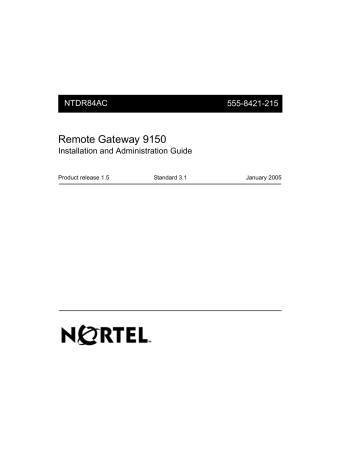
NTDR84AC 555-8421-215 Remote Gateway 9150 Installation and Administration Guide Product release 1.5 Standard 3.1 January 2005 Remote Gateway 9150 Installation and Administration Guide Product release: Publication number: Document release: Date: 1.5 555-8421-215 Standard 3.1 January 2005 Copyright © 2005 Nortel. All Rights Reserved Printed in Canada All information contained in this document is subject to change without notice. Nortel reserves the right to make changes to equipment design or program components, as progress in engineering, manufacturing methods, or other circumstances may warrant. *Nortel, the Nortel logo, the Globemark, Unified Networks, Meridian 1 PBX, Communication Server 1000 (CS 1000), and Communication Server 2100 (CS 2100) are trademarks of Nortel. TelStrat is a registered trademark of TelStrat International, Ltd. Microsoft, MS-DOS, and Windows are trademarks of Microsoft Corporation. FCC: Customer instructions The Remote Gateway 9150 unit complies with Part 68 of the FCC rules. On the bottom side of the equipment is a label that contains, among other information, the FCC registration number and ringer equivalence number (REN) for this equipment. If requested, this information must be provided to the telephone company. The Remote Gateway 9150 unit uses the following standard connections and codes: USOC Code: RJ21X, Facility Interface Code: 02DU5-64, and Service Order Code: 6.0F. The REN number shown on the label is used to determine the number of devices that can be connected to the telephone line. Excessive RENs on the telephone line can result in the devices not ringing in response to an incoming call. The sum of the RENs should not exceed five (5.0). To be certain of the number of devices that can be connected to a line, as determined by the total RENs, contact the local telephone company. If the equipment causes harm to the telephone network, the telephone company will notify you in advance that temporary discontinuance of service might be required. However, if advance notice is not practical, the telephone company will notify you as soon as possible. Also, you will be advised of your right to file a complaint with the FCC if you believe it is necessary. The telephone company may make changes in its facilities, equipment, operations, or procedures that could affect the operation of the equipment. If this happens, the telephone company will provide advance notice in order for you to make necessary modifications to maintain uninterrupted service. No repairs can be performed by you. If you experience trouble with this equipment, please contact the following for repair and warranty information: Nortel Product Service Center 640 Massman Drive. Nashville, TN 31210 Phone: 1-800-466-7835 If the equipment is causing harm to the telephone network, the telephone company might request that you disconnect the equipment until the problem is resolved. This equipment cannot be used on public coin phone service provided by the telephone company. Connection to party line service is subject to state tariffs. Contact the state public utility commission, public service commission, or corporation commission for information. Industry Canada: Equipment attachment limitation NOTICE: The Industry Canada Label identifies certified equipment. This certification means that the equipment meets telecommunications network protective, operational, and safety requirements as prescribed in the appropriate Terminal Equipment Technical Requirements document(s). The Department does not guarantee that the equipment will operate to the user’s satisfaction. Before installing this equipment, you should ensure that it is permissible to be connected to the facilities of the local telecommunications company. The equipment must also be installed using an acceptable method of connection. You should be aware that compliance with the above conditions might not prevent degradation in service in some situations. Repairs to certified equipment should be coordinated by a representative designated by the supplier. Any repairs or alterations made by the user to this equipment, or equipment malfunctions, can give the telecommunications company cause to request you to disconnect the equipment. You should ensure, for your own protection, that the electrical ground connections of the power utility, telephone lines, and internal metallic water pipe system, if present, are connected together. This precaution can be particularly important in rural areas. Caution: You should not attempt to make such connections yourself, but should contact the appropriate electric inspection authority, or electrician, as appropriate. NOTICE: The Ringer Equivalence Number (REN) assigned to each terminal device provides an indication of the maximum number of terminals allowed to be connected to a telephone interface. The termination on an interface can consist of any combination of devices subject only to the requirements that the sum of the Ringer Equivalence Numbers of all the devices does not exceed 5. Publication history January 2005 This is the Standard 3.1 issue of the Remote Gateway 9150 Installation and Administration Guide for Remote Gateway 9100 Series product release 1.5. July 2004 This is the Standard 3.0 issue of the Remote Gateway 9150 Installation and Administration Guide for Remote Gateway 9100 Series product release 1.5. September 2001 This is the Standard 2.0 issue of the Remote Gateway 9150 Installation and Administration Guide for Remote Gateway 9100 Series product release 1.3.0. Support for Communication Server 2100 (CS 2100) has been added along with new and enhanced feature information that was formerly published in the Remote Gateway 9100 Series and RLC Release Notes. March 2000 This is the Standard 1.0 issue of the Remote Gateway 9150 Installation and Administration Guide for Remote Gateway 9100 Series product release 1.0. Remote Gateway 9150 Installation and Administration Guide v Publication history vi Standard 3.1 Remote Gateway 9150 Installation and Administration Guide Contents About this document xvii About this guide . . . . . . . . . . . . . . . . . . . . . . . . . . . . . . . . . . . . . . . . . . . . . . xviii How to use this guide . . . . . . . . . . . . . . . . . . . . . . . . . . . . . . . . . . . . . xviii Product overview . . . . . . . . . . . . . . . . . . . . . . . . . . . . . . . . . . . . . . . . . . . . . . xix Skills you need . . . . . . . . . . . . . . . . . . . . . . . . . . . . . . . . . . . . . . . . . . . . . . . . xx Nortel product knowledge . . . . . . . . . . . . . . . . . . . . . . . . . . . . . . . . . . xx Telecommunications experience. . . . . . . . . . . . . . . . . . . . . . . . . . . . . . xx Data networking knowledge. . . . . . . . . . . . . . . . . . . . . . . . . . . . . . . . . xxi Conventions used in this guide . . . . . . . . . . . . . . . . . . . . . . . . . . . . . . . . . . . xxii Precautionary messages. . . . . . . . . . . . . . . . . . . . . . . . . . . . . . . . . . . xxii Instructions for selecting menu options . . . . . . . . . . . . . . . . . . . . . . . xxiii Instructions for displaying property sheets . . . . . . . . . . . . . . . . . . . . xxiii PBX terminology . . . . . . . . . . . . . . . . . . . . . . . . . . . . . . . . . . . . . . . . xxiv Related information products . . . . . . . . . . . . . . . . . . . . . . . . . . . . . . . . . . . . xxv Printed documents . . . . . . . . . . . . . . . . . . . . . . . . . . . . . . . . . . . . . . . xxv CD-ROM . . . . . . . . . . . . . . . . . . . . . . . . . . . . . . . . . . . . . . . . . . . . . . xxvi 1 Remote Gateway 9150 description 1 Product introduction . . . . . . . . . . . . . . . . . . . . . . . . . . . . . . . . . . . . . . . . . . . . . 2 Remote Gateway 9150 hardware description . . . . . . . . . . . . . . . . . . . . 3 Add-on modules description. . . . . . . . . . . . . . . . . . . . . . . . . . . . . . . . . . 8 Connection options . . . . . . . . . . . . . . . . . . . . . . . . . . . . . . . . . . . . . . . 10 Operational characteristics . . . . . . . . . . . . . . . . . . . . . . . . . . . . . . . . . . . . . . . 12 System security. . . . . . . . . . . . . . . . . . . . . . . . . . . . . . . . . . . . . . . . . . . 12 Trunk connections . . . . . . . . . . . . . . . . . . . . . . . . . . . . . . . . . . . . . . . . 13 64K (56K) dynamic adaptation . . . . . . . . . . . . . . . . . . . . . . . . . . . . . . 14 Bandwidth allocation . . . . . . . . . . . . . . . . . . . . . . . . . . . . . . . . . . . . . . 14 Connection types . . . . . . . . . . . . . . . . . . . . . . . . . . . . . . . . . . . . . . . . . 14 Minimum call duration timer . . . . . . . . . . . . . . . . . . . . . . . . . . . . . . . . 14 Idle timer . . . . . . . . . . . . . . . . . . . . . . . . . . . . . . . . . . . . . . . . . . . . . . . 15 How the timers work to control ISDN costs. . . . . . . . . . . . . . . . . . . . . 15 Remote Gateway 9150 Installation and Administration Guide vii Contents Standard 3.1 How the Remote Gateway 9150 unit works . . . . . . . . . . . . . . . . . . . . . . . . . . Outgoing call process . . . . . . . . . . . . . . . . . . . . . . . . . . . . . . . . . . . . . Incoming call process . . . . . . . . . . . . . . . . . . . . . . . . . . . . . . . . . . . . . Bridge Port. . . . . . . . . . . . . . . . . . . . . . . . . . . . . . . . . . . . . . . . . . . . . . Host controlled call mode . . . . . . . . . . . . . . . . . . . . . . . . . . . . . . . . . . Locally controlled call mode . . . . . . . . . . . . . . . . . . . . . . . . . . . . . . . . QoS Transitioning Technology. . . . . . . . . . . . . . . . . . . . . . . . . . . . . . . Call scenario 1: host-controlled—internal corporate call . . . . . . . . . Call scenario 2: host-controlled—external corporate call . . . . . . . . . Call scenario 3: locally controlled mode—local call . . . . . . . . . . . . . Telephones . . . . . . . . . . . . . . . . . . . . . . . . . . . . . . . . . . . . . . . . . . . . . . . . . . . Supported digital telephone sets . . . . . . . . . . . . . . . . . . . . . . . . . . . . . M2000 series (M3310, and M3820 European models) and M39xx series digital telephone set model and accessory compatibility . . . . . . . . . . . . . . . . . . . . . . . . . . . . . . . . . . . . M39xx series digital telephone set accessory compatibility . . . . . . . . Supported telephone modules . . . . . . . . . . . . . . . . . . . . . . . . . . . . . . . Computer telephony integration (CTI) applications . . . . . . . . . . . . . . Automatic Call Distribution (ACD) applications . . . . . . . . . . . . . . . . Voice over IP features . . . . . . . . . . . . . . . . . . . . . . . . . . . . . . . . . . . . . QoS Transitioning Technology. . . . . . . . . . . . . . . . . . . . . . . . . . . . . . . Port management . . . . . . . . . . . . . . . . . . . . . . . . . . . . . . . . . . . . . . . . . Station priority . . . . . . . . . . . . . . . . . . . . . . . . . . . . . . . . . . . . . . . . . . . Connection bandwidth . . . . . . . . . . . . . . . . . . . . . . . . . . . . . . . . . . . . . Local calling . . . . . . . . . . . . . . . . . . . . . . . . . . . . . . . . . . . . . . . . . . . . Online/offline table . . . . . . . . . . . . . . . . . . . . . . . . . . . . . . . . . . . . . . . Other supported features . . . . . . . . . . . . . . . . . . . . . . . . . . . . . . . . . . . Communications system and software requirements . . . . . . . . . . . . . . Supported Codecs . . . . . . . . . . . . . . . . . . . . . . . . . . . . . . . . . . . . . . . . Administration software . . . . . . . . . . . . . . . . . . . . . . . . . . . . . . . . . . . . . . . . . Administration PC connection options . . . . . . . . . . . . . . . . . . . . . . . . Remote Gateway 9100 Series Configuration Manager . . . . . . . . . . . . Command line interface . . . . . . . . . . . . . . . . . . . . . . . . . . . . . . . . . . . . viii 16 17 17 18 18 18 19 20 22 24 26 26 29 30 30 31 32 32 34 35 36 37 37 40 41 42 42 43 43 43 44 Remote Gateway 9150 Installation and Administration Guide January 2005 2 Contents Planning for Remote Gateway 9150 unit installation Installation checklist . . . . . . . . . . . . . . . . . . . . . . . . . . . . . . . . . . . . . . . . . . . . Physical environment . . . . . . . . . . . . . . . . . . . . . . . . . . . . . . . . . . . . . . . . . . . Space . . . . . . . . . . . . . . . . . . . . . . . . . . . . . . . . . . . . . . . . . . . . . . . . . . Temperature and humidity . . . . . . . . . . . . . . . . . . . . . . . . . . . . . . . . . . Mounting options . . . . . . . . . . . . . . . . . . . . . . . . . . . . . . . . . . . . . . . . . Connections . . . . . . . . . . . . . . . . . . . . . . . . . . . . . . . . . . . . . . . . . . . . . Cables included with the Remote Gateway 9150 unit . . . . . . . . . . . . . Cables you must supply yourself . . . . . . . . . . . . . . . . . . . . . . . . . . . . . Network considerations . . . . . . . . . . . . . . . . . . . . . . . . . . . . . . . . . . . . . . . . . IP addressing and routing . . . . . . . . . . . . . . . . . . . . . . . . . . . . . . . . . . QoS. . . . . . . . . . . . . . . . . . . . . . . . . . . . . . . . . . . . . . . . . . . . . . . . . . . . Numbering plans . . . . . . . . . . . . . . . . . . . . . . . . . . . . . . . . . . . . . . . . . Call blocking . . . . . . . . . . . . . . . . . . . . . . . . . . . . . . . . . . . . . . . . . . . . Administration PC . . . . . . . . . . . . . . . . . . . . . . . . . . . . . . . . . . . . . . . . . . . . . Connection options . . . . . . . . . . . . . . . . . . . . . . . . . . . . . . . . . . . . . . . Windows PC requirements . . . . . . . . . . . . . . . . . . . . . . . . . . . . . . . . . . Optivity Telephony Manager and Configuration Manager . . . . . . . . . Trunk connection management. . . . . . . . . . . . . . . . . . . . . . . . . . . . . . . . . . . . QoS Transitioning Technology. . . . . . . . . . . . . . . . . . . . . . . . . . . . . . . Online/offline schedule . . . . . . . . . . . . . . . . . . . . . . . . . . . . . . . . . . . . Changing the online/offline mode . . . . . . . . . . . . . . . . . . . . . . . . . . . . Trunk bandwidth allocation . . . . . . . . . . . . . . . . . . . . . . . . . . . . . . . . . Station configuration. . . . . . . . . . . . . . . . . . . . . . . . . . . . . . . . . . . . . . . . . . . . RLC settings . . . . . . . . . . . . . . . . . . . . . . . . . . . . . . . . . . . . . . . . . . . . . Remote Gateway 9150 unit settings . . . . . . . . . . . . . . . . . . . . . . . . . . . Security . . . . . . . . . . . . . . . . . . . . . . . . . . . . . . . . . . . . . . . . . . . . . . . . . . . . . . Toll fraud . . . . . . . . . . . . . . . . . . . . . . . . . . . . . . . . . . . . . . . . . . . . . . . Data network security . . . . . . . . . . . . . . . . . . . . . . . . . . . . . . . . . . . . . System configuration . . . . . . . . . . . . . . . . . . . . . . . . . . . . . . . . . . . . . . Planning for future growth . . . . . . . . . . . . . . . . . . . . . . . . . . . . . . . . . . . . . . . Adding DSP modules . . . . . . . . . . . . . . . . . . . . . . . . . . . . . . . . . . . . . . Adding trunk interface modules . . . . . . . . . . . . . . . . . . . . . . . . . . . . . . Maximum configurations . . . . . . . . . . . . . . . . . . . . . . . . . . . . . . . . . . . Deployment options . . . . . . . . . . . . . . . . . . . . . . . . . . . . . . . . . . . . . . . . . . . . Port and station assignment. . . . . . . . . . . . . . . . . . . . . . . . . . . . . . . . . Implementing PSTN mode . . . . . . . . . . . . . . . . . . . . . . . . . . . . . . . . . . Implementing Voice over IP mode . . . . . . . . . . . . . . . . . . . . . . . . . . . . Implementing Remote Gateway 9150 units behind Network Address Translation (NAT) routers . . . . . . . . . . . . . . . . . . . . . . . . . . . . . . . . . . Implementing QoS Transitioning Technology . . . . . . . . . . . . . . . . . . . Remote Gateway 9150 Installation and Administration Guide 45 46 50 50 51 52 52 53 53 55 55 56 57 57 59 59 62 63 64 64 64 65 65 66 66 68 70 70 70 71 72 72 73 73 75 75 76 77 78 79 ix Contents Standard 3.1 Planning the configuration . . . . . . . . . . . . . . . . . . . . . . . . . . . . . . . . . . . . . . . Data entry form completion sequence . . . . . . . . . . . . . . . . . . . . . . . . . Station assignments and configuration . . . . . . . . . . . . . . . . . . . . . . . . ISDN BRI information . . . . . . . . . . . . . . . . . . . . . . . . . . . . . . . . . . . . . IP addresses . . . . . . . . . . . . . . . . . . . . . . . . . . . . . . . . . . . . . . . . . . . . . Connection link between the RLC and the Remote Gateway 9150 unit information. . . . . . . . . . . . . . . . . . . . . Online/offline schedule . . . . . . . . . . . . . . . . . . . . . . . . . . . . . . . . . . . . Trunk configuration information . . . . . . . . . . . . . . . . . . . . . . . . . . . . . Numbering plan . . . . . . . . . . . . . . . . . . . . . . . . . . . . . . . . . . . . . . . . . . 3 Installing the Remote Gateway 9150 unit 81 81 81 82 83 83 83 84 84 85 General safety . . . . . . . . . . . . . . . . . . . . . . . . . . . . . . . . . . . . . . . . . . . . . . . . . 86 Precautionary messages. . . . . . . . . . . . . . . . . . . . . . . . . . . . . . . . . . . . 86 Safety precautions . . . . . . . . . . . . . . . . . . . . . . . . . . . . . . . . . . . . . . . . 87 Required installation tools . . . . . . . . . . . . . . . . . . . . . . . . . . . . . . . . . . . . . . . 88 Required tools for hardware installation . . . . . . . . . . . . . . . . . . . . . . . 88 Required tools for software installation or upgrade . . . . . . . . . . . . . . 88 Unpacking and inspecting the equipment. . . . . . . . . . . . . . . . . . . . . . . . . . . . 89 Removing and replacing the Remote Gateway 9150 unit cover . . . . . . . . . . 90 Installing trunk interface or DSP application modules. . . . . . . . . . . . . . . . . . 93 Determining when to install trunk interface or DSP application modules . . . . . . . . . . . . . . . . . . . . . . . . . . . . . . . . . . . 93 Determining where to install the modules . . . . . . . . . . . . . . . . . . . . . . 94 Installing trunk interface or DSP application modules . . . . . . . . . . . . 96 Removing trunk interface or DSP application modules. . . . . . . . . . . . 96 Installing the Remote Gateway 9150 unit. . . . . . . . . . . . . . . . . . . . . . . . . . . . 98 Choosing a suitable location . . . . . . . . . . . . . . . . . . . . . . . . . . . . . . . . 98 Installing the Remote Gateway 9150 unit on a desk . . . . . . . . . . . . . . 99 Installing the Remote Gateway 9150 unit on the wall . . . . . . . . . . . . 100 Installing the Remote Gateway 9150 unit in a rack. . . . . . . . . . . . . . 103 Connecting the Remote Gateway 9150 unit . . . . . . . . . . . . . . . . . . . . . . . . . 105 Cables you must provide . . . . . . . . . . . . . . . . . . . . . . . . . . . . . . . . . . 105 Connector and pin-out reference . . . . . . . . . . . . . . . . . . . . . . . . . . . . 106 More information . . . . . . . . . . . . . . . . . . . . . . . . . . . . . . . . . . . . . . . . 106 Remote Gateway 9150 unit connection panel . . . . . . . . . . . . . . . . . . 107 Attaching the cables to Remote Gateway 9150 unit . . . . . . . . . . . . . 108 Connecting the Remote Gateway 9150 unit to the network . . . . . . . . 109 Powering up the Remote Gateway 9150 unit . . . . . . . . . . . . . . . . . . . . . . . . 111 Power-up self-test . . . . . . . . . . . . . . . . . . . . . . . . . . . . . . . . . . . . . . . 111 LED indicator test sequence . . . . . . . . . . . . . . . . . . . . . . . . . . . . . . . 112 Installing the Configuration Manager software . . . . . . . . . . . . . . . . . . . . . . 113 x Remote Gateway 9150 Installation and Administration Guide January 2005 Contents Using the Configuration Wizard to perform initial configuration . . . . . . . . What you can configure with the Configuration Wizard . . . . . . . . . . Starting Configuration Manager . . . . . . . . . . . . . . . . . . . . . . . . . . . . Establishing a serial connection . . . . . . . . . . . . . . . . . . . . . . . . . . . . Performing configuration with the Configuration Wizard. . . . . . . . . Testing the network connections . . . . . . . . . . . . . . . . . . . . . . . . . . . . . . . . . Verifying telephone network connectivity . . . . . . . . . . . . . . . . . . . . . 4 Using Configuration Manager 133 What is Configuration Manager? . . . . . . . . . . . . . . . . . . . . . . . . . . . . . . . . . Starting and viewing Configuration Manager . . . . . . . . . . . . . . . . . . . . . . . Configuration Manager description . . . . . . . . . . . . . . . . . . . . . . . . . . . . . . . Parts of the Configuration Manager screen . . . . . . . . . . . . . . . . . . . Menu Bar . . . . . . . . . . . . . . . . . . . . . . . . . . . . . . . . . . . . . . . . . . . . . . System tree . . . . . . . . . . . . . . . . . . . . . . . . . . . . . . . . . . . . . . . . . . . . . Property sheets. . . . . . . . . . . . . . . . . . . . . . . . . . . . . . . . . . . . . . . . . . Drop down boxes . . . . . . . . . . . . . . . . . . . . . . . . . . . . . . . . . . . . . . . . Check boxes . . . . . . . . . . . . . . . . . . . . . . . . . . . . . . . . . . . . . . . . . . . . Option buttons . . . . . . . . . . . . . . . . . . . . . . . . . . . . . . . . . . . . . . . . . . Scroll boxes . . . . . . . . . . . . . . . . . . . . . . . . . . . . . . . . . . . . . . . . . . . . Scroll bars . . . . . . . . . . . . . . . . . . . . . . . . . . . . . . . . . . . . . . . . . . . . . Command buttons . . . . . . . . . . . . . . . . . . . . . . . . . . . . . . . . . . . . . . . Using online Help . . . . . . . . . . . . . . . . . . . . . . . . . . . . . . . . . . . . . . . . . . . . . Configuration files description . . . . . . . . . . . . . . . . . . . . . . . . . . . . . . . . . . . Configuration Manager: File operations diagram . . . . . . . . . . . . . . Types of files. . . . . . . . . . . . . . . . . . . . . . . . . . . . . . . . . . . . . . . . . . . . Configuration Manager: File operations description . . . . . . . . . . . . Working with configuration files . . . . . . . . . . . . . . . . . . . . . . . . . . . . . . . . . When to use the Configuration Manager file operations. . . . . . . . . . Creating a configuration file on the PC. . . . . . . . . . . . . . . . . . . . . . . Opening a configuration file . . . . . . . . . . . . . . . . . . . . . . . . . . . . . . . Uploading a configuration to a unit . . . . . . . . . . . . . . . . . . . . . . . . . Downloading a configuration from a unit . . . . . . . . . . . . . . . . . . . . . Selecting the device type for offline configuration . . . . . . . . . . . . . . . . . . . Logging on to a unit . . . . . . . . . . . . . . . . . . . . . . . . . . . . . . . . . . . . . . . . . . . Connection types . . . . . . . . . . . . . . . . . . . . . . . . . . . . . . . . . . . . . . . . Default logon ID and password . . . . . . . . . . . . . . . . . . . . . . . . . . . . . Connection history . . . . . . . . . . . . . . . . . . . . . . . . . . . . . . . . . . . . . . . Auto logoff . . . . . . . . . . . . . . . . . . . . . . . . . . . . . . . . . . . . . . . . . . . . . Logging on to a unit using the connection history. . . . . . . . . . . . . . . Logging on to a unit using Telnet. . . . . . . . . . . . . . . . . . . . . . . . . . . . Logging on to a unit using the serial port . . . . . . . . . . . . . . . . . . . . . Remote Gateway 9150 Installation and Administration Guide 115 115 116 117 119 129 129 134 135 137 137 137 138 139 139 140 140 141 142 143 144 145 145 146 148 153 153 154 154 155 155 156 157 157 157 157 158 158 161 164 xi Contents Standard 3.1 Logging off of the unit . . . . . . . . . . . . . . . . . . . . . . . . . . . . . . . . . . . . . . . . . Using the Remote Connection command . . . . . . . . . . . . . . . . . . . . . . . . . . . Performing a system restart or shutdown . . . . . . . . . . . . . . . . . . . . . . . . . . . When to perform a restart or shutdown . . . . . . . . . . . . . . . . . . . . . . . Closing Configuration Manager . . . . . . . . . . . . . . . . . . . . . . . . . . . . . . . . . . Uninstalling the Configuration Manager software . . . . . . . . . . . . . . . . . . . . 5 Configuring the Remote Gateway 9150 unit 173 9150 System configuration . . . . . . . . . . . . . . . . . . . . . . . . . . . . . . . . . . . . . . NLP . . . . . . . . . . . . . . . . . . . . . . . . . . . . . . . . . . . . . . . . . . . . . . . . . . Emergency service programmability . . . . . . . . . . . . . . . . . . . . . . . . . Configuring the Remote Gateway 9150 system settings . . . . . . . . . . International tones support . . . . . . . . . . . . . . . . . . . . . . . . . . . . . . . . . . . . . . Configuring International Tones . . . . . . . . . . . . . . . . . . . . . . . . . . . . IP configuration . . . . . . . . . . . . . . . . . . . . . . . . . . . . . . . . . . . . . . . . . . . . . . Configuring the IP addresses. . . . . . . . . . . . . . . . . . . . . . . . . . . . . . . IP Configuration field descriptions . . . . . . . . . . . . . . . . . . . . . . . . . . Prioritizing voice traffic over shared networks . . . . . . . . . . . . . . . . . RLC connection configuration . . . . . . . . . . . . . . . . . . . . . . . . . . . . . . . . . . . Configuring the RLC connection information . . . . . . . . . . . . . . . . . . PSTN connection configuration . . . . . . . . . . . . . . . . . . . . . . . . . . . . . Security level configuration . . . . . . . . . . . . . . . . . . . . . . . . . . . . . . . . 9150 port configuration . . . . . . . . . . . . . . . . . . . . . . . . . . . . . . . . . . . . . . . . Configuring stations. . . . . . . . . . . . . . . . . . . . . . . . . . . . . . . . . . . . . . Bridge Ports . . . . . . . . . . . . . . . . . . . . . . . . . . . . . . . . . . . . . . . . . . . . Analog port . . . . . . . . . . . . . . . . . . . . . . . . . . . . . . . . . . . . . . . . . . . . Configuring a fax station . . . . . . . . . . . . . . . . . . . . . . . . . . . . . . . . . . Configuring the fax port. . . . . . . . . . . . . . . . . . . . . . . . . . . . . . . . . . . BRI configuration . . . . . . . . . . . . . . . . . . . . . . . . . . . . . . . . . . . . . . . . . . . . . Remote Gateway 9150 ISDN BRI Interface information— for Norway and Sweden only . . . . . . . . . . . . . . . . . . . . . . . . . . . . . . . ISDN Line Type . . . . . . . . . . . . . . . . . . . . . . . . . . . . . . . . . . . . . . . . . Automatic TEIs (Terminal Endpoint Identifiers) . . . . . . . . . . . . . . . . Entering the BRI settings . . . . . . . . . . . . . . . . . . . . . . . . . . . . . . . . . . xii 166 167 169 169 171 172 174 175 176 176 186 188 192 193 193 197 198 199 199 200 207 208 214 220 221 222 225 226 226 227 227 Remote Gateway 9150 Installation and Administration Guide January 2005 Contents Trunk group configuration . . . . . . . . . . . . . . . . . . . . . . . . . . . . . . . . . . . . . . Trunks. . . . . . . . . . . . . . . . . . . . . . . . . . . . . . . . . . . . . . . . . . . . . . . . . Primary trunk on the Remote Gateway 9150 unit . . . . . . . . . . . . . . . Trunk groups . . . . . . . . . . . . . . . . . . . . . . . . . . . . . . . . . . . . . . . . . . . Trunk access codes. . . . . . . . . . . . . . . . . . . . . . . . . . . . . . . . . . . . . . . ISDN configuration . . . . . . . . . . . . . . . . . . . . . . . . . . . . . . . . . . . . . . European ISDN . . . . . . . . . . . . . . . . . . . . . . . . . . . . . . . . . . . . . . . . . National ISDN . . . . . . . . . . . . . . . . . . . . . . . . . . . . . . . . . . . . . . . . . . Configuring trunk groups. . . . . . . . . . . . . . . . . . . . . . . . . . . . . . . . . . DSP configuration. . . . . . . . . . . . . . . . . . . . . . . . . . . . . . . . . . . . . . . . . . . . . Module identification . . . . . . . . . . . . . . . . . . . . . . . . . . . . . . . . . . . . . Device configuration . . . . . . . . . . . . . . . . . . . . . . . . . . . . . . . . . . . . . Configuring DSPs . . . . . . . . . . . . . . . . . . . . . . . . . . . . . . . . . . . . . . . Auto upgrade configuration . . . . . . . . . . . . . . . . . . . . . . . . . . . . . . . . . . . . . Configuring automatic upgrade. . . . . . . . . . . . . . . . . . . . . . . . . . . . . Syslog configuration . . . . . . . . . . . . . . . . . . . . . . . . . . . . . . . . . . . . . . . . . . . Configuring syslog functionality . . . . . . . . . . . . . . . . . . . . . . . . . . . . Station configuration. . . . . . . . . . . . . . . . . . . . . . . . . . . . . . . . . . . . . . . . . . . Bridge Ports . . . . . . . . . . . . . . . . . . . . . . . . . . . . . . . . . . . . . . . . . . . . Call processing capabilities and station settings. . . . . . . . . . . . . . . . Call appearance keys . . . . . . . . . . . . . . . . . . . . . . . . . . . . . . . . . . . . . MCR keys increase DSP requirements. . . . . . . . . . . . . . . . . . . . . . . . Private lines . . . . . . . . . . . . . . . . . . . . . . . . . . . . . . . . . . . . . . . . . . . . Calling permissions and restrictions . . . . . . . . . . . . . . . . . . . . . . . . . ATA- and MCA-equipped stations and bandwidth requirements . . . . . . . . . . . . . . . . . . . . . . . . . . . . . . . . . . . 6 Using Remote Gateway 9150 stations 257 259 Modes of operation . . . . . . . . . . . . . . . . . . . . . . . . . . . . . . . . . . . . . . . . . . . . Host-controlled mode. . . . . . . . . . . . . . . . . . . . . . . . . . . . . . . . . . . . . Locally controlled mode. . . . . . . . . . . . . . . . . . . . . . . . . . . . . . . . . . . Relationship between host-controlled and locally controlled modes . . . . . . . . . . . . . . . . . . . . . . . . . . . . . . . . . . Online mode . . . . . . . . . . . . . . . . . . . . . . . . . . . . . . . . . . . . . . . . . . . . Offline mode. . . . . . . . . . . . . . . . . . . . . . . . . . . . . . . . . . . . . . . . . . . . Why offline mode is important . . . . . . . . . . . . . . . . . . . . . . . . . . . . . . What controls the online and offline modes . . . . . . . . . . . . . . . . . . . . Remote Gateway 9150 Installation and Administration Guide 232 233 233 234 234 235 235 235 236 239 240 240 240 243 244 247 248 250 250 251 253 254 255 255 260 260 261 261 262 262 262 263 xiii Contents Standard 3.1 Placing and receiving calls . . . . . . . . . . . . . . . . . . . . . . . . . . . . . . . . . . . . . . Receiving incoming calls . . . . . . . . . . . . . . . . . . . . . . . . . . . . . . . . . . Methods for placing outgoing calls . . . . . . . . . . . . . . . . . . . . . . . . . . Placing host-controlled calls . . . . . . . . . . . . . . . . . . . . . . . . . . . . . . . Placing outgoing locally controlled calls . . . . . . . . . . . . . . . . . . . . . Calling another station at your site . . . . . . . . . . . . . . . . . . . . . . . . . . Indicator updates. . . . . . . . . . . . . . . . . . . . . . . . . . . . . . . . . . . . . . . . . . . . . . Host-controlled indicator updates . . . . . . . . . . . . . . . . . . . . . . . . . . . Locally controlled indicator updates . . . . . . . . . . . . . . . . . . . . . . . . . Display messages . . . . . . . . . . . . . . . . . . . . . . . . . . . . . . . . . . . . . . . . . . . . . Message descriptions . . . . . . . . . . . . . . . . . . . . . . . . . . . . . . . . . . . . . Telephone features operation . . . . . . . . . . . . . . . . . . . . . . . . . . . . . . . . . . . . Emergency service calls . . . . . . . . . . . . . . . . . . . . . . . . . . . . . . . . . . . Hold . . . . . . . . . . . . . . . . . . . . . . . . . . . . . . . . . . . . . . . . . . . . . . . . . . Call Waiting . . . . . . . . . . . . . . . . . . . . . . . . . . . . . . . . . . . . . . . . . . . . Call Transfer . . . . . . . . . . . . . . . . . . . . . . . . . . . . . . . . . . . . . . . . . . . Conference . . . . . . . . . . . . . . . . . . . . . . . . . . . . . . . . . . . . . . . . . . . . . Call Forward . . . . . . . . . . . . . . . . . . . . . . . . . . . . . . . . . . . . . . . . . . . Paging . . . . . . . . . . . . . . . . . . . . . . . . . . . . . . . . . . . . . . . . . . . . . . . . Going online and offline . . . . . . . . . . . . . . . . . . . . . . . . . . . . . . . . . . . . . . . . Using the SPRE code to put all stations into online mode. . . . . . . . . Using the SPRE code to put all stations into offline mode . . . . . . . . Overriding an automatic offline event from the host PBX . . . . . . . . . 7 Administration 279 Changing the administration password. . . . . . . . . . . . . . . . . . . . . . . . . . . . . Changing the Configuration Manager password . . . . . . . . . . . . . . . Changing the Remote Gateway 9150 unit password . . . . . . . . . . . . . Creating a backup configuration file . . . . . . . . . . . . . . . . . . . . . . . . . . . . . . Storing backup configuration files . . . . . . . . . . . . . . . . . . . . . . . . . . . Creating the backup file . . . . . . . . . . . . . . . . . . . . . . . . . . . . . . . . . . . Restoring the configuration . . . . . . . . . . . . . . . . . . . . . . . . . . . . . . . . . . . . . Before you begin . . . . . . . . . . . . . . . . . . . . . . . . . . . . . . . . . . . . . . . . Uploading a configuration file over the IP network . . . . . . . . . . . . . Display logs . . . . . . . . . . . . . . . . . . . . . . . . . . . . . . . . . . . . . . . . . . . . . . . . . Viewing display logs. . . . . . . . . . . . . . . . . . . . . . . . . . . . . . . . . . . . . . Printing the display logs to a file . . . . . . . . . . . . . . . . . . . . . . . . . . . . Changing the size of Remote Gateway 9150 unit logs. . . . . . . . . . . . Clearing logs . . . . . . . . . . . . . . . . . . . . . . . . . . . . . . . . . . . . . . . . . . . xiv 264 264 265 265 266 267 268 268 269 270 270 273 273 274 274 275 276 276 276 277 277 277 278 280 280 281 282 282 283 285 285 286 290 290 291 292 293 Remote Gateway 9150 Installation and Administration Guide January 2005 Contents Statistics screens . . . . . . . . . . . . . . . . . . . . . . . . . . . . . . . . . . . . . . . . . . . . . . Trunk Connection Statistics . . . . . . . . . . . . . . . . . . . . . . . . . . . . . . . . Bandwidth Connection Statistics . . . . . . . . . . . . . . . . . . . . . . . . . . . . Caller Info Statistics. . . . . . . . . . . . . . . . . . . . . . . . . . . . . . . . . . . . . . Hardware Statistics . . . . . . . . . . . . . . . . . . . . . . . . . . . . . . . . . . . . . . DSP Statistics . . . . . . . . . . . . . . . . . . . . . . . . . . . . . . . . . . . . . . . . . . . Ethernet Interface Statistics . . . . . . . . . . . . . . . . . . . . . . . . . . . . . . . . BRI Information Statistics . . . . . . . . . . . . . . . . . . . . . . . . . . . . . . . . . Local Call Statistics . . . . . . . . . . . . . . . . . . . . . . . . . . . . . . . . . . . . . . Remote Call Statistics . . . . . . . . . . . . . . . . . . . . . . . . . . . . . . . . . . . . Device Information Statistics . . . . . . . . . . . . . . . . . . . . . . . . . . . . . . . ISDN Module Information Statistics . . . . . . . . . . . . . . . . . . . . . . . . . Network Statistics. . . . . . . . . . . . . . . . . . . . . . . . . . . . . . . . . . . . . . . . PSTN Error Statistics . . . . . . . . . . . . . . . . . . . . . . . . . . . . . . . . . . . . . Verifying the firmware and software version . . . . . . . . . . . . . . . . . . . . . . . . Verifying the software version . . . . . . . . . . . . . . . . . . . . . . . . . . . . . . Verifying the firmware version . . . . . . . . . . . . . . . . . . . . . . . . . . . . . . Determining the current firmware and software versions . . . . . . . . . Obtaining the latest upgrade file. . . . . . . . . . . . . . . . . . . . . . . . . . . . . . . . . . Types of upgrades. . . . . . . . . . . . . . . . . . . . . . . . . . . . . . . . . . . . . . . . Downloading the upgrade file . . . . . . . . . . . . . . . . . . . . . . . . . . . . . . Performing a firmware upgrade . . . . . . . . . . . . . . . . . . . . . . . . . . . . . . . . . . Manual firmware upgrade . . . . . . . . . . . . . . . . . . . . . . . . . . . . . . . . . When to perform a firmware upgrade . . . . . . . . . . . . . . . . . . . . . . . . About firmware upgrades and configuration files . . . . . . . . . . . . . . . Before you begin . . . . . . . . . . . . . . . . . . . . . . . . . . . . . . . . . . . . . . . . Upgrading the Remote Gateway 9150 unit firmware . . . . . . . . . . . . Automatic or scheduled firmware upgrade . . . . . . . . . . . . . . . . . . . . Self-contained firmware upgrade. . . . . . . . . . . . . . . . . . . . . . . . . . . . Performing a software upgrade. . . . . . . . . . . . . . . . . . . . . . . . . . . . . . . . . . . Upgrading the Configuration Manager software . . . . . . . . . . . . . . . 8 Troubleshooting 347 Before you begin. . . . . . . . . . . . . . . . . . . . . . . . . . . . . . . . . . . . . . . . . . . . . . Identifying why a problem occurred . . . . . . . . . . . . . . . . . . . . . . . . . Remote Gateway 9150 unit LED indicators . . . . . . . . . . . . . . . . . . . . . . . . . What to do if the LEDs do not display correctly . . . . . . . . . . . . . . . . Digital telephone set . . . . . . . . . . . . . . . . . . . . . . . . . . . . . . . . . . . . . . . . . . . Symptoms descriptions. . . . . . . . . . . . . . . . . . . . . . . . . . . . . . . . . . . . Device connectivity . . . . . . . . . . . . . . . . . . . . . . . . . . . . . . . . . . . . . . . . . . . Symptom descriptions . . . . . . . . . . . . . . . . . . . . . . . . . . . . . . . . . . . . Remote Gateway 9150 Installation and Administration Guide 294 294 297 300 303 307 311 315 318 320 322 325 327 332 335 335 336 336 337 337 337 338 338 339 339 339 340 342 343 346 346 348 348 349 349 351 351 356 356 xv Contents Standard 3.1 Software problems . . . . . . . . . . . . . . . . . . . . . . . . . . . . . . . . . . . . . . . . . . . . Symptom descriptions . . . . . . . . . . . . . . . . . . . . . . . . . . . . . . . . . . . . Using Configuration Manager PING . . . . . . . . . . . . . . . . . . . . . . . . . . . . . . Performing a Configuration Manager PING. . . . . . . . . . . . . . . . . . . Unsuccessful PING options . . . . . . . . . . . . . . . . . . . . . . . . . . . . . . . . Syslog testing . . . . . . . . . . . . . . . . . . . . . . . . . . . . . . . . . . . . . . . . . . . . . . . . Performing Syslog testing . . . . . . . . . . . . . . . . . . . . . . . . . . . . . . . . . Alarms and alerts . . . . . . . . . . . . . . . . . . . . . . . . . . . . . . . . . . . . . . . . . . . . . Responding to a catastrophic failure. . . . . . . . . . . . . . . . . . . . . . . . . . . . . . . Inoperative hardware . . . . . . . . . . . . . . . . . . . . . . . . . . . . . . . . . . . . . Repair and warranty information . . . . . . . . . . . . . . . . . . . . . . . . . . . . . . . . . Canada . . . . . . . . . . . . . . . . . . . . . . . . . . . . . . . . . . . . . . . . . . . . . . . . United States . . . . . . . . . . . . . . . . . . . . . . . . . . . . . . . . . . . . . . . . . . . Europe . . . . . . . . . . . . . . . . . . . . . . . . . . . . . . . . . . . . . . . . . . . . . . . . Asia/Pacific . . . . . . . . . . . . . . . . . . . . . . . . . . . . . . . . . . . . . . . . . . . . CALA . . . . . . . . . . . . . . . . . . . . . . . . . . . . . . . . . . . . . . . . . . . . . . . . . A Planning forms 371 Overview. . . . . . . . . . . . . . . . . . . . . . . . . . . . . . . . . . . . . . . . . . . . . . . . . . . . Network planning. . . . . . . . . . . . . . . . . . . . . . . . . . . . . . . . . . . . . . . . Remote Gateway 9150 forms . . . . . . . . . . . . . . . . . . . . . . . . . . . . . . . Data entry form completion sequence . . . . . . . . . . . . . . . . . . . . . . . . Completing the Remote Gateway 9150 forms . . . . . . . . . . . . . . . . . . . . . . . B Sample configuration files Pin-out tables for connections 390 390 390 391 392 394 396 400 403 TELCO 1 connector pin-out table . . . . . . . . . . . . . . . . . . . . . . . . . . . . . . . . TELCO 2 connector pin-out table . . . . . . . . . . . . . . . . . . . . . . . . . . . . . . . . Ethernet connector pin-out table. . . . . . . . . . . . . . . . . . . . . . . . . . . . . . . . . . Admin (serial) connector pin-out table. . . . . . . . . . . . . . . . . . . . . . . . . . . . . Power connector pin-out table . . . . . . . . . . . . . . . . . . . . . . . . . . . . . . . . . . . xvi 372 372 372 372 374 389 Example of a network . . . . . . . . . . . . . . . . . . . . . . . . . . . . . . . . . . . . . . . . . . Sample configuration printouts . . . . . . . . . . . . . . . . . . . . . . . . . . . . . Configuration recommendation . . . . . . . . . . . . . . . . . . . . . . . . . . . . . Network diagram . . . . . . . . . . . . . . . . . . . . . . . . . . . . . . . . . . . . . . . . Voice port configuration on the Meridian 1 PBX. . . . . . . . . . . . . . . . . . . . . Data port configuration on the Meridian 1 PBX. . . . . . . . . . . . . . . . . . . . . . RLC configuration . . . . . . . . . . . . . . . . . . . . . . . . . . . . . . . . . . . . . . . . . . . . Remote Gateway 9150 unit configuration . . . . . . . . . . . . . . . . . . . . . . . . . . C 360 360 362 362 364 365 365 366 367 367 368 368 368 369 369 369 404 406 408 409 410 Remote Gateway 9150 Installation and Administration Guide January 2005 D Contents Display log definitions 411 Display logs . . . . . . . . . . . . . . . . . . . . . . . . . . . . . . . . . . . . . . . . . . . . . . . . . 412 Glossary 485 Fields index 507 Index 515 Remote Gateway 9150 Installation and Administration Guide xvii Contents xviii Standard 3.1 Remote Gateway 9150 Installation and Administration Guide Preface About this document In this preface About this guide xviii Product overview xix Skills you need xx Conventions used in this guide xxii Related information products xxv Remote Gateway 9150 Installation and Administration Guide xvii About this document Standard 3.1 About this guide The Remote Gateway 9150 Installation and Administration Guide (NTP 5558421-215) is for telecom and data network managers and administrators who plan, install, and manage corporate telecommunications and data networks. This guide contains the following information: ! a detailed description of the Remote Gateway 9150 unit ! procedures necessary to properly install, configure, and manage the Remote Gateway 9150 unit at a location remote from the host PBX ! troubleshooting procedures for addressing possible problems This guide assumes that you are familiar with the following: ! basic telecommunications terminology ! basic networking terminology ! PC terminology and operation (specifically, Windows 95, 98, NT Workstation 4.0, Millennium Edition (ME), 2000 Professional, XP [Professional and Home Edition]) ! Nortel PBX terminology, functionality, and administration How to use this guide This guide provides step by step procedures for installing, configuring, and managing the Remote Gateway 9150 unit as a part of your Nortel remote services network. Review this guide before beginning Remote Gateway 9150 unit installation and configuration. When you are ready to begin, follow the steps for planning, installing, and configuring your hardware in the order that they are presented in this guide. This helps you to achieve a successful, trouble-free installation. xviii Remote Gateway 9150 Installation and Administration Guide January 2005 About this document Product overview The Remote Gateway 9150 unit provides full-featured host PBX services to as many as 32 users located in your office. The Remote Gateway 9150 solution consists of the following components: ! Reach Line Card (RLC) The RLC is installed in the PBX at the host location and relays voice and signaling information from the digital telephones connected at the Remote Gateway 9150 site to the PBX at the host site. ! Remote Gateway 9150 unit The Remote Gateway 9150 unit is installed in your office. It relays voice and signaling information between the digital telephones in your office to the PBX at the host location. ! 10BaseT Ethernet and ISDN Basic Rate Interface (BRI) connections These connections provide the voice and data connections between the Remote Gateway 9150 unit and the host PBX. ! ISDN BRI trunk interface modules are supported for the following: — U interface — S/T interface ! optional Digital Signal Processor (DSP) application modules You can add these modules to increase the system’s voice processing capacity. The Remote Gateway 9150 unit uses the Voice over IP technology to route voice conversation and telephone set control signals between your office and the host PBX over your existing IP data network. The Remote Gateway 9150 unit can also use the PSTN to route calls if: ! the voice Quality of Service (QoS) degrades below predefined thresholds In this case, Nortel’s patented QoS Transitioning Technology automatically transitions calls to the PSTN when the voice QoS degrades. Calls transition back to the IP network when the QoS returns to normal. ! you are not yet ready to use the IP network to route voice calls You can configure the Remote Gateway 9150 unit to use only the PSTN, and implement the IP network functionality when you are ready. Remote Gateway 9150 Installation and Administration Guide xix About this document Standard 3.1 Skills you need Knowledge of, or experience with, the following concepts as appropriate to your network is helpful when administering the Remote Gateway 9150 unit: ! Microsoft Windows ! software installation ! network configuration Nortel product knowledge Knowledge of, or experience with, the following Nortel products and concepts: ! basic administration of a Meridian 1, Communication Server 1000 (CS 1000), or Communication Server 2100 (CS 2100) PBX (telephone set and XDLC configuration) ! characteristics and principles of XDLC operation ! PBX data calls ! Meridian digital telephones Telecommunications experience Knowledge of, or experience with, the following aspects of telecommunications: xx ! Extended Digital Line Cards (XDLCs) and how they work ! configuring voice and data ports ! configuring ISDN BRI, PRI (or other types of trunks) ! establishing telephone connections Remote Gateway 9150 Installation and Administration Guide January 2005 About this document Data networking knowledge Knowledge of, or experience with, the following aspects of data networking: ! data link (Layer 2 of the OSI model) — IP protocol — routing ! network (Layer 3 of the OSI model) — addressing — traffic analysis and provisioning — configuration ! Voice over IP concepts Remote Gateway 9150 Installation and Administration Guide xxi About this document Standard 3.1 Conventions used in this guide This section describes the conventions used in this guide. Precautionary messages Note: A “Note” describes the secondary results of procedures or commands, or special conditions that require you to use a procedure or command. ATTENTION! Provides information essential to the completion of a task. CAUTION Risk of data loss or equipment damage . Cautions you against unsafe practices or potential hazards, such as equipment damage, service interruption, or loss of data. WARNING Risk of minor personal injury . Warns you of a potentially hazardous situation that can result in minor or moderate injury. DANGER Risk of electric shock . xxii Alerts you to an immediate hazard that can result in death or serious injury through high voltage or electric shock. Remote Gateway 9150 Installation and Administration Guide January 2005 About this document Instructions for selecting menu options To simplify the instructions for selecting menu options, this guide abbreviates the selection path. For example, if you must choose Over IP from the PSTN Connectivity menu, under the Tests menu, this guide uses the following style: From the menu, choose Tests → PSTN Connectivity → Over IP. Instructions for displaying property sheets To simplify the procedures for accessing property sheets throughout this guide, the instructions for displaying a particular property sheet are summarized in a “Getting there” statement. The procedure for displaying the screen that you need depends on if you are: ! performing an online configuration (connected to a node by serial port or Telnet) ! performing an offline configuration (not connected to a node) Example Getting there 9150 → Configuration Manager → IP Configuration The long instruction for this example is as follows: 1 Do the following: IF THEN you are performing an offline configuration, select the device type as described in “Selecting the device type for offline configuration” on page 156. you are performing an online configuration, connect to, and then log on to the node as described in “Logging on to a unit” on page 157. 2 In the left pane, click on the plus sign (+) beside Configuration Manager to expand the node list. 3 Click on IP Configuration. Result: The IP Configuration property sheet for the Remote Gateway 9150 unit displays in the right pane. Remote Gateway 9150 Installation and Administration Guide xxiii About this document Standard 3.1 PBX terminology Throughout this guide, the term “host PBX” refers to any of the following Nortel PBX platforms: xxiv ! Meridian 1 PBX ! CS 1000 ! CS 2100 Remote Gateway 9150 Installation and Administration Guide January 2005 About this document Related information products This section lists sources for additional information related to the Remote Gateway 9150 unit. You can order printed documentation and the CD-ROM from your Nortel distributor. You can also download the documentation in Portable Document Format (PDF) from the Nortel website. To locate these documents, click on the Technical Documentation link at the following website: www.nortel.com Note: The information available on the website may supersede the information provided on the CD-ROM. For further details, refer to Remote Gateway 9100 Series and RLC Release Notes (NTP 555-8421-102). Printed documents The following documents provide additional information on the RLC and other elements of a Remote Gateway 9100 Series system: Remote Gateway 9100 Series Network Engineering Guidelines (NTP 555-8421-103) The Remote Gateway 9100 Series Network Engineering Guidelines, written for the installer/administrator, describe how a Remote Gateway 9100 Series system integrates with existing telecommunications and data networks. This document helps you to ensure that your networks are prepared for 9150. Remote Gateway 9100 Series and RLC Release Notes (NTP 555-8421-102) The Remote Gateway 9100 Series and RLC Release Notes, written for the installer/administrator, describe the features and known problems for the different elements of a 9150 system. This document contains information pertaining to the Reach Line Card (RLC), the Remote Gateway 9150 unit, Remote Gateway 911x series units, and Digital Telephone IP Adapter units. Remote Gateway 9150 Installation and Administration Guide xxv About this document Standard 3.1 Reach Line Card Installation and Administration Guide (NTP 555-8421-210) The Reach Line Card Installation and Administration Guide, written for the installer/administrator, describes how to install, configure, and manage the Reach Line Card on the host PBX. Remote Gateway 911x Series Installation and Administration Guide (NTP 555-8421-220) The Remote Gateway 911x Series Installation and Administration Guide, written for the installer/administrator, describes how to install, configure, and manage Remote Gateway 911x series units. Digital Telephone IP Adapter Installation and Administration Guide (NTP 555-8421-211) The Digital Telephone IP Adapter Installation and Administration Guide, written for the installer/administrator, describes how to install, configure, and manage Digital Telephone IP Adapter units. Installer’s Notes The following Installer’s Notes are quick reference documents that are provided with the component discussed in the document: ! Reach Line Card Installer’s Notes ! Remote Gateway 9150 and RLC DSP Application Module Installer’s Notes ! Remote Gateway 9150 Trunk Interface Module Installer’s Notes CD-ROM A Remote Gateway 9100 Series Product CD-ROM is available containing the documentation in Portable Document Format (PDF), firmware, and Remote Gateway 9100 Series Configuration Manager software. xxvi Remote Gateway 9150 Installation and Administration Guide Chapter 1 Remote Gateway 9150 description In this chapter Product introduction 2 Operational characteristics 12 How the Remote Gateway 9150 unit works 16 Telephones 26 Administration software 43 Remote Gateway 9150 Installation and Administration Guide 1 Remote Gateway 9150 description Standard 3.1 Product introduction The Remote Gateway 9150 unit installed in your office provides PBX functionality for up to 32 digital telephones. Voice and signaling information between the digital telephones connected at your office and the RLC installed on the PBX at the host location is relayed over one or both of the following: ! IP network ! PSTN The illustration below shows the connection between a Remote Gateway 9150 unit and an RLC. Remote site 1: Branch office Up to 32 digital telephones Fax machine Remote Gateway 9150 POWE R ETHE RNET TX RX COLL 1 L1 MODU L2 2 LE L1 L2 3 L1 L2 4 L1 V.35 L2 STAT TX RX Ethernet US Central office trunks (ISDN BRI) Corporate office Host PBX ISDN PRI Corporate WAN Public Telephone Network Ethernet Reach Line Card G101391 Note: Nortel does not support a Remote Gateway 9100 Series system as a freestanding key system. 2 Remote Gateway 9150 Installation and Administration Guide January 2005 Remote Gateway 9150 description Remote Gateway 9150 hardware description The Remote Gateway 9150 unit is installed in your office and can be mounted on a desk, in a rack, or on the wall. This section describes the LED indicator displays, power supply, cables, and connectors for the unit. LED indicators on the Remote Gateway 9150 unit The following diagram shows the LED indicators on the front panel of the Remote Gateway 9150 unit. POW ER ETH ERN ET TX RX COLL 1 L1 L2 MOD 2 ULE L1 L2 3 L1 L2 4 L1 V.35 L2 TX RX Power Ethernet Modules V.35 Rem STA ote G TUS atew ay 91 50 Status Note: The V.35 LED indicators are present but are not functional. G101402 Remote Gateway 9150 Installation and Administration Guide 3 Remote Gateway 9150 description Standard 3.1 The operational status of the Remote Gateway 9150 unit is indicated by these LEDs as described in the following table. LED indicator LED indicator type name Description Power On When lit, this LED indicator signifies that power is present. Ethernet TX When flashing, this LED indicator signifies that data is being transmitted by the Remote Gateway 9150 unit over the Ethernet network. RX When flashing, this LED indicator signifies that data is being presented to the Remote Gateway 9150 unit over the Ethernet network. COLL When flashing, this LED indicator signifies that a collision has occurred on the Ethernet network. L1 and L2 L1 LED indicator: Module ! not lit: there is no D-channel activity ! flashing: the D-channel is active but the B-channel is not active ! lit solid: both the D- and B-channels are active L2 LED indicator: V.35 Boot status 4 ! not lit: the B-channel is not active ! lit: the B-channel is active TX For future use. RX For future use. Status Indicates the condition of the Remote Gateway 9150 unit. This LED indicator stays lit when the power on self-test is successful. If it goes out, there is a problem. Remote Gateway 9150 Installation and Administration Guide January 2005 Remote Gateway 9150 description Collisions Half-duplex Ethernet connections only allow their nodes to either send or receive packets at any given time. Collisions occur when two nodes on a halfduplex Ethernet connection attempt to transmit information simultaneously. Before transmitting, the Network Interface Card (commonly referred to as the NIC card) monitors the line, or listens, for transmissions. A NIC card listens to the line for the amount of time that it takes to transfer a minimum-sized packet the maximum length of the cable. If the NIC card senses no transmission from the destination node, it proceeds with its own transmission. If a NIC card detects a collision, it waits for a period of time determined by the back-off algorithm, then re-transmits the packet. Ethernet nodes keep track of how many times they must re-transmit a packet with a maximum collision re-try counter. In previous versions of Remote Gateway 9100 Series software, the maximum collision re-try counter had a limit of 15. After 16 unsuccessful attempts to transmit a packet (the original attempt plus 15 re-tries) the Remote Gateway 9100 Series unit dropped the packet. In an effort to decrease delay and improve QoS, the limit of the maximum collision re-try counter is now eight. After nine unsuccessful attempts to transmit a packet (the original attempt plus eight re-tries) the Remote Gateway 9100 Series unit drops the packet and begins attempting to transmit the next packet. Note: Since Ethernet traffic has a nominal speed of 10 Mbps, the flashing Ethernet COLL, TX, RX LED indicators are cosmetic. They do not reflect realtime traffic patterns or packets. Connectors The following connections are made from the rear panel of the Remote Gateway 9150 unit to the telephone and data networks: ! Two 25-pair connectors (labeled TELCO 1 and TELCO 2) provide tip and ring connections to user stations (telephones) and central office trunks (ISDN BRI). These connections provide the interface to the telephone network and the Public Switched Telephone Network (PSTN). ! An RJ-45 connector (labeled ETHERNET) provides a 10BaseT Ethernet connection. This connection provides the ability to pass both voice and data traffic over the existing Ethernet network. Remote Gateway 9150 Installation and Administration Guide 5 Remote Gateway 9150 description ! Standard 3.1 A DB-9 connector (labeled ADMIN) provides an RS-232 serial port connection. You can use this serial port connection to configure a Remote Gateway 9150 unit that is directly connected to a PC. Refer to Chapter 2, “Planning for Remote Gateway 9150 unit installation,” for a detailed description of cables and connectors. Mounting options The Remote Gateway 9150 unit can be mounted on a desk, in a rack, or on the wall. Universal power supply The Remote Gateway 9150 unit includes an auto-sensing 110/220 V power supply that is compatible with commercially available UPS systems.Refer to the diagram on page 7. Note: If you want to connect the Remote Gateway 9150 unit to a UPS, ensure that the UPS has a minimum rating of 100 Watts. 6 Remote Gateway 9150 Installation and Administration Guide January 2005 Remote Gateway 9150 description Remote Gateway 9150 power supply TELC O1 ETH ERN Remote Gateway 9150 ET TEL CO 2 P OW ER ADM IN Remote Gateway 9150 cable To wall outlet Power supply Power cable G101536 Remote Gateway 9150 Installation and Administration Guide 7 Remote Gateway 9150 description Standard 3.1 Add-on modules description The Remote Gateway 9150 unit can support trunk interface modules, such as ISDN BRI U or S/T interfaces, and up to three DSP application modules. Optional trunk interface modules Trunk interface modules route calls over the PSTN. The number of modules you must install depends on the number of simultaneous calls you want to process in host-controlled or locally controlled mode. Note: To determine how many trunk interface modules you need for your calling requirements, use the “Remote Gateway 9150 System expansion worksheet” on page 385. The Remote Gateway 9150 unit can support up to four U or S/T ISDN BRI interfaces. Each module supports one ISDN BRI line (with two B-channels) from the local telephone service provider. Refer to the following illustration for an example of an ISDN BRI module: ISDN BRI module U interface (NTDR74xx) S/T interface (NTDR75xx) G101420 8 Remote Gateway 9150 Installation and Administration Guide January 2005 Remote Gateway 9150 description Note: Initially, the Remote Gateway 9150 unit ships with no ISDN BRI modules installed. Optional DSP application modules DSPs convert voice and fax into digital data for transport over the IP network and PSTN. Initially, the Remote Gateway 9150 unit ships with the ability to support up to eight simultaneous calls through a DSP that is built into the Remote Gateway 9150 unit’s motherboard. To add support for up to 32 simultaneous calls, you must install DSP application modules. Up to three DSP application modules are supported. Each module provides up to eight more simultaneous calls. Note: To determine how many DSP application modules you need for your calling requirements, use the “Remote Gateway 9150 System expansion worksheet” on page 385. In addition, you can configure the Remote Gateway 9150 unit for blocking with only enough modules to support the maximum number of simultaneous calls. For example, a Remote Gateway 9150 unit that is equipped with a single DSP application module supports 16 simultaneous calls, for a ratio of 2 to 1 blocking. Refer to the following illustration for an example of a DSP application module: DSP application module (NTDR73xx) G101388 Note: For more details, refer to “Planning for future growth” on page 72. Remote Gateway 9150 Installation and Administration Guide 9 Remote Gateway 9150 description Standard 3.1 Connection options Communications between the Remote Gateway 9150 unit in your office and the host PBX take place using 10BaseT Ethernet or ISDN BRI connections, or both. This section provides a description of each of these connections. 10BaseT Ethernet interface Voice over IP technology is used to carry voice conversation and telephone set control signals over your IP network to the host PBX. The voice data is forwarded as UDP/IP packets, and the signaling data is forwarded as TCP/IP packets. Note: The Remote Gateway 9150 unit, vintages AC, BC, CC, and earlier use a half-duplex 10BaseT Ethernet connection. Vintages AD, BD, CD and later default to a half-duplex 10BaseT Ethernet connection. You can configure a fullduplex 10BaseT Ethernet connection on units of these vintages through Configuration Manager. When you configure a full-duplex 10BaseT Ethernet connection, the Remote Gateway 9150 unit's Ethernet collision LED remains on solid (constantly lit). In addition, when you enable full-duplex Ethernet, you must also set the corresponding port on the connected switch to 10 FULL Duplex. Remote Gateway 9100 Series products do not support Auto negotiation of the Ethernet interface. ISDN BRI lines to PSTN The PSTN provides a cost-effective alternative to leased lines. You can use ISDN BRI lines at the Remote Gateway 9150 site to place local calls without involving the host PBX. You can also choose to use the ISDN BRI lines instead of the IP network to route calls through the host PBX. To use ISDN BRI lines, you must install trunk interface modules. The Remote Gateway 9150 unit can support up to four U or S/T ISDN BRI trunk interface modules. (Refer to “Add-on modules description” on page 8.) Quality of Service (QoS) Transitioning Technology If both the IP network and ISDN BRI lines are used, you can use the QoS Transitioning Technology to re-route calls from the IP network to the PSTN when the QoS on the IP network degrades. When the QoS returns to normal, the QoS Transitioning Technology automatically moves the calls back to the IP network. 10 Remote Gateway 9150 Installation and Administration Guide January 2005 Remote Gateway 9150 description The Remote Gateway 9150 unit monitors the QoS on the IP network. If the QoS falls below pre-programmed acceptable thresholds, calls are dynamically and transparently switched to the ISDN BRI lines. Refer to “QoS Transitioning Technology” on page 34 for additional details. Analog port for fax machines The Remote Gateway 9150 unit has one analog port that you can use as a fax connection. Refer to “Fax support” on page 41 for more detailed information. ATTENTION! You cannot transfer a call on a telephone set connected to the analog port of a Remote Gateway 9150 unit. Remote Gateway 9100 Series does not support Switch Hook flash. Remote Gateway 9150 Installation and Administration Guide 11 Remote Gateway 9150 description Standard 3.1 Operational characteristics This section provides details on how the Remote Gateway 9150 unit functions. System security This section describes the security levels that are supported for controlling access from the Remote Gateway 9150 unit to the RLC on the host PBX. 12 ! No security When no security measures are used, the RLC accepts all incoming calls from the Remote Gateway 9150 site. Use this level with caution as it can be prone to unauthorized use. For example, a user in your site could accidentally, or intentionally, enter a trunk number for another site and place long distance phone calls through this connection. ! Caller Identification (ID) When Caller ID is used, and the PSTN routes the call, the RLC identifies the Remote Gateway 9150 unit’s calling line identification (CLID). If the CLID matches the remote number configured on the port assigned to the Remote Gateway 9150 unit, access is granted. If the incoming call’s CLID does not match, access is denied. Note: Caller ID authentication cannot be performed over the IP network. ! Provision ID You can use Provision Identification (ID) authentication over the IP network or PSTN. When you choose Provision ID, the Remote Gateway 9150 unit sends its 10-digit security identifier (password) for each connection request. The RLC compares the security identifier with the one configured on the RLC port where the Remote Gateway 9150 unit is assigned. If the security identifiers match, access is granted. If the security identifiers do not match, then an event is recorded in the Remote Gateway 9150 unit system log (you can view the system log in Configuration Manager). The telephone that was used to place the call displays a message indicating that communications with the host PBX are down. Remote Gateway 9150 Installation and Administration Guide January 2005 Remote Gateway 9150 description You must configure two security identifier passwords on the Remote Gateway 9150 unit: — inbound security identifier: This is the RLC’s security identifier. It is presented on incoming calls. — outbound security identifier: This is the Remote Gateway 9150 unit’s security identifier. It is presented to the RLC on outgoing calls. You must configure the same security identifiers in reverse on this Remote Gateway 9150 unit’s RLC port. Trunk connections The Remote Gateway 9150 unit supports the following digital trunk connections: ! ISDN BRI from the Remote Gateway 9150 unit to the PSTN ! ISDN PRI from the PSTN to the RLC at the host site Multiple Subscriber Numbering (MSN) Remote Gateway 9100 Series supports MSN. If the Central Office provides each B-channel with a unique DN, then the first B-channel that you configure defines the number for both B-channels. Remote Gateway 9100 Series requires the ISDN numbers to be unique per module for PSTN connections between the RLC and Remote Gateway 9150 unit. Do not configure B-channels as Local and Remote if MSN is disabled. For Remote Gateway 9150 units with multiple BRI modules: ! Configure a maximum of one BRI module as Remote Only if PSTN connections are required. ! Configure all other BRI modules as Local only. For Remote Gateway 9150 units with just one BRI module the BRI module can be configured as Local only or Remote only. If local ISDN calls and remote calls over PSTN are required, then MSN must be enabled. Remote Gateway 9150 Installation and Administration Guide 13 Remote Gateway 9150 description Standard 3.1 64K (56K) dynamic adaptation With some carriers, 64K calls routed over a 56K PSTN infrastructure may cause errors. The dynamic adaptation feature allows the Remote Gateway 9150 unit and the RLC to dynamically detect the limitation of the bandwidth. The call is then downgraded from 64K to 56K. Bandwidth allocation The RLC automatically allocates trunk bandwidth to the Remote Gateway 9150 connection as needed. For example, as calls are initiated and bandwidth requirements increase, additional trunk connections are established. Likewise, as calls terminate and bandwidth requirements drop, connections to idle trunks are terminated. Connection types The Remote Gateway 9150 connection to the RLC can be defined on the RLC as permanent or on demand. A permanent connection means that the ISDN connection to the host PBX always remains open. An on demand connection means that the ISDN connection is established only when a connection with the host PBX is required. If the connection is defined as demand, then you can configure minimum call duration and idle timers on the RLC to help reduce call charges. Minimum call duration timer Most ISDN tariffs specify minimum charges incurred when you open the line, regardless of the call duration. This charge is the minimum call charge listed on long distance telephone bills. The minimum call duration timer is used in PSTN mode only and specifies the minimum length of time that each PSTN call to the host PBX remains active, regardless of telephone activity or inactivity. Configure the timer on the RLC to drop inactive connections just before an additional charge period is incurred. For example, if the timer is set to 59 seconds and your call lasts only 20 seconds, the ISDN connection drops when the timer reaches 59 seconds. 14 Remote Gateway 9150 Installation and Administration Guide January 2005 Remote Gateway 9150 description If another call is made to the host PBX before the timer expires, the timer is reset. The timer tracks the current call. Idle timer The idle timer identifies the maximum length of time that an ISDN connection remains idle before Remote Gateway 9100 Series closes it. Idle means that a voice connection exists but is not active, and buttons are not being pressed on digital telephones. For example, if the idle timer is set on the RLC to 60 seconds, the ISDN call remains open for 60 seconds after you hang up. If you or someone else dials another number before 60 seconds have passed, another ISDN connection is not opened. How the timers work to control ISDN costs The minimum call duration and idle timers work together to control ISDN charges. The following examples describe what happens when the minimum call duration timer is set to 59 seconds and the idle timer is set to 60 seconds. Example 1 If the call lasts for 20 seconds and no other calls are made, the ISDN connection drops when the minimum call duration timer reaches 59 seconds. The minimum call duration timer expires before the idle timer. Example 2 If the call lasts for 65 seconds and no other calls are made, the ISDN connection drops after another 60 seconds has passed without activity. Since the ISDN call exceeded 59 seconds, the minimum call duration timer no longer applies. The idle timer is used, in this case, to prevent further ISDN charges. Remote Gateway 9150 Installation and Administration Guide 15 Remote Gateway 9150 description Standard 3.1 How the Remote Gateway 9150 unit works There are two major components to the Remote Gateway 9150 product: ! the Remote Gateway 9150 unit located in your office ! the RLC located on the PBX at the host site These two components, along with the connection options described on page 10, extend the host PBX services to users in your office. The following diagram shows a RLC and Remote Gateway 9150 network: Remote site 1: Branch office Up to 32 digital telephones Fax machine Remote Gateway 9150 POW ER ETHE RNET TX RX COLL 1 L1 MODU L2 2 LE L1 L2 3 L1 L2 4 L1 V.35 L2 STAT TX RX Ethernet US Central office trunks (ISDN BRI) Corporate office Host PBX ISDN PRI Corporate WAN Public Telephone Network Ethernet Reach Line Card G101391 16 Remote Gateway 9150 Installation and Administration Guide January 2005 Remote Gateway 9150 description Outgoing call process To place outgoing calls, users can either pick up the handset on the telephone or press a line appearance key. There are two types of line appearance keys: ! host call appearance key Use this key to place a call through the host PBX. ! local call appearance keys Use these keys to place calls to other stations in your office, or to place and receive calls through the local PSTN. You can define up to two local call appearance keys on each digital telephone. For a detailed description of the outgoing call process, refer to the sample illustrations beginning on page 20. Incoming call process When a user places a call through the host PBX to a user at the Remote Gateway 9150 site, a connection is made from the RLC to the Remote Gateway 9150 unit and the host PBX completes the call. If a connection cannot be established, then the call rings until it is forwarded to voice mail by the host PBX. Refer to Chapter 6, “Using Remote Gateway 9150 stations,” for a more detailed description of the incoming call process. When someone places a call through the PSTN to a user at the Remote Gateway 9150 site, a connection is made from the central office to the Remote Gateway 9150 unit. The number that outside callers dial is the number assigned by the ISDN service provider to the ISDN BRI B-channel carrying the incoming call. You can configure an unanswered incoming local call to Call Forward to a DN on the host PBX. The Bridge Port connects the call to the host PBX and it can then transfer to voicemail. Remote Gateway 9150 Installation and Administration Guide 17 Remote Gateway 9150 description Standard 3.1 Bridge Port A Bridge Port is a proxy port that represents a local or inbound PSTN call to the host PBX. When a local incoming call on a Remote Gateway 9150 unit needs PBX services, the Bridge Port obtains a PBX presence on behalf of the local call. Bridge Ports can represent the following types of local calls: ! Call Forward: A Local and Remote call made to another Local and Remote telephone uses Call Forward to connect to a third telephone on the PBX. ! Call Transfer: A Local call to a Local and Remote telephone uses Call Transfer to connect to a local trunk or a host-based set. ! Conference: A Remote call to a host telephone can connect to trunk call(s), or if you are on a call to a local trunk, you can connect to host telephone(s) to create three-or-more-party telephone calls. To configure Remote Gateway 9150 Bridge Ports refer to page 250. Host controlled call mode When a user places a call to someone at the host site, or when someone from the host site calls the Remote Gateway 9150 site, the call is in host-controlled call mode. Calls in host-controlled mode are routed through the host PBX. Refer to the sample illustrations on pages 20 and 22. Locally controlled call mode When a user places a call from a local call appearance key, or the call is to another telephone at the Remote Gateway 9150 site, the call is in locally controlled mode. Calls that are initiated from the local call appearance key are routed through the local PSTN. Calls to other extensions in the Remote Gateway 9150 site are routed only through the Remote Gateway 9150 unit. The host PBX is not involved in locally controlled mode calls. Refer to the sample illustration on page 24. 18 Remote Gateway 9150 Installation and Administration Guide January 2005 Remote Gateway 9150 description QoS Transitioning Technology If the QoS on the IP network falls below a predefined threshold, you can configure the Remote Gateway 9150 unit to automatically route voice traffic away from the IP network connection to the PSTN connection. Refer to “QoS Transitioning Technology” on page 34 for a detailed description. Remote Gateway 9150 Installation and Administration Guide 19 Remote Gateway 9150 description Standard 3.1 Call scenario 1: host-controlled—internal corporate call The following diagram shows how a call is routed when making a host-controlled call to the corporate office. Host-controlled call (corporate internal call) Branch office (Chicago) Up to 32 digital telephones User 1 User 2 User 3 1 A Remote Gateway 9150 POW ER ETHE RNET TX RX COLL 1 L1 L2 MODU LE 2 L1 L2 3 L1 L2 4 L1 V.35 L2 TX RX STAT US Central office trunks (ISDN BRI) Ethernet network 2 Host location (Los Angeles) B PSTN RLC Host PBX ISDN PRI 3 C 1 Host stations 4 2 3 Voice over IP call PSTN call G101392 The network that is used to route the host-controlled call is transparent to the user, and the dialing requirement is the same for both. Calls work the same way in reverse, from host PBX site to the Remote Gateway 9150 site. 20 Remote Gateway 9150 Installation and Administration Guide January 2005 Remote Gateway 9150 description Voice over IP network call 1 User 1 presses the host call appearance key. Result: User 1 hears a dial tone. This indicates that the connection to the RLC over the IP network was successful. 2 User 1 dials a telephone number (such as the extension number of host station 1). Result: The dialed digits are sent by the Remote Gateway 9150 unit as packets across the Ethernet network. The RLC converts the packets to the format required by the PBX. The PBX then converts the data to voice and routes the call to host station 1. PSTN call 1 User 3 presses the host call appearance key. Result: User 3 hears a dial tone. This indicates that the connection to the RLC over the PSTN was successful. 2 User 3 dials the telephone number (such as the extension number of host station 3). Result: Dialed digits are sent across the PSTN then sent through the host PBX to host station 3. Remote Gateway 9150 Installation and Administration Guide 21 Remote Gateway 9150 description Standard 3.1 Call scenario 2: host-controlled—external corporate call The following diagram shows how a call is routed when making a host-controlled call to a party outside the organization. Host-controlled call (corporate external call) Branch office (Chicago) Up to 32 digital telephones User 1 User 2 User 3 1 A Remote Gateway 9150 POW ER ETHE RNET TX RX COLL 1 L1 L2 MODU LE 2 L1 L2 3 L1 L2 4 L1 V.35 L2 TX RX STAT US Ethernet network Central office trunks (ISDN BRI) 2 B Host location (Los Angeles) ISDN PRI RLC C Host PBX 1 PSTN 3 D 5 4 2 3 Voice over IP call PSTN call Called party is local pizza parlor (Chicago) G101393 The network used to route the call is transparent to the user, and the dialing requirement is the same for both. Calls work the same way in reverse, through the host PBX site to the Remote Gateway 9150 site. 22 Remote Gateway 9150 Installation and Administration Guide January 2005 Remote Gateway 9150 description Voice over IP network call 1 User 1 presses the host call appearance key. Result: User 1 hears a dial tone. This indicates that the connection to the RLC over the IP network was successful. 2 User 1 dials the external telephone number. Result: The dialed digits are sent by the Remote Gateway 9150 unit as packets across the Ethernet network. The RLC converts the packets to the format required by the PBX. The PBX then converts the data to voice and routes the call through the PSTN to the called party. PSTN call 1 User 3 presses the host call appearance key. Result: User 3 hears a dial tone. This indicates that the connection to the RLC over the PSTN was successful. 2 User 3 dials the external telephone number. Result: Dialed digits are sent across ISDN BRI through the PSTN, through the host PBX to the called party. Remote Gateway 9150 Installation and Administration Guide 23 Remote Gateway 9150 description Standard 3.1 Call scenario 3: locally controlled mode—local call The following diagram shows how a call is routed when making a call within your local area. Locally controlled call Branch office (Chicago) Up to 32 digital telephones User 1 User 2 User 3 1 Remote Gateway 9150 POW ER ETHE RNET TX RX COLL 1 L1 L2 MODU LE 2 L1 L2 3 L1 L2 4 L1 V.35 L2 TX RX STAT US Central office trunks (ISDN BRI) Ethernet network 2 Host location (Los Angeles) PSTN ISDN PRI RLC 3 Host PBX 1 2 3 PSTN call Called party is local pizza parlor (Chicago) G101394 24 Remote Gateway 9150 Installation and Administration Guide January 2005 Remote Gateway 9150 description Local call 1 User 1 presses the local call appearance key and hears a dial tone from the Remote Gateway 9150 unit. 2 User 1 then dials a trunk access code (such as #61) and hears a dial tone from the Central Office (PSTN). Note: If all trunks are busy and unavailable, then User 1 hears a fast busy signal. 3 User 1 dials the telephone number (the pizza parlor in this example). The dialed digits are sent across the ISDN BRI connection through the PSTN to the called party. Remote Gateway 9150 Installation and Administration Guide 25 Remote Gateway 9150 description Standard 3.1 Telephones This section lists the telephones, modules, and related applications supported by the Remote Gateway 9150 unit. This section also describes some of the basic characteristics of these elements of a Remote Gateway 9100 Series system. Supported digital telephone sets The Remote Gateway 9150 unit supports following Meridian digital telephone sets: ! M2008D ! M3110 ! M3902 ! M2008HFD ! M3310 ! M3903 ! M2216D ! M3820 ! M3904 ! M2616D ! M3901 ! M3905 Notes: 1. Because it is a discontinued model, the M2616CT cordless digital telephone set is no longer supported. 2. When you update the message on the host PBX that displays when the digital telephone set is idle, you must unplug the digital telephone set and plug it back in for the change to take effect. Notes for M2xxx series digital telephone sets: 26 1. The M2006 digital telephone set is also supported, but can be used only for locally controlled calls. 2. Auto Answer Back (AAB) activation on M26xx series digital telephone sets on Remote Gateway 9100 Series units connected to CS 2100 PBXs does not produce a dial tone. The digital telephone sets operate properly, but no dial tone is present. To produce dial tone in this situation, configure the port on the RLC as a TAPI port. Remote Gateway 9150 Installation and Administration Guide January 2005 Remote Gateway 9150 description Notes for M39xx series digital telephone sets: 1. If you want to use an M3901 digital telephone set for remote (hostcontrolled) calls, you must configure the digital telephone set as an M3901 at the remote unit and as an M3902 at the host PBX. For local calls, you must configure the M3901 digital telephone set as an M3901 at both the remote unit and the host PBX. 2. To label the Local Keys on M3902 digital telephone sets, use the options key on the digital telephone set itself. 3. The M3904 digital telephone set Key Map fails using Virtual Office on Remote Gateway 9100 Series. Upgrade the digital telephone set’s firmware to version 7.9 to resolve this problem. 4. Uploading and downloading M3904 and M3905 firmware requires the most recent digital telephone set hardware. To resolve problems following firmware uploads and downloads, including missing functionality, refer to the User Guide and Release Notes for your particular digital telephone set. 5. When logging on to an ACD queue using an M3905 digital telephone set connected to a Remote Gateway 9150 unit, the logon process takes longer than expected if a headset is not plugged into the digital telephone set. Initialization of the digital telephone set under these conditions can take up to one minute. 6. Phase I M3905 digital telephone sets receive false messages during a reboot of the Remote Gateway 9150 unit and can lock up. Unplug and re-plug the telephone cord at the wall jack or perform a system shutdown and repower up the Remote Gateway 9150 unit to recover. This is not a problem with Phase III M3905 digital telephone sets. 7. When you answer an incoming local call on an M39xx digital telephone set, the call log records the calling DN. However, you cannot dial directly from the Call Log, as the trunk access code and country code do not always appear. To resolve this, navigate through the call log to the number that you want to dial. Press the Edit key and the digit(s) of the missing code(s). Press the Done key. To dial the revised number, press the Dial key. Remote Gateway 9150 Installation and Administration Guide 27 Remote Gateway 9150 description Standard 3.1 For example, the call log for an ISDN number displays the digits 4445551212. The missing trunk access code (9) and country code (0) are required to dial the number. Use the Edit key to enter the missing digits, 9 followed by 0. The number now appears in the M39xx’s LCD display as 904445551212. The end-user can now press the Dial key to place the call from the call log. 28 8. If you downgrade the host PBX to a release prior to X11 release 25.40, you must also downgrade any new or upgraded M39xx digital telephone sets so that the Meridian 1 PBX can support them. This applies to digital telephone sets attached to Remote Gateway 9100 Series units and Extended Digital Line Cards. 9. Flash upgrade download times to remote M39xx digital telephone sets over an IP network with low delay and packet loss are comparable to PBX wired downloads. Using PSTN bandwidth on a Remote Gateway 9150 unit or a Remote Gateway 911x series unit, download times increase. Remote Gateway 9150 Installation and Administration Guide January 2005 Remote Gateway 9150 description M2000 series (M3310, and M3820 European models) and M39xx series digital telephone set model and accessory compatibility Digital Telephone Set Modelsi Compatibility with Remote Gateway 9150 units M2006 ✓ M2008D, M2008HFD ✓ M2616D ✓ M2216D-ACD ✓ M2616CT Cordless Discontinued ✓ M3310, M3820 (Europe only) ii ✓ M3902, M3903 ✓ M3904 ✓ M3905 (ACD) ✓ M3901 M2000 series (M3310 & M3820 European models) Add-on Modules Headsets ✓ External alert ✓ ✓ Key-based expansion module ATA (Analog Terminal Adapter) iii ✓ MCA (Meridian Communications Adapter) ✓ i.The host PBX must be running software capable of supporting each digital telephone set model used. ii.Refer to the Meridian digital telephone hardware compatibility section of the Reach Line Card Installation and Administration Guide (NTP 555-8421-210) for required configuration details. iii.ATA modules support analog telephone sets and facsimile (FAX) machines. ATA modules do not support modems. Remote Gateway 9150 Installation and Administration Guide 29 Remote Gateway 9150 description Standard 3.1 M39xx series digital telephone set accessory compatibility The following table shows Remote Gateway 9150 unit compatibility with M39xx series digital telephone set accessories. M39xx series Digital Telephone Set Accessories and Add-on Modules Compatibility with Remote Gateway 9150 units Headsets ✓ External alert & recording interface ✓ Key-based expansion module (22-button, up to two per 3904/05) ✓ Display-based expansion module ✓ ATA (Analog Terminal Adapter) i (Refer to Note i) Personal Directory PC utility ✓ Full-duplex Speakerphone ✓ CTI (Computer Telephony Integration) Adapter ✓ i.The Remote Gateway 9150 unit supports ATA modules. These modules support analog telephone sets and facsimile (FAX) machines. They do not support modems. Supported telephone modules The following telephone modules are supported: ! add-on modules (to add more keys) ! application modules that provide more functionality ! Meridian Communication Adapters (MCA) ! Analog Telephone Adapters (ATA) Notes: 30 1. You cannot dial host PBX calls from the Call Log of M39xx series digital telephone sets because the Trunk Access code and country code can be not displayed. You cannot dial local calls from the Call Log of the M39xx series digital telephone sets because the information contained in the Call Log does not contain trunk group information. 2. After re-boot of a Remote Gateway 9150 unit, re-boot each ATA as well. Remote Gateway 9150 Installation and Administration Guide January 2005 Remote Gateway 9150 description Computer telephony integration (CTI) applications There are two types of CTI applications: ! first-party CTI applications that use the Symposium Desktop TAPI Service Provider ! third-party CTI applications that use Symposium TAPI Service Provider for the Meridian 1 PBX Both types can be used with the Remote Gateway 9150 unit. TAPI Type Symposium Desktop TAPI Service Provider 1.6 Symposium TAPI Server Provider for Meridian 1 PBX release 2.1 Supported CTI Application ! Symposium FastView 1.6 ! Symposium FastCall 1.6 ! Symposium Call Manager 5.0 ! other TAPI-compliant applications ! Symposium Agent 1.1 ! Symposium Call Manager 5.0 ! other Symposium Partner products You can use first-party CTI applications with the Remote Gateway 9150 unit if ! your PC is equipped with a Symposium Communicator card version 1.2 with software version 2.0 ! your digital telephone is equipped with a Meridian Communications Adaptor (MCA) Note: The Symposium Communicator card is not available in all countries. Check with your Nortel distributor for availability. Remote Gateway 9150 Installation and Administration Guide 31 Remote Gateway 9150 description Standard 3.1 Automatic Call Distribution (ACD) applications The Remote Gateway 9150 unit supports all Nortel ACD applications. If an ACD agent loses communication to the Remote Gateway 9150 unit, or the unit goes offline, the agent is placed in Make Set Busy (MSB) mode. This mode logs the agent out of the ACD queue so that calls can be routed to other ACD agents. Once you re-establish communication between the agent and the Remote Gateway 9150 unit, the digital telephone set display shows “Set Busy Activated”. In addition, when an ACD agent is on a call using a Local Calling key, the Remote Gateway 9150 unit sends a transparent Not Ready key press to the host PBX and places the ACD agent’s digital telephone set in Not Ready mode. This feature prevents the ACD agent from receiving ACD calls when active on a local call. The Remote Gateway 9150 unit removes the digital telephone set from the Not Ready mode when the agent terminates the local call. If you are having trouble with ACD agents being logged off unexpectedly or calls that terminate prematurely, try the following: ! Set the User On Demand Idle Timer to 90 seconds and the User On Demand Minimum Call Timer to 1 second. Note: You can configure these settings on the RLC’s Remote Connection Configuration property sheet in Configuration Manager. ! Allocate a permanent connection for the ACD agents. — On the RLC Port Configuration property sheet, click on the Configure button for the Network Port in question. — In the Network Port Configuration dialog box, select Permanent Allocation. Voice over IP features You can configure the Remote Gateway 9150 unit to use the following Voice over IP (VoIP) features: ! 32 Convert analog voice into digital data for transmission as voice packets over the network for calls to or from the fax machine or other analog device that is connected to the analog port on Telco 1. Remote Gateway 9150 Installation and Administration Guide January 2005 ! Remote Gateway 9150 description Automatically switch from the IP network to the PSTN when the voice QoS on the IP network falls below a predetermined threshold, and back to the IP network when the QoS returns to normal. Packetized voice DSPs located in the Remote Gateway 9150 unit convert voice into digital data packets and, if compression is used, compresses them. The data is constructed as UDP/IP voice packets for transmission over the IP network. When voice packets are compressed, they consume less bandwidth, leaving more bandwidth for data or other voice or fax communications. The following algorithms are supported: ! G.711: Packets are transmitted at 64 Kbps (that is, they are not compressed). ! G.726: Packets are compressed and transmitted at 32 Kbps. ! G.729A: Packets are compressed and transmitted at 8 Kbps. G.729A is the default algorithm on both the RLC and the Remote Gateway 9150 unit. In addition to voice compression, the Remote Gateway 9150 unit supports the following additional packetized voice features: ! A voice jitter attenuation buffer removes the variable delays from the voice packets sent across the IP network, thus avoiding awkward-sounding speech. ! Packet loss handling techniques accommodate missing packets or packets received too late to be processed. ! Silence suppression prevents packet transmission during periods when there is no voice data present. Comfort noise is inserted to assure the user that the line is still active. Silence is determined when the difference between the adaptable noise floor and the detected signal is less than 9 dB. To prevent clipping, silence must be present for a minimum of 250 milliseconds. Remote Gateway 9150 Installation and Administration Guide 33 Remote Gateway 9150 description Standard 3.1 QoS Transitioning Technology Communications between the Remote Gateway 9150 unit in your office and the host PBX take place across the IP network using a 10BaseT Ethernet interface. You can configure the Remote Gateway 9150 unit to switch automatically from the IP network to the PSTN when the voice QoS falls below a predetermined threshold. Within the QoS settings, you can also enable Differentiated Services (DiffServ) and 802.1Q Mapping to give priority to voice over IP traffic on your network. Both the RLC and the Remote Gateway 9150 unit monitor the IP network’s QoS constantly. If the IP network QoS degrades, causing poor voice quality, the Remote Gateway 9150 unit moves, or transitions, the call to the PSTN. When the QoS returns to normal, the Remote Gateway 9150 unit transitions the call back to the IP network. QoS transition recovery Due to the requirement for on-demand router support, the IP network is not continually tested during QoS transition situations. It is tested only when there are active voice calls over the PSTN. As a result, to switch back to the IP network, QoS Transitioning Technology needs active calls for the userconfigured recovery period. If you test QoS transition by disconnecting the Ethernet cable from the Remote Gateway 9100 Series unit, or RLC, expect up to a 20-second delay before the Remote Gateway 9100 Series unit can place or receive a call. You do not encounter this delay when the network degrades and calls switch to BRI as designed. For detailed instructions on configuring the thresholds, refer to the Reach Line Card Installation and Administration Guide (NTP 555-8421-210). For guidelines on evaluating and adjusting the QoS on your IP network, refer to the Remote Gateway 9100 Series Network Engineering Guidelines (NTP 555-8421-103). Voicemail messages and Quality of Service transitions It can take several seconds of sustained errors to cause a Quality of Service (QoS) transition to the PSTN. During this time, voice quality may suffer due to errors. If a message to a voice mailbox is being recorded during these errors, portions of the message can be unintelligible. 34 Remote Gateway 9150 Installation and Administration Guide January 2005 Remote Gateway 9150 description Log reports and statistics Configuration Manager provides a statistics log that identifies the number of QoS transitions (refer to “Caller Info Statistics” on page 300). Refer to Chapter 7, “Administration” for a detailed description of log and statistic reports. Port management You can assign Remote Gateway 9150 stations to one of the following types of RLC ports: ! single-user ports ! multi-user voice ports ! dynamic port pool Port types are assigned on the RLC. Refer to the Reach Line Card Installation and Administration Guide (NTP 555-8421-210) for detailed instructions. Single-user ports Each port that is defined as a single-user (dedicated) port on the RLC supports one Remote Gateway 9150 station. Multi-user ports Ports that are defined on the RLC as multi-user ports allow multiple stations on different Remote Gateway 9150 units to time-share a single port on the host PBX. Up to eight persons can share the same RLC port, but not at the same time. All stations that use this type of port must respond to the same DN and have identical telephone set configurations. This port type is especially useful for employees who work mutually exclusive shifts. Dynamic port pool Dynamic port pooling is similar to a multi-user port except that the persons who share ports in a dynamic pool are assigned to the next available port in the RLC port pool. There is no correlation between the station and the port on the RLC. This feature is especially useful in free-seated ACD environments where agents log on to the host PBX using their agent IDs. Remote Gateway 9150 Installation and Administration Guide 35 Remote Gateway 9150 description Standard 3.1 Station priority You can define the priority of a station’s assigned RLC port as normal, high, IP only, or circuit only. Normal priority When both the IP and PSTN networks are used to route calls, calls to and from the station are routed primarily over the IP network. Calls transition between the IP and PSTN networks whenever voice QoS levels change. (The voice QoS levels are defined on the Quality of Service screen on the RLC for your Remote Gateway 9150 unit.) High priority When you define an RLC port as high priority, the associated station has the following benefits: ! If allowed to use the IP network to process calls (this is transparent to the user), an active call on that station is always one of the first to transition to PSTN trunks when Voice over IP QoS degrades. (This transition is accomplished using the QoS Transitioning Technology.) ! Call blocking is reduced because bandwidth is always available to these stations. Note: If the reserved bandwidth is being used by other high priority stations, then new calls are processed using unreserved bandwidth. The number of stations that you can configure as high priority depends on the amount of available bandwidth. Ensure that enough bandwidth is available to process calls on normal priority stations. IP only Calls to and from the station are routed over the IP network only. QoS transitioning is not available for stations that are defined as IP only. Circuit only Calls to and from the station are routed over the PSTN network only. Circuit only stations never experience voice QoS degradation. 36 Remote Gateway 9150 Installation and Administration Guide January 2005 Remote Gateway 9150 description Connection bandwidth On the connection between the RLC and the Remote Gateway 9150 unit, you can configure the following: ! when to open additional B-channels (referred to as extra bandwidth) ! how much bandwidth to reserve for high priority stations (referred to as priority reserved bandwidth) For instructions, refer to “Configuring ports” in the Reach Line Card Installation and Administration Guide (NTP 555-8421-210). Extra bandwidth When available bandwidth is no longer sufficient to process active calls, additional B-channels are opened according to the extra bandwidth setting. For example, if you configure the extra bandwidth setting as 16 Kbps, another B-channel opens when existing bandwidth is reduced to 16 Kbps or less. Priority reserved bandwidth The priority reserved bandwidth setting defines how much bandwidth to reserve for high priority stations. The reserved bandwidth cannot be used by stations configured as normal, IP only, or circuit-only priority. High priority stations consume priority reserved bandwidth before consuming unreserved bandwidth. For example, if you configure the priority reserved setting as 16 Kbps, then only high priority stations can use this reserved bandwidth. When the reserved bandwidth is being used for active high priority calls, additional calls from high priority stations are processed using unreserved bandwidth. If no bandwidth is available, calls to or from high priority stations are blocked until bandwidth becomes available. Local calling The Remote Gateway 9150 unit allows you to place calls to other extensions within your office or to telephones in your local community. This is accomplished through the use of up to two local call appearance keys. Refer to Chapter 6, “Using Remote Gateway 9150 stations,” for a detailed description of the local call appearance keys. Remote Gateway 9150 Installation and Administration Guide 37 Remote Gateway 9150 description Standard 3.1 The Remote Gateway 9150 unit discovers the DN numbers of the local digital telephones either through DN Discovery or configuration. The Bridge Ports, Local Calling, and Local SwitchOver features depend on this knowledge as follows: ! If a call has an appearance on a Local Calling key, the Remote Gateway 9150 unit first attempts to complete the operation (for example, call, transfer, forward) using the local dialing plan. ! If a call is placed from a Local Calling key to a number not found in the Remote Gateway 9150 unit’s local list, then a Bridge Port is used to place the intended call to the host PBX. Local extension calling When you place a call to another telephone in your office using the local call appearance key, it is handled by the Remote Gateway 9150 unit, not the host PBX. Note: If the call is initiated from the host call appearance key, then the station-to-station call requires transmission of signaling data through the host PBX. Local SwitchOver Local SwitchOver is a mechanism that the Remote Gateway 9150 unit uses to determine if a PBX-controlled call that originated on the Remote Gateway 9150 unit is destined for a DN on the same Remote Gateway 9100 Series unit. Note: The DN Discovery feature is necessary for the Local SwitchOver feature to work properly. Refer to the Reach Line Card Installation and Administration Guide (NTP 555-8421-210) for more information. In this situation, the Remote Gateway 9150 unit switches to a local 64K channel and cross-connect the voice-paths of the phone without using wide area bandwidth. There are times, however, when the Remote Gateway 9150 unit does not know that an incoming and outgoing call are part of the same call (for example, you transfer/forward a call within the same PBX, or re-dial the last number). Although the call still functions, it consumes Wide Area bandwidth. Local SwitchOver is not available if the call is answered with the Handsfree button on M39xx telephones. 38 Remote Gateway 9150 Installation and Administration Guide January 2005 Remote Gateway 9150 description Local calls through PSTN The Remote Gateway 9150 unit allows you to place outgoing and answer incoming PSTN calls over the ISDN BRI connection. Refer to Chapter 6, “Using Remote Gateway 9150 stations,” for a more detailed description of local calling. Bridge Port Bridge Ports are proxy ports that represent local calls or inbound PSTN calls to the PBX. When a local call on a Remote Gateway 9150 unit needs PBX services, the Bridge Port obtains a PBX presence on behalf of the local call. Call restrictions To prevent outgoing calls to certain types of numbers (for example, 1-976), you can disable outgoing calls to specific digit sequences. Supported digital telephone features Remote Gateway 9100 Series supports the following Meridian digital telephone features for locally controlled calls: ! Paging ! Call Waiting ! Hold for calls that appear on local call appearance keys ! Call Transfer (blind and announced) for station-to-station calls only ! Release ! Handsfree ! calling line identification (CLID) and calling party name display (CPND) Unsupported telephone features Remote Gateway 9100 Series does not support Distinctive ring functionality of any kind. Digital telephone features requiring Bridge Ports You must configure Bridge Ports for Remote Gateway 9100 Series to support the following Meridian digital telephone features for locally controlled calls: ! Conference ! Call Forward Remote Gateway 9150 Installation and Administration Guide 39 Remote Gateway 9150 description Standard 3.1 Online/offline table The online/offline table is configured on the RLC and allows you to schedule times ! when the ISDN BRI connection to the host PBX is made available to the Remote Gateway 9150 site Note: When the Remote Gateway 9150 unit is in offline mode, users cannot place or receive calls through the host PBX over the IP or PSTN. ! when all telephones at the Remote Gateway 9150 site revert to normal telephone service This allows you to ensure that unwanted ISDN BRI telephone calls through the host PBX are disabled after business hours. How the table works You can define up to eight entries per day, every day of the week, for each remote site. You can define each entry as online, offline, or undefined for each time period entered. Users at the Remote Gateway 9150 site can override the settings of the online/ offline table, if the table attempts to suspend access to the host PBX in the middle of a business call. Each user station at the remote site is alerted by a buzz and a display message at 30, 20, and 10 seconds before the connection is terminated. To override connection termination, the user must enter the online SPRE (Special Prefix) code on the telephone. Configuration The online/offline table is configured for each remote site on the RLC. Refer to the Reach Line Card Installation and Administration Guide (NTP 555-8421-210) for configuration information. For a description of how to go online or offline at the Remote Gateway 9150 site, refer to Chapter 6, “Using Remote Gateway 9150 stations.” 40 Remote Gateway 9150 Installation and Administration Guide January 2005 Remote Gateway 9150 description Other supported features In addition to the features described in the previous sections, the Remote Gateway 9150 unit also supports the following features: Fax support The Remote Gateway 9150 unit contains one analog port that can be used to send and receive faxes. You can send and receive faxes in both host- and locally controlled call modes over the IP or PSTN. To support faxing through the host PBX, the fax port on the Remote Gateway 9150 unit must be associated with a port on the RLC that is configured on the host PBX with voice capability. Emergency activation code If your community has implemented an emergency service number (such as 911) to call the police, fire department, or ambulance, you can configure that number on the Remote Gateway 9150 unit. This allows users in your office to dial the emergency number and be connected directly to the local emergency dispatch center through the PSTN. The call is automatically routed through the local PSTN without having to dial a local trunk access code. When you configure an emergency activation code on the Remote Gateway 9150 unit, you also prevent the call from being automatically routed through the host PBX. This is because the PBX can be in a different city. An emergency call that is routed through the host PBX can result in emergency support being dispatched to the wrong location. ATTENTION! If you are using only the IP network to route calls, place emergency service calls on a telephone that is directly connected to a PSTN line. If you place an emergency service call from a station that is connected to the Remote Gateway 9150 unit, the call is routed through the host PBX. If the PBX is in a different city, the call contacts the wrong emergency services. Remote Gateway 9150 Installation and Administration Guide 41 Remote Gateway 9150 description Standard 3.1 Communications system and software requirements The following table shows the software versions necessary to run Remote Gateway 9150 units on compatible Nortel’s communications systems. Remote Gateway 9150, Remote Gateway 911x series, and Digital Telephone IP Adapter units Communications systemi System software version Meridian 1 PBX X11 release 23 or higher CS 1000 Release 2 or higher CS 2100 Release MSL12 or higher i. Requires Remote Gateway 9100 Series software version 1.5 or higher. Supported Codecs The following tables show the Codecs supported by the Remote Gateway 9100 Series and Digital Telephone IP Adapter units, as well as the data stream, and approximate peak bandwidth required by each. Remote Gateway 9150 units CODEC 42 Data stream only Approximate total bandwidth, including IP overhead (30 ms voice packets) G.711 64 Kbps 78 Kbps G.726 32 Kbps 44 Kbps G.729A 8 Kbps 22 Kbps Remote Gateway 9150 Installation and Administration Guide January 2005 Remote Gateway 9150 description Administration software Configuration and administration of the Remote Gateway 9150 unit is performed with Configuration Manager software, a Windows-based application that is installed on your PC. The software is provided on the Remote Gateway 9100 Series Product CDROM. You can obtain the CD from your Nortel distributor or click on the Support link at the following website: www.nortel.com Administration PC connection options You can connect the administration PC to the Remote Gateway 9150 unit through the following: ! an RS-232 connection to the administration PC’s serial port ! a 10BaseT Ethernet interface connection Remote Gateway 9100 Series Configuration Manager Remote Gateway 9100 Series Configuration Manager allows you to configure the Remote Gateway 9150 unit. It also provides the Configuration Wizard for first-time configuration. The Configuration Wizard prompts you for the minimum information that is needed to get the Remote Gateway 9150 unit communicating with the RLC on the host PBX. After the initial configuration is completed, use Configuration Manager to administer the Remote Gateway 9150 unit. Administration tasks include the following: ! viewing the system status ! performing upgrades, backups, or restores ! making configuration changes ! changing the administration password Note: Configuration Manager alerts you when you must restart after you have made a configuration change. Remote Gateway 9150 Installation and Administration Guide 43 Remote Gateway 9150 description Standard 3.1 Command line interface When the administration PC is connected to the Remote Gateway 9150 unit through the serial port, you can view the command line interface using an application such as Telnet or HyperTerminal. However, the command line interface is not documented in this guide. Configuration Manager is the supported tool for administering the Remote Gateway 9150 unit over both the serial port and Ethernet connections. 44 Remote Gateway 9150 Installation and Administration Guide Chapter 2 Planning for Remote Gateway 9150 unit installation In this chapter Remote Gateway 9150 Installation Checklist 46 Physical environment 50 Network considerations 55 Administration PC 59 Trunk connection management 64 Station configuration 66 Security 70 Planning for future growth 72 Deployment options 75 Planning the configuration 81 Remote Gateway 9150 Installation and Administration Guide 45 Planning for Remote Gateway 9150 unit installation Standard 3.1 Installation checklist When you are preparing to install your Remote Gateway 9150 unit, use the following checklist to ensure that you complete all the required processes properly. Remote Gateway 9150 Installation Checklist Page 1 of 4 ✓ Task For details, refer to ❒ Review the Release Notes for lastminute product updates. Remote Gateway 9100 Series and RLC Release Notes (NTP 555-8421-102). ❒ Ensure you have the latest firmware and software. Remote Gateway 9100 Series and RLC Release Notes (NTP 555-8421-102) ❒ You can route calls over the IP “Deployment options” on network, the PSTN, or both. page 75. Determine, at a high level, what you must do to implement these call routing methods. ❒ If you want to use the IP network to route calls, evaluate the IP network to determine if the network infrastructure can support voice traffic. ❒ If you want to use the PSTN to route calls, order trunks from the central office to the Remote Gateway 9150 unit site. ! your data network administrator ! Remote Gateway 9100 Series Network Engineering Guidelines (555-8421-103) “ISDN BRI information” on page 82. Note: The Remote Gateway 9150 unit supports ISDN BRI trunks (S/T or U interface). 46 Remote Gateway 9150 Installation and Administration Guide January 2005 Planning for Remote Gateway 9150 unit installation Remote Gateway 9150 Installation Checklist Page 2 of 4 ✓ Task For details, refer to ❒ Obtain the cables that you need to establish the network connections. “Cables you must supply yourself” on page 53. ❒ Decide on the administration PC setup. “Administration PC” on page 59. ❒ Gather the configuration information (network addresses, connection numbers, online/offline schedule, QoS thresholds, and so on). ! “Deployment options” on page 75 ! Appendix A, “Planning forms” ❒ Install DSP application and trunk interface modules into the Remote Gateway 9150 unit. “Installing trunk interface or DSP application modules” on page 93. ❒ Choose a suitable location for the Remote Gateway 9150 unit. “Choosing a suitable location” on page 98. ❒ Install the Remote Gateway 9150 unit in the chosen location. “Installing the Remote Gateway 9150 unit” on page 98. ❒ Connect the Remote Gateway 9150 “Connecting the Remote unit to the power source, administration Gateway 9150 unit” on page PC, and network. 105. ❒ Power up the Remote Gateway 9150 unit and observe LED indicator behavior. “Powering up the Remote Gateway 9150 unit” on page 111. The Status LED indicator remains lit when the power-up cycle completes successfully. Remote Gateway 9150 Installation and Administration Guide 47 Planning for Remote Gateway 9150 unit installation Standard 3.1 Remote Gateway 9150 Installation Checklist Page 3 of 4 ✓ 48 Task For details, refer to ❒ Install the software from the product CD-ROM or the Nortel web site. “Installing the Configuration Manager software” on page 113. ❒ Configure the IP address, subnet mask, “Using the Configuration and default gateway on the Remote Wizard to perform initial Gateway 9150 unit. configuration” on page 115. ❒ Configure the following items, as required, to create the communication paths between the Remote Gateway 9150 unit and the RLC: ! IP network: RLC’s IP address ! PSTN: — RLC’s telephone number — primary trunk ! security level and, if required, security identifier ! “Using the Configuration Wizard to perform initial configuration” on page 115 ! “Security level configuration” on page 200 ❒ PING the Remote Gateway 9150 unit and ensure that it is recognized as a device on the network. “Testing the network connections” on page 129. ❒ Ensure that the Remote Gateway 9150 unit’s connection information is completed on the RLC. the Reach Line Card Installation and Administration Guide (NTP 555-8421-210). ❒ Configure user stations with appropriate calling permissions and features. “9150 port configuration” on page 207. Remote Gateway 9150 Installation and Administration Guide January 2005 Planning for Remote Gateway 9150 unit installation Remote Gateway 9150 Installation Checklist Page 4 of 4 ✓ Task For details, refer to ❒ Configure ports on the RLC. the Reach Line Card Installation and Administration Guide (NTP 555-8421-210). ❒ Configure network devices ! ! so that voice traffic is not constrained or congested your data network administrator. ! Remote Gateway 9100 Series Network Engineering Guidelines (555-8421-103) to maximize network efficiency for Voice over IP service Ensure that voice calls can be sent or received over the following: ❒ ❒ ! ! IP network ! PSTN ❒ Ensure that processing of voice and data traffic over the IP network performs as expected. ❒ Adjust QoS Transitioning Technology settings, if required. ❒ Ensure that calls can be made and received on each station. ❒ Plan for administration training and technical support. Remote Gateway 9150 Installation and Administration Guide your data network administrator. ! your data network administrator ! your telecom network administrator ! Remote Gateway 9100 Series Network Engineering Guidelines (555-8421-103) “Testing the network connections” on page 129. ! Chapter 7, “Administration” ! Chapter 8, “Troubleshooting” 49 Planning for Remote Gateway 9150 unit installation Standard 3.1 Physical environment This section provides the space, temperature, cabling, and mounting information you need to know before you install the Remote Gateway 9150 unit. Space Ensure that the Remote Gateway 9150 unit is installed in a location that is dry and provides plenty of air circulation. The chosen location must be no more than cable-length distance from the following: ! the administration PC (if the serial connection is used) ! the Ethernet hub ! trunk and telephone connection interfaces The Remote Gateway 9150 unit can be installed up to ! 1230.7 meters (4000 feet) from the digital telephones ! 307.7 meters (1000 feet) from the analog device It is recommended that you install the Remote Gateway 9150 unit in the same room where your communications equipment is installed. 50 Remote Gateway 9150 Installation and Administration Guide January 2005 Planning for Remote Gateway 9150 unit installation Temperature and humidity The following table describes the temperature and humidity conditions that the Remote Gateway 9150 unit can withstand without any performance degradation or damage. Specification Minimum Maximum Normal operation Recommended: ! Temperature (Ambient) ! 0°C (32°F) ! 40°C (104°F) ! Relative humidity ! 5% ! 95% (noncondensing) Storage Recommended temperature -40°C (-40°F) 70°C (158°F) Relative humidity 5% 95% (non-condensing) Remote Gateway 9150 Installation and Administration Guide 51 Planning for Remote Gateway 9150 unit installation Standard 3.1 Mounting options You can place the Remote Gateway 9150 unit on a desk or in a rack, or you can mount it on the wall. The Remote Gateway 9150 unit dimensions are ! 42.5 cm (17 in.) wide (without rack-mounting brackets) ! 29.4 cm (11.75 in.) deep ! 4.4 cm (1.75 in.) high Mounting the Remote Gateway 9150 unit in a rack If you want to install the Remote Gateway 9150 unit in a rack, the rack slot must ! be large enough to provide air circulation to keep the Remote Gateway 9150 unit cool ! allow you to securely fasten the Remote Gateway 9150 unit to the rack using the rack-mount brackets Mounting the Remote Gateway 9150 unit on the wall If you want to install the Remote Gateway 9150 unit on the wall, you can mount it so the cables from the rear panel are directed either right or left. Ensure that the chosen location allows you to easily view the LED indicators on the front panel. ATTENTION! You must complete wall installation using standard telephony installation practices. Connections The following connections are made from the rear panel of the Remote Gateway 9150 unit to the telephone and data networks: ! 52 Two 25-pair connectors (labeled TELCO 1 and TELCO 2) provide tip and ring connections to stations (telephones) and central office trunks (ISDN BRI). These connections provide the interface to the telephone network and the PSTN. Remote Gateway 9150 Installation and Administration Guide January 2005 Planning for Remote Gateway 9150 unit installation ! An RJ-45 connector (labeled ETHERNET) provides a 10BaseT Ethernet connection. This connection provides the ability to pass both voice and data administration traffic over the existing Ethernet network. ! A DB-9 connector (labeled ADMIN) provides an RS-232 serial port connection. You can use this serial port connection to configure a Remote Gateway 9150 unit that is directly connected to a PC. Cables included with the Remote Gateway 9150 unit The Remote Gateway 9150 unit package includes the following cables: ! power cord and power supply Notes: — In North America, the power cord and power supply are included inside the Remote Gateway 9150 box. In all other regions, the power supply is provided inside the box. However, the power cord for your region is provided outside the box. — When the North American power cord and power supply are connected together, they are 3.2 meters (10.4 feet) in length. — If you connect the Remote Gateway 9150 unit to an uninterruptible power supply then the UPS must have a minimum of 100 Watts available. ! RS-232 serial cable If the RS-232 cable is not long enough, you can supply your own cable, up to 15.38 meters (50 feet) in length. Cables you must supply yourself The cables used to establish the telephone and Ethernet network connections are industry-standard cables. They are not provided in the Remote Gateway 9150 package. You must obtain them from your local cable supplier. Telephone network cables The telephone network cables establish the telephone and trunk connections. One end of the cable must provide a male 50-pin connector. (This end connects to the Remote Gateway 9150 unit.) Remote Gateway 9150 Installation and Administration Guide 53 Planning for Remote Gateway 9150 unit installation Standard 3.1 Ensure that the other end of the cable matches the connectors needed to connect to the telephones or trunks. (For example, if you are using a BIX block to establish the telephone connections, you might need to cut off the connector to expose the wires inside.) Notes: ! Two telephone cables may be required, based on how many telephones and ISDN BRI lines you plan to connect. (Each telephone cable provides support for up to 16 digital telephones, and two ISDN BRI lines providing two B-channels each. The Telco 1 cable also provides support for one analog station such as a fax machine.) ! The Telco 1 and 2 connections are the opposite gender of the connections for a Meridian 1 PBX IPE or Meridian 1 PBX 11 cabinet line card slot. Therefore, you must use different cables when connecting to the Remote Gateway 9150 unit than those used to connect to Meridian 1 PBX line cards. ! Digital telephones must be located no farther than 1230.7 meters (4000 feet) from the Remote Gateway 9150 unit. ! The analog device must be located no farther than 307.7 meters (1000 feet) from the Remote Gateway 9150 unit. Ethernet cable If you are connecting the Remote Gateway 9150 unit to a hub, you need a standard CAT5 un-shielded twisted-pair (UTP) straight-through Ethernet cable. The cable must be no longer than 100 meters (325 feet) in length. 54 Remote Gateway 9150 Installation and Administration Guide January 2005 Planning for Remote Gateway 9150 unit installation Network considerations The Remote Gateway 9150 unit communicates through both the IP and telecommunications network using a host PBX. To use the Remote Gateway 9150 unit in these networks, you must consider the issues described in this section. IP addressing and routing To place and receive calls over the IP network, the Remote Gateway 9150 unit must have: ! a physical connection to the IP network ! a unique IP address, default gateway, and subnet mask Note: Similarly, you must assign a unique IP address, default gateway, and subnet mask to the RLC on the host PBX. In addition, the Remote Gateway 9150 unit must be able to send and receive traffic to and from the RLC on the host PBX. Remote Gateway 9150 Installation and Administration Guide 55 Planning for Remote Gateway 9150 unit installation Standard 3.1 Network diagram The following diagram shows the Remote Gateway 9150 unit’s position in an IP network. Internal network Host PBX Ethernet network Router Ethernet network Remote Gateway 9150 10.1.1.2 10.3.1.1 POWER ETHERN ET TX RX COLL 1 L1 MODULE L2 2 L1 L2 3 L1 L2 4 L1 V.35 L2 STATUS TX RX 10.2.1.10 10.3.1.2 Management port (optional) RLC 10.2.1.1 Network 10.4.1.1 Router 10.3.1.3 10.4.1.2 Router 10.1.1.10 10.2.1.3 G101418 Note: For placement of one or more administration PCs, refer to “Administration PC” on page 59. QoS The routers used on your IP network must be capable of handling voice traffic, with little or no congestion and few delays. If the network is congested or subjected to many delays, voice quality is affected. For more information, refer to the Remote Gateway 9100 Series Network Engineering Guidelines (555-8421-103). 56 Remote Gateway 9150 Installation and Administration Guide January 2005 Planning for Remote Gateway 9150 unit installation Numbering plans Each trunk group at the Remote Gateway 9150 unit site must be assigned a trunk access code (that is, the number dialed to obtain an outgoing trunk). In addition, special prefix (SPRE) codes must be defined for the following features if you want to use them: ! paging ! local calling on ATA-equipped analog devices ! to go online or offline (for more details, refer to “Online/offline table” on page 40) ! registration and deregistration for multi-user or dynamic ports All trunk access and SPRE codes are automatically defined in Configuration Manager with a pound prefix (# in North America) so that there are no conflicts with host PBX dialing plans. For a list of the default trunk access and SPRE codes, refer to the “Remote Gateway 9150 Configuration Information—Dialing Plans” form on page 384. Numbering plan for local stations Consider the numbering plan on the host PBX when setting up the numbering plan for local stations at the Remote Gateway 9150 unit site. This ensures that station-to-station calls through the host PBX complete correctly. Call blocking Call blocking can occur when there are more users installed and more calls being processed than can be supported by the Remote Gateway 9150 unit’s DSP application and trunk interface modules. The voice processing capacity of the remote system depends on the number of DSP application and trunk interface modules installed in the Remote Gateway 9150 unit and the amount of bandwidth available to process calls. If bandwidth is not available, additional calls are blocked. (This setting is configured on the RLC for each site). This voice processing capacity defines how many calls can be active at one time. Remote Gateway 9150 Installation and Administration Guide 57 Planning for Remote Gateway 9150 unit installation Standard 3.1 The Remote Gateway 9150 unit ships with the ability to support up to 32 users, with up to 8 simultaneous calls (providing a 4:1 call blocking ratio). By adding additional DSP application or trunk interface modules, you can reduce or eliminate call blocking. Reducing call blocking between the Remote Gateway 9150 unit and the host PBX Each DSP application module provides the ability to support eight more simultaneous calls when voice traffic is routed over the IP network. Up to three more DSP application modules can be installed in the Remote Gateway 9150 unit, allowing 32 active calls at one time. Note: If you add DSP capacity to the Remote Gateway 9150 unit, you must add the same DSP capacity to the RLC on the host PBX. Trunks are required for the Remote Gateway 9150 unit to operate in PSTN mode (that is, over the PSTN instead of the IP network). Trunks are used to route calls between the Remote Gateway 9150 unit and the host PBX or the local PSTN. By default, the Remote Gateway 9150 unit ships with no trunks installed. Trunks can be provided by installing trunk interface modules. The number of trunks you can install depends on the type of trunk interface modules used on the Remote Gateway 9150 unit. For example, if ISDN BRI trunks are used, each trunk interface module provides one BRI trunk (providing two B-channels). You can install up to four trunk interface modules in the Remote Gateway 9150 unit. Note: The Remote Gateway 9150 unit supports only ISDN BRI S/T or U trunks. Calculating system requirements To determine how many DSP application or trunk interface modules are needed to reduce or eliminate call blocking, use the “Remote Gateway 9150 System expansion worksheet” on page 385. 58 Remote Gateway 9150 Installation and Administration Guide January 2005 Planning for Remote Gateway 9150 unit installation Administration PC Install the Windows-based Remote Gateway 9150 administration software on a PC in the Remote Gateway 9100 Series network. This section describes options for connecting an administration PC to the Remote Gateway 9150 unit. It also describes the hardware and software requirements of the administration software. Connection options The Remote Gateway 9150 product includes the Configuration Manager software that enables you to configure, administer, and upgrade the Remote Gateway 9150 unit. Perform these tasks over one of the following connections: ! RS-232 serial connection (required for first-time configuration only) ! 10BaseT Ethernet connection (for ongoing administration and upgrades) Serial connection Use the serial connection when you first install and configure the Remote Gateway 9150 unit. You must establish a serial connection to the Remote Gateway 9150 unit to enter the IP interface information. Refer to the following illustration: Remote Gateway 9150 POWE RS-232 serial connection (using Configuration Manager software) R ETHE RNET TX RX COLL 1 L1 MODU L2 2 LE L1 L2 3 L1 L2 4 L1 V.35 L2 STAT TX RX Administration PC US G101417 You can continue using the serial connection for ongoing administration of the Remote Gateway 9150 unit, if you prefer. However, if this is the only connection option you use, you cannot administer the Remote Gateway 9150 unit remotely or perform upgrades. Remote Gateway 9150 Installation and Administration Guide 59 Planning for Remote Gateway 9150 unit installation Standard 3.1 Note: When the administration PC is connected to the Remote Gateway 9150 unit through the serial port, you can view the command line interface using an application such as Telnet or HyperTerminal. However, the command line interface is not documented in this guide. Configuration Manager is the supported tool for administering the Remote Gateway 9150 unit over the serial port. Ethernet connection Once you configure the Remote Gateway 9150 unit with its IP interface information, the following can happen: ! Communication can be established between the Remote Gateway 9150 unit and the RLC (that is, calls can be routed over the IP network). ! You can administer and upgrade the Remote Gateway 9150 unit over the IP network. This means you do not have to install an administration PC in the same location as the Remote Gateway 9150 unit. Refer to the following illustration: Remote Gateway 9150 Ethernet network Router POWER ETHERN ET TX RX COLL 1 L1 MODUL L2 2 E L1 L2 3 L1 L2 4 L1 V.35 L2 STATUS TX RX 10.1.1.2 10.1.1.10 10.4.1.1 Network Administration PC 10.1.1.3 G101415 60 Remote Gateway 9150 Installation and Administration Guide January 2005 Planning for Remote Gateway 9150 unit installation Administering multiple nodes in the network If you are responsible for administering one or more Remote Gateway 9150 units and the RLC on the host PBX, you can access the Remote Gateway 9150 unit and the RLC from anywhere on the network. The following diagram shows an example of an assembled network with administration PCs. Note: You do not have to install separate administration PCs for the RLC and the Remote Gateway 9150 unit. You can use one administration PC to administer all units in the Remote Gateway 9100 Series network. Host Internal administration network PC Host PBX Ethernet network Ethernet network Remote Gateway 9150 Router POWER ETHERNE T TX RX COLL 1 L1 MODULE L2 2 L1 L2 3 L1 L2 10.3.1.1 4 L1 V.35 L2 STATUS TX RX 10.2.1.10 10.4.1.2 10.3.1.2 10.1.1.2 RLC Management port (optional) 10.2.1.1 Router Network 10.3.1.3 10.2.1.3 RLC Administration PC 10.4.1.1 Router Remote Gateway 9150 Administration PC 10.1.1.3 10.2.1.2 10.1.1.10 G101400 Remote Gateway 9150 Installation and Administration Guide 61 Planning for Remote Gateway 9150 unit installation Standard 3.1 Windows PC requirements To use Configuration Manager, the administration PC must: ! be an IBM-compatible PC ! use a Windows 95, 98, NT Workstation 4.0, Millennium Edition (ME), 2000 Professional, or XP (Professional and Home Edition) operating system with the Microsoft TCP/IP networking component installed ! be equipped with a CD-ROM drive ! be equipped with a 10BaseT Ethernet interface card (this provides access to the Ethernet network) ! have an available COM port if you wish to use the RS-232 serial port to establish a direct serial connection ! be equipped with a pointing device, such as a mouse ! have 32 Mbytes of RAM for Windows 95, 98, and ME, or 64 Mbytes of RAM for Windows NT Workstation 4.0, 2000 Professional, and XP (Professional and Home Edition ! have 48 Mbytes of available storage for Windows 95, 98 and ME, or 64 Mbytes of available storage for Windows NT Workstation 4.0, 2000 Professional, and XP (Professional and Home Edition) Note: Configuration Manager does not support any of the Win32 Server versions of Microsoft Windows. Trivial File Transfer Protocol (TFTP) server Firmware upgrades and configuration uploads require that the administration PC have a TFTP server application installed. The administrator must know the TFTP server’s IP address in the network. In other words, the IP address of the administration PC. You can use any TFTP server application. These applications are available free of charge on the Internet. 62 Remote Gateway 9150 Installation and Administration Guide January 2005 Planning for Remote Gateway 9150 unit installation Year 2000 compliance The Remote Gateway 9150 unit and Configuration Manager software are Year 2000 compliant. However, ensure that the administration PC is Year 2000 compliant by verifying that the Windows operating system meets the compliance requirement listed in the following table: Operating system Year 2000 compliance requirement Windows 95 Version 95b Windows 98 OK as is Windows NT Workstation 4.0 Service Pack 5 or higher Windows 2000 Ok as is Windows ME Ok as is Windows XP OK as is Optivity Telephony Manager and Configuration Manager Nortel does not guarantee that Optivity Telephony Manager (OTM) and the Configuration Manager can operate simultaneously on the same administration PC. Simultaneous running of these to applications has not been tested and is, therefore, not supported. Remote Gateway 9150 Installation and Administration Guide 63 Planning for Remote Gateway 9150 unit installation Standard 3.1 Trunk connection management You can manage trunk connections to the host PBX in several ways: ! Put the Remote Gateway 9150 unit into offline mode, so that it cannot place or receive calls through the host PBX when operating in PSTN mode. ! Define call duration and idle timers, if the trunk connection is defined as on-demand. ! Define minimum and maximum bandwidth allocation settings. ! Use QoS Transitioning Technology. QoS Transitioning Technology On IP networks, traffic congestion or delays can occur that result in poor voice quality or lost connections. The RLC can be configured to transition call processing from the IP network to the PSTN when the QoS degrades. When QoS on the IP network returns to normal, call processing can be transitioned back to the IP network. The QoS thresholds (level and duration) defined on each RLC port determine when the transitions occur. To determine appropriate thresholds for each site in your network, consult your data network administrator. For more information, refer to the Remote Gateway 9100 Series Network Engineering Guidelines (5558421-103). Online/offline schedule You can configure an online/offline schedule on the RLC to control when the Remote Gateway 9150 unit can place and receive calls through the host PBX. When the Remote Gateway 9150 unit is in offline mode, calls cannot be made or received through the host PBX over the IP or PSTN. Configure offline entries: ! 64 for times when the connection to the host PBX is not normally active, such as during evenings and weekends Remote Gateway 9150 Installation and Administration Guide January 2005 ! Planning for Remote Gateway 9150 unit installation to prevent the Remote Gateway 9150 unit from staying online permanently, thereby eliminating unwanted ISDN BRI charges When the RLC processes an offline entry, it instructs the Remote Gateway 9150 unit to go offline for a specified number of hours and minutes. The number of hours and minutes the Remote Gateway 9150 unit stays offline is the difference between the offline entry being processed and the next online entry. For example, an offline entry is configured at 6:00 p.m. The next online entry is configured at 9:00 a.m. the following day. When the RLC processes the 6:00 p.m. entry, it instructs the Remote Gateway 9150 unit to go offline for 15 hours. When going offline, a timer is activated within the Remote Gateway 9150 unit. When the timer expires (in the example above, at 9:00 a.m.), the Remote Gateway 9150 unit automatically initiates a “going online” request to the host PBX. If the RLC successfully receives the request, the Remote Gateway 9150 unit and its connected telephones go online. Changing the online/offline mode Whether an online/offline schedule is used or not, you can put the Remote Gateway 9150 unit into online or offline mode at any time by dialing the online or offline SPRE code at any telephone set connected to the Remote Gateway 9150 unit. The SPRE codes are configured on the Remote Gateway 9150 unit. Trunk bandwidth allocation The Remote Gateway 9150 unit can dynamically allocate available trunk bandwidth to active calls in PSTN mode. As calls are initiated and bandwidth requirements increase, additional trunk connections are established. Similarly, as calls terminate and bandwidth requirements drop, calls are aggregated and idle trunks are shut down. Remote Gateway 9150 Installation and Administration Guide 65 Planning for Remote Gateway 9150 unit installation Standard 3.1 Station configuration When planning the stations at the Remote Gateway 9150 site, you must think about the call capabilities required by each station. Each station at the Remote Gateway 9150 site inherits settings such as voice compression and priority from its associated RLC port. Configurations at the Remote Gateway 9150 site determine each station’s ability to place locally controlled calls, host-controlled calls, or both. For stations defined with local control or local and host control, you can enable or disable specific features. RLC settings You must define the following on each RLC port: ! port allocation as dedicated, multi-user, or dynamic ! whether voice compression is used ! priority level Port allocation Assign each user at the Remote Gateway 9150 site to one port on the RLC on the host PBX. You can configure an RLC port in one of the following ways: 66 ! as a dedicated port (one port per remote user) ! as a multi-user port (one port shared by multiple users) Up to eight persons can share the same RLC port, but not at the same time. All stations that use this type of port must respond to the same DN and have identical telephone set configurations. This port type is especially useful for employees who are working in mutually exclusive shifts. ! as part of a dynamic pool Dynamic port pooling is similar to a multi-user port except that the persons who share ports in a dynamic pool are assigned to the next available port in the RLC port pool. There is no correlation between the station and the port on the RLC. This feature is especially useful in free-seated ACD environments where agents log on to the host PBX using their agent IDs. Remote Gateway 9150 Installation and Administration Guide January 2005 Planning for Remote Gateway 9150 unit installation Voice compression If calls are to be routed over the IP network, you must select one of the following voice compression algorithms on each RLC port: ! G.711: Voice is transmitted at 64 Kbps (no compression). ! G.726: Voice is compressed and transmitted at 32 Kbps. ! G.729A: Voice is compressed and transmitted at 8 Kbps. G.729A is the default voice compression algorithm used by the RLC. This allows — up to six simultaneous voice calls to be processed over the first ISDN BRI B-channel (16 Kbps are reserved for signaling data) — up to eight simultaneous voice calls to be processed over the remaining ISDN BRI B-channels Each Remote Gateway 9150 station inherits its compression algorithm from its assigned RLC port. Station priority You can configure each RLC port that is assigned to each station as normal priority, high priority, PSTN only, or IP only. When the port is configured as high priority and the priority reserved setting is configured on the connection between the RLC and Remote Gateway 9150 unit, you can ensure voice QoS for calls to and from those stations. For more details, refer to “Station priority” on page 36 and “Connection bandwidth” on page 37. Notes: 1. Each Remote Gateway 9150 station inherits its priority setting from its assigned RLC port. 2. The number of RLC ports that you can configure as high priority depends on the amount of available bandwidth. The RLC administrator must ensure that enough bandwidth is available to process calls on normal priority ports. Remote Gateway 9150 Installation and Administration Guide 67 Planning for Remote Gateway 9150 unit installation Standard 3.1 Remote Gateway 9150 unit settings You can define the following settings for each Remote Gateway 9150 station: ! port type as local, remote, or both ! extension (directory) number (on local stations only) ! key placement (on local stations only) Port types On the Remote Gateway 9150 unit, you can define each station with one of the following capabilities: 68 ! local control only (local) You can use stations defined as local to place and receive calls through the local PSTN. You can also place station-to-station calls at the Remote Gateway 9150 site. Calls through the host PBX are not allowed. ! host control only (remote) If a particular station is not allowed to place or receive calls through the local PSTN, that station is configured as remote only. All calls are routed through the host PBX, except for emergency calls (such as 911). If the emergency service number is configured on the Remote Gateway 9150 unit, calls made to the emergency number are routed through the local PSTN so the emergency service receives the correct location information. ! both local and remote control You can use stations defined as local and remote to place and receive calls through both the host PBX and the local PSTN. You can also place stationto-station calls at the Remote Gateway 9150 site. Outgoing calls are routed according to the call appearance key used to initiate the call. Calls initiated on the key defined as the primary or host call appearance key are routed through the host PBX. Calls initiated on the key defined as the local call appearance key are routed through the local PSTN, if a trunk access code was dialed before the telephone number. Remote Gateway 9150 Installation and Administration Guide January 2005 Planning for Remote Gateway 9150 unit installation When a station is configured with local control capability, further configuration of the station is required to: ! enable or disable certain features ! disable outgoing calls or single-digit dialing, if required ! define key placement on the telephone User extension configuration Each station is assigned a local directory number (DN). The Remote Gateway 9150 unit uses the DN to route the incoming call to the correct station. Stations that are configured with host-controlled call capability are associated with a port number on the RLC. The RLC and the Remote Gateway 9150 unit use this port number to establish the communication path between the host PBX and the station. Placement of local call appearance and feature keys When determining the placement of the local call appearance key on a station, ensure that the key position is not already configured for a specific feature on the host PBX. If you configure a PBX-configured feature key as a local call appearance key, the user cannot use that feature. If the station is configured with local control capability, you can also configure the placement of other keys, such as Transfer, Call Waiting, and Make Set Busy. Remote Gateway 9150 Installation and Administration Guide 69 Planning for Remote Gateway 9150 unit installation Standard 3.1 Security The RLC and Remote Gateway 9150 unit offer the following types of security: ! security level and, if required, security identifier to prevent toll fraud on the host PBX ! two levels of administration passwords to secure node configurations Toll fraud You can minimize toll fraud on the PBX by implementing one of the following levels of security: ! Caller ID When Caller ID is selected, the Remote Gateway 9150 unit’s calling line identification (CLID) is compared with its PSTN number configured on the RLC port when a connection to the host PBX is attempted. If they match, the connection is established. If they do not match, the host PBX drops the call. Caller ID authentication cannot be performed over the IP network. ! security identifier You can use security identifier authentication over the IP or PSTN. If you choose this level, you must configure a security identifier on both the Remote Gateway 9150 unit and its assigned RLC port. When an incoming call attempts to initiate a connection between the host PBX and Remote Gateway 9150 unit, Remote Gateway 9100 Series compares the security identifiers. If they match, the attempted connection succeeds. If they do not match, the host PBX drops the call and the connection fails. Data network security The Remote Gateway 9150 solution does not provide for data network security. If security on the data network is an issue, security must be implemented on the data network devices. 70 Remote Gateway 9150 Installation and Administration Guide January 2005 Planning for Remote Gateway 9150 unit installation System configuration The RLC and Remote Gateway 9150 unit configurations are protected by two layers of security: ! administration password The administration password is required when starting the Configuration Manager software. If the password is not known, the person attempting to use the Configuration Manager cannot log on to any Remote Gateway 9100 Series node. Note: A node is any RLC or remote site connected to the RLC. ! node password The node password is required before the configuration of a particular node can be displayed or modified. Remote Gateway 9150 Installation and Administration Guide 71 Planning for Remote Gateway 9150 unit installation Standard 3.1 Planning for future growth The Remote Gateway 9150 unit can change or grow along with your telecommunication needs. This section describes planning for accommodating those needs. Adding DSP modules The Remote Gateway 9150 unit ships with the ability to support up to 32 stations (you must assign all 32 to the same RLC). A Remote Gateway 9150 unit supports up to eight simultaneous voice calls when over the IP network. You can increase the voice processing capability of the Remote Gateway 9150 unit by installing up to three more DSP modules. Each DSP module adds support for up to eight more simultaneous calls (to a maximum of 32). To determine how many DSP application modules you need to install, use the “Remote Gateway 9150 System expansion worksheet” on page 385. For instructions on installing additional DSP modules, refer to “Installing trunk interface or DSP application modules” on page 93. Refer to “DSP configuration” on page 239 for configuration information. Note: When installing additional DSP modules on the Remote Gateway 9150 unit, you must also increase voice processing capability on the RLC. The number of modules that need to be added on the RLC depend on the requirements of other remote units connecting to the same RLC. If only this Remote Gateway 9150 unit is connecting to the RLC, then the same number of DSP modules must be installed on both the Remote Gateway 9150 unit and the RLC. To calculate the RLC’s DSP refer to the expansion worksheet in the Reach Line Card Installation and Administration Guide (NTP 555-8421-210). 72 Remote Gateway 9150 Installation and Administration Guide January 2005 Planning for Remote Gateway 9150 unit installation Adding trunk interface modules Initially, the Remote Gateway 9150 unit ships with no trunks. As connection needs change, you can add up to four ISDN BRI S/T or U trunk interface modules. To determine how many trunk interface modules you need to install, use the “Remote Gateway 9150 System expansion worksheet” on page 385. For instructions on installing or replacing existing trunk interface modules, refer to “Installing trunk interface or DSP application modules” on page 93. Maximum configurations The following table identifies the maximum configurations for the Remote Gateway 9150 solution: Component Maximum RLC connections 1 Note: You must assign all users at the Remote Gateway 9150 site to the same RLC. DSP application modules 3 ISDN BRI modules 4 ISDN BRI lines 4 Note: Each line is associated with one ISDN BRI module and provides two B-channels. Trunk groups 10 Digital telephones 32 Analog telephone or fax machine 1 Remote Gateway 9150 Installation and Administration Guide 73 Planning for Remote Gateway 9150 unit installation Component MCAs or ATAs Standard 3.1 Maximum ! 4 if the Remote Gateway 9150 unit is connected to a 1-slot RLC (supporting 16 users). ! 7 if the Remote Gateway 9150 unit is connected to a 2-slot RLC (supporting 32 users). Notes: 74 ! You can have eight MCAs or ATAs installed if an analog telephone or fax machine is not installed. ! The total number of digital telephones and ATAs cannot exceed 32. Remote Gateway 9150 Installation and Administration Guide January 2005 Planning for Remote Gateway 9150 unit installation Deployment options You can install and configure the RLC on the host PBX and Remote Gateway 9150 unit with the following network capabilities: ! only the IP network (Voice over IP) ! only the PSTN (for example, ISDN BRI trunks) ! both networks (required for QoS Transitioning Technology functionality) If you choose not to use both networks initially, this section suggests how you can gradually phase in Voice over IP and QoS Transitioning Technology functionality. ATTENTION! Even if you plan to route calls over the PSTN only, you must assign an IP address and gateway to the Remote Gateway 9150 unit and RLC to allow remote administration. Port and station assignment Regardless of which network you use initially to route calls, you must plan RLC port and remote site user station assignments. Assign a single user at the Remote Gateway 9150 site to one RLC port that you configure on the host PBX with voice capability. This includes the analog port and the stations using ATAs. Exception:.You must assign stations that use MCAs for data transmission to ports that are configured on the host PBX with data capability. If you plan to use the PSTN to route calls, one data port on the host PBX must be dedicated to the Remote Gateway 9150 site to establish the call connections. Remote Gateway 9150 Installation and Administration Guide 75 Planning for Remote Gateway 9150 unit installation Standard 3.1 Use the following forms to plan port and station assignment: ! “Remote Gateway 9150 Configuration Information—Stations” on page 376 ! “Reach Line Card Connection Information—16 ports” planning form in the Reach Line Card Installation and Administration Guide (NTP 555-8421-210). ! “Reach Line Card Connection Information—32 ports” planning form in the Reach Line Card Installation and Administration Guide (NTP 555-8421-210). Implementing PSTN mode In a scenario involving the PSTN mode only, the PSTN processes all incoming and outgoing calls as follows: IF the call is to or from the THEN the call is in host PBX, host-controlled mode. other PSTN customers, locally controlled mode. To implement PSTN mode, you must complete the following steps: 1 Determine how many simultaneous calls you want to process over the PSTN. This helps you determine how many trunk interface modules and DSP application modules to install on the Remote Gateway 9150 unit. To do this, complete the “Remote Gateway 9150 System expansion worksheet” on page 385. Similarly, you must calculate how many DSP application modules to install on the RLC (if any), using the “Reach Line Card System expansion worksheet” in the Reach Line Card Installation and Administration Guide (NTP 555-8421-210). 76 2 Arrange for ISDN BRI lines from the PSTN to the Remote Gateway 9150 site, if they are not already present. 3 Install ISDN BRI trunk interface and DSP application modules on the Remote Gateway 9150 unit, if needed. Up to four ISDN BRI modules and up to three DSP application modules can be installed. Remote Gateway 9150 Installation and Administration Guide January 2005 Planning for Remote Gateway 9150 unit installation Similarly, install DSP application modules on the RLC, if needed. Note: The Remote Gateway 9150 unit does not ship with trunk interface modules or DSP application modules installed. The RLC does not ship with DSP application modules installed. 4 Obtain the ISDN BRI information for each line from the Remote Gateway 9150 site’s PSTN service provider. This information must be configured on the Remote Gateway 9150 unit. 5 Identify the telephone number assigned to the B-channel that is to be the primary trunk connection to the RLC on the host PBX. This telephone number must be configured on the RLC, and is used by the RLC to establish connections with the Remote Gateway 9150 unit. 6 Similarly, obtain the telephone number assigned to this Remote Gateway 9150 unit’s RLC port. This telephone number must be configured on the Remote Gateway 9150 unit, and is used by the Remote Gateway 9150 unit to establish connections with the RLC. Implementing Voice over IP mode In Voice over IP (VoIP) mode, the system processes all incoming and outgoing calls across the IP network through the host PBX. The system routes calls made to external parties to the PSTN using host PBX trunks. Calls processed through the host PBX are referred to as host-controlled calls. Note: Local PSTN calls at Remote Gateway 9150 sites require access to ISDN BRI lines and the installation of ISDN BRI application modules in the Remote Gateway 9150 unit. All calls not routed through the host PBX, whether ISDN or POTS, are referred to as locally controlled calls. To implement Voice over IP mode in host-controlled mode: 1 Determine how many simultaneous calls you want to process. This helps you determine how many DSP application modules to install on the Remote Gateway 9150 unit. To do this, complete the “Remote Gateway 9150 System expansion worksheet” on page 385. Similarly, you must calculate how many DSP application modules to install on the RLC (if any), using the “Reach Line Card System expansion worksheet” in the Reach Line Card Installation and Administration Guide (NTP 555-8421-210). Remote Gateway 9150 Installation and Administration Guide 77 Planning for Remote Gateway 9150 unit installation 2 Standard 3.1 Install DSP application modules on the Remote Gateway 9150 unit, if needed. Up to three DSP application modules can be installed. Similarly, install DSP application modules on the RLC, if needed. 3 Obtain an IP address assigned for the Remote Gateway 9150 unit. This IP address must be configured on the RLC, and is used by the RLC to establish connections with the Remote Gateway 9150 unit. 4 Similarly, obtain the IP address assigned to the RLC. This IP address must be configured on the Remote Gateway 9150 unit, and is used by the Remote Gateway 9150 unit to establish connections with the RLC. 5 Run this stage with a small number of users at first. Before applying VoIP mode to your entire remote network, you must ensure that one of the following is true: ! Your IP network can handle the addition of remote network traffic. ! You can identify the kinds of configuration adjustments you need to make to the IP network so that it can handle the additional traffic. When you are satisfied with the IP network performance, continue with QoS Transitioning Technology implementation Implementing Remote Gateway 9150 units behind Network Address Translation (NAT) routers Some network routers run the NAT protocol to allow multiple devices in an Ethernet network to share the same broadband Ethernet address. An alternative to running the NAT protocol is to have the network administrator provide each device with its own broadband Ethernet address. Remote Gateway 9150 units support NAT functionality. You can only connect a single Remote Gateway 9150 unit behind a NAT router. You can connect multiple Remote Gateway 9150 units behind a Network Address and Port Translation (NAPT) router. If you are not sure whether yours is a NAT router or a NAPT router, check with your vendor. For a Remote Gateway 9150 unit connected behind a NAT or NAPT router you must: 78 ! configure a permanent IP signaling connection ! assign a static IP address Remote Gateway 9150 Installation and Administration Guide January 2005 Planning for Remote Gateway 9150 unit installation Refer to “RLC connection configuration” on page 198 for the correct procedures. Translation tables within NAT routers control the communication path from the private network to the public network. Most NAT devices contain timers that monitor the translation table entries. Each time the device uses a translation table entry, the timer restarts. Individual table entries are deleted if the communications path is not used and the timer expires. It is possible, when using a Remote Gateway 9150 unit behind a NAT device, that prolonged periods of silence cause the NAT translation table entries to clear and drop the audio path. An example of this would be a remote user listening to a conference call with the user’s digital telephone set on mute. After five minutes (the default NAT translation table timer on many NAT routers) the remote user would not be able to hear the conference. To restore the NAT table entry and recover the audio path, the remote user could go off mute and speak into the digital telephone set. To prevent the NAT translation table from dropping the audio path: ! configure the translation tables on the NAT router with a large timer value (for example, two hours) ! configure a static translation table entry for UDP port 20480 Implementing QoS Transitioning Technology When the QoS Transitioning Technology is implemented, calls transition: ! to the PSTN when IP QoS degrades ! back to the IP network when IP QoS returns to normal To implement QoS Transitioning Technology: 1 To implement the QoS Transitioning Technology, you must understand what your IP network is doing, such as ! when the busy times are on the network ! how much traffic is processed (during normal and busy traffic periods) ! how to evaluate and adjust your network’s QoS Remote Gateway 9150 Installation and Administration Guide 79 Planning for Remote Gateway 9150 unit installation Standard 3.1 For more details, consult with your data network administrator and refer to the Remote Gateway 9100 Series Network Engineering Guidelines (555-8421-103). 2 Once you have this information and understand it, determine the appropriate QoS settings and configure them on each RLC port. For instructions, refer to the Reach Line Card Installation and Administration Guide (NTP 555-8421-210). 80 3 If IP mode is the last stage in your network implementation, run this stage with a minimal number of users until you are sure that your IP network’s QoS is acceptable. 4 When you are satisfied with QoS transitioning performance, deploy QoS Transitioning Technology to the rest of the network. Remote Gateway 9150 Installation and Administration Guide January 2005 Planning for Remote Gateway 9150 unit installation Planning the configuration Before you configure the Remote Gateway 9150 unit, Nortel strongly recommends that you complete the data entry forms provided in Appendix A, “Planning forms.” This section describes the information you can configure on the Remote Gateway 9150 unit. Data entry form completion sequence Complete the data entry forms in the following sequence: 1. Remote Gateway 9150 Configuration Information—Stations form 2. Remote Gateway 9150 Configuration Information—ISDN BRI Modules form 3. Remote Gateway 9150 Configuration Information—Network Connections form 4. Remote Gateway 9150 Configuration Information—Dialing Plans form For more details, refer to Appendix A, “Planning forms.” Station assignments and configuration You must assign each telephone in your office to one of the 32 ports provided by the Remote Gateway 9150 unit. You can configure stations with the ability to place locally controlled calls (local), host-controlled calls (remote), or both (local and remote). If you want a station to be able to place host-controlled calls, then map that station’s RLC port to telephone port configuration on the host PBX. If you want a station to be able to place locally controlled calls, then you must take into consideration the numbering plan on the host PBX. Locally controlled calls include station-to-station calls. You must ensure that when users dial another station in the same office in host-controlled mode, the call routes correctly. Remote Gateway 9150 Installation and Administration Guide 81 Planning for Remote Gateway 9150 unit installation Standard 3.1 Stations used for locally controlled calls can be further configured with features and their key locations. ISDN BRI information To ensure that you get the correct ISDN service for the Remote Gateway 9150 unit, tell your service provider how you want the ISDN line to be provisioned. Request the following: ! two B-channels providing voice and data capability Both B-channels must be Circuit Switched Voice and Data. ! Calling Line Identification (CLI) or Caller ID CLI provides the caller’s telephone number when you receive a call. This information is provided by the network and not the caller, so it can be used as a security measure to identify calls to be accepted and rejected. ! 64 Kbps clear channel Note: A 64 Kbps clear channel is also required on the ISDN PRI connection between the host PBX and the PSTN. A 56 Kbps channel does not provide enough bandwidth to process one call using G.711 compression. In return for providing the ordering information, your service provider gives you directory numbers and, if used in your area, Service Profile Identifiers (SPIDs). SPIDs are not provided for the AT&T 5ESS Custom service. A directory number is the address or ISDN telephone number for the ISDN line assigned by the service provider. Each ISDN line receives at least one telephone number, called the Primary Directory Number. If used in your area, your service provider provides you with the SPIDs. These are associated with the service you have ordered, and you must use these as part of the configuration for the Remote Gateway 9150 unit before any ISDN connections can be made (except for AT&T Custom). The SPID is similar to the ISDN telephone number and its format is unimportant as long as the information is entered correctly when configuring the Remote Gateway 9150 unit. 82 Remote Gateway 9150 Installation and Administration Guide January 2005 Planning for Remote Gateway 9150 unit installation IP addresses If you want to administer the Remote Gateway 9150 unit over the IP network, the following information is required for the Remote Gateway 9150 unit: ! IP address (it must be unique) ! subnet mask ! default gateway If you want to route voice traffic over the IP network, you also need the RLC’s IP address. The Remote Gateway 9150 unit uses these IP addresses to establish the connection with each other. Connection link between the RLC and the Remote Gateway 9150 unit information If you want to route voice traffic over the PSTN, the telephone numbers for each end of the network are required. If security is being implemented, the security authentication information (Caller ID or security identifier) is also needed. Online/offline schedule You can configure each port on the RLC with a schedule that identifies when a remote site is online (connected to the corporate PBX) or offline. When the Remote Gateway 9150 unit is in offline mode, calls cannot be made or received through the host PBX over the IP or PSTN. You can configure only one online/offline schedule for the RLC port. This schedule affects all stations at the Remote Gateway 9150 site. Create offline entries: ! for times when the connection to the host PBX is not normally active, such as during evenings and weekends ! to prevent the Remote Gateway 9150 unit from staying online permanently, thereby eliminating unwanted ISDN BRI charges To help you plan the online/offline schedule configuration on the RLC, use the “Reach Line Card Online/Offline Table Configuration” form in the Reach Line Card Installation and Administration Guide (NTP 555-8421-210). Remote Gateway 9150 Installation and Administration Guide 83 Planning for Remote Gateway 9150 unit installation Standard 3.1 Trunk configuration information Trunk configuration on the Remote Gateway 9150 unit consists of defining the ISDN BRI lines from the central office and assigning one or more B-channels, if desired, to trunk groups. Numbering plan You must assign a trunk access code to each trunk group at the Remote Gateway 9150 unit site. A trunk access code is the number that must be dialed to obtain an outgoing trunk. In addition, you must define special prefix (SPRE) codes for the following features if you want to use them: ! paging ! to go online or offline (for more details, refer to “Online/offline table” on page 40) ! local calling This allows analog or ATA-equipped station users to change the outgoing call mode to locally controlled mode. (Host-controlled mode is the default mode when users go offhook on analog or ATA-equipped stations.) ! registration and deregistration The registration SPRE code is used to register the station user with a multiuser or dynamic port. The deregistration SPRE code disengages the user from the port so that another user can use it. The user is put into not logged in mode. All trunk access and SPRE codes are automatically defined in Configuration Manager with a pound sign (# in North America) so that there are no conflicts with host PBX dialing plans. The maximum length of each code is three digits in addition to the pound sign. For a list of the default SPRE and trunk access codes, refer to the “Remote Gateway 9150 Configuration Information—Dialing Plans” form on page 384. Note: You can change the defaults if you prefer. 84 Remote Gateway 9150 Installation and Administration Guide Chapter 3 Installing the Remote Gateway 9150 unit In this chapter General safety 86 Required installation tools 88 Unpacking and inspecting the equipment 89 Removing and replacing the Remote Gateway 9150 unit cover 90 Installing trunk interface or DSP application modules 93 Installing the Remote Gateway 9150 unit 98 Connecting the Remote Gateway 9150 unit 105 Powering up the Remote Gateway 9150 unit 111 Installing the Configuration Manager software 113 Using the Configuration Wizard to perform initial configuration 115 Testing the network connections 129 Remote Gateway 9150 Installation and Administration Guide 85 Installing the Remote Gateway 9150 unit Standard 3.1 General safety This section describes general safety guidelines recommended by Nortel, and tools needed for installation. Follow the safety guidelines and recommendations in this chapter whenever you perform installation or maintenance tasks on the Remote Gateway 9150 unit. CAUTION Risk of data loss or equipment damage . Electrostatic discharge (ESD) affects the performance and decreases the useful life of system components. It can seriously damage component parts, such as trunk interface and DSP application modules. Implement the following precautions, as recommended by computer and telephone equipment manufacturers: ! Remove items that generate static charge from the installation site. ! Use antistatic spray if the site is carpeted. ! Ground yourself before handling any equipment. (For example, wear an antistatic wrist strap attached to any unpainted metal surface that is connected to an electrical ground.) Precautionary messages This guide provides warnings related to hardware installation and handling, such as the preceding caution. For a description of these warnings, refer to “Conventions used in this guide” on page xxii. 86 Remote Gateway 9150 Installation and Administration Guide January 2005 Installing the Remote Gateway 9150 unit Safety precautions To avoid damage or injury, follow these safety precautions at all times. Plug the Remote Gateway 9150 unit into a properly grounded power source to reduce the possibility of electric shock and damage to the unit or network. DANGER Risk of electric shock . Disconnect the power as well as the Telco 1 and Telco 2 cables before you perform any hardware troubleshooting or add ISDN BRI or DSP application modules to the Remote Gateway 9150 unit. If you do not disconnect the Telco 1 and Telco 2 cables from the Remote Gateway 9150 unit, you can receive a lethal shock if an external telco line is accidentally severed. Ensure that nothing rests on connection cables, and that cables cannot be tripped over or stepped on. Remote Gateway 9150 Installation and Administration Guide 87 Installing the Remote Gateway 9150 unit Standard 3.1 Required installation tools This section describes the tools necessary for Remote Gateway 9150 installation. Required tools for hardware installation You need the following tools to install the Remote Gateway 9150 unit, or to install or replace DSP application or trunk interface modules: ! antistatic ESD wrist strap (recommended) ! Phillips (cross-head) screwdriver ! pen or pencil for — noting the installation location (if mounting on a wall) — noting cable lengths — labeling cables ! cable tie wraps ! cable identification labels ! tape measure ! four wood screws if you want to mount the Remote Gateway 9150 unit on the wall Required tools for software installation or upgrade You need the following items for software installation or upgrade: 88 ! Remote Gateway 9100 Series Product CD-ROM ! PC with a CD-ROM drive or an Internet connection for obtaining software, firmware, and documentation updates ! TFTP server application installed on the PC The TFTP server is required for performing firmware upgrades. If a TFTP server is currently not installed, you can obtain one from the Internet. Remote Gateway 9150 Installation and Administration Guide January 2005 Installing the Remote Gateway 9150 unit Unpacking and inspecting the equipment Before you unpack the equipment, ensure that your work area is safe from electrostatic discharge. For more details, refer to “Implement the following precautions, as recommended by computer and telephone equipment manufacturers:” on page 86. Before you install the Remote Gateway 9150 unit, ensure that the package contents are all present and are not damaged. To inspect the package contents: 1 Inspect the Remote Gateway 9150 unit’s shipping box for damage. 2 Open the box and remove its contents. 3 Verify that, in addition to this guide, the following items are present: ✓ Item ❒ Remote Gateway 9150 unit ❒ Package containing rubber feet and rack-mounting brackets with screws ❒ Power cord and power supply Note: In North America, the power cord and power supply are included inside the Remote Gateway 9150 box. In all other regions, the power supply is provided inside the box and the power cord for your region is provided outside the box. 4 ❒ RS-232 serial cable ❒ Remote Gateway 9100 Series and RLC Release Notes (NTP 555-8421-102) ❒ Remote Gateway 9100 Series Product CD-ROM Visually inspect each item for obvious faults or damage. If any component is damaged, report the damage immediately to your Nortel distributor and the carrier who delivered the equipment. Remote Gateway 9150 Installation and Administration Guide 89 Installing the Remote Gateway 9150 unit Standard 3.1 Removing and replacing the Remote Gateway 9150 unit cover As you increase or change the voice processing capability of the Remote Gateway 9150 unit, you need to perform one or more of the following tasks: ! Install additional trunk interface modules. ! Install additional DSP application modules. These tasks require you to remove the Remote Gateway 9150 unit cover. DANGER Risk of electric shock . DISCONNECT THE POWER AS WELL AS THE TELCO 1 AND TELCO 2 CABLES BEFORE YOU PERFORM ANY HARDWARE TROUBLESHOOTING OR ADD ISDN BRI OR DSP APPLICATION MODULES TO THE REMOTE GATEWAY 9150 UNIT. If you do not disconnect the Telco 1 and Telco 2 cables from the Remote Gateway 9150 unit, you can receive a lethal shock if an external telco line is accidentally severed. 90 Remote Gateway 9150 Installation and Administration Guide January 2005 Installing the Remote Gateway 9150 unit To remove the Remote Gateway 9150 unit cover: 1 Use a Phillips screwdriver to remove the following screws from the Remote Gateway 9150 unit cover: ! two screws from the sides ! four screws from the top ! eight screws from the bottom Refer to the following diagram. Remote Gateway 9150 (Top view) POWE R ETH ERNE T TX RX COL L 1 L1 L2 MODU LE 2 L1 L2 3 Rem L1 L2 4 L1 V.35 L2 ote G STA TUS TX RX atew ay 91 50 RX TX L2 L1 L2 L1 3 L2 4 V.35 Rem STA TUS ote G atew ay 91 50 L1 L2 L1 2 MODU LE 1 RX COL L TX ETH ERNE T POWE R Remote Gateway 9150 (Bottom view) G101406 Remote Gateway 9150 Installation and Administration Guide 91 Installing the Remote Gateway 9150 unit 2 Place the screws in a safe place where they cannot be lost. 3 Ensure the Remote Gateway 9150 unit is placed top side up. 4 Remove the cover as follows: Standard 3.1 a. Grasp both sides of the Remote Gateway 9150 unit. b. Slide the cover toward you. c. Lift the cover off the unit. d. Put the cover aside. 5 Turn the Remote Gateway 9150 unit so the rear panel faces you. Note: This allows you to read the labels on the Remote Gateway 9150 unit circuit board. 6 Perform module installation as required. Note: For instructions, refer to “To install trunk interface or DSP application modules:” on page 96. 7 8 92 Replace the cover as follows: ! Carefully slide the top cover into position over the circuit board so that the holes along the top edge of the rear panel are aligned. ! Replace the four screws on the top. ! Replace the two screws on the sides. ! Turn the Remote Gateway 9150 unit over and replace the eight screws on the bottom. Continue with “Installing the Remote Gateway 9150 unit” on page 98. Remote Gateway 9150 Installation and Administration Guide January 2005 Installing the Remote Gateway 9150 unit Installing trunk interface or DSP application modules The Remote Gateway 9150 unit ships from Nortel with: ! no trunk interface modules installed ! one DSP built into the Remote Gateway 9150 unit’s motherboard Determining when to install trunk interface or DSP application modules Perform the procedures in this section when you: ! need to expand the Remote Gateway 9150 unit’s voice processing capability and have ordered additional modules (up to four trunk interface modules or three DSP application modules) ! need to replace a module because it is faulty Before you can install a trunk interface or DSP application module, you must remove the cover from the Remote Gateway 9150 unit. For instructions, refer to “Removing and replacing the Remote Gateway 9150 unit cover” on page 90. ATTENTION! DSP application and trunk interface modules are sensitive pieces of electronic equipment and must be handled as such. Ensure that you follow the electrostatic discharge safety precautions described on page 86. Remote Gateway 9150 Installation and Administration Guide 93 Installing the Remote Gateway 9150 unit Standard 3.1 Determining where to install the modules Each module position is labeled on the Remote Gateway 9150 unit circuit board as shown in the following table: Module type DSP application module Trunk interface module Trunk interface module (continued) Valid module positions ! MOD 1 ! MOD 2 ! MOD 3 Telco 1 connector (phone lines 1 through 16): ! MOD 4 ! MOD 5 Telco 2 connector (phone lines 17 through 32): ! MOD 6 ! MOD 7 Note: Each Telco connector provides access to two ISDN BRI lines (each with two B-channels). 94 Remote Gateway 9150 Installation and Administration Guide January 2005 Installing the Remote Gateway 9150 unit The following diagram shows where you can install the trunk interface and DSP application modules on the Remote Gateway 9150 unit circuit board: Trunk interface modules Telco 2 6 3 Telco 1 7 2 4 5 1 DSP modules G101408 Nortel recommends that you populate each module position in sequential order. Install trunk interface modules according to the Telco 1 or Telco 2 connections used. Note: The Remote Gateway 9150 unit contains a dongle socket located in the middle of the circuit board. This dongle is not being used. Remote Gateway 9150 Installation and Administration Guide 95 Installing the Remote Gateway 9150 unit Standard 3.1 Installing trunk interface or DSP application modules To install trunk interface or DSP application modules: 1 Clear a flat, static-free work area with sufficient space to hold your Remote Gateway 9150 unit and trunk interface or DSP application modules. 2 Place the trunk interface or DSP application modules in the work area. Note: Keep the trunk interface or DSP application modules in their antistatic bags. 3 Remove a trunk interface or DSP application module from its antistatic bag. 4 Compare the connectors on the module with the connectors in the location where you want to install the module. The connectors are keyed so that you can install a module in one way only. Ensure you hold the module so that the orientation of the connector keys match. Refer to “Determining where to install the modules” on page 94, and the diagram on page 97. Removing trunk interface or DSP application modules To remove trunk interface or DSP application modules: Note: Perform this procedure only if you need to replace trunk interface or DSP application modules. 1 Use one hand to firmly grasp the long sides of the module that you want to remove. 2 Gently lift one side of the module up until it is free of the connectors on the Remote Gateway 9150 unit circuit board. 3 Lift the module up and away from the Remote Gateway 9150 unit circuit board, and place it to one side. Note: If you are replacing this module, put it inside the replacement module’s antistatic bag for storage or to return it to Nortel for repair. 96 Remote Gateway 9150 Installation and Administration Guide January 2005 Installing the Remote Gateway 9150 unit Installing a module Connector on module Connector on motherboard Dongle socket (not used) G101404 4 Align the connectors on the module with the connectors on the Remote Gateway 9150 unit circuit board. 5 Use both hands to grasp the module firmly and push down until it snaps into place. 6 Visually inspect the module connectors to ensure there is no gap between the module connectors and the Remote Gateway 9150 motherboard connectors. 7 Ensure that the module is securely installed by placing one finger beneath the module and tugging upward gently. When correctly installed, this action does not move the module. Remote Gateway 9150 Installation and Administration Guide 97 Installing the Remote Gateway 9150 unit Standard 3.1 Installing the Remote Gateway 9150 unit You can install the Remote Gateway 9150 unit in the following locations: ! on a desk (refer to page 99) ! on a wall (refer to page 100) ! in a rack (refer to page 103) The Remote Gateway 9150 unit package contains the following hardware: ! rubber feet for installing the Remote Gateway 9150 unit on a desk ! brackets with screws for installing the Remote Gateway 9150 unit in a rack Note: If you want to mount the Remote Gateway 9150 unit on a wall, you must provide your own mounting hardware. Choosing a suitable location The Remote Gateway 9150 unit dimensions are: ! 42.5 cm (17 in.) wide (without rack-mounting brackets) ! 29.4 cm (11.75 in.) deep ! 4.4 cm (1.75 in.) high For guidelines on where to install the Remote Gateway 9150 unit, refer to “Physical environment” on page 50. Note: Nortel recommends that you install the Remote Gateway 9150 unit in the same room as your communications equipment. Locate the Remote Gateway 9150 unit no farther than: 98 ! 1230.7 m (4000 ft) from the digital telephones ! 307.7 m (1000 ft) from the analog device Remote Gateway 9150 Installation and Administration Guide January 2005 Installing the Remote Gateway 9150 unit Installing the Remote Gateway 9150 unit on a desk To install the Remote Gateway 9150 unit on a desk: 1 Turn the Remote Gateway 9150 unit bottom side up. 2 Affix the rubber feet to the Remote Gateway 9150 unit as shown in the following diagram: Peel off each foot from adhesive backing and attach as indicated RX STAT US TX L2 L1 L2 L1 4 V.35 Rem ote G atew ay 91 50 3 L2 L1 L2 L1 2 MODU LE 1 RX COL L TX ETHE RNET POWE R Remote Gateway 9150 (bottom view) G101395 3 Ensure the rubber feet are securely fastened. 4 Place the Remote Gateway 9150 unit in the desired location. 5 Continue with “Connecting the Remote Gateway 9150 unit” on page 105. Remote Gateway 9150 Installation and Administration Guide 99 Installing the Remote Gateway 9150 unit Standard 3.1 Installing the Remote Gateway 9150 unit on the wall To install the Remote Gateway 9150 unit on the wall: Do not affix the rubber feet to the bottom of the Remote Gateway 9150 unit. Otherwise, the unit cannot be mounted flush against the wall. To mount the Remote Gateway 9150 unit on the wall, you must provide your own screws. You need suitable size screws that are long enough to ensure the Remote Gateway 9150 unit is securely mounted. When mounting the Remote Gateway 9150 unit on the wall, you must use standard telephony installation practices. The unit must be mounted so that: ! the cables are at right angles to the unit ! the rear (connection) panel faces left or right Ensure that: ! the LED indicators on the front panel can be viewed easily ! the chosen location provides enough space to accommodate the cables when they are connected to the Remote Gateway 9150 unit Refer to the diagram on page 101. 100 Remote Gateway 9150 Installation and Administration Guide January 2005 Installing the Remote Gateway 9150 unit Mounting the unit on the wall To route cables to the right 37.5 cm (15 in) To route cables to the left OR 15 cm (6 in) Cables must be connected and routed away from the Remote Gateway 9150 unit at a right angle G101396 1 Choose the location on the wall where you want to mount the Remote Gateway 9150 unit. Remote Gateway 9150 Installation and Administration Guide 101 Installing the Remote Gateway 9150 unit 2 Standard 3.1 Use the pre-drilled screw slots on the bottom of the Remote Gateway 9150 unit as a guide to measure and mark the location on the wall for each mounting screw. The measurements between the screw slots are as follows: ! from front to back panels: 15 cm (6 in.) ! from side to side: 37.5 cm (15 in.) Note: Two sets of screw slots are provided. Each set allows you to route the cables to the left or right when the Remote Gateway 9150 unit is correctly mounted. Ensure you use the same screw slot orientation for each location that you mark on the wall. 3 Mount the screws. Note: Do not screw the screws all the way in. Screw the heads to about 5 mm (1/8 in.) from the wall. 4 Mount the Remote Gateway 9150 unit on the screws, and then gently pull it down so the screws slide into the narrow portion of the screw slots. Do not let go yet! 5 Ensure the Remote Gateway 9150 unit is securely mounted. WARNING Risk of personal injury or equipment damage . 6 102 Ensure the Remote Gateway 9150 unit is securely fastened to the wall. Otherwise, it can fall, be damaged, and cause injury to yourself or others. When you are satisfied that the Remote Gateway 9150 unit is securely mounted, continue with “Connecting the Remote Gateway 9150 unit” on page 105. Remote Gateway 9150 Installation and Administration Guide January 2005 Installing the Remote Gateway 9150 unit Installing the Remote Gateway 9150 unit in a rack The rack slot chosen for the Remote Gateway 9150 unit must: ! be large enough to provide air circulation to keep the Remote Gateway 9150 unit cool ! allow you to securely fasten the Remote Gateway 9150 unit to the rack using the rack-mount brackets To install the Remote Gateway 9150 unit in a rack: 1 Attach the rack-mount brackets as shown in the following illustration. TELC O1 ET HE RN ET TE LC O2 POW ER AD M IN G101537 Remote Gateway 9150 Installation and Administration Guide 103 Installing the Remote Gateway 9150 unit 2 Standard 3.1 Slide the Remote Gateway 9150 unit into the rack slot. POWE R ETHE RNET TX RX COL L 1 L1 L2 MODU LE 2 L1 L2 3 L1 L2 4 L1 V.35 L2 TX RX STAT US G101398 104 3 Secure the Remote Gateway 9150 unit to the rack with nuts and bolts. 4 Continue with “Connecting the Remote Gateway 9150 unit” on page 105 when you are satisfied that the Remote Gateway 9150 unit is securely installed. Remote Gateway 9150 Installation and Administration Guide January 2005 Installing the Remote Gateway 9150 unit Connecting the Remote Gateway 9150 unit When you establish the cabling connections, you are connecting the Remote Gateway 9150 unit to the: ! power source ! telephones and ISDN BRI trunks Note: If you are connecting the Remote Gateway 9150 unit to a Meridian 1 PBX in-building cross-connect system, you need a QCBIX1A BIX block. ! Ethernet network ! administration PC Cables you must provide Ensure that you have obtained the telephone and Ethernet cables for your network. These cables are not supplied in the Remote Gateway 9150 unit package. The cables must meet the following requirements: ! telephone cable: One end of the cable must provide a male 50-pin connector. (This end connects to the Remote Gateway 9150 unit.) Ensure the other end of the cable matches the connectors needed to connect to the telephones or trunks. (For example, if you are using a BIX block to establish the telephone connections, the wires inside must be exposed.) Notes: — Two telephone cables are required, depending on how many telephones and trunks are installed. (Each telephone cable provides support for up to 16 digital telephones and two ISDN BRI lines providing two B-channels each. The Telco 1 cable also provides support for one analog station such as a fax machine.) Nortel recommends that you use straight-through Amphenol cables instead of side-entry Amphenol cables. (Refer to “Attaching the cables to Remote Gateway 9150 unit” on page 108.) — Digital telephones must be located no farther than 1230.7 meters (4000 feet) from the Remote Gateway 9150 unit. Remote Gateway 9150 Installation and Administration Guide 105 Installing the Remote Gateway 9150 unit Standard 3.1 — The analog device must be located no farther than 307.7 meters (1000 feet) from the Remote Gateway 9150 unit. ! Ethernet cable If you are connecting the Remote Gateway 9150 unit to a hub, you need a standard CAT5 un-shielded twisted-pair (UTP) straight-through Ethernet cable. The cable must be no longer than 100 meters (325 feet) in length. Connector and pin-out reference The following table identifies where to find the pin-out table for each connector: Connector Connection type For the pin-out table, refer to TELCO 1 25 TIP and RING pairs page 404. TELCO 2 25 TIP and RING pairs page 406. ETHERNET RJ-45 page 408. ADMIN DB-9 page 409. Power DIN page 410. More information The following documents describe how to establish telephone and trunk connections using the Meridian 1 PBX BIX in-building cross-connect system: 106 ! Meridian 1 PBX Installation planning (NTP 553-3001-120) ! Telephone and attendant console installation (NTP 553-3001-215) ! BIX* In-Building Cross-Connect System Material Installation and Servicing (Wall-Mounted System) (NTP 631-4511-200) Remote Gateway 9150 Installation and Administration Guide January 2005 Installing the Remote Gateway 9150 unit Remote Gateway 9150 unit connection panel The following diagram shows the connectors on the back panel of the Remote Gateway 9150 unit: TELC O1 ETH ERN ET TEL CO 2 P OW ER ADM Telco 1 Ethernet Telco 2 Power IN Admin G101535 Note: If you want to connect the Remote Gateway 9150 unit to an uninterruptible power supply (UPS), ensure the UPS has a minimum of 100 Watts available. Remote Gateway 9150 Installation and Administration Guide 107 Installing the Remote Gateway 9150 unit Standard 3.1 Attaching the cables to Remote Gateway 9150 unit Nortel recommends that you use straight-through Amphenol cables instead of side-entry Amphenol cables, as shown in the following diagram: Cables must be connected and routed away from the 9150 unit at a right angle Telco 1 Ethernet Telco 2 Power Admin G101399 Note: The Remote Gateway 9150 Telco 1 and 2 connections provide the opposite gender of the connections on Meridian 1 PBX IPE or Meridian 1 PBX 11 cabinet line card slots. Therefore, you must use different cables when connecting to the Remote Gateway 9150 unit than the cables you use to connect to Meridian 1 PBX line cards. 108 Remote Gateway 9150 Installation and Administration Guide January 2005 Installing the Remote Gateway 9150 unit Connecting the Remote Gateway 9150 unit to the network WARNING Risk of electric shock or damage to equipment .W To reduce the risk of electric shock to yourself or damage to the Remote Gateway 9150 unit, ensure that the power source to the unit is turned off until the Telco 1 and Telco 2 connections have been completed. To connect the Remote Gateway 9150 unit to the network: 1 Connect the male 50-pin connector of the telephone cable to the TELCO 1 connector on the Remote Gateway 9150 unit. Secure the cable connection by snapping the wire tabs into place or by inserting screws. 2 Establish the connections to the telephones and trunks according to the pin-out table in “TELCO 1 connector pin-out table” on page 404 (in Appendix C). 3 Connect the Remote Gateway 9150 unit to the Ethernet network if you want to route calls over the IP network, or administer the Remote Gateway 9150 unit from another location, by doing the following: a. Connect one end of the RJ-45 Ethernet cable to the ETHERNET connector on the Remote Gateway 9150 unit. b. Connect the other end to an Ethernet hub. 4 Connect the male 50-pin connector of the other telephone cable to the TELCO 2 connector on the Remote Gateway 9150 unit. Note: Secure the cable connection by snapping the wire tabs into place or by inserting screws. 5 Establish the connections to the telephones and trunks according to the pin-out table in “TELCO 2 connector pin-out table” on page 406 (in Appendix C). Remote Gateway 9150 Installation and Administration Guide 109 Installing the Remote Gateway 9150 unit 6 Standard 3.1 Connect the ADMIN connector on the Remote Gateway 9150 unit to the administration PC as follows: a. Connect the male 9-pin connector of the supplied RS-232 serial cable to the ADMIN connector on the Remote Gateway 9150 unit. Note: You may need to provide an RS-232 adapter if the available RS-232 port on your PC does not match the connector on the serial cable. b. Connect the other end to an available COM port on the PC. 7 Connect the Remote Gateway 9150 unit to the power source as follows: a. Connect the four-pin plug on the power transformer to the POWER connector on the Remote Gateway 9150 unit. Note: Ensure the arrow on the four-pin plug faces up. b. Connect the AC cord to the AC power receptacle on the power transformer. c. Plug the AC cord into a 110 V or 220 V uninterruptible power source (UPS) or wall outlet. 8 110 Proceed with “Powering up the Remote Gateway 9150 unit” on page 111. Remote Gateway 9150 Installation and Administration Guide January 2005 Installing the Remote Gateway 9150 unit Powering up the Remote Gateway 9150 unit As soon as you connect the Remote Gateway 9150 unit to the power source, the unit begins to power up. Note: If you are connecting a Remote Gateway 9150 unit to a UPS (uninterruptible power supply), ensure that the UPS has a minimum of 100 Watts available. During power up, the following events occur: ! The Remote Gateway 9150 unit performs a self-test that verifies all critical functionality. ! An LED indicator test sequence is performed. Power-up self-test During power-up, the Remote Gateway 9150 unit performs a self-test that verifies all critical functionality, including: ! RAM memory test ! EPROM checksum validation ! Flash checksum validation ! DSP health ! interface loopbacks The power-up cycle also automatically detects if one or more trunk interface or DSP application modules have been installed. You can configure trunk interface and DSP application modules using Configuration Manager. The power-up cycle takes about 60 seconds to complete. Remote Gateway 9150 Installation and Administration Guide 111 Installing the Remote Gateway 9150 unit Standard 3.1 LED indicator test sequence The following diagram shows the LED indicators on the front panel: POW ER ETH ERN ET TX RX COLL 1 L1 L2 MOD 2 ULE L1 L2 3 L1 L2 4 L1 V.35 L2 TX RX Power Ethernet Modules V.35 Rem STA ote G TUS atew ay 91 50 Status Note: The V.35 LED indicators are present but are not functional. G101402 During the power-up cycle, the LED indicators behave as follows: 1. All LED indicators light for about 15 seconds. 2. The Module LED indicators light individually in sequence (1 through 8). 3. All LED indicators light. 4. All LED indicators except the Status LED go out. The Status LED remains lit. Note: Steps 2 through 4 take about 4 to 5 seconds. After this point, the Remote Gateway 9150 unit is functional. Notes: 112 ! The ETHERNET TX and RX and module (ISDN BRI) LED indicators flash only when transmit and receive activity is present on those interfaces. ! The ETHERNET COLL LED indicator flashes when a data collision occurs on the line. Remote Gateway 9150 Installation and Administration Guide January 2005 Installing the Remote Gateway 9150 unit Installing the Configuration Manager software Use the Configuration Manager software to configure and administer the Remote Gateway 9150 unit. This software is located on the CD-ROM provided in the package. You must install this software on the administration PC to configure and administer the Remote Gateway 9150 unit and the Remote Gateway 9100 Series system. Note: Leave DLL files installed by the Configuration Manager InstallShield in the Windows system directory. Do not move these files to any other directory. To install the software: 1 Insert the CD-ROM in the applicable drive on your PC. Result: If autorun is enabled on your PC, a Welcome screen displays listing available options. 2 If autorun has started, select the Install option; otherwise, navigate to the software directory, and then locate and double-click on the setup.exe icon. Result: The InstallShield Wizard prepares for installation, and then the Welcome screen displays, similar to the following: Remote Gateway 9150 Installation and Administration Guide 113 Installing the Remote Gateway 9150 unit 3 Standard 3.1 Click on the Next button, and then follow the screen prompts. Result: Once the software has been installed successfully, the InstallShield Wizard Completed screen displays, similar to the following: 4 Click on the Finish button. Result: The InstallShield closes. 114 Remote Gateway 9150 Installation and Administration Guide January 2005 Installing the Remote Gateway 9150 unit Using the Configuration Wizard to perform initial configuration The Configuration Wizard option in Configuration Manager allows you to configure the minimum information needed for establishing communications between the Remote Gateway 9150 unit and the RLC at the host site. The Configuration Wizard does not provide all the configuration settings that are available in Configuration Manager. By using the Configuration Wizard, the Remote Gateway 9150 unit can be up and running within 10 minutes. You can use the Configuration Wizard in offline mode or while connected and logged on to the Remote Gateway 9150 unit (online mode). What you can configure with the Configuration Wizard The Configuration Wizard allows you to configure the following: ! the Remote Gateway 9150 unit’s IP address, subnet mask, and default gateway This information must be valid for your IP network. Note: If you are not planning to use the IP network to route calls, you must enter this information for administrative purposes. If you do not have an IP network in place, use the sample information provided on page 119. ! for Voice over IP capability: the IP address for the RLC at the host site ! for PSTN capability: — the telephone number of the RLC at the host site — information provided by your ISDN service provider for each ISDN BRI trunk interface module (telephone numbers, SPIDs, and switch type) Ensure you have this information ready before you begin. Note: If, after completing configuration with the Configuration Wizard, you want to modify any settings, you must use Configuration Manager. Remote Gateway 9150 Installation and Administration Guide 115 Installing the Remote Gateway 9150 unit Standard 3.1 Starting Configuration Manager To start Configuration Manager: 1 Click on Start → Programs → Remote Gateway 9100 Series → Configuration Manager. Result: Configuration Manager opens and displays the Local User Authentication dialog box, similar to the following, prompting you for the login name and password: 2 Enter admin into the Login Name field. 3 Enter root into the Password field. 4 Click on the OK button. Result: The Configuration Manager dialog box displays informing you of a successful log on. 5 Click on the OK button. Result: The Configuration Manager dialog box closes. 116 Remote Gateway 9150 Installation and Administration Guide January 2005 6 Installing the Remote Gateway 9150 unit Do one of the following: IF you want to perform an offline configuration, THEN a Choose View → Device Type → 9150. b Continue with “Performing configuration with the Configuration Wizard” on page 119. online configuration, continue with “Establishing a serial connection” below. Establishing a serial connection To establish a serial connection: 1 From the Menu Bar, choose Connect → Logon Unit → Serial. Result: The Serial Port Configuration dialog box displays, similar to the following: 2 Enter the Remote Gateway 9150 unit’s associated COM port, and then click on the OK button. Result: The User Authentication for Serial Mode dialog box displays, similar to the following: 3 Enter guest in the Login Name field. 4 Enter the default password, guest123, in the Password field. Note: Nortel recommends that you do not change the password until your system is up and running. Remote Gateway 9150 Installation and Administration Guide 117 Installing the Remote Gateway 9150 unit 5 Standard 3.1 Click on the OK button. Result: Configuration Manager initiates a connection attempt and displays the following message: Trying Connection IF the logon attempt THEN fails, the following message displays: 10060 SERIAL CONNECTION FAILED Check the serial connection and ensure it is good. Then, go back to step 1. is successful, the User Logged In dialog box displays. Click on the OK button. Result: The Startup Information dialog box displays, similar to the following: 118 Remote Gateway 9150 Installation and Administration Guide January 2005 Installing the Remote Gateway 9150 unit IF the logon attempt THEN successful, (continued) The following messages, similar to the following, display above the progress bar at the bottom of the dialog box: ! Reading Hardware Information ! Reading DSP Load Data ! Reading Configuration Data These messages indicate that Configuration Manager is obtaining the unit’s configuration information from Flash memory. Click on the Close button. Performing configuration with the Configuration Wizard To perform configuration with the Configuration Wizard: 1 From the Menu Bar, choose Configuration Wizard. Result: The Configuration Wizard screen displays, similar to the following: Remote Gateway 9150 Installation and Administration Guide 119 Installing the Remote Gateway 9150 unit 2 Standard 3.1 After reviewing the message, click on the Next button. Result: The Configuration Wizard screen displays, similar to the following: Ensure that the Device field shows 9150. 3 Verify that the Currently Logged in Device drop down box shows 9150. If it does not show 9150, select 9150 from the drop down list. 4 Click on the Next button. Result: The Local Unit Configuration dialog box displays. A completed example is shown on page 122. 5 Complete the fields on this dialog box as described in the following table: Field Description Set the unique Unit ID of the Enter the number from 1–255 that uniquely unit identifies the Remote Gateway 9150 unit you are configuring for a particular RLC. Note: Each unit connected to a RLC must be given a unique unit ID. This implies that Remote Gateway 9150 units that connect to different RLCs in the network can have the same unit ID. 120 Remote Gateway 9150 Installation and Administration Guide January 2005 Installing the Remote Gateway 9150 unit Field Description Enter a node name that identifies the unit Enter a name that uniquely identifies the Remote Gateway 9150 unit you are configuring. Enter the local IP Address of the unit Enter the IP address assigned to the Remote Gateway 9150 unit. Note: If you do not have a valid IP address, enter the sample IP address: 10.1.1.2. Enter the Local IP Mask of the unit Enter the subnet mask. Enter the Local IP Gateway of the unit Enter the IP address of the gateway between the Remote Gateway 9150 unit and the network. Note: If you do not have a valid subnet mask, enter the sample subnet mask: 255.255.0.0. Note: If there is no router between the Remote Gateway 9150 unit and the network, then the administration PC acts as the gateway. Enter 10.1.1.10.: ! as the IP address on the administration PC ! as the gateway on the Remote Gateway 9150 unit Remote Gateway 9150 Installation and Administration Guide 121 Installing the Remote Gateway 9150 unit Standard 3.1 The following is a completed example: The IP information allows you to administer the Remote Gateway 9150 unit from any location on the network. 6 Click on the Next button. Result: The Set the Configuration for the Remote Unit dialog box displays. A completed example is shown on page 124. 7 Complete the fields on this dialog box as described in the following table: Field Description Set the Unit ID of the RLC to Enter the RLC’s unit ID. connect to Wish to Enable IP Voice Connection to Remote ! Click on the Yes option button to enable the Voice over IP connection to the RLC. Then enter the RLC's 32-bit, decimal dot notation address (xxx.xxx.xxx.xxx). This is not the URL's site name that begins www. ! 122 Click on the No option button to disable the Voice over IP connection to the RLC. Clicking on the No option button dims the IP Address fields. Remote Gateway 9150 Installation and Administration Guide January 2005 Installing the Remote Gateway 9150 unit Field Wish to Enable PSTN Connection to Remote Description ! Click on the Yes option button to enable the PSTN connection to the RLC. Then enter the telephone number that must be dialed to connect to the RLC. The telephone number can include the following digits or characters: 0 through 9, #, *, comma (,), period (.), and dash (-). Wish to configure Multiple 9150 Ports ! Caller ID separator: “.” (period) ! Caller ID separator and 1/2 second delay: “,” (comma) ! null separator: “-” (dash) ! Click on the No option button to disable the PSTN connection to the RLC. Clicking on the No option button dims the PSTN Number fields. ! Click on the Yes option button if you want to assign Remote Gateway 9150 ports to digital telephones now. Then, do the following: ! Enter the first RLC port number to assign. Note: Nortel recommends that ports be configured so that the RLC port number matches the Remote Gateway 9150 unit’s port number. ! ! Enter the number of telephones connected to the Remote Gateway 9150 unit. Click on the No option button if you want to complete port assignment at a later time with Configuration Manager. Remote Gateway 9150 Installation and Administration Guide 123 Installing the Remote Gateway 9150 unit Standard 3.1 The following is a completed example: Click on the Yes option button to allow voice calls over IP, then enter the RLC’s IP address. Click on the Yes option button to allow voice calls over the PSTN, then enter the RLC’s phone number. Click on the Yes option button to automatically assign Remote Gateway 9150 unit ports to RLC ports, then enter the information as described previously. 8 Click on the Next button. Result: The Enter the BRI module data dialog box displays. A completed example is shown on page 125. 9 Complete the fields on this dialog box as described in the following table: Field Description Which module would you Click on the option button immediately to the wish to configure left of the number of the trunk interface module that you are configuring. The number you select must match the position where the module has been installed in the Remote Gateway 9150 unit. Module Status 124 This field identifies whether a module has been physically installed on the Remote Gateway 9150 unit. Remote Gateway 9150 Installation and Administration Guide January 2005 Installing the Remote Gateway 9150 unit Field Description Select the Switch Type Select the type of switch used by your ISDN service provider. Select the ISDN Line Type Select the ISDN variant used in your country. Enter the PSTN Number (B channel 1 and B channel 2) Enter the telephone number provided by your ISDN service provider for this B-channel. Enter the SPID Number (B channel 1 and B channel 2) Enter the Service Profile Identifier (SPID) provided by your ISDN service provider for this B-channel. B Channel Usage (B channel 1 and B channel 2) Select one of the following connection types: ! Local: This trunk is used for local PSTN calls only. ! Remote: This trunk is used only for calls to and from the host PBX. ! Local & Remote: This trunk can route both types of calls. The following is a completed example. Select the module that you want to configure. Specify the switch and ISDN line type. (Get this information from your service provider.) Enter the DN and SPID for each B-channel. Specify whether each B-channel is to be used to process locally controlled calls, host-controlled calls, or both. Remote Gateway 9150 Installation and Administration Guide 125 Installing the Remote Gateway 9150 unit Standard 3.1 10 Repeat step 9 for each ISDN BRI module you want to configure. 11 Click on the Next button. Result: The following screen displays: 126 Remote Gateway 9150 Installation and Administration Guide January 2005 12 Installing the Remote Gateway 9150 unit Do one of the following: IF you are performing an THEN offline configuration, 1 Click on the Save to File button. Result: Configuration Manager prompts you to specify the directory path and file name for the configuration file. 2 Specify the directory path and file name for this configuration. Note: The file name automatically defaults with the name you entered as the node name. 3 Ensure the Files of type field shows Text File(*.TXT). 4 Click on the Save button to complete the Save to File. Result: The file is saved, then you are asked if you want to configure another board. If you do, click on the Yes button, and continue with step 3 on page 120. 5 You can open the information in this file in Configuration Manager, then send and save the file in the RLC’s Flash memory at another time. For instructions, refer to “Working with configuration files” on page 153. Remote Gateway 9150 Installation and Administration Guide 127 Installing the Remote Gateway 9150 unit Standard 3.1 IF you are performing an THEN online configuration, 1 Click on the Save to Flash button. Result: Configuration Manager writes the information entered to the Flash memory of the Remote Gateway 9150 unit you are configuring. If successful, Configuration Manager displays the following message: Data Sent Successfully Note: Nortel recommends that you also save the configuration to a file. 2 Restart the Remote Gateway 9150 unit. 128 Remote Gateway 9150 Installation and Administration Guide January 2005 Installing the Remote Gateway 9150 unit Testing the network connections After you have installed the hardware and performed initial configuration, use the following methods to test the network connectivity: ! Test the Ethernet connection between the administration PC and the Remote Gateway 9150 unit. To perform this test, the following must be true: — You must be physically connected to the network. — You must be logged on to Configuration Manager. Refer to “Using Configuration Manager PING” on page 362 for complete details on performing a Configuration Manager PING. ! Check your telephone network connections. ! Perform a PSTN connectivity test. Refer to the Reach Line Card Installation and Administration Guide (NTP 555-8421-210) for complete details. ! Perform a syslog test. Refer to “Syslog testing” on page 365 for complete details on performing a syslog test. Verifying telephone network connectivity To verify the telephone network connectivity: 1 Look at the digital telephone display. Does it display the correct time and date? If yes, then the connection paths between the digital telephone, Remote Gateway 9150 unit, and the RLC are working. 2 Lift the telephone handset, or press the host call appearance key to go off hook. Did you receive a dial tone? If yes, then the connection path between the Remote Gateway 9150 unit and the RLC is working. 3 Initiate an outgoing call through the host PBX. Did the call proceed as expected? If yes, then the connection path between the Remote Gateway 9150 unit and the RLC is working. Remote Gateway 9150 Installation and Administration Guide 129 Installing the Remote Gateway 9150 unit 4 Standard 3.1 Press the local call appearance key to go off hook. Did you receive a dial tone? If yes, then the connection path between the Remote Gateway 9150 unit and the digital telephone is working. 5 Initiate an outgoing call through the PSTN. Did the call proceed as expected? If yes, then the ISDN BRI lines to the PSTN are working. What to do if the telephone connection tests do not work 1 Ensure the Remote Gateway 9150 unit completed its power-up cycle successfully. If it did, the Status LED indicator remains lit. 2 Verify the connections between the telephone network and the Remote Gateway 9150 unit. 3 Ensure that the placement of ISDN BRI modules within the Remote Gateway 9150 unit correspond with the Telco 1 and Telco 2 cable connections. Note: Refer to the Telco 1 and Telco 2 cable pin-out tables in Appendix C, “Pin-out tables for connections.” 4 Use Configuration Manager to verify that the following configuration is correct on the Remote Gateway 9150 unit, as appropriate: ! IP addresses (Remote Gateway 9150 unit, subnet mask, and default gateway, as well as the RLC’s IP address, if the IP network is being used to route calls) ! the telephone number used to establish connections to the RLC, if the PSTN is being used to route calls ! the security IDs of both the Remote Gateway 9150 unit and the RLC, if a security ID is required to authenticate connection attempts ! DNs and SPIDs assigned to the ISDN BRI modules installed in the Remote Gateway 9150 unit ! station configuration, to ensure that the telephone you are using has the calling capabilities needed to complete the tests (that is, verify that the station is correctly configured as local only, remote only, or both local and remote) Note: For instructions on using Configuration Manager, refer to Chapter 5, “Configuring the Remote Gateway 9150 unit”. 130 Remote Gateway 9150 Installation and Administration Guide January 2005 5 6 7 Installing the Remote Gateway 9150 unit Work with the administrator at the host PBX site to ensure that ! the RLC is enabled and working in its PBX slot (restart the RLC, if necessary) ! the configuration of the IP address, telephone number, and security ID on the RLC port are correct (if these items are used) Verify that both the telecom and data networks are routing voice calls as expected (that is, calls are not being blocked in any way). Use Configuration Manager to examine the display logs for errors. Note: Refer to the Configuration Manager Help application for a complete listing of all display logs and the condition indicated by each. Remote Gateway 9150 Installation and Administration Guide 131 Installing the Remote Gateway 9150 unit 132 Standard 3.1 Remote Gateway 9150 Installation and Administration Guide Chapter 4 Using Configuration Manager In this chapter What is Configuration Manager? 134 Starting and viewing Configuration Manager 135 Configuration Manager description 137 Using online Help 144 Configuration files description 145 Working with configuration files 153 Selecting the device type for offline configuration 156 Logging on to a unit 157 Logging off of the unit 166 Using the Remote Connection command 167 Performing a system restart or shutdown 169 Closing Configuration Manager 171 Uninstalling the Configuration Manager software 172 Remote Gateway 9150 Installation and Administration Guide 133 Using Configuration Manager Standard 3.1 What is Configuration Manager? Configuration Manager is a Windows-based software application that you install on your PC. Configuration Manager allows you to configure, administer, and upgrade the RLC. These tasks can be performed over either of the following connection types: ! 10BaseT Ethernet ! RS-232 serial Note: It is not possible to use Configuration Manager to configure a Remote Gateway 9150 unit over a modem connection. The CD shipped in the RLC package includes the Configuration Manager software. You can obtain the CD from your Nortel distributor or click on the Software Downloads link at the following website: www.nortel.com For the required characteristics of the Meridian administration PC, refer to “Windows PC requirements” on page 62. To install the Configuration Manager software on your administration PC, refer to “Installing the Configuration Manager software” on page 113. ATTENTION! 134 Complete all Remote Gateway 9150 unit configuration using Configuration Manager. Only use the man-machine interface (MMI) with the assistance of technical support personnel for troubleshooting and diagnostic testing. Remote Gateway 9150 Installation and Administration Guide January 2005 Using Configuration Manager Starting and viewing Configuration Manager The Configuration Manager software application is best viewed when your monitor settings are configured as 1024 by 768 pixels using Small Fonts at 96 dpi. If you use larger fonts, some fields and buttons might be hidden. You must use the horizontal and vertical scroll bars to view the hidden fields or buttons. For instructions on changing your display settings, refer to the Windows online help on your PC. To start and log on to a Configuration Manager session: 1 From the Menu Bar, choose Start → Programs → Remote Gateway 9100 Series → Configuration Manager. Result: The Configuration Manager opens prompts you for the logon name and password. 2 Enter admin in the Login Name field. 3 Enter root in the Password field. Note: This is the default password. You can change the password after installation, though Nortel recommends that you do not change the password until your Remote Gateway 9100 Series system is up and running. 4 Click on the OK button. Result: The system informs you of a successful logon. In the event of an unsuccessful logon, the system informs you of the need to re-enter the information. Remote Gateway 9150 Installation and Administration Guide 135 Using Configuration Manager 5 Standard 3.1 Click on the OK button. Result: The Local User Authentication dialog box closes. 6 7 Proceed as follows: To perform an refer to online configuration, “Logging on to a unit” on page 157. offline configuration, “Selecting the device type for offline configuration” on page 156. To view the system tree, click on the plus sign (+) beside Configuration Manager in the left pane. Result: Based on the system type you are working with, the system tree expands, showing you the types of configuration you can work with. An example is shown on page 136. Note: When you first logon to Configuration Manager, the default system tree shows RLC configuration property sheets. 136 Remote Gateway 9150 Installation and Administration Guide January 2005 Using Configuration Manager Configuration Manager description This section describes each part of the Configuration Manager screens. Parts of the Configuration Manager screen The Configuration Manager is divided into three parts— a menu and two panes. ! The menu across the top of the screen lists various administrative tasks you can perform. These tasks are common to all Remote Gateway 9100 Series units. ! The pane on the left lists the property sheets you can work with. In this guide, the left pane is called the system tree. ! The pane on the right displays the screen associated with an item you selected from the system tree. In this guide, the right pane is called the property sheet. Menu Bar The Menu Bar across the top of the screen provides access to system display and reporting options. When you click on an option on the Menu Bar, a drop-down list displays. When you select an option from the drop-down list, the screen associated with that option displays. Note: Dimmed options cannot be used for the unit you are working with, or if you are working offline (that is, when you are not logged on to any unit). Remote Gateway 9150 Installation and Administration Guide 137 Using Configuration Manager Standard 3.1 System tree The left pane of the Configuration Manager lists property sheets you can work with. To view a list of all the property sheets associated with a system, click on the plus sign (+) to expand the list. (To hide the list, click on the minus sign [-].) With the System Tree expanded, click on a configuration to display the associated property sheet in the right pane, similar to the following: System tree Property sheet Command buttons To hide the system tree, choose View → Tree Bar from the Menu Bar. The screen redraws itself showing only the right pane and displaying the selected property sheet. To display the system tree again, choose View → Tree Bar. 138 Remote Gateway 9150 Installation and Administration Guide January 2005 Using Configuration Manager Property sheets When you are logged on to a particular Remote Gateway 9100 Series unit (that is, a Remote Gateway 9150 unit or RLC), Configuration Manager displays a system tree specific to the logged-on unit. When you click an item in the system tree, the associated property sheet displays in the right pane. For instructions on selecting a device type when not logged on, refer to “Selecting the device type for offline configuration” on page 156. Drop down boxes Boxes that provide a limited list of values are called drop down boxes. To view the values available for a drop down box, click on the down arrow for that box. To select an item from the list, move the cursor until the desired item is highlighted, and then click on the item. The item you select displays in the drop down box. In some cases, selecting a particular list item causes the property sheet contents to change as follows: ! Dimmed (disabled) fields cannot be configured in the context of the list item you selected. ! Other fields are re-enabled (no longer dimmed). ! One or more values on the property sheet are replaced with values that are specific to the item you selected. Remote Gateway 9150 Installation and Administration Guide 139 Using Configuration Manager Standard 3.1 Check boxes Fields that contain a blank box beside them are called check boxes. These check boxes are used to enable or disable the feature associated with that field. To enable the feature, click on the check box. A check mark displays. When you click on the check box again, the check box clears (thereby disabling the feature). Option buttons Some fields have multiple options. There is a circle beside each option that is called an option button. For these fields, you can only select one option. To enable an option, click on its associated option button. If you change a previously selected option, the previously selected option button clears. In some cases, selecting a particular option button causes the property sheet contents to change as follows: 140 ! When a field is dimmed (disabled), it cannot be configured in the context of the option you selected. ! Other fields are re-enabled (no longer dimmed). ! One or more values on the property sheet are replaced with values that are specific to the option you selected. Remote Gateway 9150 Installation and Administration Guide January 2005 Using Configuration Manager Scroll boxes Boxes that contain data with up and down arrows beside them are called scroll boxes. When you click on the data, and then the up arrow, the selected data increases in value. When you click on the down arrow, the selected data decreases in value. You can also change the data by manually entering it. To do so, highlight the data you want to change, and then type over it. The following screen is an example of a scroll box: Remote Gateway 9150 Installation and Administration Guide 141 Using Configuration Manager Standard 3.1 Scroll bars If your monitor’s display settings are configured so that not all the information can be displayed at once, horizontal and vertical scroll bars might display in Configuration Manager. Some fields and buttons might be hidden. An example is shown on the next page. The Configuration Manager software application is best viewed when your monitor settings are configured as 1024 by 768 pixels using Small Fonts at 96 dpi. This ensures that all fields and buttons are visible. For instructions on changing your display settings, refer to the Windows online Help on your PC. You can prevent these scroll bars from displaying by changing the screen area pixel and font sizes in the Windows Control Panel display settings on your PC. 142 Remote Gateway 9150 Installation and Administration Guide January 2005 Using Configuration Manager Command buttons The following buttons display on every property sheet listed in the first level of the 9150 Configuration Manager system tree (left pane): ! OK Click on this button to accept any changes you have made to the displayed property sheet. This command stores these values in a temporary file on your PC until you are ready to update the unit’s Flash memory. For more details, refer to “OK” on page 148. ! Default Click on this button to insert default values into every field in the displayed property sheet. ! Send Click on this button to update the buffer of the unit you are logged on to with the values currently on the displayed property sheet. For more details, refer to “Send” on page 149. ! Retrieve Click on this button to display the saved configuration value for every field on the displayed property sheet from the unit’s local buffer. The unit’s local buffer contains the last sent data. For more details, refer to “Retrieve” on page 150. ! Help Click on this button to display online Help for the property sheet you are working with. For other methods of displaying Help, refer to “Using online Help” on page 144. Remote Gateway 9150 Installation and Administration Guide 143 Using Configuration Manager Standard 3.1 Using online Help While using Configuration Manager, you might have questions about what certain boxes and buttons do, as well as how to complete certain tasks. Online Help provides brief answers to such questions. To access Help: 1 Use one of the following methods: ! 2 144 Method 1: Click on the Help button to get information concerning the active property sheet. ! Method 2: From the Menu Bar, choose Help → Help Topics. ! Method 3: Click on the ? in the toolbar. ! Method 4: Press F1 on the keyboard. If you selected methods 2, 3, or 4, go to one of the following tabs, based on how you want to search for a topic: ! To refer to a list of Help topics, click on the Contents tab. ! To look up a subject alphabetically, click on the Index tab. ! To do a full-text search to find topics that contain the words you enter, click on the Find tab. Remote Gateway 9150 Installation and Administration Guide January 2005 Using Configuration Manager Configuration files description This section describes configuration files and the ways that you can work with them. Configuration Manager: File operations diagram The following diagram shows how configuration information is stored. A detailed description of each file type and operation follows. Remote Gateway 9100 Series folder Backup and restore operations Download (.TXT) configuration file 1 configuration file 2 RLC or unit at remote site Upload (.TXT) configuration file 3 configuration file 4 File Open (.TXT) Administration PC Configuration Wizard or Configuration Manager File Save As or Save to File (.TXT) Telnet or serial connection (Node logon session) OK Send, followed by Save to Flash Event .dat file on PC Retrieve Configuration operations G101411 Remote Gateway 9150 Installation and Administration Guide 145 Using Configuration Manager Standard 3.1 Types of files You can work with three types of files in Configuration Manager. Each file is identified by one of the file name extensions described in the following table: File name File type When it is created and used event.dat Log file The log (event.dat) file records all activities (and messages associated with those activities) that you perform while running Configuration Manager, such as: ! logging on to Configuration Manager ! logging on to a unit (by serial or Telnet connection) ! logging off of the unit ! performing configuration changes ! performing firmware upgrades This file can be very useful when troubleshooting system problems. Technical support personnel may ask for this file. Note: Information is appended to this file each time you start a new Configuration Manager session. *.txt Text The text (.txt) file is created when you do one of the following: ! ! ! 146 Click on the Save to File button while running the Configuration Wizard. Choose File → Save As from the Menu Bar while working in Configuration Manager. Choose Upload/Download → Download Configuration from the Menu Bar to save a unit’s configuration in a text file on the administration PC. Remote Gateway 9150 Installation and Administration Guide January 2005 Using Configuration Manager File name File type When it is created and used *.txt (continued) Text To view or make changes to the text file (while in online or offline mode), do one of the following to open the file: ! ! ! Click on the Open button while running the Configuration Wizard. Choose File → Open from the Menu Bar while running Configuration Manager. Choose Upload/Download → Upload Configuration from the Menu Bar to load the configuration file to the unit’s buffer. For more details about these tasks, refer to ! “Working with configuration files” on page 153 ! “Creating a backup configuration file” on page 282 ! “Restoring the configuration” on page 285 Note: You can view or edit the contents of the text file by opening it in a word processing application, such as WordPad. *.upg Upgrade Use the upgrade (.upg) file when performing firmware upgrades. For more details, refer to “Performing a firmware upgrade” on page 338. Remote Gateway 9150 Installation and Administration Guide 147 Using Configuration Manager Standard 3.1 Configuration Manager: File operations description The following table describes each operation shown in the “Configuration Manager: File operations diagram” on page 145. Operation Description OK When you click on the OK button, the following occurs: ! Configuration Manager checks any changes you made for errors that, if found, produce an error dialog box. If Configuration Manager displays an error dialog box, make the necessary changes, and then click on the OK button again. ! The changes you make are stored in the event.dat file on your PC. For more information about the event.dat file, refer to “Types of files” on page 146. Note: You must click on the OK button after making changes to a property sheet. However, your changes are not yet saved After clicking on the OK button, you can send the changes to the logged on unit’s buffer using a Send or Send All command. You can now update the Flash memory of the logged on unit by performing an Upload/Download → Save to Flash operation from the Menu Bar. For more details, refer to “Send” on page 149. Note: If you do not click on the OK button on a property sheet before displaying another property sheet, you lose all of the changes made on the first property sheet. To regain lost changes, you must reenter them. File → Open When you choose File → Open from the Menu Bar, you can open a previously saved configuration file. This is useful for preparing and storing configuration files in a central location before they are deployed to the network. Note: To open a file, the file type must be text (.txt). 148 Remote Gateway 9150 Installation and Administration Guide January 2005 Using Configuration Manager Operation Description File → Save As When you choose File → Save As from the Menu Bar, Configuration Manager saves the unit’s configuration to a file on your PC. You must specify the file name and directory location. After saving the file, you can open and modify it at a later time. Notes: Send ! Configuration Manager saves the file as a text (.txt) file. ! If you close Configuration Manager without choosing File → Save As, you lose all of the changes you made. When you click on the Send button, Configuration Manager sends any changes made on the displayed property sheet to the buffer of the logged-on unit. If the send is successful, the following message displays: Data Sent Successfully (Nortel recommends that you click on the OK button before clicking on the Send button.) Note: You must choose Upload/Download → Save to Flash from the Menu Bar to save the changes to the unit’s Flash memory. For more details, refer to “Save to Flash” on page 150. Send All When you choose Upload/Download → Send All on any property sheet, changes for all property sheets pertaining to the logged-on unit are sent to the buffer on the unit you are connected to. If the send is successful, the following message displays: Data Sent Successfully Note: You must choose Upload/Download → Save to Flash from the Menu Bar to save the changes to the unit’s Flash memory. For more details, refer to “Save to Flash” on page 150. Remote Gateway 9150 Installation and Administration Guide 149 Using Configuration Manager Standard 3.1 Operation Description Retrieve When you click on the Retrieve button on a property sheet, the configuration stored in the buffer of the unit that you are connected to (the latest configuration information) displays in Configuration Manager. If the retrieval is successful, the following message displays: Data Received Successfully Save to Flash When you choose Upload/Download → Save to Flash from the Menu Bar, the information stored in the logged-on unit’s buffer is saved to Flash memory. This prevents the configuration from being lost if the unit loses power. While in progress, the following message displays in the status bar at the bottom of the screen: Save to Flash When the Save to Flash is completed, the Data Stored to Flash dialog box displays. Some changes require a restart of the unit after saving the changes. If a restart is necessary, Configuration Manager prompts you to do so. Notes: ! You must click on the Send button or choose Upload/ Download → Send All from the Menu Bar before you choose Upload/Download → Save to Flash. Perform a Save to Flash as often as you think it is necessary, to keep your configuration information safe. Note: Do not ignore error messages in the Save to Flash process. If Save to Flash fails, retry uploading and saving to Flash. If the problem persists, check the file being uploaded and report the problem to Nortel. 150 Remote Gateway 9150 Installation and Administration Guide January 2005 Using Configuration Manager Operation Description Upload Configuration When you choose Upload/Download → Upload Configuration from the Configuration Manager menu, the configuration file you specify is uploaded and written to the buffer on the active unit. Use this option if you need to restore or replace an entire configuration. You must perform a Save to Flash from the Upload/ Download Menu to save the changes in the unit’s Flash memory. If you do not perform a Save to Flash and a power loss occurs on the unit, the changes are lost. While in progress, Save to Flash in Progress displays in the status bar at the bottom of the screen. When the Save to Flash is completed, the Data Stored to Flash dialog box displays. Notes: ! To upload a configuration file, the file type must be text (.txt). ! To perform a configuration upload over the IP network, a TFTP server application must be running on your PC. Uploads over the serial port are not supported. ! The upload operation does not affect the event.dat file on the PC. ! The new configuration does not take effect until you restart the unit. For instructions on how to restart the unit, refer to “Performing a system restart or shutdown” on page 169. ! If the upload fails or aborts, confirm that you are uploading the correct file. If the problem persists, contact Nortel technical support for assistance. Remote Gateway 9150 Installation and Administration Guide 151 Using Configuration Manager Standard 3.1 Operation Description Download Configuration When you choose Upload/Download → Download Configuration from the Menu Bar, Configuration Manager saves the configuration stored on the logged-on unit to a file on the PC. Use this option if you want to create a backup of the unit’s configuration. Notes: 152 ! The downloaded file is saved as a text file (.txt). ! The download operation does not affect the event.dat file on the PC. If you make changes and do not save them, you lose those changes. Remote Gateway 9150 Installation and Administration Guide January 2005 Using Configuration Manager Working with configuration files This section explains how to: ! create a configuration file (refer to page 154) ! open a configuration file in Configuration Manager (refer to page 154) ! perform a configuration upload (refer to page 155) ! perform a configuration download (refer to page 155) When to use the Configuration Manager file operations You can use When you are OK, File → Open, and working in offline mode File → Save As or connected and logged on to a unit. Note: When working in offline mode, you must save the configuration to a file. However, when you are logged on to a unit, the file save operation is optional. To save the configuration to Flash, first update the unit’s local buffer by clicking on the Send button or choosing Upload/Download → Send All from the Menu Bar. Then, use Upload/Download → Save to Flash to complete the operation. one of the following: ! Send ! Send All ! Retrieve ! Upload Configuration ! Download Configuration connected and logged on to a unit. Remote Gateway 9150 Installation and Administration Guide 153 Using Configuration Manager Standard 3.1 Creating a configuration file on the PC To create a configuration file on the PC: 1 Start Configuration Manager. 2 Make the required changes on each property sheet. Note: You do not have to be logged on to a unit to make configuration changes. When you are not logged on to a unit, you can perform an offline configuration. 3 From the Menu Bar, choose File → Save As. Result: The Save As dialog box displays. 4 Enter a descriptive name for the file. Use the file name to identify the type of configuration it contains. Example 1: If the file contains a basic configuration that is to be used for a specific type of unit, enter template as the file name. Example 2: If the file contains a configuration that is unique to a specific unit, enter the unit’s name or number as the file name. 5 Ensure the Save as type drop down box shows Text Files(*.txt). 6 Specify the folder where you want to save the file. 7 Click on the OK button. Result: The file is saved. Note: Nortel strongly recommends that you do not manually edit this file. Opening a configuration file To open a configuration file: 1 Start Configuration Manager. 2 If you want to work in online mode, log on to the unit. Otherwise, ensure that you have selected the device type. 3 From the Menu Bar, choose File → Open. Result: The Open dialog box displays. 154 4 Ensure the Files of type drop down box shows Text Files(*.txt). 5 Navigate to the folder containing the file you need. Remote Gateway 9150 Installation and Administration Guide January 2005 6 Using Configuration Manager Select the file, and then click on the Open button. Result: The contents of the configuration file are loaded into Configuration Manager. 7 View the configuration details by clicking on each item in the system tree to display the associated property sheet. 8 Make changes as necessary, complete the following actions: a. Save the file by choosing File → Save from the Menu Bar. If you want to change the file name, choose File → Save As from the Menu Bar. b. Click on the Send button to update the unit, then choose Upload/ Download → Save to Flash from the Menu Bar. Uploading a configuration to a unit For complete instructions on uploading a configuration to a unit, refer to “Restoring the configuration” on page 285. Downloading a configuration from a unit For complete instructions on downloading a configuration to a unit, refer to “Creating a backup configuration file” on page 282. Remote Gateway 9150 Installation and Administration Guide 155 Using Configuration Manager Standard 3.1 Selecting the device type for offline configuration If you are not logged on to a Remote Gateway 9100 Series unit (that is, an RLC or a Remote Gateway 9150 unit), then you must select the device type you want to work with. Configuration Manager reorganizes the system tree with the property sheets associated with that device type. To select the device type for offline configuration: 1 Start Configuration Manager as described in “What is Configuration Manager?” on page 134. 2 From the Menu Bar, choose View → Device Type, and the type of device (for example, RLC or 9150). 3 Click on the plus sign (+) beside Configuration Manager in the left pane. Result: The system tree expands in the right pane, similar to the following: 156 Remote Gateway 9150 Installation and Administration Guide January 2005 Using Configuration Manager Logging on to a unit If you want to update the Flash memory on a unit as you make configuration changes, or view statistics and logs, you must log on to the unit. Each unit has its own administration ID and password. You can log on to the unit by using one of the following connection methods: ! Telnet (over the IP network) ! serial port Connection types If the RLC or Remote Gateway 9150 unit is connected to the administration PC by the RS-232 cable, you can establish a connection through the serial port. If Ethernet connectivity has been established between the administration PC and the RLC or Remote Gateway 9150 unit, you can establish an IP connection with Telnet. Default logon ID and password The default logon ID is guest. You cannot change the logon ID. The default password is guest123. The password can be changed and, therefore, can be different if this is not a first time installation. Nortel recommends that you do not change the password until your 9150 system is up and running smoothly. Connection history Configuration Manager maintains a record of past unit connections. You can select, and then connect to a unit from the history list that displays in the Connect menu. Note: Upgrading the Configuration Manager software deletes the connection history list. Remote Gateway 9150 Installation and Administration Guide 157 Using Configuration Manager Standard 3.1 Auto logoff If the connection remains open with no activity for 15 minutes, then Configuration Manager automatically logs off the connection and the Session Timed Out message displays. This helps to secure the configuration in the event that you walk away from the administration PC while logged on to a unit. Logging on to a unit using the connection history 1 From the Menu Bar, choose Connect → XXX.XXX.XXX.XXX (IP address of the unit you want to log on to). Result: If no one else logged on to the unit before you and if IP connectivity exists to this unit, the User Authentication for Telnet Mode dialog box displays. It is similar to the following: 158 2 Enter your logon name in the Login Name field. If you have not yet customized this setting, refer to “Default logon ID and password” on page 157 for the default logon ID. 3 Enter your password in the Password field. If you have not yet customized this setting, refer to “Default logon ID and password” on page 157 for the default password. 4 Click on the OK button. Remote Gateway 9150 Installation and Administration Guide January 2005 5 Using Configuration Manager Configuration Manager initiates a connection attempt. The Connection Status message box displays. It is similar to the following: Note: The connection speed can be too fast for this message to be seen in a successful logon attempt. If you do not enter any logon information, after two minutes Configuration Manager displays a reminder dialog box similar to the following: Click on the OK button to return to Step 2 on page 158. IF the logon attempt THEN fails, a message box similar to the following displays: Complete the following actions: 1 Click on the OK button. 2 Go back to Step 1 on page 158 to try again. Remote Gateway 9150 Installation and Administration Guide 159 Using Configuration Manager Standard 3.1 IF the logon attempt is successful, THEN the User Logged In dialog box displays. Click on the OK button. Result: The Startup Information dialog box displays. It is similar to the following: Messages display above the progress bar at the bottom of the dialog box, similar to the following: ! Reading Hardware Information ! Reading DSP Load Data ! Reading Configuration Data These messages mean that Configuration Manager is obtaining the unit’s configuration information from Flash memory. When initialization is complete, the Configuration Data Read Successfully message displays above the progress bar. Click on the Close button. 160 Remote Gateway 9150 Installation and Administration Guide January 2005 Using Configuration Manager Logging on to a unit using Telnet To log on to a unit using Telnet: 1 From the Menu Bar, choose Connect → Logon Unit → Telnet. Result: The Telnet Configuration dialog box displays, similar to the following: 2 Enter the IP Address of the unit you want to connect to. 3 Click on the OK button. Result: If no one else logged on to the unit before you, and if IP connectivity exists to this unit, the User Authentication for Telnet Mode dialog box displays, similar to the following: 4 Enter your logon name in the Login Name field. If you have not yet customized this setting, refer to “Default logon ID and password” on page 157 for the default logon ID. 5 Enter your password in the Password field. If you have not yet customized this setting, refer to “Default logon ID and password” on page 157 for the default password. Remote Gateway 9150 Installation and Administration Guide 161 Using Configuration Manager 6 Standard 3.1 Click on the OK button. Result: Configuration Manager initiates a connection attempt. The Connection Status message box displays. It is similar to the following: Note: The connection speed can be too fast for this message to be seen in a successful logon attempt. If you do not enter any logon information, after two minutes Configuration Manager displays a reminder dialog box similar to the following: Click on the OK button to return to Step 4 on page 161. IF the logon attempt THEN fails, a message box similar to the following displays: Complete the following actions: 1 Click on the OK button. 2 Go back to Step 1 on page 161 to try again. 162 Remote Gateway 9150 Installation and Administration Guide January 2005 Using Configuration Manager IF the logon attempt is successful, THEN the User Logged In dialog box displays. Click on the OK button. Result: The Startup Information dialog box displays. It is similar to the following: Messages display above the progress bar at the bottom of the dialog box, similar to the following: ! Reading Hardware Information ! Reading DSP Load Data ! Reading Configuration Data These messages mean that Configuration Manager is obtaining the unit’s configuration information from Flash memory. When initialization is complete, the Configuration Data Read Successfully message displays above the progress bar. Click on the Close button. Remote Gateway 9150 Installation and Administration Guide 163 Using Configuration Manager Standard 3.1 Logging on to a unit using the serial port To log on to a unit using the serial port: 1 From the Menu Bar, choose Connect → Logon Unit → Serial. Result: The Serial Port Configuration dialog box displays, similar to the following: 2 Enter the COM port number the unit is connected to in the Port Number field. 3 Click on the OK button. Result: If no one else logged on to the unit before and if your PC is connected with a serial cable to the Remote Gateway 9150 unit, the User Authentication for Serial Mode dialog box displays. It is similar to the following: 164 4 Enter your logon name in the Login Name field. Refer to “Default logon ID and password” on page 157 for the default logon ID if you have not yet customized this setting. 5 Enter your password in the Password field. Refer to “Default logon ID and password” on page 157 for the default password if you have not yet customized this setting. Remote Gateway 9150 Installation and Administration Guide January 2005 6 Using Configuration Manager Click on the OK button. Result: The connection attempt is initiated. The following message might display: Trying to Connect via Serial Port <port number> IF the logon attempt THEN fails, the following message displays: SERIAL CONNECTION FAILED Check the serial port connection and ensure it is good. Then, go back to step 1. is successful, the User Logged In dialog box displays. Click on the OK button. Result: The Startup Information dialog box displays. Messages display above the progress bar at the bottom of the dialog box, similar to the following: ! Reading Hardware Information ! Reading DSP Load Data ! Reading Configuration Data These messages mean that Configuration Manager is obtaining the unit’s configuration information from Flash memory. When initialization is complete, the Configuration Data Read Successfully message displays above the progress bar. Click on the Close button. Remote Gateway 9150 Installation and Administration Guide 165 Using Configuration Manager Standard 3.1 Logging off of the unit When you are finished using Configuration Manager to make configuration changes, or to view logs and statistics, log off of the unit. Logging off secures the unit’s configuration. To log off of a unit: 1 From the Menu Bar, choose Connect → Logoff Unit. Result: The Log off dialog box displays, similar to the following: 2 Click on the Yes button. Result: The Configuration Manager: User Logged off dialog box displays, similar to the following: 3 166 Click on the OK button. Remote Gateway 9150 Installation and Administration Guide January 2005 Using Configuration Manager Using the Remote Connection command Use the Remote Connection command to log on to multiple Remote Gateway 9100 Series units during a single Configuration Manager session. Note: Configuration Manager does not allow multiple users to log on to the same Remote Gateway 9100 Series unit simultaneously. To allow subsequent users to log on at a later time, you must log off of all Remote Gateway 9100 Series units that you have accessed before ending your Configuration Manager session. The Remote Connection command allows you to move between Remote Gateway 9100 Series units without logging off from the current unit before logging on to another unit. After you log on to one unit using the Connect → Logon Unit command, log on to another unit using the following procedure: 1 From the menu, choose Connect → Remote Connection. Result: The Remote Connection dialog box displays, similar to the following: 2 Do one of the following: ! Click on the IP Address option button if you want to connect to the unit through the IP address. Note: This option is available when you are logged on to any Remote Gateway 9100 Series unit. ! Click on the Unit ID option button if you want to connect to the unit through the Unit ID. Note: This option is only available when you are logged on to an RLC. Use this option when accessing a Remote Gateway 9100 Series unit located behind a NAT router or Firewall device. Remote Gateway 9150 Installation and Administration Guide 167 Using Configuration Manager 3 Standard 3.1 Do one of the following: ! Enter the IP address of the unit that you want to connect to in the IP Address fields. Note: This option is available when you are logged on to any Remote Gateway 9100 Series unit. ! Enter the unit ID of the unit that you want to connect to in the Unit ID field. Note: This option is only available when you are logged on to an RLC. Use this option when accessing a Remote Gateway 9100 Series unit located behind a NAT router or Firewall device. 4 Click on the OK button. Result: Configuration Manager initiates a connection attempt. The following message can appear: Trying to Connect to <IP address> or <unit ID> Refer to “Logging on to a unit” on page 157 for more information. When you complete your work on a unit, you must log off from that unit. Execute a Connect → Logoff Unit command for each unit that you logged on to before ending your Configuration Manager session. 168 Remote Gateway 9150 Installation and Administration Guide January 2005 Using Configuration Manager Performing a system restart or shutdown Configuration Manager allows you to perform a controlled system restart or shutdown. When to perform a restart or shutdown Each time that you make a configuration change, perform a Save to Flash. You must also restart the unit if Configuration Manager prompts you to do so. Note: When you save configuration changes to Flash, the system suspends new call processing for approximately 30 seconds. Some configuration changes do not take effect until the unit has been re-started. You can perform a system shutdown when you need to power the system down. Performing a system restart To perform a system restart: 1 From the Menu Bar, choose Connect → System Reset → Restart. Result: The System Restart dialog box displays, similar to the following: 2 Click on the Yes button. Result: The following status dialog box displays: The following message also displays in the status bar at the bottom of the screen: Restarting the System Remote Gateway 9150 Installation and Administration Guide 169 Using Configuration Manager Standard 3.1 The status continues to show Online. When the system restart is complete, a dialog box displays informing you that the system restart was successful, and that you are logged off, similar to the following: 3 Click on the OK button. Result: Configuration Manager prompts you to log back on using the previous connection method (Serial or Telnet). Performing a system shutdown ATTENTION Do not perform this procedure if you do not have physical access to the unit. To recover from the system shutdown, you must power the unit off, and then power it back on. To perform a system shutdown: 1 From the Menu Bar, choose Connect → System Reset → Shutdown. Result: The System Shutdown dialog box displays, similar to the following: 2 Click on the Yes button. Result: Configuration Manager disconnects your logon session and the following message displays in the status bar at the bottom of the screen: Shutting Down the System The status shows Offline. 3 Turn the power on the Remote Gateway 9100 Series unit off. Note: You must turn the power off before you can power the unit back up. 170 Remote Gateway 9150 Installation and Administration Guide January 2005 Using Configuration Manager Closing Configuration Manager When you have completed all the configuration modifications you want to make, or are done viewing unit logs and statistics, log off and close the Configuration Manager application. This secures the configuration, preventing others from accessing it if you walk away from the administration PC while logged on to a unit. CAUTION Risk of configuration loss If you close Configuration Manager without saving the changes you made to a file on your PC, or without updating the Flash memory of the unit you were working on, all changes are lost. You must reenter any changes you made. . To close Configuration Manager: 1 Ensure that you have saved all configuration changes by doing one or more of the following: ! ! From the Menu Bar, choose File → Save As, then specify the name for the configuration file. The file is saved on the administration PC hard disk. Update the Flash memory of the unit you are connected to by doing one of the following: — — — Click on the Send button on any property sheet, then choose Upload/Download → Save to Flash from the Menu Bar. Click on the Send All button on any property sheet, then choose Upload/Download → Save to Flash from the Menu Bar. If you have saved the changes to a file, choose Upload/Download → Upload Configuration from the Menu Bar. For instructions, refer to “Restoring the configuration” on page 285. 2 Log off by choosing Connect → Logoff Unit from the Menu Bar. 3 Choose File → Exit from the Menu Bar. Result: Configuration Manager closes. Remote Gateway 9150 Installation and Administration Guide 171 Using Configuration Manager Standard 3.1 Uninstalling the Configuration Manager software To remove the Configuration Manager software from your administration PC: 1 Choose Start → Settings → Control Panel. 2 Double-click on the Add/Remove Programs icon. 3 Select Remote Gateway 9100 Series from the list, and then click on the Remove button. Result: The Add/Remove Programs dialog box displays, similar to the following: 4 Click on the Yes button. Result: The Remote Gateway 9100 Series Configuration Manager is removed from the PC. 172 Remote Gateway 9150 Installation and Administration Guide Chapter 5 Configuring the Remote Gateway 9150 unit In this chapter 9150 System configuration 174 International tones support 186 IP configuration 192 RLC connection configuration 198 9150 port configuration 207 BRI configuration 225 Trunk group configuration 232 DSP configuration 239 Auto upgrade configuration 243 Syslog configuration 247 Station configuration 250 Remote Gateway 9150 Installation and Administration Guide 173 Configuring the Remote Gateway 9150 unit Standard 3.1 9150 System configuration This section describes the settings that apply to the system rather than to the RLC port or Remote Gateway 9150 trunks or stations. Getting there 9150 → Configuration Manager → 9150 System Configuration 9150 System Configuration property sheet 174 Remote Gateway 9150 Installation and Administration Guide January 2005 Configuring the Remote Gateway 9150 unit NLP The Non-Linear Processor (NLP) works with the Remote Gateway 9100 Series echo canceller to reduce echo. Echo occurs in a telephone call when the transmitted signal reflects and is received by the transmitting device. To cancel the echo, the Remote Gateway 9100 Series system monitors the audio stream looking for echo. When echo is identified it is digitally (mathematically) removed. If the echo is very strong, a small amount of echo may remain called “residual” echo. The aggressiveness of the NLP determines how quickly and how effectively the Remote Gateway 9100 Series NLP reduces the residual echo. The operation of the NLP can affect how the audio sounds during double-talk situations - when both parties are speaking. Cultural differences also change how often double-talk occurs during a conversation. Nortel recommends the following settings as a starting point: ! RLC: NLP Enabled - Less Aggressive (default) ! 9150: NLP Enabled - More Aggressive (default) If the Remote Gateway 9150 unit user hears echo during conversations, adjust the settings, as follows: ! RLC: NLP Enabled - More Aggressive ! 9150: NLP Enabled - Less Aggressive If the party on the PBX side hears echo during conversations, adjust the settings, as follows: ! RLC: NLP Enabled - More Aggressive ! 9150: NLP Enabled - More Aggressive The NLP does not have to operate aggressively if echo is not present. If echo is not present but double-talk is present, even with Less Aggressive settings, try disabling the NLP on the RLC. Upgrades When you perform a Remote Gateway 9150 firmware upgrade from release 1.3.4 or earlier, NLP settings return to their default values. Remote Gateway 9150 Installation and Administration Guide 175 Configuring the Remote Gateway 9150 unit Standard 3.1 Emergency service programmability The Remote Gateway 9150 unit can serve the emergency needs of telephones in multiple locations having different dialing plans. To access the Emergency Activation Code dialog box, click on the Emergency Feature button. You can configure up to three separate numbers to reach local emergency services regardless of which call appearance key you use to dial the number. The particular emergency activation code dialed by the user determines the digits sent to the host PBX and the telephone number sent to the Central Office (CO). Also, in their haste to reach an emergency service, some users can forget to dial trunk access digits. You can configure your Remote Gateway 9150 unit to send the emergency telephone number to the CO whether or not the user dials trunk access digits. Note: If you must contact emergency personnel with consecutive calls, you must press the digits of the Emergency Access Code each time. Do not use last number re-dial or the auto-dial keys. Refer to the “Emergency Feature” on page 180 for further configuration details. Configuring the Remote Gateway 9150 system settings To configure the Remote Gateway 9150 system settings: 176 1 Complete the fields as described in “9150 System Configuration field descriptions” on page 178. 2 Click on the OK button to save the information in the temporary work file. Remote Gateway 9150 Installation and Administration Guide January 2005 3 Configuring the Remote Gateway 9150 unit To update the Remote Gateway 9150 unit with the new information, click on the Send button. IF you are THEN logged on to the Remote Gateway 9150 unit, the changes are written into the Remote Gateway 9150 unit’s buffer. not logged on to the Remote Gateway 9150 unit, To save the changes in Flash memory, choose Upload/Download → Save to Flash from the Menu Bar. the Connection not Established dialog box displays: Do one of the following: ! Log on to the Remote Gateway 9150 unit, and then click on the Send button again. ! Save the changes to a file on your administration PC. Note: When you change System configuration parameters and Save to Flash, calls can be dropped. Ensure that there are no active calls when you make changes to these parameters. Remote Gateway 9150 Installation and Administration Guide 177 Configuring the Remote Gateway 9150 unit Standard 3.1 9150 System Configuration field descriptions Field Description Unit ID Enter a unique number from 1 through 20 to identify this Remote Gateway 9150 unit and differentiate it between the RLC and all remote units connected to the same RLC. Note: This is the same number that you enter in the Unit ID field of the RLC's Remote Connection Configuration property sheet for this Remote Gateway 9150 unit. The default is 1. Node Name Enter your site name. The node name uniquely identifies this Remote Gateway 9150 site in the RLC network. The default is 9150. DSP Gain Configure the DSP Gain if the voice levels at the distant site are too loud or quiet and cannot be resolved using the volume control on the telephone set. Positive values for the gain boosts the voice level for all remote calls to the distant site. Negative values for the gain reduce the voice level at the distant site for all remote calls. Select the number of decibels (dB) that you want to add to, or subtract from, the strength of the transmitted signal before the DSP processes it. Valid options are 9, 6, 3, 0, -3, -6, -9, -12, and -15. The default is 0 dB. 178 Remote Gateway 9150 Installation and Administration Guide January 2005 Field NLP Configuring the Remote Gateway 9150 unit Description ! Click in the Enable checkbox to enable non-linear processing, or echo cancellation. The default is selected. ! Click on the Less Aggressive option button if you choose to enable the NLP and echo is a significant problem on calls supported by your Remote Gateway 9100 Series unit. ! Click on the More Aggressive option button if you choose to enable the NLP but echo is not a significant problem on calls supported by your Remote Gateway 9100 Series unit. The default is Less Aggressive. Refer to “NLP” on page 175 for information on the proper configuration of NLP settings. Ring Frequency Certain devices-most notably, some European fax machines-only recognize a ring frequency of 25 Hertz (Hz). Some telephones use a 20 Hz ring frequency. Remote Gateway 9150 units connected to fax machines that only recognize a 25 Hz ring frequency can require a different Ring Frequency setting. To change this setting, select 25 from this drop down list box. Valid options are 20 and 25. The default is 20. Time Offset Click on the up or down arrow to change the time zone difference between this Remote Gateway 9150 unit and the RLC. Note: Time Offset is in 15-minute intervals to a maximum of, plus or minus, 24 hours. The default is 0. Remote Gateway 9150 Installation and Administration Guide 179 Configuring the Remote Gateway 9150 unit Standard 3.1 Field Description Emergency Feature Click on the Emergency Feature button to configure emergency activation codes. Result: The Emergency Activation Code dialog box displays. ! Emergency Code Enter the number that the user must dial to tell the PBX to send to the CO the emergency service telephone number in the Dialed Number field immediately to the right. The first default is 911. Subsequent defaults are NC (Not Configured). ! Dialed Number Enter the DN of the emergency service that you want the PBX to send to the CO when the user dials the Emergency Code in the field immediately to the left. The first default is 911. Subsequent defaults are NC (Not Configured). Note: Enter only the Emergency Activation Code (for example, 911 in North America). Do not include the trunk access code because the Emergency Activation code dials out directly on the PSTN. If you are using only the IP network to route calls, leave this field blank. Click on the OK button. Refer to “Emergency service programmability” on page 176 for further details on this feature. 180 Remote Gateway 9150 Installation and Administration Guide January 2005 Configuring the Remote Gateway 9150 unit Field Description Enable PBX Alarms Click on the Enable PBX Alarms checkbox if you want the Remote Gateway 9150 unit to notify the host PBX to produce alarms and alerts. If you don't want the Remote Gateway 9150 unit to notify the host PBX to produce alarms and alerts, ensure that the Enable PBX Alarms checkbox is not selected. Refer to “Display logs” on page 412 to determine which alarms and alerts the PBX generates. SPRE Codes: Online Enter the SPRE code that is to be used to put your site into online mode, or accept the default code. The default code is #99. Note: The SPRE code is automatically prefixed with the pound sign (#). This means users must dial # before the SPRE code when going into online mode. Maximum length: 3 digits in addition to the pound sign Refer to “Online/offline table” on page 40 for more information. SPRE Codes: Paging Enter the SPRE code that is used to announce pages to other stations in your office, or accept the default code. The default is #05. Note: The SPRE code is automatically prefixed with a pound sign (#). This means users must dial # before the SPRE code when initiating a page. Maximum length: 3 digits in addition to the pound sign Remote Gateway 9150 Installation and Administration Guide 181 Configuring the Remote Gateway 9150 unit Field Standard 3.1 Description SPRE Codes: Registration Enter the SPRE code that allows a multi-user or port- sharing participant to begin a session, or accept the default code. The default is #97. Note: The SPRE code is automatically prefixed with a pound sign (#). This means users must dial # before the SPRE code when registering for a port. Maximum length: 3 digits in addition to the pound sign SPRE Codes: Offline Enter the SPRE code that is used to put your site into offline mode, or accept the default code. The default is #98. Note: The SPRE code is automatically prefixed with the pound sign (#). This means users must dial # before the SPRE code when going into offline mode. Maximum length: 3 digits in addition to the pound sign SPRE Codes: Local Calling Enter the SPRE code that allows analog or ATA-equipped station users to change the outgoing call mode to locally controlled mode. The default is #8. Note: The SPRE code is automatically prefixed with a pound sign (#). This means users must dial # before the SPRE code when initiating a local call on an analog or ATA-equipped station. Maximum length: 3 digits in addition to the pound sign SPRE Codes: DeRegistration Enter the SPRE code that will allow a multi-user or port sharing participant to end a session, or accept the default code. The default is #96. Note: The SPRE code is automatically prefixed with a pound sign (#). This means users must dial # before the SPRE code when disengaging from a port. Maximum length: 3 digits in addition to the pound sign 182 Remote Gateway 9150 Installation and Administration Guide January 2005 Configuring the Remote Gateway 9150 unit Field Description Trunk support Choose 56K if you know that your Remote Gateway 9150 unit is in a PSTN network that can only transport at 56 Kbps. Choose 64K if you know that your Remote Gateway 9150 unit is in a PSTN network that can only transport at 64 Kbps. Choose Dynamic if you know that your Remote Gateway 9150 unit is in a PSTN network that supports speeds that vary from 64 Kbps to 56 Kbps. The Remote Gateway 9100 Series system dynamically adapts and downgrades a call to 56 Kbps if 64 Kbps is not available. Note: You must configure the same BRI speed (such as 56K, 64K, or dynamic) on both the RLC and the Remote Gateway 9150 unit. The default is 64K. Remote Gateway 9150 Installation and Administration Guide 183 Configuring the Remote Gateway 9150 unit Field Local SwitchOver Standard 3.1 Description ! Click on the Enable option button to automatically route the voice path for local station-to-station calls (calls from one Remote Gateway 9150 station to another station on the same Remote Gateway 9150 unit) through the Remote Gateway 9150 unit when such calls are made on the host calling key. The signaling data is routed through the host PBX. However, the voice path is routed through the Remote Gateway 9150 unit to: — prevent tromboning between the RLC and Remote Gateway 9150 unit — save connection bandwidth ! Click on the Disable option button to route the voice path for these calls through the PBX. The signaling data is routed through the host PBX. The default is Disable. Note: You must enable the DN Discovery feature in order for the Local SwitchOver feature to work. Refer to the Reach Line Card Installation and Administration Guide (NTP 555-8421-210) to enable DN Discovery. 184 Remote Gateway 9150 Installation and Administration Guide January 2005 Configuring the Remote Gateway 9150 unit Field Description Companding Algorithm A Companding Algorithm, or coding law, is a PCM standard for encoding an analog voice signal into a digital bit stream. There are two main coding laws in common use around the world, A-law and µ-law (Mu-law). A-law is the standard in Europe and most areas outside of North American influence, while the North American and Japanese standard is Mu-law. Select A-law or Mu-law if you want the Remote Gateway 9150 unit to override the Automatic default coding law. Valid options are Automatic, Mu-law, and A-law. Note: Automatic (coding law) is the default setting. When you choose Automatic, the Remote Gateway 9150 unit uses the coding law configured for the ISDN BRI module in use. For a listing of line types and their respective default coding laws, refer to “ISDN Line Type” on page 226. Multiple Subscriber Number Remote Gateway 9100 Series supports Multiple Subscriber Numbering (MSN), allowing you to configure each B-channel with a unique DN. If you do not have a unique DN for each B-channel, then the first B-channel you configure defines the number for both B-channels. ! Click on the Enable option button if the Central Office provides a unique DN for each individual B-channel. ! Click on the Disable option button if the Central Office provides one DN to be used for both B-channels. The default is Enable. International Tones Click on the International Tones button to configure tones corresponding to your country on your Remote Gateway 9150 unit. Refer to “International tones support” on page 186 for a detailed description of the tones that you can configure using this setting. Remote Gateway 9150 Installation and Administration Guide 185 Configuring the Remote Gateway 9150 unit Standard 3.1 International tones support International Tones support allows users to integrate Remote Gateway 9100 Series seamlessly into their existing telecommunications networks in countries that use tones different from North American tones, which are the defaults. Determine existing tone configurations for each field in the International Tone Support dialog box by accessing LD 56 through the switch administration terminal. The exact procedure for accessing LD 56 is available in documentation for your specific PBX. The Tone Code field on the International Tones Support dialog box specifies the frequency and levels for the NT8D17 TDS card. When configuring International Tones, consider the following: ! International Tone configuration uses NT8D17 card Tone Codes. These codes are valid for all countries and Meridian 1 PBX 11 or IPE Controller cards. ! To configure the four international tones, you need to obtain the following FTC values for DIAL, RGBK, BUSY and OVFL from LD 56 of your PBX: >ld 56 REQ prt TYPE FTC … DIAL XTON 129 XCAD 000 RGBK XTON 132 XCAD 32 BUSY XTON 130 XCAD 30 OVFL XTON 130 XCAD 0 186 Look for the DIAL,RGBK, BUSY and OVFL values. Enter the XTON value as the “Tone Code” value for this tone. XC AD is used below to determine the Repeat, No. of Cycles and Cadence Tim e. Remote Gateway 9150 Installation and Administration Guide January 2005 Configuring the Remote Gateway 9150 unit In the following example there are three different values for XCAD. Collect the LD 56 WCAD details for each different XCAD value. >ld 56 REQ prt TYPE FCAD for XCAD 0 WCAD 0 CDNC 00000 00000 00000 00000 00000 00000 00000 00000 0000 00000 END OFF WTON NO REQ prt WCAD 30 CDNC 100 50 00000 … END REPT CYCS 1 WTON NO REQ prt WCAD 32 CDNC 102 102 205 819 00000 …. END REPT CYCS 1 2 WTON NO Note the values printed for CDNC, END, and CYCS. If END = REPT, then the value entered into the End Repeat field is “Repeat”. CYCS usually has “1” or “1 2”. Enter the largest number as the No. of Cycles. Enter the non-zero CDNC values into the Cadence Time fields. Getting there 9150 → Configuration Manager → 9150 System Configuration Remote Gateway 9150 Installation and Administration Guide 187 Configuring the Remote Gateway 9150 unit Standard 3.1 International Tones Support property sheet Configuring International Tones To configure International Tones: 1 Click on the International Tones button in the 9150 System Configuration property sheet. 2 Complete the fields as described in “International Tones field descriptions” on page 189. 3 Click on the OK button to save the information in the temporary work file. Note: Refer to the Configuration Manager Help file for more information about International Tones. 188 Remote Gateway 9150 Installation and Administration Guide January 2005 Configuring the Remote Gateway 9150 unit International Tones field descriptions Field Description Tone Type Tones inform users as to call status. Select the tone that you want to configure. Valid options are DIAL, RGBK, BUSY, and OVFL. DIAL – Dial tone signifies that the telephone is ready to receive dialed digits. RGBK – Ringback signifies that the dialed line is ringing. BUSY – Busy signal signifies that the dialed line is not ready to receive calls. OVFL – Overflow (congestion) tone signifies that there are no channels available. End Repeat ! Click on the Off option button if you want the tone type you selected to be a constant tone. Note: If you chose End Repeat: Off, then the No of Cycles and Cadence Time fields are dimmed. ! Click on the Repeat option button if you want the selected tone type to have on and off phases. The default is Off. Tone Code Enter the four-letter LD 56 Tone Code that you want this Remote Gateway 9150 unit to use for the tone type you selected. The default is 4. Remote Gateway 9150 Installation and Administration Guide 189 Configuring the Remote Gateway 9150 unit Standard 3.1 Field Description No of Cycles Enter the number of cycles that you want in the tone type you selected. Two fields in the Cadence Time field become active for each cycle you request. That is, they are no longer dimmed. The boxes turn white, signifying that you can enter information into that box. For example, if you choose 1 cycle, two boxes turn white. If you choose 3 cycles, six boxes turn white, and so on. Valid options are 1, 2, 3, and 4. Cadence Time Tones include on and off phases. One or more cycles of on and off phases make up a tone's cadence. For example, the default cadence for normal North American ringing is 2 seconds on, 4 seconds off, 2 seconds on, 4 seconds off, and so on. In the Cadence Time fields, enter the length, in milliseconds, of the phases of the cadence that you want to configure for the tone type you selected. Find the proper entries for the Cadence Time fields in the FTC: Flexible Tones and Cadences data block in the Prompts and Responses section of the X11 Administration Guide (NTP 553-3001-311). You can also calculate these entries using the formula in the following example, which calculates a phase of 2 seconds (2000 milliseconds [ms]): For 96 ms cadence increments: 2000/96 = 20.83 = 21 (always round up) 21 * 96 = 2016 multiple of 5 closest to 2016 = 2015 2015 / 5 = 403 190 Remote Gateway 9150 Installation and Administration Guide January 2005 Field Configuring the Remote Gateway 9150 unit Description Cadence Time (continued) For 128 ms cadence increments: 2000/128 = 15.625 = 16 16 * 128 = 2048 multiple of 5 closest to 2048 = 2050 2050 / 5 = 410 The shortcut is dividing the time by 5 (2000 ms / 5 = 400). To reverse the calculation, multiply the CDNC number by 5 (410 * 5 = 2050, 403 * 5 = 2015). This removes the need to know the actual software cadence increment value. Remote Gateway 9150 Installation and Administration Guide 191 Configuring the Remote Gateway 9150 unit Standard 3.1 IP configuration This section explains how to enter the IP address, subnet mask, and default gateway for the Remote Gateway 9150 unit. Note: Even if you plan to route calls over the PSTN only, you must assign an IP address and gateway to the Remote Gateway 9150 unit and RLC to allow remote administration. Getting there 9150 → Configuration Manager → IP Configuration IP Configuration property sheet 192 Remote Gateway 9150 Installation and Administration Guide January 2005 Configuring the Remote Gateway 9150 unit Configuring the IP addresses To configure the IP addresses: 1 Complete the fields as described in “IP Configuration field descriptions” on page 193. 2 Click on the OK button. Result: Configuration Manager writes the changes to a temporary file on the administration PC. 3 Click on the Send button to update the Remote Gateway 9150 unit with the new information. Notes: a. When you change IP configuration parameters and Save to Flash, calls can be dropped. Ensure that there are no active calls when you make changes to these parameters. b. To save changes to Flash memory, select Upload → Save to Flash from the Menu Bar. IP Configuration field descriptions Field Description IP Address Enter the IP address of the Remote Gateway 9150 unit. IP Network Mask Enter the subnet mask of the currently logged-on Remote Gateway 9150 unit. The subnet mask identifies to the Remote Gateway 9150 unit which portion of the IP address represents the network and which portion represents the host. IP Gateway Enter the IP address of the IP gateway serving the Remote Gateway 9150 unit. A gateway is a device that functions as a node on two networks, forwarding packets from one network to addresses on the other networks. In Remote Gateway 9100 Series context, the gateway is the device on the network that directs traffic to and from the Remote Gateway 9150 unit. Remote Gateway 9150 Installation and Administration Guide 193 Configuring the Remote Gateway 9150 unit Standard 3.1 Field Description DiffServ CodePoint This setting modifies the IP Header and is applicable across the entire WAN. If enabled, this feature allows you to set the DiffServ CodePoint value. Refer to the "DiffServ CodePoint: Value" for a list of values. ! Click on the Enable option button if you want to allow prioritization of voice packets sent from this Remote Gateway 9150 unit over WAN portions of the network. ! Click on the Disable option button if you do not want to allow prioritization of voice packets sent from this Remote Gateway 9150 unit over WAN portions of the network. The default is Disable. DiffServ CodePoint: Value Select the DiffServ CodePoint value from the drop down box. Valid options and their value (in hexadecimal) are: ! CS7 (Precedence 7 - Network Control) - 0x38 ! CS6 (Precedence 6 - Inter-network Control) - 0x30 ! EF (Expedited Forwarding) - 0x2E ! AF41 (Assured Forwarding Class 4, Delay = Normal, Throughput = High, Reliability = Normal) - 0x22 ! AF31 (Assured Forwarding Class 3, Delay = Normal, Throughput = High, Reliability = Normal) - 0x1A ! AF21 (Assured Forwarding Class 2, Delay = Normal, Throughput = High, Reliability = Normal) - 0x12 ! AF11 (Assured Forwarding Class 1, Delay = Normal, Throughput = High, Reliability = Normal) - 0x0A ! DE (Default) - 0x00 The default is EF. 194 Remote Gateway 9150 Installation and Administration Guide January 2005 Configuring the Remote Gateway 9150 unit Field Description 802.1Q Mapping This setting inserts an additional tag at the Media Access Control (MAC) layer of IEEE 802.3 and therefore ends at the first router. Refer to RFC 2474. ! Click on the Enable option button if you want to allow prioritization of voice packets sent from this Remote Gateway 9150 unit over LAN portions of the network. ! Click on the Disable option button if you do not want to allow prioritization of voice packets sent from this Remote Gateway 9150 unit over LAN portions of the network. The default is Disable. 802.1Q Mapping: VLAN ID Enter the Virtual Local Area Network (VLAN) ID for 802.1Q Mapping. Valid entries are 0 through 4094 (0xFFE) and NC (Not Configured). The default is NC. 802.1Q Mapping: Priority Select the priority value for 802.1Q Mapping from the Priority scroll box. Valid options are 0 through 7. The default is 6. Remote Gateway 9150 Installation and Administration Guide 195 Configuring the Remote Gateway 9150 unit Standard 3.1 Field Description Full Duplex Ethernet This setting configures Ethernet support on the Remote Gateway 9150 unit vintages AD, BD, CD, and later to allow simultaneous transmission and reception of Ethernet packets. When you enable full-duplex Ethernet, you must also set the corresponding port on the connected switch, hub, or router to 10 FULL Duplex. With full-duplex Ethernet enabled, the Remote Gateway 9150 unit's Ethernet collision LED remains on solid (constantly lit). Remote Gateway 9100 Series products do not support Auto negotiation of the Ethernet interface. ! Click on the Enable option button if you want to allow 10Megabyte transmission in both directions, send and receive. ! Click on the Disable option button if you do not want to allow 10-Megabyte transmission in both directions, send and receive. Note: When you configure a full-duplex Ethernet connection, the Remote Gateway 9150 unit's Ethernet collision LED remains on solid (constantly lit). The default is Disable. 196 Remote Gateway 9150 Installation and Administration Guide January 2005 Configuring the Remote Gateway 9150 unit Prioritizing voice traffic over shared networks Prioritizing voice traffic on shared networks can improve QoS on LAN and WAN segments of the network that support prioritization. Achieving the desired QoS through prioritization over LAN connections requires you to enable 802.1Q Mapping. Achieving the desired QoS through prioritization over WAN connections requires you to enable the DiffServ CodePoint. For more information on DiffServ, 802.1Q, and quality of service in general, refer to “Evaluating your network”, and “Quality of service issues” in the Remote Gateway 9100 Series Network Engineering Guidelines (NTP 555-8421103). Remote Gateway 9150 Installation and Administration Guide 197 Configuring the Remote Gateway 9150 unit Standard 3.1 RLC connection configuration This section describes how to configure information needed by the Remote Gateway 9150 unit to establish connections with the RLC on the host PBX. Getting there 9150 → Configuration Manager → RLC Connection Configuration RLC Connection Configuration property sheet 198 Remote Gateway 9150 Installation and Administration Guide January 2005 Configuring the Remote Gateway 9150 unit Configuring the RLC connection information To configure the RLC connection information: 1 Complete the fields as described in “RLC Connection Configuration field descriptions” on page 203. 2 Click on the OK button Result: Configuration Manager writes the changes to a temporary file on the administration PC. 3 Click on the Send button to update the Remote Gateway 9150 unit with the new information. Note: To save changes to the Remote Gateway 9150 unit’s Flash memory, select Upload → Save to Flash from the Menu Bar. PSTN connection configuration The PSTN number configured on this property sheet corresponds to the dedicated network port on the RLC for your Remote Gateway 9150 unit. The PSTN number to connect to the RLC must be configured in a specific manner. If you select Caller ID as the security level, then the PSTN number that you enter for the Remote Gateway 9150 unit to connect to the RLC is compared with the telephone number configured on the RLC for your site. If the two numbers do not match, the call is dropped. Note: Enter the PSTN number to connect to RLC exactly as it must be dialed by the Remote Gateway 9150 unit, including 1 for long distance and 9 for Centrex trunk access. Permanent PSTN connection When using multiple Remote Gateway 9100 Series units, you must only configure the permanent PSTN connections for the RLC’s primary network ports. If you only use one Remote Gateway 9100 Series unit, you can use additional permanent PSTN connections. Remote Gateway 9150 Installation and Administration Guide 199 Configuring the Remote Gateway 9150 unit Standard 3.1 Configuring the PSTN number To configure the PSTN number: 1 Enable the PSTN Connection option. 2 Enter the telephone that the Remote Gateway 9150 unit will dial to connect to the RLC in the PSTN Number to Connect to RLC field. 3 Click on the OK button Result: Configuration Manager writes the changes to a temporary file on the administration PC. 4 Click on the Send button to update the Remote Gateway 9150 unit with the new information. Note: To save changes to the Remote Gateway 9150 unit’s Flash memory, select Upload → Save to Flash from the Menu Bar. Security level configuration It is recommended that you implement a security authentication method on both the RLC and the Remote Gateway 9150 unit to prevent toll fraud. The security level defines what type of security authentication is used between the Remote Gateway 9150 unit and the host PBX. The information used to perform security authentication depends on the security level chosen. There are three levels of security: ! No security (default setting) ! Caller ID ! Provision ID For a detailed description of these security levels refer to “System security” on page 12. 200 Remote Gateway 9150 Installation and Administration Guide January 2005 Configuring the Remote Gateway 9150 unit Configuring the security level To configure the security level: 1 2 Select one of the following security level settings from the Security Level list box: ! No Security ! Caller ID ! Provision ID If you selected Caller ID or Provision ID security levels, do one of the following: IF you selected THEN Caller ID, click on the CallerID button. Result: The List of Caller IDs dialog box displays. In the Caller ID field, enter the telephone number that is permitted to call the Remote Gateway 9150 unit. Ensure that the telephone number you enter matches the Caller ID actually presented by the RLC. Click on the OK button, and then click on the Add button from the pop-up menu that displays. Result: The telephone number displays in the blank field. Remote Gateway 9150 Installation and Administration Guide 201 Configuring the Remote Gateway 9150 unit Standard 3.1 IF you selected THEN Provision ID, the Security ID fields are enabled. Do the following: ! Enter the RLC’s security identifier (must be a 10 digit password) in the Inbound Security ID field. ! Enter the Remote Gateway 9150 unit’s security identifier (must be a 10 digit password) in the Outbound Security ID field. Note: You must configure the same security identifiers in reverse on the RLC port associated with this Remote Gateway 9150 unit. 3 Click on the OK button Result: Configuration Manager writes the changes to a temporary file on the administration PC. 4 Click on the Send button to update the Remote Gateway 9150 unit with the new information. Note: To save changes to the Remote Gateway 9150 unit’s Flash memory, select Upload → Save to Flash from the Menu Bar. 202 Remote Gateway 9150 Installation and Administration Guide January 2005 Configuring the Remote Gateway 9150 unit RLC Connection Configuration field descriptions Field Description Unit ID The RLC’s non-configurable Unit ID is 254. IP Connection ! Click on the Enable option button if you want to route calls over your IP network. ! Click on the Disable option button if you do not want to route calls over your IP network. The default is Disable. PSTN Connection Click on the Enable option button if you want to route calls over the PSTN. Click on the Disable option button if you do not want to route calls over the PSTN. The default is Disable. IP Address Enter the RLC’s IP address. The Remote Gateway 9150 unit uses this IP address to connect to the RLC over the IP network. Note: If you disable the IP connection, these fields are dimmed. PSTN Number to Connect to RLC If you enabled the PSTN connection, enter the telephone number used to connect to the RLC. If you want, you can also include the following characters in the telephone number: ! a period (.) for a caller ID separator ! a comma (,) for a delay of 1/2 second ! a dash (-) for a null separator Note: Enter the PSTN number to connect to RLC exactly as it must be dialed by the Remote Gateway 9150 unit, including 1 for long distance and 9 for Centrex trunk access. Remote Gateway 9150 Installation and Administration Guide 203 Configuring the Remote Gateway 9150 unit Field IP Signaling Standard 3.1 Description ! Click on the Permanent option button if you want the signaling link to the Remote Unit to never close. Note: This is useful in times when the Remote unit is behind a NAT router. ! Click on the On Demand option button if you want the signaling link to close once there are no active calls between the RLC and the Remote unit. The default is On Demand. Note: If you disable the IP connection, these option buttons are dimmed. Refer to “Deployment options” on page 75 for more information. Block Incoming Local Call on Primary B Channel ! Click on the Enable option button if the primary Bchannel (trunk) should not receive incoming local calls. ! Click on the Disable option button if the primary Bchannel (trunk) should receive incoming local calls. The default is Enable. 204 Remote Gateway 9150 Installation and Administration Guide January 2005 Configuring the Remote Gateway 9150 unit Field Description Security Level Select the security level that you want to assign to the Remote Gateway 9150 unit according to the following table: Level Description No Security When set to security level 1, the Remote Gateway 9150 permits all incoming calls regardless of source. Note: No security is the default security level. Caller ID When you select Caller ID, you can define the valid Caller IDs that the Remote Gateway 9150 can receive. If the Caller ID on the incoming call matches what is configured on the remote unit, the connection is established. If it does not match, the RLC drops the call. Note: Caller ID authentication cannot be performed over the IP network. Caller ID authentication can be used only on the PSTN. Provision ID If you select Provision ID, security identifiers must be configured on both the Remote Gateway 9150 and the RLC port that the unit is assigned to. When a connection to or from the host PBX is attempted, the security identifiers are compared. If they match, the connection is established. If they do not match, the call is dropped. Remote Gateway 9150 Installation and Administration Guide 205 Configuring the Remote Gateway 9150 unit Standard 3.1 Field Description Security Id: Inbound Security ID If you selected Provision ID as the security level, enter the Security ID for incoming calls. This ID must be a 10-digit password. The Remote Gateway 9150 unit compares the security ID of the incoming call to the Inbound Security ID that is configured in this field. If the security IDs do not match, the Remote Gateway 9150 unit rejects the call. Security Id: Outbound Security ID If you selected Provision ID as the security level, enter the Security ID for outgoing calls. This ID must be a 10-digit password. The Remote Gateway 9150 unit sends the outbound security ID to the RLC. The RLC compares this ID to the configured Outbound Security ID that it has for this remote unit. If the security IDs do not match, the RLC rejects the call. Caller ID 206 Click on the Caller ID button to configure the DN of the network port dedicated for connections to this Remote Gateway 9150 unit. When the RLC calls the Remote Gateway 9150 unit, it sends its Caller ID to the 9150 unit. The Remote Gateway 9150 unit compares the caller ID with the list of Caller IDs configured, and, if it does not find a match, it rejects the call. Remote Gateway 9150 Installation and Administration Guide January 2005 Configuring the Remote Gateway 9150 unit 9150 port configuration To place and receive calls, you must use Configuration Manager to configure each station (telephone or other device such as a fax machine) in your office. Note: To ensure that digital telephones, ATAs, and MCAs operate as expected, you must specify the Phone Type when configuring a station as Local or Remote. Getting there 9150 → Configuration Manager → 9150 Port Configuration 9150 Port Configuration property sheet Remote Gateway 9150 Installation and Administration Guide 207 Configuring the Remote Gateway 9150 unit Standard 3.1 Configuring stations To configure stations: 1 Locate the port that you want to configure by clicking on the appropriate port range tab, and then scrolling down the list. The following table describes port number ranges and how they can be configured: Ports Can be assigned to 0–15 and 32–47 digital telephones. Note: The associated ports on the host PBX must be configured with voice capability. 16–31 and 48–63 stations equipped with ATAs or MCAs. Note: The associated ports on the host PBX must be configured with data capability. 64 a fax machine or other analog device (without an ATA). Note: The associated port on the host PBX must be configured with voice capability. Note: You can use ports 32 through 47 and 48 through 63 only if this Remote Gateway 9150 unit connects to a 2-slot RLC on the host PBX. 2 3 Under Port Type, click on the option button of the call processing capability that this station is to have: ! Local: if only calls through the local PSTN are allowed. This option enables the Configure button for this port. ! Remote: if only calls through the host PBX are allowed. ! Local and Remote: if both local and remote calls and local station-tostation calling are allowed. This option enables the Configure button for this port so you can configure local station features and keys. Note: Choose Local and Remote if you want to define a Bridge Port. Accept the default RLC Port associated with this station, or enter a new RLC port number. Exception: Do not associate a local-only port with an RLC port. 208 Remote Gateway 9150 Installation and Administration Guide January 2005 Configuring the Remote Gateway 9150 unit Notes: 4 ! Generally, choosing matching Remote Gateway 9150 and RLC port numbers simplifies configuration and administration. ! If the station is equipped with an MCA or ATA for data transmission, the RLC port must be configured on the host PBX with data capability. If you selected Local or Local & Remote, click on the Configure button for the port you are configuring. Result: The Local Profile Configuration dialog box displays. 5 Complete the fields as described in “Local Profile Configuration field descriptions” on page 210. 6 Once you have completed the Local Profile Configuration, click on the OK button. Result: The 9150 Device Configuration property sheet re-displays. The configurations you set are displayed in the port’s Description field. Remote Gateway 9150 Installation and Administration Guide 209 Configuring the Remote Gateway 9150 unit Standard 3.1 Local Profile Configuration field descriptions Field Description CPND Enter the Calling Party Name Display (CPND) for the user assigned to the station. The default is NC (Not Configured). DN Enter the user’s local extension number. Note: If Auto DN Discovery is enabled on the RLC, then this field is configured to be the same DN as the primary DN configured on the host PBX for this station. Phone Type Select the telephone model type connected to the port. Valid options are M2006, M2008, M2216, M2616, M2616CT, M3110, M3310, M3820, M3901, M3902, M3903, M3904, M3905, MCA, ATA, and Other. The default is M2616. Add on Module Type Select the applicable Add on Module for the M3904 and M3905 telephones. Valid options are Not Configured, KBA, and DBA. The default is Not Configured. Auto Hold ! Click on the Enable option button if active calls are to be automatically put on hold when another call appearance key is pressed. ! Click on the Disable option button if active calls are to be disconnected when another call appearance key is pressed. The default is Enable. Paging ! Click on the Enable option button if this station is to be allowed to announce pages. ! Click on the Disable option button if this station is not to be allowed to announce pages. The default is Enable. 210 Remote Gateway 9150 Installation and Administration Guide January 2005 Field Bridge Port Configuring the Remote Gateway 9150 unit Description ! Click on the Enable option button to give inbound PSTN calls access to certain PBX features. ! Click on the Disable option button if you want to support a telephone on this port. The default is Disable. Notes: Forward Busy/No Answer ! When configuring Local-only ports on a Remote Gateway 9150 unit, the Bridge Port setting is not available. ! If a Remote Gateway 9150 unit port is configured with Bridge Port enabled, do not attach a telephone set to this port. ! For a telephone set connected to a Remote Gateway 9150 unit with Local and Remote capability, the Bridge Port does not need to be enabled to allow you to have access to Bridge Port features. ! Click on the Enable option button to allow incoming calls to this station to be forwarded if they are not answered by the number of rings configured in the Number of Rings before transfer field or if the station is busy. ! Click on the Disable option button if calls are not to be forwarded. The default is Disable. Forward Busy/No Answer: Number of Rings before transfer Enter the number of times this station rings before transferring the call to the configured DN. Note: You must Enable Forward Busy/No Answer to configure this setting. The default is four rings. Remote Gateway 9150 Installation and Administration Guide 211 Configuring the Remote Gateway 9150 unit Standard 3.1 Field Description Forward Busy/No Answer: Transfer to DN Enter the DN where calls to this station are to be transferred if not answered before the configured number of rings. Note: This DN may be for a voicemail service or the DN of another station. You must Enable Forward Busy/No Answer to configure this setting. Disabled Outbound Click on the Not Configured checkbox to enable these fields. Digit Sequence This allows you to prevent this station from making certain type of calls. To prevent these types of calls, enter the digits that normally allow the calls to proceed. Example: Enter 1976 to prevent calls to 1-976 numbers. Note: You can configure five digit sequences. In order for calls to be restricted, the dialed number must contain a matching string at the beginning of the number. Local Call Keys (Key 1 and Key 2) The number selected identifies the feature key position on the telephone. Select the feature key you want to use for each local call appearance key. Note: If the port is configured as local and remote, Nortel recommends that you use keys 8 and 9 and that you do not use Key 0. You can select Key 0 if the port is configured as local only. Valid options are 0 through 75, and NC (Not Configured). The default is NC. 212 Remote Gateway 9150 Installation and Administration Guide January 2005 Configuring the Remote Gateway 9150 unit Field Description Optional Feature Keys If you configured the port as Local, click on the Optional Feature Keys button to assign local features to specific keys. Result: The Key Feature Configuration dialog box displays. Note: Ensure that the selected key does not already have a feature assigned to it through the PBX. ! Key Feature Select the name of the feature you want to configure on this key. Valid options are Call Transfer, Call Forward, Auto Dial, Make Set Busy, and Not Configured. ! Key Number: The key number identifies the feature key position on the telephone. Select the key you want for the feature you are configuring. Note: If the station is configured as Local and Remote, the key number selected for the feature must match the feature key position defined in the PBX voice port configuration. Valid options are 0 through 15. ! Key Data Enter the DN to be used by the feature, if applicable. Remote Gateway 9150 Installation and Administration Guide 213 Configuring the Remote Gateway 9150 unit Standard 3.1 Bridge Ports Bridge Ports provide integration between the host PBX dialing plan and the Remote Gateway 9150 unit local dialing plan. To determine the correct Bridge Port configuration for your particular Remote Gateway 9100 Series network, you must first consider the resource usage of both the Remote Gateway 9150 unit and RLC. The examples on pages 216 through 219 illustrate the most common resource usage scenarios in a Remote Gateway 9100 Series network. Configure a Bridge Port TN on the host PBX as a voice port. For further information, refer to the Reach Line Card Installation and Administration Guide (NTP 555-8421-210). Terminology In the following configuration examples, a local call is defined as a call that terminates on a Local Calling key of a digital telephone set connected to a Remote Gateway 9150 unit. This call can be from another local user, or an inbound call from the PSTN through the BRI circuits on the Remote Gateway 9150 unit. The primary DN is the first key on the digital telephone set connected to Remote Gateway 9150 unit that has a DN provided by the host PBX. Notes: 214 1. Bridge Ports use the remote PBX DNs of Local and Remote digital telephone sets connected to Remote Gateway 9150 units to transfer local calls to the host PBX or to conference host PBX calls to local calls. At least one remote PBX line key must be idle for the Bridge Port to function properly. 2. You must ensure that both sides of the connection release when the calling party terminates a call on a Bridge Port in order for the Bridge Port to release. Remote Gateway 9150 Installation and Administration Guide January 2005 Configuring the Remote Gateway 9150 unit Configuration scenarios The following configuration scenarios show options for enabling conference and voice mail functionality at remote locations through Remote Gateway 9100 Series’ Bridge Port feature. Local inbound calls ring on digital telephone sets connected to a Remote Gateway 9150 unit and can be forwarded or conferenced to the host PBX through the following configuration: 1 Configure and enable DN Discovery on the RLC. Note: DN Discovery replaces the DN configured on the Local Calling key of each digital telephone set connected to a Remote Gateway 9150 unit with the DN configured for the first call-capable key programmed for that digital telephone set on the host PBX, such as Key 0 or Key 1. 2 Configure the Local Calling keys of each digital telephone set connected to a Remote Gateway 9150 unit as required. Note: One MADN can only appear as a local key on one digital telephone set connected to a given Remote Gateway 9150 unit. All other appearances of this MADN on digital telephone sets connected to that same Remote Gateway 9150 unit must be as host keys. 3 Configure the BRI trunk groups to alert the required local DNs when inbound calls are received on the BRI lines. 4 Configure enough Bridge Ports to provide the level of call blocking desired. For example, if four inbound BRI calls are forwarded to the host PBX then you require four Bridge Ports. 5 Review the DSP channel requirements. Each Bridge Port call requires a DSP channel and the associated bandwidth. When a local call is presented and answered on a digital telephone set connected to a Remote Gateway 9150 unit, you can then press the Transfer (or Conference) key. The call indicator of the primary DN key then lights, you hear a host PBX dialtone, and you can proceed to dial. Note: Your primary DN is used to conference a local call. The Bridge Port connects the local user to the host PBX, the Remote Gateway 9150 unit connects your primary DN to the host PBX, and the Conference feature on the host PBX ties it all together. Remote Gateway 9150 Installation and Administration Guide 215 Configuring the Remote Gateway 9150 unit Standard 3.1 Scenario 1 1 BRI circuits alert local key L2000 on reception telephone PSTN caller gets voice mail greeting from mailbox 5000 3 9150 Bridge Port(s) Remote Gateway 9100 Series Bandwidth Connectivity RLC Voice Mail (8000) WAN or PSTN 9150 4 Reception - DN 2000 with local key L2000, call forward-no answers to Phantom DN 5000 on PBX through Bridge Port. Telephone also has an Extended Message Waiting Key (XMWK) of 5000. Build a Phantom TN on in the PBX 6 Voice Mail System host PBX 2 7 5 For example: DN=5000 forward 1 ring to voice mail DN (8000) The reception digital telephone set (L2000) answers all local BRI calls. Calls that are not answered use a Bridge Port to transfer to a dedicated remote site voice mailbox for the entire Remote Gateway 9150 unit. ! Local BRI calls ring the local key(s) of a reception telephone (L2000). ! These calls, when unanswered, call forward-no answer according to the Remote Gateway 9150 unit’s 9150 Port Configuration property sheet settings to a PBX Phantom TN (5000). ! This PBX Phantom TN forwards after one ring to the voice mail target DN (8000). ! A designated mailbox, such as mailbox number 5000, is built in voice mail. ! An Extended Message Waiting Key (XMWK) of 5000 on the reception telephone notifies the user of voice mail messages left from Remote Gateway 9150 unit BRI calls. Note: An XMWK can be added to any or all digital telephone sets attached to a Remote Gateway 9150 unit. 216 Remote Gateway 9150 Installation and Administration Guide January 2005 Configuring the Remote Gateway 9150 unit Scenario 2 1 BRI circuits alert local key L2000 on reception telephone 9150 Bridge Port(s) Remote Gateway 9100 Series Bandwidth Connectivity RLC Voice Mail (8000) WAN or PSTN 9150 4 5 2 Reception - DN 2000 with local key L2000, call forward-no answers to Phantom DN 5000 on the PBX through a Bridge Port. 7 PSTN caller receives voice mail greeting from mailbox 2000 3 host PBX Build a Phantom TN on in the PBX For example: DN=5000 forward 1 ring to voice mail DN (8000) Voice Mail System 6 In voice mail, build an associated DN or Alias for the users prime DN (2000) All calls alert the reception telephone local key (L2000). Unanswered calls transfer to the receptionists personal voice mailbox (2000). ! Local BRI calls ring the local keys of a reception telephone (4000). ! These calls, when unanswered, call forward-no answer according to the Remote Gateway 9150 unit’s 9150 Port Configuration property sheet settings to a PBX Phantom TN (5000). ! This PBX Phantom TN forwards after one ring to the voice mail target DN (8000). ! The voice mail system has a mailbox for DN 2000. You must add an “Alias” (Octel Terminology) or “Associated/Extension DN” (Meridian Terminology) of 5000 to the DN mailbox for 2000. ! Once this call arrives in voice mail, the “Alias” or “Associated/Extension DN” sends this PSTN call to the personal voice mailbox for DN 2000. Remote Gateway 9150 Installation and Administration Guide 217 Configuring the Remote Gateway 9150 unit Standard 3.1 Scenario 3 1 BRI circuits alert local key L2000 on reception telephone PSTN caller gets voice 7 mail greeting from mailbox 3000 3 9150 Bridge Port(s) Remote Gateway 9100 Series Bandwidth Connectivity RLC Voice Mail (8000) WAN or PSTN 9150 4 5 DN 3000 host PBX Build a Phantom TN on in the PBX 2 Reception-DN 2000 with local key L2000, transfers call to DN 3000. DN 3000 does not answer the call. Call forward no-answer in the 9150 port for DN 3000 call forwards to a Phantom DN of 6000 through a Bridge Port. For example: DN = 6000 forward 1 ring to voice mail DN (8000) Voice Mail System 6 In voice mail, build an associated DN or Alias for the users prime DN (3000) All calls alert the reception telephone local key (L2000). The receptionist answers these calls and then transfers them to other DNs on the Remote Gateway 9150 unit. If the calls are not answered after the transfer, the calls are placed in that users personal voice mailbox. ! ! ! ! ! ! ! 218 Local BRI calls ring the local keys of a reception telephone (L2000). When answered, these calls transfer to other DNs on the Remote Gateway 9150 unit (3000). The user at DN 3000 is away and this call transfers to the user’s personal voice mailbox. This port in 9150 Port Configuration or DN 3000 is enabled to call forwardno answer to a Phantom DN (6000) configured in the PBX. This PBX Phantom TN forwards after one ring to the voice mail target DN (8000). The voice mail system has a mailbox for DN 3000. You must add an “Alias” (Octel Terminology) or “Associated/Extension DN” (Meridian Terminology) of 6000 to the DN mailbox for 3000. Once this call arrives in voice mail, the “Alias” or “Associated/Extension DN” sends this PSTN call to DN 3000 personal voice mailbox. Remote Gateway 9150 Installation and Administration Guide January 2005 Configuring the Remote Gateway 9150 unit Scenario 4 1 BRI circuits alert prime PBX DN 9150 telephone(s) 6 2 Remote Gateway 9100 Series Bandwidth Connectivity 9150 Bridge Port(s) RLC Voice Mail (8000) WAN or PSTN 9150 3 Tromboned call (Bridge Port uses double resources) DN 3000 4 The call is Local Configuration on the 9150 ports are set to non-PBX dialing plan DNs. PSTN caller gets voice mail greeting from users PBX DN mailbox presented to the 9150 users primary PBX DN key. Voice Mail System host PBX 5 If the call is not answered on the PBX, it receives the same treatment as any other call to that key. All local inbound calls pass immediately to the host PBX and then are “trombone” re-directed to the Remote Gateway 9150 units user’s primary PBX DN key. ATTENTION! This scenario creates tromboning on every call and uses double DSP and bandwidth resources. Not only does this trombone add additional delay but you MUST also ensure that the DSP and bandwidth resources allow for this situation. The duel encoding of voice calls causes further degradation of voice quality, which can be unacceptable to some users. Additionally, with DN Discovery disabled, Local Switchover cannot be used. Therefore, all calls within the Remote Gateway 9150 unit’s local office require DSP and bandwidth resources. ! Disable DN Discovery. This forces the Remote Gateway 9150 unit to use local DNs (non-PBX DNs) and does not replace the local DN with the primary PBX DN. ! Configure enough Bridge Ports to provide the desired level of call blocking. For example, four inbound BRI calls forwarded to the host PBX require four Bridge Ports. Remote Gateway 9150 Installation and Administration Guide 219 Configuring the Remote Gateway 9150 unit Standard 3.1 ! Ensure that the DNs configured for the Remote Gateway 9150 unit’s local ports are not the same as any host PBX DNs. ! On Configuration Manager’s Trunk Group Configuration property sheet, configure the user's primary PBX DN in one of the Local DN to Alert fields. Note: This configuration provides a local presence for a Remote Gateway 9150 unit user while maintaining full usage of the host PBX voice mail resources. For example, an office can publish one of the BRI DNs (such as, 555-1212) as a direct number. Calls to this DN alert the user’s Remote Gateway 9150 unit digital telephone set. They pass from the BRI to the Bridge Port, trombone to the host PBX, then to the primary DN on the user’s digital telephone set. If the digital telephone set is busy, regular call treatment occurs, including directing the call to the user's voice mailbox. Analog port The analog port (port 64) on a Remote Gateway 9150 unit is intended to provide intra-office support according to these conditions: ! The port provides the basic functionality of a POTS line, such as: — dial tone — DTMF tones — local ringback — other standard tones — ring trip voltage for ringing a telephone or a fax machine ! The port does not provide the following functionalities: — disconnect supervision — hook switch flash — Message Waiting functionality To make and receive local calls on the analog port or an ATA configured to a Local and Remote port, configure a local DN to that port. You must then include that port in a trunk group for it to receive inbound voice or fax calls. To place an outbound voice or fax call on this port, you must enter the Local Calling SPRE Code to obtain a local dial tone. 220 Remote Gateway 9150 Installation and Administration Guide January 2005 Configuring the Remote Gateway 9150 unit Because an analog port does not have disconnect supervision, a user must place the device connected to that port on-hook to end a call. If the user does not place the device connected to the analog port on-hook to end a call, it does not ring for subsequent calls. Configuring a fax station The Remote Gateway 9150 unit provides the ability to connect and use a fax machine. You can define port 64 as the fax machine on the Remote Gateway 9150 unit in one of the following ways: TO allow all fax calls to be made or received through the local PSTN only, define the fax machine as a local device. the host PBX, define the fax machine as a remote device. both the local PSTN and the host PBX, define the fax machine as a local and remote device. To place a local fax call on a Local and Remote port, you must first enter the Local Calling SPRE Code. The default Local Calling SPRE Code is #8. Note: When faxes are sent and received through the host PBX, they are sent uncompressed (that is, they require 64 Kbps of bandwidth). For instructions on configuring the fax port, refer to “Configuring the fax port” on page 222. For instructions on configuring a trunk group that rings only on the fax machine, refer to “To configure trunk groups:” on page 236. Remote Gateway 9150 Installation and Administration Guide 221 Configuring the Remote Gateway 9150 unit Standard 3.1 Configuring the fax port To configure the fax port: 1 Locate port 64. 2 On port 64, under Port Type, click on the option button of the call processing capability the fax machine is to have: 3 ! Local: if only faxes through the local PSTN are allowed. This option enables the Configure button for this port. ! Remote: if only faxes through the host PBX are allowed. ! Local and Remote: if both local and remote faxing are allowed. This option enables the Configure button for this port so you can configure local station features and keys. Accept the default RLC Port assigned to this station, or enter a new RLC port number. Notes: 222 ! Generally, choosing matching Remote Gateway 9150 and RLC port numbers simplifies configuration and administration. ! For fax transmissions, the RLC port must be configured on the host PBX with voice capability. Remote Gateway 9150 Installation and Administration Guide January 2005 4 Configuring the Remote Gateway 9150 unit If you selected Local or Local & Remote, click the Configure button for the port you are configuring. Result: The Local Profile Configuration dialog box displays. 5 In the Local Features: CPND field, enter a description (for example, FAX). 6 Enter the number used to ring the fax machine in the Local Features: DN field. 7 Click on the Disable option button under Local Features for the following: ! Auto Hold ! Forward Busy/No Answer ! Paging ! Bridge Port (Local and Remote only) 8 If applicable, enter the digits that prevent a certain type of call from proceeding in the Disabled Outbound Digit Sequence field. 9 Specify the positions of the Local Call Keys. Note: Key 0 is not recommended for ports defined as Local and Remote. Keys 8 and 9 are recommended. You can select Key 0 if the port is configured as local only. Remote Gateway 9150 Installation and Administration Guide 223 Configuring the Remote Gateway 9150 unit 10 Standard 3.1 Click on the OK button Result: Configuration Manager writes the changes to a temporary file on the administration PC. 11 Click on the Send button to update the Remote Gateway 9150 unit with the new information. Note: To save changes to the Remote Gateway 9150 unit’s Flash memory, select Upload → Save to Flash from the Menu Bar. 224 Remote Gateway 9150 Installation and Administration Guide January 2005 Configuring the Remote Gateway 9150 unit BRI configuration This topic shows you how to configure the BRI trunks. Refer to “Trunk group configuration” on page 232 for a detailed explanation of BRI configuration settings. Getting there 9150 → Configuration Manager → BRI Configuration BRI Configuration property sheet Remote Gateway 9150 Installation and Administration Guide 225 Configuring the Remote Gateway 9150 unit Standard 3.1 Remote Gateway 9150 ISDN BRI Interface information— for Norway and Sweden only EN 60950:1992 Annex ZB, Special National conditions, Clause 6.2.1.2 states that in Norway and Sweden, supplementary insulation for a primary circuit is required between a Telecommunications Network Voltage (TNV) circuit and any circuit that has a connection to a protective earthing terminal. The Remote Gateway 9150 unit has the ability to support up to four ISDN BRI circuits. To comply with the specification for supplemental insulation, an isolation adapter must be placed between each of the Remote Gateway 9150 unit BRI inputs and the BRI lines from the service provider. Isolation adapters are available from local vendors. You can also order the adapters from Nortel as a merchandise item. The Nortel part number is P0935714. ISDN Line Type The line type you select determines the options available in the Switch Type list box and the Automatic default coding law (Companding Algorithm) used by the ISDN BRI module being configured. To select a different coding law setting, click on the Coding Law on the 9150 System Configuration property sheet. Refer to “Companding Algorithm” on page 181 for further details. Choose the ISDN line type according to the following table: 226 Line Type Default Coding Law Proprietary Switch µ-law National ISDN – 1 µ-law National ISDN – 2 µ-law National ISDN – 3 µ-law National ISDN – 4 µ-law Japan NTT µ-law France A-law Germany A-law ETSI EuroISDN A-law Remote Gateway 9150 Installation and Administration Guide January 2005 Configuring the Remote Gateway 9150 unit Line Type Default Coding Law United Kingdom A-law Australia A-law DPNSS 1 µ-law DASS 2 µ-law Automatic TEIs (Terminal Endpoint Identifiers) BRI modules must be used in a point-to-point configuration if using automatic TEI assignments. They cannot be used in a multi-point configuration. Also, make sure that no other ISDN devices are on the line. Entering the BRI settings To enter the BRI settings: 1 Complete the fields as described in “BRI Configuration field descriptions” on page 228. 2 Click on the OK button Result: Configuration Manager writes the changes to a temporary file on the administration PC. 3 Click on the Send button to update the Remote Gateway 9150 unit with the new information. Note: To save changes to the Remote Gateway 9150 unit’s Flash memory, select Upload → Save to Flash from the Menu Bar. Remote Gateway 9150 Installation and Administration Guide 227 Configuring the Remote Gateway 9150 unit Standard 3.1 BRI Configuration field descriptions Field Description Module # Select the number identifying the trunk interface module that you are configuring. Note: The number you select must match the module position where the module has been installed. Valid options are 4 through 7. The default is four. TEI Dropped When the layer 2 drops, the TEI also drops and must be reacquired. ! Click on the Enable option button if you want the TEI to drop when the layer 2 drops. ! Click on the Disable option button if you do not want the TEI to drop when the layer 2 drops. The default is Disable. Note: This is a CO implementation dependent configuration. 228 Remote Gateway 9150 Installation and Administration Guide January 2005 Configuring the Remote Gateway 9150 unit Field Description ISDN Line Type Select the type of ISDN line used in your country. The line type you select determines the options available in the Switch Type drop down list box and the Automatic default coding law (Companding Algorithm) used by the ISDN BRI module being configured. To select a different coding law setting, select the Companding Algorithm on the 9150 System Configuration property sheet. For more information on this setting, refer to “Companding Algorithm” on page 185. Choose the ISDN line type according to the following: Line Type Default Coding Law Proprietary Switch µ-law National ISDN - 1 µ-law National ISDN - 2 µ-law National ISDN - 3 µ-law National ISDN - 4 µ-law Japan NTT µ-law France A-law Germany A-law ETSI EuroISDN A-law United Kingdom A-law Australia A-law DPNSS µ-law DASS µ-law The default is Proprietary Switch. Remote Gateway 9150 Installation and Administration Guide 229 Configuring the Remote Gateway 9150 unit Standard 3.1 Field Description Switch Type Select the type of ISDN switch used by your ISDN service provider. Valid options are Unknown, AT&T, Northern Telecom, and Siemens. The default is Unknown. Note: Obtain this information from your ISDN service provider. Status (B channel 1 and B channel 2) ! Click on the Enable option button to activate the ISDN BRI channel. ! Click on the Disable option button to deactivate the ISDN BRI channel. The default is Disable. Type (B channel 1 and B channel 2) Click on the type of connection option button—Local, Remote, or Local & Remote. ! Local: This trunk is used for local PSTN calls only. ! Remote: This trunk creates a PSTN connection path to the host PBX. ! Local & Remote: This trunk can route local PSTN calls and host PBX calls. The default is Local & Remote. Notes: 1. If your Remote Gateway 9150 unit has multiple BRI modules, configure a maximum of one BRI module as Remote Only if PSTN connections are required. Configure all other BRI modules as Local only. 2. If your Remote Gateway 9150 unit has just one BRI module, the BRI module can be configured as Local only or Remote only. If local ISDN calls and remote calls over PSTN are required, then MSN must be enabled. 230 Remote Gateway 9150 Installation and Administration Guide January 2005 Configuring the Remote Gateway 9150 unit Field Description PSTN Number (B channel 1 and B channel 2) Enter the full telephone number provided to you by your ISDN service provider for this B-channel. Include access codes, dialing prefix, and area code if necessary. When entering the area code, always enter it directly before the main telephone number. Do not use a hyphen (-) as a separator because hyphens are reserved for subaddressing. The default is NC (Not Configured). SPID (B channel 1 and B channel 2) Enter the Service Profile Identifier (SPID) provided to you by your ISDN service provider for this B-channel. The default is NC (Not Configured). Remote Gateway 9150 Installation and Administration Guide 231 Configuring the Remote Gateway 9150 unit Standard 3.1 Trunk group configuration This section explains how to enable and create trunk groups for use with the Remote Gateway 9150 unit and how to configure your trunks to either connect with the RLC at the host site or to place calls through the local PSTN. For more information, refer to “Trunk groups” on page 234 and “Trunk access codes” on page 234. Getting there 9150 → Configuration Manager → Trunk Group Configuration Trunk Group Configuration property sheet 232 Remote Gateway 9150 Installation and Administration Guide January 2005 Configuring the Remote Gateway 9150 unit Trunks A trunk is the straight connection between the PSTN and the Remote Gateway 9150 unit. Each ISDN BRI line (up to four are supported by the Remote Gateway 9150 unit) provides two B-channels. In Remote Gateway 9150 unit context, each B-channel equals one trunk. Each B-channel can be defined as a local trunk, remote trunk, or both. Note: Remote Gateway 9150 unit support MSN. If each B-channel has a unique DN then the configuration of the first B-channel defines both B-channels. For more information on MSN, refer to “Multiple Subscriber Numbering (MSN)” on page 13. Local trunk The trunk is used to place local calls over the PSTN. Remote trunk A remote trunk is used to establish a connection to the RLC from the Remote Gateway 9150 unit. Local and remote trunk A B-channel that is defined as both local and remote can be used to place calls through both the local PSTN, and the RLC on the host PBX. Primary trunk on the Remote Gateway 9150 unit The primary trunk on the Remote Gateway 9150 unit is one of the following: ! the lowest-numbered B-channel defined as Remote only ! the lowest-numbered B-channel defined as Local and Remote A local call can cause blocking of an incoming host-controlled call on a Bchannel defined as Local and Remote, or prevent QoS transitions from occurring. Therefore, Nortel recommends that you configure the primary trunk as Remote only. For example, Module 4 first B channel. Do not include the primary trunk in any trunk groups. Remote Gateway 9150 Installation and Administration Guide 233 Configuring the Remote Gateway 9150 unit Standard 3.1 Trunk groups A trunk group consists of one or more B-channels that are logically grouped. You can configure up to eight trunk groups. For example, you can configure: ! each B-channel as a different trunk group ! two or more B-channels as a trunk group A B-channel can be a member of more than one trunk group. Trunk access codes Trunk access codes are numbers that are used by the Remote Gateway 9150 unit to determine which trunk group to use when routing the call. You must define a trunk access code for each trunk group. For example, you can assign trunk access codes #61 and #62, as shown below: Group 1 Group 2 Trunk 1 Trunk 3 Trunk 2 Trunk 4 Trunk access code: #61 Trunk access code: #62 If a user dials trunk access code #61, the call is routed (or processed) using trunks 1 or 2. If trunks 1 and 2 are both busy, the user’s call is blocked (the user receives a fast busy signal). Note: All trunk access codes are automatically prefixed in Configuration Manager with a pound sign (#) so that there are no conflicts with host PBX dialing plans. Trunk access codes must be between one and three digits in length in addition to the pound sign. For a list of the default trunk access codes, refer to the “Remote Gateway 9150 Configuration Information—Dialing Plans on page 384. 234 Remote Gateway 9150 Installation and Administration Guide January 2005 Configuring the Remote Gateway 9150 unit ISDN configuration In order to configure European ISDN, the PSTN must support the following features: ! Multiple Subscriber Numbering (MSN) ! Two directory numbers (one per B channel) The default configuration setting for BRI SPIDs is NC (Not Configured). Ensure that no supplemental ISDN services, (for example, Call Waiting) are provided as this may disrupt the data path and drop calls. European ISDN When configuring EuroISDN and ETSI variants, the BRI Configuration SPIDs must be set to NC (not configured). To change EuroISDN SPID values, complete the following procedure: 1 Go to Configuration Manager > 9150 > BRI Configuration. 2 Click on the Default button. 3 Configure the DNs, SPIDs, and ISDN line type. Note: Only A-Law configuration is fully supported with ETSI configurations. National ISDN If you select National ISDN as the line type, there are minor protocol differences between National ISDN -1, -2, -3, and -4. The Proprietary Switch line type is more general and is an acceptable alternative if you encounter problems. Remote Gateway 9150 Installation and Administration Guide 235 Configuring the Remote Gateway 9150 unit Standard 3.1 Configuring trunk groups To configure trunk groups: 1 Complete the fields as described in “Trunk Group Configuration field descriptions” below. 2 Click on the OK button Result: Configuration Manager writes the changes to a temporary file on the administration PC. 3 Click on the Send button to update the Remote Gateway 9150 unit with the new information. Note: To save changes to the Remote Gateway 9150 unit’s Flash memory, select Upload → Save to Flash from the Menu Bar. 236 Remote Gateway 9150 Installation and Administration Guide January 2005 Configuring the Remote Gateway 9150 unit Trunk Group Configuration field descriptions Field Description Group No Select a group number. Valid options are 1 through 8. The default is 1. Status ! Click on the Enable option button to activate the trunk group. ! Click on the Disable option button to deactivate the trunk group. The default is Disable. Trunk Access Code Enter the trunk access code that you want to assign to the trunk group, or accept the default. Note: The trunk access code is automatically prefixed with a pound sign (#). This means users must dial the # before the trunk access code when making an outgoing local call. Maximum length: 1 to 3 digits in addition to the pound sign The default is 61. Local DNs to Alert: Not Configured Ensure that the Not Configured check box is cleared if you wish to have incoming calls ring only on specific stations. Enter the applicable extensions in the fields below the check box. You can enter up to five extensions. Note: You can create a private line by dedicating a trunk group to one station only. If you leave the fields blank, incoming calls received by this trunk group rings on all telephones. Remote Gateway 9150 Installation and Administration Guide 237 Configuring the Remote Gateway 9150 unit Field Description Trunk Group B Channels Click on the Trunk Group B Channels button. Standard 3.1 Result: The Trunk Group B-Channel dialog box displays. Complete the fields as follows: ! Module: This field displays trunk interface module numbers. ! Device: This field displays the internal device number for each B-channel provided by the module. ! B Channel: This field displays B-channel numbers. ! Check boxes: Click on the check box for each B-channel you want to be part of this trunk group. Note: A B-channel can be a member of more than one trunk group. Click on the OK button. 238 Remote Gateway 9150 Installation and Administration Guide January 2005 Configuring the Remote Gateway 9150 unit DSP configuration This section shows you how to configure DSP resources on your Remote Gateway 9150 unit. The Remote Gateway 9150 unit must provide the same number of voice DSP channels as the maximum number of simultaneous calls your remote services network supports. Each DSP module holds two DSP devices. Currently, each DSP device holds four DSP channels. To add eight DSP channels to your Remote Gateway 9100 Series system’s voice processing capability, add one DSP application module. Getting there 9150 → Configuration Manager → DSP Configuration DSP Configuration property sheet Remote Gateway 9150 Installation and Administration Guide 239 Configuring the Remote Gateway 9150 unit Standard 3.1 Module identification The upper portion of the DSP configuration property sheet displays fields that identify the module you are currently configuring. In the Module Number drop down box, choose the module position on the Remote Gateway 9150 unit that the DSP module occupies. Module 0 represents the built-in DSP resources on the Remote Gateway 9150 unit–the equivalent of one DSP application module. Device configuration The middle portion of the property sheet displays information describing the DSP loads, and corresponding compression algorithms that you can select for each DSP device. Configuring DSPs To configure DSPs on your Remote Gateway 9150 unit, complete the following steps: 1 Access the DSP Configuration property sheet. 2 Complete the fields as described in “DSP Configuration field descriptions” on page 241. 3 Click on the OK button Result: Configuration Manager writes the changes to a temporary file on the administration PC. 4 Click on the Send button to update the Remote Gateway 9150 unit with the new information. Note: To save changes to the Remote Gateway 9150 unit’s Flash memory, select Upload → Save to Flash from the Menu Bar. 240 Remote Gateway 9150 Installation and Administration Guide January 2005 Configuring the Remote Gateway 9150 unit DSP Configuration field descriptions Field Description Module Number Select the number of the module that the DSP devices that you want to choose compression algorithms for are located on. Note: Module 0 represents the main board (RLC or Remote Gateway 9150 unit). Modules 1 and higher represent plug-in modules. The default is 0. No of Devices This is a read-only window displaying the number of DSP devices on the DSP module you selected in the Module Number field. Refer to “Configuring DSPs” on page 240 for an explanation of DSP devices versus DSP modules and DSP channels. Device Number 1 or 2 DSP Load Select the DSP Load providing the collection of compression algorithms that you would like loaded on the Note: This description selected DSP according to the compression algorithms applies to both appearances displayed in the Compression Algorithms window. of this field. Valid options are G.729A, 911X, G.723_CONF, and AUTO. The default is AUTO. Notes: 1. G.723_CONF allows you to record telephone calls using IDVR. For more information regarding IDVR, contact your TelStrat representative. 2. Selecting AUTO instructs the Remote Gateway 9150 unit to choose a default DSP load. This default load is G.729A, depending on DSP channel availability. Remote Gateway 9150 Installation and Administration Guide 241 Configuring the Remote Gateway 9150 unit Standard 3.1 Field Description Compression Algorithms This read-only window displays the combination of compression algorithms that are available in the DSP load selected in the DSP Load drop down list. Note: This description applies to both appearances The compression algorithm (G.711, G.726, or G.729A) of this field. used on calls to or from the Remote Gateway 9100 Series unit stations is dictated by the compression setting configured for the remote port that the call is processed over. 242 Remote Gateway 9150 Installation and Administration Guide January 2005 Configuring the Remote Gateway 9150 unit Auto upgrade configuration Use the Auto Upgrade Configuration property sheet to automatically or on a scheduled basis query a predefined TFTP server and upgrade the firmware for Remote Gateway 9100 Series units. Getting there RLC → Configuration Manager → Auto Upgrade Configuration Auto Upgrade Configuration property sheet Remote Gateway 9150 Installation and Administration Guide 243 Configuring the Remote Gateway 9150 unit Standard 3.1 Configuring automatic upgrade To configure automatic upgrade of your Remote Gateway 9150 unit, complete the following steps: 1 Access the Auto Upgrade Configuration property sheet. 2 Complete the fields as described in “Auto Upgrade Configuration field descriptions” on page 245. 3 Click on the OK button. Result: Configuration Manager writes the changes to a temporary file on the administration PC. 4 Click on the Send button to update the Remote Gateway 9150 unit with the new information. Note: To save changes to the Remote Gateway 9150 unit’s Flash memory, select Upload → Save to Flash from the Menu Bar. 244 Remote Gateway 9150 Installation and Administration Guide January 2005 Configuring the Remote Gateway 9150 unit Auto Upgrade Configuration field descriptions Field Status Description ! Click on the Enable option button if you want to automatically or on a scheduled basis query a predefined TFTP server and upgrade the firmware for Remote Gateway 9100 Series units. ! Click on the Disable option button if you do not want to automatically or on a scheduled basis upgrade the firmware for Remote Gateway 9100 Series units. The default is Disable. TFTP Server: IP Address Enter the IP address of the TFTP server you want to query for the upgrade. Start Auto Upgrade Click on the Start Auto Upgrade button to force the auto upgrade process to begin regardless of the mode and time configuration in the auto upgrade configuration. Note: Use caution when forcing the auto upgrade process as the system performs a self-reset on all units to make the new firmware active once the download of new firmware is complete. Frequency Click on the option button that identifies how often you want the unit to perform the auto upgrade process: ! Once a Day ! Once a Week ! Once a Month Time Select the time of day that you want the unit to perform the auto upgrade process. Day Select the day when you want the auto upgrade process to be performed (if you selected "Once a Week" in the Frequency field). Remote Gateway 9150 Installation and Administration Guide 245 Configuring the Remote Gateway 9150 unit Standard 3.1 Field Description Date Select the date when you want the auto upgrade process to be performed (if you selected "Once a Month" in the Frequency field). 246 Remote Gateway 9150 Installation and Administration Guide January 2005 Configuring the Remote Gateway 9150 unit Syslog configuration Use the Syslog Configuration property sheet to enable syslog functionality and configure up to three syslog server IP addresses for logging all events (display logs) to the syslog server(s) you configure. This feature allows event logs (display logs) to be retained if you reboot or restart the Remote Gateway 9100 Series unit. Remote Gateway 9100 Series supports the following syslog collector software: ! Kiwi Syslog Daemon - www.kiwisyslog.com ! WinSyslog - www.winsyslog.com ! tftp32d server - http://tftpd32.jounin.net Getting there 9150 → Configuration Manager → Syslog Configuration Syslog Configuration property sheet Remote Gateway 9150 Installation and Administration Guide 247 Configuring the Remote Gateway 9150 unit Standard 3.1 Configuring syslog functionality To configure syslog functionality on your RLC, complete the following steps: 1 Access the Syslog Configuration property sheet. 2 Complete the fields as described in “Syslog Configuration field descriptions” on page 249. 3 Click on the OK button. Result: Configuration Manager writes the changes to a temporary file on the administration PC. 4 Click on the Send button to update the RLC with the new information. Note: To save changes to the RLC’s Flash memory, select Upload → Save to Flash from the Menu Bar. 248 Remote Gateway 9150 Installation and Administration Guide January 2005 Configuring the Remote Gateway 9150 unit Syslog Configuration field descriptions Field Status Description ! Click on the Enable option button if you want to enable the syslog functionality. ! Click on the Disable option button if you do not want to enable the syslog functionality. The default is Disable. IP Address Enter the IP Address of the syslog server. Then, press the Enter key or click on the -> button to add the IP address to the Syslog Servers window. You can enter up to three syslog server IP addresses. Result: The IP address of the syslog server displays in the Syslog Servers window. Delete To delete a syslog server IP address from the Syslog Servers window, click on the specific IP address that you want to delete and then click on the Delete button. Facility Indicator Select the facility indicator from the drop down box. Valid options are Local Use 0 through 7. Remote Gateway 9150 Installation and Administration Guide 249 Configuring the Remote Gateway 9150 unit Standard 3.1 Station configuration This section explains how to configure the Remote Gateway 9150 unit so that it can: ! route calls between the stations at your site and the host PBX Each station is associated with a port on the RLC, and can be configured with different capabilities. ! place calls through the local PSTN or to other stations at the Remote Gateway 9150 site If resources on the RLC on the host PBX allow, you can configure up to 32 telephone stations plus one analog device (such as an analog telephone or fax machine). This configuration assumes that none of the stations are equipped with Analog Telephone Adapters (ATAs) or Meridian Communication Adapters (MCAs). Bridge Ports Bridge Ports are proxy ports that represent local calls or inbound PSTN calls to the PBX. When a local call on a Remote Gateway 9150 unit needs PBX services, the Bridge Port obtains a PBX presence on behalf of the local call. When configuring Bridge Ports: ! Consider the number of simultaneous remote service telephone calls and the number of bridge ports in use when determining PSTN or IP bandwidth needs. ! Remember that every local ISDN call reduces the PSTN bandwidth available for remote service telephone calls and bridge ports when determining needed PSTN bandwidth. Notes: You can configure a maximum of sixteen (16) Bridge Ports. You must configure at least one SCR key on the set for the Bridge Port feature to work. 250 Remote Gateway 9150 Installation and Administration Guide January 2005 Configuring the Remote Gateway 9150 unit You must configure Bridge Port parameters on both the host PBX and the Remote Gateway 9150 unit. For every Bridge Port defined on the Remote Gateway 9150 unit you must configure an SCR key with voice capability on key 0 for that port on the host PBX. For more information on configuring SCR keys on a host PBX refer to your PBX documentation. Note: Local Only digital telephone sets do not support conference calls to a local Remote Gateway 9150 unit or to a host PBX. Local Only digital telephone sets can dial host PBX DNs using an enabled Bridge Port. Configuring Bridge Ports reduces the total number of ports available from the RLC. Call processing capabilities and station settings Each station can be defined as a telephone that can process: ! local calls only ! remote calls only ! local and remote calls Stations defined with local call capability are further defined with telephone features and local call appearance keys. Stations that are defined with remote call capability do not need to be further configured because they inherit their features and call appearance keys from their associated port configurations on the host PBX. Local call capability Stations defined as local can place and receive calls through the local PSTN or to other stations at the Remote Gateway 9150 site. Calls through the host PBX are not allowed. Local stations are not associated with RLC ports. Remote call capability Stations defined as remote are associated with RLC ports, and can place and receive calls through the host PBX only. Calls through the local PSTN are not allowed. Remote Gateway 9150 Installation and Administration Guide 251 Configuring the Remote Gateway 9150 unit Standard 3.1 Local and remote call capability Stations defined as Local and Remote are associated with RLC ports, and can ! place and receive calls through both the host PBX and the local PSTN ! place calls to other stations at the Remote Gateway 9150 site Outgoing calls are routed according to the call appearance key used to initiate the call. ! Calls initiated on the key defined as the host call appearance key (also referred to as the primary DN key) are routed through the host PBX. ! External calls initiated on the key defined as the local call appearance key are routed through the local PSTN. ! Internal calls initiated on the local call appearance key are routed to other stations at the Remote Gateway 9150 site. The Remote Gateway 9150 unit distinguishes an incoming call by its calling line identification, and rings it as follows: ! on the host call appearance key if the call was routed through the host PBX ! on the local call appearance key if the call was routed through the local PSTN or if the call was a station-to-station call Local station settings When a station is defined with local capability, you can further configure the station to: ! enable or disable certain features (for more details, refer to “9150 port configuration” on page 207) ! disable outgoing dialing digit sequences (refer to “Disabled Outbound Digit Sequence” on page 212) ! identify local call appearance and feature key positions (refer to “Optional Feature Keys” on page 213) Remote station settings When the station is defined with remote capability, you can assign it to a specific port on the RLC (refer to “9150 port configuration” on page 207). 252 Remote Gateway 9150 Installation and Administration Guide January 2005 Configuring the Remote Gateway 9150 unit Call appearance keys The host call appearance key is defined for each station on the host PBX. It is not defined for each station on the Remote Gateway 9150 unit. The local call appearance keys, on the other hand, must be defined for each station connected to the Remote Gateway 9150 unit to allow: ! users to place outgoing calls using Remote Gateway 9150 trunks ! users to place station-to-station calls without host PBX control ! incoming calls on Remote Gateway 9150 trunks to ring specific stations The local call appearance keys must be left undefined in the host PBX configuration to avoid indicator conflicts between the host PBX and the Remote Gateway 9150 unit. Only indicators defined as local call appearances are blocked from the host PBX. Any active Single Call Ringing (SCR)/Single Call No-ringing (SCN) key causes the Remote Gateway 9100 Series unit to allocate DSP and WAN bandwidth for that port. This supports a privacy over-ride feature available with the SCR/SCN key. To avoid using unnecessary bandwidth, Nortel recommends that you use Multiple Call Ringing (MCR)/Multiple Call No-ringing (MCN) keys for Multiple Appearance Directory Number (MADN) appearances at remote sites. When to configure the local call appearance keys The local call appearance key positions must be defined when a new station is being configured with local capability, or when a request to change feature key positions has been initiated. Dial tone delay Telephone sets connected to Remote Gateway 9150 units can experience unexpectedly long dial tone delay. Specific delays depend on the number of associated MADN appearances and the system activity at the time the call is attempted. If you configure more than five to six MADNs on a single Remote Gateway 9100 Series system, the signaling can become delayed and result in sporadic ringing. Note: This applies to all SCR, SCN, MCR, and MCN keys. Remote Gateway 9150 Installation and Administration Guide 253 Configuring the Remote Gateway 9150 unit Standard 3.1 When placing a telephone call, the dial tone is delayed from the time that the user goes off-hook. The duration of this delay depends on the number of simultaneous calls actually being set up. With Remote Gateway 9100 Series, the dial tone delay is equal to the number of appearances, or calls, multiplied by approximately 300 milliseconds (ms), or 0.30 seconds (s). Therefore, when placing a call from a Remote Gateway 9100 Series MADN with 10 appearances, expect a dial tone delay of approximately 3000 ms, or 3 s: 10 appearances x 300 ms = 3000 ms The following table calculates approximate Remote Gateway 9100 Series dial tone delay for three different scenarios: Number of appearances 1 Call set-up duration 300 ms (0.30 s) Remote Gateway 9100 Series dial tone delay 300 ms (0.30 s) 5 “ 1500 ms (1.50 s) 10 “ 3000 ms (3.00 s) Note: If you start from an idle state, include time for ISDN line set-up, which can be as much as an additional 4–6 seconds. Associating trunk groups with local stations Each trunk group can be defined to ring only specific stations. This feature allows you to route certain types of calls (such as incoming calls on a 1-800 number) to specific stations. MCR keys increase DSP requirements In determining the DSP requirements of your Remote Gateway 9100 Series system, your calculations must consider the number of ports containing MCR keys. The over-riding concept to keep in mind when determining DSP requirements is that each ringing or answered telephone call requires one DSP channel. 254 Remote Gateway 9150 Installation and Administration Guide January 2005 Configuring the Remote Gateway 9150 unit The following example assumes one 16-port RLC with no additional DSP Application Modules, for an RLC with eight DSP channels. Example: While one telephone call is active, which uses one DSP channel, a call to an MCR key assigned to eight Terminal Numbers (TNs) produces a DSP allocation error. The seven available DSP channels are insufficient for this call. A non-blocking configuration must include one DSP channel for each simultaneously ringing or active digital telephone set that you want to support. Private lines A private line is a telephone line that is used by one person only. Calls that are routed to the private line do not ring on any other station in your office. To dedicate a private line to a station, configure a trunk group to ring incoming calls only on that station. If you are connecting a fax machine to the Remote Gateway 9150 unit, then configure a private line to the fax. Incoming calls on this line are routed directly to the fax. For instructions, refer to “Trunk group configuration” on page 232. Calling permissions and restrictions You can consider the ability to place certain types of calls from a station to be a calling permission. Similarly, a certain type of call that is not allowed is a calling restriction. You can define both permissions and restrictions for each station. Local and remote calling permissions When you define a station as a local station, you are granting the station with local calling permission. Calls can be made or received through the local PSTN or to and from other stations. Calls through the host PBX are not allowed. When you define a station as a remote station, you are granting the station with remote calling permission. Calls can be made or received through the host PBX only. Calls through the local PSTN are not allowed. Remote Gateway 9150 Installation and Administration Guide 255 Configuring the Remote Gateway 9150 unit Standard 3.1 Exception: If the emergency service number is configured on the Remote Gateway 9150 unit and you are using the PSTN to route calls, the dialed emergency service number is routed through the local PSTN to the emergency service. This ensures that the emergency service receives the correct calling location information. When you define a station as a local and remote station, you are granting the station with the ability to place or receive calls through both the local PSTN and the host PBX. Station-to-station calls are also allowed. Call restriction You can prevent certain types of calls from being made at a station by disabling the digits that normally allow the call to proceed. This option is available for stations designated as Local or both Local and Remote. For example, if you want to prevent someone from calling a 1-976 number, enter 1976 as the digits to disable. For more information refer to “Disabled Outbound Digit Sequence” on page 212, in the Local Profile Configuration field description section. 256 Remote Gateway 9150 Installation and Administration Guide January 2005 Configuring the Remote Gateway 9150 unit ATA- and MCA-equipped stations and bandwidth requirements Each station equipped with an MCA requires a full 64 Kbps of bandwidth to the host PBX. For stations equipped with ATA devices, the bandwidth used by calls processed on those stations is as follows: IF using THEN G.729A compression and the call the voice call is sent as 8 Kbps to the is a voice call, host PBX. G.729A/Fax compression and the the fax call is sent as 9600 bps. call is a fax call, G.711 compression (uncompressed) and the call is a fax call the fax call is sent as 64 Kbps. the call is a local call, the voice call is not compressed. It is sent as 64 Kbps of data across the ISDN BRI B-channel. The following table identifies the number of MCAs or ATAs that can be connected to the Remote Gateway 9150 unit: IF the Remote Gateway 9150 unit is connected to THEN you can connect a 1-slot RLC (supporting 16 users), four MCAs or ATAs to the Remote Gateway 9150 unit. a 2-slot RLC (supporting 32 users), seven MCAs or ATAs to the Remote Gateway 9150 unit. Notes: ! You can have eight MCAs or ATAs installed if an analog telephone or fax machine is not installed. ! You can have up to 32 digital telephone sets, one fax machine, and seven ATA/MCAs installed. However, only 32 simultaneous calls can be made. Remote Gateway 9150 Installation and Administration Guide 257 Configuring the Remote Gateway 9150 unit 258 Standard 3.1 Remote Gateway 9150 Installation and Administration Guide Chapter 6 Using Remote Gateway 9150 stations In this chapter Modes of operation 260 Placing and receiving calls 264 Indicator updates 268 Display messages 270 Telephone features operation 273 Going online and offline 277 Remote Gateway 9150 Installation and Administration Guide 259 Using Remote Gateway 9150 stations Standard 3.1 Modes of operation Digital telephones at your Remote Gateway 9150 site can operate in the following modes: ! host-controlled ! locally controlled ! online to host PBX ! offline from host PBX Host-controlled mode Host-controlled mode means that the host PBX controls the following: ! some display messages that display on your telephone ! indicator updates such as the message waiting indicator ! calls that you receive from or place to someone at the host PBX site In host-controlled mode, a voice path is established to the host PBX and signaling messages are passed between the host PBX and the Remote Gateway 9150 unit. Exception: If Local Switchover is enabled, and the station-to-station call is completed through the host PBX, signaling messages are passed between the host PBX and Remote Gateway 9150 unit normally. However, the voice path is established by the Remote Gateway 9150 unit without consuming host connection bandwidth. The host PBX is aware that the call is active and tracks the status of the telephone set. If the call cannot be completed through the host PBX, you hear a reorder dial tone. 260 Remote Gateway 9150 Installation and Administration Guide January 2005 Using Remote Gateway 9150 stations Locally controlled mode Locally controlled mode means that the Remote Gateway 9150 unit at your site controls the following: ! calls to other stations at this site ! calls that are made to or received from your community through your local telephone service provider Local calling at the Remote Gateway 9150 unit always results in a call’s being placed to the first port with the dialed number. Remote Gateway 9100 Series does not support multiple DN appearances for local calling on the Remote Gateway 9150 unit. Therefore, you cannot configure the same DN to local calling keys on multiple digital telephone sets connected to one Remote Gateway 9150 unit. Refer to “DN Discovery” in the Reach Line Card Installation and Administration Guide (NTP 555-8421-210) for further details. In addition, local trunk numbers cannot be pre-dialed. You must wait for the local trunk dial tone before dialing the number. Relationship between host-controlled and locally controlled modes Both the host-controlled and locally controlled modes can be used at the same time. When placing or receiving calls, the call modes are controlled by the following telephone keys: ! the host call appearance key (also known as the primary DN key) ! the local call appearance key (can sometimes be referred to as the secondary DN key) Host call appearance key The host call appearance key is the main key you use to place and receive calls. For example, if someone from Finance at Head Office calls you, the call rings on this key. Similarly, if you need to call someone in Payroll at Head Office, you place the call on this key. Remote Gateway 9150 Installation and Administration Guide 261 Using Remote Gateway 9150 stations Standard 3.1 Local call appearance key The local call appearance key is the key you use to place and receive local calls. For example, if your office is working overtime and everyone wants pizza, you call the pizza delivery place on the local call appearance key. Similarly, you use this key if you want to call one of your customers or suppliers or someone else at your site. Your telephone can have up to two local call appearance keys. Your system administrator can tell you where these keys are and how they are labeled. Online mode When in online mode, calls initiated on the host call appearance key are directed through the host PBX. Any long distance charges associated with calls placed through the PBX over the PSTN are charged to the host PBX site. The display on all digital telephones shows “Online Mode.” Offline mode When in offline mode, you cannot place calls through the host PBX over either the IP network or PSTN. You can only place calls through your local telephone service provider if your station has been granted locally controlled call capability. The display on all digital telephones show “Offline Mode.” Why offline mode is important Your organization is concerned about telephone costs and, as such, wants to ensure that the ISDN BRI line at your site is used for host-controlled calls during business hours only. This is especially important when the ISDN BRI connection between the host PBX and your site is defined as permanent (always on) rather than on demand. A permanent ISDN BRI connection means the line remains active all the time and incurs charges unless it is put into offline mode. 262 Remote Gateway 9150 Installation and Administration Guide January 2005 Using Remote Gateway 9150 stations What controls the online and offline modes The online and offline modes can be controlled by one or both of the following: ! the online/offline schedule configured for your site on the RLC at the host PBX ! special prefix (SPRE) codes configured on the Remote Gateway 9150 unit at your site Online/offline schedule at host PBX If telephone service costs are an issue, your telecom network administrator defines an online/offline schedule on the RLC port assigned to your site. The times that your site is scheduled to be put into online or offline mode are processed by the host PBX. For example, if your normal business day is from 9:00 a.m. to 5:00 p.m. from Monday to Friday, the schedule for your site instructs the host PBX to put all stations at your site into online mode during those times. For all other time periods, all stations are in offline mode and, therefore, disconnected from the host PBX. Note: If you initiate a call on a host call appearance key on any station, then full functionality is allowed even if the time period is outside the automatic offline periods defined on the RLC. SPRE codes used at your site If SPRE codes have been defined on the Remote Gateway 9150 unit at your site, your site can control the times that stations are put into online or offline modes. You do this by entering one of the following codes on any digital telephone at your site: ! Online SPRE code ! Offline SPRE code It is recommended that one person at your site be designated as the person responsible for putting the Remote Gateway 9150 unit (and all stations) into online mode at the beginning of the business day, and into offline mode at the end of the day. For information about going online or offline, refer to “Going online and offline”, on page 277. Remote Gateway 9150 Installation and Administration Guide 263 Using Remote Gateway 9150 stations Standard 3.1 Placing and receiving calls The way that you place outgoing calls depends on the call appearance key you use to place the call. The call appearance key used to receive calls depends on the source of the call. Receiving incoming calls The calling line identification (CLID) of an incoming call determines which call appearance key accepts the call. IF the call THEN the call information contains a Called Party Number Display (CPND) that matches a telephone number assigned to one of the ISDN BRI B-channels from your telephone service provider, is routed to the station based on the DNs to Alert configuration on the trunk group that includes the B-channel. If the DNs to Alert fields are blank, the call rings on all stations. The call rings on the first local call appearance key on all stations that have been designated to receive calls from this trunk. Note: If the first call appearance key is already busy with a call, the call is presented on the second call appearance as a call waiting. The indicator flashes and an alert tone sounds. comes in on the communication is routed to the station based on the path between the RLC and Remote Remote Gateway 9150 station to RLC port Gateway 9150 unit, assignment in the Remote Gateway 9150 unit’s ports configuration. The call rings on the host call appearance key. information contains the DN of another station at this site, 264 rings on the local call appearance key. Remote Gateway 9150 Installation and Administration Guide January 2005 Using Remote Gateway 9150 stations Methods for placing outgoing calls You can place an outbound call from a Remote Gateway 9150 station in one of the following ways: ! Method 1: Pick up the handset. This method automatically initiates a host-controlled call. Note: If you then press the local call appearance key, the dial tone from the host PBX is changed to locally controlled mode, and the host PBX connection is released. ! Method 2: Press a call appearance key. When you press the host call appearance key, a host-controlled call is initiated. When you press the local call appearance key, a locally controlled call is initiated. Placing host-controlled calls To place host-controlled calls: 1 Pick up the handset or press the host call appearance key. Result: A connection is established with the host PBX and you hear dial tone. Note: If a connection to the host PBX cannot be established within a timeout period or no resources are available to carry the call, you hear a reorder dial tone (a fast busy signal), and the following message displays on the telephone display: Release and Try Again 2 Dial the number of the party you want to call. Result: The host PBX receives and processes the dialed digits and rings the called party. Remote Gateway 9150 Installation and Administration Guide 265 Using Remote Gateway 9150 stations Standard 3.1 Placing outgoing locally controlled calls To place outgoing locally controlled calls: Note: You cannot use this procedure to place calls to the host PBX site. If you try, you hear a reorder dial tone (a fast busy signal) and the following message displays on your telephone display: Release and Try Again 1 Do one of the following: IF you are using THEN an analog or ATA-equipped station, do the following: a Pick up the handset. Result: A connection is established with the host PBX and you hear a dial tone. b Dial the Local Calling SPRE code. Result: The connection is switched to the Remote Gateway 9150 unit and you hear a dial tone. a digital telephone, pick up the handset, and then press a local call appearance key. Result: A connection is established with the Remote Gateway 9150 unit and you hear a dial tone. 2 Dial a trunk access code, if required. Result: The Remote Gateway 9150 unit obtains a free trunk and you hear another dial tone. Note: If a trunk is not available, you hear a reorder dial tone (a fast busy signal) and the following message displays on the telephone display: Release and Try Again 3 Dial the number of the party you want to call. Result: Your local telephone service provider receives and processes the dialed digits and rings the called party. 266 Remote Gateway 9150 Installation and Administration Guide January 2005 Using Remote Gateway 9150 stations Calling another station at your site To call another station at your site: Place station-to-station calls through the host PBX. This allows all stations configured as multiple appearance DNs (MADNs) to ring and provide access to voice mail if the call is not answered. If a connection cannot be established through the host PBX, then you can use the local call appearance key to place the station-to-station call. 1 Pick up the handset or press the host call appearance key. Result: A connection is established with the Remote Gateway 9150 unit and you hear a dial tone. The indicator beside the host call appearance key lights. 2 Dial the extension of the party you want to call. Result: The host PBX receives and processes the dialed digits, and rings the station as well as any other stations that include the dialed DN as an MADN appearance. Note: The MADN stations could be located at another site (such as the host PBX site). IF the call is answered by THEN an MADN station at another site, a voice path to the host PBX is established and the call proceeds. a station at this site, all signaling continues to be processed by the host PBX. However, the actual voice path is connected between the two stations and the Remote Gateway 9150 unit. No trunk bandwidth back to the host PBX is used for the voice path. Trunk bandwidth previously reserved for the call is released and made available to other calls. Remote Gateway 9150 Installation and Administration Guide 267 Using Remote Gateway 9150 stations Standard 3.1 Indicator updates Digital telephone indicators reflect the current status of the telephone. For example, they identify when calls are waiting, active, or on hold, or, if your office has voice mail, that messages have been received. Indicators are updated as follows: ! by the host PBX when a connection between the host PBX and Remote Gateway 9150 unit is active ! by the Remote Gateway 9150 unit for feature keys defined on stations with local call capability Host-controlled indicator updates Indicators for host-controlled features are updated automatically by the host PBX each time: ! an incoming call is received by your site from the host PBX ! an outgoing call is made from your site through the host PBX ! a message waiting indicator (MWI) update is received by someone at your site Note: If the PSTN is being used and the Remote Gateway 9150 unit is configured with a permanent (always on) connection to the host PBX, the ISDN BRI service is active and telephone indicators are always updated. If the IP network is being used to route calls, indicators are always updated. 268 Remote Gateway 9150 Installation and Administration Guide January 2005 Using Remote Gateway 9150 stations Locally controlled indicator updates The following indicators are updated by the Remote Gateway 9150 unit (that is, these indicator updates are locally controlled): ! host and local call appearance key indicators The indicator lights when the handset is taken off-hook, or when you press the call appearance key to go off-hook. Note: The Remote Gateway 9150 unit passes key presses and the on- or off-hook status for the host call appearance key to the host PBX. ! Handsfree ! Mute Remote Gateway 9150 Installation and Administration Guide 269 Using Remote Gateway 9150 stations Standard 3.1 Display messages This section describes the messages that can display on your digital telephone. Message descriptions Message Description Going Offline in 30 Secs This message warns you that all digital telephones at this site are about to go offline in the number of seconds indicated. Going Offline in 20 Secs Going Offline in 10 Secs Hostless Mode If any calls are active, they are disconnected when the offline mode is activated. To override, enter the Online SPRE code. The connection to the host PBX cannot be established. The host PBX might be temporarily unavailable. You can still place local calls by using one of the local call appearance keys. Note: If Hostless Mode persists, contact your system administrator. Logged In If this message displays on your station, then your station is associated with a multi-user or dynamic pool port on the RLC, and it is in logged on status. Note: This message displays for approximately ten seconds. 270 Remote Gateway 9150 Installation and Administration Guide January 2005 Using Remote Gateway 9150 stations Message Description Offline Mode You cannot place calls through the host PBX over either the IP network or the PSTN. Note: If you need to place a call through the host PBX while in offline mode, press the host call appearance key. This establishes a connection to the host PBX and puts all digital telephones at your site into online mode. Online Mode You can place and receive calls through the host PBX. Port Already in Use If this message displays on your station, then your station is associated with a multi-user or dynamic pool port on the RLC. This message displays if the port that you are attempting to use is already being used by someone else. Port Not Logged In If this message displays on your station, then your station is associated with a multi-user or dynamic pool port on the RLC, but it is in logged off status. QoS Recovery The Quality of Service (QoS) has returned to normal on the IP network and your active call is being automatically moved to the IP network. QoS Transition The QoS has degraded on the IP network and your active call is being automatically moved to the PSTN. Remote Gateway 9150 Installation and Administration Guide 271 Using Remote Gateway 9150 stations Standard 3.1 Message Description Release and Try Again All Remote Gateway 9150 trunks are busy or there are not enough DSP resources to process the call. Try again at a later time. Note: Ensure the call you are placing is initiated from the appropriate call appearance key: Bandwidth Limit ! host call appearance key: to call someone at the host PBX site ! local call appearance key: to place a local PSTN call or to call another station at your site If this message displays on your station and you hear a fast busy signal when you attempt to place a call, then there is insufficient PSTN bandwidth. Wait a moment, and then try your call again. DSP Limit If you see this message and hear a fast busy signal when you attempt to place a call, then Digital Signal Processor (DSP) resources are all busy. Wait a moment, and then try your call again. Call Failure If you see this message and hear a fast busy signal when you attempt to place a call, then the Remote Gateway 9150 unit failed to establish the PSTN connection to the RLC. Wait a moment, and then try your call again. 272 Remote Gateway 9150 Installation and Administration Guide January 2005 Using Remote Gateway 9150 stations Telephone features operation This section describes how to use the following digital telephone features in host- or locally controlled modes: ! emergency service calls ! Conference ! Hold ! Call Forward ! Call Waiting ! Paging ! Call Transfer Note: The Conference and Call Forward features are supported for host-controlled calls only. Emergency service calls The Remote Gateway 9150 unit allows an emergency number (for example, 911 in North America) to be programmed by your system administrator. If the PSTN is used to route calls, and someone dials this emergency service number on any station that is connected to the Remote Gateway 9150 unit, the call is processed by your local telephone service provider. You can initiate the emergency service call on either the host call appearance (primary DN) key or local call appearance key. You do not have to dial a trunk access code first. ATTENTION! If only the IP network is being used to route calls, you must use a telephone that is directly connected to the PSTN to place an emergency service call. If you place the call on a station that is connected to the Remote Gateway 9150 unit, the call is routed through the host PBX, which can in a different city. Remote Gateway 9150 Installation and Administration Guide 273 Using Remote Gateway 9150 stations Standard 3.1 Hold How Hold works in host-controlled mode When you press Hold on a host-controlled call, the holding party receives the Hold treatment defined on the host PBX. For example, if the host PBX is configured to play music to holding parties, then the holding party hears music. You can press any available call appearance key to place a new call. How Hold works in locally controlled mode Normally, you put a call on hold by pressing Hold. However, you can also put a locally controlled call automatically on hold by pressing the other local call appearance key. To use this feature, Auto Hold must be enabled on your station. If Auto Hold is not enabled, and you press a local call appearance key while a call is active on the other local call appearance key, that call is disconnected. When you press Hold on a locally controlled call, the holding party hears silence. You can press any available call appearance key to place a new call. Call Waiting Since the Remote Gateway 9150 unit does not use host-controlled indicators and the locally controlled indicators are not defined on the host PBX, there are never any indicator conflicts when a call is presented to the station. However, since the host PBX is not aware when locally controlled calls are active, the host PBX might try to present a call and ring your station while you are busy with a locally controlled call. The Remote Gateway 9150 unit always checks the status of your station before ringing it. If your station is busy with a call, the alert tone is sounded instead. How Call Waiting works in host-controlled mode If you are busy with a host-controlled call, incoming calls are handled as follows: 274 ! An incoming host-controlled call is directed to the call waiting key by the host PBX. ! An incoming locally controlled call flashes the local call appearance key indicator and sounds the alert tone. Remote Gateway 9150 Installation and Administration Guide January 2005 Using Remote Gateway 9150 stations How Call Waiting works in locally controlled mode If you are busy with a locally controlled call, incoming calls are handled as follows: ! An incoming host-controlled call flashes the host call appearance key and sounds the alert tone. ! An incoming locally controlled or station-to-station call flashes the next available local call appearance key and sounds the alert tone. If both local call appearance keys are busy, then the call is not presented to your station. Call Transfer Call transfer works the same way in both host- and locally controlled modes. The only difference is the treatment the holding party receives, depending on whether the original call is a host-controlled or locally controlled call. A call on the host call appearance key can be transferred: ! to another station that has remote call capability at this site ! to a station at the host PBX site A call on the local call appearance key can only be transferred to another station at this site. You cannot transfer a call on the local call appearance key to a station at the host PBX site. For both, you can do an announced or unannounced (blind) transfer. Transferring a call To transfer a call: 1 Press the Transfer key. Result: The active call is placed on hold and you hear a dial tone. 2 Dial the number that you want to receive the transferred call. 3 Press the Transfer key again to complete the transfer. Note: You can press the Transfer key while the call is still ringing, or after the called party answers. When you transfer a local call using the Trunk Access code to dial an outbound local call, the corresponding voice path is not established. Remote Gateway 9100 Series does not support this function. Remote Gateway 9150 Installation and Administration Guide 275 Using Remote Gateway 9150 stations Standard 3.1 Conference The Conference feature is supported for host-controlled calls only. You cannot conference in someone who must be called through the local PSTN. Placing a conference call To place a conference call: 1 Press the Conference key. Result: The active call is placed on hold and you hear a dial tone. 2 Dial the number of the party you want to conference in. 3 When the called party answers, press the Conference key again to complete the conference. Call Forward Remote Gateway 9100 Series supports Call Forward for host-controlled calls. When you enable DN Discovery, your Remote Gateway 9100 Series system supports Call Forward for locally controlled calls, as well. Paging When you press a local call appearance key, and then dial the Paging SPRE code, you can announce a page to all other stations at your site. Note: You can disable Paging for any station. 276 Remote Gateway 9150 Installation and Administration Guide January 2005 Using Remote Gateway 9150 stations Going online and offline Stations at the Remote Gateway 9150 site operate in either online mode or offline mode. This is controlled by one or both of the following: ! SPRE codes to manually toggle all stations at your site between online and offline modes ! an online/offline schedule on the host PBX to automatically toggle all stations at your site between online and offline modes For a description of the online and offline modes, refer to “Modes of operation” on page 260. Using the SPRE code to put all stations into online mode To use the SPRE code to put all stations into online mode: 1 Lift the digital telephone handset, or press one of the local call appearance keys. 2 Press the octothorpe key (# in North America) followed by the Online SPRE code. Note: To learn this code, consult with your system administrator. Result: The connection to the host PBX is initiated and negotiated with the host PBX. During this negotiation period (up to 5 seconds), stations at your site cannot be used for host-controlled calls. When negotiation is completed and connection to the host PBX has been established, Online Mode displays on the telephone display. Using the SPRE code to put all stations into offline mode To use the SPRE code to put all stations into offline mode: 1 Lift the digital telephone handset, or press one of the local call appearance keys. 2 Dial the pound key (# in North America) followed by the Offline SPRE code. Note: To learn this code, consult with your system administrator. Result: Offline Mode displays on the digital telephone set. Remote Gateway 9150 Installation and Administration Guide 277 Using Remote Gateway 9150 stations Standard 3.1 Overriding an automatic offline event from the host PBX To override an automatic offline event from the host PBX: If the host PBX attempts to process an offline event while you are on a hostcontrolled call, you are alerted by both an audible alert and a display message indicating that you are about to go offline in 30, 20, or 10 seconds. If you ignore this warning, your call will be disconnected. To prevent your call from being disconnected, enter the online SPRE code. You can do this without putting your call on hold first. The online SPRE code cancels the offline event, leaving all stations online until the next offline event occurs. 278 Remote Gateway 9150 Installation and Administration Guide Chapter 7 Administration In this chapter Changing the administration password 280 Creating a backup configuration file 282 Restoring the configuration 285 Display logs 290 Statistics screens 294 Verifying the firmware and software version 335 Obtaining the latest upgrade file 337 Performing a firmware upgrade 338 Performing a software upgrade 346 Remote Gateway 9150 Installation and Administration Guide 279 Administration Standard 3.1 Changing the administration password Two layers of password security protect the Remote Gateway 9150 unit’s configuration. To secure the Remote Gateway 9150 unit’s configuration so that only those with passwords unique to the unit can make configuration changes, alter the following items: ! Configuration Manager password This password prevents unauthorized users from performing offline configuration changes. ! Remote Gateway 9150 unit’s password This password prevents unauthorized users from performing online changes of the configuration residing in the RLC’s Flash memory. Note: Nortel recommends that you change these passwords for logging on to both Configuration Manager and the Remote Gateway 9150 unit. Make sure that you record the password and store it in a safe, secure location. If you forget or lose the password, contact your Nortel customer support representative. Getting there 9150 → Configuration Manager Changing the Configuration Manager password To change the Configuration Manager (local) password: 1 From the Menu Bar, choose Connect → Change Password → Local. Result: The Change Password dialog box displays, similar to the following: 280 Remote Gateway 9150 Installation and Administration Guide January 2005 Administration 2 Complete the fields in the Change Password dialog box. 3 Click on the OK button. Result: The Password changed successfully dialog box displays. 4 Click on the OK button. Changing the Remote Gateway 9150 unit password To change the Remote Gateway 9150 unit (node) password: ATTENTION! 1 Do not change the Remote Gateway 9150 unit’s password until the system is up and working. From the Menu Bar, choose Connect → Change Password → Node. Result: The Change Password displays, similar to the following: 2 Complete the fields in the Change Password dialog box. 3 Click on the OK button. Result: The Board Password Changed Successfully dialog box displays. Note: This means that Configuration Manager has written the password to the Remote Gateway 9150 unit’s Flash memory. 4 Click on the OK button. 5 From the Menu Bar, choose Upload/Download → Save to Flash. Result: Configuration Manager updates the Remote Gateway 9150 unit’s memory with the new password. 6 Restart the Remote Gateway 9150 unit. Remote Gateway 9150 Installation and Administration Guide 281 Administration Standard 3.1 Creating a backup configuration file Create a backup copy of the Remote Gateway 9150 unit’s configuration by downloading the configuration from Flash memory to a text file on your administration PC. Nortel recommends that you create a backup of your configuration file whenever you make configuration changes or after you perform a firmware upgrade. Storing backup configuration files The Remote Gateway 9150 unit is an extension of the telecommunications and data network. It is extremely important that you keep a backup copy of the Remote Gateway 9150 unit’s configuration. If the Remote Gateway 9150 unit’s Flash memory or configuration becomes corrupted or is lost, you can easily restore it. Store the configuration file in a safe, secure location, such as on backup tape or other media that is stored offsite. Nortel recommends that you keep the backup files indefinitely. Getting there 9150 → Configuration Manager 282 Remote Gateway 9150 Installation and Administration Guide January 2005 Administration Creating the backup file To create the backup file: 1 From the Menu Bar, choose Upload/Download → Download Configuration. Result: The Download Configuration dialog box displays, similar to the following: 2 Choose the mode you want to use for the file transfer according to the following table: IF you wish to save the configuration file to THEN do the following: the administration PC, Click on the Dump option button. a different location on the IP network, 1 Click on the TFTP option button. Result: This enables the IP Address fields. 2 Enter the IP address of the PC that you want to save the configuration file on. Remote Gateway 9150 Installation and Administration Guide 283 Administration Standard 3.1 3 Click on the Browse button and navigate to the folder where you want to keep the configuration text file. 4 Enter a name for the file in the File name field. Note: This configuration file becomes your backup file, so ensure the file name is meaningful. The file name’s extension must be .TXT. 5 Click on the Download button. Result: The Download configuration dialog box closes, and the following message displays in the status bar at the bottom of the screen: Downloading Config From Board When the download is complete, the Downloaded Configuration Data dialog box displays, similar to the following: 6 Click on the OK button. Note: Flash downloads to remote M39xx telephones can take twice as long compared to when these telephones are connected directly to a standard Nortel digital line card (XDLC). 284 Remote Gateway 9150 Installation and Administration Guide January 2005 Administration Restoring the configuration Restore the configuration to the Remote Gateway 9150 unit’s Flash memory by uploading a configuration text file from a PC on the same network as the Remote Gateway 9150 unit. To do this, perform the upload over the IP network using the TFTP protocol. Before you begin Before you can upload the configuration file to the Remote Gateway 9150 unit, you must complete the following steps: 1 Start the TFTP server application. 2 Ensure that the TFTP base directory points to the location of the configuration file. Getting there 9150 → Configuration Manager Remote Gateway 9150 Installation and Administration Guide 285 Administration Standard 3.1 Uploading a configuration file over the IP network To upload a configuration file over the IP network: 1 From the Menu Bar, choose → Upload/Download → Upload Configuration. Result: The Upload Configuration dialog box displays, similar to the following: 2 Enter the IP address of the TFTP server in the IP Address fields. Note: Since the TFTP server application is running on your administration PC, this is the IP address of the administration PC. 286 Remote Gateway 9150 Installation and Administration Guide January 2005 3 Administration Click on the Browse button. Result: The Open dialog box displays, similar to the following: 4 Ensure the Files of type drop down box shows Text File (*.TXT). 5 Navigate to the folder containing the configuration file. 6 Select the configuration file, and then click on the Open button. Result: The Upload Configuration dialog box displays with the file you selected shown in the File Name field. 7 Click on the Upload button. Remote Gateway 9150 Installation and Administration Guide 287 Administration Standard 3.1 The middle of the Upload Configuration dialog box displays status messages relating to the upload. The following is an example. CAUTION Risk of incorrect operation due to partial configuration. . Do not interrupt the configuration upload. If you interrupt the configuration upload, this results in an incomplete configuration in the Remote Gateway 9150 unit's database. If the configuration upload is interrupted, repeat this procedure immediately. 288 Remote Gateway 9150 Installation and Administration Guide January 2005 Administration IF the upload THEN is successful, the following message displays: CONFIG UPLOAD SUCCESSFUL... USE SAVECFG TO UPDATE FLASH. Proceed to step 8. fails, the following message displays in the middle of the Upload Configuration dialog box: CONFIG UPLOAD FAILED For further instructions, refer to Chapter 8, “Troubleshooting.” 8 On the Upload Configuration dialog box, click on the Save to Flash button. Result: The FLASH CONFIG dialog box displays, similar to the following: 9 Click on the Yes button. Result: The following message displays in the status bar at the bottom of the screen: Saving to Flash in Progress When the save is finished, the following message displays in the middle of the Upload Configuration dialog box: CONFIGURATION IS UPDATED INTO FLASH... 10 Click on the Close button. 11 Restart the Remote Gateway 9150 unit. Note: For instructions, refer to “Performing a system restart or shutdown” on page 169. Remote Gateway 9150 Installation and Administration Guide 289 Administration Standard 3.1 Display logs The Remote Gateway 9150 unit keeps track of system performance through the maintenance of display logs. Each line, or display log, represents a separate action completed by the unit. Refer to Appendix D, “Display log definitions,” or Configuration Manager online Help for a complete listing of all display logs and the condition indicated by each. Use the display logs when troubleshooting system problems. Click on the Save Report button to print the display logs to a text file, or you can copy the information from the Display Logs window, and paste it into a text file. Getting there 9150 → Configuration Manager Viewing display logs From the menu, choose Alarms/Stats/Logs → Display Logs. Result: You can view the Remote Gateway 9150 unit’s display logs in a window similar to the following. You can use the scroll bar to browse through the logs. 290 Remote Gateway 9150 Installation and Administration Guide January 2005 Administration Printing the display logs to a file If you request technical support, your support representative can ask you to provide a copy of the logs. To recreate the log in a file on your administration PC, follow this procedure: 1 After displaying the logs using the procedure explained under “Viewing display logs” on page 290, click on the Save Report button on the Display Logs window. Result: The Save As dialog box displays, similar to the following: 2 Navigate to the folder where you want to store the log file. 3 Enter a name for the configuration in the File name field. 4 Click on the Save button. Result: Configuration Manager saves the logs to a text file in the location indicated in the Save As dialog box. Remote Gateway 9150 Installation and Administration Guide 291 Administration Standard 3.1 Changing the size of Remote Gateway 9150 unit logs The Remote Gateway 9150 unit retains a maximum of 1000 display logs, each requiring one line of text. When the Remote Gateway 9150 unit’s display logs reach 1000 lines, new display logs overwrite existing display logs on a first in, first out basis. If you want to change the number of display logs retained by the Remote Gateway 9150 unit: 1 From the Menu Bar, choose Alarms/Stats/Logs → Resize Logs. Result: The Resize Log dialog box displays, similar to the following: Note: “Maximum logs” refers to the number of text lines maintained in the Remote Gateway 9150 unit system log. The log holds a maximum of 1000 text lines, or the 1000 most recent display logs, when it shipped from the factory. 292 2 Enter the maximum number of display logs you want the Remote Gateway 9150 unit to keep in the Maximum Logs field. 3 Click on the OK button. Remote Gateway 9150 Installation and Administration Guide January 2005 Administration Clearing logs The Remote Gateway 9150 unit allows you to delete unneeded information by clearing the display logs that the Remote Gateway 9150 unit keeps. To discard or clear display logs that are no longer useful: 1 From the Menu Bar, choose Alarms/Stats/Logs → Clear Logs. Result: The CLEAR LOGS dialog box displays, similar to the following: IF you select THEN No, the Clear logs dialog box closes and the logs remain as they are. Yes, ! the Remote Gateway 9150 deletes its stored display logs. ! the LOGS cleared dialog box displays, similar to the following: Click on the OK button. Remote Gateway 9150 Installation and Administration Guide 293 Administration Standard 3.1 Statistics screens All statistics screens provided by the Alarms/Stats/Logs menu, function primarily to help you obtain information to provide to technical support personnel, upon request. Getting there 9150 → Configuration Manager Trunk Connection Statistics Trunk Connection Statistics show you the PSTN trunk usage for the selected remote site, similar to the following: 294 Remote Gateway 9150 Installation and Administration Guide January 2005 Administration To display the Trunk Connection Statistics screen, refer to “Displaying the Trunk Connection Statistics screen”. To obtain the definitions for the statistics presented on the Trunk Connection Statistics screen, refer to “Trunk Connection Statistics field descriptions” on page 296. Displaying the Trunk Connection Statistics screen Choose Alarms/Stats/Logs → Trunk Connection Statistics from the Menu Bar to display the Trunk Connection Statistics screen. Result: Configuration Manager gathers statistics from the Remote Gateway 9150 unit and displays the Trunk Connection Statistics screen, similar to the example on page 294. IF you want to THEN click update the statistics with the latest information, on the Refresh button. create a text file containing these statistics, on the Save to File button. close the Trunk Connection Statistics on the Close button. screen, obtain descriptions of the statistics in on the Help button. the Trunk Connection Statistics screen, Remote Gateway 9150 Installation and Administration Guide 295 Administration Standard 3.1 Trunk Connection Statistics field descriptions The following table describes the statistics on the Trunk Connection Statistics screen: Statistic Description Trunk Number RLC - Identifies the Network Port number used for the call. The third pair of numbers (the third item in the triplet) corresponds to the port on the RLC. 9150 - Identifies the ISDN BRI module and B-channel used for the call. 911x - Identifies the only trunk available to the remote unit with all zeroes. Status Identifies the current status of the trunk. Valid values are Active and Idle. Call Type Identifies whether the call is a local call or a remote signaling call. Valid values are Local and Signaling. Remote ID Identifies the remote unit involved in the call. Called Number Identifies the remote DN regardless of who initiated the call. Start Time Identifies the time that the last call on this trunk began. Close Time Identifies the time that the last call on this trunk ended. If the trunk is active, this statistic displays “NA”. Duration 296 Identifies the amount of time taken for the call. Remote Gateway 9150 Installation and Administration Guide January 2005 Administration Bandwidth Connection Statistics Bandwidth Connection Statistics allow you to see how much bandwidth is actually being used. These statistics help you determine if you need to add more bandwidth on the PSTN or IP network connections. They show the amount of bandwidth all remote units connected to the logged-on RLC have available to them, similar to the following: To display the Bandwidth Connection Statistics screen, refer to “Displaying the Bandwidth Connection Statistics screen” on page 298. To obtain the definitions for the statistics presented on the Bandwidth Connection Statistics screen, refer to “Bandwidth Connection Statistics field descriptions” on page 299. Remote Gateway 9150 Installation and Administration Guide 297 Administration Standard 3.1 Displaying the Bandwidth Connection Statistics screen Choose Alarms/Stats/Logs → BW Connection Statistics from the Menu Bar to display the Bandwidth Connection Statistics screen. Result: Configuration Manager gathers statistics from the Remote Gateway 9150 unit and displays the Bandwidth Connection Statistics, similar to the example on page 297. IF you want to THEN click update the statistics with the latest information, on the Refresh button. create a text file containing these statistics, on the Save to File button. close the Bandwidth Connection Statistics screen, on the Close button. obtain descriptions of the statistics in on the Help button. the Bandwidth Connection Statistics screen, 298 Remote Gateway 9150 Installation and Administration Guide January 2005 Administration Bandwidth Connection Statistics field descriptions The following table describes the statistics on the Bandwidth Connection Statistics screen: Column Description Remote Unit Number Identifies the remote unit that initiated the call. Signaling Status Identifies whether a connection is up on this unit. Valid values are Active and Idle. No of Voice Calls on IP Identifies the number of calls in progress on this unit’s IP connection. No of Voice Calls on PSTN Identifies the number of calls in progress on this unit’s PSTN connection. Used IP BW Identifies the IP bandwidth in use on this unit. Used Trunk BW Identifies the PSTN bandwidth in use on this unit. Total Up Trunk BW Identifies the total PSTN bandwidth up and available to this unit. IP QoS Status Identifies the Quality of Service (QoS) level on this unit’s IP connection. Valid values are Good and Bad. Remote Gateway 9150 Installation and Administration Guide 299 Administration Standard 3.1 Caller Info Statistics Caller Info (Information) Statistics show you the types of calls being made (IP or PSTN) and how often QoS transitions occur. Use these statistics to help you determine if voice QoS on your IP network is stable. The Caller Info Statistics screen is similar to the following: To display the Caller Info Statistics screen, refer to “Displaying the Caller Info Statistics screen” on page 301. To obtain the definitions for the statistics presented on the Caller Info Statistics screen, refer to “Caller Info Statistics field descriptions” on page 302. 300 Remote Gateway 9150 Installation and Administration Guide January 2005 Administration Displaying the Caller Info Statistics screen Choose Alarms/Stats/Logs → Caller Info Statistics from the Menu Bar to display the Caller Info Statistics screen. Result: Configuration Manager gathers statistics from the Remote Gateway 9150 unit and displays the Caller Info Statistics screen, similar to the example on page 300. IF you want to THEN click update the statistics with the latest information, on the Refresh button. create a text file containing these statistics, on the Save to File button. close the Caller Info Statistics screen, on the Close button. obtain descriptions of the statistics in on the Help button. the Caller Info Statistics screen, Remote Gateway 9150 Installation and Administration Guide 301 Administration Standard 3.1 Caller Info Statistics field descriptions The following table describes the statistics on the Caller Info Statistics screen: Column Description Connection ID Identifies the sequential number of the call processed by the remote unit in relation to all calls ever processed by that unit. Remote ID Identifies the Unit ID of the remote site that was involved in the call. Local calls on a Remote Gateway 9150 unit result in a 0 in this field. Current Media Identifies whether the call took place over the PSTN or IP network. Type Identifies the type of call. Valid values are Signaling, Voice, and Local. Priority Identifies the priority setting of the involved trunk. Valid values are PSTN Only, IP Only, High, and Normal. 302 Call BW Identifies the amount of bandwidth used by the call. Start Time Identifies the time that the connection initiated. Transitions to PSTN Identifies the number of times the RLC moved the call to the PSTN. Transitions to IP Identifies the number of times the RLC moved the call to the IP network. Last Transition to PSTN Identifies the last time the RLC moved the call from the IP network to the PSTN. Last Transition to IP Identifies the last time the RLC moved the call from the PSTN to the IP network. Remote Gateway 9150 Installation and Administration Guide January 2005 Administration Hardware Statistics Hardware Statistics provide information concerning the trunk interface or DSP application modules that are installed on the logged-on Remote Gateway 9150 unit. Use these statistics to determine which module positions are populated and the type of modules present in those positions. The Hardware Statistics screen is similar to the following: To display the Hardware Statistics screen, refer to “Displaying the Hardware Statistics screen” on page 305. To obtain the definitions for the statistics presented on the Hardware Statistics screen, refer to “Hardware Statistics field descriptions” on page 306. Remote Gateway 9150 Installation and Administration Guide 303 Administration Standard 3.1 Information concerning the trunk interface and DSP application modules that are installed on the Remote Gateway 9150 unit also displays in the Startup Information dialog box. This dialog box includes the following information: The column contains the following information: SLOTNO the slot number occupied by the application module. Valid options are 1, 2, 3, and 4. STATUS whether the slot contains a functioning DSP application module. Valid options are: ! EQUIPPED—a working DSP application module is in the slot ! OUT SERVICE—a faulty application module is in the slot ! UNEQUIPPED—no application module is in the slot TYPE the type of application module in the slot. VERSION the version of application module in the slot. This dialog box displays as a result of a successful attempt to log on to a particular Remote Gateway 9150 unit. You can locate the information contained in the preceding table by using the scroll bar available in the System Information section of the dialog box. Refer to page 160 for further details. 304 Remote Gateway 9150 Installation and Administration Guide January 2005 Administration Displaying the Hardware Statistics screen Choose Alarms/Stats/Logs → Hardware Statistics from the Menu Bar to display the Hardware Statistics screen: Result: Configuration Manager gathers statistics from the Remote Gateway 9150 unit and displays the Hardware Statistics screen, similar to the example on page 303. IF you want to THEN click update the statistics with the latest information, on the Refresh button. create a text file containing these statistics, on the Save to File button. close the Hardware Statistics screen, on the Close button. obtain descriptions of the statistics in on the Help button. the Hardware Statistics screen, Remote Gateway 9150 Installation and Administration Guide 305 Administration Standard 3.1 Hardware Statistics field descriptions The following table describes the statistics on the Hardware Statistics screen: Column Description Module No Identifies the DSP application module's position on the Remote Gateway 9150 or RLC motherboard. Status Identifies whether there is a functional DSP application module in the position identified in the Module No field. Valid values are Equipped and Unequipped. Equipped means that a DSP application module is installed in the module position and Unequipped means that there is not a DSP application module installed in the module position. 306 Module Type Identifies the part number of the hardware installed in the module position. Version Identifies the version of DSP application module installed in the module position. Remote Gateway 9150 Installation and Administration Guide January 2005 Administration DSP Statistics DSP Statistics provide information about the DSP application modules installed on the logged-on Remote Gateway 9150 unit. Use this screen to determine the module positions that are populated, what type of DSP those positions contain, and the functionality provided by each. The DSP Statistics screen is similar to the following: To display the DSP Statistics screen, refer to “Displaying the DSP Statistics screen” on page 308. To obtain the definitions for the statistics presented on the DSP Statistics screen, refer to “DSP Statistics field descriptions” on page 309. Remote Gateway 9150 Installation and Administration Guide 307 Administration Standard 3.1 Displaying the DSP Statistics screen Choose Alarms/Stats/Logs → DSP Statistics from the Menu Bar to display the DSP Statistics screen. Result: Configuration Manager gathers statistics from the Remote Gateway 9150 unit and displays the DSP Statistics screen, similar to the example on page 307. IF you want to THEN click update the statistics with the latest information, on the Refresh button. create a text file containing these statistics, on the Save to File button. close the DSP Statistics screen, on the Close button. obtain descriptions of the statistics in on the Help button. the DSP Statistics screen, 308 Remote Gateway 9150 Installation and Administration Guide January 2005 Administration DSP Statistics field descriptions The following table describes the statistics on the DSP Statistics screen: Column Description Single Digit Device ID Identifies an internal sequence number for indexing this DSP device among all others on the RLC. Module Number Identifies this DSP Application Module’s module number on the Remote Gateway 9150 unit. Valid values are 0, 1, 2, and 3. Device Number Identifies the DSP device that processed the call. In Service Identifies any voice channels operating on this DSP application module. Total MIPS Identifies the total millions of instructions per second (MIPS) capacity for this DSP device. Available Mips Identifies the millions of instructions per second (MIPS) currently available on this DSP device. Total Channels Identifies the total channel capacity for this DSP device. Total Voice Channels Identifies the total voice channel capacity for this DSP device. Available Voice Channels Identifies the number of unused voice channels on this DSP device. Total Modem Channels Identifies the number of channels on this DSP device that can transmit modem calls. Available Modem Channels Identifies the number of unused channels on this DSP that can transmit modem calls. Total Flex Channels Identifies the number of channels on this DSP that can provide multiple functionalities. Available Flex Channels Identifies the number of channels on this DSP currently available to provide multiple functionalities. Remote Gateway 9150 Installation and Administration Guide 309 Administration 310 Standard 3.1 Column Description Total Tones Channels Identifies the number of channels on this DSP that can transmit tones. Total Reserved Channels Identifies the number of special purpose channels on this DSP reserved for internal use. Name Identifies the name of the DSP load, that is, the combination of DSP algorithms, on the DSP application module. Remote Gateway 9150 Installation and Administration Guide January 2005 Administration Ethernet Interface Statistics Ethernet Interface Statistics provide information about the connection between the IP network and the logged-on Remote Gateway 9150 unit that is achieved over the Remote Gateway 9150 unit’s Ethernet interface. The Ethernet Interface Statistics screen is similar to the following: To display the Ethernet Interface Statistics screen, refer to “Displaying the Ethernet Interface Statistics screen” on page 312. To review the definitions for the statistics presented on the Ethernet Interface Statistics screen, refer to “Ethernet Interface Statistics field descriptions” on page 313. Remote Gateway 9150 Installation and Administration Guide 311 Administration Standard 3.1 Displaying the Ethernet Interface Statistics screen Choose Alarms/Stats/Logs → Ethernet Interface Statistics from the Menu Bar to display the Ethernet Interface Statistics screen. Result: Configuration Manager gathers statistics from the Remote Gateway 9150 unit and displays the Ethernet Interface Statistics screen, similar to the example on page 311. IF you want to THEN click update the statistics with the latest information, on the Refresh button. create a text file containing these statistics, on the Save to File button. close the Ethernet Interface Statistics on the Close button. screen, obtain descriptions of the statistics in on the Help button. the Ethernet Interface Statistics screen, 312 Remote Gateway 9150 Installation and Administration Guide January 2005 Administration Ethernet Interface Statistics field descriptions The following table describes the statistics found on the Ethernet Interface Statistics screen: Column Description Channel Identifies the Ethernet device that the statistics on that line apply to. The valid values are is1. LAN Drv Identifies the LAN driver used by the call. Admin Identifies the administrative state of the port. Valid values are 1 (Enabled) and 0 (Disabled). Oper Identifies the operational state of the port. Valid values are 1 (Up) and 0 (Down). IfcType Identifies the interface type used by the call. IfcNo Identifies the Ethernet interface used by the call. The valid value is 1 (CLAN). MTUlen Identifies the Maximum Transmission Unit for this interface in bytes. Speed Identifies the data rate of this interface in Mbps. Rx Octet Identifies the number of bytes received on the given channel since the statistics were last reset. Rx Ucast Identifies the number of packets with a unicast Ethernet address that directly matches the Ethernet address of the identified unit. This statistic describes the period of time since the statistics were last reset. Rx Mcast Identifies the number of multicast packets received. These packets can be broadcast MAC addresses for protocols such as ARP, as well as multicast packets for group-oriented transmissions such as IP Multicast. This statistic describes the period of time since the statistics were last reset. Remote Gateway 9150 Installation and Administration Guide 313 Administration Standard 3.1 Column Description Rx Disc Identifies the number of packets discarded on the channel since the statistics were last reset. Rx Err Identifies the number of error packets received on the given channel since the statistics were last reset. Tx Octet Identifies the number of outbound bytes transmitted on the given channel since the statistics were last reset. Tx Ucast Identifies the number of outbound packets sent to a Unicast Address (single recipient) on the given channel since the statistics were last reset. Tx Mcast Identifies the number of outbound packets sent to multiple recipients on the given channel since the statistics were last reset. Tx Disc Identifies the number of outbound packets discarded due to resource problems on the given channel since the statistics were last reset. Tx Err Identifies the number of outbound packets discarded due to errors on the given channel since the statistics were last reset. QLen Identifies the number of bytes currently in the interface's outbound queue. Collisions Identifies the number of collisions that have occurred on the Ethernet interface while attempting to transmit packets since the statistics were last reset. Note: The Collisions statistic appears on both the Ethernet Interface and Network Statistics screens. The Collisions statistic is only applicable in half-duplex mode. 314 Remote Gateway 9150 Installation and Administration Guide January 2005 Administration BRI Information Statistics BRI Information Statistics provide information about the BRI modules installed on the logged-on Remote Gateway 9150 unit. Use this screen to determine the module positions that are populated, the type and status of each module, the number of BRI channels available and being used, and the cross-connections being used. The BRI Information Statistics screen is similar to the following: To display the BRI Information Statistics screen, refer to “Displaying the BRI Information Statistics screen” on page 316. To review the definitions for the statistics presented on the BRI Information Statistics screen, refer to “BRI Information Statistics field descriptions” on page 317. Remote Gateway 9150 Installation and Administration Guide 315 Administration Standard 3.1 Displaying the BRI Information Statistics screen Choose Alarms/Stats/Logs → BRI Statistics from the Menu Bar to display the BRI Information Statistics screen. Result: Configuration Manager gathers statistics from the Remote Gateway 9150 unit and displays the BRI Information Statistics screen, similar to the example on page 315. IF you want to THEN click update the statistics with the latest information, on the Refresh button. create a text file containing these statistics, on the Save to File button. close the BRI Information Statistics screen, on the Close button. obtain descriptions of the statistics in on the Help button. the BRI Information Statistics screen, 316 Remote Gateway 9150 Installation and Administration Guide January 2005 Administration BRI Information Statistics field descriptions The following table describes statistics found on the BRI Information Statistics screen: Column Description Module Index Identifies the port where the call originated. Valid values are 0 through 63. Module Number Identifies the module position of the ISDN BRI module that handled the call. Valid values are 4, 5, 6, and 7. Device Number Identifies internal sequence number for indexing ISDN BRI devices. In Service Indicates the successful initialization of the ISDN BRI module. Usage Bit-encoded field identifies the module as an ISDN BRI module. Total Channels Identifies the ISDN BRI module’s working and nonworking channels. Available Channels Identifies the working channels on the ISDN BRI module. Cross Connection Type Identifies the cross-connect type used by the ISDN BRI module. Valid values are DS30X, AMB, REG, and VHD. Name Identifies the type and version of the ISDN BRI module that handled the call. Remote Gateway 9150 Installation and Administration Guide 317 Administration Standard 3.1 Local Call Statistics The Local Call Statistics screen allows you to see how many local calls the Remote Gateway 9150 unit processes through the local PSTN and how long these calls last. The Local Call Statistics screen is similar to the following: To display the Local Call Statistics screen, refer to “Displaying the Local Call Statistics screen” on page 319. To obtain the definitions for the statistics presented on the Local Call Statistics screen, refer to “Local Call Statistics field descriptions” on page 319. 318 Remote Gateway 9150 Installation and Administration Guide January 2005 Administration Displaying the Local Call Statistics screen Choose Alarms/Stats/Logs → Local Call Stats from the Menu Bar to display the Local Call Statistics screen. Result: Configuration Manager gathers statistics from the Remote Gateway 9150 unit and displays the Local Call Statistics screen, similar to the example on page 318. IF you want to THEN click update the statistics with the latest information, on the Refresh button. create at text file containing these statistics, on the Save to File button. close the Local Call Statistics screen, on the Close button. obtain descriptions of the statistics in on the Help button. the Local Call Statistics screen, Local Call Statistics field descriptions The following table describes the statistics found on the Local Call Statistics screen: Column Description Port No. Identifies the Remote Gateway 9150 port that processed the call. Call Start Time Identifies the time when the call started. Call Duration Identifies the length of the call. Remote Gateway 9150 Installation and Administration Guide 319 Administration Standard 3.1 Remote Call Statistics The Remote Call Statistics screen allows you to see how many calls the Remote Gateway 9150 unit processes through the host PBX. This screen shows which ports handle the calls, and how long each call lasts. Use this statistics log to determine how much host PBX traffic the Remote Gateway 9150 unit processes. The Remote Call Statistics screen is similar to the following: To display the Remote Call Statistics screen, refer to “Displaying the Remote Call Statistics screen” on page 321. To review the definitions for the statistics presented on the Remote Call Statistics screen, refer to “Remote Call Statistics field descriptions” on page 321. 320 Remote Gateway 9150 Installation and Administration Guide January 2005 Administration Displaying the Remote Call Statistics screen Choose Alarms/Stats/Logs → Remote Call Stats from the Menu Bar to display the Remote Call Statistics screen. Result: Configuration Manager gathers statistics from the Remote Gateway 9150 unit and displays the Local Call Statistics screen, similar to the example on page 320. IF you want to THEN click update the statistics with the latest information, on the Refresh button. create a text file containing these statistics, on the Save to File button. close the Remote Call Statistics screen, on the Close button. obtain descriptions of the statistics in on the Help button. the Remote Call Statistics screen, Remote Call Statistics field descriptions The following table describes the statistics found on the Remote Call Statistics screen: Column Description ROU (Remote Gateway 9150) Port No Identifies the Remote Gateway 9150 port that processed the call. Connection ID A sequential number used for tracking individual calls. RLC ID Identifies the Unit ID of the RLC that processed the call. RLC Port No Identifies the RLC port that processed the call. Call Start Time Identifies the time when the call began. Duration Identifies how long the call lasted. Remote Gateway 9150 Installation and Administration Guide 321 Administration Standard 3.1 Device Information Statistics The Device Information Statistics screen allows you to see all telephones connected to the Remote Gateway 9150 unit, their capability, and current status. The Device Information Statistics screen is similar to the following: To display the Device Information Statistics screen, refer to “Displaying the Device Information Statistics screen” on page 323. To review the definitions for the statistics presented on the Device Information Statistics screen, refer to “Device Information Statistics field descriptions” on page 324. 322 Remote Gateway 9150 Installation and Administration Guide January 2005 Administration Displaying the Device Information Statistics screen Choose Alarms/Stats/Logs → Device Information to display the Device Information Statistics screen. Result: Configuration Manager gathers statistics from the Remote Gateway 9150 unit and displays the Device Information Statistics screen, similar to the example on page 322. IF you want to THEN click update the statistics with the latest information, on the Refresh button. create a text file containing these statistics, on the Save to File button. close the Device Information Statistics screen, on the Close button. obtain descriptions of the statistics in on the Help button. the Device Information Statistics screen, Remote Gateway 9150 Installation and Administration Guide 323 Administration Standard 3.1 Device Information Statistics field descriptions The following table describes the statistics found on the Device Information Statistics screen: Column Description Port Number Identifies the Remote Gateway 9150 unit port number associated with the displayed information. Type Identifies the port type. Valid values are Remote, Data, and Local TCM. Device Type Identifies whether the telephone connection on the port identified above is Normal or ACD. Valid values are Normal and ACD. Call Status Identifies whether the port is currently handling a call. Valid values are Busy and Idle. Login Status Identifies whether the telephone connected to this port is active on the system. Valid values are Logged on and Logged off. Note: This statistic applies only to ports associated with ACD telephones. 324 Remote Gateway 9150 Installation and Administration Guide January 2005 Administration ISDN Module Information Statistics The ISDN Module Information Statistics screen allows you do review the current status of the ISDN BRI modules on your Remote Gateway 9150 unit. The ISDN Module Information Statistics screen is similar to the following. To display the ISDN Module Information Statistics screen, refer to “Displaying the ISDN Module Information Statistics screen” on page 326. To review the definitions for the statistics presented on the ISDN Module Information Statistics screen, refer to “ISDN Module Information field descriptions” on page 326. Remote Gateway 9150 Installation and Administration Guide 325 Administration Standard 3.1 Displaying the ISDN Module Information Statistics screen Choose Alarms/Stats/Logs → ISDN Module Information to display the ISDN Module Information Statistics screen. Result: Configuration Manager gathers statistics from the Remote Gateway 9150 unit and displays the ISDN Module Information Statistics screen, similar to the example on page 325. IF you want to THEN click update the statistics with the latest information, on the Refresh button. create a text file containing these statistics, on the Save to File button. close the ISDN Module Information Statistics screen, on the Close button. obtain descriptions of the statistics in on the Help button. the ISDN Module Information Statistics screen, ISDN Module Information field descriptions The following table describes statistics found on the ISDN Module Information Statistics screen: Column Description Module Number Identifies the module position of the ISDN BRI module. Valid values are 4, 5, 6, and 7. Module Type Identifies the type of the ISDN BRI module. Valid values are BRI-U, BRI-ST, and INVALID. Link Status Identifies the current status of the ISDN BRI line. Valid values are UP, DOWN, and INVALID. Usage Identifies whether the ISDN BRI line is in use or not. Valid values are IDLE and ACTIVE. 326 Remote Gateway 9150 Installation and Administration Guide January 2005 Administration Network Statistics Network Statistics allow you to see the performance over the last 24 hours of the logged-on Remote Gateway 9150 unit. Use these statistics to identify periods when other network activity can adversely affect 9150 system performance. This screen shows Remote Gateway 9150 unit performance in terms of the transmission and reception of frames and packets, similar to the following. To display the Network Statistics screen, refer to “Displaying the Network Statistics screen” on page 328. To review the definitions for the statistics presented on the Network Statistics screen, refer to “Network Statistics field descriptions” on page 329. Remote Gateway 9150 Installation and Administration Guide 327 Administration Standard 3.1 Displaying the Network Statistics screen Choose Alarms/Stats/Logs → Network Statistics from the Menu Bar to display the Network Statistics screen. Result: Configuration Manager gathers statistics from the Remote Gateway 9150 unit and displays the Network Statistics screen, similar to the example on page 327. IF you want to THEN click update the statistics with the latest information, on the Refresh button. create a text file containing these statistics, on the Save to File button. close the Network Statistics screen, on the Close button. obtain descriptions of the statistics in on the Help button. the Network Statistics screen, 328 Remote Gateway 9150 Installation and Administration Guide January 2005 Administration Network Statistics field descriptions The following table describes the statistics found on the Network Statistics screen: Statistic Hour Description Identifies the 60-minute period, within the most recent 24 hours, that the other statistics on this line apply to. The statistics on the line where "0" is in this column refer to activity that occurred within 60 minutes of the request for statistics. The statistics on the line where "1" is in this column refer to activity that occurred during the 60-minute period that ended 60 minutes, or one hour, before the request for statistics. The statistics on the line where "2" is in this column refer to activity that occurred during the 60-minute period that ended two hours before the request for statistics, and so on. Tx Voice Samples Identifies the number of decoder packets transmitted by the DSP during the given hour. This number corresponds to in-band signaling, such as DTMF or Fax Relay, and voice signaling transmitted by the DSP. Note: This statistic formerly was expressed in superpackets rather than decoder packets. Rx Voice Samples Identifies the number of decoder packets received by the DSP during the given hour. This number corresponds to in-band signaling, such as DTMF or Fax Relay, and voice signaling received by the DSP. Note: This statistic formerly was expressed in superpackets rather than decoder packets. Rx Error Identifies the number of decoder packet overruns and underruns during the given hour, as determined by the DSP. Rx Dropped Identifies the number of superpackets that were received out of sequence during the given hour. This can result from one or more superpacket's being lost or delivered out of order and, thus, discarded. Remote Gateway 9150 Installation and Administration Guide 329 Administration Statistic %Error Standard 3.1 Description Identifies the packet error percentage that was received during the given hour. Remote Gateway 9100 Series begins calculating this statistic by adding the number out-of-sequence packets (Rx Dropped) to the number of overruns. After multiplying this sum by 100, Remote Gateway 9100 Series then divides the product by the number of received decoder packets (Rx Voice Samples) to produce the error percentage. This is an imprecise measurement due to the fact that multiple packet losses or overruns can be counted as a single error. EthTx Mcast Identifies the number of multicast packets transmitted during the given hour. Multicast packets are packets intended for multiple Ethernet addresses. EthTX Ucast Identifies the number of unicast packets transmitted during the given hour. Unicast packets are packets intended for a specific Ethernet address. Voice packets are always transmitted as unicast packets. EthTx Disc Identifies the number of packets discarded on the transmit side due to lack of resources, such as memory buffers, during the given hour. This can be an indirect result of excessive collisions in the transmit queue. EthRx Mcast Identifies the number of multicast packets that were received during the given hour. This is inclusive of packets with broadcast MAC addresses for protocols such as ARP, and multicast packets for group-oriented transmissions, such as IP Multicast. Multicast packets are packets intended for more than one Ethernet address. 330 Remote Gateway 9150 Installation and Administration Guide January 2005 Statistic EthRx UCast Administration Description Identifies the number of unicast packets that were received during the given hour with a unicast Ethernet address directly matching that of the specified unit. Unicast packets are packets intended for only one Ethernet address. EthRx Disc Identifies the number of packets that were received during the given hour and discarded due to a lack of available receive buffers. EthTx Err Identifies the number of packets that could not be transmitted because of errors within the packets. EthRx Err Identifies the number of packets that were received during the given hour that contained errors that prevented them from being deliverable to a higherlayer protocol. Collisions Identifies the number of collisions that have occurred on the Ethernet interface when attempting to transmit packets since the statistics were last reset. Note: The Collisions statistic appears on both the Ethernet Interface and Network Statistics screens. The Collisions statistic is only applicable in half-duplex mode. Remote Gateway 9150 Installation and Administration Guide 331 Administration Standard 3.1 PSTN Error Statistics PSTN Error Statistics allow you to see the PSTN performance, in terms of signaling errors, of digital telephone sets connected to the logged-on Remote Gateway 9150 unit. Use these statistics to gauge the effectiveness of your connection to the PSTN. The table displays error totals for all active PSTN calls placed from your Remote Gateway 9150 unit, similar to the following. 332 Remote Gateway 9150 Installation and Administration Guide January 2005 Administration Displaying the PSTN Error Statistics screen Choose Alarms/Stats/Logs → PSTN Error Statistics from the Menu Bar to display the PSTN Error Statistics screen. Result: Configuration Manager gathers statistics from the Remote Gateway 9150 unit and displays the PSTN Error Statistics screen, similar to the example on page 332. IF you want to THEN click on the update the statistics by adding PSTN Refresh button. error information that occurred since your original request, create a text file containing these statistics, Save to File button. close the PSTN Error Statistics screen, Close button. begin collecting new statistics, Reset button. obtain descriptions of the statistics in Help button. the PSTN Error Statistics screen, Remote Gateway 9150 Installation and Administration Guide 333 Administration Standard 3.1 PSTN Error Statistics field descriptions The following table describes the information on the PSTN Error Statistics screen: Statistic Description Channel Number Identifies the channel that the statistics on that line apply to. Receive Buffer Allocation Failures Identifies the number of times since the statistics were last reset that there was an error in the allocation of a packet to the receive buffer. Frame Length Violations Identifies the number of times since the statistics were last reset that a frame contained too many packets. CRC Errors Identifies the number of times since the statistics were last reset that the cyclic redundancy check (CRC) bits did not match. The CRC errors that Trunk Protocol reports on the Remote Gateway 9100 Series product are check performed end-to-end at the High-level Data Link Control (HDLC) framing level. This check includes the ISDN framing errors as well as PSTN spans and clocking issues. The CRC error count does not always indicate that there are CRC errors on the physical line between the Remote Gateway 9150 unit and the CO, or the host PBX and the CO. However, the CRC error count is a good indication that you need to investigate the physical line. 334 Unknown Receive Errors Identifies the number of times since the statistics were last reset that a receive error that is not otherwise classified in this display occurred. ITE Frame Length Violations Identifies the number of times since the statistics were last reset that the ITE received an over-length frame. ITE Transmitter Underruns Identifies the number of times since the statistics were last reset that the ITE transmitter contained underruns. ITE Receiver Busy Errors Identifies the number of times since the statistics were last reset that the ITE received busy errors. Remote Gateway 9150 Installation and Administration Guide January 2005 Administration Verifying the firmware and software version This section describes how to determine the version of firmware and software currently installed. Before you perform a firmware or software upgrade, determine what version is currently installed. This ensures that you do not replace the installed firmware or software with an older version. Verifying the software version To verify the software version on your Remote Gateway 9150 unit: 1 From the Menu Bar, choose Help → About Configuration Manager. Result: The About Configuration Manager dialog box displays, similar to the following: 2 Review the About Configuration Manager dialog box. This identifies the version of software installed on the unit. 3 Click on the OK button. Remote Gateway 9150 Installation and Administration Guide 335 Administration Standard 3.1 Verifying the firmware version To verify the firmware version on your Remote Gateway 9150 unit: 1 From the Menu Bar, choose System Information → System Data. Result: The System Configuration Details dialog box displays, similar to the following: 2 Review the Unit Version field. This identifies the version of firmware installed on the unit. 3 Click on the Close button. Determining the current firmware and software versions To determine the current firmware and software versions, refer to the Remote Gateway 9100 Series and RLC Release Notes (NTP 555-8421-102). 336 Remote Gateway 9150 Installation and Administration Guide January 2005 Administration Obtaining the latest upgrade file If you need to upgrade the firmware or software, you can obtain the latest upgrade files by clicking on the Software Downloads link at the following website: www.nortel.com Nortel provides upgrade files in self-extracting executable files. You must extract the upgrade files before you can perform the upgrade. Types of upgrades You can perform the following types of upgrades for your Remote Gateway 9150 unit: ! Configuration Manager software upgrade ! firmware upgrades — Remote Gateway 9150 motherboard firmware Note: This includes any firmware updates that have been made for DSP application modules. — trunk interface module firmware The firmware contains the code necessary for operating the Remote Gateway 9150 unit. Downloading the upgrade file To download the upgrade file: 1 With your web browser, connect to the Nortel web site at: www.nortel.com 2 Click on the Software Downloads link. 3 Locate the software and firmware you need. 4 Download the files into a temporary location on your PC. 5 Double-click on the .exe file to extract the files into a temporary location on your PC. Remote Gateway 9150 Installation and Administration Guide 337 Administration Standard 3.1 Performing a firmware upgrade This section describes how to perform a firmware upgrade on your Remote Gateway 9150 unit. You perform the upgrade over the IP network using the TFTP protocol.You can perform the RLC upgrade manually or configure the RLC to perform an automatic or scheduled firmware upgrade. Refer to “Auto upgrade configuration” on page 243 for further details. Note: Over an IP network with low delay and packet loss, Flash download times to remote M39xx digital telephone sets are comparable to PBX wired downloads. Download times increase when you use PSTN bandwidth on a Remote Gateway 9150 unit. You must have a TFTP server application running on the administration PC. The TFTP server’s base directory must point to the directory that contains the upgrade files. Manual firmware upgrade To ensure trouble-free communication between the RLC and Remote Gateway 9150 unit during and after the manual firmware upgrade, Nortel recommends that you perform the upgrades as follows: 1 Create backup configuration files for the Remote Gateway 9150 unit and RLC. Refer to “Creating a backup configuration file” on page 282. 2 Upgrade the Configuration Manager software on the administration PC. 3 Disable the PBX slot(s) where an RLC is installed. 4 Upgrade the RLC firmware. 5 Upgrade the Remote Gateway 9150 unit firmware. 6 Upgrade the BRI module firmware for each BRI module on your Remote Gateway 9150 units. 7 Restart the RLC. 8 Restart the upgraded Remote Gateway 9150 unit. 9 Re-enable the PBX slot(s) where an RLC is installed. Note: Upgrade the Remote Gateway 9150 unit’s firmware before upgrading the Remote Gateway 9150 unit’s BRI module firmware. 338 Remote Gateway 9150 Installation and Administration Guide January 2005 Administration When to perform a firmware upgrade Perform a firmware upgrade if you have determined that you are using out-ofdate firmware. For instructions on determining if you need to perform an upgrade, refer to “Verifying the firmware and software version” on page 335. ATTENTION! The protocol for communication between the RLC and the Remote Gateway 9150 units requires that they be running the same version in order for them to communicate with each other. About firmware upgrades and configuration files Each time you perform a firmware upgrade, the configuration database is also converted (if necessary) to a format that is compatible with the new firmware. The conversion does not affect configuration settings. Nortel recommends that each time you perform a firmware upgrade, you first create a backup copy of the converted configuration file and store it in a safe, secure location. Before you begin It is important to complete the following steps before performing a firmware upgrade: 1 Obtain the firmware upgrade from Nortel. For instructions, refer to “Obtaining the latest upgrade file” on page 337. 2 Extract the upgrade files from the file you received from Nortel. 3 Start the TFTP server application. 4 Ensure the TFTP base directory reflects the directory where the firmware upgrade file you want to use resides. Getting there 9150 → Configuration Manager Remote Gateway 9150 Installation and Administration Guide 339 Administration Standard 3.1 Upgrading the Remote Gateway 9150 unit firmware To upgrade the firmware: 1 From the Menu Bar, choose Upload/Download → Upload S/W. Result: The Software Upload dialog box displays, similar to the following: 2 Do one of the following: IF you are upgrading THEN motherboard firmware, in the Module section, click on the Application option button. ISDN BRI module firmware, do the following: a In the Module section, click on the BRI option button. b Enter the position on the motherboard where the ISDN BRI module is installed. Valid values are 4 through 7. 340 Remote Gateway 9150 Installation and Administration Guide January 2005 3 Administration Enter the IP address of the TFTP server into the IP Address fields. Note: Since the TFTP server application runs on your administration PC, this is the IP address of the PC. 4 Click on the Browse button. Result: The Open dialog box displays, similar to the following: 5 Ensure the Files of type drop down box shows Upgrade Files(*.UPG). 6 Navigate to the folder where the firmware file is located. 7 Select the file, and then click on the Open button. Examples: ! For motherboard firmware, select 9150-100.upg, and then click on the Open button. ! For ISDN BRI module firmware, select briv15u.upg, and then click on the Open button. Result: The Software Upload dialog box re-displays. The file you selected is shown in the Uploaded File field. 8 Click on the Upload button. Wait until the file uploads completely before entering any other commands. The Log Report field displays a confirmation message when the upgrade is complete. 9 Restart the Remote Gateway 9150 unit. Remote Gateway 9150 Installation and Administration Guide 341 Administration Standard 3.1 Automatic or scheduled firmware upgrade When you configure the Remote Gateway 9150 unit to perform an automatic or scheduled firmware upgrade using the Auto Upgrade Configuration property sheet, the Remote Gateway 9150 unit queries the predefined TFTP server and upgrades the firmware automatically. Refer to “Auto upgrade configuration” on page 243 for further details. USE CAUTION WHEN FORCING THE AUTO UPGRADE PROCESS AS THE SYSTEM PERFORMS A SELF-RESET ON ALL UNITS TO MAKE THE NEW FIRMWARE ACTIVE ONCE THE DOWNLOAD OF NEW FIRMWARE IS COMPLETE. . Nortel recommends the following when performing an automatic or scheduled firmware upgrade: 1 Complete the procedures in “Before you begin” on page 339 prior to configuring the automatic or scheduled upgrade. 2 Complete the procedures in “Creating a backup configuration file” on page 282 before performing an automatic or scheduled firmware upgrade. Notes: 342 ! The automatic or scheduled firmware upgrade only performs upgrades on the Remote Gateway 9100 Series units you configure on the Auto Upgrade Configuration property sheets. In order for the automatic or scheduled firmware upgrade to complete, place the ro-ver.txt file in the same TFTP server directory as you place the .upg file. ! You must perform firmware upgrades on the Remote Gateway 9150 unit’s BRI module firmware separately. Refer to “Upgrading the Remote Gateway 9150 unit firmware” on page 340 for further details. Remote Gateway 9150 Installation and Administration Guide January 2005 Administration Self-contained firmware upgrade A self-contained firmware upgrade executable file is also available. To perform this form of upgrade, both the administration PC and the Remote Gateway 9150 unit must be connected using a 10BaseT Ethernet connection.The self-contained firmware upgrade executable file can run on a Windows 98, NT Workstation 4.0, Millennium Edition (ME), 2000 Professional, or XP (Professional and Home Edition) operating system. To obtain the self-contained firmware upgrade executable file, click on the Software Downloads link at the following website: www.nortel.com Note: You can also email this file to a remote user. To perform the upgrade: 1 Double click on the .exe file. Result: The WinZip Self-Extractor dialog box displays, similar to the following: 2 Click on the Setup button to run the Remote Gateway 9100 Series Firmware Upgrade Manager. Note: You can cancel the upgrade at anytime by clicking on the Cancel button on any of the upcoming dialog boxes. You can find out information regarding this application by clicking on the About button on any of the upcoming dialog boxes. Result: The WinZip Self-Extractor unzips the Remote Gateway 9150 unit upgrade file and displays an unzip progress bar, similar to the following: Remote Gateway 9150 Installation and Administration Guide 343 Administration Standard 3.1 3 Once the unzip process is complete, the Welcome dialog box displays, similar to the following: 4 Click on the Next button. Result: The Remote Gateway 9100 Series Unit Information dialog box displays, similar to the following: 344 Remote Gateway 9150 Installation and Administration Guide January 2005 Administration 5 Enter the IP address of the Remote Gateway 9150 unit that you want to upgrade. 6 Enter your logon name in the Username field. If you have not yet customized this setting, refer to “Default logon ID and password” on page 157 for the default logon ID. 7 Enter your password in the Password field. If you have not yet customized this setting, refer to “Default logon ID and password” on page 157 for the default password. 8 Click on the Next button and follow the instructions on the upcoming dialog boxes to complete the upgrade process. After successful installation, the executable file removes all residual files excepting the executable itself. For the Remote Gateway 9150 unit, the selfcontained firmware upgrade application issues a software-reset command in order to make the new firmware active. Remote Gateway 9150 Installation and Administration Guide 345 Administration Standard 3.1 Performing a software upgrade Perform a software upgrade if you have determined that you are using out-of-date software. For instructions on determining if you need to perform an upgrade, refer to “Verifying the firmware and software version” on page 335. Upgrading the Configuration Manager software To upgrade the Configuration Manager software: 1 Navigate to the directory that contains the upgrade files you extracted. 2 Locate and double-click on the setup.exe file. 3 Follow the prompts on the screen. ATTENTION! Do not ignore any warning messages that the InstallShield displays about versions of files (such as DLL files) that already exist on your PC. If you overwrite these files, you can inadvertently cause other applications on your PC to stop working. Result: The InstallShield installs the software on top of the previous version. 346 Remote Gateway 9150 Installation and Administration Guide Chapter 8 Troubleshooting In this chapter Before you begin 348 Remote Gateway 9150 unit LED indicators 349 Digital telephone set 351 Device connectivity 356 Software problems 360 Using Configuration Manager PING 362 Syslog testing 365 Alarms and alerts 366 Responding to a catastrophic failure 367 Repair and warranty information 368 Remote Gateway 9150 Installation and Administration Guide 347 Troubleshooting Standard 3.1 Before you begin If you experience problems in setting up or running your Remote Gateway 9150 unit, this chapter can help you to isolate and solve the problem. Identifying why a problem occurred Before you begin, ask yourself the questions listed in the following table: IF you answered THEN do the following: Question Is this a new installation? yes Perform troubleshooting in the sequence presented in this chapter. no Answer the next question. Did the Remote Gateway 9150 unit work, and then suddenly stop working? yes Answer the next question. no Perform troubleshooting in the sequence presented in this chapter. Did you modify the configuration or change any hardware components? yes 1 Verify that changes were done correctly. 2 Check the hardware components to ensure they are in working order. 3 Perform troubleshooting for the specific component. no 348 Contact your telecom or data network administrator. There might be a problem with the network. Remote Gateway 9150 Installation and Administration Guide January 2005 Troubleshooting Remote Gateway 9150 unit LED indicators During a Remote Gateway 9150 unit power-up cycle, watch the front panel of the Remote Gateway 9150 unit. When the Remote Gateway 9150 unit is functioning properly, the LED indicators do the following: ! The Power LED lights and remains lit. ! The Status LED remains lit after the power-up cycle is completed. The Status LED remains lit all the time when the unit is healthy. ! The remaining LED indicators flash whenever there is network activity. What to do if the LEDs do not display correctly The following table describes what to do if the LED indicators do not display correctly: IF Symptom THEN What to do The Status LED indicator is not 1 lit. 2 Did the Status LED indicator ever illuminate? If not, contact your Nortel distributor. There might be a hardware problem. Are other LED indicators lit or flashing? If no, ensure the power cable is connected to both the power source and the Remote Gateway 9150 unit. If it has become disconnected, reconnect it. 3 If the Status LED indicator is still out, contact your Nortel distributor. There might be a hardware problem. Remote Gateway 9150 Installation and Administration Guide 349 Troubleshooting Standard 3.1 IF Symptom THEN What to do No LED indicators are lit on the 1 Remote Gateway 9150 unit. The Ethernet COLL LED indicator is lit solid when HalfDuplex Ethernet is enabled in the IP configuration. 350 Ensure that the Remote Gateway 9150 unit is connected to a power source. 2 If you are using an uninterruptible power supply (UPS), ensure the UPS is powered on. 3 Verify that the AC power source is operational. Network collisions are bound to occur and are normal. However, if this LED indicator is lit solid when Half-Duplex Ethernet is enabled in the IP configuration, do the following: 1 Check the physical network connection. 2 Verify that the Remote Gateway 9150 unit can be PINGed. 3 Check the network configuration (such as routing, traffic load, and so on). Adjust the network configuration, if required. 4 Normally, there is no broadcast or multicast activity on the telephony LAN (TLAN). Interconnect a hub and a network analyzer to the TLAN and monitor for such activity. Identify the source(s) and isolate them from the TLAN. Remote Gateway 9150 Installation and Administration Guide January 2005 Troubleshooting Digital telephone set This section identifies some problems that can occur on the digital telephone set, and describes what to do to resolve them. Symptoms descriptions If you are having trouble with digital telephones, perform troubleshooting as described in the following table: Symptom What to do There is no dial tone when pressing either the host call appearance or local call appearance keys. 1 Is this a first-time installation? If yes, perform troubleshooting as described in “What to do if the telephone connection tests do not work” on page 130. 2 If you are trying to place a hostcontrolled call, check the IP network and ensure that ! it is not down ! traffic is being routed between the Remote Gateway 9150 unit and RLC on the host PBX 3 If you are trying to place a host- or locally controlled call, Ensure the ISDN BRI line is working. Ask your service provider to check this. 4 Restart the RLC, wait one minute, and then restart the Remote Gateway 9150 unit. 5 Ensure the RLC is enabled in its host PBX slot. In Load 97 on the Meridian 1 PBX, stat the RLC, disable and enable it, or re-seat it if necessary. Remote Gateway 9150 Installation and Administration Guide 351 Troubleshooting Standard 3.1 Symptom What to do There is no dial tone when pressing either the host call appearance or local call appearance keys. (continued) 6 A stutter is heard during a remote dial tone. This is a normal occurrence and is caused by the DSP activating a dial tone relay. However, to eliminate stutter dial tone, disable Dialtone Relay. Dialtone Relay settings are in the Advanced Configuration dialog box, which is available on the RLC System Configuration Property sheet. 1 Lamps or indicators are not lit after completion of a Remote Gateway 9150 unit power cycle. Check all cable connections to and from the Remote Gateway 9150 unit and ensure they are all securely connected. 2 Is this a first-time installation? If yes, check the telephone connections. Refer to the Telco 1 and Telco 2 cable pin-out tables in Appendix C, “Pin-out tables for connections.” 3 Ensure the ISDN BRI line is working. Ask your service provider to check this. 4 Check the IP network and ensure that: 5 Lamps or indicators do not reflect the true status of the telephone. 352 Contact your telecom administrator. There might be problems at the host PBX. ! it is not down ! traffic is being routed between the Remote Gateway 9150 unit and RLC on the host PBX PING the RLC from the Remote Gateway 9150 unit to verify IP network connectivity. It is possible that there is a synchronization error between the Remote Gateway 9150 unit and the host PBX. Contact your telecom network administrator. Remote Gateway 9150 Installation and Administration Guide January 2005 Symptom Troubleshooting What to do The display is blank (that is, the 1 time and date are not displayed). 2 Take the digital telephone handset off hook and dial the Online SPRE code. The Remote Gateway 9150 unit attempts to connect to the host PBX. When the connection is established, the time and date display. Check the IP network and ensure that: ! it is not down ! traffic is being routed between the Remote Gateway 9150 unit and RLC on the host PBX 3 PING the RLC from the Remote Gateway 9150 unit to verify IP network connectivity. 4 Ensure the ISDN BRI line is working. Ask your service provider to check this. 5 Restart the RLC, wait one minute, and then restart the Remote Gateway 9150 unit. 6 Ensure the RLC is enabled in its host PBX slot. In Load 97 on the Meridian 1 PBX, stat the RLC, disable and enable it, or re-seat it if necessary. 7 Contact your telecom administrator. There might be problems at the host PBX. Remote Gateway 9150 Installation and Administration Guide 353 Troubleshooting Standard 3.1 Symptom What to do 1 There are noticeable gaps or poor quality when a voice call is active on the IP network. Check the Quality of Service (QoS) configuration on the RLC. Adjust the configuration, if required. Lower the QoS threshold so that transition occurs earlier. Incoming calls are not being received from the host PBX. 354 2 Analyze the traffic patterns on your voice and IP networks as described in the Remote Gateway 9100 Series Network Engineering Guidelines (555-8421-230). It is possible that your IP network capacity cannot accommodate the additional voice data, especially during High Day Busy Hour (HDBH) periods. Make adjustments to your network as required. 1 Ensure your telephone is not on call forward. 2 Ensure the Remote Gateway 9150 unit is not in offline mode by entering the Online SPRE code at a digital telephone. 3 Ensure the Remote Gateway 9150 unit is powered up. It cannot receive calls from the host PBX if it is not powered up. 4 Ensure the RLC is correctly configured with your Remote Gateway 9150 unit’s IP address, telephone number, and security ID (if they are used). 5 Ensure the ISDN BRI line is working, if it is being used to route host-controlled calls. Ask your service provider to check this. Remote Gateway 9150 Installation and Administration Guide January 2005 Troubleshooting Symptom What to do Incoming calls are not being received from the host PBX. (continued) 6 Incoming calls are not being received from the PSTN. Check the IP network (if it is being used) and ensure that: ! it is not down ! traffic is being routed between the Remote Gateway 9150 unit and RLC on the host PBX 7 PING the RLC from the Remote Gateway 9150 unit to verify IP network connectivity. 8 If the problem persists, contact your telecom administrator or Nortel distributor. 1 Ensure your telephone is not on call forward. 2 Ensure the calling party has your office’s correct telephone number. 3 Ensure the Remote Gateway 9150 unit is powered up. It cannot receive calls from the host PBX or the PSTN if it is not powered up. 4 Ensure the ISDN BRI line is working. Ask your service provider to check this. 5 If the problem persists, contact your telecom administrator or Nortel distributor. A call in progress was suddenly 1 disconnected. 2 Does your telephone display “Offline Mode?” If so, enter the Online SPRE code to go back online. Contact your telecom and data network administrators. Perhaps network problems caused the call to drop. Remote Gateway 9150 Installation and Administration Guide 355 Troubleshooting Standard 3.1 Device connectivity This section identifies some problems that can occur on the data network, and describes what to do to resolve them. Symptom descriptions If you are not able to establish or maintain data network connectivity, perform troubleshooting as described in the following table. Note: To enable valid loopback testing of serial ports and cables, Nortel recommends that you use a breakout box. Symptom What to do SERIAL CONNECTION FAILED 1 displays when attempting to connect to the Remote Gateway 2 9150 unit. 356 Ensure that you entered the logon ID and password correctly when trying to establish the connection. Ensure that someone else is not already logged on to the Remote Gateway 9150 unit. 3 Ensure that you selected the correct COM port when trying to establish the connection. 4 Verify that no other applications on the administration PC are using the COM port. 5 Verify that the serial connection is good. 6 Using a breakout box, verify that the COM port is active. 7 Ensure the Remote Gateway 9150 unit is powered up. 8 Power the Remote Gateway 9150 unit off, and then back on. 9 Contact your Nortel distributor. There might be a hardware problem. Remote Gateway 9150 Installation and Administration Guide January 2005 Troubleshooting Symptom What to do 10060 TELNET CONNECTION FAILED displays when 1 Ensure that you entered the logon ID and password correctly when trying to establish the connection. 2 Ensure that you entered the IP address correctly when trying to establish the connection. 3 Ensure that someone else is not already logged on to the Remote Gateway 9150 unit. 4 Verify that the Ethernet cable is connected at both ends (the Remote Gateway 9150 unit and the network hub). 5 Check the Ethernet cable and ensure it is good. 6 Ensure the Remote Gateway 9150 unit is powered up. 7 Power the Remote Gateway 9150 unit off, and then back on. 8 Ensure the Remote Gateway 9150 unit’s IP address, network mask, and default gateway are correctly configured in the Remote Gateway 9150 unit. 9 PING the Remote Gateway 9150 unit to see if it responds. attempting to connect to the Remote Gateway 9150 unit. 10 If the Remote Gateway 9150 unit does not respond, PING the Remote Gateway 9150 unit’s gateway to see if it responds. 11 If the gateway does not respond, PING a known good device on the Remote Gateway 9150 unit’s network. 12 If steps 10 and 11 work, but step 9 did not, there might be a gateway configuration error. Contact your data network administrator. 13 Contact your Nortel distributor. There might be a hardware problem. Remote Gateway 9150 Installation and Administration Guide 357 Troubleshooting Standard 3.1 Symptom What to do There are many collisions on the Ethernet network, as indicated by a solid Ethernet COLL LED indicator when the Remote Gateway 9150 unit is configured for half-duplex Ethernet traffic. Network collisions are bound to occur and are normal. However, if this LED indicator is lit solid, do the following: 1 Check the physical network connection. 2 Verify that the Remote Gateway 9150 unit can be pinged. 3 Check the network configuration (such as routing, traffic load, and so on). Adjust the network configuration, if required. 4 Normally there is no broadcast or multicast activity on the TLAN. Interconnect a hub and a network analyzer to the TLAN and monitor for such activity. Identify the source(s) and isolate them from the TLAN. The Remote Gateway 9150 unit 1 will not send or receive Ethernet traffic. Ensure that the Remote Gateway 9150 unit is powered up. The Remote Gateway 9150 unit cannot send or receive traffic if it is not powered up. 2 Check the Ethernet cable between the Remote Gateway 9150 unit and the network, and ensure that it is good. 3 Ensure the Ethernet cable is connected. 4 If the Remote Gateway 9150 unit still will not send or receive traffic, contact your data network administrator. 5 Data network administrator: Ensure that other network devices are configured to allow traffic to and from the Remote Gateway 9150 unit. An attempt to log off from the It is possible that communication has been Remote Gateway 9150 unit does lost between the administration PC and the not work. Remote Gateway 9150 unit. Close Configuration Manager, and then restart it. 358 Remote Gateway 9150 Installation and Administration Guide January 2005 Symptom Troubleshooting What to do The Remote Gateway 9150 unit 1 cannot establish a connection with the RLC. Verify security authentication configuration and ensure that it matches at both ends. (For example, if the security identifier security level is used, ensure that the inbound and outbound security identifiers are correctly configured at each end.) 2 Ensure that the unit IDs have been correctly configured at each end. An incorrect unit ID causes security authentication to fail. 3 Ensure that the RLC’s IP address and PSTN number are correctly configured on the Remote Gateway 9150 unit (as appropriate). 4 Verify that the IP network and PSTN are operational (up and running) as appropriate. 5 Ensure that the RLC is enabled on the host PBX. 6 Use the Ping option in Configuration Manager to PING the RLC. For instructions, refer to “Using Configuration Manager PING” on page 362. 7 If the RLC does not respond, check the network configuration (such as, routing, traffic load, and so on). Adjust the network configuration, if required. Remote Gateway 9150 Installation and Administration Guide 359 Troubleshooting Standard 3.1 Software problems This section identifies some problems that can occur with the Configuration Manager software, and describes what to do to resolve them. Symptom descriptions If you are not able to complete a task with Configuration Manager, perform troubleshooting as described in the following table: Symptom What to do The Configuration Manager software installation fails. Ensure that you close all background applications, including anti-virus checking software before performing the installation. When performing one of the following by TFTP, ERROR: FILE OPEN FAILED displays: 1 Ensure the TFTP server application is installed and running on your administration PC. 2 Ensure the file you are trying to upload is present in the target directory. That is, either in the TFTP directory, or in the directory that is specified as the base directory in the TFTP server application. 3 Review messages displayed by the TFTP server application for clues. 4 PING the Remote Gateway 9150 unit to verify that network connectivity exists. CONFIG UPLOAD FAILED when 1 Ensure that you selected an appropriate file. That is, ensure that the file you attempted to upload is a Remote Gateway 9150 configuration file. ! configuration upload ! firmware upgrade attempting to perform a configuration upload by TFTP. 360 Remote Gateway 9150 Installation and Administration Guide January 2005 Symptom Troubleshooting What to do CONFIG UPLOAD FAILED when 2 attempting to perform a configuration upload by TFTP. (continued) Ensure that the configuration file you are attempting to upload is compatible with current Remote Gateway 9150 firmware. Perform the configuration upload using a previous configuration file, if necessary. Note: Each time you perform a Remote Gateway 9150 firmware upgrade, create a backup of the configuration. The configuration database format in the Remote Gateway 9150 unit is dependent on the version of firmware installed on the Remote Gateway 9150 unit. If you recently downgraded to a previous version of Remote Gateway 9150 firmware, you might also need to revert to a previous configuration format. System not responding displays when working with Configuration Manager. It is possible that communication has been lost between the administration PC and the Remote Gateway 9150 unit. Close Configuration Manager, and then restart it. Nothing happens when attempting to log off from the Remote Gateway 9150 unit. It is possible that communication has been lost between the administration PC and the node you were logged on to. Close Configuration Manager, and then restart it. Remote Gateway 9150 Installation and Administration Guide 361 Troubleshooting Standard 3.1 Using Configuration Manager PING PING, or Packet InterNet Groper, is a protocol and program to test whether a device is accessible on a network. This section explains how to use the PING option provided in Configuration Manager to verify network connectivity. Use this procedure as a troubleshooting tool to determine if you can reach the RLC, another remote unit, or any other device on the network. Getting there 9150 → Configuration Manager Performing a Configuration Manager PING To perform a Configuration Manager PING: 1 From the Menu Bar, choose Tests → Ping. Result: The PING Test dialog box displays, similar to the following: 362 2 Enter the IP Address of the unit you want to PING in the IP Address field. 3 Enter the number of times you want to PING the unit in the Number of Cycles field (1 to 100). Remote Gateway 9150 Installation and Administration Guide January 2005 4 Troubleshooting Click on the OK button. Result: The PING test window displays, showing the PING results. The following is an example of a successful PING: The following is an example of an unsuccessful PING: 5 Click on the Close button. Result: The PING test window closes. Remote Gateway 9150 Installation and Administration Guide 363 Troubleshooting Standard 3.1 ATTENTION! It is possible to successfully PING a device on the network and still not be able to log on to that device. If you log on to a device (a Remote Gateway 9150 unit) using a serial connection and neglect to log off, you may be able to successfully PING the device but be unable to establish a Telnet connection to it. (The device believes itself to be busy.) If you cannot log on to a device after a successful PING, access the serial port and ensure that you are not logged on to the device through this port. Unsuccessful PING options If the PING was unsuccessful: 364 1 Ensure you have entered the IP address, subnet mask, and default gateway correctly. 2 PING the gateway to see if it responds. 3 Contact your data network administrator if the PING still does not work. Remote Gateway 9150 Installation and Administration Guide January 2005 Troubleshooting Syslog testing Once you configure the syslog feature and save it to Flash, use the Syslog test command to test the configuration. The 9150 system generates test syslog messages. This allows you to verify the syslog configuration as well as the syslog collector functionality on the syslog server(s). Getting there 9150 → Configuration Manager Performing Syslog testing To perform syslog testing: 1 From the Menu Bar, choose Tests → Syslog. Result: A message displays, similar to the following: 2 Click on the OK button. 3 Examine the syslog server(s) to see if the test was successful. Remote Gateway 9150 Installation and Administration Guide 365 Troubleshooting Standard 3.1 Alarms and alerts For troubleshooting purposes, each Remote Gateway 9100 Series device transmits alarms and alerts to the host PBX. These alarms and alerts indicate to the host PBX that the Remote Gateway 9100 Series device is in a state of alarm or alert. The host PBX then produces an alarm or alert through its software. Refer to “Display logs” on page 412 to determine if the host PBX produces an alarm or alert when Remote Gateway 9100 Series Configuration Manager produces a display log. 366 Remote Gateway 9150 Installation and Administration Guide January 2005 Troubleshooting Responding to a catastrophic failure For the purposes of this discussion, a catastrophic failure is defined as a failure of the equipment to operate after review of all troubleshooting information and implementation of appropriate procedures. Inoperative hardware If your RLC fails to operate after thorough review of the troubleshooting information in this and related Guides, consult your Nortel distributor for hardware replacement. Remote Gateway 9150 Installation and Administration Guide 367 Troubleshooting Standard 3.1 Repair and warranty information The Remote Gateway 9150 unit contains no user-serviceable components. If the problem experienced with your Remote Gateway 9150 unit persists after you have used all the appropriate procedures in this chapter, refer to the following contact information for repair and warranty help, depending upon your location. Note: If the Remote Gateway 9150 unit is causing harm to the telephone network, the telephone company may request that you disconnect it pending resolution of the problem. Canada Nortel Service Selection Center 30 Norelco Drive Weston, ON Canada M9L 2X6 Telephone: 1-800-466-7835 United States Nortel Product Service Center 640 Massman Drive Nashville, TN 37210 USA Telephone: 1-800-466-7835 368 Remote Gateway 9150 Installation and Administration Guide January 2005 Troubleshooting Europe Nortel (NI) Ltd. FAO: Irish Express Cargo (IEC) Raheen Industrial Estate Raheen, Limerick Ireland Telephone: 00 800 8008 9009 or +44 (0) 870 907 9009 Fax: +33 4 9296 1598 Asia/Pacific Nortel Distribution Center c/o ACCO Transport 21 South St. Unit#2 Rydalmere, NSW 2116 Australia CALA Note: When you need warranty and repair service in Central American and Latin American countries, you must first get an RR (repair and return) number from your Nortel distributor before shipping to the Nortel CALA Repair Center. Nortel c/o Wesbell 4019 S.W. 30th Avenue Fort Lauderdale, FL 33312 USA Notify: Receiving Department RR no.: Telephone: Normal Service Hours (Monday through Friday, 8:00 a.m. to 5:00 p.m. Central Time): 1-954-851-8841 After Normal Hours (weekends and holidays): 1-888-594-8474 Fax: 1-954-581-2334 Remote Gateway 9150 Installation and Administration Guide 369 Troubleshooting 370 Standard 3.1 Remote Gateway 9150 Installation and Administration Guide Appendix A Planning forms In this appendix Overview 372 Completing the Remote Gateway 9150 forms 374 Configuration Information—Stations 376 Configuration Information—ISDN BRI Modules 380 Configuration Information—Network Connections 383 Configuration Information—Dialing Plans 384 System expansion worksheet 385 Remote Gateway 9150 Installation and Administration Guide 371 Planning forms Standard 3.1 Overview This appendix provides several forms that you can use to plan and record the various data necessary for proper configuration of a Remote Gateway 9150 unit at your site. Note: RLC forms are provided in the Reach Line Card Installation and Administration Guide (NTP 555-8421-210). Network planning To help you plan your Remote Gateway 9100 Series network, study the network diagram and sample configurations provided in Appendix B, “Sample configuration files.” The information provided in this appendix demonstrates the relationships between RLC and Remote Gateway 9150 configuration settings. Remote Gateway 9150 forms Use the Remote Gateway 9150 forms to record information and calculate needed resources for a Remote Gateway 9150 unit. For more information about using these forms, refer to “Planning the configuration” on page 81. Data entry form completion sequence Information from some forms might need to be copied to other forms. Nortel recommends that you complete the data entry forms in the following sequence: 372 1. Remote Gateway 9150 Configuration Information—Stations form 2. Reach Line Card Connection Information (for either the 16-port or 32-port RLC) 3. Remote Gateway 9150 Configuration Information—Network Connections form Remote Gateway 9150 Installation and Administration Guide January 2005 Planning forms 4. Remote Gateway 9150 Configuration Information—ISDN BRI Modules form 5. Remote Gateway 9150 Configuration Information—Dialing Plans form 6. Reach Line Card Online/Offline Table Configuration (if required) For more details, refer to “Completing the Remote Gateway 9150 forms” on page 374. Remote Gateway 9150 Installation and Administration Guide 373 Planning forms Standard 3.1 Completing the Remote Gateway 9150 forms This section briefly describes how to complete the Remote Gateway 9150 configuration forms. To complete the forms: 1 Assign each user telephone or fax machine to a port on the Remote Gateway 9150 unit. Record the assignments on the Remote Gateway 9150 Configuration Information—Stations form. Designate each port as a local port, remote port, or local and remote port. 2 Use the information you received from the ISDN service provider for the Remote Gateway 9150 site to complete the Remote Gateway 9150 Configuration Information—ISDN BRI Modules form. At the same time, do the following: a. Designate a B-channel as a primary trunk. The Remote Gateway 9150 unit uses primary trunk to establish connections between the Remote Gateway 9150 unit and the RLC. Note: The primary trunk on the Remote Gateway 9150 unit is defined as follows: ! the lowest-numbered B-channel defined as Remote only ! the lowest-numbered B-channel defined as Local and Remote Do not include the primary trunk in any trunk groups. Nortel recommends that you define the primary trunk as Remote only. Record the primary trunk assignment in the “Connection to RLC information” section on the Remote Gateway 9150 Configuration Information—Network Connections form. b. Assign B-channels to trunk groups. Record the assignments on the ISDN BRI Modules form. 374 Remote Gateway 9150 Installation and Administration Guide January 2005 3 Planning forms Assign an IP address, subnet mask, and gateway to the Remote Gateway 9150 unit. This information is required if you want to administer the Remote Gateway 9150 unit over the IP network. Record the addresses in the “Remote Gateway 9150 unit identification” section on the Remote Gateway 9150 Configuration Information—Network Connections form. 4 If the security level chosen is security code, record the security identifier assigned to the Remote Gateway 9150 unit. 5 In the “Connection to RLC information” section on the Remote Gateway 9150 Configuration Information—Network Connections form, record the RLC’s ! IP address ! telephone number ! security code The Remote Gateway 9150 unit uses this information to establish and authenticate connections with the RLC. 6 If an online/offline table is configured on the RLC, configure the SPRE codes for toggling the online/offline modes on the Remote Gateway 9150 unit. Note: This step is optional, because default SPRE codes have already been defined in the software (as indicated on the Remote Gateway 9150 Configuration Information—Dialing Plans form). If you choose to change the code, record the new code on the Dialing Plans form. 7 Define the trunk access and Paging SPRE codes. Trunk access codes are used by Remote Gateway 9150 unit users to get outside lines. Note: Default trunk access digits and paging SPRE codes have already been defined. Nortel recommends that you use the defaults. If you choose to change the predefined codes, record them on the Remote Gateway 9150 Configuration Information—Dialing Plans form. Also, record the trunk access codes (as required) on the ISDN BRI Modules form. Remote Gateway 9150 Installation and Administration Guide 375 Planning forms Standard 3.1 Remote Gateway 9150 Configuration Information—Stations Page 1 of 4 Notes: ! A maximum of seven MCAs and ATAs can be connected to digital telephones at this site. ! If you are connecting a fax machine or analog device that is not equipped with an ATA, it can be connected only to port 64. If you want to connect a fax machine or analog device to any other port, it must be equipped with an ATA. 9150 port Extension # number (DN) 376 Type If a remote port, host port number (TN) MCA or ATA? 0 ❒ Local ❒ Remote ❒ Both ❒ Yes ❒ No 1 ❒ Local ❒ Remote ❒ Both ❒ Yes ❒ No 2 ❒ Local ❒ Remote ❒ Both ❒ Yes ❒ No 3 ❒ Local ❒ Remote ❒ Both ❒ Yes ❒ No 4 ❒ Local ❒ Remote ❒ Both ❒ Yes ❒ No 5 ❒ Local ❒ Remote ❒ Both ❒ Yes ❒ No 6 ❒ Local ❒ Remote ❒ Both ❒ Yes ❒ No 7 ❒ Local ❒ Remote ❒ Both ❒ Yes ❒ No 8 ❒ Local ❒ Remote ❒ Both ❒ Yes ❒ No 9 ❒ Local ❒ Remote ❒ Both ❒ Yes ❒ No 10 ❒ Local ❒ Remote ❒ Both ❒ Yes ❒ No 11 ❒ Local ❒ Remote ❒ Both ❒ Yes ❒ No 12 ❒ Local ❒ Remote ❒ Both ❒ Yes ❒ No 13 ❒ Local ❒ Remote ❒ Both ❒ Yes ❒ No 14 ❒ Local ❒ Remote ❒ Both ❒ Yes ❒ No 15 ❒ Local ❒ Remote ❒ Both ❒ Yes ❒ No 16 ❒ Local ❒ Remote ❒ Both ❒ Yes ❒ No 17 ❒ Local ❒ Remote ❒ Both ❒ Yes ❒ No 18 ❒ Local ❒ Remote ❒ Both ❒ Yes ❒ No Remote Gateway 9150 Installation and Administration Guide January 2005 Planning forms Remote Gateway 9150 Configuration Information—Stations Page 2 of 4 Notes: ! A maximum of seven MCAs and ATAs can be connected to digital telephones at this site. ! If you are connecting a fax machine or analog device that is not equipped with an ATA, it can be connected only to port 64. If you want to connect a fax machine or analog device to any other port, it must be equipped with an ATA. 9150 port # Extension number (DN) Type If a remote port, host port number (TN) MCA or ATA? 19 ❒ Local ❒ Remote ❒ Both ❒ Yes ❒ No 20 ❒ Local ❒ Remote ❒ Both ❒ Yes ❒ No 21 ❒ Local ❒ Remote ❒ Both ❒ Yes ❒ No 22 ❒ Local ❒ Remote ❒ Both ❒ Yes ❒ No 23 ❒ Local ❒ Remote ❒ Both ❒ Yes ❒ No 24 ❒ Local ❒ Remote ❒ Both ❒ Yes ❒ No 25 ❒ Local ❒ Remote ❒ Both ❒ Yes ❒ No 26 ❒ Local ❒ Remote ❒ Both ❒ Yes ❒ No 27 ❒ Local ❒ Remote ❒ Both ❒ Yes ❒ No 28 ❒ Local ❒ Remote ❒ Both ❒ Yes ❒ No 29 ❒ Local ❒ Remote ❒ Both ❒ Yes ❒ No 30 ❒ Local ❒ Remote ❒ Both ❒ Yes ❒ No 31 ❒ Local ❒ Remote ❒ Both ❒ Yes ❒ No Use ports 32 through 63 only if this Remote Gateway 9150 unit connects to a 2-slot RLC on the host PBX. 32 ❒ Local ❒ Remote ❒ Both ❒ Yes ❒ No 33 ❒ Local ❒ Remote ❒ Both ❒ Yes ❒ No 34 ❒ Local ❒ Remote ❒ Both ❒ Yes ❒ No 35 ❒ Local ❒ Remote ❒ Both ❒ Yes ❒ No Remote Gateway 9150 Installation and Administration Guide 377 Planning forms Standard 3.1 Remote Gateway 9150 Configuration Information—Stations Page 3 of 4 Notes: ! A maximum of seven MCAs and ATAs can be connected to digital telephones at this site. ! If you are connecting a fax machine or analog device that is not equipped with an ATA, it can be connected only to port 64. If you want to connect a fax machine or analog device to any other port, it must be equipped with an ATA. 9150 port # Extension number (DN) Type If a remote port, host port number (TN) MCA or ATA? 36 ❒ Local ❒ Remote ❒ Both ❒ Yes ❒ No 37 ❒ Local ❒ Remote ❒ Both ❒ Yes ❒ No 38 ❒ Local ❒ Remote ❒ Both ❒ Yes ❒ No 39 ❒ Local ❒ Remote ❒ Both ❒ Yes ❒ No 40 ❒ Local ❒ Remote ❒ Both ❒ Yes ❒ No 41 ❒ Local ❒ Remote ❒ Both ❒ Yes ❒ No 42 ❒ Local ❒ Remote ❒ Both ❒ Yes ❒ No 43 ❒ Local ❒ Remote ❒ Both ❒ Yes ❒ No 44 ❒ Local ❒ Remote ❒ Both ❒ Yes ❒ No 45 ❒ Local ❒ Remote ❒ Both ❒ Yes ❒ No 46 ❒ Local ❒ Remote ❒ Both ❒ Yes ❒ No 47 ❒ Local ❒ Remote ❒ Both ❒ Yes ❒ No 48 ❒ Local ❒ Remote ❒ Both ❒ Yes ❒ No 49 ❒ Local ❒ Remote ❒ Both ❒ Yes ❒ No 50 ❒ Local ❒ Remote ❒ Both ❒ Yes ❒ No 51 ❒ Local ❒ Remote ❒ Both ❒ Yes ❒ No 52 ❒ Local ❒ Remote ❒ Both ❒ Yes ❒ No 53 ❒ Local ❒ Remote ❒ Both ❒ Yes ❒ No 378 Remote Gateway 9150 Installation and Administration Guide January 2005 Planning forms Remote Gateway 9150 Configuration Information—Stations Page 4 of 4 Notes: ! A maximum of seven MCAs and ATAs can be connected to digital telephones at this site. ! If you are connecting a fax machine or analog device that is not equipped with an ATA, it can be connected only to port 64. If you want to connect a fax machine or analog device to any other port, it must be equipped with an ATA. 9150 port # Extension number (DN) Type If a remote port, host port number (TN) MCA or ATA? 54 ❒ Local ❒ Remote ❒ Both ❒ Yes ❒ No 55 ❒ Local ❒ Remote ❒ Both ❒ Yes ❒ No 56 ❒ Local ❒ Remote ❒ Both ❒ Yes ❒ No 57 ❒ Local ❒ Remote ❒ Both ❒ Yes ❒ No 58 ❒ Local ❒ Remote ❒ Both ❒ Yes ❒ No 59 ❒ Local ❒ Remote ❒ Both ❒ Yes ❒ No 60 ❒ Local ❒ Remote ❒ Both ❒ Yes ❒ No 61 ❒ Local ❒ Remote ❒ Both ❒ Yes ❒ No 62 ❒ Local ❒ Remote ❒ Both ❒ Yes ❒ No 63 ❒ Local ❒ Remote ❒ Both ❒ Yes ❒ No 64: FAX ❒ Local ❒ Remote ❒ Both ❒ Yes ❒ No Remote Gateway 9150 Installation and Administration Guide 379 Planning forms Standard 3.1 Remote Gateway 9150 Configuration Information—ISDN BRI Modules Page 1 of 3 Module 4 ISDN line type (variant): Switch type: ________________________________________ _____________________________ B-channel 1 DN: SPID: ___________________________ _____________________________ Connection type: ❒ ❒ Local ❒ Local and Remote Remote Trunk group: Trunk access code: ___________________________ _____________________________ SPID: B-channel 2 DN: ___________________________ _____________________________ Connection type: ❒ ❒ Local ❒ Local and Remote Remote Trunk group: Trunk access code: ___________________________ _____________________________ Module 5 ISDN line type (variant): Switch type: ________________________________________ _____________________________ B-channel 1 DN: SPID: ___________________________ _____________________________ Connection type: ❒ ❒ 380 Local ❒ Local and Remote Remote Trunk group: Trunk access code: ___________________________ _____________________________ Remote Gateway 9150 Installation and Administration Guide January 2005 Planning forms Remote Gateway 9150 Configuration Information—ISDN BRI Modules Page 2 of 3 Module 5 (continued) B-channel 2 DN: ___________________________ SPID: _____________________________ Connection type: ❒ ❒ Local ❒ Local and Remote Remote Trunk group: Trunk access code: ___________________________ _____________________________ Module 6 ISDN line type (variant): Switch type: ________________________________________ _____________________________ B-channel 1 DN: SPID: ___________________________ _____________________________ Connection type: ❒ ❒ Local ❒ Local and Remote Remote Trunk group: Trunk access code: ___________________________ _____________________________ B-channel 2 DN: ___________________________ SPID: _____________________________ Connection type: ❒ ❒ Local ❒ Local and Remote Remote Trunk group: Trunk access code: ___________________________ _____________________________ Remote Gateway 9150 Installation and Administration Guide 381 Planning forms Standard 3.1 Remote Gateway 9150 Configuration Information—ISDN BRI Modules Page 3 of 3 Module 7 ISDN line type (variant): Switch type: ________________________________________ _____________________________ B-channel 1 DN: SPID: ___________________________ _____________________________ Connection type: ❒ ❒ Local ❒ Local and Remote Remote Trunk group: Trunk access code: ___________________________ _____________________________ B-channel 2 DN: SPID: ___________________________ _____________________________ Connection type: ❒ ❒ 382 Local ❒ Local and Remote Remote Trunk group: Trunk access code: ___________________________ _____________________________ Remote Gateway 9150 Installation and Administration Guide January 2005 Planning forms Remote Gateway 9150 Configuration Information—Network Connections ❒ Security level: No security ❒ Caller ID ❒ Page 1 of 1 Provision ID Remote Gateway 9150 unit identification Node number: ______________________ Node name: __________________________ IP address: Subnet mask: Default gateway: If the security level is Provision ID, what is the Remote Gateway 9150 unit’s security identifier? __________________________ Connection to RLC information IP address to reach the host PBX (for IP network): Telephone number to reach host PBX (for PSTN): __________________________ If security level is Provision ID, what is the RLC’s security identifier? __________________________ Trunk dedicated as the primary trunk: Note: Refer to the Remote Gateway 9150 Configuration Information—ISDN BRI Modules form. Module: ❒ 4 ❒ 5 B-channel ❒ 1 ❒ 2 ❒ 6 Remote Gateway 9150 Installation and Administration Guide ❒ 7 383 Planning forms Standard 3.1 Remote Gateway 9150 Configuration Information—Dialing Plans Page 1 of 1 Notes: ! Nortel recommends that you use the pre-configured default codes listed below. ! The pound sign (# in North America) is mandatory and is automatically pre-configured in Configuration Manager. The pound sign prevents conflicts with the dialing plan on the host PBX. ! You can dedicate all B-channels to one trunk group. You do not have to create a trunk group for each B-channel. Description Default code Your code (maximum of 3 digits) Online SPRE code #99 # Offline SPRE code #98 # Paging SPRE code #05 # Local Calling SPRE code (for analog or ATA-equipped stations) #8 Registration SPRE code (for multi-user or dynamic pool ports only) #97 De-registration SPRE code (for multi-user or dynamic pool ports only) #96 Access code for trunk group 1 #61 # Access code for trunk group 2 #62 # Access code for trunk group 3 #63 # Access code for trunk group 4 #64 # Access code for trunk group 5 #65 # Access code for trunk group 6 #66 # Access code for trunk group 7 #67 # Access code for trunk group 8 #68 # 384 # # # Remote Gateway 9150 Installation and Administration Guide January 2005 Planning forms Remote Gateway 9150 System expansion worksheet Page 1 of 4 Complete one worksheet for each Remote Gateway 9150 unit. Number of simultaneous fax calls 1 How many simultaneous faxes do you want your equipment to support? Multiply the number of simultaneous faxes by two to determine the total number of DSP channels required for fax calls. (Each fax call requires two DSP channels.) _______ x 2 = _______ ___________ Notes: 2 ! If the number of DSP channels required for fax calls is not divisible by four, round up the number entered in step 1 to the next multiple of four. (Each DSP device contains four channels.) ! Always round up to a higher number. Divide your Step 1 answer, the total number of DSP channels required for fax calls, by four to determine the number of DSP devices required for fax calls. (Configuration Manager assigns DSP function on a per-device basis.) Step 1: _______ / 4 = _______ ___________ Note: This calculation assumes G.729A/FAX compression. For G.711 or G.726, divide by four. Number of stations: 3 How many digital telephones will be installed at the Remote Gateway 9150 site? Note: A maximum of 32 digital telephones can be connected to the Remote Gateway 9150 unit. ___________ 4 How many Analog Telephone Adapters (ATAs) will be installed? ___________ 5 How many Meridian Communication Adapters (MCAs) will be installed? ___________ 6 Add lines 3 and 4 together. ___________ Notes: ! A maximum of four MCAs and ATAs can be installed when connecting the Remote Gateway 9150 unit to a 1-slot RLC. A maximum of seven MCAs and ATAs can be installed when connecting to a 2-slot RLC. ! The total number of ATAs and digital telephones cannot exceed 32. 7 Will a fax machine be used for faxes through the host PBX? 8 If line 7 is Yes, add 2 to line 6. Remote Gateway 9150 Installation and Administration Guide ❒ Yes ___________ ❒ No ___________ 385 Planning forms Standard 3.1 Remote Gateway 9150 System expansion worksheet Page 2 of 4 Call blocking: 9 Do you want to implement call blocking? (Users will receive a fast busy signal when resources are not available.) ❒ Yes ❒ No 10 If line 9 is Yes, calculate the number of calls that can be active at one time. Note: A conservative estimate of one call in three being blocked when no resources are available is recommended. Multiply line 6 by your call blocking factor. For example, to calculate the number of simultaneous calls that can be supported at a 3:2 blocking ratio, multiply line 8 by 2/3 (0.666). If the result contains a fraction, round up to a whole number. Line 8: _________ x ___________ = _______________ If line 9 is No, the number of simultaneous calls is the same as the number of stations installed. (Record your response to line 8 here.) ___________ Call routing: 11 How do you want to route host-controlled calls? ❒ IP network ❒ ❒ PSTN Both Note: If you want to route host-controlled calls over both networks, then you can use QoS Transitioning Technology. 12 If line 11 is PSTN or Both, do you want to support locally controlled calls through the PSTN (that is, support local calling)? ❒ Yes ❒ No Number of trunk interface modules needed for QoS transition support or routing calls over the PSTN Note: If you are routing calls over the IP network only, skip this section. 13 If line 12 is No, enter 0. If line 12 is Yes, how many simultaneous digital telephone or ATA local calls do you want to support? Enter a value between 1–7. Note: Only one active call per ISDN BRI B-channel is allowed in locally controlled mode because local calls are not compressed. ___________ 386 Remote Gateway 9150 Installation and Administration Guide January 2005 Planning forms Remote Gateway 9150 System expansion worksheet Page 3 of 4 Number of trunk interface modules needed (continued): 14 Calculate the number of B-channels required for simultaneous calls in hostcontrolled mode. Each B-channel can support one MCA call, or up to eight simultaneous voice calls using G.729A compression (where each call is compressed to 8 Kbps). However, when using G.729A compression, the first B-channel can support only six simultaneous calls because 16 Kbps are required for transporting call signaling data for the entire Remote Gateway 9150 unit (and all of its connected stations) to the host PBX. Line 5: ________ + ((# of simultaneous calls: _______ * 8 Kbps) + 16 Kbps) / 64 = __________ Round up the result to a whole number. ___________ 15 Calculate the number of B-channels required for both locally controlled and host-controlled calls. Add lines 13 and 14. If the result is greater than 8, then call blocking must be implemented, or the number of simultaneous local calls must be reduced. Recalculate lines 10, 13, 14, and 15. ___________ 16 Calculate the number of trunk interface modules required for local calls. Divide line 15 by 2. If the result contains a fraction, round it up to the next whole number. Line 15: __________ / 2 = ____________ ___________ 17 How many trunk interface modules are already installed in the Remote Gateway 9150 unit? ___________ 18 Calculate the number of trunk interface modules you need to purchase. Subtract line 17 from line 16. ___________ Note: A maximum of four trunk interface modules can be installed in the Remote Gateway 9150 unit. Remote Gateway 9150 Installation and Administration Guide 387 Planning forms Standard 3.1 Remote Gateway 9150 System expansion worksheet Page 4 of 4 Number of DSP application modules needed: 19 Each DSP application module can support up to eight simultaneous calls over the IP network. Add line two to line eight, divide the sum by eight, and round up to the next whole number. (Line 2: __________ + Line 10: _____________) / 8 = ______________ ___________ 20 Record the number of DSP application modules already installed. Note: The Remote Gateway 9150 unit ships from Nortel with the equivalent of two DSP application modules built in. Your response here must include those ___________ modules. 21 Calculate how many DSP modules you need to purchase. Subtract line 20 from line 19. Note: A maximum of three DSP application modules can be installed in the Remote Gateway 9150 unit. 388 ___________ Remote Gateway 9150 Installation and Administration Guide Appendix B Sample configuration files In this appendix Example of a network 390 Voice port configuration on the Meridian 1 PBX 392 Data port configuration on the Meridian 1 PBX 394 RLC configuration 396 Remote Gateway 9150 unit configuration 400 Remote Gateway 9150 Installation and Administration Guide 389 Sample configuration files Standard 3.1 Example of a network This section provides an example of a network diagram that shows one host site (with one RLC installed on the host PBX) and one Remote Gateway 9150 unit (with one user station). The purpose of this diagram is to demonstrate the relationship between configuration settings on each unit in the network. Sample configuration printouts Sample Meridian 1 PBX configuration printouts for the voice and data ports are provided as follows: ! voice port: on page 392 ! data port: on page 394 Sample configuration printouts for the RLC and Remote Gateway 9150 unit are shown as follows: ! RLC: on page 396 ! Remote Gateway 9150 unit: on page 400 Configuration recommendation The quickest way to configure the RLC and Remote Gateway 9150 unit is to run the Configuration Wizard. For instructions, refer to “Using the Configuration Wizard to perform initial configuration” on page 115. For your reference, the Configuration Wizard screen examples are completed using the same information. Note: The network diagram shows information that cannot be configured through the Configuration Wizard, such as the security identifiers. You must use Configuration Manager to complete the configuration. 390 Remote Gateway 9150 Installation and Administration Guide January 2005 Sample configuration files Network diagram Note: This diagram assumes that both the IP and PSTN are being used. IP Configuration IP Address: 1.2.3.4. IP Network Mask: 255.255.0.0 IP Gateway: 1.2.3.5 Management IP Address (optional) Management IP Network Mask (optional) Connection to remote unit information 9150's Unit ID: 2 IP Address: 5.6.7.8 Network Port: 16 PSTN Number: 606-555-6987 Security Level: ID Inbound Security ID: 1234567890 Outbound Security ID: 0987654321 Remote Port: 0 DN: 8734 Data Port 16 DN (key 0): 1234 Voice Port 0 DN (key 0): 8734 RLC Note: If calls are routed over the IP network, the network port and PSTN number are not used. Host PBX Host PBX number 613-555-1234 Host PBX ports configuration The TN for each port is the IPE slot number and RLC port number. (0 and 16 in this example.) Connection to RLC information RLC's Unit ID: 1 IP Address: 1.2.3.4 PSTN Number: 613-555-1234 Security Level: ID Inbound Security ID: 0987654321 Outbound Security ID: 1234567890 Remote Port: 0 Note: If calls are routed over the IP network, the PSTN number is not used. PSTN Remote Gateway 9150 phone number 606-555-6987 Remote Gateway 9150 POW ER ETH ERN ET TX RX COLL 1 L1 L2 MOD ULE 2 L1 L2 3 L1 L2 4 L1 V.35 L2 TX RX IP Configuration IP Address: IP Network Mask: IP Gateway: STA TUS 5.6.7.8. 255.255.0.0 5.6.7.9 Port 0 DN: 8734 G101413 Remote Gateway 9150 Installation and Administration Guide 391 Sample configuration files Standard 3.1 Voice port configuration on the Meridian 1 PBX This section shows the configuration settings for the voice port on the Meridian 1 PBX. Generally, define voice ports according to the needs of your remote users. Configuration example This configuration example uses the settings identified in the network diagram shown on page 391. Note: This configuration example is from a Meridian 1 PBX 11. REQ: prt TYPE: 2616 MARP NOT ACTIVATED TN DATE PAGE DES DES TN TYPE CDEN CUST AOM FDN TGAR LDN NCOS SGRP RNPG SCI SSU XLST 392 Telephone type 5 0 Bryan Dion 005 0 00 00 2616 8D 0 0 RLC slot and port numbers 1 NO 0 0 0 0 Remote Gateway 9150 Installation and Administration Guide January 2005 Sample configuration files CLS CTD FBD WTA LPR MTD FND HTD ADD HFD MWD LMPN RMMD SMWD AAD IMD XHD IRD NID OLD VCE DRG1 POD DSX VMD CMSD CCSD SWD LND CNDD CFTD SFD MRD DDV CNID CDCA MSID DAPA BFED RCBD ICDD CDMD LLCN MCTD CLBD AUTU GPUD DPUD DNDD CFXD ARHD CLTD ASCD CPFA CPTA ABDD CFHD FICD NAID BUZZ AHD DDGA NAMA DRDD EXR0 USMD USRD ULAD RTDD RBDD RBHD PGND FLXD FTTC DNDY DNO3 CPND_LANG ENG HUNT PLEV 02 VCE defines the port as a AST voice port. IAPG 0 AACS NO ITNA NO DGRP MLWU_LANG 0 DNDR 0 9150 unit user’s DN KEY 00 SCR 8734 0 MARP CPND 9150 unit user’s CPND NAME Bryan Dion XPLN 24 DISPLAY_FMT FIRST,LAST 01 CWT 02 MSB 03 TRN 04 CFW 4 05 AO6 06 07 08 09 10 MCR 8234 0 MARP CPND NAME Bryan Dion XPLN 24 DISPLAY_FMT FIRST,LAST 11 AO6 12 13 DSP 14 15 Remote Gateway 9150 Installation and Administration Guide 393 Sample configuration files Standard 3.1 Data port configuration on the Meridian 1 PBX This section shows the configuration settings for the data port on the Meridian 1 PBX. The data port provides the communication path between the RLC and the Remote Gateway 9150 unit, and must be configured as an MCA. Configuration example This configuration example uses the settings identified in the network diagram shown on page 391. Note: This configuration sample is from a Meridian 1 PBX 11. REQ: prt Telephone type TYPE: 2616 TN 5 16 DES DES Remote site 1 RLC slot and port numbers TN 005 0 00 16 TYPE 2616 CDEN 8D CUST 0 AOM 0 TGAR must be configured to allow trunk FDN access. Refer to your PBX TGAR 1 documentation for more details. LDN NO NCOS 0 SGRP 0 DTA defines the port as a data port. RNPG 0 SCI 0 SSU XLST CLS CTD FBD WTD LPR MTD FND HTD ADD HFD MWD LMPN RMMD SMWD AAD IMD XHD IRD NID OLD DTA DRG1 POD DSX VMD CMSD CCSD SWD LND CNDD CFTD SFD MRD DDV CNID CDCA MSID DAPA BFED RCBD ICDD CDMD LLCN MCTD CLBD AUTU GPUD DPUD DNDD CFXD ARHD CLTD ASCD CPFA CPTA ABDD CFHD FICD NAID BUZZ AHD DDGA NAMA DRDD EXR0 USMD USRD ULAD RTDD RBDD RBHD PGND FLXD FTTC DNDY DNO3 394 Remote Gateway 9150 Installation and Administration Guide January 2005 TOV 0 MINS DTAO MCA PSEL DMDM HUNT PSDS NO TRAN ASYN PAR SPACE DTR ON DUP FULL HOT OFF AUT ON BAUD 9600 DCD ON PRM KBD ON VLL OFF MOD YES INT OFF CLK OFF KBD ON RTS OFF PLEV 02 AST IAPG 0 AACS NO ITNA NO DGRP MLWU_LANG 0 DNDR 0 KEY 00 SCR 1234 0 01 02 03 04 05 06 07 08 09 10 11 12 13 14 15 Sample configuration files Network ports must be defined as MCA. MARP The number that the Remote Gateway 9150 unit needs to connect to the RLC. It must be a DID number. Remote Gateway 9150 Installation and Administration Guide 395 Sample configuration files Standard 3.1 RLC configuration This section shows the configuration settings for the RLC. You can obtain a similar configuration printout by performing a configuration download while connected to the RLC. Note: Configuration settings are separated by commas (,). Configuration example This configuration example uses the settings identified in the network diagram shown on page 391. IPCFG 10.2.1.1,255.255.0.0,10.2.1.10,10.3.1.2,255.255.0.0 RLC’s IP address information: ! ! APPMODCFG 0,NC,NC APPMODCFG 1,E,G729A,G729A APPMODCFG APPMODCFG APPMODCFG APPMODCFG APPMODCFG APPMODCFG 2,NC,NC 3,NC,NC 4,NC,NC 5,NC,NC 6,NC,NC 7,NC,NC SYSCFG 1,HOST1 ! ! ! IP address Subnet mask IP gateway Management IP address Management subnet mask DSP application module (only module 1 is configured in this case) Unit ID and node name RLCCFG E,E ACCFG D PORTCFG PORTCFG PORTCFG PORTCFG PORTCFG PORTCFG 396 0,1,0,2,2,D 1,1,0,2,2,D 2,1,0,2,2,D 3,1,0,2,2,D 4,1,0,2,2,D 5,1,0,2,2,D Ports configured as remote ports Remote Gateway 9150 Installation and Administration Guide January 2005 Sample configuration files PORTCFG PORTCFG PORTCFG PORTCFG PORTCFG PORTCFG PORTCFG PORTCFG PORTCFG PORTCFG 6,0 7,0 8,0 9,0 10,0 11,0 12,0 13,0 14,0 15,0 PORTCFG PORTCFG PORTCFG PORTCFG PORTCFG PORTCFG PORTCFG PORTCFG PORTCFG PORTCFG PORTCFG PORTCFG . . . PORTCFG 16,2,2,6065556987 17,0 18,0 19,0 20,0 21,0 22,0 23,0 24,0 25,0 26,0 27,0 Ports configured as local ports Port configured as network port 63,0 RUNITCFG 1,E,0,2,45,45,3,1234567890,0987654321,E,Y,10.1.1.2, E,16,D,16,10,Y,6065556987,D RUNITCFG RUNITCFG RUNITCFG RUNITCFG RUNITCFG RUNITCFG RUNITCFG RUNITCFG RUNITCFG 2,D,0,0,2,1,1,D,D,D 3,D,0,0,2,1,1,D,D,D 4,D,0,0,2,1,1,D,D,D 5,D,0,0,2,1,1,D,D,D 6,D,0,0,2,1,1,D,D,D 7,D,0,0,2,1,1,D,D,D 8,D,0,0,2,1,1,D,D,D 9,D,0,0,2,1,1,D,D,D 10,D,0,0,2,1,1,D,D,D Remote unit connection information (unit 1): ! ! ! ! ! ! Remote Gateway 9150 Installation and Administration Guide remote unit number 9150’s unit ID security information (inbound and outbound security IDs) remote unit’s IP address network port PSTN number 397 Sample configuration files ONOFFCFG ONOFFCFG ONOFFCFG ONOFFCFG ONOFFCFG ONOFFCFG ONOFFCFG ONOFFCFG ONOFFCFG ONOFFCFG ONOFFCFG ONOFFCFG ONOFFCFG ONOFFCFG ONOFFCFG ONOFFCFG ONOFFCFG ONOFFCFG ONOFFCFG ONOFFCFG ONOFFCFG ONOFFCFG ONOFFCFG ONOFFCFG ONOFFCFG ONOFFCFG ONOFFCFG ONOFFCFG ONOFFCFG ONOFFCFG ONOFFCFG ONOFFCFG ONOFFCFG ONOFFCFG ONOFFCFG ONOFFCFG ONOFFCFG ONOFFCFG ONOFFCFG ONOFFCFG ONOFFCFG 398 1,SUN,0 1,MON,0 1,TUE,0 1,WED,0 1,THU,0 1,FRI,0 1,SAT,0 2,SUN,0 2,MON,0 2,TUE,0 2,WED,0 2,THU,0 2,FRI,0 2,SAT,0 3,SUN,0 3,MON,0 3,TUE,0 3,WED,0 3,THU,0 3,FRI,0 3,SAT,0 4,SUN,0 4,MON,0 4,TUE,0 4,WED,0 4,THU,0 4,FRI,0 4,SAT,0 5,SUN,0 5,MON,0 5,TUE,0 5,WED,0 5,THU,0 5,FRI,0 5,SAT,0 6,SUN,0 6,MON,0 6,TUE,0 6,WED,0 6,THU,0 6,FRI,0 Standard 3.1 00:00 00:00 00:00 00:00 00:00 00:00 00:00 00:00 00:00 00:00 00:00 00:00 00:00 00:00 00:00 00:00 00:00 00:00 00:00 00:00 00:00 00:00 00:00 00:00 00:00 00:00 00:00 00:00 00:00 00:00 00:00 00:00 00:00 00:00 00:00 00:00 00:00 00:00 00:00 00:00 00:00 Online/offline schedule Remote Gateway 9150 Installation and Administration Guide January 2005 Sample configuration files ONOFFCFG ONOFFCFG ONOFFCFG ONOFFCFG ONOFFCFG ONOFFCFG ONOFFCFG ONOFFCFG ONOFFCFG ONOFFCFG ONOFFCFG ONOFFCFG ONOFFCFG ONOFFCFG ONOFFCFG ONOFFCFG ONOFFCFG ONOFFCFG ONOFFCFG ONOFFCFG ONOFFCFG ONOFFCFG ONOFFCFG ONOFFCFG ONOFFCFG ONOFFCFG ONOFFCFG ONOFFCFG ONOFFCFG 6,SAT,0 00:00 7,SUN,0 00:00 7,MON,0 00:00 7,TUE,0 00:00 7,WED,0 00:00 7,THU,0 00:00 7,FRI,0 00:00 7,SAT,0 00:00 8,SUN,0 00:00 8,MON,0 00:00 8,TUE,0 00:00 8,WED,0 00:00 8,THU,0 00:00 8,FRI,0 00:00 8,SAT,0 00:00 9,SUN,0 00:00 9,MON,0 00:00 9,TUE,0 00:00 9,WED,0 00:00 9,THU,0 00:00 9,FRI,0 00:00 9,SAT,0 00:00 10,SUN,0 00:00 10,MON,0 00:00 10,TUE,0 00:00 10,WED,0 00:00 10,THU,0 00:00 10,FRI,0 00:00 10,SAT,0 00:00 FBQOSCFG FBQOSCFG FBQOSCFG FBQOSCFG FBQOSCFG FBQOSCFG FBQOSCFG FBQOSCFG FBQOSCFG FBQOSCFG 1,E,5,6,5,10,10,32 2,D,5,6,5,10,10,32 3,D,5,6,5,10,10,32 4,D,5,6,5,10,10,32 5,D,5,6,5,10,10,32 6,D,5,6,5,10,10,32 7,D,5,6,5,10,10,32 8,D,5,6,5,10,10,32 9,D,5,6,5,10,10,32 10,D,5,6,5,10,10,32 Item not Configured Remote Gateway 9150 Installation and Administration Guide Quality of Service settings (these are default settings) Caller ID (not configured; one line for each remote unit) 399 Sample configuration files Standard 3.1 Remote Gateway 9150 unit configuration This section shows the configuration settings for the Remote Gateway 9150 unit. You can obtain a similar configuration printout by performing a configuration download while connected to the Remote Gateway 9150 unit. Note: Configuration settings are separated by commas (,). Configuration example This configuration example uses the settings identified in the network diagram shown on page 391. IPCFG 10.1.1.2,255.255.0.0,10.1.1.10 9150 unit’s IP interface information: ! ! ! APPMODCFG APPMODCFG APPMODCFG APPMODCFG APPMODCFG IP address Subnet mask IP gateway On-board DSP module (module 0) and 0,SPARE,TSIDSP installed DSP application module 1,E,G729A,G729A 2,NC,NC (module 1) 3,NC,NC 4,1,1,E,1,1,5556987,60655569870101,E,1,1, 5556988,60655569880101 ISDN BRI module configuration module number PSTN number for each B-channel SPID for each B-channel APPMODCFG 5,NC,NC APPMODCFG 6,NC,NC APPMODCFG 7,NC,NC ! SYSCFG 2, Remote site 1 Unit ID and node name ! ! ROUCFG 13:00,0,JAN-13-2000,911,#222,#333,#345,#456,E ACCFG N System configuration: ! ! ! 400 Emergency service number System date and time SPRE codes Remote Gateway 9150 Installation and Administration Guide January 2005 Sample configuration files RLCDETCFG 1,3,0987654321,1234567890,E,10.2.1.1,E,6135551234,E,D Host PBX connection information: ! ! ! ! ROUDEVCFG ROUDEVCFG ROUDEVCFG ROUDEVCFG ROUDEVCFG ROUDEVCFG ROUDEVCFG ROUDEVCFG ROUDEVCFG ROUDEVCFG ROUDEVCFG ROUDEVCFG ROUDEVCFG ROUDEVCFG ROUDEVCFG ROUDEVCFG ROUDEVCFG ROUDEVCFG ROUDEVCFG ROUDEVCFG ROUDEVCFG ROUDEVCFG ROUDEVCFG ROUDEVCFG ROUDEVCFG ROUDEVCFG ROUDEVCFG ROUDEVCFG ROUDEVCFG ROUDEVCFG ROUDEVCFG ROUDEVCFG ROUDEVCFG RLC’s unit ID security information (inbound and outbound security IDs) RLC’s IP address RLC PSTN number 0,2,0,E,E,E,Bryan Dion,8734,04 1,2,1,E,E,E,Marc Horman,8707,04 2,2,2,E,E,E,Brad McAllister,8708,04 3,2,3,E,E,E,Andrew Wong,8760,04 4,2,4,E,E,E,Corey Smith,8709,04 5,2,5,E,E,E,Tracey Black,8743,04 6,0,E,E,E,John Brown,8611,04 7,1,0 Port (station) configuration: 8,1,0 ! Port number 9,1,0 ! Local and remote capability 10,1,0 11,1,0 ! CPND 12,1,0 ! DN 13,1,0 ! Restricted digits 14,1,0 15,1,0 16,1,0 17,1,0 18,1,0 Unconfigured ports 19,1,0 20,1,0 Note: The default capability is 21,1,0 Remote. 22,1,0 23,1,0 24,1,0 Fax port configuration: 25,1,0 26,1,0 ! Port number 27,1,0 ! Local and remote capability 28,1,0 ! CPND 29,1,0 ! DN 30,1,0 31,1,0 ! Restricted digits 32,2,31,E,E,E,FAX,8664,900 Remote Gateway 9150 Installation and Administration Guide 401 Sample configuration files FKEYCFG FKEYCFG FKEYCFG FKEYCFG FKEYCFG FKEYCFG FKEYCFG FKEYCFG FKEYCFG FKEYCFG FKEYCFG FKEYCFG FKEYCFG FKEYCFG FKEYCFG FKEYCFG FKEYCFG FKEYCFG FKEYCFG FKEYCFG FKEYCFG FKEYCFG FKEYCFG FKEYCFG FKEYCFG FKEYCFG FKEYCFG FKEYCFG FKEYCFG FKEYCFG FKEYCFG FKEYCFG FKEYCFG 0,2 TRN 1,2 TRN 2,2 TRN 3,2 TRN 4,2 TRN 5,2 TRN 6,8 LC1 7,NC 8,NC 9,NC 10,NC 11,NC 12,NC 13,NC 14,NC 15,NC 16,NC 17,NC 18,NC 19,NC 20,NC 21,NC 22,NC 23,NC 24,NC 25,NC 26,NC 27,NC 28,NC 29,NC 30,NC 31,NC 32,NC TRKGRPCFG TRKGRPCFG TRKGRPCFG TRKGRPCFG TRKGRPCFG TRKGRPCFG TRKGRPCFG TRKGRPCFG 12345678,3 12345678,3 12345678,3 12345678,3 12345678,3 12345678,3 ,9 LC2 ,NC 1,E,#61,4.0.0 2,D,#62,1.0.0 3,D,#63,1.0.0 4,D,#64,1.0.0 5,D,#65,1.0.0 6,D,#66,1.0.0 7,D,#67,1.0.0 8,D,#68,1.0.0 Item not Configured 402 Standard 3.1 CFW CFW CFW CFW CFW CFW 4000,8 4000,8 4000,8 4000,8 4000,8 4000,8 LC1 LC1 LC1 LC1 LC1 LC1 ,9 ,9 ,9 ,9 ,9 ,9 LC2 LC2 LC2 LC2 LC2 LC2 ,NC ,NC ,NC ,NC ,NC ,NC Local station feature keys configuration: ! ! ! ! ! Port number Feature key number Feature name DN (if applicable) locations of local call appearance keys 1 and 2 Trunk group configuration: ! ! ! ! 4.0.1,8739 1.0.1 2.0.0 1.0.1 2.0.0 1.0.1 2.0.0 1.0.1 2.0.0 1.0.1 2.0.0 1.0.1 2.0.0 1.0.1 2.0.0 Trunk group number Trunk access code B-channels (ISDN module and B-channel number) DNs to alert 2.0.1,4002 2.0.1,4004 2.0.1,4006 2.0.1,4008 2.0.1,4010 2.0.1,4012 2.0.1,4014 Caller ID (not configured) Remote Gateway 9150 Installation and Administration Guide Appendix C Pin-out tables for connections In this appendix TELCO 1 connector pin-out table 404 TELCO 2 connector pin-out table 406 Ethernet connector pin-out table 408 Admin (serial) connector pin-out table 409 Power connector pin-out table 410 Remote Gateway 9150 Installation and Administration Guide 403 Pin-out tables for connections Standard 3.1 TELCO 1 connector pin-out table Note: The colors shown in this table represent standard telephone cable pin-outs. Port or module Pin # Signal Color Pin # Signal Color Digital port 0 1 DP 0 RING BL-W 26 DP 0 TIP W-BL Digital port 1 2 DP 1 RING OR-W 27 DP 1 TIP W-OR Digital port 2 3 DP 2 RING GR-W 28 DP 2 TIP W-GR Digital port 3 4 DP 3 RING BR-W 29 DP 3 TIP W-BR Digital port 4 5 DP 4 RING SL-W 30 DP 4 TIP W-SL Digital port 5 6 DP 5 RING BL-R 31 DP 5 TIP R-BL Digital port 6 7 DP 6 RING OR-R 32 DP 6 TIP R-OR Digital port 7 8 DP 7 RING GR-R 33 DP 7 TIP R-GR Digital port 8 9 DP 8 RING BR-R 34 DP 8 TIP R-BR Digital port 9 10 DP 9 RING SL-R 35 DP 9 TIP R-SL Digital port 10 11 DP 10 RING BL-B 36 DP 10 TIP B-BL Digital port 11 12 DP 11 RING OR-B 37 DP 11 TIP B-OR Digital port 12 13 DP 12 RING GR-B 38 DP 12 TIP B-GR Digital port 13 14 DP 13 RING BR-B 39 DP 13 TIP B-BR Digital port 14 15 DP 14 RING SL-B 40 DP 14 TIP B-SL Digital port 15 16 DP 15 RING BL-Y 41 DP 15 TIP Y-BL Leave open for UL spacing requirements 17 Open OR-Y 42 Open Y-OR MOD 3 Tip 0+ GR-Y 43 Module 3 Tip 0- Y-GR Module 4 18 (ISDN BRI—ST only) 404 Remote Gateway 9150 Installation and Administration Guide January 2005 Port or module Pin-out tables for connections Pin # Signal Color Pin # Signal Color Module 4 19 (ISDN BRI—U or ST) MOD 3 Ring 0+ BR-Y 44 Module 3 RING 0- Y-BR Module 5 20 (ISDN BRI—ST only) MOD 4 Tip 0+ SL-Y 45 Module 4 Tip 0- Module 5 21 (ISDN BRI—U or ST) MOD 4 Ring 0+ BL-V 46 Module 4 RING 0- V-BL Module 5 (for future use) 22 MOD 4 Tip 1+ OR-V 47 Module 4 TIP 1- Module 5 (for future use) 23 MOD 4 Ring 1+ GR-V 48 Module 4 RING 1- V-GR Leave open for UL spacing requirements 24 Open BR-V 49 UK Ring V-BR Analog port 25 AP TIP SL-V 50 AP RING V-SL Remote Gateway 9150 Installation and Administration Guide Y-SL V-OR 405 Pin-out tables for connections Standard 3.1 TELCO 2 connector pin-out table Note: The colors shown in this table represent standard telephone cable pin-outs. Port or module Pin # Signal Color Pin # Signal Color Digital port 16 1 DP 16 RING BL-W 26 DP 16 TIP W-BL Digital port 17 2 DP 17 RING OR-W 27 DP 17 TIP W-OR Digital port 18 3 DP 18 RING GR-W 28 DP 18 TIP W-GR Digital port 19 4 DP 19 RING BR-W 29 DP 19 TIP W-BR Digital port 20 5 DP 20 RING SL-W 30 DP 20 TIP W-SL Digital port 21 6 DP 21 RING BL-R 31 DP 21 TIP R-BL Digital port 22 7 DP 22 RING OR-R 32 DP 22 TIP R-OR Digital port 23 8 DP 23 RING GR-R 33 DP 23 TIP R-GR Digital port 24 9 DP 24 RING BR-R 34 DP 24 TIP R-BR Digital port 25 10 DP 25 RING SL-R 35 DP 25 TIP R-SL Digital port 26 11 DP 26 RING BL-B 36 DP 26 TIP B-BL Digital port 27 12 DP 27 RING OR-B 37 DP 27 TIP B-OR Digital port 28 13 DP 28 RING GR-B 38 DP 28 TIP B-GR Digital port 29 14 DP 29 RING BR-B 39 DP 29 TIP B-BR Digital port 30 15 DP 30 RING SL-B 40 DP 30 TIP B-SL Digital port 31 16 DP 31 RING BL-Y 41 DP 31 TIP Y-BL Leave open for UL spacing requirements 17 Open OR-Y 42 Open Y-OR MOD 5 Tip 0+ GR-Y 43 Module 5 Tip 0- Y-GR Module 6 18 (ISDN BRI—ST only) 406 Remote Gateway 9150 Installation and Administration Guide January 2005 Port or module Pin-out tables for connections Pin # Signal Color Pin # Signal Color Module 6 19 (ISDN BRI—U or ST) MOD 5 Ring 0+ BR-Y 44 Module 5 Ring 0- Y-BR Module 7 20 (ISDN BRI—ST only) MOD 6 Tip 0+ SL-Y 45 Module 6 Tip 0- Y-SL Module 7 21 (ISDN BRI—U or ST) MOD 6 Ring 0+ BL-V 46 Module 6 Ring 0- V-BL Module 7 (for future use) 22 MOD 6 Tip 1+ OR-V 47 Module 6 Tip 1- V-OR Module 7 (for future use) 23 MOD 6 Ring 1+ GR-V 48 Module 6 Ring 1- V-GR Leave open for UL spacing requirements 24 Open 49 Open V-BR Fault Relay Contact 1 25 BR-V UNUSED Remote Gateway 9150 Installation and Administration Guide 50 UNUSED 407 Pin-out tables for connections Standard 3.1 Ethernet connector pin-out table Pin number Signal name I/O Description 1 TX+ O Transmit Clock + 2 TXC I Transmit Clock Common (Ground) 3 TX- O Transmit Clock - 4 Chassis Ground I Shield 5 Chassis Ground I Shield 6 RXC I Receive Clock Common (Ground) 7 RX+ I Receive Clock + 8 RX- I Receive Clock - 408 Remote Gateway 9150 Installation and Administration Guide January 2005 Pin-out tables for connections Admin (serial) connector pin-out table Pin number Signal name I/O Description 2 MMI-RXD I MMI RS-232C Receive Data 3 MMI-TXD O MMI RS-232C Transmit Data Ground I Logic Ground 1 4 5 6 7 8 9 Remote Gateway 9150 Installation and Administration Guide 409 Pin-out tables for connections Standard 3.1 Power connector pin-out table Pin number Signal name I/O Current Description 1 +5V I 5.0 A +5v 2 Ground I 3 +24V I 1.5 A +24v 4 -12V I 0.1 A +24v 410 Logic Ground Remote Gateway 9150 Installation and Administration Guide Appendix D Display log definitions In this appendix Display logs Remote Gateway 9150 Installation and Administration Guide 412 411 Display log definitions Standard 3.1 Display logs The display log functionality is significantly improved over prior releases of Remote Gateway 9150. This appendix lists the 9150 system’s display log error and status messages. Statistic Definition LOG NUMBER 0 DESCRIPTION This is a description of the log that is being generated. SEVERITY NORMAL, WARNING, MINOR, MAJOR, CRITICAL (Assigns one of these levels to the Log.) TASK This is the task that originates the trap. This can be the full name or an abbreviation. (For development use only.) PRODUCT RLC, 9150, 911x (Lists all products that can generate this log.) CANCELLATION This is a cross-reference to another log number that is the complement of the current log (for example, QOS Transition/ Recovery, Link Up/Down.) This consists of a LOG NUMBER and send Log IDType. ACTION TO BE TAKEN: If the Severity is higher than NORMAL, this normally contains information that would help the end user correct the problem, if possible (for example, a Configuration Change), or give them information about where the user can go for help. PARAMETERS 1) description of parameter 1 2) description of parameter 2 . . . N) description of parameter N DISPLAYED TEXT This information describing the event that led to the occurrence of this log appears in the Display Logs pop-up window. PRODUCES HOST PBX ALARM AND ALERT This information indicates whether the host PBX produces an alarm and alert. 412 Remote Gateway 9150 Installation and Administration Guide January 2005 Statistic Display log definitions Definition LOG NUMBER 1 DESCRIPTION This log indicates that the system started. SEVERITY NORMAL TASK MMI PRODUCT RLC, 9150, 911x CANCELLATION None ACTION TO BE TAKEN None PARAMETERS 1) Version string DISPLAYED TEXT System started. S/W Version - P1 LOG NUMBER 2 DESCRIPTION This logs indicates that there was a failure in allocation of the TCM block. SEVERITY CRITICAL TASK None PRODUCT 9150, 911x CANCELLATION None ACTION TO BE TAKEN TCM buffer is exhausted. If the problem persists re-boot the system and report back to vendor. PARAMETERS None DISPLAYED TEXT Out of TCM buffer Remote Gateway 9150 Installation and Administration Guide 413 Display log definitions Statistic Standard 3.1 Definition LOG NUMBER 3 DESCRIPTION This logs indicates that there was a failure in allocation of memory of size 'n'. SEVERITY MAJOR TASK None PRODUCT 9150, 911x CANCELLATION None ACTION TO BE TAKEN Memory buffers exhausted. If the problem persists re-boot the system. PARAMETERS 1) Size of memory block that the system failed to allocate DISPLAYED TEXT Couldn’t allocate memory of size P1 LOG NUMBER 4 DESCRIPTION This logs indicates that there was a failure in sending a message to a Remote Gateway 9100 Series unit. SEVERITY MAJOR TASK None PRODUCT 9150, 911x CANCELLATION None ACTION TO BE TAKEN 1) The destination host is unreachable check its status. 2) Check the configuration. PARAMETERS 1) Unit ID of remote board for which message was intended DISPLAYED TEXT Couldn’t send message to unit ID: P1 414 Remote Gateway 9150 Installation and Administration Guide January 2005 Statistic Display log definitions Definition LOG NUMBER 5 DESCRIPTION This log indicates that the QoS of the IP network degraded and the system transitioned to the PSTN. SEVERITY NORMAL TASK QoS Transitioning PRODUCT RLC, 9150, 911x CANCELLATION Log number 2 - FB_RECOVERY_LOG_ID ACTION TO BE TAKEN Investigate why the IP network was determined to be below VoIP quality. Review the Engineering Guidelines. PARAMETERS 1) Unit ID of the Remote Gateway 9100 Series unit for which the IP QoS has degraded DISPLAYED TEXT Transition to Remote Site: P1 PRODUCES HOST PBX ALARM AND ALERT Yes LOG NUMBER 6 DESCRIPTION This log indicates that the QoS of the IP network recovered and the system transitioned to the IP Network. SEVERITY NORMAL TASK Fallback PRODUCT RLC, 9150, 911x CANCELLATION Log number 1 - FB_FALLBACK_LOG_ID ACTION TO BE TAKEN Investigate why the IP network was determined to be below VoIP quality. Review the Engineering Guidelines. PARAMETERS 1) Unit ID of the Remote Gateway 9100 Series unit for which the IP QOS has recovered DISPLAYED TEXT Recovery to Remote Site: P1 PRODUCES HOST PBX ALARM AND ALERT Yes Remote Gateway 9150 Installation and Administration Guide 415 Display log definitions Statistic Standard 3.1 Definition LOG NUMBER 7 DESCRIPTION This log indicates that a user logged onto the system. SEVERITY NORMAL TASK Session Control PRODUCT RLC, 9150, 911x CANCELLATION Log number 8 ACTION TO BE TAKEN None PARAMETERS 1) Connection (serial or Telnet) through which user logged onto system DISPLAYED TEXT User logged on: P1 LOG NUMBER 8 DESCRIPTION This log indicates that a user logged off from the system. SEVERITY NORMAL TASK Session Control PRODUCT RLC, 9150, 911x CANCELLATION Log number 7 ACTION TO BE TAKEN None PARAMETERS 1) Logoff type – normal or terminated DISPLAYED TEXT User logged off: P1 416 Remote Gateway 9150 Installation and Administration Guide January 2005 Statistic Display log definitions Definition LOG NUMBER 9 DESCRIPTION This log indicates that logon to the system failed. SEVERITY WARNING TASK Session Control PRODUCT RLC, 9150, 911x CANCELLATION None ACTION TO BE TAKEN None PARAMETERS 1) Reason – wrong user name, password, device busy, and so on DISPLAYED TEXT User login failed: P1 LOG NUMBER 10 DESCRIPTION This log indicates a debug Session Terminated. A debug session that was inactive for more than 15 minutes was automatically logged off from the system. SEVERITY NORMAL TASK Session Control PRODUCT RLC, 9150, 911x CANCELLATION None ACTION TO BE TAKEN None PARAMETERS 1) Reason for termination DISPLAYED TEXT Debug session terminated: P1 Remote Gateway 9150 Installation and Administration Guide 417 Display log definitions Statistic Standard 3.1 Definition LOG NUMBER 11 DESCRIPTION This log indicates that database reading from Flash at Power on failed. This can be caused by corrupted Flash. As a result, the system starts with the default configuration. SEVERITY CRITICAL TASK MMI PRODUCT RLC, 9150, 911x CANCELLATION None ACTION TO BE TAKEN 1) Re-configure the system and then save it to Flash. Note: When you save configuration changes to Flash, the system suspends new call processing for approximately 30 seconds. 2) Restart the system and log into the system and check the configured parameters. If the problem persists contact your vendor. PARAMETERS 1) Reason reading from Flash failed DISPLAYED TEXT Database reading from Flash failed - P1 PRODUCES HOST PBX ALARM AND ALERT Yes 418 Remote Gateway 9150 Installation and Administration Guide January 2005 Statistic Display log definitions Definition LOG NUMBER 12 DESCRIPTION This log indicates that user tried saving a new configuration to Flash. SEVERITY NORMAL TASK MMI PRODUCT RLC, 9150, 911x CANCELLATION None ACTION TO BE TAKEN None PARAMETERS 1) Status of Save to Flash – success or failure DISPLAYED TEXT Database save to Flash: P1 LOG NUMBER 13 DESCRIPTION This log indicates that a user defaulted the configuration of the board using the Set default configuration command. SEVERITY NORMAL TASK MMI PRODUCT RLC, 9150, 911x CANCELLATION None ACTION TO BE TAKEN None PARAMETERS None DISPLAYED TEXT Database defaulted Remote Gateway 9150 Installation and Administration Guide 419 Display log definitions Statistic Standard 3.1 Definition LOG NUMBER 14 DESCRIPTION This log indicates that User tried a configuration upload. SEVERITY NORMAL TASK MMI PRODUCT RLC, 9150, 911x CANCELLATION None ACTION TO BE TAKEN None PARAMETERS 1) Status - success or failure 2) Name of configuration file 3) IP address of source of configuration file DISPLAYED TEXT Database upload: P1 (P2 from P3) LOG NUMBER 15 DESCRIPTION This log indicates that an application module is enabled and not plugged in. This can happen when the user configures a module and then removes it from the system. SEVERITY MAJOR TASK MMI PRODUCT RLC, 9150 CANCELLATION None ACTION TO BE TAKEN Re-configure the application module and plug it in again. PARAMETERS 1) Module type 2) Mismatch details DISPLAYED TEXT Application module configuration mismatch: P1 P2 420 Remote Gateway 9150 Installation and Administration Guide January 2005 Statistic Display log definitions Definition LOG NUMBER 16 DESCRIPTION This log indicates that there is a DN clash. This can happen for the following reasons: ! One DN is configured for multiple ports ! One access code is configured for trunk groups ! One SPRE code is configured for different functions ! A longer DN number exists SEVERITY MAJOR TASK MMI PRODUCT 9150 CANCELLATION None ACTION TO BE TAKEN Check for duplication of configuration (Use “Get DN List” to see the data) and correct it. PARAMETERS 1) Type of Data 2) First clashing port number 3) Second clashing port number DISPLAYED TEXT DN clash: P1 P2 P3 Remote Gateway 9150 Installation and Administration Guide 421 Display log definitions Statistic Standard 3.1 Definition LOG NUMBER 17 DESCRIPTION This log indicates that the user tried to upload software. This could be application software or ISDN module software. After an application software upload, the system is normally restarted. Therefore, it is possible that this log was lost. SEVERITY NORMAL TASK MMI PRODUCT RLC, 9150, 911x CANCELLATION None ACTION TO BE TAKEN None PARAMETERS 1) Status - success or failure 2) Module type - application or ISDN 3) File name 4) Source of file (for example, IP address) DISPLAYED TEXT Software upload: P1 (P2, P3 from P4) LOG NUMBER 18 DESCRIPTION This log indicates that a user tried a cross connection to the host PBX over RS232 Port using the XConnect command. SEVERITY NORMAL TASK MMI PRODUCT RLC, 9150, 911x CANCELLATION None ACTION TO BE TAKEN None PARAMETERS 1) Status of cross-connect attempt - success or failure DISPLAYED TEXT User cross connect to PBX: P1 422 Remote Gateway 9150 Installation and Administration Guide January 2005 Statistic Display log definitions Definition LOG NUMBER 19 DESCRIPTION This log indicates that a user tried a Remote connection to another system using the Telnet command. SEVERITY NORMAL TASK MMI PRODUCT RLC, 9150, 911x CANCELLATION None ACTION TO BE TAKEN None PARAMETERS 1) Status of Telnet attempt - success or failure 2) Destination (for example, IP address) DISPLAYED TEXT User remote connection: P1 P2 LOG NUMBER 20 DESCRIPTION This log indicates the power on initialization of the ports completed. SEVERITY NORMAL TASK Call Processing PRODUCT RLC CANCELLATION None ACTION TO BE TAKEN None PARAMETERS None DISPLAYED TEXT Power-on initialization of ports completed Remote Gateway 9150 Installation and Administration Guide 423 Display log definitions Statistic Standard 3.1 Definition LOG NUMBER 21 DESCRIPTION This log indicates that the remote site re-initialized upon Remote Gateway 9100 Series unit configuration change. SEVERITY NORMAL TASK Call Processing PRODUCT RLC CANCELLATION None ACTION TO BE TAKEN None PARAMETERS 1) Unit ID of the Remote Gateway 9100 Series unit re-initialized DISPLAYED TEXT Remote site: P1 is re-initialized LOG NUMBER 22 DESCRIPTION This log signals that the link to the specified Remote Gateway 9100 Series unit went down. SEVERITY MAJOR TASK Call Processing PRODUCT RLC CANCELLATION None ACTION TO BE TAKEN 1) Check for transport medium (IP or PSTN) connectivity and configuration. 2) If medium is PSTN, check BRI status on the PBX. 3) If transport medium connectivity is OK, but the problem continues, then re-boot the RLC and the remote unit. 4) If the problem persists, contact your vendor. PARAMETERS 1) Unit ID of the Remote Gateway 9100 Series unit to which the link went down DISPLAYED TEXT Link down for Remote Site: P1 PRODUCES HOST PBX ALARM AND ALERT Yes 424 Remote Gateway 9150 Installation and Administration Guide January 2005 Statistic Display log definitions Definition LOG NUMBER 23 DESCRIPTION This log indicates that a Remote Gateway 9100 Series unit registered. SEVERITY NORMAL TASK Call Processing PRODUCT RLC CANCELLATION None ACTION TO BE TAKEN None PARAMETERS 1) Unit ID of the Remote Gateway 9100 Series unit that registered DISPLAYED TEXT Remote site: P1 is registered LOG NUMBER 24 DESCRIPTION This log signals a port registration clash for a dedicated port. SEVERITY WARNING TASK Call Processing PRODUCT RLC CANCELLATION None ACTION TO BE TAKEN Possible mis-configuration on remote. Check the configurations. PARAMETERS 1) Port number of first clashing remote port 2) Unit ID of the remote on which first clashing port resides 3) Number of dedicated RLC port for which there is a clash 4) Port number of second clashing remote port 5) Unit ID of the remote on which the second clashing port resides DISPLAYED TEXT Registration clash for port P1 on Remote Site: P2 with port P3 on the RLC. Dedicated port P3 is already registered with port P4 of the Remote Site: P5 Remote Gateway 9150 Installation and Administration Guide 425 Display log definitions Statistic Standard 3.1 Definition LOG NUMBER 25 DESCRIPTION This log indicates that a remote port registered with a multi-user/ dynamic RLC port. SEVERITY NORMAL TASK Call Processing PRODUCT RLC CANCELLATION None ACTION TO BE TAKEN None PARAMETERS 1) Port number of remote port registered on multi-user/dynamic port 2) Unit ID of remote on which remote port resides 3) Port number of multi-user/dynamic port on RLC DISPLAYED TEXT Port P1 on Remote Site: P2 is registered with multi-user /dynamic pool port P3 426 Remote Gateway 9150 Installation and Administration Guide January 2005 Statistic Display log definitions Definition LOG NUMBER 26 DESCRIPTION This log indicates a port registration clash for a multi-user port. SEVERITY WARNING TASK Call Processing PRODUCT RLC CANCELLATION None ACTION TO BE TAKEN 1) Make sure that this port is not registered with any other remote unit. 2) If the port is already registered with another remote unit, determine to which remote unit the port needs to be registered. 3) If you need to register the port with a remote unit other than the one it is currently registered to, change the configuration and reboot the RLC and the remote unit. PARAMETERS 1) Number of remote port for which there is a registration clash 2) Unit ID of the Remote Gateway 9100 Series unit on which port resides 3) Port number of multi-user port on RLC 4) Port number of currently registered remote port 5) Unit ID of the Remote Gateway 9100 Series unit on which currently registered port resides DISPLAYED TEXT Registration clash for port P1 on Remote Site: P2 with multi-user port P3. Multi-user port P3 is already registered with port P4 on Remote Site P5 Remote Gateway 9150 Installation and Administration Guide 427 Display log definitions Statistic Standard 3.1 Definition LOG NUMBER 27 DESCRIPTION This log indicates that a port registration failed for a dynamic pool port. All ports in this dynamic pool are registered and no port is available for use. SEVERITY WARNING TASK Call Processing PRODUCT RLC CANCELLATION None ACTION TO BE TAKEN 1) Make sure that this port is not registered with any other remote unit. 2) If the port is already registered with another remote unit, determine to which remote unit the port needs to be registered. 3) If you need to register the port with a remote unit other than the one it is currently registered to, change the configuration and reboot the RLC and the remote unit. PARAMETERS 1) Port number on remote for which there is a registration failure 2) Unit ID of the Remote Gateway 9100 Series unit on which port resides DISPLAYED TEXT Registration failed for dynamic pool port P1 on Remote Site: P2 428 Remote Gateway 9150 Installation and Administration Guide January 2005 Statistic Display log definitions Definition LOG NUMBER 28 DESCRIPTION This logs indicates that there was a failure in allocation of a new call register. SEVERITY CRITICAL TASK Device Control, Call Processing PRODUCT RLC, 9150, 911x CANCELLATION None ACTION TO BE TAKEN The system memory allocation has failed and might have been exhausted. If the problem persists re-boot the system. PARAMETERS 1) Port number DISPLAYED TEXT Call register allocation failed in local calling on Port P1 Remote Gateway 9150 Installation and Administration Guide 429 Display log definitions Statistic Standard 3.1 Definition LOG NUMBER 29 DESCRIPTION This log indicates that there were insufficient DSP channels when a voice call was attempted. SEVERITY MINOR TASK Device Control/Call Processing PRODUCT 9150, 911x CANCELLATION None ACTION TO BE TAKEN 1) All the DSP channels on the system are in use. Wait for calls to be dropped. 2) To avoid blocking, either distribute calls onto additional RLCs and 9150s, or add DSP modules to existing equipment, provided there is space available for additional modules. Otherwise action # 1 applies. PARAMETERS 1) Port number DISPLAYED TEXT DSP resource allocation failed on Port P1 PRODUCES HOST PBX ALARM AND ALERT Yes 430 Remote Gateway 9150 Installation and Administration Guide January 2005 Statistic Display log definitions Definition LOG NUMBER 30 DESCRIPTION This log indicates that allocation of a local trunk for a local call failed. The possible reasons for failure are: 1) All the trunks are in use. 2) There are no Local or Local/Remote trunks configured. 3) The BRI link may be down or the BRI module might not be plugged in completely. SEVERITY MINOR TASK Device Control PRODUCT 9150, 911x CANCELLATION None ACTION TO BE TAKEN 1) Confirm that the BRI modules are plugged in properly and the BRI link is UP. 2) Confirm that the BRI configuration is correct. PARAMETERS 1) Port number DISPLAYED TEXT Local trunk allocation failed on port P1 Remote Gateway 9150 Installation and Administration Guide 431 Display log definitions Statistic Standard 3.1 Definition LOG NUMBER 31 DESCRIPTION This log indicates that a local call failed because the dialed DN didn’t exist. SEVERITY WARNING TASK Device Control PRODUCT 9150, 911x CANCELLATION None ACTION TO BE TAKEN Verify the dialed digits with the configuration numbers. PARAMETERS 1) Dialed digits DISPLAYED TEXT Unassigned number P1 LOG NUMBER 32 DESCRIPTION This log indicates that a local call failed because the sequence of dialed digits is not allowed on the set that is attempting to place the call. SEVERITY WARNING TASK Device Control PRODUCT 9150, 911x CANCELLATION None ACTION TO BE TAKEN Verify that the dialed digits don't match the disabled outbound digits. PARAMETERS 1) Dialed digits DISPLAYED TEXT Disabled outbound digits blocked P1 432 Remote Gateway 9150 Installation and Administration Guide January 2005 Statistic Display log definitions Definition LOG NUMBER 33 DESCRIPTION This log indicates that the DSP cross connect failed, which might have resulted in no voice path being established. SEVERITY CRITICAL TASK Device Control PRODUCT 9150, 911x CANCELLATION None ACTION TO BE TAKEN Contact the vendor if the problem persists. PARAMETERS 1) Port number DISPLAYED TEXT DSP cross connect failed on port P1 LOG NUMBER 34 DESCRIPTION This log indicates a change in the system mode. SEVERITY NORMAL TASK Device Control, Call Processing PRODUCT RLC, 9150, 911x CANCELLATION None ACTION TO BE TAKEN None PARAMETERS 1) Status: online/offline DISPLAYED TEXT Changing system mode to: P1 Remote Gateway 9150 Installation and Administration Guide 433 Display log definitions Statistic Standard 3.1 Definition LOG NUMBER 35 DESCRIPTION This log indicates that there was a failure in registering to a remote RLC. This would indicate that the Host is unreachable through both the IP and the PSTN. SEVERITY MAJOR TASK Device Control PRODUCT 9150, 911x CANCELLATION None ACTION TO BE TAKEN 1) Check for the IP/PSTN connectivity. 2) Check for the remote Host status. 3) Check the correctness of configuration. Units must be enabled. PARAMETERS 1) Unit ID of remote site to which registration failed DISPLAYED TEXT Failed to register to Remote Site: P1 PRODUCES HOST PBX ALARM AND ALERT Yes 434 Remote Gateway 9150 Installation and Administration Guide January 2005 Statistic Display log definitions Definition LOG NUMBER 36 DESCRIPTION This log indicates the success or failure of a Remote Gateway 9150 unit port’s attempt to register with a multi-user/dynamic port on a RLC. SEVERITY NORMAL TASK Device Control PRODUCT RLC, 9150 CANCELLATION None ACTION TO BE TAKEN 1) Determine if the port was in use. 2) Configure the port as a multi-user/dynamic port. 3) The host RLC is unreachable. PARAMETERS 1) 9150 unit’s port number attempting to register with the multiuser/dynamic port on the RLC 2) Registered or unregistered status of 9150 unit’s port 3) Port number of multi-user/dynamic port on RLC DISPLAYED TEXT ROU port P1, P2 to RLC port P3 Remote Gateway 9150 Installation and Administration Guide 435 Display log definitions Statistic Standard 3.1 Definition LOG NUMBER 37 DESCRIPTION This log indicates that an attempt to connect to a Remote Gateway 9100 Series unit on the specified medium failed. 1) If the same message is displayed with both IP and PSTN, in succession, the specified remote cannot be reached. 2) If only one message displays with a specific medium while connections on other medium are fine, it indicates a possible attempt to connect on the medium due to: a) Priority of the call that requires only that medium. Voice call would have failed. Check for log number 55. b) IP QoS state and priority level required a first attempt on the specified medium. A voice call would have succeeded on the other medium, though it cannot be guaranteed. c) Attempt was made on receiving a QoS status message. SEVERITY MAJOR TASK Network Manager PRODUCT RLC, 9150, 911x CANCELLATION None ACTION TO BE TAKEN Verify the following: 1) Correctness of configurations 2) Whether the network connections are proper 3) Status of the remote board PARAMETERS 1) Remote Gateway 9100 Series unit ID 2) Medium on which the attempt failed DISPLAYED TEXT Not able to connect to Remote Site: P1 on P2 medium PRODUCES HOST PBX ALARM AND ALERT Yes 436 Remote Gateway 9150 Installation and Administration Guide January 2005 Statistic Display log definitions Definition LOG NUMBER 38 DESCRIPTION This log indicates that an attempt to bring up an additional trunk failed due to the lack of an unoccupied, configured trunk. This could cause the failure of a voice call depending on the media allowed to communicate to that remote, the priority of the call, and the Extra Bandwidth configured. However, verify the presence of log number 55 on the RLC to see if a voice call did not succeed. Look for the presence of log number 37 on the RLC. It indicates that an attempt was made to connect the voice call on that medium, but that the medium was not reachable. SEVERITY MINOR TASK Network Manager PRODUCT RLC, 9150 CANCELLATION None ACTION TO BE TAKEN Verify for the specified log numbers and note them. If this happens frequently, new trunks may have to be added. PARAMETERS 1) Remote Gateway 9100 Series unit ID DISPLAYED TEXT No free additional trunk available to Remote Site: P1 Remote Gateway 9150 Installation and Administration Guide 437 Display log definitions Statistic Standard 3.1 Definition LOG NUMBER 39 DESCRIPTION This log indicates that there an attempt was made to get an additional trunk on the PSTN. This message has a corresponding message with same number on the Remote Gateway 9150 unit board. This can cause a voice call to fail, depending on the media allowed to communicate with that remote device and the priority of the call. However, check for the presence of log number 55 on the RLC to see if a voice call did not succeed. Look for the presence of log number 37 on the RLC. It indicates that an attempt was made to connect the voice call on that medium, but that the medium was not reachable. SEVERITY MINOR TASK Network Manager PRODUCT RLC, 9150 CANCELLATION None ACTION TO BE TAKEN 1) Ensure the PSTN numbers shown in Trunk Configuration are correct on both the RLC and Remote Gateway 9150 unit. 2) Ensure the trunk route to that Remote Gateway 9100 Series unit is not busy. PARAMETERS 1) Remote Gateway 9100 Series unit ID 2) PSTN number attempted 3) A flag to indicate whether attempt is made by remote board or local board. a) indicates attempt made by local board b) indicates attempt made by remote board DISPLAYED TEXT Attempt to bring-up additional trunk failed. Remote P1, PSTN number P2, flag P3 PRODUCES HOST PBX ALARM AND ALERT Yes 438 Remote Gateway 9150 Installation and Administration Guide January 2005 Statistic Display log definitions Definition LOG NUMBER 40 DESCRIPTION This log indicates that an attempt to transition to the PSTN failed. Appearance of this message does not cause a voice call to drop. However, if RLC log numbers 42 or 56 display, the system can drop voice calls and not be able to connect to the Remote Gateway 9100 Series unit temporarily. SEVERITY WARNING TASK Network Manager PRODUCT RLC CANCELLATION None ACTION TO BE TAKEN 1) Look for correctness of primary PSTN number. If PSTN is disabled, ignore this message 2) Trunk route might be busy to that remote. 3) If the specified logs also display, IP network could be down PARAMETERS 1) Remote Gateway 9100 Series unit ID DISPLAYED TEXT Transition did not happen to Remote Site: P1 PRODUCES HOST PBX ALARM AND ALERT Yes Remote Gateway 9150 Installation and Administration Guide 439 Display log definitions Statistic Standard 3.1 Definition LOG NUMBER 41 DESCRIPTION This log indicates the failure of the system to connect to the specified remote on the IP network due to a network problem other than unacceptable QoS. SEVERITY WARNING TASK Network Manager PRODUCT RLC, 9150, 911x CANCELLATION None ACTION TO BE TAKEN 1) Check for problems on the IP network. 2) Wait for more attempts because connections can take more time depending on nature of the network. PARAMETERS 1) Remote Gateway 9100 Series unit ID DISPLAYED TEXT Attempt to recover to IP network failed to Remote Site: P1 440 Remote Gateway 9150 Installation and Administration Guide January 2005 Statistic Display log definitions Definition LOG NUMBER 42 DESCRIPTION This log indicates that the IP network failed abruptly while there were connections routed over IP, dropping active voice calls. To check for dropped voice calls, look for log number 56. SEVERITY MAJOR TASK Network Manager PRODUCT RLC, 9150, 911x CANCELLATION None ACTION TO BE TAKEN Check if the IP connection is intact or if there is another problem on the IP network. PARAMETERS 1) Remote Gateway 9100 Series unit ID DISPLAYED TEXT Abnormal failure of IP network. Remote Site: P1 PRODUCES HOST PBX ALARM AND ALERT Yes Remote Gateway 9150 Installation and Administration Guide 441 Display log definitions Statistic Standard 3.1 Definition LOG NUMBER 43 DESCRIPTION This log indicates the failure of a non-primary trunk. This might lead to dropping of voice calls to compensate the bandwidth loss in the absence of an IP connection to the Remote Gateway 9100 Series unit. Look for log number 56 to see if any calls were dropped. SEVERITY MAJOR TASK Network Manager PRODUCT RLC CANCELLATION None ACTION TO BE TAKEN 1) Verify that the PSTN connections are OK. 2) If this displays on the RLC, look for log number 46 on the Remote Gateway 9150 unit. If this ID is there, it is a genuine closure. 3) Link might have failed somewhere in the PSTN. PARAMETERS 1) Remote Gateway 9100 Series unit ID DISPLAYED TEXT Abnormal failure of one of the additional trunks. Remote Site: P1 PRODUCES HOST PBX ALARM AND ALERT Yes 442 Remote Gateway 9150 Installation and Administration Guide January 2005 Statistic Display log definitions Definition LOG NUMBER 44 DESCRIPTION This log indicates an abnormal failure of the primary signaling link. This leads to the dropping of all active connections to the Remote Gateway 9100 Series unit. SEVERITY CRITICAL TASK Network Manager PRODUCT RLC, 9150, 911x CANCELLATION None ACTION TO BE TAKEN 1) Check IP and trunk connections. (physical connections) 2) If this displays on the RLC, look for log number 45 on the Remote Gateway 9150 unit. If this log is there, it is a genuine closure. 3) Link might have failed some where in the Public network. PARAMETERS 1) Remote Gateway 9100 Series unit ID to which communication is lost DISPLAYED TEXT Abnormal failure of primary signaling to Remote Site: P1 PRODUCES HOST PBX ALARM AND ALERT Yes Remote Gateway 9150 Installation and Administration Guide 443 Display log definitions Statistic Standard 3.1 Definition LOG NUMBER 45 DESCRIPTION This log indicates that the primary signaling was dropped due to a request for a 911 (emergency) call, resulting in a temporary loss of communication with RLC. SEVERITY WARNING TASK Network Manager PRODUCT 9150, 911x CANCELLATION None ACTION TO BE TAKEN This indicates that there are not enough trunks and the primary trunk had to be used for a 911 (emergency) call. Check if number of trunks can be increased (9150 only). PARAMETERS None DISPLAYED TEXT Primary trunk dropped to place 911 call LOG NUMBER 46 DESCRIPTION This log indicates that the system dropped one of the additional trunks to place a 911 (emergency) call as there were no available trunks. SEVERITY WARNING TASK Network Manager PRODUCT 9150 CANCELLATION None ACTION TO BE TAKEN None PARAMETERS None DISPLAYED TEXT Closing an additional trunk to place 911 call 444 Remote Gateway 9150 Installation and Administration Guide January 2005 Statistic Display log definitions Definition LOG NUMBER 47 DESCRIPTION This log indicates that inactivity timer creation failed. This could lead to the primary signaling channel not closing to the remote. If the IP QoS is BAD, the PSTN trunk stays on. Otherwise, IP stay on. SEVERITY WARNING TASK Network Manager PRODUCT RLC CANCELLATION None ACTION TO BE TAKEN To overcome this situation, make sure no one is using a Remote Gateway 9100 Series unit telephone, then go to offline mode and come back to online. This restores normal operation. Use online/ offline spree codes on theRemote Gateway 9150 or Remote Gateway 911x Series unit. PARAMETERS 1) Remote Gateway 9100 Series unit ID DISPLAYED TEXT Timer creation failed. Signal will not be closed to Remote Site: P1 Remote Gateway 9150 Installation and Administration Guide 445 Display log definitions Statistic Standard 3.1 Definition LOG NUMBER 48 DESCRIPTION This log indicates the failure of a connection because of incorrect security information due to one of the following situations: 1) A valid remote tried to connect with inappropriate security data. 2) The Remote Gateway 9100 Series unit rejected a connection initiated by the local unit. 3) There is a security issue with bringing up an additional trunk. SEVERITY WARNING TASK Network Manager PRODUCT RLC, 9150, 911x CANCELLATION None ACTION TO BE TAKEN 1) Check that the security levels and security IDs are correct in configuration. 2) Security issue for additional trunks comes up if security level is CLID security and configuration is improper. 3) This may be an indication of an unauthorized Remote Gateway 9100 Series unit attempting to connect. PARAMETERS 1) Remote Gateway 9100 Series unit ID 2) Medium 3) Connection type: primary/additional DISPLAYED TEXT Security Failure to Remote Site: P1 on Medium P2, ConnType = P3 446 Remote Gateway 9150 Installation and Administration Guide January 2005 Statistic Display log definitions Definition LOG NUMBER 49 DESCRIPTION This log indicates that an unknown remote tried to connect and the attempt failed. SEVERITY WARNING TASK Network Manager PRODUCT RLC, 9150, 911x CANCELLATION None ACTION TO BE TAKEN 1) Confirm that the configuration of the unit IDs are OK between the units. 2) This may be an indication of an unauthorized Remote Gateway 9100 Series unit attempting to connect. PARAMETERS 1) Unit ID of the Remote Gateway 9100 Series unit DISPLAYED TEXT Message from invalid Remote Site: P1 LOG NUMBER 50 DESCRIPTION This log indicates that a connection came in on an unconfigured port and was rejected by the system. (PSTN connections) SEVERITY WARNING TASK Network Manager PRODUCT RLC, 9150 CANCELLATION None ACTION TO BE TAKEN 1) Check for proper port configurations on the RLC and Remote Gateway 9150 unit. 2) Check if a local call came in on a remote-only BRI port. Ensure that non-remote only BRI trunk numbers only are given to outsiders to call 9150's local sets. 3) Unauthorized unit may be trying to connect. Verify! PARAMETERS 1) PSTN number from which the call originates DISPLAYED TEXT Incoming connection rejected. Address P1 Remote Gateway 9150 Installation and Administration Guide 447 Display log definitions Statistic Standard 3.1 Definition LOG NUMBER 51 DESCRIPTION This log indicates that an incoming connection from the specified Remote Gateway 9100 Series unit failed because the specified medium is not allowed to connect to that Remote Gateway 9100 Series unit. SEVERITY WARNING TASK Network Manager PRODUCT RLC, 9150, 911x CANCELLATION None ACTION TO BE TAKEN 1) Check the correctness of configurations. 2) Verify that unit trying to connect has needed authorization. PARAMETERS 1) Unit ID of the Remote Gateway 9100 Series unit 2) The medium to which it attempted to connect DISPLAYED TEXT Remote Site: P1 trying to connect on unconfigured Medium P2] LOG NUMBER 52 DESCRIPTION This log indicates that no activity was found on the signaling link and all remote service phones were idle. SEVERITY NORMAL TASK Network Manager PRODUCT RLC CANCELLATION None ACTION TO BE TAKEN None PARAMETERS 1) Remote Gateway 9100 Series unit ID DISPLAYED TEXT Signaling closed to Remote Site: P1 due to no activity 448 Remote Gateway 9150 Installation and Administration Guide January 2005 Statistic Display log definitions Definition LOG NUMBER 53 DESCRIPTION This log indicates that the Remote Gateway 9100 Series unit went offline. No communication is possible until the unit goes online again or online time occurs. In offline mode, all connections, including permanent trunks, if any, are closed. SEVERITY NORMAL TASK Network Manager PRODUCT RLC CANCELLATION None ACTION TO BE TAKEN None PARAMETERS 1) Remote Gateway 9100 Series unit ID going offline DISPLAYED TEXT Close signal as unit goes offline. Remote Site: P1 LOG NUMBER 54 DESCRIPTION This log indicates an attempt to reach an invalid remote. SEVERITY WARNING TASK Network Manager PRODUCT RLC, 9150, 911x CANCELLATION None ACTION TO BE TAKEN 1) Check for proper configuration 2) Check for updates completed while system was active. 3) If the message is consistent, even after proper configuration, report to vendor. PARAMETERS 1) Unit ID of Remote Gateway 9100 Series unit to which connection was attempted DISPLAYED TEXT Connection attempted to invalid Remote Site: P1 Remote Gateway 9150 Installation and Administration Guide 449 Display log definitions Statistic Standard 3.1 Definition LOG NUMBER 55 DESCRIPTION This log indicates the system was unable to place a voice call, which could be caused by the following conditions: 1) No connection to the remote. Attempts failed. 2) HIGH/NORMAL priority: No bandwidth on trunk and IP not available. 3) PSTN only call: No bandwidth available, trunk disabled, or trunk not reachable. 4) IP only call: IP not reachable or not enabled. 5) Some inconsistency within the system - Synchronization between RLC - 9150/911x. SEVERITY NORMAL TASK Network Manager PRODUCT RLC CANCELLATION None ACTION TO BE TAKEN 1) Verify correctness of configurations. 2) Verify physical connections on the medium according to information in 1), above. Note: If this happens consistently for all calls, and is not an obvious problem due to configuration or bandwidth limitations, view the statistics and report the problem. PARAMETERS 1) Remote Gateway 9100 Series unit ID 2) amount of bandwidth the system needs to place the additional call DISPLAYED TEXT Voice call did not succeed to Remote Site: P1 [BW required P2] 450 Remote Gateway 9150 Installation and Administration Guide January 2005 Statistic Display log definitions Definition LOG NUMBER 56 DESCRIPTION This log indicates an abnormal failure of a call. Possible reasons include: 1) Sudden link failure on the given medium 2) Drop of remote trunks on the 9150/911x side for a 911 (emergency) call 3) Sudden primary signaling failure SEVERITY MAJOR TASK Network Manager PRODUCT RLC, 9150, 911x CANCELLATION None ACTION TO BE TAKEN Look for log numbers 42, 43, and 44 to ascertain the reason active calls were dropped. PARAMETERS 1) Bandwidth of the call 2) Unit ID of remote to which call is connected 3) Medium on which the call was active at the time of failure DISPLAYED TEXT Call of P1 BW got dropped to Remote Site: P2, medium: P3 PRODUCES HOST PBX ALARM AND ALERT Yes Remote Gateway 9150 Installation and Administration Guide 451 Display log definitions Statistic Standard 3.1 Definition LOG NUMBER 57 DESCRIPTION This log indicates a failed attempt to switch a voice connection to the specified medium. This is an indication of a loss of one of the following: 1) Signaling packets 2) Synchronization between RLC - 9150, 911x SEVERITY MINOR TASK Network Manager PRODUCT RLC CANCELLATION None ACTION TO BE TAKEN This does not happen in normal operation. Report its occurrence. PARAMETERS 1) Bandwidth of the call 2) Medium from which the system attempted to switch the call 3) Medium to which the system attempted to switch the call 4) Remote Gateway 9100 Series unit ID DISPLAYED TEXT Call of P1 BW did not switch from medium: P2 to medium: P3 Remote Site: P4 LOG NUMBER 58 DESCRIPTION This log indicates that there is no available trunk in the given trunk group to place a local trunk call. SEVERITY MINOR TASK Network Manager PRODUCT 9150 CANCELLATION None ACTION TO BE TAKEN If this happens consistently, consider reconfiguring B-channel allocations on the Remote Gateway 9150 unit. PARAMETERS 1) Trunk Group Number DISPLAYED TEXT Local call did not succeed 452 Remote Gateway 9150 Installation and Administration Guide January 2005 Statistic Display log definitions Definition LOG NUMBER 59 DESCRIPTION This log indicates that a local call was dropped because of an abnormal link failure. SEVERITY MAJOR TASK Network Manager PRODUCT 9150 CANCELLATION None ACTION TO BE TAKEN 1) Confirm that physical trunk connections are intact. 2) Check for failure on the PSTN. PARAMETERS None DISPLAYED TEXT Local trunk call abnormally failed LOG NUMBER 60 DESCRIPTION This log indicates that a local trunk call was dropped for an emergency (911) call because there were no free trunks. SEVERITY WARNING TASK Network Manager PRODUCT 9150 CANCELLATION None ACTION TO BE TAKEN None PARAMETERS None DISPLAYED TEXT Local call dropped for 911 Remote Gateway 9150 Installation and Administration Guide 453 Display log definitions Statistic Standard 3.1 Definition LOG NUMBER 61 DESCRIPTION This log indicates that the signaling link to a Remote Gateway 9100 Series unit was established on the specified medium. SEVERITY NORMAL TASK Network Manager PRODUCT RLC, 9150, 911x CANCELLATION None ACTION TO BE TAKEN None PARAMETERS 1) Remote Gateway 9100 Series unit ID 2) Medium DISPLAYED TEXT Signaling is UP to Remote Site: P1 on medium: P2 LOG NUMBER 62 DESCRIPTION This log indicates that the IDVR server has gone down. (This log is not generated in the 1.2.1 release.) SEVERITY MAJOR TASK Device Control, Call Processing PRODUCT RLC, 9150, IDVR CANCELLATION None ACTION TO BE TAKEN 1) Check for the IP connectivity to server. 2) Check for the IDVR server status. PARAMETERS 1) IDVR server’s IP address DISPLAYED TEXT IDVR server status: P1 454 Remote Gateway 9150 Installation and Administration Guide January 2005 Statistic Display log definitions Definition LOG NUMBER 63 DESCRIPTION This log indicates a PSTN connection to a peer unit failed. This could be caused by several possible problems, including: 1) A cabling issue at the Remote Gateway 9100 Series unit could keep that unit from being able to connect on the PSTN. 2) The data port on the RLC could be disabled. 3) For BRI connections between a 9150 and an RLC the PSTN path may not be a 64K clear channel (the required path). 4) Incorrect dial numbers could be keeping the circuit from establishing. 5) Bit errors could be occurring preventing communication from working. This could be due to bad cables or a bad connection. SEVERITY MAJOR TASK TP PRODUCT RLC, 9150, 911x CANCELLATION None ACTION TO BE TAKEN To check for the possible problems named above, do the following: 1) Check the PSTN connections at the Remote Gateway 9100 Series unit. 2) Confirm that the RLC’s data port is enabled. 3) Confirm that BRI connections between a 9150 unit and its RLC are 64K clear channel (the required path). 4) Confirm that the correct numbers are configured on both ends. 5) Confirm that cables and connections on both ends are good. PARAMETERS None DISPLAYED TEXT PSTN connection failed to initialize Remote Gateway 9150 Installation and Administration Guide 455 Display log definitions Statistic Standard 3.1 Definition LOG NUMBER 64 DESCRIPTION This log indicates that the unit attempted a PSTN connection to its peer unit at too slow a bit rate. This severely damages system performance since all bandwidth calculations are incorrect. SEVERITY MAJOR TASK TP PRODUCT RLC, 9150 CANCELLATION None ACTION TO BE TAKEN The PSTN path between a 9150 and RLC requires a clear 64K channel. If this log occurs every time a PSTN call is made, then either the wrong service has been ordered from the telephone company or the telephone company has provided the wrong service. If this log occurs intermittently then the connection through the central office has encountered some sort of problem. It is still possible, however, that the wrong service has been ordered, or provided, and that the majority of the time the PSTN has had a clear channel by chance. Some customers have reported that they requested the 64K channel, but a 54K channel was provided instead. Another possible scenario is that bit errors could be occurring, preventing communication from initializing at 64K, but allowing 56K. This is probably the lease frequent cause. PARAMETERS None DISPLAYED TEXT PSTN connection initialized at 56K clear channel unavailable 456 Remote Gateway 9150 Installation and Administration Guide January 2005 Statistic Display log definitions Definition LOG NUMBER 65 DESCRIPTION This log indicates that the unit attempted a PSTN connection to its peer unit, and that the connection attempt succeeded initially at 56K, failed at 65K, and then failed again at 56K. SEVERITY MAJOR TASK TP PRODUCT RLC, 9150 CANCELLATION None ACTION TO BE TAKEN: This problem is most likely related to log number 64 where a clear 64K channel could not be obtained. It is possible that the attempt to increase speed to 64K caused a problem with the central office, making it impossible to re-establish at 56K. This would increase the likelihood of the problem being due to a high bit error rate on the link. PARAMETERS None DISPLAYED TEXT PSTN connection failed to re-initiate at 56K Remote Gateway 9150 Installation and Administration Guide 457 Display log definitions Statistic Standard 3.1 Definition LOG NUMBER 66 DESCRIPTION This log indicates that the database has been converted from an older version to the current version. The start and end versions are specified. The status of the conversion is also available. SEVERITY NORMAL TASK MMI PRODUCT 9150 CANCELLATION None ACTION TO BE TAKEN: If the status is Failure, then re-configure the system. PARAMETERS 1) Status 2) Starting version (From version) 3) Current version (To version) DISPLAYED TEXT Database Conversion: P1 P1 [From Ver P2 to P3] 458 Remote Gateway 9150 Installation and Administration Guide January 2005 Statistic Display log definitions Definition LOG NUMBER 67 DESCRIPTION This log indicates that a locally defined feature clashes with a PBX defined feature. SEVERITY NORMAL TASK Device Control PRODUCT RLC, 9150 CANCELLATION None ACTION TO BE TAKEN: 1) In the case of failure, check the key configurations on the switch and the key configurations done on the 911x, 9150, IDVR for the port concerned. 2) In case of clash re-define the local feature on a key that is not being used for a PBX feature. PARAMETERS 1) Remote Gateway 9100 Series unit Port Number 2) Key Number DISPLAYED TEXT Port P1: Local Feature Overrides PBX Feature on key P2 Remote Gateway 9150 Installation and Administration Guide 459 Display log definitions Statistic Standard 3.1 Definition LOG NUMBER 68 DESCRIPTION This log indicates that a PSTN connectivity test has started to a specified remote, in a specified mode. SEVERITY NORMAL TASK Network Manager PRODUCT RLC CANCELLATION None ACTION TO BE TAKEN: None PARAMETERS 1) Remote board ID 2) Mode in which test started a) Disruptive test b) Non disruptive test DISPLAYED TEXT PSTN connectivity test started for remote = P1, in mode = P2 460 Remote Gateway 9150 Installation and Administration Guide January 2005 Statistic Display log definitions Definition LOG NUMBER 69 DESCRIPTION This log indicates that a PSTN connectivity test is completed or aborted. SEVERITY NORMAL TASK Network Manager PRODUCT RLC CANCELLATION None ACTION TO BE TAKEN: None PARAMETERS 1) Remote board ID 2) Reason that the test ended a) Normal end b) Aborted DISPLAYED TEXT PSTN connectivity test ended for remote = P1 and P2 Remote Gateway 9150 Installation and Administration Guide 461 Display log definitions Statistic Standard 3.1 Definition LOG NUMBER 70 DESCRIPTION This log indicates that there was a failure in adding a DN to the system because the DN was already in the system. If you want to place a local call to this digital telephone set, you must use the number configured through Configuration Manager. SEVERITY NORMAL TASK Device Control PRODUCT 9150 CANCELLATION None ACTION TO BE TAKEN: Do not configure MADN on the primary key if both of the digital telephone sets are on the Remote Gateway 9150 unit. PARAMETERS 1) Remote Gateway 9100 Series unit Port Number 2) DN which couldn’t be added to the system DISPLAYED TEXT MADN Conflict for DN P1 on Port P2: Could not update local DN 462 Remote Gateway 9150 Installation and Administration Guide January 2005 Statistic Display log definitions Definition LOG NUMBER 71 DESCRIPTION This log indicates that the PBX has returned an Illegal number error when attempting to dial from the Network port on the RLC to the Remote Gateway 9150 unit. Most frequently, this error occurs when the dialed number is going to be routed by the PBX, or Central Office, over an analog trunk instead of a clear channel data path. SEVERITY MAJOR TASK DL PRODUCT RLC CANCELLATION None ACTION TO BE TAKEN: 1) Verify that the Network port is configured correctly on the PBX. 2) Verify that the number dialed from the RLC to the Remote Gateway 9150 unit is correct. 3) Verify that the PBX trunks used allow clear channel data. LD 80 traces of the data port are helpful. 4) Verify that Central Office is not routing the data call over voice circuits. PARAMETERS 1) Network port from which this call was placed 2) Last number dialed by a Network port, usually this port DISPLAYED TEXT Network Port P1 call to P2 may be routed over Voice circuits Remote Gateway 9150 Installation and Administration Guide 463 Display log definitions Statistic Standard 3.1 Definition LOG NUMBER 72 DESCRIPTION This log indicates that a key map update is written into the Flash. SEVERITY NORMAL TASK MMI PRODUCT 9150 CANCELLATION None ACTION TO BE TAKEN: None PARAMETERS 1) Status - SUCCESS if Save to Flash is successful. FAILED if the Flash save attempt failed. DISPLAYED TEXT Key Map Save to Flash: P1 LOG NUMBER 73 DESCRIPTION This log indicates an invalid compression algorithm (such as, G.729A/Fax or G.726) has been configured for a port connected to a Remote Gateway 911x Series unit and that the algorithm has been reset to G.729A. SEVERITY WARNING TASK Call Processing PRODUCT RLC CANCELLATION None ACTION TO BE TAKEN: None PARAMETERS 1) Unit ID of the 911x unit 2) Port number used for the 911x unit DISPLAYED TEXT "Remote Site: P1[911x] registered to Port P2 with Invalid Compression, reset to G.729A 464 Remote Gateway 9150 Installation and Administration Guide January 2005 Statistic Display log definitions Definition LOG NUMBER 74 DESCRIPTION This log indicates a status change (such as, UP/DOWN) for the BRI line. SEVERITY WARNING TASK BRI Manager PRODUCT 9150 CANCELLATION None ACTION TO BE TAKEN: None PARAMETERS 1) Describes status change (such as, UP/DOWN) 2) BRI Module Number DISPLAYED TEXT P1 detected for BRI Module P2 PRODUCES HOST PBX ALARM AND ALERT Yes LOG NUMBER 75 DESCRIPTION This log indicates that the system is not able to bring up an analog line due to non-availability of modem DSPs. SEVERITY NORMAL TASK MMI PRODUCT RLC CANCELLATION None ACTION TO BE TAKEN: 1) Ensure that enough Modem channels are configured on the DSPs. 2) Determine whether you need more DSP application modules to provide adequate DSP resources. PARAMETERS 1) Unit ID of the affected remote unit DISPLAYED TEXT Not able to connect remote: P1 on modem due to non availability of Modem channels Remote Gateway 9150 Installation and Administration Guide 465 Display log definitions Statistic Standard 3.1 Definition LOG NUMBER 76 DESCRIPTION This log indicates that the software version of the remote unit is incompatible with the software version installed in the unit generating this message. SEVERITY CRITICAL TASK Network Manager PRODUCT 9150, RLC, 911x CANCELLATION None ACTION TO BE TAKEN: Verify software versions on both units. PARAMETERS 1) Remote Unit ID DISPLAYED TEXT Communication with Remote P1 is not possible due to software incompatibility PRODUCES HOST PBX ALARM AND ALERT Yes LOG NUMBER 77 DESCRIPTION This log indicates that the RLC's remote unit configuration does not match the remote device that is initiating the call. This is probably due to a configuration error. SEVERITY CRITICAL TASK Network Manager PRODUCT RLC, 9150, 911x CANCELLATION A log that indicates signaling is up on any medium to that remote unit. ACTION TO BE TAKEN: 1) Verify the Remote Unit configuration. 2) Ensure that no one else is trying connect to this unit through improper configuration. PARAMETERS 1) Remote Unit ID DISPLAYED TEXT Remote Unit = P1 is found to be of incompatible board type. Communication not possible 466 Remote Gateway 9150 Installation and Administration Guide January 2005 Statistic Display log definitions Definition LOG NUMBER 78 DESCRIPTION This log indicates that the key map version of the PBX software has changed. This is normal when upgrading major PBX versions. SEVERITY NORMAL TASK Device Control PRODUCT 9150, 911x CANCELLATION None ACTION TO BE TAKEN: None PARAMETERS 1) Key map database start version 2) Key map database end version 3) Status (Success or Failure) DISPLAYED TEXT PBX Model database conversion from Ver P1 to Ver P2 P3 LOG NUMBER 79 DESCRIPTION This log indicates an error in reading key map Flash. SEVERITY MAJOR TASK Device Control PRODUCT 9150, 911x CANCELLATION None ACTION TO BE TAKEN: 1) Reset remote unit. If the problem persists, try action #2. 2) Disable and re-enable the RLC. If the problem persists, try action #3. 3) Reset the RLC and the remote unit. If the problem persists, contact your vendor. PARAMETERS 1) SUCCESS or reason for failure DISPLAYED TEXT PBX Model database read - P1 Remote Gateway 9150 Installation and Administration Guide 467 Display log definitions Statistic Standard 3.1 Definition LOG NUMBER 80 DESCRIPTION This log indicates that connectivity on the specified medium to the specified remote unit closed. This is a part of normal system operation. SEVERITY NORMAL TASK Network Manager PRODUCT RLC, 9150, 911x CANCELLATION None ACTION TO BE TAKEN None PARAMETERS 1) Remote unit 2) Medium (ISDN, IP) DISPLAYED TEXT Connectivity is closed to Remote: P1 on Medium: P2 468 Remote Gateway 9150 Installation and Administration Guide January 2005 Statistic Display log definitions Definition LOG NUMBER 81 DESCRIPTION This log indicates that connectivity on the specified medium to the specified remote failed abnormally due to an unspecified problem on the network. SEVERITY MAJOR TASK Network Manager PRODUCT RLC, 9150, 911x CANCELLATION A message that indicates that signaling is up on the specified medium ACTION TO BE TAKEN Check for the following on the specified medium: 1) Check the network connectivity both at the RLC and remote site. 2) Check if any problem arose anywhere else on the network between the RLC and remote site. 3) Check if any of the units were reset for any reason. PARAMETERS 1) Remote unit 2) Medium (ISDN, IP) DISPLAYED TEXT Abnormal failure of connectivity on Medium: P1 to Remote: P2 PRODUCES HOST PBX ALARM AND ALERT Yes Remote Gateway 9150 Installation and Administration Guide 469 Display log definitions Statistic Standard 3.1 Definition LOG NUMBER 82 DESCRIPTION This log indicates that Network Manager task states for a particular remote unit was reset and all the connections to the remote were cleared. This can happen due to the following reasons: 1) An error occurred in the system to automatically trigger Network Manager reset. 2) The user has issued a debug command "nmr x" where x is a valid remote unit number. SEVERITY MAJOR TASK Network Manager PRODUCT RLC, 9150, 911x CANCELLATION None ACTION TO BE TAKEN System usually works as normal after the log is displayed. If not, contact technical support personal for help. If the log is displayed too frequently, check if anyone is entering debug commands. If not, contact technical support. PARAMETERS 1) Remote unit DISPLAYED TEXT States reset in NM for Remote: P1 470 Remote Gateway 9150 Installation and Administration Guide January 2005 Statistic Display log definitions Definition LOG NUMBER 83 DESCRIPTION This log indicates the result of DN Discovery on the RLC. If the result in the log is Failure or Partial Success then the system retries for up to five times at three minute intervals if the port(s) is (are) busy during the first attempt. The system records the status of the initial attempt as well as the last attempt, if made. SEVERITY NORMAL TASK Call Processing PRODUCT RLC CANCELLATION None ACTION TO BE TAKEN Ensure that the log shows SUCCESS after every DN Discovery session (either triggered by time-of-day or manually). In case of FAILURE/PARTIAL SUCCESS, check if the DN Discovery port is in idle (not in set busy or call forwarded) state. PARAMETERS 1) Status: SUCCESS, PARTIAL SUCCESS, FAILURE DISPLAYED TEXT DN Discovery has completed: result - P1 Remote Gateway 9150 Installation and Administration Guide 471 Display log definitions Statistic Standard 3.1 Definition LOG NUMBER 84 DESCRIPTION This log indicates that a voice/modem DSP has loaded successfully. SEVERITY NORMAL TASK VPM PRODUCT RLC, 9150, 911x CANCELLATION None ACTION TO BE TAKEN None PARAMETERS 1) Single-digit DSP device ID 2) DSP module 3) DSP device DISPLAYED TEXT DSP #P1 load successful. (P2, P3) 472 Remote Gateway 9150 Installation and Administration Guide January 2005 Statistic Display log definitions Definition LOG NUMBER 85 DESCRIPTION This log indicates that a voice/modem DSP load attempt has Failed, indicating a possible hardware problem. If this log entry is not followed by log entry 83, the DSP is out of service for the duration of the session (that is, until RESET or powercycle). On the 911x, this message indicates failure of the only DSP and represents a CRITICAL failure. SEVERITY MAJOR (CRITICAL on 911x) TASK VPM PRODUCT RLC, 9150, 911x CANCELLATION Log number 83 (DSP load successful) ACTION TO BE TAKEN 1) Swap DSP module slot positions to see if the failure follows one DSP module. Report failures to on-board DSPs (Module 0) to Nortel. 2) Check DSP status using Configuration Manager's Alarms/Stats/ Logs → DSP Statistics screen. PARAMETERS 1) Single-digit DSP device ID 2) DSP module number 2) DSP device number DISPLAYED TEXT DSP #P1 load failure. (P2, P3) PRODUCES HOST PBX ALARM AND ALERT Yes Remote Gateway 9150 Installation and Administration Guide 473 Display log definitions Statistic Standard 3.1 Definition LOG NUMBER 86 DESCRIPTION This log indicates that a DSP failure was detected and automatic dynamic recovery was initiated. SEVERITY WARNING TASK VPM PRODUCT RLC, 9150 CANCELLATION None ACTION TO BE TAKEN None PARAMETERS 1) Single-digit DSP device ID 2) DSP module number 3) DSP device number 4) If the user manually initiates the request, the cause shows as User. If the reload arose from detection of DSP failure and subsequent automatic dynamic DSP recovery, the cause shows as Auto. Note: If the DSP has already been taken out of service (OOS) due to catastrophic failure, the code ignores the reload request and leaves the DSP OOS. DISPLAYED TEXT DSP #P1 reloading. (Mod, Dev) = (P2, P3) Cause: P4 474 Remote Gateway 9150 Installation and Administration Guide January 2005 Statistic Display log definitions Definition LOG NUMBER 87 DESCRIPTION This log indicates that a DSP has been taken Out Of Service. This can occur for the following reasons: 1) Download or initialization failure (such as, at system startup) 2) Dynamic DSP failure with automatic recovery 3) User execution of the DSP restart debug command, which first takes the DSP OOS, then tries to restart it SEVERITY MAJOR (CRITICAL on 911x) TASK VPM PRODUCT RLC, 9150, 911x CANCELLATION This action is followed by either log number 83 or 84, to indicate reload SUCCESS or FAILURE, respectively. ACTION TO BE TAKEN No action is required unless this results from DSP load failure (refer to log number 84). PARAMETERS 1) Single-digit DSP device ID 2) DSP module number 3) DSP device number DISPLAYED TEXT DSP #P1 taken OOS. (Module, Device) = (P2, P3) PRODUCES HOST PBX ALARM AND ALERT Yes Remote Gateway 9150 Installation and Administration Guide 475 Display log definitions Statistic Standard 3.1 Definition LOG NUMBER 88 DESCRIPTION This log indicates that a modem channel has been requested when no modem channels were available. It can occur if an insufficient number of DSPs have been configured with the 911x DSP load. SEVERITY MAJOR (CRITICAL on 911x) TASK VPM PRODUCT RLC, 911x CANCELLATION None ACTION TO BE TAKEN Check the RLC configuration to ensure that a sufficient number of DSPs have been configured with the 911x DSP load. PARAMETERS None DISPLAYED TEXT Modem channel request denied: No modem channels available LOG NUMBER 90 DESCRIPTION This log indicates that no emergency number is programmed in the table.. SEVERITY NORMAL TASK MMI PRODUCT 9150, 911x CANCELLATION None ACTION TO BE TAKEN: Configure at least one emergency number on the Remote Gateway 9100 Series Configuration Manager 9150 or 911x System Configuration property sheet, as appropriate to your remote unit. PARAMETERS None DISPLAYED TEXT No Emergency no's are configured 476 Remote Gateway 9150 Installation and Administration Guide January 2005 Statistic Display log definitions Definition LOG NUMBER 91 DESCRIPTION This log indicates the status of a BRI module that has started (or restarted) because of a system startup or manual restart. SEVERITY WARNING TASK BRI manager PRODUCT 9150 CANCELLATION None ACTION TO BE TAKEN Monitor the BRI module. If the cause is not a user-initiated reset, a problem exists with either the BRI hardware or software. Try replacing the BRI module, or swapping the BRI module with another slot that shows no problem. If the problem persists, contact Nortel. Note: MMI code (via MMI_SW_UPLD_LOG_ID) reports the status of a BRI module restart resulting from an upload command. PARAMETERS 1) BRI Module 2) Reset status (SUCCESS or FAILURE), activity leading to the error (System Startup, User Reset) DISPLAYED TEXT BRI #P1 boot status: P2 Remote Gateway 9150 Installation and Administration Guide 477 Display log definitions Statistic Standard 3.1 Definition LOG NUMBER 92 DESCRIPTION This log indicates that there is a mismatch in the circuit rule for the MADN ports. All ports in the same MADN group should have the same compression rate and priority. SEVERITY WARNING TASK Call Processing PRODUCT RLC CANCELLATION None ACTION TO BE TAKEN Configure the Circuit rule for all the ports in the MADN Group the same. Save the configuration and force DN Discovery from Configuration Manager. PARAMETERS 1) MADN Group Number 2) DN 3) Port Number 4) Port Number DISPLAYED TEXT 478 MADN group P1 (DN P2) Circuit rule mismatch for ports P3 and P4 Remote Gateway 9150 Installation and Administration Guide January 2005 Statistic Display log definitions Definition LOG NUMBER 93 DESCRIPTION This log indicates that the Emergency Access Code (EAC) has been dialed from a port. SEVERITY NORMAL TASK Device Control PRODUCT RLC, 9150, 911x CANCELLATION None ACTION TO BE TAKEN None PARAMETERS 1) Port number that dialed the emergency access code 2) DN that dialed the emergency access code DISPLAYED TEXT Emergency Code Dialed from port: P1, DN: P2 PRODUCES HOST PBX ALARM AND ALERT Yes LOG NUMBER 94 DESCRIPTION This log indicates that ONLINE SPRE code was dialed from a port. SEVERITY NORMAL TASK Device Control PRODUCT RLC, 9150, 911x CANCELLATION Log number 2 - FB_RECOVERY_LOG_ID ACTION TO BE TAKEN None PARAMETERS 1) Port number that dialed the SPRE code DISPLAYED TEXT Online SPRE Code dialed from port: P1 Remote Gateway 9150 Installation and Administration Guide 479 Display log definitions Statistic Standard 3.1 Definition LOG NUMBER 95 DESCRIPTION This log indicates that the OFFLINE SPRE code was dialed from a port. SEVERITY NORMAL TASK Device Control PRODUCT RLC, 9150, 911x CANCELLATION Log number 2 - FB_RECOVERY_LOG_ID ACTION TO BE TAKEN None PARAMETERS 1) Port number that dialed the SPRE code DISPLAYED TEXT Offline SPRE Code dialed from port: P1 LOG NUMBER 96 DESCRIPTION This log indicates that the Auto Upgrade function was attempted. SEVERITY NORMAL TASK Auto Upgrade PRODUCT RLC, 9150, 911x CANCELLATION Log number 2 - FB_RECOVERY_LOG_ID ACTION TO BE TAKEN None PARAMETERS 1) Success/Failed 2) TCPIP Address of TFTP Server used 3) Filename used in the transfer 4) Result of the action DISPLAYED TEXT Upgrade P1 TFTP Server: P2 File: P3 - P4 PRODUCES HOST PBX ALARM AND ALERT Yes 480 Remote Gateway 9150 Installation and Administration Guide January 2005 Statistic Display log definitions Definition LOG NUMBER 97 DESCRIPTION This log indicates that no activity is found on the signaling link, when all digital telephone sets connected to Remote Gateway 911x Series units are idle, and the modem needs to be retrained. The error is detected by the RLC. SEVERITY MAJOR TASK Network Manager PRODUCT RLC CANCELLATION None ACTION TO BE TAKEN None PARAMETERS 1) Remote Unit ID DISPLAYED TEXT Modem retrain, remote ID P1, error detected by RLC LOG NUMBER 99 DESCRIPTION This message indicates that an incoming call is being transferred due to network congestion but the transfer has failed. SEVERITY CRITICAL TASK Call Processing PRODUCT RLC CANCELLATION None ACTION TO BE TAKEN Check PBX configuration. PARAMETERS 1) String indicating the nature of the failure. 2) Destination port number of the incoming call. 3) Device key number the call is on. DISPLAYED TEXT Network Congestion Call Transfer failure: P1 Port P2, Key P3 Remote Gateway 9150 Installation and Administration Guide 481 Display log definitions Statistic Standard 3.1 Definition LOG NUMBER 100 DESCRIPTION This message indicates that an incoming call is being transferred due to network Congestion but the transfer has failed. SEVERITY MAJOR TASK Call Processing PRODUCT RLC CANCELLATION None ACTION TO BE TAKEN Check PBX configuration for this device. PARAMETERS 1) String indicating the nature of the failure. 2) Destination port number of the incoming call. 3) Device key number the call is on. DISPLAYED TEXT Network Congestion Call Transfer failure: P1 Port P2, Key P3 LOG NUMBER 101 DESCRIPTION This message indicates that an incoming call is being transferred due to network congestion but the transfer has failed. SEVERITY MINOR TASK Call Processing PRODUCT RLC CANCELLATION None ACTION TO BE TAKEN Check communication with the PBX. PARAMETERS 1) String indicating the nature of the failure. 2) Destination port number of the incoming call. 3) Device key number the call is on. DISPLAYED TEXT 482 Network Congestion Call Transfer failure: P1 Port P2, Key P3 Remote Gateway 9150 Installation and Administration Guide January 2005 Statistic Display log definitions Definition LOG NUMBER 102 DESCRIPTION This message indicates successful transfer of an incoming call due to network congestion. SEVERITY NORMAL TASK Call Processing PRODUCT RLC CANCELLATION None ACTION TO BE TAKEN None PARAMETERS 1) String indicating "Completed". 2) Destination port number of the incoming call. 3) Device key number the call is on. DISPLAYED TEXT Network Congestion Call Transfer: P1 Port P2, Key P3 LOG NUMBER 103 DESCRIPTION Indication of the PSTN Direction Establishment feature. SEVERITY NORMAL TASK Network Manager PRODUCT RLC CANCELLATION None ACTION TO BE TAKEN None PARAMETERS 1) String DISPLAYED TEXT PSTN Direction Establishment Feature P1. Remote Gateway 9150 Installation and Administration Guide 483 Display log definitions Statistic Standard 3.1 Definition LOG NUMBER 104 DESCRIPTION Software system reset is being performed. SEVERITY NORMAL TASK None PRODUCT RLC, 9150, 911x CANCELLATION None ACTION TO BE TAKEN None PARAMETERS None DISPLAYED TEXT Software System Reset. 484 Remote Gateway 9150 Installation and Administration Guide Glossary 10BaseT Ethernet The Ethernet standard for baseband local area networks using twisted-pair cable carrying 10 megabits per second (Mbps) in a star topology. A A-law A companding technique used in encoding and decoding audio signals in 30-channel pulse code modulated (PCM) systems. A-law companding is the primary method used in Europe. Refer also to Mu-law. adapter Hardware required to support a particular device. For example, network adapters provide a port for the network wire. Adapters can be expansion boards or part of the computer’s main circuitry. administrator A user who is responsible for maintaining the RLC or its associated remote units. agent A person who is responsible for handling customer calls. analog The type of signal used by most telephone connections. A modem converts a digital (computer) signal to analog, and vice versa, so that the signal can travel through telephone lines. API Refer to Application Program Interface. application A program that runs on a computer. Remote Gateway 9150 Installation and Administration Guide 485 Glossary Standard 3.1 Application Program Interface A set of routines, protocols, and tools that programmers use to develop software applications. APIs simplify the development process by providing commonly used programming procedures. Automatic Call Distribution (ACD) applications A separate system or built-in feature of a PBX that equally distributes incoming calls to agents. As calls come in, they are placed into a queue (or a waiting line) for the next available agent. The RLC and its associated remote units support all of Nortel’s ACD applications. B bandwidth The amount of data that the network can transmit, usually expressed in Mbytes per second. baseboard Refer to motherboard. Basic Input/Output System Flash ROM-based code that runs the Power-On Self-Test (POST) and bootstrap loader. BIOS contains low-level access routines for hardware that can be called from DOS. BIOS Refer to Basic Input/Output System. bit Short for binary digit, the smallest unit of information on a machine. A single bit can hold only one of two values: 0 or 1. branch station A telephone set or fax machine located at the Remote Gateway 9150 site. BRI Basic Rate Interface. An ISDN subscriber service that uses two B (64 Kbps) channels and one D (64 Kbps) channel to transmit voice, video, and data signals. 486 Remote Gateway 9150 Installation and Administration Guide January 2005 Glossary bridge A protocol-independent device that connects two LANs or two segments of the same LAN. Bridges are faster (and less versatile) than routers because they forward packets without analyzing and rerouting messages. bus A collection of wires that connects the microprocessor and main memory to internal computer components. All buses consist of an address bus that transfers data and a data bus that transfers information about where the data should go. In a network, the bus (also called the backbone) is the main cable that connects all devices on a LAN. byte Abbreviation for binary term, a unit of storage capable of holding a single character. On almost all modern computers, a byte is equal to eight bits. Large amounts of memory are indicated in terms of kilobytes (1024 bytes), megabytes (1 048 576 bytes), and gigabytes (1 073 741 824 bytes). C cache A temporary storage area in computer memory. call duration timer Used in PSTN mode only, it specifies the minimum length of time that each call to the host PBX remains open, regardless of telephone activity (or lack thereof). call on demand A call connection that is opened only when a connection to the host PBX is required. This is different from a permanent connection, which is open all the time. call treatment A method of handling applied to a call while it is waiting to be answered or serviced. Remote Gateway 9150 Installation and Administration Guide 487 Glossary Standard 3.1 Caller ID Caller ID is used on the RLC to identify the number of the caller requesting access to one of its ports. It is also used on the Remote Gateway 9150 unit to authenticate incoming calls from the RLC. Calling Line IDentification An optional service that identifies the telephone number of the caller. This information can then be used to route the call to the appropriate agent or skillset. The caller’s telephone number can also be displayed on a telephone set. card A thin, rectangular plate on which chips and other electronic components are placed. Examples of cards include motherboards, expansion boards, daughterboards, controller boards, network interface cards, and video adapters. CD-ROM A type of optical disk capable of storing large amounts of data (up to 1 Gbyte), although the most common size is 630 Mbytes. A single CD-ROM has the storage capacity of 700 floppy disks and is particularly well-suited to information that requires large storage capacity. CLAN Refer to Customer Local Area Network. CLID Refer to Calling Line IDentification. client The part of a client/server architecture that runs on a personal computer or workstation and relies on a server to perform some operations. For example, an e-mail client is an application that enables you to send and receive e-mail. codec An acronym for COder-DECoder. A device that codes analog signals into digital signals for transmission and decodes digital signals into analog signals for receiving. 488 Remote Gateway 9150 Installation and Administration Guide January 2005 Glossary COM or COMM Communications port. This usually refers to the Logical Device name of PC serial ports as defined by DOS. computer-based training Computer-based training (CBT) is a type of education in which students learn by running special training programs on a computer. CBT is especially effective for training people to use computer applications, because the CBT program can be integrated with the applications. Configuration Manager The software application used to configure and administer the Remote Gateway 9150 unit and the RLC to which it is connected. controller board A special type of expansion board that contains a controller for a peripheral device. When you attach new devices to a computer, such as a disk drive, often a controller board must also be added. CPU Central Processing Unit. This is the system unit that holds a PC’s essential components. crash A serious computer failure during which the computer stops working or a program closes unexpectedly. A crash indicates a hardware malfunction or a serious software bug. Customer Local Area Network The LAN to which your corporate services and resources connect. The RLC and its associated remote units both connect to the CLAN. D daughterboard Usually used as a synonym for an expansion board, a daughterboard is any printed circuit board that connects directly or indirectly to a motherboard. Remote Gateway 9150 Installation and Administration Guide 489 Glossary Standard 3.1 DB-9 connector A 9-pin connector labeled ADMIN that provides the RS-232 serial port interface. This serial port connection can be used to configure a Remote Gateway 9150 unit that is directly connected to a PC. DHCP Refer to Dynamic Host Configuration Protocol. Digital Signal Processor A special type of coprocessor that manipulates analog data, such as sound or photographs, that has been converted to digital form. Directory Number The number that identifies a phoneset on a switch. The directory number (DN) could be a local extension (local DN), a public network telephone number, or an automatic call distribution directory number (ACD-DN). DLL Refer to Dynamic Link Library. DN Refer to Directory Number. driver A program that controls a device. Every device, whether it is a printer, disk drive, or keyboard, must have a driver program. A driver acts like a translator between the device and programs that use the device. DSP Refer to Digital Signal Processor. Dynamic Host Configuration Protocol A protocol for dynamically assigning IP addresses to devices on a network. 490 Remote Gateway 9150 Installation and Administration Guide January 2005 Glossary Dynamic Link Library A library of executable functions or data that can be used by a Windows application. Typically, a DLL provides one or more particular functions and a program accesses the functions by creating either a static or dynamic link to the DLL. A DLL can be used by several applications at the same time. dynamic port pool A RLC feature that is similar to multi-user ports in that multiple stations can share ports on the RLC. However, users sharing ports from a dynamic pool are assigned to the first available port on the RLC. E ECC Refer to Error Correction Code. EEPROM Refer to Electronically Erasable Programmable Read-Only Media. ELAN Refer to Embedded Local Area Network. Electronically Erasable Programmable Read-Only Media A memory chip that needs only a higher than normal voltage and current to erase its contents. An EEPROM chip can be erased and reprogrammed without taking it out of its socket. An EEPROM chip gives a computer and its peripherals a means of storing data without the need for a constant supply of electricity. Embedded Local Area Network This is the network connection from the PBX to the RLC. It is an Ethernet LAN that is segmented from the rest of the Ethernet network and enables signaling and administration access to the RLC. Nortel recommends the following: ! IP traffic should not be routed between the main network and the ELAN. ! An IP route should not be established between the two LANs. Emergency Service Number The Remote Gateway 9150 unit allows you to program an emergency service number (such as 911). Remote Gateway 9150 Installation and Administration Guide 491 Glossary Standard 3.1 EMI Electromagnetic Interference Error Correction Code A scheme that can detect and fix single-bit memory errors without crashing the system. Also known as Error Detection and Correction (EDAC). Ethernet A widely used LAN protocol that uses a bus topology and supports data transfer rates of 10 Mbps. event An occurrence or action on the RLC or remote unit, such as the sending or receiving of a message, the opening or closing of an application, or the reporting of an error. Some events are for information only, while others can indicate a problem. expansion board Any board that plugs in to one of the computer’s expansion slots. Expansion boards include controller boards, LAN cards, and video adapters. expansion bus Enables expansion boards to access the microprocessor and memory. Refer to also bus. F 492 first-level threshold The value that represents the lowest value of the normal range for a given field in a threshold class. The system tracks how often the value for the field falls below this value. Remote Gateway 9150 Installation and Administration Guide January 2005 G Glossary G.711 G.711 is the international standard for encoding telephone audio on a 64 Kbps channel. It is a pulse code modulation (PCM) scheme operating at an 8 kHz sample rate, with 8 bits per sample. According to the Nyquist theorem, which states that a signal must be sampled at twice its highest frequency component, G.711 can encode frequencies between 0 and 4 kHz. Telephone companies can select between two different variants of G.711: A-law and mµ-law. A-law is the standard for international circuits. G.726 G.726 is a standard ADPCM algorithm specified by the International Telecommunication Union (ITU) for reducing the 64 kbps A-Law or mµ-law logarithmic data of a normal telephone line to 16, 24, 32, or 40 kbps. G.729A G.729A is a voice compression International Telecommunications Union (ITU) standard that can be used in a wide range of applications including wireless communications, digital satellite systems, packetized speech, and digital leased lines. G.729A provides 8 Kbps of bandwidth for compressed speech at toll quality (equivalent to G.726 32 Kbps ADPCM under clean channel condition). gateway A device that functions as a node on two or more networks, forwarding packets from one network to addresses in the other networks. In Remote Gateway 9100 Series context, the gateway is the device on the network that directs traffic to and from the Remote Gateway 9150 unit or RLC. Gigabyte (Gbyte) 1 073 741 824 bytes. One Gbyte is equal to 1024 Mbytes. General Protection Fault A computer condition that causes a Windows application to crash. GPFs usually occur when one application attempts to use memory assigned to another application. GPCP General Purpose Computing Platform Remote Gateway 9150 Installation and Administration Guide 493 Glossary Standard 3.1 GPF Refer to General Protection Fault. graphical user interface The information displayed on the monitor when a Windows application (or another non-command-based application) runs. A graphical user interface uses features such as pointers, icons, I-beams, and menus to make the program easier to use. H handshaking A process involved in establishing a valid connection or signal between two pieces of hardware or communications software. host call appearance key An assigned key on the telephone set at the remote site that is used to establish a connection with the host PBX or to receive incoming calls from the host PBX. host-controlled call mode When a call is placed to someone at the host site, or when someone from the host site calls the remote site, the call is in host-controlled call mode. Calls in host-controlled mode are routed through the PBX. host station A telephone set located at the host PBX site. host trunk The ISDN PRI or TI connection located at the host site. Host trunks are used to route calls from the host PBX to remote sites over the PSTN. hub A common connection point for all 10Base-T cables connected to a small network. A hub enables data to go from one device to another. I 494 icon A small picture that represents an object or program in a graphical user interface. Remote Gateway 9150 Installation and Administration Guide January 2005 Glossary idle timer Identifies the maximum length of time during which an ISDN connection should remain idle before it can be closed. Idle means that a voice connection does not exist, and buttons are not being pressed on the digital telephone. input/output Refers to any operation, program, or device that enters data into a computer or extracts data from a computer. I/O Refer to input/output. IP Internet Protocol. The protocol within TCP/IP that governs the breakup of data messages into packets, the routing of the packets from sender to destination network, and the reassembly of the packets into the original data messages at the destination. IP address Internet Protocol address. An identifier for a computer or device on a TCP/IP network. Networks use the TCP/IP protocol to route messages based on the IP address of the destination. The format of an IP address is a 32-bit numeric address written as four numbers separated by periods. Each number can be 0–255. For example, 1.160.10.240 can be an IP address. ISDN Integrated Services Digital Network. A worldwide digital communication protocol that permits telephone networks to carry data, voice, and other source material. There are two kinds of ISDN lines—Primary Rate Interface (PRI) and Basic Rate Interface (BRI). Refer also to BRI. J jumper A metal bridge that closes an electrical circuit. Typically, a jumper consists of a plastic plug that fits over a pair of protruding pins. Jumpers are sometimes used to configure expansion boards. By placing a jumper plug over a different set of pins, you can change a board’s parameters. Remote Gateway 9150 Installation and Administration Guide 495 Glossary K L Standard 3.1 kilobyte (kbyte) 1024 bytes LAN Refer to Local area network. LED Light emitting diode Local area network A computer network that spans a relatively small area. Most LANs connect workstations and personal computers and are confined to a single building or group of buildings. local call A call that originates at your site. local call appearance key An assigned key on the telephone set at the Remote Gateway 9150 site that is used to call another station at the branch office, or to place and receive calls through the local PSTN. locally controlled call mode When you place a call from a specified local call appearance key, or your call is to another telephone at your branch site, you are in locally controlled call mode. Calls in locally controlled mode are routed through the local PSTN. local station A telephone set located at the Remote Gateway 9150 site. M M1 Meridian 1 PBX Megabyte (Mbyte) 1 048 576 bytes 496 Remote Gateway 9150 Installation and Administration Guide January 2005 Glossary megahertz (MHz) One million cycles per second. RLC An abbreviation for Reach Line Card. The RLC is installed on the host PBX at the host location and relays voice and signaling information from the digital telephones connected at a remote site to the PBX at the host site. motherboard The principal board that has connectors for attaching devices to the bus. Typically, the motherboard contains the CPU, memory, and basic controllers for the system. On PCs, the motherboard is often called the system board. MTBF Mean time between failures Mu-law A companding method for encoding and decoding audio signals in 24-channel pulse-code-modulated (PCM) systems. Mu-law is the method used in North America and Japan. Refer also to A-law. Multi-user ports A RLC port feature that allows multiple stations to time-share a single port on the host PBX. All stations that use a multi-user port are always assigned to the same port number (TN) on the host PBX. N network interface card An expansion board that enables a PC to be connected to a local area network (LAN). NIC Refer to network interface card. node A device connected to the network capable of connecting to other network devices. For example, the RLC and Remote Gateway 9150 unit are both nodes on the network. Remote Gateway 9150 Installation and Administration Guide 497 Glossary Standard 3.1 NPA Refer to Number Plan Area. Number Plan Area Area code NVRAM Non-Volatile Random Access Memory O OA&M Operations, administration, and maintenance object linking and embedding A compound document standard that enables you to create objects with one application and then link or embed them in a second application. OEM Original equipment manufacturer online/offline table The online/offline table is configured on the RLC. It allows you to schedule times that the host PBX connection is made available to the remote site and at which times all telephones at the remote site can use only the local telephone service. The online/offline table is used for controlling ISDN BRI costs. Open System Interconnection A worldwide communications standard that defines a framework for implementing protocols in seven layers. OS Operating Standard OSI Refer to Open System Interconnection. 498 Remote Gateway 9150 Installation and Administration Guide January 2005 Glossary OTM Optivity Telephony Manager. This is a Nortel software application that is used to administer the Meridian 1 PBX. P Packet InterNet Groper PING. A protocol that can be used to test the Ethernet connection to devices on the network (such as the RLC and its associated remote units). packetized voice Digital Signal Processors (DSPs), located in the Remote Gateway 9150 unit and RLC, convert analog voice into digital data. The data is constructed as a UDP/IP voice packet for transmission over an IP network. parity The quality of being either odd or even. The fact that all numbers have parity is commonly used in data communications to ensure the validity of data. PBX Refer to private branch exchange. pegging The action of incrementing statistical counters to track system events. pegging threshold A threshold used to define a cut-off value for statistics such as short call and service level. Pegging thresholds are used in reports and historical statistics. personal directory number A DN on which an agent can be reached directly, usually for private calls. PING Refer to Packet InterNet Groper. POST Refer to Power-On Self-Test. Remote Gateway 9150 Installation and Administration Guide 499 Glossary Standard 3.1 Power-On Self-Test Initializes and performs rudimentary tests on baseboard hardware, including CPU, floating point unit, interrupts, memory, real-time clock, video, and auto-initializing PCI and EISA bus. priority DN A user station can be configured as a priority DN. There are two levels of priority—high and normal. High priority level allows you to ! ensure a trunk is always available ! use PSTN trunking for the host PBX connections ! move the high priority DN first from the IP network to the PSTN private branch exchange A telephone switch, typically used by a business to service its internal telephone needs. A PBX usually offers more advanced features than are generally available on the public network. Users of the PBX share a certain number of outside lines for making telephone calls external to the PBX. protocol A standard format used for communication between two devices. The protocol determines the type of error checking to be used, the data compression method (if any), how the sending device indicates that it has finished sending a message, and how the receiving device indicates that it has received a message. PSTN Public Switched Telephone Network (also known as the public telephone network). Q 500 Quality of Service (QoS) Transitioning Technology Technology that automatically switches calls from the IP network to the PSTN when the voice QoS falls below a predetermined threshold, and back to the IP network when the QoS returns to normal. Remote Gateway 9150 Installation and Administration Guide January 2005 R Glossary RAM Random Access Memory. This is the most common type of memory found in computers and other devices, such as printers. The term RAM is usually synonymous with main memory, the memory available to programs. For example, a computer with 8 Mbytes of RAM has approximately 8 million bytes of memory that programs can use. remote station A telephone set or fax machine located at the Remote Gateway 9150 site. remote trunk From the RLC’s point of view, remote trunks are the ISDN BRI connections between the PSTN and the Remote Gateway 9150 unit located at the branch office site. RJ-45 connector An 8-position, 8-conductor modular jack that provides the 10BaseT Ethernet connection. ROM Read-Only Memory. This is the computer memory on which data has been prerecorded and from which it cannot be removed. router A device that connects two LANs. Routers are similar to bridges but provide additional functionality, such as the ability to filter messages and forward them to different places based on various criteria. S second-level threshold The value used in display thresholds that represents the highest value of the normal range for a given statistic. security identifier The remote unit sends the branch office security identifier (password) to the RLC for each connection request. The RLC matches the identifier configured for the RLC port. When it finds a match, it grants access to the port and allows the call to proceed. Remote Gateway 9150 Installation and Administration Guide 501 Glossary Standard 3.1 serial port A general-purpose interface that can be used for almost any type of device, including modems, mice, and printers (although most printers are connected to a parallel port). Most serial ports on personal computers conform to the RS-232C or RS-422 standards. server A computer or device on a network that manages network resources. Examples of servers include file servers, print servers, network servers, and database servers. service A process that adheres to a Windows NT structure and requirements. A service provides system functionality. Service Control Manager A Windows NT process that manages the different services on the PC. silence suppression A feature that prevents packet transmission during periods when there is no voice data present. Simple Network Management Protocol A set of protocols for managing complex networks. SNMP sends messages called protocol data units (PDUs) to different parts of a network, and then analyzes the responses. single-user ports A RLC port that supports one remote station. SNMP Refer to Simple Network Management Protocol. SPID Service Profile Identifier 502 Remote Gateway 9150 Installation and Administration Guide January 2005 Glossary SPRE code A Special Prefix code that is used to initiate use of a PBX feature. In a Remote Gateway 9100 Series context, SPRE codes are used to ! toggle a remote site between online and offline modes ! use the paging feature ! switch an analog or ATA-equipped station from host-controlled mode to locally controlled mode so that local calls can be made ! register a Remote Gateway 9150 unit for a multi-user or dynamic port station A telephone or fax machine located at a Remote Gateway 9150 site. stop bit In asynchronous communications, a bit that indicates a byte has just been transmitted. Every byte of data is preceded by a start bit and followed by a stop bit. subnet mask A subnet mask is the part of the IP address used to represent a subnetwork within a network. A typical IP address might be 192.210.34.144. Each part of this address is made up of eight bits. The subnet mask identifies to the RLC or remote unit what portion of the IP address represents the network (and subnetwork) and what portion represents the host. switch In a telecommunications network, a switch is the hardware that receives phone calls and provides connections to telephone sets. The switch allows a connection to be established as necessary and terminated when there is no longer a session to support it. In data networks, a switch is a device that filters and forwards packets between LAN segments. Switches operate at the data link layer (layer 2) of the OSI Reference Model and, therefore, support any packet protocol. LANs that use switches to join segments are called switched LANs or, in the case of Ethernet networks, switched Ethernet LANs. Remote Gateway 9150 Installation and Administration Guide 503 Glossary Standard 3.1 switch resource A device that is configured on the switch. T TCP/IP Transport Control Protocol/Internet Protocol. The communication protocol used to connect devices on the Internet. TCP/IP is the standard for transmitting data over networks. threshold A value for a statistic at which system handling of the statistic changes. threshold class A set of options that specifies how statistics are treated in reports and real-time displays. Refer also to pegging threshold. trunk A communications link between a PBX and the public central office, or between PBXs. Various trunk types provide services such as Direct Inward Dialing (DID), ISDN, and central office connectivity. trunk access code A trunk access code is a number that is used by the Remote Gateway 9150 unit to determine which trunk to use when routing a call. For example, 9 is a common trunk access code used to obtain an outside line. Note: All trunk access codes are configured on the Remote Gateway 9150 unit with a pound sign (# in North America) so that there are no conflicts with host PBX numbering plans. trunk groups A trunk group consists of one or more trunk lines that are logically grouped. You can configure up to eight trunk groups on the Remote Gateway 9150 unit. trunk interface modules Used to route calls over the PSTN. The number of modules you must install on the Remote Gateway 9150 unit depends on the number of simultaneous calls you want in host-controlled or locally controlled mode. 504 Remote Gateway 9150 Installation and Administration Guide January 2005 U Glossary Uninterruptible Power Supply A power supply that includes a battery to maintain power in the event of a power outage. Typically, a UPS keeps a computer running for several minutes after a power outage, enabling you to save data that is in RAM and to shut down the computer safely. UPS Refer to Uninterruptible Power Supply. utility A program that performs a specific task, usually related to managing system resources. Operating systems contain a number of utilities for managing disk drives, printers, and other devices. V voice compression Prior to transmission, the voice data is compressed; after transmission, the data is converted back to voice data at the destination. Voice compression means that voice consumes less bandwidth, leaving more bandwidth for data or other voice or fax communications. voice jitter attenuation A feature that removes the variable delays from the voice packets sent across the IP network, thus avoiding awkward-sounding speech. Voice over IP (VoIP) Technology that uses the IP data network to carry the voice conversation and telephone set control signals between a remote site and the host PBX. W WAN Wide area network. A computer network that spans a relatively large geographical area. Typically, a WAN consists of two or more local area networks (LANs). The largest WAN in existence is the Internet. Remote Gateway 9150 Installation and Administration Guide 505 Glossary 506 Standard 3.1 Remote Gateway 9150 Installation and Administration Guide Fields index Symbols %Error 330 Numerics 802.1Q Mapping 195 Priority 195 VLAN ID 195 A Add on Module Type 210 Admin 313 Auto Hold 210, 223 Available Channels 309, 317 Available Flex Channels 309 Available MIPS 309 Available Modem Channels 309 B B Channel 238 B Channel Usage 125 Bandwidth (BW) Connection Statistics IP QoS Status 299 No of Voice Calls on IP 299 No of Voice Calls on PSTN 299 Remote Unit Number 299 Signaling Status 299 Total Up Trunk BW 299 Used IP BW 299 Used Trunk BW 299 Bandwidth Connection Statistics field descriptions 299 Block Incoming Local Call on Primary B Channel 204 BRI Information Statistics Available Channels 317 Cross Connection Type 317 Device Number 317 In Service 317 Module Index 317 Module Number 317 Name 317 Total Channels 317 Usage 317 Bridge Port 211, 223 Browse Upload Configuration 287 Browse (button) Software Upload 341 C Call BW 302 Call Duration 319 Call Start Time 319, 321 Call Status 324 Call Type 296 Called Number 296 Caller ID 201 Caller Info Statistics Call BW 302 Connection ID 302 Current Media 302 Last Transition to IP 302 Last Transition to PSTN 302 Remote Gateway 9150 Installation and Administration Guide 507 Fields Index Priority 302 Remote ID 302 Start Time 302 Transitions to IP 302 Transitions to PSTN 302 Type 302 Channel 313 Close Time 296 Collisions 331 COM port number 164 Compression Algorithms 242 Connection ID 302, 321 CPND 210 Cross Connection Type 317 Current Media 302 D Date Auto Upgrade 246 Day Auto Upgrade 245 Default (button) 143 Delete Syslog Configuration 249 Device 238 Device Information Statistics Call Status 324 Device Type 324 Login Status 324 ROU Port Number 324 Type 324 Device Number 309, 317 Device Type 324 DiffServ CodePoint 194 Value 194 DN 210, 223 DSP Load 241 DSP Statistics Name 310 508 Standard 3.1 DSP statistics Available Channels 309 Available Flex Channels 309 Available MIPS 309 Available Modem Channels 309 Device Number 309 In Service 309 Module Number 309 Single Dig Dev ID 309 Total Channels 309 Total Flex Channels 309 Total MIPS 309 Total Modem Channels 309 Total Reserved Channels 310 Total Tones Channels 310 Total Voice Channels 309 Duration 296, 321 E Emergency Feature 180 Enable PBX Alarms 181 Enter a node name to recognize the unit 121 Enter the local IP Address of the unit 121 Enter the Local IP Gateway of the unit 121 Enter the Local IP Mask of the unit 121 Enter the PSTN Number 125 Enter the SPID Number 125 Ethernet Interface Statistics Admin 313 Channel 313 IFC No 313 IFC Type 313 LAN Drv 313 MTU Len 313 Oper 313 Speed 313 EthRx Disc 331 EthRx Err 331 EthRx Mcast 330 Remote Gateway 9150 Installation and Administration Guide January 2005 EthRx Ucast 331 EthTx Disc 330 EthTx Err 331 EthTx Mcast 330 EthTx Ucast 330 F Facility Indicator 249 Forward Busy/No Answer 211, 223 Number of Rings before transfer 211 Transfer to DN 212 Frequency 245 Full Duplex Ethernet 196 G Group No 237 H Hardware Statistics Module No 306 Module Type 306 Status 306 Version 306 Help (button) 143 Hour 329 I IFC No 313 IFC Type 313 In Service 309, 317 International Tones 185 Cadence Time 190 End Repeat 189 No of Cycles 190 Tone Code 189 Tone Type 189 Fields Index IP Address 161, 193 RLC Connection Configuration 203 Software Upload 341 Syslog Configuration 249 Upload Configuration 286 IP Connection 203 IP Gateway 193 IP Network Mask 193 IP QoS Status 299 IP Signaling 204 ISDN Line Type 229 ISDN Module Information Link Status 326 Module Number 326 Module Type 326 Usage 326 L LAN Drv 313 Last Transition to IP 302 Last Transition to PSTN 302 Link Status 326 Local Call Keys 212, 223 Local Call Statistics Call Duration 319 Call Start Time 319 Port No. 319 Local CPND 223 Local DNs to Alert 237 Local SwitchOver 184 Login Status 324 M Module Software Upload 340 Trunk Group B-Channel 238 Module # 228 Module Index 317 Module No 306 Remote Gateway 9150 Installation and Administration Guide 509 Fields Index Standard 3.1 Module Number 241, 309, 317, 326 Module Status 124 Module Type 306, 326 MTU Len 313 Multiple Subscriber Number 185 Port Type 208, 222 Priority 302 Provision ID 202 PSTN Connection 203 PSTN Number 231 N R Name 310, 317 Network Statistics %Error 330 Collisions 331 EthRx Disc 331 EthRx Err 331 EthRx Mcast 330 EthRx Ucast 331 EthTx Disc 330 EthTx Err 331 EthTx Mcast 330 EthTx Ucast 330 Hour 329 Rx Dropped 329 Rx Error 329 Rx Voice Samples 329 Tx Voice Samples 329 No of Voice Calls on IP 299 No of Voice Calls on PSTN 299 Node Name 178 Number of Devices 241 Remote Call Statistics Call Start Time 321 Connection ID 321 Duration 321 RLC ID 321 RLC Port No. 321 ROU (Remote Gateway 9150 unit) Port No. 321 Remote ID 296, 302 Remote Unit Number 299 Retrieve (button) 143, 150, 153 RLC ID 321 RLC Port 208, 222 RLC Port No. 321 ROU (Remote Gateway 9150 unit) Port No. 321 ROU Port Number 324 Rx Dropped 329 Rx Error 329 Rx Voice Samples 329 O Security Level 201 Select the Country Type 125 Select the Protocol Type 125 Send (button) 143, 149, 153 Set the unique Unit ID of the unit 120 Set the Unit ID of the RLC to connect to 122 Signaling Status 299 Single Dig Dev ID 309 Speed (statistic) 313 SPID 231 OK (button) 143, 148, 153 Oper 313 Optional Feature Keys 213 P Paging 210, 223 Phone Type 210 Port No. 319 510 S Remote Gateway 9150 Installation and Administration Guide January 2005 SPRE Codes DeRegistration 182 Local Calling 182 Offline 182 Online 181 Paging 181 Registration 182 Start Auto Upgrade 245 Start Time 296, 302 statistics Bandwidth (BW) Connection Statistics IP QoS Status 299 No of Voice Calls on IP 299 No of Voice Calls on PSTN 299 Remote Unit Number 299 Signaling Status 299 Total Up Trunk BW 299 Used IP BW 299 Used Trunk BW 299 Bandwidth Connection Statistics field descriptions 299 BRI Information Statistics Available Channels 317 Cross Connection Type 317 Device Number 317 In Service 317 Module Index 317 Module Number 317 Name 317 Total Channels 317 Usage 317 Caller Info Statistics Call BW 302 Connection ID 302 Current Media 302 Last Transition to IP 302 Last Transition to PSTN 302 Priority 302 Remote ID 302 Start Time 302 Transitions to IP 302 Fields Index Transitions to PSTN 302 Type 302 Caller Info Statistics field descriptions 302 Device Information Statistics Call Status 324 Device Type 324 Login Status 324 ROU Port Number 324 Type 324 DSP Statistics Name 310 DSP statistics Available Channels 309 Available Flex Channels 309 Available MIPS 309 Available Modem Channels 309 Device Number 309 In Service 309 Module Number 309 Single Dig Dev ID 309 Total Channels 309 Total Flex Channels 309 Total MIPS 309 Total Modem Channels 309 Total Reserved Channels 310 Total Tones Channels 310 Total Voice Channels 309 Ethernet Interface Statistics Admin 313 Channel 313 IFC No 313 IFC Type 313 LAN Drv 313 MTU Len 313 Oper 313 Speed 313 Hardware Statistics Module No 306 Module Type 306 Status 306 Version 306 Remote Gateway 9150 Installation and Administration Guide 511 Fields Index Standard 3.1 ISDN Module Information Link Status 326 Module Number 326 Module Type 326 Usage 326 Local Call Statistics Call Duration 319 Call Start Time 319 Port No. 319 Network Statistics %Error 330 Collisions 331 EthRx Disc 331 EthRx Err 331 EthRx Mcast 330 EthRx Ucast 331 EthTx Disc 330 EthTx Err 331 EthTx Mcast 330 EthTx Ucast 330 Hour 329 Rx Dropped 329 Rx Error 329 Rx Voice Samples 329 Tx Voice Samples 329 Remote Call Statistics Call Start Time 321 Connection ID 321 Duration 321 RLC ID 321 RLC Port No. 321 ROU (Remote Gateway 9150 unit) Port No. 321 Trunk Connection Statistics Call Type 296 Called Number 296 Close Time 296 Duration 296 Remote ID 296 Start Time 296 Status 296 Trunk Number 296 512 Trunk Connection Statistics field descriptions 296 Status 296, 306 Auto Upgrade Configuration 245 BRI Configuration 230 Syslog Configuration 249 Trunk Group Configuration 237 Switch Type 230 T TFTP Server IP Address 245 Time Auto Upgrade 245 Time Offset 179 Total Channels 309, 317 Total Flex Channels 309 Total MIPS 309 Total Modem Channels 309 Total Reserved Channels 310 Total Tones Channels 310 Total Up Trunk BW 299 Total Voice Channels 309 Transitions to IP 302 Transitions to PSTN 302 Trunk Access Code 237 Trunk Connection Statistics Call Type 296 Called Number 296 Close Time 296 Duration 296 field descriptions 296 Remote ID 296 Start Time 296 Status 296 Trunk Number 296 Trunk Group B Channels 238 Trunk Group B-Channel dialog box 238 Trunk Number 296 Trunk Support 183 Remote Gateway 9150 Installation and Administration Guide January 2005 Tx Voice Samples 329 Type 230, 302, 324 U Unit ID 9150 System Configuration 178 RLC Connection Configuration 203 Usage 317, 326 Used IP BW 299 Used Trunk BW 299 Fields Index V Version 306 W Which module would you wish to configure 124 Wish to configure Multiple 9150 Ports 123 Wish to Enable IP Voice Connection to Remote 122 Wish to Enable PSTN Connection to RLC 123 Remote Gateway 9150 Installation and Administration Guide 513 Fields Index 514 Standard 3.1 Remote Gateway 9150 Installation and Administration Guide Index Numerics 10BaseT Ethernet 10 as a component xix connection option 10 10BaseT Ethernet connection xix 25-pair connector 5 802.1Q Mapping 34 9150 configuration Auto Upgrade 244 Syslog 248 9150 Port Configuration Bridge Ports 214 configuration scenarios 215, 216, 217, 218, 219 9150 Port Configuration property sheet 207 9150 System Configuration NLP 175 A ACD Local Calling key 32 M3905 digital telephone set 27 Make Set Busy mode 32 Not Ready mode 32 Remote Connection Configuration property sheet (RLC) 32 RLC Port Configuration property sheet 32 User On Demand Idle Timer 32 User On Demand Minimum Call Timer 32 ACD agent 32 ACD applications 32 refer to Automatic Call Distribution applications add-on modules 30 DSP application modules 9 trunk interface modules 8 Admin connector pin-out table 409 administration password changing 280, 281 password, changing 280 PC connection options 59 Optivity Telephony Manager and Configuration Manager 63 software command line interface 44 Configuration Manager 43 connection options 43 Alarms and alerts 366 display logs 412 analog calling required configuration 220 analog port 11, 220 basic POTS functionality 220 configuring 222 functionality not provided 220 Analog Telephone Adapters 30 application modules 30 associating trunk groups with local stations 254 ATA 257 maximum quantity 257 refer to Analog Telephone Adapters ATA equipped stations 257 Auto Answer Back M26xx digital telephone sets 26 Auto Hold 274 auto logoff 158 Auto Upgrade Auto Upgrade Configuration property sheet 243, 342 Auto Upgrade configuration procedure 244 Automatic Call Distribution refer to ACD Automatic TEIs multi-point configuration 227 point-to-point configuration 227 Remote Gateway 9150 Installation and Administration Guide 515 Index Standard 3.1 B B Channel Trunk Group B-Channel 238 backup configuration file, creating 282 bandwidth allocating 65 allocation, description 14 approximate total 42 extra 37 measuring Bandwidth Connection Statistics 297 peak according to Codec 42 priority reserved 37 Bandwidth Connection statistics 297 Bandwidth Connection Statistics screen 297 descriptions 299 displaying 298 Boot status LED indicator 4 BRI Automatic TEIs multi-point configuration 227 point-to-point configuration 227 refer also to Basic Rate Interface BRI Configuration property sheet 225 BRI trunks configuring 225 Norway and Sweden 226 Bridge Port 211 configuration requirements 211, 250, 251 releasing 214 Bridge Ports 214, 250 configuration scenarios 215, 216, 217, 218, 219 C calculating dial tone delay 254 Call appearance keys MADN 253 SCR/SCN keys 253 516 call appearance keys 253 defined 253 dial tone delay 253, 254 host call appearance key 261 local call appearance key 262 call blocking 57 calculating system requirements 58 defined 57 reducing between Remote Gateway 9150 unit and host PBX 58 Call Forward 211, 276 Call Log M39xx digital telephone sets country code 27 trunk access code 27 call set-up duration 254 ISDN line set-up 254 Call Transfer 275 call transfer trunk-to-trunk 275 Call Waiting 274 caller identification (security level) 12 Caller Information Statistics screen 300 displaying 301 calling permissions and restrictions 255 calls emergency service 273 host-controlled calls 265 methods for placing outgoing calls 265 outgoing locally controlled calls 266 placing 264 receiving 264 station-to-station calls 267 Channel Number 334 circuit only priority 36 clearing logs 293 Codecs supported 42 data stream 42 G.711 42 G.726 42 G.729A 42 coding law ISDN line type 226 Collisions 314 collisions 5 Remote Gateway 9150 Installation and Administration Guide January 2005 communications system and software requirements 42 communications system requirements 42 Companding Algorithm configuring 185 ISDN line type 226 components 10BaseT Ethernet connection xix Digital Signal Processor (DSP) xix ISDN Basic Rate Interface connection xix ISDN BRI trunk interface modules xix Remote Gateway 9150 unit xix compression algorithms 67 and ATA devices 257 and MCA devices 257 G.711 257 G.729A 257 G.729A/FAX 257 no compression 257 Computer Telephony Integration applications 31 Conference calling 276 configuration Auto Upgrade 244 Auto Upgrade Configuration property sheet 243, 342 backup creating 282 Bridge Port requirements 211, 250, 251 Bridge Ports 215, 216, 217, 218, 219 DSP Configuration property sheet 239 EAC 176 host PBX 222 MCA 75 IP addresses 193 IP addresses saving to Flash 193 IP configuration Full Duplex Ethernet 196 MADN 253 MCAs and ATAs maximum quantity 257 Phone Type 207 recommendation 390 Index Remote Gateway 9100 Series unit connection types 134 Remote Gateway 9150 unit Companding Algorithm 185 defining a fax station 221 NLP 175 RLC connection types 134 samples Meridian 1 PBX data port 394 Meridian 1 PBX voice port 392 Remote Gateway 9150 400 RLC 396 Syslog 248 Syslog Configuration property sheet 247 Configuration Manager check boxes 140 command buttons 143 configuration downloading 155 uploading 155 configuration file creating 154 opening 154 description 134 device type, selecting 156 ending a session 171 file operations description 148 diagram 145 logging on to a unit 157 menus 137 option buttons 140 parts of the screen 137 password 280 property sheets 139 scroll boxes 141 shutdown performing 169 system restart performing 169 system tree 138 Configuration Wizard how it works 115 introduction 115 starting 116 Remote Gateway 9150 Installation and Administration Guide 517 Index Standard 3.1 configuring key labels M3902 digital telephone sets Local keys 27 Remote Gateway 9150 unit BRI trunks 225 Norway and Sweden 226 configuring Remote Gateway 9150 unit 9150 Port Configuration sheet 207 BRI Configuration sheet 225 Cadence Time 190 emergency number 180 End Repeat 189 International Tones 186 local switchover 184 Multiple Subscriber Number 185 No of cycles 190 RLC Connection Configuration sheet 198 RLC connection information 198 security level 200 SPRE codes, defining 181–182 system identification information 178 Tone Code 189 Tone type 189 Trunk Group Configuration sheet 232 trunk groups, configuring 232 connecting the Remote Gateway 9150 unit cables you must provide 105 connection panel diagram 107 pin-out references 106 connection what to do if the PING did not work 364 connection bandwidth extra bandwidth 37 priority reserved bandwidth 37 connection options 10BaseT Ethernet interface 10 analog port for fax machines 11 ethernet connection 60 ISDN BRI lines to PSTN 10 QoS Transitioning Technology 10 serial connection 59 connection types 14 connectivity troubleshooting PING failure 364 518 connector pin-out tables Admin 409 Ethernet 408 Power 410 Telco 1 404 Telco 2 406 connectors 25-pair 5 DB-9 6 RJ-45 5 country code M39xx digital telephone sets 27 cover, removing the Remote Gateway 9150 90 CRC Errors 334 creating private lines 255 CS 1000 xxiv CS 2100 xxiv CTI applications refer to Computer Telephony Integration applications D data stream 42 DB-9 connector 6 default algorithm 33 defining a fax station 221 deploying Remote Gateway 9150 unit overview 75 port and station assignment 75 Voice over IP mode, implementing 77 deployment Remote Gateway 9150 unit QoS Transitioning Technology 79 Device Trunk Group B-Channel 238 device connectivity 356 Device Information screen 322 dial tone analog port 220 dial tone delay 253, 254 calculating 254 call set-up duration 254 ISDN line set-up 254 Remote Gateway 9100 Series 254 Remote Gateway 9150 Installation and Administration Guide January 2005 Differentiated Services (DiffServ) 34 Digital Signal Processor (DSP) xix digital telephone sets supported M39xx series accessories 30 supported models 26 M2006 26 M2008D 26 M2008HFD 26 M2216D 26 M2616D 26 M3110 26 M3310 26 M3820 26 M3901 26 M3902 26 M3903 26 M3904 26 M3905 26 digital telephones display messages 270 supported 26 troubleshooting 351 Disabled Outbound Digit Sequence 212 display messages 270 displaying logs 290 download M3904 digital telephone sets Flash upgrade 28 Download Configuration 152, 153 DSP calculating system requirements 385 compression algorithms G.711 257 G.729A 257 G.729A/FAX 257 no compression 257 DSP Configuration property sheet 239 MCR keys 254 SCR/SCN keys 253 DSP modules adding 72 installing 96 removing 96 when to install 93 where they can be installed 94 Index DSP Statistics 309 DSP Statistics screen 307 DTMF tones analog port 220 dynamic port pooling 35 E EAC configuration 176 emergency activation code description of 41 calls, placing 273 service calls 273 service number 180 Emergency Access Code refer to EAC Emergency service programmability 176 EPROM checksum validation 111 equipment supported applications Automatic Call Distribution applications 32 Computer Telephony Integration applications 31 supported digital telephone sets 26 M2006 26 M2008D 26 M2008HFD 26 M2216D 26 M2616D 26 M3110 26 M3310 26 M3820 26 M3901 26 M3902 26 M3903 26 M3904 26 M3905 26 supported telephone modules 30 add-on modules 30 Analog Telephone Adapters 30 application modules 30 Meridian Communication Adapters 30 Remote Gateway 9150 Installation and Administration Guide 519 Index Standard 3.1 Ethernet collisions 5 connector pin-out table 408 LED indicator 4 Ethernet connection default 10 full-duplex 10 half-duplex 10 Ethernet Interface Statistics Collisions 314 QLen 314 Rx Disc 314 Rx Err 314 Rx Mcast 313 Rx Octet 313 Rx Ucast 313 Tx Disc 314 Tx Err 314 Tx Mcast 314 Tx Octet 314 Tx Ucast 314 extra bandwidth 37 firmware types of 337 upgrade performing 338 upgrade files downloading 337 version, verifying 335 flash checksum validation 111 Flash download M39xx digital telphone sets 338 Flash upgrade M39xx digital telephone sets download time 28 Frame Length Violations 334 full-duplex Ethernet 10, 196 future growth DSP modules, adding 72 maximum configurations 73 trunk interface modules, adding 73 G F fax host PBX configuration 222 fax port, configuring 222 fax support 41 features supported 39 supported with Bridge Ports 39 Voice over IP packet loss handling techniques 33 packetized voice 33 silence suppression 33 voice jitter attenuation buffer 33 field descriptions Local Profile Configuration 211 File Open 148, 153 File Save As 149, 153 Firewall device 167 520 G.711 33, 42, 257 approximate total bandwidth 42 data stream 42 G.726 33, 42 approximate total bandwidth 42 G.729A 33, 42, 257 approximate total bandwidth 42 G.729A/FAX 257 general safety introduction 86 precautionary messages 86 safety precautions 87 GUI Auto Upgrade Configuration property sheet 243, 342 DSP Configuration property sheet 239 Syslog Configuration property sheet 247 Remote Gateway 9150 Installation and Administration Guide January 2005 H half-duplex Ethernet 10 hardware description connectors 5 LED indicators 4 mounting options 6 Remote Gateway 9150 unit LED indicators 3 hardware installation tools 88 Hardware Statistics 303 host-controlled mode 260 and Call Transfer feature 275 and Call Waiting feature 274 and Hold feature 274 calls, placing 265 external corporate call, example 22 indicator updates 268 internal corporate call, example 20 I idle timer 15 implementation QoS Transitioning Technology 79 incoming call process 17 incoming calls receiving 264 indicators, telephone host-controlled indicator updates 268 introduction 268 locally controlled indicator updates 269 installation 98 Remote Gateway 9150 unit 98 installing the Remote Gateway 9150 unit 98 Configuration Wizard 115 connecting 105 cover, removing 90 general safety 86 mounting 98 network connections, testing 129 powering up 111 software, installing 113 unpacking and inspecting 89 installing, planning for telecom manager’s installation checklist 46 interface loopbacks 111 Index International Tones 186 Internet Protocol refer to IP IP addresses 83 addressing and routing 55 configuration addresses 193 saving to Flash 193 interface, configuring 192 IP Configuration property sheet 192 IP only priority 36 ISDN Basic Rate Interface connection xix ISDN BRI BRI Configuration sheet 225 connection option 10 planning for 82 trunks groups, configuring 232 trunks, configuring 225 ISDN line set-up 254 ISDN Line Type default coding law 226 ITE Frame Length Violations 334 ITE Receive Busy Errors 334 ITE Transmitter Underruns 334 K Key Feature Configuration dialog box 213 key map M3904 digital telephone set 27 L LED indicators Boot status 4 Ethernet 4 hardware description 4 Module 4 Power 4 power up behavior 111 troubleshooting 349 V.35 4 local call appearance keys 253, 254 call set-up duration 254 ISDN line set-up 254 Remote Gateway 9150 Installation and Administration Guide 521 Index Standard 3.1 local calling Bridge Port 39 call restrictions 39 digital telephone features supported 39 supported with Bridge Ports 39 local calls through PSTN 39 local extension calling 38 multiple DN appearances 261 Local Calling key 32 Local keys M3902 digital telephone sets key labels 27 Local Profile Configuration field descriptions 211 Local Profile Configuration dialog box 209, 223 local ringback analog port 220 local stations trunk groups 254 local switchover 184 local trunk calls pre-dialing 261 locally controlled mode 18, 261 Call Transfer feature 275 Call Waiting feature 274, 275 calls, placing 266 Hold feature 274 indicator updates 269 local call, example 24 local trunk calls pre-dialing 261 logging off from a unit auto logoff 158 logging off of a unit 166 logging on to a unit connection history 157, 158 connection types 157 default logon ID and password 157 from Configuration Manager 157 logging on to multiple Remote Gateway 9100 Series units 167 522 logon ID Configuration Manager 280 RLC 280 unit 157 logs clearing 293 resizing 292 M M2006 26 M2008D 26 M2008HFD 26 M2216D 26 M2616D 26 M26xx digital telphone sets Auto Answer Back 26 CS 2100 Auto Answer Back 26 M3110 26 M3310 26 M3820 26 M3901 26 M3902 26 M3902 digital telephone sets Local keys key labels 27 M3903 26 M3904 26 M3904 digital telephone set key map Virtual Office 27 M3904 digital telephone sets firmware download 27 upload 27 M3905 26 M3905 digital telephone set ACD queue log on 27 Remote Gateway 9150 Installation and Administration Guide January 2005 M3905 digital telephone sets firmware download 27 upload 27 Phase I Remote Gateway 9150 unit reboot 27 M39xx digital telephone sets Flash download download time 338 Flash upgrade download time 28 PBX downgrade 28 software upgrade download time 338 M39xx digital telphone sets Call Log country code 27 trunk access code 27 MADN 253 dial tone delay calculating 254 Make Set Busy (MSB) mode ACD 32 maximum collision re-try counter 5 MCA 257 maximum quantity 257 refer to Meridian Communication Adapters MCA equipped stations 257 MCR keys DSP requirements 254 Meridian 1 PBX xxiv data port configuration (example) 394 voice port configuration (example) 392 Meridian Administration Tools (MAT) 63 Meridian Communication Adapters 30 messages, telephone display 270 minimum call duration timer 14 Module LED indicator 4 Trunk Group B-Channel 238 mounting the Remote Gateway 9150 unit choosing a suitable location 98 installing in a rack 103 installing on a desk 99 installing the unit on the wall 100 MSN 185 Index Multiple Appearance Directory Number refer to MADN Multiple Call Ringing refer to MCR 254 multiple DN appearances local calling 261 Multiple Subscriber Number enabling 185 multi-user ports 35 N NAPT routers 78 NAT router 167 NAT routers 78, 79 special configuration 79 network connecting the Remote Gateway 9150 unit 109 considerations call blocking 57 IP addressing and routing 55 network diagram 56 numbering plans 57 QoS 56 diagram (example) 391 testing PSTN 131 no compression 257 no security (security level) 12 non-linear processor 175 normal priority 36 Norway and Sweden BRI configuration supplementary insulation 226 Not Ready mode ACD 32 O offline mode defined 262 importance of 262 what controls offline mode 263 OK 148, 153 Remote Gateway 9150 Installation and Administration Guide 523 Index Standard 3.1 online help 144 online mode defined 262 what controls online mode 263 online/offline automatic offline event, overriding 278 scheduling 64 SPRE codes, using 277 online/offline mode 262 changing 65 online/offline table configuration 40 description 40 how the table works 40 optional modules DSP application module 9 trunk interface module 9 outgoing calls placing 17, 264 P packet loss handling techniques 33 packetized voice default algorithm 33 G.711 33 G.726 33 G.729A 33 packet loss handling techniques 33 silence suppression 33 voice jitter attenuation buffer 33 Paging 276 password Configuration Manager changing 280 overview 280 local changing 280 node changing 281 Remote Gateway 9150 unit changing 281 RLC 280 password (for a unit) 157 524 PBX CS 1000 xxiv CS 2100 xxiv Meridian 1 PBX xxiv PBX downgrade M39xx digital telephone sets 28 PBX message idle updating 26 PC connection options 59 Optivity Telephony Manager and Configuration Manager 63 Windows PC requirements 62 Phone Type 207 physical environment 50 cables not included 53 connections 52 included cables 53 mounting options 52 PING failure 364 performing 362 unsuccessful PING 364 placing calls 264 planning configuration 81 data entry forms completion sequence 81 deployment options 75 future growth 72 network considerations 55 numbering plan 84 online/offline schedule 83 physical environment 50 security 70 station configuration 66 trunk configuration 84 trunk connection management 64 port management dynamic port pool 35 multi-user ports 35 single-user ports 35 ports, types of 68 Remote Gateway 9150 Installation and Administration Guide January 2005 POTS functionality analog port 220 Power connector pin-out table 410 LED indicator 4 power supply cable 6 UPS compatibility 6 power up LED indicators 111 precautionary messages 86 pre-dialing local trunk calls 261 priority level circuit only 36 IP only 36 normal 36 priority reserved bandwidth 37 private lines 255 problems solving connectivity PING failure 364 Provision ID (security level) 12 PSTN testing 131 PSTN mode implementing 76 PSTN Statistics Channel Number 334 CRC Errors 334 Frame Length Violations 334 ITE Frame Length Violations 334 ITE Receive Busy Errors 334 ITE Transmitter Underruns 334 Receive Buffer Allocation Failures 334 Unknown Receive Errors 334 PSTN testing 131 Q QLen 314 QoS network considerations 56 recovery 34 Index QoS transition recovery 34 QoS Transitioning Technology connection option 10 connection options 10 implementation 79 log reports and statistics 35 Remote Gateway 9150 unit deployment 79 transport connections 34 trunk connections 64 Quality of Service refer to QoS Quality of Service Transitioning Technology refer to QoS Transitioning Technology R rack installation 103–104 RAM memory test 111 Reach Line Card as a component xix configuration (example) 396 Receive Buffer Allocation Failures 334 receiving calls 264 releasing Bridge Ports 214 Remote Call Statistics 320 Remote Call Statistics screen displaying 321 Remote Connection command 167 Remote Connection Configuration property sheet (RLC) ACD 32 Remote Gateway 9100 Series dial tone delay 254 Remote Gateway 9150 communications system requirements 42 software requirements 42 Remote Gateway 9150 series supported digital telephone sets M39xx series accessories 30 Remote Gateway 9150 unit 98 add-on modules 8 administering 279–346 analog port 220 as a component xix ATA capacity 257 Remote Gateway 9150 Installation and Administration Guide 525 Index Standard 3.1 cables you must obtain 105 configuration defining a fax station 221 example 400 Configuration Wizard 115 connecting to the network 109 connection options 10 cover removing 91 replacing 92 description 2, 3 Ethernet connection default 10 full-duplex 10 half-duplex 10 how it works 16 implementation NAPT routers 78 NAT routers 78, 79 LED indicators 3, 349 Boot status 4 Ethernet 4 Module 4 Power 4 power up behavior 111 troubleshooting 349 V.35 4 MCA capacity 257 mounting 98 network connections, testing 129 password overview 280 password, changing 281 port management 35 powering up 111 software, installing 113 station priority and connection bandwidth 36 stations, using 259–278 troubleshooting 348 Remote Gateway 9150 unit reboot M3905 digital telephone sets 27 Remote Gateway 9150 units supported Codecs 42 restarting the system when to perform a restart 169 526 restore before you begin 285 upload a configuration file over the IP network 286 Retrieve 150, 153 ring trip voltage analog port 220 RJ-45 connector 5 RLC Connection Configuration property sheet 198 RLC Port Configuration property sheet ACD 32 Rx Disc 314 Rx Err 314 Rx Mcast 313 Rx Octet 313 Rx Ucast 313 S safety precautions 87 Save to Flash 150 SCR/SCN keys 253 security data network security 70 description 70 identifier 12, 200 security level, configuring 200 system configuration 71 toll fraud 70 Self-contained Firmware Upgrade 343 Send 149, 153 Send All 149, 153 shutting down the system performing a system shutdown 170 when to perform a shutdown 169 silence suppression 33 single-user ports 35 SLOTNO 304 software installing 113 troubleshooting 360 upgrades performing 346 version, verifying 335 Remote Gateway 9150 Installation and Administration Guide January 2005 software requirements 42 software upgrade M39xx digital telephone sets 338 SPRE codes configuring 181–182 controlling online and offline modes 263 Startup Information SLOTNO 304 STATUS 304 TYPE 304 VERSION 304 station configuration call appearance keys 253 stations 9150 Device Configuration sheet 207 assignment and configuration 81 ATA and MCA-equipped stations and bandwidth requirements 257 call appearance keys 253 call processing capabilities and station settings 251 calling permissions and restrictions 255 configuration overview Remote Gateway 9150 settings 68 RLC setting 66 Configuring Bridge Ports 250 defining 207 display messages 270 going online and offline 277 modes controlling online and offline 263 host-controlled 260 importance of 262 locally controlled mode 261 of operation 260 offline mode 262 online mode 262 relationship between host-controlled and locally controlled modes 261 placing and receiving calls 264 priority circuit only priority 36 IP only priority 36 normal priority 36 private lines 255 Index telephone features 273 telephone indicators 268 station-to-station calls 267 statistics Bandwidth Connection Statistics screen 297 descriptions 299 displaying 298 Caller Information Statistics screen 300 displaying 301 Device Information screen 322 DSP Statistics screen 307, 309 Ethernet Interface Statistics Collisions 314 QLen 314 Rx Disc 314 Rx Err 314 Rx Mcast 313 Rx Octet 313 Rx Ucast 313 Tx Disc 314 Tx Err 314 Tx Mcast 314 Tx Octet 314 Tx Ucast 314 Hardware Statistics screen 303 PSTN Statistics Channel Number 334 CRC Errors 334 Frame Length Violations 334 ITE Frame Length Violations 334 ITE Receive Busy Errors 334 ITE Transmitter Underruns 334 Receive Buffer Allocation Failures 334 Unknown Receive Errors 334 Remote Call Statistics screen 320 displaying 321 Startup Information SLOTNO 304 STATUS 304 TYPE 304 VERSION 304 Trunk Connection Statistics screen 294 description 296 displaying 295 STATUS 304 Remote Gateway 9150 Installation and Administration Guide 527 Index Standard 3.1 Status refer also to Boot status supported applications ACD applications 32 Computer Telephony Integration applications 31 supported Codecs data stream 42 G.711 42 G.726 42 supported CodecsG.729A 42 supported digital telephone sets 26 M2006 26 M2008D 26 M2008HFD 26 M2216D 26 M2616D 26 M3110 26 M3310 26 M3820 26 M3901 26 M3902 26 M3903 26 M3904 26 M3905 26 M39xx series accessories 30 supported telephone modules 30 add-on modules 30 Analog Telephone Adapters 30 application modules 30 Meridian Communication Adapters 30 Syslog Syslog Configuration property sheet 247 Syslog configuration procedure 248 system restart 169 shutdown 169, 170 System Configuration sheet 174 system security caller identification 12 no security 12 security identifier 12 system tree 138 528 T TEI 227 TEI Dropped 228 Telco 1 connector pin-out table 404 Telco 2 connector pin-out table 406 telephone features Call Forward 276 Call Transfer 275 Call Waiting 274 Conference 276 emergency service calls 273 Hold 274 Paging 276 telephone modules supported 30 add-on modules 30 Analog Telephone Adapters 30 application modules 30 Meridian Communication Adapters 30 telephones digital telephones 26 refer also to stations Terminal Endpoint Identifiers) refer to TEI tests installation what to do if tests do not work 130 PSTN 131 telephone connection what to do if tests do not work 130 TFTP firmware upgrades 338 server 62 tools required hardware installation tools 88 software installation or upgrade tools 88 troubleshooting before you begin 348 connectivity PING failure 364 device connectivity 356 Remote Gateway 9150 Installation and Administration Guide January 2005 digital telephone 351 LED indicators 349 overview 348 Ping option 362 recovering from a catastrophic failure 367 Remote Gateway 9150 LED indicators 349 software problems 360 trunk access code M39xx digital telephone sets 27 trunk access codes 234 Trunk Connection Statistics 294 descriptions 296 displaying 295 trunk connections 13 bandwidth allocation 65 changing online/offline mode 65 managing 64 online/offline schedule 64 QoS Transitioning Technology 64 Trunk Group B-Channel fields B Channel 238 Device 238 Module 238 Trunk Group Configuration property sheet 232 trunk groups 234 configuring 232 local stations 254 trunk access codes 234 trunk groups, configuring 232 trunk interface modules adding 73 installing 96 removing 96 when to install 93 where they can be installed 94 trunking and idle timer 15 and minimum call duration timer 14 bandwidth allocation 14 connection types 14 types 13 Index trunks configuring 225 local and remote trunk 233 local trunk 233 managing trunk connections 64 remote trunk 233 trunk access codes 234 trunk groups 234 configuring 232 trunk-to-trunk transfer 275 Tx Disc 314 Tx Err 314 Tx Mcast 314 Tx Octet 314 Tx Ucast 314 TYPE 304 U UDP port 20480 NAT configuration 79 Unknown Receive Errors 334 updating PBX Idle message 26 upgrades performing obtaining the latest upgrade file 337 software upgrade 346 upgrades, performing firmware upgrade 338 firmware version, verifying 335 software version, verifying 335 types of 337 upgrades and configuration files 339 when to perform 339 Upload Configuration 151, 153 UPS requirements 6 User On Demand Idle Timer ACD 32 User On Demand Minimum Call Timer ACD 32 Remote Gateway 9150 Installation and Administration Guide 529 Index Standard 3.1 V W V.35 LED indicator 4 VERSION 304 voice jitter attenuation buffer 33 Voice over IP implementing 77 packetized voice default algorithm 33 G.711 33 G.726 33 G.729A 33 packet loss handling techniques 33 silence suppression 33 voice jitter attenuation buffer 33 QoS Transitioning Technology 34 wall mounting installing 100–102 530 X X11 release 25.40 M39xx digital telephone sets 28 Remote Gateway 9150 Installation and Administration Guide Remote Gateway 9150 Installation and Administration Guide Copyright © 2005 Nortel. All Rights Reserved. Printed in Canada. All information contained in this document is subject to change without notice. Nortel reserves the right to make changes to equipment design or program components, as progress in engineering, manufacturing methods, or other circumstances may warrant. *Nortel, the Nortel logo, the Globemark, Unified Networks, Meridian 1 PBX, Communication Server 1000 (CS 1000), and Communication Server 2100 (CS 2100) are trademarks of Nortel. TelStrat is a registered trademark of TelStrat International, Ltd. Microsoft, MS-DOS, and Windows are trademarks of Microsoft Corporation. Publication number: Product release: Document release: Date: 555-8421-215 1.5 Standard 3.1 January 2005
advertisement