- Computers & electronics
- TVs & monitors
- LCD TVs
- Samsung
- Car Satellite TV System 6900
- Installation manual
advertisement
▼
Scroll to page 2
of 38
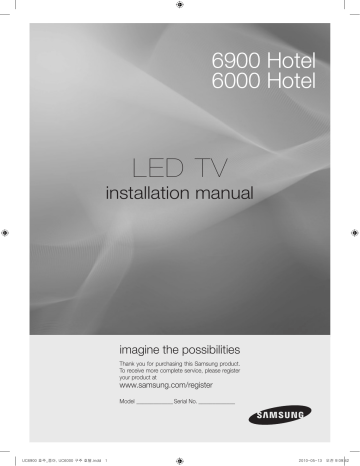
6900 Hotel 6000 Hotel LED TV installation manual imagine the possibilities Thank you for purchasing this Samsung product. To receive more complete service, please register your product at www.samsung.com/register Model______________ Serial No.______________ UC6900 호주_중아, UC6000 구주 호텔.indd 1 2010-05-13 오전 9:09:42 Figures and illustrations in this User Manual are provided for reference only and may differ from actual product appearance. Product design and specifications may be changed without notice. Instruction This TV is provided with interactive functionality through a set-back box (SBB/STB) connected to the TV, and with other TVs in a computer controlled system for hotels and other hospitality businesses. Interactive : When the TV is powered-up initially, it sends a command to identify the SBB/STB; if identified, theTV switches to ONLINE mode and full control is through the SBB/STB. If the TV is in ONLINE mode, it stops receiving IR(Samsung remote) commands and acts according to interface protocol. Stand-Alone: If SBB/STB is not identified, the TV should be switched to STAND-ALONE mode with restricted operation. IPTV: IPTV mode will be started if IPTV is set to On in Stand-Alone mode. Operational Modes When this TV (in Hotel mode) is operated with a SBB/STB, it is in one of two states • ONLINE or STAND-ALONE. In the STAND-ALONE state, the TV will act as a Hotel TV, but without active communication. This is to prevent guests from trying to cheat the system by disconnecting the SBB/STB. Hotel TV SBB/STB Onlineif one success within 10 attempts Hotel Mode On Power ON Stand-alone Mode SBB/STB Online-10 consecutive fails SBB/STB StatusAttempt every 2secs Normal TV Hotel Mode Off Online Mode Poll Rate 20/sec To set the details for Stand-alone or interactive mode, refer to pages 16-19(Setting the hotel option data : Stand-alone mode and Interactive mode) • Some operations may be restricted to prevents guests from "cheating" the TV system. • No main menu(Interactive mode) or Channel Menu, Plug & Play in Main Menu (Stand-Alone mode) • Limited Volume and Panel key lock or unlock Still image warning Avoid displaying still images (like jpeg picture files) or still image element (like TV Program logo, panorama or 4:3 image format, stock or news bar at screen bottom etc.) on the screen. Constant displaying of still picture can cause uneven wear of screen phosphor, which will affect image quality. To reduce risk of this effect, please follow below recommendations: • Avoid displaying the same TV channel for long periods. • Always try do display any image on full screen, use TV set picture format menu for best possible match. • Reduce brightness and contrast values to minimum required to achieve desired picture quality, exceeded values may speed up the burnout process. • Frequently use all TV features designed to reduce image retention and screen burnout, refer to proper user manual section for details. Securing the Installation Space Keep the required distances between the product and other objects (e.g. walls) to ensure proper ventilation. Failing to do so may result in fire or a problem with the product due to an increase in the internal temperature of the product. ✎✎ When using a stand or wall-mount, use parts provided by Samsung Electronics only. xx If you use parts provided by another manufacturer, it may result in a problem with the product or an injury due to the product falling. ✎✎ The appearance may differ depending on the product. Installation with a stand. Installation with a wall-mount. 10 Cm 10 Cm 10 Cm 10 Cm 10 Cm 10 Cm 10 Cm UC6900 호주_중아, UC6000 구주 호텔.indd 2 2010-05-13 오전 9:09:47 Contents Accessories............................................................................................................................................................... 4 Install the Stand (6900 Hotel)..................................................................................................................................... 5 Install the Stand (6000 Hotel)..................................................................................................................................... 6 Viewing the Connection Panel.................................................................................................................................... 7 Viewing the Control Panel........................................................................................................................................ 10 Viewing the Remote Control..................................................................................................................................... 11 Connecting the Bathroom Speakers........................................................................................................................ 13 Connecting the MediaHub HD................................................................................................................................. 15 Setting the Hotel Option Data.................................................................................................................................. 18 Assembling the Cables............................................................................................................................................ 32 Installing the Wall Mount.......................................................................................................................................... 33 Securing the TV to the Wall ..................................................................................................................................... 35 Specifications.......................................................................................................................................................... 36 English UC6900 호주_중아, UC6000 구주 호텔.indd 3 ENGLISH yy yy yy yy yy yy yy yy yy yy yy yy yy 3 2010-05-13 오전 9:09:47 Accessories ✎✎Please make sure the following items are included with your LED TV. If any items are missing, contact your dealer. ✎✎The items’ colour and shapes may vary depending on the models. yy Remote Control & Batteries (AAA x 2) yy Owner’s Instructions yy Warranty Card / Safety Guide (Not available in some locations) yy Blanking Bracket & Screw (1EA) yy Cleaning Cloth yy Power Cord yy Data Cable yy Holder-Ring (4EA) yy Holder-Wire (3EA) yy Power Cord Clamp yy AV Adapter (Aus, NZ, Singapore : 2EA, EU, Central Africa : 1EA) yy Audio out Adapter (EU, Central Africa only) yy Cable Tie yy SCART Adapter (EU, Central Africa only) yy Holder-Wire stand yy Component Adapter yy Component Sound in Adapter ✎✎For best cable connection to this product, be sure to use cables with a maximum thickness as below: yy Maximum thickness - 0.55 inches (14mm) 4 English UC6900 호주_중아, UC6000 구주 호텔.indd 4 2010-05-13 오전 9:09:48 Install the Stand (6900 Hotel) Components When installing the stand, use the provided components and parts. A B s s 1 EA 1 EA yy Stand 1 C s s 9EA (M4 X L8) s yy Guide Stand yy Screws 3 B s s s s s A s Front s s s s Top View ss s s s s s s 4EA C s s s s s s s 2 s s s Rear s s 4 s s s s s s s s s s s s s s s ✎✎NOTE xx Make sure to distinguish between the front and back of each component when assembling them. xx Make sure that at least two persons lift and move the LED TV. xx Stand the product up and fasten the screws. If you fasten the screws with the LED TV placed down, it may lean to one side. English UC6900 호주_중아, UC6000 구주 호텔.indd 5 5 2010-05-13 오전 9:09:53 Install the Stand (6000 Hotel) Component When installing the stand, use the provided components and parts. s s s s Stand (1EA) (A) 5EA (M4 X L12) (B) 5EA (M4 X L8) s Guide Stand (1EA) Screws (10EA) Follow the steps below to connect the TV to the stand. Top view Screws (M4 X L12) s Guide Stand s s s s Front Stand Rear Rear 1. Connect the Guide Stand to the Stand using five screws (M4 X L12) as shown. 2 s s s s s s s s s s s Screws (M4 X L8) 1 2. With your TV upright, connect the TV to the Stand as shown. 3. Fasten two screws (M4 X L8) at position 1, and then fasten three screws (M4 X L8) at position 2. ✎✎NOTE xx Make sure to distinguish between the front and back of the Stand and Guide Stand when assembling them. xx Make sure that at least two persons lift and move the LED TV. xx Stand the product up and fasten the screws. If you fasten the screws with the LED TV placed down, it may lean to one side. xx For wall mounting instructions, see page 33. 6 English UC6900 호주_중아, UC6000 구주 호텔.indd 6 2010-05-13 오전 9:09:55 0 ! ! * * & & ^ % $ # @ Viewing the Connection Panel ^ % $ # @ UA40C6900VHXZN UA46C6900VHXZN UA55C6900VHXZN 1 1 3 4 3 5 4 5 6 6 7 8 7 9 8 0 9 Power Input 0 ! ! * & ^ % $ # @ * & ^ % $ # @ 1 UA40C6900VHXXY UA46C6900VHXXY UA55C6900VHXXY 1 3 4 3 UA40C6900VHXRD UA46C6900VHXRD UA55C6900VHXRD 5 4 5 6 7 6 7 8 9 8 0 9 0 Power Input ! ! * & ^ $ # @ * & ^ $ # @ English UC6900 호주_중아, UC6000 구주 호텔.indd 7 7 2010-05-13 오전 9:09:56 UE40C6000RHXXC UE46C6000RHXXC 1 2 3 4 5 6 7 8 9 0 Power Input ! * & ^ % $ # @ ✎✎Whenever you connect an external device to your TV, make sure that power on the unit is turned1 off. ✎✎When connecting an external device, match the color of the connection terminal to the cable. 1 RJP: This port is an RJP (Remote Jack Pack) communication port that enables connecting different devices to additional module so as to improve device use convenience. 3 2 COMMON INTERFACE 4 3 Headphones jack H: Headphones may be connected to the headphone jack on your TV. While the headphones are 5 connected, the sound from the built-in speakers will be disabled. 4 HP-ID: Enables to identify whether a headphone jack is inserted into the additionally created head 6phone box. 5 USB / CLONING ✎✎ USB Cloning (refer to page 24) ✎✎ Service connector ✎✎ Hotel Logo download 7 8 9 0 6 DATA –– Used to support data communication between the TV and the SBB. –– The TV jack type is RJ-12. 7 AV IN ! –– Connect a VIDEO cable to an appropriate external A/V device such as VCR, DVD or Camcorder. –– Connect audio cables to [R-AUDIO-L] on your TV and the other ends to corresponding audio out jacks on the A/V device. * & ^ % $ # @ 1 8 English 3 4 5 UC6900 호주_중아, UC6000 구주 호텔.indd 8 6 2010-05-13 오전 9:09:56 8 AV OUT (Aus, NZ, Singapore) / AUDIO OUT (EU, Central Africa) –– AUDIO OUT: Connects to the audio input jacks on an Amplifier/Home Theater. –– VIDEO OUT: Connect to Video input on an appropriate external display device. (DTV signal is unsupportable. This output is only for Analogue video signal.) 9 VOL-CTRL: Used to control the volume of the Bathroom speaker. Connect the Bathroom Wall Box and the VOLCTRL port. 0 VARIABLE AUDIO OUT: Used for the audio output to the Bathroom speaker. Connect the Bathroom Wall Box and the Variable port (RCA). ! HDMI IN 1(DVI), 2 : Connects to the HDMI jack of a device with an HDMI output. ✎✎ No sound connection is needed for an HDMI to HDMI connection. ✎✎ Use the HDMI IN 1 jack for DVI connection to an external device. Use a DVI to HDMI cable or DVI-HDMI adapter (DVI to HDMI) for video connection and the PC/DVI AUDIO IN jacks for audio. @ PC/DVI AUDIO IN: Connect to the audio output jack on your PC and HDMI/DVI cable. # PC IN: Connect to the video output jack on your PC. Display Modes (D-Sub and HDMI/DVI Input) Optimal resolution is 1920 X 1080 @ 60 Hz. Mode Resolution Horizontal Frequency (KHz) Vertical Frequency (Hz) Pixel Clock Frequency (MHz) Sync Polarity (H / V) IBM 640 x 350 720 x 400 31.469 31.469 70.086 70.087 25.175 28.322 +/-/+ MAC 640 x 480 832 x 624 1152 x 870 35.000 49.726 68.681 66.667 74.551 75.062 30.240 57.284 100.000 -/-/-/- VESA CVT 720 x 576 1152 x 864 1280 x 720 1280 x 960 35.910 53.783 56.456 75.231 59.950 59.959 74.777 74.857 32.750 81.750 95.750 130.000 -/+ -/+ -/+ -/+ VESA DMT 640 x 480 640 x 480 640 x 480 800 x 600 800 x 600 800 x 600 1024 x 768 1024 x 768 1024 x 768 1152 x 864 1280 x 1024 1280 x 1024 1280 x 720 1280 x 800 1280 x 800 1280 x 960 1360 x 768 1440 x 900 1440 x 900 1680 x 1050 31.469 37.861 37.500 37.879 48.077 46.875 48.363 56.476 60.023 67.500 63.981 79.976 45.000 49.702 62.795 60.000 47.712 55.935 70.635 65.290 59.940 72.809 75.000 60.317 72.188 75.000 60.004 70.069 75.029 75.000 60.020 75.025 60.000 59.810 74.934 60.000 60.015 59.887 74.984 59.954 25.175 31.500 31.500 40.000 50.000 49.500 65.000 75.000 78.750 108.000 108.000 135.000 74.250 83.500 106.500 108.000 85.500 106.500 136.750 146.250 -/-/-/+/+ +/+ +/+ -/-/+/+ +/+ +/+ +/+ +/+ -/+ -/+ +/+ +/+ -/+ -/+ -/+ VESA GTF 1280 x 720 1280 x 1024 52.500 74.620 70.000 70.000 89.040 128.943 -/+ -/- VESA DMT / DTV CEA 1920 x 1080p 67.500 60.000 148.500 +/+ ✎✎ NOTE xx For HDMI/DVI cable connection, you must use the HDMI IN 1(DVI) jack. xx The interlace mode is not supported. xx The set might operate abnormally if a non-standard video format is selected. xx Separate and Composite modes are supported. SOG(Sync On Green) is not supported. English UC6900 호주_중아, UC6000 구주 호텔.indd 9 9 2010-05-13 오전 9:09:57 $ COMPONENT IN –– Connects Component video / audio. –– Connect component video cables (optional) to the component jacks ("PR", "PB", "Y") on the rear of your TV and the other ends to corresponding component video out jacks on the DVD. –– If you wish to connect both the Set-Top Box and DVD, you should connect the Set-Top Box to the DVD and connect the DVD to the component jacks ("PR", "PB", "Y") on your TV. –– The PR, PB and Y jacks on your component devices (DVD) are sometimes labeled Y, B-Y and R-Y or Y, Cb and Cr. –– Connect RCA audio cables (optional) to [R - AUDIO - L] on the rear of the TV set and the other ends to corresponding audio out jacks on the DVD. % EXT(RGB) Connector Input Output Video Audio (L/R) RGB Video + Audio (L/R) 0 0 0 Only TV or DTV output is available EXT ✎✎ Inputs or outputs for external devices, such as VCR, DVD, video game device or video disc players. ^ ANT IN –– To view television channels correctly, a signal must be received by the set from one of the following sources: An outdoor antenna / A cable television network / A satellite network & LAN: Connect a LAN cable to this port to connect to the Network. * Power Input Viewing the Control Panel ✎✎The product colour and shape may vary depending on the model. Speakers SOURCEE MENU y z Power Indicator Remote control sensor P (Power) Power Indicator / Remote control sensor Toggles between all the available input sources. In the on-screen menu, use this button as you would use the ENTERE button on the remote control. Displays an on-screen menu, the OSD (on screen display), of your TV’s features. Adjusts the volume. In the OSD, use the y buttons as you would use the ◄ and ► buttons on the remote control. Changes the channels. In the OSD, use the z buttons as you would use the ▼ and ▲ buttons on the remote control. Blinks and turns off when the power is on and lights up in standby mode. Aim the remote control towards this spot on the TV. Turns the TV on or off. Standby mode Do not leave your TV in standby mode for long periods of time (when you are away on a holiday, for example). A small amount of electric power is still consumed even when the power button is turned off. It is best to unplug the power cord. 10 English UC6900 호주_중아, UC6000 구주 호텔.indd 10 2010-05-13 오전 9:09:57 Viewing the Remote Control ✎✎This is a special remote control for the visually impaired persons and has Braille points on the Power, Channel and Volume buttons. POWER SOURCE Turns the TV on and off. Display and select the available video sources. Selects the HDMI mode directly. HDMI Have direct access to channels. Alternately selects Teletext, Double or Mix. PRE-CH TTX/MIX MUTE Return to the previous channel. Cut off the sound temporarily. Adjust the volume. Change channels. CH LIST Display channel list on the screen. Display the main on-screen menu. MENU View the Media Play. MEDIA.P GUIDE Quickly select frequently used functions. TOOLS INFO RETURN EXIT Electronic Programme Guide (EPG) display. Press to display information on the TV screen. Select on-screen menu items and change menu values. Return to the previous menu. Buttons in the Channel list, Media Play menu, etc. A B C @TV D I-II INTERNET S.MODE DUAL ALARM P.SIZE SUBT. Use these buttons in the Media Play and Anynet+ modes. (�: controls recording on Samsung recorders with the Anynet+ feature) Exit the menu. INTERNET@TV: Link to various internet services. S.MODE: Select the sound mode. DUAL f-g: Sound effect selection. ALARM: Enter the hour your want the TV to turn on. P.SIZE: Choose the picture size. SUBT.: Displays digital subtitles. Installing batteries (Battery size: AAA) ✎✎NOTE xx Use the remote control within 23 feet from the TV. xx Bright light may affect the performance of the remote control. Avoid using nearby special fluorescent light or neon signs. xx The colour and shape may vary depending on the model. English UC6900 호주_중아, UC6000 구주 호텔.indd 11 11 2010-05-13 오전 9:09:58 Connecting the TV with SBB TV Rear Panel Hotel Server STB(Set Top Box) or SBB(Set Back Box) UA40C6900VHXZN UA46C6900VHXZN UA55C6900VHXZN ETH MODEM Data Cable TV Rear Panel Hotel Server STB(Set Top Box) or SBB(Set Back Box) UA40C6900VHXXY UA46C6900VHXXY UA55C6900VHXXY ETH MODEM UA40C6900VHXRD UA46C6900VHXRD UA55C6900VHXRD Data Cable TV Rear Panel Hotel Server STB(Set Top Box) or SBB(Set Back Box) UE40C6000RHXXC UE46C6000RHXXC ETH MODEM ETH MODEM Data Cable 1. Connect the DATA jack of the TV to the ETH MODEM jack of the STB(SBB) with the Data cable. ✎✎ Use data communication. 12 English UC6900 호주_중아, UC6000 구주 호텔.indd 12 2010-05-13 오전 9:09:59 Connecting the Bathroom Speakers You can connect the Bathroom Speakers in the following method. ¦¦ Connecting through the Variable Output (available without an external amplifier) TV Rear Panel Volume Control Box VOL+ 2 VOL- 1 Speaker 1. Connect the VARIABLE AUDIO OUT port of the TV to the Bathroom Wall Speakers of the hotel. Signal wire : Speaker + Shield wire : Speaker - 2. Connect the VOL-CTRL jack of the TV to the Volume Control Box Switch port of the Bathroom Wall of the hotel. yy Installing the Volume Control –– If you configure the Volume Control Box as shown in the figure, you can control the volume of the bathroom speakers. –– The jack that is connected from the Volume Control Box to the TV is a 3.5mm normal Phone jack. –– Volume Control Box switch consists of Tact switch. Setting the Sub AMP Mode ✎✎ –– 0: Turns the Sub AMP function off (PWM off). –– 1: Determines the Sub volume according to the main volume control. That is, the sub volume is determined according to the Power On Volume, the Min Volume, and the Max Volume values of the Hotel Mode. –– 2: Determines the volume according to the bathroom control panel setting. English UC6900 호주_중아, UC6000 구주 호텔.indd 13 13 2010-05-13 오전 9:10:00 yy Variable Output Port Specifications –– Speaker Wire: Use speaker cable no more than 82 feet (25m) in length. Volume Control Box VOL + 1 3 2 VOL - VOL - UP GND VOL - DOWN ( White 1 ) ( Black /Red 2 ) ( Shield Wire 3 ) ¦¦ Connect through the Fixed Output (available without an external amplifier) Audio Amplifier TV Rear Panel AUDIO IN 1 Stereo cable 1. Connect the AUDIO OUT port of the TV and the Audio In port of the audio amplifier with a stereo cable. 14 English UC6900 호주_중아, UC6000 구주 호텔.indd 14 2010-05-13 오전 9:10:00 Connecting the MediaHub HD Output of any external source connected to MediaHub HD on hotel desk. MediaHub HD Rear USB HDMI RS/232 TV Rear Panel 1 RS-232 Data Cable 2 HDMI cable 1. Connect the RJP port of the TV and the RS/232 port of the MediaHub HD. 2. Connect the HDMI port of the TV and the HDMI port of the MediaHub HD. yy MediaHub HD –– The MediaHub HD is a hardware module that has different Audio Video inputs (A/V, Audio, PC, HDMI and USB) and corresponding outputs. The corresponding output sources are connected from MediaHub to TV. The MediaHub communicates with the TV via RS232. Hot Plug & Play is a function that allows hotel guests to connect an external source to the MediaHub. The MediaHub communicates with the TV by sending messages regarding Active/Inactive sources. The TV will switch to the Active external source. –– You have to connect the HDMI of the MediaHub to the HDMI 1 port of the TV. –– When the TV is on, connect the TV and the RJP within 10 seconds. yy Special features –– PIP –– Bluetooth –– Media Player (MediaHub HD+ only) –– Auto Detection English UC6900 호주_중아, UC6000 구주 호텔.indd 15 15 2010-05-13 오전 9:10:00 Connecting the RJP (Remote Jack Pack) Output of any external source connected to RJP on hotel desk. RJP Rear USB HDMI S-VIDEO RCA AUDIO/PC RS/232 TV Rear Panel 1 2 Video / Audio Cable 3 HDMI cable 4 D-sub / PC Audio cable 1. Connect the RJP port of the TV and the RS/232 port of the RJP. 2. Connect the AV IN [VIDEO]/[L-AUDIO-R] port of the TV to the RCA port of the RJP. 3. Connect the [HDMI] port of the TV and the HDMI port of the RJP. 4. Connect the PC IN / PC/DVI AUDIO IN port of the TV to the PC/AUDIO port of the RJP. ✎✎ The RJP (Remote Jack Pack) compatible with this Samsung TV is TeleAdapt TA-7610, TA-7650 (HD) and TA-7660 (HD Plus). yy RJP (Remote Jack Pack): RJP stands for Remote Jack Pack. The RJP is a hardware module that has different Audio Video inputs (A/V, Audio, PC and HDMI) and corresponding outputs. The corresponding output sources are connected from RJP to TV. The RJP communicates with the TV via RS232. Hot Plug & Play is a function that allows hotel guests to connect an external source to the RJP. The RJP communicates with the TV by sending messages regarding Active/ Inactive sources. The TV will switch to the Active external source according to the priority set by the User. You can select HDMI 1, 2 and AV for connecting RJP. ✎✎ ✎✎ When the TV is on, connect the TV and the RJP within 10 seconds. yy The RJP can be returned to the factory default settings by pressing the A/V and HDMI buttons simultaneously for 10 seconds. All LEDs blink 5 times to Acknowledge that the rest has been performed. yy The RJP will automatically turn off any LEDs after 5 minutes to avoid unnecessary light pollution in the hotel room. The LEDs that were turned off will turn on again if the guest touches any of the buttons and the 5 minute timer will restart. If the guest then touches another source button, the TV will change to the selected source and the corresponding LED will be lit. yy After an RJP Reset or a TV Power OFF/ON, it takes approx. 10 seconds to establish communications between the TV and the RJP. 16 English UC6900 호주_중아, UC6000 구주 호텔.indd 16 2010-05-13 오전 9:10:01 yy The following table shows the approximate time in seconds to switch from the TV to the input source, based on the priority. ✎✎ Scenario 1: When no inputs are connected. Source To Connect AV PC HDMI 2 Sec 0.7 Sec 3.9 Sec ✎✎ Scenario 2: When two or more inputs are connected and an Input source is disconnected and then reconnected. Source Disconnect To Connect Total AV PC HDMI 4.5 Sec 0.7 Sec 3.9 Sec 2 Sec 0.7 Sec 3.9 Sec 6.5 Sec 1.4 Sec 7.8 Sec ✎✎ E.g. If the RJP has all its live sources AV, PC and HDMI connected, AV is viewed as the highest priority. If the RJP is in HDMI mode, and a guest removes and reconnects the AV, the minimum time required to switch to the AV is 6.5 seconds. yy To connect audio (Ipod or Mp3), Music mode should be ON and Jack Ident detect should be OFF. yy A/V, PC and HDMI input sources are supported. ¦¦ Audio Loop In An additionally created Headphone Box can be installed on a bed or business desk so that users can use it conveniently. The installation procedures are given below. yy Detailed Drawing of the Headphone Box TV Rear Panel Headphone Headphone Box Shield wire Red Wire (Audio-R) Shield wire TV Headphones jack Whitewire (Audio-L) Red Wire + White wire TV HP-ID jack English UC6900 호주_중아, UC6000 구주 호텔.indd 17 17 2010-05-13 오전 9:10:01 Setting the Hotel Option Data ¦¦ Stand-alone Mode To Enter: Press the MUTE → 1 → 1 → 9 → ENTER buttons in order. To Exit from this menu : power off and turn on again. No Item initial Value 1 Hotel Mode On 2 SI Vendor Off 3 Power On Channel 1 4 Channel Type ATV Description Hotel mode(Stand alone) on/off Select the SI Vendor TV will switch on to this particular Channel Provides channel Type description for Power On channel selected. i.e. Selected channel analog or Digital & antannae selection (Air or Cable) 5 Power On Volume 10 TV will switch on with this Volume Level 6 Min Volume 0 Minimum Volume Level setting user can set 7 Max Volume 100 Maximum Volume Level setting user can set 8 Panel Button Lock Unlock Front panel(Local key) operation on/off. • Off: Unlock All panel key • On: Lock All panel key • Only Power: Lock All panel key except Power panel key. 9 Power On Source TV 10 Picture Menu Lock OFF 11 Channel Editor 12 Music Mode AV OFF To get music output from mp3/audio player in AV Input Source. Audio enabled, video disabled in this mode. 13 Music Mode PC OFF To get music output from mp3/audio player in PC Input Source. Audio enabled, video disabled in this mode. 14 Music Mode Comp OFF To get music output from mp3/audio player in Component Input Source. Audio enabled, video disabled in this mode. 15 Music Mode Backlight OFF Backlight On/Off option in Music mode to save energy. 16 RJP Priority AV 1 If the jack priority is set, the corresponding source is automatically set when a jack is inserted according to the jack priority. 17 RJP Priority PC 2 If the jack priority is set, the corresponding source is automatically set when a jack is inserted according to the jack priority. 18 RJP Priority HDMI 3 If the jack priority is set, the corresponding source is automatically set when a jack is inserted according to the jack priority. 19 RJP AV Option AV1 20 RJP HDMI Option HDMI1/DVI 21 Sub AMP Volume 6 Sub AMP Volume level at power on initial condition. 2 Determines the Sub AMP operation mode. • 0: Turns the Sub AMP function off (PWM off). • 1: Determines the Sub volume according to the main volume control. That is, the sub volume is determined according to the Power On Volume, the Min Volume, and the Max • 2: Determines the volume according to the bathroom control panel setting. 22 18 Sub AMP Mode Select the Input source when TV is turned on initially. Enable or disable Picture Menu. Edit Channel Number and Name. Select RJP AV Source. (AV1) Select RJP HDMI Source. (HDMI1/HDMI2) English UC6900 호주_중아, UC6000 구주 호텔.indd 18 2010-05-13 오전 9:10:01 No Item initial Value Description Selection of the way to update clock data • Auto: Use clock data from server when the TV is in the interactive mode. • Manual: Use clock data from DVB channel or manual clock setting when the TV is in the stand-alone mode. • TTX: manual clock setting (with updating from TTX data) 23 Local time Manual 24 Audio Loop In OFF Audio loop identification or H.P identification selection 25 Menu Display ON • On: Main menu display • Off: Main menu No display OFF Select Customer Logo. • OFF: Turn off the customer logo function • BMP: Sets the TV to display the customer logo(samsung.bmp) • AVI: Sets the TV to display the customer logo(samsung.avi) • BOTH: Sets the TV to display the customer logo(samsung.bmp & samsung.avi) 26 Customer Logo 27 Logo Download 28 Logo Display Time Download Customer Logo. 29 Power On Option Last Option 30 Auto Source OFF While TV is in power on state, if PC source is connected to TV, TV will automatically switch to PC mode. OFF This feature adjusts the brightness of the TV in order to reduce power consumption. • Off: Turns off the energy saving function. • Low: Sets the TV to low energy saving mode. • Medium: Sets the TV to medium energy saving mode. • High: Sets the TV to high energy saving mode. • Auto: Sets the TV to automatically energy saving mode. Customerl Logo Display Time. Power On(AC Power On) Option. • STN-BY: Stand-By Mode • Power On: Power On • LAST OPT: Last Power State 31 Energy Saving 32 Clone TV to USB USB Clone : TV → USB 33 Clone USB to TV USB Clone : USB → TV 34 Cloning Data Reset OFF Reset the Cloning Data. 35 Welcome Message OFF Display Welcome Message. 36 Edit Welcome Message 37 Mixed Channel Map 38 Channel Auto Store 39 Dynamic SI Edit Welcome Message. OFF Mixed channel Map is a function to mix Air and Cable channels. OFF •O N : Check the DTV Program channel number. (DTV channel editor inaccessible) •O ff : No Check of the DTV Program channel number. (DTV channel editor accessible, but addtional channel program number update not supported) Auto Memorizing channels. English UC6900 호주_중아, UC6000 구주 호텔.indd 19 19 2010-05-13 오전 9:10:02 ¦¦ Interactive Mode To Enter: Press the INFO → MENU → 0 → 1 → EXIT buttons in order, in normal operation state. To Exit from this menu : Power Off and Turn On again. (Press POWER button with general SAMSUNG remocon) No Item initial Value Description 1 Hotel Mode On 2 SI Vendor Samsung 3 Power On Channel 1 4 Channel Type ATV Provides channel Type description for Power On channel selected. i.e. Selected channel analog or Digital & antannae selection(Air or Cable) 5 Power On Volume 10 TV will switch on with this Volume Level 6 Min Volume 0 Minimum Volume Level setting user can set 7 Max Volume 100 8 Panel Button Lock Unlock Hotel mode(Stand alone) on/off Select the SI Vendor TV will switch on to this particular Channel Maximum Volume Level setting user can set Front panel(Local key) operation on/off. • Off: Unlock All panel key • On: Lock All panel key • Only Power: Lock All panel key except Power panel key. 9 Power On Source TV 10 Picture Menu Lock OFF Select the Input source when TV is turned on initially. 11 Channel Editor 12 Music Mode AV OFF To get music output from mp3/audio player in AV Input Source. Audio enabled, video disabled in this mode. 13 Music Mode PC OFF To get music output from mp3/audio player in PC Input Source. Audio enabled, video disabled in this mode. 14 Music Mode Comp OFF To get music output from mp3/audio player in Component Input Source. Audio enabled, video disabled in this mode. 15 Music Mode Backlight OFF Backlight On/Off option in Music mode to save energy. 16 RJP Priority AV 1 If the jack priority is set, the corresponding source is automatically set when a jack is inserted according to the jack priority. 17 RJP Priority PC 2 If the jack priority is set, the corresponding source is automatically set when a jack is inserted according to the jack priority. 18 RJP Priority HDMI 3 If the jack priority is set, the corresponding source is automatically set when a jack is inserted according to the jack priority. 19 RJP AV Option AV1 Enable or disable Picture Menu. Edit Channel Number and Name. Select RJP AV Source. (AV1) 20 RJP HDMI Option HDMI1/DVI 21 Sub AMP Volume 6 Sub AMP Volume level at power on initial condition. 22 Sub AMP Mode 2 Determines the Sub AMP operation mode. • 0: Turns the Sub AMP function off (PWM off). • 1: Determines the Sub volume according to the main volume control. That is, the sub volume is determined according to the Power On Volume, the Min Volume, and the Max • 2: Determines the volume according to the bathroom control panel setting. 20 Select RJP HDMI Source. (HDMI1/HDMI2) English UC6900 호주_중아, UC6000 구주 호텔.indd 20 2010-05-13 오전 9:10:02 No Item initial Value Description 23 Local time Manual Selection of the way to update clock data • Auto: Use clock data from server when the TV is in the interactive mode. • Manual: Use clock data from DVB channel or manual clock setting when the TV is in the stand-alone mode. • TTX: manual clock setting (with updating from TTX data) 24 Audio Loop In OFF Audio loop identification or H.P identification selection 25 Menu Display OFF • On : Main menu display • Off : Main menu No display 26 Customer Logo OFF Select Customer Logo. • OFF: Turn off the customer logo function • BMP: Sets the TV to display the customer logo(samsung.bmp) • AVI: Sets the TV to display the customer logo(samsung.avi) • BOTH: Sets the TV to display the customer logo(samsung.bmp & samsung.avi) 27 Logo Download 28 Logo Display Time Download Customer Logo. 29 Power On Option Last Option 30 Auto Source OFF While TV is in power on state, if PC source is connected to TV, TV will automatically switch to PC mode. 31 Energy Saving OFF This feature adjusts the brightness of the TV in order to reduce power consumption. • Off: Turns off the energy saving function. • Low: Sets the TV to low energy saving mode. • Medium: Sets the TV to medium energy saving mode. • High: Sets the TV to high energy saving mode. • Auto: Sets the TV to automatically energy saving mode. 32 Clone TV to USB USB Clone : TV → USB 33 Clone USB to TV USB Clone : USB → TV Customerl Logo Display Time. Power On(AC Power On) Option. • STN-BY : Stand-By Mode • Power On : Power On • LAST OPT : Last Power State 34 Cloning Data Reset OFF Reset the Cloning Data. 35 Welcome Message OFF Display Welcome Message. 36 Edit Welcome Message 37 Channel Auto Store 38 Dynamic SI Edit Welcome Message. Auto Memorizing channels. OFF • ON: Check the DTV Program channel number. (DTV channel editor inaccessible) • Off: No Check of the DTV Program channel number. (DTV channel editor accessible, but addtional channel program number update not supported) When Interactive mode is On, you cannot enter the Hotel Options by pressing the MUTE → 1 → 1 → 9 → ENTER button. To exit the Hotel Options, turn the power off. English UC6900 호주_중아, UC6000 구주 호텔.indd 21 21 2010-05-13 오전 9:10:02 ¦¦ Welcome Message Welcome message is a feature to display custom message on TV, every time TV is turned on by Guest in Hotel room. –– Welcome message settings are placed in Hotel Option Menu. –– Welcome message should be ON in order to display the message on power on. Hotel Mode SI Vendor ON RJP Priority AV 1 Energy Saving Samsung RJP Priority PC 2 Clone TV to USB RJP Priority HDMI 3 Clone USB to TV Power On Channel 1 Channel Type RJP AV Option OFF AV1 Cloning Data Reset OFF 10 RJP HDMI Option HDMI1/DVI Welcome Message OFF Min Volume 0 Sub Amp Volume 6 Edit Welcome Message Max Volume 100 Sub Amp Mode 2 Channel Auto Store ATV Power On Volume Panel Button Lock Unlock Power On Source TV Picture Menu Lock Local time Manual Audio Loop In OFF Channel Editor Dynamic SI OFF OFF Menu Display ON Customer Logo OFF Music Mode AV OFF Logo Download Music Mode PC OFF Logo Display Time Music Mode Comp OFF Power On Option Music Mode Backlight OFF Auto Source ... ... Last Option OFF –– Welcome message can be of 25 characters and it can be edited by changing its text in Hotel Service menu. –– Following is the list of characters supported for Welcome message: In letters from A to Z only in capital letters is allowed. ✎✎ –– Welcome message can be edited by using navigation, color & enter key of a Remote in “Edit Welcome Message” OSD. Edit Welcome Message W E L R C H O O M T E E T L O O U _ A B C D E F G H I J K L M N O P Q R S T U V W X Y Z Move Left Move Right Black Done Move Enter Return –– Welcome message and hotel logo cannot be active at the same time. 22 English UC6900 호주_중아, UC6000 구주 호텔.indd 22 2010-05-13 오전 9:10:03 ¦¦ Customer Logo (Hotel Logo) Customer Logo is a function that displays picture image or Video file which represents hotel during power on procedure. –– Customer Logo will be in hotel option menu in both Standalone and Interactive mode. –– Lower menus will be enabled when Customer Logo option is on. –– Customer Logo will be displayed if there is picture image or video file which is already stored in memory and Customer Logo option is on during power on procedure. –– Customer Logo will not be displayed when Customer Logo option is off, even if the picture image or video file exists. Hotel Mode SI Vendor Power On Channel Channel Type ON RJP Priority AV 1 Energy Saving Samsung RJP Priority PC 2 Clone TV to USB 3 Clone USB to TV 1 RJP Priority HDMI AV1 Cloning Data Reset OFF Power On Volume 10 RJP HDMI Option HDMI1/DVI Welcome Message OFF Min Volume 0 Sub Amp Volume 6 Edit Welcome Message 2 Channel Auto Store Max Volume ATV 100 RJP AV Option OFF Sub Amp Mode Panel Button Lock Unlock Power On Source TV Audio Loop In OFF OFF Menu Display ON Customer Logo OFF Picture Menu Lock Channel Editor Local time Music Mode AV OFF Logo Download Music Mode PC OFF Logo Display Time Music Mode Comp OFF Power On Option Music Mode Backlight OFF Auto Source Manual Dynamic SI OFF ... ... Last Option OFF yy Customer Logo –– This option is to decide if customer logo image or video file will be displayed or not. yy Customer Logo Download –– This option downloads the logo image or video file to TV memory from a USB device. –– Wait will be displayed while the file is copied to the TV. –– Completed will be displayed when the copy operation has finished successfully. –– Failed will be displayed when the copy operation was unsuccessful. –– No USB will be displayed when USB device is not connected. –– No File will be displayed when there is no file to copy in USB. yy Logo File Format (Picture) –– Only BMP format is supported and File name must be samsung.bmp. –– Maximum resolution is 960 x 540. –– Image is not changed on a large or small scale during power on. yy Logo File Format (Video) –– Only AVI format is supported and File name must be samsung.avi. –– AVI file max 50MB, max 1920*1080, no up & down scale –– If press CH UP/DOWN Key or EXIT KEY with Samsung remote controller, you can stop displaying the customer video logo. yy Logo Display Time –– This option is to decide Logo display time of the picture image. –– 3 sec / 5 sec / 7sec English UC6900 호주_중아, UC6000 구주 호텔.indd 23 23 2010-05-13 오전 9:10:03 ¦¦ USB Cloning USB Cloning is a function to download user configured settings (Picture, Sound, Input, Channel, Setup and Hotel Setup) from one TV set and upload the same to other TV sets. All the user-defined settings from the TV (Master Set) can be copied to the USB device. USB Cloning is in hotel option menu in both Standalone and Interactive mode. yy Cloning from TV to USB: It is an operation to copy the stored data from the specific area on the EEPROM from the TV set to the USB device. 1. Insert a USB drive into the USB port on the rear of the TV. 2. Enter the Interactive menu by pressing this buttons in order. xx Interactive mode : INFO → MENU → 0 → 1 → EXIT xx Standalone mode : MUTE → 1 → 1 → 9 → ENTER Energy Saving Off Clone:TV to USB Clone:USB to TV Welcome Message On Edit Welcome Message 3. Press the ▲ or ▼ button to select “Clone:TV to USB”, then press the ENTERE button. 4. The message “Clone:TV to USB” is displayed, then press the ENTERE button. 5. You can Make sure USB cloning behavior. xx In Progress: during copying data to USB. xx Completed: copy operation was finished successfully. xx Failed: copy operation was not finished successfully. xx No USB: any USB is not connected. yy Cloning from USB to TV: It is an operation to download the stored data in USB device to TV set. 1. Insert a USB drive into the USB port on the rear of the TV. 2. Enter the Interactive menu by pressing this buttons in order. xx Interactive mode : INFO → MENU → 0 → 1 → EXIT xx Standalone mode : MUTE → 1 → 1 → 9 → ENTER Energy Saving Off Clone:TV to USB Clone:USB to TV Welcome Message On Edit Welcome Message 3. Press the ▲ or ▼ button to select “Clone:USB to TV”, then press the ENTERE button. 4. The message “Clone:USB to TV” is displayed, then press the ENTERE button. 5. You can Make sure USB cloning behavior. xx In Progress: during copying data to TV. xx Completed: copy operation was finished successfully. xx Failed: copy operation was not finished successfully. xx No USB: any USB is not connected. xx No File: there is no file to copy in USB. ✎✎ The operation to copy from USB to TV can be executed by pressing ENTERE key for 5 seconds. For fast instant cloning during installation! Insert USB key with master settings from first TV and press Enter key for 5 seconds. 24 English UC6900 호주_중아, UC6000 구주 호텔.indd 24 2010-05-13 오전 9:10:03 ¦¦ Hotel Plug & Play Hotel Plug & Play is a function that automatically performs the Hotel mode selection, Country Setup, Clock Setup and Picture mode Setup once. –– Hotel Plug & Play is available only one time when power is first turned ON. –– After setting up first TV and Clone TV to USB –– Next TV only needs to exit Hotel Plug & Play, connect USB, then Clone USB to TV. yy UI Scenario If Standalone Only is selected Hotel Plug & Play Easy Set Up Interactive Standalone Plug & Play Standalone Only mode is set If Interactive is selected If Standalone Plug & Play is selected Interactive Hotel Option Menu Hotel Plug & Play : English Press Power OFF to exit. Hotel Plug & Play Select the OSD Language. Menu Language TV will enter the RF mode. Standalone Only Hotel Plug & Play Antenna Source Select Country. r Country : United Kingdom Enter A Previous r Enter <Depending on Region, this step may not exist.> Previous D Hotel Plug & Play Standard Clock Mode U Move U After Searching the channels. Set the Clock Mode. Previous Exit Skip U Move Dynamic A r Search A Hotel Plug & Play Standalone Hotel Option Menu : Air Channel Source: Digital & Analogue Exit A Previous : Auto r Skip Exit D Press Power OFF to exit. English UC6900 호주_중아, UC6000 구주 호텔.indd 25 25 2010-05-13 오전 9:10:03 yy UI Scenario (Aus, NZ, Singapore) If Standalone Only is selected Hotel Plug & Play Easy Set Up Interactive Standalone Plug & Play Standalone Only mode is set If Interactive is selected If Standalone Plug & Play is selected Interactive Hotel Option Menu Channel Source Select Country. : Australia Press Power OFF to exit. Hotel Plug & Play Hotel Plug & Play Country r Enter Hotel Plug & Play : Digital & Analogue r U After A Previous D Skip U Move Exit Searching the channels. <Depending on Region, this step may not exist.> Search Set the Clock Mode. Clock Mode A Standalone Hotel Option Menu Standard Press Power OFF to exit. Previous Previous D Skip r Enter Select the time zone where you are located. Dynamic A : Auto Hotel Plug & Play Hotel Plug & Play 26 TV will enter the RF mode. Standalone Only U Move Exit New South Wales/ACT Victoria Queensland South Australia Western Australia Tasmania A Previous D Skip U Move Exit English UC6900 호주_중아, UC6000 구주 호텔.indd 26 2010-05-13 오전 9:10:03 yy Hotel Plug & Play OSD –– Initial Highlight: Interactive –– If Standalone Only button is selected, the Standalone hotel mode is set by default and “Standalone mode is set” OSD is displayed for 3 seconds. –– TV enters into RF mode automatically after displaying “Standalone mode is set” OSD for 3 seconds. –– When Interactive mode is selected, Interactive Setup Menu is displayed. Press power off button to exit from Interactive menu. –– When Standalone Plug & Play mode is selected, “Select Menu Language” OSD is displayed. yy Select Menu Language OSD –– When Standalone Plug & Play is selected from “Easy Set Up” OSD, “Select Menu Language” OSD is displayed. –– Initial Highlight : English –– Display time: OSD timeout and operation are the same as Samsung's consumer TV models. –– If ENTER button is pressed, “Select Area” OSD is displayed. yy Auto Search Mode OSD –– If skip option is selected, it goes to Clock setting OSD. –– If ENTER button is pressed, auto searching of channels is performed. –– The OSD Display time, which is from the time that Auto Store is started to the time that Auto Sort is completed, is 30 seconds. yy Clock setting OSD –– Display time: 30 seconds. –– The Clock Set item OSD is displayed –– If ENTER button is pressed after setting the clock or in Auto, Picture Mode OSD is displayed. yy Picture Mode OSD –– Initial Highlight: Standard. –– The Picture Mode OSD is displayed and the Dynamic or a Standard Picture mode can be selected. –– After selecting the picture mode, it enters Standalone Setup Menu OSD, press power off to exit. English UC6900 호주_중아, UC6000 구주 호텔.indd 27 27 2010-05-13 오전 9:10:03 ¦¦ Multi Code Remocon Multi Code Remocon is a special transmitter which is designed to control each TVs with one remote. This function is useful where there is more than one TV in one location like hospital Set ID number will be displayed in source osd. It is possible to support up to 10 different remote key transmission for multi code. Initial ID code which each TV has is “0”. –– ID code could be set and reset in Analog TV mode or PC mode. (not available in DTV channel) –– ID code could be from 0 to 9. –– Press Blue Key for over 3 seconds and the digit key a user wants to set. –– Set ID OSD will be displayed in central position. –– The following words will be displayed. “Remote control code is set to x. If you want to change Remote control code. Enter the digit you want to change.” (x is the digit number) This OSD will be kept displaying until exit key is input. Remote control code is set to 0. If you want to change Remote control code, enter the digit you want to change. –– For example, TV and Remote will be set ID code #1 if user presses #1. –– The following words will be displayed.“Remote control code is changed to 1” Then TV can be controlled by only remote which has same ID code with TV’s. –– If ID code does not match between remote and TV, the following words will be displayed. “ TV ID x”(x is the TV’s ID) –– To reset ID code, press Yellow key for over 3 seconds. ID code of both TV and Remote will be reset to “0”. “Remote control code is set to 0.” will be displayed. 28 English UC6900 호주_중아, UC6000 구주 호텔.indd 28 2010-05-13 오전 9:10:04 ¦¦ Mixed Channel Map Mixed Channel Map is a function to mix Air and Cable channels. [ If there are no Cable channels, you can use this item as channel sorting. ] –– Mixed channel Map, Channel Editor and Channel Auto Store are newly placed in Hotel Option Menu. –– Mixed channel Map should be ON in order to mix Air and Cable channels. –– Use Channel Editor to sort the channels as user-desired channel numbers. Hotel Mode ON RJP Priority AV 1 Logo Download ... SI Vendor OFF RJP Priority PC 2 Logo Display Time ... 3 Power On Option Last Option Power On Channel Channel Type 1 ATV RJP Priority HDMI RJP AV Option AV1 Auto Source 10 RJP HDMI Option Min Volume 0 Sub AMP Volume 6 Clone : TV to USB Max Volume 100 Sub AMP Mode 2 Clone : USB to TV Local Time Manual Pan Euro MHEG OFF Time Format 12 Hour Cloning Data Reset OFF Failure Welcome Message 3 Edit Welcome Message 2 Panel Button Lock Unlock Power On Source TV Picture Menu Lock OFF Channel Editor PMOLED Test PMOLED Mormal Dim. HDMI1/DVI Energy Saving OFF Power On Volume Off Music Mode AV OFF PMOLED Standby Dim. DC Power Out 5V Music Mode PC OFF Audio Loop In OFF Mixed Channel Map ON Music Mode Comp OFF Menu Display ON Channel Auto Store Music Mode Backlight OFF Hotel Logo OFF Dynamic SI OFF <Depending on model and region, some menu items may not exist> Simple Steps for channel mixing under Stand-alone Mode Step Broad Outline 1 2 3 4 5 6 Turn on ‘Mixed Channel Map’ in Hotel Option Menu Operate ‘Channel Auto Store’ in Hotel Option Menu (Antenna Source : Air + Cable) Enter ‘Channel Editor’ in Hotel Option Menu Compile a table related to the final channel lists you want to have Rearrange channels with TOOLS Button based on the table you compiled Press EXIT or RETURN Button to exit. <For better comprehension, please refer to the following details> Air & Cable Channels Mixing Manual You can scan for Air and Cable channels by operating Channel Auto Store. Automatically scanned channels may not have the user-desired channel numbers. We suggest you compile a table related to the final channel lists you want to have like below. 1 A 1 2 A 2 A 3 4 A 4 70 900 BBC1 TF1(atv) BBC2 FR1(atv) FR2(atv) Boxer M6(atv) Chnal+ Disney <Scanned original Channel List> Chnnel No. A A A A 1 2 3 4 5 6 7 8 9 Programme Name BBC1 BBC2 FR1 BOXER FR2 TF1 Disney M6 Canal+ <User-desired Channel List> Follow next steps to rearrange Air and Cable channels. [To edit the channel numbers, enter ‘Stand-alone mode’ first.] [Hotel Mode ‘ON’, Mixed Channel Map ‘ON’, Operate ‘Channel Auto Store’] English UC6900 호주_중아, UC6000 구주 호텔.indd 29 29 2010-05-13 오전 9:10:04 1. Rearrange Air and Cable Channels based on User-desired Channel List in ‘Channel Editor’ a. Check the largest channel number from the user-desired channel list. Chnnel No. A A A A Programme Name 1 2 3 4 5 6 7 8 9 BBC1 BBC2 FR1 BOXER FR2 TF1 Disney M6 Canal+ ← Programme 'Canal+' has the largest channel number b. Locate cursor to a programme that you want to put it into the largest channel number. c. Press TOOLS key. d. Move cursor to Edit Channel Number and press ENTERE key. 1 A 1 2 A 2 A 3 4 A 4 70 900 BBC1 TF1(atv) BBC2 FR1(atv) FR2(atv) Boxer M6(atv) Chnal+ Disney Edit channel Number Edit channel Name e. Move the programme to the largest channel number by using up/down narrow keys or digit keys xx ~ When you try to change it to an existing channel number, below message will be displayed. "CH.XX has already been used. Change to Ch.XX?". If you select 'yes', they'll be swapped with each other. Edit Channel Number Channel Name Canal+ u 9 d 0~9 Number 30 U Adjust E Enter R Return English UC6900 호주_중아, UC6000 구주 호텔.indd 30 2010-05-13 오전 9:10:04 f. Check the second largest channel number from the user-desired channel list. Chnnel No. Programme Name 1 2 3 4 5 6 7 8 9 A A A A BBC1 BBC2 FR1 BOXER FR2 TF1 Disney M6 Canal+ ← Programme 'M6' has the second largest channel number g. Locate cursor to the other programme that you want to put it into the second largest channel number. h. Press TOOLS key. i. Move cursor to Edit Channel Number and press ENTERE key. 1 BBC1 A 1 2 A 2 A 3 4 A 4 9 900 j. TF1(atv) BBC2 FR1(atv) FR2(atv) Boxer M6(atv) Chnal+ Disney Edit channel Number Edit channel Name Move the programme to the second largest channel number by using up/down narrow keys or digit keys Edit Channel Number Channel Name M6 u 8 d 0~9 Number U Adjust E Enter R Return k. Do this process again for all the other programmes. Now you can see the mixed channel list like below. 1 2 A 3 4 A A A 5 6 7 8 9 BBC1 BBC2 FR1 Boxer FR2 TF1 Disney M6 Canal+ English UC6900 호주_중아, UC6000 구주 호텔.indd 31 31 2010-05-13 오전 9:10:04 Assembling the Cables Stand Type 1 1 2 2 3 3 Wall-Mount Type ✎✎Do not pull the cables too hard when arranging them. This may cause damage to the product’s connection terminals. 32 English UC6900 호주_중아, UC6000 구주 호텔.indd 32 2010-05-13 오전 9:10:05 Installing the Wall Mount Assembling the Blanking Bracket When installing the TV onto a wall, attach the Blanking Bracket as shown. Blanking Bracket Assembling Power-Cord When Installing the TV onto a wall, attach the Power-Cord as shown. 1 2 3 1. Remove the screw shown in the first picture above. 2. Attach the power cord clamp to the power cord. 3. Mount the power cord clamp to the TV, using the removed screw, as shown. Preparing before installing Wall-Mount To install a wall-mount from another manufacturer, use the Holder-Ring. English UC6900 호주_중아, UC6000 구주 호텔.indd 33 33 2010-05-13 오전 9:10:06 Installing the Wall Mount Kit The wall mount kit (sold separately) allows you to mount the TV on the wall. For detailed information on installing the wall mount, see the instructions provided with the wall mount. Contact a technician for assistance when installing the wall mount bracket. Samsung Electronics is not responsible for any damage to the product or injury to yourself or others if you elect to install the TV on your own. Wall Mount Kit Specifications (VESA) ✎✎ The wall mount kit is not supplied, but sold separately. Install your wall mount on a solid wall perpendicular to the floor. When attaching to other building materials, please contact your nearest dealer. If installed on a ceiling or slanted wall, it may fall and result in severe personal injury. ✎✎NOTE xx Standard dimensions for wall mount kits are shown in the table below. xx When purchasing our wall mount kit, a detailed installation manual and all parts necessary for assembly are provided. xx Do not use screws that do not comply with the VESA standard screw specifications. xx Do not use screws that are longer than the standard dimension or do not comply with the VESA standard screw specifications. Screws that are too long may cause damage to the inside of the TV set. xx For wall mounts that do not comply with the VESA standard screw specifications, the length of the screws may differ depending on the wall mount specifications. xx Do not fasten the screws too strongly; this may damage the product or cause the product to fall, leading to personal injury. Samsung is not liable for these kinds of accidents. xx Samsung is not liable for product damage or personal injury when a non-VESA or non-specified wall mount is used or the consumer fails to follow the product installation instructions. xx Do not mount the TV at more than a 15 degree tilt. Product Family LED-TV [Ultra-Slim] inches VESA Spec. (A * B) Standard Screw 19~22 75 X 75 M4 23~29 200 X 100 32~37 200 X 200 40~55 400 X 400 56~65 600 X 400 M8 Quantity 4 Do not install your Wall Mount Kit while your TV is turned on. It may result in personal injury due to electric shock. 34 English UC6900 호주_중아, UC6000 구주 호텔.indd 34 2010-05-13 오전 9:10:07 Securing the TV to the Wall Caution: Pulling, pushing, or climbing on the TV may cause the TV to fall. In particular, ensure your children do not hang over or destabilize the TV; doing so may cause the TV to tip over, causing serious injuries or death. Follow all safety precautions provided on the included Safety Flyer. For added stability, install the anti-fall device for safety purposes, as follows. ¦¦ To Avoid the TV from Falling 1. Put the screws into the clamps and firmly fasten them onto the wall. Confirm that the screws have been firmly installed onto the wall. ✎✎ You may need additional material such as an anchor depending on the type of wall. ✎✎ Since the necessary clamps, screws, and string are not supplied, please purchase these additionally. 2. Remove the screws from the back center of the TV, put the screws into the clamps, and then fasten the screws onto the TV again. ✎✎ Screws may not be supplied with the product. In this case, please purchase the screws of the following specifications. ✎✎ Screw Specifications xx x For a 19 ~ 22 inch: M4 xx x For a 23 ~ 65 inch: M8 3. Connect the clamps fixed onto the TV and the clamps fixed onto the wall with a strong cable and then tie the string tightly. ✎✎ NOTE xx Install the TV near to the wall so that it does not fall backwards. xx It is safe to connect the string so that the clamps fixed on the Wall wall are equal to or lower than the clamps fixed on the TV. xx Untie the string before moving the TV. 4. Verify all connections are properly secured. Periodically check connections for any sign of fatigue for failure. If you have any doubt about the security of your connections, contact a professional installer. English UC6900 호주_중아, UC6000 구주 호텔.indd 35 35 2010-05-13 오전 9:10:07 Specifications Items TV System Audio out Input Specification Comment PAL, SECAM, DVB-T/C Speaker out 10W x 2 (40" 46") 15W x 2 (55") Variable Audio 4W mono 8 ohm SPK' Audio out 500mVrms Component Y, Pb, Pr, Audio-L/R PC D-sub, Audio-L/R A/V Audio Video Jack EXT Scart Jack (EU, Central Africa Only) HDMI Compatible with the HDMI Specifications Antenna 75 ohm Unbalanced, Din Jack DATA RJ-12 RJP RS232 Data Operating Temperature 10°C ~ 40°C (50°F ~ 104°F) Operating Humidity 10% ~ 80% Storage Temperature -20°C ~ 45°C (-4°F ~ 113°F) Storage Humidity 5% ~ 95% RCA Jack output OTL Sound output VHF/UHF/CATV Jack Pack Only, TeleAdapt RJP Only non-condensing non-condensing ✎✎Design and specifications are subject to change without prior notice. ✎✎For information about power supply, and more about power consumption, refer to the label attached to the product. 36 English UC6900 호주_중아, UC6000 구주 호텔.indd 36 2010-05-13 오전 9:10:07 This page is intentionally left blank. UC6900 호주_중아, UC6000 구주 호텔.indd 37 2010-05-13 오전 9:10:07 Contact SAMSUNG WORLDWIDE If you have any questions or comments relating to Samsung products, please contact the SAMSUNG customer care center. Country Customer Care Centre AUSTRIA 800-112233 FINLAND 0771-400002 FRANCE 0825-022062 GERMANY 01805-471101 HUNGARY 0640-985985 ITALIA 800-194194 NETHERLANDS 015-2197000 POLAND 0-801-B2BSAM (222726) PORTUGAL 808-B2BSAM SPAIN 0902024-010 UNITED KINGDOM +44 (0) 845 8414141 SOUTH AFRICA U.A.E 0860-SAMSUNG (726-7864) 800-SAMSUNG (726-7864) 8000-4726 1300 362 603 AUSTRALIA NEW ZEALAND 0800 SAMSUNG (726-786) SINGAPORE 1800-SAMSUNG (726-7864) © 2010 Samsung Electronics Co., Ltd. All rights reserved. UC6900 호주_중아, UC6000 구주 호텔.indd 38 2010-05-13 오전 9:10:07
advertisement
* Your assessment is very important for improving the workof artificial intelligence, which forms the content of this project
Related manuals
advertisement