Samsung 49" UHD 4K Smart TV LS03 The Frame Lifestyle TV (2018) User manual
Add to my manuals
60 Pages
advertisement
▼
Scroll to page 2
of 60
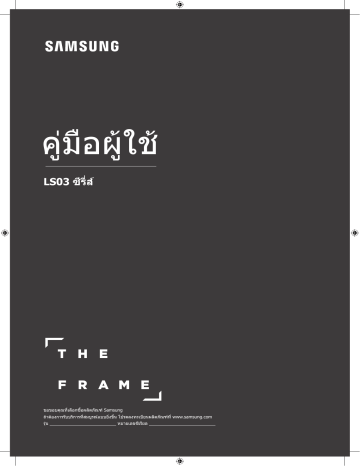
คู่มือผู้ใช้ LS03 ซีรี่ส์ ขอขอบคุณที่เลือกซื้อผลิตภัณฑ์ Samsung ถ้าต้องการรับบริการที่สมบูรณ์แบบยิ่งขึ้น โปรดลงทะเบียนผลิตภัณฑ์ที่ www.samsung.com รุ่น หมายเลขซีเรียล Before Reading This User Manual This TV comes with this user manual and an embedded e-Manual. Before reading this user manual, review the following: User Manual Read this provided user manual to see information about product safety, installation, accessories, initial configuration, and product specifications. e-Manual For more information about this TV, read the e-Manual embedded in the product. •• To open the e-Manual, > Settings > Support > Open e-Manual On the website, you can download the user manual and see its contents on your PC or mobile device. Learning the e-Manual's assistance functions •• Some menu screens cannot be accessed from the e-Manual. Search Index Recent pages Select an item from the search results to load the corresponding page. Select a keyword to navigate to the relevant page. –– The menus may not appear depending on the geographical area. Select a topic from the list of recently viewed topics. Learning the functions of the buttons that appear on e-Manual topic pages Try Now Access the associated menu item and try out the feature directly. Link Access an underlined topic referred to on an e-Manual page immediately. English - 2 English Warning! Important Safety Instructions Please read the Safety Instructions before using your TV. CAUTION RISK OF ELECTRIC SHOCK. DO NOT OPEN. Class II product: This symbol indicates that a safety connection to electrical earth (ground) is not required. CAUTION: TO REDUCE THE RISK OF ELECTRIC SHOCK, DO NOT REMOVE COVER (OR BACK). THERE ARE NO USER SERVICEABLE PARTS INSIDE. REFER ALL SERVICING TO QUALIFIED PERSONNEL. AC voltage: Rated voltage marked with this symbol is AC voltage. This symbol indicates that high voltage is present inside. It is dangerous to make any kind of contact with any internal part of this product. DC voltage: Rated voltage marked with this symbol is DC voltage. This symbol indicates that this product has included important literature concerning operation and maintenance. Caution. Consult instructions for use: This symbol instructs the user to consult the user manual for further safety related information. •• The slots and openings in the cabinet and in the back or bottom are provided for necessary ventilation. To ensure reliable operation of this apparatus and to protect it from overheating, these slots and openings must never be blocked or covered. –– Do not place this apparatus in a confined space, such as a bookcase or built-in cabinet, unless proper ventilation is provided. –– Do not place this apparatus near or over a radiator or heat register, or where it is exposed to direct sunlight. –– Do not place vessels (vases etc.) containing water on this apparatus, as this can result in a fire or electric shock. •• Do not expose this apparatus to rain or place it near water (near a bathtub, washbowl, kitchen sink, or laundry tub, in a wet basement, or near a swimming pool, etc.). If this apparatus accidentally gets wet, unplug it and contact an authorised dealer immediately. •• This apparatus uses batteries. In your community, there might be environmental regulations that require you to dispose of these batteries properly. Please contact your local authorities for disposal or recycling information. •• Do not overload wall outlets, extension cords, or adaptors beyond their capacity, since this can result in fire or electric shock. •• Power-supply cords should be placed so that they are not likely to be walked on or pinched by items placed upon or against them. Pay particular attention to cords at the plug end, at wall outlets, and at the point where they exit from the appliance. •• To protect this apparatus from a lightning storm, or when left unattended and unused for long periods of time, unplug it from the wall outlet and disconnect the antenna or cable system. This will prevent damage to the set due to lightning and power line surges. English - 3 •• Before connecting the AC power cord to the DC adaptor outlet, make sure that the voltage designation of the DC adaptor corresponds to the local electrical supply. •• Never insert anything metallic into the open parts of this apparatus. This may cause a danger of electric shock. •• To avoid electric shock, never touch the inside of this apparatus. Only a qualified technician should open this apparatus. •• Be sure to plug in the power cord until it is firmly seated. When unplugging the power cord from a wall outlet, always pull on the power cord's plug. Never unplug it by pulling on the power cord. Do not touch the power cord with wet hands. •• If this apparatus does not operate normally - in particular, if there are any unusual sounds or smells coming from it - unplug it immediately and contact an authorised dealer or service centre. •• Be sure to pull the power plug out of the outlet if the TV is to remain unused or if you are to leave the house for an extended period of time (especially when children, elderly, or disabled people will be left alone in the house). –– Accumulated dust can cause an electric shock, an electric leakage, or a fire by causing the power cord to generate sparks and heat or by causing the insulation to deteriorate. •• Be sure to contact an authorised Samsung service centre for information if you intend to install your TV in a location with heavy dust, high or low temperatures, high humidity, chemical substances, or where it will operate 24 hours a day such as in an airport, a train station, etc. Failure to do so may lead to serious damage to your TV. •• Use only a properly grounded plug and wall outlet. –– An improper ground may cause electric shock or equipment damage. (Class l Equipment only.) •• To turn off this apparatus completely, disconnect it from the wall outlet. To ensure you can unplug this apparatus quickly if necessary, make sure that the wall outlet and power plug are readily accessible. •• Store the accessories (batteries, etc.) in a location safely out of the reach of children. •• Do not drop or strike the product. If the product is damaged, disconnect the power cord and contact a Samsung service centre. •• To clean this apparatus, unplug the power cord from the wall outlet and wipe the product with a soft, dry cloth. Do not use any chemicals such as wax, benzene, alcohol, thinners, insecticide, aerial fresheners, lubricants, or detergents. These chemicals can damage the appearance of the TV or erase the printing on the product. •• Do not expose this apparatus to dripping or splashing. •• Do not dispose of batteries in a fire. •• Do not short-circuit, disassemble, or overheat the batteries. •• There is danger of an explosion if you replace the batteries used in the remote with the wrong type of battery. Replace only with the same or equivalent type. * Figures and illustrations in this User Manual are provided for reference only and may differ from the actual product appearance. Product design and specifications may change without notice. English - 4 Before Reading This User Manual ----------------------------------------------------------------------------- 2 Warning! Important Safety Instructions ----------------------------------------------------------------------------- 3 01 What's in the Box? 02 Connecting the TV to the One Connect 03 TV Installation Mounting the TV on a wall ----------------------------------------------------------------------------- Providing proper ventilation for your TV ----------------------------------------------------------------------------- 10 9 Attaching the TV to the Stand ----------------------------------------------------------------------------- 11 Safety Precaution: Securing the TV to the wall to 04 05 prevent falling ----------------------------------------------------------------------------- 11 Using the Cover Cap ----------------------------------------------------------------------------- 12 Precautions when installing the TV with a stand ----------------------------------------------------------------------------- 12 Using Art Mode Viewing images ----------------------------------------------------------------------------- 13 Setting the style of the selected image ----------------------------------------------------------------------------- 15 Setting up Art mode ----------------------------------------------------------------------------- 16 Using Art mode with the SmartThings app ----------------------------------------------------------------------------- 16 The Samsung Smart Remote About the Buttons on the Samsung Smart Remote ----------------------------------------------------------------------------- 17 Pairing the TV to the Samsung Smart Remote ----------------------------------------------------------------------------- 18 Installing batteries into the Samsung Smart Remote ----------------------------------------------------------------------------- 18 06 The Remote Control Installing batteries into the remote control ----------------------------------------------------------------------------- 20 English - 5 English Contents 07 Running the Initial Setup Using the TV Control Stick 08 09 10 ----------------------------------------------------------------------------- 21 Connecting to a Network Network Connection - Wireless ----------------------------------------------------------------------------- 22 Network Connection - Wired ----------------------------------------------------------------------------- 22 Troubleshooting and Maintenance Troubleshooting ----------------------------------------------------------------------------- 23 Precautions when using Art mode ----------------------------------------------------------------------------- 25 What is Remote Support? ----------------------------------------------------------------------------- 26 Eco Sensor and screen brightness ----------------------------------------------------------------------------- 26 Caring for the TV ----------------------------------------------------------------------------- 27 Specifications and Other Information Specifications ----------------------------------------------------------------------------- 28 Environmental Considerations ----------------------------------------------------------------------------- 28 Decreasing power consumption ----------------------------------------------------------------------------- 29 Licences ----------------------------------------------------------------------------- 29 Suffix : Parental Rating - Thailand only ----------------------------------------------------------------------------- 29 English - 6 Make sure the following items are included with your TV. If any items are missing, contact your dealer. •• Samsung Smart Remote & Batteries (AA x 2) (Not available in some locations) •• User Manual •• Warranty Card / Regulatory Guide (Not available in •• Remote Control & Batteries (AAA x 2) (Not available in some locations) some locations) •• One Connect Power Cable x4 One Connect One Invisible Connection Wall Mount Adapter Bending Cover x2 COMPONENT IN / AV IN Adapter (Not available in some Cover Cap Holder-Cable locations) •• The items’ colours and shapes may vary depending on the models. •• Cables not included can be purchased separately. •• Check for any accessories hidden behind or in the packing materials when opening the box. Warning: Screens can be damaged from direct pressure when handled incorrectly. We recommend lifting the TV at the edges, as shown. Do Not Touch This Screen! English - 7 English 01 What's in the Box? 02 Connecting the TV to the One Connect ONE CONNECT ONE CONNECT TV ONE CONNECT 10 cm Bending Cover To connect the One Invisible Connection cable to the One Connect and your TV, take the following steps: 1. Connect to the TV the connector that must be connected to the TV, and then connect the connector with the ( ) icon to the One Connect as shown in the illustration above. 2. Connect the One Connect AC power cord to the One Connect and to a power outlet as shown in the illustration above. •• When connecting the One Invisible Connection, use a Bending Cover, which prevents the cable of the One Invisible Connection from being bent at a 90 degree angle. Failure to do so may cause damage to the cable. •• When connecting the One Invisible Connection, pay attention to the shapes of its connectors so that they are connected correctly. Failure to do so may cause product malfunction. •• When connecting the One Invisible Connection, be careful not to twist the cable of the One Invisible Connection. Failure to do so may cause performance degradation to the TV or damage to the cable. •• When arranging the remaining cable, refer to the figure above for correct arrangement. •• Be careful of the actions below because the One Invisible Connection contains a power circuit. Bending Twisting Pulling Pressing on Electric shock CLASS 1 LASER PRODUCT •• Caution - Invisible laser radiation when open. Do not stare into beam. –– Do not bend or cut cables excessively. –– Do not place heavy objects on the cable. –– Do not disassemble the connector of the cable. •• Caution - Use of controls, adjustments, or the performance of procedures other than those specified herein may result in hazardous radiation exposure. English - 8 English 03 TV Installation Mounting the TV on a wall If you mount this TV on a wall, follow the instructions exactly as set out by the manufacturer. Unless it is correctly mounted, the TV may slide or fall and cause serious injury to a child or adult and serious damage to the TV. For models providing wall mount adapters, install them as shown in the figure below before installing the wall mount kit. •• Refer to the installation manual included with the Samsung wall mount kit. Wall mount Adapter Wall mount bracket TV C Wall mount Adapter Wall mount bracket TV C •• Samsung Electronics is not responsible for any damage to the product or injury to yourself or others if you choose to install the wall mount on your own. •• You can install your wall mount on a solid wall perpendicular to the floor. Before attaching the wall mount to surfaces other than plaster board, contact your nearest dealer for additional information. If you install the TV on a ceiling or slanted wall, it may fall and result in severe personal injury. •• Standard dimensions for wall mount kits are shown in the table on the next page. •• If you are installing a third-party wall mount, note that the length of the screws you can use to attach the TV to the wall mount is shown in column C in the table on the next page. •• When installing a wall mount kit, we recommend you fasten all four VESA screws. •• If you want to install a wall mount kit that attaches to the wall using two top screws only, be sure to use a Samsung wall mount kit that supports this type of installation. (You may not be able to purchase this type of wall mount kit, depending on the geographical region.) English - 9 TV size in inches VESA screw hole specs (A * B) in millimetres 43-49 200 x 200 55-65 400 x 400 C (mm) Standard Screw Quantity 43-45 M8 4 Do not install your wall mount kit while your TV is turned on. This may result in personal injury from electric shock. •• Do not use screws that are longer than the standard dimension or do not comply with the VESA standard screw specifications. Screws that are too long may cause damage to the inside of the TV set. •• For wall mounts that do not comply with the VESA standard screw specifications, the length of the screws may differ depending on the wall mount specifications. •• Do not fasten the screws too firmly. This may damage the product or cause the product to fall, leading to personal injury. Samsung is not liable for these kinds of accidents. •• Samsung is not liable for product damage or personal injury when a non-VESA or non-specified wall mount is used or when the consumer fails to follow the product installation instructions. •• Do not mount the TV at more than a 15 degree tilt. •• Always have two people mount the TV onto a wall. Providing proper ventilation for your TV When you install your TV and One Connect, maintain a distance of at least 10 cm between the TV and One Connect with other objects (walls, cabinet sides, etc.) to ensure proper ventilation. Failing to maintain proper ventilation may result in a fire or a problem with the product caused by an increase in its internal temperature. When you install your TV with a stand or a wall mount, we strongly recommend you use parts provided by Samsung Electronics only. Using parts provided by another manufacturer may cause difficulties with the product or result in injury caused by the product falling. Installation with a stand Installation with a wall mount 10 cm 10 cm 10 cm 10 cm 10 cm 10 cm 10 cm English - 10 Attaching the TV to the Stand assembly instructions. Safety Precaution: Securing the TV to the wall to prevent falling Caution: Pulling, pushing, or climbing on the TV may cause the TV to fall. In particular, ensure your children do not hang on or destabilise the TV. This action may cause the TV to tip over, causing serious injuries or death. Follow all safety precautions provided in the Safety Flyer included with your TV. For added stability and safety, you can purchase and install the anti-fall device as described on the next page. WARNING: Never place a television set in an unstable location. The television set may fall, causing serious personal injury or death. Many injuries, particularly to children, can be avoided by taking simple precautions such as •• Using cabinets or stands recommended by the manufacturer of the television set. •• Only using furniture that can safely support the television set. •• Ensuring the television set is not overhanging the edge of the supporting furniture. •• Not placing the television set on tall furniture (for example, cupboards or bookcases) without anchoring both the furniture and the television set to a suitable support. •• Not placing the television set on cloth or other materials that may be located between the television set and supporting furniture. •• Educating children about the dangers of climbing on furniture to reach the television set or its controls. If you are retaining and relocating the television set that you are replacing with this new set, you should apply the same precautions to the old set. •• When you have to relocate or lift the TV for replacement or cleaning, be sure not to pull out the stand. English - 11 English Make sure you have all the accessories shown, and that you assemble the stand following the provided Preventing the TV from falling 1. Using the appropriate screws, firmly fasten a set of brackets to the wall. Confirm that the screws are firmly attached to the wall. –– You may need additional material such as wall anchors depending on the type of wall. 2. Using the appropriately sized screws, firmly fasten a set of brackets to the TV. –– For the screw specifications, refer to the standard screw part in the table under "Mounting the TV on a wall". 3. Connect the brackets fixed to the TV and the brackets fixed to the wall with a durable, heavy-duty string, and then tie the string tightly. –– Install the TV near the wall so that it does not fall backwards. –– Connect the string so that the brackets fixed to the wall are at the same height as or lower than the brackets fixed to the TV. Using the Cover Cap When you do not use the VESA wall mount, you can cover the wall mount screw holes with cover caps. See the image below. Precautions when installing the TV with a stand When you install the TV with a stand, avoid placing the stand on the back part of the table surface. Failure to do so may cause the motion sensor at the bottom of the TV not to work properly. English - 12 > English 04 Using Art Mode Art You can use Art mode function to display image content such as artworks or photos when you are not watching TV in full screen mode. •• Press the button on the remote control to switch to TV mode or Art mode. •• Press the button in Art mode to switch to TV mode. •• To turn off the TV completely, press and hold the button on the remote control, or press the TV Controller button at the bottom of the TV. –– If you use a remote control other than the Samsung Smart Remote, the TV may not be turned off completely. •• In Art mode, the brightness and colour tone of your TV are automatically adjusted depending on the ambient, and the TV can be automatically turned on or off. –– The TV is set by default so that the screen turns off automatically when the ambient light dims in Art mode. •• You can use Art mode settings ( > Art > Settings) on the TV or SmartThings app on your mobile device to set the motion sensor settings so that the TV can detect visual changes including user movements and turn on or off automatically. •• In Art mode, you can connect your mobile device to the TV using the SmartThings app on the mobile device to view photos on the mobile device. –– This function may not be supported depending on the TV model or mobile device. –– Supported features may differ depending on the version of the SmartThings app. Viewing images Options Recent Art Store Landscape Architecture Wildlife Samsung Collection My Collection Settings •• The image on your TV may differ from the image above depending on the model and geographical area. To view an image in Art mode, select one of the menus below. To switch to the sub menu where you can select images, press the Select button, one of the four directional buttons, or button in Art mode. Then, use the directional buttons on the remote control to move to desired image, and then press the Select button. Set appears at the top of the selected image, and you can view the selected image in Art mode. English - 13 •• Recent You can manipulate the last selected image. •• Art Store You can go to Art Store to purchase various images. –– The Art Store may not appear depending on the network connection status. •• Samsung Collection You can choose images from different topics. •• My Collection You can use the Favourite function to view a list of artworks and photos that you set as your favourites. You can also select the desired ones among the images saved on an external storage device or a mobile device and save them in My Photos ( > Art > My Collection > My Photos). –– In order to fetch the images from your mobile device, the SmartThings app must have been installed in your mobile device. Import images from an external storage device 1. Connect an external storage device that contains images to the TV. 2. Use the directional buttons on the remote control to move to My Collection, and then move to the connected external storage device. 3. Use the directional buttons on the remote control to move to Options at the top of the screen, and then select Save. 4. Use the directional buttons on the remote control to move to an image, and then press the Select button. –– You can select multiple images. 5. Use the directional buttons on the remote control to move to Save to My Photos at the top of the screen, and then press the Select button. 6. The selected image or images are saved in My Photos ( > Art > My Collection > My Photos). •• Recommended resolutions: 3840 x 2160 (16:9) Buying images from Art Store 1. Use the directional buttons on the remote control to move to Art Store. 2. Use the directional buttons on the remote control to move to a topic, and press the Select button. The images corresponding to the topic appear on the screen. 3. Use the directional buttons on the remote control to move to an image, and press the Select button. 4. Use the directional buttons on the remote control to move to Buy at the top of the screen, and then press the Select button to buy the selected image. 5. Use the directional buttons on the remote control to select payment methods, and then press the Select button. 6. Follow the on-screen instructions to procedure payment. Subscribing to Art Store Membership When you subscribe to Art Store Membership, you can use Art Store unlimitedly and enjoy various art works by replacing them with new ones according to your preferences. 1. Use the directional buttons on the remote control to move to Membership ( Membership). 2. Follow the on-screen instructions to enter your membership information. English - 14 > Art > Art Store > Setting the style of the selected image Mount English Details Favourites Landscape •• The image on your TV may differ from the image above depending on the model and geographical area. Use the directional buttons on the remote control to move to Options at the top of the screen. You can use the following menus: •• Details You can find more information about the image. •• Mount You can apply various border styles and colours to the image according to your preferences. •• Favourite You can set (or not set) an image that you prefer as a favourite item by pressing the Select button on the remote control. You can view a list of items set as your favourites in My Collection > Favourites. –– Favourite: Not set as a favourite. –– Favourite: Set as a favourite. Apply a border style and a colour to an image 1. Using the directional buttons on the remote control to move to the image whose border style and colour you want to change, move to Mount at the top of the screen, and then press the Select button. 2. Use the directional buttons on the remote control to select the border style and colour that you want. 3. Change the border style and colour, and then press the Select button to move the focus to the image. –– If change only the border style, change the border style and then press the Select button to save the selected border style. 4. To save the selected border style and colour, press the Select button again. –– If you press the button to exit, the border style and colour you changed are not saved. English - 15 Setting up Art mode In Art mode, use the directional buttons on the remote control to move to the Settings menu item at the bottom. You can adjust the following functions: •• Colour & Brightness Use the directional buttons on the remote control to move to Modify at the top, and then press the Select button. In the next screen, adjust the picture colour and brightness. After selecting the desired settings, press the Select button on the remote control. –– To immediately set Colour & Brightness while enjoying Art mode, press the button on the remote control. •• Sleep After If no motion is detected around the TV for the set time, the TV turns off automatically. Use the directional buttons on the remote control to move to the top items. After selecting the desired time, press the Select button on the remote control. •• Motion Detector The sensitivity of the motion sensor function can be adjusted. Use the directional buttons on the remote control to move to the top items. After selecting the desired sensitivity, press the Select button on the remote control. •• Night Mode When this function is turned on, the TV turns off automatically if no light is detected around the TV. Use the directional buttons on the remote control to move to the top items, and then turn this function on or off. Using Art mode with the SmartThings app Once you have installed the SmartThings app on your mobile device, you can use the following functions: You can download the SmartThings app from Google Play Store, Samsung Apps, or the App Store. –– The features or terminology may vary depending on the version of the SmartThings app. –– On tablet devices, Art mode features may not be supported by the SmartThings app. •• Selecting images •• Subscribing to Art Store Membership •• Creating Collage: Combine multiple images into one image. •• Applying border styles and colours to images •• Setting the colour tone and the brightness for Art mode •• Setting Sleep After: When no motion is detected for the time specified in Art mode, the TV turns off automatically. •• Setting Night Mode: Set The Frame to turn off automatically if no light is detected in the room. •• Setting Motion Detector: Set the sensor sensitivity so that the TV turns on automatically when motion is detected in Art mode. English - 16 English 05 The Samsung Smart Remote About the Buttons on the Samsung Smart Remote •• The images, buttons, and functions of the Samsung Smart Remote may differ depending on the model. (Power) When watching TV, press to switch to Art mode. In Art mode, press to switch to watching TV. •• Press and hold to turn off the TV completely. (Number button) When pressed, a number strip appears on the bottom of the screen. Select numbers and then select Done to enter a numeric value. Use to change the channel, enter a PIN, enter a ZIP code, etc. •• When you press the button and then select TTX/MIX from the popup list, the TTX menu appears. Directional pad (up/down/left/right) Moves the focus and changes the values seen on the TV's menu. (Return) Returns to the previous menu. When pressed for 1 second or more, the running function is terminated. When pressed while you are watching a programme, the previous channel appears. (Play/pause) When pressed, the playback controls appear. Using these controls, you can control the media content that is playing. (Smart Hub) Returns to the Home Screen. •• Press in Art mode to switch to TV mode. (Voice Interaction) Runs Voice Interaction. Press and hold the button, say a command, and then release the button to run Voice Interaction. When you press the button, the Enter Voice Command Guide menu appears at the bottom of the screen. •• The supported languages and features for voice interaction may differ depending on the geographical area. (Colour button) When pressed, coloured buttons appear on the screen. Use these coloured buttons to access additional options specific to the feature you are using. •• To immediately set Colour & Brightness while enjoying Art mode, press the button. Select Selects or runs a focused item. When pressed while you are watching content, detailed programme information appears. VOL (Volume) Move the button up or down to adjust the volume. To mute the sound, press the button. When pressed for 1 second or more, the Accessibility Shortcuts menu appears. CH (Channel) Move the button up or down to change the channel. To see the Guide or Channel List screen, press the button. (The Guide or Channel List screen appears depending on the geographical area.) English - 17 Pairing the TV to the Samsung Smart Remote When you turn on the TV for the first time, the Samsung Smart Remote pairs to the TV automatically. If the Samsung Smart Remote does not pair to the TV automatically, point it at the remote control sensor of the TV, and then press and hold the buttons labelled and as shown in the figure on the left simultaneously for 3 seconds or more. Installing batteries into the Samsung Smart Remote To install the batteries, push the rear cover open in the direction of the arrow, and then insert the batteries as shown in the figure. Make sure that the positive and negative ends are facing in the correct direction. •• Alkaline batteries are recommended for longer battery life. English - 18 •• This remote control has Braille points on the Power, Channel, Volume, and Select buttons and can be used by visually impaired persons. •• The images, buttons, and functions of the remote control may differ depending on the model. Turns the TV on and off. Alternately selects Teletext mode, Full > Double > Mix > Off. Displays and selects available video sources. Gives direct access to channels. Returns to the previous channel. Turns the sound on/off. Adjusts the volume. (Smart Hub) Launches Home Screen. Displays the main on-screen menu. Records whatever you are currently watching. E (Select) Selects or runs a focused item. Returns to the previous menu or channel. Changes the current channel. Launches the Channel List. Displays the Electronic Programme Guide (EPG). (This function may not be available in specific geographical areas.) Displays information about the current programme or content. Moves the cursor, selects the onscreen menu items, and changes the values seen on the TV's menu. Exits the menu. PIC SIZE Changes the picture size. PICTURE Changes the picture mode. AD/SUBT. Displays the Accessibility Shortcuts. Use these buttons according to the directions on the TV screen. Use these buttons with specific features. Use these buttons according to the directions on the TV screen. English - 19 English 06 The Remote Control Installing batteries into the remote control Match the polarity of the batteries to the symbols on the battery compartment. 1 2 3 •• Use the remote control within 7 m of the TV. •• Bright light may affect the performance of the remote control. Avoid using near bright fluorescent lights or neon signs. •• The colour and shape of the remote may vary depending on the model. English - 20 When you turn on your TV for the first time, it immediately starts the Initial Setup. The Initial Setup allows you to configure the basic settings for the TV to operate, such as broadcast reception, channel search, and network connection, at one time. •• Before starting the Initial Setup, be sure to connect external devices first. •• To use the TV's smart features, the TV must be connected to the Internet. •• Noise may occur temporarily when the TV communicates with mobile devices. •• The SmartThings app is available on mobile devices for Android 6.0 or higher and iOS 10 or higher. •• To perform initialisation by using the SmartThings app, the mobile device must have been connected via Wi-Fi. •• When the pop-up for setup does not appear automatically on the SmartThings app of your mobile device, proceed with the process after manually adding the TV using Add Device on the dashboard of the SmartThings app. You can also start the Initial Setup using the TV's menu ( > Settings > General > Start Setup). Follow the instructions displayed on the Initial Setup screen and configure the TV's basic settings to suit your viewing environment. Using the TV Control Stick You can turn on the TV with the TV Controller button at the bottom of the TV, and then use the Control Menu. The Control menu appears when the TV Controller button is pressed while the TV is On. For more information about its usage, refer to the figure below. Control menu Motion Sensor : Power off : Volume Up : Channel Up : Volume Down : Channel Down : Source TV Controller button / Remote control sensor •• TV mode –– Press: Move –– Press & Hold: Select •• Art mode –– Press: Switch to the TV mode The TV Controller is located on the bottom of the TV. •• When you press the TV Controller button, be careful not to press the motion sensor close to it. •• In Art mode, the power indicator at the bottom of the TV remains off. •• After detaching the Customizable Frame (sold separately) from the TV, push up the remote control sensor so that it returns to its original position. –– Do not push up the remote control sensor strongly. There is a risk of damage. English - 21 English 07 Running the Initial Setup 08 Connecting to a Network Connecting the TV to a network gives you access to online services, such as Smart Hub, as well as software updates. Network Connection - Wireless Connect the TV to the Internet using a standard router or modem. Wireless IP Router or Modem with a DHCP Server The LAN Port on the Wall LAN Cable (Not Supplied) Network Connection - Wired Connect your TV to your network using a LAN cable. •• The TV does not support the network speeds less than or equal to 10 Mbps. •• Use Cat7 (*STP Type) cable for the connection. * Shielded Twist Pair English - 22 English 09 Troubleshooting and Maintenance Troubleshooting If the TV seems to have a problem, first review this list of possible problems and solutions. Alternatively, review the Troubleshooting Section in the e-Manual. If none of these troubleshooting tips apply, please visit “www. samsung.com” and click on Support, or contact the call centre listed on the back cover of this manual. •• This TFT LED panel is made up of sub pixels which require sophisticated technology to produce. There may be, however, a few bright or dark pixels on the screen. These pixels will have no impact on the performance of the product. •• To keep your TV in optimum condition, upgrade to the latest software. Use the Update Now or Auto update functions on the TV's menu ( > Settings > Support > Software Update > Update Now or Auto update). The TV won’t turn on. •• Make sure that the AC power cord is securely plugged in to the TV and the wall outlet. •• Make sure that the wall outlet is working and the power indicator at the bottom of the TV is lit and glowing a solid red. •• Try pressing the Power ( ) button at the bottom of the TV to make sure that the problem is not with the remote control. If the TV turns on, refer to “Remote control does not work”. There is no picture/video/sound, or a distorted picture/video/sound from an external device, or “Weak or No Signal” is displayed on the TV, or you cannot find a channel. •• Make sure the connection to the device is correct and that all cables are fully inserted. •• Remove and reconnect all cables connected to the TV and the external devices. Try new cables if possible. •• Confirm that the correct input source has been selected ( > Source). •• Perform a TV self diagnosis to determine if the problem is caused by the TV or the device ( > Settings > Support > Self Diagnosis > Start Picture Test or Start Sound Test). •• If the test results are normal, reboot the connected devices by unplugging each device's power cord and then plugging it in again. If the issue persists, refer to the connection guide in the user manual of the connected device. •• If you are not using a cable box or satellite box, and your TV is receiving TV signals from an antenna or a cable wall connector, run Auto Tuning to search for channels ( > Settings > Broadcasting > (Auto Tuning Settings) > Auto Tuning). –– The Auto Tuning Settings may not appear depending on the model or geographical area. –– If you are using a cable box or satellite box, please refer to the cable box or satellite box manual. English - 23 The remote control does not work. •• Check if the power indicator at the bottom of the TV blinks when you press the remote's Power button. If it does not, replace the remote control's batteries. •• Make sure that the batteries are installed with their poles (+/–) in the correct direction. •• Try pointing the remote directly at the TV from 1.5 ~ 1.8 m away. •• If your TV came with a Samsung Smart Remote (Bluetooth Remote), make sure to pair the remote to the TV. The cable box or satellite box remote control doesn’t turn the TV on or off or adjust the volume. •• Programme the cable box or satellite box remote control to operate the TV. Refer to the cable box or satellite box user manual for the SAMSUNG TV code. The TV settings are lost after 5 minutes. •• The TV is in the Retail Mode. Change the Usage Mode in the General Menu to Home Mode ( > Settings > General > System Manager > Usage Mode > Home Mode). Intermittent Wi-Fi •• Make sure the TV has a network connection ( > Settings > General > Network > Network Status). •• Make sure the Wi-Fi password is entered correctly. •• Check the distance between the TV and the Modem/Router. The distance should not exceed 15.2 m. •• Reduce interference by not using or turning off wireless devices. Also, verify that there are no obstacles between the TV and the Modem/Router. (The Wi-Fi strength can be decreased by appliances, cordless phones, stone walls/fireplaces, etc.) Single story Multi story Wireless router Wireless repeater •• Contact your Internet Service Provider (ISP) and ask them to reset your network circuit to re-register the Mac addresses of your new Modem/Router and the TV. English - 24 Video App problems (Youtube etc) > Settings > General > Network > Network Status > IP Settings > DNS setting > Enter manually > DNS Server > enter 8.8.8.8 > OK. •• Reset by selecting > Settings > Support > Self Diagnosis > Reset Smart Hub. The TV remains on or does not turn on automatically. •• If the surrounding area is too dark or bright, the motion sensor may not work normally. The performance of the motion sensor may be affected by the installation environment (height, tilt, obstacles). If the clothes you wear or your skin colour is similar to the surrounding shading, the motion sensor may not work properly. •• The TV responds to all visual changes around it (lights, displays, dogs, out-of-window changes, and other occurrences). You can adjust the response level by adjusting the motion detection sensitivity. ( > Art > Settings > Motion Detector) Precautions when using Art mode •• The motion sensor is located at the bottom of the TV. Do not block the sensor at the front of the TV. The motion sensor as well as the brightness and colour tone of the screen can be affected. •• Art mode uses algorithms to minimise image burn-in that can be caused by displaying still images on the screen for long periods of time. •• The performance of the sensor may vary depending on the TV installation and operating environment. –– The screen brightness and colour tone may be affected depending on the colour of the floor on which the TV stands. –– In an environment where special light sources other than standard light sources (halogen, fluorescent) are used, the sensor's motion recognition performance may vary depending on the positions, types, and number of the light sources. –– If the area around the TV is too dark or bright, the screen brightness may be limited or the sensor may not work normally. –– If the TV is installed too high or too low, the sensor may not work normally. –– The motion sensor may sense motion from a flashing LED, a pet, a car moving outside the window, or other occurrence and start operating. •• Depending on the Auto Power Off ( > Settings > General > Eco Solution > Auto Power Off) function settings, the TV may turn off when there is no user input in Art mode, such as inputs from the remote control. •• > Settings > General > System Manager > Time > Sleep Timer and Off Timer function does not work in Art mode. •• > Settings > General > System Manager > Auto Protection Time function does not work in Art mode. English - 25 English •• Change the DNS to 8.8.8.8. Select What is Remote Support? Samsung Remote Support service offers you one-on-one support with a Samsung Technician who can remotely: •• Diagnose your TV •• Adjust the TV settings for you •• Perform a factory reset on your TV •• Install recommended firmware updates How does Remote Support work? You can easily get Samsung Remote Support service for your TV: 1. Call the Samsung Contact Centre and ask for remote support. 2. Open the menu on your TV and go to the Support section. ( > Settings > Support) 3. Select Remote Management, then read and agree to the service agreements. When the PIN screen appears, provide the PIN number to the technician. 4. The technician will then access your TV. Eco Sensor and screen brightness Eco Sensor adjusts the brightness of the TV automatically. This feature measures the light in your room and optimises the brightness of the TV automatically to reduce power consumption. If you want to turn this off, go to > Settings > General > Eco Solution > Ambient Light Detection. •• If the screen is too dark while you are watching TV in a dark environment, it may be due to the Ambient Light Detection function. •• The eco sensor is located at the bottom of the TV. Do not block the sensor with any object. This can decrease picture brightness. English - 26 Caring for the TV English •• If a sticker was attached to the TV screen, some debris can remain after you remove the sticker. Please clean the debris off before watching TV. •• The exterior and screen of the TV can get scratched during cleaning. Be sure to wipe the exterior and screen carefully using a soft cloth to prevent scratches. •• Do not spray water or any liquid directly onto the TV. Any liquid that goes into the product may cause a failure, fire, or electric shock. •• To clean the screen, turn off the TV, then gently wipe away smudges and fingerprints on the panel with a micro-fiber cloth. Clean the body or panel of the TV with a micro-fiber cloth dampened with a small amount of water. After that, remove the moisture with a dry cloth. While cleaning, do not apply strong force to the surface of the panel because it can damage the panel. Never use flammable liquids (benzene, thinner, etc.) or a cleaning agent. For stubborn smudges, spray a small amount of screen cleaner on a micro-fiber cloth, and then use the cloth to wipe away the smudges. English - 27 10 Specifications and Other Information Specifications Model Name UA43LS03N UA49LS03N Display Resolution 3840 x 2160 3840 x 2160 108 cm 123 cm 20 W 20 W Screen Size Measured Diagonally Sound (Output) Dimensions (W x H x D) Body With stand 96.66 x 55.68 x 4.25 cm 109.92 x 63.14 x 4.25 cm 96.66 x 59.98 x 20.00 cm 109.92 x 67.43 x 20.00 cm 11.2 kg 13.8 kg 11.7 kg 14.3 kg Weight Without Stand With Stand Model Name UA55LS03N UA65LS03N Display Resolution 3840 x 2160 3840 x 2160 138 cm 163 cm 40 W 40 W 123.50 x 70.78 x 4.25 cm 145.39 x 83.09 x 4.25 cm 123.50 x 75.07 x 20.00 cm 145.39 x 87.55 x 29.40 cm 18.6 kg 25.4 kg 19.1 kg 26.2 kg Screen Size Measured Diagonally Sound (Output) Dimensions (W x H x D) Body With stand Weight Without Stand With Stand Environmental Considerations Operating Temperature Operating Humidity Storage Temperature Storage Humidity 50°F to 104°F (10°C to 40°C) 10% to 80%, non-condensing -4°F to 113°F (-20°C to 45°C) 5% to 95%, non-condensing •• The design and specifications are subject to change without prior notice. •• For information about the power supply, and more information about power consumption, refer to the label-rating attached to the product. •• You can see the label-rating attached to the bottom of the One Connect. •• You can see the label-rating attached to the back of the TV. (For some models, you can see the label-rating inside the cover terminal.) English - 28 Decreasing power consumption power. To decrease power consumption, unplug the power cord when you don't intend to use the TV for a long time. Licences The terms HDMI and HDMI High-Definition Multimedia Interface, and the HDMI Logo are trademarks or registered trademarks of HDMI Licensing LLC in the United States and other countries. WARNING - TO PREVENT THE SPREAD OF FIRE, KEEP CANDLES OR OTHER ITEMS WITH OPEN FLAMES AWAY FROM THIS PRODUCT AT ALL TIMES. Suffix : Parental Rating - Thailand only Alphabet Icon Description Allow All The broadcated rating value is not classified Preschool Content suitable for preschool aged children 3-5 years old Children Content suitable for children between 6–12 years old General Content suitable for general audiences PG 13 (PG-13) PG 18 (PG-18) Adults Content suitable for people aged 13 and above, but can be watched by those who are under the recommended age if parental guidance is provided Content suitable for people aged 18 and above, but can be watched by those who are under the recommended age if parental guidance is provided Content unsuitable for children and youngsters English - 29 English When you shut the TV off, it enters Standby mode. In Standby mode, it continues to draw a small amount of ก่อนที่จะอ่านคู่มือผู้ใช้นี้ TV นี้มาพร้อมกับคู่มือผู้ใช้ฉบับนี้ และ e-Manual แบบฝังในตัว ก่อนที่จะอ่านคู่มือผู้ใช้นี้ โปรดตรวจสอบข้อมูลต่อไปนี้: คู่มือผู้ใช้ อ่านคู่มือผู้ใช้ที่ให้มาเพื่อดูข้อมูลเกี่ยวกับความปลอดภัย ของผลิตภัณฑ์ การติดตั้ง อุปกรณ์เสริม การก�ำหนดค่าขั้น ต้น และข้อมูลจ�ำเพาะของผลิตภัณฑ์ e-Manual ส�ำหรับข้อมูลเพิ่มเติมเกี่ยวกับ TV นี้ โปรดอ่าน e-Manual ที่ฝังอยู่ในผลิตภัณฑ์ •• ในการเปิด e-Manual > การตั้งค่า > การสนับสนุน > เปิด e-Manual ในเว็บไซต์ คุณสามารถดาวน์โหลดคู่มือผู้ใช้และดูเนื้อหาในคอมพิวเตอร์หรืออุปกรณ์เคลื่อนที่ เรียนรู้ฟังก์ชันความช่วยเหลือของ e-Manual •• หน้าจอเมนูบางอย่างไม่สามารถเข้าถึงได้จาก e-Manual ค้นหา ดัชนี ช่องที่ดูล่าสุด เลือกรายการจากผลการค้นหาเพื่อโหลดหน้าที่เกี่ยวข้อง เลือกค�ำหลักเพื่อไปยังหน้าที่เกี่ยวข้อง –– เมนูนี้อาจไม่ปรากฏส�ำหรับบางภูมิภาค เลือกหัวข้อจากรายการหัวข้อที่ดูล่าสุด เรียนรู้ฟังก์ชันของปุ่มต่างๆ ที่ปรากฏในหน้าหัวข้อของ e-Manual ไทย - 2 ลองทันที เข้าถึงรายการเมนูที่เกี่ยวข้องและทดลองใช้คุณสมบัติโดยตรง ลิงค์ เข้าถึงหัวข้อที่ขีดเส้นใต้ที่อ้างถึงในหน้า e-Manual ทันที ค�ำเตือน! ค�ำแนะน�ำด้านความปลอดภัยที่สำ � คัญ โปรดอ่านค�ำแนะน�ำเพื่อความปลอดภัยก่อนที่จะใช้ TV ของคุณ ข้อควรระวัง ความเสี่ยงที่จะถูกไฟฟ้าช็อตห้ามเปิด แรงดันไฟฟ้า AC: แรงดันไฟฟ้าตามพิกัดที่มี เครื่องหมายนี้เป็นแรงดันไฟฟ้ากระแสสลับ สัญลักษณ์นี้แสดงว่ามีแรงดันไฟฟ้าสูงภายใน มี อันตรายในการสัมผัสด้วยวิธีใดๆ ก็ตามกับชิ้นส่วน ภายในของผลิตภัณฑ์นี้ แรงดันไฟฟ้า DC: แรงดันไฟฟ้าตามพิกัดที่มี เครื่องหมายนี้เป็นแรงดันไฟฟ้ากระแสตรง สัญลักษณ์นี้แสดงว่าผลิตภัณฑ์นี้มีเอกสารส�ำคัญ เกี่ยวกับการใช้งานและการบ�ำรุงรักษา ข้อควรระวัง อ่านค�ำแนะน�ำส�ำหรับการใช้งาน: สัญลักษณ์นี้แจ้งให้ผู้ใช้อ่านคู่มือผู้ใช้เพื่อดูข้อมูล ด้านความปลอดภัยที่เกี่ยวข้องเพิ่มเติม •• สล็อตและช่องเปิดในตู้และที่ด้านหลังหรือด้านล่างมีให้ส�ำหรับการระบายอากาศที่จำ� เป็น เพื่อให้อุปกรณ์ทำ� งานอย่าง เหมาะสม และเพื่อป้องกันการเกิดความร้อนสูงเกินไป สล็อตและช่องเปิดเหล่านี้ต้องไม่ถูกปิดกั้นหรือคลุมโดยเด็ดขาด –– ห้ามวางอุปกรณ์นี้ในพื้นที่แคบ เช่น ตู้หนังสือหรือตู้บิลท์อิน ยกเว้นกรณีที่มีการระบายอากาศอย่างเหมาะสม –– ห้ามวางอุปกรณ์นี้ใกล้หรือวางบนเครื่องท�ำความร้อน หรือในต�ำแหน่งที่ได้รับแสงแดดโดยตรง –– ห้ามวางภาชนะที่ใส่นำ�้ (เช่น แจกัน) บนอุปกรณ์นี้ เนื่องจากอาจมีความเสี่ยงที่จะเกิดเพลิงไหม้หรือไฟฟ้าช็อต •• ห้ามมิให้อุปกรณ์นี้ถูกฝนหรือวางไว้ใกล้น�้ำ (ใกล้อ่างอาบน�้ำ อ่างล้างมือ อ่างล้างจาน หรือถังซักผ้า ในพื้นที่เปียก หรือ ถ้าอุปกรณ์เปียกน�ำ้ โดยไม่ตั้งใจ ให้ถอดปลั๊กและติดต่อตัวแทนจ�ำหน่ายที่ได้รับอนุญาตทันที •• อุปกรณ์นี้ใช้แบตเตอรี่ ในชุมชนของคุณอาจมีข้อก�ำหนดด้านสิ่งแวดล้อมในการทิ้งแบตเตอรี่เหล่านี้อย่างเหมาะสม โปรด ติดต่อหน่วยงานในพื้นที่เพื่อขอข้อมูลเกี่ยวกับการทิ้งหรือการน�ำไปใช้ซำ�้ •• อย่าใช้ไฟเกินก�ำลังของเต้ารับหรือสายไฟส�ำหรับต่อ การใช้ไฟเกินก�ำลังอาจท�ำให้ไฟไหม้หรือไฟฟ้าช็อตได้ •• โปรดเดินสายไฟไม่ให้มีการสะดุดหรือกดทับโดยวัตถุต่างๆ ที่อาจมีการวางทับได้ ใช้ความระมัดระวังเป็นพิเศษกับสาย ไฟที่ปลั๊ก เต้ารับไฟฟ้าที่ผนัง และจุดที่สายไฟออกจากอุปกรณ์ •• เพื่อป้องกันอุปกรณ์จากพายุฟ้าคะนอง หรือเมื่อทิ้งไว้โดยไม่มีผู้ดูแลหรือไม่ได้ใช้งานเป็นเวลานาน โปรดถอดปลั๊กออก จากเต้ารับไฟฟ้าและถอดเสาอากาศหรือระบบเคเบิล วิธีนี้จะป้องกันความเสียหายกับอุปกรณ์เนื่องจากฟ้าผ่าและกระแส ไฟฟ้ากระชาก ไทย - 3 ไทย ข้อควรระวัง: เพื่อลดความเสี่ยงที่จะเกิดไฟฟ้าช็อต โปรดอย่า ถอดฝาปิด (หรือด้านหลัง) ไม่มีชิ้นส่วนที่ผู้ใช้สามารถซ่อมบ�ำรุง ได้ด้วยตนเอง โปรดติดต่อบุคลากรผู้เชี่ยวชาญในการซ่อมบ�ำรุง ผลิตภัณฑ์คลาส II: สัญลักษณ์นี้แสดงว่าไม่ต้อง มีการเชื่อมต่อวงจรลงดิน (กราวด์) เพื่อความ ปลอดภัย •• ก่อนที่จะต่อสายไฟฟ้ากระแสสลับเข้ากับเต้ารับของตัวแปลงกระแสตรง โปรดตรวจสอบว่าการก�ำหนดแรงดันไฟฟ้าของ ตัวแปลงไฟฟ้ากระแสตรงนั้นตรงกับการจ่ายไฟฟ้าของท้องถิ่น •• ห้ามใส่วัตถุที่เป็นโลหะในช่องเปิดของอุปกรณ์ การท�ำเช่นนี้อาจมีอันตรายจากไฟฟ้าช็อต •• เพื่อป้องกันไฟฟ้าช็อต โปรดอย่าสัมผัสด้านในของอุปกรณ์ ควรให้ช่างที่มีความช�ำนาญเท่านั้นเป็นผู้เปิดอุปกรณ์นี้ •• โปรดเสียบปลั๊กสายไฟให้แน่นหนา เมื่อถอดปลั๊กสายไฟออกจากเต้ารับไฟฟ้าที่ผนัง โปรดดึงที่ตัวปลั๊กเสมอ ห้ามถอด ปลั๊กตู้เย็นด้วยการดึงที่สายไฟ ห้ามสัมผัสสายไฟด้วยมือที่เปียก •• หากอุปกรณ์ไม่ทำ� งานตามปกติ โดยเฉพาะ หากมีเสียงหรือกลิ่นผิดปกติเกิดขึ้น ให้ถอดปลั๊กทันที และติดต่อตัวแทน จ�ำหน่ายหรือศูนย์บริการที่ได้รับอนุญาต •• โปรดดึงปลั๊กไฟออกจากเต้ารับไฟฟ้า ถ้าไม่ได้ใช้ TV เป็นเวลานาน หรือถ้าคุณจะออกจากบ้านเป็นเวลานาน (โดย เฉพาะเมื่อมีเด็ก ผู้สูงอายุ หรือบุคคลทุพพลภาพอยู่ตามล�ำพังในบ้าน) –– ฝุ่นละอองที่สะสมอาจท�ำให้เกิดไฟฟ้าช็อต หรือท�ำให้ไฟรั่วหรือเพลิงไหม้ โดยท�ำให้สายไฟเกิดประกายและความ ร้อน หรือท�ำให้ฉนวนเสื่อมสภาพ •• โปรดติดต่อศูนย์บริการ Samsung ที่ได้รับอนุญาตเพื่อขอข้อมูล ถ้าคุณต้องการติดตั้งอุปกรณ์ในต�ำแหน่งที่มีฝุ่นละออง มาก มีอุณหภูมิสูงหรือต�่ำ มีความชื้นสูง มีสารเคมี หรือต�ำแหน่งที่มีการท�ำงานตลอด 24 ชั่วโมง เช่นในท่าอากาศยาน หรือสถานีรถไฟ เป็นต้น มิฉะนั้นอาจท�ำให้เกิดความเสียหายร้ายแรงต่ออุปกรณ์ •• ใช้เฉพาะปลั๊กและเต้ารับไฟฟ้าที่ลงกราวด์เท่านั้น –– การลงกราวด์ไม่เหมาะสมอาจท�ำให้เกิดไฟฟ้าช็อตหรืออุปกรณ์เสียหาย (อุปกรณ์คลาส l เท่านั้น) •• ในการปิดอุปกรณ์นี้อย่างสมบูรณ์ โปรดถอดสายไฟออกจากเต้ารับไฟฟ้าที่ผนัง เพื่อให้สามารถถอดปลั๊กอุปกรณ์ได้อย่าง รวดเร็วถ้าจ�ำเป็น ให้ตรวจดูว่าเต้ารับไฟฟ้าที่ผนังและปลั๊กไฟอยู่ในต�ำแหน่งที่เข้าถึงได้ง่าย •• เก็บอุปกรณ์เสริม (เช่น แบตเตอรี่) ในต�ำแหน่งที่ปลอดภัยและพ้นมือเด็ก •• อย่าท�ำผลิตภัณฑ์ร่วงหล่นหรือกระแทก ถ้าผลิตภัณฑ์เสียหาย ให้ถอดสายไฟและติดต่อศูนย์บริการของ Samsung •• ในการท�ำความสะอาดอุปกรณ์ โปรดถอดปลั๊กสายไฟออกจากเต้ารับไฟฟ้าที่ผนัง และเช็ดผลิตภัณฑ์ด้วยผ้าแห้งและนุ่ม ห้ามใช้สารเคมี เช่น แว็กซ์ เบนซีน แอลกอฮอล์ ทินเนอร์ ยาฆ่าแมลง สเปรย์ปรับอากาศ น�ำ้ มันหล่อลื่นหรือสารซักฟอก สารเคมีเหล่านี้อาจท�ำให้เกิดความเสียหายต่อรูปลักษณ์ภายนอก หรือท�ำให้สัญลักษณ์และข้อความที่พิมพ์บนผลิตภัณฑ์ เสียหาย •• อย่าให้ผลิตภัณฑ์ถูกน�้ำหยดใส่หรือมีน�้ำกระเด็นใส่ •• โปรดอย่าทิ้งแบตเตอรี่ในกองไฟ •• ห้ามลัดวงจร ถอดประกอบหรือให้ความร้อนกับแบตเตอรี่ •• มีความเสี่ยงที่จะเกิดการระเบิด ถ้าคุณเปลี่ยนแบตเตอรี่เป็นแบตเตอรี่ผิดประเภท เปลี่ยนแบตเตอรี่โดยใช้แบตเตอรี่ ประเภทที่เหมือนหรือเทียบเท่ากัน * ตัวเลขและรูปภาพในคู่มือผู้ใช้นี้มีให้ส�ำหรับการอ้างอิงเท่านั้น และอาจแตกต่างไปจากลักษณะที่ปรากฏจริงของผลิตภัณฑ์ การออกแบบและข้อมูลจ�ำเพาะของผลิตภัณฑ์อาจเปลี่ยนแปลงโดยไม่ได้แจ้งให้ทราบ ไทย - 4 สารบัญ ก่อนที่จะอ่านคู่มือผู้ใช้นี้ ---------------------------------------------------------------------------------- 2 ค�ำเตือน! ค�ำแนะน�ำด้านความปลอดภัยที่ส�ำคัญ ---------------------------------------------------------------------------------- 3 9 มีอะไรในกล่อง 02 การเชื่อมต่อ TV กับ One Connect 03 การติดตั้งโทรทัศน์ ไทย 01 การติดตั้งโทรทัศน์กับผนัง ---------------------------------------------------------------------------------- การระบายอากาศโทรทัศน์อย่างเหมาะสม ---------------------------------------------------------------------------------- 10 การยึดโทรทัศน์กับขาตั้ง ---------------------------------------------------------------------------------- 11 ข้อควรระวังเพื่อความปลอดภัย: การยึด TV 04 05 06 กับผนังเพื่อป้องกันการล้ม ---------------------------------------------------------------------------------- 11 การใช้แผ่นปิดฝาด้านหลัง ---------------------------------------------------------------------------------- 12 ข้อควรระวังเมื่อติดตั้ง TV กับขาตั้ง ---------------------------------------------------------------------------------- 12 การใช้โหมด ศิลปะ การดูภาพ ---------------------------------------------------------------------------------- 13 การตั้งค่าสไตล์ของภาพที่เลือก ---------------------------------------------------------------------------------- 15 การตั้งค่าโหมด ศิลปะ ---------------------------------------------------------------------------------- 16 การใช้โหมด ศิลปะ กับแอป SmartThings ---------------------------------------------------------------------------------- 16 รีโมทอัจฉริยะ Samsung เกี่ยวกับปุ่มของ รีโมทอัจฉริยะ Samsung ---------------------------------------------------------------------------------- 17 การจับคู่ TV กับ รีโมทอัจฉริยะ Samsung ---------------------------------------------------------------------------------- 18 การติดตั้งแบตเตอรี่ใน รีโมทอัจฉริยะ Samsung ---------------------------------------------------------------------------------- 18 รีโมทคอนโทรล การใส่แบตเตอรี่ในรีโมทคอนโทรล ---------------------------------------------------------------------------------- 20 ไทย - 5 07 การเรียกใช้การตั้งค่าเริ่มต้น การใช้ ก้านควบคุม ของ TV 08 09 10 ---------------------------------------------------------------------------------- 21 การต่อเข้ากับเครือข่าย การเชื่อมต่อเครือข่าย - ไร้สาย ---------------------------------------------------------------------------------- 22 การเชื่อมต่อเครือข่าย - ใช้สาย ---------------------------------------------------------------------------------- 22 การแก้ไขปัญหาและการบ�ำรุงรักษา การแก้ไขปัญหา ---------------------------------------------------------------------------------- 23 ข้อควรระวังเมื่อใช้โหมด ศิลปะ ---------------------------------------------------------------------------------- 25 การสนับสนุนระยะไกลคืออะไร ---------------------------------------------------------------------------------- 26 เซนเซอร์ประหยัดและความสว่างของหน้าจอ ---------------------------------------------------------------------------------- 26 การดูแลโทรทัศน์ ---------------------------------------------------------------------------------- 27 ข้อมูลจ�ำเพาะและข้อมูลอื่นๆ ข้อมูลจ�ำเพาะ ---------------------------------------------------------------------------------- 28 ข้อควรพิจารณาด้านสิ่งแวดล้อม ---------------------------------------------------------------------------------- 28 การลดการใช้พลังงาน ---------------------------------------------------------------------------------- 29 ใบอนุญาต ---------------------------------------------------------------------------------- 29 ภาคผนวก : ระดับความเหมาะสมของรายการ - ส�ำหรับประเทศไทยเท่านั้น ไทย - 6 ---------------------------------------------------------------------------------- 29 01 มีอะไรในกล่อง โปรดตรวจสอบว่าสิ่งต่อไปนี้รวมอยู่กับ TV ของคุณ ถ้ามีสิ่งใดขาดหายไป โปรดติดต่อตัวแทนจ�ำหน่าย •• รีโมทอัจฉริยะ Samsung & แบตเตอรี่ (AA x 2) (อาจ ไม่มีให้ในบางสถานที่) •• คู่มือผู้ใช้ •• บัตรรับประกัน/ค�ำแนะน�ำด้านระเบียบข้อบังคับ (อาจไม่มี บางสถานที่) ให้ในบางสถานที่) ไทย •• รีโมทคอนโทรล & แบตเตอรี่ (AAA x 2) (อาจไม่มีให้ใน •• สายไฟของ One Connect x4 One Connect One Invisible Connection อะแดปเตอร์แบบติดผนัง Bending Cover x2 ตัวแปลง COMPONENT IN / AV IN แผ่นปิดฝาด้านหลัง ที่ยึดเคเบิล (อาจไม่มีให้ในบางพื้นที่) •• สีและลักษณะที่ปรากฏอาจแตกต่างกันไปตามรุ่น •• ไม่มีสายเคเบิลมาให้ สามารถซื้อแยกได้ •• โปรดตรวจสอบอุปกรณ์เสริมที่หลงเหลือหรืออยู่ในวัสดุบรรจุภัณฑ์เมื่อคุณเปิดกล่อง ค�ำเตือน: หน้าจออาจเสียหายเนื่องจากแรงกดโดยตรงเมื่อด�ำเนิน การไม่ถูกต้อง เราขอแนะน�ำให้ยก TV ที่ขอบ ตามที่แสดง ห้ามสัมผัสหน้า จอนี้! ไทย - 7 02 การเชื่อมต่อ TV กับ One Connect ONE CONNECT ONE CONNECT TV ONE CONNECT 10 ซม. Bending Cover ในการเชื่อมต่อสายเคเบิล One Invisible Connection เข้ากับ One Connect และ TV ให้ท�ำตามขั้นตอนต่อไปนี้: 1. เชื่อมต่อ TV โดยใช้หัวต่อที่ต้องเชื่อมต่อกับ TV และจากนั้นเชื่อมต่อหัวต่อที่มีไอคอน ( ) เข้ากับ One Connect ตาม ที่แสดงในภาพข้างต้น 2. เชื่อมต่อสายไฟฟ้ากระแสสลับของ One Connect เข้ากับ One Connect และต่อกับเต้ารับไฟฟ้าดังที่แสดงในภาพข้าง ต้น •• เมื่อเชื่อมต่อ One Invisible Connection ให้ใช้ Bending Cover ซึ่งจะป้องกันไม่ให้สายของ One Invisible Connection หักในมุม 90 องศา หากไม่ดำ� เนินการนี้อาจท�ำให้สายเคเบิลเสียหาย •• เมื่อเชื่อมต่อ One Invisible Connection โปรดระวังรูปทรงของขั้วต่อ เพื่อให้มีการเชื่อมต่ออย่างถูกต้อง มิ ฉะนั้นอาจท�ำให้ผลิตภัณฑ์ท�ำงานผิดปกติ •• เมื่อเชื่อมต่อ One Invisible Connection โปรดอย่าบิดสายเคเบิลของ One Invisible Connection มิฉะนั้น อาจท�ำให้ประสิทธิภาพของ TV ลดลงหรือท�ำให้สายเคเบิลเสียหาย •• ในการจัดวางสายเคเบิลส่วนที่เหลือ ให้ดูภาพด้านบนเพื่อดูวิธีการจัดวางที่ถูกต้อง •• โปรดระมัดระวังการด�ำเนินการด้านล่างนี้ เนื่องจาก One Invisible Connection มีวงจรไฟฟ้า การงอ การบิด การดึง การกดทับ ไฟฟ้าช็อต ผลิตภัณฑ์เลเซอร์คลาส 1 •• ข้อควรระวัง - รังสีเลเซอร์ที่มองไม่เห็นเมื่อเปิด อย่ามองตรงไปที่ลำ� แสง –– ห้ามหักงอหรือตัดสายเคเบิล –– ห้ามวางของหนักบนสายเคเบิล –– ห้ามถอดประกอบขั้วต่อของสายเคเบิล •• ข้อควรระวัง - การใช้การควบคุม การปรับ หรือขั้นตอนด�ำเนินการอื่นใดนอกเหนือจากที่ระบุในที่นี้อาจท�ำให้ได้ รับรังสีในระดับที่เป็นอันตรายได้ ไทย - 8 03 การติดตั้งโทรทัศน์ การติดตั้งโทรทัศน์กับผนัง ถ้าคุณติดตั้งโทรทัศน์กับผนัง ควรติดตั้งตามที่ผู้ผลิตแนะน�ำเท่านั้น ถ้าไม่ติดตั้งอย่างถูกต้อง โทรทัศน์อาจเลื่อน หรือร่วงหล่น ท�ำให้เกิดการบาดเจ็บร้ายแรงกับเด็กหรือผู้ใหญ่ และท�ำให้โทรทัศน์เกิดความเสียหายร้ายแรงได้ ไทย ส�ำหรับรุ่นที่มีตัวแปลงขาตั้งติดผนังมาให้ ให้ติดตั้งตามที่แสดงในภาพด้านล่างก่อนที่จะติดตั้งชุดขาตั้งติดผนัง •• โปรดดูคู่มือการติดตั้งที่มาพร้อมกับชุดโครงยึดติดผนังของ Samsung ตัวแปลงที่ยึดผนัง อุปกรณ์ติด ผนัง โทรทัศน์ C ตัวแปลงที่ยึดผนัง อุปกรณ์ติด ผนัง โทรทัศน์ C •• Samsung Electronics จะไม่รับผิดชอบต่อความเสียหายกับผลิตภัณฑ์หรือการบาดเจ็บแก่ตัวคุณเองหรือบุคคลอื่น ถ้า คุณเลือกที่จะติดตั้งขาตั้งติดผนังด้วยตนเอง •• คุณสามารถติดตั้งขายึดกับผนังบนก�ำแพงที่แข็งแรงซึ่งตั้งฉากกับพื้น ก่อนที่จะต่อขาตั้งติดผนังกับพื้นผิวที่ไม่ใช่ผนัง ปูน โปรดติดต่อตัวแทนจ�ำหน่ายใกล้บ้านเพื่อขอข้อมูลเพิ่มเติม ถ้าติดตั้งโทรทัศน์บนเพดานหรือผนังเอียง อาจท�ำให้ โทรทัศน์ตกหล่น และส่งผลให้บุคคลได้รับบาดเจ็บสาหัส •• ขนาดมาตรฐานส�ำหรับชุดขาตั้งติดผนังจะแสดงอยู่ในตารางในหน้าถัดไป •• ถ้าคุณติดตั้งขาตั้งติดผนังของผู้ผลิตรายอื่น โปรดทราบว่าความยาวของสกรูที่สามารถใช้ยึด TV เข้ากับขาตั้งติดผนังจะ แสดงอยู่ในคอลัมน์ C ในหน้าถัดไป •• เมื่อติดตั้งชุดขาตั้งติดผนัง เราขอแนะน�ำให้ขันสกรู VESA ทั้งสี่ตัว •• ถ้าต้องการติดตั้งชุดขาตั้งติดผนังที่ต่ออยู่กับผนังโดยใช้สกรูสองตัวบนเท่านั้น โปรดใช้ชุดขาตั้งติดผนังของ Samsung ที่รองรับการติดตั้งแบบนี้เท่านั้น (คุณอาจไม่สามารถซื้อชุดขาตั้งติดผนังประเภทนี้ในบางภูมิภาค) ไทย - 9 ขนาด โทรทัศน์ เป็นนิ้ว ข้อก�ำหนดรูสกรู VESA (A * B) เป็นมิลลิเมตร 43-49 200 x 200 55-65 400 x 400 C (มม.) สกรูมาตรฐาน ปริมาณ 43-45 M8 4 อย่าติดตั้งชุดขายึดกับผนังของคุณในขณะที่เปิดโทรทัศน์อยู่ซึ่งอาจส่งผลให้บุคคลได้รับบาดเจ็บอัน เนื่องมาจากไฟฟ้าช็อต •• โปรดอย่าใช้สกรูที่มีขนาดยาวกว่าขนาดมาตรฐานและไม่เป็นไปตามมาตรฐานสกรูของ VESA สกรูที่มีขนาดยาวเกินไป อาจท�ำให้เกิดความเสียหายต่อภายในของชุดโทรทัศน์ •• ส�ำหรับขายึดกับผนังที่ไม่เป็นไปตามมาตรฐานสกรูของ VESA ความยาวของสกรูอาจแตกต่างออกไป ทั้งนี้ขึ้นอยู่กับ มาตรฐานของขายึดกับผนังนั้นๆ •• ห้ามขันสกรูแน่นเกินไป อาจท�ำให้ผลิตภัณฑ์เสียหายหรือท�ำให้ผลิตภัณฑ์ร่วงหล่น ท�ำให้เกิดการบาดเจ็บได้ Samsung ไม่มีความรับผิดต่ออุบัติเหตุในลักษณะเหล่านี้ •• Samsung ไม่มีความรับผิดต่อความเสียหายของผลิตภัณฑ์หรือการบาดเจ็บของบุคคล เมื่อใช้ขายึดกับผนังที่ไม่ใช่ มาตรฐาน VESA หรือไม่ได้ระบุไว้ หรือเมื่อลูกค้าไม่ปฏิบัติตามค�ำแนะน�ำในการติดตั้งผลิตภัณฑ์ •• อย่ายึดโทรทัศน์ในบริเวณที่มีความเอียงมากกว่า 15 องศา •• การติดตั้งโทรทัศน์กับผนังต้องใช้คนสองคนเสมอ การระบายอากาศโทรทัศน์อย่างเหมาะสม เมื่อคุณติดตั้ง TV และ One Connectให้เว้นระยะห่างอย่างน้อย 10 ซม. ระหว่าง TV และ One Connect กับวัตถุอื่น (ผนัง ด้านข้างของตู้ เป็นต้น) เพื่อให้มีการระบายอากาศที่ดีฆ หากไม่มีการระบายอากาศที่ดี อาจท�ำให้เกิดเพลิงไหม้หรือเกิด ปัญหากับผลิตภัณฑ์ ซึ่งเกิดจากอุณหภูมิภายในเพิ่มขึ้น เมื่อคุณติดตั้งโทรทัศน์โดยใช้ขาตั้งหรือขายึดติดผนัง เราขอแนะน�ำให้คุณใช้ชิ้นส่วนของ Samsung Electronics เท่านั้น การใช้ชิ้นส่วนที่ผู้ผลิตรายอื่นจัดเตรียมให้ อาจส่งผลให้เกิดปัญหากับผลิตภัณฑ์หรือการบาดเจ็บอันเนื่องมาจากผลิตภัณฑ์ ตกหล่น การติดตั้งพร้อมขาตั้ง การติดตั้งกับขายึดติดผนัง 10 ซม. 10 ซม. 10 ซม. 10 ซม. 10 ซม. 10 ซม. 10 ซม. ไทย - 10 การยึดโทรทัศน์กับขาตั้ง โปรดตรวจสอบว่าคุณมีอุปกรณ์เสริมตามที่แสดง และประกอบขาตั้งตามค�ำแนะน�ำในการประกอบที่มีให้ ข้อควรระวังเพื่อความปลอดภัย: การยึด TV กับผนังเพื่อป้องกันการล้ม ข้อควรระวัง: การดึง ดัน หรือโหนโทรทัศน์อาจท�ำให้โทรทัศน์ร่วงหล่น โดยเฉพาะอย่างยิ่ง อย่าให้ เจ็บหรือเสียชีวิตได้ ปฏิบัติตามค�ำแนะน�ำเพื่อความปลอดภัยที่มีให้ในแผ่นข้อมูลความปลอดภัยของ โทรทัศน์ เพื่อให้มีความมั่นคงและปลอดภัยยิ่งขึ้น คุณสามารถซื้อและติดตั้งอุปกรณ์ป้องกันโจรกรรม ตามที่อธิบายในหน้าถัดไป ค�ำเตือน: ห้ามวางโทรทัศน์ไว้ในสถานที่ซึ่งไม่มั่นคง โทรทัศน์อาจร่วงหล่น ท�ำให้เกิดการบาดเจ็บร้ายแรงหรือ เสียชีวิต การบาดเจ็บจ�ำนวนมาก โดยเฉพาะที่เกิดขึ้นกับเด็กนั้นสามารถป้องกันได้โดยใช้ข้อควรระวังที่ปฏิบัติได้ ง่ายเช่น •• การใช้ตู้หรือขาตั้งที่แนะน�ำโดยผู้ผลิตโทรทัศน์ •• ใช้เฟอร์นิเจอร์ที่สามารถรองรับโทรทัศน์ได้อย่างปลอดภัยเท่านั้น •• ด�ำเนินการเพื่อให้มั่นใจว่าโทรทัศน์ไม่วางอยู่ตรงขอบของเฟอร์นิเจอร์ที่สนับสนุน •• ไม่วางโทรทัศน์บนเฟอร์นิเจอร์สูง (เช่น ตู้วางของหรือตู้หนังสือ) โดยไม่ยึดทั้งเฟอร์นิเจอร์และโทรทัศน์กับ โครงสร้างรองรับที่เหมาะสม •• ไม่วางโทรทัศน์บนผ้าหรือวัสดุอื่นที่คั่นระหว่างโทรทัศน์กับเฟอร์นิเจอร์ซึ่งใช้รองรับ •• ให้ความรู้กับเด็กๆ เกี่ยวกับอันตรายของการปีนป่ายเฟอร์นิเจอร์เพื่อเอื้อมถึงโทรทัศน์หรือปุ่มควบคุมต่างๆ ถ้าคุณเปลี่ยนโทรทัศน์เครื่องใหม่และเก็บเครื่องเดิมไว้พร้อมทั้งย้ายไปตั้งที่อื่น โปรดใช้ข้อควรรวังเดียวกันนี้กับ โทรทัศน์เครื่องเดิม •• เมื่อจ�ำเป็นต้องเคลื่อนย้ายหรือยก TV เพื่อเปลี่ยนหรือท�ำความสะอาด โปรดอย่าดึงขาตั้งออก ไทย - 11 ไทย เด็กโหนหรือท�ำให้โทรทัศน์เคลื่อน การด�ำเนินการนี้อาจท�ำให้โทรทัศน์พลิกหล่น ท�ำให้เกิดการบาด เพื่อป้องกันไม่ให้โทรทัศน์หล่น 1. ใช้สกรูที่เหมาะสมเพื่อขันชุดของโครงยึดเข้ากับผนังให้แน่นหนา ตรวจสอบ ว่าสกรูติดตั้งกับผนังอย่างแน่นหนาแล้ว –– คุณอาจต้องใช้อุปกรณ์เพิ่มเติม เช่น พุก ทั้งนี้ขึ้นอยู่กับประเภทของผนัง 2. ใช้สกรูที่มีขนาดเหมาะสมเพื่อขันชุดของโครงยึดเข้ากับ TV –– ส�ำหรับข้อมูลจ�ำเพาะของสกรู ให้ดูชิ้นส่วนสกรูมาตรฐานในตารางใน หัวข้อ "การติดตั้งโทรทัศน์กับผนัง" 3. ต่อที่ยึดที่ติดตั้งไว้กับโทรทัศน์และที่ยึดที่ติดกับผนังด้วยสายเคเบิลที่มีความ แข็งแรง จากนั้นมัดสายให้แน่น –– ติดตั้ง TV ใกล้ผนัง เพื่อไม่ให้เอนกลับไปด้านหลัง –– ต่อสายรัดเพื่อให้ที่ยึดติดกับผนังอยู่ในความสูงเดียวกับหรือต�ำ่ กว่าที่ยึด ส่วนที่ติดกับ TV การใช้แผ่นปิดฝาด้านหลัง เมื่อคุณไม่ได้ใช้ขาตั้งติดผนัง VESA คุณสามารถปิดช่องสกรูของขาตั้งติดผนังด้วยฝาปิด โปรดดูที่ภาพด้านล่าง ข้อควรระวังเมื่อติดตั้ง TV กับขาตั้ง เมื่อคุณติดตั้ง TV กับขาตั้ง โปรดหลีกเลี่ยงการ วางขาตั้งที่ส่วนด้านหลังของพื้นผิวโต๊ะ หากไม่ ด�ำเนินการนี้อาจท�ำให้เซนเซอร์การเคลื่อนไหวที่ ด้านล่างของ TV ไม่ทำ� งานตามปกติ ไทย - 12 04 การใช้โหมด ศิลปะ > ศิลปะ คุณสามารถใช้ฟังก์ชันของโหมด ศิลปะ เพื่อแสดงเนื้อหาภาพ เช่น งานศิลปะหรือภาพถ่าย เมื่อคุณไม่ได้ชม TV ในโหมด เต็มหน้าจอ บนรีโมทคอนโทรลเพื่อเปลี่ยนเป็นโหมด TV หรือโหมด ศิลปะ •• กดปุ่ม ในโหมด ศิลปะ เพื่อเปลี่ยนเป็นโหมด TV •• ในการปิด TV อย่างสมบูรณ์ ให้กดปุ่ม บนรีโมทคอนโทรลค้างไว้ หรือกดปุ่ม อุปกรณ์ควบคุมโทรทัศน์ ที่ด้านล่าง ของ TV –– ถ้าคุณใช้รีโมทคอนโทรลที่ไม่ใช่ รีโมทอัจฉริยะ Samsung TV อาจไม่ปิดอย่างสมบูรณ์ •• ในโหมด ศิลปะ ความสว่างและโทนสีของ TV จะได้รับการปรับโดยอัตโนมัติตามสภาพแวดล้อม และ TV สามารถเปิด หรือปิดโดยอัตโนมัติได้ –– TV นี้ได้รับการตั้งค่าเริ่มต้นให้หน้าจอปิดลงโดยอัตโนมัติเมื่อแสงโดยรอบลดลงในโหมด ศิลปะ •• คุณสามารถใช้การตั้งค่าโหมด ศิลปะ ( > ศิลปะ > การตั้งค่า) ของ TV หรือแอป SmartThings บนอุปกรณ์ เคลื่อนที่เพื่อตั้งค่าเซนเซอร์การเคลื่อนไหว เพื่อให้ TV ตรวจจับการเปลี่ยนแปลงที่ปรากฏ รวมถึงการเคลื่อนไหวของผู้ ใช้ และเปิดหรือปิดเครื่องโดยอัตโนมัติ •• ในโหมด ศิลปะ คุณสามารถเชื่อมต่ออุปกรณ์เคลื่อนที่กับ TV โดยใช้แอป SmartThings บนอุปกรณ์เคลื่อนที่เพื่อดู ภาพถ่ายบนอุปกรณ์เคลื่อนที่ –– ฟังก์ชันนี้อาจไม่มีการสนับสนุนส�ำหรับ TV หรืออุปกรณ์เคลื่อนที่บางรุ่น –– คุณสมบัติที่สนับสนุนอาจแตกต่างกันไปตามเวอร์ชันของแอป SmartThings การดูภาพ ตัวเลือก ใช้ล่าสุด ร้านค้าศิลปะ ทิวทัศน์ สถาปัตยกรรม สัตว์ป่า Samsung คอลเลกชัน คอลเลกชัน การตั้งค่า ของฉัน •• ภายใน TV ของคุณอาจแตกต่างกันไปจากภาพด้านบน ทั้งนี้ขึ้นอยู่กับรุ่นและภูมิภาค ในการดูภาพในโหมด ศิลปะ ให้เลือกหนึ่งในเมนูต่อไปนี้ ในการสลับเป็นเมนูย่อยที่คุณสามารถเลือกภาพ ให้กดปุ่ม เลือก และปุี่มลูกศรหนึ่งในสี่ปุ่ม หรือปุ่ม จากนั้นกดปุ่ม เลือก ในโหมด ศิลปะ จากนั้นใช้ปุ่มลูกศรบนรีโมทคอนโทรลเพื่อเลื่อนไปยังภาพที่ต้องการ ตั้งค่า จะปรากฏที่ด้านบนของภาพที่เลือกไว้ และคุณสามารถดูภาพที่เลือกในโหมด ศิลปะ ไทย - 13 ไทย •• กดปุ่ม •• ใช้ล่าสุด คุณสามารถด�ำเนินการต่างๆ กับภาพที่เลือกล่าสุดได้ •• ร้านค้าศิลปะ คุณสามารถไปที่ ร้านค้าศิลปะ เพื่อซื้อภาพต่างๆ –– ร้านค้าศิลปะ อาจไม่ปรากฏ ทั้งนี้ขึ้นอยู่กับสถานะการเชื่อมต่อเครือข่าย •• Samsung คอลเลกชัน คุณสามารถเลือกภาพจากหัวข้อต่างๆ ได้ •• คอลเลกชันของฉัน คุณสามารถใช้ฟังก์ชัน รายการโปรด เพื่อดูรายการของงานศิลปะหรือภาพถ่ายที่คุณตั้งค่าเป็นรายการโปรด นอกจากนี้ คุณยังสามารถเลือกภาพที่ต้องการจากภาพที่บันทึกไว้ในอุปกรณ์เก็บข้อมูลภายนอกหรืออุปกรณ์เคลื่อนที่ และบันทึกไว้ ใน ภาพของฉัน ( > ศิลปะ > คอลเลกชันของฉัน > ภาพของฉัน) –– ในการเรียกภาพจากอุปกรณ์เคลื่อนที่ จะต้องมีการติดตั้งแอป SmartThings ในอุปกรณ์เคลื่อนที่ของคุณ น�ำเข้าภาพจากอุปกรณ์จัดเก็บข้อมูลภายนอก 1. เชื่อมต่ออุปกรณ์จัดเก็บข้อมูลภายนอกที่มีภาพเข้ากับ TV 2. ใช้ปุ่มลูกศรที่รีโมทคอนโทรลเพื่อเลื่อนไปที่ คอลเลกชันของฉัน จากนั้นเลื่อนไปที่อุปกรณ์เก็บข้อมูลภายนอกที่เชื่อม ต่ออยู่ 3. ใช้ปุ่มลูกศรบนรีโมทคอนโทรลเพื่อเลื่อนไปที่ ตัวเลือก ที่ด้านบนของหน้าจอ จากนั้นเลือก บันทึก 4. ใช้ปุ่มลูกศรที่รีโมทคอนโทรลเพื่อเลื่อนไปยังภาพ จากนั้นกดปุ่ม เลือก –– คุณสามารถเลือกภาพหลายภาพ 5. ใช้ปุ่มลูกศรที่รีโมทคอนโทรลเพื่อเลื่อนไปที่ บันทึกในภาพของฉัน ที่ด้านบนของหน้าจอ จากนั้นกดปุ่ม เลือก 6. ภาพที่เลือกไว้จะถูกบันทึกใน ภาพของฉัน ( > ศิลปะ > คอลเลกชันของฉัน > ภาพของฉัน) •• ความละเอียดที่แนะน�ำ: 3840 x 2160 (16:9) การซื้อภาพจาก ร้านค้าศิลปะ 1. ใช้ปุ่มลูกศรที่รีโมทคอนโทรลเพื่อเลื่อนไปที่ ร้านค้าศิลปะ 2. ใช้ปุ่มลูกศรที่รีโมทคอนโทรลเพื่อเลื่อนไปที่หัวข้อ และกดปุ่ม เลือก ภาพส�ำหรับหัวข้อนั้นๆ จะปรากฏบนหน้าจอ 3. ใช้ปุ่มลูกศรบนรีโมทคอนโทรลเพื่อเลื่อนไปยังภาพหนึ่ง จากนั้นกดปุ่ม เลือก 4. ใช้ปุ่มลูกศรบนรีโมทคอนโทรลเพื่อเลื่อนไปที่ ซื้อ ที่ด้านบนของหน้าจอ จากนั้นกดปุ่ม เลือก เพื่อซื้อภาพที่เลือก 5. ใช้ปุ่มลูกศรบนรีโมทคอนโทรลเพื่อเลือกวิธีการช�ำระเงิน จากนั้นกดปุ่ม เลือก 6. ปฏิบัติตามค�ำแนะน�ำบนหน้าจอเพื่อประมวลผลการช�ำระเงิน การสมัคร สมาชิกภาพร้านค้าศิลปะ เมื่อคุณสมัคร สมาชิกภาพร้านค้าศิลปะ คุณจะสามารถใช้ ร้านค้าศิลปะ ได้โดยไม่จ�ำกัด และเพลิดเพลินกับงานศิลปะ หลากหลายอย่างด้วยการแทนที่ด้วยภาพใหม่ตามความต้องการของคุณ 1. ใช้ปุ่มลูกศรบนรีโมทคอนโทรลเพื่อเลื่อนไปที่ สมาชิกภาพ ( 2. ปฏิบัติตามค�ำแนะน�ำบนหน้าจอเพื่อป้อนข้อมูลการสมัครของคุณ ไทย - 14 > ศิลปะ > ร้านค้าศิลปะ > สมาชิกภาพ) การตั้งค่าสไตล์ของภาพที่เลือก รายละเอียด แมตต์ รายการโปรด ไทย ทิวทัศน์ •• ภายใน TV ของคุณอาจแตกต่างกันไปจากภาพด้านบน ทั้งนี้ขึ้นอยู่กับรุ่นและภูมิภาค ใช้ปุ่มลูกศรที่รีโมทคอนโทรลเพื่อเลื่อนไปที่ ตัวเลือก ที่ด้านบนของหน้าจอ คุณสามารถใช้เมนูต่อไปนี้: •• รายละเอียด คุณสามารถดูข้อมูลเพิ่มเติมเกี่ยวกับภาพ •• แมตต์ คุณสามารถใช้สไตล์และสีเส้นขอบแบบต่างๆ กับภาพได้ตามความต้องการ •• รายการโปรด คุณสามารถตั้งค่า (หรือยกเลิกการตั้งค่า) ภาพที่คุณชอบเป็นรายการโปรด โดยกดปุ่ม เลือก บนรีโมทคอนโทรล คุณ สามารถดูรายการของสิ่งที่ตั้งค่าไว้เป็นรายการโปรดได้ใน คอลเลกชันของฉัน > รายการโปรด –– รายการโปรด: ไม่ตั้งค่าเป็นรายการโปรด –– รายการโปรด: ตั้งค่าเป็นรายการโปรด ใช้สไตล์และสีของเส้นขอบกับภาพ 1. ใช้ปุ่มลูกศรที่รีโมทคอนโทรลเพื่อเลื่อนไปที่ภาพซึ่งต้องการเปลี่ยนสไตล์และสีของเส้นขอบ เลื่อนไปที่ แมตต์ ที่ด้าน บนของหน้าจอ จากนั้นกดปุ่ม เลือก 2. ใช้ปุ่มลูกศรที่รีโมทคอนโทรลเพื่อเลือกสไตล์และสีของเส้นขอบที่ต้องการ 3. เปลี่ยนสไตล์และสีของกรอบ และจากนั้นกดปุ่ม เลือก เพื่อเลื่อนโฟกัสไปยังภาพ –– ถ้าเปลี่ยนเฉพาะสไตลืของกรอบ ให้เปลี่ยนสไตล์ของกรอบและกดปุ่ม เลือก เพื่อบันทึกสไตล์ของกรอบที่เลือก 4. ในการบันทึกสไตล์ของกรอบที่เลือก ให้กดปุ่ม เลือก อีกครั้ง –– ถ้าคุณกดปุ่ม เพื่อออก รูปแบบและสีของเส้นขอบที่คุณเปลี่ยนไว้จะไม่ได้รับการบันทึก ไทย - 15 การตั้งค่าโหมด ศิลปะ ในโหมด ศิลปะ ให้ใช้ปุ่มลูกศรบนรีโมทคอนโทรลเพื่อเลื่อนไปยังรายการเมนู การตั้งค่า ที่ด้านล่าง คุณสามารถปรับฟังก์ชัน ต่อไปนี้: •• สีและความสว่าง ใช้ปุ่มลูกศรบนรีโมทคอนโทรลเพื่อเลื่อนไปยัง ปรับ ที่ด้านบน จากนั้นกดปุ่ม เลือก ในหน้าจอถัดไป ให้ปรับสีและความ สว่างของภาพ หลังจากเลือกการตั้งค่าที่ต้องการ ให้กดปุ่ม เลือก บนรีโมทคอนโทรล –– ในการตั้งค่า สีและความสว่าง ทันทีในขณะที่เพลิดเพลินกับโหมด ศิลปะ ให้กดปุ่ม บนรีโมทคอนโทรล •• Sleep After ถ้าไม่มีการตรวจพบการเคลื่อนไหวรอบๆ TV ภายในระยะเวลาที่ก�ำหนด TV จะปิดโดยอัตโนมัติ ใช้ปุ่มลูกศรบน รีโมทคอนโทรลเพื่อเลื่อนไปยังรายการบนสุด หลังจากเลือกเวลาที่ต้องการ ให้กดปุ่ม เลือก บนรีโมทคอนโทรล •• ตัวจับการเคลื่อนไหว คุณสามารถปรับความไวของฟังก์ชันเซนเซอร์การเคลื่อนไหวได้ ใช้ปุ่มลูกศรบนรีโมทคอนโทรลเพื่อเลื่อนไปยังรายการ บนสุด หลังจากเลือกความไวที่ต้องการแล้ว ให้กดปุ่ม เลือก บนรีโมทคอนโทรล •• Night Mode เมื่อฟังก์ชันนี้เปิดอยู่ TV จะปิดโดยอัตโนมัติถ้าไม่พบแสงรอบๆ TV ใช้ปุ่มลูกศรบนรีโมทคอนโทรลเพื่อเลื่อนไปยัง รายการบนสุด และจากนั้นเปิดหรือปิดฟังก์ชันนี้ การใช้โหมด ศิลปะ กับแอป SmartThings เมื่อคุณติดตั้งแอป SmartThings บนอุปกรณ์เคลื่อนที่แล้ว คุณจะสามารถใช้ฟังก์ชันต่อไปนี้: คุณสามารถดาวน์โหลดแอป SmartThings จาก Google Play Store, Samsung Apps หรือ App Store –– คุณสมบัติหรือค�ำศัพท์อาจแตกต่างกันไปตามเวอร์ชันของแอป SmartThings –– ในอุปกรณ์แท็บเล็ต คุณสมบัติของโหมด ศิลปะ อาจไม่มีการสนับสนุนโดยแอป SmartThings •• การเลือกภาพ •• การสมัคร สมาชิกภาพร้านค้าศิลปะ •• การสร้าง Collage: รวมหลายภาพไว้ในภาพเดียว •• การใช้สไตล์ของกรอบและสีกับภาพ •• การตั้งค่าโทนสีและความสว่างส�ำหรับโหมด ศิลปะ •• การตั้งค่า Sleep After: เมื่อไม่พบการเคลื่อนไหวในระยะเวลาที่ระบุในโหมด ศิลปะ TV จะปิดลงโดยอัตโนมัติ •• การตั้งค่า Night Mode: ตั้งค่า The Frame ให้ปิดโดยอัตโนมัติถ้าไม่พบว่ามีแสงภายในห้อง •• การตั้งค่า ตัวจับการเคลื่อนไหว: ตั้งค่าความไวของเซนเซอร์เพื่อให้ TV เปิดโดยอัตโนมัติเมื่อตรวจพบการ เคลื่อนไหวในโหมด ศิลปะ ไทย - 16 05 รีโมทอัจฉริยะ Samsung เกี่ยวกับปุ่มของ รีโมทอัจฉริยะ Samsung •• รูปภาพ ปุ่ม และฟังก์ชันของ รีโมทอัจฉริยะ Samsung อาจแตกต่างกันไปในแต่ละรุ่น (ปุ่ม หมายเลข) เมื่อกด แถบตัวเลขจะปรากฏที่ด้านล่าง ของหน้าจอ เลือกตัวเลข จากนั้นเลือก เสร็จสิ้น เพื่อป้อนค่าตัวเลข ใช้ส�ำหรับ เปลี่ยนช่อง ป้อน PIN ป้อนรหัสไปรษณีย์ เป็นต้น •• เมื่อคุณกดปุ่มและเลือก TTX/MIX จากรายการป๊อปอัป เมนู TTX จะ ปรากฏขึ้น แป้นทิศทาง (ขึ้น/ลง/ซ้าย/ขวา) เลื่อนโฟกัส จากนั้นเปลี่ยนค่าที่ปรากฏบน เมนูของ TV (กลับ) กลับสู่เมนูก่อนหน้า เมื่อกดค้างเป็นเวลา 1 วินาทีขึ้นไป ฟังก์ชันที่ทำ� งานอยู่จะสิ้นสุด ลง เมื่อกดขณะชมรายการ ช่องก่อนหน้า จะปรากฏ (เล่น/พัก) เมื่อกด การควบคุมการเล่นจะปรากฏ คุณ สามารถใช้การควบคุมนี้เพื่อควบคุมเนื้อหา สื่อที่เล่นอยู่ (Smart Hub) กลับไปที่ หน้าจอแรก •• กดในโหมด ศิลปะ เพื่อเปลี่ยนเป็น โหมด TV (การโต้ตอบด้วยเสียง) เรียกใช้ การโต้ตอบด้วยเสียง กดปุ่มค้าง ไว้ พูดค�ำสั่ง จากนั้นปล่อยปุ่มเพื่อเรียกใช้ การโต้ตอบด้วยเสียง เมื่อคุณกดปุ่ม เมนู Enter Voice Command Guide จะปรากฏที่ด้านล่าง ของหน้าจอ •• ภาษาและคุณสมบัติทใี่ ช้ในการโต้ตอบ ด้วยเสียงอาจแตกต่างกันไปตามพื้นที่ ทางภูมิศาสตร์ (ปุ่ม สี) เมื่อกด ปุ่มสีจะปรากฏบนหน้าจอ ใช้ปุ่มสี เหล่านี้เพื่อเข้าถึงตัวเลือกเพิ่มเติมที่ระบุใน คุณสมบัติที่ก�ำลังใช้งาน •• ในการตั้งค่า สีและความสว่าง ทันที ในขณะที่เพลิดเพลินกับโหมด ศิลปะ ให้กดปุ่ม เลือก เลือกหรือเรียกใช้รายการที่โฟกัส เมื่อกด ขณะชมเนื้อหา ข้อมูลรายการโดยละเอียด จะปรากฏ VOL (ระดับเสียง) เลื่อนปุ่มขึ้นหรือลงเพื่อปรับระดับเสียง ในการปิดเสียง ให้กดปุ่ม เมื่อกดค้าง 1 วินาทีขึ้นไป เมนู ทางลัดการเข้าใช้งาน จะปรากฏ CH (ช่อง) เลื่อนปุ่มขึ้นหรือลงเพื่อเปลี่ยนช่อง ในการ ดูหน้าจอ ข้อมูลรายการ หรือ รายการ ช่อง ให้กดปุ่ม (หน้าจอ ข้อมูลรายการ หรือ รายการ ช่อง อาจไม่ปรากฏส�ำหรับบางภูมิภาค) ไทย - 17 ไทย (เปิดปิด) ขณะที่ชม TV กดเพื่อเปลี่ยนเป็นโหมด ศิลปะ ในโหมด ศิลปะ กดเพื่อเปลี่ยน เป็นการรับชม TV •• กดค้างไว้เพื่อปิด TV อย่างสมบูรณ์ การจับคู่ TV กับ รีโมทอัจฉริยะ Samsung เมื่อคุณเปิด TV เป็นครั้งแรก รีโมทอัจฉริยะ Samsung จะจับคู่กับโทรทัศน์โดย อัตโนมัติ ถ้า รีโมทอัจฉริยะ Samsung ไม่จับคู่กับ TV โดยอัตโนมัติ ให้ชี้ไปที่ เซนเซอร์รับสัญญาณรีโมทคอนโทรลของ TV จากนั้นกดปุ่ม และ ตามที่ แสดงในรูปด้านซ้ายค้างไว้พร้อมกันเป็นเวลาอย่างน้อย 3 วินาที การติดตั้งแบตเตอรี่ใน รีโมทอัจฉริยะ Samsung ในการติดตั้งแบตเตอรี่ ให้ดันฝาครอบด้านหลังเปิดออกตามลูกศร จากนั้นใส่แบตเตอรี่ตามภาพ โปรดใส่ให้ขั้วบวกและขั้วลบ อยู่ในทิศทางที่ถูกต้อง •• แนะน�ำให้ใช้แบตเตอรี่อัลคาไลน์เพื่อให้มีอายุการใช้งานยาวนาน ไทย - 18 06 รีโมทคอนโทรล •• รีโมทคอนโทรลนี้มีปุ่มภาษาเบรลล์ที่ปุ่ม เปิดปิด, ช่อง, ระดับเสียง และ เลือก และสามารถใช้งานได้โดยผู้มีความ บกพร่องในการมองเห็น •• รูปภาพ ปุ่ม และฟังก์ชันของรีโมทคอนโทรลอาจแตกต่างกันไปในแต่ละรุ่น ไทย เปิดและปิด TV อีกวิธีหนึ่งคือ เลือกโหมด เทเลเท็กซ์ เต็ม > ดับเบิล > ผสม > ปิด แสดงและเลือกที่มาวิดีโอที่ใช้ได้ เข้าใช้ช่องได้โดยตรง กลับสู่ช่องก่อนหน้า เปิดและปิดเสียง ปรับระดับเสียง (Smart Hub) เริ่มต้น หน้าจอแรก แสดงเมนูหลักบนหน้าจอ เปลี่ยนช่องปัจจุบัน เริ่มต้น รายการช่อง แสดงข้อมูลรายการอิเล็กทรอนิกส์ (EPG) (ฟังก์ชันนี้อาจไม่มีให้ในบางพื้นที่) บันทึกสิ่งที่คุณก�ำลังชมอยู่ E (เลือก) เลือกหรือเรียกใช้รายการที่โฟกัส กลับสู่เมนูหรือช่องก่อนหน้า แสดงข้อมูลเกี่ยวกับโปรแกรมหรือเนื้อหา ปัจจุบัน เลื่อนเคอร์เซอร์ เลือกเมนูบนหน้าจอ และ เปลี่ยนค่าที่เห็นบนเมนูของ TV ออกจากเมนู PIC SIZE เปลี่ยนขนาดภาพ PICTURE เปลี่ยนโหมดภาพ AD/SUBT. แสดง ทางลัดการเข้าใช้งาน ใช้ปุ่มเหล่านี้ตามค�ำแนะน�ำบนหน้าจอ โทรทัศน์ ใช้ปุ่มเหล่านี้ในคุณลักษณะเฉพาะ ใช้ปุ่ม เหล่านี้ตามค�ำแนะน�ำบนหน้าจอโทรทัศน์ ไทย - 19 การใส่แบตเตอรี่ในรีโมทคอนโทรล ใส่แบตเตอรี่ให้ขั้วตรงกับสัญลักษณ์ในช่องใส่แบตเตอรี่ 1 2 3 •• ใช้รีโมทคอนโทรลภายในระยะ 7 เมตรจากโทรทัศน์ •• แสงสว่างจ้าอาจมีผลกับการท�ำงานของรีโมทคอนโทรล หลีกเลี่ยงการใช้งานเมื่ออยู่ใกล้ไฟฟลูออเรสเซนต์หรือป้าย นีออน •• สีและรูปร่างของรีโมทคอนโทรลอาจแตกต่างกันไปตามรุ่น ไทย - 20 07 การเรียกใช้การตั้งค่าเริ่มต้น เมื่อคุณเปิดโทรทัศน์เป็นครั้งแรก จะเริ่มการตั้งค่าเริ่มต้น การตั้งค่าเริ่มต้นใช้สำ� หรับการก�ำหนดค่าพื้นฐานส�ำหรับ TV ในการ ท�ำงาน เช่น การรับสัญญาณการแพร่ภาพ การค้นหาช่อง และการเชื่อมต่อเครือข่าย ในครั้งเดียว •• ก่อนที่จะเริ่มการตั้งค่าเริ่มต้น โปรดเชื่อมต่ออุปกรณ์ภายนอกก่อน •• ในการใช้คุณสมบัติสมาร์ทของ TV จะต้องมีการเชื่อมต่อ TV กับอินเทอร์เน็ต ไทย •• อาจมีสัญญาณรบกวนชั่วขณะเมื่อ TV สื่อสารกับอุปกรณ์เคลื่อนที่ •• แอป SmartThings สามารถใช้ได้กับอุปกรณ์เคลื่อนที่สำ� หรับ Android 6.0 ขึ้นไป และ iOS 10 ขึ้นไป •• ในการเริ่มต้นด้วยการใช้แอป SmartThings อุปกรณ์เคลื่อนที่จะต้องเชื่อมต่ออยู่กับ Wi-Fi •• เมื่อป๊อปอัปส�ำหรับการตั้งค่าไม่ปรากฏโดยอัตโนมัติในแอป SmartThings ของอุปกรณ์เคลื่อนที่ ให้ดำ� เนินการต่อหลัง จากเพิ่ม TV ด้วยตนเองโดยใช้ เพิ่มอุปกรณ์ ในแดชบอร์ดของแอป SmartThings นอกจากนี้คุณยังสามารถเริ่มการตั้งค่าเริ่มต้นโดยใช้เมนู ( > การตั้งค่า > ทั่วไป > การตั้งค่าเริ่มต้น) ของ TV ปฏิบัติตามค�ำแนะน�ำที่ปรากฏบนหน้าจอการตั้งค่าเริ่มต้น และก�ำหนดค่าพื้นฐานของ TV เพื่อให้เหมาะกับสภาพแวดล้อมใน การรับชมของคุณ การใช้ ก้านควบคุม ของ TV คุณสามารถเปิด TV ด้วยปุ่ม อุปกรณ์ควบคุมโทรทัศน์ ที่ด้านล่างของ TV จากนั้นใช้เมนูควบคุม เมนูควบคุม จะปรากฏ เมื่อกดปุ่ม อุปกรณ์ควบคุมโทรทัศน์ ขณะที่ TV เปิดท�ำงานอยู่ ส�ำหรับข้อมูลเพิ่มเติมเกี่ยวกับการใช้งาน โปรดดูภาพด้าน ล่าง เมนูควบคุม เซนเซอร์จับการ เคลื่อนไหว : ปิดเครื่อง : เพิ่มเสียง : เปลี่ยนช่องขึ้น : ลดเสียง : เปลี่ยนช่องลง : ที่มา ปุ่ม อุปกรณ์ควบคุมโทรทัศน์ / เซ็นเซอร์ของ รีโมทคอนโทรล •• โหมด TV –– กด: ย้าย –– กดค้าง- เลือก •• โหมด ศิลปะ –– กด- เปลี่ยนเป็นโหมด TV อุปกรณ์ควบคุมโทรทัศน์ อยู่ที่ด้านล่างของ TV •• เมื่อคุณกดปุ่ม อุปกรณ์ควบคุมโทรทัศน์ โปรดระวังอย่ากดเซนเซอร์การเคลื่อนไหวที่อยู่ใกล้ •• ในโหมด ศิลปะ สัญญาณสถานะเปิดเครื่องที่ด้านล่างของ TV จะปิดอยู่ •• หลังจากถอด Customizable Frame (sold separately) ออกจาก TV ให้ดันเซนเซอร์รีโมทคอนโทรลขึ้นเพื่อกลับสู่ ต�ำแหน่งดั้งเดิม –– อย่าดันเซนเซอร์รีโมทคอนโทรลแรงเกินไป มีความเสี่ยงที่จะเกิดความเสียหาย ไทย - 21 08 การต่อเข้ากับเครือข่าย การเชื่อมต่อโทรทัศน์เข้ากับเครือข่ายจะท�ำให้คุณสามารถเข้าถึงบริการออนไลน์ได้ เช่น Smart Hub รวมทั้งการอัพเดท ซอฟต์แวร์ การเชื่อมต่อเครือข่าย - ไร้สาย เชื่อมต่อโทรทัศน์กับอินเทอร์เน็ตโดยใช้เราเตอร์หรือโมเด็มมาตรฐาน เราเตอร์ IP ไร้สายหรือโมเด็ม ที่มีเซิร์ฟเวอร์ DHCP พอร์ต LAN บนผนัง สาย LAN (ไม่มีให้) การเชื่อมต่อเครือข่าย - ใช้สาย ต่อ TV เข้ากับเครือข่ายโดยใช้สาย LAN •• โทรทัศน์ไม่สนับสนุนความเร็วเครือข่ายที่ต�่ำกว่าหรือเท่ากับ 10Mbps •• ใช้สาย Cat 7 (ประเภท *STP) ส�ำหรับการเชื่อมต่อ * Shielded Twist Pair ไทย - 22 09 การแก้ไขปัญหาและการบ�ำรุงรักษา การแก้ไขปัญหา ถ้าโทรทัศน์เกิดปัญหา ขั้นแรก ให้ตรวจสอบรายการปัญหาและวิธีแก้ไขปัญหาที่อาจเป็นไปได้ หรืออีกวิธีหนึ่ง คุณสามารถ ดูหัวข้อการแก้ไขปัญหาใน e-Manual ถ้าเคล็ดลับการแก้ไขปัญหาเหล่านี้ไม่สามารถใช้ได้ โปรดเข้าสู่ “www.samsung. •• จอภาพ TFT LED นี้ประกอบด้วยพิกเซลขนาดเล็กที่ต้องใช้เทคโนโลยีชั้นสูงในการผลิต แต่อาจมีจุดสว่างหรือจุดมืดอยู่ บ้างในหน้าจอ พิกเซลเหล่านี้จะไม่มีผลต่อประสิทธิภาพของผลิตภัณฑ์ •• เพื่อให้โทรทัศน์ของคุณอยู่ในสภาพที่ดีที่สุดโปรดอัพเกรดเป็นซอฟต์แวร์ล่าสุด ใช้ฟังก์ชัน อัพเดตเดี๋ยวนี้ หรือ อัป เดตอัตโนมัติ ในเมนูของ TV ( > การตั้งค่า > การสนับสนุน > การอัพเดทซอฟต์แวร์ > อัพเดตเดี๋ยวนี้ หรือ อัปเดตอัตโนมัต)ิ โทรทัศน์ไม่สามารถเปิดได้ •• ตรวจสอบว่าสายไฟฟ้ากระแสสลับต่อกับโทรทัศน์และกับเต้ารับไฟฟ้าที่ผนังอย่างแน่นหนา •• ตรวจสอบว่าเต้ารับไฟฟ้าที่ผนังท�ำงานได้และสัญญาณเปิดเครื่องที่ด้านล่างของ TV สว่างเป็นสีแดงคงที่ •• ลองกดปุ่มเปิด/ปิด ( ) ที่ด้านล่างของ TV เพื่อตรวจสอบว่าปัญหาไม่ได้เกิดจากรีโมทคอนโทรล ถ้า TV เปิด โปรดดู ที่ “รีโมทคอนโทรลใช้งานไม่ได้” ไม่มีภาพ/วิดีโอ/เสียง หรือภาพ/วิดีโอ/เสียงผิดเพื้ยนจากอุปกรณ์ภายนอก หรือมีข้อความ “สัญญาณอ่อนหรือไม่มีสัญญาณ” ปรากฏบน TV หรือไม่พบช่อง •• ตรวจสอบว่าการเชื่อมต่อกับอุปกรณ์ถูกต้อง และสายทั้งหมดต่อไว้อย่างเหมาะสม •• ถอดสายทั้งหมดที่เชื่อมต่อกับ TV และอุปกรณ์ภายนอกและเชื่อมต่อใหม่ ลองใช้สายเคเบิลอื่น ถ้าเป็นไปได้ •• ยืนยันว่าได้เลือกแหล่งสัญญาณเข้าที่ถูกต้องไว้ ( > ที่มา) •• ด�ำเนินการตรวจสอบด้วยตนเองของ TV เพื่อดูว่าปัญหาเกิดจาก TV หรืออุปกรณ์ ( > การตั้งค่า > การ สนับสนุน > ตรวจสอบด้วยตนเอง > เริ่มการทดสอบภาพ หรือ เริ่มการทดสอบเสียง) •• ถ้าการทดสอบมีผลเป็นปกติ ให้เริ่มต้นอุปกรณ์ที่เชื่อมต่อใหม่ด้วยการถอดปลั๊กไฟของอุปกรณ์แต่ละชนิด และต่อปลั๊ก กลับเข้าดังเดิม ถ้าปัญหายังคงอยู่ ให้ดูคำ� แนะน�ำการเชื่อมต่อในคู่มือผู้ใช้ของอุปกรณ์ที่เชื่อมต่อ •• ถ้าคุณไม่ได้ใช้กล่องรับสัญญาณเคเบิลหรือดาวเทียม และ TV ของคุณรับสัญญาณ TV จากเสาอากาศหรือขั้วต่อที่ผนัง ให้เรียกใช้ การปรับแต่งอัตโนมัติ เพื่อค้นหาช่อง ( > การตั้งค่า > การแพร่ภาพ > (การตั้งค่าการปรับ แต่งอัตโนมัต)ิ > การปรับแต่งอัตโนมัต)ิ –– การตั้งค่าการปรับแต่งอัตโนมัติ อาจไม่ปรากฏส�ำหรับบางรุ่นหรือภูมิภาค –– ถ้าคุณใช้กล่องรับสัญญาณเคเบิลหรือดาวเทียม ให้ดูคู่มือของกล่องรับสัญญาณเคเบิลหรือดาวเทียม ไทย - 23 ไทย com” จากนั้นคลิกสนับสนุน หรือติดต่อศูนย์บริการที่ปรากฏในปกหลังของคู่มือนี้ รีโมทคอนโทรลใช้งานไม่ได้ •• ตรวจสอบว่าสัญญาณเปิดเครื่องที่ด้านล่างของ TV กะพริบเมื่อคุณกดปุ่มเปิดของรีโมท ถ้าไม่กะพริบ ให้เปลี่ยน แบตเตอรี่ของรีโมทคอนโทรล •• โปรดใส่แบตเตอรี่โดยให้ขั้ว (+/–) อยู่ในทิศทางที่ถูกต้อง •• ลองหันรีโมทไปทาง TV โดยตรง ให้ห่างประมาณ 1.5 - 1.8 เมตร •• ถ้า TV ของคุณมาพร้อมกับ รีโมทอัจฉริยะ Samsung (รีโมท Bluetooth) โปรดจับคู่รีโมทเข้ากับ TV รีโมทคอนโทรลของกล่องรับสัญญาณเคเบิลหรือดาวเทียมไม่สามารถใช้เปิดหรือปิด TV หรือปรับระดับเสียง •• ตั้งโปรแกรมรีโมทคอนโทรลของเคเบิลหรือดาวเทียมเพื่อใช้งาน TV ได้ โปรดดูคู่มือผู้ใช้ของกล่องรับสัญญาณเคเบิล หรือดาวเทียมเพื่อดูรหัสของ SAMSUNG TV การตั้งค่า TV สูญหายไปหลังจากผ่านไป 5 นาที •• TV อยู่ใน โหมดร้านค้า เปลี่ยน โหมดการใช้งาน ในเมนู ทั่วไป เป็น โหมดใช้งานในบ้าน ( > การตั้งค่า > ทั่วไป > ตัวจัดการระบบ > โหมดการใช้งาน > โหมดใช้งานในบ้าน) Wi-Fi ไม่สม�่ำเสมอ •• ตรวจสอบว่า TV มีการเชื่อมต่อเครือข่าย ( การตั้งค่า > ทั่วไป > เครือข่าย > สถานะเครือข่าย) > •• ตรวจสอบว่ามีการป้อนรหัสผ่าน Wi-Fi อย่างถูกต้อง •• ตรวจสอบระยะห่างระหว่าง TV และโมเด็ม/เราเตอร์ ระยะห่างไม่ควรเกิน 15.2 เมตร •• ลดสัญญาณรบกวนด้วยการไม่ใช้หรือปิดอุปกรณ์ไร้สาย นอกจากนี้ ให้ตรวจสอบว่าไม่มีสิ่งกีดขวางระหว่าง TV และ โมเด็ม/เราเตอร์ (ความแรงของ Wi-Fi อาจลดลงเนื่องจากอุปกรณ์ไฟฟ้า, โทรศัพท์ไร้สาย, ผนังหิน/เตาผิง, ฯลฯ) เรื่องราวเดียว หลายเรื่องราว เราเตอร์ไร้สาย เครื่องทวนสัญญาณไร้สาย •• ติดต่อผู้ให้บริการอินเทอร์เน็ต (ISP) และขอให้รีเซ็ตวงจรเครือข่ายเพื่อลงทะเบียนที่อยู่ Mac ของโมเด็ม/เราเตอร์และ TV ใหม่ ไทย - 24 ปัญหาของแอปวิดีโอ (Youtube เป็นต้น) •• เปลี่ยน DNS เป็น 8.8.8.8 เลือก > การตั้งค่า > ทั่วไป > เครือข่าย > สถานะเครือข่าย > ตั้งค่า IP > ตั้งค่า DNS > ป้อนด้วยตนเอง > DNS Server > ป้อน 8.8.8.8 > ตกลง •• รีเซ็ตด้วยการเลือก > การตั้งค่า > การสนับสนุน > ตรวจสอบด้วยตนเอง > รีเซ็ต Smart Hub TV เปิดค้างอยู่หรือไม่เปิดโดยอัตโนมัติ เคลื่อนไหวอาจได้รับผลกระทบจากสภาพแวดล้อมในการติดตั้ง (ความสูง ความเอียง สิ่งกีดขวาง) ถ้าเสื้อผ้าที่คุณสวม หรือผิวหนังของคุณมีโทนสีคล้ายกับสภาพแวดล้อม เซนเซอร์การเคลื่อนไหวอาจไม่ทำ� งานตามปกติ •• TV จะตอบสนองต่อการเปลี่ยนแปลงที่มองเห็นได้โดยรอบ (แสง การแสดงผล สุนัข การเปลี่ยนแปลงนอกห้อง และเหตุ การณ์อื่นๆ) คุณสามารถปรับระดับการตอบสนองโดยปรับความไวในการตรวจจับความเคลื่อนไหว ( > ศิลปะ > การตั้งค่า > ตัวจับการเคลื่อนไหว) ข้อควรระวังเมื่อใช้โหมด ศิลปะ •• เซนเซอร์การเคลื่อนไหวอยู่ที่ด้านล่างของ TV อย่าให้มีสิ่งกีดขวางเซนเซอร์ที่ด้านหน้าของ TV เซนเซอร์การ เคลื่อนไหว ตลอดจนความสว่างและโทนสีของหน้าจออาจได้รับผลกระทบ •• โหมด ศิลปะ จะใช้กลไกตรรกะพิเศษเพื่อลดภาวะภาพค้างที่อาจเกิดขึ้นจากการแสดงภาพนิ่งบนหน้าจอเป็นเวลานาน •• ประสิทธิภาพของเซนเซอร์อาจแตกต่างกันไปตามสภาพการติดตั้ง TV และสภาพแวดล้อมในการใช้งาน –– ความสว่างของหน้าจอและโทนสีอาจได้รับผลจากสีของพื้นที่ใช้ตั้ง TV –– ในสภาพแวดล้อมที่ใช้แหล่งก�ำเนิดแสงพิเศษที่ไม่ใช่แหล่งก�ำเนิดแสงมาตรฐาน (แสงฮาโลเจน ฟลูออเรสเซนต์) ประสิทธิภาพของการรับรู้การเคลื่อนไหวอาจแตกต่างกันไปตามต�ำแหน่ง ประเภท และจ�ำนวนแหล่งก�ำเนิดแสง –– ถ้าบริเวณโดยรอบ TV มืดหรือสว่างเกินไป ความสว่างของหน้าจออาจถูกจ�ำกัด หรือเซนเซอร์อาจไม่ทำ� งานตาม ปกติ –– ถ้าติดตั้ง TV สูงหรือต�่ำเกินไป เซนเซอร์อาจไม่ทำ� งานตามปกติ –– เซนเซอร์การเคลื่อนไหวจะตรวจจับการเคลื่อนไหวจากไฟ LED ที่กะพริบ สัตว์เลี้ยงในบ้าน รถยนต์ที่เคลื่อนอยู่นอก หน้าต่าง หรือสภาพอื่นๆ เพื่อเริ่มต้นการท�ำงาน •• ขึ้นอยู่กับการตั้งค่าฟังก์ชัน ปิดอัตโนมัติ ( > การตั้งค่า > ทั่วไป > วิธีประหยัด > ปิดอัตโนมัต)ิ TV อาจปิด เครื่องเมื่อไม่มีค�ำสั่งจากผู้ใช้ในโหมด ศิลปะ เช่น การใช้รีโมทคอนโทรลควบคุม •• ฟังก์ชัน > การตั้งค่า > ทั่วไป > ตัวจัดการระบบ > เวลา > ตั้งเวลาปิด และ ตั้งเวลาปิด จะไม่ท�ำงานใน > การตั้งค่า > ทั่วไป > ตัวจัดการระบบ > ตั้งเวลาป้องกันอัตโนมัติ จะไม่ทำ� งานในโหมด ศิลปะ โหมด ศิลปะ •• ฟังก์ชัน ไทย - 25 ไทย •• ถ้าสภาพแวดล้อมมืดหรือสว่างเกินไป เซนเซอร์การเคลื่อนไหวอาจไม่ท�ำงานตามปกติ ประสิทธิภาพของเซนเซอร์การ การสนับสนุนระยะไกลคืออะไร บริการการสนับสนุนระยะไกลของ Samsung จะช่วยให้คุณสามารถรับการสนับสนุนจากช่างของ Samsung ที่สามารถด�ำเนิน การได้จากระยะไกลในแบบตัวต่อตัว •• วินิจฉัย TV ของคุณ •• ปรับการตั้งค่า TV ให้กับคุณ •• รีเซ็ตค่าจากโรงงานส�ำหรับ TV ของคุณ •• ติดตั้งการอัพเดทเฟิร์มแวร์ตามที่แนะน�ำ การสนับสนุนระยะไกลท�ำงานอย่างไร คุณสามารถรับบริการ Samsung Remote Support ส�ำหรับ TV: 1. โทรติดต่อศูนย์การติดต่อของ Samsung และขอใช้บริการสนับสนุนระยะไกล 2. เปิดเมนูใน TV และไปที่ส่วน การสนับสนุน ( > การตั้งค่า > การสนับสนุน) 3. เลือก การจัดการระยะไกล จากนั้นอ่านและยอมรับข้อตกลงการให้บริการ เมื่อหน้าจอ PIN ปรากฏขึ้น ให้แจ้ง หมายเลข PIN กับช่างเทคนิค 4. จากนั้นช่างเทคนิคจะเข้าถึง TV ของคุณ เซนเซอร์ประหยัดและความสว่างของหน้าจอ เซนเซอร์ประหยัดจะปรับค่าความสว่างของหน้าจอ คุณสมบัตินี้จะวัดความสว่างของห้องและปรับความสว่างของโทรทัศน์ โดยอัตโนมัติ เพื่อลดการใช้พลังงาน ถ้าต้องการปิด ให้ไปที่ > การตั้งค่า > ทั่วไป > วิธีประหยัด > การตรวจ สอบความสว่างโดยรอบ •• ถ้าหน้าจอมืดเกินไปขณะที่คุณชม TV ในที่มืด อาจเกิดจากฟังก์ชัน การตรวจสอบความสว่างโดยรอบ •• เซนเซอร์ประหยัดอยู่ที่ด้านล่างของ TV อย่าน�ำสิ่งของวางปิดบริเวณเซนเซอร์ เนื่องจากจะท�ำให้ภาพมีความสว่างลดลง ไทย - 26 การดูแลโทรทัศน์ •• ถ้ามีสติ๊กเกอร์ติดกับหน้าจอโทรทัศน์อาจมีฝุ่นละอองหลงเหลืออยู่หลัง จากที่คุณน�ำสติ๊กเกอร์ออก โปรดท�ำความสะอาดฝุ่นละอองออกก่อนที่จะ ชมโทรทัศน์ •• พื้นผิวภายนอกและหน้าจอโทรทัศน์อาจเป็นรอยขูดขีดระหว่างการ ท�ำความสะอาด โปรดเช็ดพื้นผิวภายนอกและหน้าจออย่างระมัดระวัง ไทย โดยใช้ผ้านุ่มเพื่อป้องกันรอยขูดขีด •• อย่าพ่นสเปรย์นำ�้ หรือสารท�ำความสะอาดลงที่โทรทัศน์โดยตรง ของเหลวที่เข้าสู่ผลิตภัณฑ์อาจท�ำให้เกิดการท�ำงานผิดพลาด ไฟไหม้ หรือไฟฟ้าช็อต •• ในการท�ำความสะอาดหน้าจอ ให้ปิด TV จากนั้นเช็ดสิ่งสกปรกและรอย นิ้วมือบนหน้าจอด้วยผ้าไมโครไฟเบอร์ ท�ำความสะอาดตัวเครื่องหรือ หน้าจอ TV ด้วยผ้านุ่มชุบน�้ำหมาดๆ หลังจากนั้นเช็ดความชื้นออกด้วยผ้า แห้ง ขณะที่ท�ำความสะอาด อย่าใช้แรงกับพื้นผิวของหน้าจอ เนื่องจาก จะท�ำให้แผงหน้าจอเสียหาย ห้ามใช้ของเหลวที่ติดไฟง่าย (เช่น เบน ซีน ทินเนอร์ เป็นต้น) หรือสารท�ำความสะอาด ส�ำหรับรอยเปื้อนที่เช็ด ออกยาก ให้ใช้สเปรย์ทำ� ความสะอาดหน้าจอพ่นเล็กน้อยบนผ้าไมโคร ไฟเบอร์ จากนั้นใช้ผ้าเช็ดรอยเปื้อนออก ไทย - 27 10 ข้อมูลจ�ำเพาะและข้อมูลอื่นๆ ข้อมูลจ�ำเพาะ ชื่อรุ่น UA43LS03N UA49LS03N ความละเอียดการแสดงผล 3840 x 2160 3840 x 2160 ขนาดหน้าจอ วัดในแนวทแยง 108 ซม. 123 ซม. เสียง (เอาต์พุต) 20 W 20 W ขนาด (กว้าง x สูง x ลึก) ตัวเครื่อง พร้อมขาตั้ง 96.66 x 55.68 x 4.25 ซม. 109.92 x 63.14 x 4.25 ซม. 96.66 x 59.98 x 20.00 ซม. 109.92 x 67.43 x 20.00 ซม. 11.2 กก. 13.8 กก. น�้ำหนัก ไม่มีขาตั้ง พร้อมขาตั้ง 11.7 กก. 14.3 กก. ชื่อรุ่น UA55LS03N UA65LS03N ความละเอียดการแสดงผล 3840 x 2160 3840 x 2160 ขนาดหน้าจอ วัดในแนวทแยง 138 ซม. 163 ซม. เสียง (เอาต์พุต) 40 W 40 W 123.50 x 70.78 x 4.25 ซม. 145.39 x 83.09 x 4.25 ซม. 123.50 x 75.07 x 20.00 ซม. 145.39 x 87.55 x 29.40 ซม. 18.6 กก. 25.4 กก. 19.1 กก. 26.2 กก. ขนาด (กว้าง x สูง x ลึก) ตัวเครื่อง พร้อมขาตั้ง น�้ำหนัก ไม่มีขาตั้ง พร้อมขาตั้ง ข้อควรพิจารณาด้านสิ่งแวดล้อม อุณหภูมิขณะท�ำงาน ความชื้นขณะท�ำงาน อุณหภูมิในการจัดเก็บ ความชื้นในการจัดเก็บ 50°F ถึง 104°F (10°C ถึง 40°C) 10% ถึง 80%, ไม่กลั่นตัว -4°F ถึง 113°F (-20°C ถึง 45°C) 5% ถึง 95%, ไม่กลั่นตัว •• การออกแบบและข้อมูลจ�ำเพาะอาจมีการเปลี่ยนแปลงโดยไม่ได้แจ้งให้ทราบล่วงหน้า •• ส�ำหรับข้อมูลเกี่ยวกับการจ่ายไฟ และข้อมูลเพิ่มเติมเกี่ยวกับการใช้พลังงาน โปรดดูที่ฉลากพิกัดของผลิตภัณฑ์ •• คุณสามารถดูฉลากข้อมูลที่ด้านล่างของ One Connect •• คุณสามารถดูฉลากข้อมูลที่ด้านหลังของ TV (ส�ำหรับบางรุ่น คุณสามารถดูฉลากข้อมูลที่ด้านในของฝาครอบขั้วต่อ) ไทย - 28 การลดการใช้พลังงาน เมื่อคุณปิดโทรทัศน์ เครื่องจะเข้าสู่โหมดสแตนด์บาย ในโหมดนี้ เครื่องจะยังใช้พลังงานในปริมาณเล็กน้อย ในการลดการใช้ พลังงาน ให้ถอดปลั๊กสายไฟเมื่อคุณไม่ใช้โทรทัศน์เป็นเวลานาน ใบอนุญาต ไทย The terms HDMI and HDMI High-Definition Multimedia Interface, and the HDMI Logo are trademarks or registered trademarks of HDMI Licensing LLC in the United States and other countries. ค�ำเตือน - เพื่อป้องกันการลุกลามในกรณีที่เกิดเพลิงไหม้ โปรดเก็บเทียนและสิ่งของที่มีเปลวไฟอื่นๆ ห่าง จากผลิตภัณฑ์ตลอดเวลา ภาคผนวก : ระดับความเหมาะสมของรายการ - ส�ำหรับประเทศไทย เท่านั้น ตัวอักษร อนุญาตทั้งหมด ป ด ท ไอคอน ค�ำอธิบาย กรณีไม่มีการระบุรหัสจากช่องรายการ รายการส�ำหรับเด็กปฐมวัย อายุ 3-5 ปี รายการส�ำหรับเด็ก อายุ 6-12 ปี รายการที่เหมาะส�ำหรับผู้ชมทุกวัย รายการที่เหมาะสมกับผู้ชม น13 ที่มีอายุ 13 ปีขึ้นไป ผู้ชมที่มีอายุน้อยกว่า 13 ปี ควรได้รับค�ำแนะน�ำ รายการที่เหมาะสมกับผู้ชม น18 ที่มีอายุ 18 ปีขึ้นไป ผู้ชมที่มีอายุน้อยกว่า 18 ปี ควรได้รับค�ำแนะน�ำ ฉ รายการเฉพาะไม่เหมาะส�ำหรับเด็กและเยาวชน ไทย - 29 เว้นหน้านี้ว่างไว้ เว้นหน้านี้ว่างไว้ ติดต่อเครือข่ายซัมซุงทั่วโลก หากมีค�ำแนะน�ำหรือข้อสงสัยเกี่ยวกับผลิตภัณฑ์ซัมซุง ติดต่อสอบถามได้ที่ SAMSUNG customer care center ประเทศ ศูนย์ดูแลลูกค้า เว็บไซต์ SINGAPORE 1800 7267864 | 1800-SAMSUNG www.samsung.com/sg/support AUSTRALIA 1300 362 603 www.samsung.com/au/support NEW ZEALAND 0800 726 786 www.samsung.com/nz/support VIETNAM 1800 588 889 www.samsung.com/vn/support THAILAND 0-2689-3232 1800-29-3232 (Toll free) www.samsung.com/th/support MYANMAR +95-1-2399-888 www.samsung.com/mm/support CAMBODIA +855-23-993232 1800-20-3232 (Toll free) www.samsung.com/th/support LAOS +856-214-17333 MALAYSIA 1800-88-9999 +603-7713 7420 (Overseas contact) www.samsung.com/my/support INDONESIA 021-5699-7777 0800-112-8888 (All Product, Toll Free) www.samsung.com/id/support PHILIPPINES 1-800-10-726-7864 [ PLDT Toll Free ] 1-800-8-726-7864 [ Globe Landline and Mobile ] 02- 422-2111 [ Standard Landline ] www.samsung.com/ph/support TAIWAN 0800-32-9999 www.samsung.com/tw/support JAPAN 0120-363-905 www.galaxymobile.jp/jp/support INDIA 1800 40 SAMSUNG (1800 40 7267864) (Toll-Free) www.samsung.com/in/support NEPAL 16600172667 (Toll Free for NTC Only) 9801572667 www.samsung.com/in/support BANGLADESH 09612300300 08000300300 (Toll free) www.samsung.com/in/support SRI LANKA +9411SAMSUNG (+94117267864) +94117540540 +94115900000 www.samsung.com/in/support EGYPT 08000-7267864 16580 www.samsung.com/eg/support ALGERIA 3004 www.samsung.com/n_africa/support IRAN 021-8255 [CE] www.samsung.com/iran/support ISRAEL *6963 www.samsung.com/il/support SAUDI ARABIA (+966) 8002474357 (800 24/7 HELP) www.samsung.com/sa/home www.samsung.com/sa_en PAKISTAN 0800-Samsung (72678) www.samsung.com/pk/support TUNISIA 80 100 012 www.samsung.com/n_africa/support U.A.E 800-SAMSUNG (800 - 726 7864) OMAN 800-SAM CS (800-72627) KUWAIT 183-CALL (183-2255) BAHRAIN 8000-GSAM (8000-4726) QATAR 800-CALL (800-2255) TURKEY 444 77 11 JORDAN 0800-22273 06 5777444 SYRIA 962 5777444 LEBANON 1299 IRAQ 80010080 MOROCCO 080 100 22 55 © 2018 Samsung Electronics Co., Ltd. สงวนลิขสิทธิ์ www.samsung.com/ae/support (English) www.samsung.com/ae_ar/support (Arabic) www.samsung.com/tr/support www.samsung.com/levant/support www.samsung.com/n_africa/support -00
advertisement
* Your assessment is very important for improving the workof artificial intelligence, which forms the content of this project
Related manuals
advertisement