advertisement
▼
Scroll to page 2
of
59
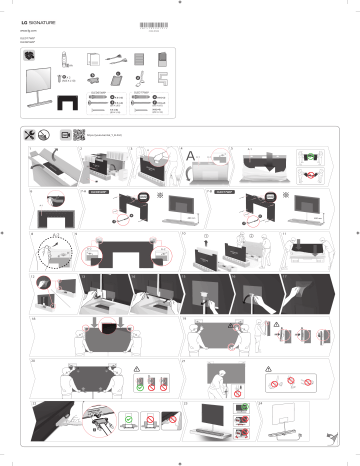
*MFL70320131*
www.lg.com
(1804-REV00)
OLED77W8*
OLED65W8*
AA
c
b
a X2
d
(M3 X L10)
OLED77W8*
OLED65W8*
e
e
X 5 (+2)
X 8 (+2)
f X 5 (+2)
(Ø5 X L65)
f X 8 (+2)
(Ø5 X L65)
X 5 (+4)
(Ø3 X L18)
X 8 (+4)
(Ø3 X L18)
https://youtu.be/4sk_Y_B-ZnQ
1
4
2
7-A
6
5
7-B
OLED65W8*
e
OLED77W8*
e
480 mm
f
8
12
f
10
9
13
14
15
18
19
20
21
22
23
1
2
400 mm
11
16
17
24
5
3
1
2
0
1
E
D
1
2
3
a
C
B
2
b
2
A
1
4
d
c
F
G
H
I
A
B
C
D
E
F
G
H
I
OLED65W8XCA
1446
823
3.85
6.7
1260
78
198
10.0
2.3
OLED77W8XCA
1721
989
5.96
12.3
1460
84
208
13.1
5.0
安全及參考
請於操作產品前仔細閱讀本手冊並將其保留以供未來參考之用。
*MFL70212432*
(1804-REV00)
www.lg.com
Copyright © 2018 LG Electronics Inc. All Rights Reserved. 版權所有。
警告! 安全指示
注意
粵語
觸電的風險
請勿開啟
注意:為減低觸電風險,請勿移除蓋板(或背
板)。當中並無用戶可自行維修的組件。請向
合資格維修人員諮詢相關維修安排。
此標誌用作提醒使用者,產品的機殼內有
非絕緣保護的「危險電壓」,相關電壓的強
度足以構成觸電風險。
此標誌用作提醒使用者,電器附帶的相關
產品說明,已列出重要操作及保養(維
修)指示。
警告:為減低火災或觸電風險,請勿將本產品
置於雨中或潮濕環境中。
•• 為防止火災蔓延,請隨時保持本產品遠離蠟燭
或其他有明火的物品。
•• 請勿將電視及遙控器放置於下列環境:
-- 勿讓產品直接暴曬在陽光下。
-- 高濕度範圍,例如浴室
-- 發熱源附近例如煮食爐及其他發熱裝置。
-- 輕易暴露於蒸氣或油煙如廚房工作範圍或放
濕器附近。
-- 暴露於雨水或當風位置。
-- 勿讓液體滴入或潑灑到裝置,並且勿在裝置
上方 (例如裝置上方的架子上) 放置裝有液
體的物體 (例如花瓶、杯子等)。
-- 靠近如汽油或蠟燭等易燃物,或將電視置於
空調直吹處。
-- 請勿安裝在灰塵過多的位置。
否則,可能造成火災、觸電、燃燒/爆炸、故障
或產品變形。
2
•• 通風
-- 請將電視安裝在通風良好的位置。請勿安裝
在狹窄的空間 (例如書架)。
-- 請勿將產品安裝於地毯或軟墊上。
-- 裝置插入時勿讓衣物或其他材料擋住或蓋住
產品。
•• 小心勿觸碰通風口。長時間觀看電視時,通風
口可能會產生高溫。
•• 保護電源線以防止受到物理性如扭曲、折彎、
緊夾、受到門的擠壓或踩踏或機件受損。請加
倍留意插頭、牆上插座以及裝置的電線出口。
•• 連接電源線時,請勿搬動電視。
•• 請勿使用受損或鬆脫的電源線。
•• 拔除電源線時,請確實握住插頭。不要拉扯電
源線來拔除電視電源。
•• 請勿在同一交流電源插座上連接過多裝置,因
為這可能導致火災或觸電。
•• 切斷裝置主電源
-- 電源插頭與裝置中斷連接。如有緊急情況,
電源插頭必須保持隨時可用。
•• 切勿讓孩童攀爬於電視上。否則將導致電視翻
倒並引致嚴重受傷。
•• 室外天線接地 (可能依國家/地區而異):
-- 如果安裝了室外天線,請遵循下列注意事
項。
室外天線系統不應設置於接近高壓電電線或
其他路燈照明或電源電路之處,或可能接觸
此類輸電線或電路之處,否則可能導致人員
傷亡。
請確定天線系統已接地,以針對電源突波或
所產生的靜電提供保護。
美國的國家電器規程 (NEC) 之第 810 條。
提供天線桅杆與支撐結構的適當接地、類比
放電裝置導入電線的接地、接地導體大小、
類比放電裝置位置、接地電極連接以及接地
電極要求的相關資訊。
天線接地是遵循美國國家電器規程 ANSI/
NFPA 70
•• 電池
-- 將附件 (電池等) 存放在安全的位置並遠
離兒童。
-- 請避免短路、拆卸或讓電池過熱。請勿用火
焚化電池。電池不應暴露於高溫的地方。
•• 移動
-- 搬動時,確定已關閉產品電源、拔出插頭,
並取下所有纜線。可能需要兩個或更多人搬
運較大型的電視。請勿按壓設備屏幕或在電
視屏幕上施力壓力。否則,可能導致產品損
壞、造成危險或傷害。
•• 請將包裝防潮材料或乙烯基包裝物料放置在兒
童無法觸及的地方。
•• 勿撞擊產品或讓任何物體掉入產品內部,也不
要讓任何物體掉落到螢幕上。
•• 請勿以手或指甲、鉛筆或鋼筆等尖銳物件用力
按壓屏幕,或使其刮花。可能會使螢幕損壞。
•• 清潔
-- 清潔時,請拔除電源線並以乾軟布輕拭,
以避免刮傷。請勿直接在電視上噴水或其他
液體。請勿使用會對產品及其屏幕造成損壞
的化學品,例如玻璃清潔劑、空氣清新劑、
殺蟲劑、潤滑劑、汽車或工業用蠟劑、磨光
劑、稀釋劑、苯、酒精等。否則,可能導致
觸電或產品損壞。
粵語
•• 接地 (未接地的裝置除外)
-- 附三插頭的電視必須連接到三孔接地的 AC 插
座。確保連接接地線,以防觸電。
•• 切勿在雷擊或閃電時碰觸本裝置或天線。將可
能導致觸電。
•• 確保電源線安全地連接到電視和牆上插座,若
未安全連接,插頭和插座可能損壞,並且在極
端情況下可能引發火災。
•• 請勿將金屬或易燃物體插入產品。若有異物掉
入產品內,請拔除電源線,並聯絡服務中心。
•• 插頭插上時,請勿觸碰電源線末端。將可能導
致觸電。
•• 如發生任何下列情況,即時切斷產品電源並聯
絡當地服務中心。
-- 產品曾受損毀。
-- 若有水或其他物質滲入產品 (像是 AC 轉接
器、電源線或電視)。
-- 若聞到電視發出煙霧或其他臭味。
-- 出現雷擊或閃電時,或者長時間不使用產品
時。
除非拔除電源線,否則即使用遙控器或按鈕關
閉電視,AC電源仍會保持接通狀態。
•• 請勿在電視附近使用高電壓的電子設備 (例
如:滅蚊機)。這可能引起產品故障。
•• 未經 LG Electronics 書面授權,請勿嘗試以任何
方式修改本產品。可導致火災或觸電。如需服
務或維修,請洽詢您當地的客戶服務中心。未
經授權的修改可能會讓使用者失去操作本產品
的權力。
•• 請僅使用經授權的附件 / LG Electronics 所認可
的配件。否則,可能導致火災、觸電或產品無
法正常運作。
•• 切勿拆開 AC 適配器或電源線。可能導致火災
或觸電。
•• 請小心處理適配器避免掉落或被撞擊。遭到撞
擊可能會對產品造成損害。
•• 為降低發生火災或觸電的風險,請勿用濕手碰
觸電視。若電源插頭潮濕或佈滿灰塵,請將插
頭完全擦乾或擦去灰塵。
3
準備使用
選購配件
粵語
•• 如電視從廠商運出後首次開啟,電視初始化可
能需時數分鐘。
•• 插圖可能與實際情況有差異。
•• 您電視的 OSD(螢幕顯示)可能與此手冊中顯
示的內容略有不同。
•• 可用的功能表及選項可能與您使用的輸入來源
或產品型號有所不同。
•• 新功能或將添加至此電視。
•• 裝置必須在容易接近插座的位置。有些裝置
沒有開啟 / 關閉按鈕,需要拔除電源線才能關
閉。
•• 產品隨附的部件視乎型號而可能有所不同。
•• 本手冊的產品規格或內容或會因產品功能升級
而隨時變更,恕不另行通知。
•• 為了獲得最好的連接效果,HDMI 纜線和 USB
裝置接頭厚度應少於 10 毫米,寬度應少於 18
毫米。如果 USB 纜線或 USB 記憶卡與您的電視
的 USB 端口尺寸不符,請使用支援 USB 2.0 的
延長線。
B
B
A
A
*A ≤ 10 毫米
*B ≤ 18 毫米
•• 使用附有 HDMI 標誌的獲認證的纜線。
•• 如您並非使用獲認證的纜線,可能無法於螢幕
顯示畫面,或發生連接錯誤。(建議的 HDMI
線類型)
-- 高速 HDMI®/TM 線 (3 米或以下)
-- 高速 HDMI®/TM 線連以太網 (3 米或以下)
4
另購項目可因改善品質而隨時變更或修改,恕不
另行通知。如要購買這些項目,請聯絡經銷商。
這些裝置僅配合某些型號使用。
型號名稱或設計可因產品功能升級、製造商或有
關政策而有所改變 。
神奇遙控器
AN-MR18BA
檢查您的電視型號是否支援無線模組規格中的
Bluetooth,以確定它能否與神奇遙控器搭配使用。
配套盒掛牆架
W7AWB
抬起與移動電視
不論任何類型及大小,抬起或移動電視時,請閱
讀下文,確保安全搬運,以防電視刮花或受損。
粵語
•• 建議以包裝箱或連同電視原有的包裝材料移動
電視。
•• 移動或抬起電視前,中斷電源線和所有纜線的
連接。
•• 當握住電視時螢幕應面向外側以避免損壞。
•• 避免時常點按畫面,否則會導致畫面受
損。
•• 請勿握住纜線整理器移動電視,因其可
能斷裂而導致受傷及電視損壞。
•• 如果輔助連接線的長度不足以將電視組
合連接至配套盒(影音機頂盒),您可
使用延長纜線。
•• 請勿疊放裝置或大力按壓揚聲器。這樣
可能會導致產品損壞或效能降低。
安裝到牆上
•• 握穩電視的頂部和底部。確保不要握住透明部
分、喇叭或喇叭排孔區域。
將電視安裝在其他建築物料時,請聯絡合資格的
人員。
•• 大型電視需最少二人共同運送。
•• 使用人手搬運電視時,請根據以下圖示握住
電視。
•• 搬運電視時,請勿搖動或令電視受過度震動。
•• 搬運電視時,保持電視直立,切勿轉向電視的
側面,或向左方或右方傾斜電視。
•• 請勿過份用力,否則可能導致外框底座屈曲 /
折彎,會損壞螢幕。
•• 操作電視時,請勿損壞凸起的按鈕。
已提供物件
掛牆支架
鑽孔指南
掛牆螺絲
Ø5 x L65
掛牆錨
木質專用掛牆架螺絲
Ø3 x L18
所需工具
•• Phillips 十字頭螺絲批(手動或電動),Ø 3/6/8
毫米鑽刀、水平儀、飾釘尋找器、鑽頭
5
如何在石牆上安裝
請按照以下指示操作。
1 使用 Ø8 毫米鑽刀為錨的位置鑽孔,深度介乎 80
毫米至 100 毫米。
•• 檢查牆身的物料及塗層厚度。
•• 請在不會裂開的混凝土、輕質混凝土、堅固的
天然石材、軟質天然石磚和空心磚等牆身物料
上使用掛牆錨。
粵語
牆身物料
工具
牆身闊度
混凝土
磚塊
天然石材
2 清理鑽孔。
掛牆錨、掛牆螺
絲、Ø 3/6/8 毫
米鑽刀
70 毫米
金屬面板
黏合木板
EPS 面板
石膏板 + 黏
合木板
3 將密封的掛牆錨插入孔中。(插入錨時請用
鎚。)
掛牆錨
30 毫米
掛牆螺絲、Ø 1.8
毫米鑽刀
鑽穿牆身
30 毫米
•• 如掛牆架在使用木質專用螺絲後仍未能與牆壁
貼合,請使用餘下的螺絲。
•• 只可使用掛牆架附送的螺絲。
•• 在石膏板或中密度纖維板 (MDF) 牆身安裝產
品時,將螺絲扭入支撐牆身的木柱內。如果牆
身並無裝設木柱,請在安裝前檢查牆身厚度。
-- 30 毫米或以下:使用 65 毫米螺絲直接將產品
安裝在內牆上。
-- 30 毫米或以上:使用獨立的掛鉤安裝。
4 對準鑽孔位置,將掛牆支架掛在牆上。 再將角
度調整組件朝上擺放。
牆壁
掛牆支架
5 將掛牆螺絲對準鑽孔然後上緊。然後以 45 kgf/
cm 至 60 kgf/cm 的轉矩扭緊螺絲。
•• 安裝掛牆支架時,請先使用尋柱器檢查木柱的
位置。然後,在繼續安裝前,分別在至少兩個
立柱裝上螺絲。
立柱
掛牆螺絲
掛牆支架
•• 在非特定牆身物料安裝產品時,以每個螺絲位
置可承受高於 70 kgf (686 N) 拉力負載及 100
kgf (980 N) 或剪切負載的方式安裝產品。
•• 使用為混凝土及鎚(衝擊)鑽頭的專用 Ø 8 毫
米鑽刀。
6
•• 如欲將連接屏幕及配套盒(影音機頂
盒)的纜線安裝於牆身內,建議按下圖
指示以導管嵌入形式安裝,並確保符合
所在地區的安全規格。嵌入式導管建議
為金屬物料製造,而導管內部尺寸為至
少70毫米寬及20毫米厚。
牆壁
導管
粵語
•• 將電視以掛牆方式安裝時,務必避免使
用電視背面的電源線和訊號線懸掛。
•• 如牆壁會暴露於油或油霧,請勿在上面
安裝此產品。此舉可能會損壞產品,並
導致產品掉落。
•• 在組裝產品時,請勿於螺絲零件處使用
油或潤滑劑等外來物質。(這樣可能會
導致產品損壞。)
•• 請勿使用任何未經批准部件,以確保安
全和產品壽命。
•• 因使用未經批准物品而造成的任何損壞
或傷害並不包括在保修範圍內。
•• 請確保螺絲已正確插入並穩固旋緊。(
如果沒有穩固扭緊螺絲,電視在安裝後
可能會向前傾斜。)請勿過份用力及過
度扭緊螺絲,否則螺絲可能會受損並無
法正確上緊。
•• 確保孩童不要攀附於電視上。
•• 使用堅固平臺或矮櫃以穩固承托電視。
•• 安裝產品時,請先檢查牆身的強度是否
足夠。使用所提供的錨及螺絲。
-- 如果您使用生產商指定以外的錨及螺
絲,它們可能無法承托產品的重量,而
導致安全問題。
屏幕
纜線
配套盒(影音
機頂盒)
•• 確保使用所提供的配件纜線。否則產品
可能會與牆身摩擦,導致連接器損壞。
•• 在牆上鑽孔時,緊記使用特定直徑的鑽
頭及鑽刀。確保按照鑽孔深度的指示操
作。
-- 否則,產品可能因安裝不正確而導致安
全問題。
•• 安裝產品時請戴上安全手套。請勿徒手
安裝產品。
-- 否則,可能導致人身傷害。
•• 如果裝上掛牆支架後,支架的某些部分
未能與牆身貼合,除使用其他掛牆硬件
以外,您可同時使用配件隨附的雙面膠
貼,將支架貼在牆上。
•• 如果您想連接電視連接線,而連接線已
連接至背板部分,請參閱隨附鑽孔指南
的指示。
7
粵語
使用Kensington保安系統(另購)
連接
(適用於 OLED65W8*)
Kensington 安全系統連接器位於配套盒(影音機頂
盒)背面。有關詳細的安裝和使用信息,請參閱
Kensington保安系統使用手冊或瀏覽 http://www.
kensington.com。
將不同的外置裝置連接至電視,並切換輸入模式
以選取外置裝置。有關外置裝置連接的詳情,請
參閱個別裝置隨附的手冊。
天線/纜線
使用 RF 線 (75 Ω) 將電視連接至牆壁天線插座。
•• 如使用兩部電視以上,使用訊號分線器。
•• 如畫面品質惡劣,正確安裝訊號放大器以改善
圖像品質。
•• 如有連接天線,但畫面品質惡劣,嘗試以正確
方向重新對準天線。
•• 天線及轉換器並不提供。
•• 由於相關標準尚未確認,此電視不能直接接收
超高清(3840 x 2160 像素)廣播。(視乎型號
而定)
其他連接
將電視連接至外部裝置。為達到最佳圖片及音訊
質素,請使用 HDMI 纜線將外置裝置及電視連接。
不提供部份獨立纜線。
HDMI
•• 支援的 HDMI 音效格式:
(視乎型號而定)
DTS (44.1 kHz / 48 kHz / 88.2 kHz / 96 kHz)、
DTS HD (44.1 kHz / 48 kHz / 88.2 kHz / 96 kHz /
176.4 kHz / 192 kHz), True HD (48 kHz),
Dolby Digital / Dolby Digital Plus (32 kHz / 44.1
kHz / 48 kHz),
PCM (32 kHz / 44.1 kHz / 48 kHz / 96 kHz / 192
kHz)
••
( ) {影像} {其他設定}
{HDMI ULTRA HD Deep Color}
-- 開:支援 4K @ 50/60 Hz(4:4:4、4:2:2
、4:2:0)
-- 關閉:支援 4K @ 50/60 Hz 8 位元(4:2:0)
如果連接到輸入的設備也支援 ULTRA HD Deep
Color,您的圖像會更清晰。不過,如果設備不
支援,可能無法正常運作。如出現此情況,請
將電視的 {HDMI ULTRA HD Deep Color} 設定為
停用。
USB
某些 USB 集線器可能不能運作。如連接至 USB 集
線器的 USB 裝置未能被探測,可直接將裝置連接
至於電視上的 USB 端口。
8
外部裝置
可用的外置裝置為:Blu-ray 播放器、HD 接收
器、DVD 播放器、VCR、音效系統、USB 儲存裝
置、電腦、遊戲裝置及其他外置裝置。
遠端 RS-232C 設定
要獲取有關 RS-232C 外置控制裝置的設定資訊,
請瀏覽 www.lg.com。下載並閱讀手冊。(視乎型
號而定)
•• 請勿讓產品跌落或使其於與外部裝置連
接時翻倒。否則將可能導致受傷或產品
損壞。
•• 當連接外部裝置如電視遊戲機時,確保
連接線有足夠長度。否則,可能因產品
跌落或翻倒而導致受傷或產品損壞。
只需使用按鈕,即可輕鬆操作電視功能。
粵語
•• 外置裝置連接視乎型號而有所不同。
•• 不論電視連接埠順序為何,連接外部裝置至
電視。
•• 如果您在 Blu-ray/DVD 錄影機或 VCR 錄製電視
節目,請確保電視訊號輸入纜線已連接電視及
DVD 錄影機或 VCR。有關錄影的詳情,請參閱
連接裝置隨附的手冊。
•• 有關操作說明,請參閱外部裝置手冊。
•• 如果您將遊戲裝置連接至電視,使用遊戲裝置
隨附的纜線。
•• 於電腦模式,可能產生由解像度、垂直格式、
對比度或亮度引致的雜音。如出現雜訊,將電
腦輸出變更為其他解像度或將刷新率變更為其
他頻率、或於 {影像} 功能表中調整亮度和對比
度,直至影像變為清晰。
•• 於電腦模式,部份解像度設定可能未能正常運
作,視乎顯示卡而定。
•• 如您在電腦上播放 Ultra HD 內容,視乎電腦性
能,視訊或音訊可能會間歇性中斷。(視乎型
號而定)
•• 建議使用CAT 7 網絡線連接區域網絡(LAN)。
(僅限提供
連接埠時。)
使用按鈕
基本功能
開機(按一下)
關機 1 (按住)
音量控制
調校節目
1 所有操作中的應用程式將會關閉,令正在進行
的所有錄影將會停止。
調整功能表
當電視開啟時,按一下 按鈕。您可使用按鈕以調
整功能表項目。
關閉電源。
進入設定目錄。
清除所有 OSD 並返回電視畫面。
改更輸入來源。
9
使用神奇遙控器
粵語
本手冊的描述基於遙控器的按鍵而定。請仔細閱
讀本手冊並正確使用電視。
當顯示「神奇遙控器電池電量低,請更換電池。」
時,請為遙控器更換電池。
如需安裝電池,打開電池蓋,更換電池 (1.5 V
AA) 時配對電池格內的
及
端標籤,然後
關上電池蓋。確保將遙控器指向電視機上的神奇
遙控器感應器。如要移除電池,以相反步驟執行
動作。
(因應產品型號或地區,部分按鈕功能和服務可
能無法提供。)
10
* 要使用按鈕,請按住超過 3 秒。
(電源) 開啟或關閉電視。
只要將機頂盒新增至電視的通用遙控器便可
開啟或關閉機頂盒。
數字鍵 輸入數字。
進入已儲存節目列表。
(螢幕遙控) 顯示螢幕遙控。
-- 存取通用控制功能表。
* 視訊/音訊說明功能將會啟用。(視乎銷售
國家而定)
* 您可以使用相對應的數字按鈕存取應
用程式或觀看電視。
調整音量。
(靜音) 打開或關閉聲音。
* (靜音) 存取 {協助工具} 功能表。
捲動已儲存的節目。
* (語音辨識)
使用語音辨識功能時需要網絡連接。
一旦語音顯示列在電視畫面上啟動,請按住該按
鈕並大聲說出您的命令。
(主頁) 進用功能表。
* (主頁) 顯示歷史記錄。
(快速設定) 進入快速設定。
* (快速設定) 顯示 {所有設定} 功能表。
滾輪(確認) 按下滾輪按鈕的中央以選擇功能
表。您可使用滾輪鍵轉台。
(上/下/左/右) 按上、下、左或右按
鈕以捲動 功能表。如您按下
按鈕時同時
使用游標,游標將於螢幕消失,神奇遙控器將以
一般遙控器運作。如要再次於螢幕上顯示游標,
向左及右搖一搖神奇遙控器。
返回至上一層。
* 清除所有 OSD 並返回先前的畫面輸入。
顯示節目指南。
1 , 2 串流服務按鈕 連接至影片串流服務。
(輸入) 改更輸入來源。
* (輸入) 顯示外部輸入的所有清單。
訪問某些選單中的特殊功能。
* (紅色按鈕) 執行錄製功能。
電視文字按鍵 (
,
) 此等按鍵用於電視
文字廣播。
放大指定畫面即可進行全螢幕觀看。
* 您可放大遙控器指向的畫面位置。
註冊神奇遙控器
疑難排解
如何註冊神奇遙控器
無法使用遙控器控制電視。
如何取消註冊神奇遙控器
同時按下
和
(主頁) 按鈕五秒鐘,讓神
奇遙控器與電視取消配對。
* 按住按
遙控器。
鈕將讓您取消並立即重新註冊神奇
•• 請勿將新舊電池混合使用。此可導致電
池過熱及洩漏。
•• 沒有按照兩極正確裝入電池可能會造成
電池爆炸或洩漏,引致火災、人身傷害
或環境污染。
•• 本裝置使用電池。您的居住地區可能會
有相關規定,要求您基於環境考量,妥
善棄置這些電池。請洽詢地方當局,以
瞭解棄置或回收的相關資訊。
•• 電池內部或產品內部不可暴露於過熱的
環境中,例如陽光、火光等。
•• 在某些國家或收看模擬廣播時,部份按
鍵可能無法使用。
•• 建議將接入點 (AP) 置於電視 0.2 米以
外的範圍。如 AP 安裝於少於 0.2 米的範
圍內,神奇遙控器可能因頻率干擾而無
法正常操作。
•• 請檢查產品上的遙控器感應器,然後再試一
次。
•• 請檢查產品和遙控器之間是否有任何障礙物。
•• 請檢查電池是否仍可使用,且已正確安裝(
對 , 對 )。
沒有畫面顯示或沒有聲音。
粵語
如要使用神奇遙控器,首先與電視進行配對。
1 將電池放入神奇遙控器並開啟電視。
2 將神奇遙控器指向電視,然後按遙控器上的
滾輪(確認)。
* 如電視無法註冊神奇遙控器,請關閉電視然後重
新開啟,再試一次。
•• 請檢查產品是否已開機。
•• 請檢查電線是否已連接至牆上插頭。
•• 請連接其他產品,確認牆上插頭是否有問題。
電視突然關機。
•• 檢查電源控制設定。電源供應可能中斷。
•• 檢查自動關閉功能是否在設定相關的時間啟
動。
•• 如果在電視開機時沒有訊號,15 分鐘後若無任
何動作,電視就會自動關機。
連接到電腦 (HDMI) 時,未偵測到任何訊號。
•• 使用遙控器關閉/開啟電視。
•• 重新連接 HDMI 纜線。
•• 在開啟電視的情況下重新啟動電腦。
異常顯示情況
•• 如接觸產品時感覺冰冷,於開啟時可能出現「跳
線」情況。此為正常情況,產品並無異常。
•• 本屏幕是擁有數百萬像素的先進產品。微細黑
點及/或高亮彩色光點(紅色、藍或綠色)可
能以每百萬分一 單位出現於顯示屏幕上。此並
不代表非正常運作及並不影響產品之性能及其
可靠性。
此現象亦會於第三方產品出現並不接受更換或
退款。
•• 於不同位置(左/右/上/下方)觀看時可能感受
到屏幕不同亮度及顏色顯示。
此現象的出現乃顯示屏幕的特性。此與產品性
能無關,並其運作正常。
•• 配套盒(影音機頂盒)前方的藍燈閃動。
-- 電視的散熱扇可能出現問題,或電視內的溫
度可能過高。請聯絡獲授權的服務中心。
•• 配套盒(影音機頂盒)前方的紫紅色燈閃動。
-- 電視的移動揚聲器可能出現問題。請聯絡獲
授權的服務中心。
11
粵語
•• 配套盒(影音機頂盒)前方的橙燈閃動。
-- 面板的連接線可能沒有正確連接至配套盒(
影音機頂盒)。拔除電源線並重新插入連接
線,然後接駁電源線並按下電源按鈕。如果
執行以上步驟後仍無法解決問題,請聯絡獲
授權的服務中心。
產生聲音
•• 「咔嚦」斷裂雜音:於觀看或關閉電視時出現的
斷裂雜聲乃因溫度與濕度而導致塑料的熱收
縮所產生。此等雜聲於遇熱膨脹之產品較為
常見。
•• 電路嗡聲/屏幕訊噪:低水平雜音乃由高速切換
電路以產生大量電流令產品運作時發出。其因
應產品會有所不同。
雜音之產生並不影響產品的性能及可靠性。
•• 確保擰乾布上多餘的水分及清潔劑。
•• 切勿直接在電視螢幕上噴水或清潔劑。
•• 請只在乾布上噴上適度的水或清潔劑以
擦拭螢幕。
•• 要清潔配套盒(影音機頂盒)的頂部,
請用水噴濕軟布。然後用噴濕的軟布拭
擦表面,以避免產品直接與水分接觸。
下一步,再次拭擦產品以去除殘留的水
分。
12
規格
粵語
•• 能源標籤上標明的每年能源消耗是根據 IEC 62087 及香港能源效益標籤計劃 (EELS) 來計算(根據不
同的型號而定)。
•• 實際的能源消耗取決於使用環境(觀看的內容、電視設定等)而定。
廣播規格
數碼訊號
類比訊號
電視制式
DTMB
PAL D/K, PAL I, NTSC M
節目範圍
DTMB :21~69
PAL D/K:VHF/UHF 1~69, CATV 1~47
PAL I:VHF/UHF 1~69, CATV 1~47
NTSC M:VHF/UHF 2~78, CATV 1~71
外置天線抗阻
75 Ω
無線 LAN 模組(LGSBWAC72)規格
無線 LAN (IEEE 802.11a/b/g/n/ac)
頻率範圍
輸出功率(最大)
2400 轉 2483.5 MHz
5150 轉 5350 MHz
5725 轉 5850 MHz
14 dBm
16.5 dBm
11.5 dBm
Bluetooth
頻率範圍
輸出功率(最大)
2400 轉 2483.5 MHz
8.5 dBm
•• 由於每個國家的波段頻道有所不同,用戶無法更改或調整操作頻率。本產品配置之頻率為區域頻
率表內。
•• 為用戶着想,建議本裝置安裝及使用時,應最少離用戶身體 20 厘米。
環境條件
操作溫度
環境條件
0 °C 至 40 °C
操作濕度
低於 80 %
儲存溫度
-20 °C 至 60 °C
儲存濕度
低於 85 %
13
開放原始碼軟體注意事項
粵語
若要依據 GPL、LGPL、MPL 及其他開放原始碼授
權取得對應的原始碼,請瀏覽 http://opensource.
lge.com。
除了開放原始碼,所有涉及的授權條款、免責聲
明和版權聲明均可供下載。
LG Electronics 也可應您要求,在由您支付相關
費用(如媒體成本、運費及處理費)的條件下以
CD-ROM 方式提供開放原始程式碼,如有需要請寄
送電子郵件至 [email protected]。
此服務提供的有效期限為本產品最後裝運日起計
算的三年。此服務提供的有效對象為收到此資訊
的任何人。
授權
受支援的授權因型號而有所不同。
法規
警告!
請勿將電視機置於搖晃不穩的位置。因為電視機
可能會掉落並導致嚴重個人傷害及傷亡。只要採
取下列預防工作便可避免傷害事故發生(特別是
兒童傷害):
•• 使用製造商建議的儲存櫃及支架置放電視。
•• 只選用可安全支撐電視機的家具。
•• 確保電視機不會懸在支撐家具的邊沿。
•• 切勿將電視機置放在家具高處(如櫥櫃或書
架),除非以適當的支撐物固定家具和電。
•• 電視機和支撐家具之間不要夾置布料或其他
材料。
•• 告訴兒童爬上家具觸碰電視機或其控制器的危
險性。
如要收藏並將電視機置放於其他地方,建議一律
採用上述建議。
符號
AC 代表交流電。
DC 代表直流電。
代表第二級設備。
代表待機。
代表「開啟」(電源)。
代表危險電壓。
14
防止殘像的重要資訊
可能導致殘像的影像範例
•• 包含特定資訊的靜態影像或固定影像持續顯示
在螢幕上,例如頻道號碼、電視台標誌、節目
名稱、新聞或電影字幕和標題。
•• 視訊遊戲主機的固定功能表或圖示,或者廣播
的機頂盒。
•• 顯示在螢幕上下左右的黑色條狀,例如 4:3 或
21:9 比例的影像。
防止殘像的建議措施
•• 避免長時間觀看顯示以上所列影像的視訊。
•• 開啟視訊長時間展示以上所列影像時,請如以
所示調整電視設定。
-- {影像} {圖像模式設置} {影像模式}
{Eco}
-- {影像} {圖像模式設置} {OLED 燈} 調整
至較低的值
-- {影像} {OLED 屏幕設定} {標誌亮度調整}
{高}
•• 關閉外部裝置的功能表列,例如機頂盒,以防
長時間顯示這類裝置的功能表列。(如需說明
指示,請參閱適用外部裝置的手冊。)
•• 觀看持續在上下左右顯示黑色條狀的視訊時,
請如以下所示調整設定,以便移除黑色條狀。
-- {影像} {畫面比例設定} {畫面比例} {垂
直縮放} 或 {全方向縮放}
•• OLED 電視提供一項稱為「像素重新整理器」的功
能,可協助防止產生暫時殘像現象。此功能可
自動或手動操作。
•• 自動功能會在電視電源關閉時啟用,但僅在電
視已經開啟累積總計四 (4) 小時或以上之後
(不需要是連續開著)。「像素重新整理器」會
自動在螢幕關閉後執行數分鐘。(請注意,若
未能供應 AC 電源或者將電源線從插座拔除,
將會停用自動功能。)
•• 若要手動啟用「像素重新整理器」,您將必須在
設定中選取 {影像} {OLED 屏幕設定} {像素
整理器}。一旦手動啟動後,該功能會執行大約
一 (1) 小時。在此期間一會有一條水平線出
現在螢幕上;不過,這不是故障。
•• 如果「像素重新整理器」有一段時間未手動啟
動,螢幕上便會出現提醒您的啟用此功能的快
顯視窗。請遵照快顯視窗中的指示進行。
•• 除了「像素重新整理器」外,還有其他功能可用
於防護螢幕受到殘像的影響。例如,自動降低
螢幕部分或全部亮度的功能,將會在螢幕上連
續顯示靜態影像時啟用。一旦靜態影像消失,
亮度就會自動回復到之前的程度。此乃特定功
能,並非故障。
粵語
OLED 是一項自我發光技術,對於影像品質和效能
帶來了許多顯著的效益。如同任何自我發光顯示
器,OLED 電視的使用者在某些情況下也可能遇到
暫時的殘像現象,例如長時間在螢幕上顯示靜態
影像。即使如此,此現象在一般觀賞條件下屬於
罕見,並非故障。以下是您使用 OLED 電視時可參
考的實用資訊。
與暫時殘像相關,支援影像品質的
功能的資訊
15
記下電視的型號和序列號。
參考後蓋上的標籤,當您要求任何服務時將此資
訊告之經銷商。
型號
序號
Safety and Reference
Please read this manual carefully before operating your set and
retain it for future reference.
*MFL70212432*
(1804-REV00)
www.lg.com
Copyright © 2018 LG Electronics Inc. All Rights Reserved.
Warning! Safety Instructions
CAUTION
RISK OF ELECTRIC SHOCK
DO NOT OPEN
ENGLISH
CAUTION: TO REDUCE THE RISK OF ELECTRIC SHOCK, DO NOT
REMOVE COVER (OR BACK). NO USER-SERVICEABLE PARTS INSIDE.
REFER TO QUALIFIED SERVICE PERSONNEL.
This symbol is intended to alert the user to the presence of
uninsulated “dangerous voltage” within the product’s
enclosure that may be of sufficient magnitude to constitute a risk
of electric shock to persons.
This symbol is intended to alert the user to the presence of
important operating and maintenance (servicing)
instructions in the literature accompanying the appliance.
WARNING: TO REDUCE THE RISK OF FIRE AND ELECTRIC SHOCK, DO
NOT EXPOSE THIS PRODUCT TO RAIN OR MOISTURE.
•• TO PREVENT THE SPREAD OF FIRE, KEEP CANDLES OR OTHER ITEMS
WITH OPEN FLAMES AWAY FROM THIS PRODUCT AT ALL TIMES.
•• Do not place the TV and/or remote control in the following
environments:
-- Keep the product away from direct sunlight.
-- An area with high humidity such as a bathroom
-- Near any heat source such as stoves and other devices that
produce heat.
-- Near kitchen counters or humidifiers where they can easily be
exposed to steam or oil.
-- An area exposed to rain or wind.
-- Do not expose to dripping or splashing and do not place objects
filled with liquids, such as vases, cups, etc. on or over the
apparatus (e.g., on shelves above the unit).
-- Near flammable objects such as gasoline or candles, or expose
the TV to direct air conditioning.
-- Do not install in excessively dusty places.
Otherwise, this may result in fire, electric shock, combustion/
explosion, malfunction or product deformation.
2
•• Ventilation
-- Install your TV where there is proper ventilation. Do not install in
a confined space such as a bookcase.
-- Do not install the product on a carpet or cushion.
-- Do not block or cover the product with cloth or other materials
while unit is plugged in.
•• Take care not to touch the ventilation openings. When watching
the TV for a long period, the ventilation openings may become hot.
•• Protect the power cord from physical or mechanical abuse, such as
being twisted, kinked, pinched, closed in a door, or walked upon.
Pay particular attention to plugs, wall outlets, and the point where
the cord exits the device.
•• Do not move the TV whilst the Power cord is plugged in.
•• Do not use a damaged or loosely fitting power cord.
•• Be sure do grasp the plug when unplugging the power cord. Do not
pull on the power cord to unplug the TV.
•• Do not connect too many devices to the same AC power outlet as
this could result in fire or electric shock.
•• Disconnecting the Device from the Main Power
-- The power plug is the disconnecting device. In case of an
emergency, the power plug must remain readily accessible.
•• Do not let your children climb or cling onto the TV. Otherwise, the
TV may fall over, which may cause serious injury.
•• Outdoor Antenna Grounding (Can differ by country):
-- If an outdoor antenna is installed, follow the precautions below.
An outdoor antenna system should not be located in the vicinity
of overhead power lines or other electric light or power circuits,
or where it can come in contact with such power lines or circuits
as death or serious injury can occur.
Be sure the antenna system is grounded to provide some
protection against voltage surges and built-up static charges.
Section 810 of the National Electrical Code (NEC) in the U.S.A.
provides information with respect to proper grounding of the
mast and supporting structure, grounding of the lead-in wire
to an antenna discharge unit, size of grounding conductors,
location of antenna discharge unit, connection to grounding
electrodes and requirements for the grounding electrode.
Antenna grounding according to the National Electrical Code,
ANSI/NFPA 70
•• Batteries
-- Store the accessories (battery, etc.) in a safe location out of the
reach of children.
-- Do not short circuit, disassemble, or allow the batteries to
overheat. Do not dispose of batteries in a fire. Batteries should
not be exposed to excessive heat.
•• Moving
-- When moving, make sure the product is turned off, unplugged,
and all cables have been removed. It may take 2 or more people
to carry larger TVs. Do not press or put stress on the front panel
of the TV. Otherwise, this may result in product damage, fire
hazard or injury.
•• Keep the packing anti-moisture material or vinyl packing out of the
reach of children.
•• Do not allow an impact shock, any objects to fall into the product,
and do not drop anything onto the screen.
•• Do not press strongly upon the panel with a hand or a sharp
object such as a nail, pencil, or pen, or make a scratch on it. It may
cause damage to screen.
•• Cleaning
-- When cleaning, unplug the power cord and wipe gently with a
soft/dry cloth. Do not spray water or other liquids directly on the
TV. Do not clean your TV with chemicals including glass cleaner,
any type of air freshener, insecticide, lubricants, wax (car,
industrial), abrasive, thinner, benzene, alcohol etc., which can
damage the product and/or its panel. Otherwise, this may result
in electric shock or product damage.
ENGLISH
•• Grounding (Except for devices which are not grounded.)
-- TV with a three-prong grounded AC plug must be connected to
a three-prong grounded AC outlet. Ensure that you connect the
earth ground wire to prevent possible electric shock.
•• Never touch this apparatus or antenna during a lightning storm.
You may be electrocuted.
•• Make sure the power cord is connected securely to the TV and wall
socket if not secured damage to the Plug and socket may occur and
in extreme cases a fire may break out.
•• Do not insert metallic or inflammable objects into the product. If a
foreign object is dropped into the product, unplug the power cord
and contact the customer service.
•• Do not touch the end of the power cord while it is plugged in. You
may be electrocuted.
•• If any of the following occur, unplug the product
immediately and contact your local customer service.
-- The product has been damaged.
-- If water or another substance enters the product (like an AC
adapter, power cord, or TV).
-- If you smell smoke or other odors coming from the TV
-- When lightning storms or when unused for long periods of time.
Even the TV is turned off by remote control or button, AC power
source is connected to the unit if not unplugged in.
•• Do not use high voltage electrical equipment near the TV (e.g., a
bug zapper). This may result in product malfunction.
•• Do not attempt to modify this product in any way without written
authorization from LG Electronics. Accidental fire or electric shock
can occur. Contact your local customer service for service or repair.
Unauthorized modification could void the user’s authority to
operate this product.
•• Use only an authorized attachments / accessories approved by
LG Electronics. Otherwise, this may result in fire, electric shock,
malfunction, or product damage.
•• Never disassemble the AC adapter or power cord. This may result in
fire or electric shock.
•• Handle the adapter carefully to avoid dropping or striking it. An
impact could damage the adapter.
•• To reduce the risk of fire or electrical shock, do not touch the TV
with wet hands. If the power cord prongs are wet or covered with
dust, dry the power plug completely or wipe dust off.
3
Preparing
Separate Purchase
ENGLISH
•• If the TV is turned on for the first time after it was shipped from the
factory, initialization of the TV may take a few minutes.
•• Image shown may differ from your TV.
•• Your TV’s OSD (On Screen Display) may differ slightly from that
shown in this manual.
•• The available menus and options may differ from the input source
or product model that you are using.
•• New features may be added to this TV in the future.
•• The device must be easily accessed to a location outlet near the
access. Some devices are not made by turning on / off button,
turning off the device and unplugging the power cord.
•• The items supplied with your product may vary depending on the
model.
•• Product specifications or contents of this manual may be changed
without prior notice due to upgrade of product functions.
•• For an optimal connection, HDMI cables and USB devices should
have bezels less than 10 mm thick and 18 mm width. Use an
extension cable that supports USB 2.0 if the USB cable or USB
memory stick does not fit into your TV’s USB port.
B
B
A
A
*A ≤ 10 mm
*B ≤ 18 mm
•• Use a certified cable with the HDMI logo attached.
•• If you do not use a certified HDMI cable, the screen may not display
or a connection error may occur. (Recommended HDMI Cable
Types)
-- High-Speed HDMI®/TM cable (3 m or less)
-- High-Speed HDMI®/TM cable with Ethernet (3 m or less)
4
Separate purchase items can be changed or modified for quality
improvement without any notification. Contact your dealer to buy these
items. These devices only work with certain models.
The model name or design may be changed depending on the upgrade
of product functions, manufacturer’s circumstances or policies.
Magic Remote Control
AN-MR18BA
Check whether your TV model supports Bluetooth in the Wireless
Module Specification to verify whether it can be used with the Magic
Remote.
Companion Box (AV box) Wall
mount
W7AWB
Lifting and moving the TV
Please note the following advice to prevent the TV from being scratched
or damaged and for safe transportation regardless of its type and size.
ENGLISH
•• It is recommended to move the TV in the box or packing material
that the TV originally came in.
•• Before moving or lifting the TV, disconnect the power cord and
all cables.
•• When holding the TV, the screen should face away from you to
avoid damage.
•• Avoid touching the screen at all times, as this may result in
damage to the screen.
•• Do not move the TV by holding the cable holders, as the
cable holders may break, and injuries and damage to the
TV may occur.
•• When supported cable is not long enough to connect
TV set with Companion Box (AV Box), you can use an
extension cable.
•• Please do not pile the stuff up or press strongly
the speaker. This may result in product damage or
degradation.
Mounting to the Wall
•• Hold the top and bottom of the TV frame firmly. Make sure not to
hold the transparent part, speaker, or speaker grill area.
When you attach the TV to other building materials, please contact
qualified personnel.
•• When transporting a large TV, there should be at least 2 people.
•• When transporting the TV by hand, hold the TV as shown in the
following illustration.
•• When transporting the TV, do not expose the TV to jolts or
excessive vibration.
•• When transporting the TV, keep the TV upright, never turn the TV
on its side or tilt towards the left or right.
•• Do not apply excessive pressure to cause flexing / bending of frame
chassis as it may damage screen.
•• When handling the TV, be careful not to damage the protruding
buttons.
Provided Item
Wall-mount
Punching Guide
Wall mounting screw
Ø5 x L65
Wall mounting anchor
Wall mounting screw for wood
Ø3 x L18
Tools you will need
•• Phillips head + driver (manual or motorized), Ø 3/6/8mm Drill bit,
Level, Stud finder, Drill
5
How to attach to masonry walls
Please follow the below direction.
1 Use a drill bit Ø 8 mm to drill a hole for the anchor location within a
depth of 80 mm to 100 mm.
•• Check the material of the wall and the thickness of the finishing.
•• Use the Wall mount anchor for wall material of concrete, light
concrete, strong natural stone, soft natural stone masonry brick
and hallow block that do not crack.
Wall Material
Tools
Wall Width
Concrete
Brick
ENGLISH
Natural stone
2 Clean the drilled hole.
Wall mounting anchor,
Wall mounting screw,
Ø 3/6/8 mm Drill bit
70 mm
Metal Panel
Plywood
EPS Panel
Plasterboard +
Plywood
3 Insert the sealed wall mounting anchor to the hole. (When inserting
the anchor, use a hammer.)
Wall mounting anchor
4 Set the wall mount on the wall by aligning to the location of the
hole. And, set the angle adjusting part to face upward.
Wall mounting screw,
Ø 1.8 mm Drill bit
Penetrate the wall
30 mm
•• If some parts of the wall mount do not touch the wall after using
the wall mounting screws for wood, use the remaining screws.
•• Be sure to use only the exclusive wall mounting screws provided
as accessories.
•• When installing on a gypsum board or medium-density fiberboard
(MDF) wall, fasten the screws to the wooden pillars that support
the wall. If there are no wooden pillars, check the distance from the
inner wall before installing.
-- 30 mm or below: Install directly on the inner wall using a 65
mm screw.
-- 30 mm or above: Install using a separate hanger.
Wall mount
5 Align the wall mounting screw to the hole and tighten it. Then,
fasten the screws at torque of 45 kgf/cm to 60 kgf/cm.
30 mm
Wall
•• When installing the wall mount, check the positions of the wooden
studs using a stud finder. Then, fasten the screws on at least two
separate studs before proceeding.
Stud
Wall mounting screw
Wall mount
6
•• When installing the product on wall material not designated,
install the product so that each location can withstand the pull out
load of 70 kgf (686 N) and shear load of 100 kgf (980 N) or above.
•• Use the Ø 8 mm drill bit for concrete and hammer (Impact) drill.
•• If the cable that connects the panel to the Companion Box
(AV box) is to be embedded in the wall, it is recommended
that construction make use of a conduit as shown in
the figure. The conduit must be installed in accordance
with the wall-embedded installment regulations of
each country. It is recommended that a product made of
metallic material with internal dimensions at least 70 mm
wide and 20 mm thick be used.
ENGLISH
•• When mounting a TV on the wall, make sure not to install
the TV by hanging the power and signal cables on the
back of the TV.
•• Do not install this product on a wall if it could be exposed
to oil or oil mist. This may damage the product and cause
it to fall.
•• Do not apply foreign substances (oils, lubricants, etc.) to
the screw parts when assembling the product. (Doing so
may damage the product.)
•• Do not use any unapproved items to ensure the safety and
product life span.
•• Any damage or injuries caused by using unapproved items
are not covered by the warranty.
•• Make sure that the screws are inserted correctly and
fastened securely. (If they are not fastened securely
enough, the TV may tilt forward after being installed.)
Do not use too much force and over tighten the screws;
otherwise screw may be damaged and not tighten
correctly.
•• Make sure that children do not climb on or hang on the TV.
•• Use a platform or cabinet that is strong and large enough
to support the TV securely.
•• When installing the product, first check that the wall is
strong enough. Use the anchors and screws provided.
-- If you use anchors and screws that are not specified by
the manufacturer, they may not hold the weight of the
product, causing safety issues.
•• Be sure to use the accessory cable provided. Otherwise,
friction between the product and the wall may cause
damage to the connector.
•• When drilling holes into the wall, make sure you use a
drill and drill bit with the specified diameter. Ensure that
you also follow the instructions regarding the depth of
the holes.
-- Otherwise, the product may be installed incorrectly and
cause safety issues.
•• Wear safety gloves when installing the product. Do not
use your bare hands.
-- Otherwise, it may cause personal injury.
•• If some parts of the wall mount do not touch the wall after
it is attached, in addition to the other mounting hardware,
add the double sided tape included with the accessories to
stick the mount to the wall.
•• If you want to connect the TV Cable is connected to the
back panel partition, please use the enclosed Punching
guide.
Wall
Conduit
Panel
Cable
Companion Box
(AV box)
7
Using the kensington security
system (optional)
(For OLED65W8*)
The Kensington security system connector is located at the rear of
the Companion Box (AV Box). For more information of installation
and using, refer to the manual provided with the Kensington security
system or visit http://www.kensington.com.
Connections
Connect various external devices to the TV and switch input modes to
select an external device. For more information of external device’s
connection, refer to the manual provided with each device.
Antenna/Cable
ENGLISH
Connect the TV to a wall antenna socket with an RF cable (75 Ω).
•• Use a signal splitter to use more than 2 TVs.
•• If the image quality is poor, install a signal amplifier properly to
improve the image quality.
•• If the image quality is poor with an antenna connected, try to
realign the antenna in the correct direction.
•• An antenna cable and converter are not supplied.
•• This TV cannot receive ULTRA HD (3840 x 2160 pixels) broadcasts
directly because the related standards have not been confirmed.
(Depending on model)
Other connections
Connect your TV to external devices. For the best picture and audio
quality, connect the external device and the TV with the HDMI cable.
Some separate cable is not provided.
HDMI
•• Supported HDMI Audio format:
(Depending on model)
DTS (44.1 kHz / 48 kHz / 88.2 kHz / 96 kHz),
DTS HD (44.1 kHz / 48 kHz / 88.2 kHz / 96 kHz / 176.4 kHz / 192 kHz),
True HD (48 kHz),
Dolby Digital / Dolby Digital Plus (32 kHz / 44.1 kHz / 48 kHz),
PCM (32 kHz / 44.1 kHz / 48 kHz / 96 kHz / 192 kHz)
••
( ) {Picture} {Additional Settings}
{HDMI ULTRA HD Deep Colour}
-- On: Support 4K @ 50/60 Hz (4:4:4, 4:2:2, 4:2:0)
-- Off: Support 4K @ 50/60 Hz 8 bit (4:2:0)
If the device connected to Input Port also supports ULTRA HD Deep
Colour, your picture may be clearer. However, if the device doesn’t
support it, it may not work properly. In that case, change the TV’s
{HDMI ULTRA HD Deep Colour} setting to Off.
USB
Some USB Hubs may not work. If a USB device connected using a USB
Hub is not detected, connect it to the USB port on the TV directly.
8
External Devices
Available external devices are: Blu-ray player, HD receivers, DVD players,
VCRs, audio systems, USB storage devices, PC, gaming devices, and
other external devices.
Remote RS-232C setup
To obtain the RS-232C external control setup information, please visit
www.lg.com. Download and read the manual. (Depending on model)
•• Do not drop the product or let it fall over when connecting
external devices. Otherwise, this may result in injury or
damage to the product.
•• When connecting external devices such as video game
consoles, make sure the connecting cables are long
enough. Otherwise, the product may fall over, which may
cause injury or damage the product.
You can simply operate the TV functions, using the button.
ENGLISH
•• The external device connection may differ from the model.
•• Connect external devices to the TV regardless of the order of the
TV port.
•• If you record a TV program on a Blu-ray/DVD recorder or VCR, make
sure to connect the TV signal input cable to the TV through a DVD
recorder or VCR. For more information of recording, refer to the
manual provided with the connected device.
•• Refer to the external equipment’s manual for operating
instructions.
•• If you connect a gaming device to the TV, use the cable supplied
with the gaming device.
•• In PC mode, there may be noise associated with the resolution,
vertical pattern, contrast or brightness. If noise is present, change
the PC output to another resolution, change the refresh rate
to another rate or adjust the brightness and contrast on the
{PICTURE} menu until the picture is clear.
•• In PC mode, some resolution settings may not work properly
depending on the graphics card.
•• If ULTRA HD content is played on your PC, video or audio may
become disrupted intermittently depending on your PC’s
performance. (Depending on model)
•• When connecting via a wired LAN, it is recommended to use a CAT
7 cable. (Only when
port is provided.)
Using Button
Basic functions
Power On (Press)
Power Off 1 (Press and hold)
Volume Control
Programmes Control
1 All running apps will close, and any recording in progress will stop.
Adjusting the menu
When the TV is turned on, press the button one time. You can adjust
the Menu items using the button.
Turns the power off.
Accesses the settings menu.
Clears on-screen displays and returns to TV viewing.
Changes the input source.
9
Using Magic Remote
Control
ENGLISH
The descriptions in this manual are based on the buttons on the remote
control. Please read this manual carefully and use the TV correctly.
When the message “Magic Remote battery is low. Please change the
battery.” is displayed, replace the battery.
To replace batteries, open the battery cover, replace batteries (1.5 V AA)
matching the and ends to the label inside the compartment,
and close the battery cover. Be sure to point the magic remote toward
the remote control sensor on the TV. To remove the batteries, perform
the installation actions in reverse.
(Some buttons and services may not be provided depending on models
or regions.)
10
* To use the button, press and hold for more than 3 seconds.
(POWER) Turns the TV on or off.
You can turn your set-top box on or off by adding the set-top
box to the universal remote control for your TV.
Number buttons Enters numbers.
Accesses the saved programmes list.
(Screen Remote) Displays the Screen Remote.
-- Accesses the Universal Control Menu.
* Video/audio descriptions function will be enabled. (Depending
on country)
* You can access apps or Live TV using the number
buttons corresponding to the features.
Adjusts the volume level.
(MUTE) Mutes all sounds.
* (MUTE) Accesses the {Accessibility} menu.
Scrolls through the saved programmes.
* (Voice recognition)
Network connection is required to use the voice recognition function.
Once the voice display bar is activated on the TV screen, press and hold
the button and speak your command out loud.
(HOME) Accesses the Home menu.
* (HOME) Shows the previous history.
(Q. Settings) Accesses the Quick Settings.
* (Q. Settings) Displays the {All Settings} menu.
Wheel (OK) Press the center of the Wheel button to select a
menu. You can change programmes by using the wheel button.
(up/down/left/right) Press the up, down, left or right
button to scroll the menu. If you press
buttons while the
pointer is in use, the pointer will disappear from the screen and Magic
Remote will operate like a general remote control. To display the
pointer on the screen again, shake Magic Remote to the left and right.
Returns to the previous level.
* Clears on-screen displays and returns to last input viewing.
Shows programme guide.
1 , 2 Streaming Service buttons Connects to the Video
Streaming Service.
(INPUT) Changes the input source.
* (INPUT) Displays a list of all the external inputs.
These access special functions in some menus.
* (Red Button) Runs the record function.
Teletext buttons (
,
) These buttons are used for teletext.
By zooming in on the selected area, you can view it in full
screen.
* You can zoom in on the area where the remote control is
pointed.
Troubleshooting
How to register the Magic Remote Control
Cannot control the TV with the remote control.
To use the Magic Remote, first pair it with your TV.
1 Put batteries into the Magic Remote and turn the TV on.
2 Point the Magic Remote at your TV and press the Wheel (OK)
on the remote control.
* If the TV fails to register the Magic Remote, try again after turning
the TV off and back on.
•• Check the remote control sensor on the product and try again.
•• Check if there is any obstacle between the product and the remote
control.
•• Check if the batteries are still working and properly installed (
to , to ).
No image display and no sound is produced.
How to deregister the Magic Remote
Control
Press the
and
(HOME) buttons at the same time, for five
seconds, to unpair the Magic Remote with your TV.
* Pressing and holding the
button will let you cancel and reregister Magic Remote at once.
•• Do not mix new batteries with old batteries. This may
cause the batteries to overheat and leak.
•• Failure to match the correct polarities of the battery
may cause the battery to burst or leak, resulting in fire,
personal injury, or ambient pollution.
•• This apparatus uses batteries. In your community there
might be regulations that require you to dispose of these
batteries properly due to environmental considerations.
Please contact your local authorities for disposal or
recycling information.
•• Batteries inside or inside the product shall not be exposed
to excessive heat such as sunshine, fire or the like.
•• In Analogue TV and some countries, some remote control
buttons may not work.
•• It is recommended that an Access Point (AP) be located
more than 0.2 m away from the TV. If the AP is installed
closer than 0.2 m the Magic remote control may not
perform as expected due to frequency interference.
ENGLISH
Registering Magic Remote Control
•• Check if the product is turned on.
•• Check if the power cord is connected to a wall outlet.
•• Check if there is a problem in the wall outlet by connecting other
products.
The TV turns off suddenly.
•• Check the power control settings. The power supply may be
interrupted.
•• Check if the auto-off function is activated on the settings related
time.
•• If there is no signal while the TV is on, the TV will turn off
automatically after 15 minutes of inactivity.
When connecting to the PC (HDMI), no signal is detected.
•• Turn the TV off/on using the remote control.
•• Reconnect the HDMI cable.
•• Restart the PC with the TV on.
Abnormal Display
•• If the product feels cold to the touch, there may be a small “flicker”
when it is turned on. This is normal, there is nothing wrong with
product.
•• This panel is an advanced product that contains millions of pixels.
You may see tiny black dots and/or brightly coloured dots (red,
blue or green) at a size of 1 ppm on the panel. This does not
indicate a malfunction and does not affect the performance and
reliability of the product.
This phenomenon also occurs in third-party products and is not
subject to exchange or refund.
•• You may find different brightness and colour of the panel
depending on your viewing position(left/right/top/down).
This phenomenon occurs due to the characteristic of the panel.
It is not related with the product performance, and it is not
malfunction.
•• A blue light blinks on the front of the Companion Box (AV Box).
-- The TV may have a problem with the cooling fan or the
temperature in the TV may be too high. Contact an authorized
service center.
•• A magenta light blinks on the front of the Companion Box (AV Box).
-- The TV may have a problem in the moving speaker. Contact an
authorized service center.
11
•• An orange light blinks on the front of the Companion Box (AV Box).
-- The cable from panel may not be properly connected to the
Companion Box (AV Box). Unplug the power cord and reconnect
the cable and then plug the power cord and press the power
button. If it still doesn’t work after the steps above, contact an
authorized service center.
Generated Sound
ENGLISH
•• “Cracking” noise: A cracking noise that occurs when watching or
turning off the TV is generated by plastic thermal contraction due
to temperature and humidity. This noise is common for products
where thermal deformation is required.
•• Electrical circuit humming/panel buzzing: A low level noise is
generated from a high-speed switching circuit, which supplies a
large amount of current to operate a product. It varies depending
on the product.
This generated sound does not affect the performance and
reliability of the product.
•• Make sure to wring any excess water or cleaner from the
cloth.
•• Do not spray water or cleaner directly onto the TV screen.
•• Make sure to spray just enough of water or cleaner onto a
dry cloth to wipe the screen.
•• To clean the top of the Companion Box (AV box), spray a
soft cloth with water. Then, wipe the surface so that the
product does not come in direct contact with water. Next,
wipe it again so that no moisture remains.
12
Specifications
•• The annual energy consumption indicated on the energy label is measured in accordance with IEC 62087 and the Hong Kong Energy Efficiency
Labelling Scheme (EELS) (depending on the model).
•• The actual energy consumption depends on the usage environment (the content watched, TV settings, etc.).
Broadcasting Specifications
Analogue TV
DTMB
PAL D/K, PAL I, NTSC M
Programme coverage
DTMB: 21~69
PAL D/K: VHF/UHF 1~69, CATV 1~47
PAL I: VHF/UHF 1~69, CATV 1~47
NTSC M: VHF/UHF 2~78, CATV 1~71
External antenna
impedance
ENGLISH
Digital TV
Television system
75 Ω
Wireless module (LGSBWAC72) Specifications
Wireless LAN (IEEE 802.11a/b/g/n/ac)
Frequency Range
Output Power (Max.)
2400 to 2483.5 MHz
5150 to 5350 MHz
5725 to 5850 MHz
14 dBm
16.5 dBm
11.5 dBm
Bluetooth
Frequency Range
Output Power (Max.)
2400 to 2483.5 MHz
8.5 dBm
•• As band channels can vary per country, the user cannot change or adjust the operating frequency. This product is configured for the regional
frequency table.
•• For consideration of the user, this device should be installed and operated with a minimum distance of 20 cm between the device and the
body.
Environment Condition
Environment condition
Operating Temperature
0 °C to 40 °C
Operating Humidity
Less than 80 %
Storage Temperature
-20 °C to 60 °C
Storage Humidity
Less than 85 %
13
Open Source Software
Notice Information
ENGLISH
To obtain the source code under GPL, LGPL, MPL, and other open source
licenses, that is contained in this product, please visit http://opensource.
lge.com.
In addition to the source code, all referred license terms, warranty
disclaimers and copyright notices are available for download.
LG Electronics will also provide open source code to you on CD-ROM
for a charge covering the cost of performing such distribution (such
as the cost of media, shipping, and handling) upon email request to
[email protected].
This offer is valid for a period of three years after our last shipment of
this product. This offer is valid to anyone in receipt of this information.
Licenses
Supported licenses may differ by model.
Regulatory
WARNING!
Never place a television set in an unstable location. A television set may
fall, causing serious personal injury or death. Many injuries, particularly
to children, can be avoided by taking simple precautions such as:
•• Using cabinets or stands recommended by the manufacturer of the
television set.
•• Only using furniture that can safely support the television set.
•• Ensuring the television set is not overhanging the edge of the
supporting furniture.
•• Not placing the television set on tall furniture (for example,
cupboards or bookcases) without anchoring both the furniture and
the television set to a suitable support.
•• Not placing the television set on cloth or other materials that may
be located between the television set and supporting furniture.
•• Educating children about the dangers of climbing on furniture to
reach the television set or its controls.
If your existing television set is being retained and relocated, the same
considerations as above should be applied.
Symbols
Refers to alternating current(AC).
Refers to direct current(DC).
Refers to class II equipment.
Refers to stand-by.
Refer to “ON” (power).
Refers to dangerous voltage.
14
Important Information for
Preventing Image Retention
Examples of Images that may Cause
Image Retention
•• Still images or fixed images containing certain information
that are displayed uninterrupted on the screen, such as channel
numbers, station logos, program titles, news or movie subtitles,
and headlines.
•• Fixed menu or icons for video game consoles or broadcasting
set-top boxes.
•• Black bars shown on the left, right, top, or bottom of the screen,
such as in images with a 4:3 or 21:9 ratio.
Recommended Measures for
Preventing Image Retention
•• Avoid watching a video displaying an image as listed above for
extended periods of time.
•• Adjust your TV settings as below when turning on a video
exhibiting an image as listed above for extended periods of time.
-- {Picture} {Picture Mode Settings} {Picture Mode}
{Eco}
-- {Picture} {Picture Mode Settings} {OLED LIGHT}
Adjust to lower value
-- {Picture} {OLED Panel Settings} {Logo Luminance
Adjustment} {High}
•• Turn off the menu bar of an external device, such as a set-top
box, to prevent long-term display of the menu bar of such device.
(Please refer to the manual of the applicable external device for
instructions.)
•• Adjust the settings as below when watching a video constantly
showing black bars on the left, right, top or bottom, in order to
remove the black bars.
-- {Picture} {Aspect Ratio Settings} {Aspect Ratio}
{Vertical Zoom} or {All-Direction Zoom}
•• OLED TV offers a function called Pixel Refresher, which helps to
prevent temporary image retention. This function can be operated
automatically or manually.
•• The auto feature will activate when the TV power is turned off, but
only after the TV has been turned on for a cumulated total of four
(4) hours or more, which need not be consecutive. Pixel Refresher
will automatically run for several minutes after the screen is
turned off. (Please note that failure to supply the AC power or
disconnecting the power cord from the outlet will disable the auto
feature.)
•• To manually activate Pixel Refresher, you will have to select
{Picture} {OLED Panel Settings} {Pixel Refresher} in
the settings. Once manually activated, the function will run for
approximately one (1) hour. During this time, a horizontal line may
appear on the screen; however, this is not a malfunction.
•• If Pixel Refresher has not been manually activated for a certain
period of time, a pop-up window advising to activate this function
will appear on the screen. Please follow the instructions set forth
in the pop-up window.
•• In addition to Pixel Refresher, there are other functions available
for protecting the screen from image retention. For example, a
function that automatically reduces the screen brightness level, in
part or in whole, will be activated when a static image is displayed
uninterrupted on the screen. Once the static image disappears, the
brightness level will automatically return to the previous level. This
function is an intended function, and not a malfunction.
ENGLISH
OLED is a self-emissive technology, which brings many significant
benefits to image quality and performance. As with any self-emitting
display, it is possible for users of OLED TVs to experience temporary
image retention under certain conditions, such as when displaying a
static image on the screen for a long time. Even so, this phenomenon is
rare under ordinary viewing conditions and is not a malfunction. Below
sets forth helpful information you may refer to for using your OLED TV.
Information on Functions
Supporting Image Quality in
Relation to Temporary Image
Retention
15
Record the model number and serial number of the TV.
Refer to the label on the back cover and quote this
information to your dealer when requiring any service.
Model
Serial No.
用戶手冊
外置控制
裝置設定
操作產品前,請仔細閱讀本手冊,並保留作日後參考之用。
www.lg.com
2
按鍵編碼
粵語
yue
按鍵編碼
• 本功能於某些型號未能提供。
編碼
(Hexa)
功能
備註
編碼
(Hexa)
功能
備註
00
CH +、PR +
R/C 鍵
53
清單
R/C 鍵
01
CH -、PR -
R/C 鍵
5B
離開
R/C 鍵
02
音量 +
R/C 鍵
60
PIP(AD)
R/C 鍵
03
音量 -
R/C 鍵
61
藍
R/C 鍵
06
>(箭嘴鍵 / 向右鍵)
R/C 鍵
63
黃
R/C 鍵
07
<(箭嘴鍵 / 向左鍵)
R/C 鍵
71
綠
R/C 鍵
08
電源
R/C 鍵
72
紅
R/C 鍵
09
靜音
R/C 鍵
79
比例 / 畫面比例
R/C 鍵
0B
輸入
R/C 鍵
91
AD(音效說明)
R/C 鍵
0E
睡眠
R/C 鍵
9E
節目選單
R/C 鍵
0F
TV、TV/RAD
R/C 鍵
7A
使用指南
R/C 鍵
R/C 鍵
7C
Smart / 主頁
R/C 鍵
10 - 19 * 數字鍵 0 - 9
1A
Q.View / 回放
R/C 鍵
7E
SIMPLINK
R/C 鍵
1E
FAV(我的最愛頻道)
R/C 鍵
8E
►►(快進)
R/C 鍵
20
文字 (Teletext)
R/C 鍵
8F
◄◄(後退)
R/C 鍵
21
T. 選項(Teletext 選項)
R/C 鍵
AA
資訊
R/C 鍵
28
返回(返回)
R/C 鍵
AB
節目指南
R/C 鍵
30
AV(音訊 / 視訊)模式
R/C 鍵
B0
►(播放)
R/C 鍵
39
字幕/字幕
R/C 鍵
B1
ꕗ(停上 / File List)
R/C 鍵
40
Λ(箭嘴鍵/ 向上游標)
R/C 鍵
B5
觀看記錄
R/C 鍵
41
V (箭嘴鍵/ 向下游標)
R/C 鍵
BA
ꕘ (靜止 / 慢速播放 / 暫
停)
R/C 鍵
42
我的應用程式
R/C 鍵
BB
英式足球
R/C 鍵
43
選單 / 設定
R/C 鍵
BD
ꔄ (錄製)
R/C 鍵
44
確定 / 輸入
R/C 鍵
DC
3D
R/C 鍵
45
Q.Menu
R/C 鍵
99
自動設定
R/C 鍵
4C
清單、-(僅 ATSC)
R/C 鍵
9F
應用程式 / *
R/C 鍵
4D
影像
R/C 鍵
9B
TV / PC
R/C 鍵
52
聲音
R/C 鍵
* 按鍵編碼 4C (0x4C) 適用於使用主頻道/副頻道的 ATSC/ISDB 型號。
(適用於南韓、日本、北美和拉丁美洲,哥倫比亞型號除外)
外置控制裝置設置
3
粵語
yue
外置控制裝置設置
• 於您電視上顯示的影像可能有異。
將 USB 連接至序列轉換器/將 RS-232C 輸入插頭連接至外置控制裝置(如電腦或 A/V 控制系統),從而於外
部控制本產品的功能。
注意:電視控制連接埠的類型可能因型號系列而有所不同。
* 請留意,並非所有型號均支援此類型連接。
* 纜線並無提供。
使用 USB 線將 USB 連接至序列轉換器
USB IN
USB 類型
(PC)
(TV)
• LGTV 支援將 PL2303 晶片型(供應商 ID:0x0557,產品 ID:0x2008)
USB
RS-232C
IN 連接至並非由 LG 製造或提供的序
(CONTROL & SERVICE)
列轉換器。
• 您可於售賣 IT 支援專業配件的電腦用品店購買。
(TV)
(PC)
USB IN
RS232C 配以 RS-232C 線
DE9(D-Sub 9 針)類型
1 9 針母頭換母頭)換 RS-232C 纜線,其於手冊中有詳
• 您需要購買連接電腦及電視的 RS-232C(DE9,D-Sub
3
細說明。
SERVICE ONLY
(PC)
(PC)
2
(TV)
1
3
SERVICE ONLY
1
3
RS-232C IN
(CONTROL & SERVICE)
2
(PC)
(TV)
RS-232C IN
(CONTROL & SERVICE)
(PC)
(PC)
連接介面可能與您的電視有所不同。
(TV)
2
(TV)
(TV)
1
3
(PC)
RS-232C IN
2
RS-232C IN
(CONTROL & SERVICE)
RS-232C IN
(CONTROL & SERVICE)
(TV)
USB USB
IN IN
4(PC)外置控制裝置設置
(PC)
耳機插孔類型
(TV)
(TV)
RS-232C IN
(CONTROL & SERVICE)
(PC)
* 其他型號,請連接至 USB 連接埠。
(PC)
(CONTROL & SERVICE)
* 連接介面可能與您的電視有所不同。
1
3
(PC)
(PC)
SERVICE
ONLY ONLY
SERVICE
粵語
yue
• 您需要購買連接 PC 電腦及電視的耳機插頭換 RS-232 纜線,其於手冊中有詳細說明。
RS-232C IN
1
3
2
2
-或
1
3
RS-232C IN
(CONTROL & SERVICE)
2
RS-232C IN
RS-232C 設定
3-線設定(非標準)
1
5

RS-232C IN
RXD
2
TXD
3
(CONTROL & SERVICE)
RS-232C IN
(CONTROL & SERVICE)

(TV)
(TV)
(CONTROL & SERVICE)
2
客戶電腦
(TV)
(TV)
1
3
(PC)
(PC)
(TV)
(TV)
6
9
RS-232C
(序列連接埠)
GND
3
GND
5
或
2
D-Sub 9
1. 按SETTINGS以存取主功能表。
2. 按下方向鍵移到 (*一般→關於這電視或設定)並按OK。
4. 向左或右捲動以選擇已設定的 ID 號然後選擇CLOSE。 可調整範圍為 1-99。
耳機插頭
TXD
RXD
3
GND
2
TXD
1
有關設定 ID 號碼,請參閱第 6 頁的「實際數據對應」。 頁頁4
5. 完成後,按下EXIT。
(因應型號而定)
2
1
Set ID
3. 按導覽鍵以捲動至 SET ID然後按OK。
電視
5
RXD
TXD
電腦
3
RXD
GND
外置控制裝置設置
5
通訊參數
粵語
yue
• 傳輸速率:9600 bps (UART)
• 資料長度:8 bits
• 同位檢查位元:無
• 停止位元:1 位元
• 通訊編碼:ASCII 碼
• 使用交叉(反向)纜線。
指令參考清單
(因應型號而定)
數據
(十六位元)
COMMAND1
COMMAND2
k
a
00 至 01
02. 畫面比例 k
c
(頁7)
03. 畫面靜音 k
d
(頁7)
04. 靜音
k
e
00 至 01
05. 調校音量 k
f
00 至 64
06. 對比
k
g
00 至 64
07. 亮度
k
h
00 至 64
08. 色彩/色彩 k
i
00 至 64
09. 色調
k
j
00 至 64
10. 銳利度
k
k
00 至 32
11. OSD 選擇 k
l
00 至 01
12. 遙控鎖定
k
模式
m
00 至 01
13. 高音
k
r
00 至 64
14. 低音
k
s
00 至 64
01. 電源*
數據
(十六位元)
COMMAND1
COMMAND2
k
t
00 至 64
x
u
00 至 64
j
p
(頁8)
j
v
(頁8)
j
q
00 至 05
m
m
a
b
(頁9)
m
m
c
g
按鍵編碼
00 至 64
x
b
(頁11)
x
t
(頁11)
x
v
(頁12)
27. 自動設定 j
u
(頁12)
15. 平衡
16. 色彩(色
彩)
溫度
17. ISM 方法
(僅限等離子
電視)
18. 等化器
19. 智能節電
模式
20. 調頻指令
21. 頻道
(節目)
新增/刪除(
略過)
22. 按鍵
23. 控制背
光,控制螢幕
亮度
24. 輸入選擇
(主功能表)
25. 3D(僅限
3D 型號)
26. 3D 延伸
(僅限 3D 型
號)
00 至 01
* 注意: 播放或錄製媒體期間,所有除電源 (ka) 及按鍵 (mc) 外的指令將不能運作並作為 NG 處理。
利用 RS232C 纜線,電視可在電源開啟或關閉的狀態下執行 「ka 指令」。 但使用 USB 至序列轉換纜
線,指令只會在電視開啟的情況下運作。
6
外置控制裝置設置
傳送 / 接收協定
粵語
yue
傳送
[Command1][Command2][ ][Set ID][ ][Data][Cr]
[Command 1] : 第一指令以控制電視。 (j、k、m 或 x)
[Command 2] : 第二指令以控制電視。
[Set ID]
: 您可調整 [Set ID] 以於選項功能表選擇所需顯示器 ID 號。
電視的可調整範圍為 1-99。 如 [Set ID] 選擇為「0」,則可控制所有已連接的設定。
* [Set ID] 於功能表上的標示為十位元(1 至 99)並於傳送/接收協定以十六位元 (0x00 至
0x63)顯示。
[DATA]
: 以傳送指令數據(十六位元)。 傳送「FF」以讀取指令狀態。
[Cr]
: 返回指令 - ASCII 碼「0x0D」
[ ]
: 空格 – ASCII 碼「0x20」
確定 (OK) 確認訊息
[Command2][ ][Set ID][ ][OK][Data][x]
* 該設定會於接收正常數據時因應此格式傳送 ACK (確認訊息)。 此時,如數據處於數據讀取模式,即代表
顯示狀況數據。 如數據處於數據讀取模式,它將返回電腦的數據。
錯誤確認訊息
[Command2][ ][Set ID][ ][NG][Data][x]
* 電視接收異常數據或通訊出現錯誤時,
將會根據此格式傳送 ACK(確認訊息)。
數據 00:不合法編碼
實際數據對應(十六位元 b 十進位元)
* 以十六進制輸入 [data] 時,請參照以下換算表。
* 頻道調校 (ma) 指令使用兩字節十六進制值 ([data]) 以選取頻道編號。
00:步驟 0
01:步驟 1(Set ID 1)
...
0A:步驟 10(設定 ID 10)
...
0F:步驟 15(Set ID 15)
10:步驟 16(Set ID 16)
...
32:步驟 50(Set ID 50)
33:步驟 51(Set ID 51)
...
63:步驟 99(Set ID 99)
...
C7:步驟 199
C8:步驟 200
...
FE:步驟 254
FF:步驟 255
...
01 00:步驟 256
...
27 0E:步驟 9998
27 0F:步驟 9999
...
外置控制裝置設置
* 指令可能因應型號及訊號而運作不同。
►► 要控制電視機的電源 *開啟或關閉。
Transmission[k][a][ ][Set ID][ ][Data][Cr]
數據 00 : 關閉電源
01:*開啟電源
Ack [a][ ][Set ID][ ][OK/NG][Data][x]
►► 要顯示電視的電源開啟或 *關閉
Transmission[k][a][ ][Set ID][ ][Data][Cr]
Ack [a][ ][Set ID][ ][OK][Data][x]
* 同樣地,如果其他功能根據此格式傳送「FF」數據,通
知反饋展示每個功能的狀態。
02. 畫面比例 (Command: k c)
(主影像大小)
►► 以調整畫面格式。 (主影像格式)
您亦可於 Q.MENU 或影像功能表中使用畫面比例調
整畫面格式 。
Transmission [k][c][ ][Set ID][ ][Data][Cr]
數據 01:正常畫面 (4:3)
02:寬畫面
(16:9)
04:縮放
05:縮放 2
(拉丁美洲除哥倫比
亞外)
06:程序設定/
原始
07:14:9
(歐洲、哥倫比亞、中東、亞
洲(除南韓及日本以外))
09:*點對點掃描
0B:寬螢幕
(歐洲、哥倫比亞、中
東、亞洲(除南韓及日本
以外))
10 至 1F:劇院縮放 1 至 16
Ack [c][ ][Set ID][ ][OK/NG][Data][x]
* 使用電腦輸入,您可選擇 16:9 或 4:3 螢幕畫面比
例。
* 於數碼電視/HDMI/量化(高清)模式中,點對點
掃描可供使用。
* 寬螢幕模式運作可能因應型號而有所不同,其支
援所有數碼電視及部分 ATV、AV。
03. 畫面靜音 (Command: k d)
►► 選擇畫面靜音開啟/關閉。
Transmission [k][d][ ][Set ID][ ][Data][Cr]
數據 00:畫面靜音關閉(影像開啟)
視訊靜音關閉
01:畫面靜音開啟(影像關閉)
10:視訊靜音開啟
Ack [d][ ][Set ID][ ][OK/NG][Data][x]
* 若只開啟視訊靜音,電視將顯示螢幕上顯示 (OSD)。
但若開啟畫面靜音,電視將不會顯示 OSD。
04. 靜音 (Command: k e)
►► 控制靜音開啟/關閉。
您亦可以利用遙控上的靜音鍵調整靜音功能。
Transmission [k][e][ ][Set ID][ ][Data][Cr]
數據 00:音量靜音開啟(音量關閉)
01:音量靜音關閉(音量開啟)
Ack [e][ ][Set ID][ ][OK/NG][Data][x]
05. 音量控制 (Command: k f)
►► 調整音量。
您亦可以利用遙控器上的音量鍵調整音量。
Transmission [k][f][ ][Set ID][ ][Data][Cr]
數據最小 : 00 至最大:64
Ack [f][ ][Set ID][ ][OK/NG][Data][x]
06. 對比度 (Command: k g)
►► 調整畫面對比度。
您亦可在影像功能表調整對比。
Transmission [k][g][ ][Set ID][ ][Data][Cr]
數據最小 : 00 至最大:64
Ack [g][ ][Set ID][ ][OK/NG][Data][x]
07. 亮度 (Command: k h)
►► 調整畫面亮度。
您亦可在影像功能表調整亮度。
Transmission [k][h][ ][Set ID][ ][Data][Cr]
數據最小 : 00 至最大:64
Ack [h][ ][Set ID][ ][OK/NG][Data][x]
08. 色彩 (Command: k i)
►► 調整畫面色彩。
您亦可在影像功能表調整色彩。
Transmission [k][i][ ][Set ID][ ][Data][Cr]
粵語
yue
01. 電源 (Command: k a)
7
8
外置控制裝置設置
數據最小 : 00 至最大:64
粵語
yue
Ack [i][ ][Set ID][ ][OK/NG][Data][x]
09. 色調 (Command: k j)
►► 調整畫面色調。
您亦可在影像功能表調整色調。
Transmission [k][j][ ][Set ID][ ][Data][Cr]
數據紅:00 至綠:64
Ack [j][ ][Set ID][ ][OK/NG][Data][x]
10. 銳利度 (Command: k k)
►► 調整畫面銳利度。
您亦可在影像功能表調整銳利度。
Transmission [k][k][ ][Set ID][ ][Data][Cr]
數據最小 : 00 至最大:32
Ack [k][ ][Set ID][ ][OK/NG][Data][x]
11. OSD 選擇 (Command: k l)
►► 於遙距控制時選擇 OSD(螢幕上顯示)開啟/關閉。
Transmission [k][l][ ][Set ID][ ][Data][Cr]
數據 00 : 關閉OSD
01:開啟 OSD
Ack [l][ ][Set ID][ ][OK/NG][Data][x]
12. 遙控器鎖定模式 (Command: k m)
►► 鎖定於顯示器及遙控器上前置面板的控制。
Transmission [k][m][ ][Set ID][ ][Data][Cr]
數據 00 : 關閉鎖定
01:啟動鎖定
Ack [m][ ][Set ID][ ][OK/NG][Data][x]
* 如您不使用遙控器,可使用此模式。
當主電源關閉及開啟(拔除及插入插頭,20 至 30 秒
後),外置控制鎖定將會解除。
14. 低音 (Command: k s)
►► 調整低音。
您可在音訊功能表調整低音。
Transmission [k][s][ ][Set ID][ ][Data][Cr]
數據最小 : 00 至最大:64
Ack [s][ ][Set ID][ ][OK/NG][Data][x]
* (因應型號而定)
15. 平衡 (Command: k t)
►► 調整平衡。
您可在音訊功能表調整平衡。
Transmission [k][t][ ][Set ID][ ][Data][Cr]
數據最小 : 00 至最大:64
Ack [t][ ][Set ID][ ][OK/NG][Data][x]
16. 色溫 (Command: x u)
►► 調整色溫。 您亦可於影像功能表調整色溫。
Transmission [x][u][ ][Set ID][ ][Data][Cr]
數據最小 : 00 至最大:64
Ack [u][ ][Set ID][ ][OK/NG][Data][x]
17. 殘影控制模式 (Command: j p)(只限等離子電
視)
►► 控制殘影控制模式。 您亦可於選項功能表調整殘影
控制模式。
Transmission [j][p][ ][Set ID][ ][Data][Cr]
數據最小:02:螢幕保護
08:正常
20:色彩轉換
Ack [p][ ][Set ID][ ][OK/NG][Data][x]
18. 等化器 (Command : j v)
►► 調整設備的 EQ。
Transmission [j][v][ ][Set ID][ ][Data][Cr]
MSB
* 在備用模式中(以關閉計時器或「ka」、「mc」指令關閉
DC),並如果開啟按鍵鎖,按 IR 或本地按鍵的電源
鍵將不會開啟電視。
13. 高音 (Command: k r)
►► 調整高音。
您可在音訊功能表調整高音。
Transmission [k][r][ ][Set ID][ ][Data][Cr]
數據最小 : 00 至最大:64
Ack [r][ ][Set ID][ ][OK/NG][Data][x]
* (因應型號而定)
0

LSB
0
頻率
0
0
0
0
數據
0
0
外置控制裝置設置
7
0
1
0
0
1
1
0
5
0
1
0
1
0
頻率
4
3
2
1
0
0 0 0 0 0
第二波段 0 0
0 0 1
第三波段 ... ... ... ... ...
第一波段
第四波段
第五波
段
音級
0(十進位元)
1(十進位元)
...
1
0
0
1
1 19(十進位元)
1
0
1
0
1
20(十進位元)
確認訊息 [v][ ][Set ID][ ][OK/NG][Data][x]
* 因應型號而定,並當聲音模式為 EQ 可調整數值時可
調整。
19. 智能節電模式 (Command: j q)
►► 以減低電視的耗電量。 您亦可於影像功能表調整智
能節電模式。
Transmission [j][q][ ][Set ID][ ][Data][Cr]
數據
00:關閉
01:最低
02:中等
03:最高
04:自動 (適用於 LCD 電視 / LED 電視)
智能感應模式(適用於 PDP 電視)
05:關閉畫面
* (因應型號而定)
Ack [q][ ][Set ID][ ][OK/NG][Data][x]
20. 調校指令 (Command: m a)
* 此指令可能因應型號及訊號而運作不同。
• 適用於歐洲、中東、哥倫比亞、亞洲(除南韓及
日本以外)的型號
►► 根據具體頻道編號以選擇頻道。
Transmission [m][a][ ][Set ID][ ][Data 00][ ]
[Data 01][ ][Data 02][Cr]
* 類比地面訊號接收/有線
[Data 00][Data 01] 頻道數據
數據 00 : 高位元頻道數據
Data 01 : 低位元頻道數據
- 00 00 ~ 00 C7(十進位元:0 ~ 199)
數據 02: 輸入來源(類比)
- 00:地面訊號接收電視 (ATV)
- 80:有線電視 (CATV)
* 數碼地面訊號接收/有線/衛星
[Data 00][Data 01]:頻道數據
數據 00:高頻道數據
數據 01:低頻道數據
- 00 00 ~ 27 0F(十位元:0 ~ 9999)
數據 02:輸入來源(數碼)
- 10:地面訊號接收電視(數碼電視)
- 20:地面訊號接收電台(電台)
- 40:衛星電視(衛星數碼電視)
- 50:衛星電台(衛星電台)
- 90:有線電視(有線電視)
- a0:有線電台(有線電台)
* 調頻指令例子:
1. 調校至類比地面訊號接收 (PAL) 頻道 10。
Set ID = 全部 = 00
數據 00 & 01 = 頻道數據為 10 = 00 0a
數據 02 = 類比地面訊號接收電視 = 00
結果 = ma 00 00 0a 00
2. 調校至類比地面訊號接收 (DVB-T) 頻道 01。
Set ID = 全部 = 00
數據 00 & 01 = 頻道數據為 1 = 00 01
數據 02 = 類比地面訊號接收電視 = 10
結果 = ma 00 00 01 10
3. 調校至衛星 (DVB-S) 頻道 1000。
Set ID = 全部 = 00
數據 00 & 01 = 頻道數據為 1000 = 03 E8
數據 02 = 數碼衛星電視 = 40
結果 = ma 00 03 E8 40
Ack [a][ ][Set ID][ ][OK][Data 00][Data 01]
[Data 02][x][a][ ][Set ID][ ][NG][Data 00][x]
• 適用於南韓、北美/拉丁美洲(除哥倫比亞以外)
的型號
►► 將頻道調至以下具體頻道/主頻道/副頻道號碼。
Transmission [m][a][ ][0][ ][Data00][ ][Data01]
[ ][Data02][ ][Data03][ ][Data04][ ][Data05][Cr]
數碼頻道分為具體頻道號碼、主要、及次要頻道號
碼。 具體頻道號碼為實際數碼頻道,主頻道號碼為該
頻道的對應號碼,而次要頻道號碼為副頻道的號碼。
由於 ATSC 調諧器會自動從主/次編號映射頻道,於數
碼發送指令時無需實際編號。
* 類比地面訊號接收/有線
數據 00 :具體頻道號碼
- 地面訊號接收 (ATV):(十進位元:2 ~ 69)
- 有線 (CATV):01、0E~7D(十進位元:1, 14~125)
[Data 01 ~ 04]:主頻道/副頻道號碼
數據 01 & 02:xx(任何)
數據 03 & 04:xx(任何)
數據 05:輸入來源(類比)
- 00:地面訊號接收電視 (ATV)
- 01:有線電視 (CATV)
粵語
yue
0
0
0
6
9
10
外置控制裝置設置
* 數碼地面訊號接收/有線
粵語
yue
數據 00:xx(任何)
[Data 01][Data 02]:主頻道號碼
數據 01:高位元頻道數據
數據 02:低位元頻道數據
- 00 01 ~ 27 0F(十位元:1 ~ 9999)
[Data 03][Data 04]:副頻道號碼
數據 03:高位元頻道數據
數據 04:低位元頻道數據
數據 05:輸入來源(數碼)
- 02:地面電視 (DTV) – 使用實際頻道編號
- 06:有線電視 (CADTV) – 使用實際頻道編號
- 22:地面電視 (DTV) – 不使用實際頻道編號
- 26:有線電視 (CADTV) – 不使用實際頻道編號
- 46 : 有線電視 (CADTV) – 僅使實際/用主頻道編號
(一部分頻道)
- 66 : 有線電視 (CADTV) – 僅使用主頻道編號(一部
分頻道)
- 0b:有線數碼電視進階功能-使用實際頻道編號
- 2b:有線數碼電視進階功能 – 不使用實際頻道編
號
- 4b : 有線數碼電視進階功能 – 僅使實際/用主頻道
編號(一部分頻道)
- 6b : 有線數碼電視進階功能 – 僅使用主頻道編號
(一部分頻道)
兩字節可用於各個主及次頻道數據,但通常只單獨使
用低字節(高字節為 0)。
* 調頻指令例子:
1. 調頻至類比有線 (NTSC) 頻道 35。
Set ID = 全部 = 00
數據 00 = 頻道數據為 35 = 23
數據 01 & 02 =並無主頻道 = 00 00
數據 03 & 04 = 並無副頻道 = 00 00
數據 05 = 類比地面訊號接收有線電視 = 01
總計 = ma 00 23 00 00 00 00 01
2. 調頻至數碼地面訊號接收 (ATSC) 頻道 30-3。
Set ID = 全部 = 00
數據 00 = 具體頻道號碼 = 00
數據 01 & 02 = 主頻道號碼為 30 = 00 1E
數據 03 & 04 = 副頻道號碼為 3 = 00 03
數據 05 = 數碼地面訊號接收電視 = 22
總計 = ma 00 00 00 1E 00 03 22
Ack [a][ ][Set ID][ ][OK][Data 00][Data 01]
[Data 02][Data 03][Data 04][Data 05]
[x][a][ ][Set ID][ ][NG][Data 00][x]
• 適用於日本型號
►► 將頻道調至以下具體頻道/主頻道/副頻道號碼。
Transmission [m][a][ ][0][ ][Data00][ ][Data01]
[ ][Data02][ ][Data03][ ][Data04][ ][Data05][Cr]
* 數碼地面訊號接收/衛星
數據 00:xx(任何)
[Data 01][Data 02]:主頻道號碼
數據 01:高位元頻道數據
數據 02:低位元頻道數據
- 00 01 ~ 27 0F(十位元:1 ~ 9999)
[Data 03][Data 04]: 副頻道/支線頻道號碼
(衛星頻道內任何)
數據 03:高位元頻道數據
數據 04:低位元頻道數據
數據 05:輸入來源(適用於日本的數碼/衛星頻道)
- 02:地面訊號接收電視(數碼電視)
- 42:地面訊號接收電視(數碼電視)– 僅使實際/
用主頻道編號(一部分頻道)
- 62:地面訊號接收電視(數碼電視)– 僅使用主
頻道編號(一部分頻道)
- 07:BS(衛星廣播頻道)
- 08:CS1(衛星通訊頻道 1)
- 09:CS2(衛星通訊頻道 2)
* 調頻指令例子:
1 調頻至數碼地面訊號接收 (ISDB-T) 頻道 17-1。
Set ID = 全部 = 00
數據 00 = 具體頻道號碼 = 00
數據 01 & 02 = 主頻道號碼為 17 = 00 11
數據 03 & 04 = 副頻道/支線頻道號碼為 1 = 00 01
數據 05 = 數碼地面訊號接收電視 = 02
總計 = ma 00 00 00 11 00 01 02
2. 調至 BS (ISDB-BS) 頻道 30。
Set ID = 全部 = 00
數據 00 = 具體頻道號碼 = 00
數據 01 & 02 = 主頻道號碼為 30 = 00 1E
數據 03 & 04 = 任何 = 00 00
數據 05 = 數碼 BS 電視 = 07
總計 = ma 00 00 00 1E 00 00 07
* 此功能根據型號而有所不同。
Ack [a][ ][Set ID][ ][OK][Data 00][Data 01]
[Data 02][Data 03][Data 04][Data 05]
[x][a][ ][Set ID][ ][NG][Data 00][x]
21. 頻道(節目)新增/刪除(略過)(Command: m b)
►► 要於下一次略過目前頻道(節目)。
Transmission [m][b][ ][Set ID][ ][Data][Cr]
Data 00:刪除 (ATSC,ISDB)/略過 (DVB)
01:新增
Ack [b][ ][Set ID][ ][OK/NG][Data][x]
* 設定已儲存的頻道狀態,以刪除 (ATSC, ISDB)/略過
(DVB) 或新增。
外置控制裝置設置
22. 按鍵 (Command: m c)
Transmission [m][c][ ][Set ID][ ][Data][Cr]
Data 按鍵編碼 - 頁頁2.
Ack [c][ ][Set ID][ ][OK/NG][Data][x]
23. 控制背光 (Command: m g)
• 適用於 LCD 電視/ LED 電視
►► 以控制背光。
Transmission [m][g][ ][Set ID][ ][Data][Cr]
數據最小 : 00 至最大:64
Ack [g][ ][Set ID][ ][OK/NG][Data][x]
控制螢幕亮度 (Command: m g)
• 適用於等離子電視
►► 控制螢幕亮度。
Transmission [m][g][ ][Set ID][ ][Data][Cr]
數據最小 : 00 至最大:64
Ack [g][ ][Set ID][ ][OK/NG][Data][x]
24. 輸入選擇 (Command: x b)
(主影像輸入)
►► 為主畫面選擇輸入來源。
Transmission [x][b][ ][Set ID][ ][Data][Cr]
數據
00:DTV
01:CADTV
02:衛星 DTV
10:ATV
ISDB-BS(日本)
03:ISDB-CS1(日本)
04:ISDB-CS2(日本)
11:CATV
20:AV 或 AV1
21:AV2
90:HDMI1
92:HDMI3
91:HDMI2
93:HDMI4
41:色差2
Ack [b][ ][Set ID][ ][OK/NG][Data][x]
* 此功能因應型號及訊號而定。
►► 為電視更改 3D 模式。
Transmission [x][t][ ][Set ID][ ][Data 00][ ][Data 01]
[ ][Data 02][ ][Data 03][Cr]
* (因應型號而定)
數據 架構
[Data 00] 00:3D 開
01 : 3D 關
02:從 3D 至 2D
03:從 2D 至 3D
[Data 01] 00:頂部及底部
01:並排
02:棋盤
03:幀序列
04:直列交錯
05:橫排交錯
[Data 02] 00:從右至左
01:從左至右
[Data 03] 3D 效果(3D 景深):最少:00 - 最大:14
(*以十六位元傳送)
* [Data 02],[Data 03] 功能視乎型號和訊號。
* 如 [Data 00] 為 00 (開啟 3D 模式),則 [Data 03] 為無
意義。
* 如 [Data 00] 為 01 (關閉 3D 模式) 或 02 (從 3D 至 2D)
,則 [Data 01]、[Data 02] 和 [Data 03] 為無意義。
* 如 [Data 00] 為 03 (從 2D 至 3D),[Data 01] 及
[Data 02] 為無意義。
* 如 [Data 00] 為 00 (3D 開啟)或 03 (2D 轉為 3D)
,[Data 03] 只會在 3D 模式 (類型) 只限手動控制時運
作。
* 根據廣播/視訊訊號,所有 3D 模式選項 ([Data 01]) 可
能無法使用。
[Data 00]
[Data 01]
[Data 02]
[Data 03]
01
X
X
X
00
02
03
O
X
X
O
X
O
O
X
O
X:任何
Ack [t][ ][Set ID][ ][OK][Data00][Data01][Data02]
[Data03][x]
[t][ ][Set ID][ ][NG][Data00][x]
粵語
yue
25. 3D (Command: x t)(只限 3D 型號)
(因應型號而定)
►► 傳送 IR 遙距按鍵編碼。
40:色差1
60:RGB
11
12
外置控制裝置設置
粵語
yue
26. 3D 延伸 (Command: x v)(只限 3D 型號)
(因應型號而定)
►► 為電視更改 3D 設定。
Transmission [x][v][ ][Set ID][ ][Data 00][ ]
[Data 01][Cr]
[Data 00] 3D 選項
00:3D 圖像糾正
01:3D 影像深度(3D 模式只限手動控制)
02:3D 視點
06:3D 色彩校正
07:3D 聲音調變
08:一般影像檢視
09:3D 模式(類型)
[Data 01] 每種 3D 模式的個別範圍由 [Data 00] 取決。
1) 當 [Data 00] 為 00 時
00:由右至左
01:由左至右
2) 當 [Data 00] 為 01、02 時
數據
最小:0 - 最大:14(*以十六位元編碼傳送)
數據值範圍 (0 - 20) 自動轉換視點範圍 (-10 - +10) (因
應型號而定)
* 此選項會在 3D 模式(類型)只限手動控制時運作。
3) 當 [ Data 00] 為 06、07 時
00:關
01:開
4) 當 [ Data 00] 為 08 時
00:由從 3D 至 2D 轉換的 2D 視訊回復至 3D 視訊
01:除 2D 至 3D 影片外,將 3D 影片轉換至
2D 影片
* 如未能符合轉換條件,指令會以 NG 執行。
5) 當 [Data 00] 為 09 時
00:標準
02:劇院
04:手動
01:運動
03:極致
05:自動
Ack [v][ ][Set ID][ ][OK][Data00][Data01][x]
[v][ ][Set ID][ ][NG][Data00][x]
27. Auto Configure (自動設定) (Command: j u)
(因應型號而定)
►► 自動調整影像位置及減少畫面震動。 僅可在 RGB
(電腦)模式使用。
Transmission [j][u][ ][Set ID][ ][Data][Cr]
Data 01:設定
Ack [u][ ][Set ID][ ][OK/NG][Data][x]
OWNER’S MANUAL
EXTERNAL CONTROL
DEVICE SETUP
Please read this manual carefully before operating the set and retain it for
future reference.
www.lg.com
2
KEY CODES
ENGLISH
ENG
KEY CODES
• This feature is not available for all models.
Code
(Hexa)
Function
Note
Code
(Hexa)
Function
Note
00
CH +, PR +
R/C Button
53
List
R/C Button
01
CH -, PR -
R/C Button
5B
Exit
R/C Button
02
Volume +
R/C Button
60
PIP(AD)
R/C Button
03
Volume -
R/C Button
61
Blue
R/C Button
06
> (Arrow Key / Right Key)
R/C Button
63
Yellow
R/C Button
07
< (Arrow Key / Left Key)
R/C Button
71
Green
R/C Button
08
Power
R/C Button
72
Red
R/C Button
09
Mute
R/C Button
79
Ratio / Aspect Ratio
R/C Button
0B
Input
R/C Button
91
AD (Audio Description)
R/C Button
0E
SLEEP
R/C Button
9E
LIVE MENU
R/C Button
0F
TV, TV/RAD
R/C Button
7A
User Guide
R/C Button
R/C Button
7C
Smart / Home
R/C Button
10 - 19 * Number Key 0 - 9
1A
Q.View / Flashback
R/C Button
7E
SIMPLINK
R/C Button
1E
FAV (Favorite Channel)
R/C Button
8E
►► (Forward)
R/C Button
20
Text (Teletext)
R/C Button
8F
◄◄ (Rewind)
R/C Button
21
T. Opt (Teletext Option)
R/C Button
AA
Info
R/C Button
28
Return (BACK)
R/C Button
AB
Program Guide
R/C Button
30
AV (Audio / Video) Mode
R/C Button
B0
► (Play)
R/C Button
39
Caption/Subtitle
R/C Button
B1
ꕗ (Stop / File List)
R/C Button
40
Λ (Arrow Key / Cursor Up)
R/C Button
B5
RECENT
R/C Button
41
V (Arrow Key / Cursor
Down)
R/C Button
BA
ꕘ (Freeze / Slow Play /
Pause)
R/C Button
42
My Apps
R/C Button
BB
Soccer
R/C Button
43
Menu / Settings
R/C Button
BD
ꔄ (REC)
R/C Button
44
OK / Enter
R/C Button
DC
3D
R/C Button
45
Q.Menu
R/C Button
99
AutoConfig
R/C Button
4C
List, - (ATSC Only)
R/C Button
9F
App / *
R/C Button
4D
PICTURE
R/C Button
9B
TV / PC
R/C Button
52
SOUND
R/C Button
* Key code 4C (0x4C) is available on ATSC/ISDB models which use major/minor channel.
(For South Korea, Japan, North America, Latin America except Colombia models)
EXTERNAL CONTROL DEVICE SETUP
3
• Image shown may differ from your TV.
Connect the USB to Serial converter/RS-232C input jack to an external control device (such as a computer
or an A/V control system) to control the product’s functions externally.
Note: The type of control port on the TV can be different between model series.
* Please be advised that not all models support this type of connectivity.
* Cable is not provided.
USB to Serial converter with USB Cable
USB IN
USB Type
(PC)
(TV)
• LGTV supports PL2303 chip-based (Vendor ID : 0x0557, Product
ID :IN0x2008) USB to serial converter
RS-232C
(CONTROL & SERVICE)
which is not made nor provided by LG.
• It can be purchased from computer stores that carry accessories for IT support professionals.
(TV)
(PC)
USB IN
RS-232C With RS232C Cable
(PC)
(TV)
SERVICE ONLY
DE9 (D-Sub 9pin) Type
1
• You need to purchase the RS-232C (DE9, D-Sub
3 9pin female-to-female type) to RS-232C cable required
for the connection between the PC and the TV, which is specified in the manual.
(PC)
2
RS-232C IN
(CONTROL & SERVICE)
(PC)
SERVICE ONLY
1
3
RS-232C IN
(CONTROL & SERVICE)
2
(PC)
(TV)
1
3
(PC)
The connection interface may differ from your TV.
(TV)
2
(TV)
(TV)
1
3
(PC)
RS-232C IN
2
RS-232C IN
(CONTROL & SERVICE)
RS-232C IN
(CONTROL & SERVICE)
(CONTROL & SERVICE)
(TV)
ENGLISH
ENG
EXTERNAL CONTROL DEVICE SETUP
USB USB
IN IN
4
EXTERNAL CONTROL DEVICE SETUP
(PC)
(PC)
(TV)
(TV)
RS-232C IN
(CONTROL
SERVICE)
• You need to purchase the phone-jack to RS-232 cable required
for &the
connection between the PC and
the TV, which is specified in the manual.
RS-232C IN
(PC)
(PC)
(CONTROL & SERVICE)
* For other models, connect to the USB port.
* The connection interface may differ from your TV.
1
3
(PC)
(PC)
1
3
2
2
- or
(TV)
(TV)
(TV)
(TV)
1
3
(PC)
(PC)
SERVICE
ONLY ONLY
SERVICE
ENGLISH
ENG
Phone jack Type
1
3
RS-232C IN
(CONTROL & SERVICE)
2
RS-232C IN
(CONTROL & SERVICE)
2
Customer Computer
(TV)
(TV)
RS-232C configurations
3-Wire Configurations(Not standard)
1
5
PC
RXD
RS-232C IN
(CONTROL & SERVICE)
TXD
RS-232C IN
(CONTROL & SERVICE)
GND
6
2
2
TXD
3
1
RXD
5
3
GND
OR
9
RS-232C
(Serial port)
TV
RXD
3
2
TXD
TXD
2
1
RXD
GND
5
3
GND
D-Sub 9
Phone
Set ID
For Set ID number, see "Real Data Mapping" on p.6
1. Press SETTINGS to access the main menus.
2. Press the Navigation buttons to scroll to (*General → About this TV or OPTION) and press OK.
3. Press the Navigation buttons to scroll to SET ID and press OK.
4. Scroll left or right to select a set ID number and select CLOSE. The adjustment range is 1-99.
5. When you are finished, press EXIT.
* (Depending on model)
EXTERNAL CONTROL DEVICE SETUP
5
• Baud rate : 9600 bps (UART)
• Data length : 8 bits
• Parity : None
ENGLISH
ENG
Communication Parameters
• Stop bit : 1 bit
• Communication code : ASCII code
• Use a crossed (reverse) cable.
Command reference list
(Depending on model)
COMMAND1 COMMAND2
DATA
(Hexadecimal)
01. Power*
k
a
00 to 01
02. Aspect
Ratio
k
c
(p.7)
03. Screen
Mute
k
d
(p.7)
k
e
00 to 01
k
f
00 to 64
06. Contrast
k
g
00 to 64
07.
Brightness
k
h
00 to 64
08. Color/
Colour
k
i
00 to 64
09. Tint
k
j
00 to 64
k
00 to 32
l
00 to 01
m
00 to 01
04. Volume
Mute
05. Volume
Control
10.
k
Sharpness
11. OSD
k
Select
12. Remote
Control Lock k
Mode
13. Treble
k
r
00 to 64
14. Bass
k
s
00 to 64
COMMAND1 COMMAND2
DATA
(Hexadecimal)
15. Balance k
16. Color
(Colour)
x
Temperature
17. ISM
Method (Only j
Plasma TV)
t
00 to 64
u
00 to 64
p
(p.8)
18. Equalizer j
v
(p.8)
q
00 to 05
a
(p.9)
b
00 to 01
19. Energy
j
Saving
20. Tune
m
Command
21. Channel m
(Programme)
Add/Del(Skip)
22. Key
m
c
Key Codes
23. Control
Backlight,
Control Panel
Light
24. Input
select (Main)
25. 3D (Only
3D models)
26. Extended
3D (Only 3D
models)
27. Auto
Configure
m
g
00 to 64
x
b
(p.11)
x
t
(p.11)
x
v
(p.12)
j
u
(p.12)
* Note:During playing or recording media, all commands except Power (ka) and Key (mc) are not
executed and treated as NG.
With RS232C cable, TV can communicate "ka command" in power-on or power-off status. but with
USB-to-Serial converter cable, the command works only if TV is on.
6
EXTERNAL CONTROL DEVICE SETUP
ENGLISH
ENG
Transmission / Receiving Protocol
Transmission
[Command1][Command2][ ][Set ID][ ][Data][Cr]
[Command 1] : First command to control the TV. (j, k, m or x)
[Command 2] : Second command to control the TV.
[Set ID]
:You can adjust the [Set ID] to choose desired monitor ID number in option menu.
Adjustment range in TV is 1 to 99. If [Set ID] value is selected to ‘0’, every connected set
can be controlled.
* [Set ID] is indicated as decimal (1 to 99) on menu and as Hexadecimal (0x00 to 0x63) on
transmission/receiving protocol.
[DATA]
: To transmit command data (hexadecimal). Transmit ‘FF’ data to read status of command.
[Cr]
: Carriage Return - ASCII code ‘0x0D’
[ ]
: Space – ASCII code ‘0x20’
OK Acknowledgement
[Command2][ ][Set ID][ ][OK][Data][x]
* The set transmits ACK (acknowledgement) based on this format when receiving normal data. At this time,
if the data is data read mode, it indicates present status data. If the data is data write mode, it returns the
data of the PC computer.
Error Acknowledgement
[Command2][ ][Set ID][ ][NG][Data][x]
* The set transmits ACK (acknowledgement) based on this format when receiving abnormal data from
non-viable functions or communication errors.
Data 00: Illegal Code
Real data mapping (Hexadecimal b Decimal)
* When you enter the [data] in hexadecimal, refer to following conversion table.
* Channel Tune (ma) Command uses two-byte hexadecimal value([data]) to select channel number.
00 : Step 0
01 : Step 1 (Set ID 1)
...
0A : Step 10 (Set ID 10)
...
0F : Step 15 (Set ID 15)
10 : Step 16 (Set ID 16)
...
32 : Step 50 (Set ID 50)
33 : Step 51 (Set ID 51)
...
63 : Step 99 (Set ID 99)
...
C7 : Step 199
C8 : Step 200
...
FE : Step 254
FF : Step 255
...
01 00 : Step 256
...
27 0E : Step 9998
27 0F : Step 9999
...
EXTERNAL CONTROL DEVICE SETUP
7
01. Power (Command: k a)
►► To control Power *On or Off of the set.
Transmission[k][a][ ][Set ID][ ][Data][Cr]
Data 00 : Power Off
01 : *Power On
Ack [a][ ][Set ID][ ][OK/NG][Data][x]
►► To Show TV is Power On or *Off
Transmission [k][a][ ][Set ID][ ][FF][Cr]
Ack [a][ ][Set ID][ ][OK][Data][x]
* Similarly, if other functions transmit ‘FF’ data
based on this format, Acknowledgement feedback
presents status about each function.
02. Aspect Ratio (Command: k c)
(Main Picture Size)
►► To adjust the screen format. (Main picture format)
You can also adjust the screen format using the
Aspect Ratio in the Q.MENU. or PICTURE menu.
Transmission [k][c][ ][Set ID][ ][Data][Cr]
Data 01 : Normal screen 07 : 14:9
(4:3)
(Europe, Colombia, Mid-East,
02 : Wide screen
Asia except South Korea and
(16:9)
Japan)
04 : Zoom
09 : * Just Scan
05 : Zoom 2
0B : Full Wide
(Latin America
(Europe, Colombia, Midexcept Colombia
East, Asia except South
Only)
Korea and Japan)
06 : Set by Program/ 10 to 1F : Cinema Zoom 1 to 16
Original
0c : 21:9 (Depending on model)
Ack [c][ ][Set ID][ ][OK/NG][Data][x]
Ack [d][ ][Set ID][ ][OK/NG][Data][x]
* In case of video mute on only, TV will display On
Screen Display(OSD). But, in case of Screen mute
on, TV will not display OSD.
04. Volume Mute (Command: k e)
►► To control volume mute on/off.
You can also adjust mute using the MUTE button
on remote control.
Transmission [k][e][ ][Set ID][ ][Data][Cr]
Data 00 : Volume mute on (Volume off)
01 : Volume mute off (Volume on)
Ack [e][ ][Set ID][ ][OK/NG][Data][x]
05. Volume Control (Command: k f)
►► To adjust volume.
You can also adjust volume with the volume
buttons on remote control.
Transmission [k][f][ ][Set ID][ ][Data][Cr]
Data Min : 00 to Max : 64
Ack [f][ ][Set ID][ ][OK/NG][Data][x]
06. Contrast (Command: k g)
►► To adjust screen contrast.
You can also adjust contrast in the PICTURE
menu.
Transmission [k][g][ ][Set ID][ ][Data][Cr]
Data Min : 00 to Max : 64
Ack [g][ ][Set ID][ ][OK/NG][Data][x]
* Using the PC input, you select either 16:9 or 4:3
screen aspect ratio.
* In DTV/HDMI/Component mode (high-definition),
Just Scan is available.
* Full wide mode may work differently based on
model and is supported for DTV fully, and ATV,
AV partially.
07. Brightness (Command: k h)
►► To adjust screen brightness.
You can also adjust brightness in the PICTURE
menu.
Transmission [k][h][ ][Set ID][ ][Data][Cr]
Data Min : 00 to Max : 64
03. Screen Mute (Command: k d)
►► To select screen mute on/off.
Transmission [k][d][ ][Set ID][ ][Data][Cr]
Data 00 : Screen mute off (Picture on)
Video mute off
01 : Screen mute on (Picture off)
10 : Video mute on
Ack [h][ ][Set ID][ ][OK/NG][Data][x]
ENGLISH
ENG
* Commands may work differently depending on model and signal.
8
EXTERNAL CONTROL DEVICE SETUP
ENGLISH
ENG
08. Color/Colour (Command: k i)
13. Treble (Command: k r)
►► To adjust the screen Color(Colour).
You can also adjust colour in the PICTURE menu.
►► To adjust treble.
You can also adjust in the AUDIO menu.
Transmission [k][i][ ][Set ID][ ][Data][Cr]
Data Min : 00 to Max : 64
Ack [i][ ][Set ID][ ][OK/NG][Data][x]
09. Tint (Command: k j)
►► To adjust the screen tint.
You can also adjust tint in the PICTURE menu.
Transmission [k][j][ ][Set ID][ ][Data][Cr]
Data Red : 0
0 to Green : 64
Ack [j][ ][Set ID][ ][OK/NG][Data][x]
Transmission [k][r][ ][Set ID][ ][Data][Cr]
Data Min : 00 to Max : 64
Ack [r][ ][Set ID][ ][OK/NG][Data][x]
* (Depending on model)
14. Bass (Command: k s)
►► To adjust Bass.
You can also adjust in the AUDIO menu.
Transmission [k][s][ ][Set ID][ ][Data][Cr]
Data Min : 00 to Max : 64
10. Sharpness (Command: k k)
►► To adjust the screen sharpness.
You can also adjust sharpness in the PICTURE
menu.
Transmission [k][k][ ][Set ID][ ][Data][Cr]
Ack [s][ ][Set ID][ ][OK/NG][Data][x]
* (Depending on model)
15. Balance (Command: k t)
►► To adjust balance.
You can also adjust balance in the AUDIO menu.
Transmission [k][t][ ][Set ID][ ][Data][Cr]
Data Min : 00 to Max : 32
Ack [k][ ][Set ID][ ][OK/NG][Data][x]
Data Min : 00 to Max : 64
Ack [t][ ][Set ID][ ][OK/NG][Data][x]
11. OSD Select (Command: k l)
►► To select OSD (On Screen Display) on/off when
controlling remotely.
Transmission [k][l][ ][Set ID][ ][Data][Cr]
Data 00 : OSD off
01 : OSD on
Ack [l][ ][Set ID][ ][OK/NG][Data][x]
12. Remote control lock mode (Command: k m)
►► To lock the front panel controls on the monitor and
remote control.
Transmission [k][m][ ][Set ID][ ][Data][Cr]
Data 00 : Lock off
01 : Lock on
Ack [m][ ][Set ID][ ][OK/NG][Data][x]
* If you are not using the remote control, use this
mode.
When main power is off & on (plug-off and plug-in,
after 20 - 30 seconds), external control lock is
released.
* In the standby mode (DC off by off timer or ‘ka’,
‘mc’ command), and if key lock is on, TV will not
turn on by power on key of IR & Local Key.
16. Color(Colour) Temperature (Command: x u)
►► To adjust colour temperature. You can also adjust
Color(Colour) Temperature in the PICTURE menu.
Transmission [x][u][ ][Set ID][ ][Data][Cr]
Data Min : 00 to Max : 64
Ack [u][ ][Set ID][ ][OK/NG][Data][x]
17. ISM Method (Command: j p) (Only Plasma TV)
►► To control the ISM method. You can also adjust
ISM Method in OPTION menu.
Transmission [j][p][ ][Set ID][ ][Data][Cr]
Data Min : 02: Orbiter
08: Normal
20: Color(Colour) Wash
Ack [p][ ][Set ID][ ][OK/NG][Data][x]
EXTERNAL CONTROL DEVICE SETUP
* Analog Antenna/Cable
►► Adjust EQ of the set.
Transmission [j][v][ ][Set ID][ ][Data][Cr]
MSB
0
[Data 00][Data 01] Channel Data
Data 00 : High byte channel data
Data 01 : Low byte channel data
- 00 00 ~ 00 C7 (Decimal : 0 ~ 199)
LSB
0
0
0
0
Frequency
0
0
0
Data 02 : Input Source (Analog)
- 00 : Antenna TV (ATV)
- 80 : Cable TV (CATV)
Data
7
6
5
Frequency
4
3
2
1
0
Step
0
0
0
1st Band
0
0
0
0
0
0(decimal)
0
0
1
2nd Band
0
0
0
0
1
1(decimal)
0
1
0
3rd Band
...
...
...
...
...
...
0
1
1
4th Band
1
0
0
1
1
19(decimal)
1
0
0
5th Band
1
0
1
0
1
20(decimal)
Acknowledgement [v][ ][Set ID][ ][OK/NG][Data][x]
* It depends on model, and can adjust when sound
mode is EQ adjustable value.
19. Energy Saving (Command: j q)
►► To reduce the power consumption of the TV. You
can also adjust Energy Saving in PICTURE menu.
Transmission [j][q][ ][Set ID][ ][Data][Cr]
Data
00 : Off
01 : Minimum
02 : Medium
03 : Maximum
04 : Auto (For LCD TV / LED TV) /
Intelligent sensor (For PDP TV)
05 : Screen off
* (Depending on model)
Ack [q][ ][Set ID][ ][OK/NG][Data][x]
20. Tune Command (Command: m a)
* This command may work differently depending on
model and signal.
• For Europe, Mid-East, Colombia, Asia except
South Korea and Japan Model
►► Select channel to following physical number.
Transmission [m][a][ ][Set ID][ ][Data 00][ ]
[Data 01][ ][Data 02][Cr]
* Digital Antenna/Cable/Satellite
[Data 00][Data 01]: Channel Data
Data 00 : High Channel data
Data 01 : Low Channel data
- 00 00 ~ 27 0F (Decimal: 0 ~ 9999)
Data 02 : Input Source (Digital)
- 10 : Antenna TV (DTV)
- 20 : Antenna Radio (Radio)
- 40 : Satellite TV (SDTV)
- 50 : Satellite Radio (S-Radio)
- 90 : Cable TV (CADTV)
- a0 : Cable Radio (CA-Radio)
* Tune Command Examples:
1. Tune to the Analog antenna (PAL) Channel 10.
Set ID = All = 00
Data 00 & 01 = Channel Data is 10 = 00 0a
Data 02 = Analog Antenna TV = 00
Result = ma 00 00 0a 00
2. Tune to the digital antenna (DVB-T) Channel 01.
Set ID = All = 00
Data 00 & 01 = Channel Data is 1 = 00 01
Data 02 = Digital Antenna TV = 10
Result = ma 00 00 01 10
3. Tune to the satellite (DVB-S) Channel 1000.
Set ID = All = 00
Data 00 & 01 = Channel Data is 1000 = 03 E8
Data 02 = Digital Satellite TV = 40
Result = ma 00 03 E8 40
Ack [a][ ][Set ID][ ][OK][Data 00][Data 01]
[Data 02][x][a][ ][Set ID][ ][NG][Data 00][x]
• For South Korea, North/Latin America except
Colombia Model
►► To tune channel to following physical/major/minor
number.
Transmission [m][a][ ][0][ ][Data00][ ][Data01]
[ ][Data02][ ][Data03][ ][Data04][ ][Data05][Cr]
Digital channels have a Physical, Major, and Minor
channel number. The Physical number is the actual
digital channel number, the Major is the number that
the channel should be mapped to, and the Minor is
the sub-channel. Since the ATSC tuner automatically
maps the channel from the Major / Minor number,
the Physical number is not required when sending a
command in Digital.
ENGLISH
ENG
18. Equalizer (Command : j v)
9
10 EXTERNAL CONTROL DEVICE SETUP
ENGLISH
ENG
* Analog Antenna/Cable
Data 00 : Physical Channel Number
- Antenna (ATV) : 02~45 (Decimal: 2 ~ 69)
- Cable (CATV) : 01, 0E~7D (Decimal : 1, 14~125)
[Data 01 ~ 04]: Major/Minor Channel Number
Data 01 & 02: xx (Don't care)
Data 03 & 04: xx (Don't care)
Data 05: Input Source (Analog)
- 00 : Antenna TV (ATV)
- 01 : Cable TV (CATV)
2.Tune to the digital antenna (ATSC) channel 30-3.
Set ID = All = 00
Data 00 = Don’t know Physical = 00
Data 01 & 02 = Major is 30 = 00 1E
Data 03 & 04 = Minor is 3 = 00 03
Data 05 = Digital Antenna TV = 22
Total = ma 00 00 00 1E 00 03 22
Ack [a][ ][Set ID][ ][OK][Data 00][Data 01]
[Data 02][Data 03][Data 04][Data 05]
[x][a][ ][Set ID][ ][NG][Data 00][x]
• For Japan Model
* Digital Antenna/Cable
►► To tune channel to following physical/major/minor
number.
Data 00 : xx (Don't care)
Transmission [m][a][ ][0][ ][Data00][ ][Data01]
[Data 01][Data 02]: Major Channel Number
Data 01 : High byte Channel Data
Data 02 : Low byte Channel Data
- 00 01 ~ 27 0F (Decimal: 1 ~ 9999)
[Data 03][Data 04]: Minor Channel Number
Data 03 : High byte Channel Data
Data 04 : Low byte Channel Data
Data 05 : Input Source (Digital)
- 02 : Antenna TV (DTV) – Use Physical Channel
Number
- 06 : Cable TV (CADTV) – Use Physical Channel
Number
- 22 : Antenna TV (DTV) – Don’t Use Physical
Channel Number
- 26 : Cable TV (CADTV) - Don’t Use Physical
Channel Number
- 46 : Cable TV (CADTV) – Use Physical/Major
Channel Number Only (One Part Channel)
- 66 : Cable TV (CADTV) – Use Major Channel
Number Only (One Part Channel)
- 0b : Cable DTV Plus – Use Physical Channel
Number
- 2b : Cable DTV Plus – Don’t Use Physical
Channel Number
- 4b : Cable DTV Plus – Use Physical/Major
Channel Number Only (One Part Channel)
- 6b : Cable DTV Plus – Use Major Channel
Number Only (One Part Channel)
Two bytes are available for each major and minor
channel data, but usually the low byte is used alone
(high byte is 0).
* Tune Command Examples:
1.Tune to the Analog cable (NTSC) channel 35.
Set ID = All = 00
Data 00 = Channel Data is 35 = 23
Data 01 & 02 = No Major = 00 00
Data 03 & 04 = No Minor = 00 00
Data 05 = Analog Cable TV = 01
Total = ma 00 23 00 00 00 00 01
[ ][Data02][ ][Data03][ ][Data04][ ][Data05][Cr]
* Digital Antenna/Satellite
Data 00: xx (Don't care)
[Data 01][Data 02]: Major Channel Number
Data 01: High byte Channel Data
Data 02: Low byte Channel Data
- 00 01 ~ 27 0F (Decimal: 1 ~ 9999)
[Data 03][Data 04]: Minor/Branch Channel Number
(Don’t care in Satellite)
Data 03: High byte Channel Data
Data 04: Low byte Channel Data
Data 05 : Input Source (Digital/Satellite for Japan)
- 02 : Antenna TV (DTV)
- 42 : Antenna TV (DTV) – Use Physical/Major
Channel Number Only (One Part Channel)
- 62 : Antenna TV (DTV) – Use Major Channel
Number Only (One Part Channel)
- 07 : BS (Broadcasting Satellite)
- 08 : CS1 (Communication Satellite 1)
- 09 : CS2 (Communication Satellite 2)
* Tune Command Examples:
1 Tune to the digital antenna (ISDB-T) channel 17-1.
Set ID = All = 00
Data 00 = Don’t know Physical = 00
Data 01 & 02 = Major is 17 = 00 11
Data 03 & 04 = Minor/Branch is 1 = 00 01
Data 05 = Digital Antenna TV = 02
Total = ma 00 00 00 11 00 01 02
EXTERNAL CONTROL DEVICE SETUP
►► To select input source for main picture.
Transmission [x][b][ ][Set ID][ ][Data][Cr]
* This feature is varied based on the model.
Ack [a][ ][Set ID][ ][OK][Data 00][Data 01]
[Data 02][Data 03][Data 04][Data 05]
[x][a][ ][Set ID][ ][NG][Data 00][x]
21. Channel(Programme) Add/Del(Skip)
(Command: m b)
►► To skip current channel(programme) for next time.
Transmission [m][b][ ][Set ID][ ][Data][Cr]
01 : Add
Ack [b][ ][Set ID][ ][OK/NG][Data][x]
* Set the saved channel status to del(ATSC, ISDB)/
skip(DVB) or add.
22. Key (Command: m c)
►► To send IR remote key code.
Transmission [m][c][ ][Set ID][ ][Data][Cr]
Data Key code - p.2.
Ack [c][ ][Set ID][ ][OK/NG][Data][x]
23. Control Backlight (Command: m g)
• For LCD TV / LED TV
►► To control the backlight.
Transmission [m][g][ ][Set ID][ ][Data][Cr]
Data Min : 00 to Max : 64
Ack [g][ ][Set ID][ ][OK/NG][Data][x]
Control Panel Light (Command: m g)
• For Plasma TV
►► To control the panel light.
Transmission [m][g][ ][Set ID][ ][Data][Cr]
Data Min : 00 to Max : 64
Ack [g][ ][Set ID][ ][OK/NG][Data][x]
Data
00 : DTV
01 : CADTV
02 : Satellite DTV
10 : ATV
ISDB-BS (Japan)
03 : ISDB-CS1 (Japan)
04 : ISDB-CS2 (Japan)
11 : CATV
20 : AV or AV1
21 : AV2
40 : Component1
60 : RGB
41 : Component2
90 : HDMI1
92 : HDMI3
91 : HDMI2
93 : HDMI4
Ack [b][ ][Set ID][ ][OK/NG][Data][x]
* This function depends on model and signal.
25. 3D(Command: x t) (only 3D models)
(Depending on model)
►► To change 3D mode for TV.
Transmission [x][t][ ][Set ID][ ][Data 00][ ][Data 01]
[ ][Data 02][ ][Data 03][Cr]
* (Depending on model)
Data Structure
[Data 00]00 : 3D On
01 : 3D Off
02 : 3D to 2D
03 : 2D to 3D
[Data 01]00 : Top and Bottom
01 : Side by Side
02 : Check Board
03 : Frame Sequential
04 : Column interleaving
05 : Row interleaving
[Data 02]00 : Right to Left
01 : Left to Right
[Data 03]3D Effect(3D Depth): Min : 00 - Max : 14
(*transmit by Hexadecimal code)
ENGLISH
ENG
24. Input select (Command: x b)
(Main Picture Input)
2. Tune to the BS (ISDB-BS) channel 30.
Set ID = All = 00
Data 00 = Don’t know Physical = 00
Data 01 & 02 = Major is 30 = 00 1E
Data 03 & 04 = Don’t Care = 00 00
Data 05 = Digital BS TV = 07
Total = ma 00 00 00 1E 00 00 07
Data 00 : Del(ATSC,ISDB)/Skip(DVB)
11
12 EXTERNAL CONTROL DEVICE SETUP
ENGLISH
ENG
* [Data 02], [Data 03] functions depend on model
and signal.
* If [Data 00] is 00 (3D On), [Data 03] has no
meaning.
3) When[Data 00] is 06, 07
00 : Off
01 : On
* If [Data 00] is 00 (3D On) or 03 (2D to 3D), [Data
03] works when 3D Mode (Genre) is manual only.
4) When[Data 00] is 08
00 : Revert to 3D video from 3D-to-2D
converted 2D video
01 : Change 3D video to 2D video, except
2D-to-3D video
* If conversion condition doesn’t meet, command is
treated as NG.
* All 3D pattern options ([Data 01]) may not be
available according to broadcasting/video signal.
5) When [Data 00] is 09
* If [Data 00] is 01 (3D off) or 02 (3D to 2D), [Data
01], [Data 02] and [Data 03] have no meaning.
* If [Data 00] is 03 (2D to 3D), [Data 01] and
[Data 02] have no meaning.
00 : Standard
02 : Cinema
04 : Manual
01 : Sport
03 : Extreme
05 : Auto
[Data 00]
[Data 01]
[Data 02]
[Data 03]
00
O
O
O
01
X
X
X
Ack [v][ ][Set ID][ ][OK][Data00][Data01][x]
02
X
X
X
[v][ ][Set ID][ ][NG][Data00][x]
03
X
O
O
X : don’t care
Ack [t][ ][Set ID][ ][OK][Data00][Data01][Data02]
[Data03][x]
[t][ ][Set ID][ ][NG][Data00][x]
26. Extended 3D(Command: x v) (only 3D models)
(Depending on model)
►► To change 3D option for TV.
Transmission [x][v][ ][Set ID][ ][Data 00][ ]
[Data 01][Cr]
[Data 00]3D option
00 : 3D Picture Correction
01 : 3D Depth (3D Mode is Manual Only)
02 : 3D Viewpoint
06 : 3D Color Correction
07 : 3D Sound Zooming
08 : Normal Image View
09 : 3D Mode (Genre)
[Data 01]It has own range for each 3D option
determined by [Data 00].
1) When[Data 00] is 00
00 : Right to Left
01 : Left to Right
2) When[Data 00] is 01, 02
DataMin: 0 - Max: 14 (*transmit by Hexadecimal
code)
Data value range(0 - 20) converts Viewpoint range
(-10 - +10) automatically (Depending on model)
* This option works when 3D Mode (Genre) is manual
only.
27. Auto Configure (Command: j u)
(Depending on model)
►► To adjust picture position and minimize image
shaking automatically. It works only in RGB (PC)
mode.
Transmission [j][u][ ][Set ID][ ][Data][Cr]
Data 01 : To set Auto Configure
Ack [u][ ][Set ID][ ][OK/NG][Data][x]
advertisement
Related manuals
advertisement