LG E960-Nexus-4 Quick Start Guide
Add to my manuals
30 Pages
The LG E960 is a mobile phone that offers a range of features to enhance your mobile experience. With its sleek design and user-friendly interface, the LG E960 is a great choice for anyone looking for a reliable and feature-rich phone. The phone's camera allows you to capture stunning photos and videos, while the music player lets you enjoy your favorite tunes on the go. You can also stay connected with friends and family with the phone's messaging and social media capabilities.
advertisement
▼
Scroll to page 2
of 30
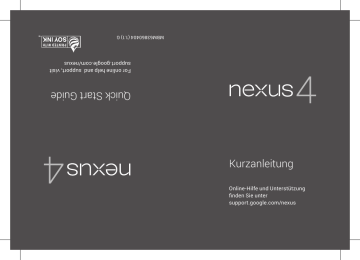
Online-Hilfe und Unterstützung finden Sie unter support.google.com/nexus Kurzanleitung Quick Start Guide For online help and support, visit support.google.com/nexus MBM63860404 (1.1) G Google, Android, Gmail, Google Maps, Nexus, Google Play, YouTube, Google+ und andere Marken sind Eigentum von Google Inc. Eine Liste mit Google-Marken ist unter http://www.google. com/permissions/guidelines.html verfügbar. LG und das LGLogo sind Marken von LG Electronics Inc. Alle anderen Marken sind Eigentum ihrer jeweiligen Inhaber. Der Inhalt dieser Anleitung kann in einigen Details vom Produkt oder seiner Software abweichen. Alle Informationen in diesem Dokument können ohne vorherige Ankündigung geändert werden. Online-Hilfe und Unterstützung fi nden Sie unter support.google.com/nexus NEXUS 4 KURZANLEITUNG 1 Lieferumfang Ih 3 K a Micro-USB-Kabel N s Nexus 4 Ladegerät/Netzkabel L t SIM-Auswurfschlüssel E s S Diese Kurzanleitung und ein Heft mit Sicherheits- und Warnhinweisen sind ebenfalls Teil des Lieferumfangs. • • • Falls ein Teil beschädigt ist oder fehlt, wenden Sie sich für weitere Hilfe an Ihren Händler. Verwenden Sie ausschließlich zugelassenes Zubehör. Zubehör kann je nach Land unterschiedlich sein. 2 NEXUS 4 KURZANLEITUNG NE Ihr Nexus 4 3,5-mmKopfhöreranschluss OBERSEITE Frontkamera Näherungssensor Hörer Lautstärketaste Ein-/Ausund Sperrtaste Einlegeschacht für SIM-Karte LED ör. NG Mikrofon FRONTANSICHT NEXUS 4 KURZANLEITUNG 3 L Kameraobjektiv 3,5-mmKopfhöreranschluss Ein-/Ausund Sperrtaste Lautstärketaste Blitz Induktionsspule Na vo m W La En un La Ne Lautsprecher ZURÜCK Ladegerät/USB/ SlimPort Mikrofon UNTERSEITE 4 NEXUS 4 KURZANLEITUNG NE - NG Laden des Akkus Nach dem Auspacken des Nexus 4 ist der Akku nicht vollständig geladen. Daher sollte der Akku sobald wie möglich vollständig geladen werden. Wenn Sie das im Lieferumfang des Telefons enthaltene Ladegerät verwenden, schließen Sie das eine Ende des Datenkabels an den Ladegerätanschluss unten am Telefon an und das andere Ende am Ladegerät. Schließen Sie das Ladegerät dann an eine Netzsteckdose an. NEXUS 4 KURZANLEITUNG 5 • • • • • 6 Das Ladegerät ist je nach Land unterschiedlich. Verwenden Sie nur das Ladegerät und das Micro-USB-Kabel im Lieferumfang Ihres Nexus 4. Verwendung eines anderen Ladegeräts oder Kabels kann das Telefon beschädigen. Der Eingangsspannungsbereich zwischen der Netzsteckdose und diesem Ladegerät ist AC 100-240 V, und die Ausgangsspannung des Ladegeräts ist DC 5 V, 1,2 A. Das Laden Ihres Telefons über ein USB-Kabel, das an ein anderes Gerät wie einen Laptop angeschlossen ist, dauert länger als das Laden mit einem Ladegerät. Der Akku des Nexus 4 kann nicht herausgenommen werden. Versuchen Sie nicht, das Telefon zu öffnen. NEXUS 4 KURZANLEITUNG W Si La NE NG Wenn Sie ein kabelloses Ladegerät verwenden, lesen Sie die Anleitung im Lieferumfang des betreffenden Ladegeräts. WICHTIG: Bei Verwendung eines kabellosen Ladegeräts müssen Sie ein zugelassenes Modell gemäß Anleitung verwenden. Das Ladegerät des Nexus 4 erzeugt ggf. nicht genügend Strom, um ein kabelloses Ladegerät zu versorgen. NEXUS 4 KURZANLEITUNG 7 Micro-SIM-Karte einsetzen und Telefon einschalten Bevor Sie das Telefon zum ersten Mal verwenden, müssen Sie ggf. die Micro-SIM-Karte einlegen. Wenn keine Karte eingelegt ist, wird die Meldung „Keine SIM-Karte“ auf dem Bildschirm „Bildschirmsperre“ angezeigt. 1. 2. 3. Auswurftastenöffnung Der Einlegeschacht der SIM-Karte befindet sich an der linken Seite des Telefons unter der Lautstärketaste. Die Auswurftaste ist eine kleine runde Öffnung direkt über dem Einlegeschacht. So installieren Sie eine neue Micro-SIM-Karte: 8 NEXUS 4 KURZANLEITUNG NE n 1. Stecken Sie den SIM-Auswurfschlüssel im Lieferumfang des Telefons (oder einen dünnen Stift) in die Auswurftastenöffnung, und drücken Sie fest, aber vorsichtig, bis der Einlegeschacht herausspringt. 2. Entfernen Sie den Einlegeschacht, und setzen Sie die Micro-SIM-Karte mit den Kontakten nach außen und der angeschrägten Ecke nach rechts ein. Die Karte passt nur in einer Richtung einwandfrei in den Schacht. 3. Setzen Sie den Einlegeschacht vorsichtig wieder in den Einschub, und schieben Sie ihn vorsichtig wieder zurück in das Telefon. TIPP: Die IMEI-Identifikationsnummer des Telefons befindet sich auf dem Einlegeschacht für die SIM-Karte. Sie benötigen diese Nummer ggf. später, um Ihr Telefon für Wartungszwecke zu identifizieren. Notieren Sie die IMEI-Nummer in der Kurzanleitung oder machen Sie ein Foto des Aufklebers auf dem Produktkarton. e NG NEXUS 4 KURZANLEITUNG 9 Zum Einschalten des Nexus 4 drücken und halten Sie die Ein/Aus-Taste am rechten Rand nahe der Oberseite einige Sekunden. Zu re Sp Ein-/Ausund Sperrtaste Wenn das Nexus 4 eingeschaltet ist, drücken Sie die Ein/Aus-Taste erneut, um es in den Standby-Modus zu schalten oder diesen zu verlassen. Zum Ausschalten des Nexus 4 drücken und halten Sie die Ein/Aus-Taste, bis eine Bestätigungsmeldung angezeigt wird. Berühren Sie dann OK, um das Ausschalten abzuschließen. 10 NEXUS 4 KURZANLEITUNG NE e NG Zum Neustarten des Nexus 4, falls es nicht mehr reagiert, drücken und halten Sie die Ein-/Aus- und Sperrtaste mindestens 10 Sekunden lang. TIPP: Um das Telefon schnell stumm zu schalten oder in den Flugmodus zu schalten, drücken und halten Sie die Ein/Aus-Taste eine oder zwei Sekunden, bis eine kurze Bestätigungsmeldung angezeigt wird – selbst im Sperrbildschirm. NEXUS 4 KURZANLEITUNG 11 Einrichten Ihres Nexus 4 • Beim ersten Einschalten Ihres Telefons sehen Sie einen Begrüßungsbildschirm. Berühren Sie zur Auswahl einer anderen Sprache das Menü. Berühren Sie dann Starten, und folgen Sie den Anweisungen auf dem Bildschirm. Eine Reihe von Bildschirmen führt Sie durch den Einrichtvorgang. Wenn Sie bereits Gmail nutzen, verwenden Sie bei Aufforderung Ihre Gmail-Adresse und Ihr Passwort. Falls Sie kein Gmail- oder anderes Google-Konto haben, erstellen Sie bitte eines. • • Mit einem Google-Konto können Sie von jedem Computer oder mobilen Gerät aus auf Ihre persönlichen Daten zugreifen. • 12 Zugriff an jedem Ort. Lesen Sie Ihre E-Mails, SMS oder die Streams sozialer Netzwerke von jedem Ort aus und auf jedem Computer oder mobilen Gerät – solange Sie eine WLAN- oder Mobilfunkdatenverbindung haben. Das Gleiche gilt auch für Musik, Filme oder Bücher in Ihren Google Play-Bibliotheken. NEXUS 4 KURZANLEITUNG • NE • n er n, • • n NG • Verlieren Sie nie wieder Ihre Kontakte. Wenn Sie sich mit einem Google-Konto bei Ihrem Telefon anmelden, werden alle Kontakte, die Sie mit diesem Konto in der App “Kontakte” verknüpfen, gesichert. Sie sind immer über Ihr Google-Konto auf jedem Computer oder mobilen Gerät zugänglich. Sichere und stets verfügbare Daten. Google arbeitet rund um die Uhr daran, Ihre persönlichen Daten vor unbefugten Zugriffen zu schützen und sicherzustellen, dass Sie selbst sie jederzeit und an jedem Ort abrufen können. Synchronisieren und sichern Sie alle Ihre Daten. Ob Sie einen E-Mail-Entwurf erstellen, einen Kontakt hinzufügen, ein Ereignis in Ihren Kalender eintragen oder ein Foto machen: Ihre Arbeit wird von Google ständig gesichert und mit jedem Computer, auf dem Sie das gleiche Google-Konto benutzen, synchronisiert. Nutzen Sie andere Google-Dienste. Mit Ihrem Google-Konto können Sie auch andere Apps und Dienste von Google bequem nutzen, wie Gmail, Google Maps Navigation, Google Play, YouTube, Google+ und viele mehr. NEXUS 4 KURZANLEITUNG 13 Wenn Sie einige der Schritte im Einrichtungsassistenten ausgelassen haben, können Sie jederzeit neue Konten konfigurieren (einschließlich Gmail) und viele andere Einstellungen anpassen. Berühren Sie das „Alle Apps“ auf dem Startbildschirm und Symbol „Einstellungen“. dann Weitere Hilfe und Unterstützung finden Sie unter support.google.com/nexus. S Fr Ne Di di Fl Ge La Es an Fl Du un Si Fl di du 14 NEXUS 4 KURZANLEITUNG NE s NG Sicherheitshinweise für Flugzeuge Fragen Sie zunächst das Flugpersonal, wenn Sie Ihr Nexus 4 an Bord eines Flugzeugs benutzen möchten. Die meisten Fluglinien haben Beschränkungen für die Verwendung elektronischer Geräte. Die meisten Fluglinien erlauben die Verwendung von elektronischen Geräten nur während des Flugs, nicht beim Starten und Landen. Es gibt drei Hauptarten von Sicherheitsvorrichtungen an Flughäfen: Röntgengeräte (für Gegenstände, die auf Fließbänder gelegt werden), Metalldetektoren (zum Durchgehen bei der Sicherheitskontrolle von Personen) und als Handgeräte (für Personen oder Gegenstände). Sie können Ihr Nexus 4 auf die Röntgenbänder an Flughäfen legen. Achten Sie aber darauf, dass es nicht die Kontrolle mit Metalldetektoren und Magnetstäben durchläuft. NEXUS 4 KURZANLEITUNG 15 Google, Android, Gmail, Google Maps, Nexus, Google Play, YouTube, Google+, and other trademarks are property of Google Inc. A list of Google trademarks is available at http://www. google.com/permissions/guidelines.html. LG and the LG logo are trademarks of LG Electronics Inc. All other trademarks are properties of their respective owners. The content of this guide may differ in some details from the product or its software. All information in this document is subject to change without notice. For online help and support, visit support.google.com/nexus NEXUS 4 QUICK START GUIDE 1 What’s in the box Y 3 h j Micro USB cable P s Nexus 4 Travel adapter V k SIM ejection tool S t This Quick Start Guide and a Safety & Warranty booklet are also included. • • If any item is damaged or missing, contact your point of purchase for assistance. Use only approved accessories. Accessories may vary by country or region. 2 NEXUS 4 QUICK START GUIDE • NE Your Nexus 4 3.5mm headset jack TOP Microphone Frontfacing camera Proximity sensor Earpiece Volume key Power/ Lock key SIM card tray et nt DE LED FRONT NEXUS 4 QUICK START GUIDE 3 C Camera lens 3.5mm headset jack Power/ Lock key Volume key Flash Induction coil Yo un ba If ph po th po Speaker BACK Charger/USB/ SlimPort Microphone BOTTOM 4 NEXUS 4 QUICK START GUIDE NE Charge the battery Your battery will not be fully charged when you first unpack your Nexus 4. It’s a good idea to fully charge the battery as soon as you get a chance. If you’re using the travel adapter that comes with the phone, connect one end of the data cable to the charger port at the bottom of the phone, and the other end to the travel adapter. Then connect the travel adapter to a power outlet. r DE NEXUS 4 QUICK START GUIDE 5 • • • • • The travel adapter varies by country or region. Use only the travel adapter and Micro USB cable that come with your Nexus 4. Using a different travel adapter or cable may damage your phone. The input voltage range between the wall outlet and this travel adapter is AC 100V– 240V, and the travel adapter’s output voltage is DC 5V, 1.2A. Charging your phone through a USB cable attached to another device, such as a laptop computer, takes longer than charging with a travel adapter. Nexus 4’s battery can’t be removed. Don’t attempt to open the phone. If you’re using a wireless charger, see the instructions that come with the charger. IMPORTANT: If you use a wireless charger, you must use an approved model and only as directed. The Nexus 4 travel adapter may not generate enough current to power a wireless charger. 6 NEXUS 4 QUICK START GUIDE In Be in m sc Th ph sm a 1. NE DE Insert Micro SIM card & turn on phone Before you start using your phone, you may need to insert your Micro SIM card. If no card is installed, the message “No SIM card” appears on the phone’s lock screen. Eject button aperture The SIM card tray is located on the left side of the phone below the volume button. The eject button is a small round aperture just above the tray door. To install a new Micro SIM card: 1. Insert the SIM ejection tool that comes with the phone (or a thin pin) into the eject button aperture, and push firmly but gently until the tray pops out. NEXUS 4 QUICK START GUIDE 7 2. Remove the tray and place the micro SIM card inside it, with the contacts out and the angled corner to the right. There is only one possible way to fit the card snugly into the tray. 3. Carefully reposition the tray in the slot and push it gently back into the phone. TIP: Your phone’s IMEI identification number is on the SIM card tray. You may need this number later to identify your phone for service purposes. Write the IMEI number down in your QSG or take a photo of the label on the product box. W pu To bu OK To pr se To turn on your Nexus 4, press and hold the Power button on the right edge near the top for a few seconds. Power/ Lock key 8 NEXUS 4 QUICK START GUIDE NE e e s. DE When Nexus 4 is on, press the Power button again to put it into sleep mode or wake it up. To turn off your Nexus 4, press and hold the Power button until a confirmation dialog appears. Then touch OK to complete the shut down. To restart your Nexus 4 if it becomes unresponsive, press and hold the Power/Lock key for at least 10 seconds. TIP: To quickly silence your phone or toggle airplane mode, press and hold the power button for one or two seconds to see a quick confirmation dialog – even from the lock screen. NEXUS 4 QUICK START GUIDE 9 Set up your Nexus 4 The first time you turn on your phone, you’ll see a Welcome screen. To choose a different language, touch the menu. Then touch Start and follow the on-screen instructions. A series of screens takes you through the setup process. If you already have Gmail, use your Gmail address and password when asked. If you don’t have Gmail or any other Google Account, go ahead and create one. A Google Account lets you access your personal information from any computer or mobile device: • • 10 Access from anywhere. View your email messages, text messages, or social stream no matter where you are or what computer or mobile device you’re using – as long as you have a Wi-Fi or mobile data connection. The same goes for Play music, movies, or books in your Google Play libraries. Never lose your contacts again. When you sign into your phone with a Google Account, all the contacts you associate with that account in the People NEXUS 4 QUICK START GUIDE • • • If yo ad Al Fo co NE h , DE • • • app are automatically backed up. They’re always accessible through your Google Account from any computer or mobile device. Keep your stuff secure and available. Google works around the clock to protect your personal data from unauthorized access and to ensure that you get it when you need it, wherever you need it. Synchronize and back up all your data. Whether you draft an email, add a contact, add an event to your calendar, or take a photo, your work gets backed up continuously by Google and synchronized with any computer where you use the same Google Account. Use other Google services. Your Google Account also lets you take full advantage of any other Google apps and services that you may want to use, such as Gmail, Google Maps Navigation, Google Play, YouTube, Google+, and many more. If you skipped some of the steps in the Setup Wizard, you can configure new accounts (including Gmail) and adjust many other settings at any time. Touch the Settings. All Apps icon from any Home screen, then For additional help and support, visit support.google. com/nexus. NEXUS 4 QUICK START GUIDE 11 Airplane precautions Check with airline personnel if you want to use your Nexus 4 on board an aircraft. Most airlines have restrictions for using electronic devices. Most airlines allow electronic use only between and not during takeoffs and landings. There are three main types of airport security devices: X-ray machines (used on items placed on conveyor belts), magnetic detectors (used on people walking through security checks), and magnetic wands (handheld devices used on people or individual items). You can send your Nexus 4 through airport X-ray machines. But do not send your Nexus 4 through airport magnetic detectors or expose it to magnetic wands. 12 NEXUS 4 QUICK START GUIDE
advertisement
* Your assessment is very important for improving the workof artificial intelligence, which forms the content of this project
Key Features
- 11.9 cm (4.7") 1280 x 768 pixels IPS
- Qualcomm S4 Pro 1.5 GHz
- 2 GB 16 GB
- 3G Single SIM MicroSIM
- 802.11b, 802.11g, Wi-Fi 4 (802.11n) Bluetooth Near Field Communication (NFC)
- Single camera 8 MP
- Lithium-Ion (Li-Ion) 2100 mAh
- Android 4.2
Related manuals
advertisement