advertisement
▼
Scroll to page 2
of 36
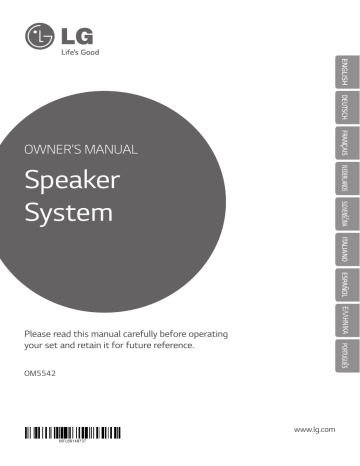
ENGLISH DEUTSCH FRANÇAIS OWNER’S MANUAL NEDERLANDS Speaker System SLOVENŠČINA ITALIANO ESPAÑOL ΕΛΛΗΝΙΚΑ PORTUGUÊS Please read this manual carefully before operating your set and retain it for future reference. OM5542 www.lg.com 2 Getting Started Safety Information 1 CAUTION Getting Started RISK OF ELECTRIC SHOCK DO NOT OPEN CAUTION: TO REDUCE THE RISK OF ELECTRIC SHOCK DO NOT REMOVE COVER (OR BACK) NO USER-SERVICEABLE PARTS INSIDE REFER SERVICING TO QUALIFIED SERVICE PERSONNEL. This lightning flash with arrowhead symbol within an equilateral triangle is intended to alert the user to the presence of uninsulated dangerous voltage within the product’s enclosure that may be of sufficient magnitude to constitute a risk of electric shock to persons. The exclamation point within an equilateral triangle is intended to alert the user to the presence of important operating and maintenance (servicing) instructions in the literature accompanying the product. WARNING: TO PREVENT FIRE OR ELECTRIC SHOCK HAZARD, DO NOT EXPOSE THIS PRODUCT TO RAIN OR MOISTURE. WARNING: Do not install this equipment in a confined space such as a book case or similar unit. CAUTION: The apparatus should not be exposed to water (dripping or splashing) and no objects filled with liquids, such as vases, should be placed on the apparatus. CAUTION: Do not block any ventilation openings. Install in accordance with the manufacturer’s instructions. Slots and openings in the cabinet are provided for ventilation and to ensure reliable operation of the product and to protect it from over heating. The openings shall be never be blocked by placing the product on a bed, sofa, rug or other similar surface. This product should not be placed in a builtin installation such as a bookcase or rack unless proper ventilation is provided or the manufacturer’s instruction has been adhered to. CAUTION concerning the Power Cord Most appliances recommend they should be placed upon a dedicated circuit; That is, a single outlet circuit which powers only that appliance and has no additional outlets or branch circuits. Check the specification page of this owner’s manual to be certain. Do not overload wall outlets. Overloaded wall outlets, loose or damaged wall outlets, extension cords, frayed power cords, or damaged or cracked wire insulation are dangerous. Any of these conditions could result in electric shock or fire. Periodically examine the cord of your appliance, and if its appearance indicates damage or deterioration, unplug it, discontinue use of the appliance, and have the cord replaced with an exact replacement part by an authorized service center. Protect the power cord from physical or mechanical abuse, such as being twisted, kinked, pinched, closed in a door, or walked upon. Pay particular attention to plugs, wall outlets, and the point where the cord exits the appliance. The Power Plug is the disconnecting device. In case of an emergency, the Power Plug must remain readily accessible. Getting Started This device is equipped with a portable battery or accumulator. Disposal of your old appliance 1. This crossed-out wheeled bin symbol indicates that waste electrical and electronic products (WEEE) should be disposed of separately from the municipal waste stream. 2. Old electrical products can contain hazardous substances so correct disposal of your old appliance will help prevent potential negative consequences for the environment and human health. Your old appliance may contain reusable parts that could be used to repair other products, and other valuable materials that can be recycled to conserve limited resources. 3. You can take your appliance either to the shop where you purchased the product, or contact your local government waste office for details of your nearest authorised WEEE collection point. For the most up to date information for your country please see www. lg.com/global/recycling Disposal of waste batteries/accumulators 1 Pb 1. This symbol may be combined with chemical symbols for mercury (Hg), cadmium (Cd) or lead (Pb) if the battery contains more than 0.0005% of mercury, 0.002% of cadmium or 0.004% of lead. 2. All batteries/accumulators should be disposed separately from the municipal waste stream via designated collection facilities appointed by the government or the local authorities. 3. The correct disposal of your old batteries/ accumulators will help to prevent potential negative consequences for the environment, animal and human health. 4. For more detailed information about disposal of your old batteries/ accumulators, please contact your city office, waste disposal service or the shop where you purchased the product. (http://www.lg.com/global/sustainability/ environment/take-back-recycling/globalnetwork-europe) Getting Started Safety way to remove the battery or the battery from the equipment: Remove the old battery or battery pack, follow the steps in reverse order than the assembly. To prevent contamination of the environment and bring on possible threat to human and animal health, the old battery or the battery put it in the appropriate container at designated collection points. Do not dispose of batteries or battery together with other waste. It is recommended that you use local, free reimbursement systems batteries and accumulators. The battery shall not be exposed to excessive heat such as sunshine, fire or the like. 3 4 1 Getting Started Getting Started LG Electronics hereby declares that this/these product(s) is/are in compliance with the essential requirements and other relevant provisions of Directive 1999/5/EC. Please contact to the following address for obtaining a copy of the DoC (Declaration of Conformity). Contact office for compliance of this product: LG Electronics Inc. EU Representative, Krijgsman 1, 1186 DM Amstelveen, The Netherlands yy Please note that this is NOT a Customer Service contact point. For Customer Service Information, see Warranty Card or contact the dealer that you purchased this product. Indoor use only. RF Radiation Exposure Statement This equipment should be installed and operated with minimum distance 20 cm between the radiator and your body. Table of Contents Table of Contents 29 30 30 30 30 30 – Seeing information about a Radio station Other Operations – Turn off the sound temporarily – Displaying file information (ID3 TAG) – DEMO – Using Microphone – Switching on and off the speaker light Sound adjustment – Setting the surround mode – Setting the USER EQ Setting the Clock – Setting the Clock through “LG Bluetooth Remote” App – Using your player as an alarm clock – Sleep Timer Setting – Dimmer – Auto power down Advanced Operations – Recording to USB 4 Troubleshooting 32 Troubleshooting Operating 5 Appendix Basic Operations – Searching for a folder – Deleting an MP3/WMA file – AUTO DJ playback – Programmed Playback – Deleting Programmed list – LG Sound Sync – AUTO POWER On – Auto function change Using a Bluetooth wireless technology – Listening to music stored on the Bluetooth devices – Using Bluetooth App Radio Operations – Listening to the radio – Improving poor FM reception – Presetting the Radio Stations – Deleting all the saved stations 33 34 34 34 General specifications Maintenance – Handling the Unit Trademarks and Licenses 1 Getting Started 2 6 6 7 7 7 7 8 10 12 13 Safety Information Unique Features Accessories Playable file Requirement – Music file requirement – Compatible USB Devices – USB device requirement Remote control Front panel Rear panel Use of Tripod 2 Connecting 15 15 15 16 16 Optional Equipment Connection – AUX IN Connection – PORT. IN Connection – USB Connection – Antenna Connection 3 17 17 18 18 19 19 20 20 21 21 22 23 25 25 25 25 25 25 5 26 26 26 26 26 27 28 28 28 29 29 1 2 3 4 5 6 Getting Started Unique Features 1 Accessories Please check and identify the supplied accessories. Bluetooth Getting Started Listens to music stored on your bluetooth device. Portable In Listens to music from your portable device. (MP3, Notebook, etc.) Remote Control (1) USB Direct Recording Records music to your USB device. LG Sound Sync Controls volume level of this unit by the remote control of your LG TV that is compatible with LG Sound Sync. LG Bluetooth Remote You can control this unit with your Android device via Bluetooth. This unit and your device must be paired for Bluetooth. Visit “Google Android Market (Google Play Store)” or use the QR code shown below to search for “LG Bluetooth Remote” app. For detailed information, refer to page 23-24. (Android OS) FM Antenna (1) Batteries (2) Getting Started Playable file Requirement Compatible USB Devices Music file requirement yy The USB function of this unit does not support all USB devices. yy File extensions : “.mp3”/ “.wma” yy MP3 Player : Flash type MP3 player. yy USB Flash Drive : Devices that support USB2.0 or USB1.1. USB device requirement yy Sampling frequency : within 32 to 48 kHz (MP3), within 32 to 48 kHz (WMA) yy Devices which require additional program installation when you have connected it to a computer, are not supported. yy Bit rate : within 32 to 320 kbps (MP3), 40 to 192 kbps (WMA) yy Do not extract the USB device while in operation. yy Maximum files : Under 999 yy For a large capacity USB, it may take longer than a few minute to be searched. yy Maximum folders : Under 99 yy To prevent data loss, back up all data. yy If you use a USB extension cable or USB hub, the USB device is not recognized. yy Using NTFS file system is not supported. (Only FAT(16/ 32) file system is supported.) yy This unit is not supported when the total number of files is 1,000 or more. yy External HDD, Card readers, Locked devices or hard type USB devices are not supported. yy USB port of the unit cannot be connected to PC. The unit cannot be used as a storage device. yy Some USB may not work with this unit. 1 Getting Started MP3/WMA file compatibility with this unit is limited as follows. 7 8 Getting Started Remote control • • • • • • • • • • a • • • • • • • • • • 1 (Power) : Switches the unit ON or OFF. FUNCTION : Selects the function and input source. PRESET·FOLDER W/S : -- Searches for a folder of MP3/WMA files. When a USB containing MP3/WMA files in several folders is being played, press PRESET·FOLDER W/S to select the folder you want to play. -- Chooses a preset number for a radio station. 1 Getting Started SOUND EFFECT : Chooses sound impressions. MUTE @ : Mutes the sound. VOL +/- : Adjusts speaker volume. PROGRAM/MEMORY : -- Stores radio stations. -- Creates a playlist you want to listen to. USB REC : USB direct recording. SLEEP : Sets the system to turn off automatically at a specified time. (Dimmer : The display window will be darkened by half.) Replacement of battery ) (R03 (R03) Remove the battery cover on the rear of the Remote Control, and insert two (size AAA) batteries with 4 and 5 matched correctly. Getting Started 9 • • • • • • • • • • b • • • • • • • • • • • • • • • • • • • • c • • • • • • • • • • REPEAT (MENU) : Listens to your files repeatedly or randomly. 0 to 9 numerical buttons : Selects numbered files or preset number. TUNING-/+ : Selects the radio stations. CLOCK : For setting the clock and checking the time. 1 ALARM : With the ALARM function you can turn USB play and TUNER reception on at a desired time. Getting Started C/V : -- Skips Fast backward or Forward. -- Searches for a section within a file. Z ENTER : -- Stops playback or recording. -- Cancels DELETE function. d/M : -- Starts or pauses playback. INFO : Sees informations about your music. An MP3 file often come with ID3 tag. The tag gives the Title, Artist, Album or Time information. AUTO DJ : Selects the AUTO DJ mode. (For more information refer to the page 18) DELETE : -- Deletes MP3/WMA files. -- Deletes a song on Programmed playback list. • • • • • • • • • • d • • • • • • • • • • RDS/SET : -- RDS (Radio Data System). -- Confirms the clock and the alarm setting. PTY : Searches radio stations by radio type. 10 Getting Started Front panel 1 Getting Started g h i a j b c k d l m e n o f Getting Started a Display window b MIC 1/2 jack g NFC allows you to install and open “LG Bluetooth Remote” app to NFC-enabled phone. MIC VOL. PORT. IN jack d MASTER VOLUME Adjusts speaker volume. e AUTO DJ/RDS - S elects the AUTO DJ mode. (For more Information refer to the page 18) - RDS (Radio Data System). f X-FLASH LED h Remote control receiver iT Starts or pauses playback. I Stops playback or cancels DELETE function. Y/U - Skips Fast backward or Forward. - Searches for a section within a file. j USB 1/2 Port You can play or record sound files by connecting the USB device. k USB REC Records to USB. l FILE SEARCH Selects a file on USB function. m BASS/MIDDLE/TREBLE Adjusts the sound level when setting USER EQ. n BASS BLAST Selects the BASS BLAST or BYPASS sound directly. o FUNCTION Selects the function and input source. USER EQ/DEMO - Controls sound register. - Shows demo. X-FLASH/SET - Selects a X-FLASH mode. - Confirms the setting. 1 Getting Started c 1/!(Power) 11 12 Getting Started Rear panel 1 Getting Started a a Power cord b Vent Hole c AUX IN connectors (L/R) d ANTENNA (FM) b c d Getting Started Use of Tripod 13 3. Fix the unit to the tripod with the screw. Tighten up the screw underneath the unit. You can mount the unit on a tripod. The tripod is optional purchase. 1 Getting Started >>Caution yy Extend the tripod legs as much as possible and tighten up the screw securely. yy Before connecting with the unit, you must fix a tripod hard for not shaking. 1. Put down the unit to connect with the tripod. 4. Make the tripod stand upright carefully. When you make the tripod stand upright, you hold a body of the unit for avoiding unit’s toppling. 2. After setting the tripod, insert a top of a recommended tripod to a hole underneath the unit. Safety pin >>Caution Use the safety pin for fixing center column all the time. 14 Getting Started ,,Note yy If you use a tripod, use the tripod only for speaker. 1 Getting Started yy Before buying a tripod, check the specifications for maximum bearing load of the center column. (Unit’s net weight : about 16.5 kg) ,,Note yy You should limit people around the unit while using this unit with tripod. Otherwise it may result in malfunction and causing personal injury or property damage. yy Standing on the stool to reach unit control panel is risky and might lead to injuries. yy Do not put or attach other objects on the tripod. 35 mm yy Do not shake or push the unit when the tripod is installed. (B) (A) yy Use tripod as below : (A) From tripod’s center to tripod’s leg : above 530 mm (B) From top of tripod to bottom of tripod : below 780 mm (C) Tripod net weight : over 2.5 kg yy Use a tripod as low as possible for safety use. yy You should pull the center column to the maximum only in case of need. yy Mount only one unit on each tripod. yy Do not try to extent the tripod legs outside over its allowed range. yy Refrain from moving around the tripod after unit is installed. yy Remove the units from all connected cables of the tripods before moving the tripods or adjusting their height. yy When transporting or moving the unit, always use two or more people. yy When you use the tripod, use an extension cord. Always be careful the movement of cable. yy It is prohibited to use this unit outside. (Indoor use only) yy Do not expose the unit to excessive dust or vibrations, or extreme cold or heat (such as in direct sunlight, near a heater) to prevent the possibility of panel disfiguration or damage to the internal components. yy Make sure the tripod is correctly assembled and all its components are tightly connected. yy When using the external input cable (Mic, etc.) after installing the unit on the tripod, external input cable can cause the unit to fall down. yy Do not try to assemble the tripod if parts are missing or defective. yy Watch out the people can trip over the input cable (Mic, etc.) connected the unit. yy After installation, check whether the unit is fixed firmly on the tripod or not. yy Always be careful of the unit being tripped. yy Do not place the unit on an unstable position where it might accidentally fall over. yy Add weight such as sand bags around the tripod legs to prevent them from falling over. Connecting Optional Equipment Connection 15 PORT. IN Connection Connect an output (earphone or line out) of portable device (MP3 or PMP, etc.) to the PORT. IN connector. AUX IN Connection Connect an output of auxiliary device (Camcoder, TV, Player, etc.) to the AUX IN (L/R) connector. 2 MP3 player, etc. Portable cable Audio cable Rear panel DVD, Blu-ray player, etc. Listening to music from your portable player or external device The unit can be used to play the music from many types of portable player or external device. 1. Connect the portable player to the PORT. IN connector of the unit. Or Connect the external device to the AUX IN connector of the unit. 2. Turn the power on by pressing 1 on the remote control or 1/! on the unit. 3. Select the PORTABLE or AUX function by pressing FUNCTION. 4. Turn on the portable player or external device and start it playing. ,,Note If it is get over input than the input spec (Refer to page 33), the unit might be off automatically to protect itself. Connecting If your device has only one output for audio(mono), connect it to the left (white) audio jack on the unit. 16 Connecting USB Connection Antenna Connection Connect a USB device (or MP3 player, etc.) to the USB ports on the unit. Connect the supplied FM antenna for listening to the radio. Connect the FM wire antenna to the FM antenna connector. USB device 2 FM antenna Connecting ,,Note Removing the USB device from the unit : 1. Choose a different function/mode or press Z ENTER on the remote control or I on the unit twice in a row. 2. Remove the USB device from the unit. Rear panel ,,Note Be sure to fully extend the FM wire antenna. Operating Basic Operations 1. Connect the USB device to the USB port. 2. Select the USB function by pressing FUNCTION on the remote control or on the unit. To (1) By using C/V buttons : Press C/V to go to the next file or to return to the beginning of Skipping to the current file. the next/ Press C twice briefly to step previous file back to the previous file. (2) By using FILE SEARCH knob : Rotate FILE SEARCH and press d/M to play the file. Press REPEAT(MENU) on the remote control repeatedly, the display will be changed in the Playing repeatedly or following order. randomly RPT1 -> RPT DIR -> RPT ALL -> RANDOM -> OFF *DIR : Directory ,,Note yy When you play Program list, only RPT 1 and RPT ALL are available. yy Even after restarting the unit or switching one function to another, you can listen to music from the point where it’s last been played. Searching for a folder 1. Press PRESET·FOLDER W/S on the remote control repeatedly until a desired folder appears in the display window. 2. Press d/M to play it. The first file of the folder will be played. ,,Note yy USB Folders/Files are recognized as below. ROOT FOLDER FILE FOLDER1 FOLDER3 3 FILE 5 FILE 6 FILE 7 FOLDER4 FOLDER7 FILE 3 FOLDER8 FILE 8 FILE 9 FILE 10 FILE 4 FOLDER2 FOLDER5 FILE 11 FILE 12 FOLDER6 FILE 13 FILE 14 FILE 1 FILE 2 yy If there is no file in a folder, the folder will not appear. yy Folders will be presented as the following order; ROOT FOLDER 1 FOLDER 3 FOLDER 7 FOLDER 8 FOLDER 5 FOLDER 6 yy File will be played from $ file No.1 to $ file No.14 one by one. yy Files and folders will be presented in order recorded and may be presented differently according to the record circumstances. yy *ROOT : The first screen you can see when a computer recognize the USB is “ROOT”. Operating Do this Press Z ENTER on the remote Stop control or I on the unit. Press d/M on the remote control Playback or T on the unit. Press d/M on the remote control Pause or T on the unit during playback. Press C/V on the remote Searching control or Y/U on the unit for a section during playback and release it at within a file the point you want to listen to. Press 0 to 9 numerical buttons on Selecting a the remote control to go to the file directly desired file directly. During playback, 17 18 Operating Deleting an MP3/WMA file AUTO DJ playback You can delete file, folder or format by pressing DELETE. This function is supported only in stop status. (USB only) Auto DJ blends the end of one song into the beginning of another for seamless playback. It equalizes volume across files for uninterrupted playback. 1. Select the file you want to delete and press DELETE on the remote control. Press and hold DELETE to format the USB device. Or Press DELETE repeatedly during selecting the MP3/WMA file. The display changes in the following order. 3 Operating - DEL FILE : Deletes file - DEL DIR : Deletes folder - FORMAT : Formats USB Press AUTO DJ on the remote control or AUTO DJ/ RDS on the unit repeatedly, the display changes as followings. RANDOM (AUTO DJ RANDOM) -> REPEAT ALL (AUTO DJ SEQUENTIAL) -> (AUTO DJ OFF) Mode OFF >>Caution yy Do not extract the USB device during operation. (play, delete, etc.) yy Regular back up is recommended to prevent data loss. yy The delete function may not be supported according to the USB status. (lock etc.) Description - RANDOM RANDOM (AUTO DJ RANDOM) The music is played randomly on this mode. REPEAT RPT (AUTO DJ SEQUENTIAL) The music is played repeatedly on this mode. 2. To delete file/folder or format, press d/M on the remote control or press T on the unit. 3. If you want to exit the current mode, press Z ENTER on the remote control or press I on the unit. Display Window (AUTO DJ OFF) ,,Note yy It is not supported on the AUTO DJ mode to search for a section within a file or to play repeatedly or randomly. yy If you move to other functions or stop the music using I on the unit (or Z ENTER on the remote control) on AUTO DJ mode, AUTO DJ function will be disable. yy AUTO DJ function is not supported in the music file whose length is less than 60 seconds. yy During recording, AUTO DJ function is not available. yy Only AUTO DJ SEQUENTIAL is selected when played Program list. Operating 19 Programmed Playback Deleting Programmed list The Program function enables you to make a playlist of your favourite files from the USB device. A playlist of up to 20 files can be entered for each media. (USB1,USB2) Possible to save a total of 40 files. Deleting function is worked only on the edit mode. 1. Press PROGRAM/MEMORY on the remote control in stop status. 2. Press C/V on the remote control to select a file. 3. Press PROGRAM/MEMORY to save and select a next file. 5. Press PROGRAM/MEMORY once again. To play the programmed list, press d/M after you make the list. ,,Note When making or modifying the programmed list, REPEAT mode is off. 2. Select a song by pressing PROGRAM/MEMORY or PRESET·FOLDER W/S repeatedly. 3. Press DELETE while a song is selected. ,,Note yy Programmed list is cleared in the case below. -- Removing the USB device. -- Deleting or recording music files in the USB device. yy Program is switched off in the case below. -- Changing the function to the others. -- Turning off and on the unit. -- Operating the numeric buttons on the remote control. 3 Operating 4. Repeat steps 2-3 to store other files. (You can modify the list by pressing PRESET·FOLDER W/S to select the program number.) 1. Press PROGRAM/MEMORY on the remote control in stop status. 20 Operating LG Sound Sync With wireless connection 1. Turn on the unit by pressing 1 (Power) on the remote control. You can control some functions of this unit by your TV’s remote control with LG Sound Sync. It is compatible with the LG TV that is supported LG Sound Sync. Make sure of the LG Sound Sync logo on your TV. Controllable function by LG TV’s remote control : Volume up/down, mute Refer to the TV’s instruction manual for the details of LG Sound Sync. 3 Make one of the following connections, depending on the capabilities of your equipment. Operating ,,Note yy You can also use the remote control of this unit while using LG Sound Sync. If you use TV's remote control again, the unit synchronizes with the TV. yy When the connections failed, make sure of the condition of the TV and power of it. yy Make sure of the condition of this unit and the connection in the cases below when using LG Sound Sync. -- Turned off the unit. -- Changing the function to the others. -- Disconnecting the wireless connection caused by interference or a distance. yy The amount of time to turn off this unit is different depending on your TV. yy If you try to change the function on using the LG TV function, volume will be change according to the LG TV volume level. yy The device with Bluetooth® wireless technology will be disconnected after a certain period of time, if Sound Sync function is selected. “LG Bluetooth Remote” app you’ve already connected is disconnected either. 2. Select LG TV function by using FUNCTION on the remote control until the function is selected. 3. Set up the sound output of TV to listen to the sound through this unit : TV setting menu [ [Sound] [ [TV Sound output] [ [LG Sound Sync (Wireless)] “PAIRED” appears on the display window for about 3 seconds and then you can see “LG TV” on the display window if connecting normally between this unit and your TV. AUTO POWER On This unit automatically turns on by an input source : LG TV or Bluetooth If you try to connect your Bluetooth device, this unit turns on and connect your Bluetooth device. You can play your music. ,,Note yy Depending on the connected device, this function may not operate. yy Depending on the connected device, the unit turns on but Bluetooth function may not connected. yy If you disconnect Bluetooth connection by this unit, some Bluetooth devices try to connect to the unit continually. Therefore it is recommended to disconnect the connection before turning off the unit. yy If you try to connect to the “LG Bluetooth Remote” app, Bluetooth function of this unit is turned on. (It also includes the connection to the “LG Bluetooth Remote” app via NFC. ) yy If you turn on the unit using LG TV or Bluetooth function, proper function of this unit is turned on. Operating Auto function change This unit recognizes the connection to the Bluetooth or to the “LG Bluetooth Remote” app via NFC and changes suitable function automatically. ,,Note yy If you are using LG TV function, this unit does not react to the Bluetooth connection. yy On the USB REC or USB delete function, if you try to connect Bluetooth/ * NFC, USB REC or USB delete function does not support Auto function change. yy If the unit is not paired with Bluetooth, it does not support Auto function change. (Except * NFC) yy * NFC : Connection to the “LG Bluetooth Remote” app via NFC. Using a Bluetooth wireless technology About Bluetooth Bluetooth® is wireless communication technology for short range connection. The sound may be interrupted when the connection interfered by the other electronic wave or you connect the bluetooth in the other rooms. Connecting individual devices under Bluetooth® wireless technology does not incur any charges. A mobile phone with Bluetooth® wireless technology can be operated via the Cascade if the connection was made via Bluetooth® wireless technology. Available Devices : Mobile phone, MP3, Laptop, PDA. Bluetooth Profiles In order to use Bluetooth® wireless technology, devices must be able to interpret certain profiles. This unit is compatible with following profile. A2DP (Advanced Audio Distribution Profile) 3 Operating yy On the ready status of LG TV connection, if Bluetooth device connect to the “LG Bluetooth Remote” app directly, the unit change to the Bluetooth function. 21 22 Operating Listening to music stored on the Bluetooth devices Before you start the pairing procedure, make sure the Bluetooth feature is turned on in to your Bluetooth device. Refer to your Bluetooth device’s user guide. Once a pairing operation is performed, it does not need to be performed again. 1. Select the Bluetooth function by using the FUNCTION. “BT READY” appears on the display window. 3 Operating 2. Operate the Bluetooth device and perform the pairing operation. When searching for this unit with the Bluetooth device, a list of the devices found may appear in the Bluetooth device display depending on the type of Bluetooth device. Your unit appears as “LG MINI(XX:XX)” . ,,Note XX:XX means the last four digits of BT address. For example, if your unit has a BT address such as 9C:02:98:4A:F7:08, you will see “LG MINI(F7:08)” on your Bluetooth device. 3. Enter the PIN code. PIN code : 0000 4. When this unit is successfully connected with your Bluetooth device, “BT PAIR” will appear on the display window and bluetooth indicator will be lit up. ,,Note Depending on the Bluetooth device type, some device have a different pairing way. 5. Listen to music. To play a music stored on your Bluetooth device, refer to your Bluetooth device’s user guide. According to your mobile phone’s volume level, the volume level of Bluetooth will be adjusted. ,,Note yy Sound from the main set can be distorted if you raise the volume of Bluetooth device up to two-thirds or more. yy When you use the bluetooth function, adjust the volume of a bluetooth device to a proper level to listen to. ,,Note yy When using Bluetooth® technology, you have to make a connection between the unit and the bluetooth device as close as possible and keep the distance. However it may not work well in the case below : -- There is a obstacle between the unit and the bluetooth device. -- There is a device using same frequency with Bluetooth® technology such as a medical equipment, a microwave or a wireless LAN device. yy You should connect your Bluetooth device to this unit again when you restart it. yy The sound may be interrupted when the connection interfered by the other electronic wave. yy You cannot control the Bluetooth device with this unit. yy Pairing is limited one Bluetooth device per one unit and multi-pairing is not supported. yy Depending on the type of the device, you may not be able to use the Bluetooth function. yy You can enjoy wireless system using phone, MP3, Notebook, etc. yy When not connected the Bluetooth, “BT” and “BT READY” appears on the control panel. yy When someone stands and interrupts communication between Bluetooth device and the player, the connection will be disconnected. yy The more distant between the unit and the bluetooth device, the lower the sound quality becomes. yy When Bluetooth connection is disconnected, connect the bluetooth device to the unit again. Operating 23 Using Bluetooth App ,,Note Only Android OS is available to use “LG Bluetooth remote” app with this unit. About “LG Bluetooth Remote” App “LG Bluetooth Remote” app brings a suite of new features to this unit. To enjoy more features, you are recommended to download and install free “LG Bluetooth Remote” app. Install “LG Bluetooth Remote” App through “Google Android Market (Google Play Store)” 1. Tap the “Google Android Market (Google Play Store)” icon. 2. In the search bar, type in the “LG Bluetooth Remote” and search it. 3. In the search result list, find and tap “LG Bluetooth Remote” to start downloading Bluetooth app. 4. Tap an icon for installation. 5. Tap an icon for downloading. ,,Note yy Make sure that your Bluetooth device is connected to the Internet. 1. Install “LG Bluetooth Remote” app through QR code. Use the scanning software to scan the QR code. yy Make sure that your Bluetooth device is equipped with “Google Android Market (Google Play Store)”. (Android OS) 2. Tap an icon for installation. 3. Tap an icon for downloading. ,,Note yy Make sure that your Bluetooth device is connected to the Internet. yy Make sure that your Bluetooth device has a scanning software application. If you don’t have one, download one from “Google Android Market. (Google Play Store)” 3 Operating Install “LG Bluetooth Remote” App onto Your Bluetooth Device 24 Operating Install “LG Bluetooth Remote” App through NFC Activate Bluetooth with “LG Bluetooth Remote” App NFC allows you to install and open “LG Bluetooth Remote” app to NFC-enabled phone. “LG Bluetooth Remote” app helps to connect your bluetooth device to this unit. 1. Activates the NFC feature of your NFC-enabled phone. 1. Tap “LG Bluetooth Remote” app icon on the home screen to open “LG Bluetooth Remote” app and go to the main menu. 2. Turn on the unit. 3. Tag the back of your NFC-enabled phone over the unit. 2. Tap [Setting] and select the unit you want. 3. If you want to get more information to operate, tap [Setting] and [Help]. 3 yy BT app will be available in the software version as follow; - Android O/S : Ver 2.3.3 (or later) Operating ,,Note yy This unit does not support the multi-pairing. If this unit is already connected with other Bluetooth device, disconnect that device and then try again. -- If “LG Bluetooth Remote” app is not installed on your NFC-enabled phone, the linked screen with “LG Bluetooth Remote“ app is displayed. ,,Note yy You must activate the NFC feature of your NFC-enabled phone. yy If your NFC-enabled phone’s screen is locked, it will not read the NFC. yy If your smart phone case is plated with chrome, NFC is unavailable. Depending on your case’s material or thickness, NFC may not be read well. yy If “LG Bluetooth Remote” app is already installed in your NFC-enabled phone, it will display the screen for choosing to activate “LG Bluetooth Remote” app. yy After tagging, it automatically connect to the “LG Bluetooth Remote” app and then change to the Bluetooth function. yy If you use “LG Bluetooth Remote” app for operation, there would be some differences between “LG Bluetooth Remote” app and the supplied remote control. Use the supplied remote control as necessary. yy Depending on the Bluetooth device, “LG Bluetooth Remote” app may not work. yy The connection you’ve made may be disconnected if you select other application or change the setting of the connected device via “LG Bluetooth Remote” app. In such a case, please check the connection status. yy After connection of Bluetooth app, music may be output from your device. In this case, try connecting procedure again. Operating 25 Radio Operations Be sure that FM antenna is connected. (Refer to the page 16) Listening to the radio Deleting all the saved stations 1. Press and hold PROGRAM/MEMORY for two seconds. “ERASEALL” will flash up on the unit display. 2. Press PROGRAM/MEMORY to erase all the saved radio stations. Seeing information about a Radio station 2. Auto tuning : Press and hold TUNING-/+ on the remote control or Y/U on the unit for about two seconds until the frequency indication starts to change, then release. Scanning stops when the unit tunes in a station. The FM tuner is supplied with the RDS (Radio Data System) facility. This shows information about the radio station being listened to. Press RDS/SET repeatedly to cycle through the various data types: Or Manual tuning : Press TUNING-/+ on the remote control or Y/U on the unit repeatedly. 3. Adjust the volume by rotating volume knob on the unit or by pressing VOL +/- on the remote control repeatedly. Improving poor FM reception Adjust the antenna to improve the reception when the radio has poor reception. Presetting the Radio Stations You can preset 50 stations for FM. Before tuning, make sure to turn down the volume. 1. Press FUNCTION until FM appears in the display window. 2. Press TUNING-/+ on the remote control or Y/U on the unit to select a desired frequency. 3. Press PROGRAM/MEMORY. A preset number will blink in the display window. 4. Press PRESET·FOLDER W/S to select the preset number you want. 5. Press PROGRAM/MEMORY. The station is stored. 6. Repeat steps 2 to 5 to store other stations. 7. To listen a preset station, press PRESET·FOLDER W/S or 0 to 9 numerical buttons. PS (Programme Service Name) The name of the channel will appear in the display. PTY (Programme Type Recognition) The programme type (e.g. Jazz or News) will appear in the display. RT (Radio Text) A text message contains special information from the broadcast station. This text may scroll across the display. CT (Time controlled by the channel) This shows the time as broadcast by the station. You can search the radio stations by programme type by pressing RDS/SET. The display will show the last PTY in use. Press PTY one or more times to select your preferred programme type. Press and hold C/V. The tuner will search automatically. When a station is found the search will stop. 3 Operating 1. Press FUNCTION until FM appears in the display window. The last received station is tuned in. 26 Operating Other Operations Using Microphone Turn off the sound temporarily 1. Connect your microphone to the MIC jack. Press MUTE@ on the remote control to mute your sound. You can mute your unit, for example, to answer the telephone, the “MUTE” will appear in the display window. To cancel it, press MUTE@again or change the volume level. 3 Operating Displaying file information (ID3 TAG) While playing an MP3 file containing file information, you can display the information by pressing INFO. DEMO In the power off state, it demonstrates the function on display window and a display by pressing USER EQ/DEMO. To cancel the DEMO, press it again. ,,Note yy While DEMO, this unit will keep DEMO status even if you unplug the power cord connection. yy You can enjoy other functions during the DEMO. Then the DEMO will pause to temporary. - Without input key in 10 sec, the DEMO will play back automatically. It is available on the function as follows : USB, Bluetooth, AUX, Portable-In, FM, LG TV. 2. Play the music you want. 3. Sing along with the accompaniment. Adjust the microphone volume by rotating MIC VOL. clockwise or unclockwise on the unit. ,,Note yy When not using the microphone, set the MIC VOL. to minimum or turn off the MIC and remove the microphone from the MIC jack. yy If the microphone is set too near the speaker, a howling sound may be produced. In this case, move the microphone away from the speaker or decrease the sound level by using the MIC VOL. yy If sound through the microphone is extremely loud, it may be distorted. In this case, rotate MIC VOL. to minimum. Operating 27 Switching on and off the speaker light You can select various types of the speaker light by pressing X-FLASH/SET on the unit. Press X-FLASH/SET on the unit repeatedly, the speaker lightening changes as followings. Red LED Lighting -> Red LED Off, White LED Blinking -> Red LED Lighting, White LED Blinking -> OFF Lighting Description OFF - - Step1 Red LED Lighting, White LED Off Depending on the beat, the Red LED is blinking. Step2 Red LED Off, White LED Blinking Regardless of the beat, the White LED is blinking. Step3 Red LED Lighting, White LED Blinking Depending on the beat, the Red LED is blinking. Regardless of the beat, the White LED is blinking. ,,Note yy The RED LED may not work properly according to Low Input level or connected external device. (Low Volume, Device Type, Play sound source, connection mode, etc.) yy The RED LED is the LED lights up only during operation. (playback, USB playback, Radio Listening and other external input) 3 Operating Step 28 Operating Sound adjustment Setting the surround mode This system has a number of pre-set surround sound fields. You can select a sound mode you want by using SOUND EFFECT on the remote control. The displayed items for the Equalizer may be different depending on sound sources and effects. 3 Operating On Display Description NATURAL You can enjoy comfortable and natural sound. Local Specialization equalizer (Optional) Regionally optimized sound effect. (FORRO/FUNK/ SERTANEJO/DANGDUT/ARABIC/ PERSIAN/INDIA/REGUETON/ MERENGUE/SALSA/SAMBA/ CUMBIA/AFRO) AUTO EQ Realizes the sound equalizer that is the most similar to the genre of which is included in the MP3 ID3 tag of song files. POP CLASSIC JAZZ ROCK This program lends an enthusiastic atmosphere to the sound, giving you the feeling you are at an actual pop, classic, jazz or rock concert. MP3 - OPT This function is optimized for compressible MP3 file. It improves the treble sound. BASS BLAST Reinforces the treble, bass and surround sound effect. LOUDNESS Improves the bass and treble sound. FOOT BALL This program lends an atmosphere to the sound, giving you the feeling you are in football stadium. FLAT You can enjoy neutral sound and give the impression that all the section is flat. On Display BOOST TREBLE/BASS (TRE/BASS) BYPASS Description Reinforce the middle register. It seems to boost the overall sound. Emphasize low pitch sound and high pitch sound. You can enjoy the sound without equalizer effect. ,,Note yy On some speakers, sound may not be heard or heard in low sound depending on the sound mode. yy By pressing BASS BLAST on the unit you can directly select the BYPASS or BASS BLAST sound. Setting the USER EQ You can listen to music with equalizer by adjusting the sound level yourself. 1. Press USER EQ/DEMO. “USER EQ” is displayed. 2. Turn the BASS, MIDDLE and TREBLE knobs to adjust the sound level. 3. To finish the setting, press X-FLASH/SET on the unit. ,,Note Turning the knobs clockwise increases the ­­ level, counterclockwise decreases the level. Operating 29 Setting the Clock Using your player as an alarm clock 1. Turn the unit on. 1. Turn the unit on. 2. Press and hold CLOCK. 2. Press and hold ALARM. 3. Select time mode by pressing C/V on the remote control. - AM 12:00 (for an AM and PM display) or 0:00 (for a 24 hour display) 3. Press C/V on the remote control to change the hours and minutes and press RDS/SET to save. 4. Press RDS/SET to confirm your selection. 5. Select the hours by pressing C/V on the remote control. 6. Press RDS/SET. 7. Select the minutes by pressing C/V on the remote control. 4. Press C/V on the remote control to select function and press RDS/SET to save. 5. Press C/V on the remote control to change the volume and press RDS/SET to save. The clock icon “(“ shows that the alarm. ,,Note Setting the Clock through “LG Bluetooth Remote” App yy If you set the clock time and alarm, you can check the alarm icon “(“ by pressing CLOCK even when the player is turned off. Install “LG Bluetooth Remote” app on your Android device. (see page 23 - 24) yy If you set the clock time and alarm, you can check the alarm icon “(“ and setting information by pressing ALARM even when the unit is turned off. Your unit’s clock will be automatically synchronized with your device by activating Bluetooth connection through “LG Bluetooth Remote” app. yy Press ALARM, you can selects a ALARM on mode. yy After plug or unplug the power cord, it may need a certain period of time to operate the unit smoothly. 3 Operating 8. Press RDS/SET. yy If you set the clock time, you can check the time by pressing CLOCK even when the player is turned off. 30 Operating Sleep Timer Setting Press SLEEP repeatedly to select delay time between 10 and 180 minutes. After the delay time, the unit will be turned off. To cancel the sleep function, press SLEEP repeatedly until “SLEEP 10” appears, and then press SLEEP once again while “SLEEP 10” is displayed. ,,Note yy You can check the remaining time before the unit is turned off. yy Press SLEEP. The remaining time appears in the display window. 3 Operating Dimmer Press SLEEP once. The display window will be darkened by half. To cancel it, press SLEEP repeatedly until dim off. Auto power down This unit will turn off itself to save electric consumption in the case were main unit is not connected to external device and is not used for 20 minutes. So does this unit after six hours since Main unit has been connected to other device using analogue input. Advanced Operations Recording to USB You can record a various sound source to USB. (USB, AUX, PORTABLE, FM) 1. Connect the USB device to the unit. 2. Select a function in which you want to record by pressing FUNCTION. One file recording - You can record to USB after playing a file you want. All files recording - You can record to USB after stop. Programmed Playback list recording - After showing Programmed Playback list, you can record it to USB. (Refer to the page 19) 3. Start the recording by pressing USB REC on the remote control or USB REC on the unit. - If you connect both USB1 and USB2, press USB REC on the remote control or USB REC on the unit when USB1 or USB2 which you want to record blinks in the display window. 4. To stop recording, press I on the unit or Z ENTER on the remote control. ,,Note You can record various sound using Mic. Output may differ depending on the Mic volume. (Only TUNER, AUX, PORTABLE) Pausing recording During recording, press d/M on the remote control or T on the unit to pause recording. Press it again to restart recording. (Only TUNER, AUX, PORTABLE) Operating To select recording bit rate ,,Note 1. Press USB REC on the unit or USB REC on the remote control for longer than 3 seconds. yy It is not supported to record music stored on bluetooth device. 2. Press C/V on the remote control or Y/U on the unit to select a bit rate. yy During recording MP3/WMA, there is no sound. 3. Press USB REC on the unit or USB REC on the remote control to finish the setting. Dubbing USB to USB You can do dubbing a various sound source in USB1 to USB2 on USB function. 1. Connect a USB device including desired sound files to USB1. yy You cannot record in AUTO DJ mode. yy When you stop recording during playback, the file that has been recorded at that time will be stored. (Except MP3/WMA files) yy Do not remove the USB device or turn off the unit during USB recording. If does not, an incomplete file may be made and not deleted on PC. 4. To stop recording, press I on the unit or Z ENTER on the remote control. yy Multi card reader device or External HDD can not be used for USB recording. The making of unauthorized copies of copyprotected material, including computer programs, files, broadcasts and sound recordings, may be an infringement of copyrights and constitute a criminal offense. This equipment should not be used for such purposes. Be responsible Respect copyrights yy A file is recorded by about 512 Mbyte when you record for a long term. yy You may not store more than 999 files. yy It’ll be stored as follows. MP3/WMA The other source* TUNER TUNER : The current recording frequency is shown. * : AUX, PORTABLE and the like. 3 Operating 3. Press USB REC on the unit or USB REC on the remote control. yy If USB recording does not work, the message like “NO USB”, “ERROR”, “USB FULL” or “NO REC” is displayed on the display window. 2. Connect another USB device to USB2. 31 32 Troubleshooting Troubleshooting Problem Cause & Solution yy The power cord is not plugged in. Plug in the power cord. No Power. No sound. yy Check whether electricity failed. Check the condition by operating other electronic devices. yy Check whether you select right function. Press FUNCTION and check the selected function. yy Turn off the power of this unit and the connected external device (TV, Woofer, DVD-player, Amplifier, etc.) and turn it on again. The unit does not work yy Disconnect the power cord of this unit and the connected external device (TV, properly. Woofer, DVD-player, Amplifier, etc.) and then try connecting again. yy The antenna is positioned or connected poorly. Connect the antenna securely. 4 Troubleshooting Radio stations cannot be tuned in properly. yy The signal strength of the radio station is too weak. Tune to the station manually. yy No stations have been preset or preset stations have been cleared. (When tuning by scanning preset channels) Preset some radio stations, see page 25 for details. yy The remote control is too far from the unit. Operate the remote control within about 23 ft (7 m). The remote control does not work properly. yy There is an obstacle in the path of the remote control and the unit. Remove the obstacle. No speaker light yy Check the speaker light effects by pressing X-FLASH/SET. yy The batteries in the remote control are exhausted. Replace the batteries with new ones. yy Check whether your LG TV supports LG Sound Sync. LG Sound Sync does not yy Check connection of LG Sound Sync. work. yy Check sound setting of your TV and this unit. Appendix 33 General specifications General Power requirements Refer to the main label. Power consumption Refer to the main label. Dimensions (W x H x D) 395.5 mm x 548 mm x 446 mm Net Weight (Approx.) 16.5 kg Operating temperature 5 °C to 35 °C (41 °F to 95 °F) Operating humidity 5 % to 90 % Bus Power Supply (USB) 5 V 0 500 mA Inputs AUX IN 1.2 Vrms (1 kHz, 0 dB, 600 Ω, RCA jack, L/R) PORT. IN 0.8 Vrms (3.5 Ø jack) Mic 25 mV Tuner FM Tuning Range 87.5 to 108.0 MHz or 87.50 to 108.00 MHz 5 Total 500 W Front Mono 500 W (at 1 kHz, 3 Ω) THD 20 % yy Design and specifications are subject to change without notice. Appendix Amplifier 34 Appendix Maintenance Trademarks and Licenses Handling the Unit When shipping the unit Please save the original shipping carton and packing materials. If you need to ship the unit, for maximum protection, re-pack the unit as it was originally packed at the factory. Keeping the exterior surfaces clean Do not use volatile liquids such as insecticide spray near the unit. Wiping with strong pressure may damage the surface. Do not leave rubber or plastic products in contact with the unit for a long period of time. Cleaning the unit 5 Appendix To clean the player, use a soft, dry cloth. If the surfaces are extremely dirty, use a soft cloth lightly moistened with a mild detergent solution. Do not use strong solvents such as alcohol, benzine, or thinner, as these might damage the surface of the unit. Bluetooth® wireless technology is a system which allows radio contact between electronic devices. Connecting individual devices under Bluetooth® wireless technology does not incur any charges. A mobile phone with Bluetooth® wireless technology can be operated via the Cascade if the connection was made via Bluetooth® wireless technology. The Bluetooth® word mark and logos are owned by the Bluetooth® SIG, Inc. and any use of such marks by LG Electronics is under license. Other trademarks and trade names are those of their respective owners.
advertisement
* Your assessment is very important for improving the workof artificial intelligence, which forms the content of this project
Key Features
- Built-in amplifier
- RMS rated power: 500 W
- Bluetooth
- Power source type: AC
- Black, Red
Related manuals
advertisement