LG RT-62NA31RB Owner's Manual
Add to My manuals28 Pages
LG RT-62NA31RB is a versatile television with a range of features designed to enhance your viewing experience. Connect your VCR to the front panel AV inputs, or use the rear panel connections for a variety of external equipment, including DVD players, gaming consoles, and camcorders. Enjoy your favorite movies and shows in vivid detail with the Turbo picture and sound modes, which enhance the clarity and depth of the audio and visual elements.
advertisement
▼
Scroll to page 2
of
28
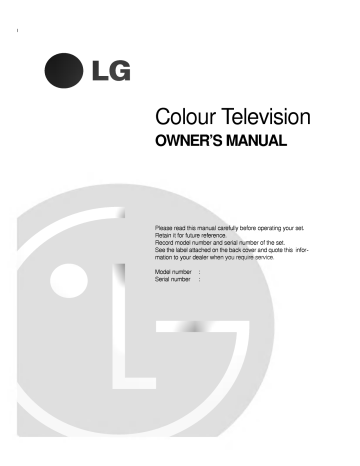
Colour Television
OWNER'S MANUAL
Please read this manual
carefully before operating
your set.
Retain it for future reference.
Record model number and serial number of the set.
See the label attached
on
the back
mation to your dealer when you
Model number
:
Serial number
:
cover
require
and
quote this infor-
service.
Contents
Installation
3
Location and function of controls
Remote control handset
Battery installation
Front panel
4
Basic operation
On and off / Programme selection
Volume adjustment / Quick view
Mute function / Auto Demonstration
On screen language selection (option)
7
On
8
screen menus
Menu selection
up TV stations
Auto programme tuning
Manual programme tuning
Fine tuning
Programme edit
Calling the programme table
9
Setting
Picture adjustment
PSM (Picture Status Memory)
Picture adjustment / 100Hz mode
Auto convergence / Turbo picture selection
14
Sound adjustment
SSM (Sound Status Memory) / Sound adjustment
Turbo sound selection
Sound output selection / Stereo/Dual reception
NICAM reception (option)
16
Other functions
TV and AV modes
Auto AV switching (option)
Child lock / Auto sleep
Blue back / Sleep timer
18
PIP
20
operation (option)
On and off / Input mode selection for sub picture
Swapping between main and sub pictures
Programme selection for sub picture
Sub picture size / Sub picture freeze
Sub picture position change / Programme scan
Teletext (option)
Switch on/off
SIMPLE text / TOP text (option)
FASTEXT / Special teletext functions
21
Connection of external equipment
Aerial socket
Audio/Video in sockets (option)
Euro scart socket (option)
S-video / Audio in sockets (S-AV)
Component in sockets (option)
24
Troubleshooting
2
check list
(option)
27
Installation
Power
This set operates on an AC mains supply, the voltage is as indicated on the label on the back cover. Never apply DC power to the set.
In the event of thunderstorms
ial and mains
or
powercuts, please pull
out the aer-
plugs.
Warning
To prevent fire
moisture.
or
shock hazard, do not expose the set to rain
or
Service
Never
remove
the back
high voltage
properly, unplug it
very
cover of the set as this can expose you to
and other hazards. If the set does not operate
and call your dealer.
Aerial
Connect the aerial cable to the socket marked +75 Ω
For the best
cover.
reception
an
on
the back
outdoor aerial should be used.
Location
Position your set so that no bright light or sunlight falls directly onto
screen. Care should be taken not to expose the set to any
unnecessary vibration, moisture, dust or heat. Also ensure that the
the
set is
in
a position to allow a free flow
openings on the back cover.
place the set on a sloping or unstable
placed
of air. Do not
cover
the ventilation
Do not
on
the bottom of the set may
cause
it to
move
area as
the casters
and to be
damaged.
When displaying still pictures such as videogames, 16:9 picture format, PIP display, and station label for a long time, the image may
be persisted on the screen.
Manufactured under license from Dolby Laboratories. "Dolby"
"Pro Logic" and the double-D symbol are trademarks of Dolby
Laboratories.
3
Location and function of controls
All the functions can be controlled with the remote control handset.
Some functions can also be adjusted with the buttons on the front
panel of the set.
Only use the remote control handset supplied with this set. If you
use other remote control handsets, they'll not be able to use.
POWER
1
Remote control handset
I/II
2
TV/AV
10
TURBO
SOUND
PICTURE
11
3
PIP
TEXT
12
4
PR-
Before you use the remote control handset,
teries. See the next page.
1.
PR+
SWAP
INPUT
13
MENU
PR
MUTE
14
5
VOL
OK
2.
POWER
switches the set
on
from
standby
I/II
selects the language during dual
selects the sound output.
off to
or
TURBO SOUND BUTTON
selects Turbo sound.
4.
PIP BUTTONS
PIP
switches the sub picture on or off.
PR +/selects a programme for the sub picture.
install the bat-
standby.
language
3.
VOL
please
broadcast.
6
PR
SWAP
alternates between main and sub picture.
INPUT
selects the input mode for the sub picture.
SIZE
adjusts the sub picture size.
STILL
freezes motion of the sub picture.
POSITION
relocates the sub picture in clockwise direction.
SCAN
switches on or off the programme scan mode 12 sub
123
456
7
7
8
9
PSM
0
SSM
POSITION
SCAN
STILL
TIME
REVEAL
15
8
SIZE
MIX
SLEEP
M
?
LIST
16
pictures.
17
5.
STOP
9
REW
P/STILL
PLAY
REC
FF
6.
MENU
selects
a menu.
Δ / Ε (Programme Up/Down)
selects a programme or a menu item.
switches the set on from standby.
Φ / Γ
(Volume Up/Down)
adjusts the volume.
adjusts
OK
menu
settings.
accepts your selection
7.
(With TELETEXT)
4
or
NUMBER BUTTONS
switches the set on from
displays
standby
the current mode.
or
directly
8.
PSM (Picture Status
recalls your preferred
9.
VCR BUTTONS
control a LG video cassette recorder.
Memory)
picture setting.
select
a
number.
Location and function of controls
10. TV/AV
selects TV or AV mode.
clears the menu / text from the screen.
switches the set on from standby.
11. TURBO PICTURE BUTTON
selects Turbo
POWER
picture.
1
I/II
12. TELETEXT BUTTONS (option)
These buttons are used for teletext.
For further details, see the 'Teletext' section.
2
TV/AV
10
TURBO
SOUND
PICTURE
11
3
PIP
4
13. SWAP
returns to the
previously
PR-
viewed programme.
PR+
SWAP
14. MUTE
switches the sound
on or
INPUT
13
off.
MENU
PR
MUTE
5
14
15. SSM (Sound Status Memory)
recalls your preferred sound setting.
VOL
16. LIST
OK
VOL
6
displays
17. SLEEP
sets the
the programme table.
sleep
timer.
PR
Note : In teletext mode, the PR +/-, SWAP and INPUT buttons
used for teletext function.
are
1
2
3
4
5
6
7
8
9
PSM
0
SSM
POSITION
SCAN
STILL
SLEEP
LIST
7
Battery
installation
The remote control handset is powered by two AAA type batteries. 8
To load the batteries, turn the remote control handset over and
open the battery compartment. Install two batteries as indicated by
the polarity symbols ( + and
) marked inside the compartment.
-
15
SIZE
16
17
STOP
9
REW
P/STILL
PLAY
REC
FF
Note : To avoid damage from possible battery leakage, remove the
batteries if you do not plan to use the remote control handset for an
extended period of time.
(Without TELETEXT)
5
Location and function of controls
Front
?
panel
RT-62NA31series
AV3
S-VIDEOL/MN
10
9
AUDIO
R
8
TVAV
OK
MENU
NDEX STAND BY
POWER ON
VOL
PR
1
(Side panel)
TV/AV
2
1.
2.
3.
MAIN POWER
switches the set
OK
MENU
INDEX
STAND BY
POWER ON
345
6
off.
TV/AV
selects TV or AV mode.
clears the menu / text from the screen.
switches the set on from standby.
or
displays
the current
Φ
/
Γ
(Volume Up/Down)
adjusts the volume.
adjusts menu settings.
Δ / Ε (Programme Up/Down)
selects a programme or a menu item.
switches the set on from standby.
8.
LCD
9.
REMOTE CONTROL SENSOR
OK
accepts your selection
PR
7
7.
on or
VOL
(Liquid Crystal Diode) DISPLAY
mode.
4.
5.
MENU
selects
a menu.
INDEX
changes
6.
the
brightness
of LCD
display.
POWER/STANDBY INDICATOR
illuminates red in standby mode.
illuminates green in power on mode.
10. AUDIO/VIDEO IN SOCKETS (AV3)
Connect the audio/video out sockets of external equipment to these sockets.
S-VIDEO/AUDIO IN SOCKETS (S-AV)
Connect the video out socket of an S-VIDEO
VCR to the S-VIDEO socket.
Connect the audio out sockets of the SVIDEO VCR to the audio sockets as in AV3.
*
CASTERS (on the bottom)
turn and move the set
6
easily.
Basic
operation
On and off
1.
2.
3.
4.
Press the main power button to switch the set on.
If the set is in standby mode, press the POWER, Δ / Ε, TV/AV or
NUMBER buttons on the remote control handset to switch it on fully.
Press the POWER button on the remote control handset.
The set reverts to standby mode.
Press the main power button again to switch the set off.
Note : If, while the set is switched on, the mains plug is disconnected the set will switch to standby or power on when the mains
plug is replaced in the mains power socket.
POWER
I/II
TV/AV
TURBO
SOUND
Programme
selection
You can select
buttons.
a
PICTURE
PIP
programme number with the
Δ
/
Ε
or
NUMBER
TEXT
PR-
PR+
SWAP
INPUT
Volume
adjustment
Press the
Φ
/
Γ
button to
MENU
adjust
INPUT
PR
MUTE
the volume.
VOL
OK
VOL
Quick view
Press the SWAP button to view the last programme you
were
watching.
PR
1
2
3
4
5
6
7
8
9
PSM
0
SSM
POSITION
2/12PIP
STILL
SIZE
TIME
REVEAL
Mute function
Press the MUTE button. The sound is switched off and the
W appears.
You
can cancel it by pressing the MUTE,
SOUND, SSM button.
Φ
display
/ Γ, I/II, TURBO
?
Auto Demonstration
MIX
To review all the menus programmed in the set, press the OK button of the front panel control for about 10 seconds. To stop auto
demonstration, press any button of the front panel control and
POWER button of the remote control.
On
screen
language
selection
The menu can be displayed
First select your language.
on
the
SLEEP
M
LIST
EYE
STOP
REW
P/STILL
PLAY
REC
FF
(option)
screen
in desired
language.
1.
2.
3.
Press the MENU button to select the Station menu.
Press the Γ button and then Δ / Ε button to select Language.
Press the Γ button and then Δ / Ε button to select your desired
4.
All the on screen displays will appear in the selected language.
Press the OK or Φ button to select the Station menu.
Press the TV/AV button to return to normal TV viewing.
language.
7
On
screen menus
The
an
dialogue
operator
also
between you and your set takes place on screen with
The buttons required for the operating steps are
menu.
displayed.
Menu selection
1.
2.
3.
Repeatedly press
4.
Change
the MENU button to display each menu.
Press the Γ button and then Δ / Ε button to select a menu item.
Press the Γ button to display the sub menu or the pull-down
menu.
the
setting
of
an
item in the sub
or
Φ/ΓorΔ/Ε.
POWER
pull-down
menu
with
can move to the higher level menu with OK or Φ button and
to move to the lower level menu press the Γ button
You
I/II
TV/AV
TURBO
SOUND
PICTURE
PIP
TEXT
PR-
PR+
INPUT
SWAP
MENU
Note :
In the AV modes, the Station menu is not displayed.
a.
b. In the teletext mode, menus are not displayed.
In some models, the Normal/Turbo search will not display,
c.
only the Start will display in the Auto programme menu.
d. In some models, the Language, AV4 will not display.
INPUT
PR
MUTE
CH.
VOL
OK
VOL
AutoOprogramme
ManualOprogramme
{
System
StorageOfrom
{
OBG
{
{
OOI
ProgrammeOedit
{
NormalOsearch
{
ODK
Language
{
TurboOsearch
{
OOM
1
()O{OOKOMENUOTV
Station
PR
1
2
3
4
5
6
CH.
7
8
0
POSITION
2/12PIP
STILL
SIZE
TIME
REVEAL
MIX
SLEEP
M
PLAY
{
PR.
{
{
System
{
100Hz
{
Channel
{
{
Fine
{
Search
{
Name
{
Booster
{
convergence
()O{OOKOMENUOTV
?
Picture
AV
()O}{OOKOMENUOTV
AV
menu
LIST
CH.
P/STILL
AV
User
SSM
EYE
REW
()O}{OOKOMENUOTV
menu
PSM
A u to
9
PSM
STOP
AV
0O-O-O-O-O- OO 05O SO 6O9
SSM
{
Balance
{
1O CO 0O3OO06O SO 1O7
AVL
{
2O CO 1O2OO07O SO 2O2
3O SO 6O6OO08O CO 0O9
REC
4O SO 6O7OO09O CO 1O1
DeleteOOOCopy
FF
MoveOOOOOSkip
()O{OOKOMENUOTV
Sound
CH.
()O}{OOKOMENUOTV
menu
Input
{
ChildOlock
{
AutoOsleep
{
BlueOback
{
()O{OOKOMENUOTV
Special
TV programme
8
AV
AV
menu
AV
Setting up
TV stations
Up to 100 TV stations can be stored by programme numbers (0 to 99).
Once you have preset the stations, you will be able to use the Δ / Ε
or NUMBER buttons to scan the stations you programmed.
Stations can be tuned using automatic or manual modes.
Note
:
In
some
models up to 200 TV stations
Auto programme
can
CH.
AutoOprogramme
ManualOprogramme
{
ProgrammeOedit
{
Language
{
Station
Menu
{
be stored.
tuning
()O{OOKOMENUOTV
AV
All stations that can be received are stored by this method. It is recommended that you use auto programme during installation of this set.
1.
2.
3.
the MENU button to select the Station menu.
Press the Γ button and then Δ / Ε button to select Auto programme.
Press the Γ button to display the Auto programme menu.
Repeatedly press
POWER
I/II
TV/AV
TURBO
SOUND
System
StorageOfrom
{
OBG
{
OOI
NormalOsearch
{
ODK
TurboOsearch
{
OOM
PICTURE
PIP
TEXT
PR-
PR+
SWAP
INPUT
()O}{OOKOMENUOTV
4.
MENU
AV
Press the Γ button. Select a TV system with the Δ / Ε button
the System pull-down menu;
BG : (Asia/New Zealand/M.East/Africa/Australia)
I
: (Hong Kong/South Africa)
DK : (East Europe/China/Africa/CIS)
M
: (USA/Korea/Philippines) (option)
Press the OK or Φ button.
Press the Δ / Ε button to select Storage from.
Press the Γ button. Select the beginning programme number
with the Φ / Γ button or NUMBER buttons on the Storage
from pull-down menu. Any number under 10 is entered with a
numeric '0' (or '00') in front of it, i.e. '05' (or '005') for 5.
Press the OK button.
Press the Δ / Ε button to select Normal or Turbo search.
on
5.
6.
7.
8.
9.
Option:
In
some
models, you
only
can
select Start.
Note :
a.
Turbo search is further faster than Normal search and in some
models, these searches will automatically store all receivable stations.
b. If the programmed station has poor quality sound, select the
system again in the Manual programme menu.
10. Press the Γ button to begin auto programming.
System
StorageOfrom
{
NormalOsearch
{
TurboOsearch
{
{
OOCO01O(BG)
System
StorageOfrom
{
NormalOsearch
{
TurboOsearch
{
77O7O7O736%
MENU
VOL
PR
MUTE
OK
VOL
PR
1
2
3
4
5
6
7
8
9
PSM
0
SSM
POSITION
2/12PIP
STILL
SIZE
TIME
REVEAL
MIX
SLEEP
M
?
LIST
EYE
STOP
REW
{
INPUT
P/STILL
PLAY
REC
FF
OOCO01O(BG)
77O7O7O736%
MENU
(Normal search)
(Turbo search)
All receivable stations are stored.
To stop auto programming, press the MENU button.
When auto programming is completed, the Programme edit
menu appears on the screen. See the 'Programme edit' section
to edit the stored programme.
11. Press the TV/AV button to return to normal TV
viewing.
9
Setting up
Station
Menu
CH.
AutoOprogramme
ManualOprogramme
{
ProgrammeOedit
{
Language
{
()O{OOKOMENUOTV
Manual programme
Manual programme lets you manually tune and arrange the stations in whatever order you desire. Also you can assign a station
name with five characters to each programme number.
Repeatedly press
Press the
3.
programme.
Press the Γ button to
TV/AV
PICTURE
PIP
TEXT
PR-
the MENU button to select the Station menu.
button and then Δ / Ε button to select Manual
1.
2.
TURBO
SOUND
tuning
AV
POWER
I/II
{
TV stations
Γ
display
the Manual programme
PR.
{
System
{
Channel
{
Fine
{
Search
{
Name
{
Booster
{
1
PR+
SWAP
INPUT
MENU
()O}{OOKOMENUOTV
INPUT
PR
MUTE
4.
5.
VOL
OK
VOL
6.
7.
8.
PR
1
2
3
4
5
6
7
8
9
PSM
0
SSM
POSITION
2/12PIP
STILL
SIZE
TIME
REVEAL
MIX
SLEEP
M
9.
10.
11.
?
LIST
EYE
STOP
REW
P/STILL
PLAY
REC
FF
12.
13.
14.
15.
AV
Press the Δ / Ε button to select PR..
Press the Γ button to select the programme number. Select the
desired programme number (0 to 99) with the Φ / Γ button or
NUMBER buttons on the PR. pull-down menu. Any number
under 10 is entered with a numeric '0' (or '00') in front of it, i.e.
'05' (or '005') for 5.
Press the OK button.
Press the Δ / Ε button to select System.
Press the Γ button. Select a TV system with the Δ / Ε button
on the System pull-down menu;
BG : (Asia/New Zealand/M.East/Africa/Australia)
I
: (Hong Kong/South Africa)
DK : (East Europe/China/Africa/CIS)
M
: (USA/Korea/Philippines) (option)
Press the OK or Φ button.
Press the Δ / Ε button to select Channel.
Press the Γ button. Press the Δ / Ε button to select V/UHF or
Cable on the Channel pull-down menu.
If possible, select the channel number directly with the number
buttons. Any number under 10 is entered with a numeric '0' (or
'00') in front of it, i.e. '05' (or '005') for 5.
Press the OK or Φ button
Press the Δ / Ε button to select Search.
Press the Γ button. Press the Φ / Γ button to commence
searching on the Search pull-down menu. If a station is found
the search will stop.
Press the OK button to store it. The display Stored will appear.
PR.
{
System
{
Channel
{
Fine
{
Search
{
Name
{
Booster
{
{{{{
Stored
16. To store another station, repeat steps 4 to 15.
17. Press the TV/AV button to return to normal TV
10
menu.
viewing.
Setting up
Assigning a station name
1. Repeat the 'Manual programme tuning' steps
2.
3.
4.
5.
6.
7.
TV stations
CH.
1 to 3.
Press the Δ / Ε button to select Name.
Press the Γ button on the Name pull-down menu.
Press the Δ button. You can use a blank, +, -, the numeric 0 to 9
and the alphabet A to Z.
With the Ε button you can select in the opposite direction.
Select the position by pressing the Φ / Γ button and then take
your choice of the second character, and so on.
Press the OK button.
Press the TV/AV button to return to normal TV viewing.
Booster
If the reception is poor at the fringe area of TV signal, select
Booster to On. When the picture condition is good, do not select
Booster to On.
AutoOprogramme
ManualOprogramme
{
ProgrammeOedit
{
Language
{
()O{OOKOMENUOTV
AV
POWER
I/II
TV/AV
TURBO
SOUND
PICTURE
PIP
TEXT
PR-
PR+
SWAP
INPUT
1.
2.
3.
4.
5.
6.
the 'Manual programme tuning' steps 1 to 3.
Press the Δ / Ε button to select Booster.
Press the Γ button.
Press the Δ / Ε button to select On or Off on the Booster
down menu.
Press the OK or Φ button.
Press the TV/AV button to return to normal TV viewing.
3.
4.
fine
tuning
PR
MUTE
pullVOL
OK
VOL
PR
is
if
only necessary
reception
is poor.
the 'Manual programme tuning' steps 1 to 3.
Press the Δ / Ε button to select Fine.
Press the Γ button.
Press the Φ / Γ button to fine tune for the best picture and
sound on the Fine pull-down menu.
Repeat
PR.
{
System
{
Channel
{
Fine
{
Search
{
Name
{
Booster
{
}{OOKOMENUOTV
5.
6.
MENU
tuning
Normally
2.
INPUT
Repeat
Fine
1.
Station
Menu
{
1
2
3
4
5
6
7
8
9
PSM
0
SSM
POSITION
2/12PIP
STILL
SIZE
TIME
REVEAL
MIX
SLEEP
M
{{{{
AV
?
LIST
EYE
STOP
REW
P/STILL
PLAY
REC
FF
Press the OK button.
Press the TV/AV button to return to normal TV viewing.
The finely tuned programme will be indicated by yellow number
during programme selection.
11
Setting up
Station
Menu
CH.
AutoOprogramme
ManualOprogramme
{
ProgrammeOedit
{
Language
{
()O{OOKOMENUOTV
AV
{
Programme
TV stations
edit
This function enables you to delete or skip the stored programmes.
Also you can move some stations to other programme numbers or
insert a blank station data into the selected programme number.
1.
2.
3.
the MENU button to select the Station menu.
button and then Δ
button to select
/ Ε
Programme edit.
Press the Γ button to display the Programme edit menu.
Repeatedly press
Press
the
POWER
Γ
0O-O-O-O-O- OO 05O SO 6O9
1O CO 0O3OO06O SO 1O7
2O CO 1O2OO07O SO 2O2
I/II
TV/AV
3O SO 6O6OO08O CO 0O9
4O SO 6O7OO09O CO 1O1
TURBO
SOUND
PICTURE
PIP
DeleteOOOCopy
MoveOOOOOSkip
TEXT
()O}{OOKOMENUOTV
PR-
PR+
INPUT
SWAP
MENU
INPUT
PR
Deleting
1.
2.
MUTE
AV
a
programme
Select a programme to be deleted with the Δ / Ε or Φ / Γ button.
Press the RED button twice.
The selected programme is deleted, all the following programmes are shifted up one position.
0O-O-O-O-O- OO 05O SO 6O9
VOL
1O CO 0O3OO06O SO 1O7
OK
VOL
2O CO 1O2OO07O SO 2O2
3O SO 6O6OO08O CO 0O9
4O SO 6O7OO09O CO 1O1
Delete
MENUOTV
AV
PR
Copying
1
2
3
4
5
6
7
8
9
PSM
0
SSM
POSITION
2/12PIP
STILL
SIZE
TIME
REVEAL
MIX
SLEEP
M
1.
2.
programme
Select a programme to be copied with the Δ / Ε
Press the GREEN button.
All the following programmes are shifted down
Moving
1.
2.
3.
a
or Φ
one
/
Γ
button.
position.
a
programme
Select a programme to be moved with the Δ / Ε or Φ / Γ button.
Press the YELLOW button.
Move the programme to the desired programme number with
theΔ/ΕorΦ/Γbutton.
?
4.
Press the YELLOW button
LIST
0O-O-O-O-O-
again
to release this function.
O05O SO 6O9
1O CO 0O3OO06O SO 1O7
EYE
2O CO 1O2OO07O SO 2O2
3O SO 6O6OO08O CO 0O9
STOP
REW
P/STILL
PLAY
REC
4O SO 6O7OO09O CO 1O1
FF
MoveOOff
()O}{OMENUOTV
Skipping
1.
2.
3.
a
AV
programme number
programme number to be
Select a
skipped with the Δ / Ε or Φ / Γ
button.
Press the BLUE button. The skipped programme turns to blue.
Press the BLUE button again to release the skipped pro-
gramme.
When a programme number is skipped it means that you will be
unable to select it using the Δ / Ε button during normal TV
viewing. If you want to select the skipped programme, directly
enter the programme number with the NUMBER buttons or
select it in the programme edit or table menu.
Press the TV/AV button to return to normal TV
12
viewing.
Setting up
Calling
TV stations
the programme table
can check the programmes stored in the memory
the programme table.
You
Displaying programme
table
Press the LIST button to
display
the
Programme
by displaying
table
menu.
The programme table appears on the screen. One programme
table contains ten programmes as below.
0O-O-O-O-O-
POWER
I/II
O05O SO 6O9
1O CO 0O3OO06O SO 1O7
TV/AV
TURBO
SOUND
2O CO 1O2OO07O SO 2O2
PICTURE
3O SO 6O6OO08O CO 0O9
4O SO 6O7OO09O CO 1O1
PIP
TEXT
PR-
()O}{OOKOMENUOTV
Note
AV
PR+
SWAP
INPUT
:
MENU
a.
You may find some blue programmes. They have been set up to
be skipped by auto programming or in the programme edit mode.
b.
Some programmes with the channel number shown in the programme table indicate there is no station name assigned.
VOL
programme in the programme table
programme with the Δ / Ε or Φ / Γ button.
Then press the OK button.
Selecting
Select
INPUT
PR
MUTE
OK
VOL
a
a
The set switches to the chosen programme number.
Paging through a programme table
There are 10 (or 20) programme table pages in which contain 100
(or 200) programmes.
Pressing the Δ / Ε or Φ / Γ button repeatedly turns the pages.
Press the TV/AV button to return to normal TV
viewing.
PR
1
2
3
4
5
6
7
8
9
PSM
0
SSM
POSITION
2/12PIP
STILL
SIZE
TIME
REVEAL
MIX
SLEEP
M
?
LIST
EYE
STOP
REW
P/STILL
PLAY
REC
FF
13
Picture
Picture
Menu
CH.
PSM
{
User
{
100Hz
{
A u to
convergence
{
PSM
1.
2.
3.
(Picture Status Memory)
the MENU button to select the Picture menu.
button and then Δ / Ε button to select PSM.
Γ button and then Δ / Ε button to select a
picture
the PSM pull-down menu.
Repeatedly press
Press the
Press the
setting
()O{OOKOMENUOTV
adjustment
on
Γ
AV
CH.
{
Dynamic
User
{
Standard
100Hz
{
Mild
{
Game
PSM
A u to
POWER
User
I/II
TV/AV
()O}OOKOMENUOTV
TURBO
SOUND
TEXT
PR-
PR+
SWAP
INPUT
VOL
INPUT
PR
Press the OK or Φ button.
Press the TV/AV button to return to normal TV
You
VOL
a desired picture (Dynamic, Standard,
User) with PSM button on the remote control. The
picture Dynamic, Standard, Mild and Game are programmed
for good picture reproduction at the factory and cannot be changed.
Picture
can
ness
1.
2.
3.
PR
1
2
3
4
5
6
7
8
9
PSM
0
SSM
or
adjustment
adjust picture contrast, brightness, colour intensity, sharp(NTSC input only) to the levels you prefer.
and tint
the MENU button to select the Picture menu.
Press the Γ button and then Δ / Ε button to select User.
Press the Γ button and then Δ / Ε button to select the desired
picture item on the User pull-down menu.
Repeatedly press
CH.
PSM
SIZE
{
User
{
Contrast
{
100Hz
{
Brightness
{
Colour
{
Sharpness
{
Tint
{
A u to
2/12PIP
convergence
STILL
TIME
REVEAL
SLEEP
M
REW
P/STILL
PLAY
4.
5.
REC
Press the
Press the
each sub
Γ
Φ
button.
/ Γ button to make
appropriate adjustments
FF
Contrast
6.
7.
on
the
menu.
()O}{O OKOMENUOTV
14
AV
LIST
EYE
STOP
{
?
()O}{O OKOMENUOTV
MIX
viewing.
also recall
can
Mild, Game
MUTE
OK
4.
5.
You
POSITION
AV
PICTURE
PIP
MENU
convergence
80
AV
You can also select other User items directly with Δ / Ε button
and adjust them with Φ / Γ button.
Press the OK button to store it for the picture User.
Press the TV/AV button to return to normal TV viewing.
Picture
adjustment
100Hz mode
CH.
When watching the set, select desired
ing 100Hz Mode 1 or Mode 2.
1.
2.
3.
picture
condition
by
choos-
PSM
{
User
{
100Hz
{
A u to
press the MENU button to select the Picture menu.
button and then Δ / Ε button to select 100Hz.
Γ button and then Δ / Ε button to select a
picture
(Mode 1 or 2) on the 100Hz pull-down menu.
Picture
Menu
convergence
{
Repeatedly
Press the
Press the
setting
Γ
CH.
PSM
AV
{
User
{
100Hz
{
Mode1
{
Mode2
A u to
()O{OOKOMENUOTV
convergence
POWER
I/II
TV/AV
TURBO
SOUND
()O}OOKOMENUOTV
PICTURE
AV
PIP
4.
5.
Press the OK or Φ button.
Press the TV/AV button to return to normal TV
Note :The 100Hz mode
COMPONENT 2 mode.
can not
PR-
viewing.
be selected in NTSC
input
TEXT
and
PR+
SWAP
INPUT
MENU
INPUT
PR
MUTE
Auto convergence
This function enables you to
adjust the colour convergence of
automatically during receiving the signals. When the set is
first installed or it is relocated, the picture may be unstable with
three colour ghosts (red, green, blue). This problem can be solved
by adjusting the colour convergence.
1.
Repeatedly press the MENU button to select the Picture menu.
screen
2.
3.
Press the
Γ
button and then
Γ
button to
/ Ε
OK
VOL
button to select Auto
PR
convergence.
Press the
Δ
VOL
adjust
the colour convergence
automatically.
1
2
3
4
5
6
7
8
9
PSM
0
SSM
POSITION
2/12PIP
STILL
SIZE
TIME
REVEAL
Auto
Convergence
Position Checking
DATA
:
52
Note :
a.
The operating point colour will change in order of 'blue-green-red'.
b.
This function will operate after about 20 minutes from switching
the set on.
c.
Please make the surrounding illumination where the TV is situated
remains dark otherwise the screen will become unstable or the
message "The End" and "Ensure lights are dimmed sufficiently" will be displayed on screen after operating Auto convergence. The Auto convergence will then have to be operated again.
Turbo
picture
MIX
STOP
REW
selection
SLEEP
M
P/STILL
PLAY
?
LIST
REC
FF
When this function is on, picture will be more brilliant and distinct
picture than normal picture. You can enjoy the Turbo picture so
much better than normal picture.
Repeatedly press the TURBO PICTURE button to switch on or off.
(Turbo Picture off)
(Turbo Picture on)
15
Sound
Sound
Menu
CH.
SSM
{
Balance
{
AVL
{
SSM
adjustment
(Sound Status Memory)
You can select your preferred sound setting; Dolby Virtual, Music,
Movie or Sports and you can also adjust the sound frequency of
equalizer.
()O{OOKOMENUOTV
AV
1.
2.
3.
press the MENU button to select the Sound menu.
Press the Γ button and then Δ / Ε button to select SSM.
Press the Γ button and then Δ / Ε button to select a sound setting on the SSM pull-down menu.
Repeatedly
CH.
POWER
SSM
{
Dolby0Virtual
Balance
{
AVL
{
Music
Movie
Sports
User
I/II
{
TV/AV
TURBO
SOUND
PICTURE
()O}{O OKOMENUOTV
PIP
TEXT
PR-
Dolby Virtual
Dolby Virtual lets
PR+
SWAP
INPUT
MENU
experience panoramic
Sound Frequency Adjustment
a. Press the Γ button in User to
INPUT
PR
you
AV
display
effects of sound.
the User sub
menu.
MUTE
0.1O0.5O1.5O5.0O10OkHz
()O}{O OKOMENUOTV
VOL
OK
VOL
Sound
PR
1
2
You
adjustment
adjust
matically keeps
3
can
4
5
6
grammes.
7
8
9
1.
2.
PSM
0
SSM
SSM
POSITION
2/12PIP
STILL
SIZE
TIME
REVEAL
MIX
SLEEP
M
AV
b. Select a sound band by pressing the Φ / Γ button.
c. Make appropriate sound level with the Δ / Ε button.
d. Press the OK button to store it for the sound User.
The display Stored appears.
Press the TV/AV button to return to normal TV viewing.
3.
balance
on an
LIST
AVL (Auto Volume Leveler). AVL autovolume level even if you change pro-
press the MENU button to select the Sound menu.
Press the Γ button and then Δ / Ε button to select the desired
sound item; Balance or AVL.
Make desired adjustment with the Φ / Γ, Δ / Ε or OK button
on each pull-down menu.
Repeatedly
CH.
?
or
equal
SSM
{
Balance
{
AVL
{
On
Off
EYE
STOP
P/STILL
REC
()O}{O OKOMENUOTV
REW
PLAY
AV
FF
4.
Press the TV/AV button to return to normal TV
viewing.
Turbo sound selection
When this function is on, sound will be more emphasized and
amplified sound than normal sound. You can enjoy the Turbo
Sound so much better than normal Sound.
Repeatedly press the TURBO SOUND button to switch on or off.
(Turbo Sound off)
16
(Turbo Sound on)
Sound
adjustment
Sound output selection
In AV mode, you
can
speakers.
select output sound for the left and
right
loud-
Repeatedly press the I/II button to select the sound output.
:
Audio signal from audio L input is sent to left loud-speaker
and audio signal from audio R input is sent to right loudspeaker.
L+L :
Audio signal from audio L input is sent to left and right loudspeakers.
R+R :
Audio signal from audio R input is sent to left and right loudspeakers.
L+R
POWER
I/II
I/II
TURBO
Stereo/Dual
SOUND
reception
PICTURE
PIP
When
programme is selected, the sound information for the station
appears after the programme number and station name disappear.
a
TEXT
PR-
PR+
SWAP
INPUT
Broadcast
On Screen
Mono
MONO
Stereo
STEREO
Dual
DUAL I
Display
MENU
VOL
Mono sound selection
In stereo reception if the stereo signal is weak, you can switch to
mono by pressing the I/II button twice. In mono reception the depth
of sound is improved. To switch back to stereo, press the I/II button twice again.
selection for dual language broadcast
If a programme received in two languages (dual language), you can
switch to DUAL I, DUAL II or DUAL I+II by pressing the I/II but-
Language
ton
repeatedly.
DUAL I sends the primary broadcast language to the loudspeakers.
DUAL II sends the secondary broadcast language to the loud-
speakers.
DUAL I+II sends
a
separate language
to each
loudspeaker.
3.
OK
VOL
1
2
3
4
5
6
7
8
9
PSM
0
POSITION
2/12PIP
STILL
SIZE
TIME
REVEAL
SLEEP
SSM
M
?
LIST
EYE
STOP
with the receiver for NICAM reception, the
high quality NICAM (Near Instantaneous Companding Audio
Multiplex) digital sound can be received.
Sound output can be selected according to the type of received
broadcast as follows by pressing the I/II button repeatedly.
2.
MUTE
reception (option)
If your set is
1.
PR
PR
MIX
NICAM
INPUT
P/STILL
REC
equipped
REW
PLAY
FF
When NICAM mono is received, you can select NICAM
MONO or FM MONO.
When NICAM stereo is received, you can select NICAM
STEREO or FM MONO. If the stereo signal is weak, switch to
FM mono.
When NICAM dual is received, you can select NICAM DUAL
I, NICAM DUAL II or NICAM DUAL I+II or MONO. When
FM mono is selected the display MONO appears on the
screen.
17
Other functions
Special
Menu
CH.
TV and AV modes
Input
{
ChildOlock
{
AutoOsleep
{
Inputs
BlueOback
{
cassette recorder
can
be set for TV
or
(VCR),
AV mode. AV mode is used when
or
other
a
video
is connected to the set.
equipment
Note : When a VCR is connected via the aerial socket the set is used
in TV mode. See the 'Connection of external equipment' section.
()O{OOKOMENUOTV
AV
press the MENU button to select the Special menu.
button and then Δ / Ε button to select Input.
Press the Γ button and then Δ / Ε button to select TV, AV1,
1.
Repeatedly
2.
Press the
3.
Γ
AV2, AV3, AV4 (option), COMPONENT 1, COMPONENT 2
on the Input pull-down menu.
POWER
TV/AV
CH.
TURBO
SOUND
PICTURE
PIP
TEXT
PR-
Input
{
TV
ChildOlock
{
AutoOsleep
{
BlueOback
{
AV1
AV2
AV3
AV4
COMPONENT1
COMPONENT2
PR+
SWAP
INPUT
MENU
VOL
VOL
INPUT
PR
()O}OOKOMENUOTV
OK
4.
1
22
3
3
4
4
55
6
6
7
8
8
99
PSM
0
0
SSM
POSITION
2/12PIP
STILL
SIZE
TIME
REVEAL
AV 1
:
VCR connected to the AV1 sockets
on
the set
AV 2
:
VCR connected to the AV2 sockets
on
the set
AV 3
:
VCR connected to the AV3 sockets
on
AV4
VOL
VOL
PR
:
VCR connected to the Euro scart socket
COMPONENT 1
:
SLEEP
M
LIST
the set
on
NENT 1 sockets
on
:
NENT 2 sockets
on
you
TV/AV button.
can
the back
the back
select the TV
or
AV mode
In AV mode, to return to TV mode, press the
Auto AV
(option)
COMPONENT connected to the COMPO-
Press the TV/AV button to return to normal TV
Alternatively
the set
COMPONENT connected to the COMPO-
COMPONENT 2
Δ
/ Ε
or
viewing.
by pressing
the
NUMBER buttons.
switching (option)
If your VCR outputs switching voltage when it is switched to playback with the VCR connected to the Euro scart socket. The set is
automatically
MIX
AV
MUTE
?
switched to AV 4 mode when
But if you want to keep
NUMBER buttons.
on
watching
an
AV
signal
TV mode, press the
is
Δ
input.
/ Ε
or
Press the TV/AV button to return to AV modes.
EYE
Child lock
STOP
P/STILL
REC
The TV
REW
PLAY
FF
can
be set
so
control it. This feature
that the remote control handset is needed to
can
be used to
prevent unauthorized view-
ing.
1.
2.
3.
4.
press the MENU button to select the Special menu.
button and then Δ / Ε button to select Child lock.
Press the Γ button and then Δ / Ε button to select On or Off
on the Child lock pull-down menu.
Press the TV/AV button to return to normal TV viewing.
Repeatedly
Press the
Γ
With the lock on, the display Child lock on appears on the screen
if any button on the front panel is pressed while viewing the TV.
Note : The
any button
menus.
18
Child lock on will not appear on the screen if
the front panel is pressed while displaying the
display
on
Other functions
Auto
sleep
Input
{
ChildOlock
{
If you select On on the Auto sleep pull-down menu, the set will
automatically switch itself to standby mode approximately ten minutes after a TV station stops broadcasting.
AutoOsleep
{
BlueOback
{
1.
2.
3.
()O{OOKOMENUOTV
4.
CH.
the MENU button to select the Special menu.
Press the Γ button and then Δ / Ε button to select Auto sleep.
Press the Γ button and then Δ / Ε button to select On or Off on
the Auto sleep pull-down menu.
Press the TV/AV button to return to normal TV viewing.
Repeatedly press
POWER
TV/AV
TURBO
Blue back
If you select On
on
ground appears
on
4.
Menu
AV
I/II
1.
2.
3.
Special
the Blue back pull-down menu, the blue backthe screen when there is no or poor signal.
the MENU button to select the Special menu.
Press the Γ button and then Δ/Ε button to select Blue back.
Press the Γ button and then Δ / Ε button to select On or Off on
the Blue back pull-down menu.
Press the TV/AV button to return to normal TV viewing.
Repeatedly press
SOUND
PICTURE
PIP
TEXT
PR-
PR+
SWAP
INPUT
MENU
VOL
INPUT
PR
MUTE
OK
VOL
Note :
a.
The blue background automatically appears on the screen
when there is no signal in AV mode.
b.
The Blue back isn't suitable to use COMPONENT 2 mode.
PR
Sleep
timer
You don't have to remember to switch the set off before you go to
sleep. The sleep timer automatically switches the set to standby
after the preset time elapses.
Press the SLEEP button to select the number of minutes. The dis0 will appear on the screen, followed by 10, 20, 30, 60, 90,
play
120, 180 and 240. The timer begins to count down from the number
of minutes selected.
Note :
a.
To view the remaining sleep time, press the SLEEP button once.
b.
To cancel the sleep time, repeatedly press the SLEEP button
until the display
0 appears.
c.
When you switch the set off, the set releases the preset sleep
time.
1
2
3
4
5
6
7
8
9
PSM
0
SSM
POSITION
2/12PIP
STILL
SIZE
TIME
REVEAL
MIX
SLEEP
M
?
LIST
EYE
STOP
REW
P/STILL
PLAY
REC
FF
19
PIP
operation (option)
Option
PIP is
:
an
optional function,
so
that
the set with PIP function
only
can
operate.
PIP
(Picture
in
Picture) displays
a
picture
within
a
picture.
On and off
Press the PIP button to switch on the sub
press this button again to switch it off.
Input
mode selection for sub
Press the INPUT button to select the
picture.
picture
input
Each time this button is pressed, each
displayed as shown below.
mode for the sub
input
picture.
mode for the sub
pic-
ture is
PIP
PR-
Programme
PR+
SWAP
number
AV4
COMPONENT1
INPUT
Swapping
AV2
AV1
between main and sub
Press the SWAP button to
Programme
exchange
selection for sub
AV3
(option)
pictures
the main and sub
pictures.
picture
Press the PR +/- buttons to select a programme for the sub picture.
The selected programme number is displayed just below the programme number of main picture.
Sub
picture
size
Repeatedly press the SIZE button to select the desired sub
size. The sub picture appears as below.
1/16 size of the main
POSITION
SIZE
SCAN
STILL
picture
1/9 size
picture
1/2 size
Note : If broadcasting system of the main picture for PIP is differ
from sub picture's for PIP, the sub picture not be natural. (ex: In
case that main picture/sub picture is PAL/NTSC system)
Sub
picture
freeze
Press the STILL button to freeze motion of the sub
Press this button again to restore motion.
Sub
picture.
picture position change
Press the POSITION button repeatedly until desired
achieved. The sub pictures move clockwise.
Programme
position
is
scan
This function enables you to search all the stored stations on 12
sub pictures and see your favorite station by exchanging the main
and sub pictures.
Press the SCAN button repeatedly to select 12 sub pictures.
The selected sub pictures search all the stored stations
Press the SCAN button again to switch off sub pictures.
.
20
Teletext
(option)
Teletext (or TOP text) is an optional function, therefore only
with the teletext system can receive the teletext broadcast.
a
set
free service broadcast by most TV stations which gives
information on news, weather, television programmes, share prices and many other topics.
Teletext is
a
up-to-the-minute
The teletext decoder of this TV can support the SIMPLE, TOP and
FASTEXT systems. SIMPLE (standard teletext) consists of a number of pages which are selected by directly entering the corresponding page number. TOP and FASTEXT are more modern
methods allowing quick and easy selection of teletext information.
POWER
I/II
TV/AV
TURBO
SOUND
PICTURE
Switch on/off
PIP
Press the TEXT button to switch to teletext.
The initial page or last page appears on the screen.
Two page numbers, TV station name, date and time are displayed
on the screen headline. The first page number indicates your selection, while the second shows the current page displayed.
Press the TEXT or TV/AV button to switch off teletext. The previous
mode reappears.
TEXT
PR-
PR+
INPUT
SWAP
MENU
VOL
INPUT
PR
MUTE
OK
VOL
SIMPLE text
selection
Enter the desired page number as a three digit number with the
NUMBER buttons. If during selection you press a wrong number, you must complete the three digit number and then reenter the correct page number.
The Δ / Ε button can be used to select the preceding or fol-
Page
1.
2.
lowing page.
a colour button in LIST mode
If the TV is in SIMPLE text, TOP text or FASTEXT mode, press the
M
button to switch to LIST mode.
Programming
Four teletext page numbers of your choice can be colour coded and
easily selected by pressing the corresponding coloured button on
PR
1
2
3
4
5
6
7
8
9
PSM
0
SSM
POSITION
2/12PIP
STILL
SIZE
TIME
REVEAL
MIX
SLEEP
M
Press
a
2.
Using
the NUMBER buttons, select the page you wish to pro-
3.
gramme.
Press the OK button. Then the selected page is stored as the
selected page number with blinking once. From now on, you
4.
coloured button.
LIST
EYE
the remote control handset.
1.
?
STOP
REW
P/STILL
PLAY
REC
FF
can select this page with the same coloured button.
The three other coloured buttons are programmed in this way.
21
Teletext
TOP text
(option)
(option)
The user guide displays four fields-red, green, yellow and blue at
the bottom of the screen. The yellow field denotes the next group
and the blue field indicates the next block.
Block / group / page selection
1. With the blue button you can progress from block to block.
2. Use the yellow button to proceed to the next group with automatic overflow to the next block.
3. With the green button you can proceed to the next existing
page with automatic overflow to the next group.
Alternatively the Δ button can be used.
4. The red button permits to return to previous selection.
Alternatively the Ε button can be used.
Direct page selection
Corresponding to the SIMPLE teletext mode, you can select a page
by entering it as a three digit number using the NUMBER buttons in
TOP mode.
PR
FASTEXT
The teletext pages are colour coded along the bottom of the screen
and are selected by pressing the corresponding coloured button.
1
2
3
4
5
6
7
8
9
0
selection
i
Press the
button to select the index page.
You can select the pages which are colour coded along the bottom line with the same coloured buttons.
Corresponding to the SIMPLE teletext mode, you can select a
page by entering its three digit page number with the NUMBER
buttons in FASTEXT mode.
The Δ / Ε button can be used to select the preceding or fol-
Page
PR
1.
2.
3.
4.
lowing page.
22
Teletext
Special
(option)
teletext functions
REVEAL
Press this button to
display concealed information, such as
puzzles.
again to remove the information from the
solutions of riddles
Press this button
or
display.
SIZE
Selects double
height text.
enlarge the top
button again to enlarge
Press this button to
Press this
page.
Press this button
again
half of the page.
the bottom half of the
to return to the normal
display.
UPDATE
Displays
teletext
PR
the TV
picture on
page. The display
of the
corner
screen.
the
screen
When the
while
waiting
for the
new
will appear at the top left hand
is available then
updated page
will change to the page number.
Press this button to view the updated teletext page.
display
HOLD
Stops
the automatic page
change
which will
occur
if
tele-
a
text page consists of 2 or more sub pages. The number of
PR
1
2
3
sub pages and the sub page displayed is, usually, shown on
the screen below the time. When this button is pressed the
4
5
6
stop symbol is displayed
7
8
9
at the
top left-hand
of the
corner
and the automatic page change is inhibited.
To continue press this button again.
screen
0
MIX
?
Displays
the teletext pages
superimposed
on
the TV
pic-
ture.
To switch the TV
picture
off press this button
again.
TIME
viewing a TV programme, press this button to display
the time at the top right hand corner of the screen. Press this
button again to remove the display. In the teletext mode,
When
press this button to select a sub page number. The sub page
number is displayed at the bottom of the screen. To hold or
the sub page, press the RED / GREEN,
NUMBER buttons.
change
Press
again
Δ
/
Ε
or
to exit this function.
23
Connection of external
You
(R)-AUDIO-(L)
can
connect additional
equipment
equipment,
such
as
VCRs, camcorders
etc. to your set.
VIDEO
OUT
COMPONENT1 COMPONENT2
S-VIDEO
(480i)
Here shown may be somewhat different from your set.
(480p)
AV2
AUDIO
AV1
(L)
(L)
(R)
(R)
Y
Y
AUDIO
MONO
VIDEO
ANTIN
L L75Ω
PB
PB
PR
PR
VIDEO
Manufactured under license from Dolby Laboratories.
"Dolby", "Pro Logic" and the double-D symbol are
trademarks of Dolby Laboratories.
DVD INPUT
Aerial socket
VCR
1.
Connect the RF out socket of the VCR to the aerial socket
on
the back of the set.
(R)-AUDIO-(L)
VIDEO
2.
Connect the aerial cable to the RF aerial in socket of the VCR.
3.
Store the VCR channel on a desired programme number using
the 'Manual programme tuning' section.
Select the programme number where the VCR channel is
OUT
COMPONENT1 COMPONENT2
S-VIDEO
(480i)
(480p)
AV2
AUDIO
AV1
(L)
(L)
(R)
(R)
AUDIO
MONO
VIDEO
ANT IN
LL 75Ω
Y
Y
PB
PB
PR
PR
VIDEO
Manufactured under license from Dolby Laboratories.
"Dolby", "Pro Logic" and the double-D symbol are
trademarks of Dolby Laboratories.
4.
stored.
DVD INPUT
5.
Press the PLAY button
on
the VCR.
VCR
Audio/Video in/out sockets
AV3
1.
S-VIDEOL/MN
Connect the audio/video out sockets of the VCR to audio/video
in sockets of the set and in sockets of the VCR to out sockets
of the set.
AUDIO
R
2.
3.
Press the TV/AV button to select AV 1, AV 2
Press the PLAY button on the VCR.
The VCR
VCR
You
playback picture appears
on
the
also record programmes received
tape via audio/video out sockets.
Note
:
can
If you have
a mono
VCR,
VCR to the AUDIO L/MONO
24
(option)
or
AV 3.
screen.
by
the TV
on
video
connect the audio cable from the
(AV1
or
AV3)
socket of the set.
Connection of external
Euro scart socket
1.
2.
equipment
(option)
Connect the Euro scart socket of the VCR to the Euro scart
socket of the set.
Press the PLAY button on the VCR.
If your VCR outputs a switching voltage connect to Euro scart
socket, the set will switch to AV 4 mode automatically. But if you
want to keep on watching TV mode, press the Δ / Ε or NUMBER buttons.
Otherwise press the TV/AV button
to select AV 4. The VCR
You
can
on
(R)-AUDIO-(L)
VIDEO
OUT
COMPONENT1 COMPONENT2
S-VIDEO
(480i)
(480p)
AV2
AUDIO
AV1
(L)
(L)
(R)
(R)
AUDIO
MONO
VIDEO
AV4
ANT IN
LL75Ω
4
Y
Y
PB
PB
PR
PR
Manufactured under license from Dolby Laboratories.
"Dolby", "Pro Logic" and the double-D symbol are
trademarks of Dolby Laboratories.
VIDEO
DVD INPUT
VCR
the remote control handset
on the screen.
playback picture appears
also record programmes received
by the TV on
video tape.
VIDEO
(R)-AUDIO-(L)
OUT
S-VIDEO
Note : Signal type RGB, i.e. the signals red, green and blue can
only be selected for the Euro scart can be received. These signals
are transmitted, for example, by a pay TV decoder, game machine
or photo CD unit, etc.
S-Video / Audio in sockets
When
connecting
picture quality will
1.
2.
3.
4.
AV2
AV1
MONO
S-VIDEO VCR
(S-AV) (option)
an S-VIDEO VCR to the S-VIDEO socket, the
be further improved.
Connect the S-video socket of the VCR to the S-VIDEO socket
of the set.
Connect the audio cable from the S-VIDEO VCR to the AUDIO
sockets of the set.
Select AV1 or AV3 by pressing the TV/AV button repeatedly.
Press the PLAY button on the VCR.
The VCR playback picture appears on the screen.
AV3
S-VIDEOL/MN
AUDIO
R
S-VIDEO VCR
Note : If both S-VIDEO and VIDEO sockets have been connected to
the S-VHS VCR simultaneously, only the S-VIDEO can be received.
Component
1.
2.
3.
4.
in sockets
(option)
Connect the COMPONENT DVD output sockets (Y Cb Cr, Y Pb Pr,
Y B-Y R-Y or Y PB PR) of the COMPONENT to the COMPONENT
1 (480i)/COMPONENT 2 (480p) sockets (Y PB PR) of the set.
Connect the audio cable from the COMPONENT to COMPONENT 1 (480i)/COMPONENT 2 (480p) AUDIO sockets of the set.
Press the TV/AV button to select COMPONENT 1 or COMPONENT 2.
Press the PLAY button on the COMPONENT.
The COMPONENT playback picture appears on the screen.
COMPONENT1 COMPONENT2
(480i)
AUDIO
(480p)
(L)
(L)
(R)
(R)
Y
Y
PB
PB
PR
PR
VIDEO
AUDIO
VIDEO
DVD INPUT
DVD
Note :
a.
Even when DVD video input can be output, you will have only
black and white picture, but DVD audio input cannot be output.
b. Only COMPONENT 2 (480p) can be received vertical Frequency
(60Hz) Progressive signal. If the picture is poor by connecting the
COMPONENT 2 (480p), connect the DVD to the COMPONENT
1
(480i).
25
NOTE
26
Troubleshooting
check list
Symptoms
No
picture,
no
sound
Sound OK, poor
picture
Picture OK, poor sound
Picture blurred
Lines
or
streaks in
Poor
picture
reception
on some
channels
No colour
Poor colour
Remote control does not work
Check these items and try to
adjust these
The mains plug-(plugged in and
switched on)
Is the TV switched
Try
on
another channel
(weak signal)
Check aerial
(plugged
Check aerial
(broken lead?)
into
TV?)
Check aerial
Check for local interference
Adjust
contrast
Adjust brightness
Adjust
colour
Adjust
volume
Check the batteries in remote control
Check Audio/Video sockets
(VCR only)
27
advertisement
Related manuals
advertisement