advertisement
▼
Scroll to page 2
of 84
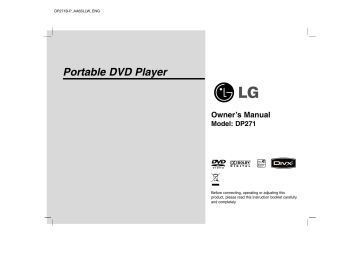
DP271B-P_AA6SLLW_ENG Portable DVD Player Owner’s Manual Model: DP271 Before connecting, operating or adjusting this product, please read this instruction booklet carefully and completely. Safety Precautions CAUTION RISK OF ELECTRIC SHOCK DO NOT OPEN CAUTION: This product employs a Laser System. To ensure proper use of this product, please read this owner’s manual carefully and retain it for future reference. Should the unit require maintenance, contact an authorized service center. Use of controls, adjustments or the performance of procedures other than those specified herein may result in hazardous radiation exposure. To prevent direct exposure to laser beam, do not try to open the enclosure. Visible laser radiation when open. DO NOT STARE INTO BEAM. CAUTION: TO REDUCE THE RISK OF ELECTRIC SHOCK DO NOT REMOVE COVER (OR BACK) NO USER-SERVICEABLE PARTS INSIDE REFER SERVICING TO QUALIFIED SERVICE PERSONNEL. This lightning flash with arrowhead symbol within an equilateral triangle is intended to alert the user to the presence of uninsulated dangerous voltage within the product’s enclosure that may be of sufficient magnitude to constitute a risk of electric shock to persons. CAUTION: The apparatus should not be exposed to water (dripping or splashing) and no objects filled with liquids, such as vases, should be placed on the apparatus. The exclamation point within an equilateral triangle is intended to alert the user to the presence of important operating and maintenance (servicing) instructions in the literature accompanying the product. WARNING: TO PREVENT FIRE OR ELECTRIC SHOCK HAZARD, DO NOT EXPOSE THIS PRODUCT TO RAIN OR MOISTURE. NOTES ON COPYRIGHTS: It is forbidden by law to copy, broadcast, show, broadcast via cable, play in public, or rent copyrighted material without permission. WARNING : Do not install this equipment in a confined space such a bookcase or similar unit. This product features the copy protection function developed by Macrovision. Copy protection signals are recorded on some discs. When recording and playing the pictures of these discs on a VCR, picture noise will appear. This product incorporates copyright protection technology that is protected by method claims of certain U.S. patents and other intellectual property rights owned by Macrovision Corporation and other rights owners. Use of this copyright protection technology must be authorized by Macrovision Corporation, and is intended for home and other limited viewing uses only unless otherwise authorized by Macrovision Corporation. Reverse engineering or disassembly is prohibited. CAUTION: Do not block any ventilation openings. Install in accordance with the manufacturer's instructions. Slots and openings in the cabinet are provided for ventilation and to ensure reliable operation of the product and to protect it from over heating. The openings should be never be blocked by placing the product on a bed, sofa, rug or other similar surface. This product should not be placed in a built-in installation such as a bookcase or rack unless proper ventilation is provided or the manufacturer's instruction have been adhered to. 2 Safety Precautions (continued) Most appliances recommend they be placed upon a dedicated circuit; That is, a single outlet circuit which powers only that appliance and has no additional outlets or branch circuits. Check the specification page of this owner's manual to be certain. Disposal of your old appliance 1. When this crossed-out wheeled bin symbol is attached to a product it means the product is covered by the European Directive 2002/96/EC. 2. All electrical and electronic products should be disposed of separately from the municipal waste stream via designated collection facilities appointed by the government or the local authorities. 3. The correct disposal of your old appliance will help prevent potential negative consequences for the environment and human health. 4. For more detailed information about disposal of your old appliance, please contact your city office, waste disposal service or the shop where you purchased the product. Do not overload wall outlets. Overloaded wall outlets, loose or damaged wall outlets, extension cords, frayed power cords, or damaged or cracked wire insulation are dangerous. Any of these conditions could result in electric shock or fire. Periodically examine the cord of your appliance, and if its appearance indicates damage or deterioration, unplug it, discontinue use of the appliance, and have the cord replaced with an exact replacement part by an authorized servicer. Protect the power cord from physical or mechanical abuse, such as being twisted, kinked, pinched, closed in a door, or walked upon. Pay particular attention to plugs, wall outlets, and the point where the cord exits the appliance. To disconnect power from the mains, pull out the mains cord plug. When installing the product, ensure that the plug is easily accessible. 3 Introduction This product is manufactured to comply with the EEC DIRECTIVE 89/336/EEC, 93/68/EEC and 2006/95/EC. CAUTION concerning the Power Cord Contents Playing an Audio CD or MP3/WMA file . . . . . . . . . . . . . . . . . . . . . . . 28 Programmed Playback . . . . . . . . . . . . . . . . . . . . . . . . . . . . . . . . . . . 29 Repeat Programmed Tracks . . . . . . . . . . . . . . . . . . . . . . . . . . . . . 29 Erasing a Track from Program List . . . . . . . . . . . . . . . . . . . . . . . . 29 Erasing the Complete Program List. . . . . . . . . . . . . . . . . . . . . . . . 29 Viewing a JPEG file . . . . . . . . . . . . . . . . . . . . . . . . . . . . . . . . . . . 30-31 Slide Show . . . . . . . . . . . . . . . . . . . . . . . . . . . . . . . . . . . . . . . . . . 30 Still Picture . . . . . . . . . . . . . . . . . . . . . . . . . . . . . . . . . . . . . . . . . . 30 Moving to another File . . . . . . . . . . . . . . . . . . . . . . . . . . . . . . . . . 31 Zoom . . . . . . . . . . . . . . . . . . . . . . . . . . . . . . . . . . . . . . . . . . . . . . 31 To rotate picture . . . . . . . . . . . . . . . . . . . . . . . . . . . . . . . . . . . . . . 31 To listen to MP3/WMA music while watching picture . . . . . . . . . . . 31 JPEG disc compatibility with this unit is limited as follows . . . . . . . 31 Playing a DVD VR format Disc . . . . . . . . . . . . . . . . . . . . . . . . . . . . . 32 Playing a DivX Movie file . . . . . . . . . . . . . . . . . . . . . . . . . . . . . . . 33-34 DivX disc compatibility with this unit is limited as follows . . . . . . . . 34 Playing an USB Flash Drive . . . . . . . . . . . . . . . . . . . . . . . . . . . . . . 35 Introduction Safety Precautions . . . . . . . . . . . . . . . . . . . . . . . . . . . . . . . . . . . . . . 2-3 Contents . . . . . . . . . . . . . . . . . . . . . . . . . . . . . . . . . . . . . . . . . . . . . . . 4 Before Use. . . . . . . . . . . . . . . . . . . . . . . . . . . . . . . . . . . . . . . . . . . . 5-7 About the Symbol Display. . . . . . . . . . . . . . . . . . . . . . . . . . . . 5 Symbol used in this Manual. . . . . . . . . . . . . . . . . . . . . . . . . . . . . . 5 Notes on Discs . . . . . . . . . . . . . . . . . . . . . . . . . . . . . . . . . . . . . . . 5 Maintenance and Service . . . . . . . . . . . . . . . . . . . . . . . . . . . . . . . 6 Types of Playable Discs . . . . . . . . . . . . . . . . . . . . . . . . . . . . . . . . 7 Regional Code . . . . . . . . . . . . . . . . . . . . . . . . . . . . . . . . . . . . . . . 7 Identification of Controls . . . . . . . . . . . . . . . . . . . . . . . . . . . . . . . . .8-11 Main Unit . . . . . . . . . . . . . . . . . . . . . . . . . . . . . . . . . . . . . . . . . . .8-9 Remote Control . . . . . . . . . . . . . . . . . . . . . . . . . . . . . . . . . . . .10-11 Power Connections . . . . . . . . . . . . . . . . . . . . . . . . . . . . . . . . . . .12-15 Connect the AC adapter . . . . . . . . . . . . . . . . . . . . . . . . . . . . . . . .12 Connect the Automotive adapter. . . . . . . . . . . . . . . . . . . . . . . . . .13 Battery Pack . . . . . . . . . . . . . . . . . . . . . . . . . . . . . . . . . . . . . .14-15 Rotating the LCD . . . . . . . . . . . . . . . . . . . . . . . . . . . . . . . . . . . . . . . .16 Playing a Disc . . . . . . . . . . . . . . . . . . . . . . . . . . . . . . . . . . . . . . . . . . 17 Connections Setting up the Player . . . . . . . . . . . . . . . . . . . . . . . . . . . . . . . . . . 36-38 AV output Connections . . . . . . . . . . . . . . . . . . . . . . . . . . . . . . . . . 36 AV input Connections . . . . . . . . . . . . . . . . . . . . . . . . . . . . . . . . . . 37 Audio Connection to Optional Equipment . . . . . . . . . . . . . . . . . . . 38 Advanced Operations Displaying Disc Information on-screen . . . . . . . . . . . . . . . . . . . . . . . . . 18 Initial Settings . . . . . . . . . . . . . . . . . . . . . . . . . . . . . . . . . . . . . . . 18-23 General Operation . . . . . . . . . . . . . . . . . . . . . . . . . . . . . . . . . . . . 18 LANGUAGE . . . . . . . . . . . . . . . . . . . . . . . . . . . . . . . . . . . . . . . . 19 DISPLAY . . . . . . . . . . . . . . . . . . . . . . . . . . . . . . . . . . . . . . . . . . . 19 AUDIO . . . . . . . . . . . . . . . . . . . . . . . . . . . . . . . . . . . . . . . . . . . . 20 LOCK (Parental Control). . . . . . . . . . . . . . . . . . . . . . . . . . . . . 21-22 OTHERS . . . . . . . . . . . . . . . . . . . . . . . . . . . . . . . . . . . . . . . . . . . 23 General Features . . . . . . . . . . . . . . . . . . . . . . . . . . . . . . . . . . . . . 24-26 Additional Features . . . . . . . . . . . . . . . . . . . . . . . . . . . . . . . . . . . . . . 27 Reference Troubleshooting. Language Code. Area Codes . . . . Specifications . . 4 . . . . . . . . . . . . . . . . . . . . . . . . . . . . . . . . . . . . . . . . . . . . . . . . . . . . . . . . . . . . . . . . . . . . . . . . . . . . . . . . . . . . . . . . . . . . . . . . . . . . . . . . . . . . . . . . . . . . . . . . . . . . . . . . . . . . . . . . . . . . . . . . . . . . . . . . . . . . . . . . 39 40 41 42 Before Use Notes on Discs Handling Discs Do not touch the playback side of the disc. Hold the disc by the edges so that fingerprints do not get on the surface. Never stick paper or tape on the disc. This manual provides information on the operation and maintenance of your unit. Should the unit require service, contact an authorized service location. About the Symbol Display “ ” may appear on your LCD display during operation and indicates that the function explained in this owner’s manual is not available on that specific DVD video disc. Storing Discs After playing, store the disc in its case. Do not expose the disc to direct sunlight or sources of heat and never leave it in a parked car exposed to direct sunlight. Symbol Used in this Manual NOTE Cleaning Discs Fingerprints and dust on the disc can cause poor picture quality and sound distortion. Before playing, clean the disc with a clean cloth. Wipe the disc from the center out. Indicates special notes and operating features. TIP Indicates tips and hints for making the task easier. A section whose title has one of the following symbols is applicable only to the disc represented by the symbol. ALL ACD All discs and files listed below DVD and finalized DVD±R/RW Video CDs. MP3 MP3 files. Audio CDs. WMA WMA files. DVD VCD DivX Do not use strong solvents such as alcohol, benzine, thinner, commercially available cleaners, or anti-static spray intended for older vinyl records. DivX files. 5 Introduction To ensure proper use of this product, please read this owner’s manual carefully and retain for future reference. Before Use (continued) Maintenance and Service Maintaining the Unit Refer to the information in this chapter before contacting a service technician. The DVD player is a high-tech, precision device. If the optical pick-up lens and disc drive parts are dirty or worn, the picture quality could be diminished. Handling the Unit Depending on the operating environment, regular inspection and maintenance are recommended after every 1,000 hours of use. When shipping the unit For details, please contact your nearest authorized service center. Please save the original shipping carton and packing materials. If you need to ship the unit, for maximum protection, re-pack the unit as it was originally packed at the factory. Keeping the exterior surfaces clean • Do not use volatile liquids such as insecticide spray near the unit. • Do not leave rubber or plastic products in contact with the unit for a long period of time. since they leave marks on the surface. Cleaning the unit To clean the player, use a soft, dry cloth. If the surfaces are extremely dirty, use a soft cloth lightly moistened with a mild detergent solution. Do not use strong solvents such as alcohol, benzine, or thinner, as these might damage the surface of the unit. 6 Before Use (continued) DVD (8 cm / 12 cm disc) Video CD(VCD) (8 cm / 12 cm disc) Regional Code Audio CD (8 cm / 12 cm disc) This unit has a regional code printed on the rear of the unit. This unit can play only DVD discs labelled same as the rear of the unit or “ALL”. In addition, this unit plays DVD±R/RW and CD-R/RW, SVCD, USB that contains audio titles, DivX, MP3, WMA, and/or JPEG files. Notes on Regional Codes This indicates a product feature that is capable of playing DVD-RW discs recorded with Video Recording format. • Most DVD discs have a globe with one or more numbers in it clearly visible on the cover. This number must match your unit’s regional code or the disc cannot play. NOTES • If you try to play a DVD with a different regional code from your player, the message “Check Regional Code” appears on the TV screen. • Depending on the conditions of the recording equipment or the CD-R/RW (or DVD±R/RW) disc itself, some CD-R/RW (or DVD±R/RW) discs cannot be played on the unit. Manufactured under license from Dolby Laboratories. “Dolby”, “Pro Logic” and the double-D symbol are trademarks of Dolby Laboratories. • Do not attach any seal or label to either side (the labeled side or the recorded side) of a disc. • Do not use irregularly shaped CDs (e.g., heart-shaped or octagonal). It may result in malfunctions. DTS and DTS Digital Out are trademarks of Digital Theater Systems, Inc. 7 Introduction Customers should note that permission is required in order to download MP3 / WMA files and music from the Internet. Our company has no right to grant such permission. Permission should always be sought from the copyright owner. Types of Playable Discs Identification of Controls a LCD screen Main Unit b Speaker c LCD MODE: NORMAL → 4:3 Mode → OFF d Function Buttons • • • • • DISPLAY: Accesses On-Screen display. MODE: Selects a mode among DISC, AV IN or USB. SETUP: Accesses or removes setup menu. MENU: Accesses menu on a DVD disc. COLOR/BRIGHT: Selects the mode of LCD adjustment Brightness → Color → OFF • FLIP: Rotates the screen. a b e Menu Control Buttons • b B v V (left/right/up/down) Selects an item in the menu. • b B: Adjusts the COLOR/BRIGHT. • ENTER: Confirms menu selection. c f Disc Lid g OPEN button: Push this button to open the Disc lid. d e f g 8 Identification of Controls (continued) a Volume Control b Earphones jacks c COAXIAL jack d AV IN/OUT jack NOTE a b c d If the VIDEO IN signal is not connected in AV IN mode, this unit will automatically power off in 10 minutes to prevent battery discharge. e e DC IN Connect the AC adapter or Automotive adapter. f Remote sensor Receive the signal from the Remote Control for operation. g Battery charge indicator h (POWER): Switches the player ON or OFF. i Playback buttons f g h i • x ( STOP ): Stops playback. • B/X ( PLAY/PAUSE ): Starts playback/ Pauses playback temporarily. • . (Reverse SKIP/SEARCH ) Search backward*/ go to beginning of current chapter or track or go to previous chapter or track. • > (Forward SKIP/SEARCH) Search forward*/ go to next chapter or track. * Press and hold button for about two seconds. j j USB: Connect an USB Flash Drive. 9 Introduction Main Unit Identification of Controls (continued) a Remote Control a b c c POWER: Switches DVD Player ON or OFF. AUDIO: Selects an audio language. SUBTITLE: Selects a subtitle language. ANGLE: Selects a DVD camera angle, if available. Reverse SKIP/SEARCH ( . ): Search backward*/ go to beginning of current chapter or track or go to previous chapter or track. Forward SKIP/SEARCH ( > ): Search forward*/ go to next chapter or track. * Press and hold button for about two seconds. SLOW ( t / T ): Reverse/ Forward slow playback. b d SETUP: Accesses or removes setup menu. MENU: Accesses menu on a DVD disc. RETURN (O): Removes the menu. DISPLAY: Accesses On-Screen display. b B v V (left/right/up/down): Selects an item in the menu. ENTER: Confirms menu selection. 10 PAUSE/STEP ( X ): Pauses playback temporarily/ press repeatedly for frame-by-frame playback. PLAY (N): Starts playback. STOP ( x ): Stops playback. 0-9 number buttons: Selects numbered items in a menu. PROG.: Places a track on the program list. CLEAR: Removes a track number on the program list or a mark on the MARKER SEARCH menu. d TITLE: Displays title menu, if available. REPEAT: Repeat chapter, track, title all. A-B: Repeat sequence. ZOOM: Enlarges video image. MARKER: Marks any point during playback. SEARCH: Displays MARKER SEARCH menu. RANDOM: Plays tracks in random order. Identification of Controls (continued) Insert the battery (Lithium battery) NOTES • Replace Remote Control unit battery with 3V micro lithium cells such as CR. 2025 or its equivalent. • Dispose of battery safety in accordance with local laws. Do not dispose of in fire. Warning : The battery used in this device may present a fire or chemical burn hazard if mistreated. Do not recharge, disassemble, incinerate, or heat above 100 °C (212 °F). Replace the battery with Matsushita Elec. Ind. Co., Ltd. (Panasonic), part no. CR. 2025 only. Use of another battery may present a risk of fire or explosion. Dispose of used batteries. Keep batteries away from children. Do not disassemble or dispose of in fire. NOTES • Do not expose the Remote Control sensor to bright light. • Do not place obstacles between the Remote Control sensor and the Remote Control. V Replacing the button-type battery The battery normally lasts for about a year. Replace the battery if the Remote Control fails to operate the unit when used within the operation range. 11 Introduction Button-type battery (Lithium battery) 1. Pinch the battery holder clip together then pull the tab to remove the battery holder. 2. Insert the battery with the + facing in the same direction as the + on the battery holder. 3. Replace the battery holder with battery into the Remote Control unit making sure that it is fully inserted. Power Connections Caution Connect the AC adapter. • Do not connect the power plug to a power outlet other than that indicated on the label, as this can result in a risk of fire or electric shock. • Do not connect or disconnect the power plug with wet hands. Doing so may cause electric shock. • Do not use an AC adapter other than one specified, as it can cause a fire or damage to the player. AC adapter • This AC adapter operates on 100-240V~ 50/60Hz 1.5A. • Contact an electrical parts distributor for assistance in selecting a suitable AC plug adapter or AC cord set. • Manufactured by WANLIDA Digital Technology Co., Ltd. a b a Connect the AC Adapter to the DC IN jack on the unit. b Connect the AC adapter to the wall outlet. 12 Power Connections (continued) This unit and its automotive adapter are designed for use in vehicles that have 8.5-16 volt, negative ground electrical systems. (This is standard for most vehicles.) If your vehicle has a different type of electrical system, the DC power system cannot be used. a Cigarette lighter socket b Examples include: - Inside a car with the windows closed and in direct sunshine. - Near a heating appliance. a Connect the automotive adapter to the DC IN the unit. Automotive adapter • This automotive adapter operates on DC 8.5-16V. • Contact an electrical parts distributor for assistance in selecting a suitable automotive adapter. • Manufactured by WANLIDA Digital Technology Co., Ltd. jack on b Connect the automotive adapter to the car’s cigarette lighter socket. 13 Introduction Caution • To prevent electrical shock and possible damage to your unit or vehicle, always unplug the automotive adapter from the cigarette lighter socket before you remove the plug from your unit. • A 3 amp. 250V fuse for protection is installed in the automotive adapter. • While the engine is being started, disconnect the automotive adapter from the car’s cigarette lighter socket. • Do not operate your unit when the car battery is discharged. Peak current from the car generator may cause the DC fuse to blow. • If the vehicle’s supply voltage drops below approximately 10 volts, your unit may not work properly. • Do not leave your unit in a place where the temperature exceeds 70°C (158°F), or the pick-up device may be damaged. Connect the Automotive adapter Power Connections (continued) Battery Pack NOTES Charge the battery pack before using it for the first time. • Do not detach the battery pack during playback. • Be careful not to drop the battery pack. A Detaching the battery pack a Press the PUSH knob. Attaching the battery pack a Match the hooks of the battery pack into the holes on the bottom of the player. A b Pull the battery pack until the hooks click. b Press and slide the battery pack until the hooks click. b b a a Hooks ATTENTION The product that you have purchased contains a rechargeable battery. The battery is recyclable. At the end of it’s useful life, under various state and local laws, it may be illegal to dispose of this battery into the municipal waste stream. Check with your local solid waste/officials for details in your area for recycling options or proper disposal. 14 Power Connections (continued) Player A Recharging and play times Recharging without Playback Approx. 3 hour Battery Pack Play time LCD On LCD Off Approx. Approx. 3.5 hours* 4 hours * When Brightness control is set to initial mode. - using the headphones and volume center. Connect the AC adapter cord Charge indicator A Press “Display” to display the battery status on the screen. 3. During recharging, charge indicator is red. If recharging is complete, charge indicator changes to green color. Full CAUTION Take the following precautions to avoid liquid leakage, overheating, etc. • • • • • • • • Low Recharge If using the AC adapter, battery display does not appear. Do not use any unauthorized parts. Use the authorized AC adapter when recharging battery. Do not expose to high temperature above 60°C (140°F). Do not attempt to dismantle or modify the unit. Excessive impact may cause the unit to malfunction. Do not incinerate. Do not disassemble; dispose of properly. Do not short-circuit. If the battery capacity is not enough, “Check Battery Status” or “ ” is displayed on the screen and then the power is automatically turned off after a few minute. A If play time dramatically reduces after recharging The battery pack has reached the end of its service life (it can be recharged about 300 times). NOTE A Charging a battery only happens when the power is off. The battery will not be charged when it is naturally or purposely discharged. Because the unit cannot perceive battery voltage, even if you attached the battery. When you are in this situation, power on the unit and then power off again. Then battery charge will proceed. • Detach the battery pack. (Even if the unit is off, it still uses some power. This can lead to over discharging of the battery and malfunction.) • Recharge the battery pack when you are ready to use it again. 15 If the unit is not used for a long time Introduction A Charging the battery pack 1. Attach the battery pack to the player. 2. Connect the AC power adapter to the player and the plug into an AC outlet. Rotating the LCD After rotating LCD completely, you can fold the LCD screen as shown above. You can rotate LCD clockwise an angle of 180 degrees. However, if you turn it by force, it can cause serious damage. 16 Playing a Disc Select a MODE 2. Open the outer cover and press POWER button. Selects a mode among DISC, AV IN or USB. 3. Press OPEN to open the disc lid and insert a disc with the side you want to play label up. Close the disc lid by hand. 1. Press MODE button on the unit. The mode selection menu appears on the screen. • If the disc is placed in upside down (and it is a single-sided disc), “CHECK DISC” or “DISC ERROR” appears on the screen. • After playing back all of the chapters in the title, the unit automatically stops and returns to the menu screen. 4. Press PLAY(N) to playback. 5. Adjust the volume. 2. Use b / B to select the mode then press ENTER. NOTES • DISC: The disc menu or playback picture for the disc appears • Place a disc with the playback side down on the spindle, and push gently on the center of the disc so it goes into position. • If you are not using the LCD on this unit, select OFF to conserve power. • The LCD is turned off if you close the unit. • The picture shown on the LCD depends on the display mode and the size recorded on the disc. A on the screen . • AV IN: A picture from external device appears on the screen. • USB: A file or folder list in USB Flash Drive appears on the screen. Changing the size of the picture Use the LCD MODE button to change the picture mode. The mode is shown on the unit’s display as follows. NORMAL → 4:3 mode → OFF NOTE May appear to differ according to kind of disc. 17 Introduction 1. Prepare the power supply. On-Screen Display Displaying Disc Information on-screen Initial Settings You can display various information about the disc loaded on-screen. By using the Setup menu, you can make various adjustments to items such as picture and sound. You can also set a language for the subtitles and the Setup menu, among other things. For details on each Setup menu item, see pages 19 to 23. 1. Press DISPLAY to show various playback information. The items displayed differ depending on the disc type or playing status. To display and exit the Menu: Press SETUP to display the menu. A second press of SETUP will take you back to initial screen. To go to the next level: Press B on the Remote Control. To go back to the previous level: Press b on the Remote Control. 2. You can select an item by pressing v / V and change or select the setting by pressing b / B. Title (Track) – Current title (or track). number/total number of titles (or tracks). Chapter – Current chapter number/total number of chapters. Time – Elapsed playing time. Audio – Selected audio language or channel. Subtitle – Selected subtitle. Angle – Selected angle/total number of angles. General Operation 1. Press SETUP. The Setup menu appears. 2. Use v / V to select the desired option then press B to move to the second level. The screen shows the current setting for the selected item, as well as alternate setting(s). 3. Use v / V to select the second desired option then press B to move to the third level. NOTE If no button is pressed for a few seconds, the on-screen display disappears. 4. Use v / V to select the desired setting then press ENTER to confirm your selection. Some items require additional steps. 5. Press SETUP or PLAY(N) to exit the Setup menu. 18 Initial Settings DISPLAY Menu Language TV Aspect Select a language for the Setup menu and on-screen display. 4:3: Select when a standard 4:3 TV is connected. Disc Audio / Subtitle / Menu 16:9: Select when a 16:9 TV is connected. Select the language you prefer for the audio track (disc audio), subtitles and the disc menu. NOTE If the TV Aspect option is set to 16:9, the Display Mode setting is automatically set to Widescreen. Original: Refers to the original language in which the disc was recorded. Display Mode Other: To select another language, press numeric buttons and then ENTER to enter the corresponding 4-digit number according to the language code list on the page 40. If you enter the wrong language code, press CLEAR. Display Mode setting works only when the TV Aspect mode is set to “4:3”. LetterBox: Displays a wide picture with bands on the upper and lower portions of the screen. Off (for Disc Subtitle) – Turn off Subtitle. Panscan: Automatically displays the wide picture on the entire screen and cuts off the portions that do not fit. 19 Advanced Operations LANGUAGE Initial Settings (continued) AUDIO Sample Freq. (Frequency) Each DVD disc has a variety of audio output options. Set the player’s AUDIO options according to the type of audio system you use. If your receiver or amplifier is NOT capable of handling 96 kHz signals, select 48 kHz. When this choice is made, this unit automatically converts any 96 kHz signals to 48 kHz so your system can decode them. If your receiver or amplifier is capable of handling 96 kHz signals, select 96 kHz. When this choice is made, this unit passes each type of signal through without any further processing. Check the documentation for your amplifier to verify its capabilities. DRC (Dynamic Range Control) With the DVD format, you can hear a program’s soundtrack in the most accurate and realistic presentation possible, thanks to digital audio technology. However, you may wish to compress the dynamic range of the audio output (the difference between the loudest sounds and the quietest ones). This allows you to listen to a movie at a lower volume without losing clarity of sound. Set DRC to On for this effect. Dolby Digital / DTS / MPEG Bitstream: Select “Bitstream” if you connect the unit’s DIGITAL OUT jack to an amplifier or other equipment with a Dolby Digital, DTS or MPEG decoder. PCM (for Dolby Digital / MPEG): Select when connected to a two-channel digital stereo amplifier. DVDs encoded in Dolby Digital or MPEG will be automatically downmixed to two-channel PCM audio. Vocal Set to On only when a multi-channel karaoke DVD is playing. The karaoke channels on the disc mix into normal stereo sound. Off (for DTS): If you select “Off”, the DTS signal is not output through the DIGITAL OUT jack. 20 Initial Settings (continued) LOCK (Parental Control) 3. Select a rating from 1 to 8 using the v / V buttons. Unlock: If you select unlock, parental control is not active and the disc plays in full. NOTE If you set a rating for the unit, all disc scenes with the same rating or lower are played. Higher rated scenes are not played unless an alternate scene is available on the disc. The alternative must have the same rating or a lower one. If no suitable alternative is found, playback stops. You must enter the 4-digit password or change the rating level in order to play the disc. Rating Blocks playback of rated DVDs based on their content. Not all discs are rated. 4. Press ENTER to confirm your rating selection, then press SETUP to exit the menu. 1. Select “Rating” on the LOCK menu then press B. 2. To access the Rating, Password and Area Code features, you must input the 4-digit password you created. If you have not yet entered a password you are prompted to do so. Input a 4-digit code and press ENTER. Enter it again and press ENTER to verify. If you make a mistake before pressing ENTER, press CLEAR. 21 Advanced Operations Rating 1-8: Rating one (1) has the most restrictions and rating eight (8) is the least restrictive. Initial Settings (continued) Password Area Code You can enter or change password. Enter the code of the area whose standards were used to rate the DVD video disc, based on the list on page 41. 1. Select Password on the LOCK menu then press B. 2. To make a new password: Press ENTER when the “New” option is highlighted. Enter a new password using the numbered buttons then press ENTER. Enter the password again to verify. 1. Select “Area Code” on the LOCK menu then press B. 2. Follow step 2 as shown previous page (Rating). 3. Select the first character using v / V buttons. To change the password: Press ENTER when the “Change” option is highlighted. Enter a current password using the numbered buttons then press ENTER. Enter a new password using the numbered buttons then press ENTER. Enter the password again to verify. 4. Press ENTER and select the second character using v / V buttons. 5. Press ENTER to confirm your area code selection. 3. Press SETUP to exit the menu. If you forget your password If you forget your password, you can clear it using the following steps: 1. Press SETUP to display the Setup menu. 2. Input the 6-digit number “210499” and the password is cleared. 22 Initial Settings (continued) DivX(R) VOD We provide you the DivX® VOD (Video On Demand) registration code that allows you to rent and purchase videos using the DivX® VOD service. For more information, visit www.divx.com/vod. The PBC, DivX(R) VOD settings can be changed. 1. Select “DivX(R) VOD” option then press B. 2. Press ENTER while “Select” is selected and the registration code will appear. Use the registration code to purchase or rent the videos from DivX® VOD service at www.divx.com/vod. Follow the instructions and download the video onto a disc for playback on this unit. 3. Press ENTER to exit. NOTE All the downloaded videos from DivX® VOD can only be played back on this unit. PBC Set Playback Control (PBC) to On or Off. On: Video CDs with PBC are played according to the PBC. Off: Video CDs with PBC are played in the same way as Audio CDs. 23 Advanced Operations OTHERS General Features If a menu screen is displayed Moving to another TITLE When a disc has more than one title, you can move to another title. Press DISPLAY during playback or resume play then the appropriate number (0-9) or use b / B to move to another title. DVD Use the b B v V buttons to select the title/chapter you want to view, then press ENTER to start. Press TITLE or MENU to return to the menu screen. Moving to another CHAPTER/TRACK VCD ALL During playback, press SKIP/SEARCH (. or >) to go to the next chapter/track or to return to the beginning of the current chapter/track. Use the number buttons to select the track you want to view and press RETURN to return to the menu screen. Menu settings and operating procedures may differ. Follow the instructions on the each menu screen. You also may set PBC to Off (See “PBC” on page 23). Press SKIP . twice briefly to step back to the previous chapter/track. NOTES Search • If parental control is set and the disc is not within the rating settings you must input the password. (See “LOCK Menu” on page 21-22.) ALL 1. Press and hold SKIP/SEARCH (. or >) for about two seconds during playback. The player will now go into SEARCH mode. • DVDs may have a region code. Your unit does not play discs that have a region code different from your unit. 2. Press and hold SKIP/SEARCH (. or >) repeatedly to select the required speed. DVD, DivX disc: 4 steps Video CD, MP3, WMA, Audio CD: 3 steps Unless stated otherwise, all operations described use the Remote Control. Some features may also be available on the Setup menu. Resume Play DVD 3. To exit SEARCH mode, press PLAY(N). Slow Motion ALL When play is stopped, the unit records the point where STOP was pressed (RESUME function). Press PLAY(N) and play will resume from this point. DVD VCD DivX 1. Press SLOW (t or T) during playback. The player will enter Slow mode. DVD disc: 4 steps Video CD, DivX: 4 steps (forward only) 2. To exit slow motion mode, press PLAY(N). 24 General Features (continued) Still Picture and Frame-by-Frame Playback ALL During playback, press REPEAT repeatedly to select a desired repeat mode. ALL During playback, press PAUSE/STEP(X) to pause playback. DVD Video Discs: Chapter/Title/Off DVD VCD DivX Video CDs, Audio CD, DivX/MP3/WMA discs: Track/All/Off Press PAUSE/STEP(X) repeatedly to play Frame-by-Frame. ( Remote Control Only ) To exit still motion mode, press PLAY(N). Time Search DVD VCD NOTES • On a Video CD with PBC, you must set PBC to Off on the setup menu to use the repeat function (See “PBC” on page 23). • If you press SKIP (>) once during Repeat Chapter (Track) playback, the repeat playback cancels. DivX To start playing at any chosen time on the disc: 1. Press DISPLAY during playback. The time search box shows the elapsed playing time. Zoom DVD VCD DivX 2. Use v / V to select the time search box and “-:--:--” appears. 3. Input the required start time in hours, minutes, and seconds from left to right. If you enter the wrong numbers, press CLEAR to remove the numbers you entered. Then input the correct numbers. During watching pictures, press ZOOM to enlarge the video image (3 steps). You can move through the zoomed picture using b B v V buttons. Press CLEAR to exit. 4. Press ENTER to confirm. Playback starts from the selected time. Zoom may not work on some DVDs. Repeat A-B DVD VCD DivX NOTES ACD During playback, each press of A-B button to select point A and point B and repeats a sequence from point A (Starting point) to point B (End point). Press A-B again to cancel. 25 Advanced Operations Repeat General Features (continued) Title Menu Subtitles DVD DVD DivX If the current DVD title has a menu, the title menu appears on the screen. Otherwise, the disc menu may appears. Press SUBTITLE repeatedly during playback to see the different subtitle languages. Disc Menu NOTE DVD If there is no information or there is a code that can not read in the DivX file, “ 1 ” etc are displayed. Press MENU and the disc menu is displayed. Press MENU again to exit. Changing the Audio Language DVD DivX Press AUDIO repeatedly during playback to hear a different audio language or encoding method. With DVD-RW discs recorded in VR mode that have both a main and a Bilingual audio channel, you can switch between Main (L), Bilingual (R), or a mix of both (Main + Bilingual) by pressing AUDIO. VCD Press AUDIO repeatedly during playback to hear a different audio channel (STEREO, LEFT, or RIGHT). Camera Angle DVD During playback of DVD disc contains scenes recorded different camera angles, press ANGLE repeatedly to select a desired angle. TIP The angle indicator will blink on the screen during scenes recorded at different angles as an indication that angle switching is possible. 26 Additional features DVD VCD Last Scene Memory DivX To enter a Marker DVD ACD VCD1.1 This unit memorizes last scene from the last disc that is viewed. The last scene remains in memory even if you remove the disc from the unit or switch off the unit. If you load a disc that has the scene memorized, the scene is automatically recalled. You can start playback from up to nine memorized points. To enter a marker, press MARKER at the desired point on the disc. The Marker icon appears on the TV screen briefly. Repeat to enter up to nine markers. NOTES This unit does not memorize the scene of a disc if you switch off the unit before commencing to play the disc. To Recall or Clear a Marked Scene 1. During disc playback, press SEARCH. The marker search menu appears on the screen. Screen Saver/Auto Power Off 2. Within 9 seconds, press b / B to select a marker number that you want to recall or clear. The screen saver appears when you leave the unit in Stop mode for about five minutes. If the Screen Saver is displayed for five minutes, the unit automatically turns itself off. 3. Press ENTER and playback starts from the marked scene. Or, Press CLEAR and the marker number is erased from the list. 4. You can play any marker by inputting its number on the marker search menu. NOTES • Some subtitles recorded around the marker may fail to appear (DVD). • All the markers are cleared when the power is turned off or the disc is removed. • The marker is not stored when the DVD or title menu is displayed on the screen. 27 Advanced Operations Marker Search Playing an Audio CD or MP3/WMA file MP3 / WMA file compatibility with this unit is limited as follows: • Sampling frequency: within 8 - 48 kHz (MP3), within 32 - 48kHz (WMA) This unit can play Audio CDs or MP3/WMA files. MP3/ WMA/ Audio CD Once you insert an MP3/WMA files recorded media or Audio CD, a menu appears on the TV screen. Press v / V to select a track/file then press PLAY(N) or ENTER and playback starts. You can use variable playback functions. Refer to page 24-25. • Bit rate: within 8 - 320kbps (MP3), 32 - 192kbps (WMA) • The unit cannot read an MP3/WMA file that has a file extension other than “.mp3” / “.wma”. • CD-R physical format should be ISO 9660 • If you record MP3 / WMA files using software that cannot create a file system (eg. Direct-CD) it is impossible to playback MP3 / WMA files. We recommend that you use Easy-CD Creator, which creates an ISO 9660 file system. • File names should have a maximum of 16 letters and must incorporate an .mp3 or .wma extension. ID3 TAG • When playing a file containing information such as track titles, you can see the information by pressing DISPLAY. [ Title, Artist, Album, Year, Comment ] • They should not contain special letters such as / ? * : “ < > l etc. • The total number of files on the disc should be less than 650. • This unit requires discs and recordings to meet certain technical standards in order to achieve optimal playback quality. Prerecorded DVDs are automatically set to these standards. There are many different types of recordable disc formats (including CD-R containing MP3 or WMA files) and these require certain pre-existing conditions (see above) to ensure compatible playback. • If there is no information, “NO ID3 TAG” appears on the display. TIPS • If you are in a file list on the MUSIC menu and want to return to the Folder list, use the v / V to highlight and press ENTER. • Press MENU to move to the next page. • On a CD with MP3/WMA, JPEG,and MOVIE file, you can switch MUSIC, PHOTO and MOVIE menu. Press TITLE and MUSIC, PHOTO and MOVIE word on top of the menu is highlighted. 28 Programmed Playback Repeat Programmed Tracks Press REPEAT to select a desired repeat mode. • Track: repeats the current track • All: repeats all the tracks on programmed list. • Off(No display): does not play repeatedly. 1. Insert an Audio CD or MP3/WMA files recorded media. AUDIO CD or MUSIC menu appears. 2. Press PROG. The E mark will appear NOTE NOTE Press PROG. again, then the Program Edit mode. E If you press > once during Repeat Track playback, the repeat playback cancels. mark will disappear to exit the Erasing a Track from Program List 1. Press PROG. and the E mark will appear 2. Use v V b B to select the track that you wish to erase from the Program list. Audio CD Menu 3. Press CLEAR. Repeat step 1-3 to erase additional tracks on the list. MP3/WMA Menu Erasing the Complete Program List 3. Select a track on the “List”, then press ENTER to place the selected track on the “Program” list. Repeat to place additional tracks on the list. 1. Press PROG. and the E mark will appear 2. Use v V b B to select “Clear All”, then press ENTER. 4. Press B. Select the track you want to start playing on the “Program” list. NOTE The programs are also cleared when the power is off or the disc is removed. 5. Press PLAY(N) or ENTER to start. Playback begins in the order in which you programmed the tracks. Playback stops after all of the tracks on the “Program” list have played once. 6. To resume normal playback from programmed playback, select a track of AUDIO CD (or MUSIC) list and then press PLAY(N). 29 Advanced Operations The program function enables you to store your favorite tracks from any disc in the player memory. A program can contain 30 tracks. Viewing a JPEG file This unit can play JPEG files. TIPS 1. Insert a JPEG files recorded media. The PHOTO menu appears on the TV screen. • Press MENU to move to the next page. • There are three Slide Speed options : >>> (Fast), >> (Normal) and > (Slow). Use v V b B to highlight the . Then, use b / B to select the option you want to use. • On a CD with MP3/WMA, JPEG and MOVIE file, you can switch MUSIC, PHOTO and MOVIE menu. Press TITLE and MUSIC, PHOTO and MOVIE word on top of the menu is highlighted. • While watching a picture, press RETURN (O) to hide the help menu. 2. Press v / V to select a folder, and press ENTER. A list of files in the folder appears. If you are in a file list and want to return to the previous Folder list, use the v / V buttons on the remote to highlight and press ENTER. Slide Show Use v V b B to highlight the ENTER. 3. If you want to view a particular file, press v / V to highlight a file and press ENTER or PLAY(N). (Slide Show) then press Still Picture 4. While viewing a file, you can press STOP(x) to move to the previous menu (PHOTO menu). 1. Press PAUSE/STEP(X) during slide show. The unit will now go into pause mode. 2. To return to the slide show, press PLAY(N) or press PAUSE/STEP(X) again. 30 Viewing a JPEG file (continued) Moving to another file Press SKIP/SEARCH (. or >) or cursor (b or B) once while viewing a picture to advance to the next or previous file. • Depending upon the size and number of JPEG files, it could take a long time for the unit to read the disc’s contents. If you don’t see an on-screen display after several minutes, some of the files may be too large — reduce the resolution of the JPEG files to less than 2M pixels as 2760 x 2048 pixels and burn another disc. Zoom During watching pictures, press ZOOM to enlarge the video image (3 steps). You can move through the zoomed picture using b B v V buttons. Press CLEAR to exit. • The total number of files and folders on the disc should be less than 650. To rotate picture • Some discs may be incompatible due to a different recording format or the condition of disc. Press v / V during showing a picture to rotate the picture clockwise or counter clockwise. • Ensure that all the selected files have the “.jpg” extensions when copying into the CD layout. To listen to MP3/WMA music while watching picture • If the files have “.jpe” or “.jpeg” extensions, please rename them as “.jpg” file. 1. Insert the disc containing the two types of file in the unit. • File names without “.jpg” extension will not be able to be read by this unit. Even though the files are shown as JPEG image files in Windows Explorer. 2. Press TITLE to display PHOTO menu. 3. Press v / V to select a photo file. 4. Use B to select Playback starts. icon then press ENTER. 5. While viewing a file, you can press STOP(x) to move to the previous menu (PHOTO menu). TIP To listen to only the desired music while watching picture, programmed the desired files from the “MUSIC” menu and then proceed as above. 31 Advanced Operations JPEG disc compatibility with this unit is limited as follows: Playing a DVD VR format Disc This unit will play DVD-RW discs recorded using the Video Recording (VR) format. 1. Insert a disc and close the tray. The DVD-VR menu appears on the screen. 2. Press v / V to select a track then press PLAY(N) or ENTER and playback starts. 3. Press MENU to move to the list menu. NOTES • This unit will play DVD-R/RW disc that is recorded using the DVD-Video format that have been finalized using a DVD-recorder. Unfinalized DVDR/RW discs cannot be played in this unit. • Some DVD-VR disc are made with CPRM data by DVD RECORDER. Player does not support these kinds of discs. What is ‘CPRM’? CPRM is a copy protection system (with scramble system) only allowing the recording of ‘copy once’ broadcast programs. CPRM stands for Content Protection for Recordable Media. 32 Playing a DivX Movie file (continued) 1. Insert a DivX file recorded media. The MOVIE menu appears on the screen. TIPS • Press MENU to move to the next page. • On a CD with MP3/WMA, JPEG and MOVIE file, you can switch MUSIC, PHOTO and MOVIE menu. Press TITLE and MUSIC, PHOTO and MOVIE word on top of the menu is highlighted. • The disc subtitle may not be displayed properly, if a DivX subtitle is downloaded through the internet. 2. Press v / V to select a folder, and press ENTER. A list of files in the folder appears. If you are in a file list and want to return to the Folder list, use the v / V buttons on the remote to highlight and press ENTER. • If the disc subtitle setup menu does not have the DivX subtitle language you are going to play, the subtitle language may not be displayed properly. 3. If you want to view a particular file, press v / V to highlight a file and press ENTER or PLAY(N). You can use variable playback functions. Refer to page 24-27. • The DivX subtitle file name has to be identified with the DivX file name to display by this unit. 4. Press STOP(x) to stop the playback. The Movie menu appears. 33 Advanced Operations Notice for displaying the DivX subtitle If the subtitle does not display properly during playback, press and hold SUBTITLE about 3 seconds then press b / B to select another language code until the subtitle is displayed properly. This unit can play DivX files. Playing a DivX Movie file (continued) DivX disc compatibility with this unit is limited as follows: Playable DivX file • Available resolution size of the DivX file is under 720x576 (W x H) pixel. ".avi ", ".mpg ", ".mpeg " Playable Subtitle format • The file name of the DivX subtitle is limited to 56 characters. SubRip(*.srt/*.txt) SAMI(*.smi) SubStation Alpha(*.ssa/*.txt) MicroDVD(*.sub/*.txt) SubViewer 2.0(*.sub/*.txt) TMPlayer(*.txt) Dvd Subtitle System(*.txt) VobSub (*.sub) → Sub/idx, stream based format. • If there is impossible code to express in the DivX file, it may be displayed as " _ " mark on the display. • If the frame rate is over 30 frames per second, this unit may not operate normally. • If the video and audio structure of recorded file is not interleaved, either video or audio is outputted. • If the file is recorded with GMC, the unit supports only 1-point of the record level. * GMC? GMC is the acronym for Global Motion Compensation. It is an encoding tool specified in MPEG4 standard. Some MPEG4 encoder, like DivX , have this option. There are different levels of GMC encoding, usually called 1-point, 2point, or 3-point GMC. Playable Codec format "DIVX3.xx ", "DIVX4.xx ", "DIVX5.xx ", "MP43 ", "3IVX ". Playable Audio format "Dolby Digital ", "DTS ", "PCM ", "MP3 ", "WMA ". • Sampling frequency: within 8 - 48 kHz (MP3), within 32 - 48kHz (WMA) • Bit rate: within 8 - 320kbps (MP3), 32 - 192kbps (WMA) 34 Playing an USB Flash Drive • Do not extract the USB Flash Drive in operating. • Music files (MP3/WMA), image files (JPEG) and DivX files can be played. • The total number of files in a USB Flash Drive should be less than 650 files. • Some USB Flash Drive is not supported on this unit. • This unit supports only USB Flash Drive. • This unit can support USB1.1. 1. Connect the USB Flash Drive to the USB port on the unit after power is on. 2. Press MODE on the unit. The mode selection menu appears on the screen. For details on each operations item, refer to relevant page. (See pages 24-34) 3. Select the USB using b / B buttons and press ENTER. The file or folder list in USB Flash Drive appears on the screen. 4. If you want to change the other mode, select the other mode in mode selection menu. To Remove the USB Flash Drive from the unit 1. Follow step 4 as shown above, to exit the menu. 2. Remove the USB Flash Drive from the unit. 35 Advanced Operations NOTES This unit can play DivX or MP3/WMA files. Setting up the Player The picture and sound of a nearby TV, VCR, or radio may be distorted during playback. If this occurs, position the player away from the TV, VCR, or radio, or turn off the unit after removing the disc. Rear of TV AV output Connections Depending on your TV and other equipment there are various ways you can connect the unit. Please refer to the manuals of your TV, stereo system or other devices as necessary for additional connection information. Audio/Video cable (Supplied) AV output Connections to Your TV 1. Set the Mode selection menu to “USB” or “ DISC” mode. 2. Connect the black end of supplied AV cable to the AV IN/OUT jack on the unit. 3. Connect the yellow end of supplied AV cable to the VIDEO Input jack on your TV. 4. Connect the red and white ends of supplied AV cable to the AUDIO Input jacks on your TV. Right side of unit NOTE Make sure the DVD player is connected directly to the TV and not to a VCR, otherwise the DVD image could be distorted by the copy protection system. 36 Setting up the Player (continued) AV input Connections to Your unit Connect the input jacks (Audio/Video) on the unit to the audio/video out jacks on your external device, using audio/video cables. 1. Set the Mode selection menu to “AV IN” mode. 2. Connect the black end of supplied AV cable to the AV IN/OUT jack on the unit. 3. Connect the yellow end of supplied AV cable to the VIDEO Output jack on your external device. External Device 4. Connect the red and white ends of supplied AV cable to the AUDIO Output jacks on your external device. Audio/ Video cable (Supplied) Right side of unit 37 Connections AV input Connections Setting up the Player (continued) Amplifier equipped with 2-channel analog stereo or Dolby Pro Logic ll / Pro Logic: Connect the AV IN/OUT jacks on the unit to the audio left and right IN jacks on your amplifier, receiver, or stereo system, using the audio cables. Audio Connection to Optional Equipment Connect the unit to your optional equipment for audio output. You must set the Mode selection menu to “USB” or “ DISC” mode. Amplifier equipped with 2-channel digital stereo (PCM) or audio / video receiver equipped with a multi-channel decoder (Dolby Digital™, MPEG 2, or DTS): Connect one of the unit Coaxial jack to the corresponding in jack on your amplifier. Use an optional digital audio cable. Amplifier(Receiver) COAXIAL R DIGITAL INPUT and/or L AUDIO INPUT Digital Multi-channel sound A digital multi-channel connection provides the best sound quality. For this you need a multi-channel audio / video receiver that supports one or more of the audio formats supported by your unit such as MPEG 2, Dolby Digital and DTS. Check the receiver manual and the logos on the front of the receiver. Audio/ Video cable (Supplied) Coaxial cable (Not supplied) NOTES • If the audio format of the digital output does not match the capabil- ities of your receiver, the receiver produces a strong, distorted sound or no sound at all. • Six Channel Digital Surround Sound via a digital connection can only be obtained if your receiver is equipped with a Digital Multichannel decoder. • To see the audio format of the current DVD in the on-screen display, press AUDIO. Right side of unit 38 Troubleshooting No picture on the LCD or TV (including video from another unit). • • • • The The The The Cause power cord is disconnected. battery is discharged. video cable is not connected securely. MODE selection is not set correctly. • LCD mode is set to OFF. • The TV is not set to receive DVD signal output. No sound. The unit does not start playback. No response when buttons are pressed. The Remote Control does not work properly. • • • • Correction Plug the power cord into the wall outlet securely. Recharge the battery. Connect the video cable into the jacks securely. Set the MODE correctly. While you are viewing video from other equipment, set the MODE to A/V IN mode. • Select a LCD mode other than OFF. • Select the appropriate video input mode on the TV so the picture from the unit appears on the screen. • The equipment connected with the audio cable • Select the correct input mode of the audio receiver so you can listen to the sound from the unit. is not set to receive DVD signal output. • Connect the audio cable into the jacks securely. • The audio cables are not connected securely. • Insert a playable disc. (Check the disc type and • An unplayable disc is inserted. Regional code.) • Cancel the Rating function or change the rating level. • The Rating level is set. • “ ” may appear on the screen during operation. • Some discs prohibit certain operations. • The Remote Control is too far from the unit. 39 • Operate the Remote Control within about 23 ft (7 m). Reference Symptom No power. Language Codes Use this list to input your desired language for the following initial settings: Disc Audio, Disc Subtitle, Disc Menu. Language Abkhazian Afar Afrikaans Albanian Ameharic Arabic Armenian Assamese Aymara Azerbaijani Bashkir Basque Bengali; Bangla Bhutani Bihari Breton Bulgarian Burmese Byelorussian Cambodian Catalan Chinese Corsican Croatian Czech Danish Dutch English Esperanto Estonian Faroese Code 6566 6565 6570 8381 6577 6582 7289 6583 6588 6590 6665 6985 6678 6890 6672 6682 6671 7789 6669 7577 6765 9072 6779 7282 6783 6865 7876 6978 6979 6984 7079 Language Fiji Finnish French Frisian Galician Georgian German Greek Greenlandic Guarani Gujarati Hausa Hebrew Hindi Hungarian Icelandic Indonesian Interlingua Irish Italian Japanese Javanese Kannada Kashmiri Kazakh Kirghiz Korean Kurdish Laothian Latin Latvian, Lettish Code 7074 7073 7082 7089 7176 7565 6869 6976 7576 7178 7185 7265 7387 7273 7285 7383 7378 7365 7165 7384 7465 7487 7578 7583 7575 7589 7579 7585 7679 7665 7686 Language Lingala Lithuanian Macedonian Malagasy Malay Malayalam Maltese Maori Marathi Moldavian Mongolian Nauru Nepali Norwegian Oriya Panjabi Pashto, Pushto Persian Polish Portuguese Quechua Rhaeto-Romance Rumanian Russian Samoan Sanskrit Scots Gaelic Serbian Serbo-Croatian Shona Sindhi 40 Code 7678 7684 7775 7771 7783 7776 7784 7773 7782 7779 7778 7865 7869 7879 7982 8065 8083 7065 8076 8084 8185 8277 8279 8285 8377 8365 7168 8382 8372 8378 8368 Language Singhalese Slovak Slovenian Somali Spanish Sudanese Swahili Swedish Tagalog Tajik Tamil Tatar Telugu Thai Tibetan Tigrinya Tonga Turkish Turkmen Twi Ukrainian Urdu Uzbek Vietnamese Volapük Welsh Wolof Xhosa Yiddish Yoruba Zulu Code 8373 8375 8376 8379 6983 8385 8387 8386 8476 8471 8465 8484 8469 8472 6679 8473 8479 8482 8475 8487 8575 8582 8590 8673 8679 6789 8779 8872 7473 8979 9085 Area Codes Choose an area code from this list. Code AF AR AU AT BE BT BO BR KH CA CL CN CO CG CR HR CZ DK EC EG SV Area Code Ethiopia ET Fiji FJ Finland FI France FR Germany DE Great Britain GB Greece GR Greenland GL Herd and Mcdonald Islands HM Hungary HU India IN Indonesia ID Israel IL Italy IT Jamaica JM Japan JP Kenya KE Kuwait KW Libya LY Luxembourg LU Area Malaysia Maldives Mexico Monaco Mongolia Morocco Nepal Netherlands Netherlands Antilles New Zealand Nigeria Norway Oman Pakistan Panama Paraguay Philippines Poland Portugal Romania Russian Federation 41 Code MY MV MX MC MN MA NP NL AN NZ NG NO OM PK PA PY PH PL PT RO RU Area Saudi Arabia Senegal Singapore Slovak Republic Slovenia South Africa South Korea Spain Sri Lanka Sweden Switzerland Thailand Turkey Uganda Ukraine United States Uruguay Uzbekistan Vietnam Zimbabwe Code SA SN SG SK SI ZA KR ES LK SE CH TH TR UG UA US UY UZ VN ZW Reference Area Afghanistan Argentina Australia Austria Belgium Bhutan Bolivia Brazil Cambodia Canada Chile China Colombia Congo Costa Rica Croatia Czech Republic Denmark Ecuador Egypt El Salvador Specifications General Liquid Crystal Display Power supply: DC 9.5V (AC adapter terminal), DC 7.4V (Battery) Panel size: 7 inches wide (diagonal) Projection system: R.G.B. stripe Power consumption: 12W with battery Driving system: TFT active matrix Net Weight: 1.60 lbs (0.73 kg) (without battery pack) Resolution: 234 x 480 x 3 (effective pixel rate: more than 99.99%) External dimensions (W x H x D): 7.6 x 1.5 x 6.7 inches (195 x 38.5 x 172.6 mm) Signal system: PAL Accessories Laser: DVD Laser wavelength 662+25 / 662-15 nm CD Laser wavelength 785+25 / 785-15 nm • RCA Audio/Video cable...........................................................1 • AC Adapter (DPAC1T) ............................................................1 Frequency range (audio): DVD linear sound: 48kHz sampling 8 Hz to 20 kHz 96kHz sampling 8 Hz to 44 kHz • Automotive Adapter (DPDC1) .................................................1 • Battery Pack (DPB27).............................................................1 • Remote control........................................................................1 Signal-to-noise ratio (audio): More than 80 dB • Battery for Remote control (Lithium Battery) ..........................1 Dynamic range (audio): More than 80 dB Harmonic distortion (audio): 0.02 % Design and specifications are subject to change without notice. Operating conditions: Temperature: 5°C to 35°C, Operation status: Horizontal Connectors Video input/output (VIDEO In/Out): 1.0 V (p-p), 75 Ω, negative sync., ø3.5mm mini jack x 1 Audio input/output (AUDIO In/Out, analog audio): 2.0 Vrms(1 KHz, 0 dB), ø3.5mm mini jack x 1 P/NO : MFL37883906 Earphone terminal: ø3.5mm stereo mini jack x 2 42 DP271B-P_AA6SLLW_SPA REPRODUCTOR DE DVD PORTÁTIL MANUAL DEL USUARIO MODELO: DP271 Lea detenidamente el contenido de esta tarjeta de Garantía. Antes de conectar, utilizar o ajustar este producto, lea detenida y completamente este libro de instrucciones. Precauciones de seguridad ADVERTENCIA RIESGO DE CHOQUE ELÉCTRICO. NO ABRIR PRECAUCIÓN: Este producto emplea un sistema láser. Para asegurar un uso apropiado de este producto por favor, lea detenidamente este manual del propietario y consérvelo para futuras consultas. Si la unidad necesitara de mantenimiento, póngase en contacto con un centro de servicio autorizado. El uso de controles, ajustes, o la ejecución de procedimientos, a excepción de los aquí especificados, puede dar lugar a una exposición peligrosa a la radiación. ADVERTENCIA: PARA REDUCIR EL RIESGO DE CHOQUE ELÉCTRICO NO EXTRAIGA LA CUBIERTA (O PARTE POSTERIOR). NO HAY EN EL INTERIOR NINGUNA PARTE QUE PUEDA REEMPLAZAR EL USUARIO REFIERA EL MANTENIMIENTO A PERSONAL DE MANTENIMIENTO CUALIFICADO. Este símbolo de un relámpago con cabeza de flecha dentro de un triángulo equilátero tiene como finalidad alertar al usuario de la presencia de una potencia no aislada peligrosa dentro del producto que puede ser de la magnitud suficiente como para constituir un riesgo de choque eléctrico a las personas. El signo de exclamación dentro de un triángulo equilátero tiene como finalidad alertar al usuario de la presencia de instrucciones de mantenimiento y funcionamiento en la documentación que acompaña al producto. Para prevenir la exposición directa al rayo láser, no intente abrir el cerramiento. Radiación visible del láser al abrirlo. NO FIJE LA VISTA EN EL LÁSER O HAZ DE LUZ. PRECAUCIÓN: El aparato no debe exponerse al agua (goteo o salpicaduras) y no debe colocar sobre el aparato objetos que contengan líquidos,, como floreros. ADVERTENCIA: PARA REDUCIR EL RIESGO DE INCENDIO O CHOQUE ELÉCTRICO, NO EXPONGA ESTE PRODUCTO A LA LLUVIA NI A LA HUMEDAD. Notas sobre el copyright: La ley prohíbe copiar, retransmitir, proyectar, retransmitir por cable, reproducir en público o alquilar material registrado sin autorización. Este producto cuenta con la protección contra copias creada por Macrovision. Las señales de protección contra copias están registradas en algunos discos. Cuando se graban o reproducen las imágenes de estos discos, éstas tendrán interferencias. Este producto utiliza la tecnología de protección del copyright que se encuentra amparada por el registro de ciertas patentes estadounidenses y otros derechos de propiedad intelectual de Macrovision Corporation y otros titulares. El uso de esta tecnología de protección del copyright debe ser autorizado por Macrovision Corporation y queda limitado al uso doméstico y otros usos limitados, a menos que Macrovision Corporation autorice lo contrario. Queda prohibida la técnica retroactiva y el desmontaje del producto. ADVERTENCIA: No instale el equipo en un espacio cerrado, como en una estantería o mueble similar. PRECAUCIÓN: No obstruya ninguno de los orificios de ventilación. Instalar conforme a las instrucciones del fabricante. Las ranuras y orificios de la carcasa cumplen un propósito de ventilación y aseguran el correcto funcionamiento del producto, y a fin de protegerlo de un posible sobrecalentamiento. Los orificios no deben obstruirse en ningún caso colocando el producto sobre una cama, sofá, alfombra o superficie similar. Este producto no debe colocarse en una instalación empotrada, como una librería o estante, a menos que se proporcione una correcta ventilación del mismo y se respeten todas las instrucciones del fabricante. 2 Precauciones de seguridad (Continuación) La mayoría de los electrodomésticos recomiendan ser emplazados sobre un circuito dedicado; Es decir, un circuito de un sólo enchufe que acciona solamente este electrodoméstico y no tiene enchufes o circuitos derivados adicionales. Revise la página de especificaciones de este manual del propietario para asegurarse. Cómo deshacerse de aparatos eléctricos y electrónicos viejos 1. Si en un producto aparece el símbolo de un contenedor de basura tachado, significa que éste se acoge a la Directiva 2002/96/EC. 2. Todos los aparatos eléctricos o electrónicos se deben desechar de forma distinta del servicio municipal de recogida de basura, a través de puntos de recogida designados por el gobierno o las autoridades locales. 3. La correcta recogida y tratamiento de los dispositivos inservibles contribuye a evitar riesgos potenciales para el medio ambiente y la salud pública. 4. Para obtener más información sobre cómo deshacerse de sus aparatos eléctricos y electrónicos viejos, póngase en contacto con su ayuntamiento, el servicio de recogida de basuras o el establecimiento donde adquirió el producto. No sobrecargue los enchufes de pared. Los enchufes de pared sobrecargados, flojos o dañados, cables de extensión, cables de alimentación pelados, o el aislamiento dañado o agrietado del cable son elementos peligrosos. Cualquiera de estas condiciones podría dar lugar a descargas eléctricas o fuego. Examine periódicamente el cable de su electrodoméstico, ya que su aspecto indica daños o deterioro, desenchúfelo, cese el uso del electrodoméstico, y haga cambiar el cable por una pieza de recambio exacta por un distribuidor de servicio autorizado. Proteja el cable de alimentación contra abusos físicos o mecánicos, como el ser torcido, doblado, pinzado, atrapado bajo una puerta cerrada, o ser pisado continuamente. Preste especial atención a los enchufes, tomas de pared, y al punto donde el cable sale del electrodoméstico. Para desconectar la alimentación principal, retire el cable principal de alimentación. Durante la instalación del producto, asegúrese de que el enchufe sea fácilmente accesible. 3 Introducción Este producto está fabricado para cumplir con la DIRECTIVA CEE 89/336/CEE, 93/68/CEE y 2006/95/CE. PRECAUCIÓN referente al cable de alimentación Índice El visualizador de símbolos . . . . . . . . . . . . . . . . . . . . . . . . . . . 5 Símbolo utilizados en este manual . . . . . . . . . . . . . . . . . . . . . . . . 5 Notas sobre los discos . . . . . . . . . . . . . . . . . . . . . . . . . . . . . . . . . 5 Mantenimiento y reparaciones . . . . . . . . . . . . . . . . . . . . . . . . . . . . 6 Tipos de discos reproducibles . . . . . . . . . . . . . . . . . . . . . . . . . . . . 7 Código de región. . . . . . . . . . . . . . . . . . . . . . . . . . . . . . . . . . . . . . 7 Identificación de controles . . . . . . . . . . . . . . . . . . . . . . . . . . . . . . . .8-11 Unidad principal . . . . . . . . . . . . . . . . . . . . . . . . . . . . . . . . . . . . .8-9 Mando a distancia . . . . . . . . . . . . . . . . . . . . . . . . . . . . . . . . . .10-11 Conexiones de energía eléctrica . . . . . . . . . . . . . . . . . . . . . . . . . .12-15 Conectar el adaptador de CA . . . . . . . . . . . . . . . . . . . . . . . . . . .12 Conectar el adaptador del coche . . . . . . . . . . . . . . . . . . . . . . . . .13 Compartimiento de las Baterías . . . . . . . . . . . . . . . . . . . . . . .14-15 Girar la LCD . . . . . . . . . . . . . . . . . . . . . . . . . . . . . . . . . . . . . . . . . . .16 Reproducci de un disco . . . . . . . . . . . . . . . . . . . . . . . . . . . . . . . . . . . 17 Reproducción de un CD de audio o un archivo MP3/WMA . . . . . . . . . . 28 Reproducción programada. . . . . . . . . . . . . . . . . . . . . . . . . . . . . . . . . 29 Repetición de las pistas programadas . . . . . . . . . . . . . . . . . . . . . 29 Eliminación de una pista de la lista “Programa” . . . . . . . . . . . . . . 29 Eliminación de toda la lista de programas . . . . . . . . . . . . . . . . . . 29 Visualización de un archivo JPEG. . . . . . . . . . . . . . . . . . . . . . . . . 30-31 Mostrar (Proyección de diapositivas) . . . . . . . . . . . . . . . . . . . . . . 30 Imagen congelada . . . . . . . . . . . . . . . . . . . . . . . . . . . . . . . . . . . . 30 Mover a otro fichero . . . . . . . . . . . . . . . . . . . . . . . . . . . . . . . . . . 31 Zoom . . . . . . . . . . . . . . . . . . . . . . . . . . . . . . . . . . . . . . . . . . . . . 31 Para rota la imagen . . . . . . . . . . . . . . . . . . . . . . . . . . . . . . . . . . . 31 Para escuchar música MP3/WMA mientras se mira una imagen . 31 La compatibilidad del disco JPEG con este reproductor queda limitada como sigue. . . . . . . . . . . . . . . . . . . . . . . . . . . . . . . . . . . 31 Reproducción de un disco en formato DVD VR . . . . . . . . . . . . . . . . . 32 Reproducción de un archivo de película DivX . . . . . . . . . . . . . . . . 33-34 La compatibilidad de los discos DivX con este reproductor está limitada del siguiente modo . . . . . . . . . . . . . . . . . . . . . . . . . 34 Reproducción de una unidad Flash USB . . . . . . . . . . . . . . . . . . . . . 35 Opciones avanzadas Conexiones Visualización en pantalla de la información del disco . . . . . . . . . . . . . 18 Parámetros iniciales . . . . . . . . . . . . . . . . . . . . . . . . . . . . . . . . . . . 18-23 Funcionamiento general . . . . . . . . . . . . . . . . . . . . . . . . . . . . . . . 18 IDIOMA . . . . . . . . . . . . . . . . . . . . . . . . . . . . . . . . . . . . . . . . . . . . 19 PANTALLA . . . . . . . . . . . . . . . . . . . . . . . . . . . . . . . . . . . . . . . . . 19 AUDIO . . . . . . . . . . . . . . . . . . . . . . . . . . . . . . . . . . . . . . . . . . . . 20 BLOQUEO . . . . . . . . . . . . . . . . . . . . . . . . . . . . . . . . . . . . . . . 21-22 OTROS . . . . . . . . . . . . . . . . . . . . . . . . . . . . . . . . . . . . . . . . . . . . 23 Características generales . . . . . . . . . . . . . . . . . . . . . . . . . . . . . . . 24-26 Características adicionales . . . . . . . . . . . . . . . . . . . . . . . . . . . . . . . . 27 Referencia Introducción Precauciones de seguridad . . . . . . . . . . . . . . . . . . . . . . . . . . . . . . . 2-3 Índice . . . . . . . . . . . . . . . . . . . . . . . . . . . . . . . . . . . . . . . . . . . . . . . . . 4 Antes de usar. . . . . . . . . . . . . . . . . . . . . . . . . . . . . . . . . . . . . . . . . . 5-7 Configuración del reproductor . . . . . . . . . . . . . . . . . . . . . . . . . . . . 36-38 Conexiones de salida AV . . . . . . . . . . . . . . . . . . . . . . . . . . . . . . . 36 Conexiones de entrada de AV . . . . . . . . . . . . . . . . . . . . . . . . . . . 37 Conexión de audio con equipos opcionales . . . . . . . . . . . . . . . . . 38 Localización de fallos Códigos del idioma . . Códigos de área . . . . Especificaciones . . . . 4 . . . . . . . . . . . . . . . . . . . . . . . . . . . . . . . . . . . . . . . . . . . . . . . . . . . . . . . . . . . . . . . . . . . . . . . . . . . . . . . . . . . . . . . . . . . . . . . . . . . . . . . . . . . . . . . . . . . . . . . . . . . . . . . . . . . . . . . . . . . . . . . . 39 40 41 42 Antes de usar Notas sobre los Discos Manejo de los Discos No toque la cara grabada del disco. Sostenga el disco por los extremos para no dejar huellas en la superficie. Nunca pegue papel o cinta adhesiva en el disco. Este manual ofrece información sobre el manejo y el mantenimiento de su reproductor de DVD. En caso de que la unidad necesite alguna reparación, póngase en contacto con un servicio de reparaciones autorizado. El visualizador de símbolos El símbolo “ ” puede aparecer en la pantalla de su televisor durante el funcionamiento e indica que la función explicada en este manual del usuario no está disponible para ese disco de vídeo DVD específico. Colocación de los Discos Tras la reproducción, guarde el disco en su caja. No exponga el disco a la luz solar directa o a fuentes de calor, ni lo deje dentro de un coche aparcado y expuesto a la luz solar directa. Símbolo utilizados en este manual Limpieza de los Discos La existencia de huellas y polvo en el disco puede disminuir la calidad de la imagen y distorsionar el sonido. Antes de utilizarlo, limpie el disco con un paño limpio. Pase el paño desde el centro del disco hacia fuera. NOTA Indica la existencia de notas y características de funcionamiento particulares. CONSEJO Señala consejos y trucos para facilitar la tarea. Un apartado cuyo título tenga uno de los símbolos siguientes, indica que éste es aplicable exclusivamente al disco representado con el símbolo. ALL ACD Todos los discos que aparecen a continuación DVD y DVD±R/RW finalizados CDs de vídeo MP3 Archivos MP3 CDs de audio WMA Archivos WMA DVD VCD DivX No utilice disolventes fuertes como alcohol, bencina, disolvente, productos de limpieza o pulverizadores antiestáticos pensados para los antiguos discos de vinilo. Archivos DivX 5 Introducción Para garantizar el uso adecuado de este producto, lea detenidamente este manual del usuario y consérvelo para futuras consultas. Antes de usar (Continuación) Mantenimiento y reparaciones Mantenimiento de la unidad Consulte la información facilitada en este capítulo antes de contactar con el servicio técnico. El reproductor de DVD es un aparato de precisión de alta tecnología. Si las lentes ópticas y las piezas de la unidad del disco están sucias o deterioradas, la calidad de la imagen podría disminuir. Manejo de la unidad Dependiendo del medio de uso, se recomienda la inspección y el mantenimiento regulares tras 1.000 horas de utilización. Durante el transporte de la unidad Para obtener más detalles, póngase en contacto con su distribuidor más cercano. Conserve la caja y los materiales de embalaje originales. Si necesita enviar de nuevo la unidad, para una máxima protección de la misma, empaquétela como venía de fábrica. Conservación de las superficies externas limpias • No utilice líquidos volátiles, como insecticidas, cerca de la unidad. • No deje productos de caucho o plástico en contacto con la unidad durante un tiempo prolongado, podrían dejar marcas en la superficie. Limpieza de la unidad Para limpiar el reproductor, utilice un paño suave y seco. Si las superficies están extremadamente sucias, utilice un paño suave ligeramente humedecido con una solución de detergente suave. No utilice disolventes fuertes, como alcohol, bencina o disolvente, podría dañar la superficie de la unidad. 6 Antes de usar (Continuación) DVD (disco de 8 cm / 12 cm) CD de vídeo (VCD) (disco de 8 cm / 12 cm) Código de región CD de audio (disco de 8 cm / 12 cm) Esta unidad tiene un código de región impreso en su parte posterior. La unidad sólo puede reproducir DVDs con la misma etiqueta que la existente en la parte posterior de la unidad, o “ALL (Todo)”. Además, esta unidad reproduce DVD±R/RW y CD-R/RW, discos de doble capa, USB que contenga pistas de audio, archivos DivX, MP3, WMA y/o JPEG. Notas sobre los códigos regionales Esto indica una característica del producto que es capaz de reproducir discos DVD-RW grabados en formato de grabación de vídeo. • La mayoría de los discos DVD tiene un globo con uno o más números en su interior claramente visible en la cubierta. Este número debe coincidir con el código regional de su reproductor de DVD o el disco no podrá ser reproducido. NOTAS • Dependiendo de las condiciones del equipo de grabación o del propio disco CD-R/RW (o DVD±R/RW), ciertos discos CD-R/RW (o DVD±R/RW) pueden no reproducirse en la unidad. • No pegue etiquetas ni sellos en ninguno de los dos lados del disco (el lado etiquetado o el lado grabado). • No utilice CDs con forma irregular (por ejemplo, con forma de corazón u octogonal) pues podrían provocar el funcionamiento incorrecto de la unidad. • Si intenta reproducir un DVD con un código de zona distinto al de su reproductor, aparecerá en la pantalla del televisor el mensaje "Chequee Código Regional". Fabricado con la autorización de Dolby Laboratories. “Dolby”, y “Pro Logic”, el símbolo de doble D son marcas comerciales de Dolby Laboratories. DTS y DTS Digital Out son marcas comerciales de Digital Theater Systems, Inc. 7 Introducción Los clientes no deberán olvidar que es necesaria una autorización para descargarse archivos MP3 / WMA y música desde Internet. Nuestra empresa no goza del derecho para garantizar dicha autorización. La autorización deberá solicitarse siempre al propietario del copyright. Tipos de discos reproducibles Identificación de controles a Pantalla LCD Unidad principal b Bocina c LCD MODE : NORMAL →4:3 modo → OFF d Botones de función • DISPLAY (PANTALLA) : Acceso a la pantalla de visualización. • MODE: Seleccione un modo mediante DISC, AV IN o USB. • SETUP (CONFIGURACIÓN) : Accede o sale del menú de configuración. • MENU (MENÚ) : Accede al menú de un disco DVD. • COLOR/BRIGHT : Selecciona el modo de ajuste de la LCD en el nivel de Brillo → Color → DESCONEXIÓN • FLIP: Rotar la pantalla. a b e Botones de control del menú • b B v V (izda/dcha/arriba/abajo) Selecciona una opción en el menú. • b B : Ajuste del COLOR/BRILLO. • ENTER : Confirma la selección del menú. c f Tapa del disco d g Botón OPEN : Presione este botón para abrir la bandeja de disco. e f g 8 Identificación de controles (Continuación) a Control de volumen b Conector de audífonos c Conector de COAXIAL d Conector de AV IN/OUT NOTA a b c d Si la señal de ENTRADA DE VÍDEO no está conectada en modo ENTRADA AV, esta unidad se desconectará automáticamente en 10 minutos, a fin de evitar la descarga de la batería. e e DC IN Conecte el adaptador de CA o el adaptador automotriz. f Sensor remoto Recepción de la señal procedente del mando a distancia para el funcionamiento. g Indicador de carga de la batería h f g h i (POWER): Enciende (ON) o apaga (OFF) la unidad. i Botones de reproducción • x ( STOP ) : Para la reproducción. • B/X ( PLAY/PAUSE ): Inicia la reproducción / Detiene la reproducción • . (SKIP/SEARCH hacia atrás) Buscar hacia atrás* / ir al principio del capítulo o pista actuales o ir al capítulo o pista anteriores. • > (SKIP/SEARCH hacia delante) Buscar hacia delante* / ir al siguiente capítulo. * Oprimir y mantener apretado el botón durante aproximadamente dos segundos. j j USB: Conectar una unidad Flash USB. 9 Introducción Unidad principal Identificación de controles (Continuación) Mando a distancia a b c d a c POWER: Enciende (ON) o apaga (OFF) la unidad. AUDIO: Selecciona un idioma de audio (DVD). SUBTITLE (SUBTITULADO): Selecciona un idioma de subtitulado. ANGLE: Selecciona el ángulo de la cámara si está disponible. SKIP/SEARCH hacia atrás ( . ): Buscar hacia atrás* / ir al principio del capítulo o pista actuales o ir al capítulo o pista anteriores. Forward SKIP/SEARCH ( > ): Buscar hacia delante* / ir al siguiente capítulo. * Oprimir y mantener apretado el botón durante aproximadamente dos segundos. SLOW (t / T): Reproducción en retroceso/avance en modo lento. b PAUSE/STEP ( X ): Detiene la reproducción. Pulse repetidamente para la reproducción fotograma a fotograma. PLAY (N): Inicia la reproducción. STOP (PARAR) ( x ): Detiene la reproducción. Botones numéricos 0-9 Selecciona opciones numeradas en un menú. PROG.: Pone una pista en la lista de programas. CLEAR (ELIMINAR): Elimina una pista de la lista del programa o la marca en el menú de BÚSQUEDA DE MARCADOR. d SETUP (CONFIGURACIÓN): Accede o sale del menú de configuración. MENU (MENÚ): Accede al menú de un disco DVD. RETURN (O): Despliega el menú. DISPLAY (PANTALLA): Acceso a la pantalla de visualización. b B v V (izda/dcha/arriba/abajo): Selecciona una opción en el menú. ENTER: Confirma la selección del menú. 10 TITLE (TÍTULO): Despliega el menú de títulos del disco, si está disponible. REPEAT (REPETIR): Repetir capítulo, pista, título, todos. A-B: Repetir la secuencia. ZOOM: Aumenta la imagen de vídeo. MARKER (MARCADOR): Marca cualquier punto durante la reproducción. SEARCH (BÚSQUEDA): Muestra el menú BÚSQUEDA DE MARCADOR. RANDOM (ALEATORIO): Reproduce las pistas en orden aleatorio. Identificación de controles (Continuación) Inserte la pila (Pila de Litio) NOTAS • Reemplace la pila de la unidad de mando a distancia con micro celdas de lítio de 3V tales como CR. 2025 o su equivalente. • Deseche la pila conforme a las disposiciones de seguridad de las leyes locales. No la tire al fuego. Advertencia: La pila que se usa en este aparato puede provocar un incendio o quemaduras químicas peligrosas si se maltrata. No la recargue, desensamble, incinere, o caliente arriba de 100 grados centígrados (212 grados F). Reemplace la pila con Matsushita Elec. Ind. Co., Ltd. (Panasonic), parte no. CR. 2025. Únicamente. El uso de cualquier otra pila puede provocar riesgos de incendio o explosión. Deseche las pilas usadas. Mantenga las pilas fuera del alcance de los niños. No desensamble o tire al fuego. NOTAS • No exponga el sensor del mando a distancia a la luz brillante. • No deje objetos entre el sensor del mando a distancia y el mando a distancia. V Reemplazo de la pila tipo botón. La duración normal de la pila es de aproximadamente un año. Cámbiela si el mando a distancia empieza a fallar al utilizar el aparato mientras esta funcionando. 11 Introducción Pila tipo botón (Pila de Litio) 1. Apriete el clip de sujeción de la pila y presione sobre la pestaña para retirar el soporte de la pila. 2. Inserte la pila con el polo positivo “+” orientado en la misma dirección que el “+” indicado en el soporte de la pila. 3. Reemplace el soporte de la pila por una pila nueva en la unidad del mando a distancia, asegurándose de que se ha insertado correctamente. Conexiones de energía eléctrica Precaución • No conecte la clavija a una toma de corriente diferente a la que se indica en la etiqueta, ya que esto puede desencadenar de incendio o descarga eléctrica. • No conecte o desconecte la clavija con las manos mojadas. Al hacerlo puede recibir una descarga eléctrica. • No utilice un adaptador de corriente alterna diferente al que se especifica, ya que esto puede ocasionar un incendio o dañar el aparato. Conectar el adaptador de CA. Adaptador de corriente alterna • Este adaptador de corriente alterna opera con Corriente Alterna entre 100-240V~ 50-60Hz 1,5A. • Contacte a un distribuidor de partes eléctricas para que lo asista en la elección de una clavija para el adaptador de corriente alterna o un juego de cables de CA. • Fabricado por WANLIDA Digital Technology Co., Ltd. a b a Conectar el adaptador de CA a la toma de DC IN la unidad. de b Conectar el transformador de CA a la toma de pared. 12 Conexiones de energía eléctrica (Continuación) Atención • Desconecte siempre el adaptador para automóviles del enchufe del encendedor antes de desconectarlo del reproductor de DVD para evitar así sacudidas eléctricas o posibles daños. • Hay instalado un fusible de 250 V y 3 amperios en el adaptador para automóvil • Si va a arrancar el motor, desconecte el adaptador para automóvil del enchufe del encendedor del vehículo. • No utilice este reproductor de DVD si la batería del automóvil está descargada. Es posible que el fusible de CC se funda si el generador del vehículo produce un máximo de corriente. • Si el voltaje de alimentación del vehículo cae por debajo de los 10 voltios, el reproductor de DVD no funcionará correctamente. • No deje el reproductor de DVD donde la temperatura sobrepase los 70ºC, ya que el dispositivo de lectura de datos puede resultar dañado. Este reproductor de DVD y su adaptador para automóvil han sido diseñados para utilizarlos en vehículos que tengan sistemas eléctricos conectados a una masa negativa de 8,5-16 voltios. (Este es el valor estándar para la mayoría de vehículos). Si su vehículo dispone de un sistema eléctrico diferente, no se podrá utilizar el sistema de alimentación de CC. a Enchufe del encendedor b Por ejemplo: - En el interior de un vehículo con las ventanas cerradas expuesto a la luz directa del sol. - Cerca de un aparato de calefacción. Adaptador para el automóvil • Este adaptador para automóvil funciona con CC de DC 8,5-16V. • Contacte con un distribuidor de piezas eléctrica si desea obtener ayuda para elegir el adaptador para automóvil adecuado. • Fabricado por WANLIDA Digital Technology Co., Ltd. a Conectar el adaptador del coche a la toma de DC IN de la unidad. b Conectar el adaptador del coche al mechero de éste. 13 Introducción Conectar el adaptador del coche Conexiones de energía eléctrica (Continuación) NOTAS Compartimiento de las baterías • No retire el paquete de baterías durante la reproducción. • Tenga cuidado de no dejar caer el paquete de baterías. Cargue el compartimiento de las baterías cuando lo use por primera vez. Desmontaje del paquete de baterías a Presione el pulsador. A Colocación del compartimiento de las baterías a Haga coincidir los ganchos del compartimiento de las baterías con los orificios en la parte posterior del aparato. A b Extraiga el paquete de baterías hasta que los ganchos hagan clic. b Presione y deslice el paquete de baterías hasta que los ganchos hagan clic. b b a a Ganchos ATENCIÓN El aparato que acaba de adquirir contiene una batería recargable. La batería es reciclable. Al final de su vida útil, ante las leyes locales de varios estados, podría ser ilegal depositar esta batería en el flujo normal del basurero municipal. Verifique con las autoridades del basurero municipal de su localidad para detalles sobre opciones de reciclaje o eliminación adecuada. 14 Conexiones de energía eléctrica (Continuación) Reproductor A Tiempos de recargado y de duración Recargando Tiempo de Reproducción sin reproducción Pantalla Encendida Pantalla Apagada Aprox. Aprox. Aprox. 3 horas 3,5 horas* 4 horas Compartimiento de baterías * Cuando el control de brillo está configurado en modo inicial. - Utilice los auriculares y el centro de volumen. Conectar el cable del adaptador de CA. Indicador de carga A Confirme la carga de la batería en la pantalla de la unidad. 3. Mientras se está cargando el indicador permanecerá rojo. Al terminar la recarga el indicador cambiará a color verde. Completa PRECAUCION Tome las siguientes precauciones para evitar fugas de líquido, sobrecalentamiento, etc. • • • • • • • • Bajo Recarga Si se usa el adaptador de corriente, el indicador de batería no aparecerá. No utilice partes no autorizadas. Utilice el adaptador de CA autorizado al recargar la batería. No se exponga a altas temperaturas, superiores a 60 grados centígrados. No intente desarmar o modificar la unidad. Un fuerte impacto puede provocar un malfuncionamiento de la unidad. No lo incinere. No desensamble, deséchele en forma apropiada. No lo cortocircuite. Si el nivel de batería no es suficiente, en pantalla se mostrará “Check Battery Status” (Comprobar estado de la batería) o “ ”, y después la unidad se desconectará automáticamente tras unos minutos. A Si el tiempo de duración de la batería se reduce en forma dramática después del recargado, significa que la vida útil del compartimiento de las baterías ha llegado a su fin (esta puede ser recargada alrededor de 300 veces.) NOTA Proceda a cargarla sólo cuando la unidad está apagada. La batería no se cargará cuando esté descargada naturalmente o a propósito. La unidad no puede percibir el voltaje de la batería, incluso si la conecta. Cuando se encuentre en esta situación, encienda la unidad y después vuelva a apagarla. Entonces la batería comenzará a cargarse. A Si no va a utilizar la unidad por un largo periodo de tiempo • Retire el compartimiento de las baterías. (Aún si la unidad esta apagada, ésta utiliza algo de carga. Esto puede ocasionar una descarga en la batería y un malfuncionamiento del aparato). • Reponga el compartimiento de las baterías cuando esté listo para usarla nuevamente. 15 Introducción A Para cargar el compartimiento de las baterías 1. Acople el compartimiento de la batería en el reproductor. 2. Conecte el adaptador de CA al reproductor y el enchufe en un enchufe de CA. Girar la LCD Usted podrá rotar la LCD en sentido horario en un ángulo de 180 grados. Sin embargo, si fuerza el giro, podría causar daños serios. Después de rotar completamente la LCD, podrá doblar la pantalla LCD como se muestra. 16 Reproducción de un disco 1. Prepare el suministro de energía eléctrica. Seleccione un modo mediante DISC, AV IN o USB. 3. Presione OPEN (ABRIR) para levantar la tapa del disco e inserte el disco a reproducir dejando la etiqueta de lo que desea reproducir hacia arriba. Cierre la cubierta con la mano. 1. Presione el botón MODE de la unidad. El menú de selección de modo aparecerá en pantalla. • Si coloca el disco al revés (y se trata de un disco con una sola cara grabada), "Check Disc" o "Disc Error" aparece en pantalla. • Después de haber reproducido todos los capítulos en el título, el DVD se detiene automáticamente y regresa a la pantalla del menú. 4. Presione PLAY (N) (reproducir) para iniciar la reproducción. 2. Utilice b / B para seleccionar el modo y, a continuación, presione ENTER. 5. Ajuste de volumen. NOTAS • DISC: el menú del disco o la imagen de reproducción del disco • Coloque un disco con la parte a reproducir hacia abajo, y presione suavemente sobre el centro del disco para alinearlo con el eje. • Si usted no esta utilizando la pantalla de esta unidad, seleccione OFF (APAGAR) para guardar energía. • La pantalla se apaga si usted cierra la unidad. • La película que se muestra en la pantalla depende de la modalidad de reproducción y tamaño grabados en el disco. A aparecerá en pantalla. • AV IN: una imagen del dispositivo externo aparecerá en pantalla. • USB: una lista de archivos o carpetas existentes en la unidad Flash USB aparecerá en pantalla. Cambio del tamaño de la película Utilice el botón MODO LCD para cambiar el modo de imagen. El modo se muestra en la pantalla de la unidad como a continuación. NORMAL → 4:3 modo → OFF NOTA La disposición puede variar según la clase de disco. 17 Introducción Seleccione un MODO 2. Abra la cubierta exterior y presione el botón POWER. Visualizador en pantalla Visualización en pantalla de la información del disco Parámetros iniciales Con el menú de configuración, puede efectuar varios ajustes en opciones tales como la imagen y el sonido. Asimismo, puede configurar, entre otras cosas, un idioma para los subtítulos y el menú de configuración. Para conocer más detalles sobre cada opción del menú de configuración, véanse las páginas 19 a 23. Podrá visualizar en pantalla información variada acerca del disco cargado. 1. Presione DISPLAY para mostrar información variada sobre la reproducción. Los elementos en pantalla difieren dependiendo del tipo de disco o del estado de reproducción. Para entrar y salir del menú: Pulse SETUP para entrar en el menú. Pulsando de nuevo SETUP volverá a la pantalla inicial. Para pasar a la categoría siguiente: Pulse B en el mando a distancia. Para volver a la categoría anterior: Pulse b en el mando a distancia. 2. Puede seleccionar un elemento presionando v / V y cambiar o seleccionar la configuración presionando b / B. Título (pista) – Número del título actual (o pista) /número total de títulos (o pistas) Capítulo – Número del capítulo actual/número total de capítulos Tiempo – Tiempo de reproducción transcurrido Audio – Idioma seleccionado de audio o canal Subtítulos – Subtítulos seleccionados Ángulo – Ángulo seleccionado/número total de ángulos Funcionamiento general 1. Pulse SETUP. Aparecerá el menú de configuración. 2. Utilice los botones v / V para seleccionar la opción deseada y pulse B para pasar a la segunda categoría. La pantalla muestra la configuración actual de la opción elegida, así como los parámetros alternativos. 3. Utilice los botones v / V para seleccionar la segunda opción deseada y pulse B para pasar a la tercera categoría. 4. Utilice los botones v / V para seleccionar la configuración deseada y pulse ENTER para confirmar su elección. Algunas opciones requieren pasos adicionales. NOTA Si no se presiona ningún botón durante algunos segundos, la visualización en pantalla desaparecerá. 5. Pulse SETUP o PLAY(N) para salir del menú de configuración. 18 Visualizador en pantalla (Continuación) PANTALLA Idioma del Menú Aspecto TV Opciones avanzadas IDIOMA Elija un idioma para el menú de configuración y el visualizador en pantalla. 4:3: Opción para la conexión de un televisor 4:3 estándar. 16:9: Opción para la conexión de un televisor ancho 16:9. Audio / Subtítulo / Menú Del Disco NOTA Seleccione el idioma que prefiera para la pista de audio (audio del disco), subtítulos y menú del disco. Si la opción Relación de TV está configurada en 16:9, el ajuste del Modo de visualización se establecerá automáticamente en Pantalla completa. Original: Hace referencia al idioma original en el que se grabó el disco. Modo visualización Otros: Para seleccionar otro idioma pulse los botones numéricos y, a continuación, ENTER para introducir el número de 4 dígitos correspondiente según la lista de códigos de idiomas incluida en la página 40. Si introdujera el código erróneo, pulse CLEAR. La configuración del modo de visualización sólo funciona cuando el modo de aspecto del televisor se encuentra en "4:3". LetterBox: Muestra una imagen alargada con bandas en la parte superior e inferior de la pantalla. Panscan: Muestra de forma automática la imagen en la pantalla completa y corta las partes de la imagen que no se ajusten a la misma. Apagado (para Subtítulo Del Disco) – Apagar subtítulos. 19 Visualizador en pantalla (Continuación) AUDIO Muestreo PCM (Frecuencia) Cada disco DVD cuenta con varias opciones de salida de audio. Configure las opciones de AUDIO del reproductor según el tipo de sistema de audio que utilice. Si su receptor o amplificador NO acepta señales de 96 kHz, seleccione 48 kHz. Al efectuar esta elección, la unidad convierte automáticamente las señales de 96 kHz a 48 kHz para que su sistema pueda descodificarlas. Si su receptor o amplificador acepta señales de 96 kHz, seleccione 96 kHz. Al efectuar esta elección, la unidad admite cada tipo de señal sin necesidad de ningún otro proceso. Compruebe la documentación de su amplificador para verificar su capacidad. Control de rango dinámico (DRC) Con el formato DVD, puede escuchar la banda sonora de un programa con la presentación más precisa y realista posible, gracias a la tecnología de audio digital. No obstante, tal vez desee comprimir el rango dinámico de la salida de audio (diferencia entre los sonidos más altos y los más bajos). Esta opción le permite escuchar una película a un volumen más bajo sin perder la claridad del sonido. Para ello, active el DRC. Dolby Digital / DTS / MPEG Bitstream: Seleccione "Bitstream" si conectó el conector de SALIDA DIGITAL del reproductor de DVD a un amplificador o a otro equipo con decodificador de Dolby Digital, DTS o MPEG. PCM (para Dolby Digital / MPEG): Seleccione esta opción cuando haya conectado el equipo a un amplificador de sonido estéreo digital de dos canales. Los DVDs codificados con Dolby Digital o MPEG se mezclarán automáticamente en audio PCM de dos canales. Vocal Active esta opción sólo cuando reproduzca un DVD con karaoke multi-canal. Los canales de karaoke del disco se combinan para crear un sonido estéreo normal. Off (para DTS): Si selecciona "Off (Apagado)", no habrá salida de señal DTS a través del conector jack de SALIDA DIGITAL. 20 Visualizador en pantalla (Continuación) BLOQUEO 3. Elija una clasificación del 1 al 8 utilizando los botones v / V. Desbloqueo: Si selecciona la opción de desbloqueo, el control parental no estará activado y el disco se reproducirá en su totalidad. NOTA Si establece una clasificación para el reproductor, se reproducen todas las escenas del disco con una clasificación igual o inferior. Las escenas con clasificación mayor no se reproducirán a menos que existan escenas alternativas en el disco. Las escenas alternativas deberán tener una clasificación igual o inferior. Si no se encuentra una alternativa adecuada, la reproducción se detiene. Debe introducir la clave de 4 dígitos o cambiar el nivel de clasificación para poder reproducir el disco. Índice Al pulsar en Enter ajustará el reproductor en modo Barrido progresivo. 1. Seleccione "Índice" en el menú de BLOQUEO y pulse B. 2. Para acceder a las características de clasificación, contraseña y código de área, deberá introducir la contraseña de 4 dígitos creada por usted. Si aún no ha introducido una contraseña, se le solicitará que lo haga. Introduzca un código de 4 dígitos y pulse ENTER. Introduzca de nuevo el código y pulse ENTER para confirmar. Si se equivoca antes de pulsar ENTER, pulse CLEAR. 4. Pulse ENTER para confirmar la clasificación elegida, a continuación, pulse SETUP para salir del menú. 21 Opciones avanzadas Índice 1-8: La clasificación uno (1) es la que tiene más restricciones y la ocho (8) la que menos. Visualizador en pantalla (Continuación) Contraseña Códigos de área Puede introducir o cambiar la contraseña. Introduzca el código de área cuyos estándares se utilizaran para clasificar el disco de vídeo DVD, consultando la lista de la página 41. 1. Seleccione Contraseña en el menú BLOQUEO y, a continuación, presione B. 2. Para crear una nueva contraseña: Presione ENTER cuando la opción “New” (nueva) esté destacada. Introduzca una nueva contraseña empleando los botones numéricos y, a continuación, presione ENTER. Vuelva a introducir la contraseña para verificarla. 1. Seleccione "Códigos de área" en el menú de BLOQUEO y pulse B. 2. Siga el paso 2 como se muestra en la página anterior (Índice). 3. Elija el primer carácter utilizando los botones v / V. Para cambiar la contraseña existente: Presione ENTER cuando la opción “Change” (cambiar) esté destacada. Introduzca la contraseña actual empleando los botones numéricos y, a continuación, presione ENTER. Introduzca una nueva contraseña empleando los botones numéricos y, a continuación, presione ENTER. Vuelva a introducir la contraseña para verificarla. 4. Pulse ENTER y seleccione el segundo carácter con los botones v / V. 5. Pulse ENTER para confirmar el código de área que haya elegido. 3. Presione SETUP para salir del menú. Si olvida su contraseña Si olvida su contraseña, puede borrarla siguiendo estos pasos: 1. Pulse SETUP para acceder al menú de configuración. 2. Introduzca el número de 6 dígitos "210499" y el código de seguridad se anulará. 22 Visualizador en pantalla (Continuación) DivX(R) VOD Pueden cambiarse los ajustes PBC, DivX(R) VOD. Le proporcionamos el código de registro DivX® VOD (Video On Demand) que le permitirá alquilar y comprar vídeos mediante el servicio DivX® VOD. Para obtener más información, visite www.divx.com/vod. 1. Seleccione la opción “DivX(R) VOD” y presione B. 2. Presione ENTER mientras “Select” está seleccionado y aparecerá el código de registro. Emplee el código de registro para adquirir o alquilar vídeos del servicio VOD de DivX® VOD en www.divx.com/vod Siga las instrucciones y descargue el vídeo a un disco para la reproducción en esta unidad. PBC Ajuste el control de reproducción (PBC) en Activado o Desactivado. 3. Presione ENTER para salir. NOTA On (Activado): Los CDs de vídeo con PBC se reproducen según los parámetros del PBC. Los vídeos descarados de DivX® VOD sólo podrán reproducirse en ésta unidad. Off (Desactivado): Los CDs de vídeo con PBC se reproducen igual que los CDs de audio. 23 Opciones avanzadas OTROS Características generales Si se muestra una pantalla de menú Cambio a otro TÍTULO DVD Cuando un disco tiene más de un título, usted puede acceder a otro título. Presione DISPLAY durante la reproducción o reanúdela, a continuación presione el número adecuado (0-9) o utilice b / B para desplazarse a otro título. DVD Utilice los botones b B v V para elegir el título / capítulo que desee ver, seguidamente, pulse ENTER para iniciar la reproducción. Pulse TITLE o MENU para volver a la pantalla del menú. Cambio a otro CAPÍTULO / PISTA VCD Durante la reproducción, presione SKIP/SEARCH (. o >) para dirigirse al siguiente capítulo/pista o para regresar al inicio del capítulo/pista actual. Presione SKIP . brevemente dos veces para regresar al capítulo/pista anterior. Utilice los botones numéricos para seleccionar la pista que desee ver y pulse RETURN para volver a la pantalla del menú. Los parámetros del menú y los procedimientos de funcionamiento pueden diferir. Siga las instrucciones de cada pantalla de menú. También puede desactivar el PBC (véase el apartado "PBC" en la página 23). Búsqueda ALL 1. Pulse y mantenga pulsado el botón SKIP/SEARCH (. o >) durante unos dos segundos durante la reproducción. El reproductor iniciará la función de BÚSQUEDA. NOTAS • Si ha configurado el control parental y el disco no se ajusta a los parámetros de clasificación, deberá introducir la clave. (Véase el apartado "BLOQUEO" en la página 21-22). 2. Pulse y mantenga el botón SKIP/SEARCH (. o >) repetidamente para seleccionar la velocidad deseada. DVD, disco DivX: 4 pasos CD de vídeo, MP3, WMA, CD de audio: 3 pasos • Puede que los DVDs tengan un código de zona. Su reproductor no reproduce discos que tengan un código de zona distinto al de éste. 3. Para salir de la función de SEARCH pulse PLAY(N). A menos que se establezca lo contrario, todas las operaciones descritas utilizan el mando a distancia. Algunas características pueden encontrarse también disponibles en el menú de Configuración. Reproducción RESUME (Reiniciada) ALL Cámara lenta DVD VCD DivX 1. Pulse SLOW (t o T) durante la reproducción. El reproductor iniciará la función de Cámara lenta. ALL DVD; 4 pasos CD de vídeo, DivX ; 4 pasos (sólo hacia delante) 2. Para salir del modo a cámara lenta, pulse PLAY(N). Cuando se detiene la reproducción, el aparato graba el punto en el que se presionó el botón de STOP (es la función de RESUME REINICIO). Presione PLAY(N) (REPRODUCIR) y empezará a reproducir desde este punto. 24 Características generales (Continuación) Imagen congelada y reproducción fotograma a fotograma Durante la reproducción, presione repetidamente REPEAT para seleccionar el modo de repetición deseado. Durante la reproducción, presione PAUSE/STEP(X) a fin de pausar la reproducción. DVD VCD Discos de vídeo en DVD - Capítulo/Título/Desactivado CD de vídeo, CD de audio, discos DivX/MP3/WMA Pista/Todo/Desactivado DivX Presione repetidamente PAUSE/STEP(X) para lograr una reproducción fotograma a fotograma. (Sólo mediante el mando a distancia) Para salir del modo de congelación de la imagen en movimiento, pulse PLAY(N). Búsqueda por tiempo DVD VCD NOTAS • En un CD de vídeo con PBC, debe desactivar el PBC en el menú de configuración para utilizar la función de repetición (véase el apartado "PBC" en la página 23). • Si pulsa SKIP (>) una vez durante la repetición del capítulo (pista), la reproducción de repetición se anula. DivX Para iniciar la reproducción en cualquier momento seleccionado del disco: 1. Pulse DISPLAY durante la reproducción. 2. Pulse v / V para seleccionar el icono del tiempo y “-:--:--” aparecerá. 3. Introduzca el tiempo de inicio requerido en horas, minutos y segundos de izquierda a derecha. En caso de que introduzca un número equivocado, pulse CLEAR y borre los números que haya introducido. A continuación, introduzca los números correctos. 4. Pulse el botón ENTER para confirmar. La reproducción se iniciará a partir del momento seleccionado. Repetición A-B DVD VCD DivX ALL Zoom DVD VCD DivX Durante la reproducción o el modo de pausa, presione ZOOM para aumentar la imagen de vídeo. (3 pasos). Podrá desplazarse a través de la imagen ampliada mediante los botones b B v V. Presione CLEAR para salir. NOTAS Puede que la opción de zoom no funcione en algunos DVDs. ACD Durante la reproducción, cada vez que presione el botón A-B para seleccionar el punto A y el punto B se repetirá la secuencia desde el punto A (punto de inicio) al punto B (punto final). Pulse de nuevo A-B para anular. 25 Opciones avanzadas Repetición ALL Características generales (Continuación) Menú de títulos Subtítulos DVD Si el título actual del DVD tiene un menú, el menú de títulos aparecerá en pantalla. De lo contrario, el menú del disco puede no aparecer. Menú del disco DivX Pulse SUBTITLE repetidas veces durante la reproducción para ver los distintos idiomas de subtitulado. NOTA DVD Si no hay información o hay un código que no puede leer en el archivo DivX, se visualizará “1”, etc. Pulse MENU y aparecerá el menú del disco. Para salir, pulse de nuevo MENU. Cambio del idioma de audio DVD DivX Presione repetidamente AUDIO durante la reproducción para escuchar un idioma de audio o un método de codificación diferente. Con discos DVD-RW grabados en modo VR que tienen tanto un canal de audio bilingüe como principal, podrá cambiar entre Main (principal) (L), Bilingual (bilingüe) (R), o una mezcla de ambos (Main + Bilingual) pulsando AUDIO. VCD Pulse AUDIO repetidas veces durante la reproducción para oír un canal de audio diferente (Estéreo, Diestro o Derecho). Ángulo de la cámara DVD DVD Durante la reproducción del DVD, el disco contiene escenas grabadas desde diferentes ángulos de la cámara; presione ANGLE repetidamente para seleccionar el ángulo deseado. CONSEJO El indicador del ángulo parpadeará en la pantalla del televisor durante las escenas grabadas en ángulos diferentes como indicación de que el cambio de ángulo es posible. 26 Características adicionales DVD VCD Memoria de la última escena DivX Para introducir un marcador DVD ACD VCD1.1 Este reproductor memoriza la última escena del último disco que vio. La escena permanece en la memoria incluso si retira el disco o apaga el reproductor. Si introduce un disco que tiene la escena memorizada, ésta reaparecerá de forma automática. Puede iniciar la reproducción desde un máximo de nueve puntos memorizados. Para introducir un marcador, pulse MARKER en el punto del disco que desee marcar. El icono de marcador aparece brevemente en la pantalla del televisor. Repita esta operación para introducir hasta nueve marcadores. NOTA Este reproductor no memoriza las configuraciones de un disco si desconecta el reproductor antes de que comience a reproducir. Para mostrar o anular una escena marcada 1. Durante la reproducción del disco, pulse SEARCH. El menú de búsqueda de marcadores aparecerá en pantalla. Salvapantallas / Apagado automático El salvapantallas aparece cuando el reproductor de DVD se encuentra en la posición de parada durante unos cinco minutos. Transcurridos cinco minutos con el salvapantallas, el reproductor de DVD se apaga de forma automática. 2. En los 9 segundos siguientes, pulse b / B para elegir un número de marcador que desee mostrar o anular. 3. Pulse ENTER y la reproducción se inicia a partir de la escena marcada. O, pulse CLEAR y el número del marcador se borrará de la lista. 4. Puede reproducir cualquier marcador introduciendo su número en el menú de búsqueda de marcadores. NOTAS • Algunos subtítulos grabados alrededor del indicador pueden fallar al aparecer (DVD). • Todos los indicadores se borran cuando el aparato se apaga o se quita el disco. • El indicador no está almacenado cuando el DVD o el menú de título aparece en la pantalla de TV. 27 Opciones avanzadas Búsqueda de marcadores Reproducción de un CD de audio o un archivo MP3/WMA Esta unidad puede reproducir CDs de audio o archivos MP3/WMA. La compatibilidad del disco MP3 / WMA con este reproductor queda limitada del siguiente modo: MP3/ WMA/ CD de audio Una vez insertado un archivo MP3/WMA o un CD de audio, aparecerá un menú en la pantalla de TV. Presione v / V para seleccionar una pista/archivo y presione PLAY(N) o ENTER para iniciar la reproducción. Puede utilizar funciones variables de reproducción. Consulte las páginas 24-25. • Frecuencia de muestra: entre 8 - 48kHz (MP3), entre 32 -48 kHz (WMA) • Régimen binario: entre 8 - 320kbps (MP3), 32 - 192 kbps (WMA) • El reproductor no puede leer un archivo MP3/WMA que no tenga la extensión ".mp3" / ".wma". • El formato físico de CD-R será ISO 9660. • Si graba archivos MP3 / WMA con un programa de software que no cree un sistema de archivos (por ejemplo: Direct-CD), será imposible la reproducción de archivos MP3 / WMA. Le recomendamos que utilice el programa Easy-CD Creator para crear un sistema de archivos ISO 9660. • El nombre de los archivos tendrá un máximo de 16 letras y llevará la extensión .mp3 o .wma. • No llevarán caracteres especiales como / ? * : " < > l etc. ID3 TAG • Si reproduce un archivo que contenga información, como los títulos de las pistas, podrá verla pulsando DISPLAY. [ Title, Artist, Album, Year, Comment ] • El número total de archivos en el disco deberá ser inferior a 650. • Este reproductor de DVD exige que los discos y las graba- ciones cumplan ciertas normas técnicas estándar para poder obtener una calidad de reproducción óptima. Los DVDs ya grabados se adaptan automáticamente a estas normas. Existen muchos tipos diferentes de formatos de discos grabables (incluidos CD-R con archivos MP3 o WMA) y éstos exigen ciertas condiciones previas (véanse las indicaciones anteriores) para garantizar una reproducción compatible. • Si no hay información, “NO ID3 TAG” aparecerá en la pantalla. CONSEJOS • Si se encuentra en una lista de archivos del menú de MUSIC y desea regresar a la lista de carpetas, utilice los botones v / V para seleccionar y pulse ENTER. • Pulse MENU para ir a la página siguiente. • En un CD con archivo MP3/WMA, JPEG y MOVIE, puede cambiar entre los menús MUSIC, PHOTO y MOVIE. Si pulsa TITLE, se iluminarán las palabras MUSIC, PHOTO y MOVIE en la parte superior del menú. 28 Reproducción programada La función de programación le permite almacenar las pistas favoritas de cualquier disco en la memoria del reproductor. Un programa puede contener 30. Repetición de las pistas programadas • Track: repite la pista actual. • Todo: repite todas las pistas de la lista programada. • Apagado (Sin pantalla): no reproduce repetidamente. 1. Inserte un CD de audio o un archivo MP3/WMA. El menú de PHOTO aparecerá en la pantalla del televisor. 2. Presione PROG. y aparecerá la marca E . NOTA NOTA Pulse PROG., desaparecerá la edición de programas. E Si pulsa una vez > durante la reproducción repetida de pistas, se cancelará la reproducción repetida. marca para salir del modo de Eliminación de una pista de la lista “Programa” 1. Presione PROG. y aparecerá la marca E . 2. Utilice v V b B para seleccionar la pista que desea eliminar de la Lista de programas. 3. Presione CLEAR. Repita los pasos 1-3 para eliminar pistas adicionales de la lista. Menú del CD de audio Menú del MP3/WMA Eliminación de toda la lista de programas 3. Seleccione una pista en “Lista de usuario” y, a continuación, pulse ENTER para añadir la pista seleccionada a la lista “Programa”. Repita para añadir otras pistas a la lista. 1. Presione PROG. y aparecerá la marca E . 2. Utilice v V b B para seleccionar “Borrar Todo” y, a continuación, pulse ENTER. 4. Pulse B. Seleccione la pista que desee empezar a reproducir en la lista “Programa”. 5. Pulse PLAY (N) o ENTER para iniciar la reproducción. La reproducción se inicia en el orden en que programó las pistas. La reproducción se detiene después de que todas las pistas de la lista “Programa” se hayan reproducido una vez. NOTA Los programas también serán eliminados al desconectar la unidad o retirar el disco. 6. Para volver a la reproducción normal desde la reproducción programada, seleccione una pista de la lista AUDIO CD (o MUSIC) y, a continuación, pulse PLAY (N). 29 Opciones avanzadas Pulse REPEAT para seleccionar el modo de repetición deseado. Visualización de un archivo JPEG Esta unidad puede reproducir archivos JPEG. CONSEJOS 1. Inserte un archivo JPEG. El menú PHOTO aparecerá en la pantalla LCD.. • Pulse MENU para ir a la página siguiente. • Existen tres opciones de velocidad de proyección : >>> (Bajo), >> (Normal) y > (Alto). Utilice v V b B para resaltar . A continuación, utilice b / B para seleccionar la opción que desea utilizar. • En un CD con archivo MP3/WMA, JPEG y MOVIE, puede cambiar entre los menús MUSIC, PHOTO y MOVIE. Si pulsa TITLE, se iluminarán las palabras MUSIC, PHOTO y MOVIE en la parte superior del menú. • Pulse RETURN, y se ocultará la información acerca del fichero. 2. Pulse v / V para seleccionar una carpeta y ENTER. Aparecerá una lista de archivos de la carpeta. Si se encuentra en una lista de archivos y desea regresar a la lista de carpetas, utilice los botones v / V del mando a distancia para seleccionar y pulse ENTER. Mostrar (Proyección de diapositivas) Utilice los botones v V b B para marcar la opción de proyección de diapositivas y pulse ENTER. Imagen congelada 3. Si desea ver un archivo particular, pulse v / V para marcarlo y ENTER o PLAY(N). 1. Pulse PAUSE/STEP(X) durante la proyección de diapositivas. El reproductor pasará al modo de PAUSA. 4. Mientras ve un archivo, puede pulsar STOP(x) para ir al menú anterior (menú PHOTO). 2. Para volver a la proyección de diapositivas, pulse PLAY(N) o pulse de nuevo PAUSE/STEP(X). 30 Visualización de un archivo JPEG (Continuación) Mover a otro fichero Pulse SKIP/SEARCH (. o >) o el cursor (b o B) una vez mientras visualiza una imagen para avanzar al fichero siguiente o para retroceder al anterior. • Dependiendo del tamaño y número de los ficheros JPEG, podría tardarse mucho tiempo en que el reproductor DVD lea todos los contenidos del disco. Si no ve un mensaje en pantalla transcurridos varios minutos, algunos de los ficheros tal vez sean demasiado grandes. Reduzca la resolución de los ficheros JPEG a menos de 2M píxeles, como 2760 x 2048 píxeles y grabe otro disco. Zoom Durante la reproducción o el modo de pausa, presione ZOOM para aumentar la imagen de vídeo. (3 pasos). Podrá desplazarse a través de la imagen ampliada mediante los botones b B v V. Presione CLEAR para salir. • El número total de archivos y carpetas en el disco deberá ser inferior a 650. Para girar la imagen • Algunos discos pueden ser incompatibles por haber sido grabados en un formato diferente o por el estado del disco. Pulse v / V mientras se muestra una imagen para hacerla girar hacia la izquierda o hacia la derecha. • Asegúrese de que todos los archivos seleccionados tengan la extensión ".jpg" cuando los copie en el CD. • Si la extensión de los archivos es ".jpe" o ".jpeg", cámbiela por ".jpg". Para escuchar música MP3/WMA mientras se mira una imagen • Este reproductor de DVD no podrá leer archivos cuyos nombres no tengan la extensión ".jpg". No obstante, los archivos se muestran como archivos de imagen JPEG en el explorador de Windows. 1. Inserte el disco que contiene los dos tipos de fichero en el reproductor. 2. Pulse TITLE para que aparezca PHOTO en el menú. 3. Pulse v / V para seleccionar un fichero de fotos. 4. Use B para seleccionar el icono y, a continuación, pulse ENTER. Se iniciará la reproducción. 5. Mientras ve un archivo, puede pulsar STOP(x) para ir al menú anterior (menú PHOTO). CONSEJO Para escuchar sólo la música deseada durante la visualización de una película, programe los archivos deseados del menú “MUSIC” y proceda como se ha explicado. 31 Opciones avanzadas La compatibilidad del disco JPEG con este reproductor queda limitada como sigue: Reproducción de un disco en formato DVD VR Esta unidad reproduce discos DVD-R/RW grabados usando el formato Videograbación (VR). 1. Inserte un disco y cierre la bandeja. El menú DVD-VR aparece en pantalla. 2. Pulse v / V para seleccionar una pista y, a continuación, pulse PLAY o ENTER. Comenzará la reproducción. 3. Presione el MENU para desplazarse al menú de la lista. NOTAS • Esta unidad puede reproducir discos DVD-R/RW grabados utilizando el formato de vídeo DVD y finalizados mediante una grabadora de DVD. Este reproductor no puede reproducir discos DVD-R/RW no finalizados. • Ciertos discos DVD-VR han sido creados con datos CPRM mediante una GRABADORA DE DVD. El reproductor no admitirá este tipo de discos. Qué es ‘CPRM’? CPRM es un sistema de protección contra copia (con un sistema de condificación) que sólo permite la grabación de programas ‘de una sola grabación’ CPRM significa Content Protection for Recordable Media (Protección de contenidos para soportes grabables). 32 Reproducción de un archivo de película DivX 1. Inserte un archivo DivX. El menú MOVIE aparece en la pantalla del televisor. CONSEJOS • Pulse MENU para ir a la página siguiente. • En un CD con archivo MP3/WMA, JPEG y MOVIE, puede cambiar entre los menús MUSIC, PHOTO y MOVIE. Si pulsa TITLE, se iluminarán las palabras MUSIC, PHOTO y MOVIE en la parte superior del menú. 2. Pulse v / V para seleccionar una carpeta y, a continuación, pulse ENTER. Aparece una lista con los archivos contenidos en la carpeta. Si está en una lista de archivos y desea regresar a la lista de carpetas, use los botones v / V del mando a distancia para resaltar la opción y pulse ENTER. • Los subtítulos del disco pueden no visualizarse correctamente si descarga un título en DivX por Internet. • Si el menú de configuración de subtítulos del disco no cuenta con el idioma del DivX que usted va a reproducir, el idioma de los subtítulos puede no visualizarse correctamente. 3. Si desea visualizar un archivo concreto, presione v / V para resaltar un archivo y presione ENTER o PLAY(N). Puede utilizar funciones variables de reproducción. Consulte las páginas 24-27. • El nombre del archivo de subtítulos del DivX debe ser identificado según nombre correspondiente mostrado por esta unidad. 4. Presione STOP (x) para cesar la reproducción. Aparecerá el menú Película. 33 Opciones avanzadas Aviso para la lectura de subtítulos en DivX Si los subtítulos no aparecen correctamente durante la lectura del disco, mantenga pulsado SUBTITLE durante 3 segundos y, a continuación, presione b / B para seleccionar otro código de idioma hasta que los subtítulos puedan leerse correctamente. Esta unidad puede reproducir archivos DivX. Reproducción de un archivo de película DivX (Continuación) La compatibilidad de los discos DivX con este reproductor está limitada del siguiente modo: Archivo DivX reproducible • El tamaño de resolución disponible del archivo DivX es inferior a 720x576 (W x H) píxeles. Formatos de subtítulos reproducibles SubRip (*.srt/*.txt) SAMI (*.smi) SubStation Alpha (*.ssa/*.txt) MicroDVD (*.sub/*.txt) SubViewer 2.0 (*.sub/*.txt) TMPlayer (*.txt) Dvd Subtitle System (*.txt) VobSub (*.sub) b Sub/idx, formato con base secuencia. ".avi ", ".mpg ", ".mpeg " • El nombre del archivo de los subtítulos DivX pueden tener hasta 56 caracteres. • Si no se puede expresar el código en el archivo DivX, se visualizará " _ " en la pantalla. • Si el número de fotogramas en la pantalla es superior a 30 por segundo, la unidad no funcionará con normalidad. • Si la estructura de vídeo y audio del archivo grabado no está intercalada, se emitirá vídeo o audio. Formato de codificación reproducible • Si el archivo está grabado con GMC, la unidad sólo admite 1 punto del nivel de grabación. * GMC? GMC son las siglas de Global Motion Compensation. Es una herramienta de codificación especificada en el estándar MPEG4. Algunos codificadores MPEG4, como DivX, disponen de esta opción. Hay diferentes niveles de codificación GMC, normalmente denominados GMC de 1 punto, 2 puntos o 3 puntos. "DIVX3.xx ", "DIVX4.xx ", "DIVX5.xx ", "MP43 ", "3IVX ". Formato de audio reproducible "Dolby Digital ", "DTS ", "PCM ", "MP3 ", "WMA ". • Frecuencia de muestreo: entre 8 - 48 kHz (MP3), entre 32 - 48kHz (WMA) • Tasa de bits: entre 8 - 320kbps (MP3), 32 - 192kbps (WMA) 34 Reproducción de una unidad Flash USB • No extraiga la unidad Flash USB mientras esté en funcionamiento. • Pueden reproducirse archivos de música (MP3/WMA), archivos de imágenes (JPEG) y archivos DivX. • El número total de archivos en una unidad Flash USB debe ser inferior a 650. • Esta unidad no es compatible con ciertas unidades Flash USB. • Esta unidad sólo es compatible con unidades Flash USB. • Esta unidad sólo puede admitir USB 1.1. 1. Conecte la unidad Flash USB al puerto USB de la unidad, una vez encendida ésta. 2. Pulse MODE en la unidad. El menú de selección de modo aparecerá en pantalla. Para obtener detalles sobre cada artículo de la operación, consulte la página relevante. (Consulte las páginas 24 a 34). 3. Seleccione USB utilizando los botones b / B y pulse ENTER. La lista de archivos o carpetas existentes en la unidad Flash USB aparecerá en pantalla. 4. Si desea cambiar a otro modo, seleccione el modo deseado en el menú de selección correspondiente. Para retirar la unidad Flash USB de la unidad. 1. Siga el paso 4 como se muestra abajo para salir del menú. 2. Retire la unidad Flash USB de la unidad. 35 Opciones avanzadas NOTES Esta unidad puede reproducir DivX o archivos MP3/WMA. Configuración del reproductor La imagen y el sonido de un televisor o aparato de vídeo cercano puede distorsionarse durante la reproducción. Si esto ocurre, coloque el reproductor lejos del televisor, vídeo o radio y apague la unidad cuando haya sacado el disco. Parte trasera del televisor Conexiones de salida AV En función de su televisor y otros equipos, existen distintas formas de conectar el reproductor. Consulte los manuales de su televisor, sistema estéreo u otros aparatos para obtener la información adicional necesaria para la conexión. Cable para Audio/Vídeo (se incluye) Conexiones de salida AV en su TV 1. Establezca el menú de selección de modo en “USB” o “DISCO”. 2. Conecte el extremo negro del cable AV incluido en la unidad de ENTRADA/SALIDA de AV de la unidad. 3. Conecte el extremo amarillo del cable AV incluido en la toma de entrada de VÍDEO del TV. 4. Conecte los extremos rojo y blanco del cable AV incluido en las tomas de entrada de AUDIO del TV. Lado derecho del aparato NOTAS Asegúrese de que el reproductor de DVD está conectado directamente al televisor y no a un aparato de vídeo, de lo contrario, la imagen del DVD podría verse distorsionada por el sistema de protección contra copias. 36 Configuración del reproductor (Continuación) Conexiones de entrada de AV en su unidad Conecte las clavijas de entrada (Audio/Vídeo) a las clavijas de salida de audio/vídeo de la unidad, utilizando los cables de audio/vídeo. 1. Establezca el menú de selección de modo en “ENTRADA DE AV”. 2. Conecte el extremo negro del cable AV incluido en la unidad de ENTRADA/SALIDA de AV de la unidad. Dispositivo externo 3. Conecte el extremo amarillo del cable AV incluido en la toma de salida de VÍDEO del dispositivo externo. 4. Conecte los extremos rojo y blanco del cable AV incluido en las tomas de salida de AUDIO del dispositivo externo. Cable para Audio/Video (se incluye) Lado derecho del aparato 37 Conexiones Conexiones de entrada de AV Configuración del reproductor (Continuación) Amplificador equipado con 2 canales de sonido estéreo análogo o Dolby Pro Logic ll / Pro Logic: Conecte la AV IN/OUT del reproductor de DVD a las entradas de audio izquierda y derecha en su amplificador, receptor, o sistema estéreo, mediante los cables de audio. Conexión de audio con equipos opcionales Conecte el reproductor de DVD a su equipo opcional para la salida. Debe poner el menú de selección de modo en el modo “USB” o en modo “DISC”. Amplificador equipado con 2 canales de sonido estéreo digital (PCM) o receptor de audio / vídeo equipado con un decodificador multi-canal (Dolby Digital™, MPEG 2 o DTS): Conecte una de las salidas de coaxial del reproductor de DVD a la entrada correspondiente en su amplificador. Utilice un cable opcional de audio digital. Amplificador (Receptor) COAXIAL R L AUDIO INPUT DIGITAL INPUT Cable para Audio/Vídeo (se incluye) Sonido digital multi-canal Una conexión multi-canal digital ofrece una calidad de sonido óptima. Para ello necesita un receptor de audio/vídeo multi-canal que soporte uno o más formatos de audio admitido por su reproductor de DVD, como por ejemplo, MPEG 2, Dolby Digital y DTS. Compruebe el manual del receptor y los logotipos de la parte delantera del receptor. o Cable COAXIAL (no se incluye) NOTAS • Si el formato de audio de la salida digital no coincide con las características de su receptor, éste emitirá un sonido fuerte y distorsionado o no emitirá sonido alguno. • El sonido envolvente digital de seis canales a través de la conexión digital, sólo se obtiene si su receptor cuenta con un decodificador multi-canal digital. Lado derecho del aparato • Para ver el formato de audio del DVD actual en el visualizador en pantalla, pulse AUDIO. 38 Localización de fallos Causa • El cable de electricidad esta desconectado. Corrección • Asegure la clavija del cordón de electricidad al contacto en la pared. • La batería está descargada. • Recague la batería. • El cable de vídeo no está bien correctado. • Conecte el cable en la conexión de video No hay imagen en la correctamente. pantalla ni en la TV (incluyendo vídeo desde • La selección MODE no ha sido ajustada cor- • Ajuste correctamente la selección MODE. otro equipo) Mientras está visionando un vídeo desde otro rectamente equipo, ajuste MODE a modo A/V IN. • Pantalla Apagada. • La TV no está configurada para recibir la salida del DVD. No hay sonido El reproductor DVD no inicia la reproducción. • El equipo conectado con el cable del audio no esta colocado para recibir la señal de salida del DVD. • Los cables del audio no están bien conectados. • Se insertó un disco que no puede ser reproducido. • El nivel de clasificación esta configurado. • Seleccione un modo de pantalla que no sea apagado (OFF). • Seleccione el modo apropiado de entrada de vídeo en la TV para que la imagen del reproductor de DVD aparezca en la TV. • Seleccione la modalidad de entrada correcta del receptor de audio para que pueda escuchar el sonido del reproductor DVD. • Asegure la clavija del cable de audio en el contacto en la pared. • Inserte un disco reproducible. (Compruebe el tipo de disco y el código de región.) • Cancele la función de clasificación o cambie el nivel de clasificación. No responde cuando se • Algunos discos no permiten ciertas presionan los botones. operaciones. • “ El mando a distancia no • El mando a distancia esta demasiado lejos del DVD. funciona apropiadamente. • Utilice el mando a una distancia inferior a 7 metros. 39 ” puede aparecer mientras está operando. Referencia Síntoma Ausencia de energía eléctrica. Códigos del idioma Utilice esta lista para introducir el idioma deseado en los parámetros iniciales siguientes. Audio Del disco, Subtítulos Del disco, Menú Del disco. Idioma Código Abjaso 6566 Afaro 6565 Afrikáans 6570 Albanés 8381 Amárico 6577 Árabe 6582 Armenio 7289 Asamés 6583 Aymara 6588 Azerbaijano 6590 Basquiro 6665 Eusquera 6985 Bengalí; Bangla 6678 Bhután 6890 Bihari 6672 Bretón 6682 Búlgaro 6671 Burmese 7789 Bielorruso 6669 Camboyano 7577 Catalán 6765 Chino 9072 Corso 6779 Croata 7282 Checoslovaco 6783 Danés 6865 Holandés 7876 Inglés 6978 Esperanto 6979 Estonio 6984 Faroés 7079 Idioma Fiji Finlandés Francés Frisio Gallego Georgiano Alemán Griego Groenlandés Guaraní Gujarati Hausa Hebreo Hindi Húngaro Islandés Indonesio Interlingua Irlandés Italiano Japonés Javanés Canarés Cachemiro Kazakh Kirguizo Coreano Kurdo Lao Latín Letón Código 7074 7073 7082 7089 7176 7565 6869 6976 7576 7178 7185 7265 7387 7273 7285 7383 7378 7365 7165 7384 7465 7487 7578 7583 7575 7589 7579 7585 7679 7665 7686 Idioma Código Lingala 7678 Lituano 7684 Macedonio 7775 Malagasy 7771 Malayo 7783 Malayalam 7776 Maltés 7784 Maorí 7773 Marathi 7782 Moldavo 7779 Mongol 7778 Nauru 7865 Nepalí 7869 Noruego 7879 Oriya 7982 Punjabi 8065 Pashto, Pushto 8083 Persa 7065 Polaco 8076 Portugués 8084 Quechua 8185 Retorromano 8277 Rumano 8279 Ruso 8285 Samoano 8377 Sánscrito 8365 Gaélico escocés 7168 Serbio 8382 Serbo-croata 8372 Shona 8378 Sindhi 8368 40 Idioma Singalés Eslovaco Esloveno Somalí Español Sudanés Suahili Sueco Tagalo Tajik Tamil Tártaro Telugu Tailandés Tibetano Tigrinya Tongo Turco Turkmenistán Twi Ucraniano Urdu Uzbeco Vietnamita Volapuk Galés Wolf Xhosa Yiddish Yoruba Zulú Código 8373 8375 8376 8379 6983 8385 8387 8386 8476 8471 8465 8484 8469 8472 6679 8473 8479 8482 8475 8487 8575 8582 8590 8673 8679 6789 8779 8872 7473 8979 9085 Códigos de área Utilice esta lista para introducir el código de área. Código AF AR AU AT BE BT BO BR KH CA CL CN CO CG CR HR CZ DK EC EG SV Área Etiopía Fiji Finlandia Francia Alemania Gran Bretaña Grecia Groenlandia Islas Heard y McDonald Hungría India Indonesia Israel Italia Jamaica Japón Kenia Kuwait Libia Luxemburgo Código ET FJ FI FR DE GB GR GL HM HU IN ID IL IT JM JP KE KW LY LU Área Código Malasia MY Maldivas MV Méjico MX Mónaco MC Mongolia MN Marruecos MA Nepal NP Países Bajos NL Antillas Holandesas AN Nueva Zelanda NZ Nigeria NG Noruega NO Omán OM Pakistán PK Panamá PA Paraguay PY Filipinas PH Polonia PL Portugal PT Rumanía RO Federación Rusa RU 41 Área Código Arabia Saudita SA Senegal SN Singapur SG República de Eslovaquia SK Eslovenia SI Sudáfrica ZA Corea del Sur KR España ES Sri Lanka LK Suecia SE Suiza CH Tailandia TH Turquía TR Uganda UG Ucrania UA Estados Unidos US Uruguay UY Uzbekistán UZ Vietnam VN Zimbabwe ZW Referencia Área Afganistán Argentina Australia Austria Bélgica Bhután Bolivia Brasil Camboya Canadá Chile China Colombia Congo Costa Rica Croacia República Checa Dinamarca Ecuador Egipto El Salvador Especificaciones General Pantalla de cristal líquido Suministro de energía: DC 9,5V(terminal de adaptador de CA), DC 7,4V (Baterías) Medida de Panel: 7 pulgadas de ancho (en diagonal) Sistema de proyección : R.G.B. raya Consumo de energía: 12W con batería Sistema Conductor: Matriz Activa TFT Peso: 1,60 lbs (0,73 kg) (sin compartimiento de baterías) Resolución: 234 x 480 x 3 (clasificación efectiva en pixeles: más de 99,99%) Dimensiones externas (WxDxH): 7,6 x 1,5 x 6,7 pulgadas (195 x 38.5 x 172.6 mm) Sistema de señal: PAL Accesorios suministrados Láser: Longitud de onda del DVD 662+25 / 662-15 nm Longitud de onda del CD 785+25 / 785-15 nm • Cable RCA Video/Audio..........................................................1 • Adaptador de CA (Corriente Alterna) (DPAC1T).....................1 • Adaptador para el automóvil (DPDC1) ...................................1 Frecuencia de rango (audio): Sonido lineal DVD: 48kHz muestreo de 8 Hz a 20 kHz 96kHz muestreo de 8 Hz a 44 kHz • Compartimiento de baterías (DPB27).....................................1 • Mando a distancia...................................................................1 Señal con ruido de fondo (audio): Más de 80 dB • Batería para Mando a distancia (Pila de Litio) .......................1 Rango dinámico (audio): Más de 80 dB Distorsión Armónica (audio) : 0,02 % El diseño y las especificaciones están sujetos a cambios sin previo aviso. Condiciones de operación: Temperatura: 5 a 35 grados C, Posición de Operación: Horizontal Conectores Entrada y Salida de Vídeo (VIDEO In/Out): 1,0 V (p’p) 75 ohms, zinc negativo, diam. 3,5 mini enchufes x 1 Entrada/Salida de Audio (AUDIO IN/OUT, audio análogo): 2.0 Vrms(1 KHz, 0 dB), diam 3,5mm mini conector x 1 Terminal de audífonos: diam 3,5mm mini conector de estéreo x 2 42
advertisement
* Your assessment is very important for improving the workof artificial intelligence, which forms the content of this project
Related manuals
advertisement