LG LM-M140D Manual de Usuario
Add to my manuals
16 Pages
The LG LM-M140 is a feature-rich audio system that combines a CD player, radio, and cassette deck in one convenient unit. Enjoy your favorite music from multiple sources, including CDs, tapes, and the radio. The CD player supports MP3 playback and allows you to program up to 20 tracks for customized playlists. With the built-in RDS tuner, you can easily scan and store your favorite radio stations. The dual tape deck lets you record from various sources, including the CD player and radio. Enhance your audio experience with the XDSS (Extreme Dynamic Sound System) and surround sound capabilities.
advertisement
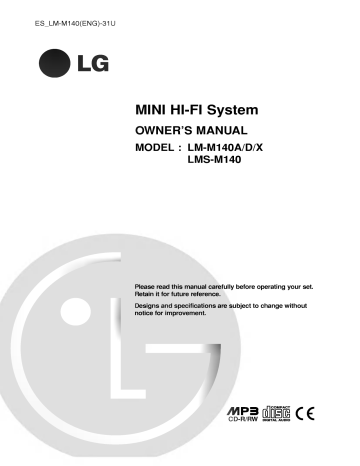
ES_LM-M140(ENG)-31U MINI HI-FI System OWNER'S MANUAL MODEL : LM-M140A/D/X LMS-M140 Please read this manual carefully before operating your set. Retain it for future reference. Designs and notice for specifications improvement. are subject to CD-R/RW change without Precautions CAUTION CAUTION Use of controls procedures RISK OF ELECTRIC or adjustments or performance of specified herein may other than those result in hazardous radiation exposure. SHOCK DO NOT OPEN Laser CAUTION:TO REDUCE THE RISK OF ELECTRIC SHOCK DO NOT REMOVE component in this product is capable of emitting radiation exceeding the limit for Class 1. COVER(OR BACK) NO USER SERVICEABLE PARTS INSIDE. REFER SERVICING TO QUALIFIED SERVICE PERSONNEL. CAUTION:INVISIBLE LASER RADIATION WHEN OPEN AND INTERLOCKS DEFEATED. AVOID EXPOSURE TO BEAM. VARNING:OSYNLIG LASERSTRALNING NAR DENNA DEL AR OPPNAD STRALEN AR FARLIG. Attention:Quand Explanation Graphical Symbols: The s'exposer lightning flash with arrowhead symbol, an equilateral triangle is intended to within alert the user to the presence of uninsulated dangerous voltage within the product's triangle point within an is intended to alert the equilateral user l'appareil est ouvert, ne pas radiations invisibles du faisceau laser. This label is located on the interior. enclo- that may be of sufficient magnitude to constitute a risk of electric shock to persons. sure The exclamation aux to the presence of important operating and maintenance(servicing) instructions in the literature accompanying the appliance. CLASS 1 LASER KLASSE 1 LASER PRODUKT LUOKAN 1 LASER LAITE KLASS 1 LASER APPARAT CLASSE 1 PRODUIT This Compact Disc player product. is classified PRODUCT LASER as a CLASS 1 LASER WARNING The CLASS 1 LASER PRODUCT label is located TO REDUCE THE RISK OF FIRE OF ELECTRIC the exterior. on SHOCK, DO NOT EXPOSE THIS APPLIANCE TO RAIN OR MOISTURE. This To avoid electrical shock, do not open the Refer qualified personnel only. The servicing to apparatus shall splashing such as and that cabinet, not be exposed to dripping or objects filled with liquids, be placed on the apparatus. no vases, shall Warning: Do not install this a book 2 case or equipment similar unit. in a confined space such product interference is manufactured to requirements comply with the radio of EEC DIRECTIVE 89/336/EEC, 93/68/EEC and 73/23/EEC. Ta ble of Contents INTRODUCTION OPERATION Precautions...............................2 Presettingtheradiostations.................11 TableofContents..........................3 Listeningtotheradio......................11 BeforeUse................................4 TapePlayback............................12 BasicPlayback..........................12 ToStopPlay...........................12 TapeCounterReset......................12 .12 ToPlayFastRewindorFastForward. Dubbing...............................12 SafetyPrecautions........................4 NotesonDiscs..........................4 NotesonRemoteControl...................4 NotesonTapes..........................4 FrontPanel/RearPanel......................5 RemoteControl............................6 DisplayWindow............................6 Connections..............................7 SpeakerSystemConnection................7 Antenna(Aerial)Connections................7 BEFORE OPERATION AudioAdjustment........................8-9 .8 SettingtheVoltage(OPTIONAL). SettingtheCLOCK.......................8 VolumeAdjustment.......................8 SoundQualityAdjustment..................8 SleepFunction...........................8 . . . . . . . . . . . MUTE.................................8 SURROUND............................8 XDSS (Extreme Dynamic Sound System) . . . . . . 8 TimerFunction...........................9 AuxiliaryFunction..........................9 RDSFunction-OPTIONAL..................10 . . . . . . . Recording...............................12 BasicSetting...........................12 12 Recording from Radio, CD or Auxiliary source .12 CDtoTapeSynchronizedRecording. . . . . . . . . . CDPlayback...........................13-14 BasicPlayback..........................13 ToPausePlay..........................13 ToStopPlay...........................13 ToSkipaTrack..........................13 ToSearchaTrack.......................13 ToGotothenextdiscs....................13 ToSelectadiscdirectly...................13 .13 ToReplacediscsduringPlayback. . . . . . . . . . TocheckMP3fileinformation...............13 ToRepeatPlay.........................14 ToProgramPlay........................14 REFERENCE Troubleshooting..........................15 AdditionalInformation......................15 Specifications AboutRDS............................10 ProgrammeSearch(PTY).................10 About the symbols Indicates hazards itself or for instructions likely to cause damage. harm to the unit other material Indicates special operating Indicates tips and hints for features of this unit. making the task easier. 3 INTRODUC Before Use Precautions Safety Handling When The Notes the unit original shipping packing in handy. For maximum protection, re-pack as it was originally packed at the factory. ? the ? Do not use volatile such liquids, contact with the unit for They will leave marks on plastic products or in Remote control battery Detach the the surface. the unit a R03 installation battery benzine, or use thinner, are moistened with lightly a these as might damage alcohol, the surface of the unit. Notes rear two batteries with aligned correctly. Caution Do not mix old and new batteries. Never mix different types of batteries (standard, alkaline, etc.). Discs on Handling Notes discs Do not touch the Hold the disc on the extremely dirty, mild detergent strong solvents, such as cover on control, and insert (size AAA) and soft, dry cloth. If the surfaces soft cloth solution. Do not get sensor. of time. To clean the cabinet use a from the front of the About 30° in each direction of the front Angle: of the remote Cleaning Use (7 m) insecticide spray, as long period a and press sensor. of the remote the unit. Do not leave rubber near About 23 ft Distance: remote the surface clean keep sensor the buttons. materials come To Operation Range Point the remote control at the remote carton and unit Remote Control Remote Control the unit shipping on by playback edges side of the disc. the so that fingerprints will not the surface. Do not stick paper on Tapes Preventing record Removing the tab(s) of the cassette (with a small screwdriver) will prevent accidental erasure. Side A or tape on the disc. Tab for side A Tab for side B Storing After discs playing, To record store the disc in its again, cover the hole of the tab with adhesive tape. case. Do not expose the disc to direct sunlight or sources of heat, or leave it in a parked car exposed to direct as there may be increase inside the car. sunlight, Cleaning a considerable temperature discs Fingerprints and dust on the disc can cause poor picture quality and sound distortion. Before playing, clean the disc with a clean cloth. Wipe the disc from the center out. Do not use strong solvents such as alcohol, benzine, thinner, commercially available cleaners, or anti-static spray intended for 4 analog records. Adhesive tape. Front Panel/Rear Panel 16 15 14 123 FM GND INTRODUC AM 13 21 12 11 4567 AU 20 X RL 10 9 + L 8 - 19 - R + 17 1. POWER 2. ? ( STANDBY/ON) (DISC 1, DISC 2, DISC ? DISC SKIP button ? CD OPEN/CLOSE ( MODE/RIF button 4. ? RDS button ? CD PAUSE ? NORMAL DUBBING ? HIGH DUBBING ? CD SYNC. button ? COUNTER RESET ? PLAY MODE button 6. 3) (CD )/SET (NOR-DUBB.) (HI-DUBB.) button (COUNT. RESET) : (PHONES) position - TAPE 1 SURROUND MULTI JOG ? RECORD/ RECORD PAUSE ? PRESET ? PLAY ? REVERSE PLAY TIMER button ? MIC JACK ? MIC VOLUME KNOB (SURR.) (MIC) (EQ) - 6.3mm : 2 (DECK 2) OPTIONAL (MIC VOL.) : OPTIONAL button 15. button - 6.3mm ? TUNER button ? TAPE button ? CD button ? AUX button 16. DISPLAY WINDOW 17. POWER CORD (DECK 1) 18. VOLTAGE SELECTOR SWITCH : OPTIONAL 19. SPEAKER TERMINAL button 20. AUXILIARY INPUT JACKS 21. ANTENNA TERMINAL (DOWN/UP) ( REC ) button buttons button ( ) button : OPTIONAL (DOWN/UP) buttons SKIP/SEARCH ( / ) buttons ? TUNING ? CD TAPE REWIND/FAST FORWARD /) ? ? position-TAPE 14. REMOTE SENSOR OPTIONAL ? ) CLOCK button 13. VOLUME CONTROL KNOB button XDSS button ( ? 12. PROG./MEMO. button button ? ? button OPTIONAL PUSH EJECT ? 10. 11. EQUALIZER HEADPHONE SOCKET 7. 8. : PUSH EJECT 9. OPEN/CLOSE) 3. 5. button DISC DIRECT PLAY buttons 18 ( b uttons STOP/CLEAR button 5 Remote Control AUX button POWER button PRESET / ( ) TUNER/BAND button buttons MUTE button CD FUNCTION buttons PLAY/ PAUSE ( STOP( CD ) ) button ? button ? VOLUME CONTROL buttons ? REPEAT button ? ) / DISC SKIP (D.SKIP) TAPE FUNCTION buttons button RECORD/ RECORD PAUSE ? PATTERN button ? XDSS button ? button ? (EQ PATT.) SURROUND (SURR.) b u tton ? FORWARD PLAY ? REVERSE PLAY ( button ) ( ) button OPTIONAL ? NUMBER buttons TAPE STOP button ? FAST FORWARD ? REWIND ? ( ) ( ) ( ) TAPE-1/2 SELECT buttons (MP3 Info) display button Display Window 6789 10 111213 5 14 15 16 34 2 17 1 1. PLAY/PAUSE indicators 9. 2. MP3 indicator 10. DISC Number indicators 3. VOLUME indicator 11. MUTE indicator 4. CD REPEAT indicators 12. SLEEP indicator 5. ? CASSETTE DECK indicators ? TAPE PLAY DIRECTION indicators OPTIONAL - indicator OPTIONAL 14. FM STEREO RECEIVING indicators 6. PLAY MODE indicator 7. TIMER/RECORD indicator 16. MIC indicator 8. TRACK indicator 17. PROGRAM indicator 6 OPTIONAL CD SYNCHRO RECORDING 13. RDS indicators - button button MP3 file information - button PROGRAM button () EQUALIZER ) SLEEP button CD SKIP/SEARCH ( / ( 15. MEMORY indicator - OPTIONAL Connections Speaker System Connect the Connection speakers using the supplied speaker cords by matching the colors of the terminals and those possible surround sound, adjust the speaker parameters (distance, level, etc.). of the cords. To obtain the best ANTENNA A U X RL INTRODUC Red + L - Black - R + Red Right Speaker Left Speaker otes ? Be are sure to match the reversed, speaker cord to the appropriate terminal on the components: + to + and -- to --. If the cords the sound will be distorted and will lack base. ? If you use front the speakers. ? Do not disassemble the front speakers with low maximum cover of carefully (Aerial) Connections Connect the supplied FM/AM antennas for listening output on to the radio. For AM(MW) reception, connect the loop antenna (aerial) to the terminal marked AM FM external AM(MW) loop antenna (aerial) antenna(aerial) (not supplied) AM loop antenna (aerial) (Supplied) FM external FM indoor antenna(aerial) to avoid excessive supplied speaker. Antenna 75 coaxial cable the volume input rating, adjust FM AM FM75 AM antenna(aerial) (not supplied) Position it for the best reception otes ?To prevent noise pickup, keep the AM loop ? Be ? After antenna away from the unit and other fully extend the FM wire antenna. connecting the FM wire antenna, keep it sure components. to as horizontal as possible. 7 Audio Adjustment the Setting voltage (OPTIONAL) the CLOCK Setting 1 the clock CLOCK for - 2 When the The hours Select a pressing requires setting, press more than 2 seconds.) begin to blink. 24 hour cycle or 1 and hold To specify used, the power is automatically time has specified the time delay automatically elapsed. before the power is turned off, press SLEEP. In the display window you can turns off see that the means system after 90 minutes. Each time the button is pressed the time interval by 10 minutes. i.e. before it turns off is reduced 80...70... etc. cycle by turning MULTI or timer is for about 5 seconds. This 12 hour PRESET DOWN/UP sleep turned off after the Press CLOCK. (If Function Sleep If your set is equipped with a voltage selector at the back side, be sure to set it to your local power supplied before connecting the AC power cord. Select the desired time to turn off. JOG. 2 To c heck the remaining time until the power is turned off. While the (12HR) 3 4 5 sleep function is active briefly. The time remaining until it displayed for about 5 seconds. (24HR) or Press SET to confirm the selected hour ote cycle. Use PRESET DOWN/UP or MULTI JOG to set the correct hours. time is displayed, Use PRESET DOWN/UP If you wish to stop the function, press the SLEEP button repeatedly until SLEEP 10 appears, and then press or MULTI JOG to set 7 the 8 Press CLOCK at any time to for about 3 seconds. SLEEP Press SET and the correct time is shown on display. Volume display the time level, or ( press the VOLUME control. ) ( to increase the sound ) to decrease it on level, or the remote choose between 4 fixed sound button on front telephone, example, "MUTE" indicator blinks in the to answer display desired sound mode the remote control impressions. by using EQ EQ button or PATT. on the panel. FLAT : ROCK : more linear POP : CLASSIC : frequency Press SURR. to reinforce surround effect. SURROUND OFF ↔ SURROUND ON (Extreme Dynamic Sound System) Press XDSS to reinforce treble and bass. ?To activate stereo sound a Press MUTE to mute your unit. can mute your unit in order, for You XDSS Quality Adjustment Select displayed. To activate surround mode Press VOLUME can while SLEEP 10 is SURROUND counterclockwise to decrease it. Sound again timer mode window. Adjustment increase the sound once sleep MUTE the ?TurnVOLUME CONTROL KNOB clockwise to ? sleep To cancel the the correct minutes. You If you press SLEEP while the the SLEEP time is reset. Press SET. 6 ? press SLEEP turns off is response bass, more treble less bass, less treble for orchestral music Headphone Socket Connect a stereo headphone plug ( 6.3mm) into the headphone jack. The speakers are automatically disconnected when you plug in the headphones (not supplied). The "XDSS ON" or "XDSS OFF" indicator To cancel it press XDSS again. lights up. Audio Adjustment Timer Function The unit set the clock function in power on/off state. can With the TIMER function you reception and recording, CD and play source recording have the radio can play, tape play turned on or auxiliary and off at the time desired. 1 Press CLOCK to check the current time. 6 7 8 Press SET to confirm the hour to switch Set the minute to switch PRESET DOWN/UP 2 TUNER-CD-TAPE flashes in the setting mode. display window in turn. For your reference If you want to correct the previous memorized TIMER press and hold the TIMER button seconds. setting, - The memorized timer previous indicators appear in the 3 4 on more than 2 time and TIMER display. Press SET when the desired function is blinking. 1. a. When you select the TUNER function, "PLAY" and "REC" indicator blink in the window display alternately Press SET to confirm the minute to switch : TUNER "REC" indicator : TUNER 9 10 Set the hour to switch off 11 Set the minute to switch off 12 Press SET. 13 14 Adjust PRESET DOWN/UP b. Select the number with PRESET DOWN/UP button MULTI JOG and press SET. "ON TIME" indicator appears for about 0.5 or - seconds in the display window and then disappears. PRESET DOWN/UP 15 display window and then The selected function is or 5 Set the hour to switch PRESET DOWN/UP Auxiliary 1 2 Connect rear an or the timer set or cancel. You you can select also check the timer pressed can status. or that so To cancel the check the " " timer, press the TIMER appears in the display window. TIMER, press the TIMER button disappears in the display so that window. by pressing turning MULTI JOG. on Function auxiliary device i.e. TV phone sockets. or VCR to the ote mounted AUX Press AUX. switched check the timer Each time the TIMER button is disappears. automatically and off at the time set. To cancel "" . appears in the display window and the setting has been completed. - seconds in the JOG Switch the system off. on button by pressing turning MULTI or Press SET. "" To activate 2. When you select the CD or TAPE function, "ON TIME" indicator appears for about 0.5 by pressing turning MULTI JOG. or the volume level PRESET DOWN/UP timer setting by pressing turning MULTI JOG. or Press SET to confirm the hour to switch off. for play only play and recording previous memorized preset on. disappears. about 3 seconds. "PLAY" indicator on by pressing turning MULTI JOG. or "OFF TIME" indicator appears for about 0.5 seconds in the display window and then For your reference If you don't set clock, timer function doesn't work. Press TIMER to enter the timer on. You can also record from the Recording auxiliary input source, see Section. 9 BEFORPATIN RDS Function - OPTIONAL About RDS Programme Search (PTY) This unit is A which casts with equipped with RDS (Radio Data System), brings a wide range of information from FM radio. RDS is a system for transmitting station call signs or network information, a description of station programme type text message about the station or specifics of musi- ability to encode broadProgramme Type (PTY) codes that indicate type of material being broadcast. The following list major the benefit of RDS is its shows the abbreviations used to indicate each PTY along with an explanation of the PTY. cal selection and the correct time. RDS Tuning When FM station containg RDS data is tuned in, the automatically display the station's call sign and the RDS indicator will light in the Display Window as well as indicators for the programme type recognition (PTY), Radio Text (RT), Clock Time (CT) and RDS services programme (PS) if transmitted by the station. a unit will RDS Display Options The RDS system is capable of transmitting a wide variety of information in addition to the initial call sign that appears when a station is first tuned. In normal RDS operation the display will indicate the station name, broadcast network front panel data types or call letters. enables you to cycle in the sequence: Pressing RDS on the through the various PTY RT FREQUENCY CT) (Programme type recognition)- The programme type is shown on the display window. ?RT (Radio text recognition)- The radio station's name is displayed on the display window. CT (Time controlled by the channel)- Enable the unit to receive the actual time and show it on the display (PS ? PTY ? window. ? PS is (Programme Service name)- The displayed on the display window. programme title ote Some RDS stations may not choose to include some of these additional features. If the data required for the selected mode is not Window will show a PS NONE message. being transmitted, PTY the You may search for a following these steps: Display NONE, RT NONE, CT NONE, 1 2 specific Programme Type (PTY) by Press TUNER/BAND to select FM mode. Select a desired station by pressing TUNING DOWN/UP. When the RDS transmission is received, the display shows the program service RDS indicator appears. name 3 Press the RDS to select PTY mode. 4 To search for after different PTY, press the PRESET DOWN/UP while the last PTY in use is still to scroll 5 a (PS) through displayed the list of available PTY types. When the PTY is selected, press the /w ithin 5 seconds. The unit will go into an automatic search mode and attempt to find the next station with acceptable signal strength that matches the desired PTY type. Presetting You preset can make the radio stations 50 stations for FM and AM. Before 1 sure (or TUNER/BAND on the remote select the frequency (AM or FM) you to want. Every time you press changes alternately. 2 this Press and hold PROG./MEMO. the front on panel change. For your reference If all stations have already been Automatic Tuning Press TUNING DOWN/UP for Scanning stops when Manual Tuning 4 more than 0.5 seconds. the unit tunes in Press TUNING DOWN/UP 3 briefly and station. a repeatedly. Press PRESET DOWN/UP the remote panel control) entered, FULL message follow the 4-5. steps presets Press and hold PRESET DOWN/UP / on the remote () preset number will flash in the display window. on the front will appear in the display window for a moment and then a preset number will blink. To change the preset number, To recall Press PROG./MEMO.. A on seconds, "CLEAR" appears on the display window and then press CLEAR, the stations are cleared. indication starts to frequency - ? 2 to 5 to store other stations. Repeat steps for about two otes ? The station is stored. To clear all the memorized stations button, AM and FM Press TUNING DOWN/UP until the - 6 Press TUNER control) Press PROG./MEMO.. 5 that you have turned down the volume to the minimum. tuning, (or PRESET to select the number appears ( / or (or PRESET until the desired control) repeatedly. preset press it ) preset number you want. to the radio Listening 1 Press TUNER (or TUNER/BAND on frequency the remote to select the control) (AM or FM) you want. Every time you press this button, changes alternately. To turn off the radio Press POWER STANDBY/ON) to turn the unit (CD, TAPE or AUX). ( AM and FM For your reference If an FM program is The last received station is tuned in. ? Press MODE/RIF 2 Press PRESET DOWN/UP on the remote (or PRESET ( / control) repeatedly to select preset station you - or so the the want. Each time you press the button, the unit tunes in preset station at a time. noisy that "STEREO" disappears on display window. There will be no stereo effect, but the reception will be improved. Press MODE/RIF again to restore the stereo effect. ) ? one 3 off select another function mode improve reception Repose the supplied antennas. the volume Adjust by rotating VOLUME (or pressing VOLUME remote control) repeatedly. To CONTROL KNOB / () on the otes ? To listen to non-preset radio stations ? Use manual ? For automatic DOWN/UP or on automatic tuning in step switch to 2. press and hold TUNING the front panel. tuning, Use MODE/RIF by ? mono (Radio Interference Filter) function to reception if stereo reception is distorted noise. When may the MW(AM) broadcast, beat noises does, press MODE/RIF once. recording occur. If it 11 OPERATION Tape Playback Basic To Playback Press TAPE 1/2 to select TAPE 1 1 2 3 4 ("NO TAPE" appears in the Open cassette TAPE 1 PUSH EJECT Insert one or or TAPE 2. Tape Counter (or 2) by pushing tape side or : to To Play stops plays front reverse(backward play) side, stops automatically. or Three repeatedly times front and reverse ) point you want. to tape tape. Press TAPE 1/ 2. 1 ? Cassette TAPE 1- Insert a playback tape ? Cassette TAPE 2- Insert a blank Press NOR-DUBB./HI-DUBB. 2 Pressing to dub. tape. follow. as Function Display Normal speed dubbing NORDUBB. HI- Double speed dubbing DUBB. six times plays ( in the the front panel during playback, on the remote control Dubbing plays front and side, stops automatically. After the cassette / on This function shows how to record from After the cassette reverse Fast Forward or pressing / Function After the cassette Twice Rewind press PLAY the unit AUTO REVERSE DECK (TAPE 2): OPTIONAL You can select direction of the cassette you want by pressing PLAY MODE. Once win- dow. or Display during playback. 1(or 2) 0000" in display time appears "TP Playing After Pressing panel or TAPE during playback. the front (or 2). OPTIONAL). AUTO STOP DECK (TAPE 1/2) After auto stop deck plays only front side, automatically. on control Reset Press COUNT.RESET position. two cassette with the ( STOP( )/CLEAR ) on the remote STOP( display window.) the bottom and then close the TAPE 1 Press PLAY Stop Play Press side, To stops automatically. stop recording, press STOP( ). Recording Wind the Basic 1 2 tape to the starts. Use point recording only normal Setting Press CD remote Open TUNER or TUNER/BAND (or on the control). cassette into the cassette a blank compartment. OPTIONAL repeatedly to set the recording direction. Recording Once Twice Recording reverse Third 1 2 Press Function Display recording recording, To from Radio, CD on the front or panel. CD to STOP( a complete and a cassette. 1 " " is lit on the display window. 2 CD Press CD SYNC. in stop mode. "REC" blinks and The synchronized recording is started matically after about 7 seconds. auto- ote If you wish to record the desired commencing The ). Tape Synchronized Recording Press panel. or window. synchro recording function dubs programmed titles automatically into desired track with front panel again. The CD "REC" blinks and holds the cassette in pause mode. PLAY( ) on the recording begins. front only. Stop recording side. Auxiliary source display on press the remote control "REC" flashes in front side. front and record from cassette deck 2 To pause the Press TAPE Press PLAY MODE Recording can To Pause on the cassette TAPE 2 and insert Pressing tapes. You CD track, select the / synchro recording. before CD Playback Basic Playback Press POWER 1 To Search STANDBY/ON) ( to turn on the at the Press the CD button on the front panel to enter the CD mode. If no point 3 otes drawer, "NO DISC" OPEN/CLOSE( the left on play a MP3 file. To Go to the next discs displayed. and OPEN/CLOSE) the disc into the disc tray. place The disc button then release you want. Press DISC SKIP Press CD / holding during playback, This function is not available to disc is entered in the disc indicator is and pressing the remote control on unit. 2 After Track a (DISC 1) is played first. remote control panel or D.SKIP during playing or stopping. To Select disc a on the front Press DISC 1, DISC 2 the on directly DISC 3 or during playing or stopping. DISC 1 With the label side up When you press DISC 1-3 before playing a disc, the unit will automatically start playing the selected disc. To Replace You can discs during Playback open the disc tray check what discs are to be discs without during playing a disc to played next and replace interrupting playback of the current disc. ote To load of the 4 an 8cm(3 inch) disc, put it onto the inner circle tray. Press CD OPEN/CLOSE( OPEN/CLOSE) close the disc compartment. Audio CD: "READING" appears in the display tracks and the time playing are tray is opened. Two disc compartments appear. Even if the unit is playing a disc, it doesn't stop playing. Replace 2 5 Press ( To Pause ) ) The unit after the current on on the front panel or ( the remote control. (CD ) ) on the CD STOP( To again a tray remote control it to resume play. on the front control CD panel during playback. or button to go to the next track. ? When button is pressed track, the player that track. When it is skipped more same than Do not the disc may the unit. push damage one compact disc on one disc time. tray to close CD door, as you each time Press the MP3 Info button - - Press a place at the The information will be shown in Track ? through OPEN/CLOSE). To check MP3 file information STOP( )/CLEAR ) on the remote Skip Do not ? panel during or Stop Play Press ( The CD door is closed. Notes the front on ? Press this button Press CD OPEN/CLOSE 3 CD PLAY/ playback. To the disc in the left plays compartment disc, and then the one in the right compartment. displayed. Play Press CD PAUSE PLAY/PAUSE new displayed. PLAY( PAUSE discs in the compartments with ones. MP3 CD: "READING" appears in the display window, and then the total number of files is OPEN/CLOSE). ( The disc to and then the total number of window, Press the CD OPEN/CLOSE 1 once If there is no during MP3 file playback. (Title, Artist or Album) of the MP3 file the display window. the information of the MP3 TAG" indicator will be shown in the file, "NO ID3 display window. midway returns to the start of pressed again, a track the button is pressed. is ote This unit titles or can play a CD-R or CD-RW that contains audio MP3 files. 13 OPERATION CD Playback To Repeat Play To play one Press REPEAT - track once repeatedly play one during playback. display window. disc Program Play You can - "REPEAT 1 To play repeatedly all tracks Press REPEAT - once more all discs until Press REPEAT window. ? again during program play. "REPEAT ALL DISC" appears in the display window.(All program the front on panel the remote control on or the stop 2 Press DISC SKIP (DISC1/2/3) or DISC DIRECT PLAY the front on panel or D.SKIP on the remote control to select the disc. 3 Press CD SKIP/ SEARCH the front panel or on / on the remote control to select the track. during Press REPEAT - on repeat indicator program play. "REPEAT 1" appears in the display window. (One track repeat) once contain up mode. Program repeat play - PROGRAM repeat play Press REPEAT several times the discs and repeatedly disappear. ? Press PROG./MEMO. 1 window. during playback. display "REPEAT ALL DISC" appears in the To cancel - on on can to 20 tracks. Press REPEAT again during playback. DISC" appears in the display arrange the order of the tracks own program. The program create your "REPEAT 1" appears in the To To 4 Press PROG./MEMO. 5 Repeat steps 6 Press repeat) PROGRAM on ( panel or 1~4. PLAY( PAUSE the front on the remote control. ) ) the front on on panel or CD PLAY/ the remote control. To check program contents Press PROG./MEMO. control) - The on the (or PROGRAM on the remote stop mode. disc, track and program number will be displayed. To clear program contents Press PROG./MEMO. control) on the front the panel (or PROGRAM on the remote stop mode. And then press CLEAR or CD STOP( ) on on the remote control. To add program contents 1. Press PROG./MEMO. (or control) repeatedly the program on PROGRAM on the remote stop mode until Disc Number blinks. 2. Repeat To modify program 1. Press the PROG./MEMO. (or remote program number you want control) modify. Repeat 2~4. to 2. 2~5. to contents display PROGRAM on the Tr oubleshooting Check the following guide for the possible cause of a problem before service. contacting Cause Symptom Correction No power. ? The power cord is disconnected. ? No sound. ? The audio cables ? are not connected Plug the power securely. Connect the audio cable into the securely. The ? speaker to the wrong The unit does not start playback. jacks securely. The power of the external ment is switched off. ? cord into the wall outlet ? No disc ? An ? The disc is or source ?Turn equip- cable is set tape is inserted. unplayable or equipment ? Set the connected with speaker cable to the correct position, then turn on the unit again by pressing POWER. ? Insert a disc ? Insert a playable ? Place the disc with the position. disc the on the audio cable. tape is inserted. down. placed upside or tape. disc or tape. playback side down. The disc is not ? placed within the guide. Place the disc ? inside the The remote control does not work ? The disc is ? The remote control is not remote properly. dirty. sensor at the sensor There is an obstacle in the of the path of the unit. ? Operate the 23ft(7m). ? Remove the obstacle. ? Replace unit. ? tray correctly ?Point the remote control at the remote of the unit. The remote control is too far from the ? the disc Clean the disc. ? pointed on guide. remote control within about remote control and the unit. The batteries in the remote control ? are the batteries with new ones. exhausted. Additional Information About MP3 ? 5. compressed by using the layer-3 file-coding scheme. We call files ".mp3" file extension "MP3 files". An MP3 file is audio data ? The unit not read can an MP3 file that has not names should be named incorporate ".mp3" 6. 7. as 1. 2. 3. 4. compatibility ".mp3" with this unit is limited follows: Even if the total number of files more Sampling Frequency Bit rate / 8 320kbps CD-R physical format - than 1000, it will "Direct-CD" etc., it is impossible to files. We recommend that you use creates an playback MP3 "Easy-CD ISO9660 file system. only can- on the disc have be shown up to 999. If there are the multi session disc If there are MP3 files in the first only If there is Audio session, the MP3 only played. MP3 files in the whole of the MP3 files in the session Audio CD in the according type. file in the first session is should be "ISO 9660" If you record MP3 files using the software which not create a FILE SYSTEM, for example recognizes disc of CD-ROM a ex) - Creator", which This function to 48kHz less About MULTI SESSION - / 8 or Donotusespecialletterssuchas"/:*?"<>"etc. file extension. MP3 Disc 30 letters using extension e.g. "********.MP3". MPEG1 audio that have the File and must session, all played. CD in the first session, only first session is played. are the REF NC Specifications Power [Genral] Power consumption 6.3 External dimensions FM (MW) AM [Amp] [TAPE] [Speakrs] (W x H x D) Frequency response Signal-to-noise ratio Dynamic range Tuning Range Intermediate Frequency Signal to Noise Ratio : panel of the unit. kg 273 40 - x 330 x 360 mm 18000 Hz 70 dB 70 dB 87.5 - 108.0 MHz or 65 - 74 MHz, 10.7 MHz 60/55 dB Frequency Response 60-10000 Hz Tuning Range Intermediate Frequency Signal to Noise Ratio Frequency Response Output Power 522-1611kHzor530-1610kHz 450 kHz 35 dB 100 1800 Hz - 12.5W+12.5W T. H.D 0.15 % Frequency Response Signal-to-noise ratio Tape Speed 40 Wow Flutter 0.25 % F.F/REW Time 120 Frequency Response Signal to Noise Ratio Channel Separation 250 Erase Ratio 55 dB Type Impedance Frequency Response 2 Sound Pressure Level 85 dB/W Rated 12.5 W and specifications 3834RH0031U are subject - 25000 Hz 80 dB 4.75 cm/sec sec (MTT -111, JIS-WTD) (C-60) 8000Hz - 43 dB 50 dB(P/B)/45dB(R/P) (MTT-5511) Way 2 Speaker 6Ω 60 Input Power Max. Input Power NetDimensions(WxHxD) Net Weight Designs P/NO Refer to the back 40W Mass [CD] [Tuner] supply - 18000 Hz (1m) 25W 200X326X185mm 2.31 to change kg without notice. 87.5 - 108.0 MHz
advertisement
* Your assessment is very important for improving the workof artificial intelligence, which forms the content of this project
Related manuals
advertisement