advertisement
▼
Scroll to page 2
of
42
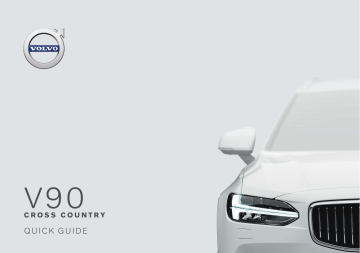
V90 CROSS COUNTRY Q U ICK G U IDE VÄLKOMMEN! This Quick Guide describes a selection of the functions in your Volvo. More detailed owner's information is available in the car, in the app and on the web. THE CAR'S CENTRE DISPLAY The owner's manual is available in the car's centre display, where it can be accessed via the top view. MOBILE APP The owner's manual is available as an app (Volvo Manual) for smartphones and tablets. The app also contains video tutorials for selected functions. VOLVO'S SUPPORT SITE The Volvo Cars support site (support.volvocars.com) contains manuals and video tutorials, as well as additional information and assistance for your Volvo and your car ownership. PRINTED INFORMATION There is a supplement to the owner's manual in the glovebox that contains information on fuses and specifications, as well as a summary of important and practical information. A printed owner's manual and associated supplement can be ordered. CONTENTS 01. GET TO KNOW YOUR VOLVO This chapter gives you information on some of Volvo's systems and services, and an overview of the inside and outside, and the centre display. 02. INTERIOR AND CONNECTIONS Here you can read about different functions in the passenger compartment e.g. seat settings and Internet connection. 03. THE CENTRE DISPLAY'S VIEWS Here you can find information on the centre display's different main views, from where you can control many of the car's functions. 04. SMART DRIVING This chapter describes several of the car's driver support systems and gives tips on how you can drive more economically. 05. VOICE RECOGNITION Here you can find the various commands/phrases you can use with the car's voice recognition system. 06. SPECIAL TEXTS Warning, important and note texts, which must be read. All options and accessories, known at the time of publication, are marked with an asterisk: *. 01 01 GETTING STARTED To get started with using your Volvo in the best possible way there are several functions, terms and tips that can be useful to know about. the section Top view in this Quick Guide for more information on driver profiles. Volvo ID Volvo ID is a personal ID that gives you access to a range of services with a single username and password. Some examples are Volvo On Call*, map services*, a personal login at volvocars.com, and the option to book service and repair. You can create a Volvo ID via volvocars.com, the Volvo On Call app or directly in your car. Sensus Sensus is the car's intelligent interface and covers all solutions in the car associated with entertainment, Internet connection, navigation* and information services. It is Sensus that makes possible the communication between you, the car and the outside world. Volvo On Call* Volvo On Call provides direct contact1 to the car and additional comfort and assistance 24 hours a day. The Volvo On Call app makes it possible e.g. to see whether bulbs need to be replaced or whether washer fluid needs to be topped up. You can lock and unlock the car, check fuel level and show the closest petrol station. Preconditioning can also be adjusted and started via the car's parking climate control or the remote vehicle start2 function. Download the Volvo On Call app to get started. Volvo On Call also includes roadside assistance, other security services and emergency assistance via the ON CALL and SOS buttons in the car's roof console. Driver profiles Many of the settings made in the car can be adapted according to the driver's personal preferences and can then be saved in one or more driver profiles. Each key can be linked to a driver profile. See 1 2 Requires that both the car and mobile device have mobile coverage or other Internet connection. Available in certain markets and models. 01 01 OVERVIEW, EXTERIOR Check and save the new tyre pressure (ITPMS)* via TPMS in the Car Status app in the centre display's app view. In the symbol illuminates with a event of low tyre pressure, the constant glow in the driver display. In the event of low tyre pressure, check and adjust the tyre pressure in all four tyres and press Store Pressure to store a new tyre pressure. Checking the engine oil level is performed from the Car Status app. Here you can also see status messages and book service and repair*. Rearview mirrors can be angled down automatically* when reverse gear is selected. When the car is locked/unlocked using the remote control key, the rearview mirrors can be folded in/out automatically. activate these functions under Settings My Car Mirrors and Convenience in the centre display's top view. Keyless locking/unlocking* means that you simply need to have the remote control key with you in a pocket, for example, in order to lock or unlock the car. The remote control key must be within a range of approx. 1 metre (3 feet) of the car. Grip a door handle or press the tailgate's rubberised pressure plate to unlock the car. To lock the car, press gently on one of the door handle recesses. Avoid touching both pressure surfaces at the same time. Panoramic roof* has an opening glass window with sun blind, and is operated by a control above the rearview mirror when the car is in at least ignition position I. Open to ventilation position by pressing the control upward, and close by pulling the control downward. To fully open the panoramic roof, pull the control backward twice. Close by pulling the control downward twice. The power operated tailgate* can be opened using the foot operated tailgate function* by means of a slow forward kicking motion under the left-hand part of the rear bumper. Close and lock the tailgate using the button on its lower edge. Or close the tailgate with a slow kicking motion. The car must be equipped with keyless locking/unlocking* to make it possible to unlock the tailgate with foot movement. The remote control key must be within approx. 1 metre (3 feet) behind the car when opening and closing with foot movement. In order to prevent the tailgate from e.g. hitting the ceiling in a garage, it is possible to program maximum opening. Set maximum opening by opening the tailgate and stopping it in the for at least desired opening position. Then push 3 seconds to save the position. 01 01 LOCKING/UNLOCKING Remote control key One short press locks doors, tailgate and fuel filler flap and arms the alarm*. A long press closes the panoramic roof* and all side windows simultaneously. One short press unlocks doors, tailgate and fuel filler flap and disarms the alarm*. A long press opens all side windows simultaneously. One short press unlocks and disarms the alarm for the tailgate only. A long press opens or closes the power operated* tailgate. The panic function activates the direction indicators and the horn to attract attention when required. Press and hold the button for at least 3 seconds or press the button twice within 3 seconds to activate. The function can be deactivated using the same button after it has been activated for at least 5 seconds. Otherwise it is deactivated automatically after 3 minutes. Private locking Private locking locks the tailgate, which can be practical when, for example, the car is taken in for service or at a hotel. – In the centre display's function view, tap on Private Locking to activate/deactivate the function. A pop-up window is shown for activation/deactivation. A four-digit code is selected each time locking is used. An extra security code must be selected the first time the function is used. Locking* the glovebox is performed manually using the enclosed key which is located inside the glovebox. 01 01 OVERVIEW, INTERIOR Centre display is used to control many of the car's main functions, e.g. media, navigation*, climate control, driver support systems and in-car apps. The driver display shows information on the drive, e.g. speed, engine speed, navigation* and active driver support. It is possible to choose what is to be shown in the driver display via the app menu, which you open using the right-hand keypad on the steering wheel. Settings can also be made via Settings My Car Displays in the centre display's top view. Head-up display* is a complement to the car's driver display and projects information on the windscreen. It is activated via the centre display's function view. Start knob is used to start the car. To access the displays without starting the engine, turn clockwise and release. To start the engine, hold the brake pedal depressed, turn the start knob clockwise and release it. Switch off the car by turning the start knob clockwise. Driving modes* are set using the control on the tunnel console. The car always starts in Comfort mode. Press in the control and roll it to select between Comfort, Eco, Off Road, Dynamic/ Polestar Engineered* and Individual in the centre display. Confirm by pressing the control. With Individual you can adapt a driving mode according to your preferred driving characteristics. The individual driving mode is activated in Settings My Car Individual Drive Mode in the centre display's top view. Parking brake is activated when you pull the control upwards, at which point a symbol in the driver display illuminates. Release it manually by pushing down on the control and depressing the brake pedal at the same time. Using automatic braking when stationary ( ), the brake pedal can be released while maintaining braking effect when the car has stopped, e.g. at traffic lights. Remember that both Automatic braking when stationary and Automatic application of the parking brake must be deactivated for an automatic car wash. Deactivate automatic parking brake application in the centre display's top view under Settings My Car Parking Brake and Suspension. Switch for passenger airbag* is located on the end face of the instrument panel on the passenger side and can be accessed when the door is open. Pull the switch out and turn to ON/OFF in order to activate/deactivate the airbag function. 01 01 CENTRE DISPLAY You can make settings and control most of the functions in the centre display. The centre display has three main views: home view, function view and app view. You can reach the function view and app view from the home view by swiping right or left. There is also a top view that you access by dragging down the top part of the display. Change the appearance in the centre display and in the driver display by selecting a theme in Settings My Car Displays in the top view. Here you can also select a dark or a light background for the centre display. Return to the home view from another view by means of a short press on the physical home button under the display. The last mode used for the home view will then be shown. A further short press on the home button sets all of the home view's tiles in standard mode. For cleaning the centre display, lock the touch function with a long press on the physical home button under the display. Reactivate the display with a short press on the home button. Status bar at the top of the display shows the activities in the car. Shown on the left is network and connection information, with media-related information, the time and background activity indicator shown on the right. In the climate row at the bottom you can set temperature and seat comfort by tapping on the respective icon. Open the climate view by tapping on the centre button in the climate row. 2. Toggle between the different functions in the centre display by turning the control up/down. 3. Change the setting of the selected function by pressing in the upper/lower/front/rear part of the control. 02 Store positions 1. Set the seat, door mirrors and head-up display* to the desired position and press the M button on the door panel. The light indicator in the button illuminates. 2. Within 3 seconds, press the memory button 1 or 2. An acoustic signal sounds and the light indicator in the M button extinguishes. To use your stored position: With the door open - push and release one of the memory buttons. With the door closed - hold one of the memory buttons pressed in until the stored position is reached. POWER* FRONT SEATS Use the controls on the outer side of the seat to adjust e.g. the seat position and lumbar support*. The two controls shaped like a seat are used to adjust the position of the seat. The third, multifunction control* is used to adjust the various comfort functions, e.g. massage*. The seat-shaped controls Adjust the seat cushion or move the whole seat using the lower control. Adjust the angle of the backrest using the rear control. Multi-function control3 Settings for massage*, side support*, lumbar support* and seat cushion extension* are linked to the multi-function control. 1. Activate seat setting in the centre display by turning the control up/down. 3 On cars with four-way lumbar support* FOLDING THE BACKRESTS IN THE REAR SEAT When folding down the rear seat, ensure that the backrest and head restraint do not come into contact with the back of the seat in front. The front seats may need adjusting in order for the backrests to be lowered. Folding the backrests To allow the folding of the rear seat, the car must be stationary and the tailgate open. Ensure that there are no occupants or objects in the rear seat. 1. Lower the centre seat's head restraint manually. 2. Pull forward the handle located in the left or right-hand rear seat backrest to fold the left or right-hand part of the rear seat respectively. 3. The backrest releases from locking and needs to be folded down manually to horizontal position. Raising the backrests 1. Move the backrest up/back until it locks in position. 2. Raise the head restraint manually. 3. If necessary, raise the centre seat's head restraint. 02 02 STEERING WHEEL Adjusting the steering wheel You can adjust the position of the steering wheel for both height and depth. 1. Push/pull4 the lever under the steering wheel forward/backward. 2. Adjust the steering wheel to the desired position and move the lever back to locked position. Left-hand keypad Driver support is selected in the driver display using the arrows in the steering wheel's left-hand keypad ( and ). When the driver support symbol is white, the function is active. Grey means that the function is stopped or in standby mode. Symbols in the driver display: Speed limiter helps to avoid exceeding a selected maximum speed. Cruise control helps to maintain a constant speed. Adaptive cruise control* helps to maintain a constant speed, combined with a preselected time interval to the vehicle ahead. Pilot Assist helps the driver to keep the car between the lane's side markings using steering assistance as well as to maintain a constant speed, combined with a preselected time interval to the vehicle ahead. Press to start or stop the selected function. / increases/decreases the stored speed One short press on by 5 km/h (5 mph). Press and hold the button to change steplessly - release the button at the desired speed. / decreases/increases the distance to the vehicle ahead when using Adaptive cruise control and Pilot Assist. One press on function. also resumes the stored speed for the selected 02 Right-hand keypad Use the steering wheel's right-hand keypad to navigate in the diver display. The driver display's app menu opens/closes. The trip computer, media player, phone and navigation* can be controlled from here. Scroll between the different apps by pressing the left or right arrow. Select, deselect or confirm an option, e.g. select the trip computer's menu or delete a message in the driver display. Browse among the functions for the selected app by tapping up or down. Raise/lower the media volume by pressing and . If no other function is active these buttons act as volume control. Voice control is activated using the button and allows you to control e.g. media, navigation and climate control using your voice. Say e.g. "Radio", "Raise temperature" or "Cancel". See the chapter Voice control in this Quick Guide for more voice commands. Trip computer The trip computer shows e.g. mileage, fuel consumption and average speed. It is possible to select which information from the trip computer should be shown in the driver display. The trip computer calculates the remaining distance to empty tank. To show the different options, use the steering wheel's right-hand keypad. There is insufficient fuel remaining to calculate the remaining distance when the driver display shows "----". Fuel the car as soon as possible. 4 Depending on market. Approach lighting switches on the exterior and interior lighting when you unlock the car with the key, and helps you to reach the car safely in the dark. Home safe lighting lights up part of the exterior lighting after you have locked the car in order to give you some light in the dark. Activate the function after you have switched off the car by moving the left stalk switch towards the instrument panel and then releasing it. The time for how long the home safe lighting should remain switched on can be set via the centre display. 02 Resetting the trip meter Reset all information in the manual trip meter (TM) with a long press on the RESET button. A short press only resets the mileage. Trip meter, automatic (TA), is reset automatically when the car has not been used for 4 hours. LEFT-HAND STALK SWITCH Headlamp functions are controlled using the left-hand stalk switch. In AUTO mode, the car detects when it is dark/light and adapts the lighting accordingly, e.g. when evening falls or when you drive into a tunnel. Turn the stalk switch thumbwheel to for main beam that automatically dims for oncoming traffic. Move the stalk switch towards the steering wheel to activate main beam manually and towards the instrument panel to deactivate. Active bending lights* are designed to provide maximum lighting in bends and at junctions by means of the light following steering wheel movements. The function is activated automatically when the car is started and can be deactivated in the centre display's function view, . RIGHT-HAND STALK SWITCH The right-hand stalk switch controls the wiper blades and the rain sensor. – Move the stalk switch downward to make one single sweep on the windscreen. – Move the lever in steps upwards for intermittent, normal and fast speeds. – Adjust the interval speed using the stalk switch's thumbwheel. – Move the stalk switch towards the steering wheel in order to start the windscreen and headlamp washers, and towards the instrument panel to start the rear window washers. Press the rain sensor button to activate/deactivate the rain sensor. The windscreen wiper stalk switch must be in position 0, or in the position for a single sweep. The rain sensor automatically starts the windscreen wipers based on how much water it detects on the windscreen. Turn the thumbwheel up/ down for higher/lower sensitivity. Press for intermittent wiping with the rear window wiper. Press for continuous speed with the rear window wiper. Use windscreen wiper service mode when e.g. replacing, cleaning or lifting the wiper blades. Tap on the Wiper Service Position button in the centre display's function view to activate or deactivate service mode. 02 02 PASSENGER COMPARTMENT CLIMATE CONTROL The climate control functions for the front and rear section of the passenger compartment are controlled via the centre display, and buttons on the centre console and the rear of the tunnel console*. Some climate functions can also be controlled with voice control. The icon used to access the climate view is located in the centre at the bottom of the centre display. When the text Clean Zone is blue, this indicates that the conditions have been met for good air quality in the passenger compartment. – Tap on AUTO in the climate view for automatic control of several climate functions. A short press controls air recirculation, air conditioning and air distribution automatically. A long press controls air recirculation, air conditioning and air distribution automatically, as well as that temperature and fan speed are changed to standard settings: 22 °C (72 °F) and level 3 (level 2 in the rear seat5). You can change temperature and fan speed without deactivating auto-regulated climate. 2. Select the Parking climate tab and then tap on Preconditioning. Setting the timer for preconditioning 1. Open climate view in the centre display. 2. Select the Parking climate required. Air quality system IAQS* IAQS is a part of the Clean Zone Interior Package* and is a fullyautomatic system that cleans the air in the passenger compartment from contaminants such as particles, hydrocarbons, nitrous oxides and ground-level ozone. The function is activated in the centre display's top view via Settings Climate Air Quality Sensor. – Tap on one of the icons in the climate row at the lower edge of the centre display to adjust temperature, seat heating* and fan speed. To synchronise the temperature for all zones with the temperature on the driver's side, tap on the temperature icon for the driver's side and on Synchronise temperature. Preconditioning* Preconditioning can be set via the car's centre display and the Volvo On Call* app. Preconditioning heats* or ventilates the passenger compartment before driving. It is possible to direct start or set preconditioning via the timer. Direct-starting preconditioning 1. Open climate view in the centre display. Add timer tab and set date/day as 5 For cars with 4-zone climate*. 02 02 CONNECTIONS You can play back/control media, SMS and phone calls using voice recognition, as well as connect the car to the Internet via different external devices, e.g. smartphones. The car's electrical system must be in at least ignition position I so that you can use the connected devices. 2. Press Settings the top view. The car's modem6 When the car is connected to the Internet via the modem, you can share the Internet connection (Wi-Fi hotspot) with other devices. Tap on Settings in the top view and on Communication Car Wi-Fi Hotspot. The simplest and most effective way to connect your car to the Internet is via the car's own modem. It has the highest performance, is activated automatically for each journey and does not require connection to a smartphone. 1. Insert a personal SIM card into the holder under the cargo area floor Communication Car Modem Internet in 3. Activate by ticking the box for Car modem Internet. Tethering Bluetooth Use Bluetooth primarily to manage phone calls, SMS and media from your phone to the car's system. You can also connect the car to the Internet via Bluetooth. It is possible to have two Bluetooth devices connected at once in which case one of them can only be streaming media. The two most recently connected phones will be connected automatically when the car is used again, if the phone's Bluetooth is active. Up to 20 devices are saved in a list to allow easier connection at a later time. 1. Activate Bluetooth on the phone. To connect to the Internet, activate tethering in the phone as well. USB inputs (type A) can be found in the storage compartment in the armrest between the seats. Electrical sockets The following electrical sockets are available in your car: 12 V electrical socket. 12 V electrical socket and 230 V electrical socket*. There is also a 12 V electrical socket* in the cargo area. 2. Open the subview for the phone in the centre display. 3. Tap on Add phone, or if a phone is already connected, tap on Change and then Add phone. 4. Select the phone to be connected and follow the steps on the centre display and the phone. Note that on certain phones the message function must be activated. Wi-Fi By connecting the car to the Internet via Wi-Fi you can stream online services at a higher speed than with Bluetooth, such as Internet radio and music via in-car apps, download/update software, etc. A Wi-Fi connection from a smartphone operates as a hotspot for the car as well as any other external devices in the car. 1. Activate tethering on the phone. 2. Tap on Settings in the centre display's top view. 3. Tap on Communication for Wi-Fi connection. Wi-Fi and activate by ticking the box Note that certain phones switch off tethering after the contact with the car has been disconnected. The tethering in the phone therefore needs to be reactivated the next time it is used. USB You can use USB to connect an external device to play back media. The USB post is also used for Apple CarPlay* and Android Auto*. In the cases where there are two USB ports, connect to the one with the white frame. The external device is charged while it is connected to the car. 6 Only cars with P-SIM*. Cars equipped with Volvo On Call* will use the Internet connection with car modem for the services. 02 USING CONNECTED DEVICES You can connect external devices to e.g. handle phone calls and play back media in the car's audio and media system. 02 Managing phone calls7 It is possible to make and receive calls from a Bluetooth-connected phone. Calling via the centre display 1. Open the tile Phone in the home view. Select to call from the call log, contact list or enter a number using the keypad. 2. Press . Calling with the steering wheel's right-hand keypad 1. Press and navigate to Phone by pressing 2. Scroll through the calls list with or and select with . . You can also manage calls using voice control. Press the voice conin the steering wheel's right-hand keypad. For voice trol button commands, see the section Voice control in this Quick Guide. Playing back media To play back audio from an external device, you need to connect it to the car using your chosen method, see the previous page for different connections. Bluetooth-connected device 1. Start playback in the connected device. 2. Open the Bluetooth app in the app view in the centre display. Playback begins. USB-connected device 1. Start the USB app in the app view. 2. Select what you want to play. Playback begins. 7 For information about which phones are compatible with the car, see www.volvocars.com/ intl/support MP3 player or iPod connected device 1. Start playback in the device. 2. Open the iPod or USB app depending on the connection method. To play back audio from an iPod, select the iPod app, regardless of connection method. Playback begins. Apple® CarPlay®*8 and Android Auto* CarPlay and Android Auto allow you to use certain apps in your iOS or Android device via the car to e.g. play back music or listen to podcasts. The interaction takes place via the car's centre display or the device. To use CarPlay, Siri must be activated in the iOS device. The device also needs to have an Internet connection via Wi-Fi or mobile network. To use Android Auto, the Android Auto app must be installed on the Android device. The device must also be connected to the car's USB port. 1. Connect the device to the USB port with a white frame. 2. For Android Auto, tap on Android Auto in the app view to activate. 3. Read the terms and conditions and then tap on Accept to connect. 4. Tap on the app required. Activate voice control with CarPlay and Android Auto by means of a long press on the button in the steering wheel's right-hand keypad. A short press activates the car's own voice control system instead. Bluetooth is switched off when CarPlay is used. If you need to connect the car to the Internet, use Wi-Fi or the car's modem*. 8 Apple and CarPlay are registered trademarks owned by Apple Inc. 02 03 HOME VIEW When the centre display starts it shows the home view, and the tiles for Navigation, Media and Phone, as well as the last used app or car function can be accessed from here. e.g. Car status or Driver performance. You can tap on the tile to access the last used function. Navigation - Tap here to access the navigation system with Sensus Navigation*. Set destination with free text - Expand the toolbar with the down arrow on the left-hand side and tap on . The map image changes to free text search. Enter the search terms. 03 Enter destination with map - Maximise the map by pressing . Press and hold down on the location where you want to go, then select Go here. to open the itinerary. Tap on Delete a destination - Tap on the recycle bin to delete an intermediate destination in the itinerary, or tap on Clear itinerary to delete the whole itinerary. Map update9 - Tap on Download Centre in the app view. The number of available map updates is shown at Maps. Tap on Maps Install Confirm for map updating or installation of selected map. There is also the option to download maps from support.volvocars.com to a USB memory and then transfer them to the car. Media - Shown here is e.g. your music from an external device or if you have selected FM radio in the app view. Tap on the tile to access the settings. From here you can see your music library, radio stations, etc. Phone - The phone function is accessed from here. Tap on the tile to expand it. Here you can dial from the call history or the contact list, or enter a number manually using the keypad. Once you have selected a number, tap on . Last used app or car function - Here you can see the last used app or car function that is not shown in any of the other tiles, 9 Function availability may vary depending on market. 03 FUNCTION VIEW AND APP VIEW Function view 1. Tap and hold an app or button. When you swipe from left to right10 in the home view you will reach the function view. From here you can activate/deactivate different car functions, e.g. Head-up Display* and Park Assist. They are activated/deactivated by tapping on the respective symbol. Some functions open in a separate window. 2. Drag the app or button to an unoccupied location in the view and release. App view Swipe from right to left10 in the home view to access the app view. Here you can see the apps supplied with the car, as well as the apps that you can choose to download and install yourself. 03 Managing and updating apps and systems In Download Centre, in the app view, you can update several of the car's systems. For this to be possible the car must be connected to the Internet. In Download Centre you can: Download apps - Tap on New apps and select the app required. Select Install to download the app. Update apps - Tap on Install all to update all apps. Or tap on Application updates to show a list of possible updates. Select the app required and tap on Install. Uninstall apps - Tap on Application updates and select the app required. Tap on Uninstall to uninstall an app. Update system software - Tap on System updates to show a list of updates that can be installed in the car. Tap on Install all at the bottom of the list to update all software or on Install for an individual software program. If no list is required, select Install all at the System updates button. Moving icons The apps and buttons for car functions in the app view and function view can be moved as required. 10 Applies to left-hand drive cars. For right-hand drive cars - swipe in the opposite direction. 03 TOP VIEW The upper part of the display contains a tab that you can drag down to access the top view. From here, you can access Settings, Owner's manual, Profile and the car's saved messages. Personal preferences Under Settings you can set many personal preferences, e.g. for displays, mirrors, front seat, navigation*, audio and media system, language and voice control. Driver profiles If the car is used by several drivers then each driver can have a personal driver profile. Every time you get into the car you have the option to select your driver profile where your personal preferences are saved. The number of profiles depends on the number of keys available for the car. The Guest profile is not connected to any specific key. The latest active driver profile is the one used for unlocking. Change driver profile by selecting Profile in the top view. The driver profiles can be connected to the car's keys, and when it is unlocked, the car is automatically adapted to your personal preferences. Connect a key under Settings System Driver Profiles. Select one of the driver profiles (the Guest profile cannot be connected). The home view is shown again. Drag down the top view again, repeat in accordance with the above and select Edit on the chosen profile and then Connect key. Individual drive mode If you want to adapt one of the Comfort, Eco or Dynamic drive modes - activate the drive mode under Settings My Car Individual Drive Mode. System volumes If you want to adjust or switch off the volume of the system sounds, e.g. the sound for tapping on the screen, go to Settings Sound System Volumes. 03 04 DRIVER SUPPORT Your car is equipped with a number of functions that help you to drive safely and which can prevent accidents. You can activate these functions in the centre display's function view. Remember that the driver support functions are only aids and that as the driver you always have full responsibility for driving the car in a safe manner. A selection is listed below: Car IntelliSafe Lane Keeping Aid Mode in the centre display's top view. Steering assistance at risk of collision The Collision avoidance assistance function can help you to reduce the risk of the car leaving its lane unintentionally and/or colliding with another vehicle/obstacle by actively steering the car back into its lane and/or swerving. The function consists of three subfunctions: Steering assistance at risk of run-off; Steering assistance at risk of headon collision; and Steering assistance at risk of rear-end collision*. City Safety™ City Safety11 can assist you in critical situations to prevent or mitigate a collision with vehicles, larger animals, pedestrians or cyclists. Visual, acoustic and brake pulse warnings are given in the event of a risk of collision to help you act in time. If you fail to act in time and a collision is almost unavoidable, the car can be braked automatically. City Safety steering assistance can also reinforce your steering intervention at the start of an evasive manoeuvre if you steer away too little to avoid a collision. City Safety is activated when the engine is started and cannot be deactivated. Blind Spot Information (BLIS)* BLIS can inform you about vehicles in your blind spot and quickly approaching vehicles in an adjacent lane. Pilot Assist Pilot Assist12 is a comfort function that can help to keep the car in its lane and at a preset distance to the vehicle ahead. Pilot Assist is selected and activated using the steering wheel's left-hand keypad. For steering assistance to work, the driver has to have both hands on the steering wheel and the lane markings have to be visible, for instance. When steering assistance is active, the driver display shows a GREEN steering wheel symbol. Cross Traffic Alert (CTA)* CTA with auto-brake is a driver support system to supplement BLIS and can warn of traffic crossing behind the car. If the warning from CTA is not observed, and a collision is unavoidable, the function can stop the car. CTA is activated if reverse gear is engaged or if the car rolls backwards. Lane Keeping Aid Lane assistance (Lane Keeping Aid) can help you to reduce the risk of the car leaving its lane unintentionally. The desired form of assistance is selected via Settings My 11 12 Not available for all markets. This function can be either standard or an option, depending on market. 04 04 PARK ASSIST Park Assist Pilot* Park Assist Pilot can assist the driver to manoeuvre the car while parking. The driver's job is to pay attention around the car, follow the centre display instructions, select gear, control the speed and be prepared to brake/stop. Parking with Park Assist Pilot lines is made in the centre display. Note that objects/obstacles may be closer to the car than they appear to be on the screen. The park assist camera is activated automatically when reverse gear is selected or manually in the centre display: – Tap on the Camera button in the function view to activate/deactivate the function manually. Drive at a speed slower than 30 km/h (20 mph) for parallel parking or 20 km/h (12 mph) for perpendicular parking. The distance between the car and the parking spaces should be approximately 1 metre (3 feet) when the function is searching for a parking space. 1. Press the Park In button in the function view or camera view. 2. Be ready to stop the car when the graphic and text in the centre display advise that a suitable parking space has been found. A pop-up window is shown. 3. Select Parallel parking or Perpendicular parking and then select reverse gear. 4. Follow the instructions in the centre display. Exit parallel parking using Park Assist Pilot The function can only be used for a parallel-parked car. 1. Press the Park Out button in the function view or in the camera view. 2. Use the direction indicator to select the direction in which the car should leave the parking space. 3. Follow the instructions in the centre display. Park assist camera* The park assist camera can assist the when manoeuvring in tight spaces by indicating obstacles with camera images and a graphic in the centre display. Selection of camera views and park assist 04 04 PURER DRIVING PLEASURE By planning your driving and by driving economically, you can reduce fuel consumption, carbon dioxide emissions and other air pollution. This reduces your impact on the environment, as well as reducing the cost of your fuel consumption. You can influence some factors yourself, but not others. Here is some advice. Plan your driving by always performing the following: • Plan the journey - a lot of unnecessary stops and uneven speed contribute to increased fuel consumption. Drive economically by means of the following: • Activate Eco drive mode, which adapts the car for more energyefficient driving. • Avoid letting the engine idle – switch off the engine when stationary for longer periods. • Drive at a steady speed and keep a good distance to other vehicles and objects to minimise braking. • Drive with the correct tyre pressure in the tyres and check them on a regular basis. Select ECO tyre pressure for best results. • Avoid driving with the windows open. Factors you cannot influence • Traffic situation. • Road conditions and topography. • Outside temperature and headwind. See the owner's manual for more tips on fuel-efficient driving. 04 Voice commands for phone • Call [contact] • Call [telephone number] • Recent calls • Read message • Message to [contact]15 Voice commands for radio and media • VOICE COMMANDS 05 The voice control system gives you the option to use voice recognition13 with different pre-defined commands to control certain functions of the media player, Bluetooth-connected phone, the climate system and Volvo's navigation system*. Voice control is activated with a press on the voice control button in the steering wheel's right-hand keypad. The following commands can usually be used regardless of situation: • Repeat: Repeats the last voice instruction in the ongoing dialogue. • Help: Starts a help dialogue. The system responds with commands that can be used in the current situation, a prompt or an example. • Cancel: Cancels the dialogue14. Media • Play [artist] • Play [song title] • Play [song title] from [album] • Play [TV channel name]*16 • Play [radio station] • Tune to [frequency] • Tune to [frequency] [wavelength] • Radio • Radio FM • Radio AM17 • DAB * • TV* • CD* • USB • iPod • Bluetooth • Similar music Voice commands for climate control • Go to [postcode] • Climate • Go to [contact] • Set temperature to X degrees • Search [POI category] • Raise temperature/Lower temperature • Search [POI category] [city] • Sync temperature • Search [POI name] • Air on feet/Air on body • Change country/Change state18, 19 Show favourites • Air on feet off/Air on body off • • Set fan to max/Turn off fan • Clear itinerary • Raise fan speed/Lower fan speed • Repeat voice guidance • Turn on auto • Turn off voice guidance • Air condition on/Air condition off • Turn on voice guidance • Recirculation on/Recirculation off • Turn on defroster /Turn off defroster • Turn on max defroster/Turn max defroster off • Turn on electric defroster/Turn off electric defroster* • Turn on rear defroster/Turn off rear defroster • Turn steering wheel heat on/Turn steering wheel heat off* • Raise steering wheel heat/Lower steering wheel heat* • Turn on seat heat/Turn off seat heat* • Raise seat heat/Lower seat heat* • Turn on seat ventilation/Turn off seat ventilation* • Raise seat ventilation/Lower seat ventilation* Voice commands for navigation systems* 05 13 • Navigation 14 • Take me home 15 • Go to [city] • Go to [address] 17 • Add intersection 19 16 18 Applies to certain markets. Note that this only cancels the dialogue when the system is not speaking. To do that, give a long press on the voice control button until two beeps can be heard. Only certain phones can send messages via the car. For compatibility, see support.volvocars.com. Applies to certain markets. Availability varies depending on model and/or market. In European countries, "Country" is used instead of "State". For Brazil and India, the search area is changed via the centre display. SPECIAL TEXTS The owner's manual and other manuals contain safety instructions and all warning, important and note texts, which must be read. Some functions only apply to certain markets. WARNING GETTING STARTED Volvo On Call – The system's services only work in areas where the Volvo On Call partners have mobile coverage and in the markets where Volvo On Call is available. Just as with mobile phones, atmospheric disturbances or sparse transmitter coverage may lead to connection being impossible, e.g. in sparsely populated areas. For warning, important and note texts for Volvo On Call services, see the contract applicable to the Volvo On Call subscription as well as the Owner's Manual. Sensus Navigation* – Direct all your attention to the road and make sure that all your concentration is on driving. Follow applicable traffic legislation and drive with good judgment. Due to weather conditions or time of year affecting the road conditions, some recommendations may be less reliable. 06 OVERVIEW, EXTERIOR Tailgate – Bear in mind the risk of pinching when opening/closing the tailgate. Check that no one is near the tailgate as a pinching injury could have serious consequences. Always operate the tailgate with caution. Keyless locking/unlocking* – Check that children or other passengers are not at risk of crushing when all the windows are closed with the remote control key or keyless opening* with a door handle. OVERVIEW, INTERIOR If the car is not equipped with a switch for activating/deactivating the passenger airbag, then the passenger airbag is always activated. Never use a rear-facing child seat on the front passenger seat when the airbag is activated. The passenger airbag must always be activated when front-facing passengers (children and adults) are sitting in the front passenger seat. Do not put objects in front of or above the dashboard where the passenger airbag is located. The remote control key must always be taken out of the car when leaving it. Make sure that the car's electrical system is an ignition mode 0, particularly if there are children in the car. Parking brake should always be used when parking on a slope. Engaging a gear or the automatic transmission's P position is not sufficient to hold the car stationary in all situations. POWER FRONT SEATS Adjust the position of the driver's seat before setting off, never while driving. Make sure that the seat is in locked position in order to avoid personal injury in the event of sudden braking or an accident. FOLDING THE BACKRESTS IN THE REAR SEAT Check that the backrests are locked properly after being raised or lowered, and that the head restraints are locked properly after being raised. PASSENGER COMPARTMENT CLIMATE CONTROL Heated seats* must not be used by people who find it difficult to perceive an increase in temperature due to numbness or who otherwise have problems operating the controls for the heated seats. Otherwise they may suffer burn injuries. Preconditioning can be started via a timer set far in advance. Do not use preconditioning if the car is equipped with a heater*: • In unventilated spaces indoors. Exhaust gases are emitted if the heater starts. • In locations with combustible or flammable material nearby. Fuel, gas, long grass, sawdust, etc. may ignite. • When there is a risk that the heater's exhaust line may be blocked. For example, deep snow inside the front right-hand wheel housing can obstruct the heater's ventilation. CONNECTIONS Only use accessories that are undamaged and fault-free. The accessories must have a CE marking, UL marking or an equivalent safety marking. • Accessories must be rated for 230 V and 50 Hz with connectors designed for the socket. • Never allow sockets, connectors or accessories to come into contact with water or other liquids. Do not touch or use the socket if it appears to be damaged or has come into contact with water or other liquid. • Do not connect junction sockets, adapters or extension cables to the socket as these can override the socket's safety features. • The socket is equipped with a protective cover, ensure that nothing protrudes in or damages the socket preventing the cover from doing its job. Do not leave children in the car unsupervised when the socket is active. • DRIVER SUPPORT The driver support systems available in the car are designed to be supplementary aids for the driver but cannot handle all situations in all traffic, weather and road conditions. They can never be a substitute for the driver's attention and judgement. The driver is always responsible for ensuring the car is driven in a safe manner, at the appropriate speed, with an appropriate distance to other vehicles, and in accordance with the traffic rules and regulations in force. The driver always bears ultimate responsibility for braking and steering the car. Before using the car, it is recommended that you read all of the sections in the owner's manual relating to driver support systems in the car. PARK ASSIST Park Assist Pilot is supplementary driver support but it cannot handle all situations. The function is only intended to assist the driver during parallel and perpendicular parking. The driver bears full responsibility for parking the car safely and braking when necessary. The scanning may miss objects positioned deep in the parking space. The driver always bears responsibility for assessing whether the space offered by Park Assist Pilot is suitable for parking. Park assist camera is a supplementary driver aid for parking the car. The function can never replace the driver's attention and judgement. The cameras have blind spots where obstacles cannot be detected. Pay particular attention if there are people and animals near the car. Bear in mind that the front of the car may swing out towards oncoming traffic during the parking manoeuvre. Before using the car, it is recommended that you read all of the sections in the owner's manual relating to driver support systems in the car. VOICE COMMANDS The driver always holds overall responsibility for driving the vehicle in a safe manner and complying with all applicable rules of the road. IMPORTANT OVERVIEW, INTERIOR The OFF ROAD drive mode must not be used while driving with a trailer without trailer connector. Otherwise, there is a risk of damage to the air bellows. The head-up display unit* from which the information is projected is located in the instrument panel. To avoid damage to the display unit's cover glass - do not store any objects on the cover glass and make sure that no objects fall down onto it. CENTRE DISPLAY When cleaning the centre display, use a microfibre cloth that is free from sand and similar. When cleaning the centre display, only use gentle pressure on the display. Heavy pressure can damage the display. Do not spray any liquid or caustic chemicals directly on the centre display. Do not use window cleaning agent, other cleaning agents, aerosol spray, solvents, alcohol, ammonia or cleaning agent containing abrasive. Never use abrasive cloths, paper towels or tissue paper, as these could scratch the display. FOLDING THE BACKRESTS IN THE REAR SEAT There must be no objects on the rear seat when the backrest is to be folded down. Nor may the seatbelts be connected. The integrated child seat*/armrest* on the centre seat must be in retracted position. RIGHT-HAND STALK SWITCH Wiper blade in service position – Before placing the wiper blades in the service position, make sure that they are not frozen down. If the wiper arms in service position have been folded up from the windscreen, they must be folded back down onto the windscreen before the activation of wiping, washing or the rain sensor, as well as before driving. This is to avoid scraping the paint on the bonnet. CONNECTIONS Electrical socket – The maximum power usage for a 12 V electrical socket is 120 W (10 A) per socket. The maximum power usage for a 230 V electrical socket is 150 W. NOTE OVERVIEW, EXTERIOR Foot-operated tailgate – There is a risk of reduced function, or no function at all, if the rear bumper is loaded with large amounts of ice, snow, dirt or similar. For this reason, make sure you keep it clean. The foot-operated tailgate function is available in two versions: • Opening and closing with foot movement • Only unlocking with foot movement (lift up the tailgate manually to open it) Note that the function for opening and closing with foot movement requires power operated tailgate*. Pay attention to the possibility that the system may be activated in a car wash or similar if the remote key is within range. Programming max opening – If the system has been operating continuously for a long time, it is switched off to avoid overload. It can be used again after approx. 2 minutes. Electromagnetic fields and screening may interfere with the functions of the remote control key. Avoid storing the remote control key close to metal objects or electronic apparatus, e.g. mobile phones, tablets, laptops or chargers preferably no closer than 10-15 cm 4-6 inches. Preconditioning – The car's doors and windows should be closed during the preconditioning of the passenger compartment. CONNECTIONS Car modem – Note that the SIM card used for Internet connection via P-SIM cannot have the same telephone number as the SIM card used by the phone. Otherwise it will not be possible for calls to be correctly connected to the phone. Therefore, use a SIM card for Internet connection that has a separate telephone number or a OVERVIEW, INTERIOR data only card that does not handle phone calls The OFF ROAD drive mode is not designed to and therefore cannot disrupt phone function. be used on public roads. Internet – Data is transferred (data traffic) when During cold starting, the idling speed may be noticeably higher than normal for certain engine using the Internet, and this may involve a cost. Activation of data roaming and Wi-Fi hotspots types. This is done in order that the emissions system can reach normal operating temperature may involve further charges. Contact your netas quickly as possible, which minimises exhaust work operator about data traffic costs. When downloading using a phone, pay extra attention emissions and protects the environment. Head-up display* – When a City Safety function to the data traffic costs. Data downloading can affect other services that is activated, the information in the head-up display is replaced by a graphic for City Safety. This transfer data, e.g. web radio. If the effect on graphic is illuminated even if the head-up display other services is experienced as problematic, the download can be interrupted. Alternatively, it is switched off. The driver may have less chance of seeing infor- may be appropriate to switch off or cancel other services. When downloading using a phone, pay mation in the head-up display if, for example, extra attention to the data traffic costs. he/she is wearing polarising sunglasses, if he/she is not sitting centrally in the seat, if there Updating – If the phone's operating system is are any objects on the cover glass of the display updated, the Bluetooth connection may be broken. Delete the phone from the car and reconunit, or in unfavourable light conditions. Certain nect. visual defects may cause headaches and a feeling of stress during the use of the head-up disUSING CONNECTED DEVICES play. Apple CarPlay and Android Auto – Volvo is not responsible for the content in the CarPlay or STEERING WHEEL Android Auto app. Trip computer – Certain deviations may occur For installation of Android Auto to be possible, when calculating the distance travelled if the the car must be equipped with two USB ports driving method is changed. (USB hub)*. If the car only has one USB port PASSENGER COMPARTMENT CLIMATE CONthen it is not possible to use Android Auto. TROL Heating or cooling cannot be hastened by selecting a higher or lower temperature than the actual desired temperature. 06 TP 31170 (English), AT 1946, MY20, Copyright © 2000-2019 Volvo Car Corporation
advertisement
Related manuals
advertisement