advertisement
▼
Scroll to page 2
of
112
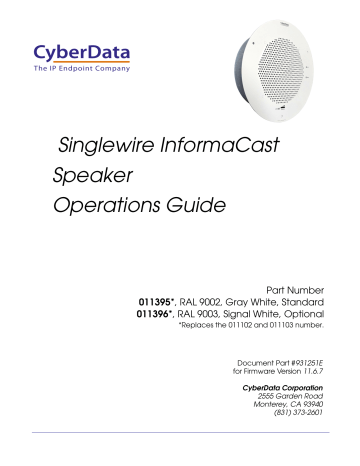
The IP Endpoint Company Singlewire InformaCast Speaker Operations Guide Part Number 011395*, RAL 9002, Gray White, Standard 011396*, RAL 9003, Signal White, Optional *Replaces the 011102 and 011103 number. Document Part #931251E for Firmware Version 11.6.7 CyberData Corporation 2555 Garden Road Monterey, CA 93940 (831) 373-2601 Singlewire InformaCast Speaker Operations Guide 931251E Part # 011395*, RAL 9002, Gray White, Standard 011396*, RAL 9003, Signal White, Optional *Replaces the 011102 and 011103 numbers. COPYRIGHT NOTICE: © 2017, CyberData Corporation, ALL RIGHTS RESERVED. This manual and related materials are the copyrighted property of CyberData Corporation. No part of this manual or related materials may be reproduced or transmitted, in any form or by any means (except for internal use by licensed customers), without prior express written permission of CyberData Corporation. This manual, and the products, software, firmware, and/or hardware described in this manual are the property of CyberData Corporation, provided under the terms of an agreement between CyberData Corporation and recipient of this manual, and their use is subject to that agreement and its terms. DISCLAIMER: Except as expressly and specifically stated in a written agreement executed by CyberData Corporation, CyberData Corporation makes no representation or warranty, express or implied, including any warranty or merchantability or fitness for any purpose, with respect to this manual or the products, software, firmware, and/or hardware described herein, and CyberData Corporation assumes no liability for damages or claims resulting from any use of this manual or such products, software, firmware, and/or hardware. CyberData Corporation reserves the right to make changes, without notice, to this manual and to any such product, software, firmware, and/or hardware. OPEN SOURCE STATEMENT: Certain software components included in CyberData products are subject to the GNU General Public License (GPL) and Lesser GNU General Public License (LGPL) “open source” or “free software” licenses. Some of this Open Source Software may be owned by third parties. Open Source Software is not subject to the terms and conditions of the CyberData COPYRIGHT NOTICE or software licenses. Your right to copy, modify, and distribute any Open Source Software is determined by the terms of the GPL, LGPL, or third party, according to who licenses that software. Software or firmware developed by CyberData that is unrelated to Open Source Software is copyrighted by CyberData, subject to the terms of CyberData licenses, and may not be copied, modified, reverse-engineered, or otherwise altered without explicit written permission from CyberData Corporation. TRADEMARK NOTICE: CyberData Corporation and the CyberData Corporation logos are trademarks of CyberData Corporation. Other product names, trademarks, and service marks may be the trademarks or registered trademarks of their respective owners. Technical Support The IP Endpoint Company The fastest way to get technical support for your VoIP product is to submit a VoIP Technical Support form at the following website: http://support.cyberdata.net/ Phone: (831) 373-2601, Ext. 333 Email: [email protected] Fax: (831) 373-4193 Company and product information is at www.cyberdata.net. CyberData Corporation 931251E Operations Guide Revision History Revision 931251E, which corresponds to firmware version 11.6.7, was released on May 19, 2017 and has the following changes: • Updates Figure 1-1, "Model Number Label". • Updates Table 1-1, "Product Specifications". • Updates Section 1.7, "Compliance". CyberData Corporation 931251E Operations Guide Pictorial Alert Icons GENERAL ALERT General Alert This pictoral alert indicates a potentially hazardous situation. This alert will be followed by a hazard level heading and more specific information about the hazard. Ground This pictoral alert indicates the Earth grounding connection point. Hazard Levels Danger: Indicates an imminently hazardous situation which, if not avoided, will result in death or serious injury. This is limited to the most extreme situations. Warning: Indicates a potentially hazardous situation which, if not avoided, could result in death or serious injury. Caution: Indicates a potentially hazardous situation which, if not avoided, could result in minor or moderate injury. It may also alert users against unsafe practices. Notice: Indicates a statement of company policy (that is, a safety policy or protection of property). The safety guidelines for the equipment in this manual do not purport to address all the safety issues of the equipment. It is the responsibility of the user to establish appropriate safety, ergonomic, and health practices and determine the applicability of regulatory limitations prior to use. Potential safety hazards are identified in this manual through the use of words Danger, Warning, and Caution, the specific hazard type, and pictorial alert icons. CyberData Corporation 931251E Operations Guide Important Safety Instructions 1. Read these instructions. 2. Keep these instructions. 3. Heed all warnings. 4. Follow all instructions. 5. Do not use this apparatus near water. 6. Clean only with dry cloth. 7. Do not block any ventilation openings. Install in accordance with the manufacturer’s instructions. 8. Do not install near any heat sources such as radiators, heat registers, stoves, or other apparatus (including amplifiers) that produce heat. 9. Do not defeat the safety purpose of the polarized or grounding-type plug. A polarized plug has two blades with one wider than the other. A grounding type plug has two blades and a third grounding prong. The wide blade or the third prong are provided for your safety. If the provided plug does not fit into your outlet, consult an electrician for replacement of the obsolete outlet. 10. Protect the power cord from being walked on or pinched particularly at plugs, convenience receptacles, and the point where they exit from the apparatus. 11. Only use attachments/accessories specified by the manufacturer. 12. Refer all servicing to qualified service personnel. Servicing is required when the apparatus has been damaged in any way, such as power-supply cord or plug is damaged, liquid has been spilled or objects have fallen into the apparatus, the apparatus has been exposed to rain or moisture, does not operate normally, or has been dropped. 13. Prior to installation, consult local building and electrical code requirements. 14. WARNING: The Singlewire InformaCast Speaker enclosure is not rated for any AC voltages! Warning Electrical Hazard: This product should be installed by a licensed electrician according to all local electrical and building codes. GENERAL ALERT Warning Electrical Hazard: To prevent injury, this apparatus must be securely attached to the floor/wall in accordance with the installation instructions. GENERAL ALERT Warning The PoE connector is intended for intra-building connections only and does not route to the outside plant. GENERAL ALERT CyberData Corporation 931251E Operations Guide Abbreviations and Terms Abbreviation or Term Definition A-law A standard companding algorithm, used in European digital communications systems to optimize, i.e., modify, the dynamic range of an analog signal for digitizing. AVP Audio Video Profile Cat 5 TIA/EIA-568-B Category 5 DHCP Dynamic Host Configuration Protocol LAN Local Area Network LED Light Emitting Diode Mbps Megabytes per Second. NTP Network Time Protocol PBX Private Branch Exchange PoE Power over Ethernet (as per IEEE 802.3af standard) RTP Real-time Transport Protocol RTFM Reset Test Function Management SIP Session Initiated Protocol Talkback Two-way communication enabled TFTP Trivial File Transfer Protocol u-law A companding algorithm, primarily used in the digital telecommunication UC Unified Communications VoIP Voice over Internet Protocol CyberData Corporation 931251E Operations Guide i Contents Chapter 1 Product Overview 1 1.1 How to Identify This Product .....................................................................................................1 1.2 Installation ................................................................................................................................2 1.3 Product Features ......................................................................................................................3 1.4 Supported Protocols .................................................................................................................4 1.5 Product Specifications ..............................................................................................................5 1.6 Optional Connections (J9 and J10) ..........................................................................................6 1.7 Compliance ..............................................................................................................................6 1.7.1 CE Testing ......................................................................................................................6 1.7.2 FCC Statement ..............................................................................................................6 Chapter 2 Installing the Singlewire InformaCast Speaker 7 2.1 Parts List ..................................................................................................................................7 2.2 Set Up and Test the Speaker ....................................................................................................8 2.2.1 Connect Power to the Speaker .......................................................................................9 2.2.2 Installation Options .......................................................................................................12 2.2.3 Confirm that the Speaker is Operational and Linked to the Network ..........................17 2.2.4 Confirm the IP Address, Test the Audio, and Check the Volume .................................18 2.2.5 Adjust the Volume ........................................................................................................19 2.2.6 How to Set the Factory Default Settings .......................................................................20 2.3 Configure the Speaker Parameters .......................................................................................21 2.3.1 Singlewire InformaCast Speaker Web Page Navigation ..............................................22 2.3.2 Using the Toggle Help Button .......................................................................................23 2.3.3 Log in to the Configuration Home Page .......................................................................25 2.3.4 Configure the Device ....................................................................................................29 2.3.5 Configure the Network Parameters .............................................................................39 2.3.6 Configure the SIP (Session Initiation Protocol) Parameters .........................................42 2.3.7 Configure the Multicast Parameters .............................................................................51 2.3.8 Configure the Sensor Configuration Parameters ..........................................................54 2.3.9 Configure the Audio Configuration Parameters ............................................................58 2.3.10 Configure the Events Parameters ..............................................................................65 2.3.11 Configure the Autoprovisioning Parameters ...............................................................71 2.4.1 Downloading the Firmware ...........................................................................................83 2.4.2 Reboot the Device ........................................................................................................85 2.5.1 Command Interface Post Commands ..........................................................................86 2.6 Identifying and Testing a Ceiling Speaker when Using InformaCast 4.0 or Later ...................90 Appendix A Mounting the Speaker 96 A.1 Mount the Speaker ................................................................................................................96 A.2 Dimensions ............................................................................................................................98 Appendix B Setting up a TFTP Server 99 B.1 Set up a TFTP Server ............................................................................................................99 B.1.1 In a LINUX Environment ..............................................................................................99 B.1.2 In a Windows Environment .........................................................................................99 Appendix C Troubleshooting/Technical Support 100 C.1 Frequently Asked Questions (FAQ) ......................................................................................100 C.2 Documentation .....................................................................................................................100 C.3 Contact Information ..............................................................................................................101 C.4 Warranty and RMA Information ............................................................................................101 Index Operations Guide 102 931251E CyberData Corporation 1 1 Product Overview 1.1 How to Identify This Product To identify the Singlewire InformaCast Speaker, look for a model number label similar to the one shown in Figure 1-1. The model number on the label should be one of the following: • 011395*, RAL 9002, Gray White, Standard Color • 011396, RAL 9003, Signal White, Optional Color *Replaces 011102 and 011103. Figure 1-1. Model Number Label www.cyberdata.net Singlewire Informacast Speaker 011395A / 021515I2 395000001 CAN ICES-3 (A)/NMB-3(A) 00:20:F7:03:83:CA V 11.6.7 This device complies with part 15 of the FCC Rules. Operation is subject to the following two conditions: (1) this device may not cause harmful interference, and (2) this device must accept any interference received, including interference that may cause undesired operation. Model number Operations Guide Serial number begins with 395 931251E CyberData Corporation Product Overview 2 Installation 1.2 Installation Figure 1-2 illustrates a typical configurations for the Singlewire InformaCast Speaker. Figure 1-2. Typical Installation 802.3af/at Compliant Ethernet Switch IP Phone SIP Speakers IP PBX Server See the following sections for other installation options: Operations Guide ● Section 2.2.1.3, "Running the Singlewire InformaCast Speaker with Auxiliary Power" ● Section 2.2.2.4, "Singlewire InformaCast Speaker with Auxiliary Speaker Connection" ● Section 2.2.2.5, "Singlewire InformaCast Speaker with Line Out" 931251E CyberData Corporation Product Overview 3 Product Features 1.3 Product Features Singlewire InformaCast Features • Dual registration for Singlewire and SIP • Singlewire events • Singlewire Informacast compatibility available. Includes support for Informacast resiliency • Supports both SIP and Singlewire InformaCast • InformaCast compliant • InformaCast CK compliant SIP Features Operations Guide • Added stored messages with option to enable or disable playback • Support for security code to prevent unwanted SIP calls • Optional red/green/blue/white strobe kit connection available • Autoprovisioning via HTTP, HTTPS, or TFTP • HTTPS or HTTP web based configuration. HTTPS is enabled by default. • 802.11q VLAN tagging • Configurable sense input for use with fault detection or with optional lighted button kit • Configurable event generation for device health and status monitoring • Support for G.711 u-law, G.711 a-law, and G.722 codecs • Powered via PoE (802.3AF or 802.3AT) or 24V auxiliary power supply (not included) • Enhanced interoperability for hosted environments • SIP (RFC 3261) compatible • Night Ringer function • Plays audio from Multicast • Web-based configuration • Paging prioritization and background music • User upgradeable firmware via web interface or autoprovisioning • External volume control • Small footprint • High efficiency speaker driver • IGMP l SIP endpoint or Multicast group member • Network-adjustable speaker volume • Can drive one external analog speaker for greater coverage (#011120/011121 sold separately) • Optional clock kit available (#011153/011154 sold separately) • Support for 10 multicast paging groups • Support for multiple SIP servers for redundancy • Support for Cisco SRST resiliency • Relay for activating door locks, external amplifiers, etc. • Line-level audio output for connecting to an external amplifier 931251E CyberData Corporation Product Overview 4 Supported Protocols 1.4 Supported Protocols The Singlewire InformaCast Speaker supports: • Multicast • DHCP Client Dynamically assigns IP addresses in addition to the option to use static addressing. • InformaCast Version 4.0 and greater • TFTP Client Facilitates Web-based firmware upgrades of the latest speaker capabilities. • RTP • Audio Encodings PCMU (G.711 mu-law) PCMA (G.711 A-law) Packet Time 20 ms Operations Guide 931251E CyberData Corporation Product Overview 5 Product Specifications 1.5 Product Specifications Table 1-1. Product Specifications Category Specification Audio output 802.3af - SPL 109.2 dB @ 1 meter 802.3at - SPL 111.9 dB @ 1 meter Operating temperature -10 degrees C to 50 degrees C (14 degrees F to 122 degrees F) Ethernet port baud rate 10/100 Mbps Protocol InformaCast and/or SIP (RFC 3261) Power Input (J1) PoE 802.3af (as per IEEE 802.3af standard from a UL-listed, LPS-rated limited power source) 802.3at 44-57 VDC (48 VDC nominal) at 350mA Inputa or Auxiliary Power (Terminal Block J10) 24 VDC at 1A (from a UL-listed, LPS-rated power supply) Total Power ~ 15W Network Line loss ~ 2W Total Pwr @ VoIP Speaker ~ 13W Total available audio power ~ 10W Idle PWR (losses/CPU) ~ 3W Payload types G.711 µ-law, G.711 a-law, and G.722 Warranty 2 years limited Dimensions 9 in. [228.6 mm] x 2.4 in. [60.96 mm] Weight 2.8 lbs./shipping weight of 3.8 lbs. (1.3 kg/shipping weight of 1.7 kg) Compliance CE; EMC Directive – Class A EN 55032 & EN 55024, LV Safety Directive – EN 60950-1, RoHS Compliant, FCC; Part 15 Class A, Industry Canada; ICES-3 Class A, IEEE 802.3 Compliant Part number 011395*, RAL 9002, Gray White, Standard Color 011396*, RAL 9003, Signal White, Optional Color *Replaces 011102 and 011103. a.Auxiliary power input for use when PoE power is not available. 24 VDC @ 1A. Do not use auxiliary power input when speaker J1 is connected to a PoE power source. Operations Guide 931251E CyberData Corporation Product Overview 6 Optional Connections (J9 and J10) 1.6 Optional Connections (J9 and J10) Figure 1-3. Optional Connections (J9 and J10) Function J10 Connections J9 Connections Function *Auxiliary power input for use when PoE power is not available. +24 VDC @ 1A. AUX POWER (+) (+24VDC @ 1A) AUX SPEAKER (-) AUX POWER (-) AUX SPEAKER (+) Auxiliary 8-Ohm speaker connection (not to be used when the Clock is connected. Relay contacts rated at 30 VDC @ 1A. RELAY COM 5 VDC @ 100 mA. GND RELAY NO LINE OUT (-) +5V OUT LINE OUT (+) Audio line - level output to external audio amplifier. 2v P-P into 10k Ohms. N/C N/C J10 J9 CLASS II WIRING *Do not use auxiliary power input when speaker J1 is connected to a PoE power source. 1.7 Compliance 1.7.1 CE Testing CE testing has been performed according to EN ISO/IEC 17050 for Emissions, Immunity, and Safety. Note You can download the Declaration of Conformity document from the Downloads tab of the product’s webpage. 1.7.2 FCC Statement This equipment has been tested and found to comply with the limits for a Class B digital device, pursuant to part 15 of the FCC Rules. These limits are designed to provide reasonable protection against harmful interference when the equipment is operated in a commercial environment. This equipment generates, uses, and can radiate radio frequency energy and, if not installed and used in accordance with the instruction manual, may cause harmful interference to radio communications. Operation of this equipment in a residential area is likely to cause harmful interference in which case the user will be required to correct the interference at his own expense. Operations Guide 931251E CyberData Corporation 7 2 Installing the Singlewire InformaCast Speaker 2.1 Parts List Table 2-2 illustrates the parts for each speaker and includes kits for the drop ceiling and drywall mounting. Note The installation template for the Singlewire InformaCast Speaker is located on the Installation Quick Reference Guide that is included in the packaging with each speaker. Table 2-2. Parts Operations Guide Quantity Part Name Illustration 1 Singlewire InformaCast Speaker Assembly 1 Installation Quick Reference Guide 1 Speaker Mounting Accessory Kit (Part #070054A) 931251E CyberData Corporation Installing the Singlewire InformaCast Speaker 8 2.2 Set Up and Test the Speaker Set up and configure each speaker before you mount it. CyberData delivers each speaker with the following factory default values: Table 2-3. Factory Network Default Settings—Default of Network Parameter Factory Default Setting IP Addressing DHCP a IP Address 10.10.10.10 Web Access Username admin Web Access Password admin Subnet Mask Default a 255.0.0.0 Gatewaya 10.0.0.1 a. Default if there is not a DHCP server present. Operations Guide 931251E CyberData Corporation Installing the Singlewire InformaCast Speaker 9 Connect Power to the Speaker 2.2.1 Connect Power to the Speaker Figure 2-4 through Figure 2-6 illustrates how to connect power to the Singlewire InformaCast Speaker. 2.2.1.1 Singlewire InformaCast Speaker to a 802.3af Compliant PoE Switch Figure 2-4 illustrates how to connect the Singlewire InformaCast Speaker to a 802.3af compliant PoE switch via a Cat 5 Ethernet cable. Figure 2-4. Singlewire InformaCast Speaker to a 802.3af Compliant PoE Switch Cat 5 Ethernet cable 802.3af Compliant PoE Switch SIP Speaker Operations Guide 931251E CyberData Corporation Installing the Singlewire InformaCast Speaker 10 Connect Power to the Speaker 2.2.1.2 Singlewire InformaCast Speaker (with PoE Injector) to a 802.3af Compliant PoE Switch In Figure 2-5, if a PoE switch is not available, you will need a PoE Injector, part #010867A (ordered separately). A PoE Injector is a power supply solution for those who have a standard Non PoE Switch. Figure 2-5. Singlewire InformaCast Speaker Speaker (with PoE Injector) to a Non PoE Switch PoE Injector (Part #010867) Cat 5 Ethernet cable Non PoE Switch SIP Speaker Operations Guide 931251E CyberData Corporation Installing the Singlewire InformaCast Speaker 11 Connect Power to the Speaker 2.2.1.3 Running the Singlewire InformaCast Speaker with Auxiliary Power In Figure 2-6, the power for the Singlewire InformaCast Speaker can either come from an 802.3af Network connection or from an external source. Caution GENERAL ALERT Operational Note: Do not connect an auxiliary power supply when the Singlewire InformaCast Speaker is connected to a PoE power source through J1. Improper operation or equipment damage may occur. Figure 2-6. Running the Speaker with Auxiliary Power Speaker +12-24 VDC GND AC adaptor +12-24 VDC @ 1 Amps (UL-listed, LPS-rated) AUX POWER (+) (+24VDC @ 1A) AUX SPEAKER (-) AUX SPEAKER (+) GND LINE OUT (-) LINE OUT (+) N/C AUX POWER (-) RELAY COM RELAY NO +5V OUT N/C J10 J9 CLASS II WIRING Operations Guide 931251E CyberData Corporation Installing the Singlewire InformaCast Speaker 12 Installation Options 2.2.2 Installation Options This section shows various installation options for the Singlewire InformaCast Speaker. 2.2.2.1 Connecting the Auxiliary RGB Strobe to the SIP SPeaker 1. Connect the one meter strobe cable to the adapter cable. See Figure 2-7. 2. Remove the mounting screws and port cover from the SIP Speaker. See Figure 2-7. 3. Align the key bump on the adapter cable to the key bump slot on the SIP Speaker. See Figure 27. 4. Replace the port cover and mounting screw. See Figure 2-7. Figure 2-7. Connecting the Auxiliary RGB Strobe Kit to the SIP Speaker 071069* One (1) Meter Strobe Cable Connect Through Backplate / Slot Mounting Screw Mounting Screw Backplate Adapter Cable Port Cover Flip Over Port Cover Slot Dimple Key Bump Dimple to J1 Key Bump Slot J1 RGB StrobeRGB Assembly Auxiliary Strobe Ceiling Speaker Assembly Mounting Screw Slot Operations Guide 931251E CyberData Corporation Installing the Singlewire InformaCast Speaker 13 Installation Options 2.2.2.2 Connecting the SIP RGB Strobe to the SIP SPeaker 1. Connect the one meter strobe cable to the adapter cable. See Figure 2-8. 2. Remove the mounting screws and port cover from the SIP Speaker. See Figure 2-8. 3. Align the key bump on the adapter cable to the key bump slot on the SIP Speaker. See Figure 28. 4. Replace the port cover and mounting screw. See Figure 2-8. Figure 2-8. Connecting the SIP RGB Strobe to the SIP Speaker 071069* One (1) Meter Strobe Cable Connect Through Backplate / Slot Mounting Screw Mounting Screw Adapter Cable Port Cover Flip Over Port Cover Dimple Key Bump to JX Dimple Key Bump Slot JX Ceiling Speaker Assembly SIP RGB Strobe Board Operations Guide 931251E CyberData Corporation Installing the Singlewire InformaCast Speaker 14 Installation Options 2.2.2.3 Singlewire InformaCast Speaker with an External Device In Figure 2-9, when the Singlewire InformaCast Speaker is called from a remote phone, the relay on the speaker can be programmed to drive an external device such as an alert strobe. This external device may also be addressed from a separate Unified Communication (UC) server. Figure 2-9. Singlewire InformaCast Speaker with Alert Strobe Speaker AUX POWER (+) (+24VDC @ 1A) AUX SPEAKER (-) AUX SPEAKER (+) GND LINE OUT (-) LINE OUT (+) N/C AUX POWER (-) RELAY COM RELAY NO +5V OUT N/C J9 J10 CLASS II WIRING Controlled Device External Device Such As Such as anStrike Electric Door ElectricorDoor Strike Light Light or Strobe LED Strobe High PIV UltraFast Switching Diode Solid State or Mechanical Relay OUT IN Output Contacts AC or DC rated AC or DC Power ACSource or DC Source as Power Required by an External Device Operations Guide Output Contacts Depending Upon Controlled Device AC or DC-rated Requirements Depending Upon External Device Requirements 931251E - DC POWER SUPPLY MAX. 30 VDC @ 1A ( ) + CyberData Corporation Installing the Singlewire InformaCast Speaker 15 Installation Options 2.2.2.4 Singlewire InformaCast Speaker with Auxiliary Speaker Connection In Figure 2-10, the Singlewire InformaCast Speaker supports an amplified audio output for a second analog speaker. While the total speaker wattage is the same, by connecting a low cost analog speaker, additional coverage can be realized Caution Operational Note: The SIP speaker dynamically adjusts volume to properly budget power when accessories are connected. For best performance, it is recommended that either an 802.3AT or 24V auxiliary power source is used when connecting an auxiliary speaker and a clock kit. GENERAL ALERT Figure 2-10. Singlewire InformaCast Speaker with Auxiliary Speaker Connection Speaker High-purity copper 16-gauge wire and a maximum length of 20 feet AUX POWER (+) (+24VDC @ 1A) AUX SPEAKER (-) AUX SPEAKER (+) GND LINE OUT (-) LINE OUT (+) N/C AUX POWER (-) RELAY COM RELAY NO +5V OUT N/C J10 J9 CLASS II WIRING Operations Guide 931251E 8 Ohm Auxiliary Speaker (Part #011120, RAL 9002) (Part #011121, RAL 9003) *When using the second speaker connection, the analog volume control needs to be disabled. *Because of the limitations of PoE power, when running the Speaker with a second auxiliary speaker, the analog or digital volume level setting must not exceed a setting of 6. CyberData Corporation Installing the Singlewire InformaCast Speaker 16 Installation Options 2.2.2.5 Singlewire InformaCast Speaker with Line Out In Figure 2-11, for areas that require more speaker volume, the Singlewire InformaCast Speaker can be connected directly to an auxiliary amplifier to drive additional horns or speakers. This is done through the line-out connection. Figure 2-11. Singlewire InformaCast Speaker with Line Out Line Out: Output Signal Amplitudes 2.0 VPP maximum Output Level +2dBm nominal Total Harmonic Distortion 0.5% maximum Output Impedance 10k ohm Speaker Office area in Factory AUX POWER (+) (+24VDC @ 1A) AUX SPEAKER (-) AUX SPEAKER (+) GND LINE OUT (-) LINE OUT (+) N/C AUX POWER (-) RELAY COM RELAY NO +5V OUT N/C J10 J9 Amplifier CLASS II WIRING Factory Floor Operations Guide 931251E CyberData Corporation Installing the Singlewire InformaCast Speaker 17 Confirm that the Speaker is Operational and Linked to the Network 2.2.3 Confirm that the Speaker is Operational and Linked to the Network After connecting the speaker to the 802.3af compliant Ethernet hub, the LEDs on the speaker face confirm that the speaker is operational and linked to the network. Figure 2-12. Status and Activity LEDs Network Link/Activity (Yellow) Speaker Status (Green) 2.2.3.1 Status LED After supplying power to the speaker: 1. The green power/status LED and the yellow network LED comes on immediately. 2. After about 23 seconds with a static IP address (or 27 seconds if the board is set to use DHCP), the green LED will blink twice to indicate that the board is fully booted. Note If the board is set to use DHCP and there is not a DHCP server available on the network, it will try five times with a three second delay between tries and eventually fall back to the programmed static IP address (by default 10.10.10.10). This process will take approximately 80 seconds. 2.2.3.2 Link LED Operations Guide ● The Link LED is illuminated when the network link to the speaker is established. ● The Link LED blinks to indicate network traffic. 931251E CyberData Corporation Installing the Singlewire InformaCast Speaker 18 Confirm the IP Address, Test the Audio, and Check the Volume 2.2.4 Confirm the IP Address, Test the Audio, and Check the Volume 2.2.4.1 Reset Test Function Management (RTFM) Switch When the speaker is operational and linked to the network, use the Reset Test Function Management (RTFM) switch (Figure 2-13) on the speaker face to announce and confirm the speaker’s IP Address, test that the audio is working, and check the volume. Figure 2-13. RTFM Switch RTFM button To announce a speaker’s current IP address: 1. Press and release the RTFM switch within a five second window. 2. When you hear the IP address announcement, check the speaker volume. Operations Guide Note The speaker will use DHCP to obtain the new IP address (DHCP-assigned address or default to 10.10.10.10 if a DHCP server is not present). Note Pressing and holding the RTFM switch for longer than five seconds will restore the speaker to the factory default settings. 931251E CyberData Corporation Installing the Singlewire InformaCast Speaker 19 Adjust the Volume 2.2.5 Adjust the Volume To adjust the speaker volume, turn the Volume control dial (Figure 2-14) on the speaker face. Note The Singlewire InformaCast Speaker has two volume controls: Networked-based (as controlled by the Singlewire protocol from InformaCast) and External (volume knob). Figure 2-14. Volume Control Volume control dial Operations Guide 931251E CyberData Corporation Installing the Singlewire InformaCast Speaker 20 How to Set the Factory Default Settings 2.2.6 How to Set the Factory Default Settings 2.2.6.1 RTFM Switch When the speaker is operational and linked to the network, use the Reset Test Function Management (RTFM) switch (Figure 2-15) on the speaker face to set the factory default settings. Figure 2-15. RTFM Switch RTFM button To set the factory default settings: 1. Press and hold the RTFM switch for more than five seconds. 2. The speaker announces that it is restoring the factory default settings. Note Operations Guide The speaker will use DHCP to obtain the new IP address (DHCP-assigned address or default to 10.10.10.10 if a DHCP server is not present). 931251E CyberData Corporation Installing the Singlewire InformaCast Speaker 21 How to Set the Factory Default Settings 2.3 Configure the Speaker Parameters To configure the speaker online, use a standard web browser. Configuration of the speaker is taken care of by the InformaCast server. If an InformaCast server can not be found, the speaker will return to factory defaults as shown in Table 2-4. Table 2-4. Factory Network Default Settings—Default of Network Parameter Factory Default Setting IP Addressing DHCP a IP Address 10.10.10.10 Web Access Username admin Web Access Password admin Subnet Mask a 255.0.0.0 a 10.0.0.1 Default Gateway a. Default if there is not a DHCP server present. Operations Guide 931251E CyberData Corporation Installing the Singlewire InformaCast Speaker 22 Singlewire InformaCast Speaker Web Page Navigation 2.3.1 Singlewire InformaCast Speaker Web Page Navigation Table 2-5 shows the navigation buttons that you will see on every Singlewire InformaCast Speaker web page. Table 2-5. Web Page Navigation Web Page Item Description Link to the Home page. Link to the Device page. Link to the Network page. Link to go to the SIP page. Link to the Multicast page. Link to the Sensor page. Link to the Audiofiles page. Link to the Events page. Link to the Autoprovisioning page. Link to the Firmware page. Operations Guide 931251E CyberData Corporation Installing the Singlewire InformaCast Speaker 23 Using the Toggle Help Button 2.3.2 Using the Toggle Help Button The Toggle Help button allows you to see a short description of some of the settings on the webpage. To use the Toggle Help button, do the following: 1. Click on the Toggle Help button that is on the UI webpage. See Figure 2-16 and Figure 2-17. Figure 2-16. Toggle/Help Button 2. You will see a question mark ( ) appear next to each web page item that has been provided with a short description by the Help feature. See Figure 2-17. Figure 2-17. Toggle Help Button and Question Marks Question mark appears next to the web page items Toggle Help button Operations Guide 931251E CyberData Corporation Installing the Singlewire InformaCast Speaker 24 Using the Toggle Help Button 3. Move the mouse pointer to hover over the question mark ( page item will appear. See Figure 2-18. ), and a short description of the web Figure 2-18. Short Description Provided by the Help Feature Question mark Operations Guide 931251E A short description of the web page item will appear CyberData Corporation Installing the Singlewire InformaCast Speaker 25 Log in to the Configuration Home Page 2.3.3 Log in to the Configuration Home Page Note The version of InformaCast needs to be 4.0 or higher. 1. Open your browser to the Singlewire InformaCast Speaker IP address. Note If the network does not have access to a DHCP server, the device will default to an IP address of 10.10.10.10. Note Make sure that the PC is on the same IP network as the Singlewire InformaCast Speaker. Note You may also download CyberData’s VoIP Discovery Utility program which allows you to easily find and configure the default web address of the CyberData VoIP products. CyberData’s VoIP Discovery Utility program is available at the following website address: http://www.cyberdata.net/assets/common/discovery.zip Note The device ships in DHCP mode. To get to the Home page, use the discovery utility to scan for the device on the network and open your browser from there. 2. When prompted, use the following default Web Access Username and Web Access Password to access the Home Page (Figure 2-19): Web Access Username: admin Web Access Password: admin Operations Guide 931251E CyberData Corporation Installing the Singlewire InformaCast Speaker 26 Log in to the Configuration Home Page Figure 2-19. Home Page 395100001 v11.6.7 Operations Guide 931251E CyberData Corporation Installing the Singlewire InformaCast Speaker 27 Log in to the Configuration Home Page 3. On the Home page, review the setup details and navigation buttons described in Table 2-6. Note The question mark icon ( ) in the following table shows which web page items will be defined after the Toggle Help button is pressed. Table 2-6. Home Page Overview Web Page Item Description Admin Settings Username The username to access the web interface. Enter up to 25 characters. Password The password to access the web interface. Enter up to 25 characters. Confirm Password Confirm the web interface password. Current Status Operations Guide Serial Number Shows the device serial number. Mac Address Shows the device Mac address. Firmware Version Shows the current firmware version. IP Addressing Shows the current IP addressing setting (DHCP or static). IP Address Shows the current IP address. Subnet Mask Shows the current subnet mask address. Default Gateway Shows the current default gateway address. DNS Server 1 Shows the current DNS Server 1 address. DNS Server 2 Shows the current DNS Server 2 address. SIP Mode Shows the current status of the SIP mode. Multicast Mode Shows the current status of the Multicast mode. Event Reporting Shows the current status of the Event Reporting mode. Nightringer Shows the current status of the Nightringer mode. Monitor SIP Server Shows the current status of the Monitor SIP Server. Primary SIP Server Shows the current status of the Primary SIP Server. Backup Server 1 Shows the current status of Backup Server 1. Backup Server 2 Shows the current status of Backup Server 2. Nightringer Server Shows the current status of Nightringer Server. 931251E CyberData Corporation Installing the Singlewire InformaCast Speaker 28 Log in to the Configuration Home Page Table 2-6. Home Page Overview (continued) Web Page Item Description Singlewire Status Boot Time Shows the boot time. Current Time Shows the current time. IC Servers Shows the InformaCast server IP addresses. Configuration File Shows the configuration file. B’casts Accepted Shows the number of B’casts accepted. B’casts Rejected Shows the number of B’casts rejected. B’casts Active Shows the number of active B’casts. Import Settings Use the Browse button to select a configuration file to import. Note: The name of this button may be different and will depend on the web browser that you are using. After selecting a configuration file, click Import to import the configuration from the selected file. Then, click Save and Reboot to store changes. Export Settings Click Export to export the current configuration to a file. Click the Save button to save your configuration settings. Note: You need to reboot for changes to take effect. Click on the Reboot button to reboot the system. Click on the Toggle Help button to see a short description of some of the web page items. First click on the Toggle Help button, and you will see a question mark ( ) appear next to some of the web page items. Move the mouse pointer to hover over a question mark to see a short description of a specific web page item. Operations Guide 931251E CyberData Corporation Installing the Singlewire InformaCast Speaker 29 Configure the Device 2.3.4 Configure the Device 1. Click the Device menu button to open the Device page. See Figure 2-20. Figure 2-20. Device Configuration Page These settings will only appear if you are using the Talk-Back Speaker. If you are not using the Talk-Back Speaker, you will see the words NOT INSTALLED. Operations Guide 931251E CyberData Corporation Installing the Singlewire InformaCast Speaker 30 Configure the Device Figure 2-21. Device Configuration Page These settings will only appear if you are using the Clock Kit. If you are not using the Clock Kit, you will see the words NOT INSTALLED. The strobe settings will only appear if a CyberData Strobe product is connected to your device. If a CyberData Strobe product is not connected to your device, you will not see the strobe settings. Operations Guide 931251E CyberData Corporation Installing the Singlewire InformaCast Speaker 31 Configure the Device 2. On the Device page, you may enter values for the parameters indicated in Table 2-7. Note The question mark icon ( ) in the following table shows which web page items will be defined after the Toggle Help button is pressed. Table 2-7. Device Configuration Parameters Web Page Item Description Volume Settings (0-9) Disable Volume Control Dial Select this option to disable the volume control dial and enable digital volume control settings. SIP Volume Set the speaker volume for a SIP call. A value of 0 will mute the speaker during SIP calls. Multicast Volume Set the speaker volume for multicast audio streams. A value of 0 will mute the speaker during multicasts. Ring Volume Set the ring volume for incoming calls. A value of 0 will mute the speaker instead of playing the ring tone when Auto-Answer Incoming Calls is disabled. Sensor Volume Set the speaker volume for playing sensor activated audio. A value of 0 will mute the speaker during sensor activated audio. Push To Talk Volume Set the speaker volume for Push to Talk operation. A value of 0 will mute the speaker in Push to Talk mode. Volume Boost: Set the Boost level to increase the volume output of the speaker. Using Volume Boost may introduce audio clipping and/or distortion. Boost is only recommended for use with volumes set to level 9. No Volume Boost +4dB DTMF Settings Require Security Code When selected, the user will be prompted to enter a Security Code (entered on this page) before being able to execute a page when calling the device. Security Code Type the Security Code in this field. The Security Code must only use characters '0-9', '*' and '#'. Enter up to 25 characters. Enable DTMF Push to Talk This option is for noisy environments.When enabled, in an active call the remote phone can force receive only audio (setting the mic gain to max and muting the speaker) by pressing the '*' key. Pressing the '#' key will force send only audio (setting the max speaker volume and muting the mic). Pressing the '0' key will restore full duplex operation with the normal microphone and speaker volume. Monitor DTMF Toggle Key Specify the key that toggles between monitor mode's 'talk' and 'listen' state. Defaults to '#'. Note: Some PBX's use # for other call functions Enable Stored Message Playback Operations Guide When selected, the caller will be prompted to select one of nine stored messages to play through the speaker. Stored messages may be customized on the Audiofiles page. 931251E CyberData Corporation Installing the Singlewire InformaCast Speaker 32 Configure the Device Table 2-7. Device Configuration Parameters (continued) Web Page Item Description Time Settings Set Time with NTP Server on boot When selected, the time is set with an external NTP server when the device restarts. NTP Server Use this field to set the address (in IPv4 dotted decimal notation or as a canonical name) for the NTP Server. This field can accept canonical names of up to 64 characters in length. Posix Timezone String See Section 2.3.4.1, "Time Zone Strings" for information about how to use the Posix Timezone String to specify time zone and daylight savings time where applicable. Enter up to 63 characters. Periodically sync time with server When selected, the time is periodically updated with the NTP server at the configured interval below. Time update period (in hours) The time interval after which the device will contact the NTP server to update the time. Enter up to 4 digits. Current Time Allows you to input the current time. (6 character limit) Set Time Manually Set the system time when NTP is not enabled. Format is HH:MM:SS Clock Settings These settings will only appear if you are using the Clock Kit. If you are not using the Clock Kit, you will see the words NOT INSTALLED. Clock Kit Displays the status of optional Clock Kit. Clock Brightness (0 - 14) This setting allows you to select the clock brightness level (0-14). Use Ambient Light Sensor This setting enables or disables the ambient light sensor. Clock Colon Type This setting allows you to select the clock colon type. Use 24 Hour Time When selected, the time will be show in 24 hour format on the optional clock display. Button Settings Button Installed When selected, the speaker is assumed to be wired to a push-to-talk button. Button settings will be enabled and sensor settings will be disabled. When not selected, the speaker is assumed to be wired to a sensor. Sensor settings will be enabled and button settings will be disabled. Activate Relay On Button Press When selected, the relay will be activated when the Call button is pressed. Relay On Button Press Duration The length of time (in seconds) during which the relay will be activated when the Call button is pressed. Enter up to 5 digits. A Relay on Button Press Duration value of 0 will pulse the relay once when the Call button is pressed. Button Lit when Idle When selected, the Call button LED is illuminated while the device is idle (a call is not in progress). Button Brightness (0-255) The desired Call button LED brightness level. Acceptable values are 0255, where 0 is the dimmest and 255 is the brightest. Enter up to 3 digits. Play Ringback Tone When selected, the device will play a ringback tone (corresponds to Ringback Tone on the Audiofiles page) out of the speaker while placing an outbound call. The Ringback Tone will play until the call is answered. Operations Guide 931251E CyberData Corporation Installing the Singlewire InformaCast Speaker 33 Configure the Device Table 2-7. Device Configuration Parameters (continued) Web Page Item Description Enable Push to Talk This option is for noisy environments. When enabled, the microphone will be muted normally. When the Call button is pressed and held, it will unmute the microphone and allow the operator to send audio back. Using Push to Talk prevents the operator from terminating a call by pressing the Call button. The call must be terminated by the phone user. Prevent Call Termination When this option is enabled, a call cannot be terminated using the call button. Blink Button LED on monitor call Selecting this will cause the button LED blink during a monitor call. Unselecting this will cause the speaker to give no indication that it is in a monitor call. Microphone Settings These settings will only appear if you are using the Talk-Back Speaker. If you are not using the Talk-Back Speaker, you will see the words NOT INSTALLED. Microphone Displays the status of optional microphone. Microphone Gain Set the microphone gain level. Push to Talk Microphone Gain Set the microphone gain level for Push to Talk operation. Microphone Boost 1 (+20dB) Enables one of two +20dB gain boosts on the microphone when checked. Microphone Boost 2 (+20dB) Enables one of two +20dB gain boosts on the microphone when checked. Power Settings 802.3AT Mode This device automatically detects if it is plugged into an 802.3AT (also known as PoE Plus) power source. 802.3AT provides more power than older 802.3AT power sources and allows this speaker to play audio at higher volumes. If you are sure this speaker is connected to an 802.3AT power source, but it is not being detected correctly, you can override the automatic settings below. Force 802.3AT Mode (NOT recommended) Enable this option if you are sure this speaker is connected to an 802.3AT power source, but it is not being detected correctly (not recommended). Auxiliary Power Supply This device can be connected to a +24VDC auxiliary power supply. Check this box if this is how this speaker is being powered. Relay Settings Activate Relay with DTMF Code Activates the relay when the DTMF Activation Code is entered on the phone during a SIP call with the device. RFC2833 DTMF payload types are supported. Relay Pulse Code DTMF code used to pulse the relay when entered on a phone during a SIP call with the device. Relay will activate for Relay Pulse Duration seconds then deactivate. Activate Relay with DTMF Code must be enabled. Enter up to 25 digits (* and # are supported). Relay Pulse Duration (in seconds) The length of time (in seconds) during which the relay will be activated when the DTMF Relay Activation Code is detected. Enter up to 5 digits. Operations Guide 931251E CyberData Corporation Installing the Singlewire InformaCast Speaker 34 Configure the Device Table 2-7. Device Configuration Parameters (continued) Web Page Item Description Relay Activation Code Activation code used to activate the relay when entered on a phone during a SIP call with the device. Relay will be active indefinitely, or until the DTMF Relay Deactivation code is entered. Activate Relay with DTMF Code must be enabled. Enter up to 25 digits (* and # are supported). Relay Deactivation Code Code used to deactivate the relay when entered on a phone during a SIP call with the device. Activate Relay with DTMF Code must be enabled. Enter up to 25 digits (* and # are supported). Activate Relay During Ring When selected, the relay will be activated for as long as the device is ringing. When Auto-Answer Incoming Calls is enabled, the device will not ring and this option does nothing. Activate Relay During Night Ring When selected, the relay will be activated as long as the Nightringer extension is ringing. Activate Relay While Call Active When selected, the relay will be activated as long as the SIP call is active. Misc Settings Device Name Type the device name. Enter up to 25 characters. Auto-Answer Incoming Calls When selected, the device will automatically answer incoming calls. When Auto-Answer Incoming Calls is disabled, the device will play a ring tone (corresponds to Ring Tone on the Audiofiles page) out of the speaker until someone presses the Call button to answer the call or the caller disconnects before the call can be answered. Beep on Init Device will play the user-defined “pagetone” audio file when it boots. Beep on Page Device will play the user defined “pagetone” audio file before playing a SIP page. Disable HTTPS (NOT recommended) Disables the encrypted connection to the webpage. We do not recommend disabling HTTPS for security reasons. Dual Speakers Select this option if two speakers (main and auxiliary) are connected to the board. RGB Strobe Status of optional RGB Strobe. Singlewire Broadcast Strobe Settings For up to 10 Singlewire pages, when a priority is specified for the page, a corresponding strobe scene will be activated. The color may be selected from the drop down menu, or customized by the user with the 0-255 scale. Brightness is specified with a value between 0 and 100. The following strobe settings will only appear if you are using the Strobe Kit. If you are not using the Strobe Kit, you will not see the strobe settings. Priority Indicates the priority of the Singlewire broadcast, with 1 the highest priority and 10 the lowest. Scene Use this section to select the strobe flashing behavior for the Singlewire Broadcast. ADA Compliant Strobe will blink ON at the specified brightness for 150ms then OFF for 350ms during the duration of the event. Slow Fade Strobe will increase in brightness from 0 to the specified brightness and back to 0 over the course of about 3.5 seconds during the duration of the event. Operations Guide 931251E CyberData Corporation Installing the Singlewire InformaCast Speaker 35 Configure the Device Table 2-7. Device Configuration Parameters (continued) Web Page Item Description Fast Fade Strobe will increase in brightness from 0 to the specified brightness and back to 0 over the course of about 1.5 seconds during the duration of the event. Slow Blink Strobe will blink ON at the specified brightness for one second then OFF for one second during the duration of the event. Fast Blink Strobe will blink ON at the specified brightness then OFF five times per second during the duration of the event. Color Select the desired color (only one may be chosen). Brightness How bright the strobe will blink when there is a Singlewire Broadcast. This is the maximum brightness for “fade” type scenes. Red The red LED value for the Singlewire Broadcast. Green The green LED value for the Singlewire Broadcast. Blue The blue LED value for the Singlewire Broadcast. Use this button to preview the strobe flashing behavior for the Singlewire Broadcast Strobe Settings. Click on the Test Audio button to do an audio test. When the Test Audio button is pressed, you will hear a voice message for testing the device audio quality and volume. Click on the Test Microphone button to do a microphone test. When the Test Microphone button is pressed, the following occurs: 1. The device will immediately start recording 3 seconds of audio. 2. The device will beep (indicating the end of recording). 3. The device will play back the recorded audio. Click on the Test Relay button to do a relay test. Click the Save button to save your configuration settings. Note: You need to reboot for changes to take effect. Click on the Reboot button to reboot the system. Click on the Toggle Help button to see a short description of some of the web page items. First click on the Toggle Help button, and you will see a question mark ( ) appear next to some of the web page items. Move the mouse pointer to hover over a question mark to see a short description of a specific web page item. Note Operations Guide You can change the SIP Volume, Multicast Volume, Ring Volume, Sensor Volume, and Push To Talk Volume without rebooting the device. You must save and reboot the device for other changes to take effect. 931251E CyberData Corporation Installing the Singlewire InformaCast Speaker 36 Configure the Device 2.3.4.1 Time Zone Strings The posix time zone string tells the internal date and time utilities how to handle daylight savings time for different time zones. Table 2-20 shows some common strings. Table 2-8. Common Time Zone Strings Time Zone Time Zone String US Pacific time PST8PDT,M3.2.0/2:00:00,M11.1.0/2:00:00 US Mountain time MST7MDT,M3.2.0/2:00:00,M11.1.0/2:00:00 US Eastern Time EST5EDT,M3.2.0/2:00:00,M11.1.0/2:00:00 a Phoenix Arizona MST7 US Central Time CST6DST,M3.2.0/2:00:00,M11.1.0/2:00:00 a.Phoenix, Arizona does not use daylight savings time. Table 2-21 shows a breakdown of the parts that constitute the following time zone string: ● CST6DST,M3.2.0/2:00:00,M11.1.0/2:00:00 Table 2-9. Time Zone String Parts Operations Guide Time Zone String Part Meaning CST6CDT The time zone offset from GMT and three character identifiers for the time zone. CST Central Standard Time 6 The (hour) offset from GMT/UTC CDT Central Daylight Time M3.2.0/2:00:00 The date and time when daylight savings begins. M3 The third month (March) .2 The 2nd occurrence of the day (next item) in the month .0 Sunday /2:00:00 Time of day to change M11.1.0/2:00:00 The date and time when daylight savings ends. M11 The eleventh month (November) .1 The 1st occurrence of the day (next item) in the month .0 Sunday /2:00:00 Time of day to change 931251E CyberData Corporation Installing the Singlewire InformaCast Speaker 37 Configure the Device Time Zone String Examples Table 2-22 has some more examples of time zone strings. Table 2-10. Time Zone String Examples Time Zone Time Zone String a Tokyo IST-9 Berlinb CET-1MET,M3.5.0/1:00,M10.5.0/1:00 a.Tokyo does not use daylight savings time. b.For Berlin, daylight savings time starts on the last Sunday in March at 01:00 UTC, and ends on the last Sunday in October at 01:00 UTC, and is one hour ahead of UTC. Time Zone Identifier A user-definable three or four character time zone identifier (such as PST, EDT, IST, MUT, etc) is needed at the beginning of the posix time zone string to properly set the time. However, the specific letters or numbers used for the time zone identifier are not important and can be any three or four letter or number combination that is chosen by the user. However, the time zone identifier cannot be blank. Figure 2-22. Three or Four Character Time Zone Identifier You can also use the following URL when a certain time zone applies daylight savings time: http://www.timeanddate.com/time/dst/2011.html World GMT Table Table 2-23 has information about the GMT time in various time zones. Table 2-11. World GMT Table Operations Guide Time Zone City or Area Zone Crosses GMT-12 Eniwetok GMT-11 Samoa GMT-10 Hawaii GMT-9 Alaska GMT-8 PST, Pacific US GMT-7 MST, Mountain US GMT-6 CST, Central US GMT-5 EST, Eastern US GMT-4 Atlantic, Canada GMT-3 Brazilia, Buenos Aries GMT-2 Mid-Atlantic GMT-1 Cape Verdes GMT Greenwich Mean Time, Dublin GMT+1 Berlin, Rome GMT+2 Israel, Cairo GMT+3 Moscow, Kuwait GMT+4 Abu Dhabi, Muscat 931251E CyberData Corporation Installing the Singlewire InformaCast Speaker 38 Configure the Device Table 2-11. World GMT Table (continued) Operations Guide Time Zone City or Area Zone Crosses GMT+5 Islamabad, Karachi GMT+6 Almaty, Dhaka GMT+7 Bangkok, Jakarta GMT+8 Hong Kong, Beijing GMT+9 Tokyo, Osaka GMT+10 Sydney, Melbourne, Guam GMT+11 Magadan, Soloman Is. GMT+12 Fiji, Wellington, Auckland 931251E CyberData Corporation Installing the Singlewire InformaCast Speaker 39 Configure the Network Parameters 2.3.5 Configure the Network Parameters 1. Click the Network menu button to open the Network page (Figure 2-23). Figure 2-23. Network Configuration Page Operations Guide 931251E CyberData Corporation Installing the Singlewire InformaCast Speaker 40 Configure the Network Parameters 2. On the Network page, enter values for the parameters indicated in Table 2-12. Note The question mark icon ( ) in the following table shows which web page items will be defined after the Toggle Help button is pressed. Table 2-12. Network Configuration Parameters Web Page Item Description Stored Network Settings Addressing Mode Select either DHCP IP Addressing or Static Addressing by marking the appropriate radio button. DHCP Addressing mode is enabled on default and the device will attempt to resolve network addressing with the local DHCP server upon boot. If DHCP Addressing fails, the device will revert to the last known IP address or the factory default address if no prior DHCP lease was established. See Section 2.2.6, "How to Set the Factory Default Settings" for factory default settings. Be sure to click Save and Reboot to store changes when configuring a Static address. Hostname This is the hostname provided by the DHCP server. See the DHCP/DNS server documentation for more information. Enter up to 64 characters. IP Address Enter the Static IPv4 network address in dotted decimal notation. Subnet Mask Enter the Subnet Mask in dotted decimal notation. Default Gateway Enter the Default Gateway IPv4 address in dotted decimal notation. DNS Server 1 Enter the primary DNS Server IPv4 address in dotted decimal notation. DNS Server 2 Enter the secondary DNS Server IPv4 address in dotted decimal notation. DHCP Timeout in seconds Specify the desired time-out duration (in seconds) that the device will wait for a response from the DHCP server before reverting back to the stored static IP address. The stored static IP address may be the last known IP address or the factory default address if no prior DHCP lease was established. Enter up to 8 characters. A value of -1 will retry forever. Current Network Settings Shows the current network settings. IP Address Shows the current Static IP address. Subnet Mask Shows the current Subnet Mask address. Default Gateway Shows the current Default Gateway address. DNS Server 1 Shows the current DNS Server 1 address. DNS Server 2 Shows the current DNS Server 2 address. VLAN Settings VLAN ID (0-4095) Specify the IEEE 802.1Q VLAN ID number. Enter up to 4 digits. Note: The device supports 802.1Q VLAN tagging support. The switch port connected to the device will need to be in “trunking mode” for the VLAN tags to propagate. VLAN Priority (0-7) Operations Guide Specify the IEEE 802.1p VLAN priority level. Enter 1 digit. A value of 0 may cause the VLAN ID tag to be ignored. 931251E CyberData Corporation Installing the Singlewire InformaCast Speaker 41 Configure the Network Parameters Table 2-12. Network Configuration Parameters (continued) Web Page Item Description Click the Save button to save your configuration settings. Note: You need to reboot for changes to take effect. Click on the Reboot button to reboot the system. Click on the Toggle Help button to see a short description of some of the web page items. First click on the Toggle Help button, and you will see a question mark ( ) appear next to some of the web page items. Move the mouse pointer to hover over a question mark to see a short description of a specific web page item. Note Operations Guide You must click on the Save button and then the Reboot button for the changes to take effect. 931251E CyberData Corporation Installing the Singlewire InformaCast Speaker 42 Configure the SIP (Session Initiation Protocol) Parameters 2.3.6 Configure the SIP (Session Initiation Protocol) Parameters 1. Click on the SIP menu button to open the SIP page (Figure 2-24). Figure 2-24. SIP Configuration Page The strobe settings will only appear if you are using the Strobe Kit. If you are not using the Strobe Kit, you will not see the strobe settings. Operations Guide 931251E CyberData Corporation Installing the Singlewire InformaCast Speaker 43 Configure the SIP (Session Initiation Protocol) Parameters 2. On the SIP page, enter values for the parameters indicated in Table 2-13. Note The question mark icon ( ) in the following table shows which web page items will be defined after the Toggle Help button is pressed. Table 2-13. SIP Configuration Parameters Web Page Item Description SIP Settings Enable SIP Operation When enabled, the device will transmit, receive, and process SIP messages according to the configured SIP settings below. Register with a SIP Server When enabled, the device will attempt to register to the configured SIP Server(s) on this page. To configure the device to send and receive point-to-point SIP calls, enable SIP Operation and disable Register with a SIP Server (see Section 2.3.6.2, "Pointto-Point Configuration"). Use Cisco SRST When enabled, the backup servers are handled according to Cisco SRST (Survivable Remote Site Telephony). It is required for use in clustered Cisco Unified Communications Manager topologies. Primary SIP Server Enter the SIP server address as an IPv4 address in dotted decimal notation or a fully qualified domain name. This parameter also becomes the host portion of the SIP-URI for the device's extension on the primary SIP server. This field can accept entries of up to 255 characters in length. Primary SIP User ID Specify the SIP User ID for the Primary SIP Server. This parameter becomes the user portion of the SIP-URI for the device's extension on the primary SIP server. Enter up to 64 alphanumeric characters. Primary SIP Auth ID Specify the Authenticate ID for the Primary SIP Server. This parameter is required for SIP registration authentication. Enter up to 64 alphanumeric characters. Primary SIP Auth Password Specify the Authenticate Password for the Primary SIP Server. This parameter is required for SIP registration authentication. Enter up to 64 alphanumeric characters. Backup SIP Server 1 Enter the backup SIP server address as an IPv4 address in dotted decimal notation or a fully qualified domain name. This parameter also becomes the host portion of the SIP-URI for the device's extension on the backup SIP server. This field can accept entries of up to 255 characters in length. Backup SIP User ID 1 Specify the SIP User ID for the first backup SIP Server. This parameter becomes the user portion of the SIP-URI for the device's extension on the first backup SIP server. Enter up to 64 alphanumeric characters. Backup SIP Auth ID 1 Specify the Authenticate ID for the first backup SIP server. This parameter is required for SIP registration authentication. Enter up to 64 alphanumeric characters. Backup SIP Auth Password 1 Specify the Authenticate Password for the first backup SIP server. This parameter is required for SIP registration authentication. Enter up to 64 alphanumeric characters. Backup SIP Server 2 Enter a second backup SIP server address as an IPv4 address in dotted decimal notation or a fully qualified domain name. This parameter also becomes the host portion of the SIP-URI for the device's extension on the second backup SIP server. This field can accept entries of up to 255 characters in length. Backup SIP User ID 2 Specify the SIP User ID for the second backup SIP Server. This parameter becomes the user portion of the SIP-URI for the device's extension on the second backup SIP server. Enter up to 64 alphanumeric characters. Backup SIP Auth ID 2 Specify the Authenticate ID for the second backup SIP server. This parameter is required for SIP registration authentication. Enter up to 64 alphanumeric characters. Operations Guide 931251E CyberData Corporation Installing the Singlewire InformaCast Speaker 44 Configure the SIP (Session Initiation Protocol) Parameters Table 2-13. SIP Configuration Parameters (continued) Web Page Item Description Backup SIP Auth Password 2 Specify the Authenticate Password for the second backup SIP server. This parameter is required for SIP registration authentication. Enter up to 64 alphanumeric characters. Remote SIP Port The Remote SIP Port is the port number the device will use as the destination port when sending SIP messages. The default Remote SIP Port is 5060. The supported range is 0-65536. Enter up to 5 digits. Local SIP Port The Local SIP Port is the port number the device will use to receive SIP messages. The default Local SIP Port is 5060. The supported range is 0-65536. Enter up to 5 digits. Outbound Proxy Enter the Outbound Proxy address as an IPv4 address in dotted decimal notation or a fully qualified domain name (FQDN). When an IP address is configured, the device will send all SIP messages to this IP address. When an FQDN is configured, the device will run DNS NAPTR, SRV, and A queries on the FQDN to resolve an IP address to which it will send all SIP messages. This field can accept entries of up to 255 characters in length. Outbound Proxy Port The Outbound Proxy Port is port number used as the destination port when sending SIP messages to the outbound proxy. A value of 0 will default to 5060. The supported range is 0-65536. Enter up to 5 digits. Monitor User ID Specify the SIP User ID for the SIP server. This parameter becomes the user portion of the SIP-URI for the device's Monitor Mode extension. Enter up to 64 alphanumeric characters. Monitor Authenticate ID Specify the Authenticate ID for the SIP Server. This parameter is required for SIP registration authentication. Enter up to 64 alphanumeric characters. Monitor Authenticate Password Specify the Authenticate Password for the SIP Server. This parameter is required for SIP registration authentication. Enter up to 64 alphanumeric characters. Disable rport Discovery Disabling rport Discovery will prevent the device from including the public WAN IP address and port number in the contact information that is sent to the remote SIP servers. This will generally only need to be enabled when using an SBC or SIP ALG in conjunction with a remote SIP server. Buffer SIP Calls Also referred to as delayed paging. Device will buffer up to 4 minutes of audio then play back the recording after hang up. Re-registration Interval (in seconds) The SIP Re-registration interval (in seconds) is the SIP Registration lease time, also known as the expiry. The supported range is 30-3600 seconds. Enter up to 4 digits. Unregister on Boot When enabled, the device will send one registration with an expiry of 0 on boot. Keep Alive Period The minimum time in milliseconds between keep-alive packets sent for nat traversal. A value of 0 will disable keep alive packets. Operations Guide 931251E CyberData Corporation Installing the Singlewire InformaCast Speaker 45 Configure the SIP (Session Initiation Protocol) Parameters Table 2-13. SIP Configuration Parameters (continued) Web Page Item Description SIP Strobe Settings The following strobe settings will only appear if you are using the Strobe Kit. If you are not using the Strobe Kit, you will not see the strobe settings. Blink Strobe on Ring When selected, the Strobe will blink a scene when ringing. Scene Select desired scene (only one may be chosen). ADA Compliant Strobe will blink ON at the specified brightness for 150ms then OFF for 350ms during the duration of the event. Slow Fade Strobe will increase in brightness from 0 to the specified brightness and back to 0 over the course of about 3.5 seconds during the duration of the event. Fast Fade Strobe will increase in brightness from 0 to the specified brightness and back to 0 over the course of about 1.5 seconds during the duration of the event. Slow Blink Strobe will blink ON at the specified brightness for one second then OFF for one second during the duration of the event. Fast Blink Strobe will blink ON at the specified brightness then OFF five times per second during the duration of the event. Color Select desired color (only one may be chosen). Brightness How bright the strobe will blink when there is a SIP Call. This is the maximum brightness for “fade” type scenes. Red The red LED value for SIP Call. Green The green LED value for SIP Call. Blue The blue LED value for SIP Call. Use this button to preview the strobe flashing behavior for the MWI Strobe Settings. MWI Strobe Settings The following strobe settings will only appear if you are using the Strobe Kit. If you are not using the Strobe Kit, you will not see the strobe settings. Blink Strobe on MWI When selected, the strobe will blink a scene when a voicemail is waiting for its extension. Scene Select desired scene (only one may be chosen). ADA Compliant Strobe will blink ON at the specified brightness for 150ms then OFF for 350ms during the duration of the event. Slow Fade Strobe will increase in brightness from 0 to the specified brightness and back to 0 over the course of about 3.5 seconds during the duration of the event. Fast Fade Strobe will increase in brightness from 0 to the specified brightness and back to 0 over the course of about 1.5 seconds during the duration of the event. Slow Blink Strobe will blink ON at the specified brightness for one second then OFF for one second during the duration of the event. Fast Blink Strobe will blink ON at the specified brightness then OFF five times per second during the duration of the event. MWI Call Color Select desired color (only one may be chosen). Brightness How bright the strobe will blink when there is a message waiting. This is the maximum brightness for “fade” type scenes. Red The red LED value for MWI. Operations Guide 931251E CyberData Corporation Installing the Singlewire InformaCast Speaker 46 Configure the SIP (Session Initiation Protocol) Parameters Table 2-13. SIP Configuration Parameters (continued) Web Page Item Description Green The green LED value for MWI. Blue The blue LED value for MWI. Use this button to preview the strobe flashing behavior for the MWI Strobe Settings. Nightringer Settings Enable Nightringer When Nightringer is enabled, the device will attempt to register a second extension with the SIP server. Any calls made to this extension will play a ringtone (corresponds to Night Ring on the Audiofiles page). By design, it is not possible to answer a call to the Nightringer extension. SIP Server Enter the SIP server address as an IPv4 address in dotted decimal notation or a fully qualified domain name. This parameter also becomes the host portion of the SIP-URI for the device's Nightringer extension on the SIP server. This field can accept entries of up to 255 characters in length. Remote SIP Port The Remote SIP Port is the port number the device will use as the destination port when sending SIP messages for the Nightringer extension. The default Remote SIP Port is 5060. The supported range is 0-65536. Enter up to 5 digits. Local SIP Port The Local SIP Port is the port number the device will use to receive SIP messages for the Nightringer extension. This value cannot be the same as the Local SIP Port for the primary extension. The default Local SIP Port is 5061. The supported range is 065536. Enter up to 5 digits. Outbound Proxy Enter the Outbound Proxy address as an IPv4 address in dotted decimal notation or a fully qualified domain name (FQDN). When an IP address is configured, the device will send all SIP messages to this IP address for the Nightringer extension. When an FQDN is configured, the device will run DNS NAPTR, SRV, and A queries on the FQDN to resolve an IP address to which it will send all SIP messages for the Nightringer extension. This field can accept entries of up to 255 characters in length. Outbound Proxy Port The Outbound Proxy Port is port number used as the destination port when sending SIP messages to the outbound proxy for the Nightringer extension. A value of 0 will default to 5060. The supported range is 0-65536. Enter up to 5 digits. User ID Specify the SIP User ID for the SIP server. This parameter becomes the user portion of the SIP-URI for the device's Nightringer extension. Enter up to 64 alphanumeric characters. Authenticate ID Specify the Authenticate ID for the SIP Server. This parameter is required for SIP registration authentication. Enter up to 64 alphanumeric characters. Authenticate Password Specify the Authenticate Password for the SIP Server. This parameter is required for SIP registration authentication. Enter up to 64 alphanumeric characters. Re-registration Interval (in seconds) The SIP Re-registration Interval (in seconds) is the SIP Registration lease time, also known as the expiry. The supported range is 30-3600 seconds. Enter up to 4 digits. Operations Guide 931251E CyberData Corporation Installing the Singlewire InformaCast Speaker 47 Configure the SIP (Session Initiation Protocol) Parameters Table 2-13. SIP Configuration Parameters (continued) Web Page Item Description Nightringer Strobe Settings The following strobe settings will only appear if you are using the Strobe Kit. If you are not using the Strobe Kit, you will not see the strobe settings. Blink Strobe on Nightring When selected, the Strobe will blink a scene when the Nightringer is ringing. Scene Select desired scene (only one may be chosen). ADA Compliant Strobe will blink ON at the specified brightness for 150ms then OFF for 350ms during the duration of the event. Slow Fade Strobe will increase in brightness from 0 to the specified brightness and back to 0 over the course of about 3.5 seconds during the duration of the event. Fast Fade Strobe will increase in brightness from 0 to the specified brightness and back to 0 over the course of about 1.5 seconds during the duration of the event. Slow Blink Strobe will blink ON at the specified brightness for one second then OFF for one second during the duration of the event. Fast Blink Strobe will blink ON at the specified brightness then OFF five times per second during the duration of the event. Color Select desired color (only one may be chosen). Brightness How bright the strobe will blink when the Nightringer is ringing. This is the maximum brightness for “fade” type scenes. Red The red LED value for Nightringer. Green The green LED value for Nightringer. Blue The blue LED value for Nightringer. Use this button to preview the strobe flashing behavior for the Nightringer Strobe Settings. RTP Settings RTP Port (even) Specify the port number used for the RTP stream after establishing a SIP call. This port number must be an even number and defaults to 10500. The supported range is 0-65536. Enter up to 5 digits. Jitter Buffer Specify the size of the jitter buffer (in milliseconds) used for SIP calls. Valid values are 50-1000. Call Disconnection Terminate Call After Delay Automatically terminate an active call after a given delay in seconds. A value of 0 will disable this function. Enter up to 8 digits. Codec Selection Force Selected Codec When configured, this option will allow you to force the device to negotiate for the selected codec. Otherwise, the device will perform codec negotiation using the default list of supported codecs. Codec Select the desired codec (only one may be chosen). Operations Guide 931251E CyberData Corporation Installing the Singlewire InformaCast Speaker 48 Configure the SIP (Session Initiation Protocol) Parameters Table 2-13. SIP Configuration Parameters (continued) Web Page Item Description Button Settings Dial Out Extension Specify the extension the device will call when someone presses the Call button. Enter up to 64 alphanumeric characters. Note: For information about dial-out extension strings and DTMF tones, see Section 2.3.6.1, "Dial Out Extension Strings and DTMF Tones (using rfc2833)". Extension ID A Caller identification string added to outbound calls. Enter up to 64 alphanumeric characters. Click the Save button to save your configuration settings. Note: You need to reboot for changes to take effect. Click on the Reboot button to reboot the system. Click on the Toggle Help button to see a short description of some of the web page items. First click on the Toggle Help button, and you will see a question mark ( ) appear next to some of the web page items. Move the mouse pointer to hover over a question mark to see a short description of a specific web page item. Note You must click on the Save button and then the Reboot button for the changes to take effect. Note For specific server configurations, go to the following website address: http://www.cyberdata.net/connecting-to-ip-pbx-servers/ 2.3.6.1 Dial Out Extension Strings and DTMF Tones (using rfc2833) On the SIP Configuration Page, dial out extensions support the addition of comma delimited pauses and sending additional DTMF tones (using rfc2833). The first comma will pause three seconds after a call is first established with a remote device. Subsequent commas will pause for 2 seconds. A pause of one second will be sent after each numerical digit. Table 2-14. Examples of Dial-Out Extension Strings Extension String Resulting Action 302 Dial out extension 302 and establish a call 302,2 Dial out extension 302 and establish a call, wait 3 seconds then send the DTMF tone '2' 302,25,,,4,,1 Dial out extension 302 and establish a call, wait 3 seconds then send the DTMF tone '2', send out DTMF tone 5, wait 6 seconds, send out DTMF tone 4, wait 4 seconds, send out DTMF tone 1 Note Operations Guide The maximum number of total characters in the dial-out field is 64. 931251E CyberData Corporation Installing the Singlewire InformaCast Speaker 49 Configure the SIP (Session Initiation Protocol) Parameters 2.3.6.2 Point-to-Point Configuration When the device is set to not register with a SIP server (see Figure 2-25), it is possible to set the device to dial out to a single endpoint. In this case, the dial-out extension should be the IP address of the remote device. The device can also receive Point-to-Point calls. The delayed DTMF functionality is available in the Point-to-Point Mode. Note Receiving point-to-point SiP calls may not work with all phones. Figure 2-25. SIP Page Set to Point-to-Point Mode Device is set to NOT register with a SiP server Operations Guide 931251E CyberData Corporation Installing the Singlewire InformaCast Speaker 50 Configure the SIP (Session Initiation Protocol) Parameters 2.3.6.3 Delayed DTMF On the SIP Configuration page the dial out extension supports the addition of comma delimited pauses and sending additional DTMF tones (using rfc2833). The first comma will pause three seconds after a call is first established with a remote device. Subsequent commas will pause for 2 seconds. A pause of one second will be sent after each numerical digit. Table 2-15. Examples of Dial-Out Extension Strings Extension String Resulting Action 302 Dial out extension 302 and establish a call 302,2 Dial out extension 302 and establish a call, wait 3 seconds then send the DTMF tone '2' 302,25,,,4,,1 Dial out extension 302 and establish a call, wait 3 seconds then send the DTMF tone '2', send out DTMF tone 5, wait 6 seconds, send out DTMF tone 4, wait 4 seconds, send out DTMF tone 1 Note Operations Guide The maximum number of total characters in the dial-out field is 25. 931251E CyberData Corporation Installing the Singlewire InformaCast Speaker 51 Configure the Multicast Parameters 2.3.7 Configure the Multicast Parameters The Multicast Configuration page allows the device to join up to ten paging zones for receiving ulaw/alaw encoded RTP audio streams. A paging zone can consist of one or many CyberData multicast group-enabled products. There is no limit to how many speakers can be in a given paging zone. Each multicast group is defined by a multicast address and port number. Each multicast group is assigned a priority, allowing simultaneously arriving pages to be serviced based on importance. Multicast groups are compatible with IGMP through version 3. The device supports simultaneous SIP and Multicast. 1. Click on the Multicast menu button to open the Multicast page. See Figure 2-26. Figure 2-26. Multicast Configuration Page The strobe settings will only appear if a CyberData Strobe product is connected to your device. If a CyberData Strobe product is not connected to your device, you will not see the strobe settings. Operations Guide 931251E CyberData Corporation Installing the Singlewire InformaCast Speaker 52 Configure the Multicast Parameters 2. On the Multicast page, enter values for the parameters indicated in Table 2-16. Note The question mark icon ( ) in the following table shows which web page items will be defined after the Toggle Help button is pressed.. Table 2-16. Multicast Page Parameters Web Page Item Description Enable Multicast Operation Enables or disables multicast operation. Blink Strobe on Multicast When selected, the Strobe will blink a scene when a multicast is received. Note: The strobe settings will only appear if you are using the Strobe Kit. If you are not using the Strobe Kit, you will not see the strobe settings. Priority Indicates the priority for the multicast group. Priority 9 is the highest (emergency streams). 0 is the lowest (background music). SIP calls are considered priority 4.5. See Section 2.3.7.1, "Assigning Priority" for more details. Address Enter the multicast IP Address for this multicast group (15 character limit). Port Enter the port number for this multicast group (5 character limit [range can be from 2000 to 65535]). Note: The multicast ports have to be even values. The webpage will enforce this restriction. Name Assign a descriptive name for this multicast group (25 character limit). Buffer Device will buffer up to four minutes of audio and then play back the recording after the multicast stream finishes or after the buffer is full. Beep When selected, the device will play a beep before multicast audio is sent. Relay When selected, the device will activate a relay before multicast audio is sent. Scene Select desired scene (only one may be chosen). Note: The strobe settings will only appear if you are using the Strobe Kit. If you are not using the Strobe Kit, you will not see the strobe settings. ADA Compliant Strobe will blink ON at the specified brightness for 150ms then OFF for 350ms during the duration of the event. Slow Fade Strobe will increase in brightness from 0 to the specified brightness and back to 0 over the course of about 3.5 seconds during the duration of the event. Fast Fade Strobe will increase in brightness from 0 to the specified brightness and back to 0 over the course of about 1.5 seconds during the duration of the event. Slow Blink Strobe will blink ON at the specified brightness for one second then OFF for one second during the duration of the event. Fast Blink Strobe will blink ON at the specified brightness then OFF five times per second during the duration of the event. Color Select desired color (only one may be chosen). Brightness How bright the strobe will blink on a multicast page. This is the maximum brightness for “fade” type scenes. Red The red LED value for Multicast. Green The green LED value for Multicast. Blue The blue LED value for Multicast. Operations Guide 931251E CyberData Corporation Installing the Singlewire InformaCast Speaker 53 Configure the Multicast Parameters Table 2-16. Multicast Page Parameters (continued) Web Page Item Description Polycom Default Channel When a default Polycom channel/group number is selected, the device will subscribe to the default channel for one-way group pages. Group Numbers 1-25 are supported. Or, select Disabled to disable this channel. Polycom Priority Channel When a priority Polycom channel/group number is selected, the device will subscribe to the priority channel for one-way group pages. Group Numbers 1-25 are supported. Or, select Disabled to disable this channel. Polycom Emergency Channel When an emergency Polycom channel/group number is selected, the device will subscribe to the default channel for one-way group pages. Group Numbers 1-25 are supported. Or, select Disabled to disable this channel. Use this button to preview the strobe flashing behavior for the Multicast Strobe Settings. Click the Save button to save your configuration settings. Note: You need to reboot for changes to take effect. Click on the Reboot button to reboot the system. Click on the Toggle Help button to see a short description of some of the web page items. First click on the Toggle Help button, and you will see a question mark ( ) appear next to some of the web page items. Move the mouse pointer to hover over a question mark to see a short description of a specific web page item. Note You must click on the Save button and then the Reboot button for the changes to take effect. 2.3.7.1 Assigning Priority The device will prioritize simultaneous audio streams according to their priority in the list. If both SIP and Multicast is enabled, SIP audio streams are considered priority 4.5. SIP audio will interrupt multicast streams with priority 0 through 4 and will be interrupted by multicast streams with priority 5 through 9. During priority 9 multicast streams, the volume is set to maximum. Note Ringtones and Nightringtones Operations Guide SIP calls, multicast streams, ring tones, ringback tones, and nightring tones are all prioritized. Ringtones all play at the same priority level. This means that it is possible to have a nightring tone and a normal ringtone playing at the same time. 931251E CyberData Corporation Installing the Singlewire InformaCast Speaker 54 Configure the Sensor Configuration Parameters 2.3.8 Configure the Sensor Configuration Parameters The door sensor (pins 5 and 6) on the header can be used to monitor a door's open or closed state. There is an option on the Sensor page to trigger on an open or short condition on these pins. The door sensor alarm will be activated when the Door Open Timeout parameter has been met. The intrusion sensor is an optical sensor installed on the board and will be activated when the board is removed from the case. Each sensor can trigger up to five different actions: • Flash the LED until the sensor is deactivated (roughly 10 times/second) • Activate the relay until the sensor is deactivated • Loop an audio file out of the speaker until the sensor is deactivated • Call an extension and establish two way audio • Call an extension and play a pre-recorded audio file Note Calling a preset extension can be set up as a point-to-point call, but currently can't send delayed DTMF tones. 1. Click Sensor menu button to open the Sensor page (Figure 2-27). Operations Guide 931251E CyberData Corporation Installing the Singlewire InformaCast Speaker 55 Configure the Sensor Configuration Parameters Figure 2-27. Sensor Configuration Page The strobe settings will only appear if a CyberData Strobe product is connected to your device. If a CyberData Strobe product is not connected to your device, you will not see the strobe settings. Operations Guide 931251E CyberData Corporation Installing the Singlewire InformaCast Speaker 56 Configure the Sensor Configuration Parameters 2. On the Sensor page, enter values for the parameters indicated in Table 2-17. Note The question mark icon ( ) in the following table shows which web page items will be defined after the Toggle Help button is pressed. Table 2-17. Sensor Configuration Parameters Web Page Item Description Sensor Settings Sensor Normally Closed Select the inactive state of the sensor. The sensor is also known as the Sense Input on the device's terminal block. See the Operations Guide for more information. Sensor Timeout (in seconds) The time (in seconds) the device will wait before it performs an action when the on-board door sensor is activated. The action(s) performed are based on the configured Sensor Settings below. Enter up to 5 digits. Activate Relay When selected, the device's on-board relay will be activated until the on-board door sensor is deactivated. Play Audio Locally When selected, the device will loop an audio file out of the speaker until the door sensor is deactivated. Make call to extension When selected, the device will call an extension when the onboard door sensor is activated. Use the Dial Out Extension field below to specify the extension the device will call. Dial Out Extension Specify the extension the device will call when the on-board door sensor is activated. Enter up to 64 alphanumeric characters. Dial Out ID An additional Caller identification string added to outbound calls. Enter up to 64 alphanumeric characters. Play recorded audio When selected, the device will call the Dial Out Extension and play an audio file to the phone answering the SIP call (corresponds to Door Ajar on the Audiofiles page). Repeat Sensor Message The number of times to repeat the audio message through the local speaker or to the remote endpoint. A value of 0 will repeat forever. Enter a value from 0-65536. Click the Test Sensor button to test the sensor. Operations Guide Sensor Strobe Settings The following strobe settings will only appear if you are using the Strobe Kit. If you are not using the Strobe Kit, you will not see the strobe settings. Blink Strobe on Sensor When selected, the Strobe will blink a scene when the sensor is triggered. Scene Select desired scene (only one may be chosen). ADA Compliant Strobe will blink ON at the specified brightness for 150ms then OFF for 350ms during the duration of the event. Slow Fade Strobe will increase in brightness from 0 to the specified brightness and back to 0 over the course of about 3.5 seconds during the duration of the event. 931251E CyberData Corporation Installing the Singlewire InformaCast Speaker 57 Configure the Sensor Configuration Parameters Table 2-17. Sensor Configuration Parameters (continued) Web Page Item Description Fast Fade Strobe will increase in brightness from 0 to the specified brightness and back to 0 over the course of about 1.5 seconds during the duration of the event. Slow Blink Strobe will blink ON at the specified brightness for one second then OFF for one second during the duration of the event. Fast Blink Strobe will blink ON at the specified brightness then OFF five times per second during the duration of the event. Color Select desired color (only one may be chosen). Brightness How bright the strobe will blink when the sensor is triggered. This is the maximum brightness for “fade” type scenes. Red The red LED value for Sensor. Green The green LED value for Sensor. Blue The blue LED value for Sensor. Use this button to preview the strobe flashing behavior for the Sensor Strobe Settings. Click the Save button to save your configuration settings. Note: You need to reboot for changes to take effect. Click on the Reboot button to reboot the system. Click on the Toggle Help button to see a short description of some of the web page items. First click on the Toggle Help button, and you will see a question mark ( ) appear next to some of the web page items. Move the mouse pointer to hover over a question mark to see a short description of a specific web page item. Note Operations Guide You must click on the Save button and then the Reboot button for the changes to take effect. 931251E CyberData Corporation Installing the Singlewire InformaCast Speaker 58 Configure the Audio Configuration Parameters 2.3.9 Configure the Audio Configuration Parameters The Audiofiles page is used to add custom audio to the board. User uploaded audio will take precedence over the audio files shipped with the device. 1. Click on the Audiofiles menu button to open the Audiofiles page (Figure 2-28). Figure 2-28. Audiofiles Page Operations Guide 931251E CyberData Corporation Installing the Singlewire InformaCast Speaker 59 Configure the Audio Configuration Parameters Figure 2-29. Audiofiles Page Operations Guide 931251E CyberData Corporation Installing the Singlewire InformaCast Speaker 60 Configure the Audio Configuration Parameters Figure 2-30. Audiofiles Page Operations Guide 931251E CyberData Corporation Installing the Singlewire InformaCast Speaker 61 Configure the Audio Configuration Parameters 2. On the Audiofiles page, enter values for the parameters indicated in Table 2-18. Note The question mark icon ( ) in the following table shows which web page items will be defined after the Toggle Help button is pressed. Table 2-18. Audiofiles Page Parameters Web Page Item Description Available Space Shows the space available for the user to save custom audio files if they want to change the message when the door or sensor is triggered. Stored Messages Stored Message 1 through 9 Stored Message 1 corresponds to the message played after pressing 1 on a phone keypad. Stored Message 2 corresponds to the message played after pressing 2 on a phone keypad. Stored Message 3 corresponds to the message played after pressing 3 on a phone keypad. Stored Message 4 corresponds to the message played after pressing 4 on a phone keypad. Stored Message 5 corresponds to the message played after pressing 5 on a phone keypad. Stored Message 6 corresponds to the message played after pressing 6 on a phone keypad. Stored Message 7 corresponds to the message played after pressing 7 on a phone keypad. Stored Message 8 corresponds to the message played after pressing 8 on a phone keypad. Stored Message 9 corresponds to the message played after pressing 9 on a phone keypad. Audio Files 0-4 The name of the audio configuration option is the same as the spoken audio that plays on the board (24 character limit). '0' corresponds to the spoken word “zero.” '1' corresponds to the spoken word “one.” '2' corresponds to the spoken word “two.” '3' corresponds to the spoken word “three.” '4' corresponds to the spoken word “four.” 5-9 The name of the audio configuration option is the same as the spoken audio that plays on the board (24 character limit). '5' corresponds to the spoken word “five.” '6' corresponds to the spoken word “six.” '7' corresponds to the spoken word “seven.” '8' corresponds to the spoken word “eight.” '9' corresponds to the spoken word “nine.” Dot Corresponds to the spoken word “dot.” (24 character limit) Audio Test Corresponds to the message “This is the CyberData IP speaker test message...” (24 character limit) Enter Code Corresponds to the message “Enter Code” (24 character limit). Invalid Code Corresponds to the message “Invalid Code” (24 character limit). Page Tone Corresponds to a simple tone used for beep on initialization and beep on page (24 character limit). Your IP Address is Corresponds to the message “Your IP address is...” (24 character limit). Rebooting Corresponds to the spoken word “Rebooting” (24 character limit). Operations Guide 931251E CyberData Corporation Installing the Singlewire InformaCast Speaker 62 Configure the Audio Configuration Parameters Table 2-18. Audiofiles Page Parameters (continued) Web Page Item Description Restoring Default Corresponds to the message “Restoring default” (24 character limit). Ring Tone This is the tone that plays when set to ring when receiving a call (24 character limit). Sensor Triggered Corresponds to the message “Sensor Triggered” (24 character limit). Night Ring Specifies the ringtone for nightring. By default this parameter uses the same audio file that is selected for the Ring Tone parameter. Menu Audio Files Menu Audio Files are user-uploadable messages that create the audio menu played to the caller. Cancel Corresponds to the word "Cancel" used in the audio menu played to the caller. (24 character limit). Currently Playing Corresponds to the words "Currently Playing" used in the audio menu played to the caller. (24 character limit). Invalid Entry Corresponds to the words "Invalid Entry" used in the audio menu played to the caller. (24 character limit). Page Corresponds to the word "Page" used in the audio menu played to the caller. (24 character limit). Play Stored Message Corresponds to the words "Play Stored Message" used in the audio menu played to the caller. (24 character limit). Pound (#) Corresponds to whatever word or phrase the user wishes to call the pound key in the audio menu played to the caller (24 character limit). Press Corresponds to the word "Press" used in the audio menu played to the caller. (24 character limit). Stored Message Corresponds to the words "Stored Message" used in the audio menu played to the caller. (24 character limit). Through Corresponds to the word "Through" used in the audio menu played to the caller. (24 character limit). To Corresponds to the word "To" used in the audio menu played to the caller. (24 character limit). Click on the Browse button to navigate to and select an audio file. The Play button will play that audio file. The Delete button will delete any user uploaded audio and restore the stock audio file. The Save button will download a new user audio file to the board once you've selected the file by using the Browse button. The Save button will delete any pre-existing user-uploaded audio files. Operations Guide 931251E CyberData Corporation Installing the Singlewire InformaCast Speaker 63 Configure the Audio Configuration Parameters 2.3.9.1 User-created Audio Files User created audio files should be saved in the following format: RIFF (little-endian) data, WAVE audio, Microsoft PCM, 16 bit, mono 8000 Hz You can use the free utility Audacity to convert audio files into this format. See Figure 2-31 through Figure 2-33. Figure 2-31. Audacity 1 Figure 2-32. Audacity 2 Operations Guide 931251E CyberData Corporation Installing the Singlewire InformaCast Speaker 64 Configure the Audio Configuration Parameters When you export an audio file with Audacity, save the output as: • WAV (Microsoft) signed 16 bit PCM. Figure 2-33. WAV (Microsoft) signed 16 bit PCM WAV (Microsoft) signed 16 bit PCM Operations Guide 931251E CyberData Corporation Installing the Singlewire InformaCast Speaker 65 Configure the Events Parameters 2.3.10 Configure the Events Parameters The Events page specifies a remote server that can be used to receive HTTP POST events when actions take place on the board. 1. Click on the Events menu button to open the Events page (Figure 2-34). Figure 2-34. Event Configuration Page Operations Guide 931251E CyberData Corporation Installing the Singlewire InformaCast Speaker 66 Configure the Events Parameters 2. On the Events page, enter values for the parameters indicated in Table 2-19. Note The question mark icon ( ) in the following table shows which web page items will be defined after the Toggle Help button is pressed. Table 2-19. Events Configuration Parameters Web Page Item Description Enable Event Generation The device will send HTTP POST events to the specified remote server and port number whenever a certain action takes place. Select an event type below to generate an HTTP POST event. Events Enable Call Start Events When selected, the device will report the start of a SIP call. Enable Call Terminated Events When selected, the device will report the end of a SIP call. Enable Relay Activated Events When selected, the device will report relay activation. Enable Relay Deactivated Events When selected, the device will report relay deactivation. Enable Night Ring Events When selected, the device will report when it starts ringing upon an incoming SIP call to the Nightringer extension. As a reminder, the Nightringer extension always rings upon an incoming SIP call and it is not possible to alter this behavior. Enable Power On Events When selected, the device will report when it boots. Enable Multicast Start Events When selected, the device will report when the device starts playing a multicast audio stream. Enable Multicast Stop Events When selected, the device will report when the device stops playing a multicast audio stream. Enable Sensor Events When selected, the device will report when the on-board sensor is activated. Enable 60 Second Heartbeat Events When enabled, the device will report a Heartbeat event every 60 seconds. SIP registration is not required to generate Heartbeat events. Enable Singlewire Start Events When selected, the device will report when a Start event has been received from the Singlewire server. Enable Singlewire Stop Events When selected, the device will report when a Stop event has been received from the Singlewire server. Check All Click on Check All to select all of the events on the page. Uncheck All Click on Uncheck All to de-select all of the events on the page. Event Server Server IP Address The IPv4 address of the event server in dotted decimal notation. Server Port Specify the event server port number. The supported range is 065536. Enter up to 5 digits. Server URL Generally, the destination URL is the name of the application that receives the events and the string in the HTTP POST command. It can be a script used to parse and process the HTTP POST events. Enter up to 127 characters. Click the Save button to save your configuration settings. Note: You need to reboot for changes to take effect. Operations Guide 931251E CyberData Corporation Installing the Singlewire InformaCast Speaker 67 Configure the Events Parameters Table 2-19. Events Configuration Parameters(continued) Web Page Item Description Click on the Reboot button to reboot the system. Click on the Toggle Help button to see a short description of some of the web page items. First click on the Toggle Help button, and you will see a question mark ( ) appear next to some of the web page items. Move the mouse pointer to hover over a question mark to see a short description of a specific web page item. Note Operations Guide You must click on the Save button and then the Reboot button for the changes to take effect. 931251E CyberData Corporation Installing the Singlewire InformaCast Speaker 68 Configure the Events Parameters 2.3.10.1 Example Packets for Events The server and port are used to point to the listening server and the 'Remote Event Server URL' is the destination URL (typically the script running on the remote server that's used to parse and process the POST events). Note The XML is URL-encoded before transmission so the following examples are not completely accurate. Here are example packets for every event: POST xmlparse_engine HTTP/1.1 Host: 10.0.3.79 User-Agent: CyberData/1.0.0 Content-Length: 197 Content-Type: application/x-www-form-urlencoded <?xml version="1.0" encoding="ISO-8859-1"?> <cyberdata NAME='CyberData VoIP Device' MAC='0020f70015b6'> <event>POWERON</event> </cyberdata> POST xmlparse_engine HTTP/1.1 Host: 10.0.3.79 User-Agent: CyberData/1.0.0 Content-Length: 199 Content-Type: application/x-www-form-urlencoded <?xml version="1.0" encoding="ISO-8859-1"?> <cyberdata NAME='CyberData VoIP Device' MAC='0020f70015b6'> <event>HEARTBEAT</event> </cyberdata> POST xmlparse_engine HTTP/1.1 Host: 10.0.3.79 User-Agent: CyberData/1.0.0 Content-Length: 196 Content-Type: application/x-www-form-urlencoded <?xml version="1.0" encoding="ISO-8859-1"?> <cyberdata NAME='CyberData VoIP Device' MAC='0020f70015b6'> <event>BUTTON</event> </cyberdata> POST xmlparse_engine HTTP/1.1 Host: 10.0.3.79 User-Agent: CyberData/1.0.0 Content-Length: 201 Content-Type: application/x-www-form-urlencoded <?xml version="1.0" encoding="ISO-8859-1"?> <cyberdata NAME='CyberData VoIP Device' MAC='0020f70015b6'> <event>CALL_ACTIVE</event> </cyberdata> POST xmlparse_engine HTTP/1.1 Host: 10.0.3.79 Operations Guide 931251E CyberData Corporation Installing the Singlewire InformaCast Speaker 69 Configure the Events Parameters User-Agent: CyberData/1.0.0 Content-Length: 205 Content-Type: application/x-www-form-urlencoded <?xml version="1.0" encoding="ISO-8859-1"?> <cyberdata NAME='CyberData VoIP Device' MAC='0020f70015b6'> <event>CALL_TERMINATED</event> </cyberdata> POST xmlparse_engine HTTP/1.1 Host: 10.0.3.79 User-Agent: CyberData/1.0.0 Content-Length: 197 Content-Type: application/x-www-form-urlencoded <?xml version="1.0" encoding="ISO-8859-1"?> <cyberdata NAME='CyberData VoIP Device' MAC='0020f70015b6'> <event>RINGING</event> </cyberdata> POST xmlparse_engine HTTP/1.1 Host: 10.0.3.79 User-Agent: CyberData/1.0.0 Content-Length: 234 Content-Type: application/x-www-form-urlencoded <?xml version="1.0" encoding="ISO-8859-1"?> <cyberdata NAME='CyberData VoIP Device' MAC='0020f70015b6'> <event>MULTICAST_START</event> <index>8</index> </cyberdata> POST xmlparse_engine HTTP/1.1 Host: 10.0.3.79 User-Agent: CyberData/1.0.0 Content-Length: 233 Content-Type: application/x-www-form-urlencoded <?xml version="1.0" encoding="ISO-8859-1"?> <cyberdata NAME='CyberData VoIP Device' MAC='0020f70015b6'> <event>MULTICAST_STOP</event> <index>8</index> </cyberdata> POST xmlparse_engine HTTP/1.1 Host: 10.0.3.79 User-Agent: CyberData/1.0.0 Content-Length: 234 Content-Type: application/x-www-form-urlencoded <?xml version="1.0" encoding="ISO-8859-1"?> <cyberdata NAME='CyberData VoIP Device' MAC='0020f70015b6'> <event>RELAY_ACTIVATED</event> </cyberdata> POST xmlparse_engine HTTP/1.1 Host: 10.0.3.79 Operations Guide 931251E CyberData Corporation Installing the Singlewire InformaCast Speaker 70 Configure the Events Parameters User-Agent: CyberData/1.0.0 Content-Length: 234 Content-Type: application/x-www-form-urlencoded <?xml version="1.0" encoding="ISO-8859-1"?> <cyberdata NAME='CyberData VoIP Device' MAC='0020f70015b6'> <event>RELAY_DEACTIVATED</event> </cyberdata> POST xmlparse_engine HTTP/1.1 Host: 10.0.3.79 User-Agent: CyberData/1.0.0 Content-Length: 234 Content-Type: application/x-www-form-urlencoded <?xml version="1.0" encoding="ISO-8859-1"?> <cyberdata NAME='CyberData VoIP Device' MAC='0020f70015b6'> <event>NIGHTRINGING</event> </cyberdata> Operations Guide 931251E CyberData Corporation Installing the Singlewire InformaCast Speaker 71 Configure the Autoprovisioning Parameters 2.3.11 Configure the Autoprovisioning Parameters Autoprovisioning can be used to automatically configure your device. The autoprovisioning file is an xml file with the device configuration. Values found in this file will override values stored in on-board memory. Note By default, the device will try to set up its configuration with autoprovisioning. 1. Click the Autoprov menu button to open the Autoprovisioning page. See Figure 2-35. Figure 2-35. Autoprovisioning Page Operations Guide 931251E CyberData Corporation Installing the Singlewire InformaCast Speaker 72 Configure the Autoprovisioning Parameters 2. On the Autoprovisioning page, you may enter values for the parameters indicated in Table 220. Note The question mark icon ( ) in the following table shows which web page items will be defined after the Toggle Help button is pressed. Table 2-20. Autoprovisioning Configuration Parameters Web Page Item Description Disable Autoprovisioning Prevent the device from automatically trying to download a configuration file. See Section 2.3.11.1, "Autoprovisioning" for more information. Autoprovisioning Server Enter the IPv4 address of the provisioning server in dotted decimal notation. Autoprovisioning Filename The autoprovisioning filename is the configuration filename. The default autoprovisioning filename is in the format of <mac address>.xml. Supported filename extensions are .txt, and .xml. The current filename is denoted by an asterisk at the bottom of the Autoprovisioning Page. Enter up to 256 characters. A file may have any name with an xml extension. If a file name is entered, the device will look for the specified file name, and only that file. Use tftp The device will use TFTP (instead of http) to download autoprovisioning files. Username The username used to authenticate with an autoprovisioning server. Leave this field blank to disable authentication. Password The password used to authenticate with an autoprovisioning server. Leave this field blank to disable authentication. Autoprovisioning Autoupdate (in minutes) The reoccurring time (in minutes) the device will wait before checking for new autoprovisioning files. Enter up to 6 digits. A value of 0 will disable this option. Note: To use the auto update options, enable the Set Time with NTP Server on boot setting on the Device Configuration Page page (see Table 2-7). Autoprovision at time (HHMMSS) The time of day the device will check for a new autoprovisioning file. The time must be 6 characters in length and in HHMMSS format. An empty value will disable this option. Note: To use the auto update options, enable the Set Time with NTP Server on boot setting on the Device Configuration Page page (see Table 2-7). The idle time (in minutes greater than 10) after which the device will check for a new autoprovisioning file. Enter up to 6 digits. A value of 0 will disable this option. Autoprovision when idle (in minutes > 10) Note: To use the auto update options, enable the Set Time with NTP Server on boot setting on the Device Configuration Page page (see Table 2-7). Click the Save button to save your configuration settings. Note: You need to reboot for changes to take effect. Operations Guide 931251E CyberData Corporation Installing the Singlewire InformaCast Speaker 73 Configure the Autoprovisioning Parameters Table 2-20. Autoprovisioning Configuration Parameters (continued) Web Page Item Description Click on the Reboot button to reboot the system. Click on the Toggle Help button to see a short description of some of the web page items. First click on the Toggle Help button, and you will see a question mark ( ) appear next to some of the web page items. Move the mouse pointer to hover over a question mark to see a short description of a specific web page item. Press the Download Template button to create an autoprovisioning file for the device. See Section 2.3.11.3, "Download Template Button" Autoprovisioning log Note The autoprovisioning log provides information about the latest autoprovisioning attempt (i.e. dhcp options and server accessed and files parsed or not found). You must click on the Save button and then the Reboot button for the changes to take effect. 2.3.11.1 Autoprovisioning On boot, the device will look for an autoprovisioning server configured on the Autoprovisioning Page or specified as a DHCP option. When it finds a server, it will try to download the following (in order of preference): 1. The file configured on the autoprovisioning page. 2. A file named according to it's mac address (for example: 0020f7350058.xml). 3. The file 000000cd.xml The file can be hosted using a standard web server (like apache, IIS, or nginx), and the device can download over SSL. The file server can be an ipv4 address in dotted decimal notation or a fully qualified domain name. By default, the device will get its autoprovisioning server from the DHCP options. See Section 2.3.11.2, "Sample dhcpd.conf" for an example of how to configure dhcpd to offer autoprovisioning server addresses. If multiple options are set, the device will attempt to download autoprovisioning files from every server. The DHCP option determines the protocol used to download the autoprovisioning file. The device looks for DHCP options in the following order: 1. Option 43 - a FQDN or an IP address to an http server 2. Option 72 - an IP address to an http server 3. Option 150 - an IP address to a tftp server 4. Option 66 - an IP address to a tftp server or if the entry starts with 'http', a FQDN to a http server. Operations Guide 931251E CyberData Corporation Installing the Singlewire InformaCast Speaker 74 Configure the Autoprovisioning Parameters You can download an autoprovisioning template file from the Autoprovisioning Page using the Download Template button (see Table 2-20). This file contains every configuration option that can be set on the board. Autoprovisioning files can contain the whole configuration or a subset of this file. The first autoprovisioning file can also contain links to other autoprovisioning files. The <MiscSettings> section contains some examples of additional autoprovisioning files: <MiscSettings> <DeviceName>CyberData VoIP Device</DeviceName> <!-<AutoprovFile>common.xml</AutoprovFile>--> <!-<AutoprovFile>sip_reg[macaddress].xml</AutoprovFile>--> <!-<AutoprovFile>audio[macaddress]</AutoprovFile>--> <!-<AutoprovFile>device[macaddress].xml</AutoprovFile>--> </MiscSettings> After downloading the first autoprovisioning file, the device will step through up to twenty additional <AutoprovFile> entries and try to download these files from the same server. When the device finds a filename with the string [macaddress], it will replace this string with the mac address. As an example, the user has configured option 43 on their DHCP server to “http://example.com,” and on their server, they have a file named 0020f7123456.xml (the same as the mac address of the device). Operations Guide 931251E CyberData Corporation Installing the Singlewire InformaCast Speaker 75 Configure the Autoprovisioning Parameters The file 0020f7123456.xml contains: <?xml version="1.0" encoding="utf-8" ?> <specific> <MiscSettings> <DeviceName>Newname</DeviceName> <AutoprovFile>common.xml</AutoprovFile> <AutoprovFile>sip_reg[macaddress].xml</AutoprovFile> <AutoprovFile>audio[macaddress]</AutoprovFile> <AutoprovFile>device.xml</AutoprovFile> </MiscSettings> </specific> 1. The device will first set it's name to 'Newname'. 2. It will try to download http://example.com/common.xml. 3. It will try to download http://example.com/sip_reg0020f7123456.xml. 4. It will try to download http://example.com/audio0020f7123456. 5. It will try to download http://example.com/device.xml. The device is reconfigured every time it downloads a new file so if two files configure the same option the last one will be the one that is saved. It is possible to autoprovision autoprovisioning values (for example, to disable autoprovisioning or to configure a time to check for new files). Checking for New The device will always check for an autoprovisioning files on boot but it can be configured to also Autoprovisioning check after a periodic delay, when idle, or at a specified time. When one of these options is set, the Files after Boot device will download its autoprovisioning files again, and if it finds any differences from the files it downloaded on boot, it will force a reboot and reconfigure. Operations Guide 931251E CyberData Corporation Installing the Singlewire InformaCast Speaker 76 Configure the Autoprovisioning Parameters The Autoprovisioning Filename The autoprovisioning filename can contain a file, a file path, or a directory. Table 2-21. Autoprovisioning File Name Autoprovisioning Filename Autoprovisioning Server File Downloaded config.xml 10.0.1.3 10.0.1.3/config.xml /path/to/config.xml 10.0.1.3 10.0.1.3/path/to/config.xml subdirectory/path/ 10.0.1.3 10.0.1.3/subdirectory/path/0020f7020002.xml TFTP options may not support subdirectories. If a directory is set in the filename field, firmware and audio files will also be downloaded from this subdirectory. If the filename ends with a forward slash “/,” the device will treat it as a subdirectory. For example: The autoprovisioning server is set to “https://www.example.com” The autoprovisioning filename is set to “cyberdata/” On boot, the device will try to download: https://www.example.com/cyberdata/0020f7123456.xml ...and if this fails: https://www.example.com/cyberdata/000000cd.xml Audio files and firmware files will also add “cyberdata” to the URL before downloading. Operations Guide 931251E CyberData Corporation Installing the Singlewire InformaCast Speaker 77 Configure the Autoprovisioning Parameters Autoprovisioning <FirmwareSettings> Firmware Updates <FirmwareFile>505-uImage-ceilingspeaker</FirmwareFile> <FirmwareServer>10.0.1.3</FirmwareServer> <OutdoorIntercom30>firmware_file_v9.3.0</OutdoorIntercom30> <OutdoorIntercom31>firmware_file_v10.3.0</OutdoorIntercom31> <CallButton31>firmware_file_v10.3.0</CallButton31> </FirmwareSettings> In the <FirmwareSettings> section, the <FirmwareServer> element can be used to specify a different server for hosting firmware files. When this element is not available, the device will try to download the file from the autoprovisioning server. The device will use the filename to determine when to autoprovision firmware updates. The default configuration is blank, so the first time you set a value in your autoprovisioning file, it may force a firmware update even if the firmware version has not changed. The <FirmwareFile> name can contain path elements (i.e. /path/to/firmware/10.3.0-uImage[device_file_name]). The device also supports product strings for downloading firmware. If the <FirmwareFile> option is not set, the device will look for its particular product string for a firmware filename. In this way, a generic autoprovisioning file can specify unique firmware for a range of products. The list of valid product strings: <ProductString>CallButton31</ProductString> <ProductString>EmergencyIntercom31</ProductString> <ProductString>EmergencyIntercom31SW</ProductString> <ProductString>IndoorIntercom31</ProductString> <ProductString>IndoorIntercom31SW</ProductString> <ProductString>IndoorKeypad31</ProductString> <ProductString>IndoorKeypad31SW</ProductString> <ProductString>OfficeRinger31</ProductString> <ProductString>OfficeRinger31SW</ProductString> <ProductString>OutdoorIntercom31</ProductString> <ProductString>OutdoorIntercom31SW</ProductString> <ProductString>OutdoorKeypad31</ProductString> <ProductString>OutdoorKeypad31SW</ProductString> <ProductString>Strobe31</ProductString> <ProductString>Strobe31SW</ProductString> Operations Guide 931251E CyberData Corporation Installing the Singlewire InformaCast Speaker 78 Configure the Autoprovisioning Parameters Autoprovisioning Example 1 Here's a simple example using four autoprovisioning files to configure two devices: We boot up two devices with mac addresses 00:20:f7:02:00:01 and 00:20:f7:02:00:02 (Device1 and Device2). The devices are set to use DHCP and that server provides an autoprovisioning server address with option 43. The address is “https://autoprovtest.server.net.” The files on this server are as follows: 000000cd.xml <MiscSettings> <DeviceName>CyberData Autoprovisioned</DeviceName> <AutoprovFile>sip_common.xml</AutoprovFile> <AutoprovFile>sip_[macaddress].xml</AutoprovFile> </MiscSettings> sip_common.xml <SIPSettings> <SIPServer>10.0.0.253</SIPServer> <RemoteSIPPort>5060</RemoteSIPPort> </SIPSettings> sip_0020f7020001.xml <SIPSettings> <SIPUserID>198</SIPUserID> <SIPAuthPassword>ext198</SIPAuthPassword> <DialoutExtension0>204</DialoutExtension0> </SIPSettings> sip_0020f7020002.xml <SIPSettings> <SIPUserID>500</SIPUserID> <SIPAuthPassword>ext500</SIPAuthPassword> <DialoutExtension0>555</DialoutExtension0> </SIPSettings> On boot, Device1 tries to fetch the file 0020f7023614.xml from “https://autoprovtest.server.net”. This file is not available, so device1 then tries to fetch the file 000000cd.xml. This file exists, and Device1 parses the three elements. 1. Device1 changes its device name to CyberData Autoprovisioned. 2. Device1 finds an AutoprovFile element containing the filename sip_common.xml. The device downloads sip_common.xml from “https://autoprovtest.server.net,” and imports this configuration, setting the sip server to 10.0.0.253 and the remote port to 5060.3. 3. Device1 finds another AutoprovFile element containing the filename sip_[macaddress].xml. The device replaces the [macaddress] with its own mac address value creating sip_0020f7020001.xml, downloads this file from “https://autoprovtest.server.net,” and imports this configuration. This sets the user ID to 198, the password to ext198, and the dialout extension to 204. Device1 is now finished with autoprovisioning. Operations Guide 931251E CyberData Corporation Installing the Singlewire InformaCast Speaker 79 Configure the Autoprovisioning Parameters Device2 goes through the same steps by setting its device name to CyberData Autoprovisioned, its SIP server to 10.0.0.253, and its port to 5060. When Device2 “sees” sip_[macaddress].xml, Device2 replaces it with its own mac address and downloads sip_0020f7020002.xml from “https://autoprovtest.server.net.” Device2 sets the SIP User ID to 500, the password to ext500, and the dialout extension to 555. Autoprovisioning Example 2 Here is another example of setting up your autoprovisioning files: We boot up two devices with mac addresses 00:20:f7:02:00:01 and 00:20:f7:02:00:02 (Device1 and Device2) and boot them on a network with a DHCP server configured with an autoprovisioning server at 10.0.1.3 on option 150. Our TFTP server has three files: 0020f7020001.xml <MiscSettings> <AutoprovFile>common_settings.xml</AutoprovFile> </MiscSettings> <SIPSettings> <SIPUserID>198</SIPUserID> <SIPAuthPassword>ext198</SIPAuthPassword> <DialoutExtension0>204</DialoutExtension0> </SIPSettings> 0020f7020002.xml <MiscSettings> <AutoprovFile>common_settings.xml</AutoprovFile> </MiscSettings> <SIPSettings> <SIPUserID>500</SIPUserID> <SIPAuthPassword>ext500</SIPAuthPassword> <DialoutExtension0>555</DialoutExtension0> </SIPSettings> common_settings.xml <MiscSettings> <DeviceName>CyberData Autoprovisioned</DeviceName> </MiscSettings> <SIPSettings> <SIPServer>10.0.0.253</SIPServer> <RemoteSIPPort>5060</RemoteSIPPort> </SIPSettings> 1. On boot, Device1 downloads 0020f7020001.xml from 10.0.1.3 and imports these values. The SIP User ID is 198, the password is ext198, and the dialout extension is 204. 2. Device1 then gets the filename common_settings.xml from the AutoprovFile element and downloads this file from the TFTP server at 10.0.1.3. and imports these settings. The device name is set to CyberData Autoprovisioned, the SIP server is set to 10.0.0.253, and the port is set to 5060. Device2 does the same except it downloads 0020f7020002.xml on boot and imports these values instead. The Sip User ID is 500, password is ext500, and dialout extension is 555. Device2 then downloads the common_settings.xml file and imports those values. The device name is set to CyberData Autoprovisioned, the SIP server is set to 10.0.0.253, and the port is set to 5060. Operations Guide 931251E CyberData Corporation Installing the Singlewire InformaCast Speaker 80 Configure the Autoprovisioning Parameters XML Files XML files can contain <AutoprovFile> elements. If multiple DHCP options are specified, the device will try to download autoprovisioning files from each in turn. The device will only look for <AutoprovFile> elements in the first file downloaded from each server. You can specify up to 20 <AutoprovFile> elements in the first autoprovisioning file. There are numerous ways to change an element of the configuration(xml) file. Using sip ext as an example, the extension can be changed: Within the device-specific xml, i.e. [macaddress].xml, via the AutoprovFile element:<SIPSettings>/<SIPExt> From the device specific xml, a pointer to a sip_common file From the device specific xml, a pointer to the device specific sip_[macaddress].xml From the common file, a pointer to sip_common.xml From the common file, a pointer to the device specific (sip_[macaddress].xml) Autoprovisioned Audio Files Audio files are stored in non-volatile memory and an autoprovisioned audio file will only have to be downloaded once for each device. Loading many audio files to the device from the web page could cause it to appear unresponsive. If this happens, wait until the transfer is complete and then refresh the page. The device uses the file name to determine when to download a new audio file. This means that if you used autoprovisioning to upload a file and then changed the contents of this file at the TFTP server, the device will not recognize that the file has changed (because the file name is the same). Since audio files are stored in non-volatile memory, if autoprovisioning is disabled after they have been loaded to the board, the audio file settings will not change. You can force a change to the audio files on the board by clicking Restore Default on the Audio Configuration page or by changing the autoprovisioning file with “default” set as the file name. Operations Guide 931251E CyberData Corporation Installing the Singlewire InformaCast Speaker 81 Configure the Autoprovisioning Parameters 2.3.11.2 Sample dhcpd.conf # # Sample configuration file for ISC dhcpd for Debian # ddns-update-style none; option domain-name "voiplab"; option domain-name-servers 10.0.0.252; option option-150 code 150 = ip-address; option ntp-servers north-america.pool.ntp.org; option space VendorInfo; option VendorInfo.text code 10 = { text }; authoritative; log-facility local7; subnet 10.0.0.0 netmask 255.0.0.0 { max-lease-time 3600; default-lease-time 3600; option routers option subnet-mask 10.0.0.1; 255.0.0.0; option domain-name option domain-name-servers "voiplab"; 10.0.0.252; option time-offset -8; # Pacific Standard Time # option www-server 99.99.99.99; # # option tftp-server-name option tftp-server-name "10.0.1.52"; "http://test.cyberdata.net"; # OPTION 66 # OPTION 66 # option option-150 10.0.0.252; # OPTION 150 # These two lines are needed for option 43 # vendor-option-space VendorInfo; # option VendorInfo.text "http://test.cyberdata.net"; # OPTION 72 # OPTION 43 # OPTION 43 range 10.10.0.1 10.10.2.1; } Operations Guide 931251E CyberData Corporation Installing the Singlewire InformaCast Speaker 82 Configure the Autoprovisioning Parameters 2.3.11.3 Download Template Button The Download Template button allows the user to generate, download, edit, and then store an autoprovisioning template on the server that serves the autoprovisioning files for devices. To generate an autoprovisioning template directly from the device, complete the following steps: 1. On the Autoprovisioning page, click on the Download Template button. 2. You will see a window prompting you to save a configuration file (.xml) to a location on your computer (Figure 2-36). The configuration file is the basis for the default configuration settings for your unit). 3. Choose a location to save the configuration file and click on OK. See Figure 2-36. Figure 2-36. Configuration File 4. At this point, you can open and edit the autoprovisioning template to change the configuration settings in the template for the unit. 5. You can then upload the autoprovisioning file to a TFTP or HTTP server where the file can be loaded onto other devices. Operations Guide 931251E CyberData Corporation Installing the Singlewire InformaCast Speaker 83 Downloading the Firmware 2.4 Upgrade the Firmware and Reboot the Singlewire InformaCast Speaker 2.4.1 Downloading the Firmware To download the firmware to your computer: 1. Download the latest firmware file from the Downloads tab at the following webpage: http://www.cyberdata.net/voip/011395/ 2. Unzip the firmware version file. This file may contain the following: • Firmware file • Release notes 3. Log in to the home page as instructed in Section 2.3.3, "Log in to the Configuration Home Page". Operations Guide 931251E CyberData Corporation Installing the Singlewire InformaCast Speaker 84 Downloading the Firmware 4. Click on the Firmware menu button to open the Firmware page. See Figure 2-37. Caution GENERAL ALERT Equipment Hazard: CyberData strongly recommends that you first reboot the device before attempting to upgrade the firmware of the device. See Section 2.4.2, "Reboot the Device". Figure 2-37. Firmware Page v11.6.7 5. Click on the Browse button, and then navigate to the location of the firmware file. 6. Select the firmware file. 7. Click on the Upload button. Note Do not reboot the device after clicking on the Upload button. Note This starts the upgrade process. Once the Singlewire InformaCast Speaker has uploaded the file, the Uploading Firmware countdown page appears, indicating that the firmware is being written to flash. The Singlewire InformaCast Speaker will automatically reboot when the upload is complete. When the countdown finishes, the Firmware page will refresh. The uploaded firmware filename should be displayed in the system configuration (indicating a successful upload and reboot). 8. Table 2-22 shows the web page items on the Firmware page. Table 2-22. Firmware Parameters Web Page Item Description Current Firmware Version Shows the current firmware version. Use the Browse button to navigate to the location of the firmware file that you want to upload. Click on the Upload button to automatically upload the selected firmware and reboot the system. Operations Guide 931251E CyberData Corporation Installing the Singlewire InformaCast Speaker 85 Reboot the Device 2.4.2 Reboot the Device To reboot a Singlewire InformaCast Speaker, log in to the web page as instructed in Section 2.3.3, "Log in to the Configuration Home Page". 1. Click on the Reboot button on the Home page (Figure 2-38). A normal restart will occur. Figure 2-38. Home Page 395100001 v11.6.7 Reboot Operations Guide 931251E CyberData Corporation Installing the Singlewire InformaCast Speaker 86 Command Interface Post Commands 2.5 Command Interface Some functions on the device can be activated using simple POST commands to the web interface. The examples in Table 2-23 use the free unix utility, wget, but any program that can send http POST commands to the device should work. 2.5.1 Command Interface Post Commands Note These commands require an authenticated session (a valid username and password to work). Table 2-23. Command Interface Post Commands Device Action HTTP Post Commanda Trigger relay (for configured delay) wget --user admin --password admin --auth-no-challenge --nocheck-certificate --quiet -O /dev/null "https://10.0.3.71/cgibin/command.cgi" --post-data "test_relay=yes" Place call to extension (example: extension 130) wget --user admin --password admin --auth-no-challenge --nocheck-certificate --quiet -O /dev/null "https://10.0.3.71/cgibin/command.cgi" --post-data "call=130" Terminate active call wget --user admin --password admin --auth-no-challenge --nocheck-certificate --quiet -O /dev/null "https://10.0.3.71/cgibin/command.cgi" --post-data "terminate=yes" Force reboot wget --user admin --password admin --auth-no-challenge --nocheck-certificate --quiet -O /dev/null "https://10.0.3.71/cgibin/command.cgi" --post-data "reboot=yes" Test Audio button wget --user admin --password admin --auth-no-challenge --nocheck-certificate --quiet -O /dev/null "https://10.0.3.71/cgibin/command.cgi" --post-data "test_audio=yes" Announce IP address wget --user admin --password admin --auth-no-challenge --nocheck-certificate --quiet -O /dev/null "https://10.0.3.71/cgibin/command.cgi" --post-data "speak_ip_address=yes" Play the "0" audio file wget --user admin --password admin --auth-no-challenge --nocheck-certificate --quiet -O /dev/null "https://10.0.3.71/cgibin/audiofiles.cgi" --post-data "play_0=yes" Play the "1" audio file wget --user admin --password admin --auth-no-challenge --nocheck-certificate --quiet -O /dev/null "https://10.0.3.71/cgibin/audiofiles.cgi" --post-data "play_1=yes" Play the "2" audio file wget --user admin --password admin --auth-no-challenge --nocheck-certificate --quiet -O /dev/null "https://10.0.3.71/cgibin/audiofiles.cgi" --post-data "play_2=yes" Play the "3" audio file wget --user admin --password admin --auth-no-challenge --nocheck-certificate --quiet -O /dev/null "https://10.0.3.71/cgibin/audiofiles.cgi" --post-data "play_3=yes" Play the "4" audio file wget --user admin --password admin --auth-no-challenge --nocheck-certificate --quiet -O /dev/null "https://10.0.3.71/cgibin/audiofiles.cgi" --post-data "play_4=yes" Operations Guide 931251E CyberData Corporation Installing the Singlewire InformaCast Speaker 87 Command Interface Post Commands Table 2-23. Command Interface Post Commands (continued) Device Action HTTP Post Commanda Play the "5" audio file wget --user admin --password admin --auth-no-challenge --nocheck-certificate --quiet -O /dev/null "https://10.0.3.71/cgibin/audiofiles.cgi" --post-data "play_5=yes" Play the "6" audio file wget --user admin --password admin --auth-no-challenge --nocheck-certificate --quiet -O /dev/null "https://10.0.3.71/cgibin/audiofiles.cgi" --post-data "play_6=yes" Play the "7" audio file wget --user admin --password admin --auth-no-challenge --nocheck-certificate --quiet -O /dev/null "https://10.0.3.71/cgibin/audiofiles.cgi" --post-data "play_7=yes" Play the "8" audio file wget --user admin --password admin --auth-no-challenge --nocheck-certificate --quiet -O /dev/null "https://10.0.3.71/cgibin/audiofiles.cgi" --post-data "play_8=yes" Play the "9" audio file wget --user admin --password admin --auth-no-challenge --nocheck-certificate --quiet -O /dev/null "https://10.0.3.71/cgibin/audiofiles.cgi" --post-data "play_9=yes" Play the "Dot" audio file wget --user admin --password admin --auth-no-challenge --nocheck-certificate --quiet -O /dev/null "https://10.0.3.71/cgibin/audiofiles.cgi" --post-data "play_d=yes" Play the "Audio Test" audio file (from Audio Config) wget --user admin --password admin --auth-no-challenge --nocheck-certificate --quiet -O /dev/null "https://10.0.3.71/cgibin/audiofiles.cgi" --post-data "play_audiotest=yes" Play the "Page Tone" audio file wget --user admin --password admin --auth-no-challenge --nocheck-certificate --quiet -O /dev/null "https://10.0.3.71/cgibin/audiofiles.cgi" --post-data "play_pagetone=yes" Play the "Your IP Address Is" audio file wget --user admin --password admin --auth-no-challenge --nocheck-certificate --quiet -O /dev/null "https://10.0.3.71/cgibin/audiofiles.cgi" --post-data "play_youripaddressis=yes" Play the "Rebooting" audio file wget --user admin --password admin --auth-no-challenge --nocheck-certificate --quiet -O /dev/null "https://10.0.3.71/cgibin/audiofiles.cgi" --post-data "play_rebooting=yes" Play the "Restoring Default" audio file wget --user admin --password admin --auth-no-challenge --nocheck-certificate --quiet -O /dev/null "https://10.0.3.71/cgibin/audiofiles.cgi" --post-data "play_restoringdefault=yes" Play the "Ringback tone" audio file wget --user admin --password admin --auth-no-challenge --nocheck-certificate --quiet -O /dev/null "https://10.0.3.71/cgibin/audiofiles.cgi" --post-data "play_ringback=yes" Play the "Ring tone" audio file wget --user admin --password admin --auth-no-challenge --nocheck-certificate --quiet -O /dev/null "https://10.0.3.71/cgibin/audiofiles.cgi" --post-data "play_ringtone=yes" Play the "Intrusion Sensor Triggered" audio file wget --user admin --password admin --auth-no-challenge --nocheck-certificate --quiet -O /dev/null "https://10.0.3.71/cgibin/audiofiles.cgi" --post-data "play_intrusionsensortriggered=yes" Play the "Door Ajar" audio file wget --user admin --password admin --auth-no-challenge --nocheck-certificate --quiet -O /dev/null "https://10.0.3.71/cgibin/audiofiles.cgi" --post-data "play_doorajar=yes" Play the "Night Ring" audio file wget --user admin --password admin --auth-no-challenge --nocheck-certificate --quiet -O /dev/null "https://10.0.3.71/cgibin/audiofiles.cgi" --post-data "play_nightring=yes" Operations Guide 931251E CyberData Corporation Installing the Singlewire InformaCast Speaker 88 Command Interface Post Commands Table 2-23. Command Interface Post Commands (continued) Device Action HTTP Post Commanda Delete the "0" audio file wget --user admin --password admin --auth-no-challenge --nocheck-certificate --quiet -O /dev/null "https://10.0.3.71/cgibin/audiofiles.cgi" --post-data "delete_0=yes" Delete the "1" audio file wget --user admin --password admin --auth-no-challenge --nocheck-certificate --quiet -O /dev/null "https://10.0.3.71/cgibin/audiofiles.cgi" --post-data "delete_1=yes" Delete the "2" audio file wget --user admin --password admin --auth-no-challenge --nocheck-certificate --quiet -O /dev/null "https://10.0.3.71/cgibin/audiofiles.cgi" --post-data "delete_2=yes" Delete the "3" audio file wget --user admin --password admin --auth-no-challenge --nocheck-certificate --quiet -O /dev/null "https://10.0.3.71/cgibin/audiofiles.cgi" --post-data "delete_3=yes" Delete the "4" audio file wget --user admin --password admin --auth-no-challenge --nocheck-certificate --quiet -O /dev/null "https://10.0.3.71/cgibin/audiofiles.cgi" --post-data "delete_4=yes" Delete the "5" audio file wget --user admin --password admin --auth-no-challenge --nocheck-certificate --quiet -O /dev/null "https://10.0.3.71/cgibin/audiofiles.cgi" --post-data "delete_5=yes" Delete the "6" audio file wget --user admin --password admin --auth-no-challenge --nocheck-certificate --quiet -O /dev/null "https://10.0.3.71/cgibin/audiofiles.cgi" --post-data "delete_6=yes" Delete the "7" audio file wget --user admin --password admin --auth-no-challenge --nocheck-certificate --quiet -O /dev/null "https://10.0.3.71/cgibin/audiofiles.cgi" --post-data "delete_7=yes" Delete the "8" audio file wget --user admin --password admin --auth-no-challenge --nocheck-certificate --quiet -O /dev/null "https://10.0.3.71/cgibin/audiofiles.cgi" --post-data "delete_8=yes" Delete the "9" audio file wget --user admin --password admin --auth-no-challenge --nocheck-certificate --quiet -O /dev/null "https://10.0.3.71/cgibin/audiofiles.cgi" --post-data "delete_9=yes" Delete the "Audio Test" audio file wget --user admin --password admin --auth-no-challenge --nocheck-certificate --quiet -O /dev/null "https://10.0.3.71/cgibin/audiofiles.cgi" --post-data "delete_audiotest=yes" Delete the "Page Tone" audio file wget --user admin --password admin --auth-no-challenge --nocheck-certificate --quiet -O /dev/null "https://10.0.3.71/cgibin/audiofiles.cgi" --post-data "delete_pagetone=yes" Delete the "Your IP Address Is" audio file wget --user admin --password admin --auth-no-challenge --nocheck-certificate --quiet -O /dev/null "https://10.0.3.71/cgibin/audiofiles.cgi" --post-data "delete_youripaddressis=yes" Delete the "Rebooting" audio file wget --user admin --password admin --auth-no-challenge --nocheck-certificate --quiet -O /dev/null "https://10.0.3.71/cgibin/audiofiles.cgi" --post-data "delete_rebooting=yes" Delete the "Restoring Default" audio file wget --user admin --password admin --auth-no-challenge --nocheck-certificate --quiet -O /dev/null "https://10.0.3.71/cgibin/audiofiles.cgi" --post-data "delete_restoringdefault=yes" Delete the "Ringback tone" audio file wget --user admin --password admin --auth-no-challenge --nocheck-certificate --quiet -O /dev/null "https://10.0.3.71/cgibin/audiofiles.cgi" --post-data "delete_ringback=yes" Operations Guide 931251E CyberData Corporation Installing the Singlewire InformaCast Speaker 89 Command Interface Post Commands Table 2-23. Command Interface Post Commands (continued) Device Action HTTP Post Commanda Delete the "Ring tone" audio file wget --user admin --password admin --auth-no-challenge --nocheck-certificate --quiet -O /dev/null "https://10.0.3.71/cgibin/audiofiles.cgi" --post-data "delete_ringtone=yes" Delete the "Intrusion Sensor Triggered" audio file wget --user admin --password admin --auth-no-challenge --nocheck-certificate --quiet -O /dev/null "https://10.0.3.71/cgibin/audiofiles.cgi" --post-data "delete_intrusionsensortriggered=yes" Delete the "Door Ajar" audio file wget --user admin --password admin --auth-no-challenge --nocheck-certificate --quiet -O /dev/null "https://10.0.3.71/cgibin/audiofiles.cgi" --post-data "delete_doorajar=yes" Delete the "Night Ring" audio file wget --user admin --password admin --auth-no-challenge --nocheck-certificate --quiet -O /dev/null "https://10.0.3.71/cgibin/audiofiles.cgi" --post-data "delete_nightring=yes" Trigger the Door Sensor Test (Sensor Config page) wget --user admin --password admin --auth-no-challenge --nocheck-certificate --quiet -O /dev/null "https://10.0.3.71/cgibin/sensor.cgi" --post-data "doortest=yes" Trigger the Intrusion Sensor Test (Sensor Config page) wget --user admin --password admin --auth-no-challenge --nocheck-certificate --quiet -O /dev/null "https://10.0.3.71/cgibin/sensor.cgi" --post-data "intrusiontest=yes" a.Type and enter all of each http POST command on one line. Operations Guide 931251E CyberData Corporation Installing the Singlewire InformaCast Speaker 90 Command Interface Post Commands 2.6 Identifying and Testing a Ceiling Speaker when Using InformaCast 4.0 or Later This section describes the basic process for identifying and testing the CyberData IP Ceiling speaker when using Singlewire's InformaCast software version 4.0 or later. Note If you have questions or need help, please consult your InformaCast documentation and or contact the CyberData support team. Note CyberData's support is limited to IP endpoint functionality when used with an InformaCast system. To add the Singlewire InformaCast Speaker to the InformaCast server: 1. Click Edit IP Speakers on the Main Screen of the Singlewire Informacast Server Web Interface. Figure 2-39. Main Screen of the Singlewire InformaCast Server Web Interface Edit IP Speakers 2. On the IP Speaker Configuration page, InformaCast will indicate that it has detected new speakers. Click View. Operations Guide 931251E CyberData Corporation Installing the Singlewire InformaCast Speaker 91 Command Interface Post Commands Figure 2-40. IP Speaker Configuration Page View InformaCast has detected new speakers. 3. The IP Speaker Configuration page will show four newly detected speakers. Click Test. Operations Guide 931251E CyberData Corporation Installing the Singlewire InformaCast Speaker 92 Command Interface Post Commands Figure 2-41. IP Speaker Configuration Page Test 4. On the Test IP Speaker page, Enter a number into the Test duration field. 5. Click Test. 6. You will hear a tone from the speaker being testing. Operations Guide 931251E CyberData Corporation Installing the Singlewire InformaCast Speaker 93 Command Interface Post Commands 7. After the test, click Cancel to return to the IP Configuration page. Figure 2-42. Test IP Speaker Page Test duration View Speaker’s Status Page Note Cancel Test When viewing the speaker's status page via Informacast, Informacast links to the wrong port and path. Informacast expects our speaker's status page to be at: http://<ipaddr>:10004/status. The status page is actually at: http://<ipaddr>/ (port 80) Therefore, if a user clicks the link to view the status page and is directed to: http://10.10.10.10:1004/status The user will need to edit the url in the address bar to: http://10.10.10.10/ Operations Guide 931251E CyberData Corporation Installing the Singlewire InformaCast Speaker 94 Command Interface Post Commands 8. On the IP Speaker Configuration page, Click Add to add a speaker to the InformaCast server. Figure 2-43. IP Configuration Page Add Operations Guide 931251E CyberData Corporation Installing the Singlewire InformaCast Speaker 95 Command Interface Post Commands 9. On the Add IP Speaker page, Fill out appropriate fields and click Add. Figure 2-44. Add IP Speaker Page Add Your speaker is now registered to the InformaCast server. You now can configure this device as part of the InformaCast system setup as required. Operations Guide 931251E CyberData Corporation 96 Appendix A: Mounting the Speaker A.1 Mount the Speaker Before you mount the speaker, make sure that you have received all the parts for each speaker. Refer to Table A-1 and Table A-2. Table A-1. Drop Ceiling Mounting Components (Part of the Accessory Kit) Quantity Part Name 3 #8 Nylon Thumb Nuts 3 #8 Fender Washers 3 8-32 x 1 1/4" Mounting Screws Illustration Table A-2. Drywall Mounting Components (Part of the Accessory Kit) Operations Guide Quantity Part Name 3 Plastic Ribbed Anchors 3 #8 Sheet Metal Screws 931251E Illustration CyberData Corporation 97 Mount the Speaker To mount the speaker: 1. Use the TEMPLATE to cut the speaker hole and prepare holes for the screws (Figure A-1). This template is located on the back page of the Installation Quick Reference Guide that is delivered with each speaker. Figure A-1. VoIP Speaker Assembly Dry Wall Mounting Kit Plastic Ribberd Anchor (3x) #8 Nylon Thumb Nut (3x) #8 Fender Washer (3x) *Ceiling Tile or Dry Wall *Optional Reinforcement Mount P/N: 010991A (Sold Seperately) Template Speaker VoIPAssembly V3 Speaker Assembly Dry Wall Mounting Kit #6 Screw (3x) Ceiling Mounting Screw #8-32x1 1/4" (3X) Operations Guide 931251E CyberData Corporation 98 Dimensions 2. Plug the Ethernet cable into the Speaker Assembly. Section 2.2.3, "Confirm that the Speaker is Operational and Linked to the Network" explains how the Link and Status LEDs work. 3. At this point: • For drop ceiling mounting, position the SPEAKER ASSEMBLY in the ceiling so that its screw holes align with those you prepared. • For drywall mounting, place the three PLASTIC RIBBED ANCHORS in the holes you prepared, and position the SPEAKER ASSEMBLY over them, aligning the screw holes in the assembly with the anchors. 4. To fasten the speaker: • Note • For drop ceiling mounting, use the three 8-32 x 1 1/4" MOUNTING SCREWS, #8 NYLON THUMB NUTS, and #8 FENDER WASHERS to secure the speaker. For weak ceiling tile, CyberData offers a reinforcing mount (CyberData part number 010991A). For drywall mounting, use the three #8 SHEET METAL SCREWS to secure the speaker. A.2 Dimensions Figure A-2 shows the dimensions for the Singlewire InformaCast Speaker. Figure A-2. Dimensions 9.000 [228.60] DIMENSIONS ARE IN INCHES [MILLIMETER] Operations Guide 931251E 3.140 [79.75] CyberData Corporation 99 Appendix B: Setting up a TFTP Server B.1 Set up a TFTP Server Upgrading the firmware requires a TFTP server on which you access the Web interface where you can upload the firmware files. B.1.1 In a LINUX Environment To set up a TFTP server on LINUX: 1. Create a directory dedicated to the TFTP server, and move the files to be uploaded to that directory. 2. Run the following command where /tftpboot/ is the path to the directory you created in Step 1: the directory that contains the files to be uploaded. For example: in.tftpd -l -s /tftpboot/your_directory_name B.1.2 In a Windows Environment You can find several options online for setting up a Windows TFTP server. This example explains how to use the Solarwinds freeware TFTP server, which you can download at: http://www.cyberdata.net/support/voip/solarwinds.html To set up a TFTP server on Windows: 1. Install and start the software. 2. Select File/Configure/Security tab/Transmit Only. 3. Make a note of the default directory name, and then move the firmware files to be uploaded to that directory. Operations Guide 931251E CyberData Corporation 100 Appendix C: Troubleshooting/Technical Support C.1 Frequently Asked Questions (FAQ) To see a list of frequently asked questions for your product, click on the FAQs tab at the following webpage: http://www.cyberdata.net/voip/011395/ C.2 Documentation The documentation for this product is released in an English language version only. To download PDF copies of CyberData product documentation, click on the Downloads tab at the following webpage: http://www.cyberdata.net/voip/011395/ Operations Guide 931251E CyberData Corporation 101 Contact Information C.3 Contact Information Contact CyberData Corporation 3 Justin Court Monterey, CA 93940 USA www.CyberData.net Phone: 800-CYBERDATA (800-292-3732) Fax: 831-373-4193 Sales Sales 831-373-2601, Extension 334 Technical Support The fastest way to get technical support for your VoIP product is to submit a VoIP Technical Support form at the following website: http://support.cyberdata.net/ The Support Form initiates a ticket which CyberData uses for tracking customer requests. Most importantly, the Support Form tells us which PBX system and software version that you are using, the make and model of the switch, and other important information. This information is essential for troubleshooting. Please also include as much detail as possible in the Comments section of the Support Form. Phone: (831) 373-2601, Extension 333 C.4 Warranty and RMA Information The most recent warranty and RMA information is available at the following website address: http://support.cyberdata.net/ Operations Guide 931251E CyberData Corporation 102 Index Symbols C #8 fender washers 96, 98 #8 nylon thumb nuts 96, 98 #8 sheet metal screws 96, 98 changing the web access password 29 Cisco SRST 43 command interface 86 commands 86 configurable parameters 31, 40, 43 configuration audio 58 device 8 door sensor 54 intrusion sensor 54 network 39 SIP 42 using Web interface 21 configuration home page 25 configuration page configurable parameters 31, 40 confirming IP address 18 contact information 101 contact information for CyberData 101 current network settings 40 CyberData contact information 101 CyberData support limited to IP endpoint functionality 90 Numerics 8-32 x 1 1/4" mounting screws 96, 98 A activate relay (door sensor) 56 address, configuration login 25 adjusting volume 18 ambient operating temperature 5 analog speaker analog volume control needs to be disabled 15 announcing a speaker’s IP address 18, 20 audio configuration 58 night ring tone parameter 62 audio configuration page 58 audio files, user-created 63 audio output 5 audio test 18 autoprovision at time (HHMMSS) 72 autoprovision when idle (in minutes > 10) 72 autoprovisioning 73 download template button 73 autoprovisioning autoupdate (in minutes) 72 autoprovisioning configuration 71, 72 autoprovisioning filename 72 autoprovisioning server (IP Address) 72 D default gateway 8, 21 IP address 8, 21 subnet mask 8, 21 username and password 8, 21 web login username and password 25 default gateway 8, 21, 40 default login address 25 device configuration 8, 29 device configuration parameters 72 the device configuration page 71 device configuration page 29 device configuration parameters 31 device configuration password changing for web configuration access 29 dial out extension (door sensor) 56 dial out extension strings 48 dial-out extension strings 50 dimensions 5, 6 disable volume control dial 31 discovery utility program 25 DNS server 40 B backup SIP server 1 43 backup SIP server 2 43 backup SIP servers, SIP server backups 43 boost (volume) 31 Operations Guide 931251E CyberData Corporation 103 door sensor 54, 62 activate relay 56 dial out extension 56 door sensor normally closed 56 play audio locally 56 download autoprovisioning template button 73 drop ceiling mounting of speaker 98 drywall mounting of speaker 98 DTMF monitor DTMF toggle key 31 DTMF tones 48, 50 DTMF tones (using rfc2833) 48 identifying your product 1 illustration of speaker mounting process 96 import settings 28 import/export settings 28 InformaCast Add IP Speaker Page 95 IP Speaker Configuration page 90 Test IP Speaker Page 93 testing and identifying a Singlewire-enabled ceiling speaker 90 Informacast linking to the wrong port and path 93 InformaCast needs to be 4.0 or higher 25 installation, typical speaker system 2 intrusion sensor 54 IP address 8, 21, 40 IP addressing default IP addressing setting 8, 21 E enable night ring events 66 Ethernet cable 98 ethernet port baud rate 5 event configuration enable night ring events 66 expiration time for SIP server lease 44, 46 export settings 28 L lease, SIP server expiration time 44, 46 lengthy pages 53 link LED 98 Linux, setting up a TFTP server on 99 local SIP port 44 log in address 25 F factory default settings how to set 20 features 3 firmware where to get the latest firmware 83 firmware upgrades 99 M get autoprovisioning template 73 GMT table 37 GMT time 37 MGROUP MGROUP Name 52 monitor authenticate ID 44 monitor authenticate password 44 monitor DTMF toggle key 31 monitor user ID 44 mounting a speaker 96 multicast configuration 51, 58 Multicast IP Address 52 H N home page 25 http POST command 86 navigation (web page) 22 navigation table 22 network configuration 39 network link activity, verifying 17 nightring tones 53 Nightringer 82 nightringer settings 46 NTP server 32 G I identifier names (PST, EDT, IST, MUT) 37 identifying the speaker (when using InformaCast 4.0) 90 Operations Guide 931251E CyberData Corporation 104 O rport discovery setting, disabling 44 RTFM switch 18, 20 overview 1 S P sales 101 sensor sensor normally closed 56 sensor timeout 56 sensor setup page 55 sensor setup parameters 54 sensors 56 server address, SIP 43 service 101 set time with external NTP server on boot 32 setting up a TFTP server 99 Singlewire Informacast Server Web Interface 90 Singlewire-enabled Ceiling Speaker how to identify 1 Singlewire-enabled Speaker installation 2 Singlewire-enabled Speaker (with PoE Injector) to a 802.3af Compliant PoE Switch 10 Singlewire-enabled Speaker to a 802.3af Compliant PoE Switch 9 SIP enable SIP operation 43 local SIP port 44 user ID 43 SIP configuration 42 SIP configuration parameters outbound proxy 44, 46 registration and expiration, SIP server lease 44, 46 unregister on reboot 44 user ID, SIP 43 SIP registration 43 SIP remote SIP port 44 SIP server 43 password for login 43 unregister from 44 user ID for login 43 SIP server configuration 43 SIP volume 31 SRST 43 status LED 98 subnet mask 8, 21, 40 pages (lengthy) 53 parts #8 fender washers 96 #8 nylon thumb nuts 96 #8 sheet metal screws 96 8-32 x 1 1/4" mounting screws 96 plastic ribbed anchors 96 password for SIP server login 43 login 25 restoring the default 8, 21 plastic ribbed anchors 96, 98 play audio locally (door sensor) 56 point-to-point configuration 49 polycom default channel 53 polycom emergency channel 53 polycom priority channel 53 port local SIP 44 remote SIP 44 posix timezone string timezone string 32 POST command 86 power input (J1) 5 power requirement 5 power, connecting to speaker 9 priority assigning 53 product configuring 21 mounting 96 parts list 7 product features 3 product overview 1 product features 3 product specifications 5 product specifications 5 R reboot 84, 85 remote SIP port 44 Reset Test Function Management (RTFM) switch 18, 20 restoring the factory default settings 20 ringtones 53 lengthy pages 53 Operations Guide 931251E T tech support 101 technical support, contact information 101 template for speaker and screw holes 97 CyberData Corporation 105 testing audio 18 testing the speaker (when using InformaCast 4.0) 90 TFTP server 99 time zone string examples 37 typical system installation 2 U user ID for SIP server login 43 username changing for web configuration access 29 default for web configuration access 25 restoring the default 8, 21 V verifying network link and activity 17 power on to speaker 17 VLAN ID 40 VLAN Priority 40 VLAN tagging support 40 VLAN tags 40 VoIP speaker assembly 98 volume multicast volume 31 ring volume 31 sensor volume 31 SIP volume 31 volume boost 31 volume control dial disable 31 volume, adjusting 18 W warranty policy at CyberData 101 web access password 8, 21 web access username 8, 21 web configuration log in address 25 web page navigation 22 web page navigation 22 web-based speaker configuration 21 weight 5 wget, free unix utility 86 Windows, setting up a TFTP server on 99 Operations Guide 931251E CyberData Corporation
advertisement
Related manuals
advertisement