- Computers & electronics
- Audio & home theatre
- Supplementary music equipment
- CyberData
- 011116
- User manual
Cyberdata 011116 Singlewire InformaCast Loudspeaker Amplifier-PoE (Replacement Product Below) Operations Guide
Add to my manuals47 Pages
advertisement
▼
Scroll to page 2
of 47
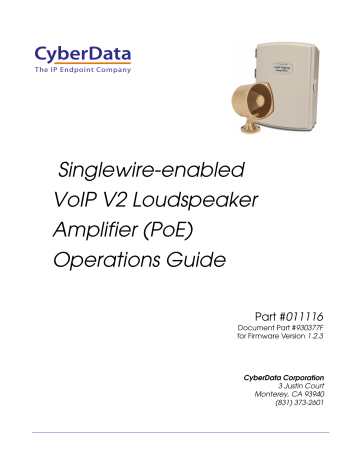
The IP Endpoint Company Singlewire-enabled VoIP V2 Loudspeaker Amplifier (PoE) Operations Guide Part #011116 Document Part #930377F for Firmware Version 1.2.3 CyberData Corporation 3 Justin Court Monterey, CA 93940 (831) 373-2601 VoIP V2 Paging Amplifier Operations Guide 930377F Part # 011116 COPYRIGHT NOTICE: © 2013, CyberData Corporation, ALL RIGHTS RESERVED. This manual and related materials are the copyrighted property of CyberData Corporation. No part of this manual or related materials may be reproduced or transmitted, in any form or by any means (except for internal use by licensed customers), without prior express written permission of CyberData Corporation. This manual, and the products, software, firmware, and/or hardware described in this manual are the property of CyberData Corporation, provided under the terms of an agreement between CyberData Corporation and recipient of this manual, and their use is subject to that agreement and its terms. DISCLAIMER: Except as expressly and specifically stated in a written agreement executed by CyberData Corporation, CyberData Corporation makes no representation or warranty, express or implied, including any warranty or merchantability or fitness for any purpose, with respect to this manual or the products, software, firmware, and/or hardware described herein, and CyberData Corporation assumes no liability for damages or claims resulting from any use of this manual or such products, software, firmware, and/or hardware. CyberData Corporation reserves the right to make changes, without notice, to this manual and to any such product, software, firmware, and/or hardware. OPEN SOURCE STATEMENT: Certain software components included in CyberData products are subject to the GNU General Public License (GPL) and Lesser GNU General Public License (LGPL) “open source” or “free software” licenses. Some of this Open Source Software may be owned by third parties. Open Source Software is not subject to the terms and conditions of the CyberData COPYRIGHT NOTICE or software licenses. Your right to copy, modify, and distribute any Open Source Software is determined by the terms of the GPL, LGPL, or third party, according to who licenses that software. Software or firmware developed by CyberData that is unrelated to Open Source Software is copyrighted by CyberData, subject to the terms of CyberData licenses, and may not be copied, modified, reverse-engineered, or otherwise altered without explicit written permission from CyberData Corporation. TRADEMARK NOTICE: CyberData Corporation and the CyberData Corporation logos are trademarks of CyberData Corporation. Other product names, trademarks, and service marks may be the trademarks or registered trademarks of their respective owners. Technical Support The IP Endpoint Company The fastest way to get technical support for your VoIP product is to submit a VoIP Technical Support form at the following website: http://www.cyberdata.net/support/contactsupportvoip.php Phone: (831) 373-2601, Ext. 333 Email: [email protected] Fax: (831) 373-4193 Company and product information is at www.cyberdata.net. Operations Guide 930377F CyberData Corporation Revision Information Revision 930377F, released on December 10, 2014, corresponds to firmware version 1.2.3, and has the following changes: • Updates Figure 2-5, "Using the Amplified Outputs—Low Power Mode". • Updates Figure 2-6, "Using the Amplified Outputs—High Power Mode". Operations Guide 930377F CyberData Corporation Important Safety Instructions 1. Read these instructions. 2. Keep these instructions. 3. Heed all warnings. 4. Follow all instructions. 5. Do not use this apparatus near water. 6. Clean only with dry cloth. 7. Do not block any ventilation openings. Install in accordance with the manufacturer’s instructions. 8. Do not install near any heat sources such as radiators, heat registers, stoves, or other apparatus (including amplifiers) that produce heat. 9. Do not defeat the safety purpose of the polarized or grounding-type plug. A polarized plug has two blades with one wider than the other. A grounding type plug has two blades and a third grounding prong. The wide blade or the third prong are provided for your safety. If the provided plug does not fit into your outlet, consult an electrician for replacement of the obsolete outlet. 10. Protect the power cord from being walked on or pinched particularly at plugs, convenience receptacles, and the point where they exit from the apparatus. 11. Only use attachments/accessories specified by the manufacturer. 12. Refer all servicing to qualified service personnel. Servicing is required when the apparatus has been damaged in any way, such as power-supply cord or plug is damaged, liquid has been spilled or objects have fallen into the apparatus, the apparatus has been exposed to rain or moisture, does not operate normally, or has been dropped. 13. Prior to installation, consult local building and electrical code requirements. Warning Electrical Hazard: This product should be installed by a licensed electrician according to all local electrical and building codes. GENERAL ALERT Warning Electrical Hazard: To prevent injury, this apparatus must be securely attached to the floor/wall in accordance with the installation instructions. GENERAL ALERT Operations Guide 930377F CyberData Corporation Pictorial Alert Icons GENERAL ALERT General Alert This pictoral alert indicates a potentially hazardous situation. This alert will be followed by a hazard level heading and more specific information about the hazard. Ground This pictoral alert indicates the Earth grounding connection point. Hazard Levels Danger: Indicates an imminently hazardous situation which, if not avoided, will result in death or serious injury. This is limited to the most extreme situations. Warning: Indicates a potentially hazardous situation which, if not avoided, could result in death or serious injury. Caution: Indicates a potentially hazardous situation which, if not avoided, could result in minor or moderate injury. It may also alert users against unsafe practices. Notice: Indicates a statement of company policy (that is, a safety policy or protection of property). The safety guidelines for the equipment in this manual do not purport to address all the safety issues of the equipment. It is the responsibility of the user to establish appropriate safety, ergonomic, and health practices and determine the applicability of regulatory limitations prior to use. Potential safety hazards are identified in this manual through the use of words Danger, Warning, and Caution, the specific hazard type, and pictorial alert icons. Operations Guide 930377F CyberData Corporation Abbreviations and Terms Operations Guide Abbreviation or Term Definition A-law A standard companding algorithm, used in European digital communications systems to optimize, i.e., modify, the dynamic range of an analog signal for digitizing. AVP Audio Video Profile Cat 5 TIA/EIA-568-B Category 5 DHCP Dynamic Host Configuration Protocol LAN Local Area Network LED Light Emitting Diode Mbps Megabytes per Second. NTP Network Time Protocol PBX Private Branch Exchange PoE Power over Ethernet (as per IEEE 802.3af standard) RTP Real-time Transport Protocol RTFM Reset Test Function Management SIP Session Initiated Protocol Talkback Two-way communication enabled TFTP Trivial File Transfer Protocol u-law A companding algorithm, primarily used in the digital telecommunication UC Unified Communications VoIP Voice over Internet Protocol 930377F CyberData Corporation i Contents Chapter 1 Product Overview 1 1.1 How to Identify This Product ..............................................................................................................1 1.2 Typical System Installation ...................................................................................................................2 1.3 Product Features .....................................................................................................................................3 1.4 Supported Protocols ..............................................................................................................................3 1.5 Product Specifications ...........................................................................................................................4 Chapter 2 Installing the VoIP V2 Loudspeaker Amplifier 5 2.1 Parts List ..................................................................................................................................................5 2.2 Loudspeaker Amplifier Setup ..............................................................................................................6 2.2.1 Loudspeaker Amplifier Components ......................................................................................7 2.2.2 Loudspeaker Amplifier NEMA Box Components .................................................................8 2.2.3 Connecting the Loudspeaker Amplifier .................................................................................9 2.2.4 Loudspeaker Amplifier DIP Switches ................................................................................... 11 2.2.5 VoIP V2 Loudspeaker Amplifier System Installation and Connection Options ..............12 2.2.6 Confirm Operation ....................................................................................................................14 2.2.7 Confirm the IP Address and Test the Audio .........................................................................15 2.2.8 Adjust the Volume ....................................................................................................................16 2.3 Configure the Loudspeaker Amplifier Parameters .........................................................................17 2.3.1 Loudspeaker Amplifier Web Page Navigation .....................................................................18 2.3.2 Log in to the Configuration Home Page ................................................................................18 2.3.3 Upgrade the Firmware and Reboot the Loudspeaker Amplifier .......................................21 2.3.4 Reboot the Loudspeaker Amplifier ........................................................................................24 2.4 Identifying and Testing a Loudspeaker Amplifier when Using InformaCast 4.0 or Later .......25 Appendix A Mounting the Amplifier 31 A.1 Mount the Loudspeaker Amplifier .................................................................................................31 Appendix B Setting up a TFTP Server 33 B.1 Set up a TFTP Server ...........................................................................................................................33 B.1.1 In a LINUX Environment ........................................................................................................33 B.1.2 In a Windows Environment ...................................................................................................33 Appendix C Troubleshooting/Technical Support 34 C.1 Frequently Asked Questions (FAQ) .................................................................................................34 C.2 Documentation ....................................................................................................................................34 C.3 Contact Information ............................................................................................................................35 C.4 Warranty ...............................................................................................................................................36 C.4.1 Warranty & RMA Returns within the United States ...........................................................36 C.4.2 Warranty & RMA Returns outside of the United States .....................................................37 C.4.3 Spare in the Air Policy .............................................................................................................37 C.4.4 Return and Restocking Policy ................................................................................................37 C.4.5 Warranty and RMA Returns Page .........................................................................................37 Index Operations Guide 38 930377F CyberData Corporation 1 1 Product Overview The Singlewire-enabled VoIP V2 Loudspeaker Amplifier provides an easy method for implementing an IP-based overhead paging system for both new and legacy installations. With up to 25 watts of driving power (802.3at), the Amplifier provides direct drive of a standard Horn speaker and supports a line-out connector for connection to an external amplifier. The interface is compatible with Singlewire's InformaCast software. Note The version of InformaCast needs to be 4.0 or higher. Note Prior to installation, create a plan for the locations of your units. General Alert Consult local building and electrical code requirements prior to installation. GENERAL ALERT 1.1 How to Identify This Product To identify the VoIP V2 Loudspeaker Amplifier, look for a model number label similar to the one shown in Figure 1-1. The model number on the label should be 011116. Figure 1-1. Model Number Label WWW.CYBERDATA.NET AMPLIFIER,VoIP PAGING V2,PoE, INDOOR METAL ENCLOSURE,RoHS 011116A / 021047E 116000001 Model number Operations Guide 930377F CyberData Corporation Product Overview 2 Typical System Installation 1.2 Typical System Installation Figure 1-2 illustrates how the VoIP V2 Loudspeaker Amplifier is normally installed as part of a public address system. Figure 1-2. Typical Installation 802.3af Compliant Ethernet Switch 1 2 3 4 5 6 PoE Injector (High Power Mode with Injector) Loudspeaker Amplifier Operations Guide Loudspeaker Amplifier 930377F VoIP Phone Informacast Server CyberData Corporation Product Overview 3 Product Features 1.3 Product Features • InformaCast software compatible • Dual-speed ethernet 10/100 Mbps • Web-based configuration • Web-based firmware upgradeable • PoE 802.3af-enabled (Powered-overEthernet) • Line-out connector • Direct speaker drive • Network and external speaker volume control 1.4 Supported Protocols The Loudspeaker Amplifier supports: • HTTP Web-based configuration Provides an intuitive user interface for easy system configuration and verification of Loudspeaker Amplifier operations. • DHCP Client Dynamically assigns IP addresses in addition to the option to use static addressing. • TFTP Client Facilitates Web-based firmware upgrades of the latest Loudspeaker Amplifier capabilities. • RTP • RTP/AVP - Audio Video Profile • SPEEX • Audio Encodings PCMU (G.711 mu-law) PCMA (G.711 A-law) Packet Time 20 ms Operations Guide 930377F CyberData Corporation Product Overview 4 Product Specifications 1.5 Product Specifications Table 1. Product Specifications Category Specification Ethernet I/F 10/100 Mbps Power Input PoE 802.3at or 802.3af Operating Temperature -10o C to 50o C (14o F to 122o F) Protocol SIP RFC 3261 Payload Types G711, SPEEX Warranty 2 Years Limited Dimensions 1.26” x 9.45” x 3.13” Audio Output 802.3af - up to 10 Watts (default, 50% duty cycle [one second on and one second off]). 802.3at - up to 22 Watts (default, 50% duty cycle [one second on and one second off]) Line Out: Operations Guide Output Signal Amplitudes 2.0 VPP maximum Output Level +2dBm nominal Total Harmonic Distortion 0.5% maximum Output Impedance 10k Ohm Part Number 011116 930377F CyberData Corporation 5 2 Installing the VoIP V2 Loudspeaker Amplifier 2.1 Parts List Table 2-1 illustrates the parts for each Loudspeaker Amplifier and includes a kit for mounting. Table 2-1. Parts List Quantity Part Name 1 Loudspeaker Amplifier Assembly 1 Enclosure 1 Installation Quick Reference Guide 1 Loudspeaker Amplifier Mounting Accessory Kit, RoHS (part #071057A) which includes: Illustration (3)Plastic Ribbed Anchors (3) #6 Sheet Metal Screws Operations Guide 930377F CyberData Corporation Installing the VoIP V2 Loudspeaker Amplifier 6 Loudspeaker Amplifier Setup 2.2 Loudspeaker Amplifier Setup Set up and configure each Loudspeaker Amplifier before you mount it. CyberData delivers each Loudspeaker Amplifier with the factory default values indicated in Table 2-2: Table 2-2. Factory Default Settings—Default of Network Parameter Factory Default Setting IP Addressing DHCP a IP Address 10.10.10.10 Web Access Username admin Web Access Password admin Subnet Mask a 255.0.0.0 a 10.0.0.1 Default Gateway a. Default if there is not a DHCP server present. Operations Guide 930377F CyberData Corporation Installing the VoIP V2 Loudspeaker Amplifier 7 Loudspeaker Amplifier Setup 2.2.1 Loudspeaker Amplifier Components Figure 2-3 shows the components of the Loudspeaker Amplifier. Figure 2-3. Loudspeaker Amplifier Components DIP Switches RTFM Switch To broadcast a Loudspeaker Amplifier’s current IP address, press and hold the RTFM switch until you hear the IP address announcement, and then release the RTFM switch. To restore the factory defaults, complete the following steps: 1. Press and hold the RTFM switch until you hear the IP address announcement. Continue holding the RTFM switch for an additional five seconds until you hear the Loudspeaker Amplifier announce the words, “restoring defaults” and “rebooting”. 2. Release the RTFM switch. The Loudspeaker Amplifier will be restored to the factory default settings. Power LED (GREEN/BLUE) The power LED is a steady green in low power mode and a steady blue during high power mode. The power LED will only blink either during a boot up or a phone call. Status LED (GREEN) A steady LED confirms that the Loudspeaker Amplifier is operational. The LED will blink during a page when it is online. Network Activity LED (GREEN) Network Link LED (GREEN/YELLOW) Speaker Volume Operations Guide 930377F CyberData Corporation Installing the VoIP V2 Loudspeaker Amplifier 8 Loudspeaker Amplifier Setup 2.2.2 Loudspeaker Amplifier NEMA Box Components Figure 2-4 shows all of the NEMA box components of the loudspeaker amplifier. Figure 2-4. Loudspeaker Amplifier Components—AC powered DIP Switches RTFM Switch Ethernet Connection LEDs Volume Speaker Connection Operations Guide 930377F CyberData Corporation Installing the VoIP V2 Loudspeaker Amplifier 9 Loudspeaker Amplifier Setup 2.2.3 Connecting the Loudspeaker Amplifier 2.2.3.1 Using the Amplified Outputs Figure 2-5 and Figure 2-6 illustrates how to connect the VoIP V2 Loudspeaker Amplifier and use the amplified outputs in low and high power mode. Low Power Mode Figure 2-5. Using the Amplified Outputs—Low Power Mode Note: You can use an 802.3af compliance switch instead of an 802.3af power injector and hub. Non-PoE Ethernet Switch Cat 5 Ethernet Cable 802.3af PoE Injector (low power mode) *Note: The positive (+) wire coming from the speaker may be red or white. The negative (-) wire is black. *+ Standard 1 Speaker Configuration (802.3af mode) 8 Ohms Use 16 gauge wire coming out of screw terminals. Note: The maximum wire length from the amplifier to the speaker should not be more than 25 feet. 16 gauge wire + Operations Guide 930377F CyberData Corporation Installing the VoIP V2 Loudspeaker Amplifier 10 Loudspeaker Amplifier Setup High Power Mode Figure 2-6. Using the Amplified Outputs—High Power Mode Note: You can use an 802.3af compliance switch instead of an 802.3af power injector and hub. Non-PoE Ethernet Switch Cat 5 Ethernet Cable 802.3at PoE Injector (high power mode) *Note: The positive (+) wire coming from the speaker may be red or white. The negative (-) wire is black. *+ Use 16 gauge wire coming out of screw terminals. Note: Make sure that the wire length going to the wire nuts is kept short (approximately 6 inches). Optional 2 Speaker Configuration (802.3at mode) 8 Ohms Standard 1 Speaker Configuration (802.3af mode) 8 Ohms 16 gauge wire + 25 feet maximum distance + 2 speakers in parallel (4 Ohm total) Twist wire nuts Note: Use wire nuts to connect wire from the speakers to 16 gauge wire. Operations Guide 930377F CyberData Corporation Installing the VoIP V2 Loudspeaker Amplifier 11 Loudspeaker Amplifier Setup 2.2.4 Loudspeaker Amplifier DIP Switches See Figure 2-7 to identify the DIP Switches. Figure 2-7. DIP Switches See the following tables for the DIP Switch settings: Table 2-3. DIP Switch Settings—Low Power—802.3af Compliant DIP Switch Default Setting Description 1 OFF Sets PoE for 802.3af class. 2 N/A Not applicable for power setting. 3 ON Switch mode current set to LOW. 4 OFF Low gain amplifier setting. Table 2-4. DIP Switch Settings—High Power—802.3at Complianta DIP Switch Default Setting Description 1 ON Sets PoE for 802.3at class. 2 N/A Not applicable for power setting. 3 OFF Switch mode current set to HIGH. 4 ON Force high gain amplifier. a. If set to high power, the unit will not power ON with 802.3af compliant switch. You must use a power injector in this mode (CyberData Part Number 011124). High power PoE mode conforms to IEEE 802.3at draft 3.0. Table 2-5. DIP Switch 2 Settings Operations Guide DIP Switch Default Setting Description 2 OFF Manual Vol. The speaker volume is set manually by the analog volume trimmer. 2 ON Bypass. Bypasses the manual volume control of the analog volume trimmer and uses the web page volume settings. 930377F CyberData Corporation Installing the VoIP V2 Loudspeaker Amplifier 12 Loudspeaker Amplifier Setup 2.2.5 VoIP V2 Loudspeaker Amplifier System Installation and Connection Options Figure 2-8 through Figure 2-9 illustrates connection options for the VoIP V2 Loudspeaker Amplifier. Figure 2-8. V2 Paging Amplifier Connections See Figure 2-9 See Figure 2-10 CLASS II WIRING 1-Sense (+) 2-GND 3-Relay COM 4-Relay NO 5-Line-In(+) 6-Line-In(-) 7-Line-Out(+) 8-Line-Out(-) 9-Spkr Out(+) 10-Spkr Out (-) Figure 2-9. Line Out Connection Generic Ethernet Switch 1 2 3 4 5 6 Line-out Connection Existing Loudspeaker Existing Amplifier IP Phone Loudspeaker Amplifier (up to 25 watts) Informacast Server Figure 2-10. Speaker Out Connection 802.3af Compliant Ethernet Switch High Power PoE Switch 1 2 3 4 5 6 PoE Injector (High power mode with Injector) 011068 Loudspeaker Loudspeaker Amplifier (up to 25 watts) Operations Guide 930377F VoIP Phone Informacast Server CyberData Corporation Installing the VoIP V2 Loudspeaker Amplifier 13 Loudspeaker Amplifier Setup See Table 2-6 for details about the Loudspeaker Amplifier connections. Table 2-6. Loudspeaker Amplifier Connections Connection Ethernet Connection Details ● Use a RJ 45 cable. Location VoIP V2 Loudspeaker Amplifier 2.2.5.1 Loudspeaker Type Using the amplified output, the CyberData VoIP V2 Loudspeaker Amplifier supports the 011068 Loudspeaker or equivalent unamplified loudspeaker. Figure 2-11. 011068 Loudspeaker 2.2.5.2 Cabling/Wiring Using the amplified output, you may connect a loudspeaker to a Loudspeaker Amplifier with a good quality speaker cable that is limited to 25 feet in length. Operations Guide 930377F CyberData Corporation Installing the VoIP V2 Loudspeaker Amplifier 14 Loudspeaker Amplifier Setup 2.2.6 Confirm Operation After connecting the Loudspeaker Amplifier to the ethernet hub, use the LEDs on the Loudspeaker Amplifier face to confirm that the Loudspeaker Amplifier is operational and linked to the network. Table 2-7. Loudspeaker Amplifier LEDs LED Color Function Power Blue/Green The power LED is illuminated a steady green when the power is on and in low power mode. The power LED is illuminated a steady blue when the amplifier is in high power mode. The power LED will blink during a boot up or a phone call. Status Green After supplying power to the Loudspeaker Amplifier, a steady LED confirms that the Loudspeaker Amplifier is operational. The status LED will blink during a page when it is online. Link Green/Yellow The Link LED is illuminated green for a 10Mb link or yellow/green for a 100Mb link when the network link to the Loudspeaker Amplifier is established. Activity Green The Activity LED blinks to indicate network traffic. Figure 2-12. Loudspeaker Amplifier LEDs—Power and Link Power LED (blue/green) Link LED (green/yellow) Figure 2-13. Loudspeaker Amplifier LEDs—Status and Activity Status LED (green) Activity LED (green)(yellow) Operations Guide 930377F CyberData Corporation Installing the VoIP V2 Loudspeaker Amplifier 15 Loudspeaker Amplifier Setup 2.2.7 Confirm the IP Address and Test the Audio 2.2.7.1 RTFM Switch When the Loudspeaker Amplifier is operational and linked to the network, use the Reset Test Function Management (RTFM) switch (Figure 2-14) on the Loudspeaker Amplifier face to announce and confirm the Loudspeaker Amplifier’s IP Address, and test that the audio is working. Figure 2-14. RTFM Switch RTFM switch Announcing the IP To announce a Loudspeaker Amplifier’s current IP address: Address 1. Press and hold the RTFM switch until you hear the IP address announcement. 2. Release the RTFM switch. Caution GENERAL ALERT Restoring the Factory Default Settings Equipment Caution: Pressing and holding the RTFM switch for more than five seconds after the IP address announcement will restore the V2 Paging Amplifier to the factory default settings. See the “Restoring the Factory Default Settings” section. To restore the factory default settings, complete the following steps: 1. Press and hold the RTFM switch until you hear the IP address announcement. Continue holding the RTFM switch for an additional five seconds until you hear the Paging Amplifier announce the words, “restoring defaults” and “rebooting”. 2. Release the RTFM switch. The Paging Amplifier will be restored to the factory default settings. Operations Guide 930377F CyberData Corporation Installing the VoIP V2 Loudspeaker Amplifier 16 Loudspeaker Amplifier Setup 2.2.8 Adjust the Volume 2.2.8.1 External Volume Dial To adjust the Loudspeaker Amplifier volume, turn the external Volume dial (Figure 2-15) on the Loudspeaker Amplifier face. Note For the lineout volume, the volume is fixed and the volume control is adjusted through an external amplifier. Figure 2-15. External Volume Dial External volume dial Operations Guide 930377F CyberData Corporation Installing the VoIP V2 Loudspeaker Amplifier 17 Configure the Loudspeaker Amplifier Parameters 2.3 Configure the Loudspeaker Amplifier Parameters To configure the Loudspeaker Amplifier online, use a standard web browser. Configure each Loudspeaker Amplifier and verify its operation before you mount it. When you are ready to mount a Loudspeaker Amplifier enclosure, refer to Appendix A, "Mounting the Amplifier" for instructions. All Loudspeaker Amplifier are initially configured with the default IP settings indicated in Table 2-8. When configuring more than one Loudspeaker Amplifier, attach the Loudspeaker Amplifiers to the network one at a time to avoid IP address conflicts. Table 2-8. Factory Default Settings Parameter Factory Default Setting IP Addressing DHCP IP Addressa 10.10.10.10 Web Access Username admin Web Access Password admin Subnet Mask a 255.0.0.0 Default Gatewaya 10.0.0.1 a. Default if there is not a DHCP server present. Operations Guide 930377F CyberData Corporation Installing the VoIP V2 Loudspeaker Amplifier 18 Configure the Loudspeaker Amplifier Parameters 2.3.1 Loudspeaker Amplifier Web Page Navigation Table 2-9 shows the navigation buttons that you will see on every Loudspeaker Amplifier web page. Table 2-9. V2 Paging Amplifier Web Page Navigation Web Page Item Description Link to the Home page. Link to the Update Firmware page. 2.3.2 Log in to the Configuration Home Page 1. Open your browser to the Loudspeaker Amplifier IP address. Note If the network does not have access to a DHCP server, the device will default to an IP address of 10.10.10.10. Note Make sure that the PC is on the same IP network as the Loudspeaker Amplifier. Note You may also download CyberData’s VoIP Discovery Utility program which allows you to easily find and configure the default web address of the CyberData VoIP products. CyberData’s VoIP Discovery Utility program is available on the VoIP V2 Loudspeaker Amplifier product page at: http://www.cyberdata.net/support/voip/discovery_utility.html The Loudspeaker Amplifier ships in DHCP mode. To get to the Home page, use the discovery utility to scan for the device on the network and open your browser from there. Operations Guide 930377F CyberData Corporation Installing the VoIP V2 Loudspeaker Amplifier 19 Configure the Loudspeaker Amplifier Parameters 2. When prompted, use the following default Web Access Username and Web Access Password to access the Home Page (Figure 2-16): Web Access Username: admin Web Access Password: admin Figure 2-16. Home Page Note Operations Guide Figure 2-16 shows the factory default settings. 930377F CyberData Corporation Installing the VoIP V2 Loudspeaker Amplifier 20 Configure the Loudspeaker Amplifier Parameters 3. On the Home Page, review the setup details and navigation buttons described in Table 2-10. Table 2-10. Home Page Overview Description Web Page Item Device Settings Device Name Shows the device name (25 character limit). Change Username Type in this field to change the username (25 character limit). Change Password Type in this field to change the password (19 character limit). Re-enter Password Type the password again in this field to confirm the new password (19 character limit). Current Settings Serial Number Shows the device serial number. Mac Address Shows the device Mac address. Firmware Version Shows the current firmware version. IP Addressing Shows the current IP addressing setting (DHCP or Static). IP Address Shows the current IP address. Subnet Mask Shows the current subnet mask address. Default Gateway Shows the current default gateway address. DNS Server 1 Shows the current DNS Server 1 address. DNS Server 2 Shows the current DNS Server 2 address. Boot Time Shows the boot time. Current Time Shows the current time. InformaCast Server Shows the InformaCast Server IP address. Configuration File Shows the configuration file. B’casts Accepted Shows the number of B’casts accepted. B’casts Rejected Shows the number of B’casts rejected. B’casts Rejected Shows the number of active B’casts. RTP Packets Rx’d Shows the number of RTP packets Rx’d. Miscellaneous Settings Two Speakers Connected Select either Yes or No to indicate whether you have two speakers connected. Beep on Initialization Select either Yes or No to indicate if you want to hear a beep when the unit is powered up. Click the Save button to save your configuration settings. Note: You need to reboot for changes to take effect. Click on the Reboot button to reboot the system. Operations Guide 930377F CyberData Corporation Installing the VoIP V2 Loudspeaker Amplifier 21 Configure the Loudspeaker Amplifier Parameters 2.3.3 Upgrade the Firmware and Reboot the Loudspeaker Amplifier To upload the Loudspeaker Amplifier firmware from your PC: 1. Set up a TFTP server. If you do not already have a TFTP server running on your network, see Appendix B, "Setting up a TFTP Server". 2. Retrieve the latest Loudspeaker Amplifier firmware from the VoIP V2 Loudspeaker Amplifier Downloads page at: http://www.cyberdata.net/products/voip/digitalanalog/singlewireloudspeakerampv2/downloads.html 3. Unzip the Loudspeaker Amplifier version file. This file may contain the following: • Firmware file • Release notes 4. Copy the firmware files to be upgraded to the appropriate TFTP server directory: • c:\tftp-root\for Windows • /tftpboot/for Linux 5. Log in to the Loudspeaker Amplifier home page as instructed in Section 2.3.2, "Log in to the Configuration Home Page". Operations Guide 930377F CyberData Corporation Installing the VoIP V2 Loudspeaker Amplifier 22 Configure the Loudspeaker Amplifier Parameters 6. Click the Update Firmware button to open the Upgrade Firmware page. See Figure 2-17. Figure 2-17. Firmware Upgrade Page Note Figure 2-17 shows the factory default settings. 7. Enter the IP address of your TFTP server into the TFTP Server IP parameter field. 8. Enter the firmware filename of the file to be uploaded into the New Filename parameter field. For example, kernel filename 100-uImage-pagingamp.bin. 9. Click Upload File. Note Operations Guide This starts the upload process. Once the Loudspeaker Amplifier has uploaded the file, the Uploading Firmware countdown page appears, indicating that the firmware is being written to flash. The Loudspeaker Amplifier will automatically reboot when the upload is complete. When the countdown finishes, the Upgrade Firmware page will refresh. The uploaded firmware filename should be displayed in the system configuration (indicating successful upload and reboot). 930377F CyberData Corporation Installing the VoIP V2 Loudspeaker Amplifier 23 Configure the Loudspeaker Amplifier Parameters Table 2-11 shows the web page items on the Upgrade Firmware page. Table 2-11. Firmware Upgrade Parameters Web Page Item Description Firmware Version Shows the current firmware version. TFTP Server IP address Enter the IP address of your TFTP server into the TFTP Server IP parameter field (15 character limit). New Filename Use this field to enter the new file name for the firmware file that you are uploading (25 character limit). Click on the Submit button to automatically upload the selected firmware and reboot the system. Click on the Reboot button to reboot the system. Operations Guide 930377F CyberData Corporation Installing the VoIP V2 Loudspeaker Amplifier 24 Configure the Loudspeaker Amplifier Parameters 2.3.4 Reboot the Loudspeaker Amplifier To reboot a Loudspeaker Amplifier, log in to the web page as instructed in Section 2.3.2, "Log in to the Configuration Home Page". 1. Click Update Firmware to open the Upgrade Firmware page (Figure 2-18). Figure 2-18. Reboot System Section Reboot 2. Click Reboot. A normal restart will occur and you will see the following Reboot page. Figure 2-19. Reboot Page Operations Guide 930377F CyberData Corporation Installing the VoIP V2 Loudspeaker Amplifier 25 Identifying and Testing a Loudspeaker Amplifier when Using InformaCast 4.0 or Later 2.4 Identifying and Testing a Loudspeaker Amplifier when Using InformaCast 4.0 or Later This section describes the basic process for identifying and testing the CyberData Loudspeaker Amplifier when using Singlewire's InformaCast software version 4.0 or later. Note If you have questions or need help, please consult your InformaCast documentation and or contact the CyberData support team. Note CyberData's support is limited to IP endpoint functionality when used with an InformaCast system. To add the Loudspeaker Amplifier to the InformaCast server: 1. Click Edit IP Speakers on the Main Screen of the Singlewire Informacast Server Web Interface. Figure 2-20. Main Screen of the Singlewire InformaCast Server Web Interface Edit IP Speakers Operations Guide 930377F CyberData Corporation Installing the VoIP V2 Loudspeaker Amplifier 26 Identifying and Testing a Loudspeaker Amplifier when Using InformaCast 4.0 or Later 2. On the IP Speaker Configuration page, InformaCast will indicate that it has detected new units. Click View. Figure 2-21. IP Amplifier Configuration Page View InformaCast has detected new Speakers. Operations Guide 930377F CyberData Corporation Installing the VoIP V2 Loudspeaker Amplifier 27 Identifying and Testing a Loudspeaker Amplifier when Using InformaCast 4.0 or Later 3. The IP Speaker Configuration page will show four newly detected units. Click Test. Figure 2-22. IP Speaker Configuration Page Test Operations Guide 930377F CyberData Corporation Installing the VoIP V2 Loudspeaker Amplifier 28 Identifying and Testing a Loudspeaker Amplifier when Using InformaCast 4.0 or Later 4. On the Test IP Speaker page, Enter a number into the Test duration field. 5. Click Test. 6. You will hear a tone from the unit being testing. 7. After the test, click Cancel to return to the IP Configuration page. Figure 2-23. Test IP Speaker Page Test duration View Speaker’s Status Page Note Cancel Test When viewing the unit's status page via Informacast, Informacast links to the wrong port and path. Informacast expects our unit's status page to be at: http://<ipaddr>:10004/status. The status page is actually at: http://<ipaddr>/ (port 80) Therefore, if a user clicks the link to view the status page and is directed to: http://10.10.10.10:1004/status The user will need to edit the url in the address bar to: http://10.10.10.10/ Operations Guide 930377F CyberData Corporation Installing the VoIP V2 Loudspeaker Amplifier 29 Identifying and Testing a Loudspeaker Amplifier when Using InformaCast 4.0 or Later 8. On the IP Speaker Configuration page, Click Add to add a Loudspeaker Amplifier to the InformaCast server. Figure 2-24. IP Configuration Page Add Operations Guide 930377F CyberData Corporation Installing the VoIP V2 Loudspeaker Amplifier 30 Identifying and Testing a Loudspeaker Amplifier when Using InformaCast 4.0 or Later 9. On the Add IP Speaker page, Fill out appropriate fields and click Add. Figure 2-25. Add IP Speaker Page Add Your unit is now registered to the InformaCast server. You now can configure this device as part of the InformaCast system setup as required. Operations Guide 930377F CyberData Corporation 31 Appendix A: Mounting the Amplifier A.1 Mount the Loudspeaker Amplifier Before you mount the enclosure, make sure that you have received all of the parts for each enclosure. Refer to Table A-12. Table A-12. Wall Mounting Components (Part of the Accessory Kit) Operations Guide Quantity Part Name 3 #6 Plastic Ribbed Anchors 3 #6 Sheet Metal Screws Illustration Note The Loudspeaker Amplifier was designed for indoor use. Mounting it on the external part of a building will require additional hardware for weatherproofing, cabling access, and lightning suppression. Consult a certified electrician for details. Note For mounting, use the three #6 SHEET METAL SCREWS to secure the enclosure. 930377F CyberData Corporation 32 Mount the Loudspeaker Amplifier A.1.1 Mounting the Enclosure To mount the enclosure: 1. Prepare holes for the screws. 2. Plug in the power adapter and use the green Power light to verify that the power is on. 3. Plug the Ethernet cable into the Loudspeaker Amplifier. The yellow Link light verifies the network connection. 4. For wall mounting, use the three #6 x 1-1/4-inch Pan Head Phillip screws to secure the speaker. See Figure A-1. Figure A-1. Mounting the Enclosure 071057A 531032 #6 PLASTIC ANCHOR (3x) 151014 #6x1 1/4" PAN HEAD PHILLIP SCREW (3x) Operations Guide 930377F CyberData Corporation 33 Appendix B: Setting up a TFTP Server B.1 Set up a TFTP Server Upgrading the VoIP V2 Loudspeaker Amplifier firmware requires a TFTP server on which you access the Web interface where you can upload the firmware files. B.1.1 In a LINUX Environment To set up a TFTP server on LINUX: 1. Create a directory dedicated to the TFTP server, and move the files to be uploaded to that directory. 2. Run the following command where /tftpboot/ is the path to the directory you created in Step 1: the directory that contains the files to be uploaded. For example: in.tftpd -l -s /tftpboot/your_directory_name B.1.2 In a Windows Environment You can find several options online for setting up a Windows TFTP server. This example explains how to use the Solarwinds freeware TFTP server, which you can download at: http://www.cyberdata.net/support/voip/solarwinds.html To set up a TFTP server on Windows: 1. Install and start the software. 2. Select File/Configure/Security tab/Transmit Only. 3. Make a note of the default directory name, and then move the firmware files to be uploaded to that directory. Operations Guide 930377F CyberData Corporation 34 Appendix C: Troubleshooting/Technical Support C.1 Frequently Asked Questions (FAQ) To see a list of frequently asked questions for your product, do the following: 1. Go to the following URL: http://www.cyberdata.net/products/voip/digitalanalog/singlewireloudspeakerampv2/faqs.html 2. Go to the support page for your product, and click on the FAQs tab. C.2 Documentation The documentation for this product is released in an English language version only. You can download PDF copies of CyberData product documentation by doing the following: 1. Go to the following URL: http://www.cyberdata.net/products/voip/digitalanalog/singlewireloudspeakerampv2/docs.html 2. Go to the support page for your product, and click on the Documentation tab. Operations Guide 930377F CyberData Corporation 35 Contact Information C.3 Contact Information Contact CyberData Corporation 3 Justin Court Monterey, CA 93940 USA www.CyberData.net Phone: 800-CYBERDATA (800-292-3732) Fax: 831-373-4193 Sales Sales 831-373-2601 Extension 334 Technical Support The fastest way to get technical support for your VoIP product is to submit a VoIP Technical Support form at the following website: http://www.cyberdata.net/support/contactsupportvoip.php The Support Form initiates a ticket which CyberData uses for tracking customer requests. Most importantly, the Support Form tells us which PBX system and software version that you are using, the make and model of the switch, and other important information. This information is essential for troubleshooting. Please also include as much detail as possible in the Comments section of the Support Form. Phone: (831) 373-2601, Ext. 333 Email: [email protected] Returned Materials Authorization To return the product, contact the Returned Materials Authorization (RMA) department: Phone: 831-373-2601, Extension 136 Email: [email protected] When returning a product to CyberData, an approved CyberData RMA number must be printed on the outside of the original shipping package. Also, RMA numbers require an active VoIP Technical Support ticket number. A product will not be accepted for return without an approved RMA number. Send the product, in its original package, to the following address: CyberData Corporation 3 Justin Court Monterey, CA 93940 Attention: RMA "your RMA number" RMA Status Form If you need to inquire about the repair status of your product(s), please use the CyberData RMA Status form at the following web address: http://www.cyberdata.net/support/rmastatus.html Operations Guide 930377F CyberData Corporation 36 Warranty C.4 Warranty CyberData warrants its product against defects in material or workmanship for a period of two years from the date of purchase. Should the product fail Within Warranty, CyberData will repair or replace the product free of charge. This warranty includes all parts and labor. Should the product fail Out of the Warranty period, a flat rate repair charge of one half of the purchase price of the product will be assessed. Repairs that are Within Warranty period but are damaged by improper installation, modification, or abuse are deemed Out of Warranty and will be charged at the Out of Warranty rate. A device is deemed Out of Warranty when its purchase date is longer than two years or when the device has been damaged due to human error during installation, modification, or abuse. A replacement unit will be offered at full cost if the device cannot be repaired. End of Life Devices out of warranty are included under this policy. However, End of Life devices are not eligible for our Spare in the Air program. End of Life devices are devices that are no longer produced or sold. Therefore, we cannot offer a Spare in the Air replacement. Technical support is still available for these devices. However, no firmware revisions or updates will be scheduled. If an End of Life device cannot be repaired, a replacement of a current version of the device may be offered at MSRP. Products shipped to CyberData, both within and out of warranty, are shipped at the expense of the customer. CyberData will pay return shipping charges for repaired products. CyberData shall not under any circumstances be liable to any person for any special, incidental, indirect or consequential damages, including without limitation, damages resulting from use or malfunction of the products, loss of profits or revenues or costs of replacement goods, even if CyberData is informed in advance of the possibility of such damages. C.4.1 Warranty & RMA Returns within the United States If service is required, you must contact CyberData Technical Support prior to returning any products to CyberData. Our Technical Support staff will determine if your product should be returned to us for further inspection. If Technical Support determines that your product needs to be returned to CyberData, an RMA number will be issued to you at this point. Your issued RMA number must be printed on the outside of the shipping box. No product will be accepted for return without an approved RMA number. The product in its original package should be sent to the following address: CyberData Corporation 3 Justin Court. Monterey, CA 93940 Attn: RMA "xxxxxx" Operations Guide 930377F CyberData Corporation 37 Warranty C.4.2 Warranty & RMA Returns outside of the United States If you purchased your equipment through an authorized international distributor or reseller, please contact them directly for product repairs. C.4.3 Spare in the Air Policy CyberData now offers a Spare in the Air no wait policy for warranty returns within the United States and Canada. More information about the Spare in the Air policy is available at the following web address: http://www.cyberdata.net/support/warranty/spareintheair.html C.4.4 Return and Restocking Policy For our authorized distributors and resellers, please refer to your CyberData Service Agreement for information on our return guidelines and procedures. For End Users, please contact the company that you purchased your equipment from for their return policy. C.4.5 Warranty and RMA Returns Page The most recent warranty and RMA information is available at the CyberData Warranty and RMA Returns Page at the following web address: http://www.cyberdata.net/support/warranty/index.html Operations Guide 930377F CyberData Corporation 38 Index Symbols D #6 sheet metal screws 31 default gateway 6, 17 IP address 6, 17 subnet mask 6, 17 username and password 6, 17 web login username and password 19 default gateway 6, 17 default IP settings 17 default login address 18 DHCP Client 3 discovery utility program 18 Numerics 1 speaker configuration 9, 10 16 gauge wire 9, 10 2 speaker configuration 10 802.3af compliance switch 9, 10 802.3af mode 9, 10 802.3af power injector (low power mode) 9, 10 802.3at mode 10 E A enclosure, mounting 31 accessory kit 5 activity LED 14 address, configuration login 18 amplified outputs 9, 10 high power mode 10 how to use and connect 9 low power mode 9 announcing an IP address 15 audio encodings 3 F factory defaults 7, 15 firmware where to get the latest firmware 21 firmware upgrade parameters 23 firmware upgrades 33 C H components 8 configurable parameters 20 configuration default IP settings 17 using Web interface 17 configuration home page 19 configuration page configurable parameters 20 connecting the amplified outputs 9 connections 8 connections inside of the NEMA box 8 contact information 35 contact information for CyberData 35 CyberData contact information 35 CyberData support limited to IP endpoint functionality 25 hazard levels 5 high power mode (amplified outputs) 10 home page 19 http web-based configuration 3 Operations Guide I identifying the speaker (when using InformaCast 4.0) 25 identifying your product 1 illustration of amplifier mounting process 31 InformaCast Add IP Speaker Page 30 IP Speaker Configuration page 26 Test IP Speaker Page 28 testing and identifying a Singlewire-enabled ceiling speaker 25 930377F CyberData Corporation 39 Informacast linking to the wrong port and path 28 InformaCast needs to be 4.0 or higher 1 installation 2 IP address 6, 17, 23 IP addressing default IP addressing setting 6, 17 power, connecting to loudspeaker amplifier 9 product configuring 17 mounting 31 parts list 5 product features 3 product overview product features 3 product specifications 4 supported protocols 3 typical system installation 2 product specifications 4 protocols supported 3 L LEDs 14 link LED 14 Linux, setting up a TFTP server on 33 log in address 18 loudspeaker, cabling/wiring 13 loudspeaker, connecting 9 loudspeaker, type 13 low power mode (amplified outputs) 9 R M maximum distance between speakers 10 maximum wire length for single speaker configuration 9 maximum wire length for two speaker configuration 10 mounting an amplifier 31 reboot 23, 24 reset test function management switch 15 resetting the IP address to the default 31 restoring the factory defaults 7, 15 return and restocking policy 37 RMA returned materials authorization 35 RMA status 35 RTFM switch 7, 15 RTP/AVP 3 S N safety instructions 4 sales 35 service 35 setting up a TFTP server 33 Singlewire Informacast Server Web Interface 25 Spare in the Air Policy 37 speaker configuration 9, 10 speaker configuration for two speakers 10 standard 1 speaker configuration 9, 10 status LED 14 subnet mask 6, 17 supported protocols 3 navigation (web page) 18 navigation table 18 NEMA box components 8 network link activity, verifying 14 O one speaker configuration 9, 10 operating temperature 4 optional two speaker configuration 10 T P tech support 35 technical support, contact information 35 testing the speaker (when using InformaCast 4.0) 25 TFTP server 3, 33 two speaker configuration 10 packet time 3 parts list 5 password login 19 restoring the default 6, 17 power LED 14 Operations Guide 930377F CyberData Corporation 40 U username default for web configuration access 19 restoring the default 6, 17 using the amplified outputs 9 V verifying network link and activity 14 power on 14 volume 16 volume dial 16 W warranty 36 warranty & RMA returns outside of the United States 37 warranty and RMA returns page 37 warranty policy at CyberData 36 web access password 6, 17 web access username 6, 17 web configuration log in address 18 web page navigation 18 web page navigation 18 web-based paging amplifier configuration 17 Windows, setting up a TFTP server on 33 wire gauge 9, 10 wire length for single speaker configuration 9 wire length going to wire nuts for two speaker configuration 10 wire nuts to connect wire 10 Operations Guide 930377F CyberData Corporation
advertisement
* Your assessment is very important for improving the workof artificial intelligence, which forms the content of this project