ADJ Chameleon QBar Pro User Manual
Add to my manuals
16 Pages
ADJ Chameleon QBar Pro is a versatile LED bar fixture suitable for various applications, offering multiple operating modes, built-in microphone, DMX control, and wireless connectivity options. With its multi-color capabilities, it can create stunning visual effects.
advertisement
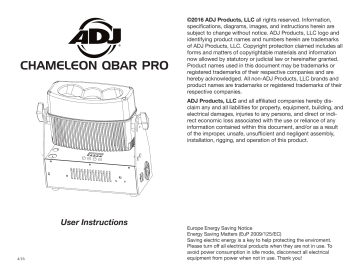
Chameleon QBar Pro
©2016 ADJ Products, LLC all rights reserved. Information,
specifications, diagrams, images, and instructions herein are subject to change without notice. ADJ Products, LLC logo and identifying product names and numbers herein are trademarks of ADJ Products, LLC. Copyright protection claimed includes all forms and matters of copyrightable materials and information now allowed by statutory or judicial law or hereinafter granted. Product names used in this document may be trademarks or registered trademarks of their respective companies and are hereby acknowledged. All non-ADJ Products, LLC brands and product names are trademarks or registered trademarks of their respective companies.
ADJ Products, LLC and all affiliated companies hereby dis-
claim any and all liabilities for property, equipment, building, and electrical damages, injuries to any persons, and direct or indi rect economic loss associated with the use or reliance of any information contained within this document, and/or as a result of the improper, unsafe, unsufficient and negligent assembly, installation, rigging, and operation of this product.
4/16
User Instructions
Europe Energy Saving Notice Energy Saving Matters (EuP 2009/125/EC) Saving electric energy is a key to help protecting the enviroment. Please turn off all electrical products when they are not in use. To avoid power consumption in idle mode, disconnect all electrical equipment from power when not in use. Thank you!
Chameleon QBar Pro Introduction
Unpacking:
Thank you for purchasing the Chameleon QBar Pro by ADJ Products, LLC. Every Chameleon QBar Pro has been thoroughly tested and has been shipped in perfect operating condition. Carefully check the shipping carton for damage that may have occurred during shipping. If the carton appears to be damaged, carefully inspect your fixture for any damage and be sure all accessories necessary to oper ate the unit has arrived intact. In the case damage has been found or parts are missing, please contact our toll free customer support number for further instructions. Do not return this unit to your dealer without first contacting customer support.
Introduction:
The Chameleon QBar Pro is a DMX intelligent, LED bar fixture. This fixture can be used as a stand alone fixture or connected in a Master/Slave configuration. This par has six operating modes: Sound Active mode, Auto mode, Program mode, RGBA dimmer mode, Static Color mode, and DMX control mode. Customer Support: ADJ Products, LLC provides a customer support line, to provide set up help and to answer any question should you encounter problems during your set up or initial operation. You may also visit us on the web at www.adj.com for any comments or sugges tions. Service Hours are Monday through Friday 8:00 a.m. to 4:30 p.m. Pacific Standard Time.
Voice: Fax: E-mail: (800) 322-6337 (323) 582-2941 [email protected]
Warning!
To prevent or reduce the risk of electrical shock or fire, do not expose this unit to rain or moisture.
Caution!
There are no user serviceable parts inside this unit. Do not attempt any repairs yourself, doing so will void your manufactures war ranty. In the unlikely event your unit may require service please contact ADJ Products, LLC.
PLEASE recycle the shipping carton when ever possible.
ADJ Products, LLC - www.adj.com - Chameleon QBar Pro User Manual Page 2
Chameleon QBar Pro Features
• Multi-Colors • Six Operating Modes • Electronic Dimming 0-100% • Built in Microphone • DMX-512 protocol • 3-Pin DMX Connection • 7 DMX Modes: 4 Channel Mode, 5 Channel Mode, 7 Channel Mode, 9 Channel Mode, 10 Channel Mode, 12 Channel Mode, & 14 Channel Mode .
• Built-In ADJ’s WiFly TransCeiver Wireless DMX • ADJ LED RC2, ADJ UC IR, (Not Included) & Airstream IR compat- ible • Power Cord Daisy Chain (See page 28)
Chameleon QBar Pro Warranty Registration
The Chameleon QBar Pro carries a 2 year limited warranty. Please fill out the enclosed warranty card to validate your purchase. All returned service items whether under warranty or not, must be freight pre-paid and accompany a return authorization (R.A.) number. The R.A. number must be clearly written on the outside of the return package. A brief description of the problem as well as the R.A. number must also be written down on a piece of paper included in the shipping carton. If the unit is under warranty, you must provide a copy of your proof of purchase invoice. You may obtain a R.A. number by contacting our customer support team on our customer support number. All pack ages returned to the service department not displaying a R.A. number on the outside of the package will be returned to the shipper.
Chameleon QBar Pro Installation
The unit should be mounted using a mounting clamp (not provided), affixing it to the mounting bracket that is provided with the unit. Always ensure that the unit is firmly fixed to avoid vibration and slip ping while operating. Always ensure that the structure to which you are attaching the unit is secure and is able to support a weight of 10 times the unit’s weight. Also, always use a safety cable that can hold 12 times the weight of the unit when installing the fixture.
The equipment must be installed by a professional, and it must be installed in a place where it is out of the reach of people’s grasp.
ADJ Products, LLC - www.adj.com - Chameleon QBar Pro User Manual Page 3
Chameleon QBar Pro Safety Precautions
• To reduce the risk of electrical shock or fire, do not expose this unit rain or moisture • Do not spill water or other liquids into or on to your unit.
• Do not attempt to operate this unit if the power cord has been frayed or broken. Do not attempt to remove or break off the ground prong from the electrical cord. This prong is used to reduce the risk of electrical shock and fire in case of an internal short.
• Disconnect from main power before making any type of connection.
• Do not remove the cover under any conditions. There are no user serviceable parts inside.
• Never operate this unit when it’s cover is removed.
• Never plug this unit in to a dimmer pack • Always be sure to mount this unit in an area that will allow proper ventilation. Allow about 6” (15cm) between this device and a wall.
• Do not attempt to operate this unit, if it becomes damaged.
• This unit is intended for indoor use only, use of this product out` doors voids all warranties.
• During long periods of non-use, disconnect the unit’s main power.
• Always mount this unit in safe and stable matter.
• Power-supply cords should be routed so that they are not likely to be walked on or pinched by items placed upon or against them, paying particular attention to the point they exit from the unit. • Cleaning -The fixture should be cleaned only as recommended by t he manufacturer. See page 28 for cleaning details.
• Heat -The appliance should be situated away from heat sources such as radiators, heat registers, stoves, or other appliances (inclu d ing amplifiers) that produce heat.
• The fixture should be serviced by qualified service personnel when: A. The power-supply cord or the plug has been damaged.
B. Objects have fallen, or liquid has been spilled into the appliance.
C. The appliance has been exposed to rain or water.
D. The appliance does not appear to operate normally or exhibits a marked change in performance.
ADJ Products, LLC - www.adj.com - Chameleon QBar Pro User Manual Page 4
Chameleon QBar Pro DMX Set Up Power Supply: DMX-512:
The ADJ Chameleon QBar Pro contains a automatic voltage switch, which will auto sense the voltage when it is plugged into the power source. With this switch there is no need to worry about the correct power voltage, this unit can be plugged in anywhere. DMX is short for Digital Multiplex. This is a universal pro tocol used as a form of communication between intelligent fixtures and controllers. A DMX controller sends DMX data instructions from the controller to the fixture. DMX data is sent as serial data that trav els from fixture to fixture via the DATA “IN” and DATA “OUT” XLR ter minals located on all DMX fixtures (most controllers only have a DATA “OUT” terminal).
DMX Linking:
DMX is a language allowing all makes and models of different manufactures to be linked together and operate from a single controller, as long as all fixtures and the controller are DMX compli ant. To ensure proper DMX data transmission, when using several DMX fixtures try to use the shortest cable path possible. The order in which fixtures are connected in a DMX line does not influence the DMX addressing. For example; a fixture assigned a DMX address of 1 may be placed anywhere in a DMX line, at the beginning, at the end, or anywhere in the middle. When a fixture is assigned a DMX address of 1, the DMX controller knows to send DATA assigned to address 1 to that unit, no matter where it is located in the DMX chain.
Data Cable (DMX Cable) Requirements (For DMX Operation):
The Chameleon QBar Pro can be controlled via DMX protocol. The Cha meleon QBar Pro has 7 DMX channel modes, please see pages 7-8 for the different modes. Your unit and your DMX controller require a stan dard 3-pin XLR connector for data input and data output (Figure 1). We recommend Accu-Cable DMX cables. If you are making your own cables, be sure to use standard 110-120 Ohm shielded cable (This cable may be purchased at almost all pro lighting stores). Your cables should be made with a male and female XLR connector on either end of the cable. Also remember that DMX cable must be daisy chained and cannot be split.
Figure 1
Notice:
Be sure to follow figures two and three when making your own cables. Do not use the ground lug on the XLR connector. Do not con ADJ Products, LLC - www.adj.com - Chameleon QBar Pro User Manual Page 5
SOUND SOUND REMOTE CONTROL INPUT INPUT OUTPUT SOUND REMOTE CONTROL INPUT INPUT OUTPUT SOUND REMOTE CONTROL INPUT INPUT OUTPUT POWER POWER REMOTE CONTROL INPUT INPUT OUTPUT
1 2 3
POWER
COMMON DMX + DMX -
SOUND Chameleon QBar Pro DMX Set Up
nect the cable’s shield conductor to the ground lug or allow the shield conductor to come in contact with the XLR’s outer casing. Grounding the shield could cause a short circuit and erratic behavior.
XLR Male Socket 1 Ground
REMOTE CONTROL INPUT INPUT OUTPUT
2 Cold 3 Hot 1 2 3 COMMON DMX + DMX XLR Female Socket 2 Cold
SOUND
1 Ground 3 Hot 3 1 2 3 1 2 Figure 2 XLR Pin Configuration
CONTROL INPUT OUTPUT
Pin 1 = Ground Pin 2 = Data Compliment (negative) Pin 3 = Data True (positive) Figure 3
Special Note: Line Termination.
When longer runs of cable are used, you may need to use a terminator on the last unit to avoid erratic behavior. A terminator is a 110-120 ohm 1/4 watt resistor which is con nected between pins 2 and 3 of a male XLR connector (DATA + and DATA -). This unit is inserted in the female XLR connector of the last unit in your daisy chain to terminate the line. Using a cable terminator (ADJ Products, LLC part number Z-DMX/T) will decrease the possibili ties of erratic behavior. 3 1 2 3 1 2 Figure 4
5-Pin XLR DMX Connectors.
Some manufactures use 5-pin DMX 512 data cables for DATA transmission in place of 3-pin. 5-pin DMX fixtures may be implemented in a 3-pin DMX line. When inserting stan dard 5-pin data cables in to a 3-pin line a cable adaptor must be used, these adaptors are readily available at most electric stores. The chart below details a proper cable conversion.
Conductor Ground/Shield
3-Pin XLR to 5-Pin XLR Conversion
3-Pin XLR Female (Out) Pin 1 5-Pin XLR Male (In) Pin 1 Data Compliment (- signal) Data True (+ signal) Not Used Not Used Pin 2 Pin 3 Pin 2 Pin 3 Do Not Use Do Not Use ADJ Products, LLC - www.adj.com - Chameleon QBar Pro User Manual Page 6
POWER Chameleon QBar Pro Operating Instructions
Menu Lock:
The display lock after 30 seconds. When the display is locked, press and hold the MODE button for at least 5 seconds to unlock and access the display.
LED Display On/Off:
To set the LED display light to turn off after 30 seconds, press the MODE button until “OPTION” is displayed. Press the SET UP button so that BLGT:XXX” is displayed. “XXX” represents either ON or OFF. Press the UP or DOWN buttons so that OFF is displayed. Now the display light will turn off after 30s. Press any button to turn the dis play on again.
Operating Modes:
The Chameleon QBar Pro has six operating modes: • DMX control mode - This function will allow you to control each individual fixtures traits with a standard DMX 512 controller.
• RGBA Dimmer Mode - Choose one of the four colors to remain static or adjust the intensity of each color to make your own color. • Sound-Active mode - The unit will react to sound, chasing through the built in programs. There are 16 sound active modes.
• Program Mode - The unit will run 1 of 20 built-in programs.
• Auto Mode - The unit will run a auto program.
• Static Color Mode - There are 64 colors to choose from.
DMX Mode:
Operating through a DMX controller gives the user the freedom to create their own programs tailored to their own individual needs. This function also allows you to use your fixtures as spot lights. The Chameleon QBar Pro has 7 DMX modes: 4 Channel mode, 5 Channel mode, 7 Channel mode, 9 Channel mode, 10 Channel mode, 12 Channel mode, and 14 Channel mode. See pages 18-25 for each mode’s DMX traits.
1. This function will allow you to control each individual fixture’s traits with a standard DMX 512 controller.
2. To run your fixture in DMX mode press the MODE button until “DMX MODE: is displayed. Press the SET UP button so that ADDR:XXX” is displayed. “XXX” represents the current displayed address. Use the UP or DOWN buttons to select your desired ADJ Products, LLC - www.adj.com - Chameleon QBar Pro User Manual Page 7
Chameleon QBar Pro Operating Instructions
DMX address, then press the SETUP button to select your DMX Channel mode.
3. Use the UP or DOWN buttons to scroll through the DMX Channel modes. The Channel modes are listed below: • To run the 4 Channel Mode, press the MODE button until “CHAN:4” is displayed. This is the 4 Channel DMX Mode.
• To run the 5 Channel Mode, press the MODE button until “CHAN:5” is displayed. This is the 5 Channel DMX Mode.
• To run the 7 Channel Mode, press the MODE button until “CHAN:7” is displayed. This is the 7 Channel DMX Mode.
• To run the 9 Channel Mode, press the MODE button until “CHAN:9” is displayed. This is the 9 Channel DMX Mode.
• To run the 10 Channel Mode, press the MODE button until “CHAN:10” is displayed. This is the 10 Channel DMX Mode.
• To run the 12 Channel Mode, press the MODE button until “CHAN:12” is displayed. This is the 12 Channel DMX Mode.
• To run the 14 Channel Mode, press the MODE button until “CHAN:14” is displayed. This is the 14 Channel DMX Mode.
4. Please see pages 18-25 for DMX values and traits.
5. After you have chosen your desired DMX Channel mode plug in the fixture via the XLR connections to any standard DMX controller.
RGBA Dimmer Mode:
1. Plug the fixture in and press the MODE button until “MANUAL” is displayed.
2. When “RED: XXX” is displayed you are in Red dimming mode. Press the UP and DOWN buttons to adjust intensity. After you have finished adjusting the intensity, or if you would like to skip to the next color, press the SET UP button.
3. When “GREN: XXX” is displayed you are in Green dimming mode. Press the UP and DOWN buttons to adjust intensity.
4. When “BLUE: XXX” is displayed you are in Blue dimming mode. Press the UP and DOWN buttons to adjust intensity.
5. When “AMBE: XXX” (Amber) is displayed you are in Amber dim- ming mode. Press the UP and DOWN buttons to adjust intensity.
6. After you have adjusted the colors to make your desired color you can then activate strobing by pressing the SET UP button to enter the strobe mode.
ADJ Products, LLC - www.adj.com - Chameleon QBar Pro User Manual Page 8
Chameleon QBar Pro Operating Instructions
7. “FLASH: XX” will be displayed, this is strobe mode. The strobe can be adjusted between “00” (flash off) to “15” (fastest flash).
Sound Active Mode:
In this mode the Chameleon QBar Pro will react to sound, and chase through the different colors.
1. Plug the fixture in and press the MODE button until “SOUND PRO:XX” is displayed. “XX” represents the current sound active mode. There 16 modes to choose from.
2. Use the UP or DOWN buttons to find your desired sound active mode. After you have found your desired mode, press the SET UP button to enter sound sensitivity adjustment.
3. “SENS:XX” will now be displayed. Use the UP or DOWN buttons to adjust the sound sensitivity. “01 is the least sensitive, and “08” is the most sensitive.
Auto Run Mode:
1. Plug the fixture in and press the MODE button until “AUTO RUN SPEED: XX” is displayed. “XX” represents the current speed set- ting.
2. Use the UP or DOWN button to adjust the speed between “01” (slowest) and “16” (fastest). Once you have set your desired running speed, press the SET UP button to enter the strobe mode.
3. “FLASH: XX” will be displayed, this is strobe mode. The strobe can be adjusted between “00” (flash off) to “15” (fastest flash). Use the UP or DOWN button to adjust the strobe speed.
Static Color Mode:
1. Plug the fixture in and press the MODE button until “CLR MACS COLOR:XX” is displayed. “XX” represents the current displayed color 2. There are 64 colors to choose from. Use the UP and DOWN but- tons to scroll through the 64 colors. After you have found your desired color you can activate strobing by pressing the SET UP button to enter the strobe mode.
3. “FLASH:XX” will be displayed, this is strobe mode. The strobing can be adjusted between “00” (flash off) to “15” (fastest flash).
ADJ Products, LLC - www.adj.com - Chameleon QBar Pro User Manual Page 9
Chameleon QBar Pro Operating Instructions
Program Mode:
1. Plug the fixture in and press the MODE button until “PROG PRO: XX” is displayed. 2. Use the UP or DOWN buttons to scroll through the 20 programs. Once you have found your desired program press the SET UP button to adjust the program speed.
3. “SPEED:XX” will be displayed. Use the UP or DOWN button to adjust the speed between “01” (slowest) and “16” (fastest). Once you have set your desired running speed, press the SET UP but- ton to to enter the the strobe mode.
4. “FLASH: XX” will be displayed, this is strobe mode. The strobe can be adjusted between “00” (flash off) to “15” (fastest flash).
WiFLY Address:
This function is used to set the WiFly address. This address must match the address that is set to WiFly TransCeiver or WiFly controller. See page 14 for WiFly Set Up.
1. Plug the fixture in and press the MODE button until “WIFI SETT ADDR: XX” is displayed. “XX” represents the current WiFly address setting, which is a number between 00-14.
2. Use the UP or DOWN buttons to find your desired address. Then press the SET UP button to activate WiFly control.
3. Press the UP or DOWN buttons to either activate the remote func- tion (On) or deactivate it (Off).
Color Balance Mode:
1. Plug the fixture in and press the MODE button until “BALANCE” is displayed. Press the SET UP button for at lease 3 seconds until the displayed number begins to flash.
2. When “RED” is displayed you are in Red balance mode. Press the UP and DOWN buttons to adjust intensity.
3. When “GREN” is displayed you are in Green balance mode. Press the UP and DOWN buttons to adjust intensity.
4. When “BLUE” is displayed you are in Blue balance mode. Press the UP and DOWN buttons to adjust intensity.
5. When “AMBE” is displayed you are in Amber balance mode. Press the UP and DOWN buttons to adjust intensity. 6. Press the SET UP button for 3 seconds to save your settings.
ADJ Products, LLC - www.adj.com - Chameleon QBar Pro User Manual Page 10
Chameleon QBar Pro Operating Instructions
Activate IR Sensor:
This function is used to activate and deactivate the infared sen sor. When this function is activated you can control the fixture using the ADJ LED RC2 (sold separately), UC IR (sold separately), and Airstream IR app. Please see pages 13-15 for remote controls and functions. To control the Chameleon QBar Pro Pro, plug the included IR receiver into IR receiver input located on the rear of the controller. You must aim the remote at the IR sensor and be no more the 30 feet away.
1. Plug the fixture in and press the MODE button until “OTHER” is displayed. 2. Press the SET UP button until “IR: XX” is displayed. “XX” repre- sents either “ON” or “OFF”.
3. Use the UP or DOWN buttons to either activate the remote func- tion (On) or deactivate it (Off).
DMX State:
This mode can be used as a precaution mode, that in case the DMX signal is lost, the operating mode chosen in the setup is the running mode the fixture will go into when the DMX signal is lost. You can also set this as the operating mode you would like the unit to return to when power is applied. 1. Plug the fixture in and press the MODE button until “DMX MODE ADDR:XXX” is displayed. 2. Press the SET UP button until “DMX MODE NO” is displayed. The current DMX state will be displayed.
• “BLACK” (Blackout) - If the DMX signal is lost or interrupted, the unit will automatically go into stand by mode.
• “HOLD” (Last State) - If the DMX signal is lost or interrupted, the fixture will stay in the last DMX set up. • “AUTO” (Auto Run) - If the DMX signal is lost or interrupted, the unit will automatically go into Auto Run mode.
3. Press the UP or DOWN buttons to scroll through and select your desired DMX state.
ADJ Products, LLC - www.adj.com - Chameleon QBar Pro User Manual Page 11
Chameleon QBar Pro Operating Instructions
Dimmer Curve:
This is used to set the dimming curve used with DMX mode. See page 20 for the different dimming curves. 1. Plug the fixture in and press the MODE button until “DMX MODE” is displayed. 2. Press the SET UP button until “DELAY: X” is displayed. “X” repre- sents the displayed dimmer curve (0-4).
• 0 - Standard • 1 - Stage • 2 - TV • 3 - Architectural • 4 - Theatre 3. Press the UP or DOWN buttons to scroll through and select your desired dimming curve.
System Reset:
This will return the fixture to its factory settings. 1. Plug the fixture in and press the MODE button until “OPTION MODE” is displayed. 2. Press the SET UP button until “SYSRESET” is displayed.
3. Press the UP and DOWN buttons simultaneously to reset or press the MODE button to exit.
PCB Temperature:
This will check the current temperature of unit as well as switch between fahrenheit and celsius. 1. Plug the fixture in and press the MODE button until “OPTION MODE” is displayed. 2. Press the SET UP button until “TEM:XXXX” is displayed.
3. Use the UP and DOWN buttons to switch between fahrenheit and celsius.
Chameleon QBar Pro Master-Slave Configuration
Master-Slave Configuration:
This function will allows you to link units together to run in a Master Slave setup. In a Master-Slave set up one unit will act as the control ling unit and the others will react to the controlling units built-in pro grams. Any unit can act as a Master or as a Slave however, only one unit can be programmed to act as the “Master.”
Master-Slave Connections and Settings:
1. Daisy chain your units via the XLR connector on the rear of the unit. Use standard XLR data cables to link your units together. Remember that the Male XLR connector is the input and the Female XLR connector is the ouput. The first unit in the chain (master) will use the female XLR connector only. The last unit in the chain will use the male XLR connector only. 2. Set the “Master” unit to your desired mode of operation.
3. On the “Slave” units press the MODE button until “Slave Mode” is displayed. The unit is now set as the “Slave” unit. Each slave unit must be set to the same setting.
4. Connect the first “Slave” unit to the “Master”, and the “Slave” unit should now start to follow the “Master”.
ADJ Products, LLC - www.adj.com - Chameleon QBar Pro User Manual Page 12 ADJ Products, LLC - www.adj.com - Chameleon QBar Pro User Manual Page 13
Chameleon QBar Pro WiFly Set Up
With this feature you are able to control the unit with DMX without the need of XLR cables. Your DMX controller must be connected to a ADJ WiFly Transceiver to use this function. You are able to communicate up to 2500 feet/760 meters (open line of sight).
1. Follow the instructions on page 10 to set the WiFly address and to activate WiFly. The address must match the address set on the WiFly WiFly Transceiver. 2. After you have set the WiFly address, follow the DMX instructions on pages 14-15 to select your desired DMX Channel mode and set your DMX address.
up first before you apply power to WiFly Transceiver.
Chameleon QBar Pro WiFly Master-Slave Set Up
This feature will let you link units to run in a master-slave mode with out the use of XLR cables. 1. Follow the instructions on page 10 to set the WiFly address and to activate WiFly. The addresses on each fixture must be the same. 2. After you have set the WiFly address, select your “Master” unit and set your desired operating mode.
3. For the “Slave” unit(s), put the unit in Slave mode. See page 13 Master-Slave configuration when setting the unit as a Slave. 4. If everything is set up correctly, the “Slave” units front LED will glow green indicating it is receiving a signal, whileThe “Master” units front LED will glow red indicating it is sending a signal.
Chameleon QBar Pro ADJ UC IR/Airstream IR Operation
The UC IR (sold separately) infrared remote gives you control of various functions (See below). To control the fixture you must aim the remote at the front of the fixture and be no more than 30 feet away. The Airstream IR (sold separately) remote transmitter plugs into the headphone jack of your iOS phone or tablet. To control your IR fixture you must raise the volume to the maximum on your iOS phone or tab let and aim the transmitter at the fixture sensor and be no more than 15 feet away. After you have purchased the Airstream IR transmitters, the app is a free download from the app store for your iOS phone or tablet. The app comes with 3 pages of control depending on the fixture you are using. Please see below for IR functions including the corresponding app page.
Works with App page 1.
STAND BY -
Pressing this button will blackout the fixture. Press the button again to return to the initial state.
FULL ON -
Hold this button down to fully light up the unit. When you let the button go, the unit will return to its previous state.
FADE/GOBO -
This button activates color fade mode.
“DIMMER +” and “DIMMER -” -
These buttons are used to adjust the color output intensity in static color mode.
STROBE -
Press and hold this button for strobing.
COLOR -
Press this button to activate color mode. Use buttons 1-9 to find your desired color.
1-9 -
Use buttons 1-9 to select your desired color when color mode is active, and your desired show when show mode is active.
SOUND ON & OFF -
Use the buttons to activate and deactivate sound active mode.
SHOW 0 -
Press this button to activate show mode. Use buttons 1-9 to find your desired show. Press the Show 0 button twice to run show 10, and button 1 twice to run show 11.
ADJ Products, LLC - www.adj.com - Chameleon QBar Pro User Manual Page 14 ADJ Products, LLC - www.adj.com - Chameleon QBar Pro User Manual Page 15
Chameleon QBar Pro ADJ LED RC2 Operation
The
ADJ LED RC2
infrared remote instructions on page 11.
(sold seperately) has many dif fernet functions to control your Chameleon QBar Pro. To control the fixture you must aim the controller at the infrared sensor and be no more the 30 feet away. To use the ADJ LED RC2 you must first acti vate the fixtures infrared sensor, to activate the sensor please see the
BLACkOUT -
Pressing this button will blackout the fixture.
SELECT PROG -
Pressing this button will cycle through static color mode, auto run mode, and built-in programs. Each press of this but ton will change to the next mode. When you have found your desired mode, use the “+” or “-” to scroll through the 20 built-in programs or the 64 static colors. When in auto run mode or built-in programs, press the Speed button and use the “+” or “-” to adjust the running speed. When in any of these modes, you can press the Flash button to activate strobing and use the “+” or “-” to adjust the strobe speed.
FLASH -
This button will activate the strobe effect. You can control the flash rate by pressing the “+” and “-” buttons. Press this button again to exit strobe mode.
SPEED -
Press this button and use the “+” & “-” buttons to adjust the speed of the auto run mode and built-in programs.
DMX MODE -
and traits.
This button will cycle between DMX addressing, DMX channel mode, and dimmer curve selection. Some fixtures will come with different DMX channel modes. This button will switch between the different modes. Please see pages 18-25 for DMX modes, values,
SLAVE/SOUND ACTIVE -
This button can either activate sound ac tive mode or designate the fixture as a slave fixture in a master/slave configuration. When in sound active mode, use the “+” & “-” buttons to scroll through the 16 sound active modes. To adjust sound sensi tivity, press the Speed button, and use the “+” & “-” buttons to adjust.
SET ADDRESS -
Press this button to set the DMX address. Press this button first, then press the numbers to set the address. If the address is correctly set, all LED’s will flash and the unit will automati cally go into DMX mode.
Example: Set DMX Address 1 Press “S-0-0-1”
ADJ Products, LLC - www.adj.com - Chameleon QBar Pro User Manual Page 16
Chameleon QBar Pro ADJ LED RC2 Operation
Set DMX Address 245 Press “S-2-4-5”
R G B A -
Press either one of these buttons and the press the “+” or “-” to adjust the brightness. Press the FLASH button to activate strobing and use the “+” or “-” to adjust the flash speed.
“+” and “-” -
These buttons adjust the flash rate, program speed, cycle through colors, programs, and adjust output intensity.
DMX Mode:
Operating through a DMX controller gives the user the freedom to create their own programs tailored to their own individual needs. Follow the directions below to set your DMX address and DMX chan nel mode.
1. Before connecting to a DMX controller, your fixture has different DMX channel modes, please select your desired mode by press- ing the DMX Mode button, then using the “+” or “-” buttons to scroll through the DMX channel modes. Set the mode before you address the fixture. See the bottom of this page for the different DMX modes.
2. After you have selected your mode, set the DMX address for the fixture by pressing the “S” button. When the “S” button is pressed the LED’s will flash 2-3 times. Use the number buttons to press in your desired address. See “SET ADDRESS” on page 16 for examples.
Note: When seeting the DMX address each time a number is pressed a LED color will flash, when you have set the DMX address correctly all LED’s will flash 2-3 times.
3. Now you may connect the fixture via the XLR connections to any standard DMX controller. Please see pages 18-25 to for a detailed descriptions of the DMX modes, values, and traits.
• If the Red LED flashes you are in 4 Channel Mode.
• If the Green LED flashes you are in 5 Channel Mode.
• If the Blue LED flashes you are in 7 Channel Mode.
• If the Amber LED flashes you are in 9 Channel Mode.
• If all LED’s flash you are in 10 Channel Mode.
• If the Red & Green LED’s flash you are in 12 Channel Mode.
• If the Red & Blue LED’s flash you are in 14 Channel Mode.
ADJ Products, LLC - www.adj.com - Chameleon QBar Pro User Manual Page 17
Chameleon QBar Pro 4 Channel Mode Channel Value Function
1 RED 0 - 255 0% - 100% 2 GREEN 0 - 255 0% - 100% 3 BLUE 0 - 255 0% - 100% 4 AMBER 0 - 255 0% - 100%
Chameleon QBar Pro 5 Channel Mode Channel Value Function
1 RED 0 - 255 0% - 100% 2 GREEN 0 - 255 0% - 100% 3 BLUE 0 - 255 0% - 100% 4 AMBER 0 - 255 0% - 100% 5 MASTER DIMMER 0 - 255 0% - 100%
Chameleon QBar Pro 7 Channel Mode Channel Value Function
1 RED 0 - 255 0% - 100% 2 GREEN 0 - 255 0% - 100% 3 BLUE 0 - 255 0% - 100% 4 AMBER 0 - 255 0% - 100% 5 COLOR MACROS 0 - 255 PLEASE SEE THE CHART ON PAGE 26 6 MASTER DIMMER 0 - 255 0% - 100% 7 STROBING 0 - 31 OFF 32 - 63 LED ON 64 - 95 STROBING SLOW - FAST 96 - 127 LED ON 128 - 159 PULSE STROBING SLOW - FAST 160 - 191 LED ON 192 - 223 RANDOM STROBING 224 - 255 LED ON ADJ Products, LLC - www.adj.com - Chameleon QBar Pro User Manual Page 18 ADJ Products, LLC - www.adj.com - Chameleon QBar Pro User Manual Page 19
Chameleon QBar Pro 9 Channel Mode Channel Value Function
1 RED 0 - 255 0% - 100% 2 GREEN 0 - 255 0% - 100% 3 BLUE 0 - 255 0% - 100% 4 AMBER 0 - 255 0% - 100% 5 COLOR MACROS 0 - 255 PLEASE SEE THE CHART ON PAGE 26 6 MASTER DIMMER 0 - 255 0% - 100% 7 STROBING 0 - 31 OFF 32 - 63 LED ON 64 - 95 STROBING SLOW - FAST 96 - 127 LED ON 128 - 159 PULSE STROBING SLOW - FAST 160 - 191 LED ON 192 - 223 RANDOM STROBING 224 - 255 LED ON 8 PROGRAMS 1 - 15 OFF 16 - 23 PROGRAM 1 24 - 31 PROGRAM 2 32 - 39 PROGRAM 3 40 - 47 PROGRAM 4 48 - 55 PROGRAM 5 56 - 63 PROGRAM 6 64 - 71 PROGRAM 7 72 - 79 PROGRAM 8 80 - 87 PROGRAM 9 88 - 95 PROGRAM 10 96 - 103 PROGRAM 11 ADJ Products, LLC - www.adj.com - Chameleon QBar Pro User Manual Page 20
Chameleon QBar Pro 9 Channel Mode Channel Value Function
8 PROGRAMS 104 - 111 PROGRAM 12 112 - 119 PROGRAM 13 120 - 127 PROGRAM 14 128 - 135 PROGRAM 15 136 - 143 PROGRAM 16 144 - 151 PROGRAM 17 152 - 159 PROGRAM 18 160 - 167 PROGRAM 19 168 - 175 PROGRAM 20 176 - 207 AUTO RUN 208 - 255 SOUND ACTIVE 9 PROGRAM SPEED/SOUND SENSITIVE 0 - 255 SLOW - FAST 0 - 255 LEAST SENSITIVE - MOST SENSITIVE
When Channel 8 is being used, Channels 1-4 will not work.
When Channel 8 is between the values of 1-207, Channel 9 will control the pro gram speed.
When Channel 8 is between the values of 208-255, Channel 9 will control the sound sensitivity.
ADJ Products, LLC - www.adj.com - Chameleon QBar Pro User Manual Page 21
Chameleon QBar Pro 10 Channel Mode Channel Value Function
1 RED 0 - 255 0% - 100% 2 GREEN 0 - 255 0% - 100% 3 BLUE 0 - 255 0% - 100% 4 AMBER 0 - 255 0% - 100% 5 COLOR MACROS 0 - 255 PLEASE SEE THE CHART ON PAGE 26 6 MASTER DIMMER 0 - 255 0% - 100% 7 STROBING 0 - 31 OFF 32 - 63 LED ON 64 - 95 STROBING SLOW - FAST 96 - 127 LED ON 128 - 159 PULSE STROBING SLOW - FAST 160 - 191 LED ON 192 - 223 RANDOM STROBING 224 - 255 LED ON 8 PROGRAMS 1 - 15 OFF 16 - 23 PROGRAM 1 24 - 31 PROGRAM 2 32 - 39 PROGRAM 3 40 - 47 PROGRAM 4 48 - 55 PROGRAM 5 56 - 63 PROGRAM 6 64 - 71 PROGRAM 7 72 - 79 PROGRAM 8 80 - 87 PROGRAM 9 88 - 95 PROGRAM 10 96 - 103 PROGRAM 11 ADJ Products, LLC - www.adj.com - Chameleon QBar Pro User Manual Page 22
Chameleon QBar Pro 10 Channel Mode Channel Value Function
8 PROGRAMS 104 - 111 PROGRAM 12 112 - 119 PROGRAM 13 120 - 127 PROGRAM 14 128 - 135 PROGRAM 15 136 - 143 PROGRAM 16 144 - 151 PROGRAM 17 152 - 159 PROGRAM 18 160 - 167 PROGRAM 19 168 - 175 PROGRAM 20 176 - 207 AUTO RUN 208 - 255 SOUND ACTIVE 9 PROGRAM SPEED/SOUND SENSITIVE 0 - 255 SLOW - FAST 0 - 255 LEAST SENSITIVE - MOST SENSITIVE 10 DIMMER MODE 0 - 20 STANDARD 21 - 40 STAGE 41 - 60 TV 61 - 80 ARCHITECTURAL 81 - 100 THEATRE 101 - 255 DEFAULT DIMMER SETTING
When Channel 8 is being used, Channels 1-4 will not work.
When Channel 8 is between the values of 1-207, Channel 9 will control the pro gram speed.
When Channel 8 is between the values of 208-255, Channel 9 will control the sound sensitivity.
ADJ Products, LLC - www.adj.com - Chameleon QBar Pro User Manual Page 23
Chameleon QBar Pro 12 Channel Mode Channel Value Function
1 0 - 255 RED 0% - 100% PIXEL 1 2 0 - 255 GREEN 0% - 100% PIXEL 1 3 0 - 255 BLUE 0% - 100% PIXEL 1 4 0 - 255 AMBER 0% - 100% PIXEL 1 5 0 - 255 RED 0% - 100% PIXEL 2 6 0 - 255 GREEN 0% - 100% PIXEL 2 7 0 - 255 BLUE 0% - 100% PIXEL 2 8 0 - 255 AMBER 0% - 100% PIXEL 2 9 0 - 255 RED 0% - 100% PIXEL 3 10 0 - 255 GREEN 0% - 100% PIXEL 3 11 0 - 255 BLUE 0% - 100% PIXEL 3 12 0 - 255 AMBER 0% - 100% PIXEL 3
Chameleon QBar Pro CAD Drawing
282.93mm/11.13” 212mm/8.34”
Chameleon QBar Pro 14 Channel Mode Channel Value Function
1 0 - 255 RED 0% - 100% PIXEL 1 2 0 - 255 GREEN 0% - 100% PIXEL 1 3 0 - 255 BLUE 0% - 100% PIXEL 1 4 0 - 255 AMBER 0% - 100% PIXEL 1 5 0 - 255 RED 0% - 100% PIXEL 2 6 0 - 255 GREEN 0% - 100% PIXEL 2 7 0 - 255 BLUE 0% - 100% PIXEL 2 8 0 - 255 AMBER 0% - 100% PIXEL 2 9 0 - 255 RED 0% - 100% PIXEL 3 10 0 - 255 GREEN 0% - 100% PIXEL 3 11 0 - 255 BLUE 0% - 100% PIXEL 3 12 0 - 255 AMBER 0% - 100% PIXEL 3 13 0 - 255 MASTER DIMMER 0% - 100% 14 DIMMER MODE 0 - 20 STANDARD 21 - 40 STAGE 41 - 60 TV 61 - 80 ARCHITECTURAL 81 - 100 THEATRE 101 - 255 DEFAULT DIMMER SETTING 100mm/3.93” 245mm/9.64” ADJ Products, LLC - www.adj.com - Chameleon QBar Pro User Manual Page 24 ADJ Products, LLC - www.adj.com - Chameleon QBar Pro User Manual Page 25
Chameleon QBar Pro Color Macro Chart Chameleon QBar Pro Photometric Chart Chameleon QBar Pro Dimmer Curve Chart
ADJ Products, LLC - www.adj.com - Chameleon QBar Pro User Manual Page 26 Ramp Effect Standard Stage TV Architectural Theatre (Fade Time) (Fade Time) ADJ Products, LLC - www.adj.com - Chameleon QBar Pro User Manual Page 27
Chameleon QBar Pro Power Cord Daisy Chain
With this feature you can connect the fixtures to one another using the IEC input and output sockets. The quantity that can be connected is 6 fixtures maximum. After 6 fixtures you will need to use a new power outlet. They must be the same fixtures. DO NOT mix fixtures.
Chameleon QBar Pro Fuse Replacement
Disconnect the unit from its power source. Remove the power cord from the unit. Once the cord has been removed, you will find that the fuse holder is located inside the power socket. Insert a flat-head screw driver into the power socket and gently pry out the fuse holder. Remove the bad fuse and replace with a new one. The fuse holder also has a holder for a spare fuse.
Chameleon QBar Pro Trouble Shooting
Listed below are a few common problems the user may encounter, with solutions.
Unit not responding to DMX:
1. Check that the DMX cables are connected properly and are wired correctly (pin 3 is “hot”; on some other DMX devices pin 2 may be ‘hot’). Also, check that all cables are connected to the right connectors; it does matter which way the inputs and outputs are connected.
Unit does not respond to sound:
1. Quiet or high pitched sounds will not activate the unit.
2. Make sure that Sound Active mode is activated.
Chameleon QBar Pro Cleaning
Due to fog residue, smoke, and dust cleaning the internal and exter nal optical lenses must be carried out periodically to optimize light output. 1. Use normal glass cleaner and a soft cloth to wipe down the outside casing.
2. Clean the external optics with glass cleaner and a soft cloth every 20 days.
3. Always be sure to dry all parts completely before plugging the unit back in.
Cleaning frequency depends on the environment in which the fixture operates (i.e. smoke, fog residue, dust, dew).
Chameleon QBar Pro Warranty
MANUFACTURER’S LIMITED WARRANTY A. ADJ Products, LLC hereby warrants, to the original purchaser, ADJ Products, LLC products to be free of manufacturing defects in material and workmanship for a prescribed period from the date of purchase (see specific warranty period on reverse). This warranty shall be valid only if the product is purchased within the United States of America, including possessions and territories. It is the owner’s responsibility to establish the date and place of purchase by acceptable evidence, at the time service is sought. B. For warranty service you must obtain a Return Authorization number (RA#) before sending back the product–please contact ADJ Products, LLC Service Department at 800-322-6337. Send the product only to the ADJ Products, LLC factory. All shipping charges must be pre-paid. If the requested repairs or service (including parts replacement) are within the terms of this warranty, ADJ Products, LLC will pay return shipping charges only to a designated point within the United States. If the entire instrument is sent, it must be shipped in it’s original package. No accessories should be shipped with the product. If any accessories are shipped with the product, ADJ Products, LLC shall have no liability whatsoever for loss of or damage to any such accessories, nor for the safe return thereof. C. This warranty is void if the serial number has been altered or removed; if the product is modified in any manner which ADJ Products, LLC concludes, after inspection, affects the reliability of the product; if the product has been repaired or serviced by anyone other than the ADJ Products, LLC factory unless prior written authorization was issued to purchaser by ADJ Products, LLC; if the product is damaged because not properly maintained as set forth in the instruction manual. D. This is not a service contract, and this warranty does not include maintnance, cleaning or periodic check up. During the period specified above, ADJ Products, LLC will replace defective parts at its expense with new or refurbished parts, and will absorb all expenses for warranty service and repair labor by reason of defects in material or workmanship. The sole responsibility of ADJ Products, LLC under this warranty shall be limited to the repair of the product, or replacement thereof, including parts, at the sole discretion of ADJ Products, LLC. All products covered by this warranty were manufactured after August 15, 2012, and bear indentifying marks to that effect.
E. ADJ Products, LLC reserves the right to make changes in design and/or improvements upon its products without any obligation to include these changes in any products theretofore manufactured. No warranty, whether expressed or implied, is given or made with respect to any accessory supplied with products described above. Except to the extent prohibited by applicable law, all implied warranties made by ADJ Products, LLC in connection with this product, including warranties of merchantability or fitness, are limited in duration to the warranty period set forth above. And no warranties, whether expressed or implied, including warranties of merchantability or fitness, shall apply to this product after said period has expired. The consumer’s and/or Dealer’s sole remedy shall be such repair or replacement as is expressly provided above; and under no circumstances shall ADJ Products, LLC be liable for any loss or damage, direct or consequential, arising out of the use of, or inability to use, this product. This warranty is the only written warranty applicable to ADJ Products, LLC Products and supersedes all prior warranties and written descriptions of warranty terms and conditions heretofore published.
MANUFACTURER’S LIMITED WARRANTY PERIODS:
• Lighting Products = 1-year (365 days) Limited Warranty (Such as: Special Effect Lighting, Intelligent Lighting, UV lighting, Strobes, Fog Machines, Bubble Machines, Mirror Balls, Par Cans, Trussing, Lighting Stands etc. excluding LED and lamps) • Laser Products = 1 Year (365 Days) Limited Warranty (excluding laser diodes which have a 6 month limited warranty) • L.E.D. Products = 2-year (730 days) Limited Warranty (excluding motors, PCB boards, and power supplies, which have a 1-year (365 day Limited Warranty) batteries which have a 180 day limited war ranty). Only the L.E.D.s carry a 2-year warranty (excluding StarTec Series which a carries a 1 Year
Limited Warranty) Note: 2 Year Warranty only applies to purchases within the United States.
• ADJ DMX Controllers = 2 Year (730 Days) Limited Warranty (excluding faders and tact switches) ADJ Products, LLC - www.adj.com - Chameleon QBar Pro User Manual Page 29
Chameleon QBar Pro Specifications
Model: Chameleon QBar Pro
Voltage: LEDs: Beam Angle: Working Position: Power Draw: WiFly Range: Power Cord Daisy Chain: 6 Fixtures Max.
Fuse: Weight: Dimensions: Colors: DMX Channels: Warranty: 100V ~ 240V/50~60Hz 3 x 30W 4-in-1 LED’s 15 Degrees Any safe working position 100W 2,500 Ft.
3 Amp 8 lbs./ 3.7Kgs.
10.5” (L) x 4” (W) x 10.25” (H) 270 x 100 x 260mm RGBA Color Mixing 7 DMX Modes: 4 Channel Mode, 5 Channel Mode, 7 Channel Mode, 9 Channel Mode, 10 Channel Mode, 12 Channel Mode, & 14 Channel Mode 2 Year (730 days)
Auto Sensing Voltage: This fixture contains a automatic voltage switch, which will auto sense the voltage when it is plugged into the power source.
Please Note: Specifications and improvements in the design of
this unit and this manual are subject to change without any prior written notice.
ADJ Products, LLC - www.adj.com - Chameleon QBar Pro User Manual Page 30 ADJ Products, LLC 6122 S. Eastern Ave. Los Angeles, CA 90040 USA Tel: 323-582-2650 / Fax: 323-725-6100 Web: www.adj.com / E-mail: [email protected]
A.D.J. Supply Europe B.V.
Junostraat 2 6468 EW Kerkrade The Netherlands [email protected] / www.adj.eu
Tel: +31 45 546 85 00 / Fax: +31 45 546 85 99
advertisement
* Your assessment is very important for improving the workof artificial intelligence, which forms the content of this project
Related manuals
Frequently Answers and Questions
How do DMX fixtures communicate?
What are the DMX channel modes for the Chameleon QBar Pro?
What type of cable is needed for DMX operation?
What safety precautions should be taken when using the Chameleon QBar Pro?
How can I clean the Chameleon QBar Pro?
advertisement