iogear GCS52DP 2-Port USB DisplayPort Cable KVM Switch Quick start guide
Add to My manuals6 Pages
iogear GCS52DP is a 2-port USB DisplayPort Cable KVM switch that allows you to control two computers with a single keyboard, mouse, and monitor. It supports high-resolution video up to 4K, making it ideal for graphic designers, video editors, and gamers. The GCS52DP also features 3.5mm audio input and output ports, allowing you to share audio between your computers.
advertisement
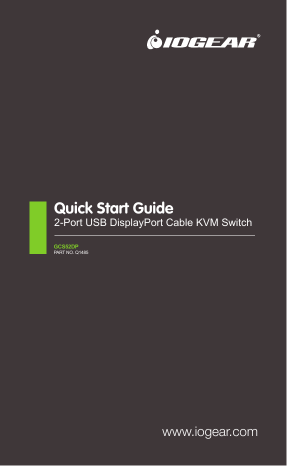
Quick Start Guide
2-Port USB DisplayPort Cable KVM Switch
GCS52DP
PART NO. Q1485
www.iogear.com
Package Contents
1 x GCS52DP 1 x Quick Start Guide 1 x Warranty Card
System Requirements
Console:
• DisplayPort monitor • Standard wired USB keyboard • Standard 3-button wired USB mouse • Speakers and Microphones (optional)
Computer:
• DisplayPort port • USB Type-A port • Audio ports (optional)
Operating Systems:
• Windows • Oracle ® ® 2000, Vista, 7, 8.1, 10 • Mac OS X 9.0+ Solaris • Linux ® , UNIX, and other USB supported systems
1
Overview
1. Port LEDs 2. USB port for keyboard and mouse 3. DisplayPort for monitor 4. 3.5 mm audio input 5. 3.5mm audio output 6. Micro USB Power Port 7. Remote pushbutton
1
PC1 PC2
2 3 4 5 6 7
8. KVM Cables - DisplayPort 9. KVM Cables - USB 10. KVM Cables - Speakers 11. KVM Cables - Microphone
8 9 10 11
2
Hardware Installation
Step 1
Console section: Connecting to microphone, speakers, keyboard, mouse, DisplayPort monitor
Step 2
Computer section: 2 DisplayPort computers (with the DP, USB, and audio cables connected) Micro USB port for optional power source. (cable and charger not included)
3
Switch between the two connected computers using the remote pushbutton.
EMC Information
Federal Communications Commission Statement (FCC) Statement:
This equipment has been tested and found to comply with the limits for a Class B digital service, pursuant to Part 15 of the FCC rules. These limits are designed to provide reasonable protection against harmful interference in a residential installation. Any changes or modifications made to this equipment may void the user’s authority to operate this equipment. This equipment generates, uses, and can radiate radio frequency energy. If not installed and used in accordance with the instructions, may cause harmful interference to radio communications. However, there is no guarantee that interference will not occur in a particular installation. If this equipment does cause harmful interference to radio or television reception, which can be determined by turning the equipment off and on, the user is encouraged to try to correct the interference by one or more of the following measures: • Reorient or relocate the receiving antenna.
• Increase the separation between the equipment and receiver.
• Connect the equipment into an outlet on a circuit different from that to which the receiver is connected.
• Consult the dealer or an experienced radio/TV technician for help.
FCC Caution:
Any changes or modifications not expressly approved by the party responsible for compliance could void the user's authority to operate this equipment.
Limited Warranty
This product carries a 3 Year Limited or Lifetime Warranty. For the terms and conditions of this warranty, please go to http://www.iogear.com/support/warranty Register online at http://www.iogear.com/register
Important Product Information
Product Model Serial Number
Contact
WE’RE HERE TO HELP YOU! NEED ASSISTANCE SETTING UP THIS PRODUCT?
Make sure you: 1. Visit www.iogear.com for more product information 2. Visit www.iogear.com/support for live help and product support
IOGEAR
iogear.custhelp.com
www.iogear.com
© 2017 IOGEAR
advertisement
Related manuals
advertisement