Commax CAV-70PG MONITOR Owner Manual
Add to My manuals12 Pages
Commax CAV-70PG is a video door phone system that allows visual and audio communication between the main unit and individual entrances or lobby/guard station. It features a 7-inch color monitor, a camera with night vision, and a variety of functions for convenient and secure communication.
advertisement
▼
Scroll to page 2
of
12
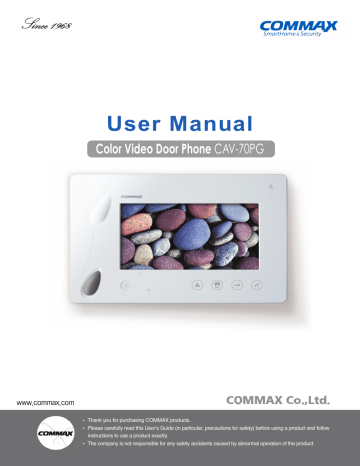
User Manual Color Video Door Phone CAV-70PG •Thank Thankyou youfor forpurchasing purchasingCOMMAX COMMAXproducts. products. • •Please Pleasecarefully carefullyread readthis thisUser’s User’sGuide Guide(in (inparticular, particular,precautions precautionsfor forsafety) safety)before beforeusing usingaaproduct productand andfollow follow • instructionstotouse useaaproduct productexactly. exactly. instructions •The Thecompany companyisisnot notresponsible responsiblefor forany anysafety safetyaccidents accidentscaused causedby byabnormal abnormaloperation operationofofthe theproduct. product. • Table of contents 1. Greetings..................................................................................................................... 1 2. Safety Warning& Caution ............................................................................................ 2 3. Part names& functions ............................................................................................... 3 4. Part names& functions ............................................................................................... 3 5. Installing .................................................................................................................... 4 6. Wiring ......................................................................................................................... 4 7. Operating..................................................................................................................... 5 8. Configuration ............................................................................................................... 6 9. How to use Lobby Inter Phone .................................................................................... 9 10. Instructions for use. ................................................................................................ 10 11. Miscellaneous.......................................................................................................... 10 12. Specifications .......................................................................................................... 10 1. Greetings Thank you very much for purchasing of COMMAX products. Please read carefully this user manual and follow its rules. This intercom can be used in offices, and shopping outlets, and provide convenience to use communication on long distances. 2. Warnings and caution Please follow the things described below in order to prevent any danger or property damage. Warning Caution 2 It may cause a serious damage or injury if violated. It may cause a minor damage or injury if violated. Prohibition. No disassembly No touch Must follow strictly. Shows plugging out the power cord without an exception Shows the warning and caution for an electric shock. Shows the warning and caution for a fire. Power & Installation Warning& Caution Please don’t use several products at the same time on one power socket. ·It may cause a fire due to an abnormal overheating. Please don’t bend the power cable excessively or it may cause an electric shock. ·fire when using a damaged power cable. Please don’t handle the power cable with a wet hand. ·It may cause an electric shock. Please plug out the power cable from the socket when not using it for a long period of time. ·It may shorten the product lifespan or cause a fire. Please don’t install the product in the place where there is much oil, smoke or humidity. ·It may cause an electric shock or fire. Please don’t install the product with the lightening and thunder. ·It may cause an electric shock or fire. Please don’t use and connect this product with other products with different rated voltage ·It may cause a disorder or fire. When installing the product that generates heat, please install the product away from the wall (10cm) for the ventilation. ·It may cause a fire due to the increased internal temperature. Cleaning & Use Warning& Caution Please don’t disassemble, repair or rebuild this product arbitrarily (please contact the service center if a repair is needed. ·It may cause an electric shock or fire. If an abnormal sound, burning smell or smoke is coming out of the product, please plug out the power cable and contact a service center. ·It may cause an electric shock or fire. Please don’t insert any metallic or burnable materials into the ventilation hole. ·It may cause an electric shock or fire. When cleaning the product, please rub it with a soft and dry cloth after plugging out the power cable. (Please don’t use any chemical products such as wax, benzene, alcohol or cleanser.) 3 3. Part names NO. 1 Monitor 3 Speaker 2 4 5 6 7 8 9 Name NO. 10 Name Call volume control (max /min) Microphone 11 MENU(menu switch) Power indicator LED 13 UP button (△) 12 SELECT(select button) Monitoring button (individual door) 14 DOWN button (▽) Door release button 16 Program Download Conversation volume 18 Guard Station/Lobby Guard Button Talk button 15 17 Power Switch Camera •Conversation volume control : Control the voice level coming from the outside unit •Call volume control : Control the call sound level (max / min) 4 . Contents MANU AL CAV-70PG 본체 (CAV-43Q) 본체 (CAV-43Q) MANU AL MANU AL MANU AL Wall mount bracket 벽걸이브라켓 GH1T 4 X 사용설명서 벽걸이브라켓 GH1T 4 X 50 ZnY 사용설명서 벽걸이 User manual 벽걸이 설치스크류 POWER CORD 480 장원형단잭 POWER CORD 480 장원형단잭 4P*300(1EA) 4P*300(1EA) GH1T XGH1T 50 ZnY 4 X 50 PHM ZnY 3 X PHM 6(M)3 ZnY 3XX2P*300(1EA)/ 6 ZnY 2P*300(1EA)/ 사용설명서사용설명서 6mm (T)4 X4 18mm 4P(1EA),10P(1EA) 연결컨넥터연결컨넥터 벽걸이 설치스크류 벽걸이 설치스크류 본체 설치스크류 본체 설치스크류 Screws for mounting 4 Screws for main body Connector 5. Installation 1. Installation Method of camera monitor Caution ① Keep out of direct sunlight. ② Proper installation height is at 145~150Cm from the ground. ③ When to install it, avoid the place where can be influenced by Magnetism Humidity, Direct light and heater 2. Installation Method of camera Caution ① Keep out of direct sunlight or backlight. ② Keep the lens cleaned. Screw T4(2EA) Screw M3 DRC-40CK 6. Wiring 5 2. Cautions for wiring 1) If it is to be installed near high voltage line, please use coaxial cable for grounding. 2) Keep the cable out of the sheath exposure to prevent to be shorted. 3) Be sure to turn off the monitor before you connect the monitor with cameras. 4) Be careful of the polarity of the cable when you connect the monitor with cameras. 7. Operating 1. Call from the individual entrance ① When the visitor presses the call button, an electronic chime sound rings and the visitor’s image appears on the monitor. ② Conversation with the individual entrance will begin when you presses the call button. To release the door lock, press the door release button. (Only in case of using the screen turned on, open& shut can be used) ③ When you receive the call from Lobby or Guard Station during the conversation with the individual entrance, the electronic chime sound rings. Then, press the talk button to end the call with a guard station and press the call button again to begin the conversation with a visitor. ④ Screen will be turned off after 60 sec automatically, press the monitoring button to check again. ⑤ When press the talk button after the end of talking with a visitor, screen is turned off and all is done. 2. Call from the Lobby ① Visitor’s image will be shown on the monitor with emitting chime sound when a visitor presses the call button. ② Press the talk button by watching visitor and talk with a visitor. (Screen will be turned off after 60 sec automatically from the beginning of conversation) ③ When you receive the call from Lobby or Guard Station during the conversation with the individual entrance, the electronic chime sound rings. Then, press the monitoring button from the video phone to finish the conversation with lobby and have a conversation with visitor. ④ When you press the door release button in the middle of conversation, the lobby gate will be opened with switchgear sound and the conversation will be finished. 6 3. Conversation with the guard station (1) Call from the guard. ① The sound of call will be emitted when it has a call from guard. ② Press the talk button to begin the conversation. ③ While talking over the phone with the guard station, lower call sound of monitoring will be emitted. Then, press the monitoring button from the video phone to finish the conversation with lobby and have a conversation with visitor (2) Calling the guard station. ① After pressing the talk button, press the guard button, and you can hear the call sound of guard sound. ② Conversation will begin when a guard station responds 4. Monitoring. (1) In case both lobby and individual cameras are installed Click the monitor button once in standby mode to check the images from Individual camera. Click the button twice for Lobby images and three times for returning to stnadby mode. (Note. it is not available during the talk) (2) In case only lobby camera is installed. Click monitor button once in standby mode to check the images from lobby and click the button twice to return to stnadby mode 5. Initializing the product Press the talk button and door release button at the same time more than 3 seconds. ※ Caution : Monitor set and household information will be also initialized when initializing the product 8. Configuration Use 4 function keys positioned right side of the product. Finishing Menu : MENU Select or Input : SELECT Move upward / rightward : △ (UP button) Move downward / leftward : ▽ (DOWN button) 1. Screen Set ● Press the MENU button in use of conversation or monitoring and set up DOOR(LOBBY), VIDEO SET(brightness/contrast/color adjust), UTILITY(extra functions) and INFORMATION(product name and version check) function with △ / ▽. 1-1.DOOR(LOBBY) VIDEO SET(brightness/contrast/color adjustment function) ● Move to DOOR(LOBBY) VIDEO SET in the screen set mode of 5-1 and after press the SELECT button, move to menu below with △ / ▽ button. (create LOBBY VIDEO SET during conversation or call from lobby phone.) (1) BRIGHTNESS : adjusting brightness. (2) CONTRAST : adjusting contrast. (3) COLOR : adjusting color. 7 ✽ How to adjust ① Move to DOOR(LOBBY) VIDEO SET in the screen set mode of 5-1 and after press the SELECT button, move to desired item with △/▽ button. ② Press SELECT button to enter the menu. ③ Make use of △ / ▽ button to adjust. ④ Press the SELECT button. (4) RESET : initializing screen set. ✽ How to set up ① Move to DOOR(LOBBY) VIDEO SET in the screen set mode of 5-1 and after press the SELECT button, move to RESET with △ / ▽ button. ② Press SELECT button to enter the menu. ③ Select YES on screen with △ / ▽ button. ④ Press the SELECT button. ※ Caution : Display setting and initializing function adjust each image (DOOR / LOBBY) separately. (5) EXIT : Return to the screen set mode of 1. ✽ How to set up ① Move to DOOR(LOBBY) VIDEO SET in the screen set mode of 5-1 and after press the SELECT button, move to EXIT with △ / ▽ button. ② Press the SELECT button. 1-2. UTILITY (extra function) ● Move to UTILITY in the screen set mode of 5-1 and press the SELECT button to enter menu below. (1) CHIME-BELL MUTE : set to mute the call sound. ✽ How to set up ① Move to UTILITY in the screen set mode of 5-1 and after press the SELECT button, move to CHIME- BELL MUTE with △ /▽ button. ② Press the SELECT button ③ Set the call sound on or off with △ / ▽. : Call sound on / : Call sound off ④ Press the SELECT button. (2) EXIT: Return to the screen set mode of 1. ✽ How to set up ① Move to DOOR(LOBBY) VIDEO SET in the screen set mode of 5-1 and after press the SELECT button, move to EXIT with △ / ▽ button. ② Press the SELECT button. 2. System set ● In the Stand-by mode, press the MENU button on the right more than 3 sec and set HOME SET(Household information, set) and INFORMATION(Checking the name of product and version function) with △ / ▽ button 8 2-1. HOME SET (household information input function) ● Move to HOME SET in the system set mode of 5-2 and after press the SELECT button, move to SELECT button to enter menu blow. (1) HOME ID : Building/Household number set. ✽ How to set up ① Move to HOME SET in the system set mode of 5-2 and after press the SELECT button, move to HOME ID with △ / ▽ button. ② Press SELECT button. ③ Current building/household is seen on the first screen. ※ Caution : default value is 1234 - 5678. ④ After selecting the number with △ / ▽, press the SELECT button and fill it in from first. : Default on household no is 8 digit numbers. Blanks are marked ※ Wrong number can be modified with ◁ button. ⑤ When finish inputting 8-digit number, press the select button to save it. (ex : Building no : 101 Household no : 1 (0101 - 0001) (2) PASSWORD : changing password of a household. ✽ how to set up ① Move to HOME SET in the system set mode of 5-2 and after press the SELECT button, move to Password with △ / ▽ button. ② Move to SELECT button. (When you press the SELECT button after move to PASSWORD, get into input mode of password.) ③ After choose the No. with △ / ▽ button, press the SELECT button to input the No. (Default value is 1234. When register new 4-digit number, it will be set automatically.) ※ Caution : Be sure to avoid numbers for security. (On account of security, if the password is just like 0000 or 1234,4321, it will not be working.) (3) LOBBY ID : Select the lobby phone that will do the minitoring when multiple lobby phones are connected. (LOBBY ID select function is avaiable from version 3.1) ✽ Setting ① Move to the HOME SET menu from 5-2 system setting mode. Then, click SELECT button to move to LOBBY ID menu by using △ / ▽ button. ② Click SELECT to select the item.(Current setting will be displayed: Default 01) ③ Input 01~39 numbers( LOBBY ID that will carry out monitoring) by using △ / ▽ buttons. ④ Click SELECT button to complete the setting. (4) EXIT : Return to System set mode of 2. ✽ How to set up ① Move to HOME SET in the system set mode 5-2 and after press the SELECT button, move to EXIT with △ / ▽ button. ② Press the SELECT button to enter the menu. 2-2. INFORMATION (checking product name and version function) 2-3. EXIT (end of System set) 2-4. After moved to EXIT in the system set mode, press the select button. 9 9. How to use lobby inter phone 1) When paging the household ●Enter the household number you want to cal.1 ex) household 101⇒1, 0, 1 ●Household number appears on FND ●Press the Call button (E) ●Conversation begins when they answer. 2) When paging guard station ●Press the guard button ●‘gUAd’appears on FND ●Press the Call button (E) ● Emit call house along with flickering of ‘gUAd’. ●Conversation begins when guard station answers. 3) Opening the door with RF card ●Press the Household number ●Press the Key button (K) ●Letters of ‘PASS’ flicker on the FND. ●Press the 4-digit password. ●Appears ‘----’ on the FND. ●Press the Call button ●Door is open with flickering of ‘oPEn’ on FND . [Reference for use] Contact guard station or management station if you don’t remember the password Enter theHousehold Number. ex) unit 101 Wait for a reply 10 Press the Page button. A paging tone will sound. Press the Call button (E). Press the Electronic key button. Enter the Household Number. ex) To open the door of unit 101 Enter the Household PIN. Press the Page button. Press the Call button (E). 4) Opening the door with registered RF card (optional function) ●Put the RF card on the sensor positioned right below of camera lens to open the door. Door will be opened along with a message of ‘oPEn’ on FND. Please the Card Here [Reference for use] 1. If you try to open the door with unregistered RF card, it will be notified to guard station. Please try again after registering it at the guard station or management office. 2. If RF card still doesn’t work after proper registering procedure, it is not usable card. Press the Call button (E). Press the Guard button. Wait for a reply Press the page button. A paging tone will sound. OPEN DOOR 480 10. Instructions for use 1. Turn on the power switch. 2. Please contact your local agent for product maintenance when you have a problem in use of CAV-40GQ 3. For your safety, power switch with a safety device must be used in your building. 4. Unplug before installing or repairing the product. 5. Unplug when you connect monitor with door cameras. 11. Miscellaneous ●Please carefully read this User's Guide before calling service man After checking the entire check list, please contact customer service center. We will do our best to make you satisfy with our services. 12. Specifications Transmission style CAV-70PG CAMERA 4 lines(polar), LOBBY 8 lines(polar) Power consumption MAX : 15W, Stand-by : 4W Spec Model Rated Voltage Conversation Display Calling sound Talk duration Distance 100-240V~, 50/60Hz (FREE VOLTAGE) HANDS FREE mode(Voice Switch circuit) 17.78Cm(7") COLOR TFT-LCD (DIGITAL) Entrance : Electronic chime 3 tone melody, 2 Guard station : Melody Standby : 30sec Conversation : 60sec Guard station : 3min Individual camera : 28m (Ø0.5) Common lobby : 300m (UTP) Guard station : 1Km Working Temperature 0 ~ +40°C (32°F ~ 104°F) Dimension 243.0(W) X 168.0(H) X 30.0(D) 11 513-11, Sangdaewon-dong, Jungwon-gu, Seongnam-si, Gyeonggi-do, Korea Int’l Business Dept. Tel. : +82-31-7393-540~550 Fax. : +82-31-745-2133 Web site : www.commax.com PM0270PG0011 Printed In Korea / 2016.04.104
advertisement
Questions & Answers
2024-06-07
Y Y R
Why might the indicator light fail to illuminate?
The indicator light may not light up due to power supply issues, wiring concerns, incorrect device installation, or improper operation. Check the power source, wiring, and installation, and ensure you're following the user manual instructions.
What are the potential causes for the power indicator LED not lighting up?
The Power Indicator LED may not light up due to power socket issues, extended periods of non-usage, environmental factors, or incorrect power connections. Ensure the power connections are correct and compatible with the device.
Can a faulty transformer lead to the Power Indicator LED not lighting up?
Yes, a transformer failure can disrupt the power supply to the device, leading to issues with various components, including the Power Indicator LED. Address the transformer issue to ensure proper power supply and LED function.
What other component failures can cause the Power Light Indicator LED not to illuminate?
A failure in the power supply or related components can also cause the Power Light Indicator LED not to light up. Check the power cord and power supply unit for any faults.
Will the monitor display anything if the Power Light Indicator LED is not lit up?
No, if the Power Indicator LED is not lighting up, it indicates an issue with the power supply to the device. Without power, the monitor will not display anything.
2024-06-07
Y Y R
Why is the Power Indicator LED not lighting up?
Possible causes include power socket issues, prolonged non-usage, unsuitable environmental factors, incorrect power connections, transformer failure, or failures in the power supply or related components.
Can a display appear on the monitor when the Power Indicator LED is not lit?
No, the monitor will not display anything without power.
Related manuals
Frequently Answers and Questions
What should I do when I hear a call from the guard station?
Press the talk button to begin the conversation.
What is the default mode when the screen turns off?
Standby mode.
How do I adjust the brightness, contrast, and color of the screen?
Press the MENU button during conversation or monitoring, select DOOR(LOBBY) VIDEO SET, and adjust the settings using the △ and ▽ buttons.
How do I reset the product to its default settings?
Press and hold the talk and door release buttons simultaneously for more than 3 seconds.
What should I do when the screen is off and I want to check the images?
Click the monitor button once to check the images from the individual camera, twice for lobby images, and three times to return to standby mode.
advertisement