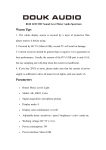VocoPro WiFi-Oke Owners Manual
Add to my manuals
16 Pages
VocoPro WiFi-Oke is a portable karaoke system that allows you to stream music, adjust vocal effects, and record your performances. It connects to your home Wi-Fi network and lets you access a wide variety of karaoke songs and backing tracks through a dedicated app. The system features built-in speakers, microphone inputs, and vocal effects like reverb, echo, and pitch correction. You can also connect external speakers or headphones for a more immersive experience.
advertisement
▼
Scroll to page 2
of 16

WiFi-Oke Portable WiFi Karaoke System OWNER’S MANUAL WELCOME And thank you for purchasing the WiFi-Oke from VocoPro. Along with quality products our commitment to customer satisfaction means we have technical support professionals ready to assist you. Be sure to visit our websitewww.vocopro.com for the latest information on new products. We are at: VocoPro 1728 Curtiss Court La Verne, CA 91750 Phone: Toll Free: 800-678-5348 TEL: 909-593-8893 FAX: 909-593-8890 Tech Support: [email protected] Customer Service: [email protected] Legal Disclaimer All rights reserved. Information, specifications, diagrams, images, and instructions herein are subject to change without notice. VocoPro Products, logo and identifying product names and numbers herein are trademarks of VocoPro. Copyright protection claimed includes all forms and matters of copyrightable materials and information now allowed by statutory or judicial law or hereinafter granted. Product names used in this document may be trademarks or registered trademarks of their respective companies and are hereby acknowledged. All non-VocoPro Products, brands and product names are trademarks or registered trademarks of their respective companies. VocoPro hereby disclaims any and all liabilities for property, equipment, building, and electrical damages, injuries to any persons, and direct or indirect economic loss associated with the use or reliance of any information contained within this document, and/or as a result of the improper, unsafe, insufficient and negligent assembly, installation, rigging, and operation of this product. Please record the model number and serial number below, for easy reference, in case of loss or theft. These numbers are located on the packaging the item came in. Space is also provided for other relevant information. Model Number Serial Number Date of Purchase Place of Purchase 2 Safety Instructions CAUTION RISK OF SHOCK CAUTION: To reduce the risk of electric shock, do not remove cover (or back). No user-serviceable parts inside. Only refer servicing to qualified service personnel. Explanation of Graphical Symbols 10. Power Sources - The appliance should be connected to a power supply only of the type described in the operating instructions or as marked on the appliance. 11. Grounding or Polarization - Precautions should be taken so that the grounding or polarization means of an appliance is not defeated. 12. Power-Cord Protection - Power-supply cords should be routed so that they are not likely to be walked on or pinched by items placed upon or against them, paying particular attention to cords at plugs, convenience receptacles, and the point where they exit from the appliance. The lightning flash & arrowhead symbol, within an equilateral triangle, is intended to alert you to the presence of danger. 13. Cleaning - Unplug this unit from the wall outlet before cleaning. Do not use liquid cleaners or aerosol cleaners. Use a damp cloth for cleaning. The exclamation point within an equilateral triangle is intended to alert you to the presence of important operating and servicing instructions. 14. Power lines - An outdoor antenna should be located away from power lines. WARNING: To reduce the risk of fire or electric shock, do not expose this unit to rain or moisture. 1. Read Instructions - All the safety and operating instructions should be read before the appliance is operated. 2. Retain Instructions - The safety and operating instructions should be retained for future reference. 3. Heed Warnings - All warnings on the appliance and in the operating instructions should be adhered to. 4. Follow Instructions - All operating and use instructions should be followed. 5. Attachments - Do not use attachments not recommended by the product manufacturer as they may cause hazards. 6. Water and Moisture - Do not use this unit near water. For example, near a bathtub or in a wet basement and the like. 7. Carts and Stands - The appliance should be used only with a cart or stand that is recommended by the manufacturer. 7 A. An appliance and cart combination should be moved with care. Quick stops, excessive force, and uneven surfaces may cause an overturn. 15. Non-use Periods - The power cord of the appliance should be unplugged from the outlet when left unused for a long period of time. 16. Object and Liquid Entry - Care should be taken so that objects do not fall and liquids are not spilled into the enclosure through openings. 17. Damage Requiring Service - The appliance should be serviced by qualified service personnel when: A. B. C. D. E. The power supply cord or plug has been damaged; or Objects have fallen into the appliance; or The appliance has been exposed to rain; or The appliance does not appear to operate normally or exhibits a marked change in performance; or The appliance has been dropped, or the enclosure damaged. 18. Servicing - The user should not attempt to service the appliance beyond that described in the operating instructions. All other servicing should be referred to qualified service personnel. Note: To CATV system installer’s (U.S.A.): This reminder is provided to call the CATV system installer’s attention to Article 820-40 of the NEC that provides guidelines for proper grounding and, in particular, specifies that the cable ground shall be connected as close to the point of cable entry as practical. 8. Ventilation - The appliance should be situated so its location does not interfere with its proper ventilation. For example, the appliance should not be situated on a bed, sofa, rug, or similar surface that may block the ventilation slots. 9. Heat - The appliance should be situated away from heat sources such as radiators, heat registers, stoves, or other appliances (including amplifiers) that produce heat. 3 FCC Information 1. IMPORTANT NOTICE: DO NOT MODIFY THIS UNIT!: This product, when installed as indicated in the instructions contained in this manual, meets FCC requirements. Modifications not expressly approved by Vocopro may void your authority, granted by the FCC, to use this product. 2. IMPORTANT: When connecting this product to accessories and/or another product use only high quality shielded cables. Cable(s) supplied with this product MUST be used. Follow all installation instructions. Failure to follow instructions could void your FCC authorization to use this product in the U.S.A. 3. NOTE: This product has been tested and found to comply with the requirements listed in FCC Regulations, Part 15 for Class “B” digital devices. Compliance with these requirements provides a reasonable level of assurances that your use of this product in a residential environment will not result in harmful interference with other electronic devices. This equipment generates/uses radio frequencies and, if not installed and used according to the instructions found in the owner’s manual, may cause interference harmful to the operation of other electronic devices. Compliance with FCC regulations does not guarantee that interference will not occur in all installations. If this product is found to be the source of interference, which can be determined by turning the unit “Off” and “On”, please try to eliminate the problem by using one of the following measures: Relocate either this product or the device that is being affected by the interference. Use power outlets that are on different branch (circuit breaker or fuse) circuits or install AC line filter(s). In the case of radio or TV interference, relocate/reorient the antenna. If the antenna lead-in is 300-ohm ribbon lead, change the lead-in to coaxial type cable. If these corrective measures do not produce satisfactory results, please contact your local retailer authorized to distribute Vocopro products. If you can not locate the appropriate retailer, please contact Vocopro, 1728 Curtiss Court, La Verne, CA 91750. CAUTION: READ THIS BEFORE OPERATING YOUR UNIT 1. To ensure the finest performance, please read this manual carefully. Keep it in a safe place for future reference. 2. Install your unit in a cool, dry, clean place - away from windows, heat sources, and too much vibration, dust, moisture or cold. Avoid sources of hum (transformers, electric motors). To prevent fire or electrical shock, do not expose to rain and water. 3. Do not operate the unit upside-down. 4. Never open the cabinet. If a foreign object drops into the set, contact your dealer. 5. Place the unit in a location with adequate air circulation. Do not interfere with its proper ventilation; this will cause the internal temperature to rise and may result in a failure. 6. Do not use force on switches, knobs or cords. When moving the unit, first turn the unit off. Then gently disconnect the power plug and the cords connecting to other equipment. Never pull the cord itself. 7. Do not attempt to clean the unit with chemical solvents: this might damage the finish. Use a clean, dry cloth. 8. Be sure to read the “Troubleshooting” section on common operating errors before concluding that your unit is faulty. 9. This unit consumes a fair amount of power even when the power switch is turned off. We recommend that you unplug the power cord from the wall outlet if the unit is not going to be used for a long time. This will save electricity and help prevent fire hazards. To disconnect the cord, pull it out by grasping the plug. Never pull the cord itself. 10. To prevent lightning damage, pull out the power cord and remove the antenna cable during an electrical storm. 11. The general digital signals may interfere with other equipment such as tuners or receivers. Move the system farther away from such equipment if interference is observed. NOTE: Please check the copyright laws in your country before recording from records, compact discs, radio, etc. Recording of copyrighted material may infringe copyright laws. Voltage Selector (General Model Only) Be sure to position the voltage selector to match the voltage of your local power lines before installing the unit. CALIFORNIA PROP 65 WARNING WARNING: Cables, Cable Assemblies, and Printed Circuit Boards can expose you to chemicals including lead and lead compounds which are known to the State of California to cause cancer and birth defects or other reproductive harm. For more information, go to www.P65Warnings.ca.gov 4 CAUTION: The apparatus is not disconnected from the AC power source so long as it is connected to the wall outlet, even if the apparatus itself is turned off. To fully ensure that the apparatus is indeed fully void of residual power, leave unit disconnected from the AC outlet for at least fifteen seconds. Included/Features/Technical Specifications INCLUDES • • • • WiFi-Oke 2 Wireless Microphones Remote Control 15V, 2A Power Adapter FEATURES • • • • • • • • • • • • • • • • Portable rechargeable amplifier with 14" LED display Compact design that allows you to take it anywhere 80W RMS power Bluetooth® 4.0 wireless technology 14" LED screen for photo and video playback Video playback up to 720P HD compatible formats RMVB / AVI / MP4 / FLV / VOB / MKV Photo display compatible with JPEG / BMP formats Multimedia file reading via USB and Micro SD (32GB max.) Audio playback of files in MP3 / WMA / APE / FLAC / DGC / AC3 3.5mm audio output. Wireless microphones for karaoke function. 5 adjustment controls: 1. Volume control for the microphone 2. Echo control for the microphone 3. Bass control 4. Treble control 5. Main volume Port for 15V external connection. Retractable handle and wheels for easy transportation Mounting socket on bottom for tripod installation Constructed with rugged PVC plastic TECHNICAL SPECIFICATIONS • • • • • • • • Speaker: 1x 8 inch woofer and 1x 3 inch tweeter S/N: > 60dB Impedance: 4Ω Response-frequency: 32Hz - 20KHz Power Supply: 15V / 2A Internal Battery of 12V ~ 4.5Ah Charging Time: 5-6 hours Battery Life: Audio with moderate volume: 3-4 hours Video with low volume: 8-10 hours • Microphone requires 2 AA batteries (not included) • Wireless microphone max range of 50 feet 5 Getting Started POWER ON • • • • • For best results, fully charge the amplifier before use. Connect the voltage adapter (included) to the speaker’s charging port. The full charge time is about 6 hours. Do not charge longer than 12 hours. Turn the amplifier ON with the red power switch located on the back of the unit. We recommend a complete full charge cycle once every 3 months to extend battery life. Press | for ON and Ο for OFF SETTING UP YOUR CONNECTION When you turn WiFi-Oke on for the first time, you will need to connect it to a WiFi source to use some of the features. Use your finger and tap on SETTINGS, or use the PREV, NEXT, LEFT, and RIGHT buttons to highlight SETTINGS and then hit ENTER to select it. The SETTINGS menu will open and the WiFi option should be highlighted in blue on the left side of the screen. If it is not, please select WiFi on the left. On the right side of the screen you will see the available WiFi sources in your area. Select your WiFi source, enter your password with the on-screen keyboard and hit CONNECT. You are now ready to stream music from the internet using the built-in YouTube application! SIGNING INTO YOUTUBE THROUGH YOUR GMAIL ACCOUNT If you have a Gmail account you would like to sign in to, or if would like to create one, please continue reading. When you are signed into a Gmail account, you will be able to view your play lists and subscriptions on YouTube. In SETTINGS, scroll down the menu on the left and under the ACCOUNTS section, select +Add account. Select Google, then sign-in to your existing account, or follow the on-screen prompts to create a new account. After you sign-in, you can select Google under ACCOUNTS and see your account name. SYNC does not have to be on. Hit the RETURN button or the on-screen return arrow to return to the main menu. Select and open the YouTube application. Scroll down the menu on the left and select SETTINGS at the bottom. Select SIGN-IN to connect to your Gmail account. Use the RETURN button or arrow to exit back to the main menu. When you open YouTube again, it will be signed in to your account. NOTE: The YouTube app will only sign in to the first Google account. If you want to sign into another account, you will have to do a Factory data reset. It is under Backup and Reset in the Settings. LED DISPLAY MENU When you turn on your device, it will open to a menu with several options. You can use the touch screen to scroll though and select the desired option. Menus may also be navigated using the PREV and NEXT buttons to go up and down, the LEFT and RIGHT buttons, and hit ENTER to select the highlighted option. YouTube, Android, and Google Play are trademarks of Google LLC. The Bluetooth® word mark is a registered trademark owned by Bluetooth SIG, Inc. 6 Connecting with Media and Apps 12:10 Screen Legend 12:10 Displays the current time Displays WiFi connection strength Google Play YouTube TV Bluetooth My App U Disk Settings Displays remaining battery power Return to the previous menu YouTube Open to access the YouTube application. When searching for a video, the system will open to voice search by default. Speak into the built-in mic next to the ECHO knob, or speak into the wireless mic. If you would like to type search, hit RETURN, or tap on the screen outside of the white window. Then select the search bar, and an on-screen keyboard will appear. Google Play Open to access the Google Play store. While the WiFi-Oke can download and access apps, it is not recommended due to the small storage space and slower processor of the system. Google Play is installed in this machine to download and update the YouTube application. Bluetooth® Open to enable Bluetooth connectivity. The WiFi-Oke will enable its Bluetooth receiver. Then enable Bluetooth on your audio device and connect to the WiFi-Oke, allowing you to stream music wirelessly from your device to the WiFi-Oke. Max distance for Bluetooth is about 30ft. If the music is cutting out, move your device closer to the system. My App Open to view and access all applications that are downloaded onto your WiFi-Oke. There is a Record application preinstalled on the WiFi-Oke. Open the Record app, select “press to record” on the right side of the screen, and press the record button. The recorder will only record dry microphone audio with no echo. You cannot record music playing through the WiFi-Oke as you can only have one app open at a time. U Disk Open to access the files on an installed USB drive or Micro SD card. If you connect your storage device while the system is ON, it will automatically open the device and start playing the files in order. Press RETURN to stop playback and view the files on your storage device. Note: If you have audio files and video files on your device, you will need to switch modes to view them separately. Press RETURN to be taken to the mode select screen 7 Device Function, Port, and LED Location 1 2 3 4 6 7 8 5 10 12 11 9 13 15 14 8 17 16 19 18 21 20 22 Device Function, Port, and LED Description 1. 2. 3. 4. 5. 6. 7. 8. VOL: Increase or decrease the volume level of the amplifier. TREBLE: Adjust the level of high frequency sounds in the music. BASS: Adjust the level of low frequency sounds in the music. DC15V IN: Connect the included voltage adapter to recharge the battery. CHG: LED Will light up when the unit is plugged in and charging. MIC: Connect your wired microphone using a 6.3mm cable. ECHO: Adjust the amount of echo effect on the microphones. MIC VOL: Adjust the microphone volume. 9. USB PORT: Read multimedia files stored on a USB storage device (32GB Max.). 10. MICRO SD: Read multimedia files stored on a Micro SD (32GB Max.). 11. AUX OUTPUT: Connect to another device using a 3.5mm audio cable. 12. FACTORY SERVICE: This connection is intended to be used by service personnel only. 13. PREV: Press to go to the previous track in USB/Micro SD mode. Also scrolls up through the menus. 14. NEXT: Press to go to the next track in USB/Micro SD mode. Also scrolls down through the menus. 15. LEFT: Press to skip backwards in the track ~4 seconds in USB/Micro SD mode. Also scrolls left through the menus. 16. RIGHT: Press to skip ahead in the track ~4 seconds in USB/Micro SD mode. Also scrolls right through the menus. 17. ENTER: Press to play/pause the song in USB/Micro SD mode. Press to select the highlighted option in the menus. 18. RETURN: Allows you to return to the last selected menu. 19. MEDIA: Press to access files on a USB or SD storage device. 20. MIC PRIORITY: Activate or deactivate microphone priority in audio. While active it will decrease the music volume when you speak into the microphone. 21. TRACK: Select between mono left, mono right, or stereo audio output. 22. POWER: Hold down to power the unit on and off. USB / MICRO SD Insert a USB / Micro SD memory to the indicated port, You can start playback when you insert the memory with music or stored videos. Play / Pause button: Press to start or pause playback. Previous Track button & Next track: While playing files in USB / Micro USB mode, perform a short press to select the previous or next track. Note: When entering your USB / micro SD device the files that are contained in this will play automatically if you have several files like music, videos or photos, it will play initially in the video files. AUX OUT Use an audio cable to the connect from the AUX OUT to the input of your audio device. The amplifier will automatically switch to the auxiliary function and the audio will be sent to your device instead of coming out of the built in speakers. Note: Keep in mind that in this function it will only be possible to control the output volume from the WiFi-Oke, any other functions will be controlled from your connected audio device. 9 Wireless Microphones MICROPHONE DISPLAY 1. Displays remaining battery power. 2. Indicates that the microphone is sending audio. 3. Displays the frequency in MHz that the microphone is transmitting on. 4. Indicates which microphone is on channel A (this will only display on one mic). 5. Indicates which microphone is on channel B (this will only display on one mic). 6. Press the power button to turn the mic on, hold the power button to turn it off. BATTERY INSTALLATION Remove the battery cover on the microphone and insert 2 batteries (AA) make sure they are connected with the correct polarity. The negative end of the battery should touch the microphone spring contact. The spring contacts are on opposing ends. MICROPHONE RECOMMENDATIONS To get the best performance with the wireless microphones, please follow these tips: • Hold the microphone ~4 inches from your mouth at a 45 degree angle • Do not exceed 50 ft from the main unit, operable distance may also be affected by obstacles blocking line of sight, or if the batteries are low and need to be replaced. Metal surfaces or walls may also affect wireless transmission. • If you are not using the microphone, it is recommended to turn it off to extend battery life and avoid feedback. • If you have another piece of wireless equipment on the same frequency as the wireless mics, they may interfere with each other resulting in cutting-out issues. 10 Remote Control 1. ON/OFF: Hold the button down to turn the system on and off. The power switch on the back has to be in the on position. 2. MUTE: Press to toggle mute on/off for the music only. 3. LIVE: Press to open the YouTube application. 4. VOD: Press to open the U Disk app or the Record app, whichever was open last. 5. APP: Press to open the Google Play store. 6. SET: Press to open the settings. 7. PREV: Press to go back to the previous track, only when playing from USB or SD card storage device. 8. NEXT: Press to go forward to the next track, only when playing from USB or SD card storage device. 9. VOL - : Decrease the internal volume of the system. This will not affect mic audio, and is separate from the master volume knob. 10. VOL + : Increase the internal volume of the system. This will not affect mic audio, and is separate from the master volume knob. 11. MENU: In the U Disk app, press to toggle between Repeat All tracks and Repeat One track. In the Record app, use the remote to highlight a recording in red and press to delete the recording. 12. MULTI MEDIA: Press to open the U Disk app and access the files on your USB or SD card storage device. The VOD button also performs this function. 13. HOME: Press to return to the home screen. 14. RETURN: Press to go back through menus, or return to the previous application. 15. DIRECTIONAL ARROWS: Use to navigate the onscreen menus. 16. OK: Press to select the option that is highlighted on-screen. 17. 0-9: In the U Disk app, use to input the track number for a file. Press RETURN to delete. 18. MIC PRI: Toggle mic priority on and off. When on, the music will automatically lower in volume when mic signal is detected. 19. TRACK: In the U Disk app, press to switch between the left track, right track, and stereo. Insert 2 AAA 1.5V Batteries as shown 11 Settings Here we will cover the settings available for the WiFi-Oke. The WiFi-Oke runs on the Android operating system designed for mobile tablets that can operate on cellular networks. The WiFi-Oke is not a cellular mobile device, and as such, some of the options in the settings have been disabled. If a setting does not function, or is not recommended to be changed, it will state that it has been disabled. Wireless & Networks Wi-Fi: Toggle WiFi connection ON and OFF. When WiFi is ON you can select the wireless network you would like to connect with. Data Usage: Shows Data usage of each individual app Device HOME Sound • Volumes: Adjust the volume levels for Media, Notifications, and Alarms. • System: Select the notification sound, and enable/disable touch sounds, and enable/disable lock screen sounds. Display • • • • • • • • • • • • • Brightness: Adjust the brightness level of the screen. Wallpaper: Select a wallpaper to be displayed on the User select screen. Sleep: Turn on to have the unit go to sleep after a period of inactivity. Press the power button to wake up the system. Daydream: This setting is disabled for this unit. Font size: Adjust the size of the text Accelerometer coordinate system: This setting is disabled for this unit. Cast screen: This setting is disabled for this unit. Full screen mode: This setting is disabled for this unit. Smart color: This option helps colors on the display look more vibrant. Intelligent back light: Enable this to lower the brightness of the screen. Storage: Displays used space and available space on the internal storage of the system Apps: Displays apps currently downloaded onto the system. Users: Add user profiles. Users have their own apps, but share settings. Personal Location • Access Google location services. Security • • • • • Screen lock: This setting is disabled for this unit. Encrypt tablet: This setting is disabled for this unit. Make passwords visible: Disable to have characters in passwords be replaced by dots. Unknown sources: Disable to block app downloads from unknown sources. Verify apps: Enable to verify apps before download. Language & input • Language: Select system language. If you are playing media files in another language, you will have to change the language here to have the lyrics display correctly. • Talk back: Enable this option to have the system verbally confirm each selection. When this is enabled, you cannot use your finger to scroll through the settings and must use the PREV and NEXT buttons to scroll up and down. 12 Continues on next page Settings Continued Backup and Reset • Backup & Restore: Enable these options to backup app data to you Google account, and allow restore of that data when you reinstall an app. • Factory Data Reset: The feature allows you to restore the system to factory settings. • Recovery mode: system will turn off and reboot in recovery mode. Recommended for service only. Accounts Add an account and sign into your own Google or Gmail account to allow access for YouTube. You can sign into your account in the YouTube app to have access to your saved channels and play lists. System Date & Time • • • • • • • Automatic date & time: The system will set the date & time based on the information provided by your network. Automatic time zone: The system will set the time zone based on the information provided by your network. Set date: Manually set today’s date. Must have Automatic date & time deselected. Set time: Manually set current time. Must have Automatic date & time deselected. Select time zone: Manually select your time zone. Must have Automatic time zone deselected. Use 24-hour format: Enable to display time using the 24-hour clock. Choose date format: Select the order of Month, Day, and Year for the date display. Accessibility • Talk back: Enable this option to have the system verbally confirm each selection. When this is enabled, you cannot use your finger to scroll through the settings and must use the PREV and NEXT buttons to scroll up and down. • Captions: Enable option to have system display subtitles. You can adjust the language, text size, and color scheme. • Magnification gestures: Enabling this option will allow you to zoom in and out by triple tapping the screen. • Large text: Enable this option to increase overall text size. • Auto rotate screen: This setting is disabled for this unit. • Speak passwords: This setting is disabled for this unit. • Accessibility shortcut: This setting is disabled for this unit. • Text-to-speech output: Here you can change the language and speed of the audio for the talk back function. • Gesture screenshot: This setting is disabled for this unit. • Touch & hold delay: This setting is disabled for this unit. • Quick boot mode: This setting is disabled for this unit. • High speed mode: This setting is disabled for this unit. • Screen record: This setting is disabled for this unit. Printing This setting is disabled for this unit. Developer Options It is not recommended to change the settings in developer options. About Tablet Displays tablet hardware and software information. 13 Troubleshooting The system will not power on: • Make sure the power adapter is plugged into the wall and the other end is securely connected to the system. The red LED light will indicate that the system is getting power and the battery is charging. • Make sure the red power switch on the back is in the ON position. • Hold down the power button for about 5 seconds. There is no audio from the microphones: • Make sure there are fresh batteries in the microphones. • Make sure the mics are sending signal, as indicated by the symbol in the top right of the mic display. The song is not playing from USB/Micro SD storage device: • • • • Make sure you have the U Disk app open. If it is an audio file you must be in Music mode, if it is a video file it must be Video mode. Make sure the installed storage device is 32GB or smaller, and is formatted as FAT or FAT-32. Make sure the files are a compatible type: MP3 / WMA / APE / FLAC / DGC / AC3 for audio files and RMVB / AVI / MP4 / FLV / VOB / MKV for video files. The song is not playing through Bluetooth: • Make sure you have the Bluetooth app open. • Make sure you have Bluetooth enabled on your streaming device, and you have paired it to the WiFi-Oke. • Make sure the media is playing on your device. The song is not playing from YouTube: • Make sure your WiFi-Oke is connected to a WiFi source. • Make sure you have the YouTube app open. 14 Notes 15 Our Team is Here to Help Please do not return to the retailer if you are having a technical issue operating or connecting the unit. If you need additional help, have questions, or need support with your VocoPro product contact us: Toll Free: 800-678-5348 TEL: 909-593-8893 FAX: 909-593-8890 Email Tech Support at: [email protected] WiFi-Oke Owner’s Manual © VocoPro 2019 v1.0605 www.vocopro.com Visit us on Facebook, Twitter, and Instagram
advertisement
* Your assessment is very important for improving the workof artificial intelligence, which forms the content of this project
Related manuals
advertisement