Moxa ioThinx 4530 Series Quick Installation Guide
Add to My manuals10 Pages
Moxa Technologies ioThinx 4530 Series is an advanced modular controller with a unique hardware and software design that makes it ideal for various industrial data acquisition applications. It features:
- High I/O Density: Supports various I/O modules, allowing for customization to meet specific application needs.
- Flexible Connectivity: Equipped with Ethernet and serial ports for flexible networking options.
- Field Power Support: Can provide power to I/O modules, reducing wiring complexity.
- Rugged Design: DIN rail mountable with IP30 protection, suitable for industrial environments.
advertisement
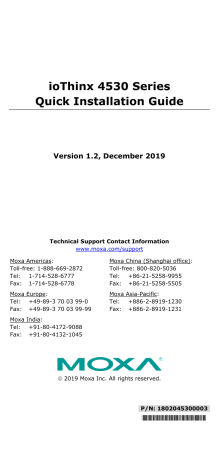
ioThinx 4530 Series Quick Installation Guide
Version 1.2, December 2019
Technical Support Contact Information
www.moxa.com/support Moxa Americas: Toll-free: 1-888-669-2872 Tel: 1-714-528-6777 Fax: 1-714-528-6778 Moxa Europe: Tel: +49-89-3 70 03 99-0 Fax: +49-89-3 70 03 99-99 Moxa India: Tel: +91-80-4172-9088 Fax: +91-80-4132-1045 Moxa China (Shanghai office): Toll-free: 800-820-5036 Tel: +86-21-5258-9955 Fax: +86-21-5258-5505 Moxa Asia-Pacific: Tel: +886-2-8919-1230 Fax: +886-2-8919-1231 2019 Moxa Inc. All rights reserved.
P/N: 1802045300003
*1802045300003*
Introduction
The ioThinx 4530 Series is an advanced modular controller with a unique hardware and software design that makes it ideal for a variety of industrial data acquisition applications.
ATTENTION
If the equipment is used in a manner not specified by the manufacturer, the protection provided by the equipment may be impaired. The manufacturer is not responsible for accidents caused by improper use of the equipment.
Appearance (ioThinx 4533) Package Checklist
• • • 1 x ioThinx 4530 Series product 1 x quick installation guide (printed) 2 x side cover plate
Installation Connecting the System Power
Connect your 12 to 48 VDC power source to the SP+ and SP- terminals on the ioThinx 4530 Series’ terminal block. - 2 -
The system grounding connectors are located on the back of the unit, as shown in the diagram. The grounding connectors will contact the DIN rail when the product is attached to it.
Connecting the Field Power
The ioThinx 4530 Series can receive field power through a 12/24 VDC power input. Field power can be used to supply power for some types of I/O modules, such as digital input and analog output modules. - 3 -
Connecting the Field Power Ground
Connect the Field Ground pin ( to the field power ground. )
Connecting to the Network
Ethernet Communication
The ioThinx 4530 Series is equipped with two RJ45 LAN ports with two MAC addresses. Connect a network Ethernet cable to either port to provide an Ethernet connection to the unit.
Serial Communication
The ioThinx 4530 Series is equipped with a 3-in-1 serial interface that supports either 1 RS-232 port, 1 RS-422 port, or 2 RS-485 ports. Refer to the pin assignment table below for details.
PIN
1 2 3 4 5
RS-232 (P1)
TXD RXD RTS CTS GND
RS-422 (P1)
TXD+ TXD- RXD+ RXD- GND
RS-485 (P1/P2)
DATA 1+ DATA 1- DATA 2+ DATA 2- GND
45M Module Wiring
For more detailed information about 45M module wiring, additional ioThinx 4530 Series documentation can be downloaded from the Moxa website. - 4 -
Installing the System on a DIN Rail
Reserve at least 55 mm of space above the DIN rail to ensure that there is enough room to install the unit.
Step 1:
Hook the top mounting clip of the unit onto the DIN rail and then rotate the unit downwards until the bottom mounting clip comes in contact with the DIN rail.
Step 2:
Push the unit towards the DIN rail until the mounting clip snaps into place.
Installing a 45M Module on a DIN Rail
Step 1:
Align the 45M module side by side with the head/CPU module, making sure that the upper and lower rails are hooked together. - 5 -
Step 2:
Push the 45M module until it touches the DIN rail. Next, apply more force until the module clips to the DIN rail.
NOTE
After the module is firmly attached to the DIN rail, the connections between the module and the internal bus will be established.
Removing a 45M Module from a DIN Rail WARNING
damaging the equipment.
Step 1:
Use your finger to lift the release tab on the lower part of the module.
Step 2:
Push the top of the release tab to latch it, and then pull the module out.
NOTE
Electrical connections for the internal bus will be disconnected when the 45M module is removed. - 6 -
Installing Covers on the First and Last Modules
Attach the covers to the first and last module to protect the modules’ contacts.
NOTICE
electrostatic discharge.
Horizontal Installation
Before installing the device, make sure there is enough space between the device and nearby items (walls, other devices, etc.) to ensure proper heat dissipation. To ensure that the device works properly, we suggest reserving at least 30 mm of space on each of the four sides, as shown in the figure.
CAUTION
Do not install the device vertically. If the device is installed vertically, the fanless heat dissipation design will not perform as intended. - 7 -
LED Indicators
Label Usage
SP FP RDY System Power Field Power System (kernel)
Qty
1 1 1
Color
Green Green Green/Red
Action
On: Power on Off: Power off On: Power on Off: Power off Green: System ready Green (blinking): System is booting up Red: System error, or executing factory default Red (blinking): Triggering factory default, or upgrading the firmware U1/U2 SD User defined microSD card P1/P2 Serial 1 of each Green/Red User-defined 1 L1/L2 Ethernet 1 of each 1 of each Green Green/ Amber Green/ Amber Green: SD card is inserted OFF: SD card is being accessed Green: 100Mb Amber: 10Mb Blinking: Data is being transmitted Off: Inactive Green: Tx Amber: Rx Blinking: Data is being transmitted Off: Inactive
Connecting to the ioThinx 4530 Series Controller
Use the following configuration information to log in to the ioThinx 4530 Series controller:
Port
LAN1 LAN2 • •
Default IP
192.168.127.254 192.168.126.254 Username: moxa Password: moxa
Subnet Mask
255.255.255.0 255.255.255.0
NOTE
Be sure to configure the host PC’s IP address to use the same subnet as the unit. For example, 192.168.127.253 for LAN1 port.
Loading the Factory Default Settings
1.
2.
3.
Power off the device. Press and hold the reset button; while holding the reset button: a.
Power on the device; the RDY LED will blink green while the device is booting up. b.
After the device has booted up, the RDY LED will blink red; continue holding the reset button until the RDY LED stops blinking. Release the reset button to load the factory default settings. - 8 -
NOTE
It should take about 20 seconds from the time the RDY LED starts blinking green until it stops blinking red.
How to Download the Software
Related software packages can be downloaded from the Moxa website.
Step 1:
Go to the following address: https://www.moxa.com/en/support
Step 2:
Select a product list from the drop-down box or type the model name in the search box. In the following screenshot, the ioLogik E1200 Series is used to illustrate.
Step 3:
Go to the Software & Documentation page to download the latest software for the product.
Specifications
Input Current System Power: 1.94 A (Max.) Field Power: 2 A (Max.) Input Voltage System Power: 12 to 48 VDC Field Power: 12/24 VDC Operating Temperature Standard Models: -20 to 60°C (-4 to 140°F) Wide Temp. Models: -40 to 75°C (-40 to 167°F) -40 to 85°C (-40 to 185°F) Storage Temperature - 9 -
Attention
1.
2.
3.
4.
This device is only for indoor use in environments with pollution degree 2. This device has field power ground and two ground pins on the back of the device. For surge protection, connect the field power ground pin to your field power ground and connect the DIN rail to earth ground. See pages 3 and 4 for location and wiring information. Cables rated for a minimum temperature of 105°C must be used for the Power Supply Terminal. We suggest using the following cable types for wiring: • ioThinx 4530 Series: > AWG 12 to 16 for power connections > AWG 16 to 28 for serial connections > AWG 12 to 18 for field power ground connections • • • 45MR-7210: > AWG 12 to 16 for power connections 45MR-2600/2601/2606 Digital Output Terminals: > AWG 16 to 18 45MR-2404 Relay Output Terminal: > AWG 16 to 18 • All other 45MR modules: > AWG 16 to 24 Moxa Inc. Fl.4, No. 135, Lane 235, Baoqiao Rd. Xindian Dist., New Taipei City, Taiwan R.O.C. - 10 -
advertisement
Related manuals
advertisement
Table of contents
- 2 Introduction
- 2 Appearance (ioThinx 4533)
- 2 Package Checklist
- 2 Installation
- 2 Connecting the System Power
- 3 Connecting the Field Power
- 4 Connecting the Field Power Ground
- 4 Connecting to the Network
- 4 Ethernet Communication
- 4 Serial Communication
- 4 45M Module Wiring
- 5 Installing the System on a DIN Rail
- 5 Installing a 45M Module on a DIN Rail
- 6 Removing a 45M Module from a DIN Rail
- 7 Installing Covers on the First and Last Modules
- 7 Horizontal Installation
- 8 LED Indicators
- 8 Connecting to the ioThinx 4530 Series Controller
- 8 Loading the Factory Default Settings
- 9 How to Download the Software
- 9 Specifications
- 10 Attention