- Computers & electronics
- Audio & home theatre
- CD players
- Bush
- WOW MICRO BT DAB COLOUR SCREEN
- Instruction manual
advertisement
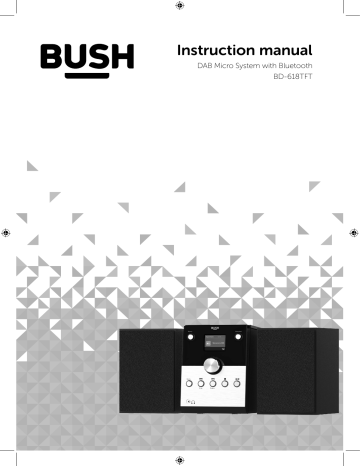
Instruction manual
DAB Micro System with Bluetooth BD-618TFT
You’ll soon be enjoying your new DAB Micro System with Bluetooth.
It all begins here, with your instructions. Don’t worry, there’s nothing too technical coming up. Just simple, step-by-step guidance to get you up and running quickly. Sound good? Then let’s get started.
Help and Guidance
We’re here to help you get the most from your DAB Micro System with Bluetooth. Should you require any guidance, a simple solution can often be found online at: www.argos-support.co.uk
If you still require further assistance, call one of our experts on 0345 600 3021.
If you require any technical guidance or find that your product is not operating as intended, a simple solution can often be found in the Troubleshooting
Contents 1
Safety information
Safety information 2
Getting to know your DAB Micro System
Power connection Initial set-up 17 17 Change the mode Adjusting the volume 17 18 Mute 18 Equaliser or EQ setting Using the Menu Connect to a Bluetooth device 18 18 19 7 3
Using your DAB Micro System
DAB radio mode Wire radio aerial Changing DAB stations Scanning for DAB stations Prune DAB stations Storing a DAB station preset Tune to a DAB station preset DAB display information Dynamic range control (DRC) FM Radio mode Tuning to an FM station Changing the scan setting Audio mode 28 29 29 30 24 24 24 24 25 25 26 26 27 section of these instructions, or online at www.argos-support.co.uk If you still require further assistance, call one of our experts on 0345 600 3021 3
Contents Storing an FM station preset Tune to an FM station preset FM display information CD Mode Programmed play mode Repeat and Random modes Bluetooth mode Listening to Music/Audio using Bluetooth Delete all paired Bluetooth device records Auxiliary Input mode 4
Other information
Technical specification 5 42
Product support
Troubleshooting 46 Help and assistance 48 Guarantee 44 31 31 32 32 34 35 36 37 38 38 4 If you require any technical guidance or find that your product is not operating as intended, a simple solution can often be found in the Troubleshooting .
This page is left intentionally blank section of these instructions, or online at www.argos-support.co.uk If you still require further assistance, call one of our experts on 0345 600 3021 .
This page is left intentionally blank
Safety information
1
Safety information Important - Please read these instructions fully before installing or operating
Power source
• Only use the power supply that came with the product. Using an unauthorised power supply will invalidate your guarantee and may irrecoverably damage the product.
• Disconnect your Micro from the mains power supply during thunderstorms.
• Always check that you have completely switched off your Micro System, before you change or disconnect the power supply.
• Where the mains power plug or an appliance coupler is used as the disconnect device, the disconnect device shall remain readily operable.
• If the Micro System will not be used for a long period of time, remove the CD and make sure that the mains power is unplugged and the battery is removed from the remote control. • Only use recommended batteries or those of the same or equivalent type in the remote control. • Batteries are to be inserted with the correct polarity.
• The supply terminals are not to be short-circuited.
• Never throw batteries in a fire or attempt to open the outer casing. • Batteries are harmful if swallowed, so keep away from young children.
• CAUTION: Danger of explosion if batteries are incorrectly replaced. Replace only with the same or equivalent type.
Moisture and water
• Do not leave it in low temperatures as moisture can form inside the product, which may damage the circuit board.
Heat sources and flames
• Do not leave it in high temperatures as electronic devices and plastic parts may warp in heat.
8 If you require any technical guidance or find that your product is not operating as intended, a simple solution can often be found in the Troubleshooting Safety information
Safety information Important - Please read these instructions fully before installing or operating
Ventilation
• Do not block or cover slots, holes or openings on the product by placing on soft furnishings such as carpets, rugs or beds as these are provided for functionality and/or ventilation to ensure safe operation of the product.
• The underneath and sides of this product may become warm after a long period of use. This is normal.
Positioning the DAB Micro System with Bluetooth
It is important that you consider carefully in advance where your Micro System and speakers will be situated and make sure that they are: • on a flat and stable surface.
• within 1.4 metres of a power socket. Please ensure that the mains power lead and speaker cables are not a trip hazard.
• at least 1 metre away from other electrical appliances to avoid interference.
• where it will be in range of the connected or ‘paired’ bluetooth device (e.g. iPod/ iPhone/iPad/Android/other phone/computer, which is about 10 metres or less (33 feet or less) in line of sight.
• where there is enough height for the Micro System wire radio aerial.
• Never place your Micro System directly onto antique or polished surfaces.
Caution
To avoid possible hearing damage, do not listen to this Micro System at high volume levels for long periods of time. Always keep the volume within reasonable limits.
section of these instructions, or online at www.argos-support.co.uk If you still require further assistance, call one of our experts on 0345 600 3021 .
Safety information 9
Safety information Important - Please read these instructions fully before installing or operating
General safety information
• Keep the product and all its parts out of reach of small children.
• This product is not intended for use by persons (including children) with reduced physical, sensory or mental capabilities, or lack of experience and knowledge, unless they have been given supervision or instruction concerning the use of the appliance by a person responsible for their safety.
• Do NOT place foreign objects into the CD compartment. • CAUTION: Never touch or look into the optical lens within the CD compartment.
This is a CLASS-1 laser product.
Use of controls or adjustments other than those specified herein, may result in hazardous laser light beam exposure. Do NOT open the cover and do NOT attempt to repair it yourself. Refer servicing to qualified personnel. This product does not contain any user serviceable parts. Unauthorised handling of the device may damage it and will void your warranty.
10 If you require any technical guidance or find that your product is not operating as intended, a simple solution can often be found in the Troubleshooting Safety information
This page is left intentionally blank section of these instructions, or online at www.argos-support.co.uk If you still require further assistance, call one of our experts on 0345 600 3021 .
This page is left intentionally blank
Getting to know your DAB Micro System with Bluetooth
2
Getting to know your DAB Micro System with Bluetooth You’ll be up and running in no time
Ready? Let’s begin...
Please read these instructions carefully. They contain important information which will help you get the best from your product and ensure safe and correct installation and operation.
If you require any further assistance, our technical experts are happy to help. For full details, refer to the product support section at the end of these instructions. 14 If you require any technical guidance or find that your product is not operating as intended, a simple solution can often be found in the Troubleshooting Getting to know your DAB Micro System with Bluetooth
Getting to know your DAB Micro System with Bluetooth You’ll be up and running in no time 1 2 3 4 5 12 13 6 7 8 Fig 1. 9 10 11 Fig 2. 14 15 1. 2. 3. 4. 5. 6. 7. 8. Power on/off (standby) CD Compartment Backlit display Rotary volume control Mode Headphone socket Menu Skip back/Tune 9. Skip forward/Tune + 10. Stop 11. Play/Pause 12. Line in 13. Left and Right speaker sockets 14. Mains power cable 15. Wire radio aerial section of these instructions, or online at www.argos-support.co.uk If you still require further assistance, call one of our experts on 0345 600 3021 .
Getting to know your DAB Micro System with Bluetooth 15
Getting to know your DAB Micro System with Bluetooth You’ll be up and running in no time 1 2 3 4 5 6 7 8 9 10 11 12 13 14 15 16 17 18 16 Fig 3. 1. 2. 3. 4. 5. 6. 7. 8. 9. Power on/off (standby) Skip back Play/Pause Clock Scan Program Menu Pair Mute 10. Equaliser 11. Mode 12. Skip forward 13. Stop 14. Select 15. Repeat 16. Volume + 17. Backlight 18. Volume Note: The remote signal may not be received if there is an obstacle between the remote and the Micro. Direct sunlight or other bright light sources shining on the remote sensor next to the Micro display, may affect the performance of the remote control.
If you require any technical guidance or find that your product is not operating as intended, a simple solution can often be found in the Troubleshooting Getting to know your DAB Micro System with Bluetooth
Getting to know your DAB Micro System with Bluetooth You’ll be up and running in no time
Power connection
1. Connect the speakers to the Left and Right speaker sockets on the back of the Micro. Please note that the speakers are shaped and so you will need to view them from the front before you connect them to the speaker sockets.
2. Fully extend the wire radio aerial on the back of the Micro to receive the best possible radio reception and sound quality.
3. Open the CD compartment (push and release the lid on the front right), and remove the cardboard shipping protector. Close the CD lid.
4. Plug the mains power plug into the mains power wall socket and switch on. Welcome to Digital Radio will be displayed and then your Micro will go to Standby mode.
5. Pull out the safety strip on the remote control to activate the battery.
Initial set-up
Press and release the Power button on the front of your Micro System. The first time you switch on your Micro or if the station list is empty, your Micro will automatically begin to scan for DAB radio stations. A progress bar will show the progress of the scan and the number of stations found during the scan will also be displayed. When the scan is complete your Micro will select the first available station and begin to play. Stations are listed in numerical and then alphabetical order by default.
Change the mode
Press and release the Mode button to change between DAB radio, FM radio,CD, Bluetooth and Aux in modes. Please check the display, which will confirm the mode. section of these instructions, or online at www.argos-support.co.uk If you still require further assistance, call one of our experts on 0345 600 3021 .
Getting to know your DAB Micro System with Bluetooth 17
Getting to know your DAB Micro System with Bluetooth You’ll be up and running in no time
Adjusting the volume
Turn the rotary volume control clockwise to increase the volume and anti-clockwise to decrease the volume. You can also adjust the volume using the Vol+ and Vol- buttons on the remote control.
Check the display, which will confirm the volume setting.
Mute
Press and release the Mute button on the remote control to mute the sound.
Press and release the Mute button again to turn this feature off and unmute the sound.
Equaliser or EQ setting
You can change the sound of your Micro using the EQ setting.
1. Press and release the EQ button on the remote control, the EQ options will be displayed. 2. Use the and buttons on the remote control or on the Micro to scroll up and down the options available.
3. When the EQ option you would like is highlighted. Press and release the Select button on the remote control or press the rotary volume control on the Micro to Select.
Using the Menu
You can change the System settings, such as the Backlight brightness and timeout, manually set the time and date, change the time format and display language for your Micro within the Menu, under System settings. 1. Press and hold the Menu button on the Micro or the remote control. 2. Use the rotary control on the Micro or the control to scroll to System settings. and buttons on the remote 18 If you require any technical guidance or find that your product is not operating as intended, a simple solution can often be found in the Troubleshooting Getting to know your DAB Micro System with Bluetooth
Getting to know your DAB Micro System with Bluetooth You’ll be up and running in no time 3. Press and release the rotary control on the Micro or the Select button on the remote control to select and enter the System settings menu. 4. You can now use the rotary control to scroll and push to select on the Micro or the and buttons on the remote control, together with the Select button, to change the System settings on your Micro. 5. Press and release the Menu button on the Micro or on the remote control to exit from the Menu.
Using headphones
You can connect headphones with a 3.5mm plug (not included) to the socket on the front of the Micro. When you have headphones connected the Micro speakers are switched off and all sound is via the headphones.
Note: Always keep the volume within reasonable limits.
Connect to a Bluetooth device
Check that your Micro is in Bluetooth (BT) mode. If you are not already in BT mode, press and release the Mode button on the front of the Micro or on the remote control until you are in BT mode (check the display). ‘Disconnected’ will be displayed, whilst your product searches for Bluetooth devices. In Bluetooth (BT) Mode: 1. ‘Disconnected’ will be displayed whilst your product searches for Bluetooth devices.
2. On the device that you would like to connect to your Micro via Bluetooth (e.g. iPhone/ iPad/Android/other phone/Tablet/Computer), turn on Bluetooth connectivity and ensure that it is ‘discoverable’. Note: If necessary, refer to the instructions for your device to add or set up Bluetooth.
3. Select to ‘Add new device’, if necessary. section of these instructions, or online at www.argos-support.co.uk If you still require further assistance, call one of our experts on 0345 600 3021 .
Getting to know your DAB Micro System with Bluetooth 19
Getting to know your DAB Micro System with Bluetooth You’ll be up and running in no time Note: Some products will automatically search for a new device and so the ‘Add new device’ option is not available. 4. When found, your Micro will be displayed as ‘BUSH COLOUR’. Select the device name to begin pairing.
5. When pairing is complete ‘Bluetooth Connected’ will be displayed.
6. Now that you have paired your device with the Micro, it will connect to it when it is within range, which is about 10 metres or less (33 feet or less), line of sight. 7. Your device will remain paired with the Micro unless you decide to disconnect or ‘unpair’ it. 20 If you require any technical guidance or find that your product is not operating as intended, a simple solution can often be found in the Troubleshooting Getting to know your DAB Micro System with Bluetooth
This page is left intentionally blank section of these instructions, or online at www.argos-support.co.uk If you still require further assistance, call one of our experts on 0345 600 3021 .
This page is left intentionally blank
Using your DAB Micro System with Bluetooth
3
Using your DAB Micro System with Bluetooth Let’s get started
DAB radio mode
Check that your Micro is in DAB radio mode. If you are not already in DAB mode, briefly press and release the Mode button on the front of the Micro or on the remote control, until you are in DAB mode (check the display). The first time you use the Radio or if the station list is empty, your Micro will automatically begin to scan for DAB radio stations. A progress bar will show the progress of the scan and the number of stations found during the scan will also be displayed. When the scan is complete your Micro will select the first available station and begin to play. Stations are listed in numerical and then alphabetical order by default.
Wire radio aerial
Please make sure that the wire aerial on the back of the Micro is fully extended and adjusted before you attempt to tune to a DAB radio station (a vertical position is recommended). This will ensure that the maximum signal strength is available when the Micro begins to scan. Extending the aerial also ensures the best possible sound quality.
Changing DAB stations
In DAB mode: 1. Press and release the Tune+ or Tune- on the front of the Micro or the stations. and buttons on the remote control to open the station list and move through the available 2. When the station that you would like to listen to is displayed press the rotary control on the Micro to Select or press Select on the remote control. There will be a short delay whilst your Micro tunes to your selected station.
Scanning for DAB stations
With DAB radio, additional stations and services regularly become available so it’s a good idea to carry out a manual scan every now and then to make sure that you have the most up to date station listing stored within the memory of your Micro. 24 If you require any technical guidance or find that your product is not operating as intended, a simple solution can often be found in the Troubleshooting Using your DAB Micro System with Bluetooth
Using your DAB Micro System with Bluetooth Let’s get started If you have moved your Micro to another location, e.g.: if you go on holiday, then it’s also a good idea to carry out a manual scan. In DAB mode: 1. Press and release the button on the Micro or the Scan button on the remote control to begin a search for stations. The display will change to ‘Scanning...’. A progress bar will show the progress of the scan and the number of stations found during the scan will also be displayed.
Prune DAB stations
You can remove the DAB stations in the station list that cannot be received in your area. These are listed with a ‘?’ prefix. 1. Press and hold the Menu button on the Micro or on the remote control. Use the rotary control on the Micro or the button on the remote control. and buttons on the remote control to move to Prune Invalid. Press the rotary control on the Micro to Select or the Select 2. Proceed to prune the invalid stations Yes No is displayed. Use the buttons on the Micro or on the remote control to move to ‘Yes’. Press the rotary control on the Micro to Select or the Select button on the remote control to prune the invalid stations from the station list. Stations with a ‘?’ prefix will now no longer be displayed. and 3. Press and release the Menu button on the Micro or on the remote control to exit from the Menu.
Storing a DAB station preset
Your Micro can store up to 10 DAB radio stations in its preset memories for instant access to your favourite stations.
1. Tune the Micro to the DAB radio station that you wish to preset.
2. Press and hold the button on the Micro or the Prog. button on the remote control for approximately 2 seconds until ‘Save to Preset’ is displayed.
section of these instructions, or online at www.argos-support.co.uk If you still require further assistance, call one of our experts on 0345 600 3021 .
Using your DAB Micro System with Bluetooth 25
Using your DAB Micro System with Bluetooth Let’s get started 3. Use the rotary control on the Micro or the (1-10).
and buttons on the remote control to move to the preset location that you would like to store the radio station to 4. Press the rotary control on the Micro to Select or the Select button on the remote control. The display will confirm ‘Preset X saved’, where ‘X’ is the number of the preset (1-10). Note: If there is already an existing DAB station stored under a preset, it will be over written when you store the new station.
Tune to a DAB station preset
In DAB mode: 1. Press and release the button on the Micro or the Prog. button on the remote control. ‘Preset Recall’ is displayed together with the preset list.
2. Use the rotary control on the Micro or the 10).
and buttons on the remote control to move to the Preset location and station that you would like to listen to (1 3. Press the rotary control on the Micro to Select or the Select button on the remote control. The Micro will instantly tune to that station and begin to play. Note: If no DAB station has been stored under the preset button, ‘Preset Empty’ will be displayed, then the Micro will revert to the previously selected radio station after a few seconds.
26
DAB display information
When listening to a DAB station you can change the information that will appear on the display. There are several different types of information that are sent by the broadcaster.
• Dynamic Label Segment (DLS) This is scrolling text information supplied by the broadcaster. Information could be the name of an artist or music title, DJ’s name, contact details for the radio station etc. If you require any technical guidance or find that your product is not operating as intended, a simple solution can often be found in the Troubleshooting Using your DAB Micro System with Bluetooth
Using your DAB Micro System with Bluetooth Let’s get started • Program Type (PTY) Such as ‘Rock’, ‘Pop‘, Talk’ or ‘News’ • Multiplex Name Displays the broadcasting area and collection of radio stations on this frequency e.g.: BBC National DAB, Digital 1 Network.
• Channel and Frequency e.g.: 12B 225.648 MHz • Signal Strength A row of solid rectangles will be displayed to indicate the actual signal strength that you are receiving. Two black lines within the row of solid rectangles will indicate the minimum signal strength for acceptable listening. The stronger the signal, the further to the right the row of solid rectangles will be. • Signal information The data rate at which the signal is being transmitted.
• Day and date - supplied by the broadcaster. 1. Repeatedly press and release the Menu button on the Micro to cycle through the different information options.
Dynamic range control (DRC)
In DAB mode: The dynamic range for each radio programme is set by the broadcaster for each radio station and may be different for the types of programme broadcast, such as pop or classical music or a chat show. The dynamic range control signal is transmitted in parallel with the audio signal for each programme and with your radio you can use this control signal to expand or compress the dynamic range (the difference between the loudest and quietest sounds) of the reproduced audio signal. Changing the dynamic range can affect the ‘loudness’ and/or ‘quality of sound’ of the programme that you hear so that it will be more suited to your listening conditions and your own personal listening requirements. e.g. in a noisy environment, where quiet sounds might be swamped, setting the section of these instructions, or online at www.argos-support.co.uk If you still require further assistance, call one of our experts on 0345 600 3021 .
Using your DAB Micro System with Bluetooth 27
Using your DAB Micro System with Bluetooth Let’s get started compression to maximum will ‘boost’ the quiet sounds, whilst keeping the loudest sounds at their original level.
There are 3 levels of compression: • DRC off: No compression. This is the default setting. • DRC low: • DRC high: Medium compression.
Maximum compression. 1. Press and hold the Menu button on the Micro or on the remote control. Use the rotary control on the Micro or the and buttons on the remote control to move to DRC.
2. Press the rotary control on the Micro to Select or the Select button on the remote control. The current DRC setting will have a tick next to it. 3. Use the rotary control on the Micro or the and buttons on the remote control to move through the options and press the rotary control on the Micro to Select or the Select button on the remote control to confirm. 4. Press and release the Menu button on the Micro or on the remote control to exit from the Menu
FM Radio mode
Check that your Micro is in FM radio mode. If you are not already in FM mode, briefly press and release the Mode button on the front of the Micro or on the remote control, until you are in FM mode (check the display). When your Micro is in FM mode it can receive Radio Data System or ‘RDS’ information if this is being transmitted by the broadcaster. RDS information will often include the station name, detail about the programme and the current time. If you were listening to an FM station when you switched the Micro off then this station will be automatically selected when you switch the Micro back on.
28 If you require any technical guidance or find that your product is not operating as intended, a simple solution can often be found in the Troubleshooting Using your DAB Micro System with Bluetooth
Using your DAB Micro System with Bluetooth Let’s get started
Wire radio aerial
Please make sure that the wire aerial on the back of the Micro is fully extended and adjusted before you attempt to tune to an FM radio station (a vertical position is recommended). This will ensure that the maximum signal strength is available when the Micro begins to scan. Extending the aerial also ensures the best possible sound quality.
Tuning to an FM station
In FM mode: 1. Press and release the button on the Micro or the Scan button on the remote control to scan up the frequency band. Press and hold the button on the Micro or the Scan button on the remote control to scan down the frequency band. Your Micro will search for the next available station and then stop on that station.
2. Press and release the Tune+ or Tune- on the front of the Micro or the and buttons on the remote control to fine tune each frequency in 0.05MHz steps, if necessary.
Note: If reception is still poor check that the wire aerial is fully extended or try moving the Micro to another location.
Changing the scan setting
In FM mode: 1. Press and hold the Menu button on the Micro or on the remote control.
Scan setting will be displayed and highlighted. Press the rotary control on the Micro to Select or the Select button on the remote control. There are now two different options to choose from and the current setting will have a tick next to it.
• Strong stations The scan will only stop when a strong signal strength is received which should also result in a better audio quality. It is possible that the station you are scanning for may be missed using this option. section of these instructions, or online at www.argos-support.co.uk If you still require further assistance, call one of our experts on 0345 600 3021 .
Using your DAB Micro System with Bluetooth 29
Using your DAB Micro System with Bluetooth Let’s get started • All stations The scan will stop for every station it receives, even if the signal strength is poor. 2. Use the rotary control on the Micro or the and buttons on the remote control to move to and choose from the two options available. Press the rotary control on the Micro to Select or the Select button on the remote control to confirm. 3. Press and release the Menu button on the Micro or on the remote control to exit from the Menu.
Audio mode
The radio will automatically switch between Stereo and Mono, depending on the quality of the signal being received but you can override this function and manually switch between ‘Stereo’ and ‘Mono’. Note : You may wish to select ‘Stereo’ if you are listening to your Micro using headphones.
1. Press and hold the Menu button on the Micro or on the remote control. Use the rotary control on the Micro or the button on the remote control. and buttons on the remote control to move to Audio setting. Press the rotary control on the Micro to ‘Select’ or the ‘Select’ There are now two different options of ‘Forced mono’ and ‘Stereo allowed’ and the current setting will have a tick next to it.
2. Use the rotary control on the Micro or the and buttons on the remote control to move to and choose from the two options available. Press the rotary control on the Micro to Select or the Select button on the remote control to confirm.
3. Press and release the Menu button on the Micro or on the remote control to exit from the Menu. 30 If you require any technical guidance or find that your product is not operating as intended, a simple solution can often be found in the Troubleshooting Using your DAB Micro System with Bluetooth
Using your DAB Micro System with Bluetooth Let’s get started
Storing an FM station preset
Your Micro can store up to 10 FM radio stations in its preset memories for instant access to your favourite stations.
1. Tune the Micro to the FM radio station that you wish to preset.
2. Press and hold the button on the Micro or the Prog. button on the remote control for approximately 2 seconds until ‘Save to Preset’ is displayed.
3. Use the rotary control on the Micro or the (1-10).
and buttons on the remote control to move to the preset location that you would like to store the radio station to 4. Press the rotary control on the Micro to Select or the Select button on the remote control. The display will confirm ‘Preset X saved’, where ‘X’ is the number of the preset (1-10).
Note: If there is already an existing FM station stored under a preset, it will be over written when you store the new station.
Tune to an FM station preset
In FM mode: 1. Press and release the button on the Micro or the Prog. button on the remote control. ‘Preset Recall’ is displayed together with the preset list.
2. Use the rotary control on the Micro or the 10).
and buttons on the remote control to move to the Preset location and station that you would like to listen to (1 3. Press the rotary control on the Micro to Select or the Select button on the remote control. The Micro will tune to that station and begin to play. Note: If no FM station has been stored under the preset button, ‘Preset Empty’ will be displayed, then the Micro will revert to the previously selected radio station after a few seconds.
section of these instructions, or online at www.argos-support.co.uk If you still require further assistance, call one of our experts on 0345 600 3021 .
Using your DAB Micro System with Bluetooth 31
Using your DAB Micro System with Bluetooth Let’s get started
FM display information
When listening to an FM station you can change the information that will appear on the second line of the display. There are several different types of information that are sent by the broadcaster.
• Radiotext (RT) This is scrolling text information supplied by the broadcaster. Information could be the name of an artist or music title, DJ’s name, contact details for the radio station etc. • Program Type (PTY) Such as ‘Rock’, ‘Pop‘, Talk’ or ‘News’ • Station name or frequency Such as BBC R4 or 92-95MHz • Audio mode The radio will automatically switch between Stereo and Mono, depending on the quality of the signal being received but you can override this function and manually switch between ‘Stereo’ and ‘Mono’. Please refer to ‘Audio Mode’ on page 17. • Day and date - supplied by the broadcaster. 1. Repeatedly press and release the Menu button on the Micro to cycle through the different information options.
CD Mode
Note: Please make sure that you remove the cardboard shipping protector from within the CD compartment before you try to use CD player. Check that your Micro is in CD mode. If you are not already in CD mode, briefly press and release the Mode button on the front of the Micro or on the remote control, until you are in CD mode (check the display). The display will show ‘Reading’, followed by ‘No disc’. If the CD compartment is empty.
32 If you require any technical guidance or find that your product is not operating as intended, a simple solution can often be found in the Troubleshooting Using your DAB Micro System with Bluetooth
Using your DAB Micro System with Bluetooth Let’s get started
Play a CD
Note: It is not possible to play DVD or computer CDs.
1. Press and release the lid of the CD player on the front right edge, where ‘Push to Open’ is printed. ‘Open’ will be displayed. 2. Place an audio CD, label side up, into the CD compartment. Please ensure that you line up the hole in the centre of the CD, with the central spindle and press down into place. 3. Close the lid of the CD player, pressing down on the front right edge, ensuring that it ‘clicks’ shut. ‘Reading’ will be displayed and after a short delay, ’Stop’ together with the number of tracks and total number of minutes and seconds on the CD.
CD controls
You can use the following controls on your Micro in CD mode. • Play Press and release the track will begin to play and the track number and the elapsed time of the track will be displayed. button on the Micro or on the remote control. The first • Pause Press and release the button on the Micro or on the remote control. The elapsed time of the track will flash in pause mode. Press and release the button again to continue to play the track/CD.
• Next track: Press and release the • Previous track: Press and release the button on the Micro or on the remote control.
button on the Micro or on the remote control.
• Fast forward within a track: Press and hold the button on the Micro or on the remote control. section of these instructions, or online at www.argos-support.co.uk If you still require further assistance, call one of our experts on 0345 600 3021 .
Using your DAB Micro System with Bluetooth 33
Using your DAB Micro System with Bluetooth Let’s get started • Fast backward within a track: Press and hold the button on the Micro or on the remote control.
• Stop Press and release the button on the Micro or on the remote control.
Programmed play mode
In programmed play mode, you can program the play order of the tracks on your CD. You can program up to 20 tracks in total.
Note: To set up programmed play mode, the CD must be stopped in the CD compartment and must not be paused or playing.
In CD mode, with the CD you wish to programme in the CD compartment and stopped: 1. Press and release the Menu button on the Micro or press and release the Prog. button on the remote control to enter CD programmed play mode. ‘Pro P01 T00’ will be displayed and the two zeros after the ‘T’ will flash. 2. Use the or buttons on the Micro or on the remote control to go to the track number that you would like to program to play first. Press and release the Menu button on the Micro or the Prog. button on the remote control to confirm.
3. ‘Pro P02 T00’ will now be displayed and you can select the second track that you would like to programme. Continue to select each track as in Step 2 above, up to a total of 20 tracks.
4. Press and release the programmed tracks. button on the Micro or on the remote control to play the 5. To exit programmed play mode, press and release the button twice on the Micro or on the remote control. 34 If you require any technical guidance or find that your product is not operating as intended, a simple solution can often be found in the Troubleshooting Using your DAB Micro System with Bluetooth
Using your DAB Micro System with Bluetooth Let’s get started
Repeat and Random modes
1. Press and release the Repeat button on the remote control. A repeat icon with a digit 1 in the middle will be displayed. Continuously press and release the Repeat button to cycle through the available options of : • Repeat (current track) • Repeat all (all the tracks on the CD) Press and release the Repeat button one more time to turn off Repeat mode.
Remove the CD
Press and release the lid of the CD player on the front right edge, where Push to Open is printed. ‘Open’ will be displayed.
Put your thumb on the central spindle and put your fingers under the outside edge of the CD and lift off and remove the CD from the compartment.
Close the lid of the CD player, pressing down on the front right edge, ensuring that it ‘clicks’ shut. ‘Reading’., followed by ‘No disc’ will be displayed. Note: If you stop or pause playing a CD for approximately 30 minutes, your Micro will go to Standby mode automatically.
Caring for compact discs
• Do NOT touch the playback side of the CD. • Do NOT attach paper or tape or any other material to the disc.
• Fingerprints and dust on the disc will cause sound deterioration. Wipe the disc from the centre outwards with a soft cloth. Always keep the disc clean. • If dust or marks cannot be removed with a soft cloth, wipe the disc lightly with a slightly damp soft cloth and then wipe with a soft dry cloth. • Do NOT use any type of solvent, commercially available cleaners or antistatic spray for vinyl as it may damage the disc. section of these instructions, or online at www.argos-support.co.uk If you still require further assistance, call one of our experts on 0345 600 3021 .
Using your DAB Micro System with Bluetooth 35
Using your DAB Micro System with Bluetooth Let’s get started • Do NOT store discs in a place subject to direct sunlight or near a heat source. • Do NOT store discs in a place subject to moisture or dust, such as a bathroom or near a humidifier.
Bluetooth mode
Check that your Micro is in Bluetooth (BT) mode. If you are not already in BT mode, press and release the Mode button on the front of the Micro or on the remote control until you are in BT mode (check the display). ‘Disconnected’ will be displayed, whilst your product searches for Bluetooth devices. In Bluetooth (BT) Mode: 1. ‘Disconnected’ will be displayed whilst your product searches for Bluetooth devices.
2. On the device that you would like to connect to your Micro via Bluetooth (e.g. iPhone/ iPad/Android/other phone/Tablet/Computer), turn on Bluetooth connectivity and ensure that it is ‘discoverable’. Note: If necessary, refer to the instructions for your device to add or set up Bluetooth.
3. Select to ‘Add new device’, if necessary. Note: Some products will automatically search for a new device and so the ‘Add new device’ option is not available. 4. When found, your Micro will be displayed as ‘BUSH COLOUR’. Select the device name to begin pairing.
5. When pairing is complete ‘Bluetooth Connected’ will be displayed.
6. Now that you have paired your device with the Micro, it will connect to it when it is within range, which is about 10 metres or less (33 feet or less), line of sight. 7. Your device will remain paired with the Micro unless you decide to disconnect or ‘unpair’ it. 36 If you require any technical guidance or find that your product is not operating as intended, a simple solution can often be found in the Troubleshooting Using your DAB Micro System with Bluetooth
Using your DAB Micro System with Bluetooth Let’s get started Note: If your device should be come unpaired for any reason, follow the steps above to ‘pair’ it again. You can press and release the Pair button on the remote control to restart the Bluetooth pairing process
Listening to Music/Audio using Bluetooth
In Bluetooth (BT) Mode: 1. Select and start the music or audio that you wish to listen to on your paired Bluetooth device, it will now be heard through the Micro speakers. Adjust the volume on the connected device and/or your Micro. Note: If your previously paired device is within range but does not automatically connect, go to the Bluetooth connectivity settings on your device and select ‘BUSH COLOUR’ to reconnect. Alternatively, press and release the ‘Pair’ button on the remote control to restart the Bluetooth pairing process (see page 36).
2. You can use the controls on your paired Bluetooth device as well as those on the front of the Micro or on the remote control when listening to music via Bluetooth.
Controls available on your Micro and the remote control are:
• Play/Pause Press and release to play/pause.
• Skip back Press and release to skip back to the previous track.. • Skip forward Skip forward. Press and release to skip forward to the next track. section of these instructions, or online at www.argos-support.co.uk If you still require further assistance, call one of our experts on 0345 600 3021 .
Using your DAB Micro System with Bluetooth 37
Using your DAB Micro System with Bluetooth Let’s get started
Delete all paired Bluetooth device records
Press and hold the button on the Micro or on the remote control to delete all the Bluetooth device records from your Micro. Disconnected will be displayed. See page 36 to connect or ‘pair’ a new device with your Micro. Note: If you do not use or pause your Micro for approximately 30 minutes and no audio signal is received, it will automatically go to Standby mode.
Auxiliary Input mode
Check that your Micro is in Auxiliary input mode. If you are not already in Auxiliary input mode, briefly press and release the Mode button on the front of the Micro or on the remote control, until you are in Auxiliary input mode (check the display). Using a 3.5mm audio input connection cable (not included), Auxiliary input allows for a quick and easy connection to an external sound source.
1. Connect one end of the 3.5mm audio connection cable to the headphone (or auxiliary out) socket of your secondary device, connect the other end to the Line in socket on the back of your Micro. 2. Press the Play button on your external device to start playback through the Micro speakers.
To gain optimal volume levels, adjust the output volume level on both the secondary device and on the Micro.
Note: It is recommended that you unplug the Audio cable from the Line in socket after you have finished listening to your external device.
38 If you require any technical guidance or find that your product is not operating as intended, a simple solution can often be found in the Troubleshooting Using your DAB Micro System with Bluetooth
This page is left intentionally blank section of these instructions, or online at www.argos-support.co.uk If you still require further assistance, call one of our experts on 0345 600 3021 .
This page is left intentionally blank
Other information
4
Other information Helpful technical information
Technical specification
Power: Input AC 230-240V/50Hz Battery: Output: Frequency range: Bluetooth: 1 x 3V CR2025 for the remote control 2 x 3W RMS FM: DAB: 87.5 MHz to 108 MHz Band III, 174 MHz to 240 MHz Version 3.0
Profiles A2DPV1.2, AVRCPV1.4
Frequency range: 2.4GHz-2.480GHz
42 If you require any technical guidance or find that your product is not operating as intended, a simple solution can often be found in the Troubleshooting Other information
This page is left intentionally blank section of these instructions, or online at www.argos-support.co.uk If you still require further assistance, call one of our experts on 0345 600 3021 .
This page is left intentionally blank
Product support
5
Product support Help is always at hand
Troubleshooting
If you are experiencing problems with your Micro, there are some quick and easy checks that you can do, which may help to solve the problem.
CD Does not play:
Check that you are in CD mode. Press and release the Mode button on the Micro or on the remote control to change the mode (check the display).
Take out the CD and check that it is not marked or scratched. Damaged CDs cannot be played in the Micro or may skip or not rotate correctly.
Please check that you are using an original audio CD and not a copy. Often copied CDs will not play.
No sound / power:
Adjust the volume using the rotary control on the Micro or the Vol + and Vol - buttons on the remote control.
Check that the speakers are plugged fully home into the sockets on the back of the Micro. Check that the mains power wall socket is switched on and that the Micro is not in Standby mode.
You may have headphones connected. Either use the headphones to listen to your Micro or unplug the headphones.
Check that you are trying to use the function buttons for the mode that you are in. If you are using a Bluetooth connected device or an external sound source via Line in. Increase the volume on the secondary device and on the Micro.
46 If you require any technical guidance or find that your product is not operating as intended, a simple solution can often be found in the Troubleshooting Product support
Product support Help is always at hand
Radio reception is poor:
Fully extend the wire aerial to get the best reception and sound quality. Retune the radio station/s, see pages 24 & 29.
Try moving your Micro to another location to see if reception improves. Check that you do not have other electrical equipment too close to your Micro, causing interference. Visit www.digitalradionow.com for information about DAB reception in your area.
Unable to pair with a Bluetooth device:
Check that you are In Bluetooth (BT) Mode.
Ensure that you are within range of the radio for Bluetooth functionality, 10 metres or less (33 feet or less).
Move the Micro and Bluetooth device away from other Bluetooth devices/electrical equipment. If possible, turn off other nearby Bluetooth devices or disable their Bluetooth functionality.
The function buttons do not respond:
Check that mains power wall socket is switched on and that the Micro is not in Standby mode. Check that you are trying to use the function buttons for the mode that you are in. Unplug the mains power. Leave the Micro for 3 minutes and then reconnect the power.
section of these instructions, or online at www.argos-support.co.uk If you still require further assistance, call one of our experts on 0345 600 3021 .
Product support 47
Product support Help is always at hand
Help and assistance
If you require any technical guidance or find that your DAB Micro System with Bluetooth is not operating as intended, a simple solution can often be found in the Troubleshooting section of these instructions or online at www.argos-support.co.uk
If you still require further assistance, call one of our experts on 0345 600 3021* . To help give us give you a fast and efficient service please have the following information ready:
Model Ref.
Serial number
You can find these on the rating plate - a small information panel (usually a sticker or metal plate) on the rear of your product.
Date of purchase
This will be shown on your receipt Local call rates applies*
Lines open 8am-7pm Monday to Saturday and 10am-4pm Sunday.
*Calls to Argos enquiry lines may attract a charge and set up fee from residential lines depending on your call plan/tariff. Mobile and other providers costs may vary, see www.bt.com/pricing for details. For security and training purposes, telephone calls to and from customer service centres may be recorded and monitored. Calls from Republic of Ireland will attract international call charges.
48 If you require any technical guidance or find that your product is not operating as intended, a simple solution can often be found in the Troubleshooting Product support
Product support Help is always at hand
Disposal
• This product should not be treated as normal household waste and it should be recycled. Please take it to your nearest collection facility or for further details contact your local council or visit www.recycle-more.co.uk • Batteries contain substances that may be harmful to the environment and human health. Keep out of the reach of children and seek immediate medical help if swallowed. • Batteries should not be disposed of in the normal household waste but taken to appropriate local recycling facilities, where and when these are available. • Never throw batteries in a fire or attempt to open the outer casing This product is intended for use within the UK. This equipment complies with the essential requirements for the Radio Equipment and Telecommunications Terminal Equipment Directive 1999/5/EC.
Declaration of Conformance
Hereby, Argos Ltd, declares that this Band II LPD device is in compliance with the essential requirements and other relevant provisions of Directive 1999/5/EC. The complete declaration of conformity can be obtained by contacting http://www.argos-support.
co.uk/ section of these instructions, or online at www.argos-support.co.uk If you still require further assistance, call one of our experts on 0345 600 3021 .
Product support 49
Product support Help is always at hand 50 Call us now and activate your 12 month guarantee Thank you for choosing Bush. Your new product is guaranteed against faults and breakdowns for 12 months. Don’t forget to register it with us today so we can provide you with our best possible after-sales service and useful updates.
www.bushregistration.co.uk
FREEPHONE* 0800 597 8548 Lines are open 8am - 8pm, 365 days a year. *Calls may be recorded and monitored.
Your Bush Guarantee
This product is guaranteed for twelve months from the date of original purchase. Any defect that arises due to faulty materials or workmanship will be repaired free of charge (or if applicable the product will be replaced or the purchase price refunded) where possible during this period by the dealer from who your purchased the unit.
The guarantee is subject to the following provisions: • • The guarantee does not cover accidental damage, misuse, cabinet parts, knobs or consumable items.
• The product must be correctly installed and operated in accordance with the instructions contained in the manual.
It must be used solely for domestic purposes. The guarantee will be rendered invalid if the product is • • • re-sold or has been damaged by inexpert repair.
Specifications are subject to change without notice.
Bush disclaim any liability for loss or damage arising from the breakdown of the product.
This guarantee is in addition to and does not diminish your statutory or legal rights.
Important Data Protection Information If you provide us with information about another person, you confirm that they have appointed you to act for them, to consent to the processing of their personal data including sensitive personal data and that you have informed them of our identity and the purposes (as set out in the Important Data Privacy notice displayed overleaf) for which their personal data will be processed.
You are entitled to ask for a copy of the information we hold about you (for which we may charge a small fee) and to have any inaccuracies in your information corrected. For quality control and training purposes, we may monitor or record your communications with us.
If your personal details change, if you change your mind about any of your marketing preferences or if you have any queries about how we use your information, please let us know by contacting our Data Protection Officer, Domestic & General, Leicester House 17 Leicester Street, Bedworth, Warwickshire CV12 8JP.
Guarantor: Argos Limited - 489 - 499 Avebury Blvd. - Milton Keynes - MK9 2NW If you require any technical guidance or find that your product is not operating as intended, a simple solution can often be found in the Troubleshooting Product support
This page is left intentionally blank section of these instructions, or online at www.argos-support.co.uk If you still require further assistance, call one of our experts on 0345 600 3021 .
Contact: www.argos-support.co.uk
Helpline: 0345 600 3021 .
advertisement
Related manuals
advertisement