- Baby & children
- Baby safety
- Baby video monitors
- BT
- Digital Video Baby Monitor 3000
- Quick start Guide
BT Digital Video Baby Monitor 3000 Care product Quick Start Guide
Add to My manuals2 Pages
BT Digital Video Baby Monitor 3000 allows you to keep an eye on your baby at all times, even from another room. With a range of up to 250 meters outdoors and 50 meters indoors, you can move around your home freely while still being able to see and hear your baby. The monitor also has a built-in temperature sensor, so you can always make sure that your baby's room is at a comfortable temperature. And if your baby starts to cry, the monitor will automatically turn on the screen and sound an alarm, so you can quickly check on them.
advertisement
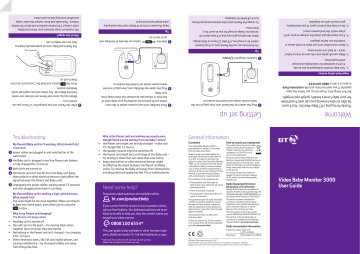
tres ed so t and Baby omatically link
.
aren e the units’ range y unit are aut each other to es outdoors and about 50 me tween your P alls and doors reduc they link ange?
eady to use.
ent and Bab ect how and aff indoors. Thick w they are now r
The Par
What’s the r
The maximum range be units is about 250 metr tre o turn the t get audio or 12 hours you can or 2 seconds t t unit at least one me ser and you migh aren t unit has charged f y unit. Any clo
button and hold f
, move the P aren e you do ent unit on.
Befor switch it on.
fter the P A 6 feedback sounds.
from the Bab
Par
Press the y y unit om st of oom ay fr tre aw our baby mo et in the r y unit, then plug it into the ch the socket on.
Link each by looping an y’s r ord out of bab
button on the side of the Bab
On urn it on.
Off a length and securing it.
up to t
Slide the
5
Tip extr
Keep the power c o be monitoring y the time. It should also be at least one me to the Bab y.
ou’re going t e the Baby unit near a power sock mains power socket and swit where y
Plac 3 your bab
Plug the cable in
4 t of time, ge.
’t haven you or if e about 30 o use it for a e 12 hours to fully char test amoun
12 hours.
ging.
s char ent unit in the shor ent unit, Par or you t y low, it’ll tak ts ver use the o charge enough f ery ge while it’ time you ge the Par or o charge f it off short time.
minutes t ve t Lea
2
Tip
The first used it for a long time, it’ll tak turn
To char
When the batt ch the socket on.
t unit, then plug it into the aren
t up
to the P mains power socket and swit
Plug the cable in 1
Getting se
s y’s aid. epairs,
.
e away ouch with our helpdesk.
t. If you need r oltage on your unit’ ypen.
er either unit, put them in moist places or e out of your bab esponsible and proper just an designed as
en
oducthelp eps
ou’ll soon atch and list or. Y
om/pr
gle and wriggle.
.
o bt.c
*
, just follow the st y help, go t t set up
eath, gur
T Baby Monit ery br
0808 100 6554 e. If you need an
our baby’s ev elax knowing you can w
t least one metr oduct apar e for r or is tices stitut y monit t safety no t take the pr e sure all cables and units ar inside the cot, bed or pla er cov ou trav
It isn’t a sub our bab 1. Y
Importan get in t
5. Do no
4. If y reach – a
2. Mak
3. Nev plugs match the local power output.
adult supervision.
el abroad, check the v
ome Welc
Thanks for buying a B be able to r for y
But first things first. To ge or give us a call on opposit
Troubleshooting
1
2
3
4
5
My Parent/Baby unit isn’t working. What should I do?
Check that:
power cables are plugged in and switched on at the wall socket
the Baby unit is plugged in and the Parent unit battery is fully charged (for 12 hours)
both units are turned on
the Parent unit isn’t too far from the Baby unit (large obstructions or other electrical devices might affect the signal between the Parent and Baby unit).
unplugging the power cables, waiting about 15 seconds, and then plugging them back in can help.
My Parent/Baby unit is making a high-pitched noise.
What should I do?
The units might be too close together. Make sure they’re at least one metre apart, even when you’re using the
button.
Why is my Parent unit beeping?
The Parent unit beeps when:
• the Baby unit is turned off
• the units are too far apart – try moving them closer together (but not closer than one metre)
• the battery in the Parent unit isn’t charged – try charging it for 12 hours
• Other electronic items, like TVs and mobile phones, are causing interference – try moving the Baby unit away from things like that.
Why is the Parent unit not making any sounds even though there’s noise coming from my baby’s room?
• the Parent unit might not be fully charged – make sure it’s charged (for 12 hours).
• the speaker volume might be switched off.
• the Parent unit might be out of range of the Baby unit – try moving it closer (but not closer than one metre).
• large obstructions or other electrical devices might be affecting the signal between the Parent and Baby units). Try moving the Baby unit away from obstructions, including electrical appliances like TVs or mobile phones.
Need some help?
Frequently asked questions are available online.
bt.com/producthelp
If you cannot find the answer to your question online, call our free Helpline. Our dedicated advisors are more likely to be able to help you than the retailer where you bought your baby monitor.
0808 100 6554*
This user guide is also available in other formats: large print, Braille and audio CD. Call the helpline for a copy.
* Calls made from within the UK mainland network are free.
Mobile and international call costs may vary.
General information
Guarantee
Y our Video Baby Monitor 3000 is guaranteed for a period of 24 months from the date of purchase.
Subject to the terms listed below, the guarantee will provide for the repair of, or at BT’s or its agent’s discretion the option to replace the Video Baby Monitor
3000, or any component thereof, which is identified as faulty or below standard, or as a result of inferior workmanship or materials. Products over 28 days old from the date of purchase may be replaced with a refurbished or repaired product.
The conditions of this guarantee are:
• The guarantee shall only apply to defects that occur within the 24 month guarantee period.
How to recycle your equipment
The symbol shown here and on the product means that the product is classed as electrical or electronic equipment, so DO NOT put it in your normal rubbish bin.
It’s all part of the Waste Electrical and
Electronic Equipment (WEEE) Directive to recycle products in the best way – to be kinder to the planet, get rid of dangerous things more safely and bury less rubbish in the ground.
You should contact your retailer or supplier for advice on how to dispose of this product in an environmentally friendly way.
• Proof of purchase is required.
• The equipment is returned to BT or its agent as instructed.
This guarantee does not cover any faults or defects caused by accidents, misuse, fair wear and tear, neglect, tampering with the equipment, or any attempt at adjustment or repair other than through approved agents.
This guarantee does not affect your statutory rights.
To find out what to do, if your monitor is in or outside of the 24 month guarantee, go to bt.com/producthelp
Radio Equipment Directive
Declaration of Conformity
Hereby, British Telecommunications plc declares that the radio equipment type BT
Video Baby Monitor 3000 (088304) is in compliance with Directive 2014/53/EU.
This device has been evaluated for and shown compliant with European
Guidelines when installed and operated with a minimum distance of 16mm between the unit and your body.
The item code for both power supply units is 089009 (BLJ06W050060P1-B).
The full text of the EU declaration of conformity is available at the following internet address: bt.com/producthelp
Radio transmission information
Frequency range 2415.375 –
2471.625MHz
Max power 89.54mW (19.52dBm)
© British Telecommunications plc 2017.
Registered Office: 81 Newgate Street, London EC1A 7AJ. Registered in England No. 1800000
Designed and produced by The Art & Design Partnership (ADP). Printed in China / Issue 5 / ADP12-17
Video Baby Monitor 3000
User Guide
Using the Parent unit
Turn on and off
Press and hold for 2 seconds to turn on and off.
Using the menu
• Press to open the main menu. Scroll through the menu options using and . When the menu option you want is displayed, press . Use or to scroll through the sub menus and press
to select.
• Press to exit the menu and return to the main monitoring screen.
Monitoring volume and mute
There are 8 volume settings.
1. In normal monitor mode ( X1), press or to change the volume.
2. Press to confirm.
3. To turn the sound off completely, turn the volume down to 0. will be displayed on top of the screen.
Screen brightness
There are 8 brightness levels. The default is 4.
1. In normal monitor mode ( X1), press or to select the brightness level.
2. Press to confirm.
Lullabies
There are 5 lullabies to choose from or you can play all 5 in sequence.
1. Press , is displayed, press .
2. Press or to choose the lullaby 1-5 or press to play all five, then press .
3. Press or to select the volume from 1-3 and press to save.
4. To stop the lullaby playing, select .
Talk to your baby
To give your baby some words of comfort, press and hold down on the Parent unit and speak into the Parent unit’s microphone.
The icon will be displayed at the bottom right corner. Release the button when you’ve finished speaking.
Zoom in and out
1. Press , then press to display and press .
2. Press or to select the zoom level ( X1 or X2), then press to save.
3. Press to return to the main monitoring screen.
4. Whilst in X2 mode, press , , or to move the image.
5. To adjust the volume or screen brightness when in X2 zoom mode, press and select the or option and press .
Get to know your Baby unit
Link
Power socket
Link button
The units are pre-linked.
(Link button used if re-link ever required).
Add camera Delete camera View camera
Get to know your Parent unit
Sound level display
LED lights show the level of sound being detected from the Baby unit.
Press and hold to turn the unit on and off.
Press once to switch to standby mode.
Camera
Press and hold to talk to your baby.
Press to select an option in the menu.
Press to open/exit the main menu.
Microphone
Charging/ battery light
Blue when mains power adapter is on, red when battery low.
Power on light
Green when Parent unit turned on.
(Remains green for one minute while charging, after the parent unit is turned off).
Press to increase or decrease the speaker volume, when in normal mode ( X1).
Press to move up or down when in the zoom mode ( X2).
Press to scroll up or down when you’re in the menu.
Press to increase or decrease the brightness level, or press to move left or right when in the zoom mode ( X2).
Power socket
Temperature sensor
Power on/off
Slide button up to turn on and slide down to turn off.
Manual pan and tilt
Gently move the camera to adjust the angle.
Speaker
Stand
Lift and twist.
Set a reminder
You can set an alert to remind you of something you need to do, for example when your baby’s next feed is due. You can set it for
2, 4 or 6 hours.
1. Press , then press to display and press .
2. Press or to select the reminder time ( 2H, 4H or 6H), then press to save. The will be displayed on the top right of the screen.
3. To cancel the alert, select .
Set the screen to turn on and off automatically
You can set the screen to turn on by pressing any button. On this setting, the screen will turn off automatically when no button is pressed during 1, 3 or 5 minutes.
1. Press , then press to display and press .
2. Press and to select 1, 3 or 5 minutes and press .
3. To turn the screen back on at any time, press any button. If you want to set the screen on all the time, set the screen setting to off .
Turn sound activated screen mode on or off
When set to On, the screen will turn on if noise is detected from the
Baby unit. If it’s set to Off, the screen will stay off even if noise is detected. To use this feature, you need to set the standby mode first to 1, 3 or 5 minutes as described above.
1. Press , then press to display and press .
2. Press and to select (for On) or (for Off) and press .
3. To turn the screen back on at any time, press the .
Temperature sensor
The reading from the temperature sensor will be displayed at the top of the Parent unit screen.
To change the temperature display from C to F:
1. Press , then press to display and press .
2. Press or to select °C or °F, then press .
Other screen icon descriptions
Signal strength
Baby unit switched on
1 number e.g. Camera 1
Sound on
Mute
Battery status (Full battery shown,
Off
Using the Baby unit
On
Turn on and off
1. Slide the Off On button on the side of the unit up to turn On and press down to turn Off.
Night vision
So that you can see your baby at night, the Baby unit automatically uses the light from its infrared LED lights to capture images in a dark room. Because of that, it can only show images in black and white.
The icon will be displayed at the top of the screen.
advertisement