- Vehicles & accessories
- Motor vehicle electronics
- Car media receivers
- MB QUART
- MDR2.0 Media Receiver
- User manual
advertisement
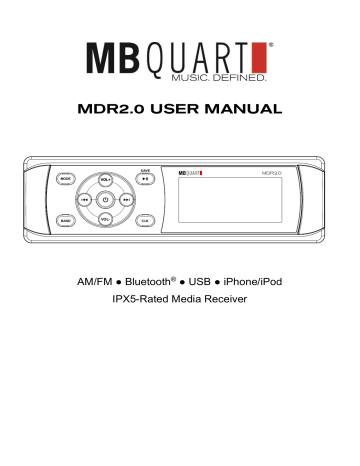
MDR2.0 USER MANUAL AM/FM ● Bluetooth
®
● USB ● iPhone/iPod IPX5-Rated Media Receiver
PRE-INSTALLATION CHECKLIST
Thank you for purchasing the MB Quart MDR2.0 Multimedia Receiver with AM/FM, USB, iPhone/iPod control and Bluetooth audio streaming. Please take a few minutes to review the user manual before attempting installation and operation. Additional support documentation can be found at MBQUART.com or by emailing [email protected].
FEATURES
IPX5 Rated for Outdoor Use DIN Standard Chassis AM/FM Radio (selectable USA/Europe) Bluetooth Audio Streaming (HSP) USB Audio Input (MP3/WMA) Direct iPhone/iPod Control Rear Panel AUX Audio Input Four (4) Built-In Speaker Outputs 5 Volt Front/Rear Preamp Outputs for External Amplifiers
CHECKLIST
1. Please read the instruction manual carefully before installing the unit. 2. Please note this unit is intended for only 12V DC electrical systems. 3. Make connections to the unit as outlined in this instruction manual. Incorrect connections may cause damage to the unit. 4. Make sure to connect and insulate all wires before powering on the unit. 5. Secure any loose wires after installation.
2
WIRING & INSTALLATION
REAR PANEL DETAIL 3
WIRING & INSTALLATION
INSTALL THE UNIT
Please note: This unit requires a minimum 3 3/4” mounting depth which includes space for the electrical/speaker plugs and any A/V input and output connections.
1. Cut or utilize a mounting opening 7”(H) x 2” W). 2. Remove the left and right decorative covers as shown in the diagram. 3. Insert the unit into the mounting opening. 4. Attach the unit using the four (4) supplied mounting screws. 5. Replace decorative side covers over mounting screws.
4
FRONT PANEL CONTROLS
5
FRONT PANEL FUNCTIONS (BY MODE)
KEYS MODE BAND I<< >>I CLK VOL+ VOL- Long Short Long Short Long Short Long Short Long Short Long Short Long Short Long Short Long ACTION Short RADIO
Power ON /BAS/TRE/BAL/FAD/E Q/LOUD/BEEP /CLOCK(12/24)/P_VO L/CT(sync/indep) /AREA/DX/STEREO Power OFF Change Source BT Off / Link AM/FM Band Change Auto Store Preset Change Manual Save Station Seek Down Manual Turn Down Seek Up Manual Turn up Info or Clock Clock Setting Volume Up Volume Up (Fast) Volume Down Volume Down (Fast)
USB
Power ON /BAS/TRE/BAL/FAD/ EQ/LOUD/BEEP /CLOCK(12/24)/ P_VOL
AUX IN BT MUSIC
Power ON /BAS/TRE/BAL/FAD/ EQ/LOUD/BEEP /CLOCK(12/24)/ P_VOL Power ON /BAS/TRE/BAL/FAD/ EQ/LOUD/BEEP /CLOCK(12/24)/ P_VOL Power OFF Change Source BT Off / Link File search / Play/Pause / Previous File Fast Rewind Next File Fast Forward Info or Clock Clock Setting Volume Up Volume Up (Fast) Volume Down Volume Down (Fast) Power OFF Change Source BT Off / Link / / / / / Software Version / Reset (5 seconds) Info or Clock Clock Setting Volume Up Volume Up (Fast) Volume Down Volume Down (Fast) Power OFF Change Source BT Off / Link / / Play/Pause / Previous File / Next File / Info or Clock Clock Setting Volume Up Volume Up (Fast) Volume Down Volume Down (Fast)
6
OPERATION
POWER AND BASIC ADJUSTMENTS Turn the Unit ON or OFF
Press
POWER POWER
button to turn the unit ON. When the unit is switched on, press and hold button for 2 seconds to switch the unit OFF. A “GOOD BYE” message is displayed to confirm power down.
Sound Adjustments
Press and release
POWER
button, then repeat to choose sound settings in the following order: BASS-TRE-BAL-FADER-EQ-LOUD Bass – Choose from -7 to +7 Treble – Choose from -7 to +7 Balance – Choose Left or Right (up to 7 steps in either direction) Fader – Choose Front or Rear (up to 7 steps in either direction) EQ – If “OFF”, pressing the
VOL +
o
r VOL -
buttons allow you to choose from pre programmed tone settings* : o Classical o Rock o Pop o Flat o Jazz o EQ OFF o
*Note: If one of the EQ sound settings is chosen, manual Bass and Treble adjustments are disabled. Only “BAL” and the name of the EQ setting will show in the Sound Adjustment menu. To disable the EQ and allow manual Bass/Treble setting, simply scroll through the settings until “EQ OFF” is displayed.
LOUD – Press the
VOL +
o
r VOL –
buttons cycle between ON or OFF**. o
**Note: Loudness gives a boost of low and high frequencies at low volumes, but can add more distortion at high volumes. We recommend leaving in the OFF position and using an EQ setting to achieve the sound profile that achieves the best low and high volume performance for your system.
Once the sound settings are chosen, the menu will automatically cancel after 5 seconds of inactivity.
Setting Adjustments (USB, iPhone/iPod, Bluetooth or AUX Sources)
Press and release
POWER
button, then repeat after cycling the sound adjustments for the setting menus: BEEP ON/OFF-CLOCK 12/24 - P_VOL In each menu item, pressing the
VOL +
o
r VOL -
buttons allow you to select the sub settings. Once the settings are chosen, the menu will automatically cancel after 5 seconds of inactivity.
7
OPERATION
BASIC ADJUSTMENTS (Continued) Setting Adjustments (AM/FM Source ONLY)
The AM/FM source adds additional settings to the adjustment menu Press and release
POWER
button, then repeat after cycling the sound adjustments for the setting menus: BEEP ON/OFF- CLOCK 12/24 - P_VOL – CT SYNC
or CT INDEP
– AREA USA
or AREA EUR
– DX
or LOC
– STEREO
or MONO
In each menu item, pressing the
VOL +
o
r VOL -
buttons allow you to select the sub settings. The additional AM/FM settings are: o CT SYNC or CT INDEP – allows the clock to synch with the radio station’s RDS time feed (SYNC) or to be set independently (INDEP) by the user o AREA USA or AREA EUR – Selects the region: USA or Europe o DX or LOC – Selects distance (DX) or local (LOC) for optimized reception o STEREO or MONO – Selects a stereo or mono broadcast reception Once the settings are chosen, the menu will automatically cancel after 5 seconds of inactivity.
Clock Setting Procedure
The clock allows you to select between 12 or 24 hour time formats. To set the 12 or 24 hour time format, press/release/press
POWER
button until the “CLOCK” function in the settings menu appears. Then press the
VOL +
o
r VOL -
buttons to choose the format. To set the clock time, press and hold
CLK
button and the hours flash. Then press the
VOL +
o
r VOL -
buttons to set the hour. Press and quickly release
CLK
button until the minutes flash. Then press the
VOL +
o
r VOL -
buttons to set the minutes. Once complete, press
CLK
button to exit.
Show Clock or Source Information
Press
CLK
button to show either the clock or source information. Depending on the source, text information about the song playing may be available on the display (such as RDS-enabled FM stations, USB music files, iPhone/iPod music or Bluetooth streamed music).
Preset (P_VOL) Setting
This function allows the user to set the volume level at which the unit powers up again depending on what level was recorded when the unit was last turned off. To set the P_VOL threshold, advance to the “P_VOL” function in the settings menu and rotate the
VOLUME/SEL
knob to choose the volume setting. When the volume threshold at the time of unit turn off is
less
than P_VOL value, the next time turns on the unit the volume will be the same as last time turned off. When the volume threshold at the time of unit turn off is
greater
than P_VOL value, the next time turns on the unit the volume will default to the lower P_VOL preset threshold.
8
OPERATION
AM/FM RADIO Receive a Radio Station
There are 3 FM station groups - FM1, FM2 and FM3. There are 2 AM station groups - AM1 and AM2. To select a radio station group, press the
MODE
button to select the radio mode. Next press
BAND
button to select desired group (FM1, FM2, FM3, AM1 or AM2). Press and quickly release the / button to tune by automatically seeking up or down to the next available radio station frequency. Press and hold the / button for manual tuning up or down to the desired frequency.
Manually Store and Recall Radio Station Presets
The unit offers 6 presets for each of the AM and FM station groups. There are a total of 18 FM presets and 12 AM presets. To store radio station presets, press and hold the (play/pause) button for 2 seconds. The display shows “SAVE CH1.” If you wish to store that station preset in CH1, simply press the
POWER
in that location. button to store If you wish to store that station preset in CH2-CH6, use the press the
VOL +
o
r VOL -
buttons to choose the preset location. Then press the
POWER
button to store in that location. To recall a given radio station preset, quickly press the (play/pause) button to scroll through the presets.
Auto-Store Stations
This is a useful method to populate available radio stations in a new area. Press and hold
BAND
button for 2 seconds to automatically store stations in memory locations 1 through 6 of band 1, 2 or (if FM) 3. Stations will store in the order of scanning and reception. Use the (play/pause) button to scroll presets.
9
OPERATION
USB, iPhone/iPod & AUX Sources USB Sources
When an USB source such as a thumb drive or portable media player is inserted to the USB port on the front panel of the unit, it supports playback of MP3 and WMA files automatically. To select USB as the source if already connected, press/release/press the
MODE
button until the USB mode display appears .
Selecting USB Music Files
Selecting the files uses the icon-based buttons in the round center control. Press the NEXT Hold the NEXT or PREVIOUS or PREVIOUS button to skip to next/previous file. button to fast forward or fast reverse.
USB Play/Pause
To play or pause the USB song: Press the button to play/pause the file.
Search USB Songs
If you have a USB device set up with folders (such as by artist or playlist), the search function allows you to navigate the folders for MP3 and WMA music files in two ways; Directory Search and Numeric Search. With an MP3/WMA file playing:
DIR SEARCH
- To search by directory, Press the BAND button to show DIR SCH. Press the
VOL+/-
buttons to select the folder. Next, press the
POWER
button to enter the folder. Next, press the
VOL+/-
buttons to select the file. Finally, press the
POWER
button to confirm. If at any time you need to go back a step, press previous folder. back to access the
NUM SEARCH
- To search by directory, Press the BAND button to show DIR SCH. Press BAND button again to show NUM SRC. The display shows “NUM ****.” Press the
VOL+/-
buttons to select the numeric values. Next, press the
POWER
confirm. button
iPhone/iPod Operation
The MDR2.0 supports full iPhone/iPhone music control. Connect a compatible iPhone/iPod cable to the USB port on the back of the unit. Connect the cable to the iPhone or iPod. It will play the music automatically. The front panel operation from there is same as the USB instructions above.
AUX INPUT Operation
The MDR2.0 has an RCA auxiliary input on the back of the unit. If connecting to a portable device with a 3.5mm headphone jack, an RCA to 3.5mm adapter cable is required (not included) Press the
MODE
button to switch to AUX IN when an auxiliary audio signal input is desired.
10
OPERATION
BLUETOOTH SOURCES Bluetooth Pairing
You must first pair a Bluetooth-enabled device to stream music to your unit. Select “search” or “discover” on the Bluetooth device while the unit is in the BT MUSIC mode. “MDR2.0” should appear in the list of available devices. Select “MDR2.0.” If a password is required, input “0000.” When successfully paired, BT MUSIC is displayed on LCD. If no Bluetooth device is paired, “UNPAIRED” will show in the LCD display.
Stream Bluetooth Audio
This unit supports Bluetooth music streaming using the Headset Profile (HSP). It also supports text readout from compatible BT streams. Using a Bluetooth-enabled device, press the
MODE
button to switch to BT MUSIC source. It will play a song from the BT device automatically as long as it’s been selected in the music player on the device. Press the button to play/pause the song. Press song. button to select next/previous
Disconnect Bluetooth Device
This is useful for mobile phones where the user wishes to place or receive a call. When the Bluetooth device is paired with the unit. Press and hold the
MODE
button to disconnect the Bluetooth. “BT OFF” is displayed.
Reconnect Bluetooth Device
This is useful if a Bluetooth-enabled mobile phone user has completed a call and wishes to continue playing music via Bluetooth. Press and hold the
MODE
button again to connect the previously paired Bluetooth device. “LINKED” is displayed.
Unit Reset
When errors occur in display or functions (such buttons not responding or errors on the display), you can reset the unit to its initial status. Please note, all memory settings will be lost. In the AUX mode, press and hold the NEXT button for 5 seconds to reset the unit.
11
SPECIFICATIONS
GENERAL
Power Supply Requirements: DC 12 Volts, Negative Ground Current Drain: 10 Ampere (max.) Maximum Output Power: 4 x 16 watts into 4 Ohms @ 14.4V DC Preamp Output Voltage: 5.0V (with AUX, USB, or AM/FM Source) Chassis Dimensions Tone Controls - Bass (at 100 Hz) - Treble (at 10 kHz) 6 3/4” (W) x 2” (H) x 3-3/4” (D) *
Note: Installation depth requires 3 3/4” minimum
: ± 10 dB : ± 10 dB
RADIO FM AM
Frequency Coverage 87.5 to 108 MHz 520 to 1710 kHz IF 10.7 MHz Sensitivity 4μV(S/N=30dB) Stereo Separation 450 KHz 36dBuV(S/N=20dB) >25dB N/A (AM is Mono)
TROUBLESHOOTING Symptom
No power.
Cause
The car ignition switch is not on. The fuse is blown.
Solution
If the power supply is connected to the car accessory circuits, but the engine is not moving, switch the ignition key to “ACC”. Replace the fuse. No sound. Volume is in minimum Adjust volume to a desired level. The keys work. operation do not The radio does not Work. The radio automatic station selection does not work. Wiring is connected. not properly The built-in microcomputer is not operating properly due to noise. The antenna cable is not connected. The signals are too weak. Check wiring connection. Press the reset button. Insert the antenna cable firmly. Select a station manually.
12
SPECIFICATIONS
FCC Notice
This equipment has been tested and found to comply with the limits for a Class B digital device, pursuant to part 15 of the FCC Rules. These limits are designed to provide reasonable protection against harmful interference in a mobile installation. This equipment generates, uses and can radiate radio frequency energy and, if not installed and used in accordance with the instructions, may cause harmful interference to radio communications. However, there is no guarantee that interference will not occur in a particular installation. WARNING: Changes or modifications not expressly approved by the party responsible for compliance could void the user’s authority to operate the equipment. This equipment complied with FCC radiation exposure limits set forth for an uncontrolled environment. This equipment should be installed and operated with minimum distance 20cm between the radiator & your body.
WARRANTY
Maxxsonics USA Inc. warrants this product, to the original consumer purchaser, to be free from defects in material and workmanship for a period of one (1) year from the date of purchase. Maxxsonics USA Inc. will, at its discretion, repair or replace defective products during the warranty period. Components that prove to be defective in materials and workmanship under proper installation and use must be returned to the original authorized Maxxsonics USA Inc. retailer from where it was purchased.A photocopy of the original receipt must accompany the product being returned. The costs associated with removal, re-installation and freight are not the responsibility of Maxxsonics USA Inc. This warranty is limited to defective parts and specifically excludes any incidental or consequential damages connected therewith. To view the full warranty, please visit the website. The Bluetooth® word mark and logos are registered trademarks owned by the Bluetooth SIG, Inc. and any use such marks by MB Quart is under license. All product names, logos, and brands are property of their respective owners. All company, product and service names used in this literature are for identification purposes only. Use of these names, logos, and brands does not imply endorsement. ©2019 Maxxsonics USA, Inc. MBQuart products are designed and engineered in the USA by www.maxxsonics.com
Rev_1.0_5-1-2019_FINAL 13
advertisement
* Your assessment is very important for improving the workof artificial intelligence, which forms the content of this project