Digital Watchdog DW-DTMWIPW, DW-DTPIRIPW SiteWatch™ IP-enabled quad PIR 98.5ft (30m) volumetric motion detector Quick Start Guide
Add to My manuals2 Pages
advertisement
▼
Scroll to page 2
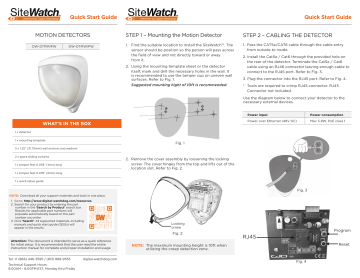
Quick Start Guide MOTION DETECTORS DW-DTPIRIPW DW-DTMWIPW Quick Start Guide STEP 1 – Mounting the Motion Detector STEP 2 – CABLING THE DETECTOR 1. Find the suitable location to install the SiteWatch™. The sensor should be position so the person will pass across the field of view and not directly toward or away from it. 1. Pass the CAT5e/CAT6 cable through the cable entry from outside to inside. 2. Using the mounting template sheet or the detector itself, mark and drill the necessary holes in the wall. It is recommended to use the tamper cup on uneven wall surfaces. Refer to Fig. 1. Suggested mounting hight of 10ft is recommended. 2. Install the Cat5e / Cat6 through the provided hole on the rear of the detector. Terminate the Cat5e / Cat6 cable using an RJ46 connector leaving enough cable to connect to the RJ45 port. Refer to Fig. 3. 3. Plug the connector into the RJ45 port. Refer to Fig. 4. * Tools are required to crimp RJ45 connector. RJ45 Connector not included. Use the diagram below to connect your detector to the necessary external devices. WHAT’S IN THE BOX Power input Power consumption Power over Ethernet (48V DC) Max 3.8W, PoE class 1 1 x detector 1 x mounting template Fig. 1 3 x 1.25” (31.75mm) wall anchors and washers 2 x spare sliding curtains 2. Remove the cover assembly by loosening the locking screw. The cover hinges from the top and lifts out of the location slot. Refer to Fig. 2. 1 x tamper feet 0.039” (1mm) long 1 x tamper feet 0.078” (2mm) long. 1 x quick setup guide Fig. 3 NOTE: Download all your support materials and tools in one place. 1. Go to: http://www.digital-watchdog.com/resources. 2. Search for your product by entering the part number in the ‘Search by Product’ search bar. Results for applicable part numbers will populate automatically based on the part number you enter. 3. Click ‘Search’. All supported materials, including manuals and quick start guide (QSGs) will appear in the results. Locking screw Fig. 2 Attention: This document is intended to serve as a quick reference for initial setup. It is recommended that the user read the entire instruction manual for complete and proper installation and usage. Tel: +1 (866) 446-3595 / (813) 888-9555 Technical Support Hours: 9:00AM – 8:00PM EST, Monday thru Friday digital-watchdog.com Program RJ45 Reset NOTE: The maximum mounting height is 10ft when utilizing the creep detection zone. Fig. 4 Quick Start Guide STEP 3 – INSTALLING THE DETECTOR STEP 4 – PROGRAMMING THE DETECTOR 1. Nylon washers provided must be used with screws. 2. Ensure cable entry and screw holes are sealed with water-based sealant. *NOTE: Do not use silicone-based sealant. Tamper Cup 3. Screw the unit to the wall ensuring that the rear tamper pin is correctly located and that the tamper micro switch is closed. 4. To aid installation, two spare tamper feet are provided. One is 0.04” (1mm) longer and the other is 0.08” (2mm) longer than the tamper foot originally fitted. The tamper foot is a push fit and can be removed by carefully pulling it from the pin. 5. When the detector is aligned, connected, and programmed to suit the installation, close the front cover and lock as shown. The DW-DTPIRIPW and DW-DTMWIPW can be setup remotely via the detector’s web interface. To open the detector’s web interface: 1. Open a web browser. 2. Enter the detector’s default IP address in the in the address bar. The detector’s default IP address is 192.168.0.10. 3. If this is the first time you are accessing your detector’s web interface, you will be prompted to setup the username and password. Follow the guidelines at the bottom of the page to create an adequate password. * NOTE: Default IP address: 192.168.1.10 NOTE: Please see the full product manual for web viewer setup, functions and camera settings options. Factory resetting the detector: 1. Make sure the detector is powered on. 2. Hold down the reset button for 8 seconds. 3. Release reset button, the status LED on the board will turn off for a second. 4. The units IP address and login details are now reset back to factory values. Rev Date: 09/19 Copyright © Digital Watchdog. All rights reserved. Specifications and pricing are subject to change without notice.
advertisement
Related manuals
advertisement