- Computers & electronics
- Audio & home theatre
- Supplementary music equipment
- AMX
- NMX-WP-N2410 Windowing Processor
- User manual
AMX NMX-WP-N2410 Windowing Processor svsi windowing processors User Manual
Add to my manuals
31 Pages
advertisement
▼
Scroll to page 2
of 31
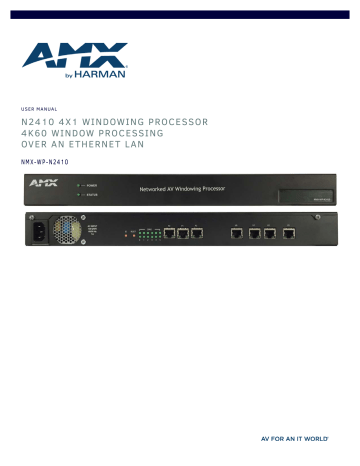
U S E R M A N UA L N 2 4 1 0 4 X 1 W I N D OW I N G P R O C E S S O R 4 K 6 0 W I N D OW P R O C E S S I N G OV E R A N E T H E R N E T L A N NMX- WP -N 24 10 IMPORTANT SAFETY INSTRUCTIONS 1. 2. 3. 4. 5. 6. 7. 8. 9. READ these instructions. KEEP these instructions. HEED all warnings. FOLLOW all instructions. DO NOT use this apparatus near water. CLEAN ONLY with dry cloth. DO NOT block any ventilation openings. Install in accordance with the manufacturer's instructions. DO NOT install near any heat sources such as radiators, heat registers, stoves, or other apparatus (including amplifiers) that produce heat. DO NOT defeat the safety purpose of the polarized or grounding type plug. A polarized plug has two blades with one wider than the other. A grounding type plug has two blades and a third grounding prong. The wider blade or the third prong are provided for your safety. If the provided plug does not fit into your outlet, consult an electrician for replacement of the obsolete outlet. 10. PROTECT the power cord from being walked on or pinched, particularly at plugs, convenience receptacles, and the point where they exit from the apparatus. 11. ONLY USE attachments/accessories specified by the manufacturer. 12. UNPLUG this apparatus during lightning storms or when unused for long periods of time. 13. REFER all servicing to qualified service personnel. Servicing is required when the apparatus has been damaged in any way, such as power-supply cord or plug is damaged, liquid has been spilled or objects have fallen into the apparatus, the apparatus has been exposed to rain or moisture, does not operate normally, or has been dropped. 14. 15. 16. 17. 18. 19. 20. 21. 22. DO NOT expose this apparatus to dripping or splashing and ensure that no objects filled with liquids, such as vases, are placed on the apparatus. To completely disconnect this apparatus from the AC Mains, disconnect the power supply cord plug from the AC receptacle. Where the mains plug or an appliance coupler is used as the disconnect device, the disconnect device shall remain readily operable. DO NOT overload wall outlets or extension cords beyond their rated capacity as this can cause electric shock or fire. Elevated Operating Ambient - If installed in a closed or multi-unit rack assembly, the operating ambient temperature of the rack environment may be greater than room ambient. Therefore, consideration should be given to installing the equipment in an environment compatible with the maximum ambient temperature (Tma) specified by the manufacturer. Reduced Air Flow - Installation of the equipment in a rack should be such that the amount of air flow required for safe operation of the equipment is not compromised. Mechanical Loading - Mounting of the equipment in the rack should be such that a hazardous condition is not achieved due to uneven mechanical loading. Circuit Overloading - Consideration should be given to the connection of the equipment to the supply circuit and the effect that overloading of the circuits might have on overcurrent protection and supply wiring. Appropriate consideration of equipment nameplate ratings should be used when addressing this concern. Reliable Earthing - Reliable earthing of rack-mounted equipment should be maintained. Particular attention should be given to supply connections other than direct connections to the branch circuit (e.g. use of power strips). The exclamation point, within an equilateral triangle, is intended to alert the user to the presence of important operating and maintenance (servicing) instructions in the literature accompanying the product. The lightning flash with arrowhead symbol within an equilateral triangle is intended to alert the user to the presence of uninsulated "dangerous voltage" within the product's enclosure that may be of sufficient magnitude to constitute a risk of electrical shock to persons. ESD Warning: The icon to the left indicates text regarding potential danger associated with the discharge of static electricity from an outside source (such as human hands) into an integrated circuit, often resulting in damage to the circuit. WARNING: To reduce the risk of fire or electrical shock, do not expose this apparatus to rain or moisture. WARNING: No naked flame sources - such as candles - should be placed on the product. WARNING: Equipment shall be connected to a MAINS socket outlet with a protective earthing connection. WARNING: To reduce the risk of electric shock, grounding of the center pin of this plug must be maintained. COPYRIGHT NOTICE AMX© 2018, all rights reserved. No part of this publication may be reproduced, stored in a retrieval system, or transmitted, in any form or by any means, electronic, mechanical, photocopying, recording, or otherwise, without the prior written permission of AMX. Copyright protection claimed extends to AMX hardware and software and includes all forms and matters copyrightable material and information now allowed by statutory or judicial law or herein after granted, including without limitation, material generated from the software programs which are displayed on the screen such as icons, screen display looks, etc. Reproduction or disassembly of embodied computer programs or algorithms is expressly prohibited. LIABILITY NOTICE No patent liability is assumed with respect to the use of information contained herein. While every precaution has been taken in the preparation of this publication, AMX assumes no responsibility for error or omissions. No liability is assumed for damages resulting from the use of the information contained herein. Further, this publication and features described herein are subject to change without notice. AMX WARRANTY AND RETURN POLICY The AMX Warranty and Return Policy and related documents can be viewed/downloaded at www.amx.com. ESD WARNING To avoid ESD (Electrostatic Discharge) damage to sensitive components, make sure you are properly grounded before touching any internal materials. When working with any equipment manufactured with electronic devices, proper ESD grounding procedures must be followed to make sure people, products, and tools are as free of static charges as possible. Grounding straps, conductive smocks, and conductive work mats are specifically designed for this purpose. Anyone performing field maintenance on AMX equipment should use an appropriate ESD field service kit complete with at least a dissipative work mat with a ground cord and a UL listed adjustable wrist strap with another ground cord WARNING: Do Not Open! Risk of Electrical Shock. Voltages in this equipment are hazardous to life. No user-serviceable parts inside. Refer all servicing to qualified service personnel. Place the equipment near a main power supply outlet and make sure that you can easily access the power breaker switch. WARNING: This product is intended to be operated ONLY from the voltages listed on the back panel or the recommended, or included, power supply of the product. Operation from other voltages other than those indicated may cause irreversible damage to the product and void the products warranty. The use of AC Plug Adapters is cautioned because it can allow the product to be plugged into voltages in which the product was not designed to operate. If the product is equipped with a detachable power cord, use only the type provided with your product or by your local distributor and/or retailer. If you are unsure of the correct operational voltage, please contact your local distributor and/or retailer. FCC AND CANADA EMC COMPLIANCE INFORMATION: This device complies with part 15 of the FCC Rules. Operation is subject to the following two conditions: (1) This device may not cause harmful interference, and (2) this device must accept any interference received, including interference that may cause undesired operation. NOTE: This equipment has been tested and found to comply with the limits for a Class A digital device, pursuant to part 15 of the FCC Rules. These limits are designed to provide reasonable protection against harmful interference in a residential installation. This equipment generates, uses and can radiate radio frequency energy and, if not installed and used in accordance with the instructions, may cause harmful interference to radio communications. However, there is no guarantee that interference will not occur in a particular installation. If this equipment does cause harmful interference to radio or television reception, which can be determined by turning the equipment off and on, the user is encouraged to try to correct the interference by one or more of the following measures: •Reorient or relocate the receiving antenna. •Increase the separation between the equipment and receiver. •Connect the equipment into an outlet on a circuit different from that to which the receiver is connected. •Consult the dealer or an experienced radio/TV technician for help. Approved under the verification provision of FCC Part 15 as a Class A Digital Device. Caution: Changes or modifications not expressly approved by the manufacturer could void the user's authority to operate this device. CAN ICES-3 (B)/NMB-3(B) EU COMPLIANCE INFORMATION: Eligible to bear the CE mark; Conforms to European Union Low Voltage Directive 2006/95/EC; European Union EMC Directive 2004/108/EC; European Union Restriction of Hazardous Substances Recast (RoHS2) Directive 2011/65/EU. WEEE NOTICE: This appliance is labeled in accordance with European Directive 2012/19/EU concerning waste of electrical and electronic equipment (WEEE). This label indicates that this product should not be disposed of with household waste. It should be deposited at an appropriate facility to enable recovery and recycling. N2410 Windowing Processor User Manual 3 Chapter 1: Introducing Your New N2410 Windowing Processor Chapter 1: Introducing Your New N2410 Windowing Processor Product Overview The AMX NMX-WP-N2410 4K60 4:4:4 Windowing Processor functions with the N2400 Series of Video over IP Encoders and Decoders. The NMX-WP-N2410 is capable of handling multiple real-time 4K60 networked AV streams with no video input or output connectors – using only a single network port. This is a fundamental shift in the way professional AV technologies have traditionally addressed windowing, but one that increases capability and flexibility while reducing installation and support costs. With the NMX-WP-N2410, users can combine up to four HD sources together into a single 4K image, as well as mix 4K and HD sources in any configuration. The N2400 Series Windowing Processor is a 1RU rack-mount 4x1 windowing appliance that connects to your N2400 Series Video over IP network and accepts up to four video streams from AMX N2400 Series Encoders. Each input can be cropped, scaled, and positioned according to stored presets (such as quad, window-in-window, 3+1, etc.) or in any user-defined configuration. The combined output video stream is then streamed to one or more N2400 Series Decoders at resolutions up to 4K60 4:4:4. Multiple 4×1 windowing processors can be stacked to give 7×1, 10×1, 13×1, 16×1, or higher capability. NOTE: For proper operation, all four U ports must be connected to active streams. IMPORTANT: To avoid creating a network loop, never connect more than one P port to the same network segment. To achieve larger stacked configurations, additional Windowing Processors can be used as input streams. Basic Specifications Power Requirements: 120 or 230VAC (auto-sensing) power supply Dimensions Weight: (HWD): 1.75”(H) x 17.25”(W) x 12”(D) - (4.5 x 43.8 x 30.5 cm) 7.15 lbs (3.24 kg) Certifications: Temperature: Humidity: FCC, CE, and UL 32° to 104°F (0° to 40°C) 10% to 90% RH (non-condensing) Rack-mountable, 1U unit (mounting ears included in shipment) Windowing Processor Hardware Overview Refer to the following figures (front and rear panel drawings of the N2410) as well as the Front and Rear Panel Descriptions table on page 5 for hardware details. 1 2 3 4 1) Power and Status LED Indicators 2) 120 or 230VAC (auto-sensing) power input 3) ID and Reset Buttons 5 6 4) Diagnostic LED Indicator Lights 5) P0 - P2 RJ45 Output Connections 6) U0 - U3 RJ45 Input Connections FIG. 1 Front and Rear Panels N2410 Windowing Processor User Manual 4 Chapter 1: Introducing Your New N2410 Windowing Processor TABLE 1 Front and Rear Panel Descriptions Front Panel POWER LED On solid (green) when operating power is supplied (via local power supply). STATUS LED On flashing (green) when there is software activity. Rear Panel Power Input 1.0 Amp @ 120 Volts AC; 100-240 Volts AC power supply ID Button Recessed pushbutton. Press to send a notification out on the network to identify the unit (the notification causes a pop-up dialog in N-Able and N-Command). Reset Button Recessed pushbutton. Press to initiate a “warm restart” which causes the processor to reset, but not lose power. A reset does NOT affect the current settings. Press and hold for 30 seconds to perform a factory restore. Diagnostic LEDs LEDs 0-3 Top row: Flashing (green) represents networked video activity on corresponding window. Bottom row: Flashing (green) represents processing of video on corresponding window. LED 4 Top row: Flashing (green) represents video transmit status. Bottom row: Flashing (green) represents output video processor status. LED 5 Top row: Flashing (green) represents CPU status/activity. Bottom row: Solid (green) represents device started. P0-P2 Ports 8-wire RJ45 female. 10/100/1000 Mbps 10/100/1000Base-T auto-sensing gigabit Ethernet switch port. U0-U3 Ports 8-wire RJ45 female. 1000Base-T gigabit Ethernet port. N2410 Windowing Processor User Manual 5 Chapter 1: Introducing Your New N2410 Windowing Processor Application Example *Note: Single line represents four independent connections from ports U0-U3 to the switch. FIG. 2 Windowing Processor Application Example N2410 Windowing Processor User Manual 6 Chapter 2: Installing and Configuring the Windowing Processor Chapter 2: Installing and Configuring the Windowing Processor Rack-Mounting Options N2410 units can be free standing or rack mounted. Rack-mount ears are included in shipment. For all rack-mounted equipment, please adhere to the following safety guidelines: • Elevated Operating Ambient - If installed in a closed or multi-unit rack assembly, the operating ambient temperature of the rack environment may be greater than room ambient. Therefore, consideration should be given to installing the equipment in an environment compatible with the maximum ambient temperature (TMA) specified by the manufacturer. • Reduced Air Flow - Installation of the equipment in a rack should be such that the amount of air flow required for safe operation of the equipment is not compromised. • Mechanical Loading - Mounting of the equipment in the rack should be such that a hazardous condition is not achieved due to uneven mechanical loading. • Circuit Overloading - Consideration should be given to the connection of the equipment to the supply circuit and the effect that overloading of the circuits might have on overcurrent protection and supply wiring. Appropriate consideration of equipment nameplate ratings should be used when addressing this concern. • Reliable Earthing - Reliable earthing of rack-mounted equipment should be maintained. Particular attention should be given to supply connections other than direct connections to the branch circuit (e.g., use of power strips). Preparing for Install This section provides step-by-step guidance for installing and configuring equipment from the N-Series product family on your network. The steps provided here assume the following to be true: 1. There are switches operational on the network. N-Series equipment can operate on many different brands of networking equipment. The network itself needs to meet certain requirements to be able to support deployment. These instructions assume that you have purchased and installed a pre-configured switch from AMX or that your existing equipment meets the following physical and protocol requirements: • • • • Layer 2 (with IGMP Multicast Protocol), OR Layer 3 (also known as “multi-layer”) Gigabit Ethernet IGMP Snooping IGMP Snooping Querier (which only needs to be enabled on a single switch within the network) NOTE: To proceed with this installation, the switches must already be successfully connected to your network. If needed, refer to your product’s documentation for installation instructions. 2. Deployment considerations have been made for the addition of high-speed video. Our Networked AV solutions provide unsurpassed video and audio quality at bandwidths appropriate to any network segment or link. Matrix switches as large as 1200x800 have been constructed on a house network using N-Series equipment. Alternatively, many customers choose to deploy on physically separate networks in order to use low-cost network appliances but keep video traffic separate from data and voice. 3. N-Able software has been loaded on the computer you are using to configure the equipment. From your host computer, download N-Able (our free setup utility software) using this link: http://www.amx.com/products/N-ABLE-PC.asp This software is designed to set up and control the equipment during initial deployment, however, it is not always the best solution for production-type or primary user control. NOTE: For a more detailed requirements list, refer to Appendix B: Minimum Network Requirements on page 33. N2410 Windowing Processor User Manual 7 Chapter 2: Installing and Configuring the Windowing Processor Step 1: Discovering the N2410 Windowing Processor Before using your N2410 unit, it must be configured using the free N-Able device management software. However, you will not be able to configure units until they are in the same subnet as the host computer. N-Series devices are shipped in DHCP mode with a default fallback IP address of 169.254.xxx.xxx. The sample steps below show how the required changes (to the host computer’s IP settings) are made in a Windows environment. Steps for IP address configuration: 1. 2. 3. 4. 5. From the Control Panel > Network and Internet dialog box, select Network and Sharing Center. Select Change adapter settings. Select the wired interface connected to your AV network. Click the Properties button. Scroll down in the list to the Internet Protocol Version 4 (TCP/IPv4) option. Highlight it and click the Properties button. 6. Enable the Use the following IP address option, and enter the static IP address provided to you by your network administrator. NOTE: If the computer does not need Internet access, you can simply enter a unique 169.254.xxx.xxx IP address with a 255.255.0.0 subnet mask. Please contact your network administrator if you are unsure of how to configure the existing interface. If the computer has a statically-assigned IP address, click on the Advanced button. Then click Add to enter a unique 169.254.xxx.xxx address with a subnet of 255.255.0.0. Steps for auto discovering devices on the network: 1. Use the host computer to download and install the latest version of N-Able: PC version - http://www.amx.com/products/N-ABLE-PC.asp 2. Attach one of the P ports on your N2410 unit(s) to the layer-3 network switch. 3. Disable the wireless adapter on your computer (it must be hard-wired to the switch). 4. Connect the host computer to the layer-3 network switch. 5. Open the N-Able application. If all devices do not appear automatically in N-Able, click the Auto Discover button on the Unit Management tab. This issues a broadcast command that will discover all units even if they are not in the same IP subnet. NOTE: A web server is built into the N2410 and can be accessed directly by typing the unit’s IP address into your web browser (without the need for N-Able). Internet Explorer is not a supported web browser. Step 2: Logging in Using N-Able Software Once the units have been discovered in N-Able, view them on the Unit Management tab. The N2410 units appear on the following tabs: • Unit Management tab - Windowing Processor is listed in the Type field (as shown in FIG. 3).. • Video Matrix tab - N2410 units are found on the N2400 sub-tab of the Video Matrix. N2410 Windowing Processor User Manual 8 Chapter 2: Installing and Configuring the Windowing Processor FIG. 3 Finding Unit on the Unit Management Tab 1. 2. Double-click the device to view its control page. If prompted, enter admin and password as the default username and password. Click the Unit Settings link as shown in FIG. 4. Click Unit Settings. FIG. 4 Accessing Configuration Pages 3. Make changes on the Unit Settings page as shown in FIG. 5. NOTE: Screen-by-screen descriptions of the web interface options are provided for your reference in Chapter 3: Windowing Processor Configuration Options on page 12. Enable Stream Output and assign a unique Output Stream. Assign unique static IP addresses for each of the U ports. These must be in the same subnet as the rest of the system (i.e., host computer, Windowing Processor, Encoders, etc.). N2410 Windowing Processor User Manual 9 Chapter 2: Installing and Configuring the Windowing Processor FIG. 5 Unit Settings 4. 5. Connect each of the four U ports to your switch. Use the Video Matrix in N-Able to assign Encoder and Decoder streams to Windowing Processor as described in FIG. 6. In N-Able, select the Video Matrix > N2400 tabs. Click the common cell to assign the N2410’s output stream to a Decoder. Click the common cells to assign Encoder streams to each of the N2410’s four U ports. FIG. 6 Assigning Streams in N-Able Configuring IP addresses For proper operation, you must connect all four U ports to active streams and assign unique static IP addresses for each of the U ports. These must be in the same subnet as the rest of the system (i.e., host computer, Windowing Processor, Encoders, etc.). IMPORTANT: To avoid creating a network loop, never connect more than one P port to the same network segment. IP configuration changes must be done correctly to avoid any communication disruptions with the N2410 unit. As mentioned previously, the default IP mode for N2410 devices is DHCP mode. When first connected to the network, an IP address is assigned automatically based on the network DHCP server. If no DHCP server is found, the unit will use Auto IP mode. How IP Address Changes Affect Unit Control N-Able control is dependent upon the host computer being in the same IP address range as the N-Series devices. Therefore, before making any N2410 IP address changes, we recommend having two statically-assigned IP addresses on your computer. • Configure the first IP address to be in the range of the default N-Series IP settings (i.e., in the 169.254.xxx.xxx range), AND • Configure a second IP address in the range of the IP address you are planning to assign to the units (or when using DHCP, an address within the defined range for your network). Changing IP Addresses There are two ways to assign new IP addresses to your N2410 units using N-Able: • Option 1: Log in to each unit individually and make the changes on the Unit Settings page. • Option 2: Export a comma-separated value (CSV) file, make changes to all units in the resulting file, and import the CSV file into N-Able to apply the changes. Option 1: Assigning IP Addresses Individually (using the Settings page) 1. 2. 3. 4. Find the unit you wish to change in the control matrix (either on the Unit Management tab or the Video Matrix tab). Double-click the unit and log in. Go to the Unit Settings page and make IP address changes for that unit either by setting a STATIC address or by enabling DHCP. Click the Trial Save IP button. N2410 Windowing Processor User Manual 10 Chapter 2: Installing and Configuring the Windowing Processor 5. 6. Return to the Unit Settings page through the newly-configured IP address. Once the Unit Settings page appears (successfully using the new IP address) you can confirm the new address and lock in your changes. NOTE: If you lose communication before you are able to confirm the new address, unplug the N2410, wait one minute, and plug it back in. This restores the unit to the original IP address. Option 2: Assigning IP Addresses to Multiple Units (using CSV files) N-Able has the ability to export and import CSV files. Once units are auto-discovered in N-Able, the CSV file can be exported into Excel where parameters such as IP address, subnet mask, gateway, stream number, audio settings, etc. can be configured. Once configured, import the CSV file back into N-Able to assign those parameters to the appropriate devices. This procedure can be used to configure multiple networked AV devices at the same time. It can also provide valuable diagnostics by allowing you to see the last known device configuration as well as scan the network for new devices (regardless of IP configuration). To configure units using a CSV file, follow these steps: 1. Make sure that you have performed an Auto Discover (on the Unit Management tab of N-Able) since connecting all of the new units to the network. 2. From N-Able’s main menu bar, select N-Able > Export CSV. See Figure 7. FIG. 7 Export CSV File 3. From the CSV Output Columns window, select the fields you would like to be included in the CSV file. Hold the <Ctrl> key to select multiple fields. 4. Click Yes on the pop-up box informing you that a CSV file is about to be generated. NOTE: A CSV file editor (e.g., Microsoft Excel) is necessary to proceed. 5. The folder containing your CSV file displays. Double-click the file to open it. 6. You can use this file to edit the IP mode, IP address, subnet mask, gateway IP address, stream number, etc. Once all changes have been made, save the file. 7. Go back into N-Able and select N-Able > Import CSV. 8. Browse to your saved CSV file and click Import. N2410 Windowing Processor User Manual 11 Chapter 3: Windowing Processor Configuration Options Chapter 3: Windowing Processor Configuration Options This chapter defines N2410 Windowing Processor web interface configuration options. For ease of navigation, it is organized to reflect the structure of the graphical user interface (GUI). NOTE: For instructions on accessing these options, refer back to the Logging in Using N-Able Software section on page 8. From any main page, you can access all other main pages by clicking the links in the top navigation bar. Figure 8 shows the navigation bar and provides hot links to the sections of this chapter which describe each main page. Arrangement Page on page 13. Crop/Pan/Zoom Page on page 15. Unit Settings Page on page 16. Security Page on page 22. LLDP Page on page 23. Logs Page on page 24. NetLinx Page on page 25. FIG. 8 Section Links N2410 Windowing Processor User Manual 12 Chapter 3: Windowing Processor Configuration Options Arrangement Page Click the Arrangement link at the top of any of the main web pages to access the page shown in Figure 9. This page is the main control area. It is a combination of arrange, stretch, and skew options. This area is also used to manipulate other settings such as borders, backgrounds, presets, output mode, and input streams. Select from any number of default or user-defined presets. Slide windows around on command for attention-getting displays while seamlessly switching AV streams in and out as needed. See Table 2 for option descriptions. Factory preset buttons Saved presets drop-down menu Background selections Click to replace the background Click to create custom presets Click to cancel any arrangement changes made since last time the Take button was clicked. FIG. 9 Arrangement Page TABLE 2 Arrangement Page Options Option Description Window frames (1-4) Number tabs (1-4) X, Y coordinates W, H The Window view shown in the left (main) portion of the page represents the overall screen setup you are creating. From here, you can position and stretch windows by dragging-and-dropping, resizing, etc. You can fine-tune adjustments by directly entering values in the fields on the right side of the screen. Select the window for which you would like to view/edit settings. View/edit the top-left pixel coordinates of the selected window. View/edit the width and height (in pixels) of the selected window. Priority Set a priority value for window display. When windows overlap each other, this number determines back/front placement. The window with the highest Priority number is in front. For example, if a window with a Priority of 2 overlaps a window with a Priority of 4, the window with Priority 4 will display in front. Stream View/edit the input source stream number for the selected window. Active checkbox Border Enable to make the selected window active. If this box is not checked, the window will not be displayed. View/edit the color and width (in pixels) of the border around the selected window. Snap and Grid checkbox Enable to have windows snap to the grid edges. If enabled, as you drag a window away from the edge, it automatically aligns to the nearest edge. This keeps windows perfectly aligned and away from center. Output Mode dropdown View/edit the current output mode for the Windowing Processor. Audio Stream N2410 Windowing Processor User Manual View/edit the output audio stream number for the Windowing Processor. 13 Chapter 3: Windowing Processor Configuration Options TABLE 2 Arrangement Page Options (Cont.) Option Description Click to create custom presets. You have the option to save the entire page arrangement as a preset, or you can choose to only save certain settings (such as making the current input streams or border properties a preset). Click to cancel any arrangement changes made since last time the Take button was clicked. Take button Factory preset buttons (Quad, P-in-P, etc.) Click Take to apply setting changes. Click to automatically arrange windows into one of the factory pre-set choices. Load Custom Preset dropdown Click to automatically arrange windows into one of the custom pre-set choices saved to this Windowing Processor. Background Images Click to choose a background image/color that will appear when a window is not active (or behind the windows if the four windows do not completely fill the output area. Click to replace the background image. N2410 Windowing Processor User Manual 14 Chapter 3: Windowing Processor Configuration Options Crop/Pan/Zoom Page Click the Crop/Pan/Zoom link at the top of any of the main web pages to access the page shown in Figure 10. This page allows you to access finer control of the individual windows. See Table 3 for option descriptions. NOTE: Any crop width greater than 2900 pixels will be adjusted to match the input image width. FIG. 10 Crop/Pan/Zoom Page TABLE 3 Crop/Pan/Zoom Page Options Option Description Window Number tabs (1-4) Select the window for which you would like to view/edit settings. X1, Y1 Set pixel coordinates of cropping area (top left). X2, Y2 Set pixel coordinates of cropping area (bottom right). Resolution Aspect Ratio checkbox Cancel button Take button N2410 Windowing Processor User Manual Displays the current window’s resolution. Enable Aspect Ratio to restrict crop box re-sizing so that the cropped portion maintains the aspect ratio of the original resolution. Click to return all controls to the last saved configuration. Click Take to apply setting changes. 15 Chapter 3: Windowing Processor Configuration Options Unit Settings Page Click the Unit Settings link at the top of any of the main web pages to access the page shown in Figure 11. The Unit Settings page is divided into several sections. Refer to the following sections for detailed descriptions: Unit Setup Section on page 17 Stored Presets Section on page 19 Network Setup Section on page 19 Network Setup for U0-U3 Section on page 20 Change LDAP Password Section on page 20 Section on page 21 Software Section on page 21 FIG. 11 Unit Settings Page N2410 Windowing Processor User Manual 16 Chapter 3: Windowing Processor Configuration Options Unit Setup Section The Unit Setup section of the Unit Settings page is shown in Figure 12. Options are described in Table 4. FIG. 12 Unit Setup Section TABLE 4 Unit Settings Page: Unit Setup Section Option Description Notes Enter a user-friendly name for the unit. More descriptive names in this field help you organize and manage the system efficiently. Keep in mind the matrices are organized alphanumerically. Stream Output Enable to turn on the output of the Windowing Processor. Enable this option prior to viewing the output of the N2410 with a Decoder. When enabled, you can route AV streams in N-Able (or your other configuration choice) to the four windows and route the output of the N2410 to an N2400 Decoder to verify operations. Image Quality Adjust the compression level of the image. The further to the left on the slider, the more compression which will display as pixelization of the image. Output Stream View/edit the current output stream number for the Windowing Processor. Device Name Audio Enable to turn on the audio stream for the Windowing Processor. The Audio Stream number is specified on the Arrangement page (see page 13). Audio Delay Use to adjust audio output timing delay when needed to sync the audio stream with the video stream. N2410 Windowing Processor User Manual If desired, modify from the default stream number. N-Able (or your other configuration choice) may also prompt for this to be changed when the unit is first discovered. The default setting (that is in sync with video) is 30. Higher values will have the audio behind the video and lower values will have the audio ahead of the video. 17 Chapter 3: Windowing Processor Configuration Options TABLE 4 Unit Settings Page: Unit Setup Section (Cont.) Option Description Gratuitous ARP Enable the Windowing Processor to send a periodic Address Resolution Protocol (ARP) packet to the network. ARP Intervals Determine how often (in seconds) the unit transmits gratuitous ARP packets. Unsolicited Status Enable the unit to send a periodic status packet to the Send Status Address described next. Send Status Address When Unsolicited Status is enabled, the Windowing Processor sends a periodic status packet to the IP address specified here. Status Intervals (secs) Determine how often (in seconds) the unit transmits status packets. Discovery Packet Transmit Enable the multicast discovery service (which is used to This is useful for larger network integrations when multicast packets will not cover the entire network. identify units). Enabled by default. Discovery Intervals Determine how often (in seconds) the unit transmits discovery packets. SNMP Enable to allow the device to handle Simple Network Management Protocol (SNMP) queries. Win 1 - 4 Speed Sync Master Set the speed (pixels per frame) to which a window will move to its new location after rearrangement. Enables a multicast format which interleaves video and audio streams. TTL Select the Time To Live (TTL) for the transmit audio and video streams. DSCP # Select the Differentiated Services Code Point (DSCP) for the transmit audio and video streams. Allow SVSI Multicast Disable this option to prevent the selected port(s) from outputting multicast video traffic. Save N2410 Windowing Processor User Manual Values between 0 and 255. 0 = moves as fast as possible. 1 = moves slowest. 255 = moves slowly. Choose which input window (1-4) the output of the Windowing Processor syncs to. Interleaved Multicast Streams Cancel Notes In order for N-Series devices to communicate with each other, their multicast settings must be compatible. Particularly useful if you are connecting a non-SVSI device to a port for network-based control. Click to return all controls to the last saved configuration. Click to accept changes made to these controls. 18 Chapter 3: Windowing Processor Configuration Options Stored Presets Section The Stored Presets section of the Unit Settings page is shown in Figure 13. This section allows you to auto-load presets through scripting language and share presets between devices. Options are described in Table 5. FIG. 13 Stored Presets Section TABLE 5 Unit Settings Page: Stored Presets Section Option Description Stored Presets field Sort button Notes Lists presets already stored in this device. Click to rearrange and re-index the Stored Presets in any order. Delete button Click to delete the selected stored preset. Export button Click to export the selected stored preset to later import to another Windowing Processor. Choose File button Choose a stored preset file to import to this Windowing Processor. Import button Click to import the preset file chosen using the Choose File button. Append Import checkbox Enable this checkbox if you want to append the current stored presets with the imported presets. If this option is not enabled, the import will overwrite the currently stored presets. Network Setup Section The Network Setup section of the Unit Settings page is shown in Figure 14. Options are described in Table 6. In the Network Setup section on the Unit Settings page: • IP address is required, and will be used as the control IP address. • Configure the Netmask and default Gateway address as needed or directed by IT personnel. NOTE: If you do need to make changes to the Network Setup section, click Trial Save once changes are made. If the control IP address is different from the default, you will need to log in to the unit using its new IP address. Once re-logged back in, click Confirm to keep the changes. If the unit is power cycled before the changes are confirmed, it will revert to its original IP address. FIG. 14 Network Setup Section TABLE 6 Unit Settings Page: Network Setup Section Option IP Mode N2410 Windowing Processor User Manual Description Notes Configure the IP address mode. When set to AUTO IP, an IP Address in the range of 169.254.xxx.xxx with Netmask of 255.255.0.0 and Gateway address of 169.254.1.1 will be automatically assigned to the N2410 Windowing Processor by the control software. When set to DHCP, an IP Address in the range of the DHCP server on the network will be automatically assigned to the N2410 Windowing Processor. When set to STATIC, an IP address, Netmask, and Gateway address must be manually entered. DHCP is the default setting. However, using DHCP beyond initial setup is generally not recommended. If the device is set to DHCP and fails to receive an address from the DHCP server in time, it will revert back to the AUTO IP Address (169.254.xxx.xxx) until the unit is rebooted. 19 Chapter 3: Windowing Processor Configuration Options TABLE 6 Unit Settings Page: Network Setup Section Option Description IP address View the current IP address of the N2410 Windowing Processor. When in STATIC mode, you may enter a new IP address into this field. Netmask View the current Netmask of the N2410 Windowing Processor. When in STATIC mode, you may enter a new Netmask into this field. Gateway address View the current Gateway address of the N2410 Windowing Processor. When in STATIC mode, you may enter a new Gateway address into this field. Trial Save Click to initially save IP address changes. Once you log in to the unit using the new address, you will be able to confirm and accept the changes permanently. Notes Network Setup for U0-U3 Section The Network Setup for U0-U3 section of the Unit Settings page is shown in Figure 15. Assign unique static IP addresses for each of the U ports. These must be in the same subnet as the rest of the system (i.e., host computer, Windowing Processor, Encoders, etc.). Options are described in Table 7. NOTE: The U ports do not operate like traditional network ports and will not create a network loop by being connected to the same switch. Therefore, U ports can be connected to the same network switch without causing network issues. FIG. 15 Network Setup for U0-U3 Section TABLE 7 Unit Settings Page: Network Setup for U0-U3 Section Option Description Static IP U0 View/edit the current static IP address of the N2410 Windowing Processor’s U0 port. Static IP U1 View/edit the current static IP address of the N2410 Windowing Processor’s U1 port. Static IP U2 View/edit the current static IP address of the N2410 Windowing Processor’s U2 port. Static IP U3 View/edit the current static IP address of the N2410 Windowing Processor’s U3 port. Save Save changes made to the Network Setup settings for all U ports. Change Password Section The Change Password section of the Unit Settings page is shown in Figure 16. To change the N2410 Windowing Processor interface password (for admin-level access) enter the current password in the field labeled Old Password, and enter a new password in the New Password and Confirm Password fields. Click Change PW to accept the new password. FIG. 16 Change Password NOTE: If using auto-login (through N-Able or N-Command) the admin password needs to match the password stored in N-Able/ N-Command. N2410 Windowing Processor User Manual 20 Chapter 3: Windowing Processor Configuration Options LDAP Section The section of the Settings page shown in Figure 17 is displayed when you click the Configure LDAP link. Options are described in Table 8. FIG. 17 LDAP Section TABLE 8 Settings Page: LDAP Section Option Description Enable LDAP Server Domain AD Name Save LDAP Enable to configure the unit to access the network’s LDAP (lightweight directory access protocol) services. Enter the IP address of the LDAP server. Enter the Active Directory’s name. Click to save setting made to this section. Software Section The Software section of the Unit Settings page is shown in Figure 18. Options are described in Table 9. FIG. 18 Software Section TABLE 9 Unit Settings Page: Software Section Option Description Serial MAC Address MAC Address U0 - U3 Web Version Firmware Version Est Max Bandwidth Factory Restore Reboot N2410 Windowing Processor User Manual Displays the serial number of the Windowing Processor. Displays the MAC address of the network interface of the Windowing Processor. Displays the MAC addresses of each of the four U ports on the Windowing Processor. Displays the date code for the currently running version of the web interface. Displays the date code for the currently running version of the Windowing Processor internal firmware. Displays the calculated maximum bandwidth for the given output resolution and compression ratio. Click to restore the device to the original factory settings. This resets everything except the IP address (including name, stream number, etc.). Click to reboot the device (does not affect current configuration). 21 Chapter 3: Windowing Processor Configuration Options Security Page Click the Security link at the top of any of the main web pages to access the page shown in Figure 19. This page allows you to force HTTPS connections and set up a password for stream encryption. To successfully display an encrypted stream, the Security passwords much match on all devices being used (Encoders, Decoders and Windowing Processors). NOTE: This page requires and will redirect to an HTTPS connection. FIG. 19 Security Page TABLE 10 Security Page Options Option Description General Security Force HTTPS Connection Change Password Reset button Enable to force web page accesses to always be HTTPS. Set up a default password for stream encryption. To successfully communicate, the Windowing Processor must know and match the Encoder/Decoder passwords. Click to reset this password. Command Port Security Secure Ports Only N2410 Windowing Processor User Manual If enabled, commands must be sent using secure sockets (TLS/SSL) and follow the secure command port protocol. This section allows you to secure the port connections for TCP port address 50101. These ports are always secure and require an SSL connection. When Secure Ports Only is enabled, the Windowing Processor will only accept commands through the secure port. 50101 is secure version of 50001. 22 Chapter 3: Windowing Processor Configuration Options TABLE 10 Security Page Options Option Description Change Command Password Cancel button Save button Set the default password for command encryption. When issuing API commands, this password must precede each command in the format: <password>\r<command>. Click to return the Command Port Security settings to the last saved configuration. Click to accept changes made to the Command Port Security settings. 802.1 Port Security Enable Status field Configuration Custom Config File Enable 802.1x authentication for the port traffic. Shows the status of the 802.1x configuration. Possible status messages include: disabled, starting, authorized, and not authorized. Selections include the following: Simple - Input an 802.1x username and password. Custom - Upload a file with the 802.1x credentials. Shown when the configuration is set to Custom. Navigate and find the file on the PC to upload it. Change 802.1x User Name Shown when in Simple mode. enter the 802.1x user name. Change 802.1x Password Shown when in Simple mode. enter the 802.1x password. Upload button Upload the custom 802.1x file. Cancel button Click to return the 802.1 Port Security settings to the last saved configuration. Save button Click to accept changes made to the 802.1 Port Security settings. Certificates Certificate field Regenerate Certificate button Displays the public part of the SSL certificate being used. Click to cause the app to generate a new SSL certificate file for the app to use with its secure command ports. LLDP Page Click the LLDP link at the top of any of the main web pages to access the page shown in Figure 20. The LLDP page displays information from the Link Layer Discovery Protocol (LLDP) packet which identifies the port number and the switch the device is connected to. The Sys Name ID, Sys Description, Port ID, and Port Description fields all reflect the information that was entered on the connected switch’s web interface. FIG. 20 LLDP Page N2410 Windowing Processor User Manual 23 Chapter 3: Windowing Processor Configuration Options Logs Page Click the Logs link at the top of any of the main web pages to access the page shown in Figure 21. The Logs page displays a command log that lists all TCP and UDP messages the unit receives. It also displays the web browser’s IP address and gives you options to Refresh and Reset Logs. When in need of assistance from tech support, you can use the Debug Log section to capture useful troubleshooting information. Simply click the Start Debug Log button, wait at least one minute, and click the End Debug Log button to create the file. You can then download and send it to AMX tech support. NOTE: For security reasons, only use the Enable Maintenance Mode if instructed by AMX Technical Support. This selection only appears in the secure version of the website (i.e., https). FIG. 21 Logs Page N2410 Windowing Processor User Manual 24 Chapter 3: Windowing Processor Configuration Options NetLinx Page Click the NetLinx link at the top of any of the main web pages to access the page shown in Figure 22. This page allows you to prepare your Windowing Processor for NetLinx-driven configuration. This is explained later in Appendix A: NetLinx Control on page 27. FIG. 22 NetLinx Page TABLE 11 Netlinx Page Options Command Enable Description Click to enable/disable NetLinx on this device. Device Status This status field will show the device to be Online, Connected, Offline, or Unknown. Master Mode Select Auto, Listen, or URL. IP/URL Port Enter the address of the Master Controller. This field should always be set to 1319. Device Number Defaults to a dynamic device number. May be set to a static range (e.g., 8000). System Number Determines which system to connect. This setting is dependent upon the Master Mode selected (see above). • If Master Mode is set to Auto, the System Number is set and the system discovers the Master Controller’s IP address. • If Master Mode is set to Listen, the device connects to any Master Controller. • If Master Mode is set to URL, the IP of the Master Controller is set. Username Username for the Master Controller. Password Password for the Master Controller. Save button N2410 Windowing Processor User Manual Click to save settings made on this page. 25 Chapter 4: Troubleshooting Chapter 4: Troubleshooting This chapter contains possible solutions to some common Windowing Processor issues. Should you encounter any problems not covered by these guidelines, please contact technical support via email ([email protected]) or call 256.461.7143 x9900. You can also visit our support webpage at support.svsiav.com. Issues Suggestions The N2410 is routed to a Decoder, but the • Is Stream Output enabled on the N2410? Decoder is showing local play content. • Does the N2410 have a Control IP address? • Did you verify that no other devices have the same Output Stream number as the N2410? • Is the Decoder properly assigned to the output of the N2410? • Is the network configured appropriately for N2400 AV traffic? The N2410 is routed to a Decoder, but the • Are the source Encoders enabled? Decoder only shows four black screens. • Do you have valid sources connected to all four U ports? • Are the AV sources properly routed to windows of the N2410? • Is the network configured appropriately for N2400 AV traffic? • Did you assign unique IP addresses for each of the U ports? Guidelines for this setting are outlined in Configuring IP addresses on page 10. Window appears black even though an active Encoder stream is assigned to it. Verify that the encryption passwords match on all devices being used (Encoders, Decoders and Windowing Processors). See the section Security Page on page 22 for more information. Screen displays a portion of the default background image. Verify that the Active checkbox is enabled. See the section Arrangement Page on page 13 for more information. You cannot access the unit properties after discovery. Verify that the host PC has an IP address in the same range as the N2410. Double-click the name of the unit to access its properties or use a web browser and access the unit via its IP address. The web page is not loading or displaying correctly. Retry using Firefox or Chrome (some versions of Internet Explorer are not supported). N2410 Windowing Processor User Manual 26 Appendix A: NetLinx Control Appendix A: NetLinx Control Introduction NetLinx Studio is commonly used by system programmers to streamline the integration, programming, organization, and support of their AMX equipment. As the cornerstone of AMX's system design software tools, NetLinx Studio offers programmers the most flexible application capable of generating the most sophisticated code possible. Now equipment in our latest N-Series Networked AV Product comes equipped with NetLinx support. This addendum introduces the new configuration aspects necessary to bring all of your NetLinx-compatible equipment up to speed with the latest functionality. This addendum covers NetLinx functionality as it applies to AMX’s N-Series product line - specifically the N2410 Windowing Processor - and is designed to be used as a supplement to additional product documentation found on our website at http://www.amx.com/techcenter/manuals.asp. Common Applications NetLinx Studio is a Microsoft Windows program that integrates programming, organization, and support into one application for NetLinx system development. NetLinx Configuration Using the Unit’s Webpage From any main page of the unit webpage, click the NetLinx tab. See Figure 23. Table 12 provides descriptions for each configuration option. Click here to access NetLinx configuration options. Configuration options available will depend on which Master Mode you choose. See Table 12 for more details. FIG. 23 NetLinx Configuration Page TABLE 12 NetLinx Configuration Options Command Enable Description Click to enable/disable NetLinx on this device. Device Status This status field will show the device to be Online, Connected, Offline, or Unknown. Master Mode Select Auto, Listen, or URL. IP/URL Port Enter the address of the Master Controller. This field should always be set to 1319. Device Number Defaults to a dynamic device number. May be set to a static range (e.g., 8000). System Number Determines which system to connect. This setting is dependent upon the Master Mode selected (see above). • If Master Mode is set to Auto, the System Number is set and the system discovers the Master Controller’s IP address. • If Master Mode is set to Listen, the device connects to any Master Controller. • If Master Mode is set to URL, the IP of the Master Controller is set. Username N2410 Windowing Processor User Manual Username for the Master Controller. 27 Appendix A: NetLinx Control TABLE 12 NetLinx Configuration Options (Cont.) Command Password Save Description Password for the Master Controller. Save settings made on this page. Batch Configurations Using N-Able One of the many benefits of using N-Able control is batch configuration. This is especially useful in larger deployments. Instead of using the individual unit web pages (discussed in the previous section), simply open N-Able and select Tools > Batch Config. See Figure 24. FIG. 24 Selecting Batch Config in N-Able The screen shown in Figure 25 displays and allows you to choose the units you would like to enable for NetLinx control. To select multiple units, hold down the <Ctrl> key. Once all of the units are selected, enable the NetLinx On button and click the OK button at the bottom of the screen. FIG. 25 Enabling NetLinx on Multiple Units NOTE: Items are not filtered. In other words, if you send a NetLinx command to a device that does not support it, the command is simply ignored. N2410 Windowing Processor User Manual 28 Appendix A: NetLinx Control Windowing Processor Commands The following section provides information on native and string commands for N-Series Windowing Processors as related to NetLinx management. Native and string commands are issued on Port 1. Native Commands Port 1 Command Description CO <stream> Set the current output stream number. IMPORTANT: This command must be sent to D:P:S port 1. CI <window> <stream> Set the current stream number for window. IMPORTANT: This command must be sent to D:P:S port 1. CA <stream> Set the current Decoder Audio stream number. IMPORTANT: This command must be sent to D:P:S port 1. AUDOUT_MUTE Set the audio mute. IMPORTANT: This command must be sent to D:P:S port 1. VIDOUT_MUTE Disable the Encoder output stream. Disable the Decoder video output stream. IMPORTANT: This command must be sent to D:P:S port 1. ?VIDOUT_OUTPUT Request the current output stream number. Syntax: SEND_COMMAND <DEV>, ’?VIDOUT_OUTPUT’ Examples: SEND_COMMAND 5002:1:0, ’?VIDOUT_OUTPUT’ Command Response: ’VIDOUT_OUTPUT-852’ ?VIDIN_INPUT <window> Request the current stream number. Syntax: SEND_COMMAND <DEV>, ’?VIDIN_INPUT <window>’ Variables: window = The target window from 0 to 3. Examples: SEND_COMMAND 5002:1:0, ’?VIDIN_INPUT 3’ Command Response: ’VIDIN_INPUT-852’ N2410 Windowing Processor User Manual Syntax: SEND_COMMAND <DEV>, ’CO <stream>’ Variables: stream = The target stream number from 1 to 32767. Examples: SEND_COMMAND 5002:1:0, ’CO 2’ Command the windowing processor to transmit on stream 2. Syntax: SEND_COMMAND <DEV>, ’CI <window> <stream>’ Variables: window = The target window from 0 to 3. stream = The target stream number from 1 to 32767. Examples: SEND_COMMAND 5002:1:0, ’CI 4 2’ Command the windowing processor to receive stream 2 on window 4. Syntax: SEND_COMMAND <DEV>, ’CA <stream>’ Variables: stream = The target stream number from 0 to 32767. Set to 0 for the audio stream to follow the video stream. Examples: SEND_COMMAND 5002:1:0, ’CA 2’ Command the Decoder to receive audio stream 2. Syntax: SEND_COMMAND <DEV>, ’AUDOUT_MUTE-<ENABLE|DISABLE>’ Variables: ENABLE = Enables audio mute. DISABLE = Disables audio mute. Examples: SEND_COMMAND 5002:1:0, ’AUDOUT_MUTE-ENABLE’ Enable audio mute. Syntax: SEND_COMMAND <DEV>, ’VIDOUT_MUTE-<ENABLE|DISABLE>’ Variables: ENABLE = Enables video mute. DISABLE = Disables video mute. Examples: SEND_COMMAND 5002:1:0, ’VIDOUT_MUTE-ENABLE’ Enable video mute. 29 Appendix A: NetLinx Control Native Commands Port 1 (Cont.) Command Description ?AUDIN_INPUT Request the current audio stream number. Syntax: SEND_COMMAND <DEV>, ’?AUDIN_INPUT’ Examples: SEND_COMMAND 5002:1:0, ’?AUDIN_INPUT’ ?AUDOUT_MUTE Request the state of the audio mute. Syntax: SEND_COMMAND <DEV>, ’?AUDOUT_MUTE’ Examples: SEND_COMMAND 5002:1:0, ’?AUDOUT_MUTE’ Command Response: ’AUDOUT_MUTE-ENABLE’ ?VIDOUT_MUTE Request the state of the Encoder stream transmission. Syntax: SEND_COMMAND <DEV>, ’?VIDOUT_MUTE’ Examples: SEND_COMMAND 5002:1:0, ’?VIDOUT_MUTE’ Command Response: ’VIDOUT_MUTE-DISABLE’ Windowing Processor Pass Through Command Examples For other commands, the NetLinx String command will interpret any existing N-Series API command. The following sequence of string commands exemplifies the pass through commands used to set up a quad window with white border of two pixels for windows 0 and 1 and no border for windows 2 and 3. SEND_STRING <DEV>, ’winon:0’ SEND_STRING <DEV>, ’set:0:<stream window 0>’ SEND_STRING <DEV>, ’setbordcol:0:255,255,255’ SEND_STRING <DEV>, ’bordon:0’ SEND_STRING <DEV>, ’setbord:0:2,2’ SEND_STRING <DEV>, ’winset:0:0,0,959,539’ SEND_STRING <DEV>, ’setz:0:1’ SEND_STRING <DEV>, ’winon:1’ SEND_STRING <DEV>, ’set:1:<stream window 1>’ SEND_STRING <DEV>, ’setbordcol:1:255,255,255’ SEND_STRING <DEV>, ’bordon:1’ SEND_STRING <DEV>, ’setbord:1:2,2’ SEND_STRING <DEV>, ’winset:1:960,0,1919,539’ SEND_STRING <DEV>, ’setz:1:2’ SEND_STRING <DEV>, ’winon:2’ SEND_STRING <DEV>, ’set:2:<stream window 2>’ SEND_STRING <DEV>, ’setbordcol:2:255,255,255’ SEND_STRING <DEV>, ’bordoff:2’ SEND_STRING <DEV>, ’winset:2:0,540,959,1079’ SEND_STRING <DEV>, ’setz:2:3’ SEND_STRING <DEV>, ’winon:3’ SEND_STRING <DEV>, ’set:3:<stream window 3>’ SEND_STRING <DEV>, ’setbordcol:3:255,255,255’ SEND_STRING <DEV>, ’bordoff:3’ SEND_STRING <DEV>, ’winset:3:960,540,1919,1079’ SEND_STRING <DEV>, ’setz:3:4’ SEND_STRING <DEV>, ’setbkgd:0’ SEND_STRING <DEV>, ’seta:333’ N2410 Windowing Processor User Manual 30 © 2018 Harman. All rights reserved. AMX, AV FOR AN IT WORLD, and HARMAN, and their respective logos are registered trademarks of HARMAN. Oracle, Java and any other company or brand name referenced may be trademarks/registered trademarks of their respective companies. AMX does not assume responsibility for errors or omissions. AMX also reserves the right to alter specifications without prior notice at any time. The AMX Warranty and Return Policy and related documents can be viewed/downloaded at www.amx.com. 3000 RESEARCH DRIVE, RICHARDSON, TX 75082 AMX.com | 800.222.0193 | 469.624.8000 | +1.469.624.7400 | fax 469.624.7153 AMX (UK) LTD, AMX by HARMAN - Unit C, Auster Road, Clifton Moor, York, YO30 4GD United Kingdom • +44 1904-343-100 • www.amx.com/eu/ Last Revised: 3/2018 850DOCN2410MNREVA
advertisement
* Your assessment is very important for improving the workof artificial intelligence, which forms the content of this project
Related manuals
advertisement